Page 1
RP-WD009
尺寸:70*105MM
装订成册
材质:封面128克铜版纸,内页80克书纸
Page 2
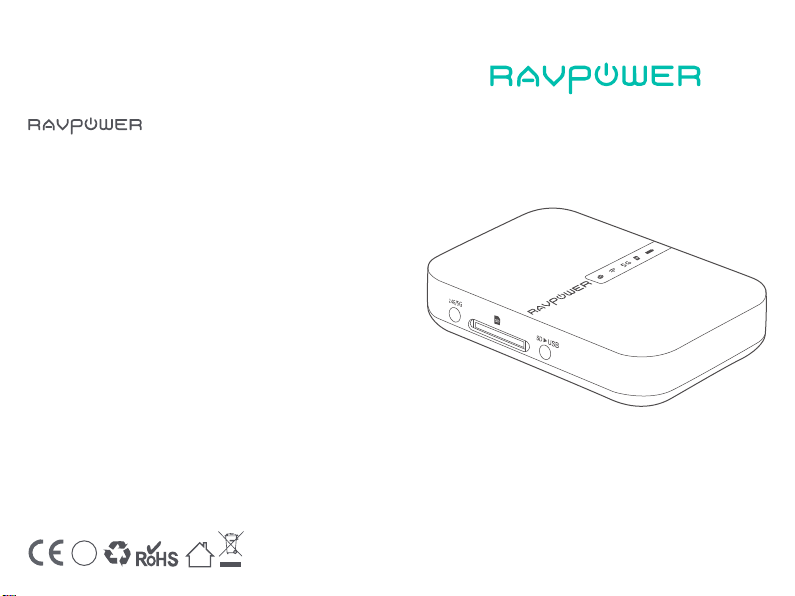
RP-WD009
www.ravpower.com
NORTH AMERICA
E-mail :
support@ravpower.com(US)
support.ca@ravpower.com(CA)
Tel : 1-888-456-8468 (Monday-Friday: 9:00 – 17:00 PST)
Address: 46724 Lakeview Blvd, Fremont, CA 94538
EUROPE
E-mail:
support.uk@ravpower.com(UK)
support.de@ravpower.com(DE)
support.fr@ravpower.com(FR)
support.es@ravpower.com(ES)
support.it@ravpower.com(IT)
EU Importer: EU Importer: ZBT International Trading GmbH,
Halstenbeker Weg 98C, 25462 Rellingen, Deutschland
ASIA PACIFIC
E-mail: support.jp@ravpower.com(JP)
Tel:03-5542-0238
JPImporter:株式会社SUNVALLEYJAPAN
Address:〒104-0032東京都中央区八丁堀3丁目18-6PMO京橋東9F
Manufacturer
Shenzhen NearbyExpress Technology Development Co., Ltd.
Address: 333 Bulong Road, Shenzhen, China, 518129
Learn more about the EU Declaration of Conformity:
https://www.ravpower.com/downloads-RP-WD009-CE-Cert.html
(10-17時/土日祝除く)
BC
MADE IN CHIN A
RAVPOWER FILEHUB WIRELESS ROUTER
User Guide
Page 3
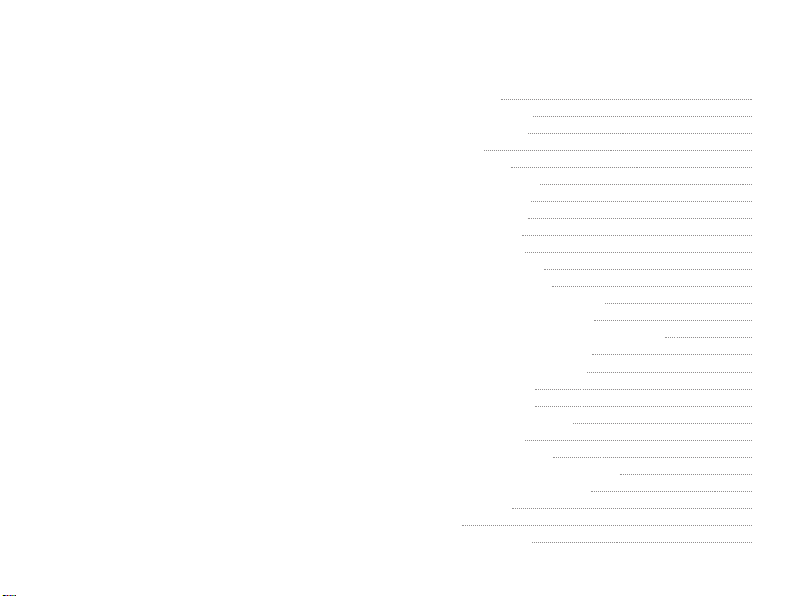
CONTENTS
Precautions
Package Contents
Product Diagram
Features
As a Filehub
As a Travel Router
As a Power Bank
Operation Guide
LED Indicators
Button Control
Access the Filehub
1) One Key Backup
2) Transfer File By Mobile App
3) Transfer File by Webpage
4) Take Photos / Videos via In-app Camera
Congure the Travel Router
1) Access Point (AP) Mode
2) Router Mode
3) Bridge Mode
Share via Samba / DLNA
System Settings
1) On Mobile App
2) On Webpage (10.10.10.254)
Use FileHub as a Power Bank
Specications
FAQ
Customer Service
01
01
02
03
03
04
04
05
05
06
06
06
07
16
19
21
21
26
31
34
36
36
39
43
43
44
45
Page 4
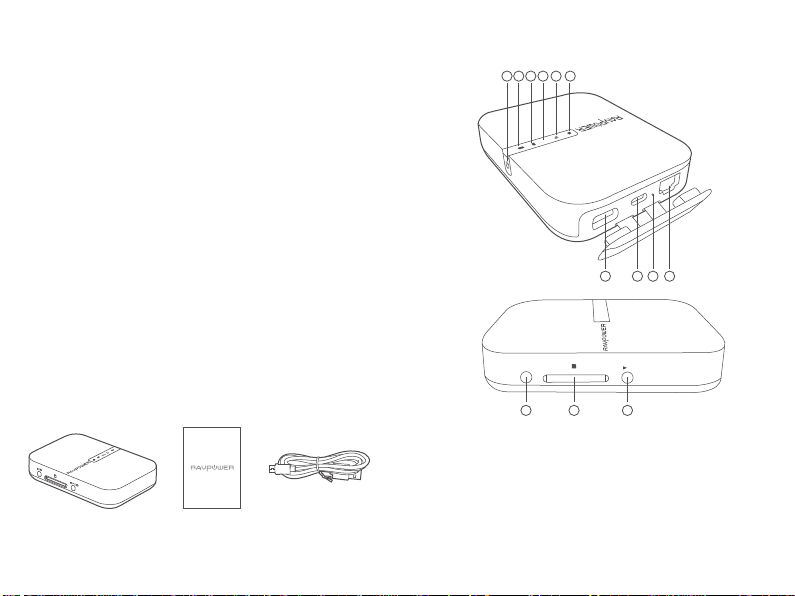
Precautions
·The device operates correctly only with a specied voltage rating;
otherwise it may be damaged.
·Keep away from heat source.
·Keep away from electrical appliances (such as a microwave oven)
to avoid electromagnetic interference.
·Do not drop: The product may malfunction if subjected to strong
shocks or vibrations.
·Disconnect the device’s power supply in presence of thunder or storm.
·Keep dry: This product is not waterproof, and may malfunction if
immersed in water or exposed to highly humid environment.
·Keep the charging ports clean.
·When it’s idle, store it at in a location with an ambient
temperature of 15°C to 25°C (59°F to 77°F; avoid hot or extremely
cold locations). Repeat this process at least once every six months.
·Charging your device while charging the FileHub can result in the
internal battery of the FileHub being damaged.
·Turning the FileHub on and o repeatedly when the battery is
fully discharged will shorten battery life. Batteries that have been
fully discharged must be charged before use.
Product Diagram
5G
SD
2.4G/5G
123456
SD
7 8 9
SD USB
10
Package Contents
1 x Filehub Wireless Router (Model: RP-WD009)
1 x User Guide
1 x Micro USB Cable
1. Internet Indicator
2. WiFi Indicator
3. 5G Indicator
4. SD Card Indicator
5. Battery Indicator
6. Power Button
7. USB A Port
11
12 13
8. Micro USB Port
9. Reset Pinhole
10. RJ45 Ethernet Port
11. WiFi Button
12. SD Card Slot
13. SD to USB Backup Button
01 / 02
Page 5
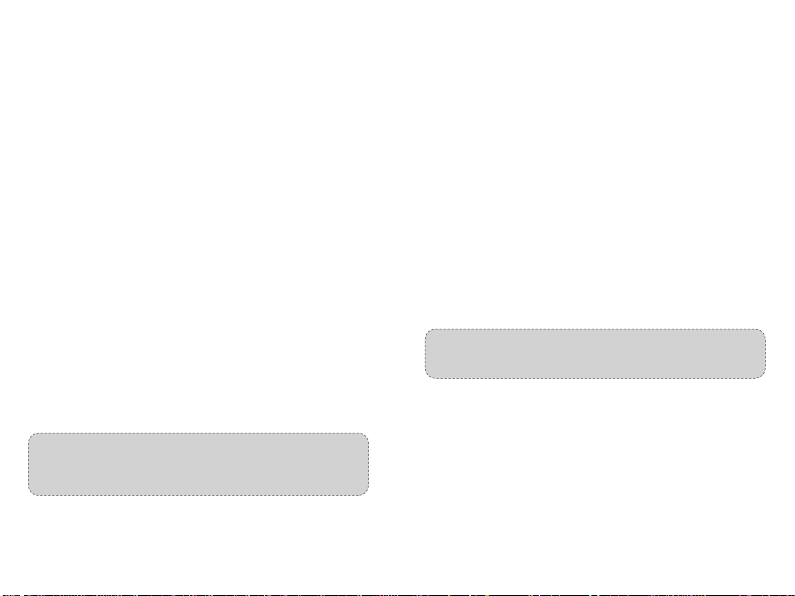
Features
As a Filehub
Wireless File Sharing
- Share les from the attached USB storage to smartphones, tablets,
or other devices that are connected to the FileHub.
- Share les from a USB hub with up to 4 USB ash drives.
- Connect Google Chromecast to the FileHub, so you can play
videos and music on your connected USB storage through
Chromecast on the screen.
Media Play (DLNA/Samba)
- Connect Google Chromecast to your FileHub and play videos and
music on your connected USB storage through Chromecast to the
big screen. Recommended to connect less than 3 users at the
same time in case of getting stuck.
One Key Backup
- Upload photos in the SD card to the hard drive / ash drive easily.
In-app Camera
- Use the in-app camera to save photos and videos directly to the SD
card via the RAV FileHub app to free up your phone's memory.
Note: Make sure the phone is connected to the same WiFi
network with the FileHub and that the transmission
distance is less than 10M / 32.8feet.
As a Travel Router
AP Mode
Plug in an Ethernet cable to turn wired signal into wireless.
Bridge Mode
No more payment for multiple network connections –
just use the FileHub to connect dierent networks and share.
Router Mode
When connected to a modem, the FileHub works as a
regular router but in a smaller size.
5G Network
Upgraded 300Mbps Wi-Fi speed on 2.4GHz band and up to 433 Mbps on
5GHz. With the FileHub, you can convert a wired network to wireless in
no time; or bridge and extend a WiFi network, share the network securely
with others (not as a hotspot).
Note: 5GHz mode only supports 5G router or 5G WiFi when you
connect it with the Ethernet cable.
As a Power Bank
6700mAh capacity; be able to charge most smartphones 1-2 times
with a full charge.
03 / 04
Page 6
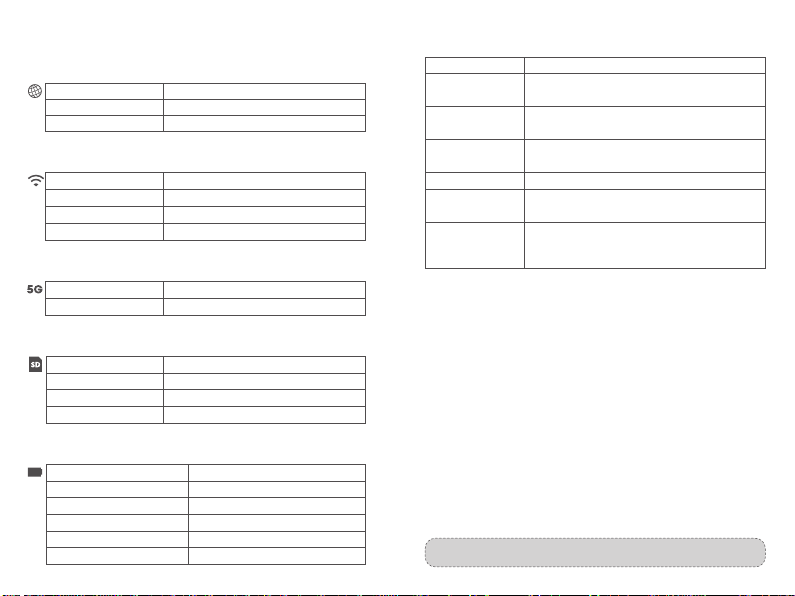
Operation Guide
LED Indicators
Internet Indicator
Turns on white
Turns o
WiFi Indicator
Flashes
Stops ashing
Turns solid
5G Indicator
Turns on 5G WiFi connected
SD Card Indicator
Turns on white
Flashes white
Turns red
Battary Indicator
Turns on white
Turns on red
Fast ashes red
Blinks every 2 seconds
Blinks every 0.5 second
Work Status
Connected to interent
Disconnected from internet
Work Status
Initiating
Connecting
Connected to WiFi
Work Status
Work Status
SD card inserted
SD card reading or writing
Unable to back up or error
Work Status
≥ 30%
< 30%
< 10%
Charging
Shutting down
Button Control
Power Button Press to turn on / o the FileHub
Reset Button
WiFi Mode Button
SD to USB
Backup Button
SD Card Slot
Micro USB Port
USB A Port
Press and hold for 5 seconds to reset to factory
settings
Press and hold for 3 seconds to cycle through
2.4GHz / 5GHz / 5GHz & 2.4GHz WiFi modes
Press to start copying and backing up data
from the SD card to USB HDD
Support up to 2TB SDXC
Charge the FileHub
Data transfer with Micro USB devices
Support USB ash and HDD drive data transfer
(FAT32, exFAT, NTFS)
Provide 1A output current to compatible devices
Access the Filehub
1) One Key Backup
1. Turn on the Filehub.
2. Plug into your ash drive/ hard drive and SD card. Wait until the
SD card indicator stops ashing and turns solid on.
3. Press and hold the SD to USB backup button for about 5 seconds
until the SD card indicator ashes again, indicating the Filehub is
reading the SD card.
4. Wait until the SD card indicator stops ashing, so the one-key
backup is completed.
5. Now you can check your backup folder named “SD backup” in
your ash drive / hard drive via the app RAV FileHub.
Note: The original le in your SD card will not be deleted.
05 / 06
Page 7
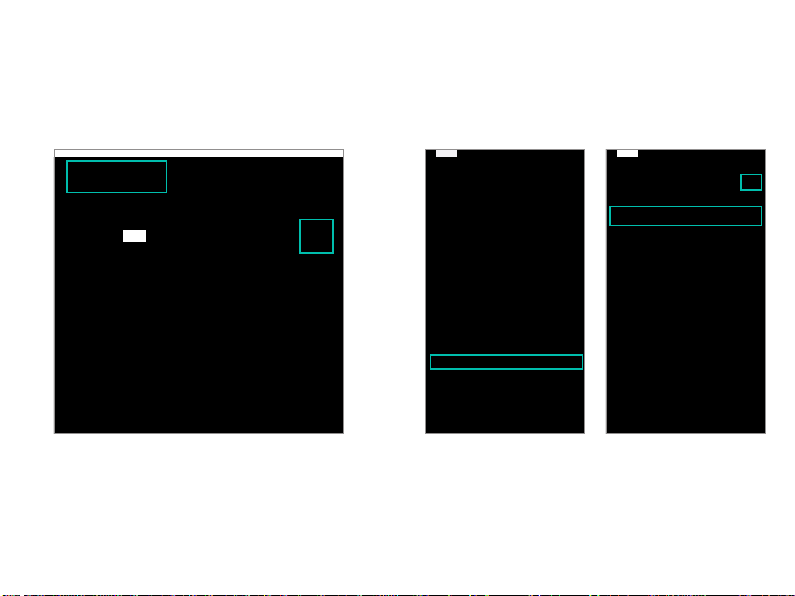
2) Transfer File by Mobile App
A. Download the app
Search for the app “RAV FileHub” on Google Play or Apple Store.
Tap the app in the search results and install. (There’s no app for
computer or laptop for now; you may access via webpage)
B. Connect to the WiFi network of FileHub
Power on the FileHub and turn on its WiFi. Go to Settings and
turn on Wi-Fi on your mobile, nd and tap “RAV-FileHub-2G-xxxx”
or “RAV-FileHub-5G-xxxx” to connect (password: 11111111).
07 / 08
Page 8
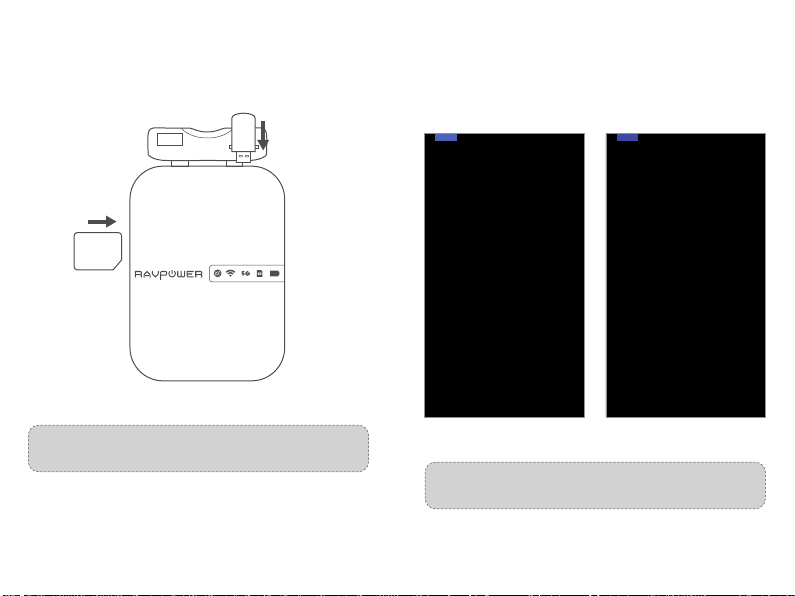
C. Insert a USB drive and SD card
Insert a USB drive or USB HDD (any USB storage) and SD card into
the ports of the Filehub.
SD
Note: Make sure there’s enough battery capacity for using
the device.
D. Access and transfer les
Tap to run the app. On the homepage we can see the battery level,
total and available capacity of the SD card and USB drive (if any),
File Management, Settings, Videos, Photos, Music,
Photo Backup, Backup Contacts, Camera, and SD Card Backup.
Note: If another device is connected before, please go to
Settings -> Logout rst and connect again.
09 / 10
Page 9
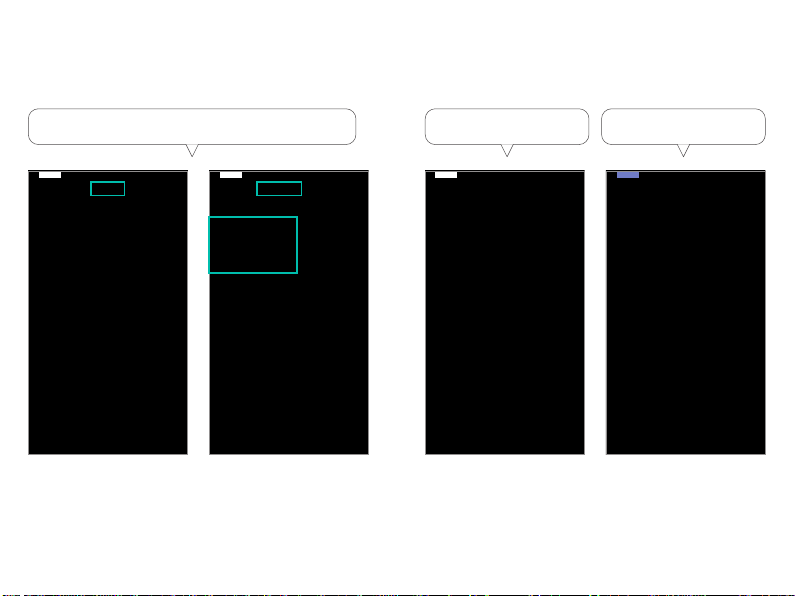
Check the les on the mobile by type: video, photo and music,
or by folder of the SD card / ash drive.
Back up les to the
USB drive / SD card.
Back up contacts to the
USB drive / SD card.
11 / 12
Page 10

Slide to switch between the USB storage / SD card, tap File
Management to access the USB storage / SD card, and you can
view, copy, move and delete les and folders on the drive / SD
card and the mobile storage.
For example, to copy a folder, tap and hold the folder, tap
Copy to, select a path and tap Paste.
Note: Do not copy les for a long time.
13 / 14
Page 11

E. Edit and save les
a) Open the le on the ash drive / SD card and move it to internal
storage (iPhone, iPad / tablet or laptop).
b) Edit the le (make sure it is editable on your storage device).
c) Transfer it back to the ash drive / SD card; you may choose
whether to replace or save as a new le.
3) Transfer File by Webpage
Note: Recommended to use the following web browsers:
Chrome, Firefox, Edge, and Safari.
a) Connect the wi of RP-WD009
Turn on Wi-Fi on the computer, nd “RAVPower FileHub-2G-xxxx”
on the network list and click to connect (password: 11111111).
b) Insert a USB drive and SD card
Power on the Filehub and turn on its WiFi, plug in a USB drive and
SD card.
15 / 16
Page 12

c) Access 10.10.10.254
Open a web browser, type in 10.10.10.254 in the address bar (click
“Allow access” if a window pops up). On the RAV lehub interface
you may access data by section / folder (Explorer) and change
settings.
If a window pops up prompting for verication, just enter
“admin” for Username and leave Password empty, click Log in.
You can view, copy, move and delete les and folders on the drive /
SD card and the mobile storage.
Note: Please clear the browser cache if the connection failed the
rst time, and then try again.
17 / 18
Page 13

4) Take Photos / Videos via In-app Camera
A) Take and store photos or videos
Tap Camera on the homepage and the capture button to take
photos or videos; data will be saved to the SD card automatically.
Note: Make sure the transmission distance is less than 10m / 32. 8ft.
B) Find pictures / videos lmed
In the app: File Management -> SD Card -> Camera - XXX’s phone
-> photos/videos
On webpage (10.10.10.254): Explorer -> SD Card -> Camera ->
XXX’s phone - photos/videos
19 / 20
Page 14

Congure the Travel Router
Power on the router via the USB cable equipped, and you may use it
as a travel router in 3 modes.
Notes:
Make sure the router is powered on and there’s enough battery.
You’re commended to view the webpage by rotating the screen to
landscape on mobile phone.
1) Access Point (AP) Mode
A) About AP mode
Connect a wired network to the router to change it to wireless for
multiple devices (especially for temporary network use).
5G
SD
Note: Take operations on the mobile app for example. Settings are
similar to those on webpage for Windows PCs, Apple Macs,
mobile phones or other devices.
The FileHub will automatically become an access point when
connecting to a well-set router (like in a hotel). You just need to:
B) Power on the FileHub.
C) Plug in a network cable from the router, and wait for the blue
WiFi indicator to stop ashing and turn steady on.
D) Connect the wi of RP-WD009
Turn on WiFi on your mobile and nd and tap the “RAVPower
FileHub-2G-xxxx” to connect.
21 / 22
Page 15

E) You don’t need to change any parameters under this mode.
Though you may check them on the app (change the values for
each eld if necessary).
a) Tap WiFi_Disk Settings -> WiFi Settings, tick or leave
unchecked Hide SSID, tap SSID to check the SSID of the lehub.
b) Tap Channel to change the channel for the network.
c) Tap Security, switch the security protocols and tap Save.
23 / 24
Page 16

d) Tap Transfer speed test -> Speed to check the network speed.
2) Router Mode
Use as a regular router by connecting it to an ADSL or cable modern
(self-provided) for multiple devices use.
5G
SD
Note: Take operations on the webpage for Windows PC for example.
Settings are similar to those on mobile app and webpage for
Apple Mac, mobile phones or other devices.
25 / 26
Page 17

a) Tap Settings -> Network -> WiFi & LAN.
b) When the device is connected to a wire network, Wired
Access will be selected automatically. Change the IP
Addresss and other parameters and tap Save.
Note:
Please consult the network administrator or refer to the wired
network user documentation for selecting Static IP, dynamic IP
or PPPoE as provided for this Filehub. If using a DSL Internet,
please enter the PPPoE username and password and click Save.
27 / 28
Page 18

a) Static IP: You need to go
to the TCP / IP settings
and specify the IP address
and ADNS settings.
b) Dynamic IP: You don’t need to assign any IP addresses or
ADNS settings to get it to work
c) PPPoE: If you need to click on an icon that goes through a
connection process that uses a username and password.
29 / 30
Page 19

3) Bridge Mode
The router borrows an existing wireless network and broadcasts it
with a new network name (SSID) and password.
5G
SD
Note:
· Under this mode, you need to connect your device to the same
WiFi with the FileHub. The speed at the device will be just half of
that under the router or AP mode.
· The bridge mode is not supported for 5G WiFi network.
· Take operations on the mobile app for example. Settings are
similar to those on webpage for Windows PCs, Apple Macs, mobile
phones or other devices.
A. Plug in a network cable.
B. On your mobile, connect to the WiFi network “RAVPower
FileHub-2G-xxxx” as previously instructed.
C. Tap to run the app RAV FileHub, and tab the Settings icon.
31 / 32
Page 20

D. Tap WiFi_Disk Settings -> WiFi Settings, tick or leave
unchecked Hide SSID, tap SSID to enter the SSID of the
lehub, and tap Save.
Share via Samba / DLNA
Access your movies, music, and photos at home or on the road;
supports connecting up to ve devices to the Filehub under the Wi-Fi.
Note:
- Make sure all device connect to RVA-FileHub-2G-xxxx or
RVA-FileHub-5G-xxxx.
- Make sure the transmission distance is less than 10m / 32. 8ft.
33 / 34
Page 21

Tap Services -> Win File Service (Samba) or DLNA Service to
share between dierent devices.
Note: Recommended for use by 3 devices or less at the same
time in case of any stuck data. Also you need to set the le as
shared.
System Settings
1. On Mobile App
Tap the Settings icon at the top right corner to view and change the
related settings (make sure it is well connected).
1. Guest User
You may log in or just use the app as a guest user.
35 / 36
Page 22

2. Tap Language to choose the language as you want.
4. Tap Third-Party Player, tap on / o the function for default
third-party player setting.
3. Tap About to check the rmware and app version, the customer
service contacts and our website. You may update the rmware
or the app once there’s a new version.
5. Tap Cache and then
Logout to log in again.
37 / 38
Page 23

2. On Webpage (10.10.10.254)
2. Firmware Upgrade
You may choose to upgrade the rmware when there is any update
available.
1. Time Settings
Tap Settings -> Time Settings, check and change the time
zone and other parameters as you want.
3. Reset Settings
Tap the ON / OFF button to ON, and resetting will start. The
WiFi indicator on the Filehub will ash blue for a few seconds
and turn to steady on after the device is rebooted. Then the
resetting is done.
39 / 40
Page 24

Note:
1) Resetting the Filehub means to recover it to the factory
settings, all data congured previously will be reset, including
the name set for the Filehub and its connection with your
mobile.
2) You may also insert a needle into the Reset pin hole on the
Filehub, hold it for 3s to reset.
4. Wizard
Follow the instruction step by step for a quick setting for use (AP
mode for example).
41 / 42
Page 25

Use FileHub as a Power Bank
Use FileHub as a power bank to charge your mobile device by
simply connecting it to your devices via the USB charging cable.
Check the remaining battery level by pressing the Power Button.
Specications
Model
Input
Wi-Fi Speed
Standards
Frequency Band
Battery Capacity
Play Time
Temperature & Humidity
Dimensions
Weight
RP-WD009
DC 5V / 2A
733Mbps (300Mbps@2.4GHZ;
433Mbps@5GHz)
IEEE 802.11ac/802.11n
2.4GHz / 5GHz
6700 mAh Li-ion
2.4G: 8.4 hours
5G: 6 hours
Operating: 5°C-40°C (41°F-104°F) /
5%-90% RH (Non-condensing)
Storage: 0°C-60°C (32°F-140°F) /
5%-90% RH (Non-condensing)
113 x 76 x 25mm / 4.4 x 3.0 x1.0in
199.4g / 7.0oz
FAQ
Q: How do I restore my RAVPower Filehub to factory settings?
1. Make sure it’s connected to a mobile device or laptop via the USB cable.
2. Press and hold the Reset Button for 10 seconds with a needle or a
toothpick.
3. Wait for the router to reboot.
4. Or you can nd the Restore to factory default setting in the router
admin system (10.10.10.254) by Settings -> System -> Reset Settings.
Q: How do I update the rmware?
1. Power on the Filehub, connect to its local Wi-Fi network. Log in on the
10.10.10.254 webpage.
2. Connect an SD card to the Filehub. Put the rmware le in
your cellphone or laptop which accessing to 10.10.10.254 instead of the
USB storage.
3. Go to Settings -> System -> Firmware Upgrade -> Select rmware from
your cellphone or laptop -> Save -> wait to nish and reboot.
Q: The “RAV Filehub” app cannot nd the USB storage device after I
plugged it into the product.
1. Unplug to power o the Filehub.
2. Unplug the USB disk and plug it into the Filehub again.
3. Plug to power on your Filehub again with the USB storage plugged in.
4. You can also access the le of your USB drive via the router admin
system on 10.10.10.254.
Q: My Filehub is unresponsive when I enter the admin webpage
10.10.10.254.
Make sure you device is connected to the router. It may disconnect from
the router when you are changing settings without your notice. Make
sure it stays connected with the Filehub.
43 / 44
Page 26

Q: My mobile cannot connect to the FileHub after changing the
SSID password.
A: Go to Settings -> WiFi on your mobile phone, tap the connected WiFi
and then Forget This Network, and connect again. If it still doesn’t
work, reset the Filehub to factory settings.
Q: The network speed decreases in the Bridge Mode.
A: It’s an issue of radio / frequency (2.4GHz) and bandwidth. You’re
recommended to apply the AP Mode to expand the wireless network
with less impact to peak performance.
Q: My device can’t connect to the Internet via the FileHub.
A: Check whether your FileHub is connected to a wired or wireless
network or not. Please note that the FileHub can create its own LAN
even when disconnected to the Internet.
Customer Service
For more information, you may visit www.ravpower.com or
www.hootoo.com, or download the latest user guide and rmware on
the websites.
For any questions, you may contact us by email. We're happy to help
with related problems and ensure you a satisfying experience with our
products.
FCC Radiation Exposure Statement:
This equipment complies with FCC radiation exposure limits set forth for an
uncontrolled environment. This equipment should be installed and operated
with minimum distance 20cm between the radiator & your body.
FCC STATEMENT :
This device complies with Part 15 of the FCC Rules. Operation is subject to
the following two conditions:
(1) This device may not cause harmful interference, and
(2) This device must accept any interference received, including
interference that may cause undesired operation.
Warning: Changes or modications not expressly approved by the party
responsible for compliance could void the user's authority to operate the
equipment.
NOTE: This equipment has been tested and found to comply with the
limits for a Class B digital device, pursuant to Part 15 of the FCC Rules.
These limits are designed to provide reasonable protection against
harmful interference in a residential installation. This equipment
generates uses and can radiate radio frequency energy and, if not installed
and used in accordance with the instructions, may cause harmful
interference to radio communications. However, there is no guarantee
that interference will not occur in a particular installation. If this
equipment does cause harmful interference to radio or television
reception, which can be determined by turning the equipment o and on,
the user is encouraged to try to correct the interference by one or more of
the following measures:
· Reorient or relocate the receiving antenna.
· Increase the separation between the equipment and receiver.
· Connect the equipment into an outlet on a circuit dierent from that to
which the receiver is connected.
· Consult the dealer or an experienced radio/TV technician for help.
45 / 46
Page 27

www.ravpower.com
