Page 1
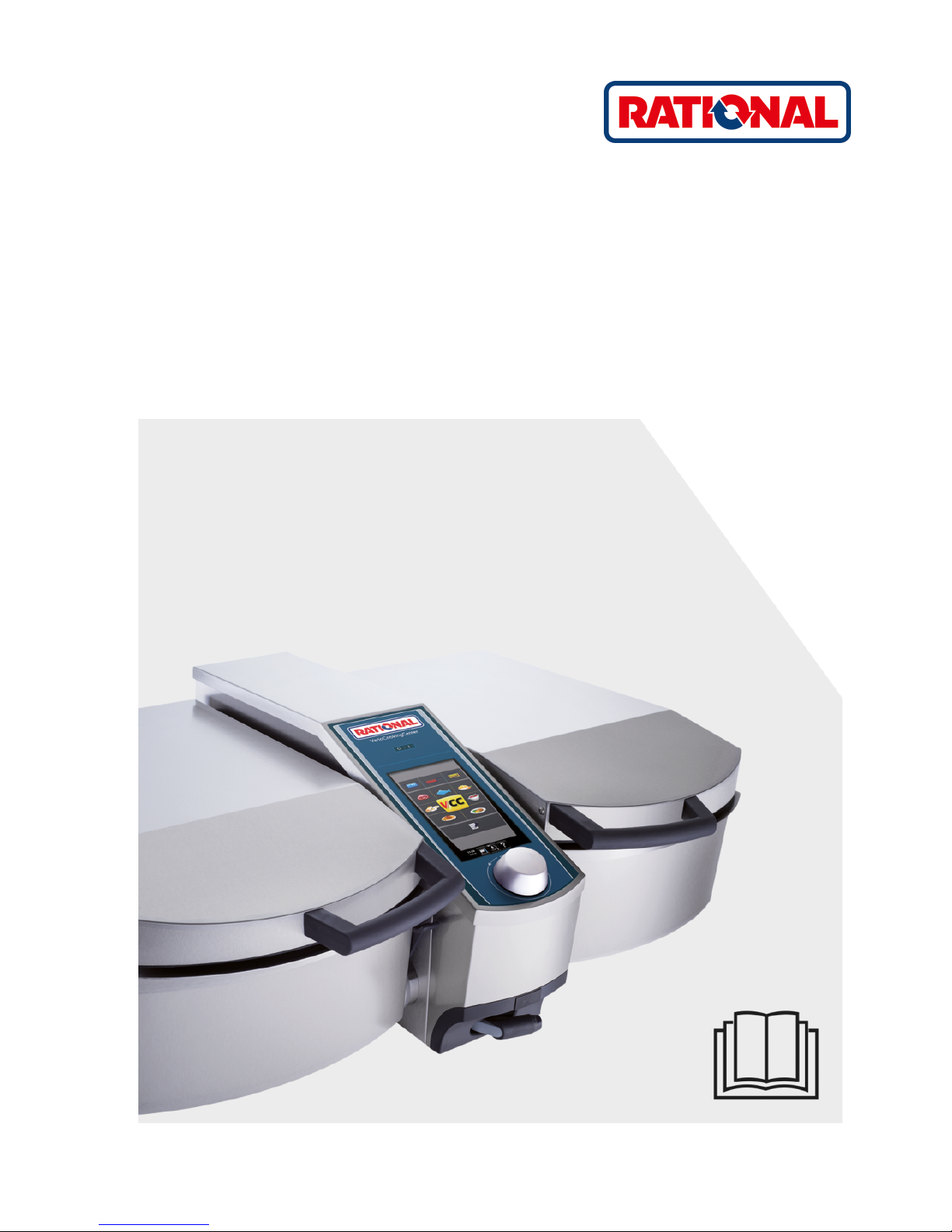
VarioCookingCenter
®
Original operating instructions
Page 2
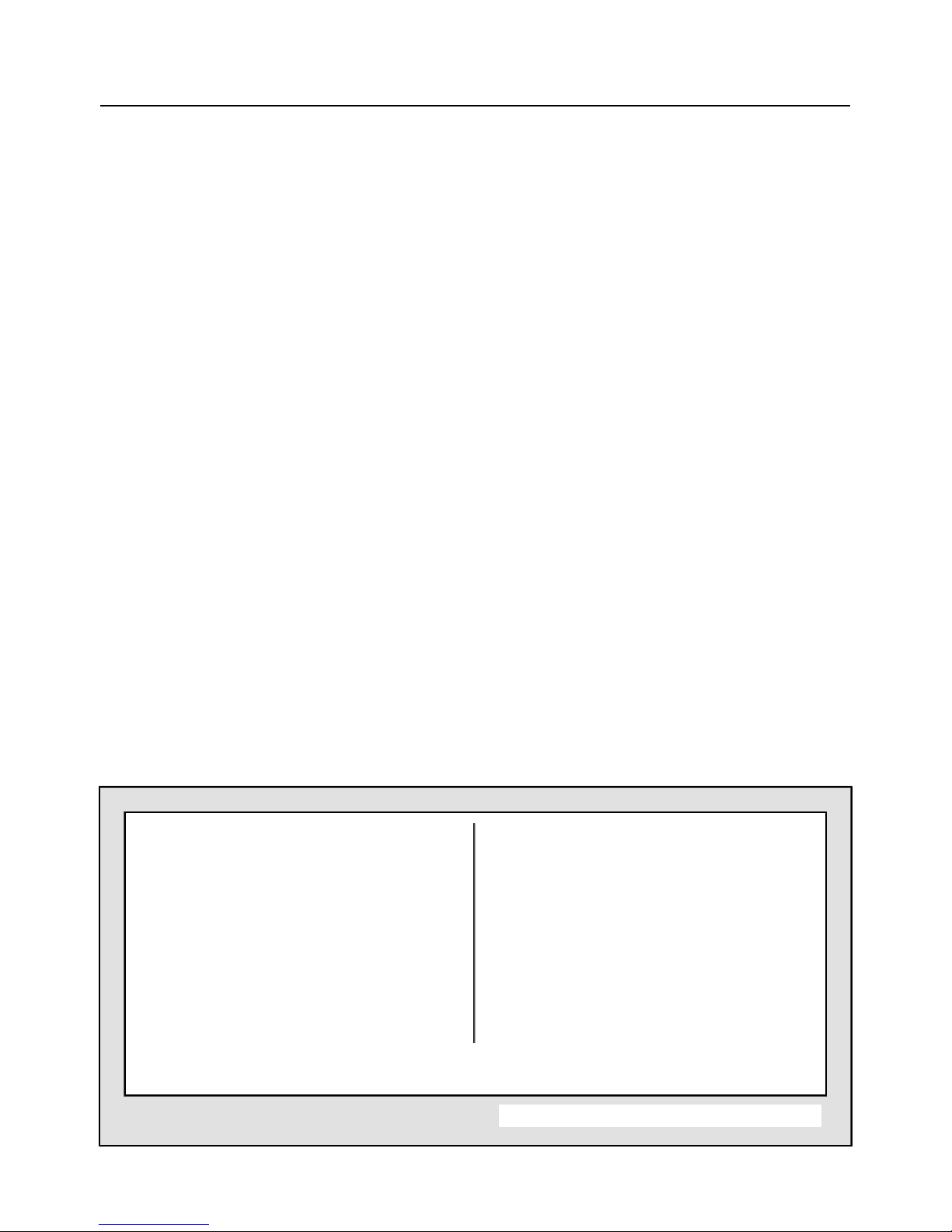
Dear Customer,
Congratulations on your new VarioCookingCenter
®
. Thanks to the immediately
understandable visual operating concept, you will achieve excellent cooking success very
quickly with your VarioCookingCenter
®
, with practically no teaching or time-consuming user
training courses required.
In VarioCooking Control
®
mode you simply select the food to be cooked and your desired
cooking result at the push of a button - and that's it! There is no need for conventional settings
such as cooking temperature and time or constant monitoring.
In manual mode, all the basic functions of the VarioCookingCenter
®
are available.
With Programming/Save mode you can create your own cooking programs.
As an end customer, we give a 24-month warranty from the date of initial installation, provided
that you have correctly completed the warranty registration in full. The General Terms and
Conditions of the manufacturer shall apply. The warranty excludes seals, glass damage and
damage resulting from incorrect installation, use, maintenance and repair.
To be able to make extensive use of the many possibilities and benefits of your
VarioCookingCenter
®
, we recommend that you read these operating instructions thoroughly
and keep them on hand at all times. You can also view the operating instructions by clicking
on the ? button on your device.
We hope you have fun with your new VarioCookingCenter
®
.
FRIMA
We reserve the right to make technical changes in the interest of progress!
Dealer: Installer:
installed on:
Unit number:
Page 3
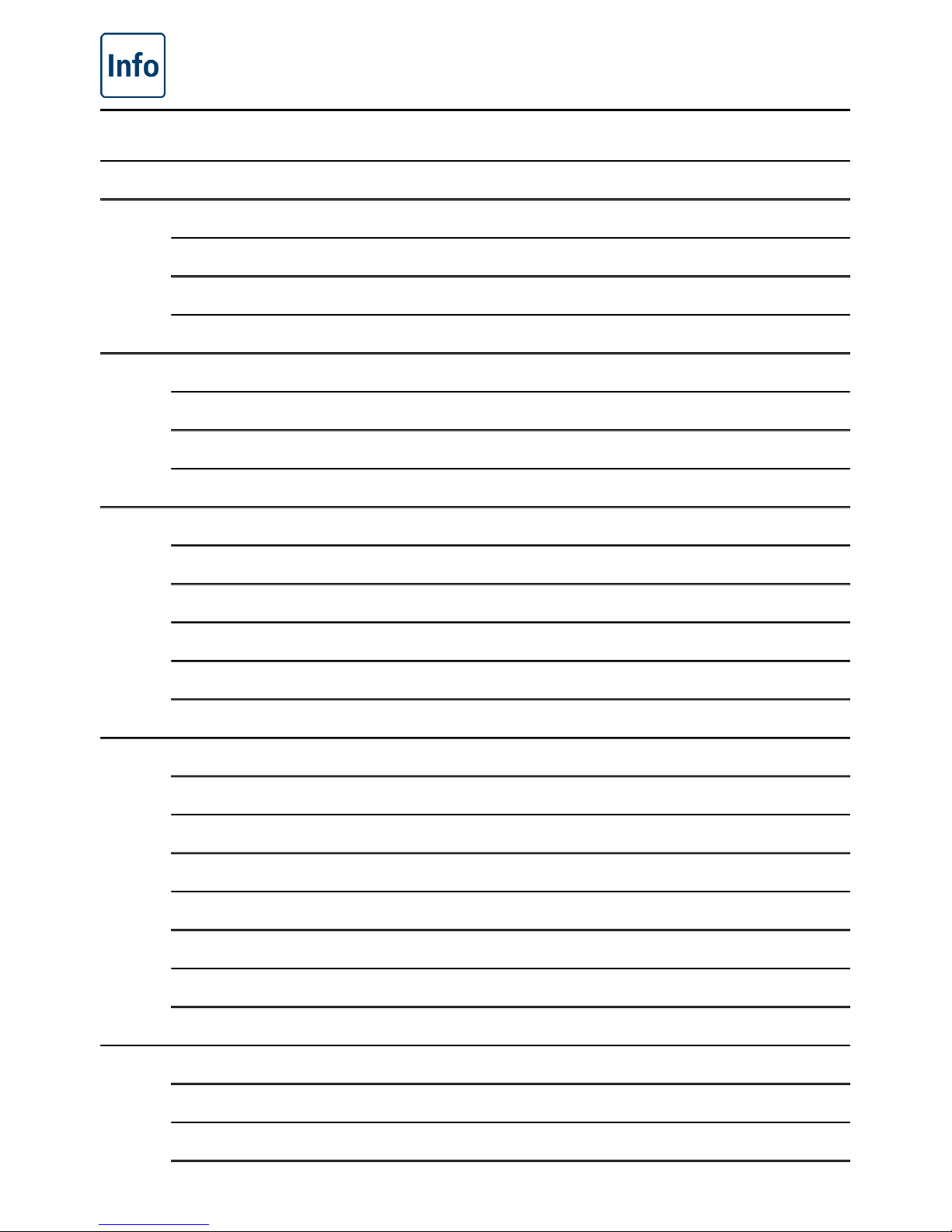
Contents
Explanation of the pictograms in the operating instructions 8
Safety instructions 9
General safety instructions 9
Safety information during use 9
Safety instructions for deep frying 9
Care, inspection, maintenance and repair 13
Care 13
Inspection, maintenance and repair 13
Liability 13
Notes on using your unit 15
Working parts (VarioCookingCenter ® 112T, 112L) 15
Working parts (VarioCookingCenter ® 112, 211, 311) 15
General notes on use 17
Working with the core temperature probe 18
Working with the hand shower 21
Operating instructions 22
Touchscreen and dial 22
Start level display 23
Explanation of the buttons 24
Filling volumes in the pan 31
Help function 35
Overview of the cooking modes 36
Precondition 37
VarioCooking Control ® mode 40
Buttons and pictograms in VarioCooking Control ® mode 40
Info button 43
Example 1: Braised beef 44
Page 4
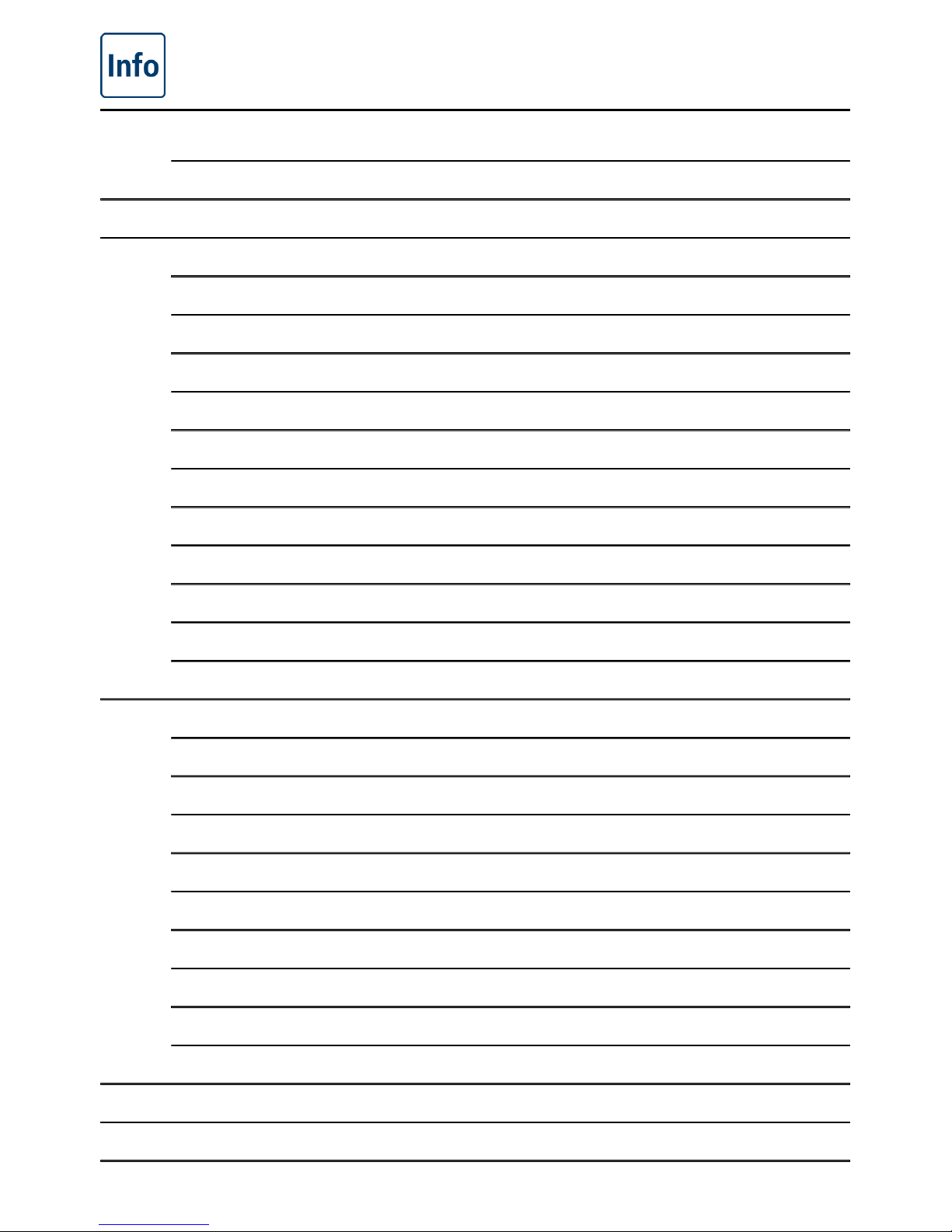
Contents
Example 2: Boil pasta 47
Top 10 49
Manual mode 50
Buttons and pictograms in Manual mode 50
Boil 52
Boiling with PowerBoost TM 53
Delta-T cooking 54
Pressure cooking (optional, not 112T, 112L) 56
Pan fried 59
Deep fried 61
Time setting or continuous operation 64
Preheat 64
Cooking with baskets 66
Working with the core temperature probe 68
Programming/Save mode 70
Buttons in Programming/Save mode 70
View 72
Programming/Save - VarioCooking Control ® mode 74
Programming/Save - Manual mode 76
Start / test program 78
Change program 79
Save while in operation 81
Delete program 82
Copy program 83
Key lock 84
MyVCC appliance configuration 85
MyVCC - Favourites 86
Page 5
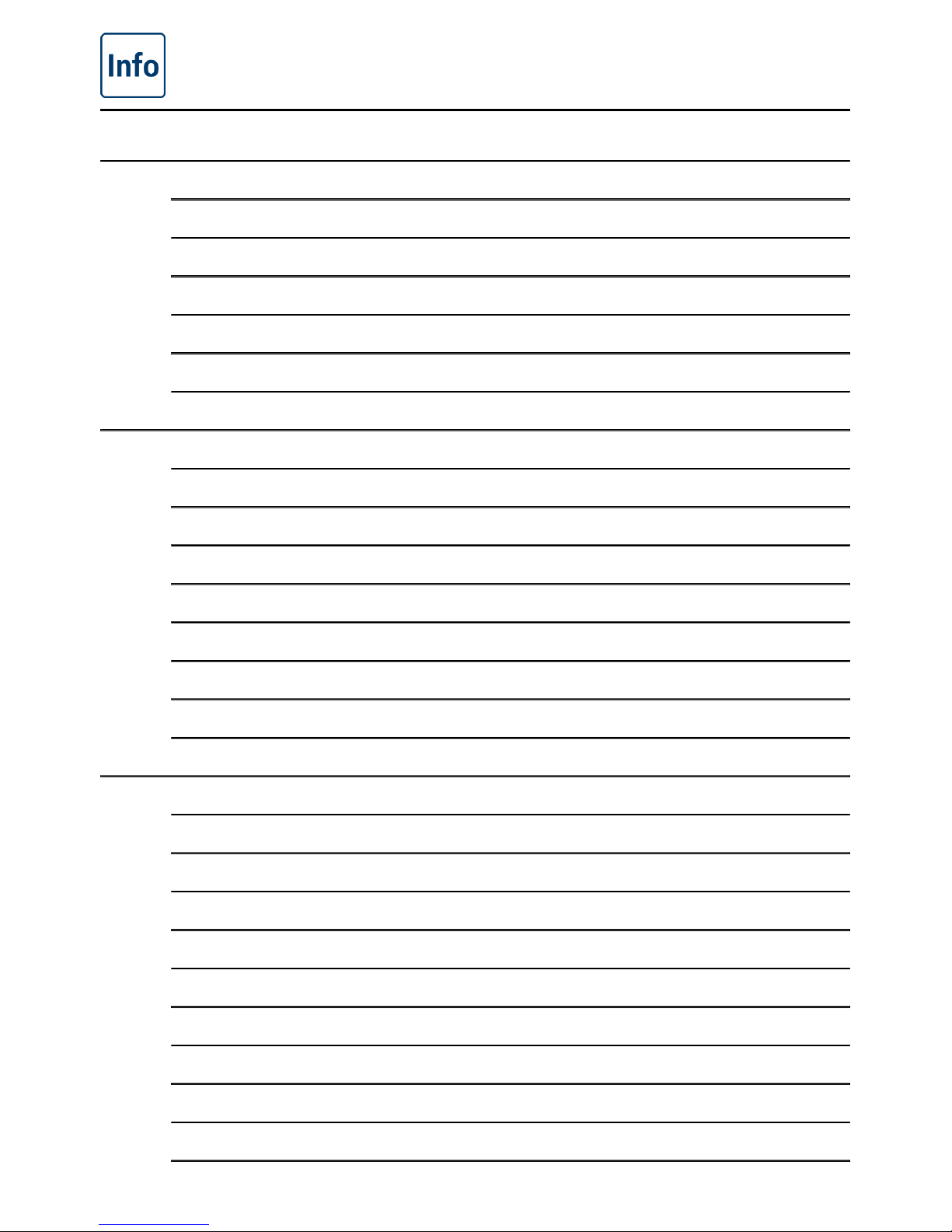
Contents
MyVCC - Settings 87
Language 87
Date and time 87
Cooking time format 89
Realtime format 89
Temperature unit 90
Display brightness 90
MyVCC - Acoustics 91
Master volume 91
Keypad sound 91
Keypad sound volume 91
Loading/action request 91
Programme step end 91
End of cooking time 91
Process interruption/error found 91
Acoustics factory setting 91
MyVCC - System Management 93
Download HACCP data 93
Download information data 95
Download service data 97
Download program 98
Upload program 98
Delete all programs 98
Download profile 100
Upload profile 100
Download image 102
Upload images 102
Page 6
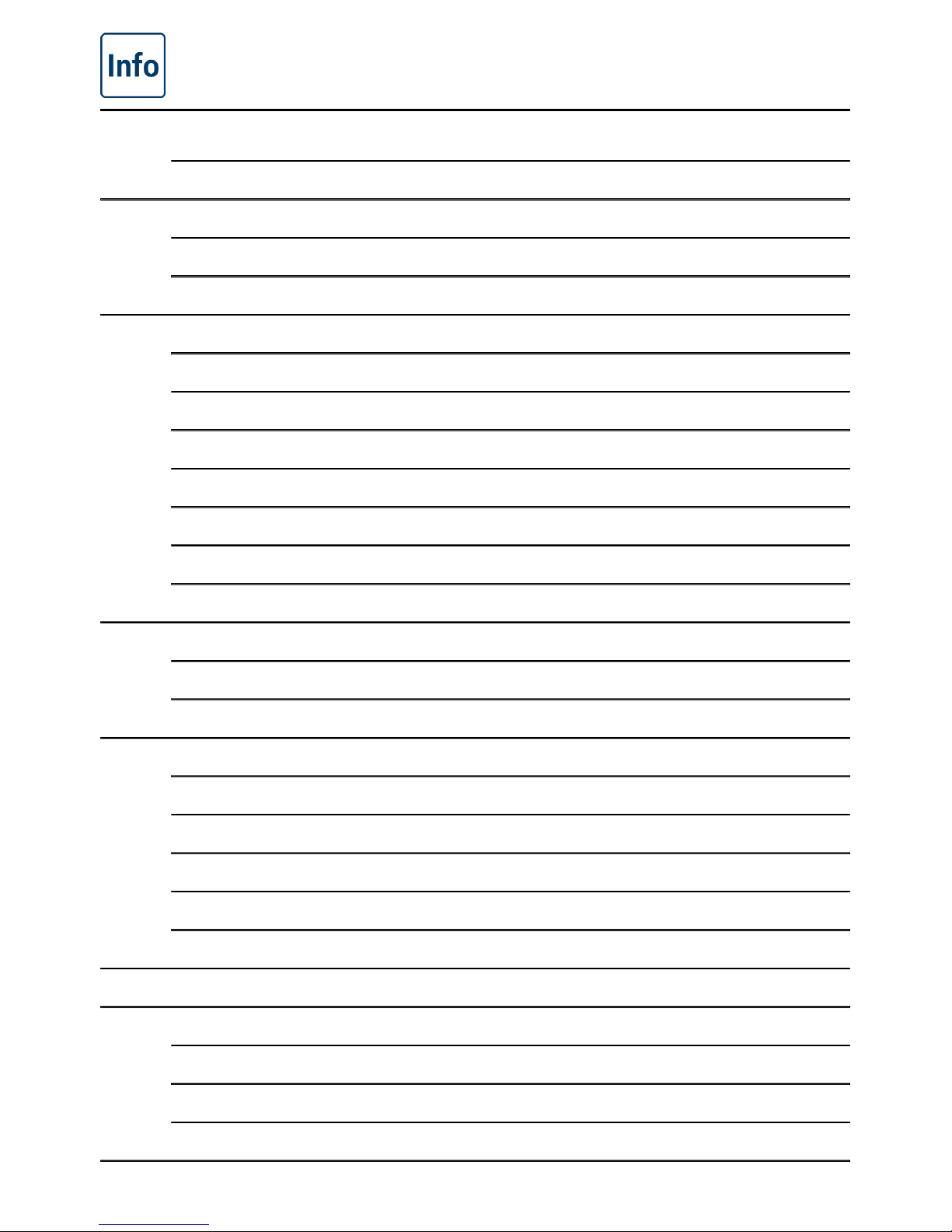
Contents
Delete all own images 102
MyVCC network settings 104
IP address 104
Advanced settings for ConnectedCooking 104
MyVCC ConnectedCooking 106
Registering the appliance 106
ConnectedCooking settings 106
Download profile 108
Upload profile 108
Software update 110
Automatic dimming 112
Loading retention time 113
MyVCC - Expert Settings 114
Pre-program start time 114
VarioClose (for model 112L only) 114
MyVCC - MyDisplay 117
Activate/change profile 117
Upload profile 117
Download profile 117
Edit profile 117
Add new profile 117
MyVCC - MyDisplay - Example 125
MyVCC - Service 135
Information on appliance type/software 135
ChefLine 135
Service hotline 135
Cleaning 137
Page 7
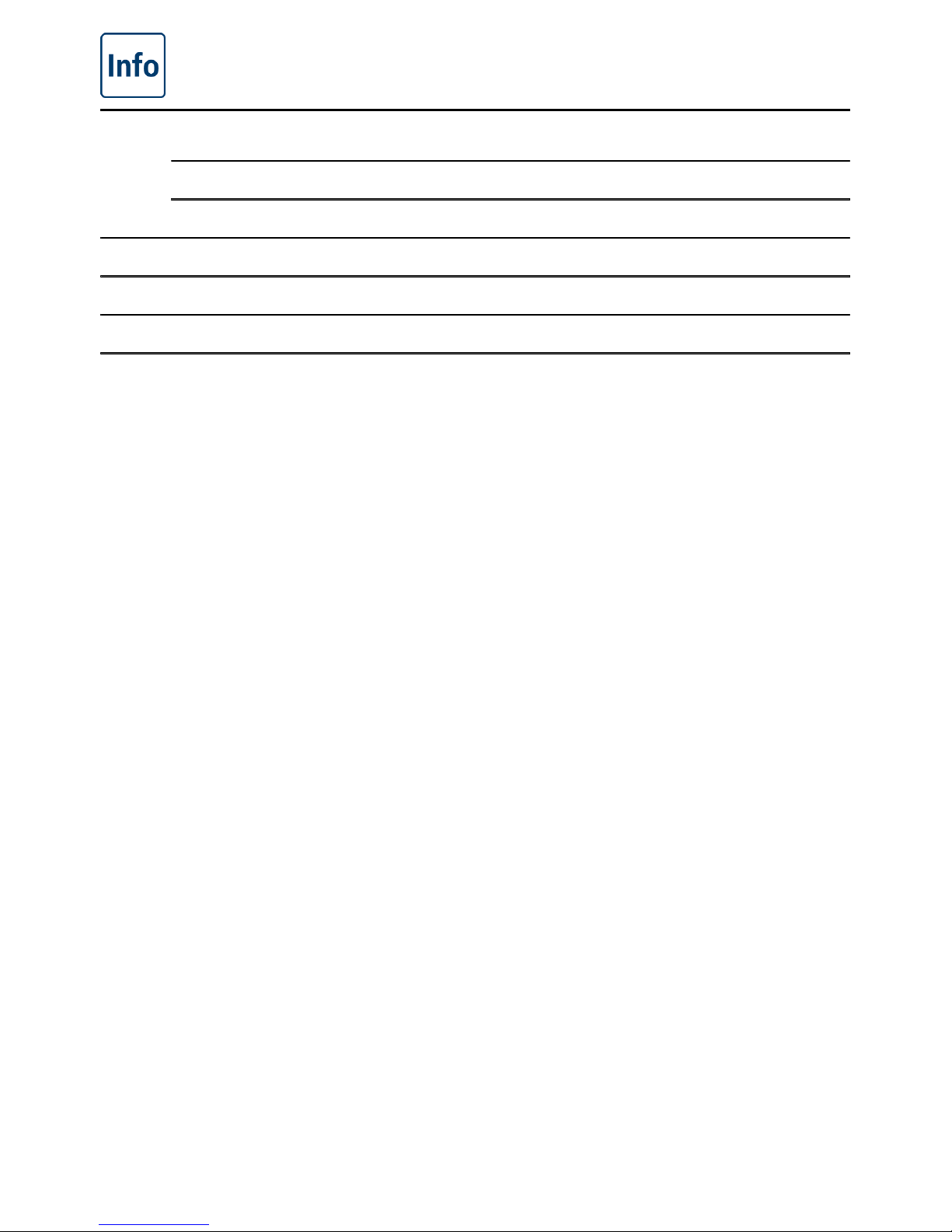
Contents
Interim cleaning 137
Basic cleaning 139
Service reports 140
Before you call customer service 144
Domestic appliances 146
Unit accessories 147
Page 8
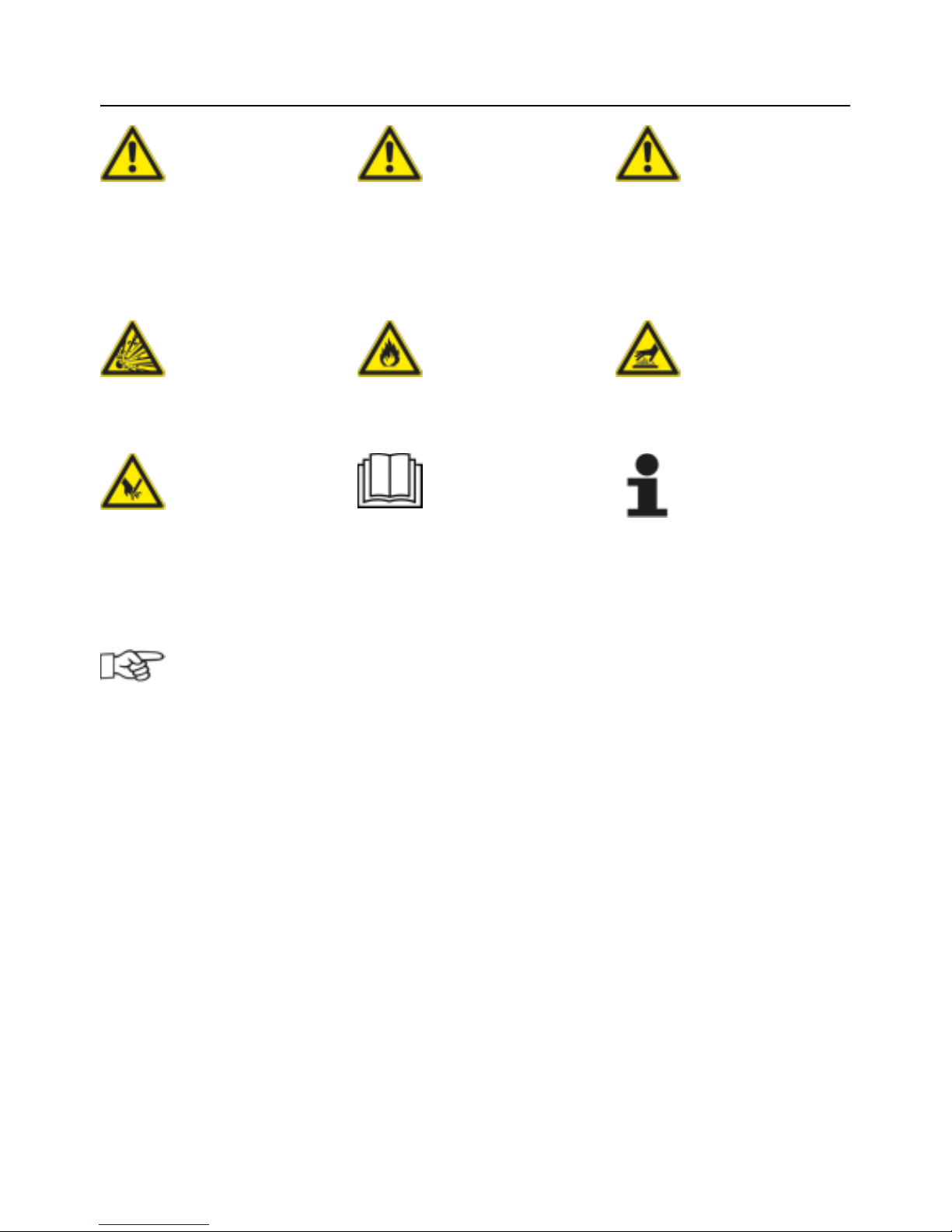
Explanation of the pictograms in the operating
instructions
8 / 153
V-12 - 02/2018 - PM/Stme - English - © RATIONAL
Danger!
Immediately hazardous
situation which may result
in severe injury or death.
Warning!
A possibly hazardous
situation that may result
in severe injury or even
death.
Caution!
A possibly hazardous
situation that may result
in minor injury.
Danger of explosion! Danger of fire! Danger of burns!
Danger of injury!
Please read the manual
carefully prior to initial startup.
Attention:
Damage may be caused if
this is ignored.
Handy tips for everyday
use.
Page 9

Safety instructions
V-12 - 02/2018 - PM/Stme - English - © RATIONAL
9 / 153
General safety instructions
Keep these operating instructions in a place that is accessible at all times to everyone who
will be using the unit.
The safety guidelines can also be displayed by pressing the "?" button in the device display.
The unit must not be used by children, people with limited physical, sensory or mental abilities
or anyone who lacks experience and/or the necessary knowledge unless such people are
supervised by a person who is responsible for safety.
Operate using hands only. Damage caused by the use of pointed, sharp or other objects will
invalidate the warranty.
We recommend regular training of your staff to avoid the risk of accident or damage to the
unit. Operators must also receive regular safety instruction.
Warning!
Check before switching on and using every day
- Before using the unit for cooking, ensure that there are no cleaning agent residues in the
pan.
- Remove all objects which have been placed on the unit
Warning!
- Do not store any easily flammable substances near the unit – Danger of fire!
- Food that contains easily flammable substances must not be cooked. Substances with a
low flashpoint can ignite spontaneously - Danger of fire!
Warning!
-
The VarioCookingCenter
®
must only be set up and installed in compliance with the local
regulations by qualified and authorised personnel who have received product-specific
training.
- Incorrect installation, servicing, maintenance, cleaning or modifications to the unit may
result in damage, injury or death. Read these operating instructions carefully before you
start to use the unit.
- Only use this unit for cooking food in commercial kitchens. Any other use is not intended
and is therefore considered dangerous.
- Cleaning agents and the associated accessories may only be used for the purpose
described in this manual. Any other use is not intended and is therefore considered
dangerous.
Page 10
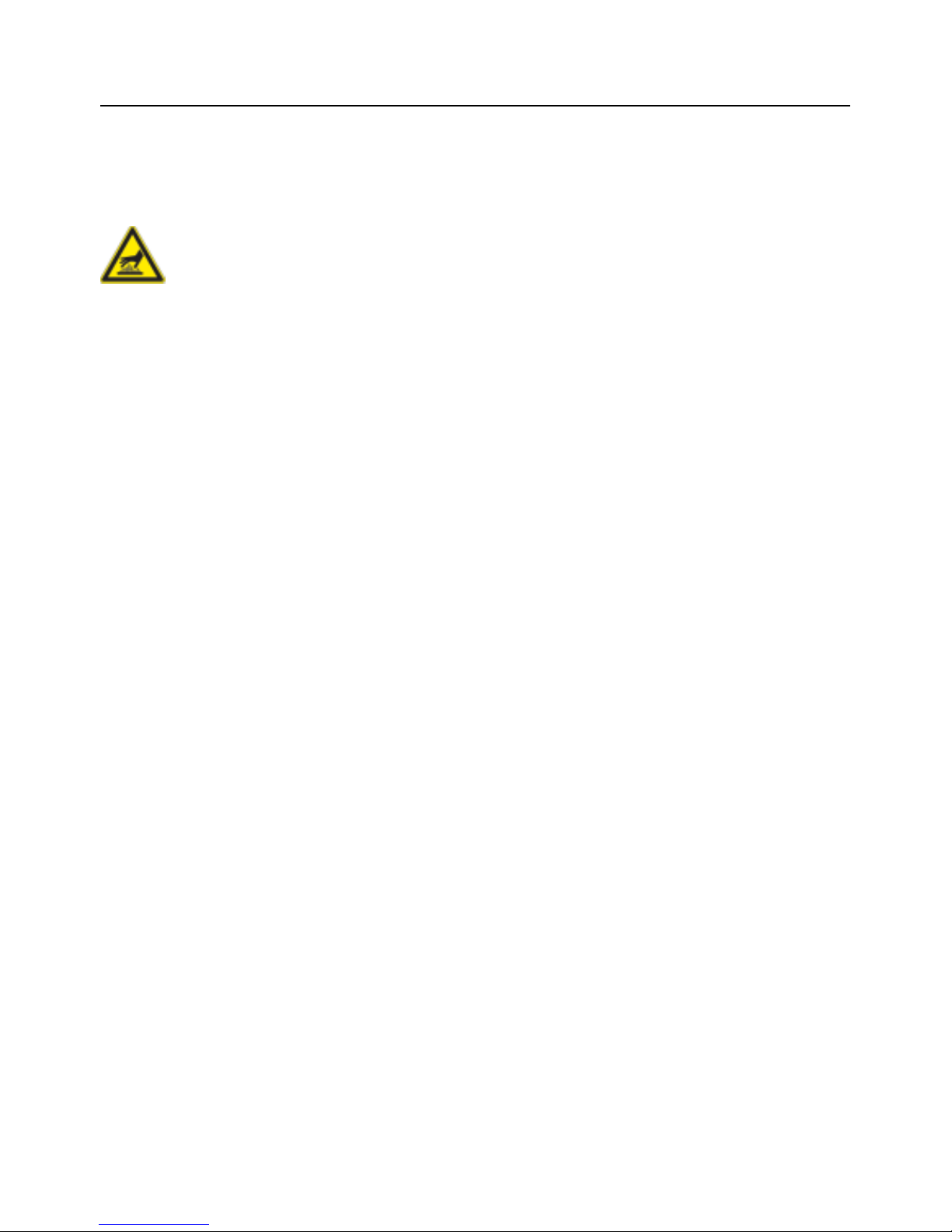
Safety instructions
10 / 153
V-12 - 02/2018 - PM/Stme - English - © RATIONAL
Safety information during use
Warning!
- This equipment is designed for commercial catering purpose and will generate significant
heat. Hot surfaces will cause burns. A hazaed and risk assessment must be undertaken
by owners and all operators made aware of these.
- Only take hold of baskets, the lifting arm and other objects in or over the hot pan while
wearing heatproof clothing – Danger of burns!
- The pan contains hot or boiling water – Danger of burns!
- Open the unit cover carefully - hot vapour may escape - Danger of burns!
- Vapours can escape when the lid is closed - Danger of burns
- Tilt the pan carefully in order to avoid spillage – Danger of slipping and burns!
- When pressure cooking (option, not 112T, 112L), observe the minimum fill levels
allowed to build up the pressure and the maximum fill levels allowed (see the
"Operating instructions - Fill levels" section) - Danger of scalding if the contents foam up
or spray out when you open the cover.
- VitroCeran (option, not 112T, 112L) can be hot – Danger of burns!
- Do not use pots or pans with handles on the VitroCeran (option, not 112T, 112L) . Danger
of tipping when the cover is closed and when the pan is moved – Danger of burns!
- Do not place any cooking utensils or aluminium containers etc. on the VitroCeran (option,
not 112T, 112L) while it is still hot – Danger of burns!
- Do not use the VitroCeran (option, not 112T, 112L) as a storage area – Danger of burns!
- Observe the maximum and minimum filling heights allowed in the pan for each of the
cooking modes. There is a danger of fire or scalding if the pan is used incorrectly (if the
limits are exceeded or undershot).
- Do not fill cold water into the preheated empty pan – Danger of burns and scalding!
- The external temperature of the unit may be higher than 60 °C. Only touch the control
elements of the unit - Danger of burns!
- Mobile units must not be moved until the pan is completely empty to ensure that no liquid
spills out - Danger of slipping and burns.
-
For the mobile use of Variomobil
®
: Cover the container if it contains liquids to ensure that
no liquid spills out - Danger of slipping and burns.
- Use a sufficiently wide collecting container when draining – Danger of slipping and burns.
- Never pre-heat the empty pan without supervision.
Page 11
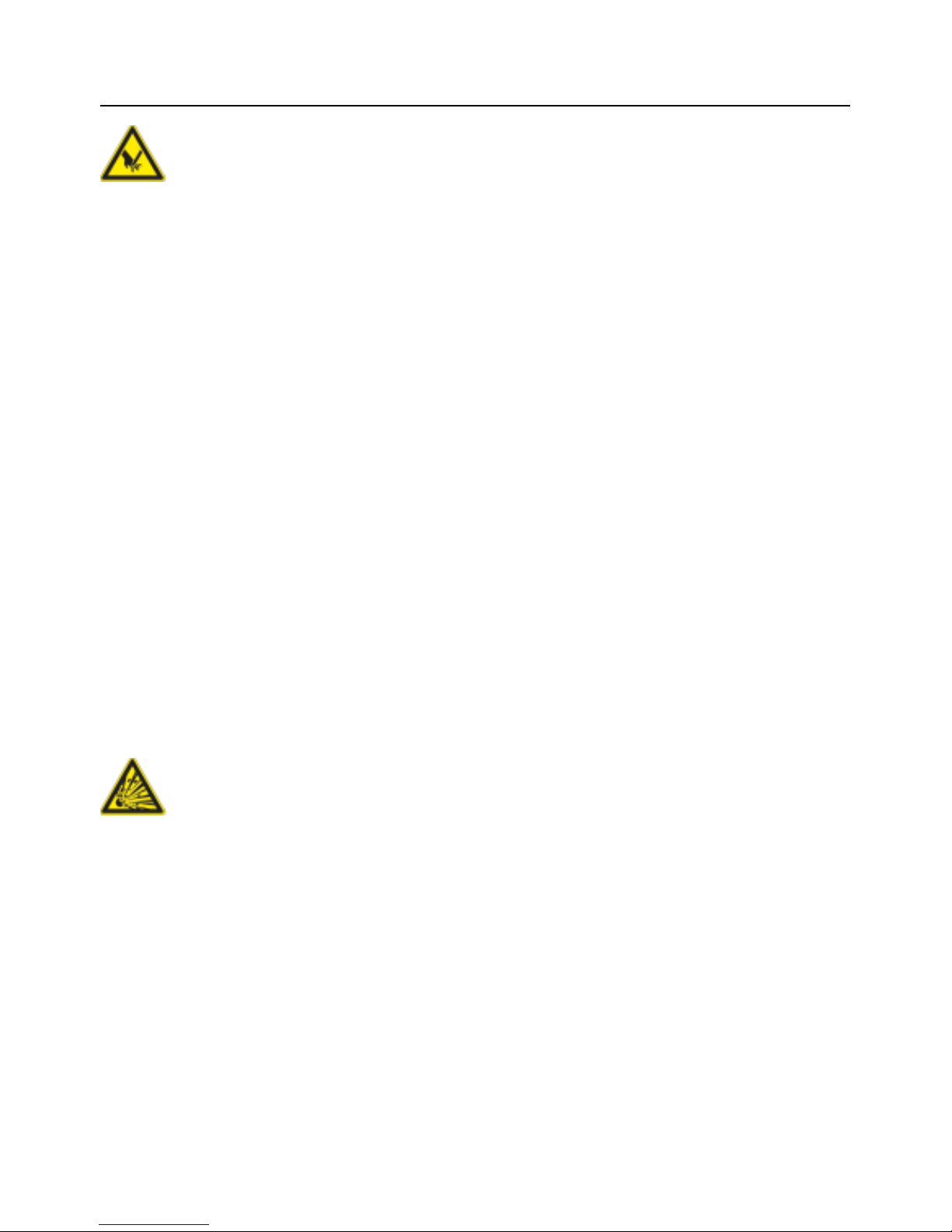
Safety instructions
V-12 - 02/2018 - PM/Stme - English - © RATIONAL
11 / 153
Warning!
- There is a danger of injury when moving the cover, locking (for pressure cooking, not 112T,
112L) or tilting the pan.
- If there are sudden movements when closing or opening the cover, please open the cover
carefully and do not activate the lock. Immediately inform your Service partner. In this case
the following warning sign must be attached to the unit order to inform all users. Warning!
Cover mechanism defective. Do not move the cover! – Danger of injury!
- Do not place any objects on the cover or in its swivelling range.
- If mobile units are not to be moved, the wheel locking brakes must be applied. Units may
roll away on uneven floors – Danger of injury!
- Do not operate the unit in pressure mode (option) if it is mounted on rollers (option) Danger of injury!
-
Oil carts, basket carts, VarioMobil
®
and units mounted on rollers may tip over during
transport on an inclined plane or threshold – Danger of injury!
-
When installing the VarioCookingCenter
®
112T, 112L with screwed-on feet a pinch point
is created at the basin leading edge - risk of injury
- Position the core temperture sensor on the lid. Please ensure that the point is not
protruding - danger of injury!
- Do not allow the lever of the pan vent (112T, 112L) to snap back, as hot water or oil may
splash - danger of burning!
Safety instructions for deep frying
Danger!
- Do not extinguish burning fat and oil with water – Danger of explosion!
- Do not add water to fat – Danger of explosion!
- Do not use the hand shower when working with hot oil - Danger of explosion!
- Only use the VitroCeran (option, not 112T, 112L) if it is secured by the frame or with the
bain-marie (see the "Unit accessories" section). Make sure that no liquid sprays into the
pan - Danger of explosion!
- Do not use pots or pans with handles on the VitroCeran (option, not 112T, 112L) or place
on the user console. Danger of tipping when the cover is closed and when the pan is
moved – Danger of explosion!
- Do not drain any oil through the integrated basin outlet - risk of explosion!
- If hot oil is drained through the basin outlet, damage can be made to the structure. No
liability is assumed for this.
Page 12
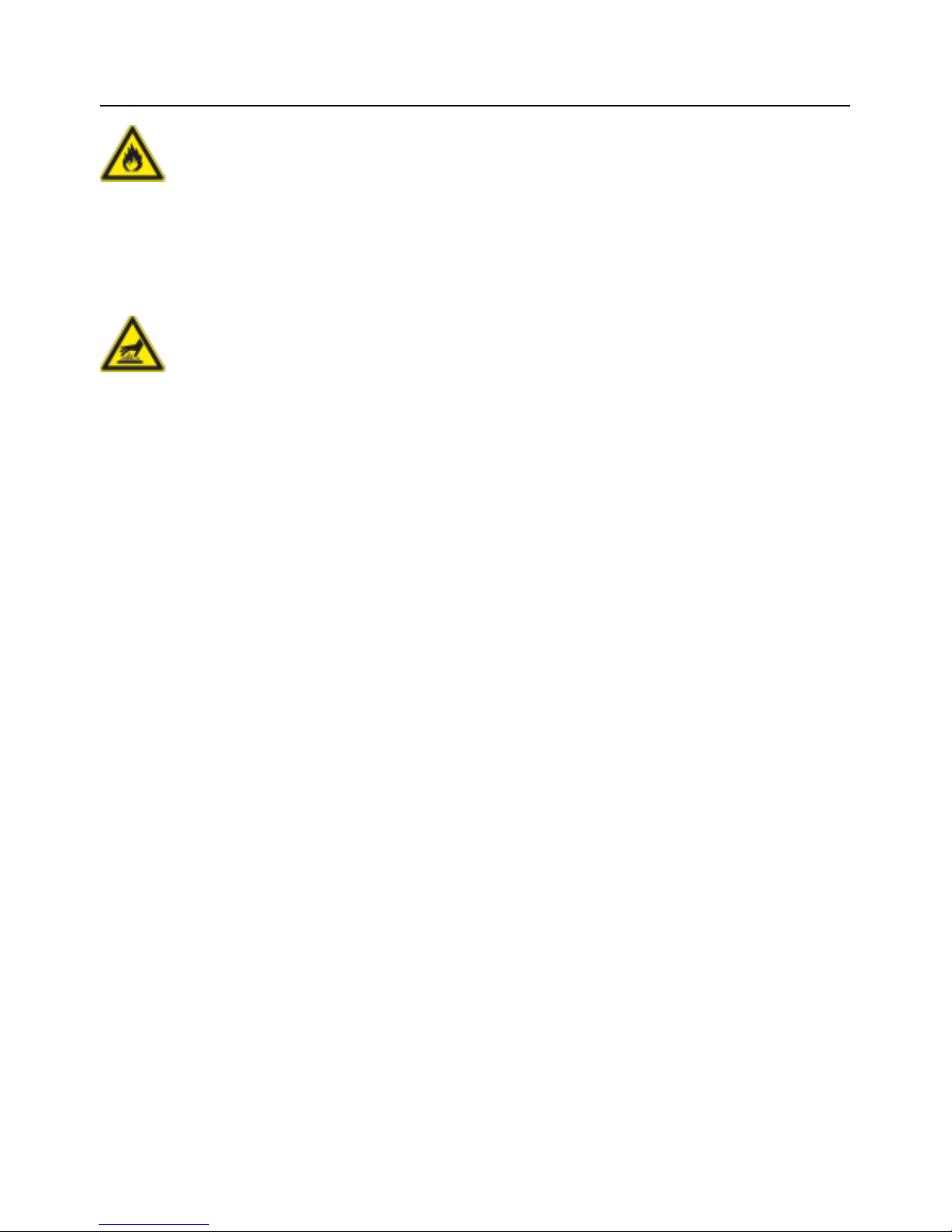
Safety instructions
12 / 153
V-12 - 02/2018 - PM/Stme - English - © RATIONAL
Warning!
- Regularly check the quality of the oil. Old oil may ignite - Danger of fire!
- When using solid fat this is to be melted in the deep-fry mode at a temperature of 50 °C.
Close the device lid during the melting process.
Warning!
- The oil is hot in deep frying mode – Danger of burns!
- Do not exceed the minimum and maximum fill levels allowed (see pan mark 'min oil'
and 'max oil') when deep frying - Danger of burns from spitting oil!
- Baskets and lifting bars are hot - Danger of burns!
- Use the oil cart (see the "Unit accessories" section) or another sufficiently wide drip
container to empty the pan. Position it so as to avoid spills - Danger of burns!
- Tilt the pan carefully in order to avoid spillage – Danger of slipping and burns!
- Hot oil may spit out as you are emptying the pan - Danger of burns!
- Observe the recommended load sizes given in the application manual (which can be called
up by pressing the "?" button) - Danger of burns!
- Oil foams up and spits particularly badly when you lower large quantities of wet food into
it - Danger of burns!
- The external temperature of the unit may be higher than 60 °C. Only touch the control
elements of the unit - Danger of burns!
Page 13
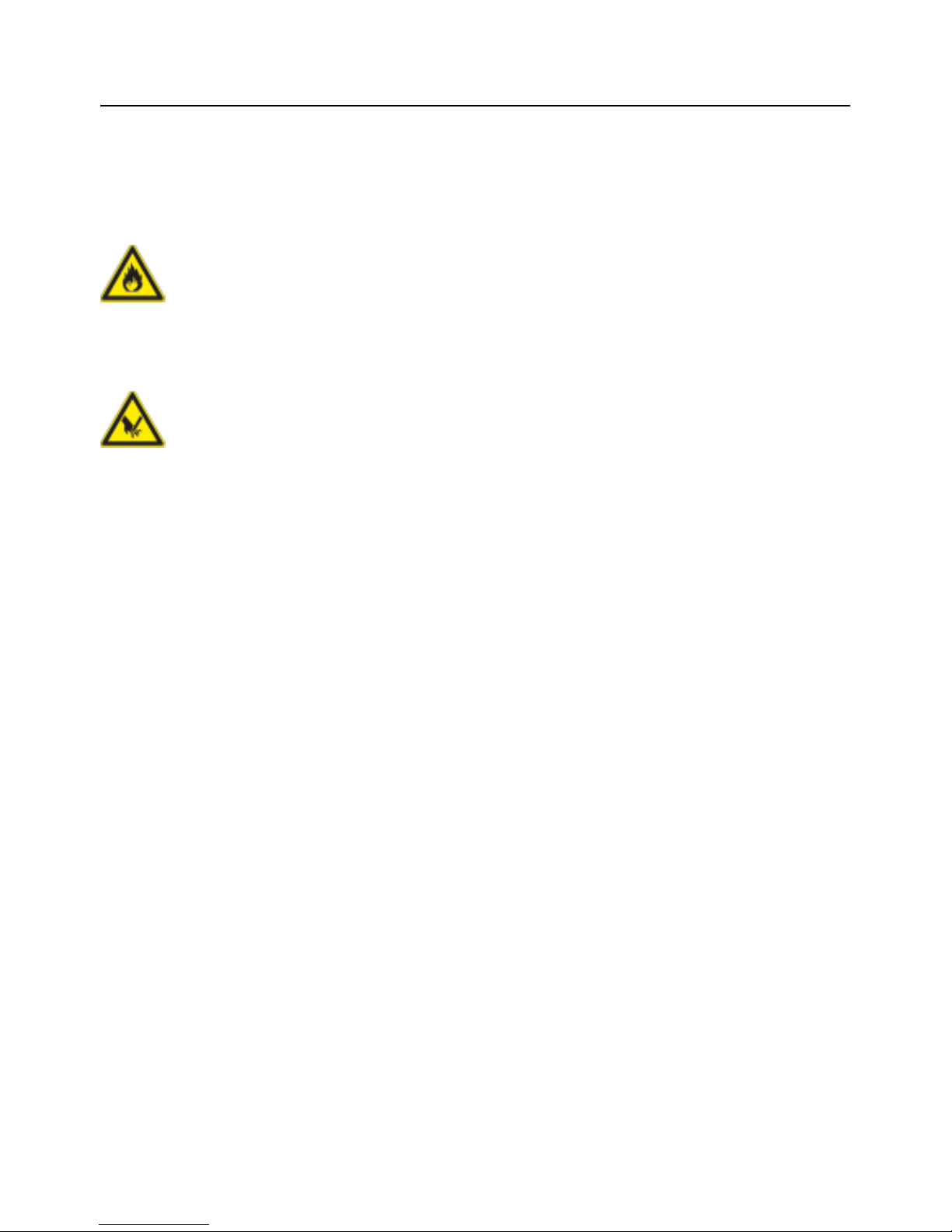
Care, inspection, maintenance and repair
V-12 - 02/2018 - PM/Stme - English - © RATIONAL
13 / 153
Care
In order to maintain the quality of the stainless steel, for hygienic reasons ant to prevent
interruptions to operation, the unit must be cleaned daily.
Warning!
If the unit is not cleaned, or is not sufficiently cleaned, fat deposits and/or food residues in
the pan may ignite – Danger of fire!
Warning!
Cleaning – Aggressive chemical agents – Danger of chemical burn! Wear the correct
protective clothing, gloves, goggles and a mask.
- Clean your unit before using it for the first time.
- Clean your accessories before using them for the first time.
- For longer breaks in operation (e.g. overnight), leave the pan valve open and do not close
the cover fully.
- Do not use sharp or pointed tools to clean the pan.
- Do not use high pressure cleaners for cleaning.
- Do not use hydrochloric acid sulphurous or other oxygen-consuming substances to
clean the unit and its accessories since this can damage the passive layer of the chrome
nickel steel and discolour the unit or accessories.
- If necessary, boil a little diluted vinegar in the pan to remove limescale or discolouration
("rainbow colours" after boiling). Then drain off the vinegary water and rinse thoroughly
with fresh water.
- Regularly unscrew, remove and clean the pan valve (see the "Cleaning" section).
- Follow any instructions on the packaging of the cleaning agent.
- Refer to the ”Cleaning” section for the cleaning sequence.
- Only use abrasive cleaning aids on the inside of the pan. All other surfaces are sensitive
to scratches.
- Avoid salt deposits on stainless steel surfaces. When adding salt, dissolve it quickly by
stirring. Remove residues by thoroughly rinsing with fresh water.
Page 14
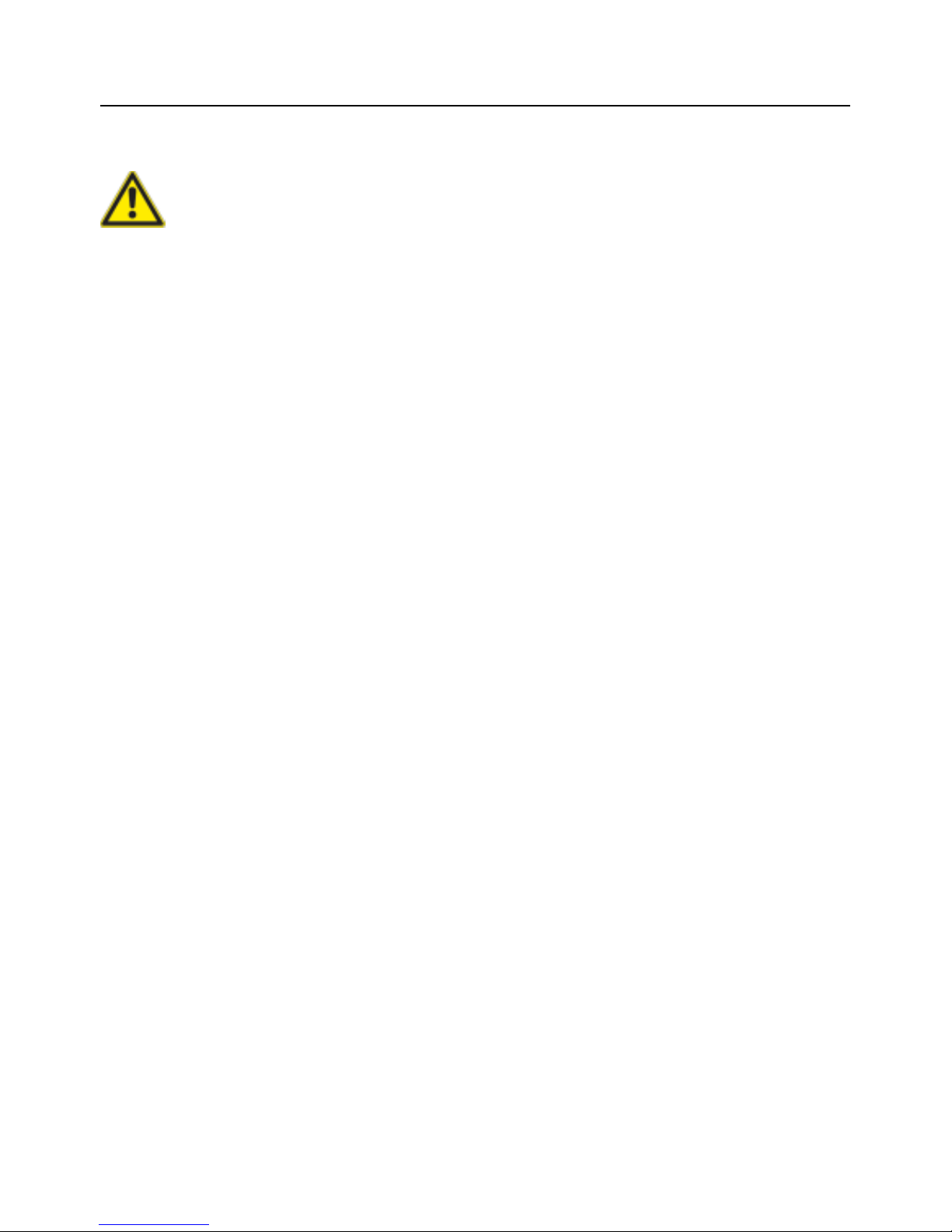
Care, inspection, maintenance and repair
14 / 153
V-12 - 02/2018 - PM/Stme - English - © RATIONAL
Inspection, maintenance and repair
Danger – high voltage
- Inspection, maintenance and repair work must only be carried out by trained and qualified
personnel.
- For cleaning, inspection, maintenance and repair work, the unit must be disconnected
from the power supply.
- For mobile units, the freedom of movement must be restricted so that there can be no
damage to the power cables, water pipes or drain pipes if the unit is moved. If the unit is
moved, it must be ensured that the power cables and water and drain pipes are correctly
disconnected. If the unit is returned to its original position, the movement locks and the
power cables and water and drain pipes must be correctly attached. Attention: The unit
must be levelled horizontally again!
- Your unit should be serviced at least once a year by an authorised service partner to
ensure that it remains in perfect technical condition.
Liability
Installations and repairs that are not carried out by authorised specialists or using original
spare parts, and any technical change that is not approved by the manufacturer will invalidate
the manufacturer’s warranty and product liability. Furthermore, the General Terms and
Conditions of the Manufacturer shall apply.
Page 15
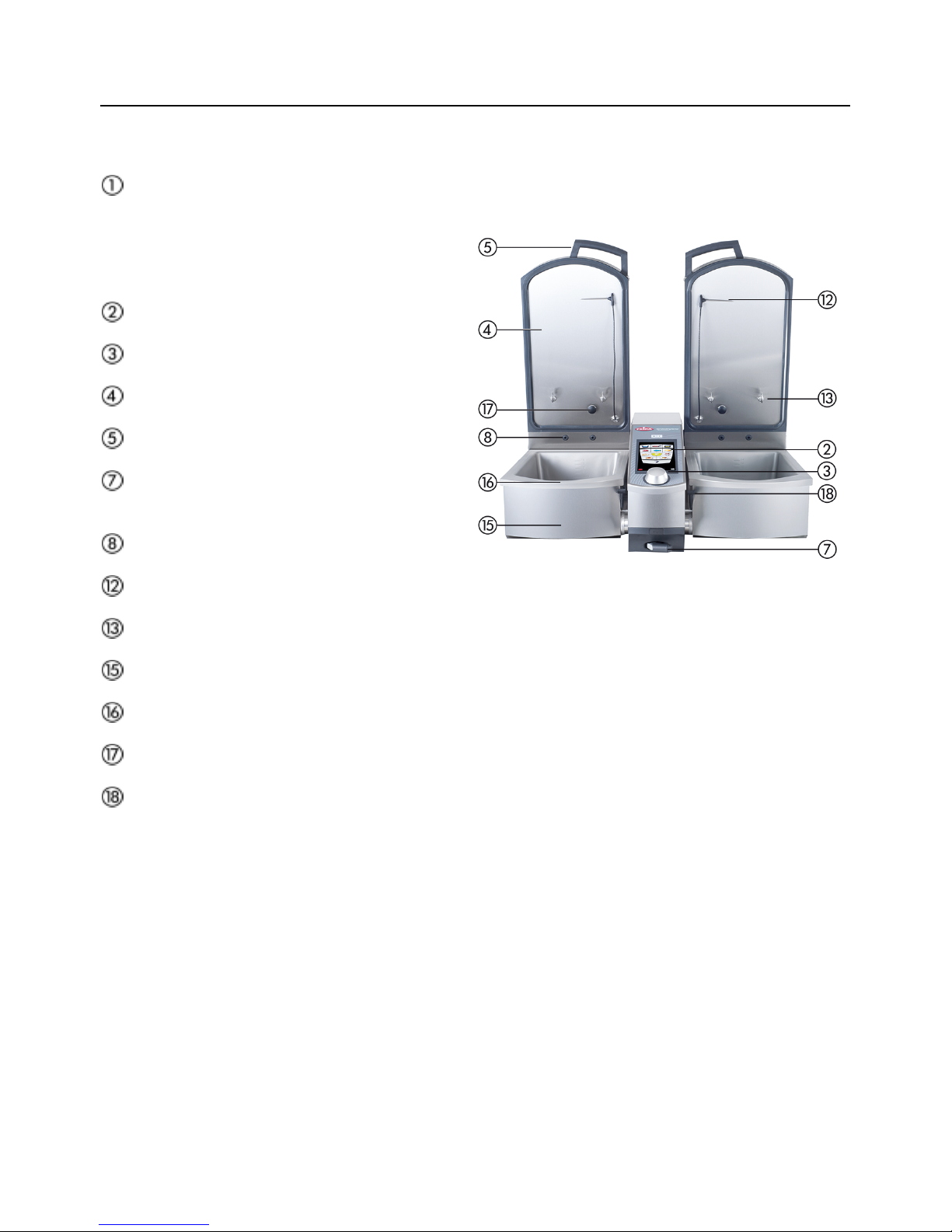
Notes on using your unit
V-12 - 02/2018 - PM/Stme - English - © RATIONAL
15 / 153
Working parts (VarioCookingCenter
®
112T, 112L)
Rating plate
(with all the important data such as power
consumption, voltage, number of phases
and frequency along with the unit type, unit
number and weight)
Control panel
Central dial
Unit cover
Cover handle
Hand shower (with retraction
mechanism)
VarioDose
Core temperature probe ·
Lifting arm hook
Pan valve
Pan
Steam nozzles
Pan valve lever
VarioCookingCenter® 112T, 112L
Page 16

Notes on using your unit
16 / 153
V-12 - 02/2018 - PM/Stme - English - © RATIONAL
Working parts (VarioCookingCenter
®
112, 211, 311)
Rating plate
(with all the important data such as power
consumption, voltage, number of phases
and frequency along with the unit type, unit
number and weight)
Control panel
Central dial
Unit cover
Cover handle
Cover for the electronic components
Hand shower (with retraction
mechanism)
VarioDose
VitroCeran (option)
Unit feet (height-adjustable)
Socket 1N A C 230V
Core temperature probe ·
Lifting arm hook
Interlock for pressure cooking (option)
Pan valve
Pan
Steam nozzles
VarioCookingCenter® 112, 112T without 9, 11
VarioCookingCenter® 211 / 311 are identical
Page 17
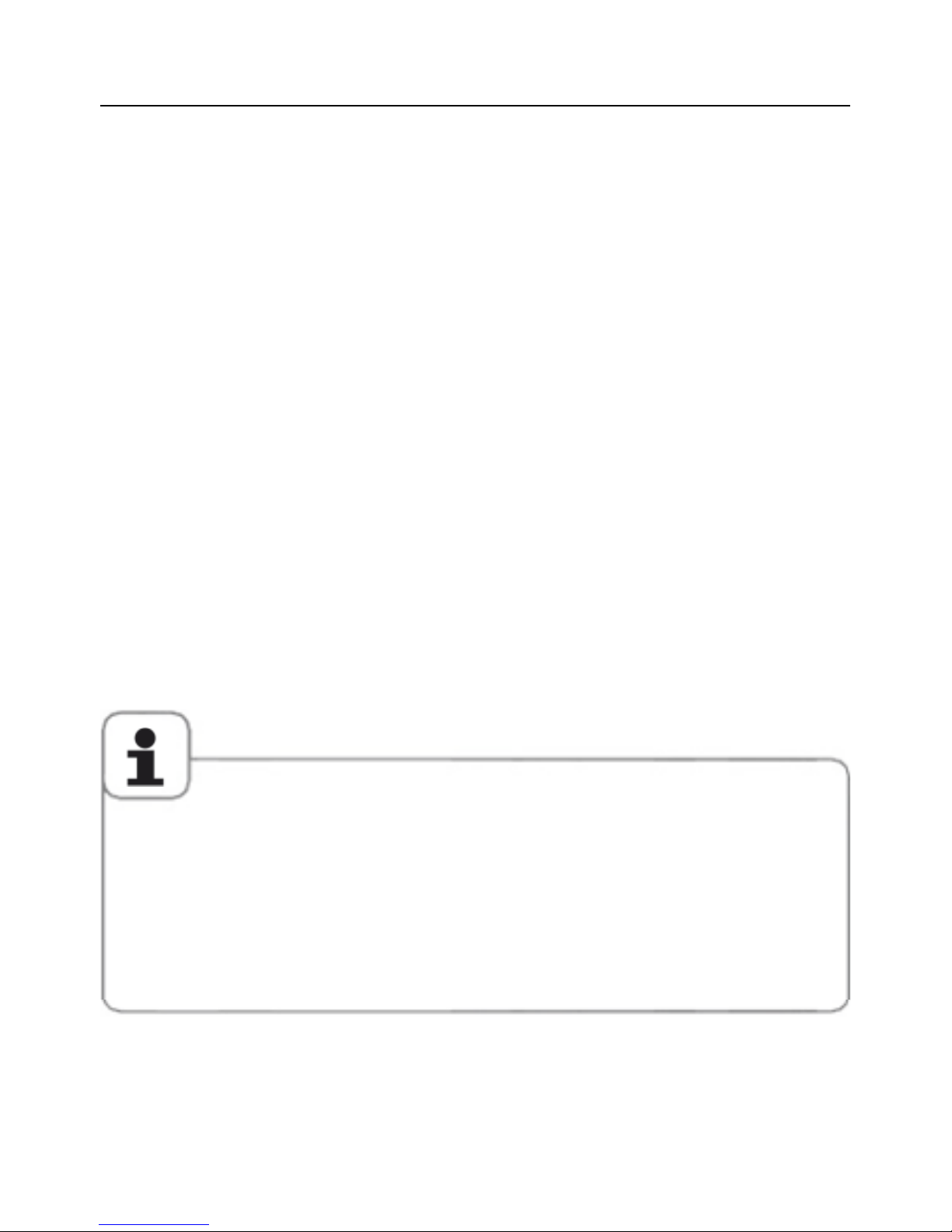
Notes on using your unit
V-12 - 02/2018 - PM/Stme - English - © RATIONAL
17 / 153
General notes on use
- Avoid having heat sources (e.g. grill plates, deep-fat fryers etc.) near the unit.
- The room temperature must be greater than 5 °C when operating the unit. At lower
ambient temperatures, you must heat the unit to a temperature above 5 °C before starting
it.
- In normal mode, the noise level of the unit is less than 70 dB.
- Only use genuine heatproof accessories made by the unit manufacturer.
- Always clean accessories before use.
- For longer breaks in operation (e.g. free days) switch off the water and power supply to
the unit.
- The water inlets (hand shower and VarioDose) must be used regularly to prevent water
stagnating in the pipes and germs forming. If they are not used for more than three days or
after the unit has been transported, we recommend flushing the VarioDose and the hand
shower with about 10 litres of water (depending on the length of the pipe.
- Check that there are no food residues in the area of the pan valve.
- Do not dispose of this unit in the domestic waste or local collection point. We will be happy
to help you with the disposal of your unit.
Maximum load size for each unit size
VarioCookingCenter
®
112/112T: 15 kg per pan
VarioCookingCenter
®
112L: 25 kg per pan
VarioCookingCenter
®
211: 100 kg
VarioCookingCenter
®
311: 150 kg
Exceeding the maximum load sizes can result in damage to the unit.
Observe the specified maximum load sizes for food given in the application manual (which can
be called up by pressing the "?" button).
No deep-frozen products may be thawed or stored in the pan or on the console terminal.
NB: We wish to point out that storing and thawing food in a non-heated cooking area is not
advisable for reasons of hygiene.
Page 18
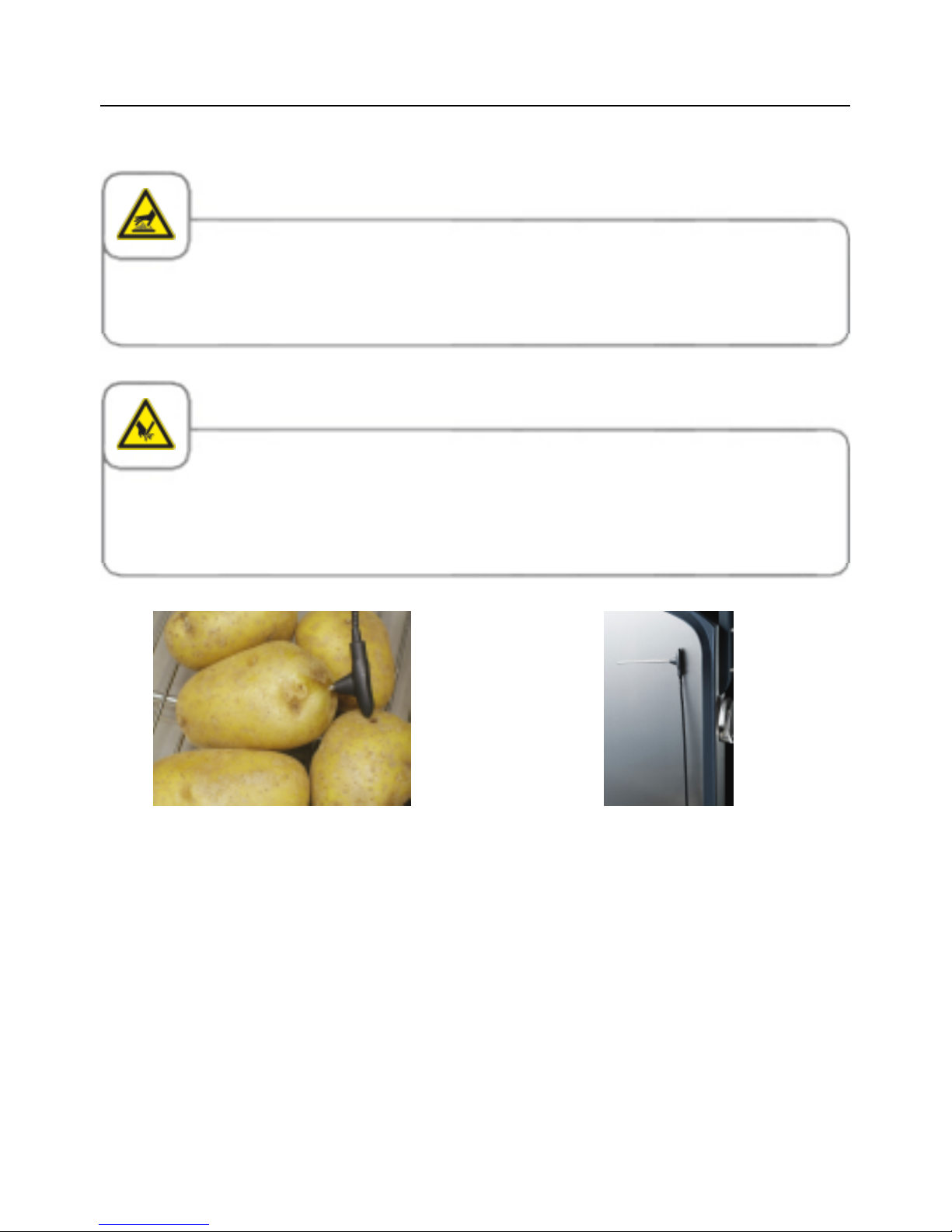
Notes on using your unit
18 / 153
V-12 - 02/2018 - PM/Stme - English - © RATIONAL
Working with the core temperature probe
Caution!
The core temperature probe may be hot. Only pick it up wearing heatproof clothing.
Caution!
When you set the core temperature probe, protect your arms and hands against the tip of the
probe - risk of injury.
Insert the core temperature probe into the
thickest point of your food to be cooked.
The needle must pass through the middle of
the food. You will find a detailed description
of the optimum positioning of the core
temperature probe in the application
manual (which can be viewed by pressing
the "?" button).
When the core temperature probe is not in
use, put it back in the place provided on the
cover as shown (cable straight, tip of the
probe turned to one side and attached to
the cover).
Page 19

Notes on using your unit
V-12 - 02/2018 - PM/Stme - English - © RATIONAL
19 / 153
We do not accept any responsibility for any damage resulting from improper use or positioning
of the core temperature probe.
When the core temperature probe is not in use, put it back in the place provided on the cover
as shown - risk of damage.
Do not allow the core temperature probe to hang out of the pan – risk of damage.
Remove the core temperature probe from the food before you remove the food from the pan risk of damage.
If, at the beginning of a cooking process, the core temperature probe is hotter than the core
temperature set (e.g. because it was in the frying oil during preheating), allow it to cool before
putting it into food.
Please ensure that it is dry if it comes into contact with oil - risk of burning!
Page 20
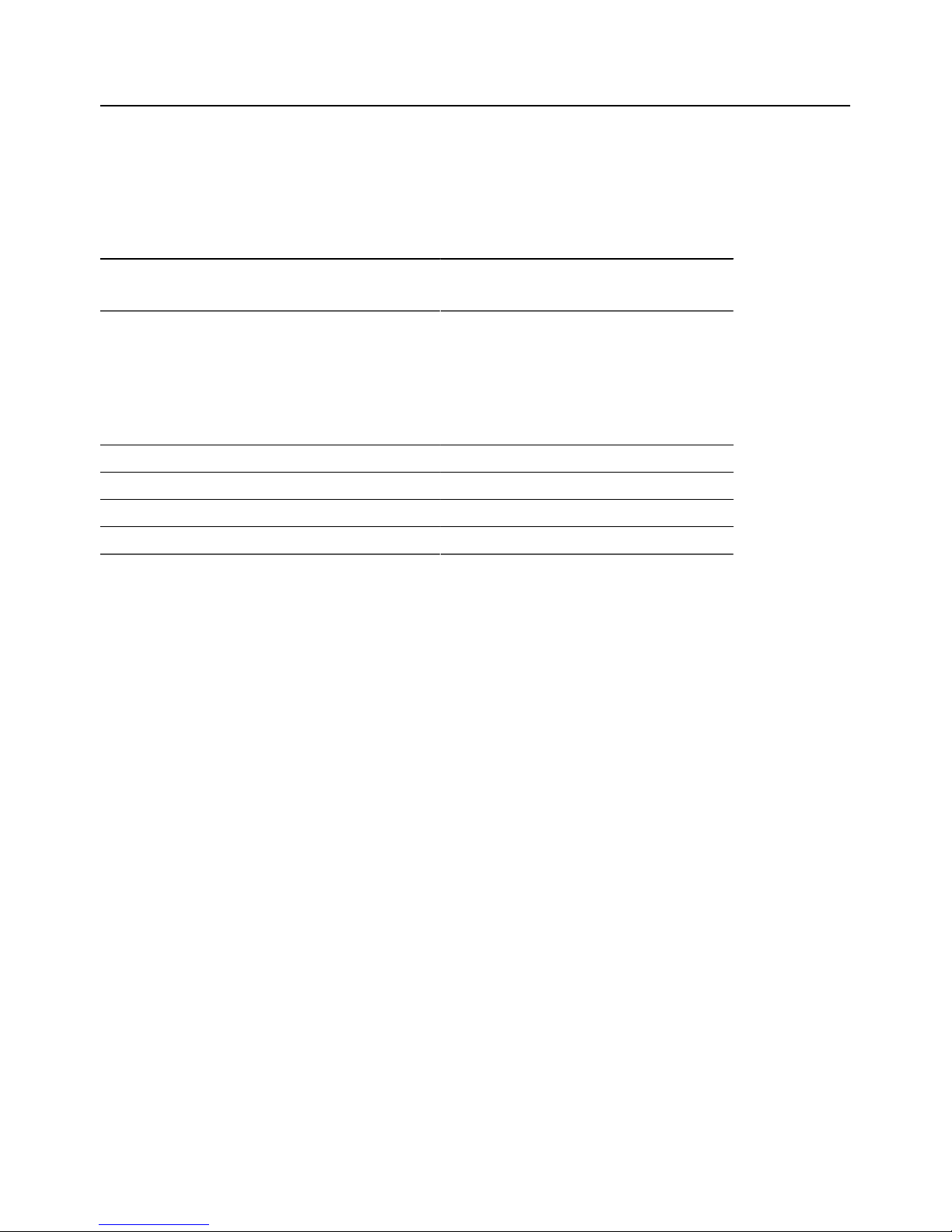
Notes on using your unit
20 / 153
V-12 - 02/2018 - PM/Stme - English - © RATIONAL
Maximal socket power
Appliance max. Power Fuse
VarioCookingCenter
®
112 (not 112T,
112L)
2.3 kW 10 A
VarioCookingCenter
®
211/311
3.6 kW 16 A
Unit weights
Appliance without pressure
option
with pressure option
112T 99 kg not available
112 168 kg 186 kg
112L 132 kg not available
211 195 kg 223 kg
311 251 kg 279 kg
Page 21
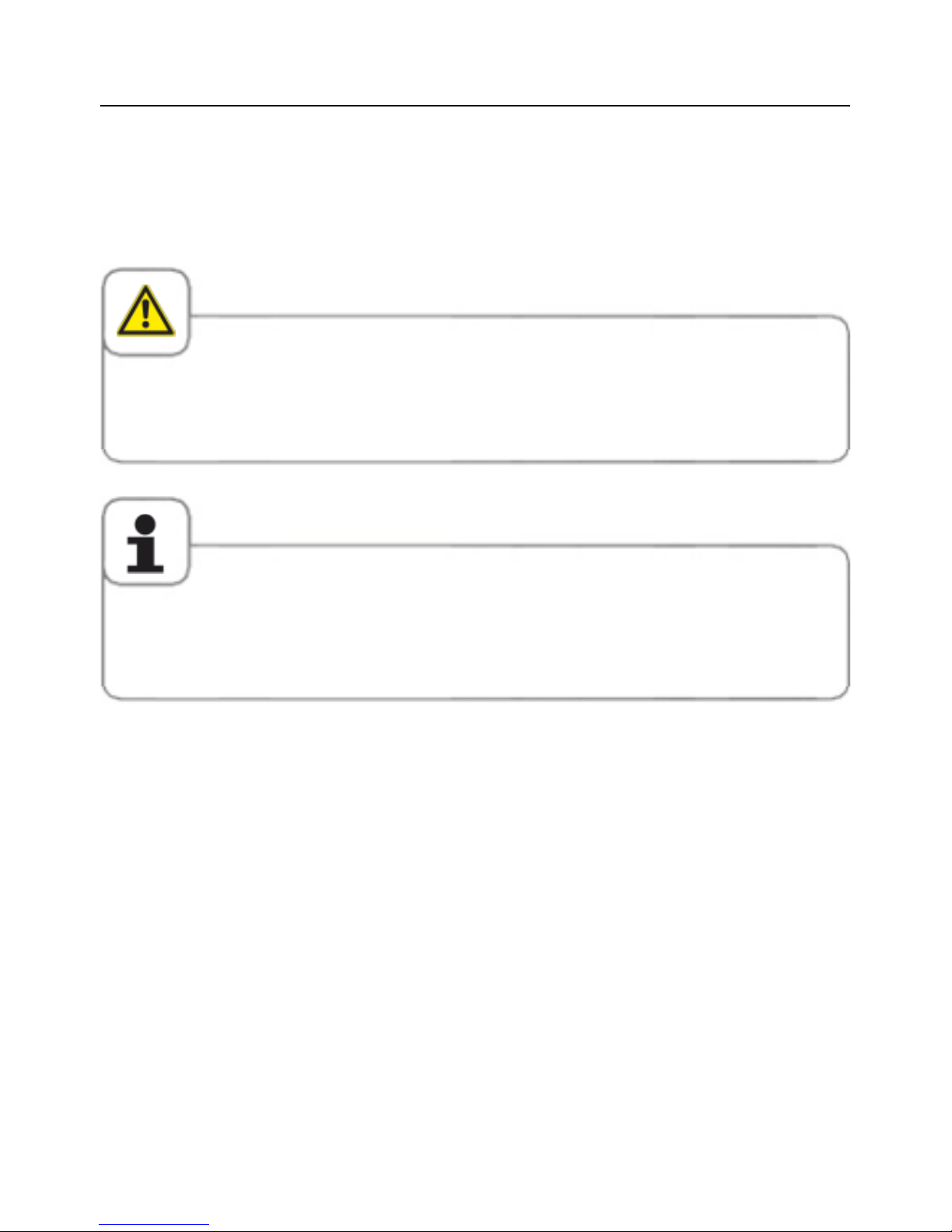
Notes on using your unit
V-12 - 02/2018 - PM/Stme - English - © RATIONAL
21 / 153
Working with the hand shower
- Pull out the hose and press the actuating knob to use the hand shower.
- The hand shower retracts automatically.
- Always allow the hand shower to slide back slowly and in a controlled manner.
Warning!
Do not use the hand shower when working with oil (deep frying).
Close the plug socket cover before using the hand shower!
Pulling the hand shower out sharply beyond the maximum available length will damage the
hose.
Make sure that the hand shower hose is fully rewound after use.
Page 22
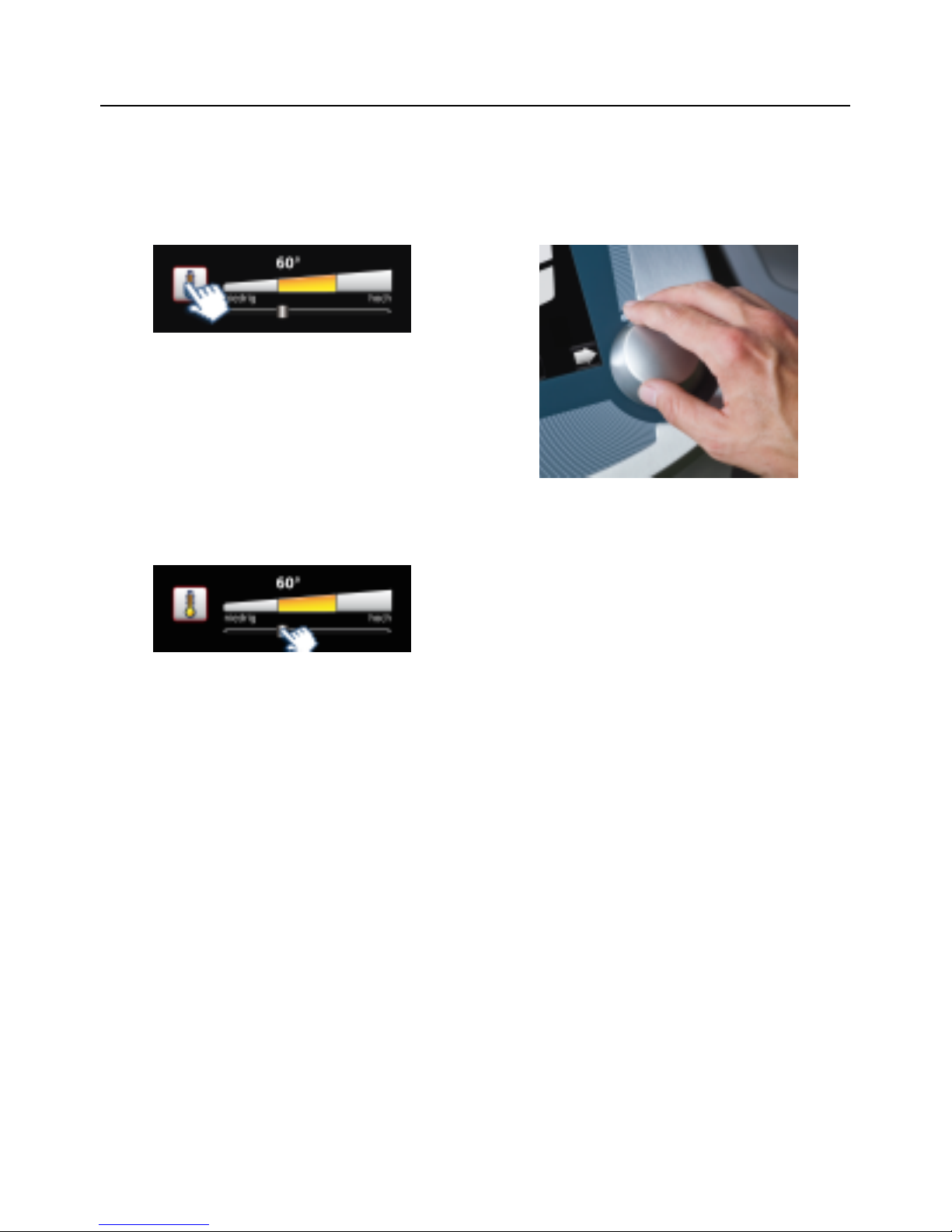
Operating instructions
22 / 153
V-12 - 02/2018 - PM/Stme - English - © RATIONAL
Touchscreen and dial
Your unit has a touchscreen. You can make settings on your unit by just touching it lightly
with your finger.
Press a button to activate it. The active
state is identified by the flashing red border.
In the active state, you can make settings
with the central dial.
Alternatively you can make settings by
moving/dragging the slider.
Your setting is accepted when you press
the button or the central dial or after 4
seconds have elapsed.
Page 23
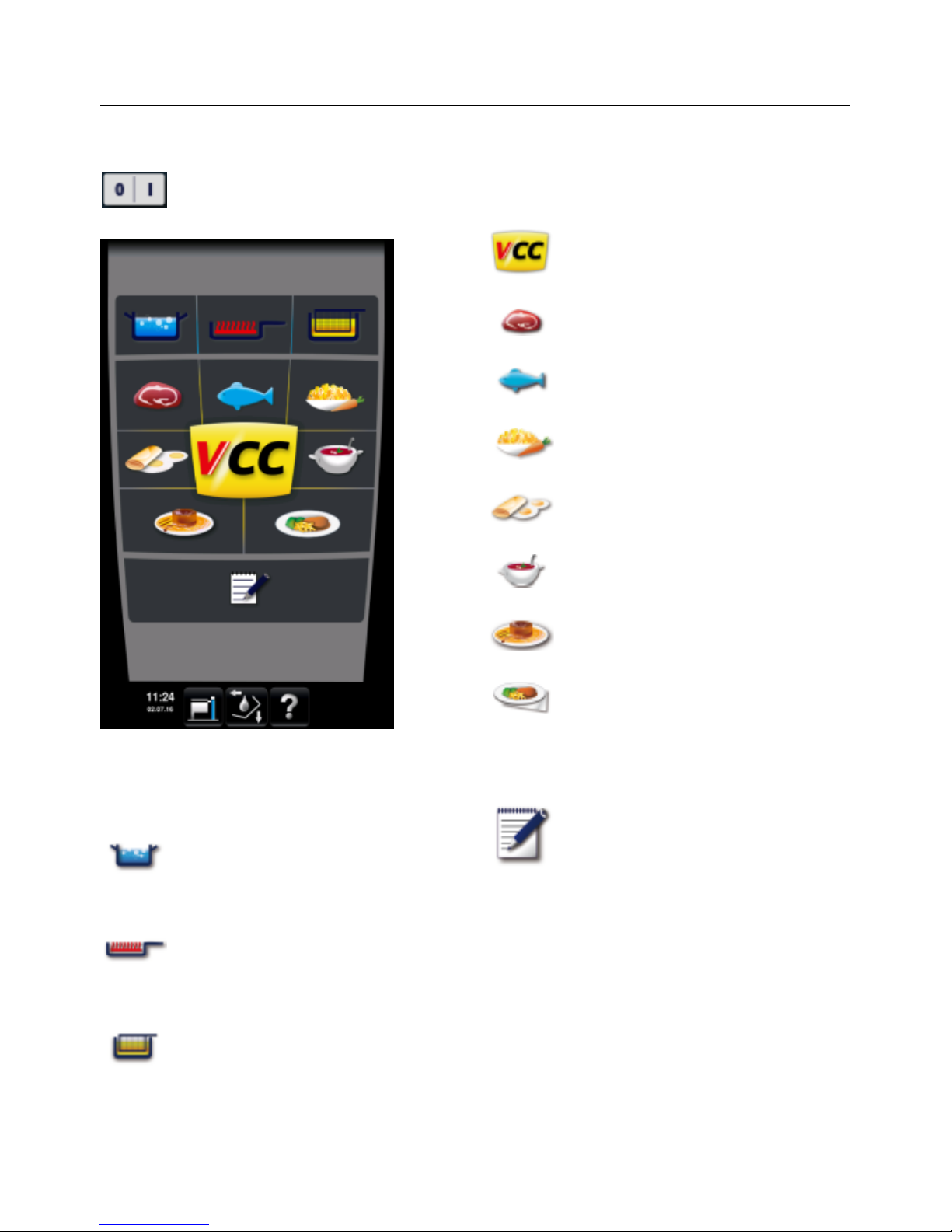
Operating instructions
V-12 - 02/2018 - PM/Stme - English - © RATIONAL
23 / 153
Start level display
On/Off switch
Manual Mode
Boiling
Pan fried
Deep fried
VarioCooking Control® mode
Top 10
Meat
Fish
Vegetables and Side Dishes
Egg dishes
Soups + sauces
Milk / Desserts
Finishing
®
and Service
Other function
Programming/Save mode
Page 24
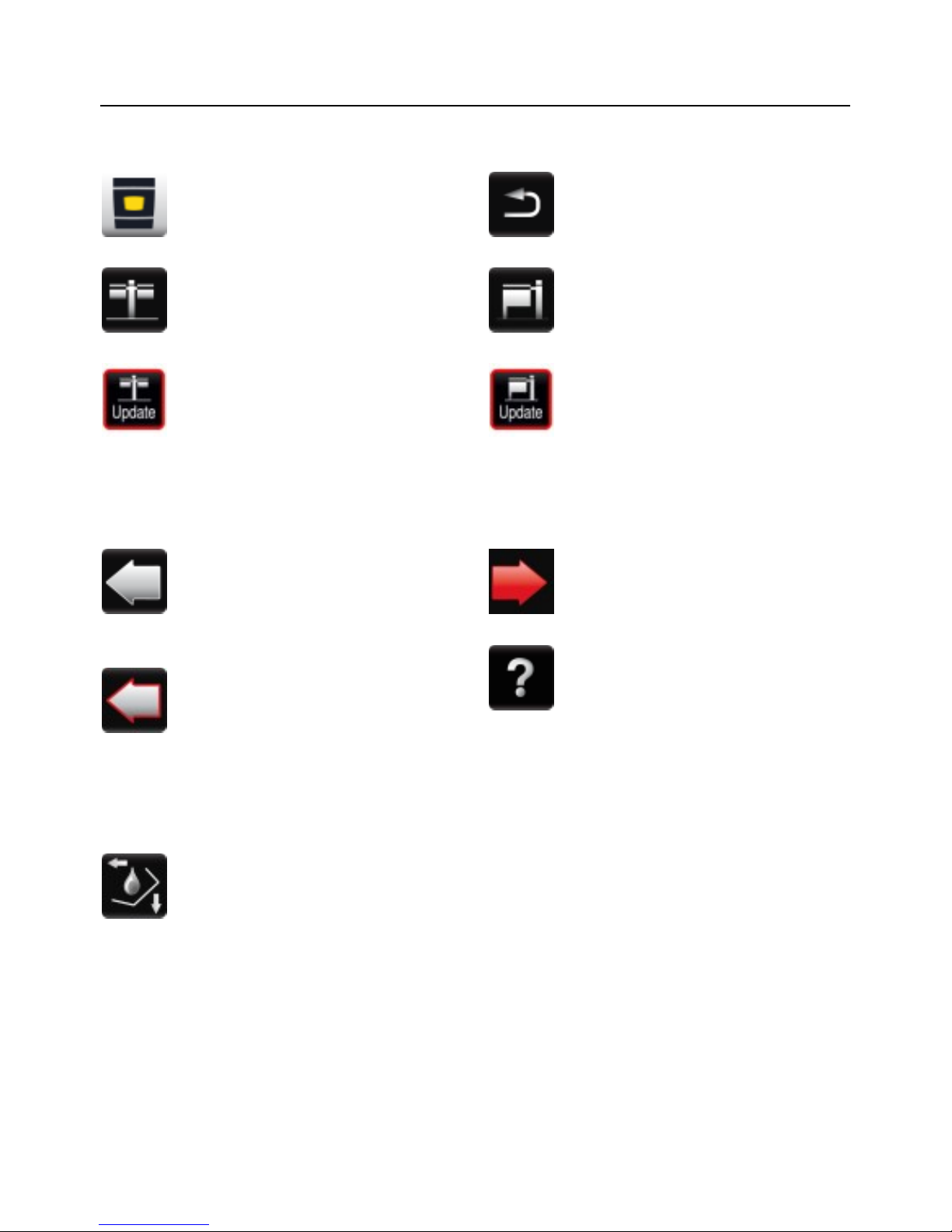
Operating instructions
24 / 153
V-12 - 02/2018 - PM/Stme - English - © RATIONAL
Explanation of the buttons
Home button: Returns to the start
level (hold key down)
MyVCC unit configuration (model
112/112T/112L)
My VCC unit configuration
(model 112/112T/112L) shows
that a new software update is
available (Ethernet option). Press
the button and then select the
"system administration" button to
apply an update.
Pan selection button grey:
Switches to the display view
for the left-hand pan (model
112/112T/112L)
Pan selection button with red
border: A cooking process is
running in the left-hand pan
(display view for right-hand pan is
active). If action is required on the
left-hand side, the border flashes
(model 112/112T/112L).
Function button: Shows the
buttons for operating the unit
components such as cover,
pan, VarioDose, pan valve and
VitroCeran plate (optional, not
112T/112L)
Back button: Exits the process or
jumps to the higher level.
MyVCC unit configuration (model
211/311)
My VCC unit configuration (model
211, 311) shows that a new
software update is available
(Ethernet option only). Press
the button and then select the
"system administration" button to
apply an update.
Pan selection button red: Display
view the right-hand pan is active
(model 112/112T/112L)
Help function
Page 25
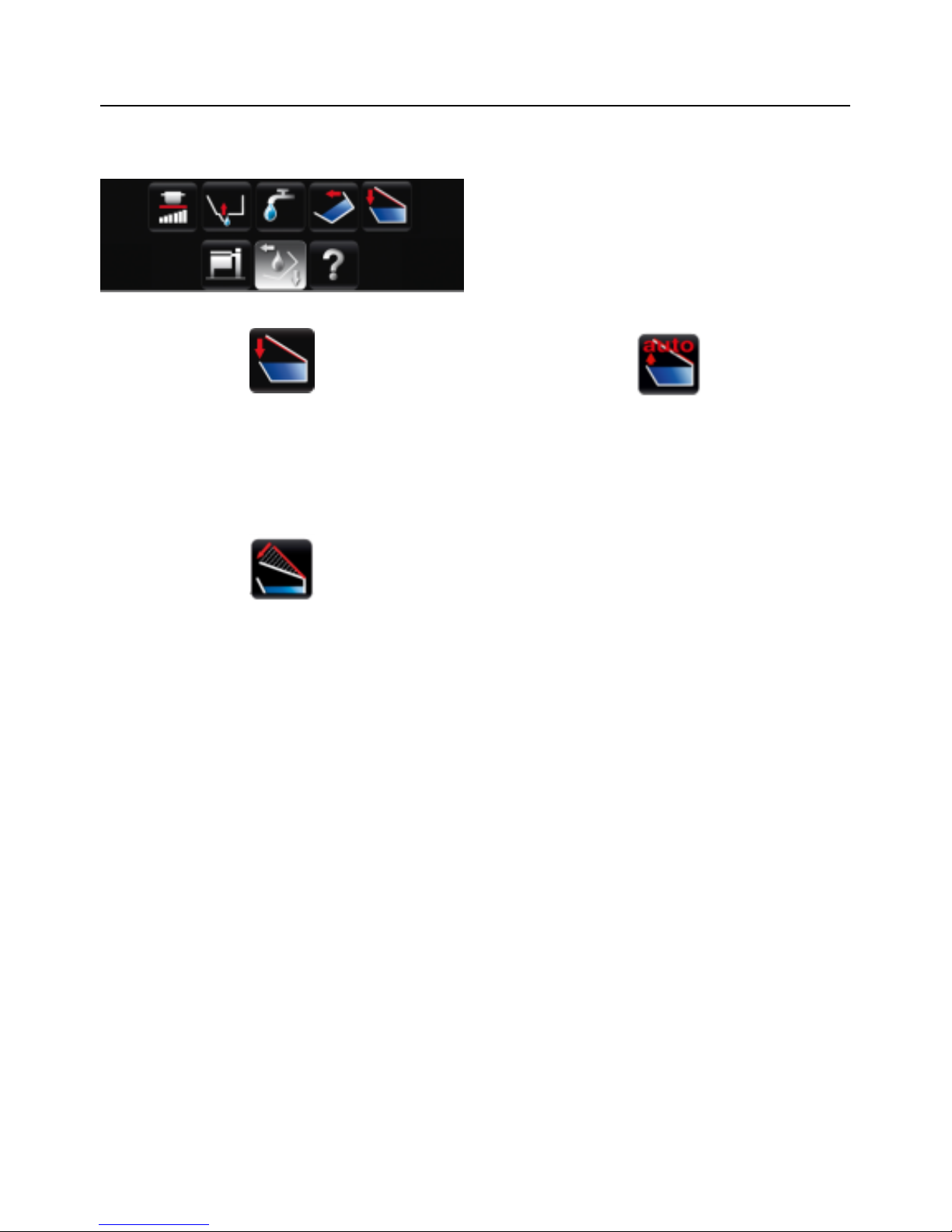
Operating instructions
V-12 - 02/2018 - PM/Stme - English - © RATIONAL
25 / 153
Buttons when function button is pressed
The cover is closed by pressing and holding
the button. On the model 112/112T/112L,
the cover must be closed manually.
The cover is opened by pressing the
button. Pressing the button again stops the
movement. On the model 112/112T/112L,
the cover must be opened manually.
If the "VarioClose" setting has been
activated (model 112L only), one other
button will appear. This lowers the cover
mechanically in order to be able to reach
the handle to close the cover when placed
high up. After 3 seconds, the cover will
reopen completely if the cover was not
closed.
Page 26
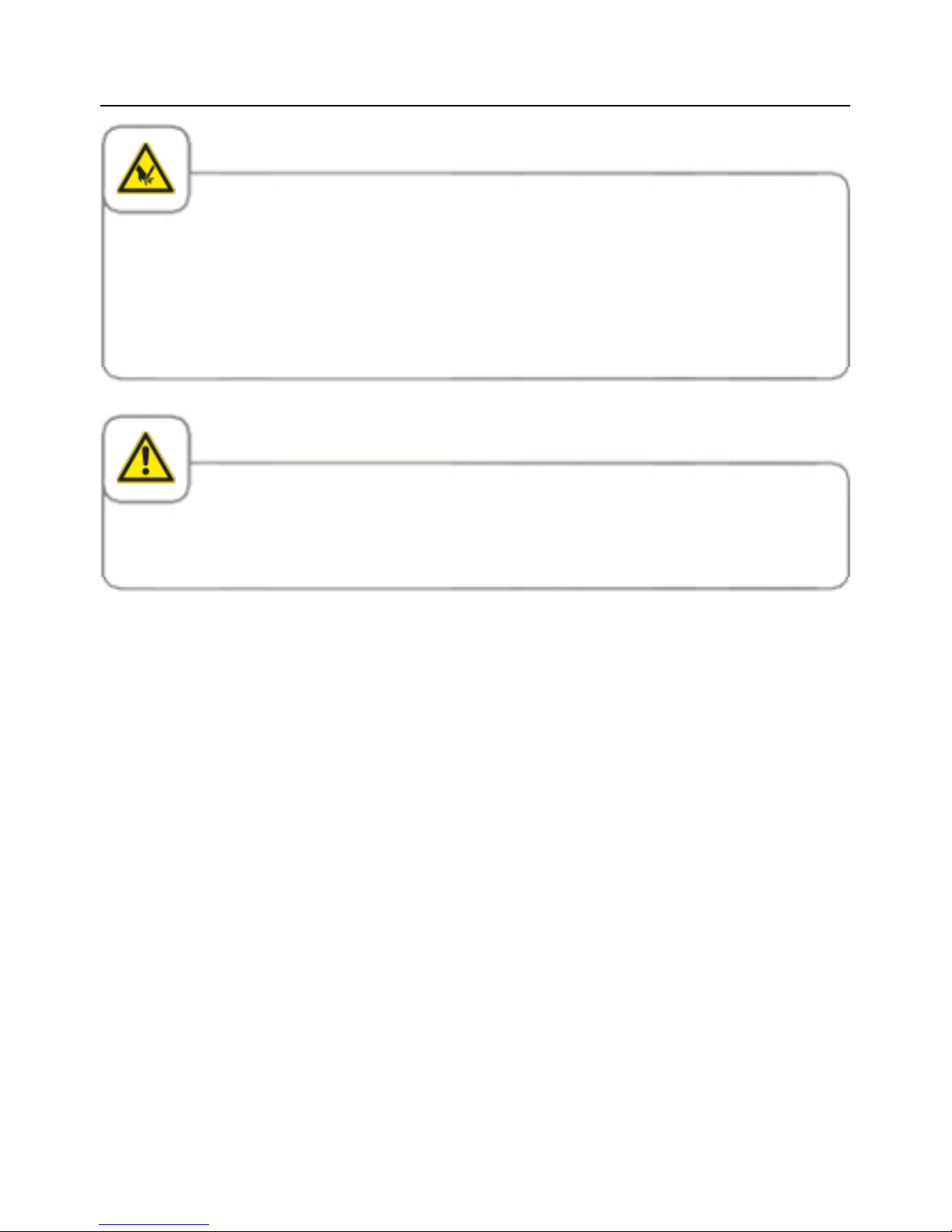
Operating instructions
26 / 153
V-12 - 02/2018 - PM/Stme - English - © RATIONAL
Caution!
If there are sudden movements when closing or opening the cover, please open the cover
carefully and do not activate the lock. Inform your Service partner immediately. In this case the
following warning sign must be attached to the unit order to inform all users:
Warning! Cover mechanism defective. Do not move the cover! - Risk of injury!
Do not place any objects on the cover or in its swivelling range - risk of injury!
Caution!
Open the appliance cover with care. Vapours can escape - risk of burning!
Page 27
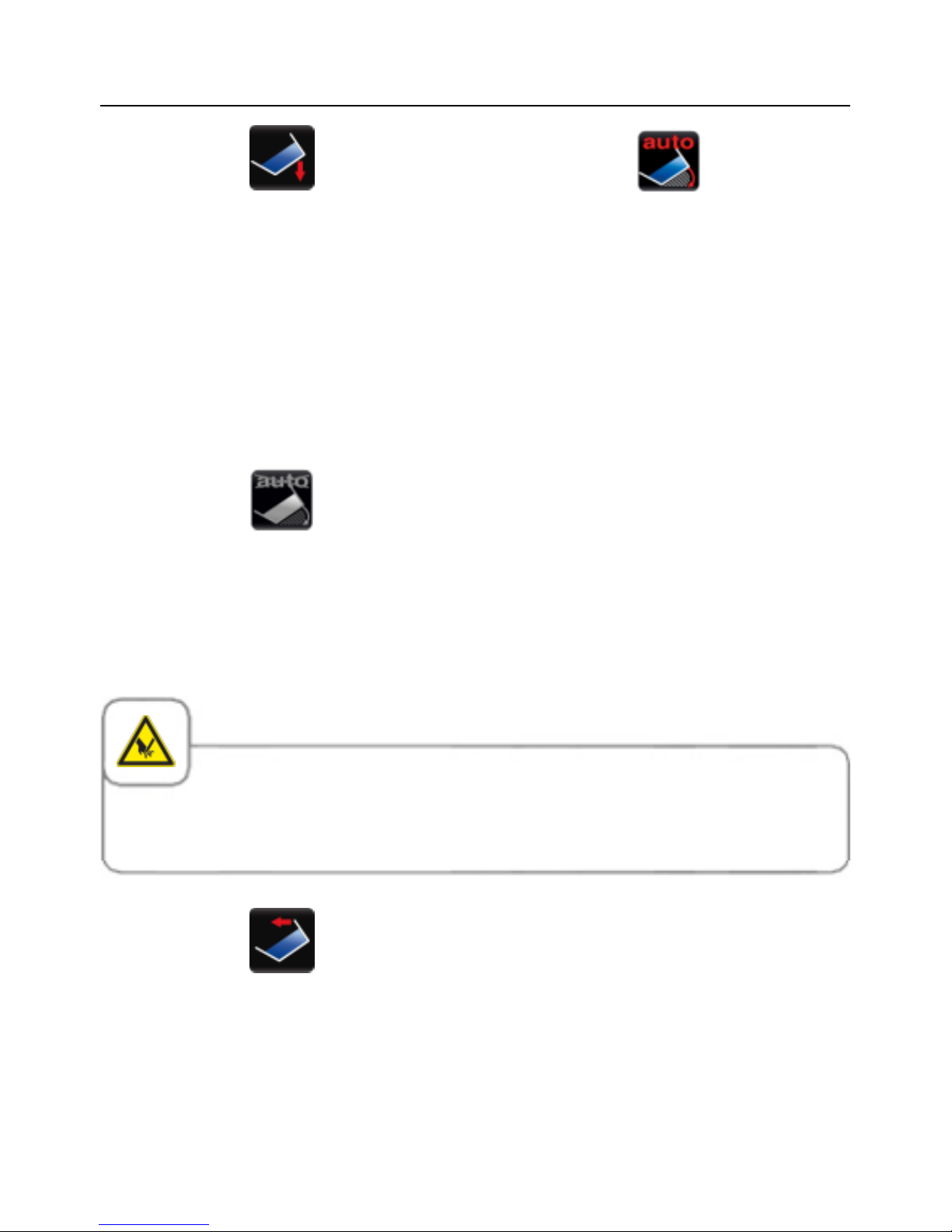
Operating instructions
V-12 - 02/2018 - PM/Stme - English - © RATIONAL
27 / 153
The pan is lowered by pressing and holding
the button. The pan must be fully lowered
before you can start a cooking mode.
After pressing the "Lower pan" button,
another "Lower pan auto" button will
appear. If this is pressed, the pan will
automatically be lowered fully (model 112,
112T, 112L only).
The pan in models 211 and 311 will lower
automatically to 10°. The "Lower pan"
button can then be pressed again and the
pan lowered completely.
This option will only appear (model 211/311
only) if the pan has been automatically
lowered to 10°. Now press the "Lower pan"
button to lower the pan completely.
Caution!
Do not place any objects under the pan or in its swivelling range. - Risk of injury!
The pan is raised by pressing and holding
the button. This is not possible until the
cover is fully open.
Attention! If the lifting arm is in use, it must
first be removed manually!
Page 28
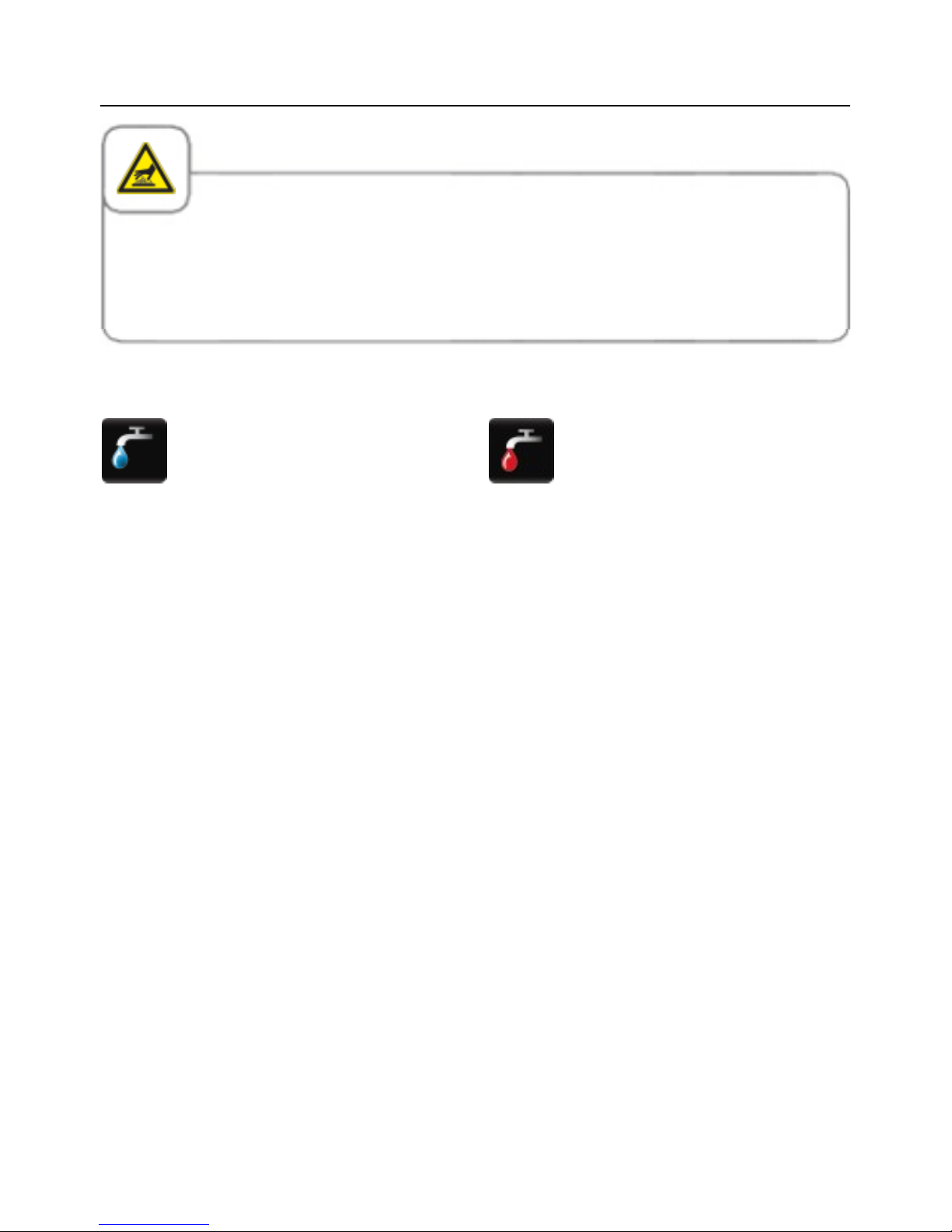
Operating instructions
28 / 153
V-12 - 02/2018 - PM/Stme - English - © RATIONAL
Caution!
Tilt the pan carefully in order to avoid spillage – Danger of slipping and burns!
Use a sufficiently wide collecting container when draining – Danger of slipping and burns.
We recommend our accessories VarioMobil
®
and oil cart for this.
VarioDose cold
VarioDose warm (optional,
not112T/112L)
The VarioDose function allows precisely
measured water to be added directly to
the pan. Press the button and then set
the volume of water using the central dial.
Filling and counting down of the number
of litres starts when you press the button,
the dial or after 4 seconds. Pressing the
dial again stops the inflow before the set
number of litres has been reached.
Maximum filling volumes with the
VarioDose
VarioCookingCenter
®
112/112T: 14 litres
per pan
VarioCookingCenter
®
112L: 25 litres per
pan
VarioCookingCenter
®
211: 100 litre
VarioCookingCenter
®
311: 150 litre
Page 29
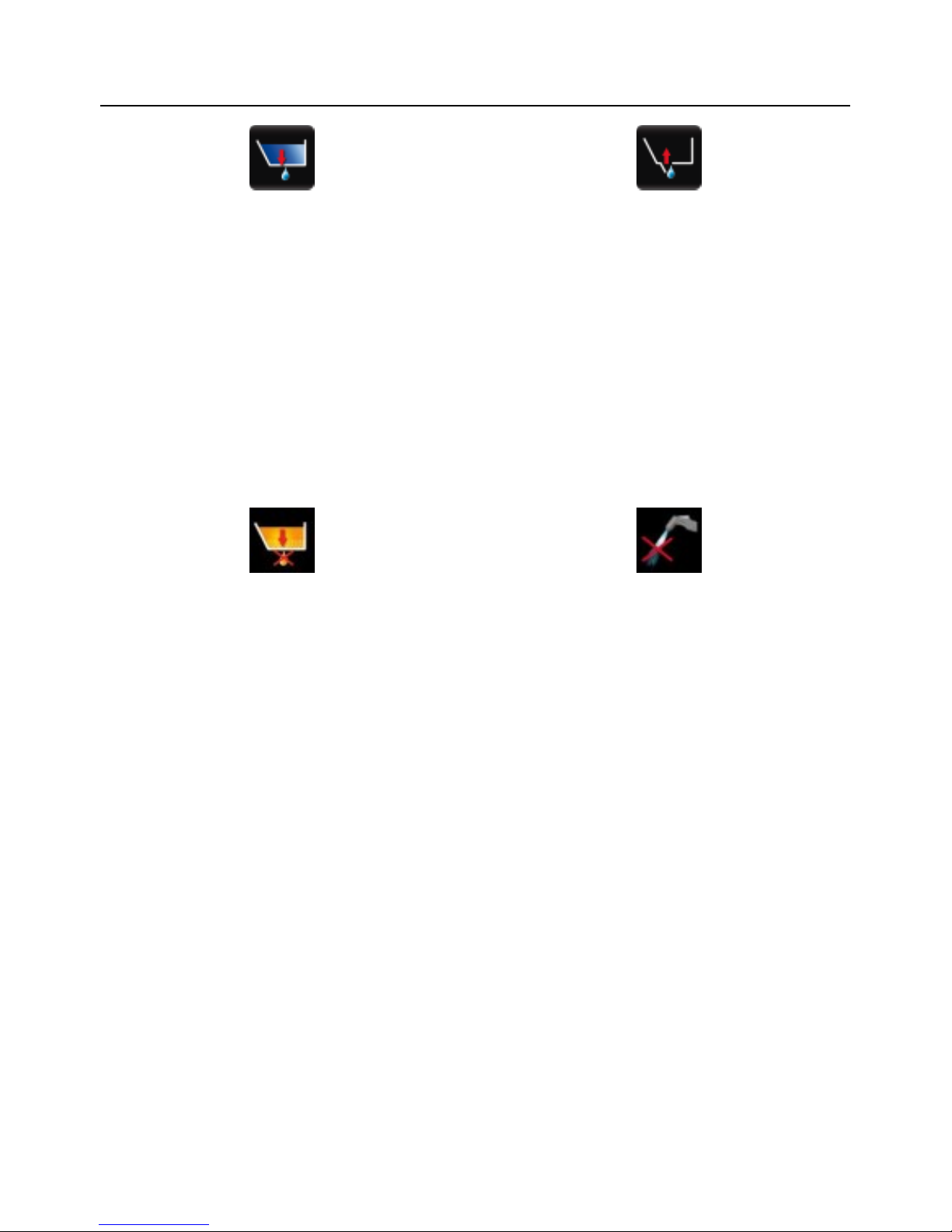
Operating instructions
V-12 - 02/2018 - PM/Stme - English - © RATIONAL
29 / 153
The pan valve is opened by pressing
the button. Holding the button down
helps to avoid the pan vent from opening
unintentionally.
It cannot be opened if the temperature
in the pan is too high . It can be opened
again after the pan has cooled down. When
you select deep frying , the pan valve can
only be opened if the pan is fully tilted.
On model 112T/112L the pan valve is
opened manually using the pan valve lever.
The pan valve is closed by pressing the
button. The pan valve is automatically
closed when you select a process or a
manual cooking mode.
On model 112T/112L the pan valve is
closed manually using the pan valve lever.
On the VarioCookingCenter
®
112T/112L
the integrated pan outlet is opened and
closed manually by operating the pan valve
lever. If the pan valve is opened during
or after deep-frying an acoustic warning
signal is sounded and the pan valve is to
be closed again immediately. Hot oil is to
be emptied by tipping it over the pan lip
and by following the applicable guidelines
accordingly.
Do not use the hand shower when working
with oil (deep frying)!
Page 30
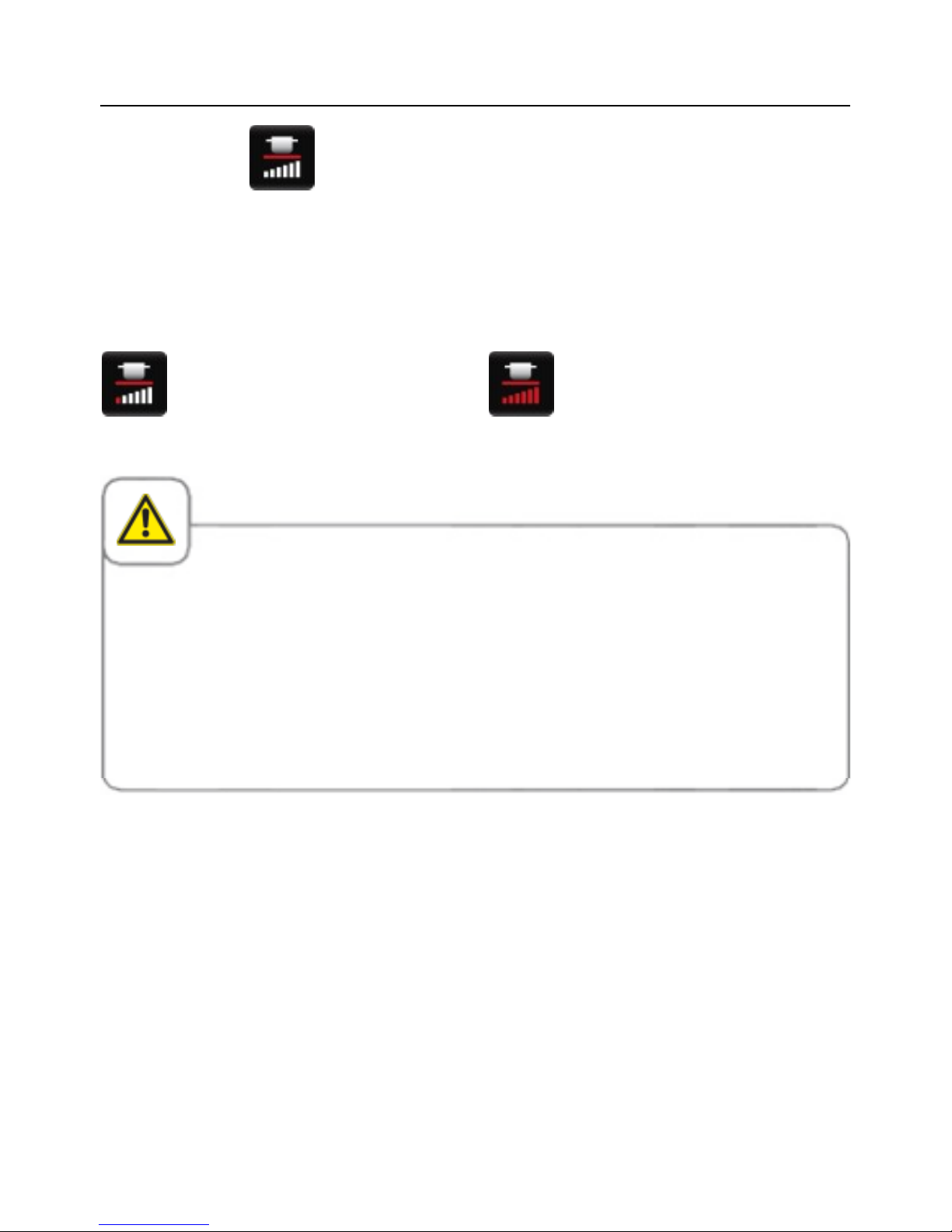
Operating instructions
30 / 153
V-12 - 02/2018 - PM/Stme - English - © RATIONAL
The VitroCeran (optional, not 112T, 112L)
is started by pressing the button. You can
then set 6 different heating levels using the
central dial.
VitroCeran (optional, not 112T,
112L): Stage 1
minimum
VitroCeran (optional, not 112T,
112L): Stage 6
maximum
Caution!
VitroCeran (optional, not 112T, 112L) can get very hot - risk of burning!
Do not use steel pots or pans the VitroCeran (optional, not 112T, 112L) or place on the user
console. Danger of tipping when the cover is closed and when the pan is moved - risk of buring!
Do not place any cooking utensils or aluminium containers etc. on the VitroCeran (optional, not
112T, 112L) while it is still hot - risk of burning!
Do not use the VitroCeran (optional, not 112T, 112L) as a storage area - risk of scalding!
If the VitroCeran (optional, not 112T, 112L) is cracked or broken, disconnect the unit or the
elements from the mains immediately - risk of injury!
Page 31

Operating instructions
V-12 - 02/2018 - PM/Stme - English - © RATIONAL
31 / 153
Filling volumes in the pan
For your safety, always observe the filling limits as indicated by the marks in the pan.
112/112T 112L
211 311
Page 32

Operating instructions
32 / 153
V-12 - 02/2018 - PM/Stme - English - © RATIONAL
General fill levels
Unit type Permitted
Minimum fill level
Maximum fill level
Fill level
112/112T 3 litres 14 litres
112L 6 litres 25 litres
211 20 litres 100 litres
311 30 litres 150 litres
Unit type Permitted
Minimum fill level
of oil
Maximum fill level
Fill level of oil*
112/112T 4 litres 9 litres*
112L 8 litres 14 litres*
211 30 litres 35 litres*
311 45 litres 49 litres*
* Basically, the maximum permissible filling quantities as per DIN 18869-6 must be observed.
With the VarioCookingCenter
®
311, only fill with cold oil up to the "MIN" mark (45 litres). The
oil will automatically reach the "MAX" mark (49 litres) due to the expansion of the oil at the
operating temperature. This complies with the safety regulations and this quantity of oil can
easily be stored and transported in the oil cart.
Fill level for boiling with baskets
Unit type Permitted fill level
for boiling with
baskets
112/112T 10 litres
112L 18 litres
211 60 litres
311 90 litres
Page 33

Operating instructions
V-12 - 02/2018 - PM/Stme - English - © RATIONAL
33 / 153
Fill levels for pressure cooking (optional, not 112T, 112L)
The pressure is built up through the evaporation of water. Make sure that there is sufficient
free water in the pan that is not absorbed by the food during cooking.
Unit type Permitted
Minimum fill level
for pressure
cooking
Maximum fill level
Fill level
for pressure cooking
112 2 litres 14 litres
211 20 litres 80 litres
311 30 litres 100 litres
Unit type Maximum load
size
112/112T 15 kg/pan
112L 25 kg/pan
211 100 kg
311 150 kg
Maximum load size of the accessory baskets
The maximum load size of the accessory baskets depends on the food involved. See
application manual.
Page 34

Operating instructions
34 / 153
V-12 - 02/2018 - PM/Stme - English - © RATIONAL
Caution!
Observe the maximum and minimum fill levels in the pan for each of the cooking modes.
There is a risk of fire or burning if the pan is used incorrectly (if the levels are too high or too
low)!
Exceeding the maximum load sizes allowed can result in damage to the unit.
Page 35

Operating instructions
V-12 - 02/2018 - PM/Stme - English - © RATIONAL
35 / 153
Help function
To make simple and efficient use of the many possibilities of your unit, there are detailed
operating instructions and an application manual with practical examples and useful tips
stored on the unit. Press the "?" button to select the Help function.
Explanation of the buttons
Start the Help function
Display safety instructions
Scroll forward one page
Open the next section
Open the selection menu and
select manual
Exit the help function
Scroll back one page
Open the previous section
Page 36

Operating instructions
36 / 153
V-12 - 02/2018 - PM/Stme - English - © RATIONAL
Overview of the cooking modes
When you switch the unit on or hold down the
Home button, you go straight to the Start level.
Here you can select the three cooking modes of
the VarioCookingCenter
®
.
VarioCooking
Control® mode
Manual mode Programming/
Save mode
When you press the Meat,
Fish, Vegetables and
Side Dishes, Egg Dishes,
Soups and Sauces, Milk /
Desserts or Finishing
®
and
Service button, the window
for selecting the cooking
processes in VarioCooking
Control
®
mode opens.
When you press the Boil,
Pan-Fry or Deep Fry button,
you switch to manual
mode .
If you have a unit with the
Non-deep frying option, the
Deep Fry button is greyed
out.
When you press the
Programming button, you
switch to Programming/
Save mode .
Page 37

Operating instructions
V-12 - 02/2018 - PM/Stme - English - © RATIONAL
37 / 153
Precondition
Precondition open cover
Please open the cover completely.
This message appears if you select a process or a manual mode with the cover closed or
not completely opened.
Open cover when using VarioClose (model 112L only)
Please press the "VarioClose" button to open the cover completely.
This message appears when lowering the cover using "VarioClose" results in a power
failure and you then select a process or manual mode.
Precondition lower pan
Please lower the pan completely.
This message appears if you select a process or a manual mode with the pan not lowered
completely.
Precondition lift pan
Please lift the pan completely
This message appears when you have selected a frying process or manual frying last. After
the pan has been lifted completely, the automatic water inlet flow VarioDose and the opening
of the pan drain are activated again.
Precondition lift basket
Please open the cover completely.
This message appears when the AutoLift function is activated and process has been left with
the basket lowered.
Page 38

Operating instructions
38 / 153
V-12 - 02/2018 - PM/Stme - English - © RATIONAL
Opening the pan valve: temperature too high
Please allow the pan too cool down first.
This message appears when the temperatures are too high for the pan valve to be opened.
Water inlet: temperature too high
Please allow the pan too cool down first.
This message appears when pouring water in the basin is too dangerous due to a
temperature that is too high (risk of burning).
Precondition unlock cover (optional, not 112T, 112L)
Please unlock the cover.
This message appears when the cover is still locked after pressure-cooking.
Precondition pressure relief (optional, not 112T, 112L)
Please wait until the pressure has been completely relieved.
This message appears when the pressure process has been cancelled prematurely.
Precondition close the basin outlet (112T, 112L)
Please close the basin valve
This message appears if you select a process or a manual mode with an open basin valve.
Move the pan valve lever slowly into the upper position. Do not let it snap - risk of burning!
Page 39

Operating instructions
V-12 - 02/2018 - PM/Stme - English - © RATIONAL
39 / 153
Warning "Close pan valve" (112T/112L)
Please close the pan valve immediately.
This message appears if you open the pan valve during or after deep-frying. Lift the pan
completely to empty all the oil before you reopen the pan valve.
Page 40

VarioCooking Control
®
mode
40 / 153
V-12 - 02/2018 - PM/Stme - English - © RATIONAL
In VarioCooking Control
®
mode you simply select the food to be cooked and your desired
cooking result at the push of a button. Cooking time and temperature are constantly adjusted.
The remaining time as currently calculated is displayed. You will find examples and useful
notes in the application manual, which can be viewed by pressing the "?" button.
Buttons and pictograms in VarioCooking Control
®
mode
Cooking speed
Delta-T
Cooking time
Browning
Temperature
Core temperature probe
Basket
Chocolate variety
Core temperature/cooking level
Cooking level for Boil eggs
Size of food
Frying level
Food thickness
Type of meat
Viscosity
Page 41

VarioCooking Control
®
mode
V-12 - 02/2018 - PM/Stme - English - © RATIONAL
41 / 153
Information and prompts during the cooking process
Preheat display
Water inlet display
Lower cover prompt
Lock lid prompt (option, not 112T,
112L)
Unlock lid prompt (option, not
112T, 112L)
Water bath temperature
Decompression display (option,
not 112T, 112L)
Cooking step display
End of cooking step display
Power failure
Insert roasting rack prompt
Load prompt
Request to load chocolate in
water bath
Deglaze prompt
Prompt to insert core temperature
probe in food (in this case meat)
Request to insert the core
temperature probe again.
Prompt to insert core temperature
probe in cooking liquid
Request to insert the core
temperature probe again.
Prompt to turn food (in this case
fish)
Prompt to stir in
Page 42

VarioCooking Control
®
mode
42 / 153
V-12 - 02/2018 - PM/Stme - English - © RATIONAL
Display of maximum fill level
for pressure cooking (option, not
112T, 112L)
Model 112: 14 litres
Model 211: 80 litres
Model 311: 100 litre
Display emergency process if
core temperature probe is not
inserted or inserted incorrectly
Display of defective core
temperature probe. Some
processes cannot be selected.
Consult a technician.
Prompt to stir in and insert core
temperature probe
Prompt to mix
Prompt to chop Kaiserschmarrn
Confirm / Yes button
Cancel / No button
Options following the end of cooking
Continue with time
Keep hot
Move core temperature probe
Reloading
Page 43

VarioCooking Control
®
mode
V-12 - 02/2018 - PM/Stme - English - © RATIONAL
43 / 153
Info button
The Info button displays at any time the number of process steps that make up the current
cooking process and any additional follow-up options that can be selected.
Cooking sequence display
The cooking sequence "Pan-fry meat, Natural + Breaded" is illustrated below by way of
example:
Preheat
Load
Insert
probe
Pan fried (Turn over) Pan fried
New load
(Continue
with time)
The information or prompts shown in the boxes represent the workflow for the cooking
process. The adjacent buttons in this row show the options that are available when cooking
has ended.
If a box contains two different prompts, then the top or the bottom prompt will be display
depending on how the cooking parameters are set. In the above example, the Load prompt
is displayed if "thin" was selected as the thickness and Insert probe if "thick" was selected.
The Turn over prompt in brackets and the Continue with time option are only displayed if
"thick" or "thin" was selected.
Page 44

VarioCooking Control
®
mode
44 / 153
V-12 - 02/2018 - PM/Stme - English - © RATIONAL
We shall briefly explain how to use it with reference to two examples. You will find lots more
useful notes on how to prepare your food in the application manual (which can be called up
by pressing the "?" button).
Example 1: Braised beef
step info/button instructions
1 Select the Meat product category.
2
Braise
Select the Braise preparation type.
3
Press the button and select the desired frying
level.
4
Press the button and select the desired core
temperature.
5 The unit heats up automatically.
6
Fry
Prompt to load and fry.
7
Fully seared?
Confirm in order to end the frying phase when
the desired browning is reached.
8 Deglaze prompt.
Page 45

VarioCooking Control
®
mode
V-12 - 02/2018 - PM/Stme - English - © RATIONAL
45 / 153
step info/button instructions
9 Prompt to insert core temperature probe.
10
Pressure cooking?
Select Pressure cooking (on units with the
pressure cooking option, not 112T, 112L).
11 Lower cover prompt
12
Prompt to lock cover if you selected pressure
(optional, not 112T, 112L).
13
Cooking step - hour glass and remaining time
appear on display.
14
Prompt to unlock cover if you selected pressure
(optional, not 112T, 112L).
15
End of cooking time - buzzer sounds and the
total cooking time is displayed. Follow-up
options may be selected.
Page 46

VarioCooking Control
®
mode
46 / 153
V-12 - 02/2018 - PM/Stme - English - © RATIONAL
If it is recognised that the core temperature probe is not or incorrectly
inserted, a signal is emitted and a message appears in the display prompting
you to re-insert the core temperature probe.
Press the "Program" button to save your individual settings (see the
"Programming/Save mode" section).
Page 47

VarioCooking Control
®
mode
V-12 - 02/2018 - PM/Stme - English - © RATIONAL
47 / 153
Example 2: Boil pasta
step info/button instructions
1
Select the Vegetables and Side Dishes product
category.
2
Boil pasta
Select the Boil pasta preparation type.
3 Select Cooking with/without basket.
4
Press the button and select the desired boiling
behaviour.
5
Press the button and select the desired cooking
time (as per the manufacturer's instructions).
6a
The unit fills with water automatically if you
selected with basket.
6b
Filled?
Prompt to fill with water if you selected without
basket.
7 The unit heats up automatically.
Page 48

VarioCooking Control
®
mode
48 / 153
V-12 - 02/2018 - PM/Stme - English - © RATIONAL
step info/button instructions
8 Load prompt.
9
Cooking step - hour glass and remaining time
appear on display.
10
End of cooking time - buzzer sounds and the
total cooking time is displayed. Follow-up
options may be selected.
Press the "Program" button to save your individual settings (see the
"Programming/Save mode" section).
Page 49

Top 10
V-12 - 02/2018 - PM/Stme - English - © RATIONAL
49 / 153
Top 10 provides fast and direct access to your 10 most frequently used applications.
Press the VCC button in the start screen to
access the Top 10.
No manual programs are displayed in the Top 10 .
Page 50

Manual mode
50 / 153
V-12 - 02/2018 - PM/Stme - English - © RATIONAL
In Manual mode, all the basic functions of the VarioCookingCenter
®
are available:
Buttons and pictograms in Manual mode
Boil
Pan fried
Deep fried
Cooking temperature
Boiling temperature
Delta-T cooking
PowerBoost
TM
Cooking time
Core temperature
Preheat
Continuous operation
Pressure cooking (optional, not
112T, 112L)
Cooking with baskets
Page 51

Manual mode
V-12 - 02/2018 - PM/Stme - English - © RATIONAL
51 / 153
You can press the Cooking temperature button to call up the current data, such as the actual
cooking temperature, actual core temperature and elapsed cooking time.
The actual values are displayed continuously if you hold down the Cooking temperature button
for 10 seconds. Press the Cooking temperature button again to return to the set values.
Page 52

Manual mode
52 / 153
V-12 - 02/2018 - PM/Stme - English - © RATIONAL
Boil
In Boil cooking mode you can set a cooking temperature from 30 °C to boiling temperature
. The basic setting of the unit is the boiling temperature.
step info/button instructions
1 Select Boil cooking mode.
2
Press the button and select the desired cooking
temperature.
3a
Press the button and select the desired cooking
time.
3b
Alternatively, press the button and select the
desired core temperature.
-In Boil cooking mode you can select the additional functions PowerBoost
™
, Preheat,
Continuous operation, Boil with baskets, Pressure cooking (option, not 112, 112L) and Delta-T
cooking.
-If the lid is closed, the unit is heated to a maximum of 3 °C under boiling point even if a higher
temperature has been set (prevention of pressure build-up).
Page 53

Manual mode
V-12 - 02/2018 - PM/Stme - English - © RATIONAL
53 / 153
Boiling with PowerBoost
TM
PowerBoost
TM
allows you to fine-tune the boiling behaviour, from gently simmering to a rolling
boil. You can select one of the PowerBoost
TM
levels from 1 to 6.
It can be selected in Boil manual cooking mode.
Press the button and turn the
dial to the right beyond boiling
temperature.
PowerBoost
TM
level 1
gently simmering
PowerBoost
TM
level 6
rolling boil
Page 54

Manual mode
54 / 153
V-12 - 02/2018 - PM/Stme - English - © RATIONAL
Delta-T cooking
Delta-T cooking is particularly suitable for preparing meat. The delta temperature is the
difference between the core temperature and the cooking cabinet temperature. The slow rise
in the cooking cabinet temperature to the end of the cooking process at a constant differential
from the core temperature means that the meat undergoes a slower and thus very gentle
cooking process. Delta temperatures from 10 °C to 40 °C can be set.
It can be selected in Boil manual cooking mode.
step info/button instructions
1 Select Boil cooking mode.
2 Press the "Delta-T cooking" button.
3
25 ℃
Set the desired Delta temperature.
Page 55

Manual mode
V-12 - 02/2018 - PM/Stme - English - © RATIONAL
55 / 153
step info/button instructions
4
Press the button and select the desired core
temperature.
It is not possible to set the cooking time with Delta-T cooking.
Page 56

Manual Mode
56 / 153
V-12 - 02/2018 - PM/Stme - English - © RATIONAL
Pressure cooking (optional, not 112T, 112L)
The use of pressure cooking greatly shortens the cooking time.
In VarioCooking Control
®
, you will find intelligent cooking processes with the pressure
cooking option that are perfectly matched to the food. We recommend the use of pressure
cooking with these intelligent processes. You will find the details in the application
manual, which can be viewed by pressing the "?" button.
Caution!
When pressure cooking, observethe minimum fill levels required to build up the pressure
and the maximum fill levels (see label in the pan and the "Operating instructions - Fill levels"
section) - risk of burning due to excessive foaming or spraying when opening the cover!
Minimum fill level
Model 112: 2 litres
Model 211: 20 litres
Model 311: 30 litres
Maximum fill level
Model 112: 14 litres
Model 211: 80 litres
Model 311: 100 litres
Do not use oil, milk or bound liquids when pressure cooking - risk of injury!
step info/button instructions
1 Select Boil cooking mode.
2 Press the "Pressure cooking" button.
Page 57

Manual Mode
V-12 - 02/2018 - PM/Stme - English - © RATIONAL
57 / 153
step info/button instructions
3a
Press the button and select the desired cooking
time.
Note: No temperature can be set.
3b
Alternatively, press the button and select the
desired core temperature.
4
Press and hold down the "Lower cover" button
or close the cover manually (112 model).
Before closing the cover, make sure that the
cover seal and the seal contact surface on the
pan are clean and that there are no objects
between the cover and edge of the pan.
5
The "Lock cover" button appears when the
cover is fully closed. Press the hold down the
button to lock the cover.
6
The pressure starts to build up as soon as the
cover is locked. The time then starts to run.
7
The pressure is dissipated automatically
after the time has elapsed or the set core
temperature is reached.
8
The "Unlock cover" button appears when the
pressure has dissipated. Press the hold down
the button to unlock the cover.
Page 58

Manual Mode
58 / 153
V-12 - 02/2018 - PM/Stme - English - © RATIONAL
Caution!
Hot steam may escape when opening the cover after pressure cooking - risk of burning!
During cooking you can cancel pressure cooking by pressing and holding one of the home
buttons for at least 4 seconds. Pressure cooking can also be cancelled by resetting the time to
00:00. The pressure dissipates automatically.
Carry out a cleaning cycle on the pressure system once a week by filling the minimum fill
level of water (112 : 2 litres; 211: 20 litres; 311: 30 litres) into the pre-cleaned pan and
operating for 5 minutes in pressure mode.
If pressure cooking can no longer be selected, the button will be grayed out.
Pressure cooking will only be available again once the temperature measuring
system has been repaired.
Page 59

Manual mode
V-12 - 02/2018 - PM/Stme - English - © RATIONAL
59 / 153
Pan fried
In Pan fry cooking mode you can set a pan temperature from 30 °C to 250 °C . The default
setting for the unit is 200 ℃.
step info/button instructions
1 Select Pan fry cooking mode.
2
Press the button and select the desired pan
temperature.
3a
Press the button and select the desired cooking
time.
3b
Alternatively, press the button and select the
desired core temperature.
In Pan fry cooking mode you can select the additional functions Preheat and Continuous
operation.
If the cover is closed, the pan will not heat to any more than 150 °C, even if a higher
temperature is set (danger of damage).
Page 60

Manual mode
60 / 153
V-12 - 02/2018 - PM/Stme - English - © RATIONAL
Caution!
Do not fill cold water into the preheated empty pan – risk of burning!
Page 61

Manual mode
V-12 - 02/2018 - PM/Stme - English - © RATIONAL
61 / 153
Deep fried
In Deep fry cooking mode you can set an oil temperature from 30 °C to 180 °C . The default
setting for the unit is 175 ℃.
Danger!
Do not extinguish burning fat and oil with water!
Do not add water to fat.
Do not use the hand shower when working with oil.
Only use the VitroCeran (option) if it is secured by the frame or with the bain-marie (see the
"Unit accessories" section). Make sure that no liquid sprays into the pan.
Do not use pots or pans with handles on the VitroCeran. Danger of tipping when the cover is
closed and when the pan is moved.
Warning!
Hot oil in Deep frying cooking mode!
Do not exceed the minimum and maximum fill levels when deep frying – risk of burning from
spitting oil !
Minimum fill level
Model 112/112T: 4 litres
Model 112L: 8 litres
Model 211: 30 litres
Model 311: 45 litres
Maximum fill level
Model 112/112T: 9 litres
Model 112L: 14litres
Model 211: 35 litres
Model 311: 49 litres
Page 62

Manual mode
62 / 153
V-12 - 02/2018 - PM/Stme - English - © RATIONAL
Warning!
The baskets and lifting arm are hot.
Use the oil cart (see the "Unit accessories" section) or another sufficiently wide drip container to
empty the pan. Position it so as to avoid spills.
Tilt the pan carefully in order to avoid spillage – Danger of slipping and burns!
Hot oil may spit out as you are emptying the pan.
Observe the recommended load sizes given in the application manual (which can be called up
by pressing the "?" button).
Oil foams up and spits particularly badly when you lower large quantities of wet food into it.
The external temperature of the unit may be higher than 60 °C. Only touch the control elements
of the unit.
Warning!
Regularly check the quality of the oil. Old oil may catch fire.
step info/button instructions
1 Select Deep fry cooking mode.
2
Press the button and select the desired oil
temperature.
3a
Press the button and select the desired cooking
time.
Page 63

Manual mode
V-12 - 02/2018 - PM/Stme - English - © RATIONAL
63 / 153
step info/button instructions
3b
Alternatively, press the button and select the
desired core temperature.
In Deep fry cooking mode you can select the additional functions Preheat, Continuous
operation and Deep fry with baskets.
If the cover is closed, the pan will not heat to any more than 150 °C, even if a higher
temperature is set (danger of damage).
The unit will switch itself off if the oil temperature rises above 230 °C.
On the VarioCookingCenter
®
112T, 112Lthe integrated basin outlet is manually opened
and closed by operating the basin valve lever. If the basin valve is opened during or after
deep-frying an acoustic warning signal is sounded and the basin valve is to be closed again
immediately. Hot oil is to be emptied by tipping it over the basin lip and by following the
applicable guidelines accordingly.
It is not possible to change the cooking mode or open the pan valve until the oil has been
emptied by tilting the pan fully . We recommend that you use the oil cart (see the "Unit
accessories" section).
Page 64

Manual mode
64 / 153
V-12 - 02/2018 - PM/Stme - English - © RATIONAL
Time setting or continuous operation
step info/button instructions
1 Select a cooking mode, e.g. Boil.
2a
For the time setting, press the "Cooking time"
button and set the desired cooking time.
2b
For continuous operation, press the
"Continuous operation" button. "CONTINUE" is
displayed above the cooking time slider.
Preheat
step info/button instructions
1 Select a cooking mode, e.g. Boil.
2
Press the button and select the desired preheat
temperature.
3
Press the "Preheat" button. An animation is
displayed while preheating is active.
Page 65

Manual mode
V-12 - 02/2018 - PM/Stme - English - © RATIONAL
65 / 153
Setting the time: See the "Time" section under "MyVCC".
Setting the real time format : See the "Real-time format" section under "MyVCC".
Setting the cooking time format : See the "Cooking time format" section under "MyVCC".
Setting the start time: See the "Start time selection" section under "MyVCC".
Page 66

Manual mode
66 / 153
V-12 - 02/2018 - PM/Stme - English - © RATIONAL
Cooking with baskets
In Boil and Deep fry manual cooking modes you can select the "Cooking with baskets"
additional function.
step info/button instructions
1a Select Boil cooking mode.
1b or select Deep fry cooking mode.
2 Press the "Cooking with baskets" button.
3
Press the button and select the desired cooking
temperature.
4a
Press the button and select the desired cooking
time.
4b
Alternatively, press the button and select the
desired core temperature.
5
The "Load" prompt appears when you set a
cooking time or core temperature. Confirm once
you have placed the food in the baskets.
Page 67

Manual mode
V-12 - 02/2018 - PM/Stme - English - © RATIONAL
67 / 153
step info/button instructions
6 The baskets are lowered automatically.
7a
During cooking, you can raise the baskets at
any time by pressing the "Cooking with baskets"
button. The timer stops and does not restart
until you have lowered the baskets once more.
7b
The baskets are automatically raised after the
time has elapsed or the set core temperature is
reached.
In Boil with baskets mode you can select the additional functions PowerBoost
™
, Preheat, and
Delta-T cooking.
In Deep fry with baskets mode you can select the Preheat additional function.
Always wear heatproof clothing when you touch the baskets and the lifting arm in or over the
hot pan.
Page 68

Manual mode
68 / 153
V-12 - 02/2018 - PM/Stme - English - © RATIONAL
Working with the core temperature probe
The core temperature sensor enables the cooking process to be controlled by measurement
of the core temperature. The sensor also logs the HACCP data in the unit. It can be used in
any manual cooking mode, but it is essential for Delta-T cooking.
Clean the core temperature probe before use and insert it into the thickest part of the food.
You will find a detailed description of the optimum positioning of the core temperature probe
in the application manual (which can be called up by pressing the "?" button).
Caution!
The core temperature sensor may be hot – Danger of burns! Only pick it up wearing heatproof
clothing.
Caution!
When you set the core temperature probe, protect your arms and hands against the tip of the
probe - Risk of injury.
step info/button instructions
1 Select a cooking mode, e.g. Boil.
2
Press the button and select the desired cooking
temperature.
Page 69

Manual mode
V-12 - 02/2018 - PM/Stme - English - © RATIONAL
69 / 153
step info/button instructions
3
Press the button and select the desired core
temperature. The timer is not working. A signal
sounds when the selected core temperature is
reached.
When the core temperature probe is not in use, put it back in the place provided on the cover
as shown - Danger of damage.
Do not allow the core temperature sensor to hang out of the pan – Danger of damage.
Remove the core temperature sensor from the food before you remove the food from the pan Danger of damage.
If the core temperature probe is warmer than the core temperature set at the beginning of a
cooking process (e.g. because it was in the frying oil during preheating), cool it down before
placing it in the food.
Make sure that it is dry when it comes into contact with oil - risk of burning!
Page 70

Programming/Save mode
70 / 153
V-12 - 02/2018 - PM/Stme - English - © RATIONAL
With Programming/Save mode you can create your own cooking programs. You can copy the
cooking processes from VarioCooking Control
®
mode to suit your individual needs, modify
them and save them under a new name, or create your own manual programs with up to
12 steps.
Buttons in Programming/Save mode
Press the arrow buttons or
turn the central dial to select a
program.
Program selection window
New program
Copy program
Change program
Image view
List view
MyDisplay (see MyVCC MyDisplay section)
Delete program
Page 71

Programming/Save mode
V-12 - 02/2018 - PM/Stme - English - © RATIONAL
71 / 153
Info button: Displays program
details in the selection window
Selection window when Info button is pressed
When you hold down the Info button, other
information is called up or discarded in
addition to the program name.
Image of the food for the program
Image of the accessory for the
program
Group allocation (e.g. "Breakfast")
Notes about the program
Additional attributes can be
selected
The pictogram beside the program name shows whether the stored cooking
program is a manual program (shown on the left) or a VarioCooking Control
®
cooking workflow.
Page 72

Programming/Save mode
72 / 153
V-12 - 02/2018 - PM/Stme - English - © RATIONAL
View
In Programming/Save mode you can switch between the image view and the list view. In the
image view, the representation of all the programs is reduced to a title image. If there is no
image available, the title of the program appears as text in the image view.
Press the button to switch to the
image view.
Press the button to change the
view from 20 to 16 images per
page, for example.
Press the arrow buttons or turn
the central dial to page through
the view.
Press the button to switch to the
list view.
The last selected image always appears the next time the view is opened.
Page 73

Programming/Save mode
V-12 - 02/2018 - PM/Stme - English - © RATIONAL
73 / 153
Sort and filter function
By default, the list view is sorted by program name in alphabetical order. The view can be
changed using the sort and filter function.
Press the button and select a sort criterion.
Press the button and select a filter criterion.
The following sorting criteria are available:
- Alphabetical: The programmes are sorted in alphabetical order, no filter function
(standard setting).
- Change: The saved programmes are displayed according to the latest changes.
- Programme type: The programmes are sorted by cooking mode, no filter function.
- Ranking: The programmes are sorted by the favourite setting, automatic filter function.
The favourite status must be updated in the programme attributes beforehand.
The following filter criteria are available:
- Programme: All saved programmes are displayed (standard setting).
- Group: All saved groups are displayed, e.g. "Breakfast".
- Manual: All saved manual programmes are displayed.
-
VCC: All saved VarioCooking Control
®
processes are displayed.
Page 74

Programming/Save mode
74 / 153
V-12 - 02/2018 - PM/Stme - English - © RATIONAL
Programming/Save - VarioCooking Control
®
mode
Example: You save the cooking process Braise under the new name of "Beef pot roast"
with individual settings, e.g. "Browning level light" and "Core temperature well done".
step info/button instructions
1 Press the "Program" button.
2 Press the button to create a new program.
3
Beef pot roast
Use the keyboard on the display to enter a
program name.
4 Press the button to save the name.
5 Select the Meat product category.
6
Braise
Select a preparation method, e.g. Braise.
7
The Searing level and Core temperature
cooking parameters may be changed
individually.
8
Press the button to save the cooking workflow
and open the selection window.
Page 75

Programming/Save mode
V-12 - 02/2018 - PM/Stme - English - © RATIONAL
75 / 153
step info/button instructions
9
Select an image for the food, for example, or
exit the program detailed view by pressing the
"Save" button.
You can store additional information about the program
in the program detailed view, e.g. an image of the
accessory, notes about the program or the allocation to
a group.
Page 76

Programming/Save mode
76 / 153
V-12 - 02/2018 - PM/Stme - English - © RATIONAL
Programming/Save - Manual mode
You can create a manual program with up to 12 steps to suit your precise requirements.
step info/button instructions
1 Press the "Program" button.
2 Press the button to create a new program.
3
Gnocchi
Use the keyboard on the display to enter a
program name.
4 Press the button to save the name.
5 Select a manual cooking mode, e.g. Boil.
6
Set the required cooking parameters, such as
cooking temperature and cooking time.
7
Press the "Save" button to store the step. The
button for the selected manual cooking mode,
e.g. Boil, starts to flash.
Page 77

Programming/Save mode
V-12 - 02/2018 - PM/Stme - English - © RATIONAL
77 / 153
step info/button instructions
8
After saving, press the flashing cooking mode
button to select it again and add another step.
9
After saving, press the "Save End" button to exit
the programming process.
You can set an audible signal to sound at the end of each individual program
step. To do this simply activate the buzzer button in the steps concerned.
A preheating step can only be programmed in the first program step.
You cannot combine the different cooking modes with one another in a manual program. It is
only possible to switch from pan-fry to boil.
Page 78

Programming/Save mode
78 / 153
V-12 - 02/2018 - PM/Stme - English - © RATIONAL
Start / test program
step info/button instructions
1 Press the "Program" button.
2
Press the arrow buttons or turn the central dial
to select a program.
3
Press the program name in the selection
window or on the central dial to start or call up
the program.
4
Press the Step symbol to test the individual
steps of the program. The active step is
highlighted in red.
5 Press the button to exit the program.
Page 79

Programming/Save mode
V-12 - 02/2018 - PM/Stme - English - © RATIONAL
79 / 153
Change program
step info/button instructions
1 Press the "Program" button.
2
Press the arrow buttons or turn the central dial
to select a program.
3
Press the button to activate the change
function. The view changes to the program
detailed view.
4
Beef pot roast
Press the program name if you want to
change the name.
5 Press the button to save the changed name.
6 Press the pictogram to open the program.
7
Press the Step symbol to select the program
step to be changed. The active step is
highlighted in red.
Page 80

Programming/Save mode
80 / 153
V-12 - 02/2018 - PM/Stme - English - © RATIONAL
step info/button instructions
8 Make your change, e.g. to the cooking time.
9
Press the "Save" button to store the changed
step.
10
Press the "Save End" button to exit the
programming process.
Press the button to delete the displayed program step.
Press the button to add a program step. The new program step is inserted
after the displayed step.
Press the button to change notes in the program attribute view.
Press the button to select additional attributes, such as Favourites status.
Press the button to exit change mode.
Page 81

Programming/Save mode
V-12 - 02/2018 - PM/Stme - English - © RATIONAL
81 / 153
Save while in operation
step info/button instructions
1
Press the "Program" button shown in the
display footer while the unit is in operation.
2
Wiener schnitzel
Use the keyboard on the display to enter a
program name.
3 Press the button to save the name.
Page 82

Programming/Save mode
82 / 153
V-12 - 02/2018 - PM/Stme - English - © RATIONAL
Delete program
step info/button instructions
1 Press the "Program" button.
2
Press the arrow buttons or turn the central dial
to select a program.
3 Press the button twice to delete the program.
Press the Back button or another button to cancel deletion.
Delete all programs
It is only possible to delete all the programs under MyVCC (see the "MyVCC communication"
section).
Page 83

Programming/Save mode
V-12 - 02/2018 - PM/Stme - English - © RATIONAL
83 / 153
Copy program
step info/button instructions
1 Press the "Program" button.
2
Press the arrow buttons or turn the central dial
to select a program.
3 Press the button to copy the program.
4
Boned and rolled joints
Use the keyboard on the display to enter a
program name.
5
Press the button to save the copied cooking
workflow under the new name.
If you don't change the program name, it will automatically be assigned a consecutive index.
Page 84

Key lock
84 / 153
V-12 - 02/2018 - PM/Stme - English - © RATIONAL
You can activate the key lock in order to clean the display.
The key lock for the display is activated by pressing the MyVCC key for 3
seconds and the button display will change into a key symbol.
The key lock is deactivated by pressing the key for a further 3 seconds.
Page 85

MyVCC appliance configuration
V-12 - 02/2018 - PM/Stme - English - © RATIONAL
85 / 153
All the appliance's default settings (e.g. time, date, language etc.) can be changed under
MyVCC.
Press the MyVCC button to open the overview display for your appliance's
default settings. You can customise your appliance's settings to suit your
requirements.
Explanation of pictograms:
Favourites (active when MyVCC
is selected)
Settings
Acoustics
System management
MyEnergy
Expert setting
MyDisplay
Service
Page 86

MyVCC - Favourites
86 / 153
V-12 - 02/2018 - PM/Stme - English - © RATIONAL
You can manage your favourites in this menu item (e.g. language, cooking time format
etc.).
step info/button instructions
1 Press the MyVCC button.
2
The Favourites menu item opens
automatically.
3
Select for example the "Language" menu subitem using the central dial.
4
Press the Star button on the right next to the
"Language" menu sub-item.
5
The "Language" menu sub-item is now created
as a favourite and can be selected in the
"Favourites" menu item.
Press the Star button to remove a favourite from
the list at any time.
Page 87

MyVCC - Settings
V-12 - 02/2018 - PM/Stme - English - © RATIONAL
87 / 153
Press the Settings button to change for example the national language, time
format, date and time, acoustics etc.
Language
step info/button instructions
1 Press the MyVCC button.
2 Press the Settings button.
3
Press the Language button.
Change the language by turning the central dial
to the appropriate language and then press the
dial.
Date and time
step info/button instructions
1 Press the MyVCC button.
2 Press the Settings button.
3 Press the Date and time button.
Page 88

MyVCC - Settings
88 / 153
V-12 - 02/2018 - PM/Stme - English - © RATIONAL
step info/button instructions
4
To set the date and time, click the date and
time format fields (mm, dd, yyyy, HH, MM) and
adjust using the central dial. Press the central
dial to confirm the new setting.
5 Press the arrow button to open the main menu.
Page 89

MyVCC - Settings
V-12 - 02/2018 - PM/Stme - English - © RATIONAL
89 / 153
Time format
step info/button instructions
1 Press the MyVCC button.
2 Press the Settings button.
Cooking time format
Press the Cooking time format button.
The set cooking time is highlighted by the setting h:m or m:s.
hm = Hours: Minutes
ms = Minutes: secondsPressure cooking (optional, not 112T/112L): Time is
always displayed in hm (hours : minutes)
Deep frying: Time is always displayed in ms (minutes : seconds)
Meat Overnight Cooking and Braise: Time is always displayed in hm (hours :
minutes)
Realtime format
Press the Realtime format button.
The set realtime format is highlighted at the bottom right of the button in 24h or
am/pm.
Click the button to toggle between these two realtime formats (date format is
automatically converted).
Page 90

MyVCC - Settings
90 / 153
V-12 - 02/2018 - PM/Stme - English - © RATIONAL
The Settings menu item also includes other default settings such as display brightness,
climate retention time etc.
To do so, follow the following steps:
step info/button instructions
1 Press the MyVCC button.
2 Press the Settings button.
Temperature unit
Press the Temperature unit button to select between Celsius or Fahrenheit.
Press the central dial to confirm your selection.
Display brightness
Press the Display brightness button and adjust the brightness in several levels
using the central dial.
Page 91

MyVCC - Acoustics
V-12 - 02/2018 - PM/Stme - English - © RATIONAL
91 / 153
You can customise the acoustic signals (type, volume, duration etc.) of the appliance
according to your wishes.
step info/button instructions
1 Press the MyVCC button.
2 Press the Acoustics button.
The following settings can be changed:
Master volume
Press the Master volume button and adjust the master volume (0 % – 100 %)
using the central dial.
Keypad sound
Press the Keypad sound button and adjust the keypad sound (to on or off) using
the central dial.
Keypad sound volume
Press the Keypad sound volume button and adjust the volume of the keypad
sound (0% - 100%) using the central dial.
Page 92

MyVCC - Acoustics
92 / 153
V-12 - 02/2018 - PM/Stme - English - © RATIONAL
Loading/action request
Press the Loading/action request button and customise the melody, volume,
sound length and interval for the loading or action request.
Programme step end
Press the Program step end button and customise the melody, volume, sound
length and interval for the end of a program step.
End of cooking time
Press the End of cooking time button and customise the melody, volume,
sound length and interval for the end of cooking time.
Process interruption/error found
Press the Process interruption/error found button and customise the melody,
volume, sound length and interval for process interruption/error found.
Acoustics factory setting
Press the Acoustics factory setting button and reset all settings for sound,
melody, volume, sound length and interval back to the default factory settings.
Page 93

MyVCC - System Management
V-12 - 02/2018 - PM/Stme - English - © RATIONAL
93 / 153
The HACCP process data is stored for a period of 10 days and can be output via the unit's
USB port as required.
Download HACCP data
step info/button instructions
1a
Model 112, 211, 311: Insert the USB stick into
the port beneath the control panel.
1b
Model 112T/112L: Insert the USB stick into the
port on the front side of the control console.
2 Press the MyVCC button.
3 Press the System management button.
4 Press the HACCP data download button.
5
Click the first date/time field and set the start
date you require for data using the central dial.
Press the second date / time field and use the
dial to set the date on which you want the data
to end.
Page 94

MyVCC - System Management
94 / 153
V-12 - 02/2018 - PM/Stme - English - © RATIONAL
step info/button instructions
6
Press the button to start the download. A check
mark appears next to the USB stick once the
download has finished.
7
The confirmation tick indicates that a function
has been completed successfully. Only remove
the USB stick once Confirm lights up.
The following data is logged:
- Batch no.
- Time
- Cooking program name
- Pan temperature
- Core temperature
- Cover open/cover closed
- Change of cooking mode
- Energy optimisation system active/inactive
Page 95

MyVCC - System Management
V-12 - 02/2018 - PM/Stme - English - © RATIONAL
95 / 153
Download information data
step info/button instructions
1
Insert the USB stick into the interface under the
control panel.
1b
Model 112T/112L: Insert the USB stick into the
port on the front side of the control console.
2 Press the MyVCC button.
3 Press the System Management button.
4 Press the Download information data button.
5
Click the first date/time field and set the start
date you require for data using the central dial.
Click the second date/time field and set the end
date you require for data using the central dial.
6
Press the button to start the download. A check
mark appears next to the USB stick once the
download has finished.
Page 96

MyVCC - System Management
96 / 153
V-12 - 02/2018 - PM/Stme - English - © RATIONAL
The USB icon lights up when a USB stick is detected. Data can now be
imported, downloaded or permanently saved.
The "Confirm" check mark signalises that the function has been completed
successfully. Only remove the USB stick once Confirm lights up.
Page 97

MyVCC - System Management
V-12 - 02/2018 - PM/Stme - English - © RATIONAL
97 / 153
Download service data
In the service level, you can access service data such as appliance model or software
version status.
step info/button instructions
1
Insert the USB stick into the interface under the
control panel.
1b
Model 112T/112L: Insert the USB stick into the
port on the front side of the control console.
2 Press the MyVCC button.
3 Press the System management button.
4
Press the Download service data button.
The service data is saved on the USB stick.
5
The confirmation tick indicates that a function
has been completed successfully. Do not
remove the USB stick until the confirmation
lights up
Page 98

MyVCC - System Management
98 / 153
V-12 - 02/2018 - PM/Stme - English - © RATIONAL
Download program, upload program, delete all programs
step info/button instructions
1
Insert the USB stick into the interface under the
control panel.
1b
Model 112T/112L: Insert the USB stick into the
port on the front side of the control console.
2 Press the MyVCC button.
3 Press the System management button.
Download program
Press the Download program button. The cooking programs are saved on the
USB stick.
Page 99

MyVCC - System Management
V-12 - 02/2018 - PM/Stme - English - © RATIONAL
99 / 153
To download cooking programs onto USB sticks, please note that a
separate USB stick will be needed for each appliance.
Upload program
Press the Upload program button. The cooking programs are saved from the
USB stick onto the appliance.
Delete all programs
Press the Delete all programs button twice to delete all the programs,
processes and groups you have created from the programming mode.
The "Confirm" check mark signalises that the function has been completed
successfully. Only remove the USB stick once Confirm lights up.
Page 100

MyVCC - System Management
100 / 153
V-12 - 02/2018 - PM/Stme - English - © RATIONAL
You can create profiles in the MyDisplay menu. Here you can customise your appliance's
user interface according to your requirements and save as a profile.
Download profile
step info/button instructions
1
Insert the USB stick into the interface under the
control panel.
1b
Model 112T/112L: Insert the USB stick into the
port on the front side of the control console.
2 Press the MyVCC button.
3 Press the System management button.
3
Press the Download profile button to load
profiles from the appliance onto the USB stick.
5
The confirmation tick indicates that a function
has been completed successfully. Only remove
the USB stick once Confirm lights up.
