Page 1
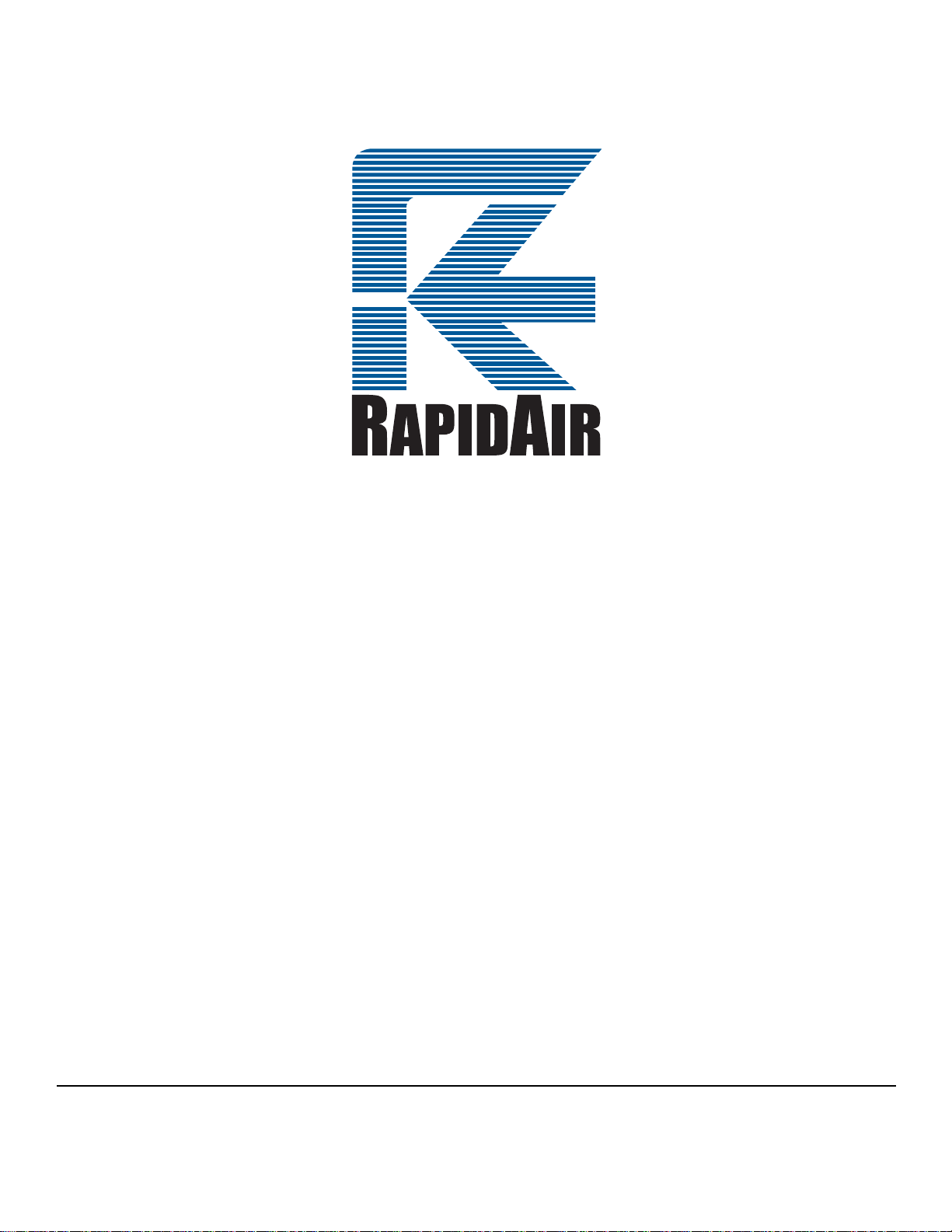
SERVO FEED
OPERATING INSTRUCTIONS
MODELS
KBX SERIES
RAPID-AIR CORPORATION
4601 KISHWAUKEE ST. • ROCKFORD, IL 61109-2925
Phone: (815) 397-2578 • Fax: (815) 398-3887 • Web Site: www.rapidair.com
Page 2
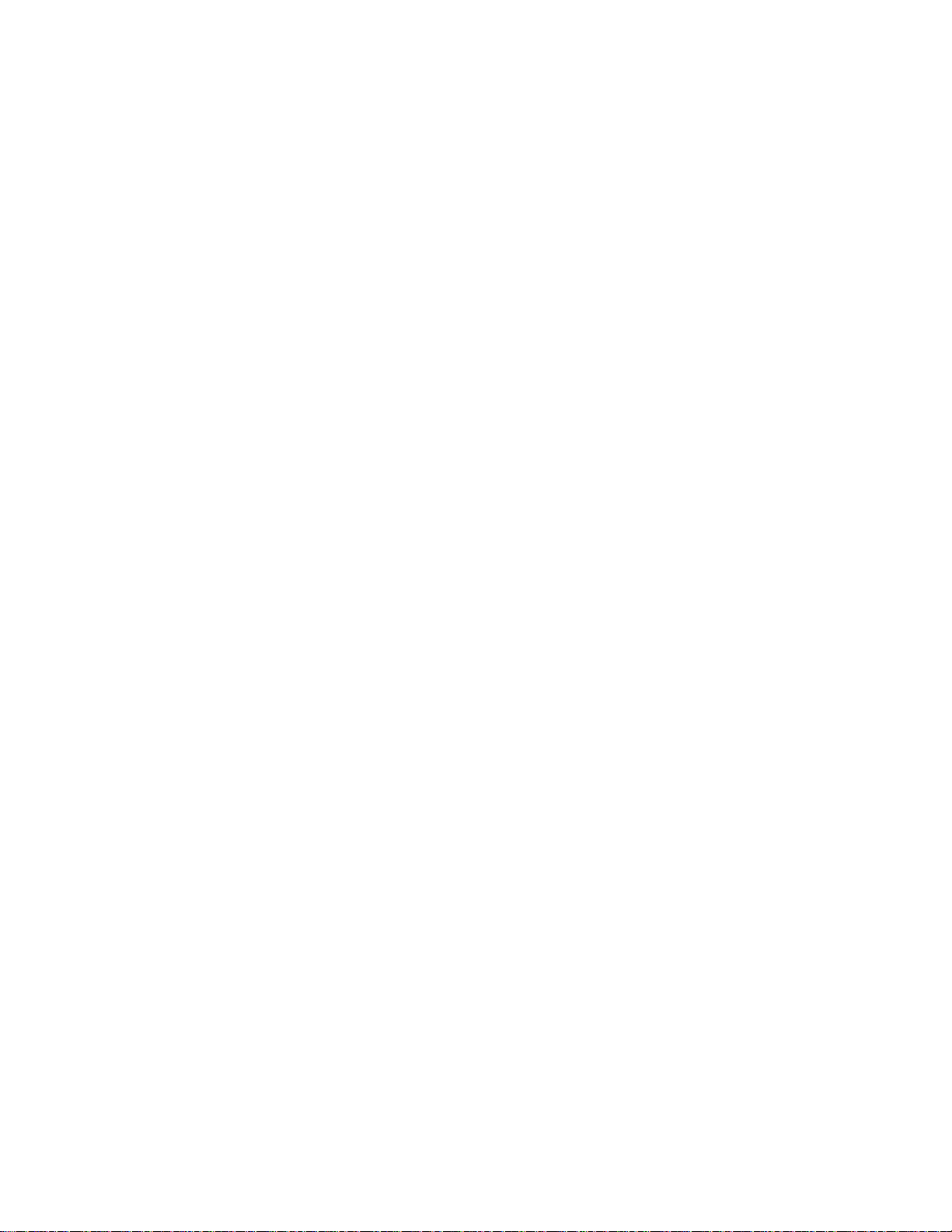
RAPID-AIR START UP SECTION (100-200-300 S SERIES)
Congratulations on purchasing a Rapid-Air Servo. Not only did you receive a complete
servo unit but also telephone support by one of our engineering staff to guide you on
using the new servo to it’s maximum capability.
In order to maximize your learning time and trouble shoot any interface problems. We
would like to request that the following items be complete before calling us.
1. Servo unit should be completely installed and aligned to a die on the press.
2. 220 VAC electrical wiring should be in place and unit turned on.
3. All interface switches should be wired and tested.
4. Air if needed should be connected and ready to be used.
5. All servo interface questions should be directed to your distributor first then to
Rapid-Air. Please call 815-397-2578 and ask to have these questions directed to the
proper personnel.
1
Page 3
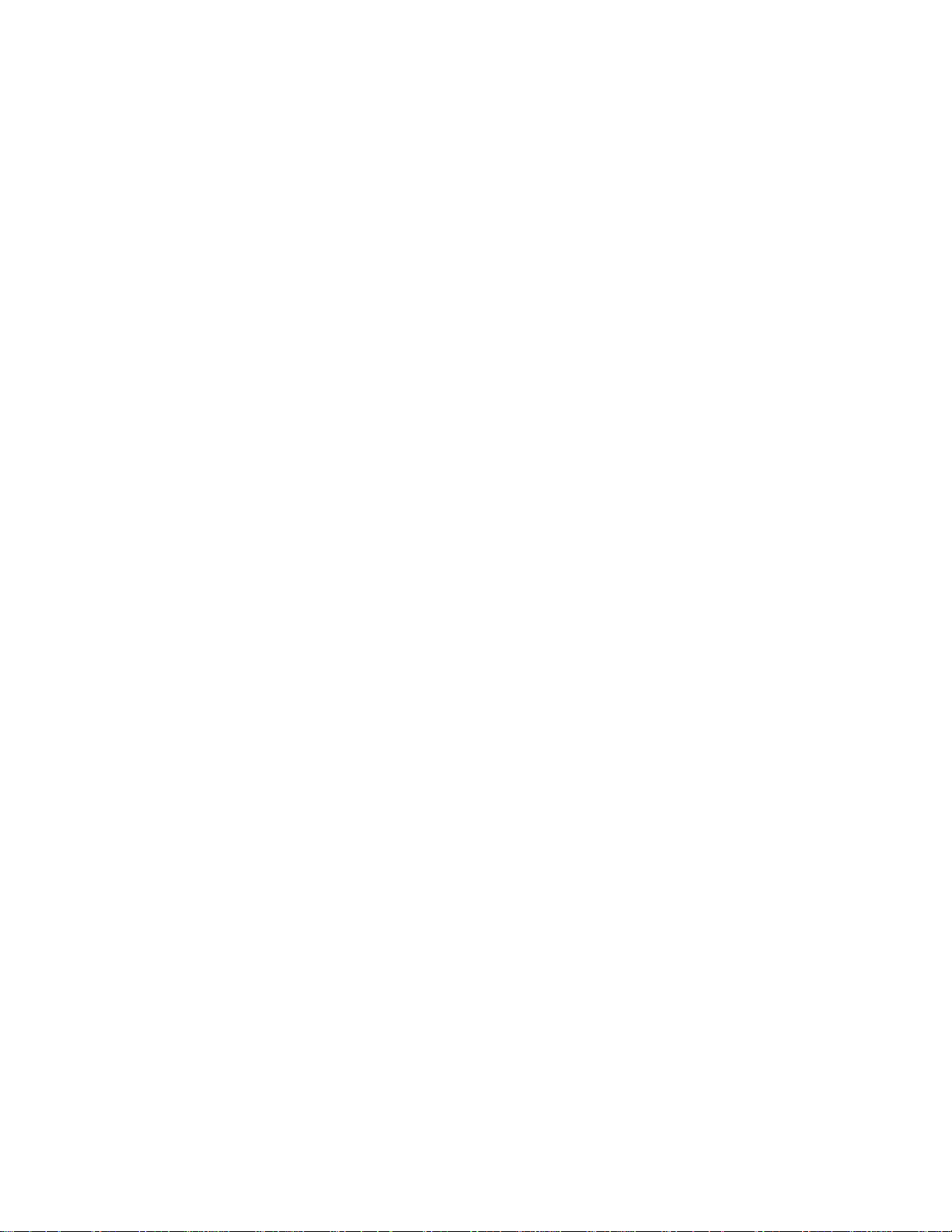
TABLE OF CONTENTS
CHARTS AND DRAWINGS DIRECTORY pg. 3
INTRODUCTION pg. 4
INSTALLATION AND MECHANICAL SETUP pg. 5
INSTALLATION OF MOUNTING BRACKET pg. 6
ELECTRICAL CABLES AND AIR LINE pg. 7
INTERFACING FEED WITH PRESS pg. 8
PRETEST WRITE UP pg. 9
LOADING MATERIAL pg. 10
SERVO INTERFACING EXPLANATION pg. 11-12
RESET JOB PARAMETERS pg. 13
PROGRAM NUMBER DISPLAY pg. 13
PROGRAMMING PR OCEDURE pg. 16
DRIVE ROLL PARALLELISM ADJ. pg. 23
TROUBLESHOOTING pg. 24-25
FAULT DISPLAY - FAULT CODE pg. 26-27
OPERATIONAL MAINTENANCE PROCEDURES pg. 28
PRECAUTIONS AND SAFETY pg. 30
WARRANTY pg. 31
STRAIGHTENING INSTRUCTIONS pg. 34
2
Page 4
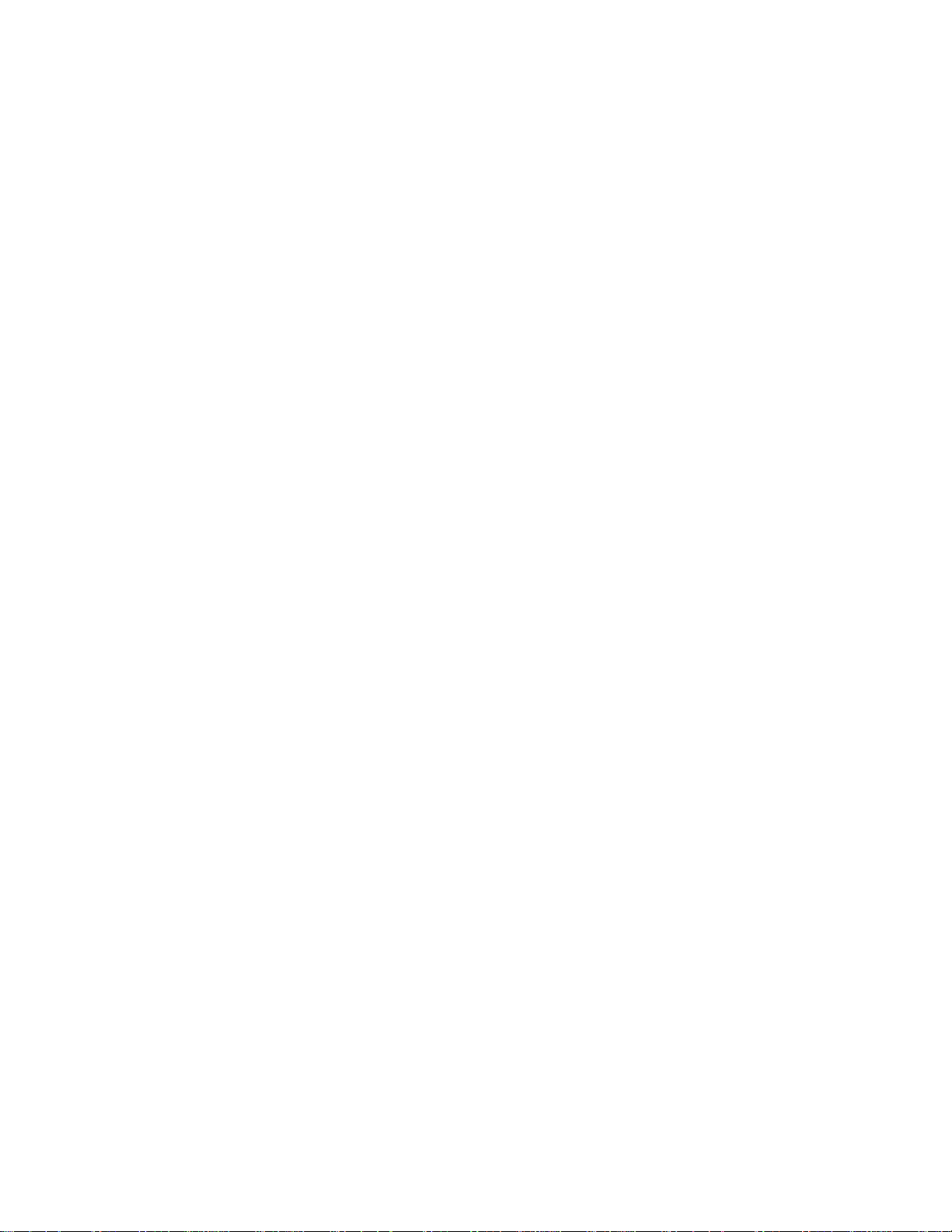
CHARTS AND DRAWINGS
104KBX
108KBX
MOUNTING BRACKET
KBX STRAIGHTENER LAYOUT
ELECTRICAL PANEL LAYOUT
OPERATORS TERMINAL LAYOUT
PRESS-FEED AND PILOT SWITCH SETTINGS
ELECTRICAL & INTERFACE SCHEMATICS - 953
SERVO PARTS BREAKDOWN
WIRING DIAGRAM
3
Page 5
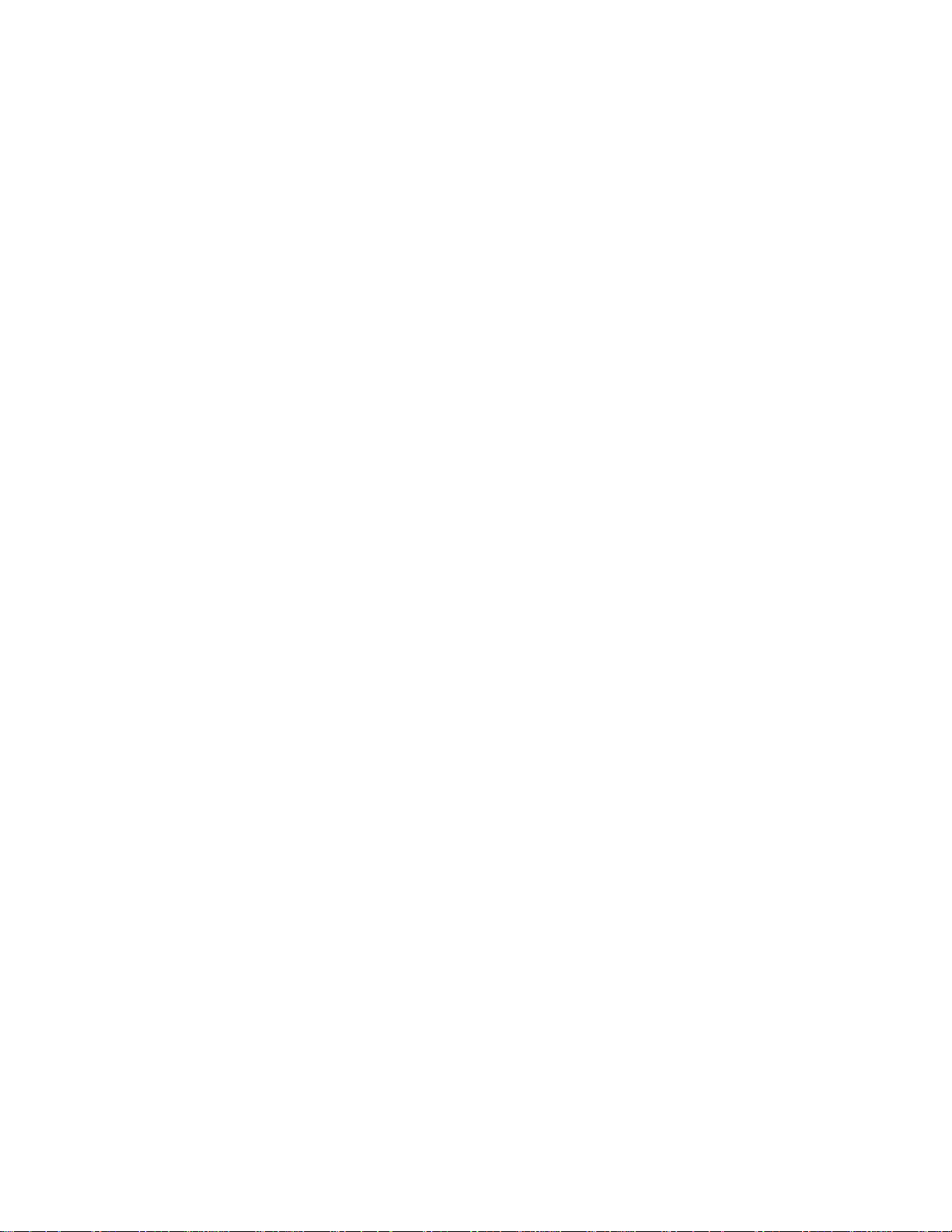
INTRODUCTION
The Rapid-Air servo feed carries with it the quality and reliability you have grown to
expect from a Rapid-Air product. The motion control system is a programmable
industrial computer and this advanced technology combined with a highly engineered
precision roll feed coupled with a straightener is an unchallanged combination in the
press industry.
The compact mechanical package, direct coupled with a brushless servo drive motor,
offers response and feed speed accuracy unparalleled in any other powered roll feed.
Operator interface is so simplified, a typical setup person can have the servo feed
programmed and running in a matter of minutes. A step by step prompt on the four
line 80 character display asks simple questions of the operator. Entry of feed length,
strokes per minute, % maximum speed and pilot are all that is required for a new
setup. Routine jobs can be stored, recalled, changed and saved or run with a simple 2
digit job number entry. Up to 99 jobs may be stored and recalled at will.
Operator programmed feed length, up to 999.999 inches and % max speed selection
along with a jog feature allowing the operator to thread the material and inch it into
position. The inch feature enables the operator to jog the servo feed forward at a slow
rate. The operator can select jog to length or jog continuous to aid in threading up
material.
The precision mechanical roll feed unit has been designed for compactness, ease of
setup and installation. A 230 volt, 3 phase supply and an air line are all that is required
of the customer. Two cables with twist lock plugs and one or two cables for the air
valve control are supplied with the control and need only be connected to the proper
locations. The electrical controls are housed in a small cabinet which should be
mounted close to the press working area. The operator keypad and display are
mounted on top of the control area
4
Page 6
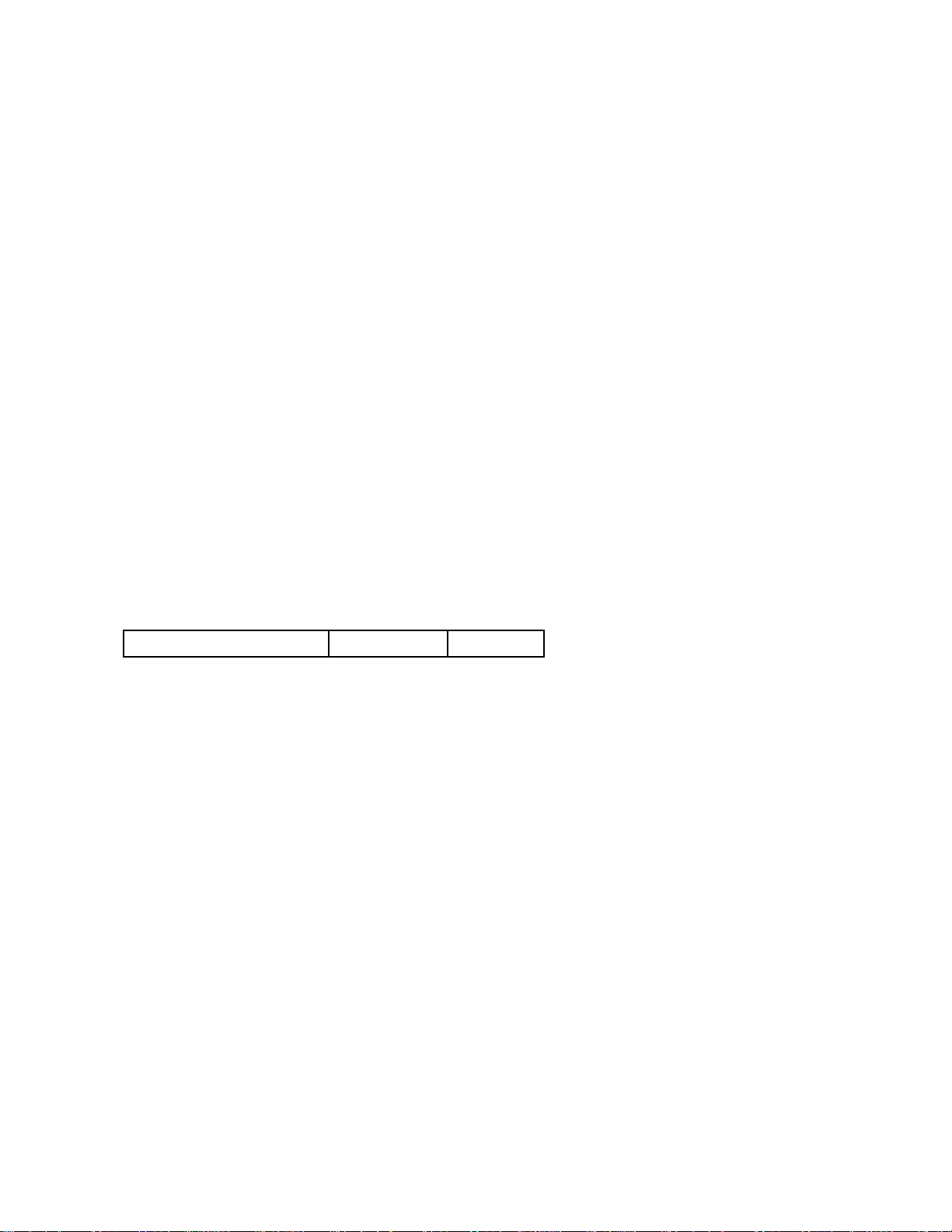
INSTALLATION AND MECHANICAL SETUP OF SERVO FEED
The shipping container should contain:
1 Mechanical Servo Feed/Straightener -Standard
1 Console Complete -Standard
1 Cascade Assembly -Optional (100 Series) (Standard 200-300 Series)
1 Servo Mounting Bracket -Optional
1 Guide Support Assy. -Optional
If a mounting bracket was purchased then it should be installed at this time. There are
mounting bracket prints in the back of the manual for hole location dimensions and a
bracket mounting instruction section can be found later in this section.
If a mounting bracket was not purchased then the feed should be positioned with the
centerline of the drive roller in line with the centerline of the die entrance and at the
proper pass line height to the die. Aligning the feed to the die (Parallelism) is very
important to the accuracy of the feed. Drag due to misalignment can cause short feeds
and servo faults.
If the feed is positioned as such that the material has to move unsupported from the
exit side of the feed to the die and the material being moved is allowed to droop or
buckle during a move, a short feed can occur. A guide should then be built between
the feed and the die to solve this problem.
The following chart lists the servo size with the proper bolt size.
SERVO BOLT QUANTITY
Series KBX 3/8-16 4
The servo mounting bolts should not penetrate into the servo body by more
than .625".
5
Page 7
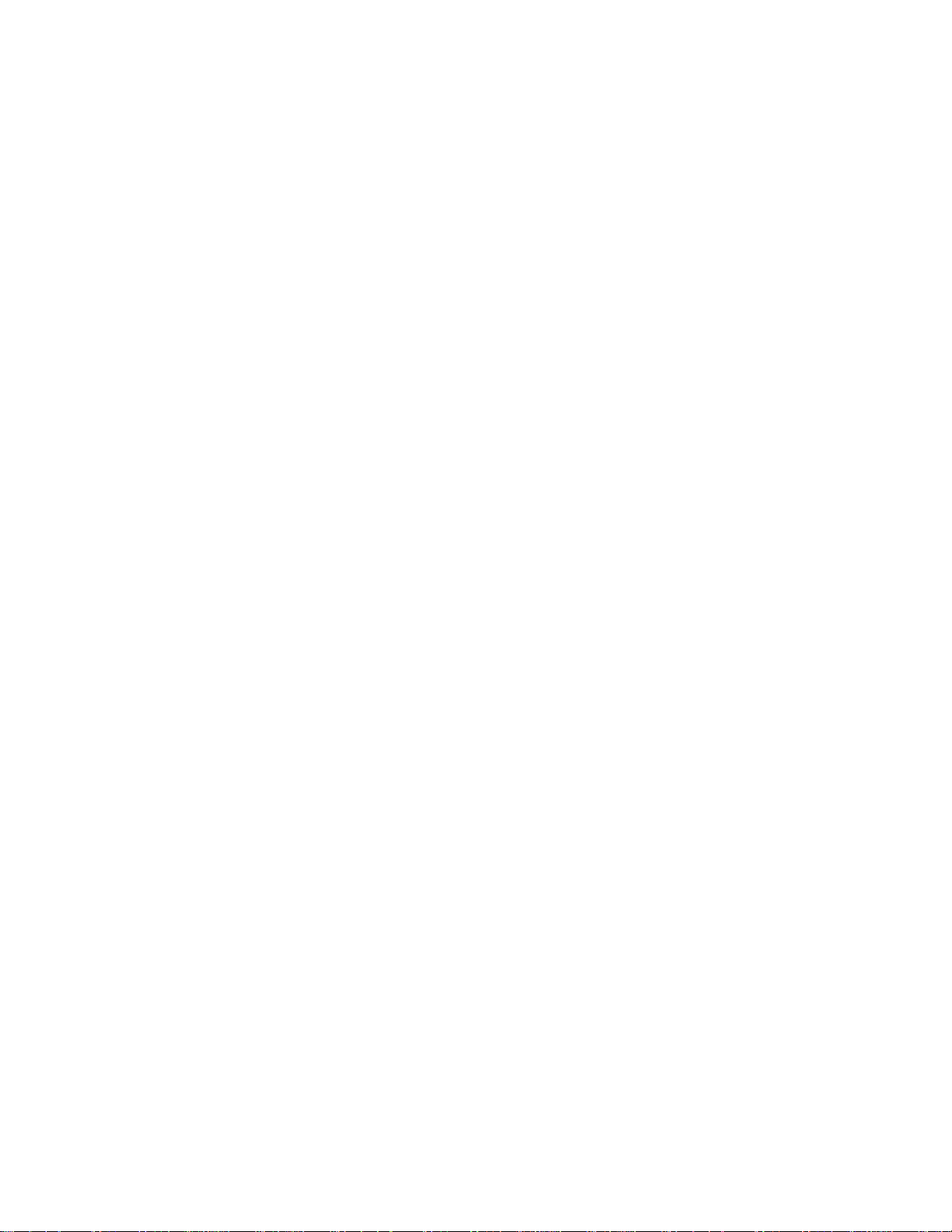
INSTALLATION AND MECHANICAL SETUP OF MOUNTING BRACKET
The cast mounting bracket is available for mounting the KBX feed directly to the bolster
plate of the press. Mounting holes are located on the top and front for securing the
bracket firmly. It is very important that the servo bracket and the KBX feed be secured
and not allowed to float or vibrate.
Note: It is very important that the end of the bolster plate where the servo feed is to be
mounted, be perpendicular to the top surface of the bolster plate within +-.005 to
assure the KBX feed will be aligned for proper feeding.
Align the KBX feed bracket with the center line of the bolster plate and transfer the
mounting holes on the top face. There are two 1/2” holes on the smaller bracket and 3
1/2” holes on the large bracket.
Once the bracket has been aligned and secured to the bolster plate, the KBX feed can
now be put in place. The slotted holes in the mounting bracket allow for accurate
alignment of the servo feed in the x-y axis. There is an elevating screw to position the
servo feed to the proper tooling pass line height.
When the KBX feed has been aligned and mounted to the bracket, loosen the elevator
locking screws and position the servo to match the tooling pass line height. This is
accomplished by turning the adjusting screw provided. When the servo is correctly
positioned, tighten the elevator locking screws to prevent the unit from moving. There
are 2 locking screws on the small bracket and 3 locking screws on the large bracket.
The unit is now assembled and the next step will be to attach the electrical and air to
the servo feed unit.
Material alignment is critical. The KBX feed rolls are so precise that they will move the
material in whatever direction that they are presented to the die. The feed and die must
be in line and square to one another. The servo feed does not have the power of a
press driven roll feed so the feed will fault out if misaligned. This is a good warning
and if corrected could result in better tool life.
6
Page 8
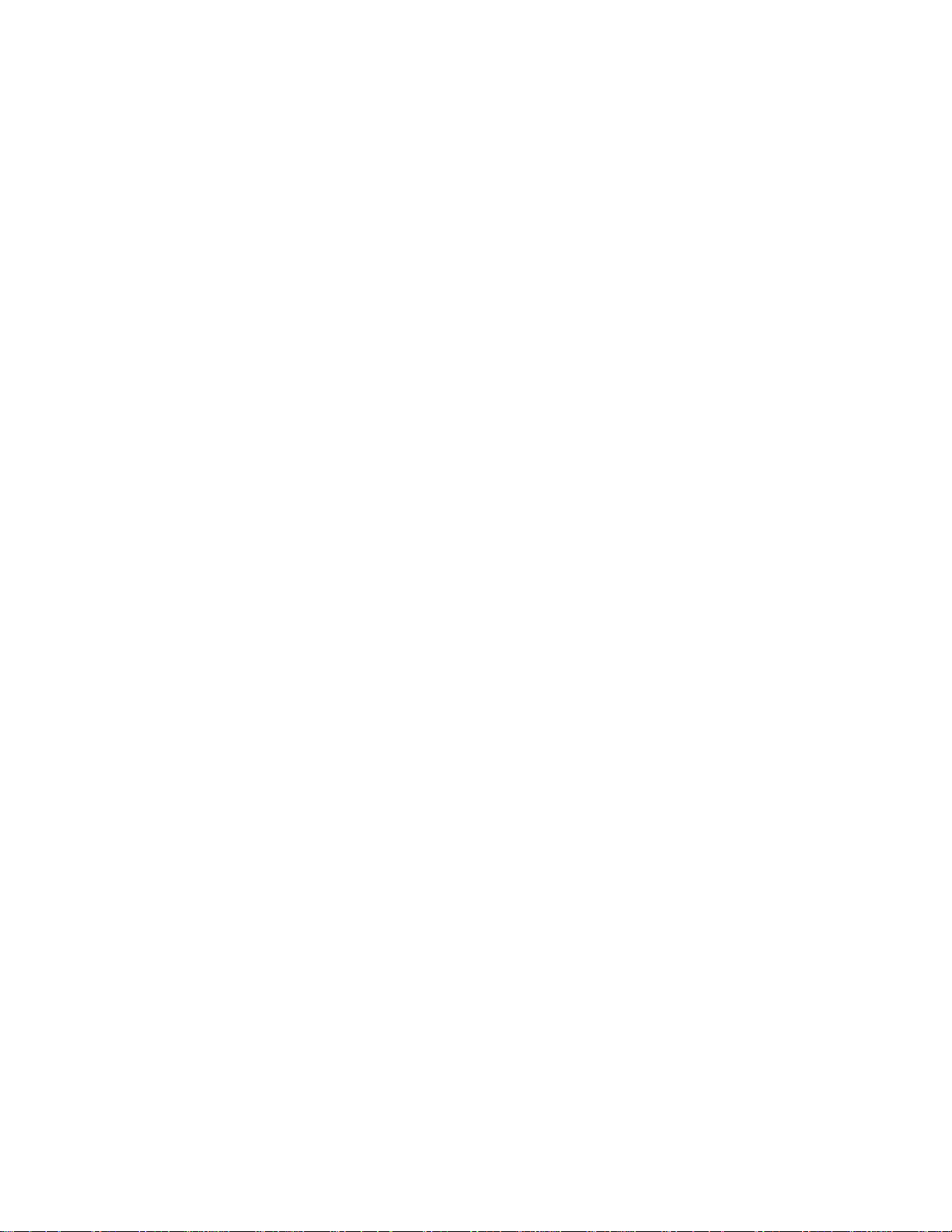
ELECTRICAL CABLES AND AIR LINE
230 VAC INPUT
The required input voltage to the control is 230 Vac, 3 Ph, 60 Hz. The amperage
needed is 10 amps for 953 control. If unsure of the amperage needed, the name plate
on the side of the Pacific Scientific drive will give the number of the control or check the
disconnect fuses for the correct fuse size.
460 VAC INPUT
If your plant has only 460 Vac power then a step down transformer is needed in order
to run the servo feed. If you purchased the transformer from Rapid-Air then all that is
needed is to connect and wire the 460 volt line to the transformer. If you did not
purchase a transformer from Rapid-Air then a transformer, 3 KVA for the control is
needed. 460/230 VAC 3PH, 60HZ step down transformer is needed before proceeding
with the electrical portion of the installation.
The electrical control enclosure is shipped completely ready to be connected to the
mechanical feed. Connected to the bottom of the enclosure are (2) cables with keyed
screw type connectors for connection to the motor.
Position the electrical enclosure at a convenient location near the mechanical feed and
attach the cables. The motor cables are easily identifiable by the amount of pins in the
plugs. The solenoid cables if any can now be attached and checked for proper
location when the feed is up and running.
7
Page 9

INTERFACING SERVO FEED WITH A PRESS
The KBX unit is a slave to the press therefore it needs a command from the press to
operate in the automatic mode.
The command is in the form of a normally open contact from a limit switch, cam switch
or an electronic feed interface device that can be programmed.
The contact should be commanded or activated at 270 degrees of the press stroke or
when the tooling is clear of the material and released and turned off at around 350
degrees of the press stroke. The significance of the release position is to insure that
the feed switch is released with the press top stopped. Once the program senses a
closure of the feed input, it will command a move and will complete the move
regardless of the switch position.
The schematic in the back of this manual points out the switch or contact connections
for wiring the interface. Locate the feed signal input and wire per print. The feed input
number is (J52)TBI-1).
This completes the initial setup of the servo feed to the press or other device. The
KBX is now ready to run as intended.
If more complete interfacing is needed, please refer to the section (interfacing ) in this
manual for an explanation of inputs and ouputs available.
8
Page 10
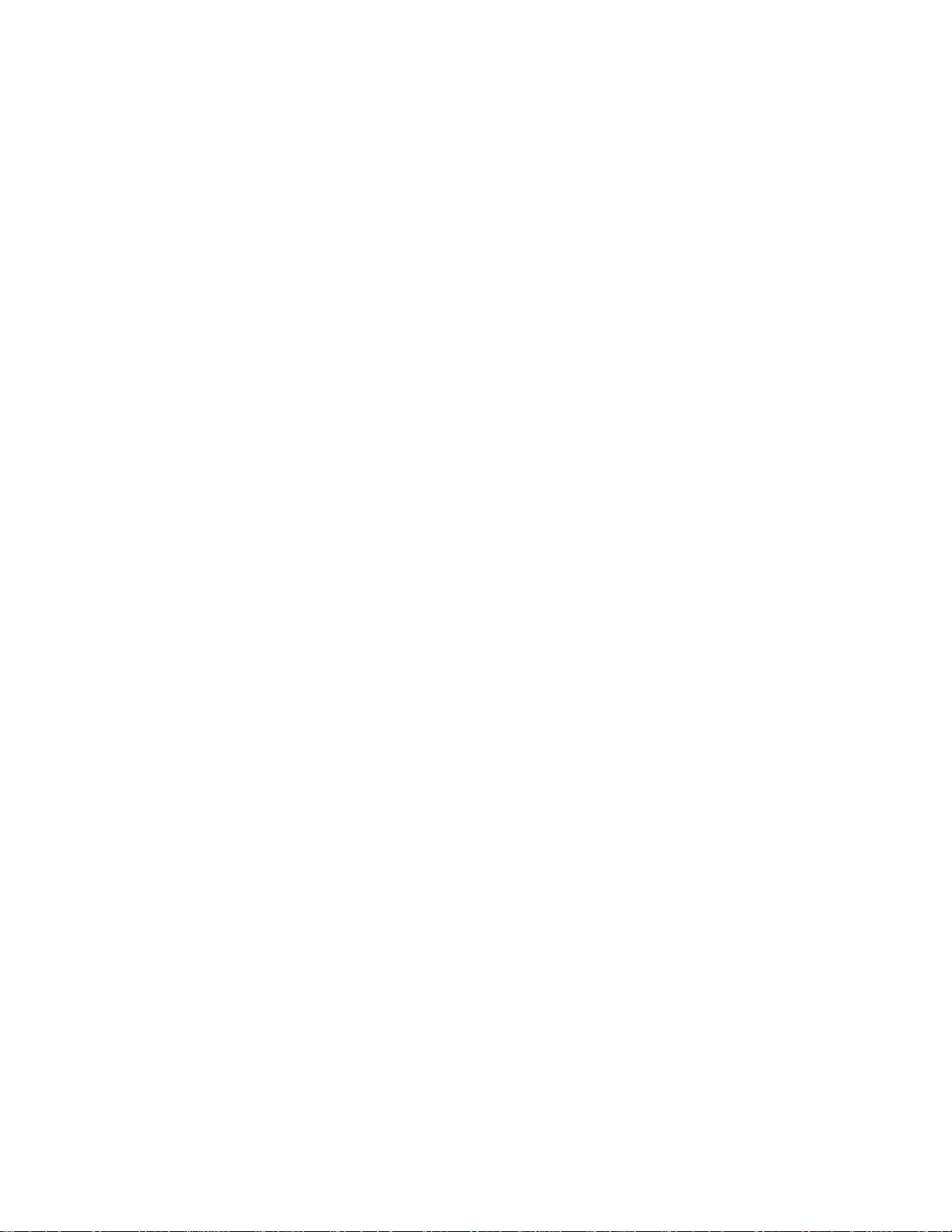
PRETEST FOR KBX FEED AND PRESS WITHOUT MATERIAL
Now that your KBX feed unit has been mounted and the cables have been attached,
you can proceed with testing the unit. The first step is to turn on the main disconnect
switch on the electrical enclosure. Next, at the operator’s console, pull the power onoff button to the on position. The button should illuminate to indicate that there is
power to the system.
The Pacific Scientific drive preforms an initial sequence to check it’s internal program.
At this time the display should show the Rapid-Air screen for 5 seconds before starting
the main setup program. If you are comfortable with programming a job then continue,
it not, please refer to the “Programming Procedure” located in this manual.
Follow the programming sequence for the operators terminal to input parameters into
job storage. Your servo feed has been fully tested before it was shipped to your facility
and this procedure is merely a test to insure that all functions are still functional and the
cables are properly seated.
Select the “inch” function (F2 on keypad) on the manual mode screen. Visually check
that the rolls rotate forward when pressing the inch forward key. The speed is preset
to creep the rolls at a slow speed for manual positioning of the material.
CAUTION: Do not attempt to place your fingers or any foreign material into the rolls.
Injury to the operator or damage to the servo rolls could result.
After you have verified that the rolls are operational, you can experiment with the single
cycle moves. The procedure is outlined in the programming section of this manual.
Now, you can cycle the press and watch the rolls to verify that the signal from the
press window switch signal is functional and actuating at the proper time.
After all the checks have been made and you feel comfortable with the programming
of the servo controller, place the controller in automatic mode. Now cycle the press in
either the inch, single stroke or continous run, the servo feed should react upon the
closure of the press window and signal and simulate a feed progression of material.
9
Page 11
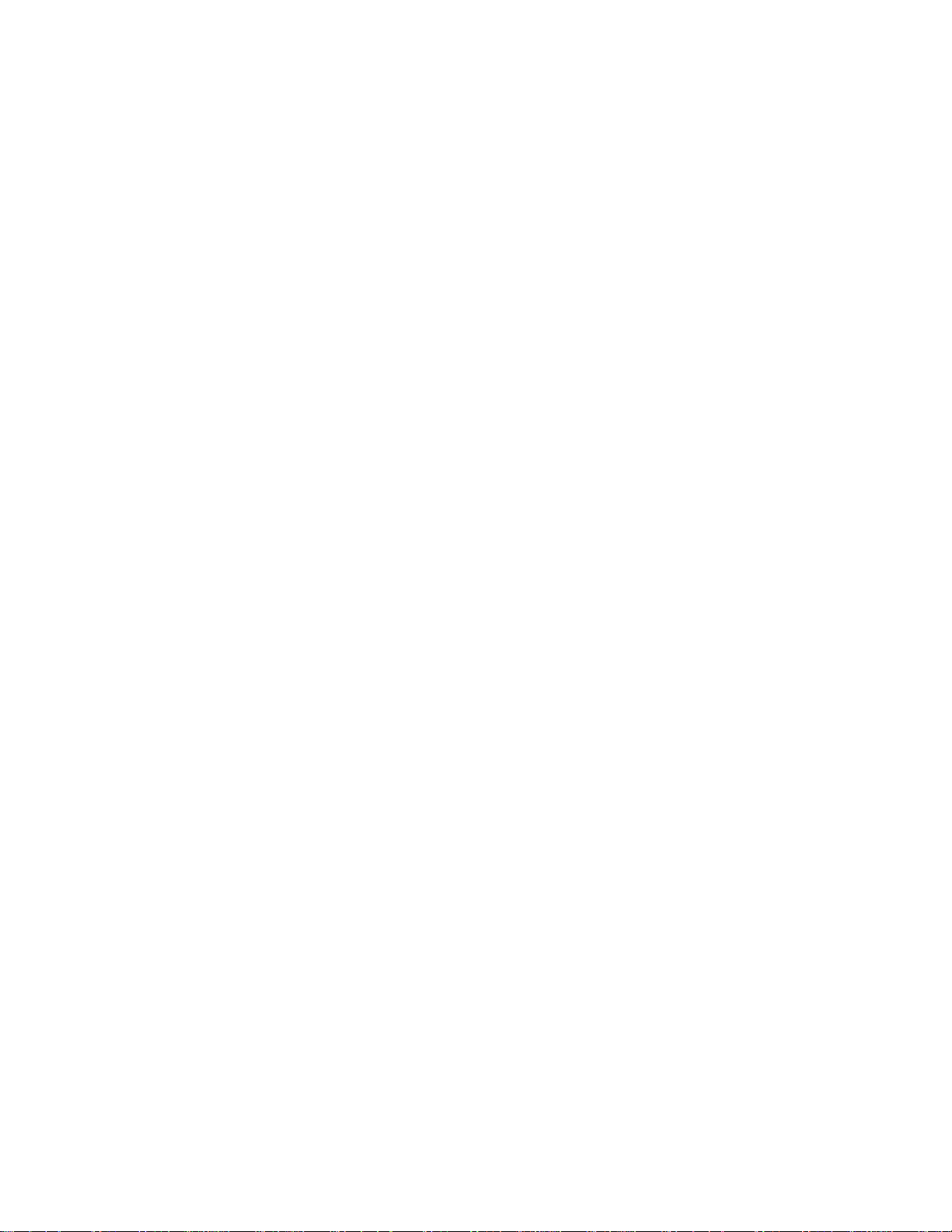
LOADING MATERIAL INTO THE SERVO FEED
Upon the satisfactory completion of all the tests, you should be ready to load a strip of
material into the servo feed.
Step number one is to select the manual mode of operation on the operators console.
Open the rolls manually by lifting the lever mounted on the side of the servo feed then
open the straightener cover. Position the leading edge of the material with the center
of the material near the center of the entry rolls. Adjust the edge guides on the
cascade rolls to the proper width. Hand feed the material into the KBX unit until it
protrudes out of the feed rolls and starts into the guide on the press. Close the
straightener rolls to capture the material, then close the feed rolls.
Check the roller force pressure to be sure that there is enough pressure to prevent
slippage but not too much to induce camber into the material. The pressure setting is
the amount of force necessary to move the material into the press at the speed and
feed programmed. You may find it necessary to readjust the force as you finalize the
setup procedure. The amount of force needed will vary depending on the width and
type of material being fed. Make a note of the final setting to aid in the setup of the
servo feed the next time the same material is run.
You are now ready to begin testing the complete system under power. To check the
progression, cycle the press in the single cycle mode with the servo feed in the
automatic mode. If the progression is correct, no further adjustments are necessary. If
the progression is either short or long, go to the troubleshooting chart and perform the
sequences described there for inaccurate feeding, once the feed progression has been
accuratelly set and the repeatability is satisfactory, you are ready for full automatic
mode.
10
Page 12

SERVO INTERFACING EXPLANATION
A. TAUT STOCK INPUT (J52)TBI-3)
This is a normally open contact from a switch or device that monitors the loop of material
prior to the servo feed. When the material reaches a point that it trips the switch, a taut
stock has been reached. This input, when received, immediately drops the automatic
which stops the feed in progress. The material should be repositioned in the die before
restarting the automtaic sequence, as the progression was lost when the taut stock
occurred.
This input also could be used as a “No Stock” switch that would monitor whether or not
there is material available to feed.
B. ENABLE INPUT (J4-Pin 5 & 6))
The enable input is shipped from the factory, jumpered, so that the Pac-Sci unit is ready to
work after the initialization procedure is complete.
If it is desired that the servo controls are not functional until other equipment or safety
source is activated then a normally open contact can be interfaced to this input. If at any
time during the feed cycle the input changes state then the feed will stop at this position. If
feeding stock, the reference will be lost and the stock will have to be manually repositioned
to the correct location. The automatic cycle will be dropped and have to be restarted.
C. ENABLE OUPUT (J52)TB2-22)
This output must be tied to a solid state relay to interfact to the ouside world. The solid
state relay must have a D.C. coil and should have a rating of 3-30 VDC. The Rapid-Air
#69100165 is recommended for this application. This output is high whenever the enabled
input is activated.
D. END OF FEED OUTPUT (J52)TB2-21)
This output must be tied to a solid state relay to interface to the outside world. The solid
state relay must have a D.C. coil and should have a rating of 3-30 VDC. The Rapid-Air
#69100165 is recommended for this application. This output goes high at the end of every
feed and stays high for programmed amount of time before going low. To program the
time, with the main screen menu displayed, push the period on the keypad - follow the
instructions and enter the time in milli-seconds. The time entered will add to the total feed
cycle time and if programmed to last longer than the time from the actual end of feed and
the actual tripping of the feed switch then the program will not see the feed switch being
tripped. You will then get two hits per feed.
E. AUTOMATIC OUTPUT (J52)TB2-20
This output must be tied to a solid state relay to interface to the outside world. The solid
state relay must have a D.C. coil and should have a rating of 3-30 VDC. The Rapid-Air
#69100165 is recommended for this application. This output goes high whenever
automatic is selected on the program panel. Any faults will cause the automatic ouput to
go low.
11
Page 13

F. STANDARD PROGRAM- DATA INSTRUMENTS INTERFACE (J52)TB1-7)
With the jumper in place, the standard program is active. Remove jumper, recycle
power and the Data Instruments program is active. Only the manual mode will work
with the keys at this time.
G. KEYPAD AND DISPLAY INTERFACE (RS232 PORT)
The keypad/display is the interface between the operator and the resident program.
The Pacific Scientific drive is purchased with a great many capabilities, none of which
can be used unless a program is written to utilize these capabilities. Rapid-Air put a
great deal of time making a program that is user friendly and yet gets the job done
efficiently. We took all the questions and constructive criticism and came up with a
program that would cover all the applications, yet be easy to interface and program by
a customer.
If an operator reads the programming procedure in this manual and then reads the
screen parameters listed as they are displayed and acts on them by inputting data as
needed, the servo can be up and running in a very short time.
1. Select a job number.
2. Input or review parameter for that job number.
3. Thread up material in manual mode.
4. If properly interfaced, go into automatic mode.
12
Page 14

RESET JOB PARAMETERS
The reset job parameters routing should be used with special caution. We
incorporated it as a user function for two reasons.
The first reason is if a problem caused the displayed parameters to be garbled
because of a program glitch, then by resetting the job parameters the problem could
be cleared.
The second reason is if there were a number of different jobs in memory that were
no longer required, then by resetting the job parameters, all the job numbers would
be reset to their default values, which includes putting all zeros in the feed length
and strokes per minute area of the program.
CAUTION!! CAUTION!! CAUTION!!
Keep a hard copy record of program numbers and data associated with them for
reference if needed. If this function is used in a way other than what it was designed
for then all previous data is lost and cannot be recovered.
To enter this function, turn off the program by depressing the master stop button.
Turn on the program again and push and hold the “clear entry” key, once the
program has started the following screen will be displayed.
**DEFAULT VALUE SETUP
PRESS F1 TO RESET TO
DEFAULT VALUES, PRESS
F4 TO IGNORE CHANGES
**Once F1 has been pressed then all data that had been entered will be reset.
PROGRAM NUMBER DISPLAY
Each servo unit that is shipped has a program number assigned to it. If a problem
occurs and cannot be solved by reloading the program then you will be asked the
program number associated with this servo.
To view the program number, press and hold the “back space” key during the power
up sequence. The program number will be displayed for about 30 seconds. Please
find and write down the program number in case it is needed in the future.
13
Page 15

SERVO
To help you to enter a job from the keypad, let’s create an example.
We will use a feed length of three inches and want to run at 100 strokes per minute. We
have a pilot pin on the die, so pilots will have to be used. The max feed arc will be 180
degrees.
The main menu is currently displayed. First we select the job number and we will use job
#1.
1. Press F1 to select the job number.
2. Enter job number “01” - press the F4 key when finished.
3. The job number screen shows two choices:
A. F1 = program parameters. This choice is used if a job has already been
programmed and you would like to adjust the parameters that were preset for the
job.
B. F2 = feed-advisor-calc. This should be used when entering a new job number.
The two main inputs are the feed length and strokes per minute. The third input is
to enter a “1” or a “0” for pilots. We will put in a “1” for “yes for pilots”. The fourth
input is the feed arc. This is preprogrammed as 180 degrees and need not be
changed to set up a job unless specific move parameters in relation to press
stroke position is required. To move around in this screen, press the “enter” key in
the lower right corner of the key pad. Once the feed length and strokes per
minute are entered, then the F4 key to exit the screen. The program now
calculates the accel/decel and speed for the parameters entered. At this time the
“F4 key” review parameter should be used to check to be sure that you entered the
correct parameters.
4. Press “F2” to select the manual mode.
A. Press F1 to select the “inch” or jog mode. This mode will move the material
slowly forward or reverse to position the material at it’s proper location. F2 being
used for forward and F3 for reverse movement. Press F4 to leave the “inch”
mode.
B. Press F2 to select the “single feed” mode. At this time each press on the F1 key
will rotate the rolls to move the material three inches, the feed length that was
entered, at the same feed rate as the feed would move the material in the
automatic mode. Press the F4 key {exit} to leave this screen.
5. Press “F3” to select automatic cycle. In this mode the servo can be run in the batch
or continuous mode.
A. Press F1 to select the batch mode. In the batch mode, the servo will feed each
time it is commanded until the batch count reaches “0”, then the automatic cycle
drops out.
B. Press F2 to select the continuous mode. In the continuous mode, the servo will
feed each time it is commanded until the command stops or the operator presses
the “F4” return key.
14
Page 16

FEED ARC
To explain how the “feed arc” is related to the servo feed calculation, we must first explain
what the feed arc is in relation to a press.
The press has a die that has two halves. The lower half is stationary and the top half is
moveable in an up and down motion which is one cycle from the full open to the full closed to
the full open again. The component that makes all of this happen is named “crankshaft”. The
crankshaft makes a 360 degree revolution for one cycle of the die from open to close to open
again. When the die is fully open, the crankshaft would be at “0” degree position. When the
die is fully closed the crankshaft is at 180 degrees or one-half of a revolution.
We ask that a switch be set at 270 degrees to activate the feed because at this position, the
die is completely clear of the material. This is also a good starting point to explain the “feed
arc” portion of the auto calculation in the Rapid Air program.
If the feed input switch was tripped at 270 degrees of the total revolution of the crankshaft and
the arc calculation was 180 degrees then the servo feed would complete it’s feed by 90
degrees of the press cycle or 180 degrees past the 270 degree mark.
The feed arc could be set at 90 degrees so the feed cycle would be complete by 360 degrees
or when the press was at the top of the stroke.
The feed arc could be set at 270 degrees so the feed cycle would be complete when the
press was at 180 degrees. This example would not work if the feed cycle started at 270
degrees as the feed would still be trying to move the material when the die was closed or
together. To use a 270 degree feed arc the feed would have to start at 230 degrees or 240
degrees to be finished moving the material before the die was closed or together. This
example could not be possible if the die had pilot pins installed in it for precise locating of the
stamped part. The cam switch drawing in the back of the manual will help you visualize the
above feed arc explanation.
In essence, the larger the feed arc number up to 270 degrees, the lower the acceleration/
deceleration rate. The smaller the feed arc the higher the acceleration/deceleration rate and
the fewer strokes per minute for a given feed length.
15
Page 17

OPERATOR INPUT TERMINAL - PROGRAMMING PROCEDURE-STANDARD
SOFTWARE
The intent of this section is to familiarize the operator with the program flow and what
to expect with every keypress. Each screen on the display will be reviewed with
special comments to help clarify what is being asked on the screen. The progarm flow
is broken down into 5 sections with themain menu being the home postion. Reviewing
the flow chart in the back of this manual will help in understanding the sections.
SECTION1 —- F1=JOB ENTRY
SECTION2 —- F2=MANUAL MODE
SECTION3 —- F3=AUTOMATIC
SECTION4 —-F4=REVIEW JOB PARAMETERS
SECTION 5 —-RAMP=ADJUST ACELERATION AND DECELERATION
The first screen to be displayed on the operator terminal will look like this
RAPID-AIR CORPORATION
4601 KISHWAUKEE STREET
ROCKFORD, IL 61109
815-397-2578
After a few seconds, the display will clear and the following display will appear:
MAIN MENU
F1=JOB F2=MANUAL
F3=AUTOMATIC CYCLE
F4=REVIEW PARAMETERS
SELECT F1=JOB #
The first step in programming the servo feed is to select a job number which will be
used to store the parameters the operator inputs or recall the parameters which have
been previously loaded into the servo controller program. When the operator selects
F1 on the keypad, the screen will change to:
JOB SELECTION MENU
ENTER JOB NUMBER=XXX
PRESS F4 KEY AFTER
CORRECT # IS ENTERED
The operator must enter a 2 digit number before proceeding to any other function. If
the job number the operator has entered has been previously stored in memory, or
entering a new job, the folowing display will appear:
JOB NUMBER= XXX
F1=PROGRAM PARAMETERS
F2=FEED ADVISOR-CACL
F4=DON'T ALTER VALUES
* If entering in a new job then select (F2) “feed advisor” first as RapidAir can preset the
Accel/Decel & Max speeds according to the feed length, feed arc and spm entered.
16
Page 18

The job number screen displays (3) choices for the operator. In the first choice,
F1=Program parameters, the operator can enter or change the feed length, strokes per
minute that the press is running and speed of the material movement. In the second
choice, F2=Feed Advisor-Calc, the operator can enter or change the feed length,
strokes per minute that the press is running and feed arc (free travel of the press in
which the feed can move material without a problem) this then calculates the optimum
speed of the material movement. The third choice, F4=Exit, puts the job number
entered in memory for running at this time, If F1 or F2 was selected one of the
following displays will appear:
MANUAL PROG--JOB #=XX FEED ADVISOR JOB#=XX
LGTH=XXX.XXX SPM=XXX LGTH=XXX.XXX SPM=XXX
%SPEED=XXX FEED ARC=XXX
ACC/DEC=XXX% F4=EXIT F4=EXIT FEED ADVISOR
Input or change data at Input or change data at
curser. When complete press curser. When complete press
F4 to exit. Fault window F4 to exit, fault window
will appear if feed length will appear if feed length
is too long for SPM is too long for SPM. Feed
arc is press free travel for
feeding material. Minimum
arc=10, max=300 degrees.
The % of speed is the auto matically calculated.
Use the manual program parameters to massage the parameters or to check what the
actual feed speed & accel/decel percents are.
This is the fault window that is displayed if the feed length and strokes per minute are
not within minimum parameters.
FEED PARAMETER OUT
OF RANGE. THE LENGTH
IS TOO LONG FOR FEED
ARC OR SPM F4=NEXT
F4=Next this command returns to the previous screen so that the new parameters can
be entered.
Pressing the F4 key at any time returns you to the main menu.
MAIN MENU
F1=JOB # F2=MANUAL
F3=AUTOMATIC CYCLE
F4=REVIEW PARAMETERS
SELECT F2=MANUAL
17
Page 19

In order to advance material into the die, using the servo feed, the operator has to be
in the manual mode. Pressing F2 on the keypad will cause the screen to change to the
manual mode screen.
MANUAL MODE F1=INCH
F2=SINGLE FEED MODE
F4=EXIT MANUAL MODE
F1=INCH MODE
Pressing the F1 key will allow the operator to change the current “jog to length” to
“continuous”. Pressing and holding the F2 and F3 button will command the servo to
move the material one programmed feed length. You may press and release the jog
button as many times as you wish to get to the feed length. Pressing F1 will display
the following screen.
JOG: TYPE=JOG-LENGTH
F1=ALTER TYPE OF JOG
F2=FWD
F4=EXIT (MANUAL MODE)
F1=ALTER TYPE OF JOG
Pressing the F1=alter type of jog will allow the operator to change the current “jog to
length” to “continuous”. See below. Pressing and holding the F2 key will command
the servo to move the material at a slow rate of speed for as long as the key is
pressed.
JOG: TYPE=CONTINUOUS
F1=ALTER TYPE OF JOG
F2=FWD
F4=EXIT (MANUAL MODE)
Pressing the F4 key once will reset the program to the manual mode screen.
MANUAL MODE F1=INCH
F2=SINGLE FEED MODE
F4=EXIT MANUAL MODE
CYCLE ROLL WITH KEYS
F2-SINGLE FEED
18
Page 20

If the operator presses F2 then the following screen is displayed. The single feed
mode is active and every time the F1 key is pressed then the feed will cycle and move
the distance indicated on the feed length line.
SINGLE FEED MODE
FEED LENGTH=XXX.XXX
F1=FEED SINGLE LNGTH
F4=EXIT (MANUAL MODE)
Pressing F4 once resets the program to the manual mode display. Pressing the F4
key twice resets the program to the main menu display. If the F4 key was pressed
twice the following screen is displayed.
MAIN MENU
F1=JOB # F2=MANUAL
F3=AUTOMATIC CYCLE
F4=REVIEW PARAMETERS
F3=AUTOMATIC CYCLE
If the feed has been properly set up and tested in manual and the press has been
electrically interlocked with the feed, feed switch is wired to the correct terminals. Then
pressing the F3 key will display the following screen.
SELECT CONTINUOUS OR
BATCH CYCLE F1=BATCH
F2=CONTINUOUS CYCLE
F4=EXIT TO MAIN MENU
F2=CONTINUOUS
If the F2 key was pressed then the servo will be in the auto total mode and the
following screen appears.
AUTOMATIC TOTAL=000000
JOB #=XX
LGTH=XXX.XXX SPM=XXX
SPEED=XXX% F4=RETURN
Pressing the F4 key, stops the automatic cycle and the main menu screen appears.
MAIN MENU
F1=JOB # F2=MANUAL
F3=AUTOMATIC CYCLE
F4=REVIEW PARAMETERS
F3=AUTOMATIC CYCLE
19
Page 21

If the feed has been properly set up and tested in manual and the press has been
electrically interlocked with the feed, feed switch is wired to the correct terminals, then
pressing the F3 key will display the following screen.
SELECT CONTINUOUS OR
BATCH CYCLE F1=BATCH
F2-CONTINUOUS CYCLE
F4=EXIT TO MAIN MENU
F1=BATCH
If the F1 key was pressed then the servo will be in the auto batch mode and the following
screen appears.
BATCH SETTING=000000
BATCH COUNTER=000000
F1=RESET BATCH COUNT
F4=CONTINUE WITH COUNT
If the F1, reset batch count, is pressed then the batch count will be reset to preset or if the
F4, continue with count is pressed then either way the following screen appears.
AUTOMATIC BATCH=000000
JOB #=XX
LGTH=XXX.XXX SPM=XXX
SPEED=XXX% F4=RETURN
Pressing the F4 key, stops the automatic cycle and the main menu screen appears.
When the automatic screen is displayed, all keys except the F4 key are inactive. Every
time the press cycles and trips the feed switch, the feed will cycle once per the parameters
displayed on the screen. If the feed encounters excessive material drag while feeding or
the material being moved encounters a restriction that stops the material forward
movement then a servo fault can occur. If this happens then the following screen is
displayed.
A DRIVE FAULT HAS OCCURED
NOTE TYPE OF FAULT —
( )
* Example of fault
#2 Motor over temperature
Look up fault code printout listed in this manual.
20
Page 22

If this screen is displayed then the control cabinet has to be opened and the Pac-Sci
drive has to be checked. To reset the fault, the master on-off switch has to be cycled
which will reset the controller. The material path should be checked for obstruction
and parrallelism to the die. If all this seems to be satisfactory and another fault occurs
the factory should be consulted.
MAIN MENU
F1=JOB # F2=MANUAL
F3=AUTOMATIC CYCLE
F4=REVIEW PARAMETERS
The last section to be covered is the ramp/counters section. To get into this mode,
press the ramp pushbutton and the following screen appears.
SELECT RAMP/COUNTERS
F1=BATCH/TOTAL COUNT
F2=ACCEL/DECEL RAMPS
F4=EXIT TO MAIN MENU
F1=BATCH/TOTAL COUNTS
Pressing the F1 key will bring up the batch/total screen, which is used for presetting
the batch count or resetting the total count. The following screen appears.
BATCH COUNTER=000000
TOTAL COUNTER=000000
SET:F1=BATCH F2=TOTAL
F4=RETURN TO RAMP COUNT
Pressing the F1-batch counter key allows the operator to preset a batch count.
Pressing the F2-total counter key resets the total count to zero. This cannot be
undone so be sure that the counter should be reset to zero before pressing F2 key.
Pressing the F4 key brings up the following screen.
SELECT RAMP/COUNTERS
F1=BATCH/TOTAL COUNT
F2=ACCEL/DECEL RAMPS
F4=EXIT TO MAIN MENU
21
Page 23

The only section that has not been covered in this write-up is the ramp adjust mode.
The ramp adjusts how fast the servo motor gets up to speed and how fast it stops.
This feature is an asset that is seldom adjusted but can be a sure cure if material
slippage seems to be a problem. With the main menu screen displayed the key
labeled ramp is active. Pressing the ramp key produces this display.
RAMP PARAMETER MODE
F1=ACCEL% F2=DECEL%
F3=PERCENT MAX SPEED
F4=RETURN RAMP/COUNT
PRESS F1 OR F2
Pressing the F1 or F2 keys will produce one of the following displays. The lower the
number entered, the longer the ramp cycle. Press F1 or F2 now.
ENTER IN %ACCEL RATE ENTER IN %DECEL RATE
MAX%=75000 RPM/SEC MAX%=75000 RPM/SEC
MAX ACCEL%=XXX% MAX DECEL% = XXX%
F4=EXIT %ACCEL MENU F4=EXIT %DECEL MENU
The ramp usually is factory set at .015 on the series 100 drives and .035 on the series
200 & 300 drives. There is some deviation to this when the factory runs the unit, but
this is a basic starting point.
22
Page 24

DRIVE ROLL PARALLELISM ADJUSTMENT
Every KBX feed has an eccentric adjustment screw to adjust the upper roller to be in
parallel to the lower roller. The maximum adjustment is .008” on the eccentric.
The adjustment screw is located behind the belt cover and is held fast by a 10-32
socket head cap screw. The acutal adjustment screw is a slotted eccentric pin which is
turned clockwise or counter-clockwise to raise or lower one end of the upper roll.
The parallel adjustment is factory set when the unit is manufactured but if material
tracking seems to be a problem then this could be a way of solving the problem. To
test if the rolls need adjustment, do the following.
1. Remove the exit roll cover.
2. Raise the straightener cover.
3. Shine a light from the entrance of the feed toward the main rollers.
4. Inspect from the main rolls side to see if the rollers are parallel. If they are then the
material could be the cause of the material walking. If they are not parallel then an
adjustmet has to be made.
5. To make the adjustment:
a. Remove manual roll release arm by removing roll pin.
b. Remove belt cover.
c. Locate eccentric screw and loosen 10-32 screw.
d. Turn slotted eccentric screw while viewing rolls until the rolls are parallel.
e. Tighten 10-32 screw and reassemble parts, then retry running material.
For a more accurate adjustment use a feeler gage to check the parallelism.
This completes the eccentric adjustment write-up, if there are further questions, please
call the factory.
* Before attempting to solve a possible roll parallelism problem by readjusting the rolls
or calling the factory, perform the following test.
Step 1) A 3 to 5 foot length of material should be cut from the storage loop preceeding
the servo feed.
Step 2) Lay the material next to a straight line to see if the material is cambered. If it is
then this could be the reason that the material is walking. If not, then turn the material
upside down from the way it was being fed and insert into the feed. If the material
walks in the opposite direction then the material could be to blame.
23
Page 25

TROUBLESHOOTING CHART
PROBLEM CAUSE REMEDY
No power indication Disconnect off Turn disconnect on
Blown fuse Check/replace fuse
Master button in Pull button out
No display on Program fault Check lights on P.C.
operators console Faulty wiring Check plug on
console
Power on-no motion Program fault Check lights on drive
Drive fault Check lights on servo
drive readout
Program error Check parameters
No roll action No air Check air line
Low air pressure Check air regulator
Material will not Feed roll adjusting Open adjustment
Enter rolls mechanism too close mechanism
Material too thick Check servo parameters
Material will not feed Straightener rolls
too tight Check rolls
Low roller force Raise roller pressure
Oily material Clean material
Program fault Check parameters
Obstruction in die Check die
Material feeds short Accel to fast Lower accel speed
Low roller force Raise roller pressure
Oily material Clean material
Obstruction in die Check die
Material feeds long High % max speed Lower % max feed speed
Material slippery Lower % Decell
Decell set too high Lower % Decell
Material camber High roller force Lower roller pressure
Bad stock Check stock at input
for camber
24
Page 26

TROUBLESHOOTING CHART (cont.)
PROBLEM CAUSE REMEDY
Material feeds off Edge guides not set Set edge guides
center properly
Material not centered Center material
to feed
Bad Material Try new roll of material
No automatic cycle No press signal Check limit switch
input to servo control
Controller fault Check lights on drive
Servo fault Check lights on drive
Program error Check parameters
on display
Servo squeals while Servo velocity gain Consult factory
too high
Belt too loose or tight Readjust belt tension
Fault signal on Pac-Sci Servo fault Recycle power
is displayed Material jam Check die
Power surge/failure Check/recycle power
Cannot program unit Program fault Check Pac-Sci &
from display call factory.
Data Instruments Check Data Instruments
interface jumper loose connection
25
Page 27

SERVO FAULT DISPLAY
The Pacific Scientific drive has a list of internal faults and displays the number of that fault on
it’s readout located on the front of the drive. Rapid Air now displays the fault on the keypad
display. If a fault occurs the screen will display the number and the name of the fault, but
there will not be an explanation accompanying the fault. This is a tool to help you to trouble
shoot if the servo fails to perform when commanded.
If a fault was displayed the servo controller will have to be turned off and restarted to clear the
fault. If the fault is still present when the Pacific Scientific unit is restarted, the fault may not
be displayed on the keypad screen as the fault will not let the internal program restart. The
control panel will have to be opened to view the fault again.
A list of probable faults and some explanation is included in this section. If more help is
required, then Rapid Air will have to be contacted.
26
Page 28

FAULT CODE
(Predefined Variable, Integer, Status Variable, Read-Only)
Guidelines - 0 means the drive is not faulted and not enabled, while 8 means the drive is not
faulted and enabled. Alternating 8.> means actively inhibiting CW motion and alternating
8.< means actively inhibiting CCW motion
STATUS LED VALUE FAULT MEANING
(Blinking) 1 1 Velocity feedback (VelFB) over speed
(Blinking) 2 2 Motor Over-Temp
(Blinking) 3 3 Drive Over-Temp
(Blinking) 4 4 Drive I*t
(Blinking) 5 5 1-n Fault (9x3)
(Blinking) 6 6 Control ±12 V supply under voltage
(Blinking) 7 7 Output over current or bus over voltage
(Blinking) 9 9 Not Assigned
(Blinking) A 10 Bus OV detected by DSP
(Blinking) b 11 Auxiliary +5V Low
(Blinking) C 12 Not assigned
(Blinking) D 13 Not assigned
(Solid) E* 14 Processor throughput fault
(Blinking) E* 14 Power Up Self Test Failure
(Alternating) E1 225 Bus UV, Bus Voltage VBUSTHRESH
(Alternating) E2 226 Ambient Temp Too Low
(Alternating) E3 227 Encoder commutation align failed
(Only CommSrc=1)
(Alternating) E4 228 Drive software incompatible with NV
memory version
(Alternating) E5* 229 Control Card hardware not compatible with
drive software version
(Alternating) E6 230 Drive transition from unconfigured to
configured while enabled
(Alternating) E7 231 Two AInNull events too close together
(Alternating) F1 241 Excessive Position Following Error
(Alternating) F3 243 Parameter Checksum Error (Memory Error)
*FaultReset cannot reset these faults.
See ExtFault for further information on Blinking E, Blinking 1 and Alternating F3.
27
Page 29

MOTOR SERVICE
The servo motor is flanged mounted and secured with four socket head cap screws.
The motor removal has to be done in a sequence as described below.
1. The manual roll release handle has to be removed. The inner roll pin holds the
handle to the shaft. Once this is removed the handle should slide off the shaft.
2. The belt guard has to be removed. It is fastened with four 1/4-20 socket head cap
screws on the 100 & 200 servos and five 5/16-18 socket head capscrews on the 300B.
3. Remove the belt tension then remove the motor.
4. Install new motor and reassemble in reverse order of the previous instructions.
5. When reinstalling the belt, the tension on the belt should be 1/64” deflection per
inch distance between the center lines of the pulleys using 1.5 to 2 lbs. force to cause
the deflection. The best way is to tension the belt and try running the servo for a few
cycles. If you get a high vibration on the belt when the feed stops then you have to
readjust the belt tension. It will have to have more or less tension to stop the vibration
of the belt.
MANIFOLD ASSEMBLY
The manifold assembly was designed to give the customer easy access to the
components. The valve for the electric roll release and if supplied, the anti-backup
valve is mounted on the side of the feed. The air regulator and pressure gauge is
mounted on the input side of the feed. All can be easily replaced if needed.
ROLLER AND GEAR BOX ASSEMBLY
At this stage of disassembly, all field maintenance components are exposed and easily
accessible. No further field service should be necessary on the roller and gear box
assembly unless the gear train is suspected of a malfunction. The drive rolls should be
checked for erroneous wear pattern while they are exposed and cleaned before
reassembly.
MAINTENANCE PROCEDURES
DAILY WEEKLY MONTHLY
Wipe off feed rolls Check wear pattern of rolls Check oil level
Clean any dirt from Check cables for cuts
servo unit or wear
Clean any dirt from
operators pendant
28
Page 30

REASSEMBLY OF UNIT
Prior to assembly, attention must be given to three points of contact that require an
application of Moly-Cote, Lubriplate or other suitable heavy grease.
The three points are:
1. The antibackup piston which is located at the feed entrance.
2. The main roll piston and the spiral pins in the main roller tie plate which can be seen
by biewing straight down through the center of the feed at approximately half way from
the inlet to the exit roller. The piston is positioned horizontally at the base of the feed
and approximately in the center of the feed if viewing from the gear box to the belt
cover.
3. The mechanical roll release shaft located at the exit side of the feed. Three screws
have to be removed and then the keeper plate can be removed. The inner shaft
should be thoroughly greased to prevent sticking.
Do not apply excessive grease as it may fall onto the drive rollers and cause
misfeeding due to material slippage. All bearings are sealed and need no additional
lubrication.
LUBRICATION
The gear box oil must be kept up to sight gauge level and changed after every 2000
hours of use. Recommended oil is Mobil #SHC630 or equivalent. The oil reservoir
capacity is 3.5 oz. The oil can be drained by removal of the drain plug located near
the base of the gear housing cover, just below the sight gauge. The oil reservoir is
filled through the pipe thread port occupied by the air breather plug near the upper
edge of the gear housing cover.
NOTE: THE ORIGINAL BREAK-IN OIL IN THE GEAR BOX SHOULD BE CHANGED
AFTER 100 HOURS OF CYCLE TIME AND EXAMINED FOR CHIPS OR FOREIGN
MATTER. REPLACE THE BEAR BOX OIL PER INSTRUCTIONS.
The anti-backup rollers have been lubricated at the factory and should need no further
attention. If they are found to slip in the reverse direction, consult the factory for further
assistance.
PINCH ROLL & ANTI-BACK UP ACTUATING PISTONS
Periodically grease with lubriplate or equivalent grease to anti-backup & pinch roll
actuating piston nose where it contacts the pressure plate.
29
Page 31

PRECAUTIONS & SAFETY
NEVER - Put screwdrivers or foreign materials in feed rolls
NEVER - Hold onto material as it is being fed through the servo
NEVER - Wear neckties around the servo feed rolls
NEVER - Force the rolls open by prying on them
NEVER - Modify the mechanical aspects of the servo feed
CAUTION - Contact the factory before drilling any holes in the unit
CAUTION - Wear proper eye protection when working around the servo
CAUTION - Do not wear loose clothing around the servo feed rolls
30
Page 32

WARRANTY
ALL SALES BY THE COMPANY ARE MADE SUBJECT TO THE FOLLOWING
TERMS AND CONDITIONS. PLEASE READ.
WARRANTY - The Company warrants, for a period of one year from date of shipment
by the Company, that the product shipped is free from defects in material and
workmanship. THIS WARRANTY IS EXCLUSIVE AND IN LIEU OF ALL IMPLIED
WARRANTIES IN LAW, INCLUDING MERCHANT - ABILITY. The Company
obligation under this warranty is limited to repairing or replacing, F.O.B. Madison, SD,
any part or parts proved to have been defective when shipped. In no event shall the
Company be liable for special or consequential damages. Provisions set forth in
specifications are descriptive and subject to change and are not intended as
warranties.
CUSTOMER LICENSE AGREEMENT
The RAPID-AIR CORPORATION reserves the rights in it’s software. The software
program is licensed by RAPID-AIR to the original purchaser of the equipment which
contains the software for use only on the terms set forth in this license.
You may use the program only on the programmable servo computer furnished with
the system and only in conjunction with the servo feed supplied with the system.
You may not without expressed permission from Rapid-Air:
A. Copy, distribute, or document the program for others.
B. Modify or merge any portion of the program for use on non compatible hardware.
C. Make alterations to the program.
31
Page 33

KBX Servo Straightener
OPERATION
For set up only, place a short length of stock about four feet on bottom rolls, between the
pinch rolls. Set the entrance guide rolls before lowering the cover. Make sure the top rolls
are retracted to prevent stock deformation. Apply light pinch roll force on the stock to insure adequate assisting pulling force on the stock and to prevent slippage of the stock over
the straightener rolls. Never overload the pinch rolls. This could damage the stock by extrusion causing permanent deformation.
With the cover down and the stock in place, position the idler rolls such that they are mid
way between the drive rolls. The windows in the side of the cover are visual indicators of
the idler rolls relative position to the drive rolls.
Do not lock the cover down at this time. With the cover held down firmly by hand, lower
the vertical entrance knob until the first idler roll contacts the stock with only slight deformation (crease) at that station. Observe the degree of deformation at this first station by lifting
the cover and noting the pattern of light reflecting off the stock surface. Rotate the vertical
entrance knob 1/4 turn down and lock in place.
Close the cover, hand hold in place while lowering the exit knob. Continuously observe the
changing deformation pattern until all but the last station reflects a change. The stock
should reflect a diminishing deformation pattern until the final set of exit rolls afford no deformation. Lock the exit knob. Close the cover and latch.
CAUTION
Lateral adjustment, generally, requires no more than two or three turns either side of center. Never force idler rolls against the powered rolls. This will deform the stock.
CAPACITY
KBX104S 4” wide x .004 to .090 thick
KBX108S 8” wide x .004 to .080 thick
KBX112S 12” wide x .004 to .070 thick
Max thickness increases by same percentage as stock width decreases—up to max. of
150%.
LUBRICATION
GEAR TRANSMISSION: Use Mobil 600W cylinder oil or equivalent. Reservoir is 4 oz. Oil
should be changed every 2000 hours. Fill to oil level plug.
GREASE FITTINGS: Use Mobilux No. 2 or equivalent.
32
Page 34

33
Page 35

