Page 1

P/N G02-4008-000 Rev. C
March 2013
ToxiRAE Pro PID
User’s Guide
Page 2
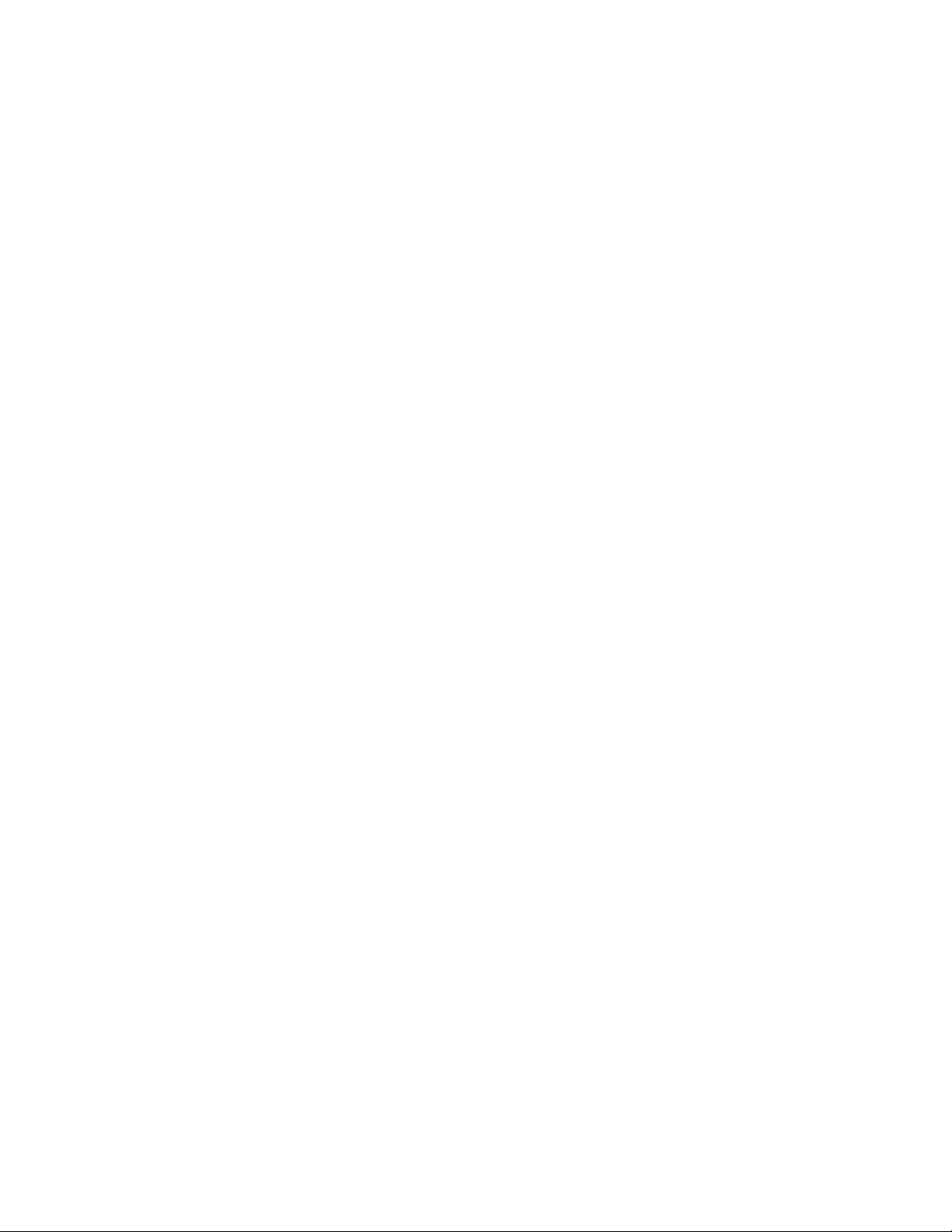
© Copyright 2013 RAE Systems, Inc.
Page 3
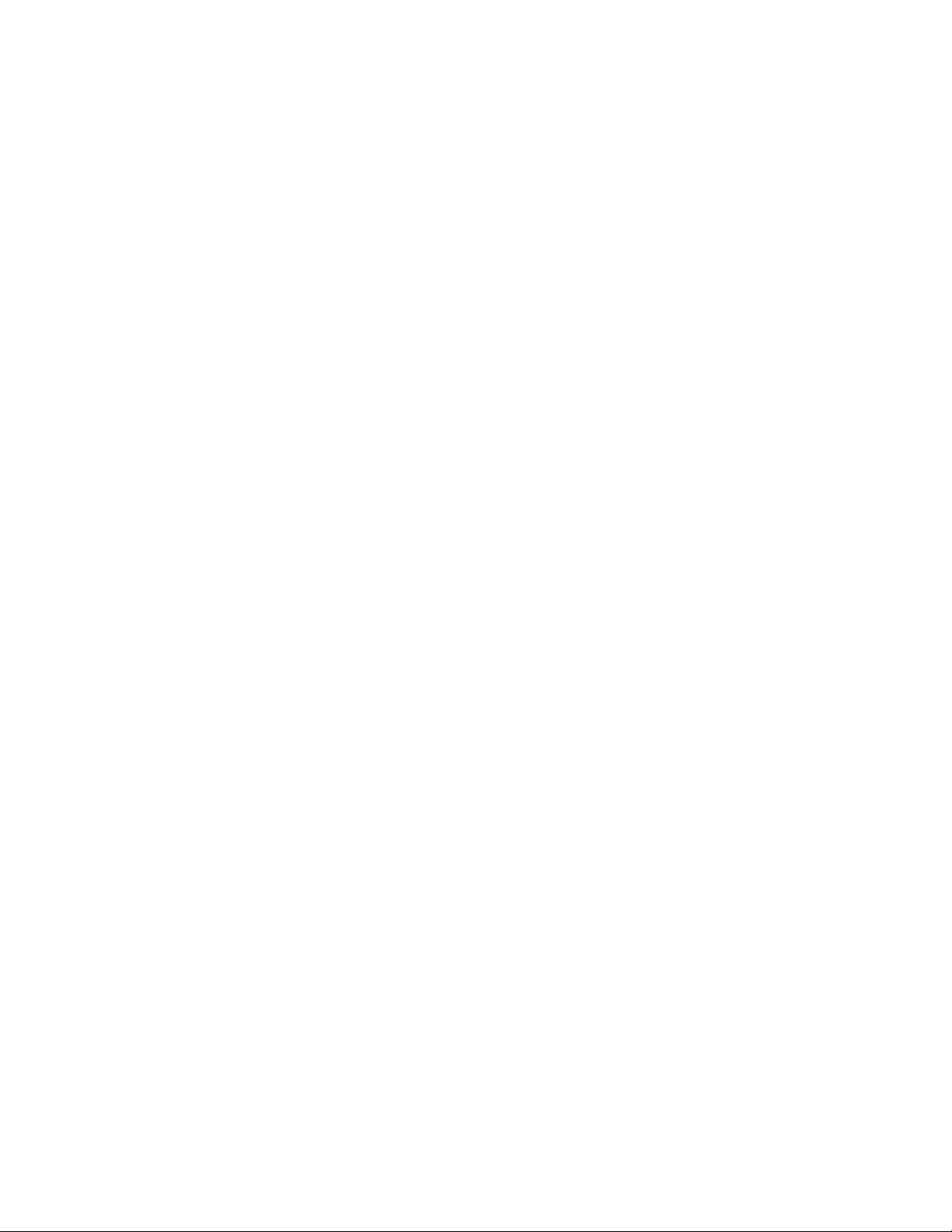
ToxiRAE Pro PID User’s Guide
Contents
Read Before Operating ................................................................................................... 3
1. General Information ........................................................................................................ 6
2. Specifications .................................................................................................................. 7
3. Overview ......................................................................................................................... 8
4. User Interface .................................................................................................................. 8
4.1. Display Overview .......................................................................................... 9
4.2. Status Indicator Icons ..................................................................................... 9
5. Charging The ToxiRAE Pro PID .................................................................................. 10
5.1. Removing The ToxiRAE Pro PID From The Charging Cradle .................. 11
5.2. Low Voltage Shutoff.................................................................................... 11
6. Turning The ToxiRAE Pro PID On .............................................................................. 12
7. Turning The ToxiRAE Pro PID Off ............................................................................. 13
8. Testing The Alarms (Manually).................................................................................... 13
9. Low Battery Warnings .................................................................................................. 14
10. Dead Battery Warning & Shutoff ............................................................................... 14
11. Operating The ToxiRAE Pro PID ............................................................................... 15
11.1. Overview ...................................................................................................... 15
11.1.1. Normal Mode ................................................................................................ 15
11.1.2. Basic User Mode ........................................................................................... 16
11.1.3. Advanced User Mode ................................................................................... 17
11.2. Navigation In Normal Mode ........................................................................ 17
11.2.1. TWA, STEL, Peak ........................................................................................ 18
11.2.2. Date, Time, And Temperature ...................................................................... 18
11.2.3. Wireless Settings ........................................................................................... 18
11.2.4. Calibration Gas, Measurement Gas, Correction Factor ................................ 18
11.2.5. Enter Communications and stop measurement? ........................................... 19
11.3. Programming................................................................................................ 19
11.4. Entering Programming Mode ...................................................................... 19
11.4.1. Navigating Programming Menus .................................................................. 21
11.5. Programming Menus .................................................................................... 21
11.5.1. Calibration..................................................................................................... 22
11.5.2. Measurement ................................................................................................. 23
11.5.3. Alarm Setting ................................................................................................ 24
11.5.4. Datalog .......................................................................................................... 28
11.5.5. Monitor Setup ............................................................................................... 30
11.6. Exit (Exit Programming Mode) ................................................................... 35
12. Policy Enforcement ..................................................................................................... 36
12.1. Setting Policy Enforcement ......................................................................... 36
12.1.1. AutoRAE 2 Cradle ........................................................................................ 36
12.1.2. ToxiRAE Pro PID Desktop Cradle Or Travel Charger ................................ 40
12.2. Deactivating Policy Enforcement ................................................................ 42
12.2.1. AutoRAE 2 Cradle ........................................................................................ 42
12.2.2. ToxiRAE Pro PID Desktop Cradle Or Travel Charger ................................ 42
13. Bump Testing & Calibrating The ToxiRAE Pro PID ................................................. 44
13.1. Bump Testing & Calibrating With An AutoRAE 2™ ................................. 44
13.1.1. Bump (Functional) Testing ........................................................................... 44
1
Page 4
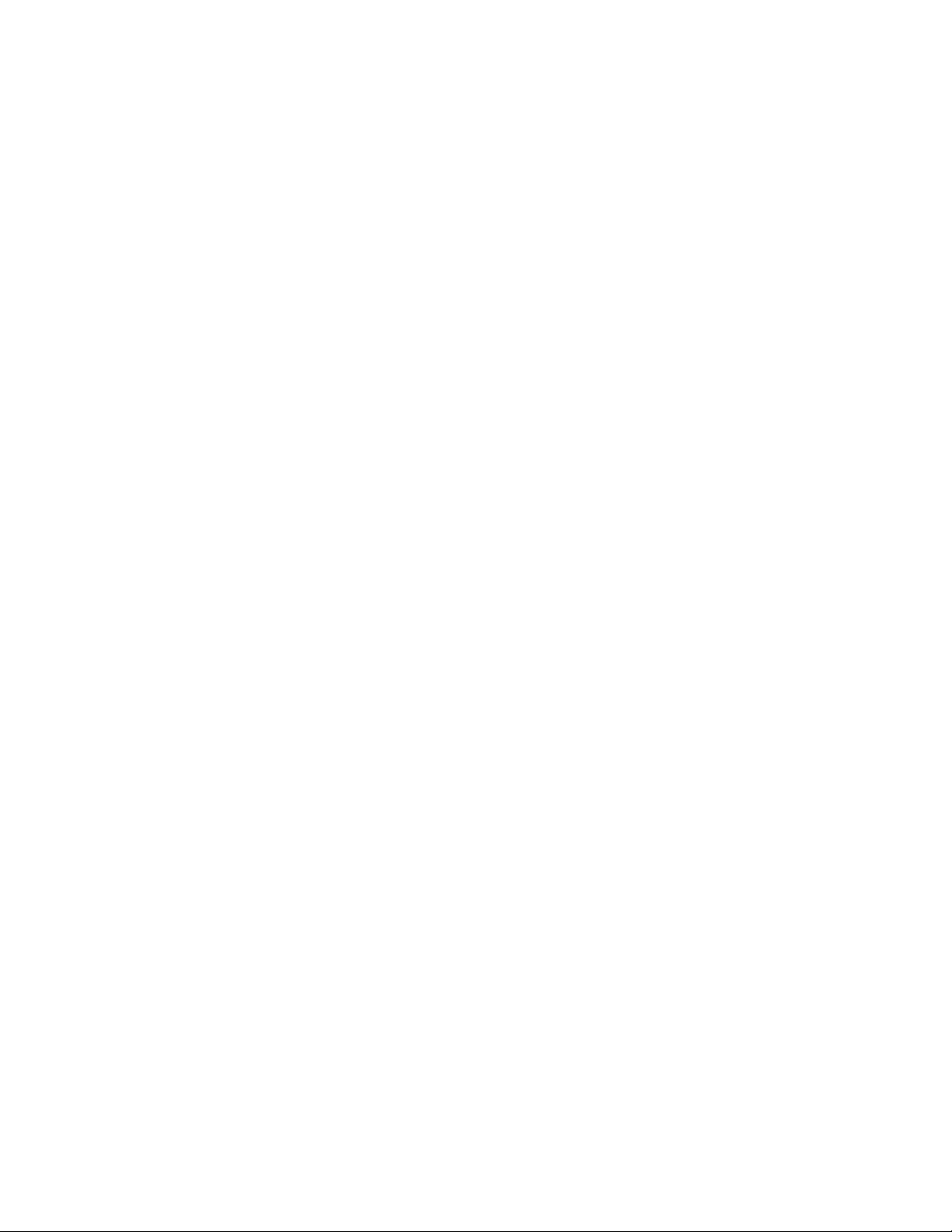
ToxiRAE Pro PID User’s Guide
13.2. Calibration Adapter ...................................................................................... 44
13.2.1. Connecting The Calibration Adapter ............................................................ 44
13.2.2. Disconnecting The Calibration Adapter ....................................................... 45
13.3. Zero Calibration ........................................................................................... 45
13.4. Span Calibration........................................................................................... 46
13.4.1. Changing Span Gas Concentration ............................................................... 47
14. Diagnostic Mode ......................................................................................................... 48
14.1. Entering Diagnostic Mode ........................................................................... 48
14.2. Navigating Diagnostic Mode ....................................................................... 48
14.3. Exiting Diagnostic Mode ............................................................................. 48
15. Alarm Signal Summary............................................................................................... 49
16. Downloading Datalogs And Performing PC-Based
Instrument Configuration and Firmware Upgrades .................................................... 50
17. Maintenance ................................................................................................................ 51
17.1. Replacing the ToxiRAE Pro PID Li-Ion Battery ......................................... 51
17.2. Proper Battery Disposal ............................................................................... 54
17.3. Removing And Installing The Rubber Boot ................................................ 55
17.4. Filter Replacement ....................................................................................... 56
17.5. Cleaning Or Replacing The PID .................................................................. 58
17.6. Replacing The Fan ....................................................................................... 60
17.7. Cleaning The Exterior .................................................................................. 62
17.7.1. Ordering Replacement Parts ......................................................................... 62
18. Troubleshooting .......................................................................................................... 63
19. Technical Support ....................................................................................................... 64
20. RAE Systems Contacts ............................................................................................... 64
21. Appendix A: Regulatory Information ......................................................................... 67
2
Page 5
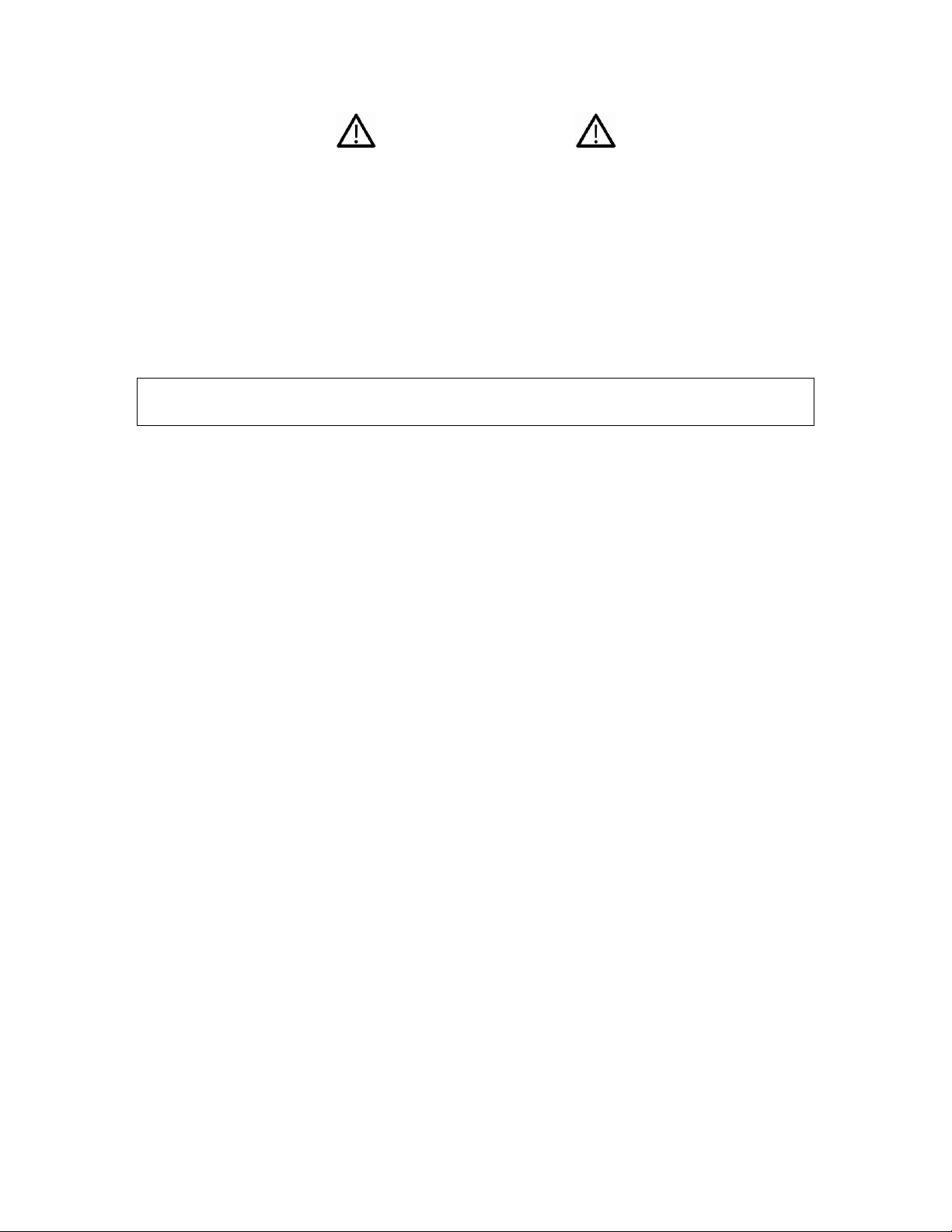
ToxiRAE Pro PID User’s Guide
WARNINGS
Read Before Operating
This manual must be carefully read by all individuals who have or will have the
responsibility of using, maintaining, or servicing this product. The product will perform
as designed only if it is used, maintained, and serviced in accordance with the
manufacturer’s instructions.
CAUTION!
Never operate the monitor when the cover is removed. Remove the monitor top cap, rear
cover, fan, or battery only in an area known to be non-hazardous.
Product Registration
Register your product online by visiting:
http://www.raesystems.com/support/product-registration
By registering your product, you can:
Receive notification of product upgrades or enhancements
Be alerted to Training classes in your area
Take advantage of RAE Systems special offers and promotions
3
Page 6
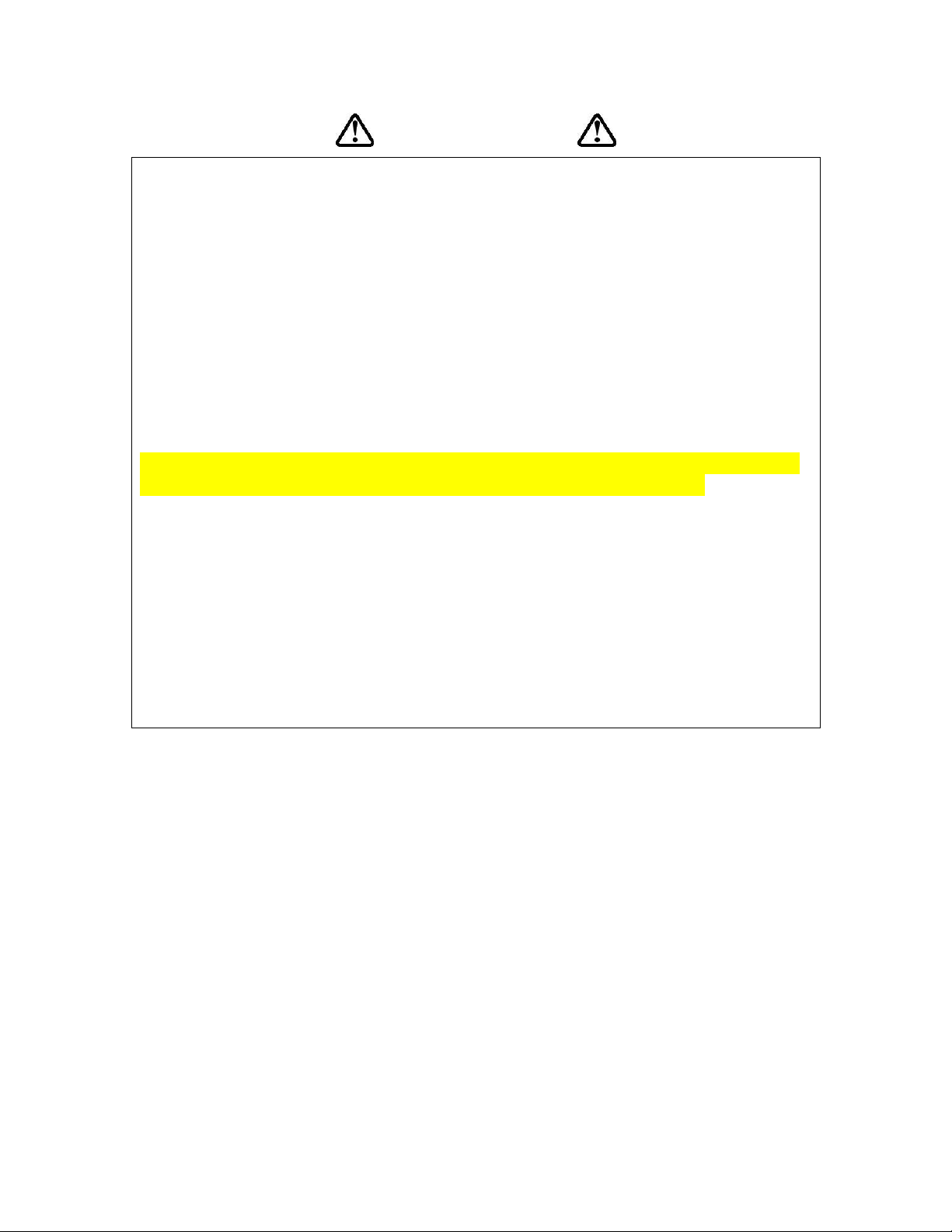
ToxiRAE Pro PID User’s Guide
Use only RAE Systems lithium-ion battery part number G02-3004-000 (3.7V,
1,800mAh). This instrument has not been tested in an explosive gas/air atmosphere
having an oxygen concentration greater than 21%. Substitution of components may
impair suitability for intrinsic safety. Replace batteries only in non-hazardous locations.
STATIC HAZARD: Clean only with a damp cloth to avoid damage from electrostatic
discharge.
For safety reasons this equipment must be operated and serviced by qualified personnel
only. Read and understand this instruction manual completely before operating or
servicing.
The monitor should be calibrated every time it does not pass a bump test, but no less
frequently than every six months, depending on use and exposure to gas and
contamination, and its operational mode.
The ToxiRAE Pro PID monitor is factory-preconfigured to a 30-day calibration interval,
so it will go into calibration alarm if it is not calibrated for 30 days or more.
• Calibration intervals and bump test procedures may vary due to national legislation.
• RAE Systems recommends using RAE calibration gas cylinders with one of the
following:
Isobutylene, 34L, 100 ppm (balance air), PN 600-0002-000
Isobutylene, 100 ppm 103L steel cylinder, PN 600-0002-001
Isobutylene Calibration Gas, 100 ppm, 34L cylinder; constant-flow CGA-600
regulator with adapter, PN 002-3025-000
Isobutylene, 100 ppm (balance air), 34L cylinder, Dry Air, 0 ppm, 34L cylinder;
Constant-flow DGA-600 regulator with adapter, PN 007-3001-000
WARNINGS
4
Page 7
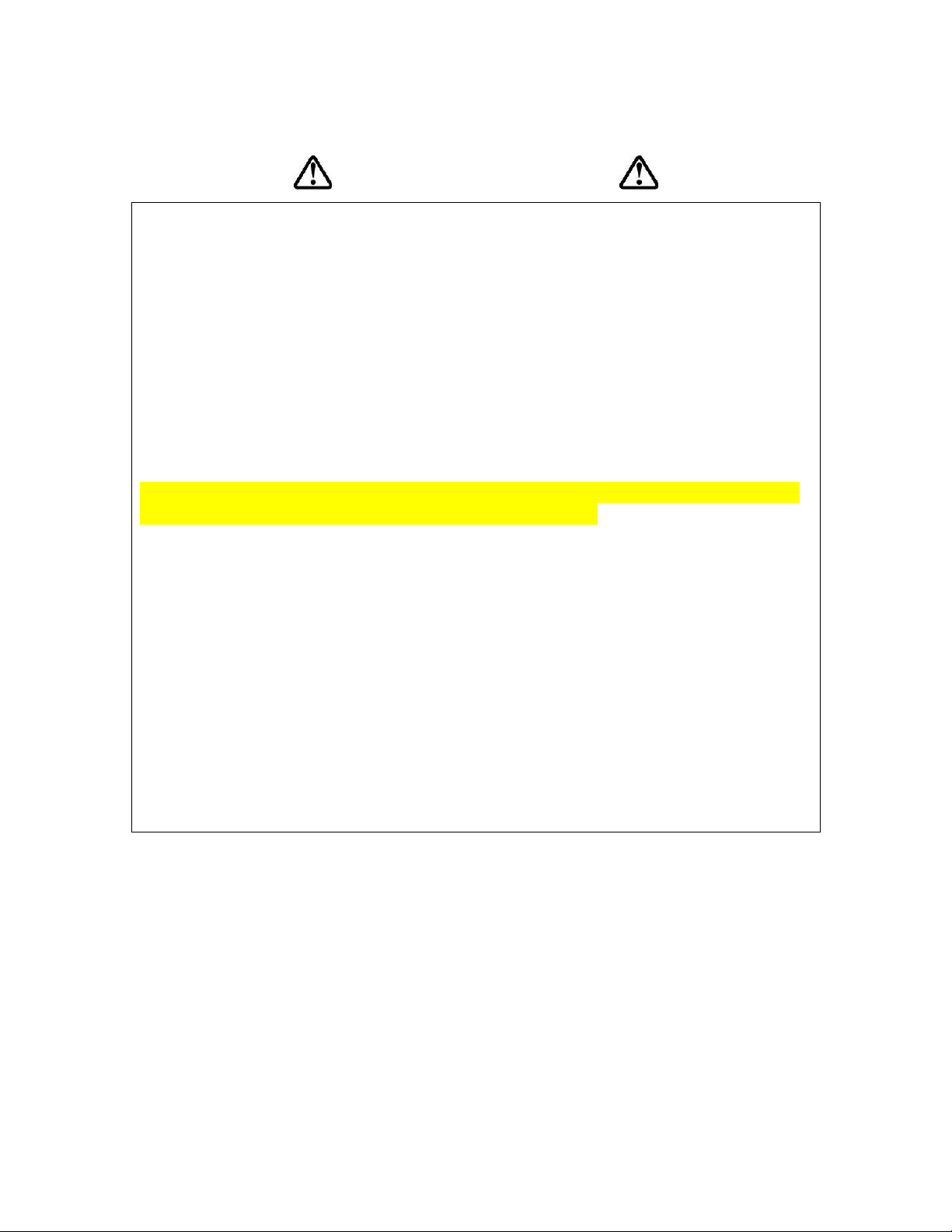
ToxiRAE Pro PID User’s Guide
Utiliser seulement la batterie Lithium-ion RAE Systems référence G02-3004-000 (3.7V,
1,800mAh). Cet instrument n’a pas été testé dans une atmosphère de gaz/air explosive
ayant une concentration d’oxygène plus élevée que 21%. La substitution de composants
peut compromettre la sécurité intrinsèque. Ne changer les batteries que dans un
emplacement désigné non dangereux.
RISQUE D'ORIGINE ELECTROSTATIQUE: Nettoyer uniquement avec un chiffon
humide.
Pour des raisons de sécurité, cet équipement doit être utilisé et entretenu uniquement par
un personnel qualifié. Étudier le manuel d’instructions en entier avant d’utiliser, ou
d’entretenir l’équipement.
Le ToxiRAE Pro PID est configuré en usine avec une période de calibration de 30 jours,
si il n’est pas calibré durant cette période , il passe en alarme.
Une vérification d’étalonnage est définie par une exposition du détecteur au gaz
d’étalonnage qui doit déclencher le seuil d’alarmes bas.
Les périodes de calibration peuvent varier suivant les législations locales.
RAE Systems préconise d’utiliser les gaz de calibration suivants:
Isobutylene, 34L, 100 ppm (balance air), PN 600-0002-000
Isobutylene, 100 ppm 103L Cylindre acier, PN 600-0002-001
Isobutylene Calibration, 100 ppm, 34L cylindre; débit constant CGA-600
regulateur avec adaptateur, PN 002-3025-000
Isobutylene, 100 ppm (balance air), 34L cylindre, Air sec, 0 ppm, 34L cylindre;
débit constant DGA-600 regulateur avec adaptateur, PN 007-3001-000
AVERTISSEMENT
5
Page 8
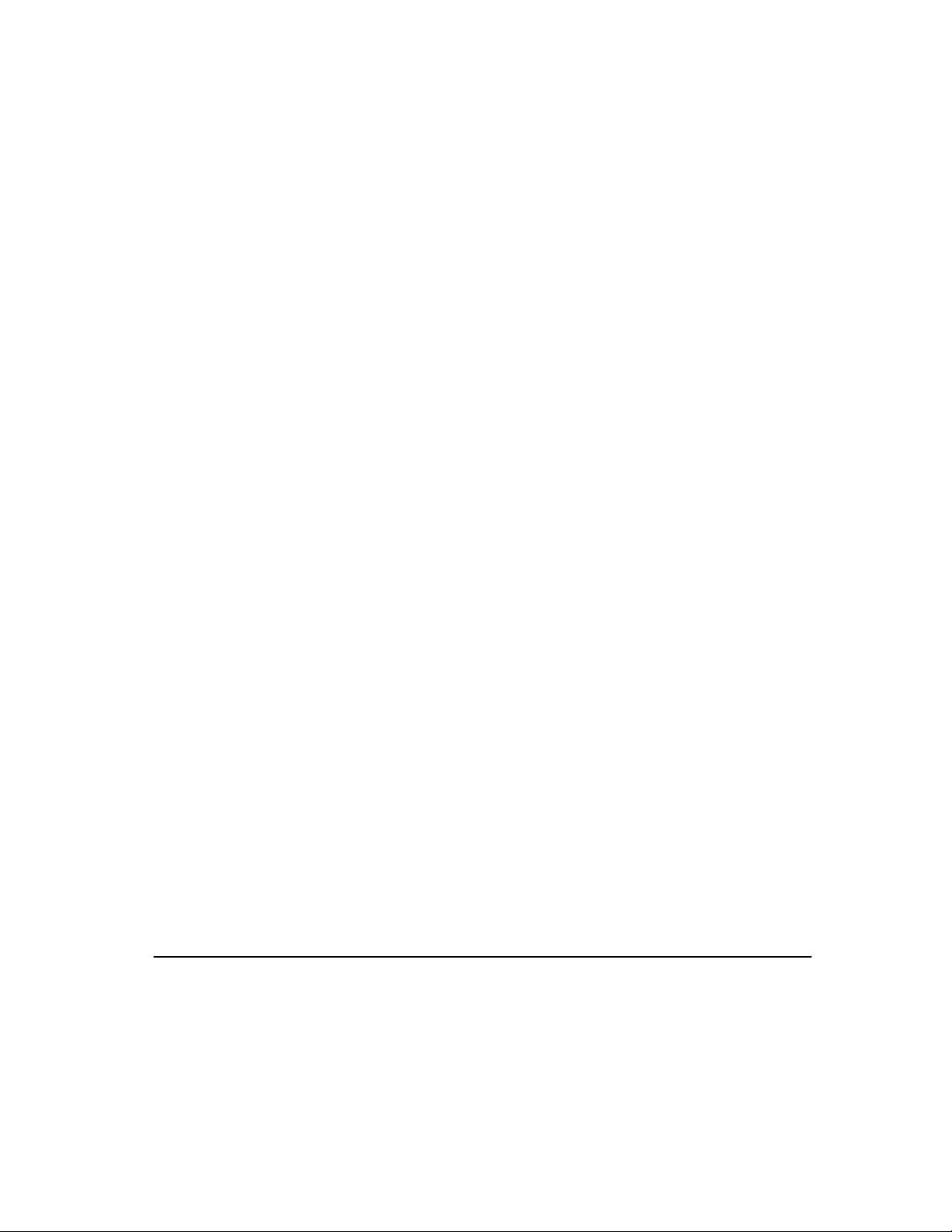
ToxiRAE Pro PID User’s Guide
1
Wireless functionality is currently offered in 2011 in North America and Europe. Contact RAE Systems for
availability in other regions.
2
Available with Industrial Hygiene configurations only.
3
Contact RAE Systems for availability.
4
Wireless versions have a functioning wireless modem and are ready for wireless deployments. “Nonwireless” versions cannot be upgraded to wireless in the future. Additional equipment and/or software
licenses may be required to enable remote wireless monitoring and alarm transmission.
1. General Information
ToxiRAE Pro PID is a personal wireless monitor for volatile organic compounds
(VOCs), the world’s smallest. Featuring RAE Systems’ next-generation PID sensor, the
ToxiRAE Pro PID can promptly detect and accurately monitor over 300 VOCs. With an
onboard library of 190 correction factors, the ToxiRAE Pro PID can be programmed to
automatically read in concentrations of the specified compound.
Key Features
Wireless1. Personal. Proven
• Wireless access to real-time instrument readings and alarm status from any location
• Unmistakable five-way local and remote wireless notification of alarm conditions
• Cutting-edge PID with 190 built-in correction factors
• Largest display in its class
• Reliable, rugged, and intrinsically safe
• Continuous datalogging2 capability
• Fully automated bump testing and calibration with AutoRAE 2 3
• Easy to maintain with replaceable sensor, fan, and Lithium-ion battery
• Available in Industrial Hygiene (advanced) or Safety (basic)
• Wireless or non-wireless versions4 are available
3
configurations
6
Page 9
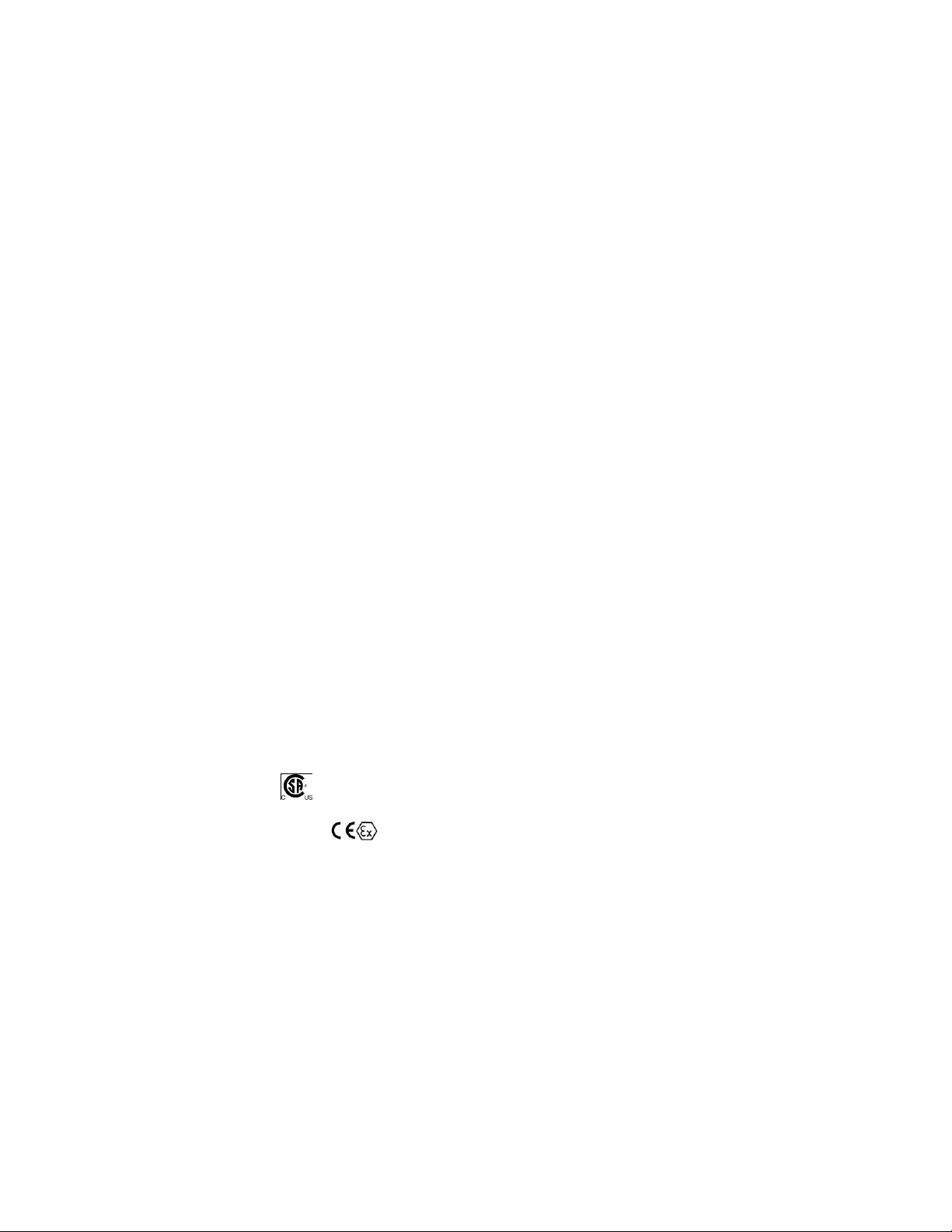
ToxiRAE Pro PID User’s Guide
ToxiRAE Pro PID Specifications
Dimensions
118 mm x 60 mm x 30 mm (4.6" x 2.4" x 1.2")
Weight
235g (8.3 oz)
Battery
Internal rechargeable Li-ion
Charging Time
Less than 4 hours
Operating Time
More than 12 hours on full charge (normal operation)
Charger
Charging and PC communication cradle: AC / DC adapter with international
prong kit (100 to 240V, 50/60 Hz AC to 12V DC)
Multi-unit charging station for up to 5 units (data download from one):
AC/DC adapter for the multi-unit charging station
Alarms
Audio alarm – 95 dB @ 30cm
Visual alarm – 4 bright red LED lights
Vibration alarm
Activated display backlighting and on-screen indication of alarm conditions
Wireless alarm notification sent to remote observers (wireless versions only)
Display
Monochrome dot-matrix graphical LCD display
Display Backlight
Manually and on alarm
Keypad
2 programming/operation keys
Direct Readout
Real-time reading of VOC concentrations in parts per million or mg/m3;
battery status; data logging on/off status; wireless reception quality; STEL,
TWA, and peak values; calibration and measurement gases, correction factors
Sampling Method
Fan-assisted diffusion
Datalogging
Capacity: 3 months at 1-minute interval
Datalog interval: user-configurable from 1 to 3,600 seconds
Calibration
Two-point field calibration of zero and standard reference gas
Adjustable span value
Maintains calibration date
IP Rating
IP-54
Docking Station
AutoRAE 2 Automatic Test and Calibration Station
Protection:
Password-protected calibration settings, alarm limits, and data
Hazardous
Location
Approvals
Class I, Div. 1; Gr. A,B,C,D T4
Class I, Zone 0 A/Exia IIC T4
ATEX: II 1G,
Ex ia IIC Ga T4
IECEx: Ex ia IIC Ga T4
China: Ex ia IIC T4
CE Compliance
(European
Conformity)
EMC directive: 2004/108/EC
R&TTE directive: 1999/5/EC
ATEX directive: 94/9/EC
Operating
Temperature
-4° to 131° F (-20° to 55° C)
Humidity
0 to 95% relative humidity (non-condensing)
Warranty
Two years on non-consumable components (per RAE Systems Standard
Warranty); one year on fan, sensor, battery, and other consumable components
2. Specifications
7
Page 10

ToxiRAE Pro PID User’s Guide
[Y/+] key
[MODE] key
Gas inlet
Display
LEDs
Alarm
Buzzer
Belt clip (on back)
LED
Top cap
3. Overview
The ToxiRAE Pro PID is a wireless, personal volatile organic compounds (VOC)
monitor, the world’s smallest. The ToxiRAE Pro PID takes worker protection to the next
level by providing safety professionals wireless access to real-time instrument readings
and alarm status from any location for better visibility and faster response. The ToxiRAE
Pro PID features RAE Systems’ next-generation PID sensor that delivers fast, reliable
detection and accurate monitoring of a wide variety of VOCs in a broad range of
temperature and humidity conditions.
4. User Interface
The ToxiRAE Pro PID’s user interface consists of the display, four LEDs, an alarm
buzzer, and two keys, [MODE] and [Y/+]. The LCD displays real-time reading in
specified measurement units, sensor type, alarm type (when in alarm, including cal.
overdue), battery status, datalog (if on), and radio and connection quality (if available).
8
Page 11
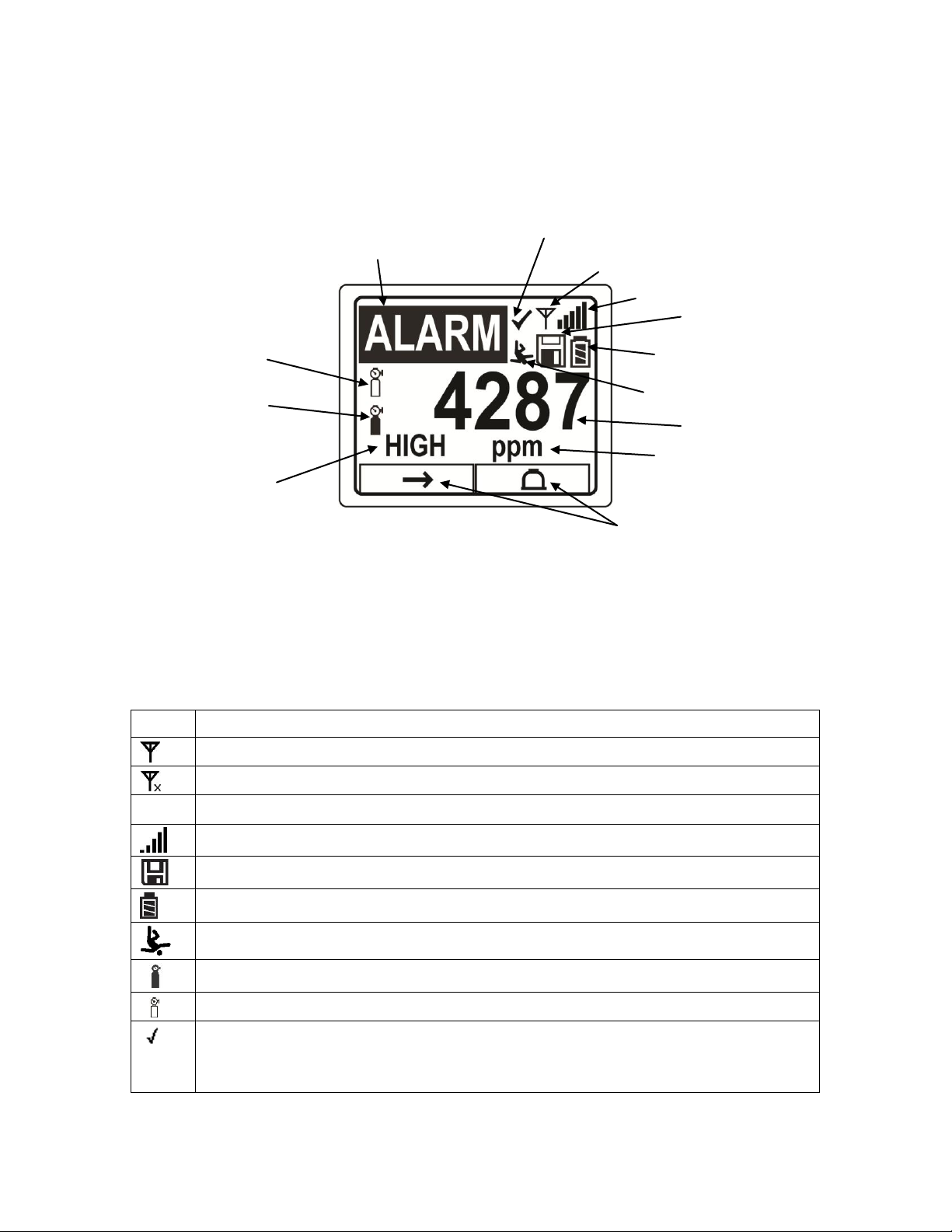
ToxiRAE Pro PID User’s Guide
Icon
Function
Wireless status: the radio is on
Wireless status: the radio is off
The instrument is not equipped with a radio (no icon)
Wireless strength (0 to 5 bars), only when radio is turned on
Datalogging status (shown when datalogging is on, blank when off)
Battery status (three segments show battery charge level)
Man Down alarm enabled
Sensor calibration due
Bump test due
All sensors tested and calibrated tick mark (all sensors have been bump tested
and calibrated; no sensor is overdue for a bump test or calibration according to
the intervals configured on the instrument
Calibration and bump
test up to date
Sensor name and “Alarm” are
displayed alternately when in alarm
Wireless on/off status
Wireless signal strength
Unit of measure
Soft keys
(functions change by activity)
Alarm type
(when in alarm)
Bump test due
Sensor
calibration due
Reading
Man Down alarm on
Datalog on
Battery status
4.1. Display Overview
The LCD display provides visual feedback that includes the sensor types, readings, time,
battery condition, and other functions.
4.2. Status Indicator Icons
Along the top of most screens are status indicators that tell you whether a function is
operating and/or its strength or level.
9
Page 12
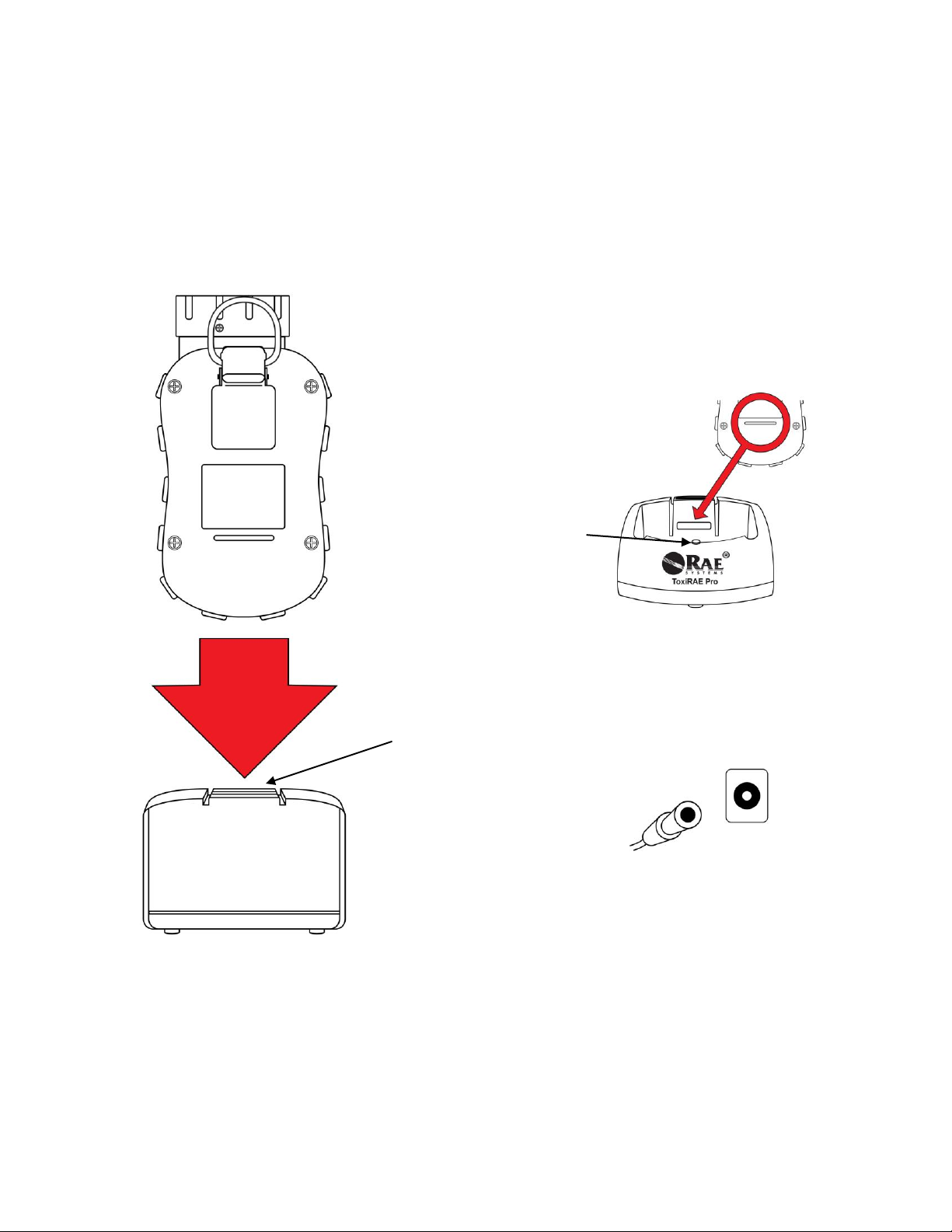
ToxiRAE Pro PID User’s Guide
Rear view of
ToxiRAE Pro PID
ToxiRAE Pro
Charging and PC
Communications
Cradle
Raised lip on
rear of ToxiRAE Pro PID
locks into cradle’s latch
Rear view of
charging cradle
Charging status
LED
Connect AC
adapter to the
charging cradle
Latch release
5. Charging The ToxiRAE Pro PID
Always fully charge the battery before using the ToxiRAE Pro PID. The ToxiRAE Pro
PID’s Li-ion battery is charged by placing the ToxiRAE Pro PID in its cradle. Contacts
on the bottom of the ToxiRAE Pro PID meet the cradle’s contact pins, transferring
power.
Note: Before setting the ToxiRAE Pro PID into its charging cradle, visually inspect the
contacts to make sure they are clean. If they are not, wipe them with a soft, dry cloth. Do
not use solvents or cleaners.
10
Page 13
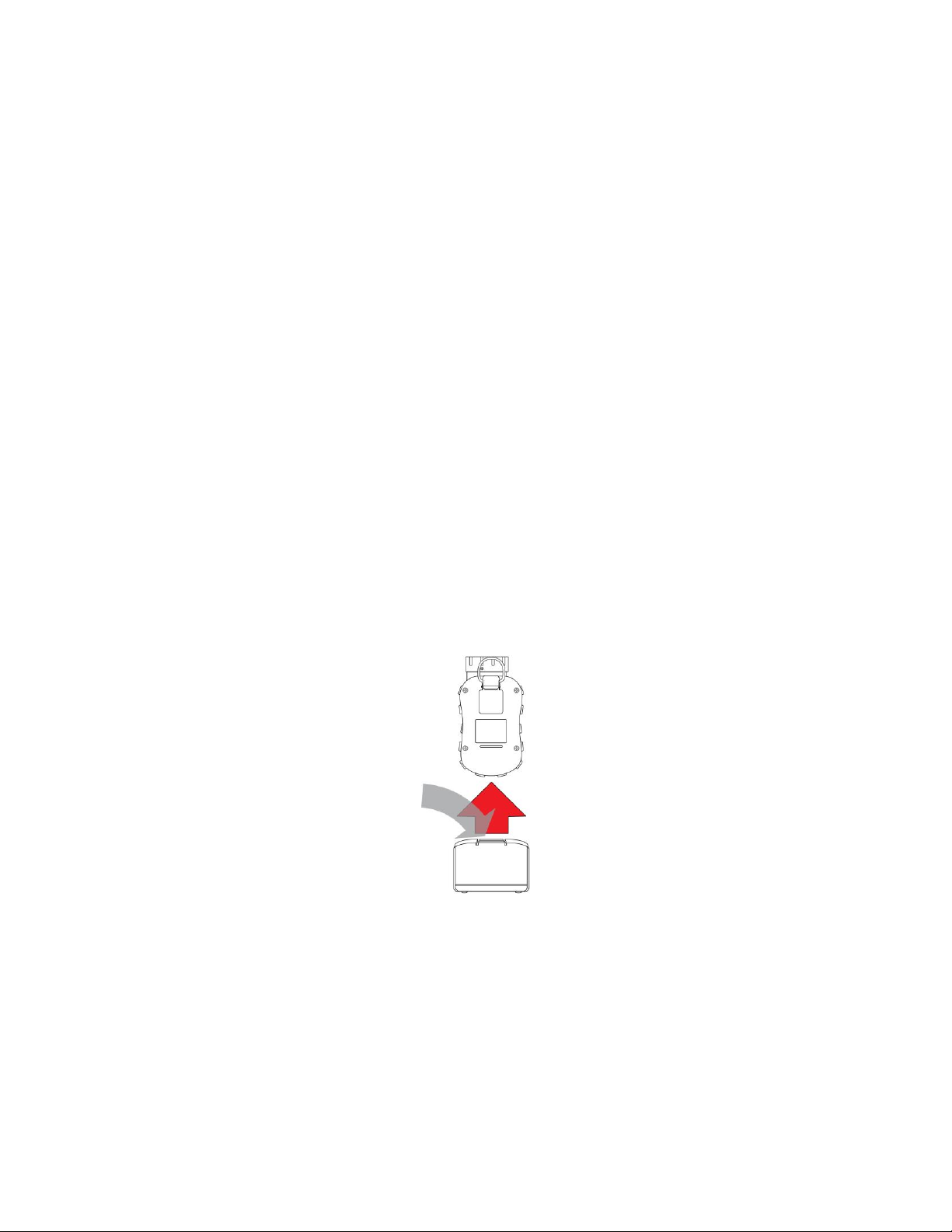
ToxiRAE Pro PID User’s Guide
Press on latch
Lift ToxiRAE Pro PID out of
charging cradle
Follow this procedure to charge the ToxiRAE Pro PID (the procedure is applicable to the
instrument with or without the rubber boot installed):
1. Plug the AC/DC adapter into the ToxiRAE Pro PID’s cradle.
2. Plug the AC/DC adapter into the wall outlet.
3. Place the ToxiRAE Pro PID into the cradle and press down until it is locked in
place.
The ToxiRAE Pro PID begins charging automatically. The LED in the cradle should
glow red to indicate charging. When charging is complete, the LED in the cradle glows
green.
WARNING!
To reduce the risk of ignition of hazardous atmospheres, recharge the instrument
only in areas known to be non-hazardous. Remove and replace batteries only in
areas known to be non-hazardous.
5.1. Removing The ToxiRAE Pro PID From The Charging
Cradle
To remove the ToxiRAE Pro PID from its charging cradle, press down on the latch
release on the back of the charging cradle while slightly tilting the ToxiRAE Pro PID
toward the front of the cradle, and lift it out.
5.2. Low Voltage Shutoff
When the battery’s charge falls below the shutoff voltage, the ToxiRAE Pro PID then
turns itself off. Recharge the battery by placing the ToxiRAE Pro PID in its cradle (the
cradle should be connected to the AC adapter).
11
Page 14
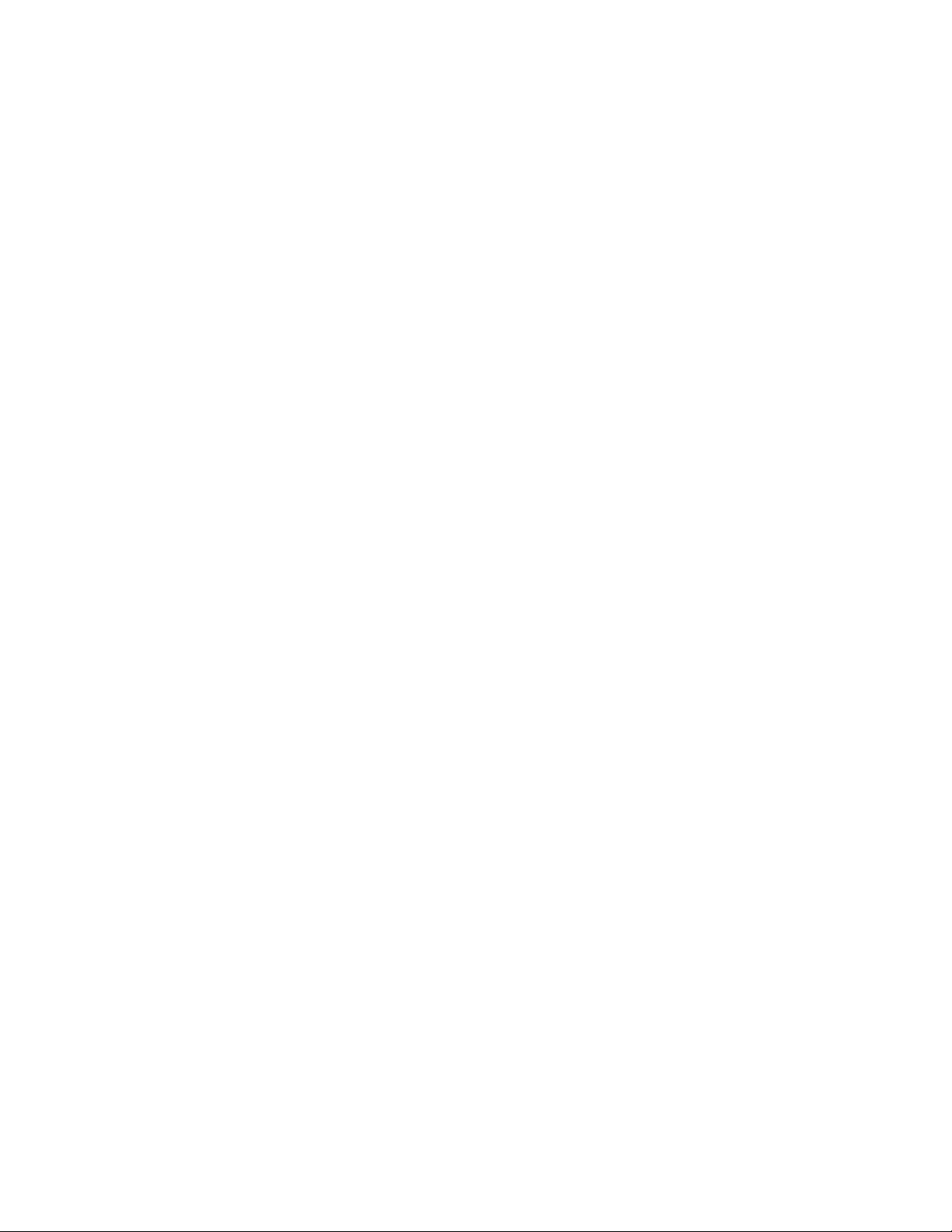
ToxiRAE Pro PID User’s Guide
6. Turning The ToxiRAE Pro PID On
To turn the ToxiRAE Pro PID on, press and hold [MODE] for 3 seconds.
Caution: The alarm buzzer is very loud. During startup, you can mute most of the sound
by holding a finger over the alarm buzzer port.
Note: Never put tape over the alarm buzzer port to permanently mute it or otherwise limit
the loudness of the buzzer.
1. When the ToxiRAE Pro PID turns on, the buzzer, vibration alarm, and LEDs are
tested. The firmware version is shown in the display (for example, “V1.00” indicates
firmware version 1.00).
2. A battery test is performed. If the battery has sufficient charge, then the next step is a
self test of the system.
Note: If the battery is almost fully discharged, the message “Battery too low! Needs
charging. Powering off!” shows in the display and the ToxiRAE Pro PID shuts off.
You must charge the battery before you can use the instrument.
3. Self-testing is performed by the ToxiRAE Pro PID.
Note: If one of the following error messages is displayed, shut off the ToxiRAE Pro
PID by pressing [MODE]:
Sensor error!
Wrong sensor!
If any of the following error messages occurs, you can either shut off the instrument
by pressing [MODE], or continue to the next startup test by pressing [Y/+]:
No fan or fan error!
Real time clock error!
Memory error!
Sensor changed!
Failed to turn on lamp!
For any of these error types, try restarting the instrument. If the error message appears
again after five more attempts to restart the instrument, consult the distributor from
whom the instrument was purchased for technical support.
12
Page 15
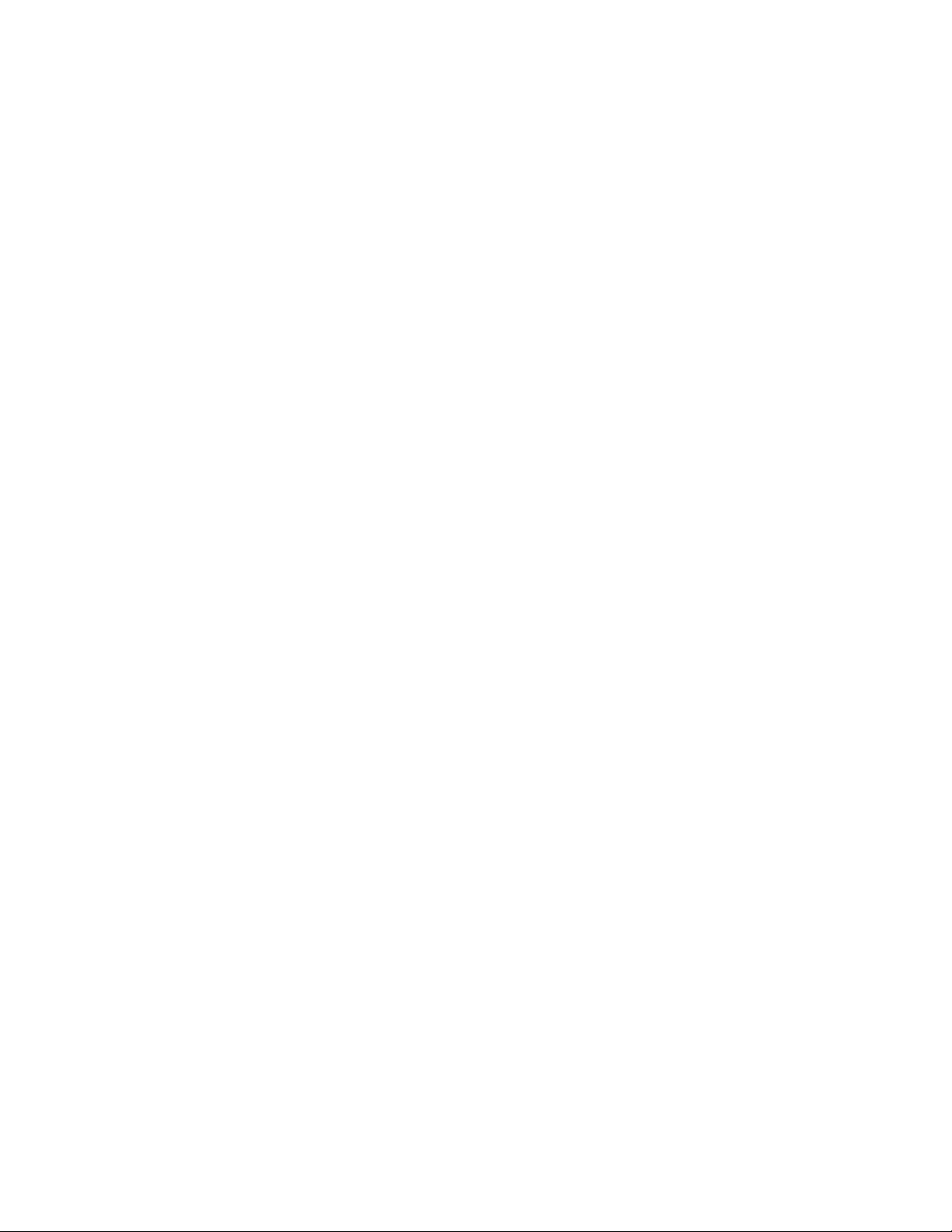
ToxiRAE Pro PID User’s Guide
4. After self-testing, two start-up options are available for the ToxiRAE Pro PID:
Normal and Fast Start-up. The following information is displayed in sequence under
Normal Start-up and skipped under Fast Start-up:
Sensor type
Sensor serial number
Date, time, and temperature
Calibration gas
Last calibration date
Measurement gas
Correction factor
User mode
Battery type, voltage, and shutoff voltage
Alarm mode
Buzzer enabled/disabled status
Light enabled/disabled status
Vibration alarm enabled/disabled status
Alarm settings for High, Low, STEL, and TWA
Datalog type and interval
5. Once the startup process is complete, a sensor warm-up screen is shown (with
countdown, if necessary). Then the main measurement screen is shown. The type of
monitored hazard is displayed, with current reading. The ToxiRAE Pro PID is now
ready for use.
7. Turning The ToxiRAE Pro PID Off
Press and hold [MODE]. In 2 seconds, a 5-second countdown to shutoff begins,
accompanied by one buzzer beep per second. You must hold your finger on the key for
the entire shutoff process. If you remove your finger from the key during the countdown,
the shutoff operation is canceled and the ToxiRAE Pro PID continues normal operation.
When you see “Unit Off,” release your finger from the [MODE] key. The ToxiRAE Pro
PID is now off.
8. Testing The Alarms (Manually)
Under normal non-alarm conditions, the buzzer, vibration alarm, and LEDs can be tested
at any time by pressing and holding [Y/+].
Important! If any of the alarms does not respond to this test, check the Alarm Settings. It is
possible that any or all of the alarms have been turned off. If all the alarms are turned on, but
one or more of them (buzzer, LED lights, or vibration alarm) does not respond to this test, do
not use the instrument; contact your RAE Systems distributor for technical support.
13
Page 16
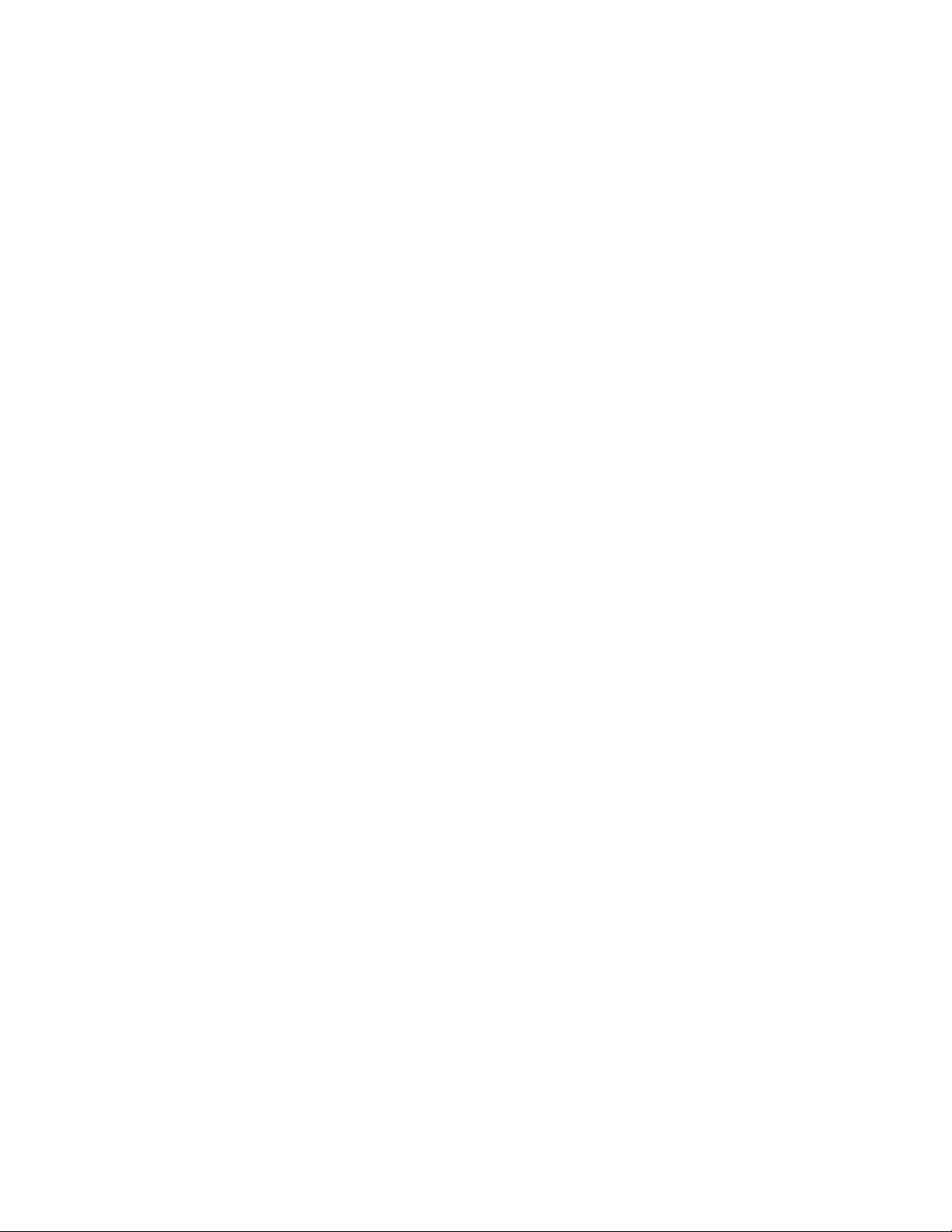
ToxiRAE Pro PID User’s Guide
9. Low Battery Warnings
If, during operation, the battery’s charge is low, the battery icon in the display screen
turns empty and blinks once every second. At the same time, the following notifications
occur every minute: the buzzer beeps and LEDs blink once, followed by a vibration and a
screen message “Battery low! Shut off in X minutes.” The countdown to shutoff starts 10
minutes prior to automatic shutoff.
10. Dead Battery Warning & Shutoff
If you turn on the ToxiRAE Pro PID and the battery’s charge is below its lowest
threshold, the display shows this message:
Battery too low!
Needs charging.
Powering off!
It then automatically shuts off. You must charge the ToxiRAE Pro PID’s battery before
you can continue to use this instrument.
Important! Do not operate the ToxiRAE Pro PID again until its battery has been
charged.
WARNING!
To reduce the risk of ignition of hazardous atmospheres, charge the battery only in
areas known to be non-hazardous.
14
Page 17

ToxiRAE Pro PID User’s Guide
11. Operating The ToxiRAE Pro PID
11.1. Overview
The ToxiRAE Pro PID has two operational modes:
Normal — see page 15 for detailed instructions.
Diagnostic — see page 48 for detailed instructions.
The following is an overview of the two modes:
Normal Mode is the default mode. It is accessed when you turn on the ToxiRAE Pro
PID. Two sub-modes are available: Basic User and Advanced User. In Basic User, some
restrictions are applied, including password protection that guards against entering
Programming Mode by unauthorized personnel. In Advanced, there are no such access
restrictions (you do not need a password), and it provides the indications and data you
need most for typical monitoring applications.
Diagnostic Mode is primarily intended for technicians to use during troubleshooting, although it
also offers access to a few changeable parameters that you may rarely (if ever) need to change. A
password is required to enter Diagnostic Mode (the password is the same as (and
automatically kept in sync with) the one used to enter Programming Mode). The default
password is 0000. To enter Diagnostic Mode, power the instrument off and then turn it
back on by pressing and holding both the buttons. In Diagnostic Mode, ToxiRAE Pro PID
displays readings in raw counts instead of units such as parts per million (ppm).
It is not possible to switch to Programming from Diagnostic Mode without turning off the
instrument first and then restarting it in the desired mode.
11.1.1. Normal Mode
Normal Mode is the default mode of the ToxiRAE Pro PID when it is turned on. The
selected sub-mode (Basic or Advanced) determines the number of screens that are
accessible.
15
Page 18
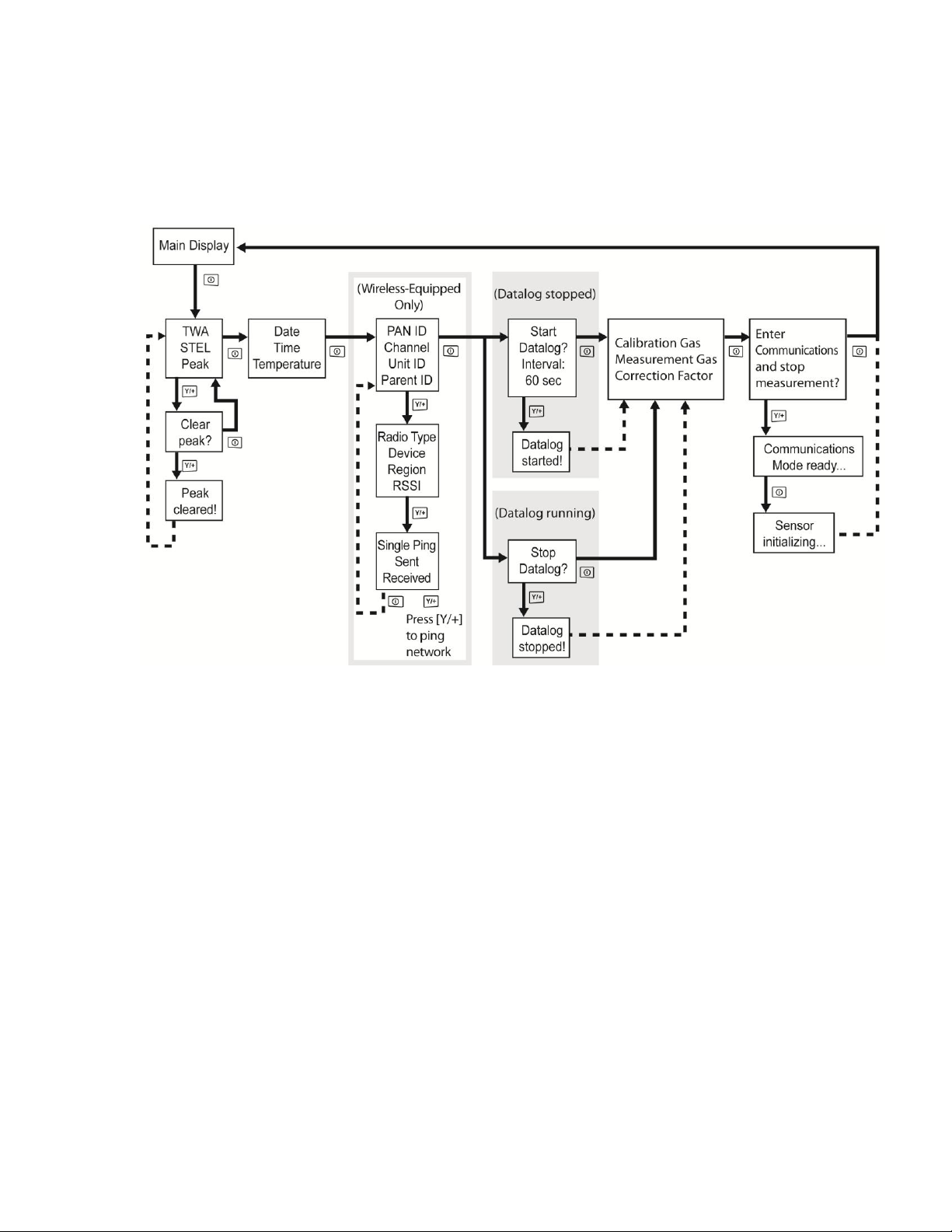
ToxiRAE Pro PID User’s Guide
11.1.2. Basic User Mode
When the ToxiRAE Pro PID is in Basic User Mode, pressing [MODE] allows you to step
through the screens in the following fashion:
Note: The gray boxes indicate the datalog functions when datalogging is in Manual
mode. When datalogging is in Automatic mode, these screens do not appear. Refer to
page 28 for information on selecting Automatic or Manual datalogging.
16
Page 19
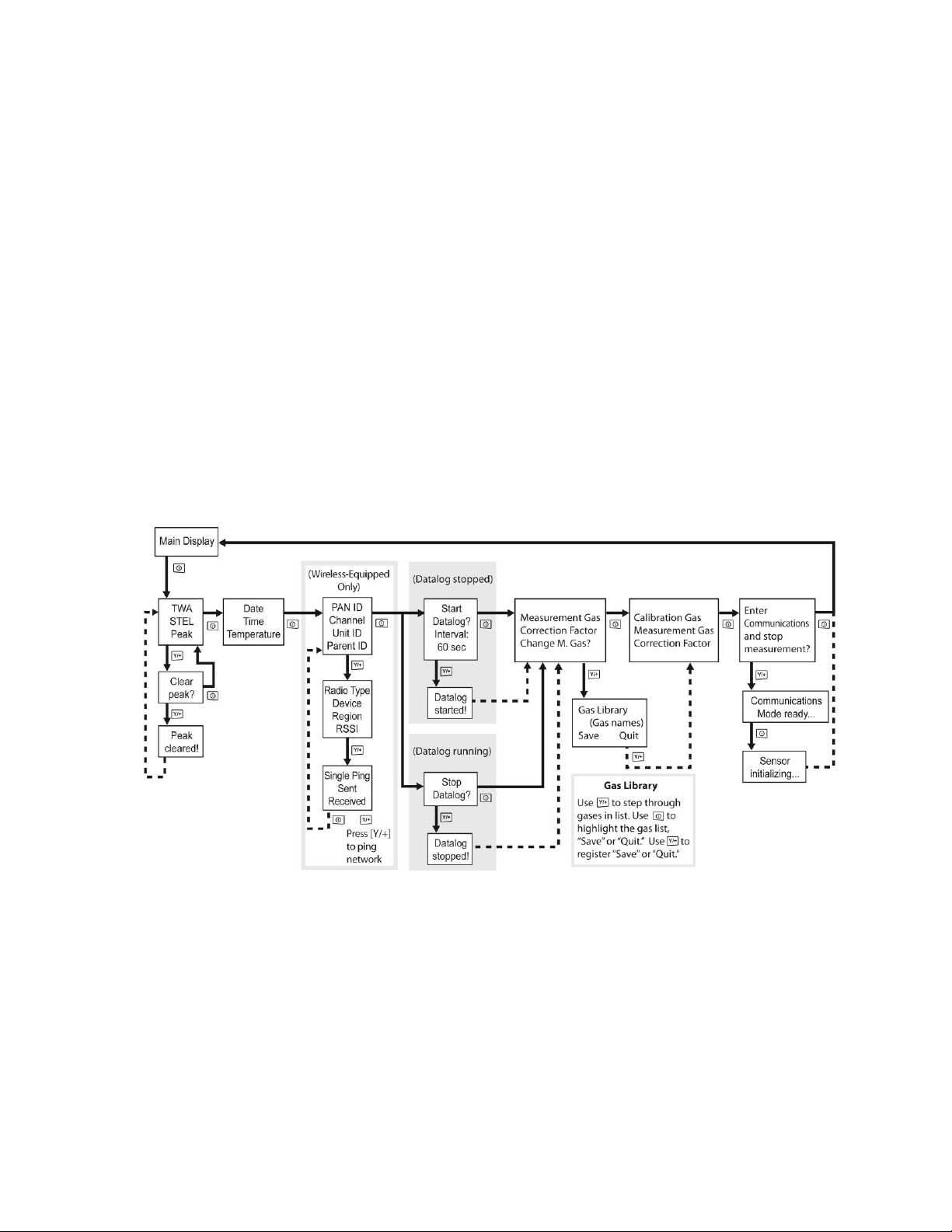
ToxiRAE Pro PID User’s Guide
11.1.3. Advanced User Mode
Note: To enter Advanced User mode from Basic User mode, you must enter
Programming mode on an instrument that is running in Basic User mode by
simultaneously pressing and holding both the buttons for 3 seconds and supply a
password.
To exit Programming Menu and return to the measurement screen (in Advanced User
mode), press the [MODE] button repeatedly to highlight the Exit icon in Programming
Menu and press Y to exit to the measurement screen.
When the ToxiRAE Pro PID is in Advanced User mode, pressing [MODE] steps through
the same screens, but with the addition of a screen that allows for selection of different
measurement gases from the internal library. Also, once in Advanced User mode, you
may enter Programming without using a password.
Note: In Advanced User Mode, you may select different measurement gases from the
internal library.
Note: The gray box indicates the datalog functions when datalogging is in Manual mode.
When datalogging is in Automatic mode, these screens do not appear. Refer to page 28
for information on selecting Automatic or Manual datalogging.
11.2. Navigation In Normal Mode
Step through the screens in Normal Mode by pressing [MODE]. Some screens allow
actions on your part, such as clearing the data. In these instances, pressing [Y/+] performs
the action.
17
Page 20
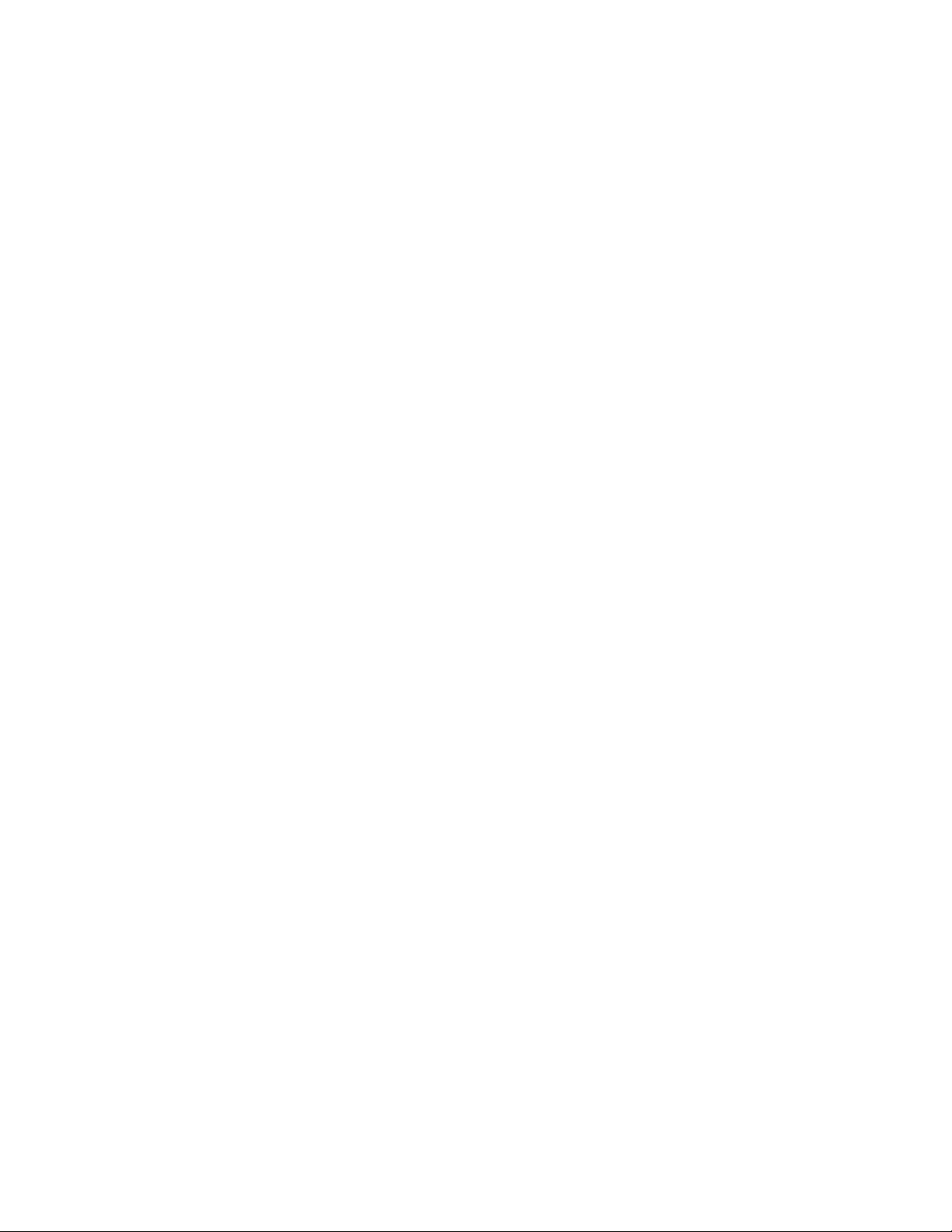
ToxiRAE Pro PID User’s Guide
11.2.1. TWA, STEL, Peak
The first screen includes a readout for TWA, STEL, and Peak readings.
TWA The TWA (time-weighted average) reading is the average reading of the gas
concentration times that the monitor has been on, prorated to an 8-hour period.
STEL Short Term Exposure Limit (STEL) data based on 15-minute STEL values,
expressed in ppm or mg/m3. A STEL value is only displayed after the
ToxiRAE Pro PID has been on for 15 minutes or longer. After exiting PC
Communications mode, the STEL is reset.
Peak The Peak value tells you the highest reading for the sensor since the ToxiRAE
Pro PID was turned on. Press [Y/+] twice to clear the Peak value.
Note: If you do not press a key within 1 minute, the display reverts to the
normal reading.
Press [MODE] to advance from screen to screen.
11.2.2. Date, Time, And Temperature
The current Date is expressed as Month/Day/Year, with two digits for month and day,
and four digits for the year. Below the date is the time, which is expressed as
Hours/Minutes/Seconds, with two digits for each. The time is in 24-hour (military)
format. Below the time is the internal temperature, which can be in degrees Fahrenheit or
Celsius (settable in Programming Mode).
11.2.3. Wireless Settings
The current wireless settings are shown here. These include the PAN ID, Channel, and
Unit ID, which are helpful when creating or troubleshooting networks. Parent ID data
does not apply.
11.2.4. Calibration Gas, Measurement Gas, Correction Factor
This screen shows calibration gas (Cal. Gas), measurement gas (Meas. Gas), and
correction factor (CF).
18
Page 21
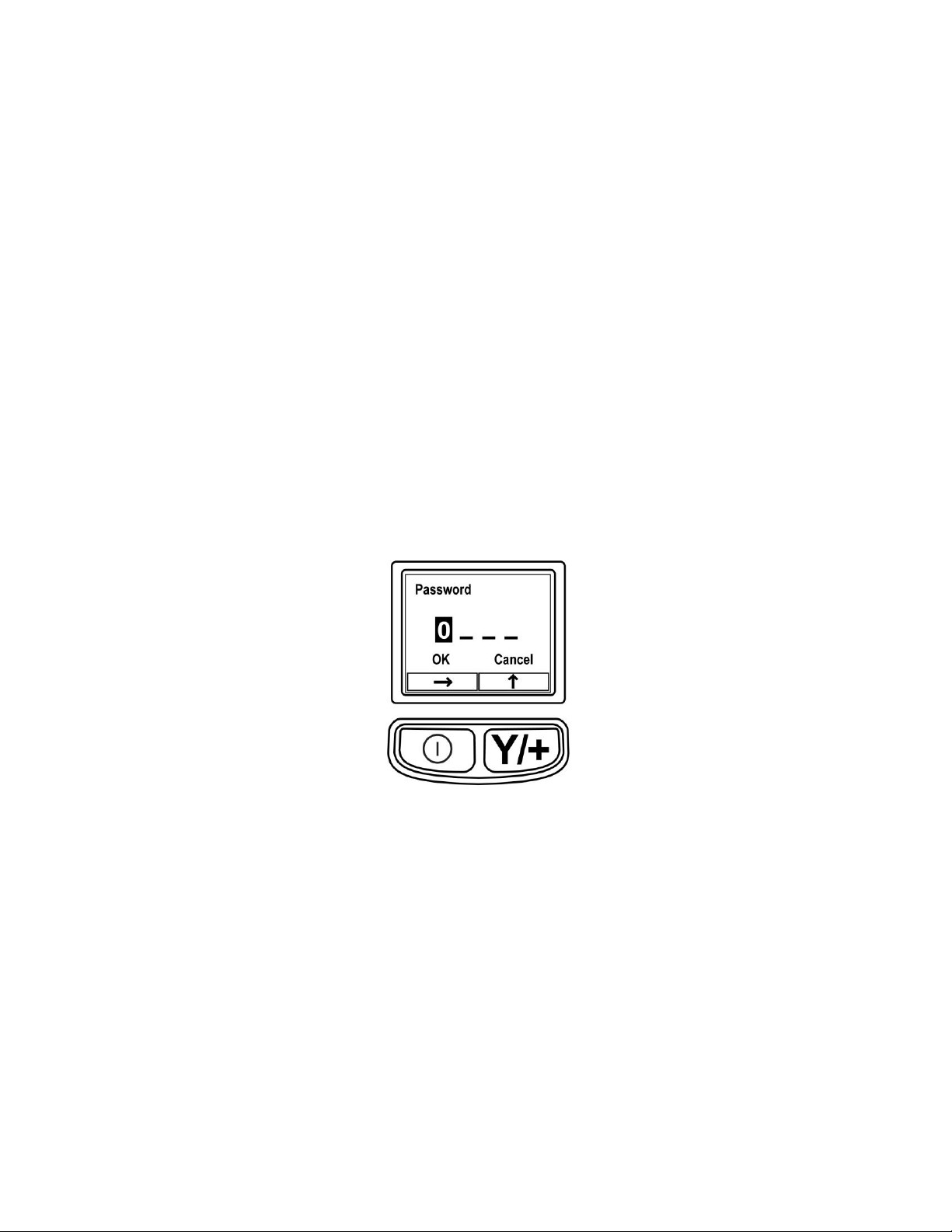
ToxiRAE Pro PID User’s Guide
11.2.5. Enter Communications and stop measurement?
Before communicating with a PC running ProRAE Studio II Instrument Configuration
and Data Management software (for downloading datalogs, configuring the instrument,
or uploading new firmware), the ToxiRAE Pro PID must be set to communicate with the
computer. Press [MODE] repeatedly until you reach the “Enter Communications and stop
measurement?” screen. Then press [Y/+]. Measurement and datalogging are stopped, and
the instrument is now ready to communicate with the PC.
11.3. Programming
You must provide a 4-digit password to enter Programming Mode, unless the ToxiRAE
Pro PID is already running in Advanced User mode. The default password is 0000.
11.4. Entering Programming Mode
1. Press and hold [MODE] and [Y/+] simultaneously until the Password screen appears.
2. Input the 4-digit password:
Press [Y/+] repeatedly to select a desired number. Numbers increase from 0 to 9.
Once 9 is reached, pressing [Y/+] again "wraps" around back to 0.
Step from digit to digit using [MODE].
When you are done, continue pressing [MODE] until OK or Cancel is highlighted.
Press [Y/+] to register the password (if OK is highlighted) or to exit without entering
the password (if Cancel is selected).
If you make a mistake, you can cycle through the digits by pressing [MODE] repeatedly
and then using [Y/+] to change the number in each position.
Note: The default password is 0000.
19
Page 22
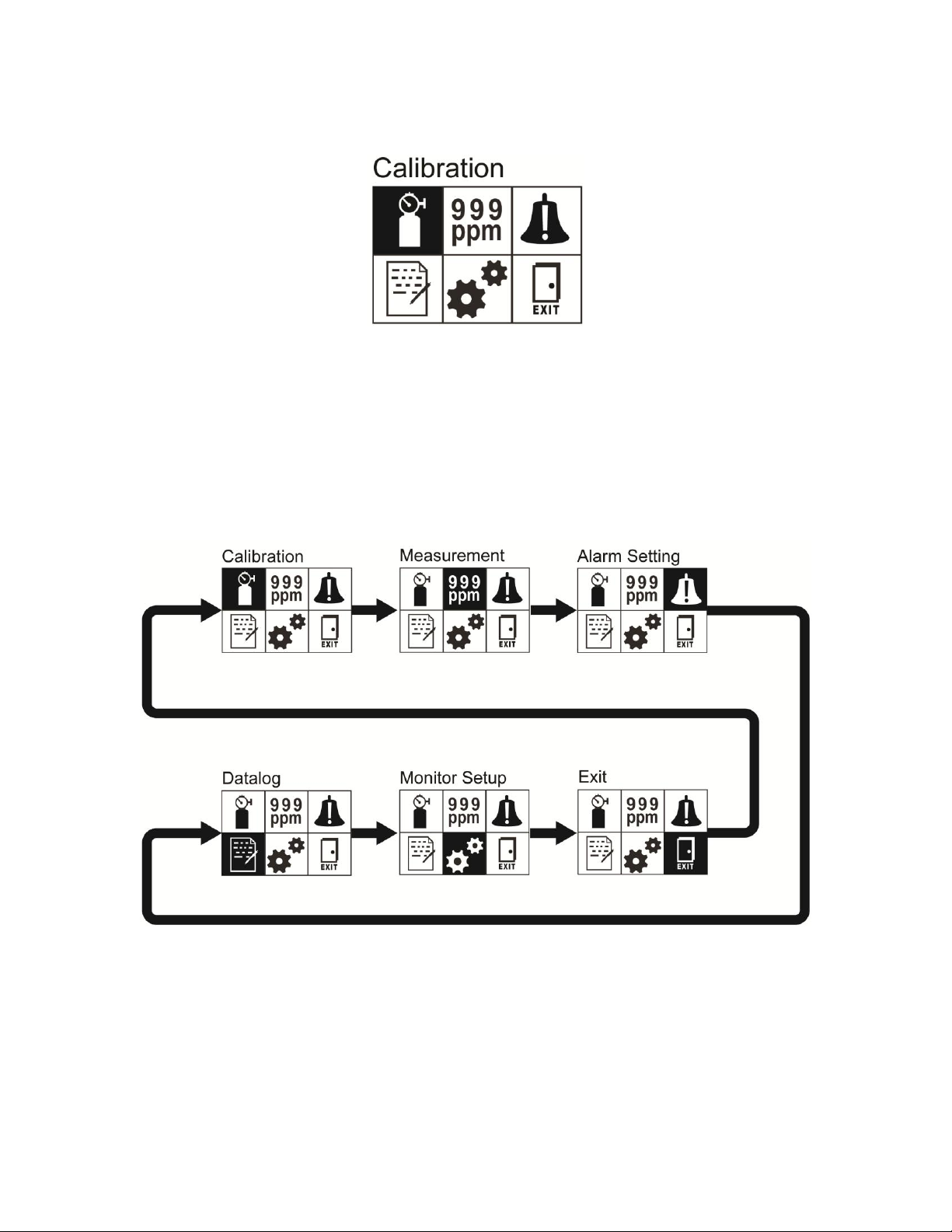
ToxiRAE Pro PID User’s Guide
When you have successfully entered Programming Mode, the following screen appears:
Note: The password can only be changed by connecting the instrument to a PC running
ProRAE Studio II software. Follow the instructions in ProRAE Studio II to change it.
The Calibration icon is highlighted first by default, but you can press [MODE] to step
from one programming menu item to the next, with the name of the menu shown at the
top of the display and the corresponding icon highlighted. As you repeatedly press
[MODE], the selection moves from left to right, and the following screens appear in
sequence:
Note: When you reach Exit and press [MODE], the menu cycles back to Calibration.
To exit the Programming Menu, highlight Exit by pressing the [MODE] button, and press
the [Y/+] key.
20
Page 23

ToxiRAE Pro PID User’s Guide
Calibration
Measurement
Alarm Setting
Datalog
Monitor Setup
Zero Calibration
Meas. Gas
High Alarm
Clear Datalog
Wireless
Span Calibration
Meas. Unit
Low Alarm
Interval
Site ID
STEL Alarm
Data Selection
User ID
TWA Alarm
Datalog Type
User Mode
Alarm Mode
Date
Buzzer & Light
Time
Man Down
Alarm
Temp. Unit
Language
Zero At Start
LCD Contrast
11.4.1. Navigating Programming Menus
Navigating through the Programming menus is easy and consistent, using a single
interface format of a “forward arrow” and “Select,” controlled by the [MODE] key and
[Y/+] key, respectively.
In the submenus, the functions of a “down arrow” and “Select” are controlled by the
[MODE] key and [Y/+] key, respectively.
Also in submenus, the functions of the keys may correspond to the instruction directly
above each key. Therefore, if it says “OK” above the [MODE] key, pressing [MODE]
selects “OK.” When setting numerical data, the [MODE] key typically selects which digit
is highlighted, while each press of [Y/+] increases the digit by 1.
11.5. Programming Menus
Programming allows anyone with the password to change the instrument’s settings, calibrate
the instrument, enter user information, etc. Programming has five menus. Each menu
includes several submenus to perform additional programming functions.
This table shows the menus (and their icons) and submenus:
Note: There is also an “Exit” icon. It has only one function. When you select it, the
instrument exits Programming Mode, updates the settings, and returns to monitoring.
21
Page 24

ToxiRAE Pro PID User’s Guide
Once you enter Programming, the LCD displays the first menu, Calibration. Each
subsequent menu is accessed by pressing [MODE] repeatedly until the desired menu is
displayed. To enter a submenu of a menu, press [Y/+].
11.5.1. Calibration
Two types of calibration are available: Zero (fresh air) and Span.
In the Calibration submenu, select Zero or Span Calibration by pressing [MODE]. Once
your choice is highlighted, press [Y/+].
Zero Calib
The procedure for performing a zero calibration is covered on page 36.
22
Page 25

ToxiRAE Pro PID User’s Guide
Abbreviation
Unit
ppm
parts per million
mg/m3
milligrams per cubic meter
Span Calib
The procedure for performing a basic span calibration is covered on page 46.
Exit
Press [Y/+] to exit. Calibration is exited, and Measurement is highlighted in the
Programming Menu screen.
11.5.2. Measurement
The submenus for Measurement are Measurement Gas and Measurement Unit.
Meas Gas
Measurement gases are organized in a list called Gas Library:
The Gas Library consists of 190 compounds found in RAE Systems’ Technical Note TN106 (available online at www.raesystems.com).
1. Scroll through the Gas Library by pressing [Y/+] until you find the gas you want
as your measurement gas.
2. When you are on the gas of your choice, press [MODE] to highlight “Save.”
3. To save your choice, press [Y/+]. Otherwise, press [MODE] to highlight “Quit,”
followed by [Y/+]; the newly selected gas will not be saved.
Meas Unit
Standard available measurement units include:
1. Choose between the two measurement units by pressing [MODE].
2. If you switch to a different measurement unit, press [Y/+] to select the new
choice. Press [MODE] until “Exit” is highlighted.
3. Press [Y/+] to save your choice and exit.
Exit
Press [Y/+] to exit. Measurement is exited, and Alarm Setting is highlighted in the
Programming Menu screen.
23
Page 26

ToxiRAE Pro PID User’s Guide
11.5.3. Alarm Setting
High Alarm
Set the High Alarm as follows:
1. In the High Alarm submenu, press [Y/+] repeatedly to select a desired number.
Numbers increase from 0 to 9. Once 9 is reached, pressing [Y/+] again “wraps”
around back to 0.
2. Press [MODE] to move to the next digit.
3. When you are satisfied with the number, press [MODE] until “OK” is
highlighted.
4. To save the new value, press [Y/+]. The value is saved, and the menu advances to
Low Alarm.
To exit without saving the new value:
1. Press [MODE] to advance to Cancel.
2. Press [Y/+] to exit the High Alarm submenu and advance to the Low Alarm
submenu.
Low Alarm
Set the Low Alarm as follows:
1. In the Low Alarm submenu, press [Y/+] repeatedly to select a desired number.
Numbers increase from 0 to 9. Once 9 is reached, pressing [Y/+] again “wraps”
around back to 0.
2. Press [MODE] to move to the next digit.
3. When you are satisfied with the number, press [MODE] until “OK” is highlighted.
4. To save the new value, press [Y/+]. The value is saved, and the menu advances to
STEL Alarm.
To exit without saving the new value:
1. Press [MODE] to advance to Cancel.
2. Press [Y/+] to exit the Low Alarm submenu and advance to STEL Alarm
submenu.
STEL Alarm
Set the STEL Alarm as follows:
1. In the STEL Alarm submenu, press [Y/+] repeatedly to select a desired number.
Numbers increase from 0 to 9. Once 9 is reached, pressing [Y/+] again “wraps”
around back to 0.
2. Press [MODE] to move to the next digit.
3. When you are satisfied with the number, press [MODE] several times until “OK”
is highlighted.
24
Page 27

ToxiRAE Pro PID User’s Guide
4. To save the new value, press [Y/+]. The value is saved, and the menu advances to
TWA Alarm.
To exit without saving the new value:
1. Press [MODE] to advance to Cancel.
2. Press [Y/+] to exit the STEL Alarm submenu and advance to the TWA Alarm
submenu.
TWA
Set the TWA Alarm as follows:
1. In the TWA Alarm submenu, press [Y/+] repeatedly to select a desired number.
Numbers increase from 0 to 9. Once 9 is reached, pressing [Y/+] again “wraps”
around back to 0.
2. Press [MODE] to move to the next digit.
3. When you are satisfied with the number, press [MODE] until “OK” is
highlighted.
4. To save the new value, press [Y/+]. The value is saved, and the menu advances to
Alarm Mode.
To exit without saving the new value:
1. Press [MODE] to advance to Cancel.
2. Press [Y/+] to exit the TWA Alarm submenu and advance to the Alarm Mode
submenu.
Alarm Mode
There are two selectable alarm types:
Auto Reset When an alarm is triggered and after the alarm condition is no
longer present, the alarm stops and resets by itself.
Latch When the alarm is triggered, it will not cease until you manually
turn it off.
The latched setting only controls alarms for High Alarm and Low
Alarm, not the STEL or TWA alarms.
Note: To clear an alarm when the instrument is set to “Latched,”
press [Y/+] when the main (measurement) display is shown.
1. Press [MODE] to step from one alarm type to the other.
2. Press [Y/+] to select an alarm type.
3. When you have completed your selection, press [MODE] until “Exit” is
highlighted. Then press [Y/+] to save the change and exit to “Buzzer and Light.”
25
Page 28

ToxiRAE Pro PID User’s Guide
Buzzer & Light
The buzzer, light, and vibration alarms can be programmed so that any combination, all,
or none of them are activated when the ToxiRAE Pro PID goes into alarm.
Important! If you program the ToxiRAE Pro PID so that no alarms are activated in an
alarm condition, you may put yourself or your workers at risk of being exposed to a
hazardous atmosphere and being unaware of it, as the indication of a dangerous condition
will be limited to the concentration shown in the display and the name of the type of
alarm flashing on the display.
1. Choose an alarm combination setting by pressing [MODE] until your choice is
highlighted.
2. Press [Y/+] to select it.
3. Press [MODE] repeatedly until “Exit” is highlighted.
4. Press [Y/+] to register your selection and exit.
To exit without saving the new value:
1. Make sure your previous setting is selected.
2. Press [MODE] repeatedly to advance to Exit.
3. Press [Y/+] to exit.
Man Down Alarm
The Man Down Alarm is a critical and potentially lifesaving safety feature of every
ToxiRAE Pro PID. The Man Down Alarm is based on the premise that if the instrument
is motionless when it is not supposed to be, something wrong may be happening to its
user. If that is the case, the ToxiRAE Pro PID not only goes into alarm locally on the
instrument, but also remotely, over the RAE Systems Dedicated Wireless Network, to
notify people in the vicinity, as well as remote safety officers at a command center, that a
person is down, so that help can be dispatched quickly.
Whenever the Man Down feature is on, the main screen displays a Man Down icon along the
top to indicate it is active:
26
Page 29

ToxiRAE Pro PID User’s Guide
When the Man Down feature is on and there is no gas alarm, the ToxiRAE Pro PID senses that
it is motionless for the amount of time set in the “Motionless Time” parameter. If the
instrument is not moved during that time, then a pre-alarm is activated to alert the user, and
shows the “Are You OK?” screen. Pressing [Y/+] clears the alarm and returns the ToxiRAE
Pro PID to its normal operation. Pressing [MODE] sets it into Man Down Alarm (and if
wireless connectivity is enabled, a Man Down message is sent in real time to remote
observers). If neither key is pressed, then after the countdown, it goes into Man Down Alarm
(again sending a message to remote observers if wirelessly enabled).
Settings are available for:
Off/On
Motionless Time (time the instrument is motionless before initiating a pre-alarm)
Sensitivity (set to low, medium, or high to compensate for ambient vibration or motion)
Warning Time (countdown, in seconds, from pre-alarm to Man Down alarm)
When the Man Down alarm is activated, the buzzer sounds and LEDs flash continuously, and a
countdown begins.
If the ToxiRAE Pro PID’s user presses [Y/+] for “Yes” in response to the “Are You
OK?” question on the screen before the countdown reaches zero, the Man Down alarm
stops and the main reading screen is displayed.
If the person does not press [Y/+] for “Yes” in response to the “Are You OK?”
question on the screen before the countdown reaches zero, the Man Down alarm is
sounded and LEDs flash continuously.
If the person presses [MODE] during the countdown, answering the “Are You OK?”
question with “No,” the Man Down alarm starts.
If the ToxiRAE Pro PID’s wireless connectivity is enabled, a Man Down message is also sent to
remote observers.
Exit (the Alarm Settings Submenu)
Press [Y/+] to exit the Alarm Settings submenu. Alarm Settings is exited, and Datalog is
highlighted.
If you want to cycle through the Alarm Setting submenus, press [MODE] instead of [Y/+].
27
Page 30

ToxiRAE Pro PID User’s Guide
Exit (the Alarm Settings Submenu)
Press [Y/+] to exit the Alarm Settings submenu. Alarm Settings is exited, and Datalog is
highlighted.
If you want to cycle through the Alarm Setting submenus, press [MODE] instead of
[Y/+].
11.5.4. Datalog
Clear Datalog
This operation erases all data stored in the datalog.
Note: Once the datalog is cleared, the data cannot be recovered.
Press [Y/+] to clear the datalog. The display asks, “Are you sure?”
Press [Y/+] if you want to clear the datalog. When it has been cleared, the display
shows “Datalog Cleared!”
Press [MODE] if you do not want to clear the datalog.
You are taken to the next submenu, Interval.
Interval
Intervals are shown in seconds. The default value is 60 seconds. The maximum interval is
3600 seconds, and the minimum is 1 second.
1. Press [Y/+] repeatedly to select a desired number. Numbers increase from 0 to 9.
Once 9 is reached, pressing [Y/+] again “wraps” around back to 0.
2. Press [MODE] to advance to the next digit.
3. Repeat this process until the desired value is entered.
When you have completed your selections, press [MODE] repeatedly until “OK” is
highlighted.
To save the new value, press [Y/+].
To cancel the changes and keep the settings as they were, press [MODE] to
highlight “Cancel.” Then press [Y/+].
You are taken to the next submenu, Data Selection.
Data Selection
Data Selection allows you to select which types of data are recorded and made available
when you download your datalog to a computer via ProRAE Studio II software.
You can choose any or all of four types of data (you must choose at least one):
28
Page 31

ToxiRAE Pro PID User’s Guide
Minimum
Average
Maximum
Real Time
1. Press [MODE] to step from one option to the next. The highlighter indicates your
choice.
2. Press [Y/+] to toggle your selection on or off (the check box indicates “on” with
an “X”).
3. When you have completed your selections, press [MODE] repeatedly until “Exit”
is highlighted.
4. Press [Y/+] to save the changes and exit.
Datalog Type
The instrument has two datalog types:
Auto Collects datalog information when the instrument is sampling until the
datalog memory is full.
Manual Datalogging occurs only when you manually initiate datalogging (see
below for details).
1. Press [MODE] to step from one option to the next.
2. Press [Y/+] to make your selection (the dark circle in the “radio button” indicates
that an option has been selected).
3. When you have completed your selection, press [MODE] until “Exit” is
highlighted.
4. Press [Y/+] to save your selection and exit.
About Manual Datalog
When the instrument is set to Manual Datalog, you can turn datalogging on and off from
the main measurement display in the Normal Mode by pressing the [MODE] key three
times.
When you reach the screen that says “Start Datalog?” press [Y/+] to start it. You
see “Datalog Started,” confirming that datalogging is now on.
When you reach the screen that says “Stop Datalog?” press [Y/+] to stop it. You
see “Datalog Stopped,” confirming that datalogging is now off.
Exit (the Datalog Submenu)
Press [Y/+] to exit. Datalog is exited, and Monitor Setup is highlighted.
29
Page 32

ToxiRAE Pro PID User’s Guide
11.5.5. Monitor Setup
Wireless
There are seven Wireless parameters:
Radio On/Off
PAN ID
Channel
Join Network
Interval
Off Network Alarm
Factory Reset
Radio On/Off This turns the wireless modem on or off.
Note: Turning the radio off does not change any of the settings. They are
stored and ready for use the next time the wireless modem is turned on.
1. Choose an “On” or “Off” by pressing [MODE] until your choice is highlighted. (the dark
circle in the “radio button” indicates that an option has been selected).
2. Press [Y/+] to select it.
3. Press [MODE] repeatedly until “Exit” is highlighted.
4. Press [Y/+] to register your selection and exit.
To exit without saving the new value:
1. Make sure your previous setting is selected.
2. Press [MODE] repeatedly to advance to Exit.
3. Press [Y/+] to exit.
PAN ID All units on a network must be programmed with the same Pan ID (Personal
Network Identifier) to ensure communication compatibility.
Important! The allowed range for Pan ID numbers is 001 through 999.
Choose and enter a 3-digit PAN ID:
1. Press [Y/+] and the display shows the current PAN ID. Example: “866.” The left-most
digit is highlighted.
2. Press [Y/+] repeatedly to select a desired number. Once 9 is reached, pressing [Y/+]
again “wraps” around back to 0.
3. Press [MODE] to advance to the next digit.
Repeat this process until all eight characters of the new PAN ID are entered.
To save your new PAN ID and exit, press [MODE] repeatedly until “OK” is highlighted.
Then press [Y/+]. It says, “Applying settings…” and then “Settings applied successfully!” to
indicate they have been registered. The menu now advances automatically to “Channel.”
30
Page 33

ToxiRAE Pro PID User’s Guide
Channel Every network operates on its own channel, between 01 and 10 (do not use
00). If you need to know the network’s channel, check the EchoView Host’s
setting. Note: In Europe, only Channel 00 can be used, and it is preset (it
cannot be changed).
Choose and enter a 2-digit Channel:
1. Press [Y/+] and the display shows the current Channel. Example: “10.” The left-most
digit is highlighted.
2. Press [Y/+] repeatedly to select a desired number. Once 9 is reached, pressing [Y/+]
again “wraps” around back to 0.
3. Press [MODE] to advance to the next digit.
Repeat this process until all eight characters of the new Channel are entered.
To save your new Channel number and exit, press [MODE] repeatedly until “OK” is
highlighted. Then press [Y/+]. It says, “Applying settings…” and then “Settings applied
successfully!” to indicate they have been registered. The menu now advances automatically
to “Join Network.”
Join Network This screen is for joining an existing network. When you see this screen,
press [Y/+] to join, or [MODE] to exit without joining.
While searching for the network, the message “Joining network…” is displayed.
If the network is found and successfully joined, then “Join network successful!” is displayed.
Press [MODE] to acknowledge the connection and return to the Wireless menu.
If the network is not joined, the display shows: “Join network failed!” You have two options:
Exit and Retry. If you want to retry, check that your network setting is correct (matches the
EchoView Host) and that the EchoView Host is turned on and operating. Then press [Y/+] to
retry.
Interval This sets the amount of time between data transmissions to the EchoView
Host.
To change the Interval:
1. Press [MODE] to step from one option to the other. The highlighted option changes each
time you press [MODE].
2. Press [Y/+] to make your selection (the dark circle in the “radio button” indicates the
option has been selected).
3. When you have completed your selection, press [MODE] repeatedly until “Exit” is
highlighted.
4. Press [Y/+] to save your selection, exit the Interval menu, and advance to “Off Netwk
Alarm.”
Off Netwk Alarm When this is enabled, the unit goes into alarm whenever an active network
connection is lost. This informs you that connectivity has been broken
between the ToxiRAE Pro and the EchoView Host.
31
Page 34

ToxiRAE Pro PID User’s Guide
1. Choose “On” or “Off” by pressing [MODE] until your choice is highlighted. (the dark
circle in the “radio button” indicates that an option has been selected).
2. Press [Y/+] to select it.
3. Press [MODE] repeatedly until “Exit” is highlighted.
4. Press [Y/+] to register your selection and exit.
To exit without saving the new value:
1. Make sure your previous setting is selected.
2. Press [MODE] repeatedly to advance to Exit.
3. Press [Y/+] to exit.
Factory Reset Selecting this resets the wireless settings to their original factory
configurations.
CAUTION! A factory reset of the wireless settings deletes any customized settings and
cannot be undone.
1. Press [Y/+] to select “Factory Reset.” You will see the message “Reset wireless
settings?”
2. Press [Y/+] for “Yes” or [MODE] for “Exit.” If you select “Exit,” the ToxiRAE Pro exits
without performing a factory reset.
Exit (the Wireless Submenu)
Press [Y/+] to exit. Wireless is exited, and Monitor Setup is highlighted.
Site ID
Choose and enter an 8-digit alphanumeric Site ID to uniquely identify the particular site where
the instrument is to be used. This Site ID is included in the datalog report.
1. Press [Y/+] and the display shows the current Site ID. Example: “SITE0001.” The left-
most digit is highlighted.
2. Press [Y/+] repeatedly to select a desired character. Letters increase from current value to
Z followed by digits from 0 to 9. Once 9 is reached, pressing [Y/+] again “wraps” around
to the letter A. For the last four characters that must be numerical, numbers increase from
0 to 9. Once 9 is reached, pressing [Y/+] again “wraps” around back to 0.
Note: The last four characters must be numerals.
3. Press [MODE] to advance to the next character.
Repeat this process until all eight characters of the new Site ID are entered.
To save your new Site ID and exit, press [MODE] repeatedly until “OK” is highlighted. Then
press [Y/+].
User ID
Enter an 8-digit alphanumeric User ID to uniquely identify a user. This User ID is
included in the datalog report.
32
Page 35

ToxiRAE Pro PID User’s Guide
1. Press [Y/+] and the display shows the current User ID. Example: “USER0000.”
The left-most character is highlighted.
2. Press [Y/+] repeatedly to select a desired character. Letters increase from current
value to Z followed by digits from 0 to 9. Once 9 is reached, pressing [Y/+] again
“wraps” around to the letter A.
3. Press [MODE] to advance to the next character.
Repeat this process until all eight characters of the new User ID are entered.
To save your new User ID and exit, press [MODE] repeatedly until “OK” is highlighted.
Then press [Y/+].
User Mode
The ToxiRAE Pro PID has two user modes:
Basic Basic users can only see and use a basic set of functions.
Advanced Advanced users can see all screens and take advantage of all available
functions.
Note: The default value for User Mode is Basic.
To change the User Mode:
1. Press [MODE] to step from one option to the other. The highlighting changes
each time you press [MODE].
2. Press [Y/+] to make your selection (the dark circle in the “radio button” indicates
the option has been selected).
3. When you have completed your selection, press [MODE] repeatedly until “Exit”
is highlighted.
4. Press [Y/+] to register your selection, exit the User Mode submenu and advance
to Date.
Date
The Date is expressed as Month/Day/Year, with two digits for each (MM/DD/YY).
The left-most digit is highlighted to indicate it is selected when you enter the Date
submenu.
1. Press [Y/+] repeatedly to select a desired number. Numbers increase from 0 to 9.
Once 9 is reached, pressing [Y/+] again “wraps” around back to 0.
2. Press [MODE] to advance to the next digit.
Repeat this process until all six digits of the new date are entered.
3. Press [MODE] repeatedly until “OK” is highlighted.
33
Page 36

ToxiRAE Pro PID User’s Guide
4. Press [Y/+] to save your selection and advance to Time.
Note: If you do not want to save the change, press [MODE] repeatedly until
“Cancel” is highlighted. Press [Y/+] to exit to Time without saving the changes.
Time
The Time is expressed as Hours/Minutes/Seconds, with two digits for each. The time is in
24-hour (military) format of HH:MM:SS.
The left-most digit is highlighted to indicate it is selected.
1. Press [Y/+] repeatedly to select a desired number. Numbers increase from 0 to 9.
Once 9 is reached, pressing [Y/+] again “wraps” around back to 0.
2. Press [MODE] to advance to the next digit.
Repeat this process until all six digits of the new time are entered.
3. Press [MODE] repeatedly until “OK” is highlighted.
4. Press [Y/+] to save your selection, exit the Time submenu and advance to Temp.
Unit.
Note: If you do not want to save the change, press [MODE] until “Cancel” is
highlighted. Press [Y/+] to exit to Temp. Unit without saving the changes.
Temp. Unit
The display unit of the internal temperature sensor can be switched between Fahrenheit
and Celsius.
To change the Temp. Unit:
1. Press [MODE] to step from one option to the other. The highlighted option
changes each time you press [MODE].
2. Press [Y/+] to make your selection (the dark circle in the “radio button” indicates
the option has been selected).
3. When you have completed your selection, press [MODE] repeatedly until “Exit”
is highlighted.
4. Press [Y/+] to save your selection, exit the Temp. Unit menu, and advance to
Language.
Language
English is the default language, but other languages can also be selected for the
instrument.
1. Press [MODE] to step from one option to the next. The highlighted option
changes each time you press [MODE].
2. Press [Y/+] to make your selection (the dark circle in the “radio button” indicates
this option has been selected).
34
Page 37

ToxiRAE Pro PID User’s Guide
3. When you have completed your selection, press [MODE] repeatedly until “Exit”
is highlighted.
4. Press [Y/+] to save your selection, exit the Language submenu, and advance to
Zero At Start.
Zero At Start
When Zero At Start is turned on, the instrument starts with a zero calibration every time
it is turned on.
1. Press [MODE] to choose between “Off” and “On.”
2. Press [Y/+] to make your selection (the dark circle in the “radio button” indicates
your selection).
3. When you have completed your selection, press [MODE] repeatedly until “Exit”
is highlighted.
4. Press [Y/+] to save your selection, exit the Zero At Start submenu, and advance to
LCD Contrast.
LCD Contrast
The display’s contrast can be increased or decreased from its default setting. You may
not need to ever change the default setting, but sometimes you can optimize the display to
suit extreme temperature and ambient brightness/darkness conditions.
1. Press and hold [Y/+] to select a desired level of contrast. The range is 1 to 100.
Once 100 is reached, pressing [Y/+] again "wraps" around back to 1.
2. When you have completed your selection, press [MODE] repeatedly until “OK” is
highlighted.
3. Press [Y/+] to save your selection, and exit the LCD Contrast.
Note: If you do not want to save the change, press [MODE] repeatedly until
“Cancel” is highlighted. Press [Y/+] to exit without saving the changes.
Exit (Monitor Setup Submenu)
Press [Y/+] to exit. Monitor Setup is exited. Exit (to exit Programming Mode) is
highlighted.
11.6. Exit (Exit Programming Mode)
To exit Programming Mode and return to normal operation, press [MODE] until the Exit
icon is highlighted. Press [Y/+] to exit. You will see “Updating Settings…” as changes
are registered and the mode changes to normal operation.
35
Page 38

ToxiRAE Pro PID User’s Guide
12. Policy Enforcement
The ToxiRAE Pro PID can be configured to enforce a facility/company’s requirements
that calibration and/or bump testing be performed at specified intervals, and to warn the
user that calibration/bump testing is required. In addition, it can require calibration or
bump testing and not allow normal operation of the instrument unless calibration or bump
testing is performed.
If Policy Enforcement is enabled and if the instrument has been bump tested and
calibrated in compliance with the policy settings, a check-mark icon is included along the
top of the ToxiRAE Pro PID screen:
If Policy Enforcement is enabled, then after startup the ToxiRAE Pro PID displays a
screen that informs the user that the instrument requires either a bump test or a
calibration. If both are required, then they are shown in sequence.
12.1. Setting Policy Enforcement
You must use ProRAE Studio II to make changes to Policy Enforcement settings. The
procedure differs, depending on whether you are using an AutoRAE 2 Cradle, a
ToxiRAE Pro PID Travel Charger, or a ToxiRAE Pro PID Desktop Cradle.
12.1.1. AutoRAE 2 Cradle
Note: This procedure only works with a single AutoRAE 2 Cradle. It will not work with
an AutoRAE 2 Controller.
To program a ToxiRAE Pro PID via an AutoRAE 2 Cradle, you need ProRAE Studio II
Instrument Configuration and Data Management Software, the AutoRAE 2 Cradle
connected to a power source, and a USB PC communications cable.
1. Connect a USB cable between a PC with ProRAE Studio II and the AutoRAE 2
Cradle.
2. Apply power to the AutoRAE 2 Cradle.
3. Turn off the ToxiRAE Pro PID (or put the ToxiRAE Pro PID into PC
Communications Mode) and set it in the cradle.
4. Start ProRAE Studio II software on the PC.
5. Select “Administrator” and input the password (the default is “rae”).
6. Click “Detect the instruments automatically” (the magnifying glass icon with the
letter “A” in it). After a few seconds, the AutoRAE 2 Cradle is found and it is shown,
along with its serial number:
36
Page 39

ToxiRAE Pro PID User’s Guide
7. Click on the icon to highlight it, and then click “Select.”
37
Page 40

ToxiRAE Pro PID User’s Guide
8. In ProRAE Studio II, the AutoRAE 2 Cradle is shown, including its Serial Number,
under “Online”:
9. Expand the view to show the ToxiRAE Pro PID in the AutoRAE 2 Cradle by clicking
the “+” to the left of the image of the AutoRAE 2 Cradle:
10. Double-click on the icon representing the ToxiRAE Pro PID.
11. Click “Setup.”
38
Page 41

ToxiRAE Pro PID User’s Guide
12. In the menu that now appears on the left side, click “Policy Enforcement.” It is
highlighted, and the Policy Enforcement pane is shown:
For “Must Calibrate” and “Must Bump,” you have the options of no enforcement or
enforcement (including “Can’t Bypass,” and “Can Bypass”).
Must Calibrate. The user is prompted to calibrate the instrument when calibration is due
(as set by the calibration interval). There are two programmable options:
Can’t Bypass. Unless calibration is performed, the instrument cannot be used,
and the only option is to turn off the instrument.
Can Bypass. If calibration is due but the user does not want to perform a
calibration, the instrument can still be used.
Must Bump
Can’t Bypass. Unless a bump test is performed, the instrument cannot be used,
and the only option is to turn off the instrument.
Can Bypass. If a bump test is due but the user does not want to perform one, the
instrument can still be used.
39
Page 42

ToxiRAE Pro PID User’s Guide
These are the screens that are shown on a ToxiRAE Pro PID after startup if “Can Bypass”
is selected:
If “Can’t Bypass” is selected, the display looks like this, and only allows the options of
performing the test or shutting down:
12.1.2. ToxiRAE Pro PID Desktop Cradle Or Travel Charger
Make sure the AC adapter is connected and that a USB cable is connected to a computer
running ProRAE Studio II.
1. Turn on the ToxiRAE Pro PID.
2. Hold down [MODE] and [Y/+] to enter Programming Mode.
3. Provide the password.
4. Press [MODE] until “Enter Communications Mode?” is displayed.
5. Press [Y/+]. The screen shows that it is ready by saying “Communications Mode
ready…” It is now ready to communicate with the computer running ProRAE
Studio II. If you want to exit, press [MODE].
6. Start ProRAE Studio II.
7. Select “Administrator.”
8. Input the password (the default is “rae”).
9. Click “OK.”
10. Click “A” (detects instruments automatically).
11. Click on the instrument’s icon when it appears to highlight it.
12. Click “Select.”
13. Click “Setup.”
14. Click “Policy Enforcement.”
40
Page 43

ToxiRAE Pro PID User’s Guide
The Policy Enforcement pane is shown:
You can select “Must Calibrate” and/or “Must Bump” and then set whether the user
must perform the selected operation in order to use the instrument.
15. Once you have made your selections in ProRAE Studio II, you must upload the
changes to the instrument. Click the icon labeled “Upload all settings to the
instrument.”
16. A confirmation screen is shown. Click “Yes” to perform the upload, or “No” to abort.
Uploading takes a few seconds, and this progress bar is shown. You can abort the
upload by clicking “Cancel.”
41
Page 44

ToxiRAE Pro PID User’s Guide
17. Exit ProRAE Studio II.
18. Press [Y/+] on the ToxiRAE Pro PID to exit Communication Mode.
12.2. Deactivating Policy Enforcement
12.2.1. AutoRAE 2 Cradle
To deactivate Policy Enforcement when using an AutoRAE 2 Cradle, follow the
procedure for changing settings. See page 36 for details.
12.2.2. ToxiRAE Pro PID Desktop Cradle Or Travel Charger
If the ToxiRAE Pro PID screen displays the message that it must be bump tested or
calibrated, and if the option to bypass bump testing or calibration is not available, you
should shut off the instrument and follow the procedure outlined here if you want to
change the Policy Enforcement settings:
1. Use a USB cable to connect the ToxiRAE Pro PID in its Travel Charger or Desktop
Cradle to a computer running ProRAE Studio II.
2. Enter Diagnostic Mode on the ToxiRAE Pro PID (with the instrument turned off,
press and hold [Y/+] and [MODE] until it starts up.
3. After startup, enter the password when prompted (default is “0000”) and press
[MODE].
4. Press [MODE] repeatedly until you see the “Enter Communications Mode?” screen.
5. Press [Y/+] to enter Communications Mode.
6. Start ProRAE Studio II.
7. Select “Administrator.”
8. Input the password (the default is “rae”).
9. Click “OK.”
10. Click “A” (detect instruments automatically).
11. Click on the instrument’s icon when it appears.
12. Click “Select.”
13. Click “Setup.”
14. Click “Policy Enforcement.” The Policy Enforcement pane is shown.
15. Deselect Policy Enforcement features you do not wish to use.
16. Click “Upload all settings to the instrument.”
42
Page 45

ToxiRAE Pro PID User’s Guide
17. When you see this confirmation. Click “Yes.”
Uploading will take a few seconds, and this progress bar is shown:
18. When the upload is done, exit ProRAE Studio II.
19. Press [Y/+] on the ToxiRAE Pro PID to exit Communication Mode.
43
Page 46

ToxiRAE Pro PID User’s Guide
13. Bump Testing & Calibrating The ToxiRAE Pro PID
Note: Calibration intervals and bump test procedures may vary due to national
legislation.
13.1. Bump Testing & Calibrating With An AutoRAE 2™
Bump testing and calibrating a ToxiRAE Pro PID can be done with an AutoRAE 2
Automatic Test And Calibration Station. Follow all instructions in the AutoRAE 2 User’s
Guide for successful bump testing or calibration.
13.1.1. Bump (Functional) Testing
With the ToxiRAE Pro PID in Normal Mode:
1. Connect the calibration gas cylinder, flow regulator, and calibration adapter to the
ToxiRAE Pro PID and start the gas flow.
2. Make sure the unit goes into alarm and that the buzzer produces at least two beeps per
second, the LED lights flash on and off, and the vibration alarm functions. The
display backlight should illuminate and an alarm message should be shown in the
display.
3. Turn off the gas flow.
4. Remove the calibration adapter.
Note: Bump testing and calibration can also be performed by using the RAE Systems
AutoRAE 2 Automatic Test And Calibration Station. Refer to the AutoRAE 2 User’s
Guide for instructions.
13.2. Calibration Adapter
The ToxiRAE Pro PID must be calibrated using a fixed-flow regulator with a flow rate
between 0.5 and 1.0 liters per minute. The ToxiRAE Pro PID is supplied with a special
calibration adapter that covers the gas fan inlet. If the local air has impurities that might
interfere with zero (fresh air) calibration, the calibration adapter and a cylinder of clean
zero air should be used.
13.2.1. Connecting The Calibration Adapter
1. Place the Calibration Adapter on the top cap of the ToxiRAE Pro PID by pressing
44
it into place.
2. Attach the hose from the regulator/calibration gas cylinder to the Calibration
Adapter’s inlet.
Page 47

ToxiRAE Pro PID User’s Guide
Caution! After calibration is complete, remove the Calibration Adapter. When
monitoring, never operate the ToxiRAE Pro PID with the Calibration Adapter attached. If
the Calibration Adapter is attached during normal operation, inconsistent and lower-thannormal readings will occur because of decreased concentration of the gas being
monitored.
13.2.2. Disconnecting The Calibration Adapter
After calibrating the ToxiRAE Pro PID, you must remove the Calibration Adapter by
lifting it off the ToxiRAE Pro PID.
13.3. Zero Calibration
This operation sets the zero point of the sensor calibration curve for clean air. Expose the
ToxiRAE Pro PID to a clean air source with 20.9% oxygen and without any organic,
toxic, or combustible gas impurities. This “Zero Air” can come from a cylinder or clean
ambient air.
Note: If you use a zero air cylinder, you must use the ToxiRAE Pro PID Calibration
Adapter. Using a calibration adapter is not necessary for calibration in fresh air.
Turn on the ToxiRAE Pro PID. Once it has been through its startup, enter Programming
Mode:
1. Press and hold [MODE] and [Y/+] until you see the Password screen.
2. Input the 4-digit password:
Press [Y/+] repeatedly to select a desired number. Numbers increase from 0 to
9. Once 9 is reached, pressing [Y/+] again “wraps” around back to 0.
Step from digit to digit using [MODE].
When you are done, press [MODE] until OK or Cancel is highlighted.
Press [Y/+] to register the password (if OK is highlighted) or to exit without
entering the password (if Cancel is selected).
45
Page 48

ToxiRAE Pro PID User’s Guide
If you make a mistake, you can cycle through the digits by pressing [MODE] and
then using [Y/+] to change the number in each position.
Note: The default password is 0000.
If you do not know the password, do not enter anything. Just press [MODE]
repeatedly to highlight OK, and then press [Y/+].
Note: If the ToxiRAE Pro PID is in Programming Mode and you do not press a key
within 60 seconds, it exits Programming Mode and re-enters Normal Mode.
1. At the Calibration screen, press [Y/+].
2. “Zero Calib” is highlighted. Make sure the ToxiRAE Pro PID is in clean air.
Otherwise attach a cylinder of zero gas to the Calibration Adapter installed on the
instrument.
3. Press [Y/+]. The message “Apply zero gas…” is displayed.
4. Start the flow of the zero gas (if used) and press [Y/+] to start the zero calibration.
5. There is a 60-second countdown, during which time the screen shows the word
“Zeroing…” and the countdown.
6. Upon completion, it says “Zeroing is done! Reading = 0.0ppm” along with the
reading (it should be 0.0 ppm or very close to it).
7. “Span Calib” is highlighted.
Note: You can abort the zero calibration during its countdown by pressing the [MODE] key.
Important! If you used the Calibration Adapter and a zero air cylinder, you must remove
the Calibration Adapter from the ToxiRAE Pro PID. If the Calibration Adapter is
attached during normal operation, inconsistent and lower-than-normal readings will occur
because of decreased concentration of the gas being monitored.
13.4. Span Calibration
This procedure determines the second point of the sensor calibration curve for the sensor.
To begin calibration, connect the calibration gas cylinder, flow regulator, and calibration
adapter to the ToxiRAE Pro PID.
With the ToxiRAE Pro PID in Programming Mode, and with Span Calib highlighted,
follow this procedure:
1. Press [Y/+]. The screen displays the current (or default) calibration gas and its
concentration. For example:
Cal. Gas: Isobutylene
Span=100ppm
Change?
Press [MODE] if you do not want to change it.
46
Page 49

ToxiRAE Pro PID User’s Guide
Press [Y/+] if you want to change it.
If you entered the Calibration Menu without supplying the correct password, or
supplied the correct password but chose not to change the Cal.Gas, you will see a
message like this:
Cal.Gas: Isobutylene
Span=100ppm
Apply gas…
2. Press [Y/+] to start calibration.
3. Press [MODE] if you want to quit without calibrating.
During calibration, the calibration gas name, its concentration, and the countdown are
displayed. Depending upon the device alarm settings, the monitor may go into low and
then high alarm once span calibration is complete, which is expected in response to the
test gas.
Note: You can abort span calibration during its countdown by pressing [MODE].
Upon completion, the screen “Span is done!” appears along with the reading (it should be
within 10% of the span gas concentration).
Important! After calibration is complete, you must remove the Calibration Adapter from
the ToxiRAE Pro PID. If the Calibration Adapter is attached during normal operation,
inconsistent and lower-than-normal readings will occur because of decreased
concentration of the gas being monitored.
13.4.1. Changing Span Gas Concentration
If you selected “Change” for span gas concentration, the following screen appears:
1. Press [Y/+] repeatedly to select a desired number. Numbers increase from 0 to 9.
Once 9 is reached, pressing [Y/+] again “wraps” around back to 0.
2. Step from one digit to the next by pressing [MODE].
3. When you are done, press [MODE] until either “OK” or “Cancel” is selected.
Press [Y/+] to register your selection (if “OK” is highlighted) or to exit without
registering it (if “Cancel” is selected).
47
Page 50

ToxiRAE Pro PID User’s Guide
14. Diagnostic Mode
In Diagnostic Mode, the ToxiRAE Pro PID provides raw counts for sensor, battery, and
other readings. Most of these screens are useful only to service technicians. Therefore, if
you require information on Diagnostic Mode, refer to the ToxiRAE Pro PID Service
Guide.
The ToxiRAE Pro PID’s Diagnostic Mode can only be accessed at startup time. In
Diagnostic Mode, ToxiRAE Pro PID displays readings in raw counts instead of units such as
parts per million (ppm).
14.1. Entering Diagnostic Mode
1. With the ToxiRAE Pro PID turned off, press and hold both [MODE] and [Y/+].
2. When the display turns on and the password screen appears, release the keys.
3. Enter the 4-digit password (the password is the same as the one for the
Programming Mode):
Step from one position in the four-character string to the other by pressing
[MODE].
Press [Y/+] repeatedly to select a desired number. Numbers increase from 0 to
9.
Once 9 is reached, pressing [Y/+] again “wraps” around back to 0.
4. When you are done, press [MODE] until either OK or Cancel is selected. Press
[Y/+] to register the password (if “OK” is highlighted) or to exit without entering
the password (if “Cancel” is selected).
14.2. Navigating Diagnostic Mode
Step through Diagnostic Mode by pressing [MODE].
14.3. Exiting Diagnostic Mode
1. Turn off the ToxiRAE Pro PID by pressing and holding [MODE]. There will be a
standard shutoff countdown.
2. When the instrument shuts off, you will be alerted. Release your finger.
Note: The next time you start ToxiRAE Pro PID, hold only [MODE], and it will
automatically start in Normal Mode.
48
Page 51

ToxiRAE Pro PID User’s Guide
Alarm
Message/
Priority
Condition
Alarm Signal
Super Alarm
4 beeps/flashes per second
(Man
Down)
Man Down Alarm
3 beeps/flashes per second
(Man Down
Warning)
Man Down Warning
2 beeps/flashes per second
LAMP
Lamp failure
3 beeps/flashes per second
MAX
Gas exceeds electronics’
maximum range
3 beeps/flashes per second
OVER
Gas exceeds measurement
range
3 beeps/flashes per second
HIGH
Gas exceeds “High Alarm”
limit
3 beeps/flashes per second
LOW
Gas exceeds “Low Alarm”
limit
2 beeps/flashes per second
NEG
Gas reading measures less
than zero
1 beep/flash per second
STEL*
Gas exceeds “STEL” limit
1 Beep/flash per second
TWA*
Gas exceeds “TWA” limit
1 Beep/flash per second
CAL
Calibration failed, or needs
calibration
1 beep/flash per second
Offline
Offline from network
communcations
1 beep/flash per second
Bat
Low battery
1 flash, 1 beep per minute plus
battery icon flashes on display
15. Alarm Signal Summary
Alarm types include:
The alarm priority is as follows (in the event of multiple simultaneous alarms):
Super Alarm > Man Down Alarm > Man Down Warning > Lamp > Fan > Max > Over >
High > Low > Neg > STEL > TWA > Cal Failed > Bump Failed > Cal Required > Bump
Required > Offline > Bat
49
Page 52

ToxiRAE Pro PID User’s Guide
16. Downloading Datalogs And Performing PC-Based
Instrument Configuration and Firmware Upgrades
The ToxiRAE Pro PID communicates with a PC running ProRAE Studio II Instrument
Configuration and Data Management software (version 1.03 or higher) to download
datalogs, configure the instrument, or upload new firmware.
The ToxiRAE Pro PID must be connected to a PC through the supplied Charging / PC
Communications Cradle and must be in the PC communications mode.
1. Make sure the Charging/PC Communications Cradle has power from its AC
adapter (the LED on the front of the cradle should be illuminated).
2. Use the supplied PC Communications Cable (USB to mini-USB cable) to connect
the Cradle to a PC.
3. Turn on the ToxiRAE Pro PID. Make sure it is running in Normal mode (with the
main measurement screen with VOC reading showing).
4. Insert the ToxiRAE Pro PID in the cradle.
5. Activate the PC communications mode on the ToxiRAE Pro PID by pressing
[MODE] repeatedly, starting from the main measurement screen until you reach
the “Enter Communications Mode and stop measurement?” screen.
6. Press [Y/+]. Measurement and datalogging stop, and the instrument is now ready
to communicate with the PC. The display now says “PC comm ready…”
7. Start up the ProRAE Studio II software, enter a password, and detect the
instrument following the directions provided in the ProRAE Studio II User’s
Manual.
8. Follow the instructions in the ProRAE Studio II User’s Manual to download the
datalog, configure the instrument settings, or update the ToxiRAE Pro PID’s
firmware.
9. When you are done, press [MODE] to exit the PC communications mode on the
ToxiRAE Pro PID. The screen displays “Sensor initializing,” after which the
instrument returns to operating in Normal mode.
50
Page 53

ToxiRAE Pro PID User’s Guide
17. Maintenance
WARNING!
Maintenance should be performed only by a qualified person who has proper
training and fully understands the contents of this manual.
The following guidelines should be followed when changing the battery:
1. Turn off the unit before changing the battery.
2. When replacing the battery, take note of its orientation. The connectors on the circuit
board should go into the matching slots in the battery.
WARNING
To reduce the risk of ignition of hazardous atmospheres, replace the battery only in
areas known to be non-hazardous.
17.1. Replacing the ToxiRAE Pro PID Li-Ion Battery
Caution: Turn off the ToxiRAE Pro PID before removing or replacing the battery.
1. If the rubber boot is on the ToxiRAE Pro PID, remove it (refer to page 55 for details).
2. Place the ToxiRAE Pro PID face-down on a soft surface.
3. Use a Philips screwdriver to loosen the screw holding the top cap in place, and then
carefully use the provided tool to pry up the top cap from the middle in the front and
back and use your fingers to remove the top cap.
51
Page 54

ToxiRAE Pro PID User’s Guide
Ribbon cable
4. Remove the four screws on the back of the instrument by turning them counterclockwise.
5. Hold the ToxiRAE Pro PID down and separate the rear cover from the front by
pulling from the top and tilting it open without disconnecting the ribbon cable
connecting the two halves.
6. Carefully disconnect the battery from the battery connectors on the circuit board
by pulling it toward the bottom of the instrument. Be careful not to damage the
ribbon cable.
52
Page 55

ToxiRAE Pro PID User’s Guide
7. Before installing a new battery, visually inspect the contact pins on the ToxiRAE
Pro PID circuit board to make sure they are not bent. If they are, carefully
straighten them before installing the battery. Install the new battery (part number
G02-3004-000), making sure it is inserted fully. Make sure the battery connectors
on the circuit board go all the way into the connector slots in the battery.
8. Inspect to make sure the ribbon connector is still connected, and plug it back in if
it has come unplugged.
9. Place the cover over the compartment by tilting it up and then fitting it in place.
10. Tighten all four screws by turning them clockwise with a torque-limiting
screwdriver (preferably an electric one). Tighten them in the numerical order
shown here, to a torque rating of 3.54 to 4.43 lbf-in (4.08 to 5.10 kgf-cm).
Note: Incorrectly tightening the screws may compromise the instrument’s
IP rating.
53
Page 56

ToxiRAE Pro PID User’s Guide
11. Replace the top cap and tighten the Philips screw.
Important! Charge the battery completely before using the ToxiRAE Pro PID, and
check the calibration before placing the instrument in service.
17.2. Proper Battery Disposal
The Waste Electrical and Electronic Equipment (WEEE) directive
(2002/96/EC) is intended to promote recycling of electrical and electronic
equipment and their components at end of life. This symbol (crossed-out
wheeled bin) indicates separate collection of waste electrical and electronic
equipment in the EU countries. This product may contain one or more
Nickel-metal hydride (NiMH), Lithium-ion, or Alkaline batteries. Specific
battery information is given in this user guide. Batteries must be recycled or
disposed of properly.
At the end of its life, this product must undergo separate collection and recycling from
general or household waste. Please use the return and collection system available in your
country for the disposal of this product.
Sensor Specifications, Cross-Sensitivities, And Calibration
Information
For information on sensor specifications, cross-sensitivities, and calibration information,
refer to RAE Systems Technical Note TN-114: Sensor Specifications And CrossSensitivities (available for free download from www.raesystems.com). All specifications
presented in this Technical Note reflect the performance of standalone sensors. Actual
sensor characteristics may differ when the sensor is installed in different instruments. As
sensor performance may change over time, specifications provided are for brand-new
sensors.
54
Page 57

ToxiRAE Pro PID User’s Guide
17.3. Removing And Installing The Rubber Boot
The protective rubber boot on the ToxiRAE Pro PID must be removed before the sensor
top cap or back of the instrument can be removed. When removing the boot, follow these
steps outlined here.
1. Flip up the tab on the belt clip on the rear of the instrument.
2. Remove the Philips screw that holds the clip in place.
3. Stretch the bottom corners of the boot and gently slide the bottom of the boot over
the rear of the ToxiRAE Pro PID.
4. Slide the boot up until it comes off of the instrument. Make sure that you do not
force it to move if it sticks against the top cap. Gently nudge it.
5. Inspect the rubber boot for damage, and replace it if it is cracked or torn.
When replacing the boot, simply reverse the procedure, sliding the boot onto the
instrument and then carefully stretching it over the bottom portion of the instrument. Do
not forget to replace the belt clip.
55
Page 58

ToxiRAE Pro PID User’s Guide
17.4. Filter Replacement
A filter is permanently attached inside the ToxiRAE Pro’s top cap, which helps to keep
debris and moisture out. This filter should be inspected periodically, and the cap and
rubber insert should be inspected for damage. If the filter is dirty or the cap or rubber
insert shows signs of damage, replace the entire instrument cap assembly, including the
cap, screw, filter, and the rubber insert (part number G02-0305-003, package of three).
To replace the cap assembly:
1. Remove the top cap. First remove the small Phillips screw on the back side:
2. Then use the special tool (part number G02-0306-003, package of three) and
apply leverage at the middle of the instrument to push the top cap loose, and then
remove it with your fingers.
56
Page 59

ToxiRAE Pro PID User’s Guide
3. Once the top cap is removed, install the new top cap assembly.
4. Place the new rubber insert onto the ToxiRAE Pro PID, being careful to align the
insert correctly and that it is not distorted. Also, make sure that you do not press
on the fan.
5. Press the new top cap onto the ToxiRAE Pro until it is fully seated. Check to see
that the pin on the front side of the cap went into the corresponding groove on the
front side of the instrument housing. Then tighten the Phillips screw.
57
Page 60

ToxiRAE Pro PID User’s Guide
Sensor module
Fan
17.5. Cleaning Or Replacing The PID
Follow the instructions for removing the top cap in the previous section.
1. Gently lift out the PID module with your fingers, being careful not to damage the
fan:
2. If the module requires replacement (because the lamp does not illuminate, or the
module has been used past its expiration date), place a new module into the slot,
being careful to match the indexing keys. The sensor can only go into its slot one
way. Refer to step 11 for alignment information.
3. If you want to open the sensor module to inspect and clean the lamp and sensor
electrode panel, you must use the special tool. The special tool’s “C”-shaped end
has small “teeth” inside. Slide the tool so that the teeth slip into the notch between
the module’s cap and body:
4. Gently pry up the cap using a rocking motion:
58
Page 61

ToxiRAE Pro PID User’s Guide
5. Once the cap is removed, set it aside.
6. Now lift the sensor electrode panel from the module:
7. Clean the sensor electrode panel in a solution of methanol lamp cleaner (included,
along with cleaning swabs, in a PID Lamp Cleaning Kit, part number 500-0014010, package of 10), and allow it to dry.
8. Clean the lamp’s window with a cleaning swab dipped in methanol lamp cleaner,
and allow it to dry. Do not touch the lamp window with your fingers, as the
residual oils will shorten its life.
9. Inspect the electrical contacts. Clean them with a swab dipped in lamp cleaner if
they appear to need cleaning:
59
Page 62

ToxiRAE Pro PID User’s Guide
Match index
points on sensor
module with
ToxiRAE Pro PID
10. Reassemble the sensor module by placing the sensor electrode panel back in place
and firmly pressing the cap back onto the top.
11. Place the sensor module back into the ToxiRAE Pro PID. Make sure the index
points are aligned (it can only go in one way).
12. Carefully place the cap back onto the ToxiRAE Pro PID and tighten the screw.
Note: Always calibrate the ToxiRAE Pro PID after replacing the sensor module.
17.6. Replacing The Fan
If the fan stops working or is damaged, it can be replaced (part number G02-3006-000).
Before replacing the fan, make sure the instrument is turned off.
1. Remove the top cap as shown in Section 15.2 (page 56).
2. Grip the fan with two fingers and pull up.
60
Page 63

ToxiRAE Pro PID User’s Guide
Electrical pins
Indexing key
3. Inspect the new fan and make sure its two electrical pins are straight.
4. Align the fan so that the indexing key (the raised rectangular portion) on its body
matches with the keyway in the slot and the electrical pins and carefully slide into
the contact points at the bottom of the slot.
Important! If you encounter resistance while pressing the new fan into the slot,
remove it and check that the electrical pins are not bent and that all alignment is
correct before inserting the fan again.
5. Gently press the fan into place to make sure it is completely seated.
6. Replace the top cap.
7. Turn the instrument on and test it.
61
Page 64

ToxiRAE Pro PID User’s Guide
17.7. Cleaning The Exterior
Occasional external cleaning of the instrument with a soft cloth is recommended. Do not
use detergents or chemicals. If necessary, you can use a damp cloth (water only). It is a
good idea to install the Calibration Adapter before cleaning the ToxiRAE Pro PID’s
housing, to keep dirt, dust, or moisture away from the sensor openings and to keep the
filter clean.
Visually inspect the contacts at the base of the ToxiRAE Pro PID and on the charging
cradle to make sure they are clean. If they are not, wipe them with a soft, dry cloth. Never
use solvents or cleaners.
17.7.1. Ordering Replacement Parts
If you need replacement parts, contact your local RAE Systems distributor. A list of
authorized distributors is available online:
http://www.raesystems.com
62
Page 65

ToxiRAE Pro PID User’s Guide
Problem
Possible Reasons & Solutions
Cannot turn on power
Reasons: Depleted battery.
Defective battery.
Solutions: Replace battery.
Lost password
Solutions: Use ProRAE Studio II
software to change the
password.
Call Technical Support
at +1 408-752-0723 or
toll-free at
+1 888-723-4800
Reading abnormally
Low
Reasons: Calibration Adapter is
attached.
Incorrect calibration.
Solutions: Remove Calibration
Adapter.
Calibrate the ToxiRAE
Pro PID.
Buzzer, LEDs, or
vibration alarm
Inoperative
Reasons: Alarms may be turned
off.
Blocked alarm port.
Bad buzzer, LEDs, or
vibration alarm.
Solutions: Enable alarms in the
Buzzer & Light section
of the Alarm Settings
sub-menu in the
Programming menu.
Unblock alarm port.
Call authorized service
center.
18. Troubleshooting
63
Page 66

ToxiRAE Pro PID User’s Guide
19. Technical Support
To contact RAE Systems Technical Support Team:
Monday through Friday, 7:00AM to 5:00PM Pacific (US) Time
Phone (toll-free): +1 888-723-4800
Phone: +1 408-952-8461
Email: tech@raesystems.com
Critical after-hours support is available:
+1 408-952-8200 select option 9
20. RAE Systems Contacts
RAE Systems
World Headquarters
3775 N. First St.
San Jose, CA 95134-1708 USA
Phone: +1 408.952.8200
Fax: +1 408.952.8480
E-mail: customerserv@raesystems.com
Web Site: www.raesystems.com
RAE Systems Technical Support
Monday through Friday, 7:00AM to 5:00PM Pacific Time
Phone: +1.408.952.8461
Email: tech@raesystems.com
Life-critical after-hours support is available
+1.408.952.8200 select option 9
RAE Systems Europe ApS
Kirstinehøj 23 A
DK-2770 Kastrup
Denmark
Phone: +45 86 52 51 55
Fax: +45 86 52 51 77
orders@raeeurope.com
sales@raeeurope.com
service@raeeurope.com
Web: www.raesystems.eu
64
Page 67

ToxiRAE Pro PID User’s Guide
RAE Systems UK Ltd
D5 Culham Innovation Centre
Culham Science Centre
Abingdon, Oxon OX14 3DB
United Kingdom
Phone: +44 1865408368
Fax: +44 1235531119
Mobile: +44 7841362693
Email: raeuk@raeeurope.com
RAE Systems France
ZI des Ayats
679390 MILLERY
France
Phone: +33 4 78 46 16 65
Fax: +33 4 78 46 25 98
Email: info-france@raeeurope.com
Web: www.raesystems.fr
RAE BeNeLux BV
Hoofdweg 34C
2908 LC Capelle a/d IJssel
The Netherlands
Phone: +31 10 4426149
Fax: +31 10 4426148
Email: info@rae.nl
Web: www.rae.nl
RAE Systems Spain, s.l.
Av. Remolar, 31
08820 El Prat de Llobregat
Spain
Phone: +34 933 788 352
Fax: +34 933 788 353
Mobile:
Email:
Web:
RAE Middle East
LOB 7, Ground Floor, Office 19,
Jebel Ali Free Zone
Dubai, United Arab Emirates
Phone: +971.4.887.5562
Email: mesales@raesystems.com
+34 687 491 106
mdelgado@raespain.com
www.raespain.com
65
Page 68

ToxiRAE Pro PID User’s Guide
RAE Systems (Hong Kong) Ltd.
Room 8, 6/F, Hong Leong Plaza
33 Lok Yip Road
Fanling, N.T, Hong Kong
Phone: +852.2669.0828
Fax: +852.2669.0803
Email:
RAE Systems Japan
403 Plaza Ochanomizu Bldg. 2-1
Surugadai Kanda Chiyoda-Ku
Tokyo, Japan
Phone:
Fax:
Email:
RAE Systems Korea
#1010, DaeMyungAnsVill First,
Sang-Dong 412-2, Wonmi-Gu, Bucheon,
Kyungki-Do, Korea
Phone: 82-32-328-7123
Fax: 82-32-328-7127
Email: krsales@raesystems.com
hksales@raesystems.com
81-3-5283-3268
81-3-5283-3275
jpsales@raesystems.com
66
Page 69

ToxiRAE Pro PID User’s Guide
IECEx SIR
10.0096X
Ex ia IIC T4 Ga
0575 II 1G
SIRA 10 ATEX 2189X
Ex ia IIC T4 Ga
2010 2360054
I.S. for Cl.I Dv 1, Grps A,B,C,D TCode T4.
Class I, Zone 0 A/Exia IIC T4
Only as to intrinsic safety for use in
hazardous loc. Intrinsically safe/
Securite Intrinseque/Exia
21. Appendix A: Regulatory Information
SAFETY INSTRUCTIONS
Read Before Operating
This manual must be carefully read by all individuals who have or will have the
responsibility of using, maintaining, or servicing this product. The product will perform
as designed only if it is used, maintained, and serviced in accordance with the
manufacturer’s instructions. The user should understand how to set the correct parameters
and interpret the obtained results.
CAUTION!
Only use RAE Systems battery pack P/N: G02-3004-000
Do only charge the battery pack using RAE Systems charger outside hazardous area.
Use of non-RAE Systems components will void the warranty and can compromise the
safe performance of this product.
Warning: Substitution of components may impair intrinsic safety.
ToxiRAE Pro Marking
The ToxiRAE Pro is certified according to the IECEx scheme, ATEX and CSA for US
and Canada as protected by intrinsic safety.
The ToxiRAE Pro is marked with the following information:
RAE SYSTEMS
3775 N. 1st. St., San Jose
CA 95134, USA
ToxiRAE Pro
Type PGM-1800.
Serial No/barcode: XXXX-XXXX-XX
-20º C < Tamb < +55º C;
Um: 20V
Battery pack: G02-3004-000
Warning: Read User’s Manual for Intrinsic Safety Precautions
Warning: Substitution of components may impact intrinsically safety
67
Page 70

ToxiRAE Pro PID User’s Guide
Operation Area and Conditions
Hazardous Areas classified by Zones
ToxiRAE Pro PID (PGM1800) are intended to be used in hazardous areas classified
zone 0, zone 1 or zone 2, where gases of explosion groups IIA, IIB or IIC and T4 may be
present.
For North America and Canada the equipment can further be used in Class I, Zone 0.
Hazardous Areas classified by Divisions
ToxiRAE Pro is intended to be used in hazardous areas classified for Class I Div. 1 or 2,
within the temperature range of -20º C to +55º C, where gases of explosion groups A, B,
C or D and temperature clode T4 may be present.
Instruction For Safe Use
Strictly follow the instructions for safe use. Application of the ToxiRAE Pro requires full
understanding and strict observation of the instructions.
Only use RAE Systems battery pack P/N: G02-3004-000
Do only charge the battery pack using RAE Systems charger outside hazardous area
(Um: 20V).
Use In Hazardous Areas
Equipment which is intended for use in explosive atmospheres and which has been
assessed and certified according to international regulations may be used only under
specified conditions. The components may not be modified in any way.
The appropriate regulations for service and repair must be properly observed during such
activities.
68
Page 71

ToxiRAE Pro PID User’s Guide
First digit
Year
J
2008
K
2009
M
2010
N
2011
P
2012
Q
2013
R
2014
S
2015
T
2016
U
2017
V
2018
W
2019
Year of manufacture
To identify the year of manufacture, refer to the serial number of the instrument.
The second to last digit in the serial number indicates the year of manufacture. For
example, “M” indicates the manufacturing year is 2010.
69
Page 72

P/N G02-4008-000 Rev. C
March 2013
RAE Systems
World Headquarters
3775 N. First St.
San Jose, CA 95134-1708 USA
Phone: 408.952.8200
Fax: 408.952.8480
E-mail: customerserv@raesystems.com
Web Site: www.raesystems.com
