Page 1

Rev H
August 2015
P/N: M01-4003-000
MultiRAE Series
User’s Guide
Page 2
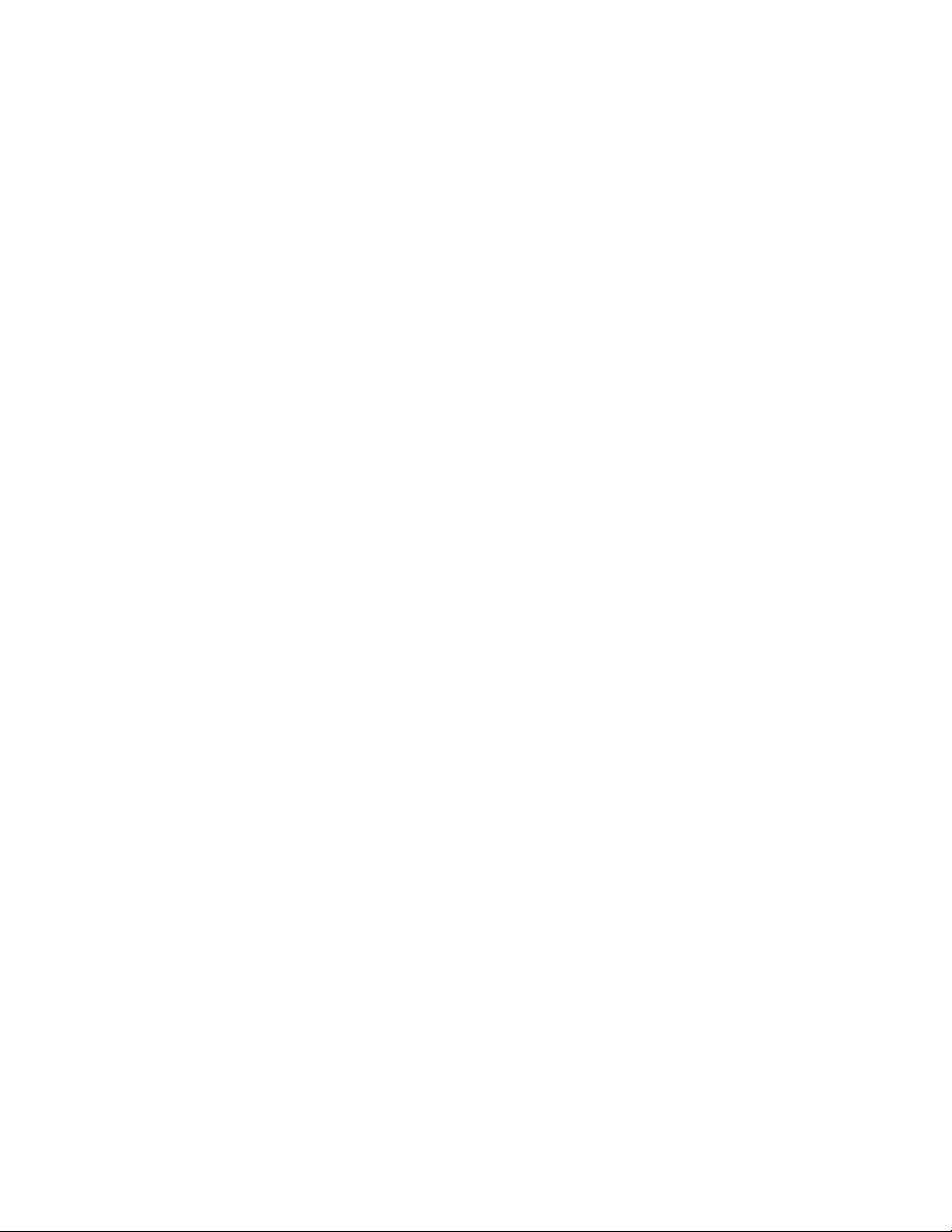
Product Registration
Register your product online by visiting:
http://www.raesystems.com/support/product-registration
By registering your product, you can:
Receive notification of product upgrades or enhancements
Be alerted to Training classes in your area
Take advantage of RAE Systems special offers and promotions
IMPORTANT!
MultiRAE-series instruments use instrument firmware version 1.40/sensor firmware version 1.40.
MultiRAE Lite instruments with the WiFi option uses instrument firmware version 1.36/sensor firmware
version 1.36.
CAUTION!
Firmware version 1.36 is not compatible with MultiRAE-series instruments that do not use a WiFi module
(and vice and versa).
© 2015 RAE Systems by Honeywell.
Page 3
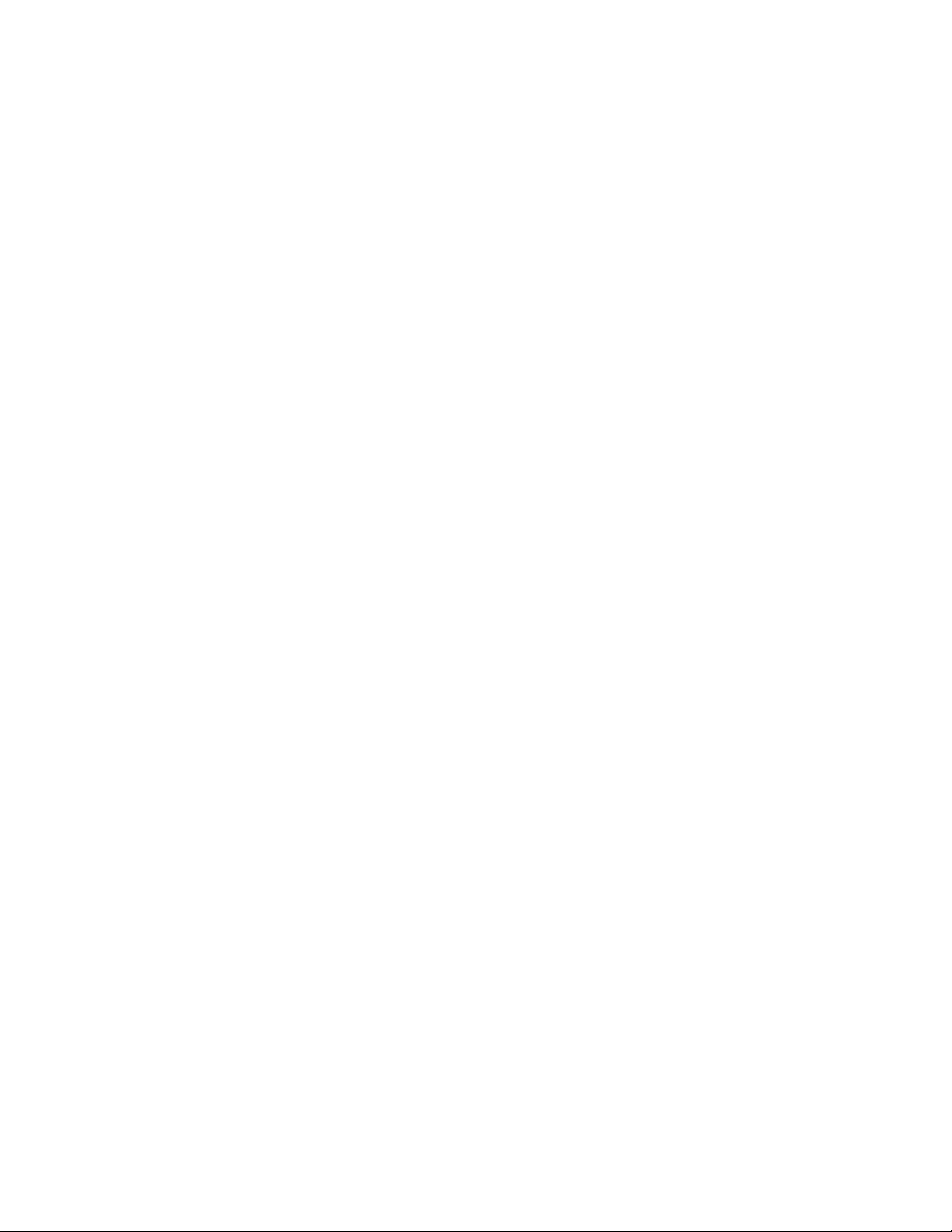
MultiRAE User’s Guide
Contents
1 Features Comparison .......................................................................................................................... 10
2 Standard Contents .............................................................................................................................. 11
3 General Information ........................................................................................................................... 12
3.1 Key Features .............................................................................................................................. 13
4 User Interface ..................................................................................................................................... 15
4.1 Display Overview ...................................................................................................................... 15
4.1.1 Status Indicator Icons .......................................................................................................... 15
4.1.1.1 Status Indicator Icons For Instruments Equipped with WiFi ...................................... 17
4.1.2 Keys And Interface ............................................................................................................. 18
4.1.3 LCD Flip ............................................................................................................................. 18
4.1.4 Key Remapping When LCD Is Flipped .............................................................................. 19
4.2 Screen Display For Various Numbers Of Active Sensors ......................................................... 20
4.3 Menus ........................................................................................................................................ 21
4.3.1 Hygiene Mode ..................................................................................................................... 21
4.3.2 Search Mode ....................................................................................................................... 22
4.3.3 Instruments Equipped With WiFi ....................................................................................... 24
5 Wireless Control And Submenus ....................................................................................................... 25
6 Battery ................................................................................................................................................ 26
6.1 Charging With The MultiRAE Desktop Cradle ........................................................................ 26
6.2 Automatic PID Cleaning ........................................................................................................... 27
6.3 Charging With The Travel Charger ........................................................................................... 27
6.4 Carrying The MultiRAE In A Vehicle ...................................................................................... 28
6.4.1 Truck Mount Installation .................................................................................................... 28
6.4.2 Using The Truck Mount With The 12-Volt Travel Charger ............................................... 28
6.5 Charging With The AutoRAE 2 ................................................................................................ 29
6.6 Replacing A Battery .................................................................................................................. 29
6.7 Charging Batteries With A MultiRAE Battery Charger ............................................................ 30
6.7.1 Assembly ............................................................................................................................. 30
6.7.2 Charging .............................................................................................................................. 31
6.8 Battery States ............................................................................................................................. 32
6.9 Alkaline Battery Pack ................................................................................................................ 32
7 Turning The MultiRAE On And Off .................................................................................................. 33
7.1 Turning The MultiRAE On ....................................................................................................... 33
7.2 Turning The MultiRAE Off ....................................................................................................... 33
7.3 Testing Alarm Indicators ........................................................................................................... 34
7.4 Pump Status ............................................................................................................................... 34
7.5 Calibration Status ...................................................................................................................... 34
7.6 Bump Status ............................................................................................................................... 35
7.7 Toggle Display: Alternating Between Correction Factor And Reading ................................... 35
7.8 Enabling Benzene Sep-Tube Cartridge Tutorial (MultiRAE Benzene) ................................... 35
8 Modes Of Operation ........................................................................................................................... 37
8.1 Hygiene Operation Mode .......................................................................................................... 37
8.2 Search Operation Mode ............................................................................................................. 37
8.3 Benzene-Specific Mode (MultiRAE Benzene Only) ................................................................ 37
8.3.1 Separation Tube Cartridge Installation ............................................................................... 38
8.3.2 Measurement ....................................................................................................................... 40
8.4 Basic User Mode ....................................................................................................................... 44
8.5 Advanced User Mode ................................................................................................................ 44
9 Programming ...................................................................................................................................... 44
9.1 Enter Programming In Advanced Mode .................................................................................... 44
9.2 Enter Programming In Basic Mode ........................................................................................... 45
9.3 Menus And Submenus ............................................................................................................... 46
9.3.1 Editing And Selecting Parameters And Sensors ................................................................. 46
3
Page 4
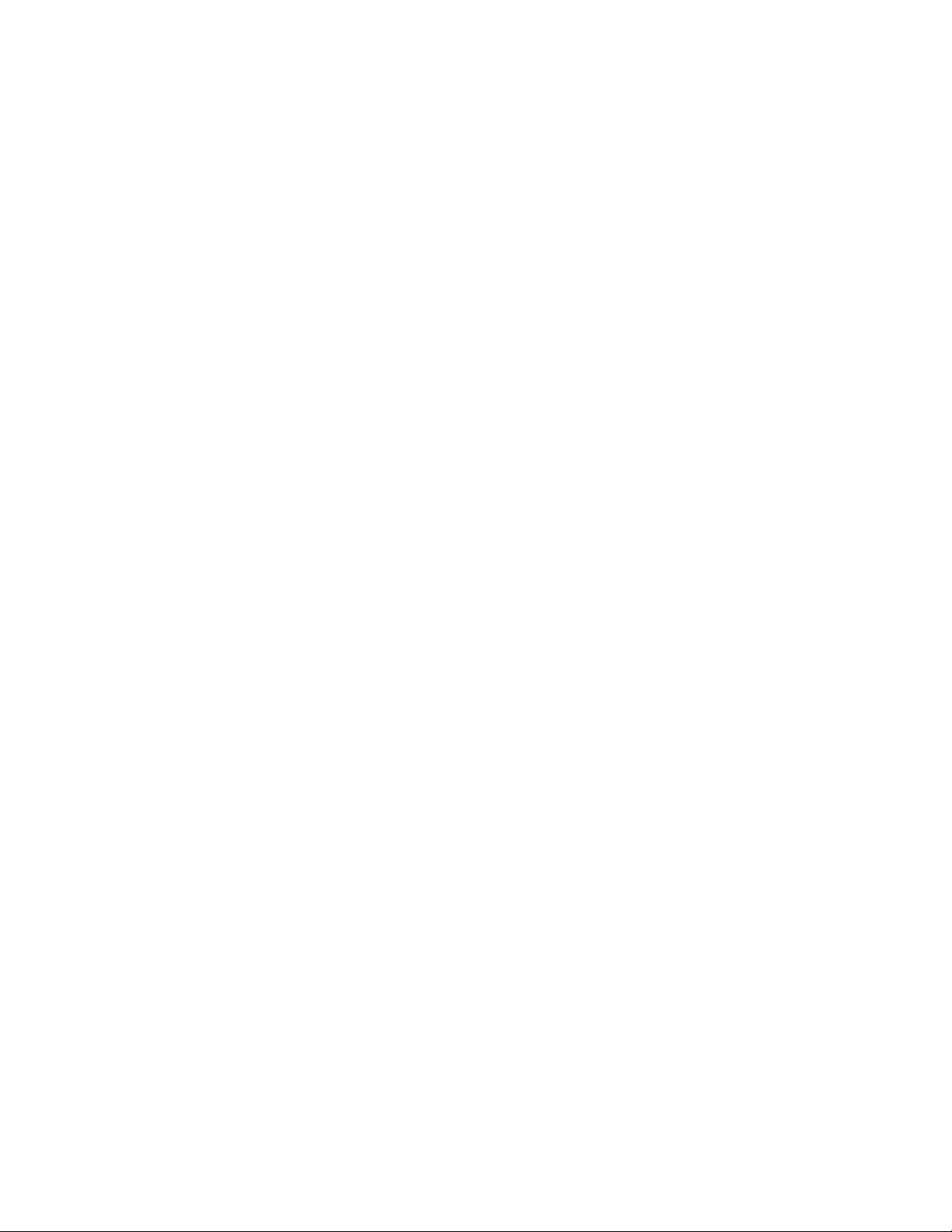
MultiRAE User’s Guide
9.3.2 Calibration ........................................................................................................................... 47
9.3.2.1 Fresh Air ..................................................................................................................... 47
9.3.2.2 Multi Sensor Span ....................................................................................................... 48
9.3.2.3 Single Sensor Zero ...................................................................................................... 48
9.3.2.4 Single Sensor Span ...................................................................................................... 49
9.3.2.5 MultiRAE Benzene Calibration Process ..................................................................... 50
9.3.2.6 Multi Sensor Bump ..................................................................................................... 51
9.3.2.7 Single Sensor Bump .................................................................................................... 53
9.3.2.8 Cal. Reference ............................................................................................................. 54
9.3.2.9 Change Cal. Gas .......................................................................................................... 54
9.3.2.10 Multi Cal Select .......................................................................................................... 54
9.3.2.11 Change Span Value ..................................................................................................... 55
9.3.2.12 Change Span2 Value ................................................................................................... 55
9.3.3 Measurement ....................................................................................................................... 56
9.3.3.1 Sensor On/Off ............................................................................................................. 56
9.3.3.2 Change Meas. Gas ....................................................................................................... 56
9.3.3.3 Measurement Units ..................................................................................................... 57
9.3.4 Alarms ................................................................................................................................. 58
9.3.4.1 Alarm Limits ............................................................................................................... 58
9.3.4.2 Alarm Mode ................................................................................................................ 58
9.3.4.3 Alarm Settings............................................................................................................. 58
9.3.4.4 Comfort Beep .............................................................................................................. 58
9.3.4.5 Man Down Alarm ....................................................................................................... 59
9.3.4.6 Man Down Messaging (WiFi-Equipped Instruments Only) ....................................... 60
9.3.4.7 Panic Alarm (WiFi-Equipped Instruments Only) ....................................................... 61
9.3.5 Quick Access Menu (WiFi-Equipped Instruments Only) ................................................... 62
9.3.6 Datalog ................................................................................................................................ 65
9.3.6.1 Clear Datalog .............................................................................................................. 65
9.3.6.2 Datalog Interval ........................................................................................................... 65
9.3.6.3 Sensor Selection .......................................................................................................... 65
9.3.6.4 Data Selection ............................................................................................................. 66
9.3.6.5 Datalog Type ............................................................................................................... 66
9.3.6.6 Memory Full Action .................................................................................................... 66
9.3.7 Wireless ............................................................................................................................... 67
9.3.7.1 Radio ON/OFF ............................................................................................................ 67
9.3.7.2 Roaming ...................................................................................................................... 67
9.3.7.3 PAN ID ....................................................................................................................... 68
9.3.7.4 Channel ....................................................................................................................... 68
9.3.7.5 Join Network ............................................................................................................... 69
9.3.7.6 Interval ........................................................................................................................ 69
9.3.7.7 Off Network Alarm ..................................................................................................... 70
9.3.7.8 Factory Reset............................................................................................................... 70
9.3.8 Wireless (Instruments Equipped With WiFi Only) ............................................................. 71
9.3.9 Monitor ............................................................................................................................... 73
9.3.9.1 LCD Contrast .............................................................................................................. 73
9.3.9.2 Operation Mode .......................................................................................................... 73
9.3.9.3 Pump Speed................................................................................................................. 74
9.3.9.4 Zero At Start................................................................................................................ 74
9.3.9.5 Fast Startup ................................................................................................................. 74
9.3.9.6 Temperature Units ....................................................................................................... 74
9.3.9.7 Language ..................................................................................................................... 74
9.3.9.8 Site ID ......................................................................................................................... 74
9.3.9.9 User ID ........................................................................................................................ 74
9.3.9.10 Date Format................................................................................................................. 74
4
Page 5
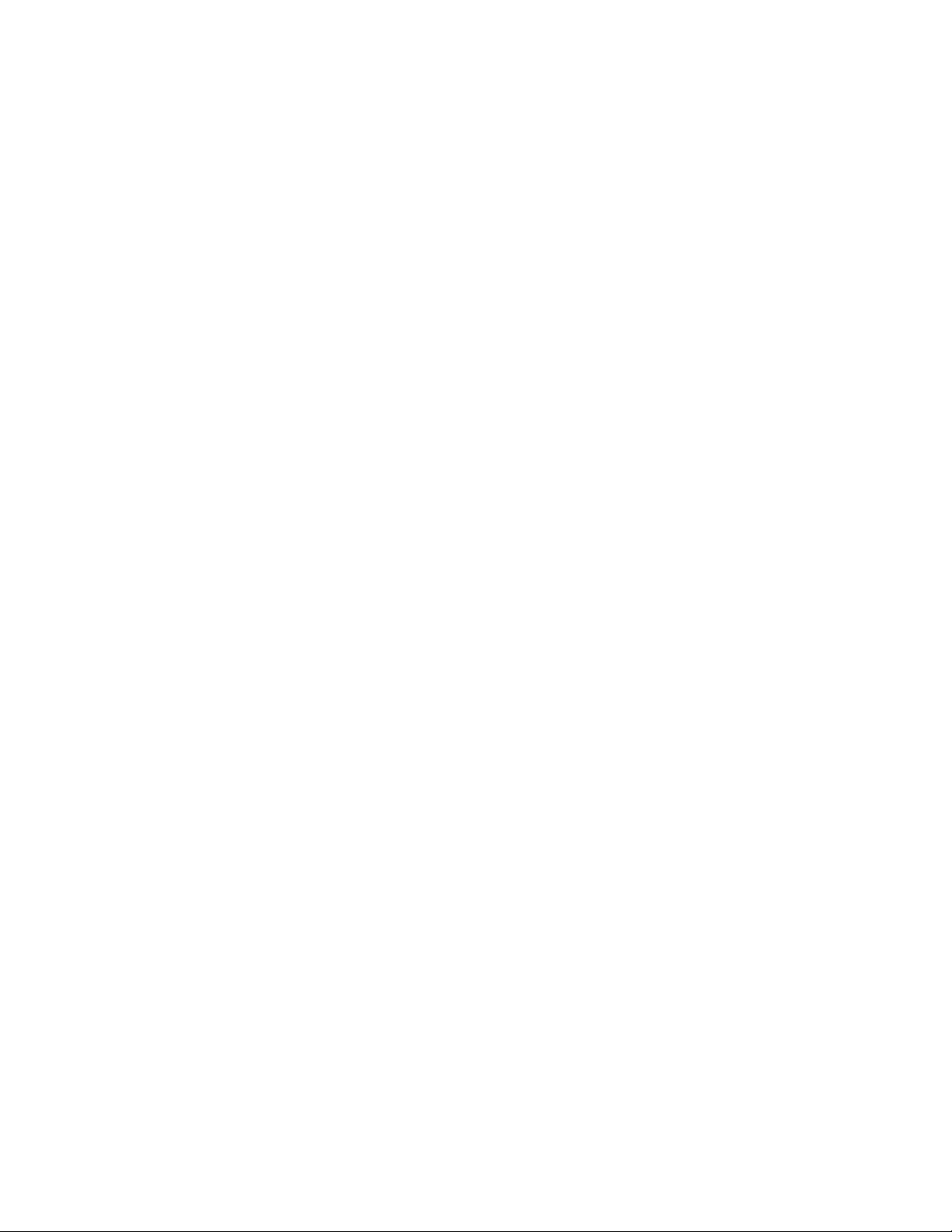
MultiRAE User’s Guide
9.3.9.11 Date ............................................................................................................................. 74
9.3.9.12 Time Format ................................................................................................................ 75
9.3.9.13 Time ............................................................................................................................ 75
9.3.9.14 User Mode ................................................................................................................... 75
9.3.9.15 Backlight ..................................................................................................................... 75
9.3.9.16 LCD Flip ..................................................................................................................... 75
10 Policy Enforcement ............................................................................................................................ 76
10.1 Setting Policy Enforcement ....................................................................................................... 76
10.1.1 Using The AutoRAE 2 Automatic Test And Calibration System ....................................... 76
10.1.2 Using The MultiRAE Desktop Cradle Or Travel Charger .................................................. 80
10.2 Deactivating Policy Enforcement .............................................................................................. 81
10.2.1 AutoRAE 2 Cradle .............................................................................................................. 81
10.2.2 MultiRAE Desktop Cradle Or Travel Charger ................................................................... 81
11 Calibration And Testing ..................................................................................................................... 83
11.1 Manual Alarms Test .................................................................................................................. 83
11.2 Bump Testing And Calibration .................................................................................................. 83
11.2.1 MultiRAE Equipped With A Pump .................................................................................... 83
11.2.2 MultiRAE Lite Diffusion Model (No Pump) ...................................................................... 84
11.2.3 Bump (Functional) Testing ................................................................................................. 84
11.2.4 Testing The Gamma Radiation Sensor ............................................................................... 86
11.3 Zero/Fresh Air Calibration ........................................................................................................ 87
11.3.1 Zero Calibration For A CO2 Sensor ................................................................................... 87
11.3.2 Zero Calibration For Parts-Per-Billion (ppb) Sensor .......................................................... 87
11.3.3 Fresh Air Calibration .......................................................................................................... 87
11.3.4 Single-Sensor Zero Calibration ........................................................................................... 88
11.4 Span Calibration ........................................................................................................................ 88
11.5 Three-Point Calibration For Enhanced Linearity With Extended-
Range And ppb PID Sensors ..................................................................................................... 88
11.5.1 Enabling 3-Point Calibration Via ProRAE Studio II .......................................................... 89
11.5.2 Multi-Sensor Span Calibration ............................................................................................ 91
11.5.3 Single-Sensor Span Calibration .......................................................................................... 92
12 MultiRAE Pro Normal & Gamma Operation ..................................................................................... 93
12.1 Normal Mode For Simultaneous Radiation & Gaseous Threat Measurements ....................... 93
12.2 Gamma Radiation-Only Measurement Mode ............................................................................ 93
12.2.1 Activating Gamma-Only Measurement Mode .................................................................... 93
12.2.2 Exiting Gamma-Only Measurement Mode ......................................................................... 94
13 Datalog Transfer, Monitor Configuration, and Firmware Upgrades Via Computer .......................... 95
13.1 Downloading Datalogs And Performing PC-Based Instrument
Configuration And Firmware Upgrades .................................................................................... 95
13.1.1 Desktop Cradle or Travel Charger ...................................................................................... 95
13.1.2 AutoRAE 2 .......................................................................................................................... 96
14 Maintenance ....................................................................................................................................... 97
14.1 Removing/Installing The Rubber Boot ...................................................................................... 97
14.2 Replacing The Filter(s) .............................................................................................................. 97
14.3 Replacing The Gas Inlet Adapter (Pumped Versions Only) ..................................................... 98
14.4 Removing/Cleaning/Replacing Sensor Modules ....................................................................... 98
14.5 Removing/Cleaning/Replacing A PID (Pumped Versions Only) .............................................. 99
14.6 Replacing The Pump ............................................................................................................... 101
15 Alarms Overview ............................................................................................................................. 102
15.1 Alarm Signals .......................................................................................................................... 102
15.2 Changing The Alarm Mode ..................................................................................................... 102
15.3 Alarm Signal Summary ........................................................................................................... 103
15.3.1 Hygiene Mode ................................................................................................................... 103
15.3.2 Search Mode ..................................................................................................................... 104
5
Page 6
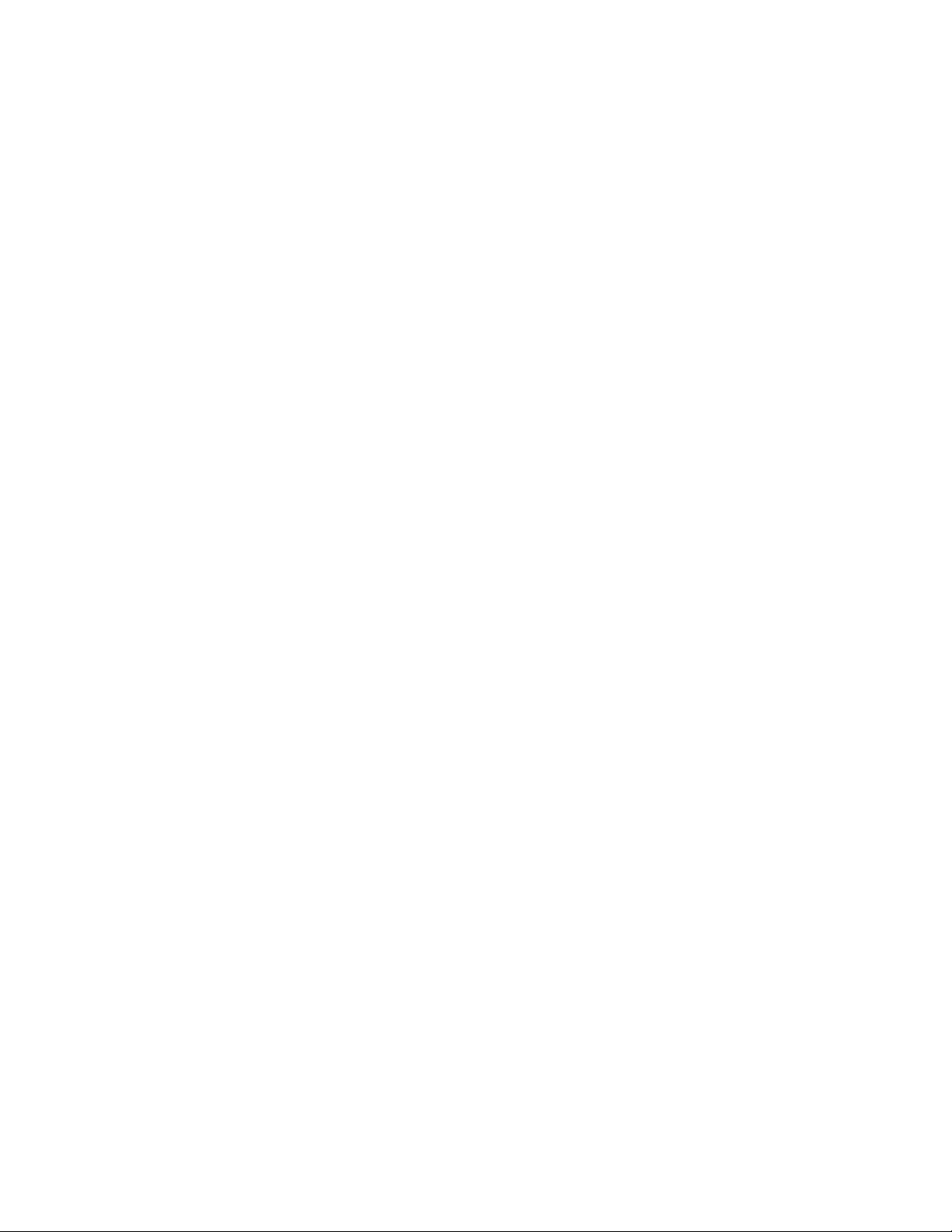
MultiRAE User’s Guide
15.3.3 General Alarms ................................................................................................................. 105
16 Troubleshooting ............................................................................................................................... 106
17 Pump Stall Threshold Adjustment ................................................................................................... 107
17.1 Entering Diagnostic Mode To Set The Pump Stall Threshold ................................................ 107
17.2 Selecting The Pump Stall Threshold Method .......................................................................... 107
17.3 Setting Pump Stall Threshold Values – Dynamic Method ...................................................... 108
17.4 Setting Pump Stall Threshold Values – Static Method ........................................................... 109
17.4.1 Stall High Threshold Setting – Static Method .................................................................. 110
17.4.2 Verifying the Stall High Setting ........................................................................................ 110
17.4.3 Stall Low Threshold Setting - Static ................................................................................. 110
17.5 Verifying the Stall Low Setting - Static .................................................................................. 111
18 Configuring WiFi Communication (WiFi-Equipped Instruments Only) ......................................... 112
18.1 Setting WiFi Communication Parameters In ProRAE Studio II ............................................. 112
18.1.1 WiFi Power ....................................................................................................................... 113
18.1.2 Address ............................................................................................................................. 113
18.1.3 Channels And Security ...................................................................................................... 114
18.1.4 Scan Channel List ............................................................................................................. 114
18.1.5 Security Mode ................................................................................................................... 114
18.1.6 Security Key ...................................................................................................................... 115
18.1.7 SSID .................................................................................................................................. 115
18.1.8 Location Anchor SSID ...................................................................................................... 115
18.1.9 Location Manager IP ......................................................................................................... 115
18.1.10 Location Manager UDP Port ......................................................................................... 115
18.2 Configuring Messaging ........................................................................................................... 116
19 Specifications ................................................................................................................................... 117
20 Technical Support ............................................................................................................................ 122
21 RAE Systems by Honeywell Contacts ............................................................................................. 123
6
Page 7
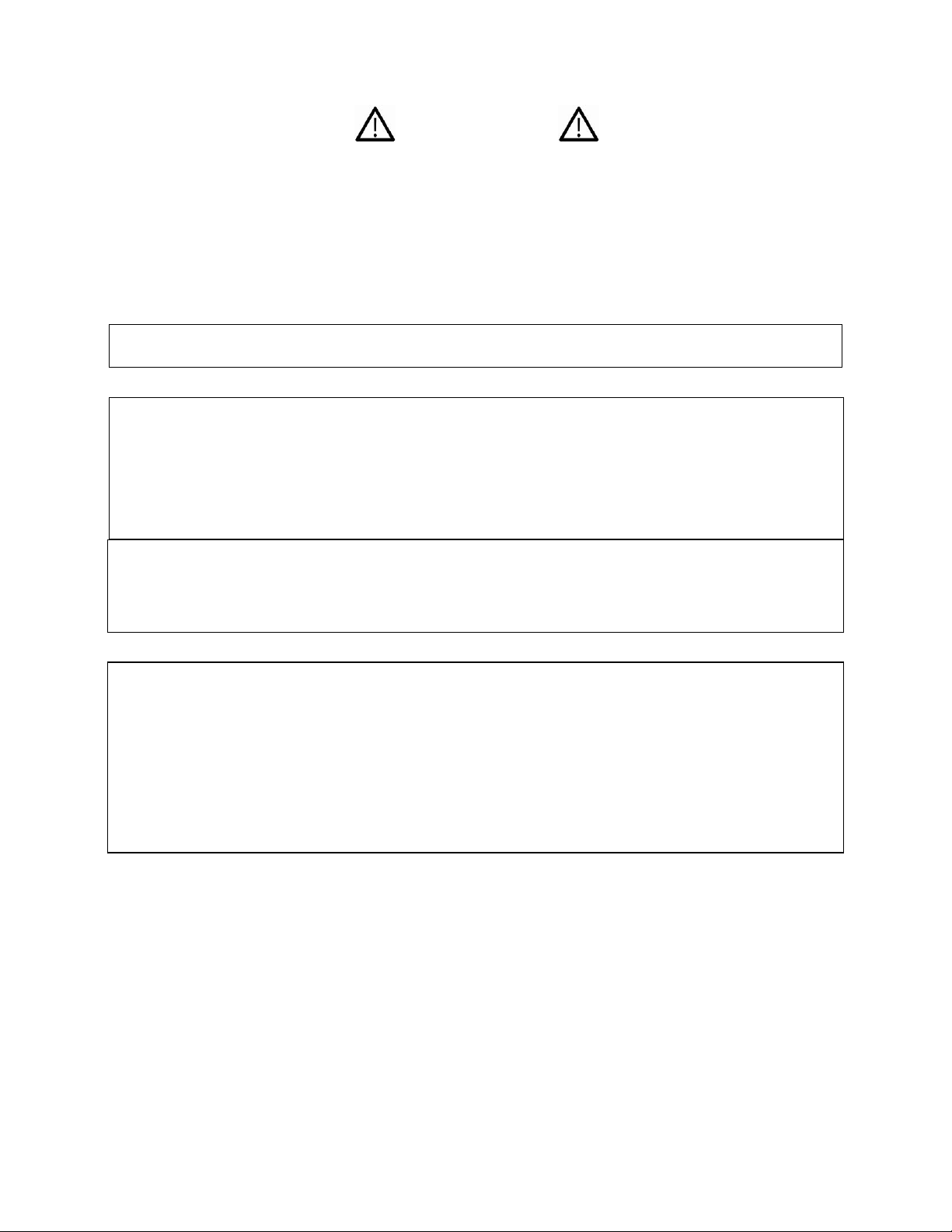
MultiRAE User’s Guide
WARNINGS
Read Before Operating
This manual must be carefully read by all individuals who have or will have the responsibility of using,
maintaining, or servicing this product. The product will perform as designed only if it is used, maintained,
and serviced in accordance with the manufacturer’s instructions.
CAUTION!
Never operate the monitor when the cover is removed. Remove the monitor rear cover or battery only in
an area known to be non-hazardous.
ANY RAPID UP-SCALE READING FOLLOWED BY A DECLINING OR ERRATIC READING
MAY INDICATE A GAS CONCENTRATION BEYOND UPPER SCALE LIMIT, WHICH MAY
BE HAZARDOUS.
TOUTE LECTURE RAPIDE ET POSITIVE, SUIVIE D’UNE BAISSE SUBITE AU ERRATIQUE
DE LA VALEUR, PEUT INDIQUER UNE CONCENTRATION DE GAZ HORS GAMME DE
DÉTECTION QUI PEUT ÊTRE DANGEREUSE
ONLY THE COMBUSTIBLE GAS DETECTION PORTION OF THIS INSTRUMENT HAS
BEEN ASSESSED FOR PERFORMANCE.
UNIQUMENT, LA PORTION POUR DÉTECTOR LES GAZ COMBUSTIBLES DE CET
INSTRUMENT A ÉTÉ ÉVALUÉE.
CAUTION: BEFORE EACH DAY’S USAGE, SENSITIVITY OF THE LEL SENSOR MUST BE
TESTED ON A KNOWN CONCENTRATION OF METHANE GAS EQUIVALENT TO 20 TO 50%
OF FULL-SCALE CONCENTRATION. ACCURACY MUST BE WITHIN 0 AND +20% OF
ACTUAL. ACCURACY MAY BE CORRECTED BY CALIBRATION PROCEDURE.
ATTENTION: AVANT CHAQUE UTILISATION JOURNALIERE, VERIFIER LA SENSIBILITE
DU CAPTEUR DE LIE AVEC UNE CONCENTRATION CONNUE DE METHANE EQUIVALENTE
DE 20 A 50% DE LA PLEINE ECHELLE. LA PRECISION DOIT ETRE COMPRISE ENTRE 0 ET
20% DE LA VALEUR VRAIE ET PEUT ETRE CORRIGEE PAR UNE PROCEDURE
D’ETALONNAGE.
CAUTION: HIGH OFF-SCALE READINGS MAY INDICATE AN EXPLOSIVE
CONCENTRATION.
ATTENTION: DES LECTURES HAUTES ET HORS D’ECHELLE PEUVENT INDIQUER DES
CONCENTRATIONS DE GAZ INFLAMMABLES
CAUTION: SUBSTITUTION OF COMPONENTS MAY IMPAIR INTRINSIC SAFETY.
Note: Users are recommended to refer to ISA-RP12.13, Part II-1987 for general information on
installation, operation, and maintenance of combustible gas detection instruments.
The MultiRAE multi-gas detector must be calibrated if it does not pass a bump test, or at least once every
180 days, depending on use and sensor exposure to poisons and contaminants.
7
Page 8
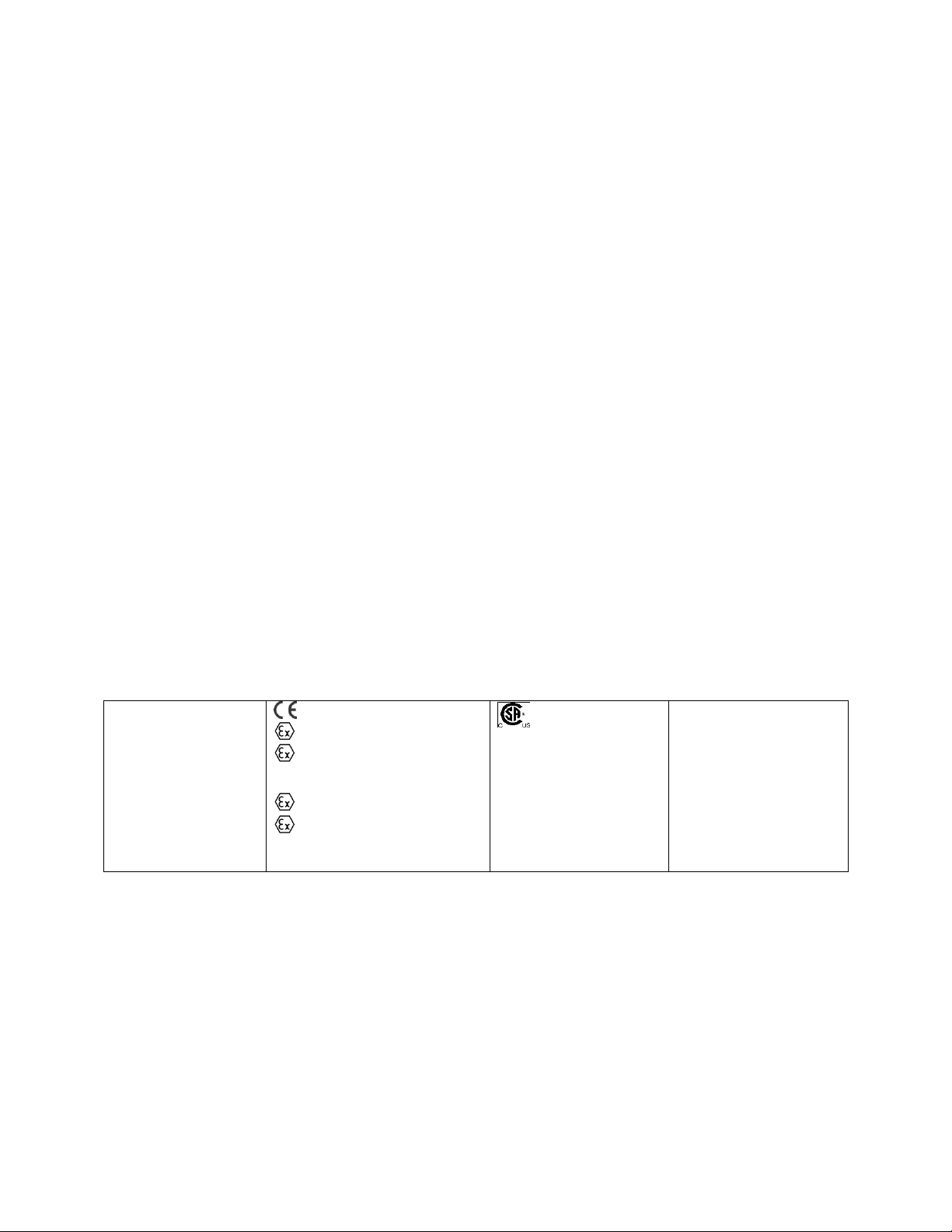
MultiRAE User’s Guide
IECEx SIR 11.0069X,
Ex ia IIC T4 Ga
Ex ia I Ma
(PGM62x0/PGM62x6)
Ex ia d IIC T4 Gb
Ex ia I Ma
(PGM62x8)
0575 SIRA 11ATEX2152X
II 1G Ex ia IIC T4 Ga
I M1 Ex ia I Ma
(PGM62x0/PGM62x6)
II 2G Ex ia d IIC T4 Gb
I M1 Ex ia I Ma
(PGM62x8)
Exia Cl I, Dv 1
Gr. A, B, C, D, T4;
Cl II, Dv 1 Gr. E, F, G;
T85ºC
C22.2 No 152-1984
ISA-12.13.01-2000
IECEx TSA 13.0021X /
ANZEx 13.3023X
Ex ia IIC T4 Ga
Ex ia I Ma
(PGM62x0/PGM62x6)
Ex ia d IIC T4 Gb
Ex ia I Ma
(PGM62x8)
SPECIAL CONDITIONS FOR SAFE USE
1. The PGM-62xx shall only be fitted with RAE Systems Battery Pack type M01-3051-000,
M01-3053-000, M01-3055-000, or M01-3056-000 or Battery Adapter M01-3052-000 or
M01-3054-000 fitted with Duracell MN1500 batteries.
2. The PGM62xx shall only be charged outside hazardous areas.
3. No precautions against electrostatic discharge are necessary for portable equipment that has
an enclosure made of plastic, metal, or a combination of the two, except where a significant
static-generating mechanism has been identified. Activities such as placing the item in a
pocket or on a belt, operating a keypad or cleaning with a damp cloth, do not present a
significant electrostatic risk. However, where a static-generating mechanism is identified,
such as repeated brushing against clothing, then suitable precautions shall be taken, e.g., the
use of anti-static footwear.
The model PGM62xx is certified according to the IECEx scheme, ATEX and cCSAus (for US and
Canada). PGM62xx is intrinsically safe and may be used in hazardous locations. SUBSTITUTION OF
COMPONENTS MAY IMPAIR INTRINSIC SAFETY.
The product is marked with the following information:
RAE SYSTEMS
3775 N. 1st. St., San Jose
CA 95134, USA
Type PGM62x0, PGM 62x6, PGM 62x8
Serial No/matrix: XXX-XXXX-000
Warnings: Understand manual first before operating.
Warning: Do not change batteries in hazardous location.
PGM62x0: Use only RAE Systems battery pack, PN: M01-3051-000, M01-3056-000, or M01-3052-000.
PGM62x6/62x8: Use only RAE Systems battery pack, PN: M01-3053-000, M01-3055-000, or
M01-3054-000.
Um: 20V
-20º C ≤ Tamb ≤ +50º C
MARKING
Do not mix old/new or different type of batteries
8
Page 9
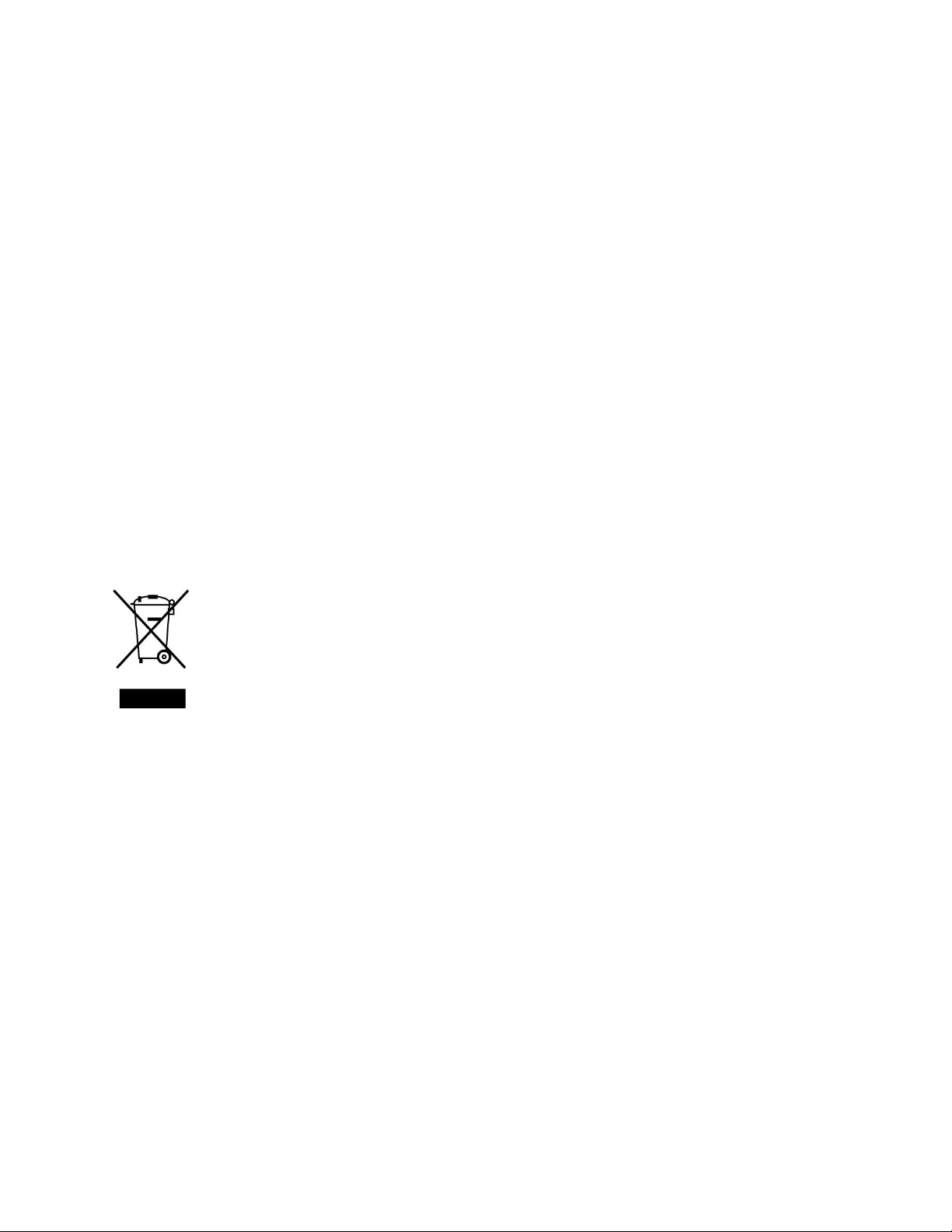
MultiRAE User’s Guide
FCC Part 15 Statement
This device complies with Part 15 of the FCC rules. Operation is subject to the following two conditions:
(1) This device may not cause harmful interference, and (2) this device must accept any interference
received, including interference that may cause undesired operation.
Operation Area and Conditions
Hazardous Areas classified by Zones
PGM62x0/PGM62x6 are intended to be used in hazardous areas zone 0, zone 1 or zone 2, and PGM62x8
in hazardous areas zone 1 or zone 2 within the temperature range of -20º C to +50º C, where gases of
explosion groups IIA, IIB or IIC and T4 may be present.
Hazardous Areas classified by Divisions
PGM62x0/PGM62x6/PGM62x8 are intended to be used in hazardous areas classified for Class I &II Div.
1 or 2, within the temperature range of -20º C to +50º C, where gases of explosion groups A, B, C, D, T4;
Groups E, F, G; T85°C.
WARNINGS:
1. NDIR sensors shall not be installed in PGM62x0 or PGM 62x6 models.
2. NDIR LEL sensors shall not be installed in PGM62x8 diffusion models bearing cCSAus logo.
Proper Product Disposal At End Of Life
The Waste Electrical and Electronic Equipment (WEEE) directive (2002/96/EC) is
intended to promote recycling of electrical and electronic equipment and their
components at end of life. This symbol (crossed-out wheeled bin) indicates separate
collection of waste electrical and electronic equipment in the EU countries. This
product may contain one or more Nickel-metal hydride (NiMH), Lithium-ion, or
Alkaline batteries. Specific battery information is given in this user guide. Batteries
must be recycled or disposed of properly.
At the end of its life, this product must undergo separate collection and recycling
from general or household waste. Please use the return and collection system available in your
country for the disposal of this product.
Sensor Specifications, Cross-Sensitivities, And Calibration Information
For information on sensor specifications, cross-sensitivities, and calibration information, refer to RAE
Systems Technical Note TN-114: Sensor Specifications And Cross-Sensitivities (available for free
download from www.raesystems.com/downloads/tech-notes). All specifications presented in this
Technical Note reflect the performance of stand-alone sensors. Actual sensor characteristics may vary
when the sensor is installed in different instruments. As sensor performance may change over time,
specifications provided are for brand-new sensors.
9
Page 10
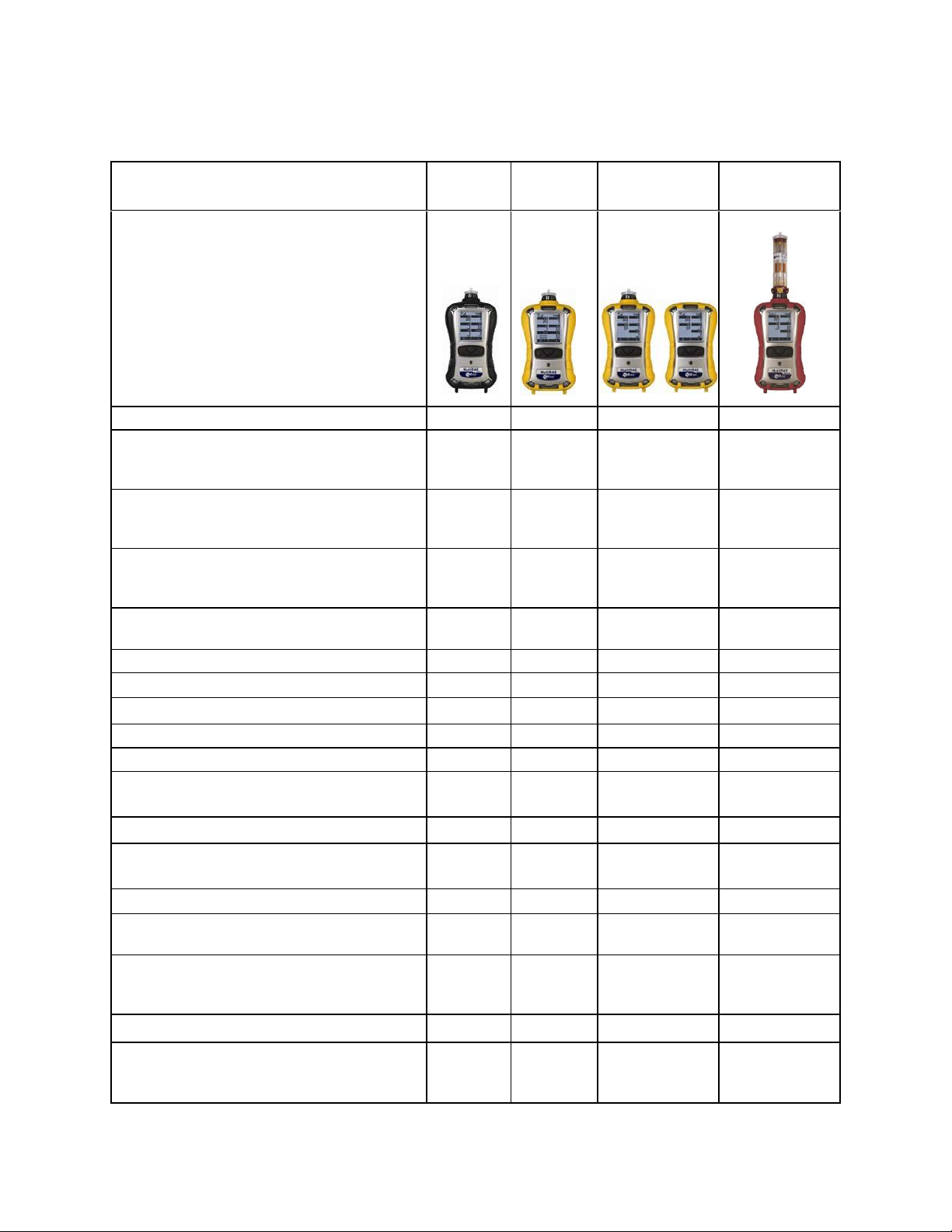
MultiRAE User’s Guide
MultiRAE
Pro
MultiRAE
MultiRAE Lite
MultiRAE
Benzene
Appearance
Gamma Radiation Sensor
Yes
ppb PID
(10.6 eV; 0.01 - 2,000 ppm; 10 ppb
resolution)
Yes
High-Range ppm PID
(10.6 eV; 0.1 - 5,000 ppm;
0.1 ppm res.)
Yes
Yes
ppm PID
(10.6 eV; 1 - 1,000 ppm;
1 ppm resolution)
Pumped Only
ppm PID (9.8 eV; 0.1 - 2,000 ppm; 0.1 ppm
resolution)
Yes
ETO-C Extended-range Sensor
Diffusion Only
20+ Electrochemical Sensors
Yes
Yes
Yes
Yes
Hydrogen (H2) Sensor
Diffusion Only
H2S, HR Extended-range Sensor
Diffusion Only
Catalytic %LEL Sensor
Yes
Yes
Yes
Yes
Combustible NDIR Sensors (%LEL or
%Vol. CH4)
Yes
Yes
Pumped Only
CO2 NDIR Sensor
Yes
Yes
Yes
Integrated Wireless Modem (Optional)
Yes
Yes
Yes
Yes
Integrated WiFi Modem (Optional)
Yes
Sampling
Pumped
Pumped
Pumped or
Diffusion
Pumped
IP Rating
IP-65
IP-65
IP-65 (Pumped)
IP-67
(Diffusion)
IP-65
Default Rubber Boot Color
Black
Yellow
Yellow
Red
Automatic Test and Calibration System
AutoRAE 2
AutoRAE 2
AutoRAE 2,
pumped version
only
AutoRAE 2
1 Features Comparison
This chart shows the differences between the various MultiRAE models. (For information on the
MultiRAE MX, refer to the MultiRAE MX data sheet and User’s Guide.)
10
Page 11
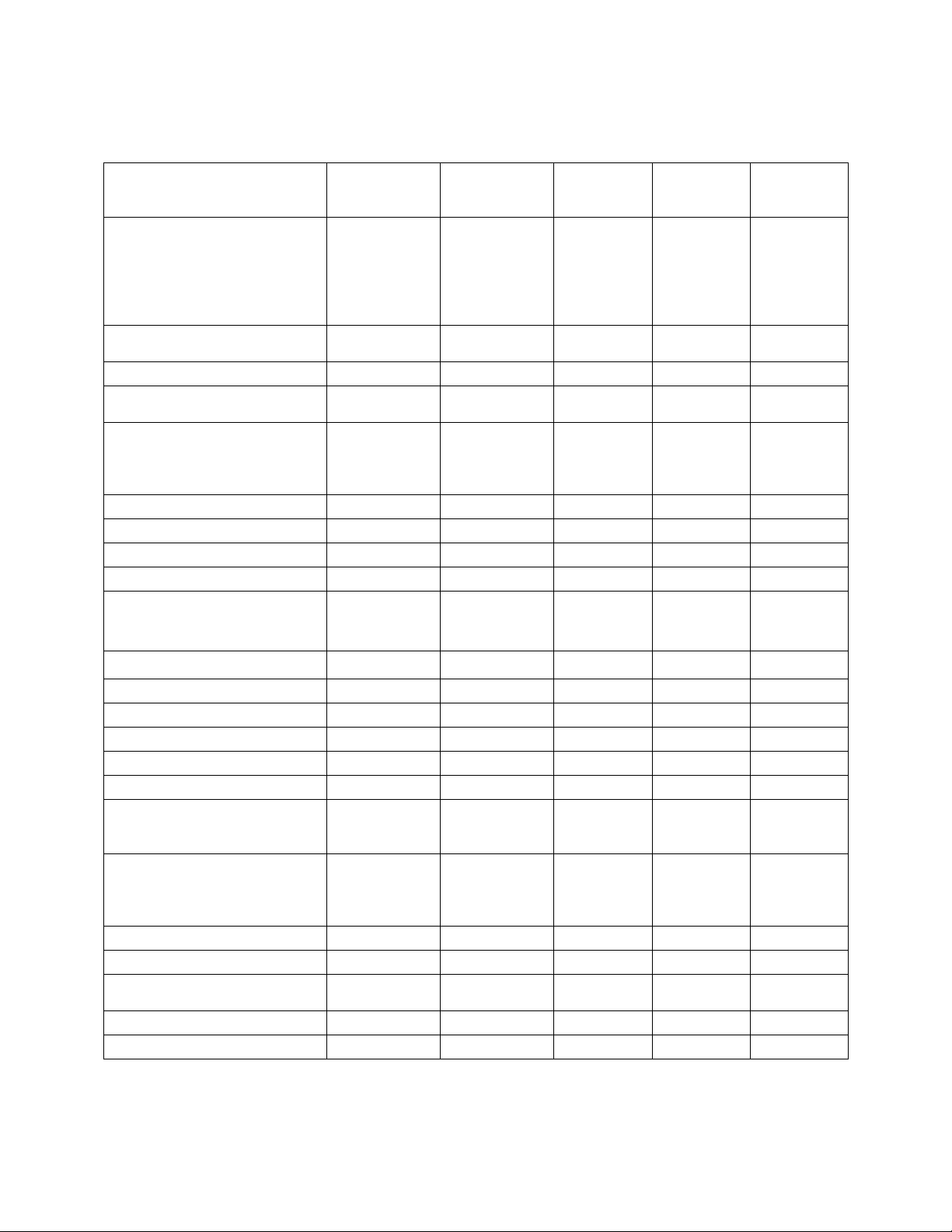
MultiRAE User’s Guide
MultiRAE
Lite
Pumped*
MultiRAE
Lite
Diffusion*
MultiRAE
MultiRAE
Pro
MultiRAE
Benzene
Monitor with sampling mode,
sensors, battery, and wireless
options as specified and
protective rubber boot,
external filter, and belt clip
installed
Pumped
Yellow
Rubber boot
Diffusion
Yellow
Rubber boot
Pumped
Yellow
Rubber
boot
Pumped
Black
Rubber
boot
Pumped
Red
Rubber
boot
Travel Charger/PC
communications adapter
Yes
Yes
Yes
Yes
Yes
AC adapter
Yes
Yes
Yes
Yes
Yes
Desktop charging / PC
communications cradle
No
No
No
Yes
No
Alkaline battery adapter
Included with
rechargeable
configurations
only
Included with
rechargeable
configurations
only
Yes
Yes
Yes
PC communication cable
Yes
Yes
Yes
Yes
Yes
Calibration adapter
Yes
Yes
Yes
Yes
Yes
6" flexible probe
No
No
Yes
Yes
No
3 spare external filters
Yes
No
Yes
Yes
Yes
10 charcoal filters (reduce
CO sensor’s cross-sensitivity
to VOCs)
Yes
No
Yes
Yes
Yes
RAE-Sep Tube Cartridges
Yes
PID sensor cap removal tool
Yes
No
Yes
Yes
Yes
PID zeroing charcoal filter
No
No
No
Yes
Yes
Toolkit
Yes
Yes
Yes
Yes
No
QuickStart Guide
Yes
Yes
Yes
Yes
Yes
CD with documentation
Yes
Yes
Yes
Yes
Yes
CD with ProRAE Studio II
instrument configuration and
data management software
Yes
Yes
Yes
Yes
Yes
Technical Note TN-106 with
ionization energies and
correction factors for 300+
VOCs
No
No
Yes
Yes
Yes
Calibration and test certificate
Yes
Yes
Yes
Yes
Yes
Warranty/registration card
Yes
Yes
Yes
Yes
Yes
Cardboard box with a colorful
sleeve
Yes
Yes
No
No
No
Hard transport case
No
No
Yes
No
Yes
Pelican case
Optional
Optional
Optional
Yes
Optional
2 Standard Contents
The MultiRAE is available in four configurations, each with different kits, outlined below.
11
Page 12
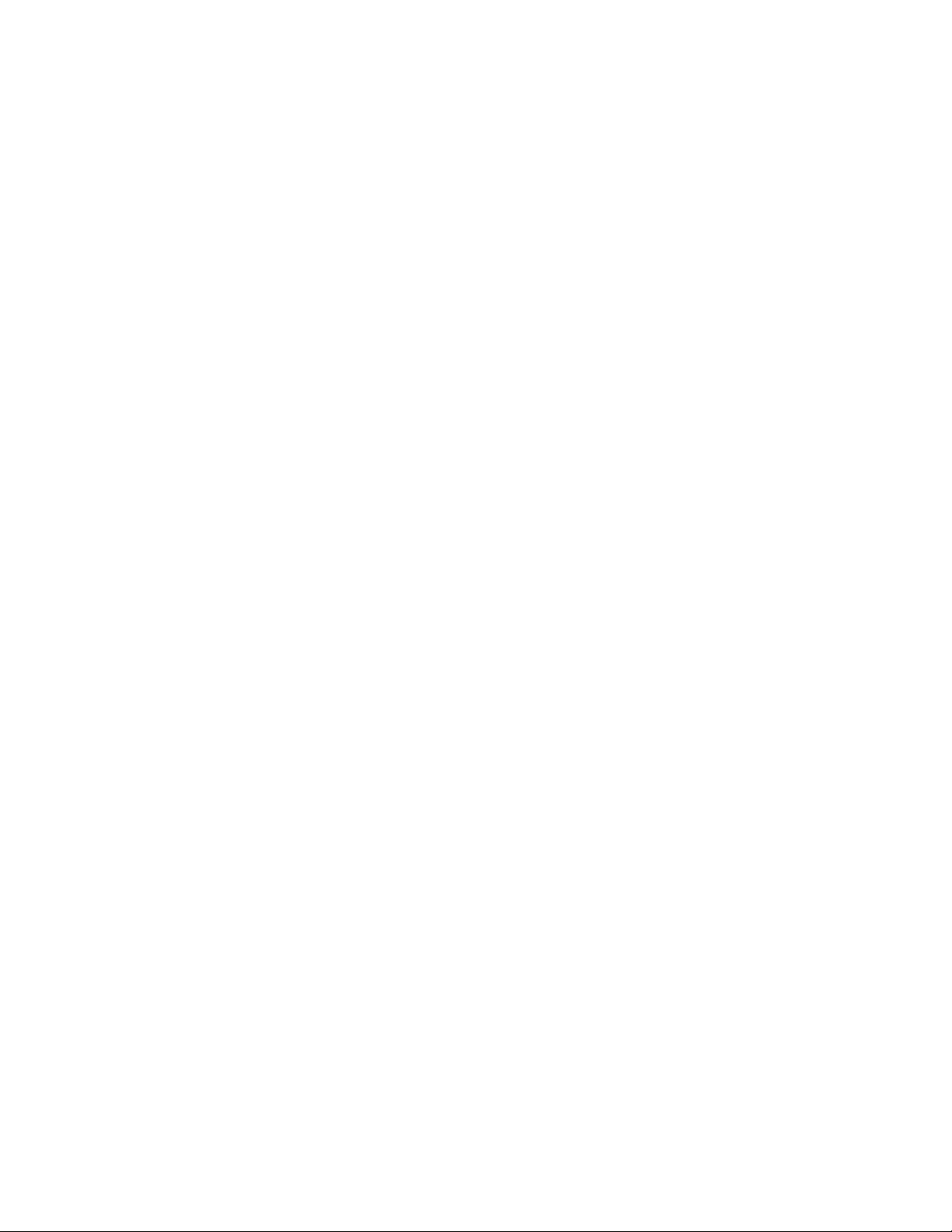
MultiRAE User’s Guide
3 General Information
The MultiRAE is a family of multi-threat gas detectors that combine continuous monitoring capabilities
for volatile organic compounds (VOCs), toxic and combustible gases, and radiation, with Man Down
Alarm functionality in one highly portable instrument. MultiRAE monitors offer an industry-leading
selection of interchangeable field-replaceable electrochemical, combustible, infrared, PID
(photoionization detector), and gamma radiation sensors to fit a wide variety of applications. The
MultiRAE family’s wireless capability elevates worker protection to the next level by providing safety
officers real-time access to instrument readings and alarm status from any location for better visibility and
faster response.
Notes:
NDIR combustible sensors are not supported on the diffusion version with CSA certification.
The PID sensor requires a pumped configuration.
If a %Vol. NDIR sensor is installed in an instrument, a catalytic bead %LEL sensor must also be
installed in the instrument for CSA certification.
MultiRAE Benzene is designed specifically for use with the benzene-specific cartridge.
IMPORTANT!
The benzene-specific cartridge cannot be used on other MultiRAE models.
12
Page 13

MultiRAE User’s Guide
[N/-] key
[MODE] key
Gas inlet
Display
Alarm LEDs
Alarm
Buzzer
Belt clip
(on back)
Alarm
LED
LED
[Y/+] key
External filter
Charging and
Communication
Contacts
MultiRAE With Pump, front view
3.1 Key Features
All-in-one continuous monitoring capabilities for gamma radiation, VOCs, oxygen, toxic
and combustible gases, for a total of up to six threats at a time
Highly customizable with over 25 field-interchangeable intelligent sensor options
Wireless access to real-time instrument readings and alarm status from any location
through ProRAE Guardian Real-Time Wireless Safety System
Unmistakable five-way local and remote wireless notification of alarm conditions,
including Man Down Alarm
Large graphical display with easy-to-use, icon-driven user interface
Simple maintenance with easily accessible sensors, pump, and plug-and-play battery
Fully automated charging, data management, bump testing and calibration with AutoRAE 2
13
Page 14
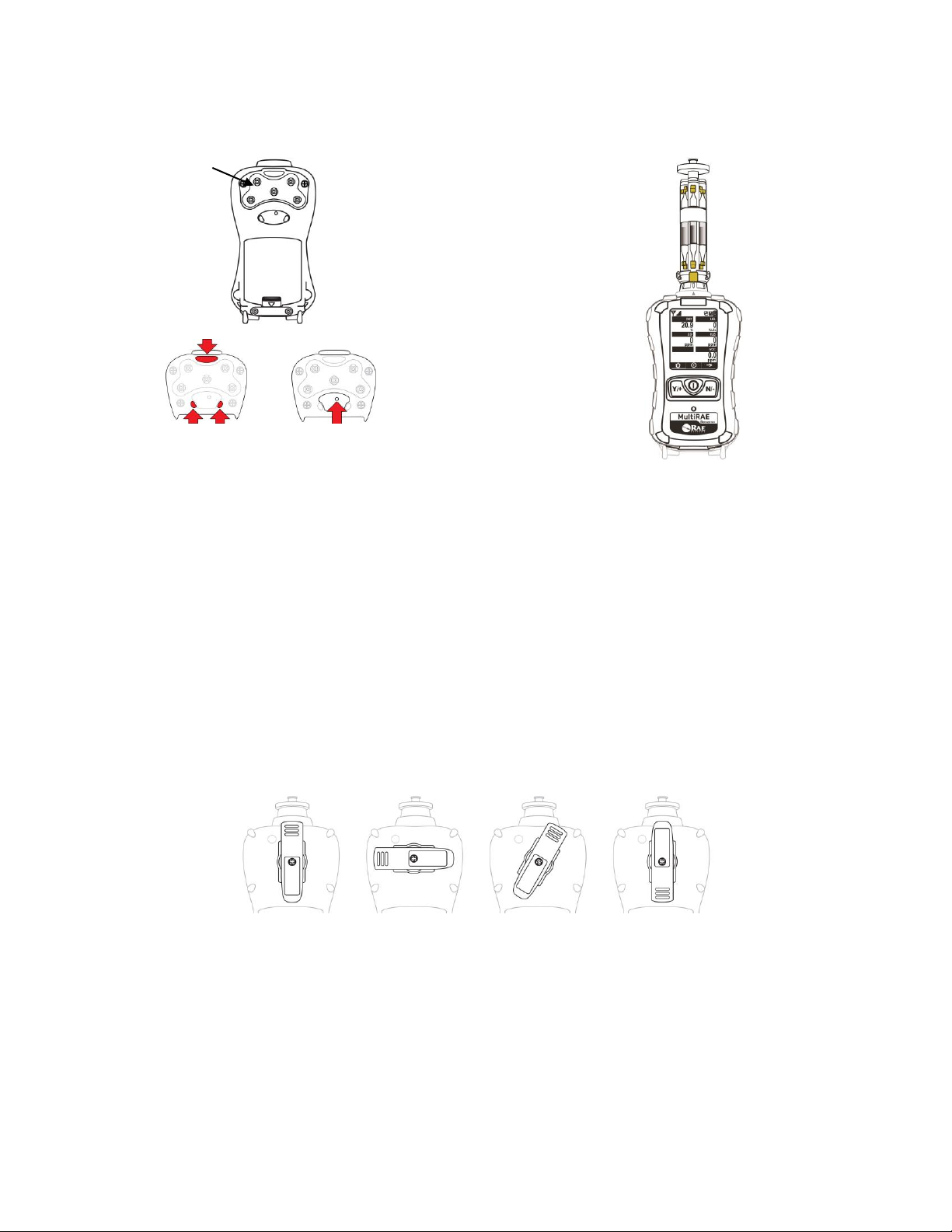
MultiRAE User’s Guide
The belt clip on the back of the pump-equipped MultiRAE can be swiveled for carrying it at different
angles:
Gas inlets
Alarm
LEDs
Alarm
Buzzer
MultiRAE Lite Diffusion Model,
rear view
Note: The front of the diffusion model
of the MultiRAE Lite is the same as the
pumped model, but instead of a single
gas inlet at the top, there are five inlets
on the back side, as well as an extra
alarm buzzer and LEDs.
MultiRAE Benzene with
RAE-Sep Tube Cartridge
14
Page 15
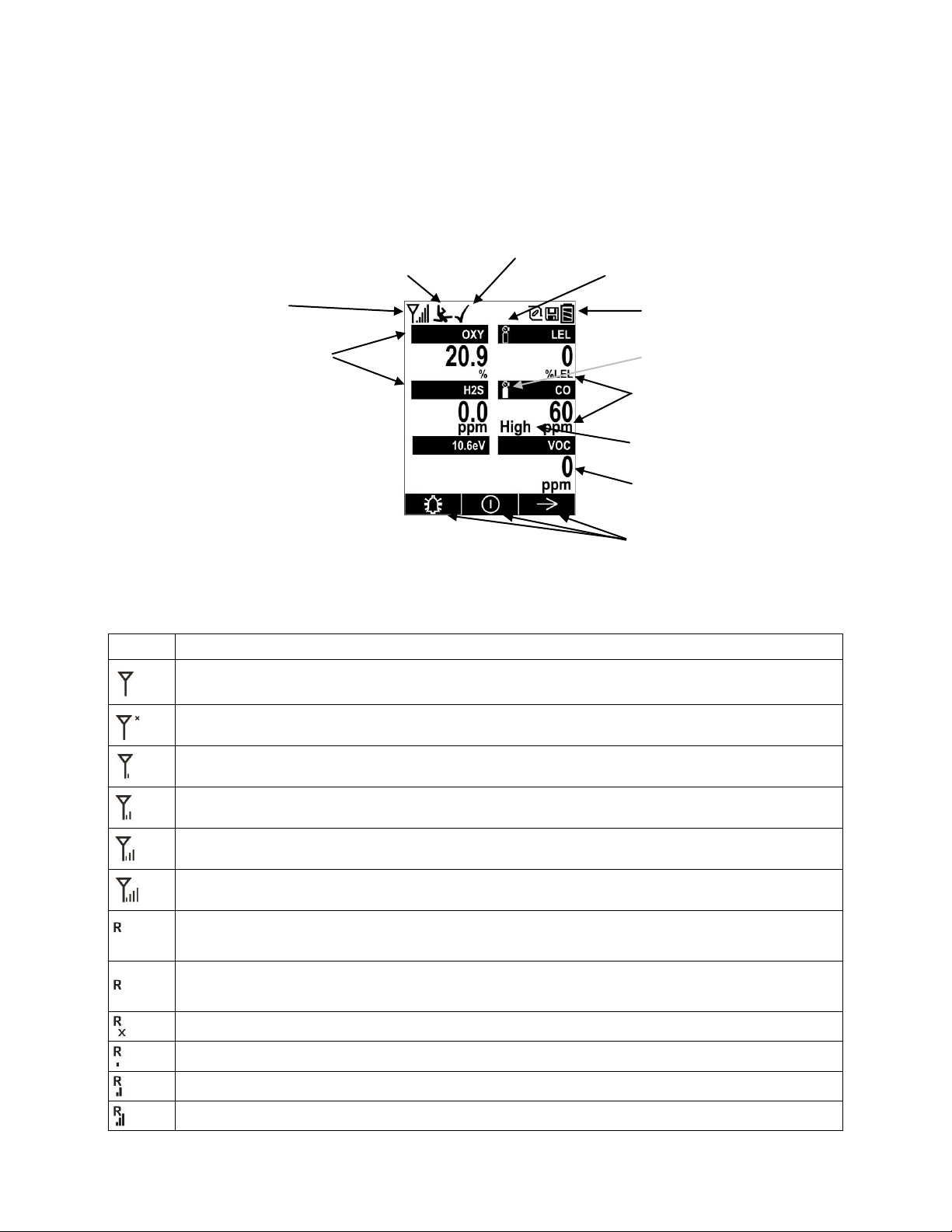
MultiRAE User’s Guide
Icon
Function
Wireless status: the Mesh radio is on (blinks when network is not found)
Wireless status: the Mesh radio is off
Mesh radio signal 0% to 20%
Mesh radio signal 21% to 40%
Mesh radio signal 41% to 80%
Mesh radio signal 81% to 100%
Roaming status: “R” blinks when trying to find a network (replaced by antenna when
Roaming is off and if radio-enabled)
Roaming status: “R” solid when network communication established (replaced by
antenna when Roaming is off)
Roaming status: Power is off
Roaming status: Network joined, received signal strength very low (0% to 20%)
Roaming status: Network joined, received signal strength low (21% to 40%)
Roaming status: Network joined, received signal strength medium (41% to 60%)
Unit of measure
Reading
Sensor type
Soft keys
(functions change
by activity)
Status indicators
Wireless radio on/off
statusand signal strength
Man Down alarm
Sensor due for a bump test
“All sensors tested and calibrated
according to policy” tick mark
Sensor due for calibration
Alarm type (High,
Low, etc.)
4 User Interface
The MultiRAE’s user interface consists of the display, alarm LEDs, an alarm buzzer, and three keys.
4.1 Display Overview
The LCD display provides visual feedback that includes the sensor types, readings, alarm status, battery
condition, and other information.
4.1.1 Status Indicator Icons
Along the top of most screens are status indicators that tell you whether a function is operating and/or its
strength or level.
15
Page 16
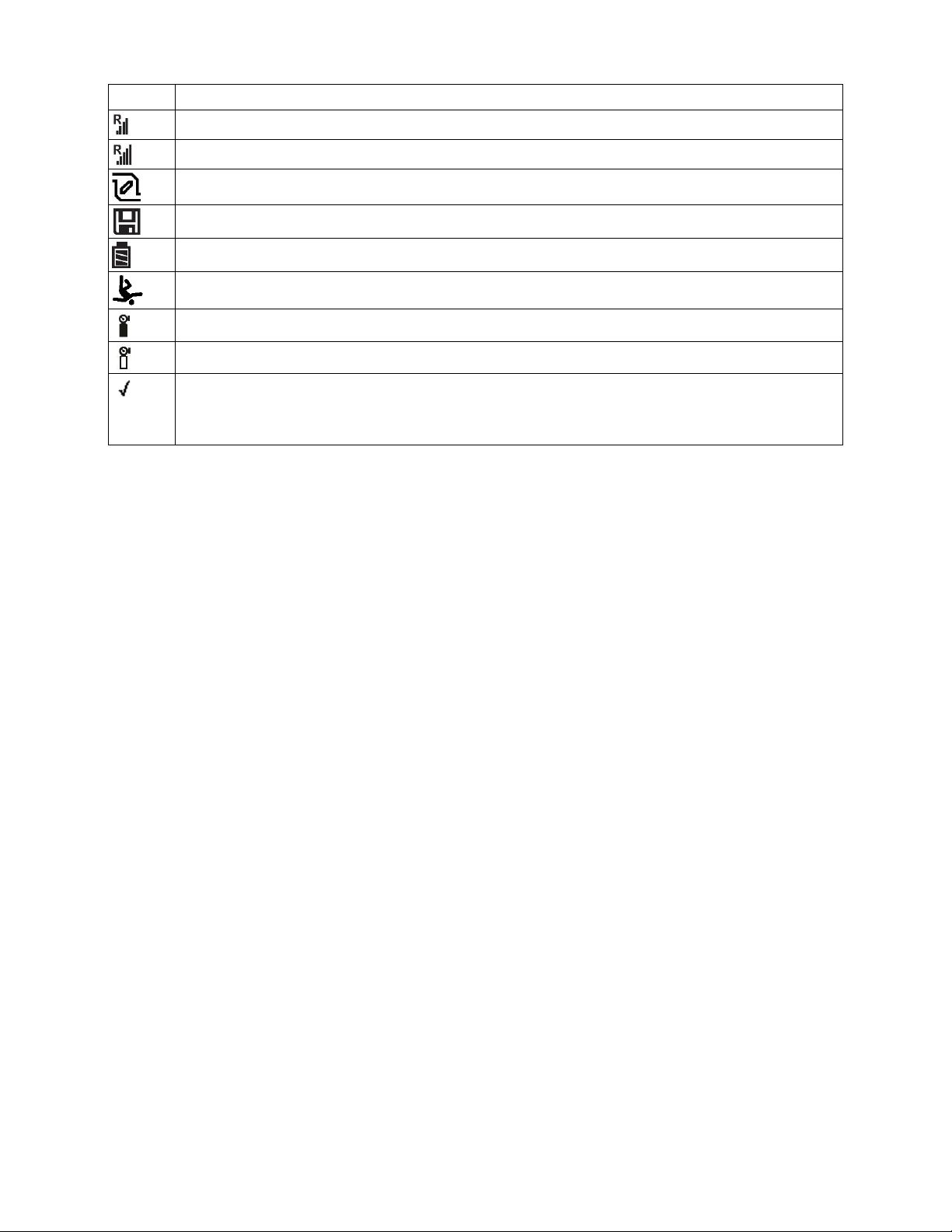
MultiRAE User’s Guide
Icon
Function
Roaming status: Network joined, received signal strength good (61% to 80%)
Roaming status: Network joined, received signal strength very good (81% to 100%)
Pump status (only on pump-equipped models)
Datalogging status (shown when datalogging is on, blank when off)
Battery status (three segments show battery charge level)
Man Down alarm enabled
Sensor due for calibration
Sensor due for a bump test
“All sensors tested and calibrated to policy” tick mark (all sensors have been bump
tested and calibrated; no sensor is overdue for a bump test or calibration according to
the intervals configured on the instrument)
16
Page 17
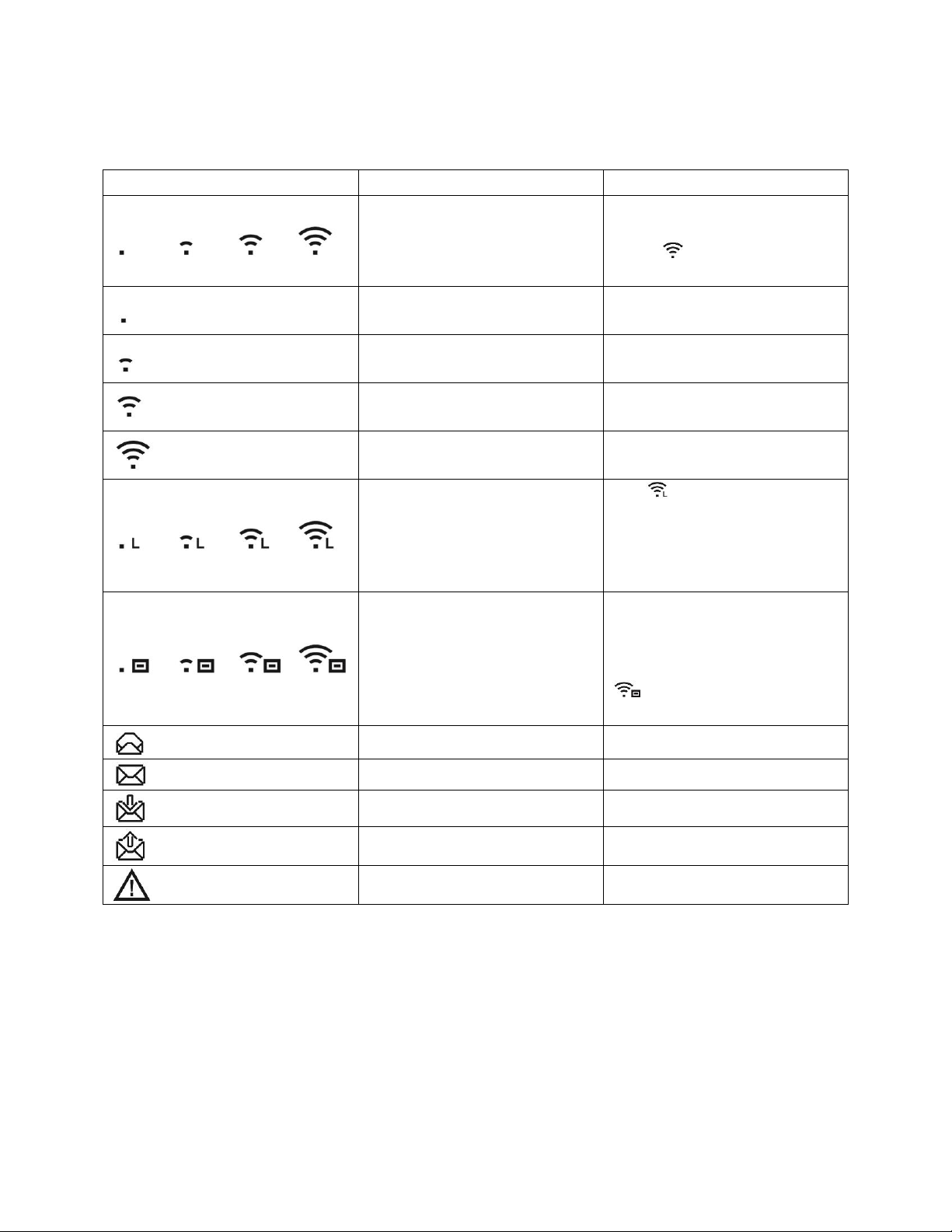
MultiRAE User’s Guide
Icon
Description
Notes
WiFi is connected to the
wireless access point
If the instrument’s WiFi is not
associated with the access
point, blinks at 1-second
intervals
WiFi received signal strength
0% to 20%
WiFi received signal strength
21% to 40%
WiFi received signal strength
41% to 80%
WiFi received signal strength
81% to 100%
Access Point is connected and
communication has been
established with Location
Manager
The icon if there is
communication with Location
Manager within 4 minutes.
Otherwise, it blinks at 1second intervals.
There are unread messages
If the instrument’s WiFi and
access point are not
associated and there are
unread messages,
blinks at 1-second
intervals
Message has been read
Message is unread
Message received
Send/Sent message
Panic alarm
4.1.1.1 Status Indicator Icons For Instruments Equipped with WiFi
Instead of the standard Wireless icons used on other MultiRAE models, instruments equipped
with optional WiFi have their own set, which includes messaging icons.
17
Page 18
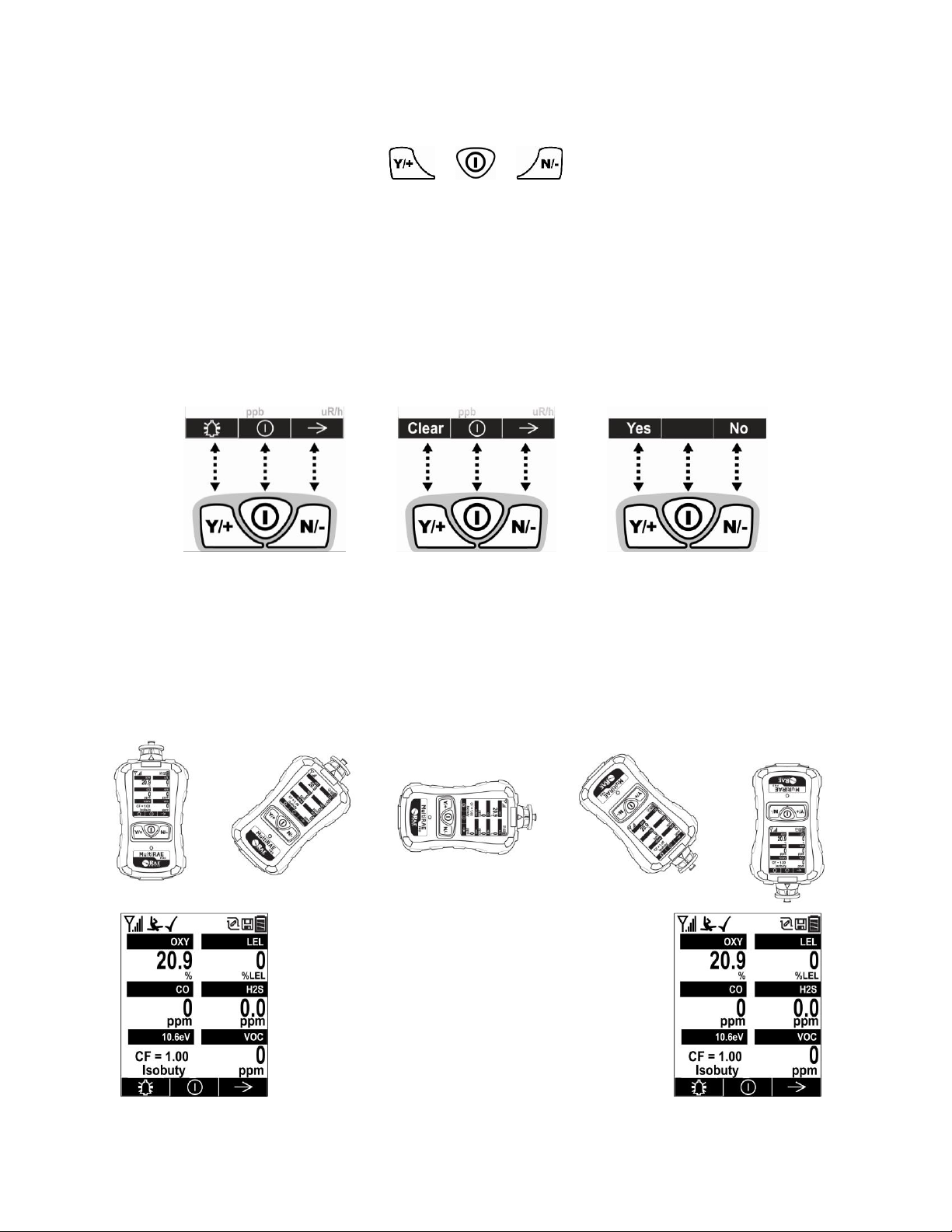
MultiRAE User’s Guide
Y/+
MODE
N/-
As the MultiRAE is tilted, the gravity sensor
detects its orientation and inverts the screen
when it is past its horizontal position.
4.1.2 Keys And Interface
The MultiRAE has three keys:
In addition to their labeled functions, [Y/+], [MODE], and [N/-] act as “soft keys” that control different
parameters and make different selections within the instrument’s menus. From menu to menu, each key
controls a different parameter or makes a different selection.
Three panes along the bottom of the display are “mapped” to the keys. These change as menus change,
but at all times the left pane corresponds to the [Y/+] key, the center pane corresponds to the [MODE]
key, and the right pane corresponds to the [N/-] key. Here are examples that show the relationships of the
keys and functions:
In addition to the functions described above, any of the keys can be used to manually activate display
backlighting. Press any key when the backlighting is off to turn it on. A subsequent key press is required
to carry out an actual function corresponding to that key.
4.1.3 LCD Flip
The MultiRAE senses its vertical/horizontal orientation, and can automatically flip the display 180
degrees, making it easy to read if the MultiRAE is upside down. (You can turn this feature on or off in
Programming Mode, under “Monitor/LCD Flip.”)
18
Page 19

MultiRAE User’s Guide
4.1.4 Key Remapping When LCD Is Flipped
When the instrument is inverted and the LCD flips, the keys are remapped to the functions
shown on the screen.
Display with MultiRAE in non-inverted position:
Display with MultiRAE inverted:
19
Page 20
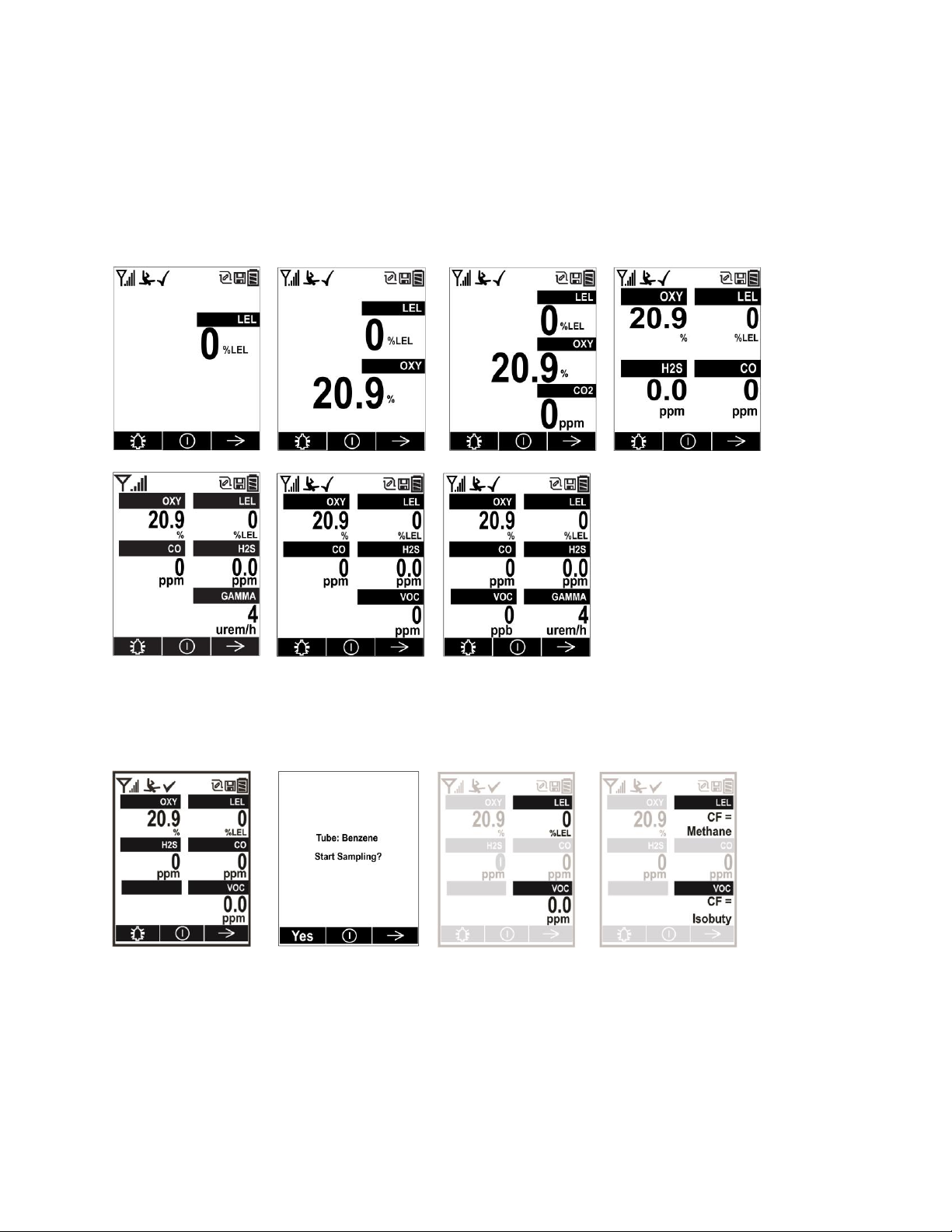
MultiRAE User’s Guide
One sensor.
Two sensors.
Three sensors.
Four sensors.
Five sensors,
including Gamma
radiation sensor.
Five sensors,
including PID,
showing lamp
type, correction
factor, and
measurement gas.
Six-sensor
configuration with
CO+H2S combo
sensor.
When used in
TVOC mode,
MultiRAE Benzene
shows all sensor
readings
continuously
In benzene mode,
the display prompts
for snapshot
sampling.
Toggle Display is standard on MultiRAE
Benzene to alternate between LEL and VOC
reading and their CFs. ProRAE Studio II
allows other MultiRAE instruments to
toggle the display for PID and LEL readings
and CFs.
4.2 Screen Display For Various Numbers Of Active Sensors
The MultiRAE family of instruments can display readings from one to six sensors (including dual
sensors), depending on the configuration. In order to maximize readability and the amount of information
shown, the display is automatically reconfigured, according to the number and types of sensors in the
MultiRAE.
If the configuration includes five sensors, and one of them is a PID, then the lamp value is shown, along
with the currently applied correction factor (CF) and measurement gas.
20
Page 21
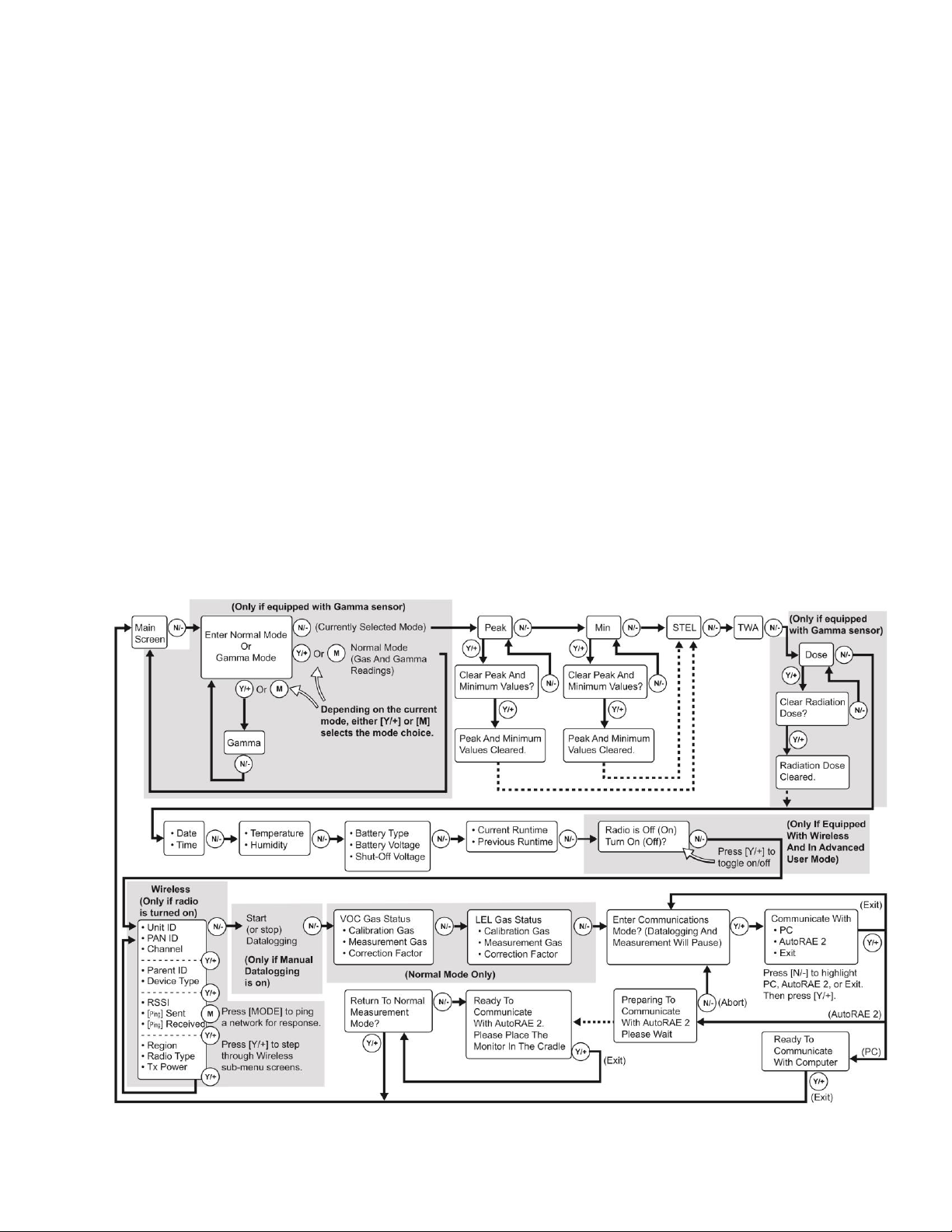
MultiRAE User’s Guide
Note: Dashed line indicates automatic progression.
4.3 Menus
The reading menus are easy to step through by pressing the [N/-] key.
Hygiene Mode: Sampling is continuous, and Hygiene Mode allows you to clear peak and minimum
values at any time.
Search Mode: Samples only when you tell it to sample. This allows you to save sample readings as
individual events in the datalog. You can also clear peak and minimum values.
Notes:
You can switch between Hygiene and Search modes via the Programming Menu (Select Monitor
and then Operation Mode).
If the instrument is not equipped with a VOC sensor (PID), or is not equipped with an LEL
sensor, then screens for those sensors (VOC Gas Status and LEL Gas Status, respectively) are not
shown.
Operation of Wifi-equipped MultiRAE Lite is shown on page 19.
Search Mode is not available on MultiRAE Benzene.
MultiRAE Benzene operation is shown on page 22.
4.3.1 Hygiene Mode
21
Page 22
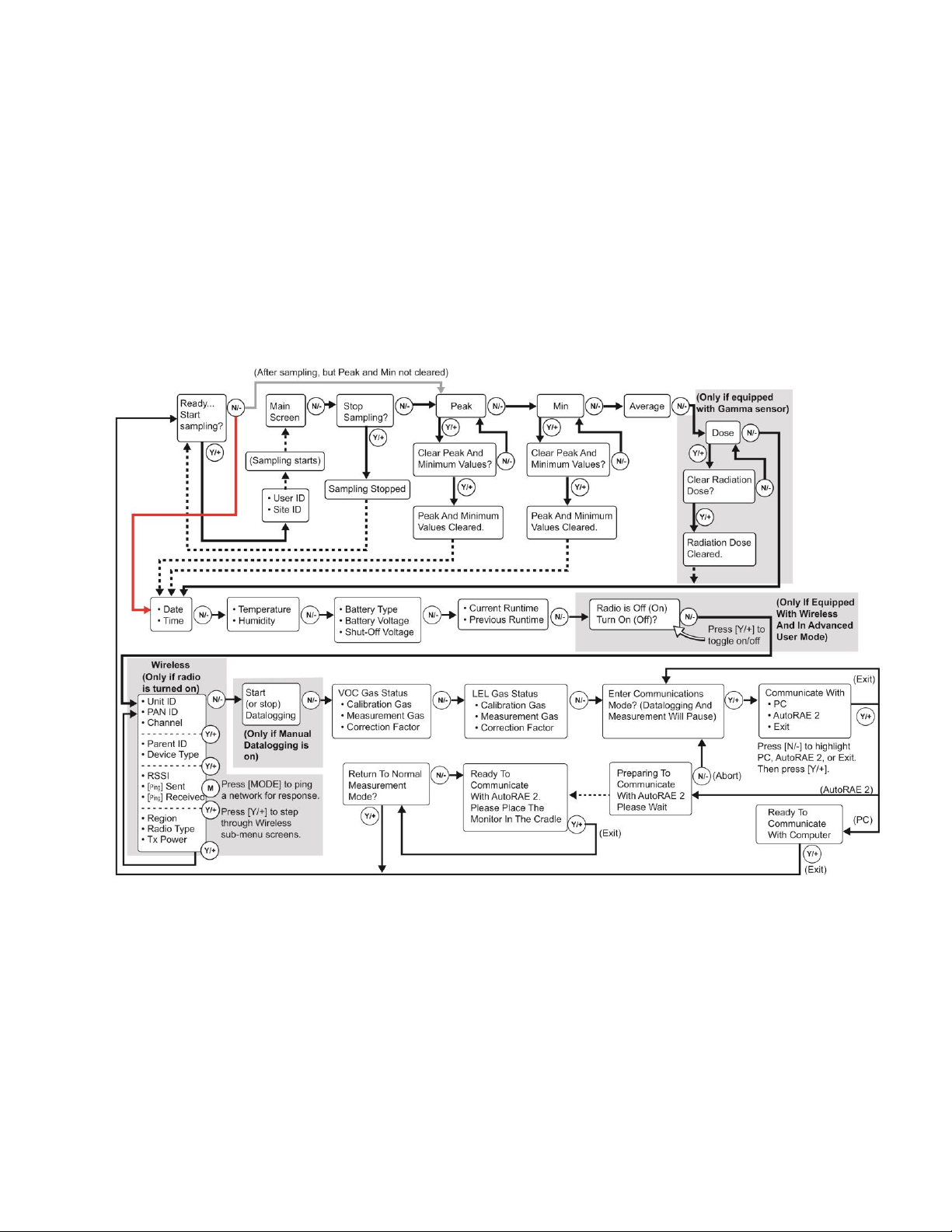
MultiRAE User’s Guide
Note: Dashed line indicates automatic progression.
4.3.2 Search Mode
Notes:
If the instrument is not equipped with a VOC sensor (PID), or is not equipped with an LEL
sensor, then screens for those sensors (VOC Gas Status and LEL Gas Status, respectively) are not
shown.
If the Peak or Min is cleared, the Average is also cleared. In addition, each cycle through the
main screen after they are cleared will route from “Ready… Start sampling?” directly to Date and
Time if you press [N/-] (see red line in diagram below), until you perform a new sample. Also, if
you start sampling again and stop sampling, clear the Peak, or clear the Min, it advances to Date
and Time, as well.
22
Page 23
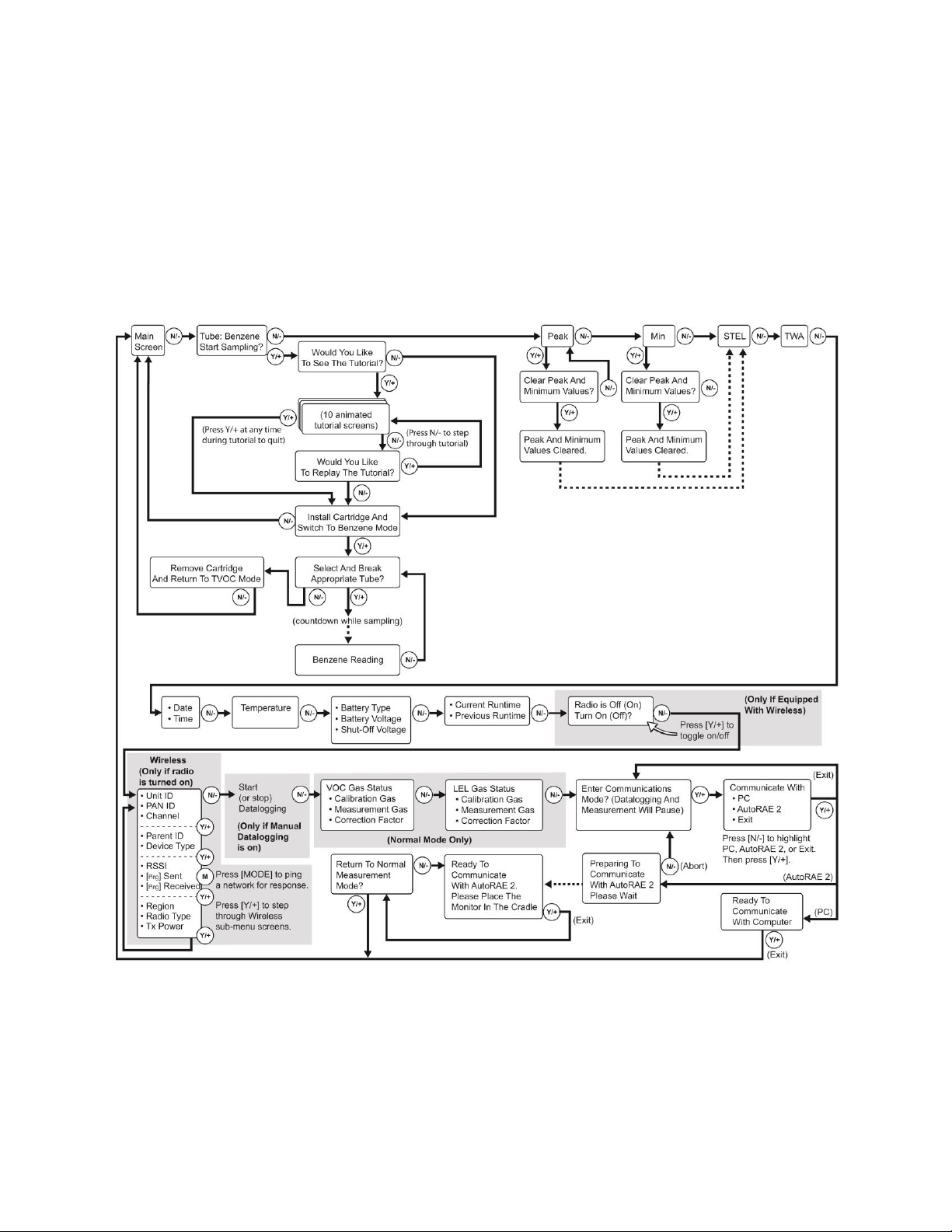
MultiRAE User’s Guide
Note: Dashed line indicates automatic progression.
MultiRAE Benzene (TVOC and Benzene Modes)
Notes:
When prompted to start benzene sampling, there is an option to view a tutorial. This is helpful if
you do not have this User’s Guide in the field or if you are unfamiliar with how to ready the
MultiRAE Benzene for benzene sampling. If the option is not shown, follow the procedure on
page 35.
Benzene sampling is done in a “snapshot,” meaning that the instrument does not continuously
monitor for benzene.
23
Page 24
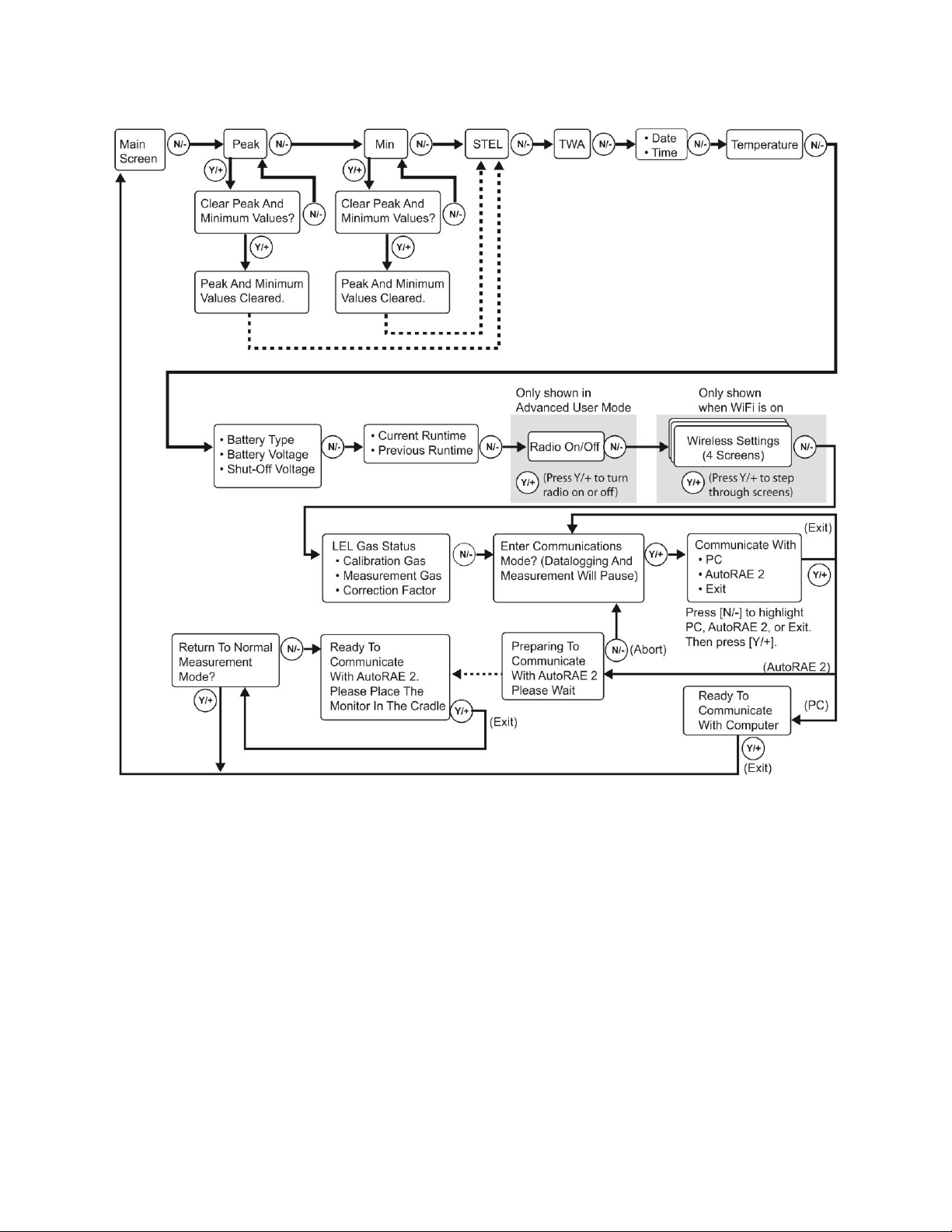
MultiRAE User’s Guide
Note: Dashed line indicates automatic progression.
4.3.3 Instruments Equipped With WiFi
24
Page 25
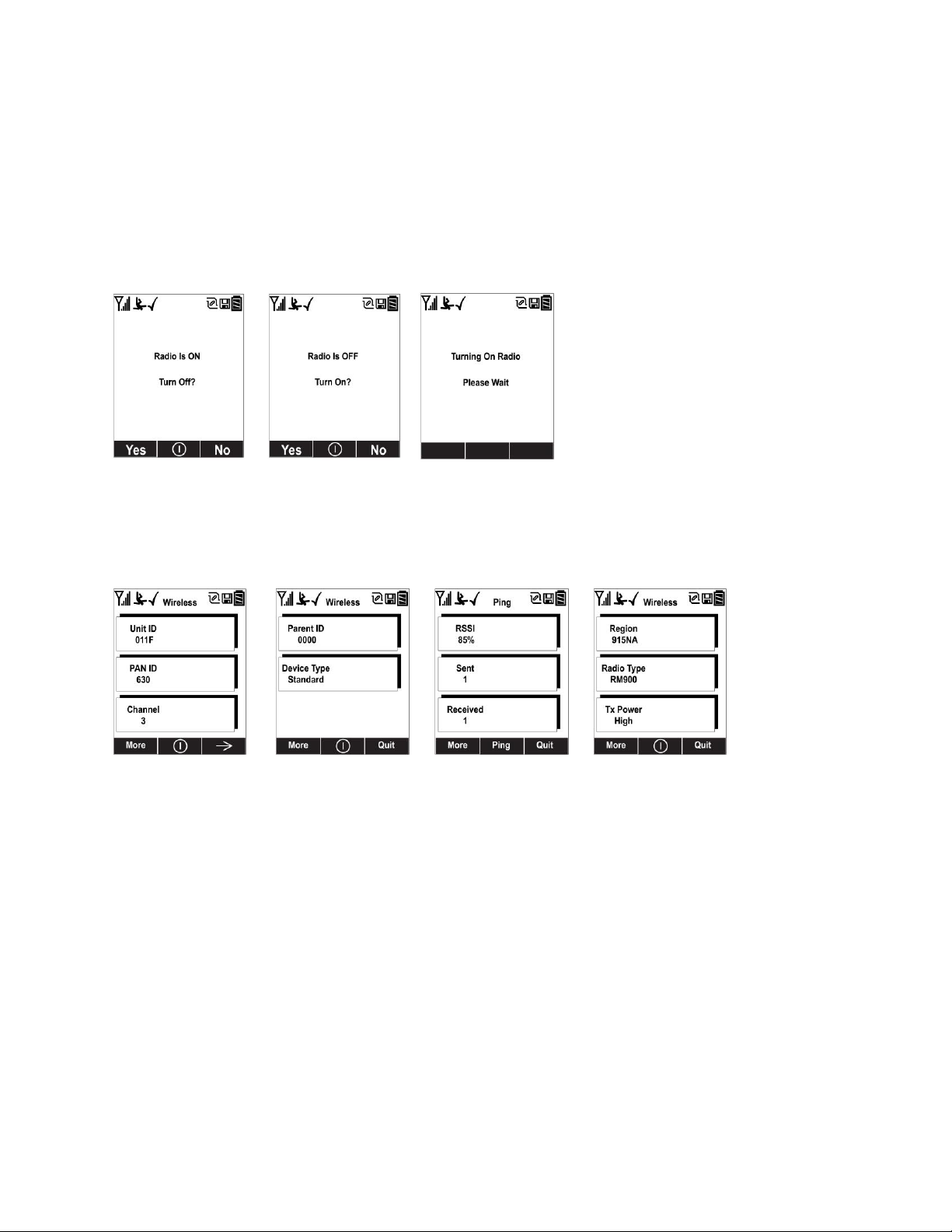
MultiRAE User’s Guide
5 Wireless Control And Submenus
When you step through the main menu, as shown in the previous diagrams, there are screens for
wireless communication.
Note: These are only present if the MultiRAE is equipped with a wireless module.
At the Radio On/Off screen, you can turn the radio on or off, if the MultiRAE is in Advanced User
Mode. The radio turns off instantly, but turning on the radio takes a few seconds, so you see a screen
that indicates the radio is being turned on. If the instrument is in Basic User Mode, the option for
turning the radio on or off does not appear (you can turn it on or off in Programming Mode).
All wirelessly equipped models, except those with WiFi, also have the following screens. At the
Wireless screen, you can check communication with other wireless devices and get other useful
information about the wireless settings. The Wireless menu is divided into a sequence of four
“pages,” each presenting different information. As you press [Y/+] on each of the “pages,” you
advance to the next one.
Unit ID (unique identifier of the instrument’s radio), Pan ID, and Channel are read-only
parameters that help you to check whether the instrument’s wireless settings are correct (very
helpful for troubleshooting).
The next “page,” Parent ID and Device Type are also read-only. The Parent ID (the ID of the
“Parent” wireless device to which the monitor is connected) is not changeable. The device type
tells you that it is “Standard,” meaning it transmits and receives.
The third “page” is labeled “Ping,” where you can check the signal strength via RSSI (received
signal strength indication) and “ping” the network to confirm an active two-way communication
network. Each time you press [MODE] to “ping” the network, a number of sends is included
under “Sent.” If the network receives the signal and sends one back, which is in turn received by
the MultiRAE, then a number is added under “Received.”
The fourth “page” includes the type of transmitter (Region), Radio Type (model), and Tx Power
(transmission power). These are primarily for diagnostics and troubleshooting.
When you reach the fourth “page,” you can wrap around to the first one by pressing [Y/+].
Otherwise, you can press [N/-] to quit, which advances to the next screen.
25
Page 26
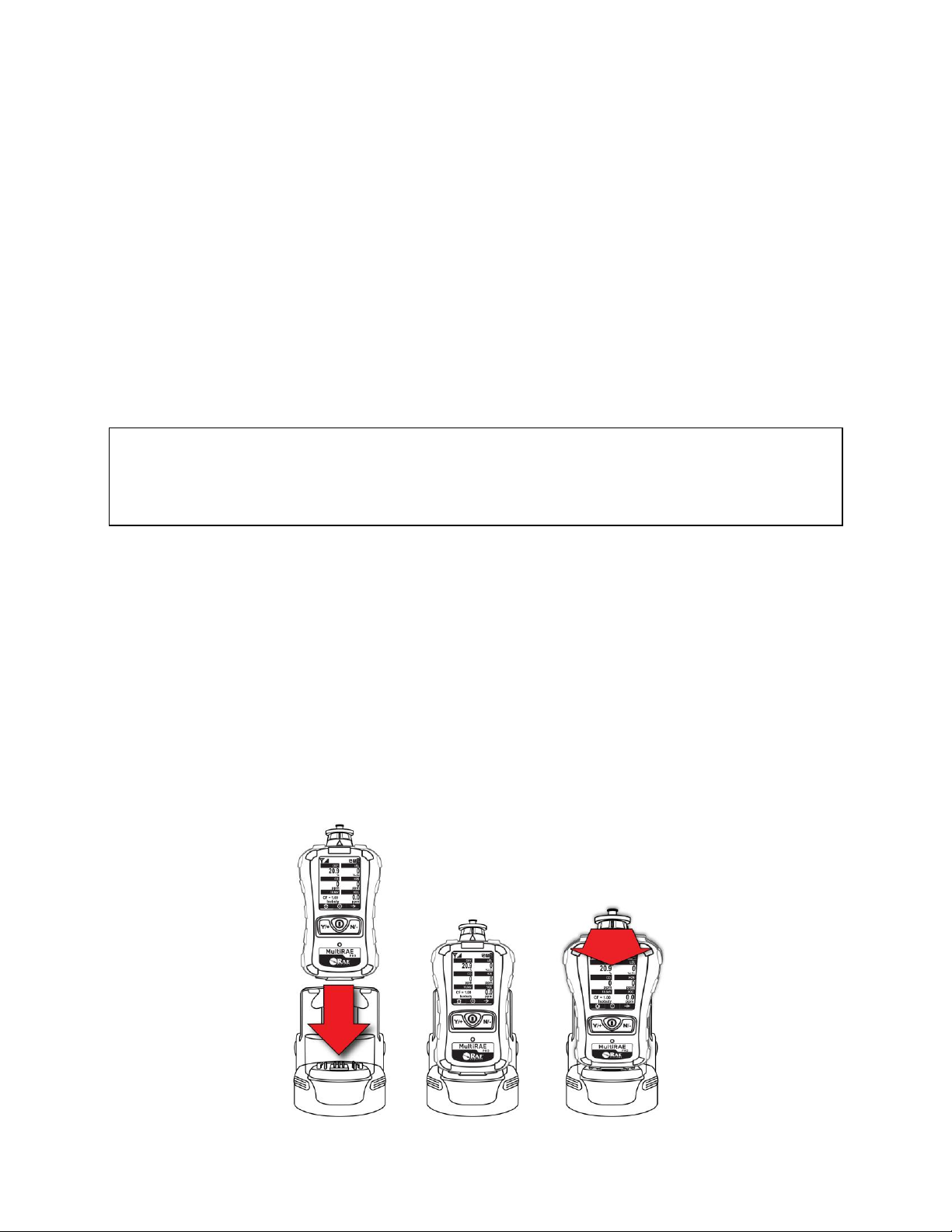
MultiRAE User’s Guide
Press down until
MultiRAE is seated
firmly in the cradle
Release the
MultiRAE by
tilting it forward
and lifting
6 Battery
Always make sure the batteries are fully charged before using the MultiRAE. Three battery options are
available for the MultiRAE (PGM 62x6/62x8):
1. Standard duration rechargeable Li-ion battery (PN: M01-3051-000)
2. Extended-duration rechargeable Li-ion battery delivering 50% more runtime than the standard
battery (PN: M01-3056-000)
3. Alkaline battery pack for four standard AA-sized batteries (PN: M01-3052-000)
Its standard or extended-duration batteries are charged inside the instrument by placing the MultiRAE in
its cradle or using the Travel Charger. Contacts on the bottom of the instrument meet the cradle’s contact
pins, transferring power.
Note: Before setting the MultiRAE into its MultiRAE Desktop Cradle or attaching its Travel Charger,
visually inspect the contacts to make sure they are clean. If they are not, wipe them with a soft, dry cloth.
Do not use solvents or cleaners.
WARNING
To reduce the risk of ignition of hazardous atmospheres, recharge, remove or replace the battery
only in an area known to be non-hazardous! Do not mix old and new batteries or batteries from
different manufacturers.
6.1 Charging With The MultiRAE Desktop Cradle
Follow this procedure to charge the MultiRAE:
1. Plug the AC/DC adapter into the MultiRAE’s Desktop Cradle.
2. Plug the AC/DC adapter into the wall outlet.
3. Place the MultiRAE into the cradle (make sure the bottom of the instrument and the alignment
pins on the cradle mate properly) and press down until it is locked in place.
The MultiRAE begins charging automatically. The LED in the cradle should glow red to indicate
charging. When charging is complete, the LED in the cradle glows green.
To remove the MultiRAE from the Desktop Cradle, tilt it toward you until it releases, and then lift it up.
26
Page 27
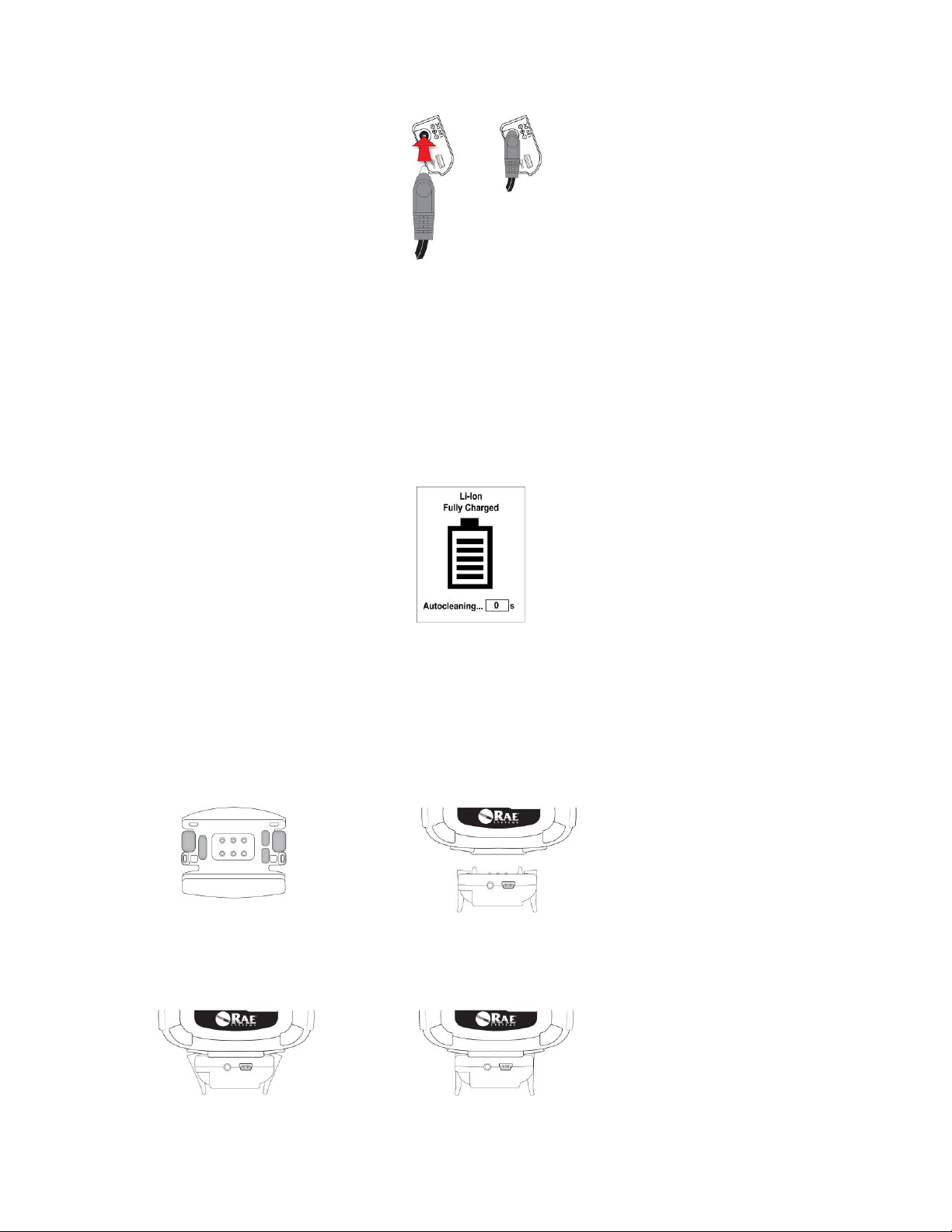
MultiRAE User’s Guide
1. Check bottom of MultiRAE
Travel Charger’s alignment pins
for correct orientation with the
MultiRAE.
2. Align Travel Charger with
bottom of MultiRAE.
3. Press Travel Charger onto
bottom of MultiRAE.
4. Make sure the Travel Charger
clicks into place and attaches
firmly.
Next, put the plug from the power supply into the jack on the side of the Desktop Cradle:
Plug the other end of the charger into a power source.
6.2 Automatic PID Cleaning
MultiRAE products offer auto-cleaning, a unique feature that reduces PID lamp cleaning. When a
MultiRAE equipped with a PID lamp is charging in a desktop cradle, truck mount, or AutoRAE 2
cradle (but not a Travel Charger), the PID lamp turns on for two hours and generates a small
concentration of ozone. Ultraviolet light and ozone molecules then burn off heavy contaminants that
may have built up on the lamp and sensor. Then the pump runs for 20 minutes to exhaust gas
contained inside the gas plate. After the pump stops, the battery continues to be charged, if necessary.
Note: This function also works when the instrument is turned off
6.3 Charging With The Travel Charger
The Travel Charger is a lightweight portable alternative to the Desktop Cradle for charging and PC
communications. Follow these steps to use the Travel Charger.
Before attaching the Travel Charger, check that it is aligned correctly with the base of the MultiRAE.
There are two alignment pins on one side and one alignment pin on the other side, designed to mate with
matching points on the bottom of the MultiRAE:
27
Page 28
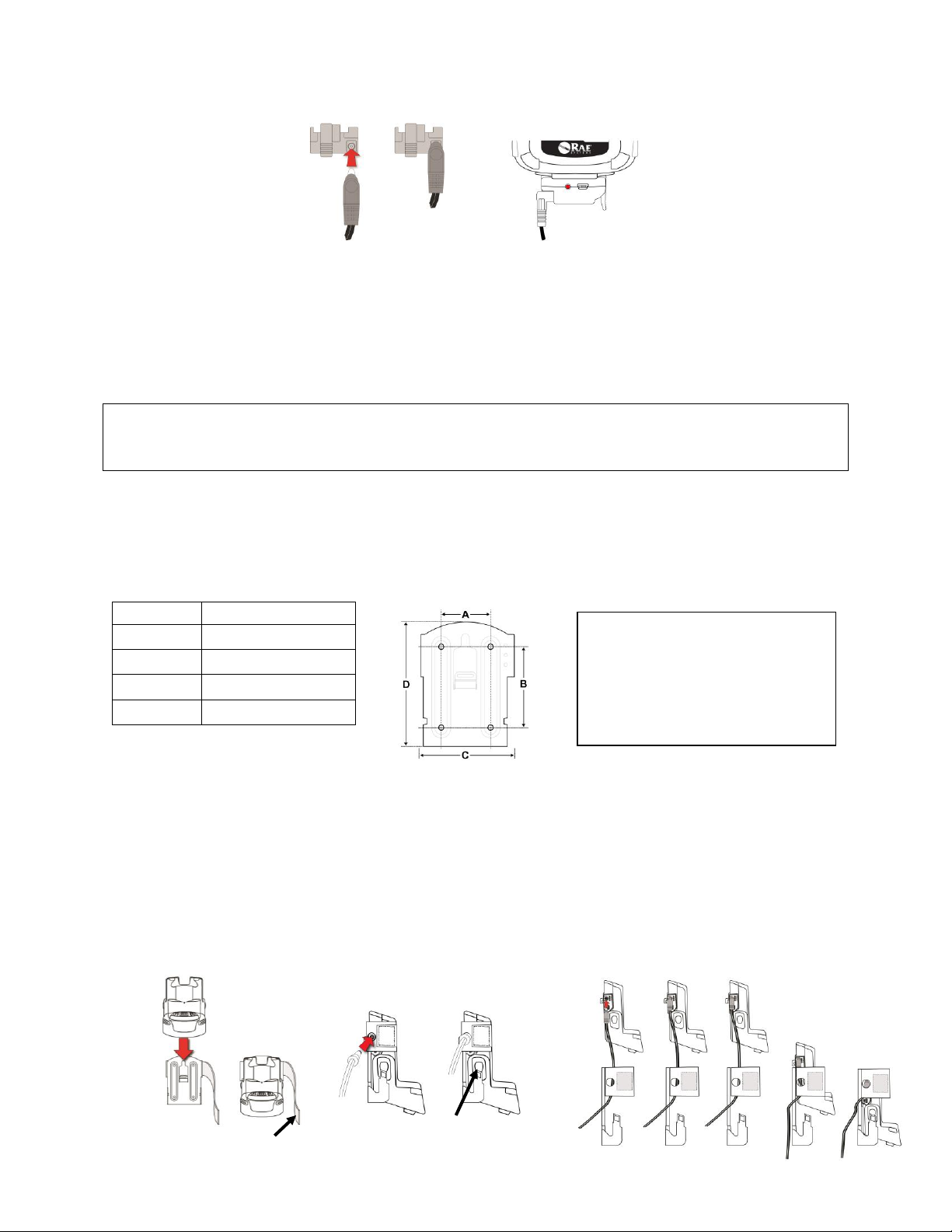
MultiRAE User’s Guide
Letter
Measurement
A
61.6 mm (2.42")
B
96 mm (3.8")
C
113 mm (4.5")
D
150.8 mm (6")
Important!
Make sure that there is sufficient
clearance around and above the
mounting plate so that the
MultiRAE can be easily placed in
the cradle and removed.
Truck
Mount
Straight
Plug
Rubber
Release Button
Angle-Plug Configuration
Straight-Plug Configuration
Velcro
Strap
Next, put the plug from the power supply into the jack on the side of the Travel Charger:
Plug the other end of the charger into a power source (AC outlet or 12VDC mobile power port, depending
on the model). When power is applied and the MultiRAE’s battery is charging, the LED glows red. The
LED glows green when the battery is fully charged.
6.4 Carrying The MultiRAE In A Vehicle
The MultiRAE Truck Mount, used in conjunction with the front part of the Desktop Cradle, provides an
NFPA requirement-compliant way to mount and carry the MultiRAE in a vehicle.
Do not use the Truck Mount in hazardous locations.
6.4.1 Truck Mount Installation
The Truck Mount must be used in conjunction with the front part of the MultiRAE Desktop Cradle.
Follow the guidelines below to select the correct mounting hardware for the Truck Mount and install it in
your vehicle. Use these dimensions to pre-drill a flat surface to accept the Truck Mount. The maximum
screw diameter must not exceed 6.4mm (0.25"). Vertical clearance should be at least 26cm (10").
CAUTION!
6.4.2 Using The Truck Mount With The 12-Volt Travel Charger
Slide the cradle into the Truck Mount as shown below. The capture tabs on both sides of the Truck Mount
slip into the cradle and lock it in place. Make sure the cradle sits securely in the Truck Mount. (To
separate the cradle from the Truck Mount, press the rubber release buttons on both sides of the cradle and
pull the cradle free.) Next, insert the straight plug from the 12-volt charging adapter into the port on the
side of the Truck Mount/Cradle. Then plug the other end into the 12-volt outlet in the vehicle. Note: If the
12-volt charging adapter has an angle (“L”-shaped) plug, follow the Angle-Plug Configuration. This
requires inserting the angle plug before placing the cradle into the Truck Mount.
28
Page 29
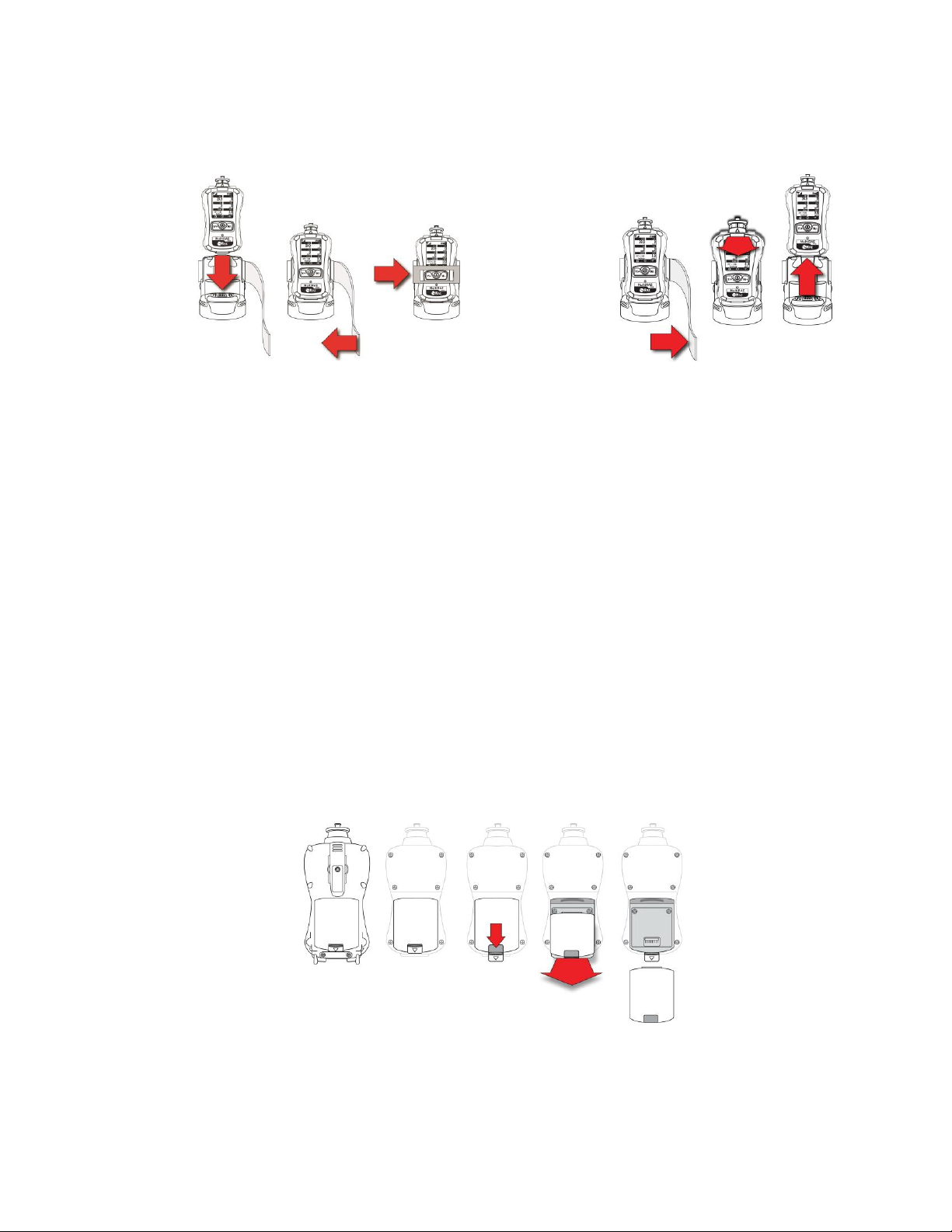
MultiRAE User’s Guide
To remove: Unfasten the Velcro strip, tilt
the MultiRAE forward, and lift it out
To secure: Press the MultiRAE into the cradle
and fasten the Velcro strip.
Place the MultiRAE into the cradle (make sure the bottom of the instrument and the alignment pins on the
cradle mate properly) and press down until it is locked in place. Then wrap the Velcro strap around the
MultiRAE and fasten its end to the mating Velcro on the side of the Truck Mount.
Plug the other end of the charger into a power source. When power is applied and the MultiRAE’s battery
is charging, the LEDs on the left and right sides of the front of the cradle glow red. The LEDs glow green
when the battery is fully charged.
6.5 Charging With The AutoRAE 2
A MultiRAE’s battery can be charged by placing the monitor in an AutoRAE 2 Cradle. Details are
covered in the AutoRAE 2 User’s Guide.
Note: If the instrument has a PID lamp, auto-cleaning occurs. Refer to the information on page 27 for
further details.
6.6 Replacing A Battery
The MultiRAE battery packs are plug-and-play, and can be replaced on the go without tools. To replace
the MultiRAE battery:
1. Remove the battery from the instrument by sliding the tab and tilting out the adapter.
Note: The belt clip and rubber boot are removed in the illustration for clarity. They can be left on
while replacing a battery.
2. Tilt a fully charged battery (or alkaline battery adapter) into the battery compartment and place it in the
instrument.
3. Slide the tab back into place to secure the battery.
29
Page 30
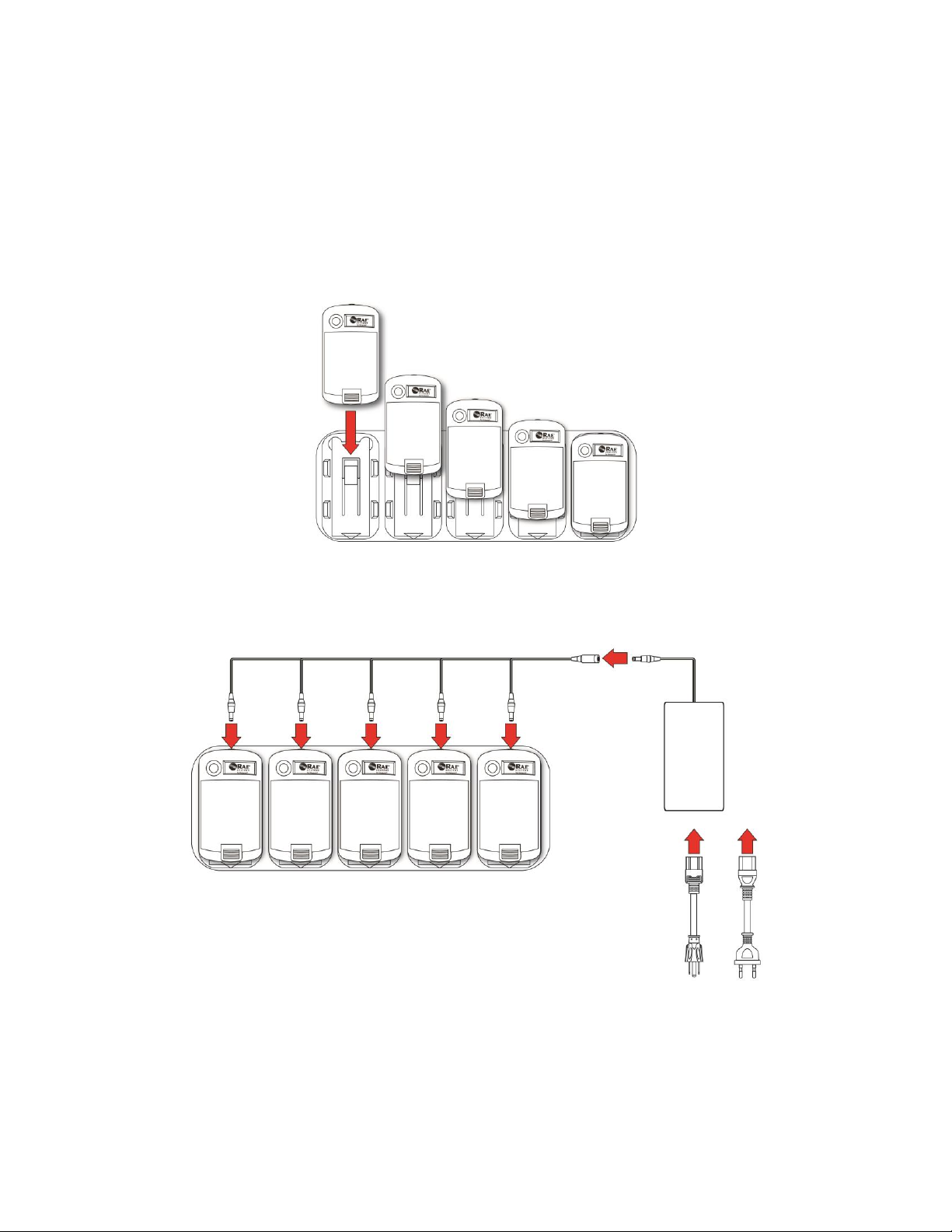
MultiRAE User’s Guide
Holder For External
Battery Charger
(P/N: M01-2110-000)
External Battery Charger
(P/N: M01-3025-000)
Power Supply
(P/N: 500-0087-000)
One-To-Five Power Cable
(P/N: 020-2480-000)
Power Cord
with U.S. Plug
(P/N: 410-0036-000)
Power Cord
with E.U. Plug
(P/N: 410-0036-001)
or
6.7 Charging Batteries With A MultiRAE Battery Charger
The MultiRAE Battery Charger is designed to charge MultiRAE-family batteries when they are not
installed in an instrument. If you are using a single MultiRAE Battery Charger, you only need the 0.5A
power supply (P/N: 500-0036-100 or 500-0036-101), which comes with a universal power cord. The
One-To-Five Power Cable and Holder For External Battery Charger are only necessary if you have
multiple MultiRAE Battery Chargers.
6.7.1 Assembly
1. Assemble multiple External Battery Chargers on a Holder For External Battery Charger as
shown:
2. Connect the power cables and the power supply:
3. Plug the AC power cord into an AC power outlet.
30
Page 31

MultiRAE User’s Guide
6.7.2 Charging
IMPORTANT! Follow all instructions here before operating the MultiRAE Battery Charger. Do not try
to charge alkaline batteries. Do not charge batteries in a hazardous area. Charge batteries where the
temperature is between 0° and 45° C (32° and 113° F).
1. Tilt the battery into the MultiRAE Battery Charger, making sure to align it properly. Charging
begins immediately.
While a battery is charging, the LED on the charger glows red. When the battery is fully charged,
the LED glows green.
2. Once the battery is charged, remove it from the MultiRAE Battery Charger.
31
Page 32

MultiRAE User’s Guide
Full charge
2/3 charge
1/3 charge
Low charge
Battery alert
6.8 Battery States
The battery icon on the display shows how much charge is in the battery and alerts you to any charging
problems.
When the battery’s charge falls below a preset voltage, the instrument warns you by beeping
once and flashing once every minute, and the “empty battery” icon blinks on and off once per
second. The instrument automatically powers down within 10 minutes, after which you will
need to either recharge the battery, or replace it with a fresh one with a full charge.
6.9 Alkaline Battery Pack
An alkaline battery adapter is supplied with each instrument. The adapter (part number M01-3052-000 or M013054-000) is installed and removed just like the rechargeable battery. It accepts four AA alkaline batteries (use
only Duracell MN1500) and provides approximately 8 hours of normal operation.
Note: The vibration alarm is disabled whenever the alkaline adapter is used.
To replace the alkaline adapter’s batteries:
1. Remove the hex-socket screw at the end of the adapter.
2. Lift the cover off the battery compartment.
3. Insert four fresh AA batteries as indicated by the polarity (+/-) markings.
4. Replace the cover and replace the hex screw.
IMPORTANT!
Alkaline batteries cannot be recharged. The instrument’s internal circuit detects alkaline battery pack and
will not allow recharging. If you try to charge alkaline batteries installed in the instrument, the Charging
Cradle or Travel Charger’s charging LED does not glow, indicating that it will not charge them.
The alkaline battery adapter accepts four AA alkaline batteries (use only Duracell MN1500). Do not mix
old and new batteries or batteries from different manufacturers.
Note: When replacing alkaline batteries, properly dispose of old ones.
32
Page 33

MultiRAE User’s Guide
7 Turning The MultiRAE On And Off
7.1 Turning The MultiRAE On
With the instrument turned off, press and hold the [MODE] key until the beep sounds and the display and LED
alarm lights turn on, and then release.
A RAE Systems logo (or a company name) should appear first. This is followed by a progression of
screens that tell you the MultiRAE’s current settings:
Product name and model number, air flow type, and serial number
Application firmware version, build date, and build time
Sensor firmware, build date, build time
Installed sensors (including serial number/production/expiration/calibration date and alarm limit
settings)
Current date, time, temperature, and relative humidity
User mode and operation mode
Battery type, voltage, shutoff voltage
Alarm mode and alarm settings
Datalog period (if it is activated) and interval
Policy Enforcement settings (whether calibration and/or bump testing are enforced)
Note: To speed up the startup time, the number of screens shown on startup can be reduced by enabling
the Fast Startup option under Programming/Monitor.
Then the MultiRAE’s main reading screen appears. It may take a few minutes for sensors to show a
reading, so if any have not warmed up by the time the main screen is shown, you will see “- - -” instead of
a numerical value until the sensor provides data (typically less than 2 minutes). Then it displays
instantaneous readings similar to the following screen (depending on the sensors installed) and is ready
for use.
Note: If the battery is completely empty, then the display briefly shows the message “Battery Fully
Discharged,” and the MultiRAE shuts off. You should charge the battery or replace it with a fully charged
battery before turning it on again.
7.2 Turning The MultiRAE Off
Press and hold [MODE]. A 5-second countdown to shutoff begins. You must hold your finger on the key
for the entire shutoff process until the MultiRAE is powered off.
33
Page 34

MultiRAE User’s Guide
7.3 Testing Alarm Indicators
Under normal-operation mode and non-alarm conditions, the buzzer, vibration alarm, LED, and backlight
can be tested at any time by pressing [Y/+] once.
IMPORTANT!
If any of the alarms does not respond to this test, check the Alarm Settings in Programming Mode. It is
possible that any or all of the alarms have been turned off. If all of the alarms are turned on, but one or
more of them (buzzer, LED lights, or vibration alarm) does not respond to this test, do not use the
instrument. Contact your RAE Systems distributor for technical support.
7.4 Pump Status
IMPORTANT!
During operation, make sure the probe inlet and the gas outlet are free of obstructions. Obstructions can
cause premature wear on the pump, false readings, or pump stalling. During normal operation, the pump
icon alternately shows inflow and outflow as shown here:
If there is a pump failure or obstruction that disrupts the pump, the alarm sounds and you see this icon
blinking on and off:
Once the obstruction is removed, you can try to restart the pump by pressing the [Y/+]. If the pump does
not restart, and the pump stall alarm continues, consult the Troubleshooting section of this guide or
contact RAE Systems Technical Support.
It is advisable to perform a pump stall test periodically, to make sure the pump is working properly and
there are no leaks in the system. To perform a pump stall test, simply block the gas inlet with your finger.
To pass the test, the instrument should go into a pump alarm. Press [Y/+] to disable the alarm and return
to normal operation.
Note: Pump Status is not indicated on diffusion MultiRAEs.
Note: For all MultiRAE instruments with a PID (in Search or Hygiene mode), if the pump is in alarm for
more than five minutes, the PID lamp automatically turns off. The display reading shows “- - -” and there
is a “Lamp” alarm. Click [Y/+] to restart the pump. If there is no longer a pump alarm, then the PID lamp
will require a 2-minute warm-up to stabilize. During this time, the PID’s reading shows “- - -”. Once the
PID lamp is warmed up, the display shows the actual value.
7.5 Calibration Status
The instrument displays this icon next to the sensor that requires calibration:
Calibration is required (and indicated by this icon) if:
The lamp type has been changed.
The sensor module has been replaced with one whose calibration is overdue.
The defined period of time between calibrations has been exceeded.
If you have changed the calibration gas type without recalibrating the instrument.
The sensor has failed a previous calibration.
34
Page 35

MultiRAE User’s Guide
7.6 Bump Status
The instrument displays this icon next to the sensor that requires bump test:
A bump test is required (and indicated by this icon) if:
The defined period of time between bump tests has been exceeded (bump test overdue).
The sensor has failed a previous bump test.
The sensor(s) should be challenged on a periodic basis.
7.7 Toggle Display: Alternating Between Correction Factor And
Reading
A MultiRAE’s display can alternate between showing readings for LEL and VOC and their
respective correction factors. To enable this feature, you must do the following:
1. Use the USB cable to connect the MultiRAE to a PC running ProRAE Studio II.
2. Step through the screens on the MultiRAE using the [N/-] button until you see the screen
that says, “Enter Communications Mode.”
3. Press [Y/+].
4. With “PC” selected, press [Y/+].
5. Start ProRAE Studio II.
6. Log in with your password.
7. Click “Setup.”
8. Once the setup is shown in the right pane, click “Toggle display.”
9. Select “Enable.”
10. Click on the button at the top labeled “Upload all settings to the instrument.”
11. When uploading is complete, exit ProRAE Studio II and disconnect the USB cable.
12. Press [Y/+] on the MultiRAE.
Note: If you want to disable this feature and only see the reading without the correction factors,
follow the same procedure, but instead of selecting “Enable,” select “Disable.”
7.8 Enabling Benzene Sep-Tube Cartridge Tutorial (MultiRAE Benzene)
The MultiRAE Benzene’s display can show an animated tutorial to guide using a Benzene SepTube Cartridge. To enable this feature, you must do the following:
1. Use the USB cable to connect the MultiRAE Benzene to a PC running ProRAE Studio II.
2. Step through the screens on the MultiRAE Benzene using the [N/-] button until you see
the screen that says, “Enter Communications Mode.”
3. Press [Y/+].
4. With “PC” selected, press [Y/+].
5. Start ProRAE Studio II.
6. Log in with your password.
7. Click “Setup.”
8. Once the setup is shown in the right pane, click “Tutorial Status.”
9. Select “Enable.”
10. Click on the button at the top labeled “Upload all settings to the instrument.”
11. When uploading is complete, exit ProRAE Studio II and disconnect the USB cable.
12. Press [Y/+] on the MultiRAE Benzene.
35
Page 36

MultiRAE User’s Guide
Note: To disable this feature, follow the same procedure, but instead of selecting “Enable,”
select “Disable.”
36
Page 37

MultiRAE User’s Guide
8 Modes Of Operation
The MultiRAE has two operation modes and two user modes.
8.1 Hygiene Operation Mode
Hygiene Mode provides continuous monitoring.
8.2 Search Operation Mode
Search Mode provides monitoring only when monitoring is initiated. This allows specific samples to be
taken at different times, rather than continuously.
8.3 Benzene-Specific Mode (MultiRAE Benzene Only)
The MultiRAE Benzene can perform snapshot compound-specific (benzene) measurement in
addition to general VOC measurement. This requires using a RAE-Sep Tube Cartridge (P/N:
M01-3222-000, available in packs of 6: P/N M01-0312-000) and having the MultiRAE Benzene
in Benzene Mode.
The RAE-SEP Tube Cartridge is designed to provide six one-time specific measurements of benzene.
This cartridge has unique properties and performance features not found in other monitors. It has been
designed to provide accurate, benzene-only measurement and has only been evaluated and tested on the
MultiRAE Benzene monitor.
Failure to use the MultiRAE Benzene monitor with the RAE-Sep Tube Cartridge will result in inaccurate
detection or measurement, which may include the failure to detect benzene and possible serious injury or
death.
WARNING!
IMPORTANT!
The RAE-Sep Tube Cartridge is warranted by RAE Systems by Honeywell only for use with the
MultiRAE Benzene monitor. Any other use will void the product warranty. In addition, RAE Systems
by Honeywell specifically disclaims liability for all loss or damage arising out of any use of the RAE-Sep
Tube Cartridge that violates the warnings and instructions in this manual.
37
Page 38

MultiRAE User’s Guide
8.3.1 Separation Tube Cartridge Installation
Before using the MultiRAE Benzene for benzene-specific measurement, you must attach a RAE-Sep
Tube Cartridge to the MultiRAE Benzene. Follow this procedure:
1. Remove the dust filter from the MultiRAE Benzene (if one is currently attached).
2. Align a new RAE-Sep Tube Cartridge with the MultiRAE Benzene’s inlet.
3. Screw on the RAE-Sep Tube Cartridge until it is seated snugly in place.
4. The “B” switch of the RAE-Sep Tube Cartridge should be aligned with the triangle on the inlet.
IMPORTANT!
Do not overtighten any portion of the sampling assembly.
Note: When the MultiRAE Benzene is used only for VOC monitoring, there is no need to use a
RAE-Sep Tube Cartridge. Make sure the cartridge is set for TVOC operation (the letter “T”
should be visible).
Always rotate the RAE-Sep Tube Cartridge clockwise. Turning it counterclockwise loosens it from the
inlet. Rotate the cartridge so that a new (unused) tube is aligned with the “B” marker.
38
Page 39

MultiRAE User’s Guide
Note the yellow tabs at both ends of each tube. These are for breaking the ends of the tubes to open them.
IMPORTANT!
Break the ends of only one tube at a time.
Press the tab hard to break off the end of the tube to be used. (The broken glass is held inside the
cartridge.)
Press the tab at the other end to break open the other end of the tube.
IMPORTANT!
Once a tube’s ends are broken off, the material inside is exposed. Therefore, use the tube for
sampling as soon as possible.
Before performing a benzene measurement, check that the tab labeled “B” is pulled all the way out.
39
Page 40

MultiRAE User’s Guide
Before starting another benzene sample session, turn the RAE-Sep Tube cartridge to the next unused
tube.
IMPORTANT!
If the MultiRAE Benzene goes into pump stall (the pump stops, the LEDs flash, and the “Pump
Stall” icon appears in the display), check the alignment of the tube and the RAE-Sep Tube
Cartridge setting. Also check that the both ends of the tube have been cracked off. If one has not
been cracked off, the sample will not be able to pass through, causing the pump to stall.
Note: After all six RAE-Sep Tubes in the cartridge have been used, remove the cartridge and dispose of it
in a safe manner.
8.3.2 Measurement
To perform a benzene-specific measurement, follow this order:
1. Attach the RAE-Sep Tube Cartridge to the MultiRAE Benzene. Make sure it is set for
TVOC measurement (the “T” is showing).
2. Turn on the instrument. Allow it to go through its startup until the main reading screen is
shown.
3. Press [N/-] to advance to this screen:
Note: If the MultiRAE Benzene is in this mode for more than five minutes, it
automatically returns to TVOC Mode.
40
Page 41

MultiRAE User’s Guide
4. Press [Y/+]. You see this screen:
Make sure the cartridge is installed tightly, and the selector shows “B”:
5. Press [Y/+]. You now see this prompt:
Check that the ends of the selected tube are broken.
41
Page 42

MultiRAE User’s Guide
6. Press [Y/+]. Measurement starts and the instrument shows a countdown (time of
measurement is automatically adjusted to gas sample temperature). Countdown time is
automatically adjusted, depending on temperature.
Once the countdown is completed, the display shows a benzene-specific snapshot result
(and triggers an alarm if appropriate).
7. Press [N/-] to exit. You see this screen again:
42
Page 43

MultiRAE User’s Guide
If you want to perform another snapshot benzene-specific measurement, press [Y/+] and
continue, using the same procedure as outlined above. Otherwise, press [N/-] to abort.
You see this screen:
8. If you are done performing benzene measurements or if you want to use the MultiRAE Benzene
for TVOC operation, either remove the RAE-Sep Tube Cartridge or press the button so that the
“B” is hidden and the “T” side is fully exposed (all the way out):
9. Press [N/-] to advance to the main reading screen.
IMPORTANT!
Do not overtighten any portion of the sampling assembly.
Note: When the MultiRAE Benzene is used only for TVOC (total VOC) monitoring, there is no
need to use a RAE-Sep Tube Cartridge. If the cartridge is left on during VOC monitoring, make
sure it is set for TVOC measurement (the “T” is showing).
43
Page 44

MultiRAE User’s Guide
8.4 Basic User Mode
In Basic User Mode, some restrictions are applied, including password protection that guards against
entering Programming Mode by unauthorized personnel.
8.5 Advanced User Mode
In Advanced User Mode, there are no access restrictions (you do not need a password), and MultiRAE
provides the indications and data you need most for typical monitoring applications.
9 Programming
The menu in Programming Mode is to adjust settings, calibrate sensors, and initiate communication with
a computer. It has the following submenus:
Calibration
Measurement
Alarms
Datalog
Wireless
Monitor
9.1 Enter Programming In Advanced Mode
1. To enter Programming Mode, press and hold [MODE] and [N/-] until you see the Calibration screen.
No password is necessary in Advanced Mode.
2. Press [N/-] to step through the programming screens.
To enter a menu and view or edit parameters in its submenus, press [Y/+].
44
Page 45

MultiRAE User’s Guide
9.2 Enter Programming In Basic Mode
1. To enter Programming Mode, press and hold [MODE] and [N/-] until you see the Password screen.
2. Input the 4-digit password:
Increase the number from 0 through 9 by pressing [Y/+].
Step from digit to digit using [N/-].
Press [MODE] when you are done.
If you make a mistake, you can cycle through the digits by pressing [N/-] and then using [Y/+] to change
the number in each position.
Note: The default password is 0000.
Note: The password screen only appears when you enter the Programming Mode the first time after
turning the instrument on in Basic Mode. If you have input the correct password, you do not have to input
it again to enter Programming Mode until you turn the instrument off and on again.
Once you enter Programming Mode, the Calibration menu is highlighted. Press [N/-] to step through the
programming screens.
To enter a menu and view or edit parameters in its submenus, press [Y/+].
45
Page 46

MultiRAE User’s Guide
Calibration
Measurement
Alarms
Datalog
Wireless*
Monitor
Fresh Air
Sensor On/Off
Alarm Limits
Clear Datalog
Radio ON/OFF
LCD Contrast
Multi Sensor
Span
Change Meas.
Gas
Alarm Mode
Datalog Interval
Roaming
Pump Speed**
Single Sensor
Zero
Measurement
Units
Alarm Settings
Sensor Selection
PAN ID
Zero At Start
Single Sensor
Span
Comfort Beep
Data Selection
Channel
Fast Startup
Multi Sensor
Bump
Man Down
Alarm
Datalog Type
Join Network
Temperature
Units
Single Sensor
Bump
Memory Full
Action
Interval
Language
Cal. Reference
Off Network
Alarm
Site ID
Change Cal.
Gas
Factory Reset
User ID
Multi Cal.
Select
Date Format
Change Span
Value
Date
Change Span2
Value***
Time Format
Time
User Mode
Backlight
LCD Flip
9.3 Menus And Submenus
In Programming Mode, menus and submenus are organized as shown here:
* This menu is available on wirelessly equipped instruments only. The menu is different for MultiRAE Lites
equipped with optional WiFi. Refer to page 71 for details.
** Pump-equipped version only.
*** This menu item is shown only if a 3-point calibration is enabled. Change Span2 Value menu item is only
shown if a 3-point calibration is enabled on the instrument. Three-point calibration is disabled by default, but
can be enabled on MultiRAE and MultiRAE Pro instruments with 10.6eV PID sensors, including high-range
ppm and ppb PID sensors. The MultiRAE Lite PID sensors only support 2-point calibration.
9.3.1 Editing And Selecting Parameters And Sensors
There are a few basic ways to edit parameters, select sensors, and perform other activities in the
MultiRAE. The actions performed by pressing keys always match 1-to-1 with the boxes along
the bottom of the display and the three keys. Some parameters are edited by scrolling and
selecting individual items (black bars behind white text act as highlighters). Some include a
choice via “radio buttons,” where only one item in a list can be selected, while other menus use
46
Page 47

MultiRAE User’s Guide
Note: Dotted line indicates automatic progression.
boxes for you to “check” with an “X,” and these allow for multiple items in a list to be selected.
In all cases of editing, you can save or undo your choice.
9.3.2 Calibration
Use this menu to perform a bump test or zero or span calibration for one or more sensors, and change the gas
concentration value used in bump tests and span calibration, as well as choose which sensors will be calibrated at the
same time.
9.3.2.1 Fresh Air
This procedure determines the zero point of the sensor calibration curve for all the sensors that require a
zero calibration. For the oxygen sensor, Fresh Air calibration sets the point equal to the concentration of
oxygen in ambient air (approximately 20.9% volume).
Note: Fresh air calibration is performed on all enabled gas sensors at the same time.
To perform Fresh Air calibration on multiple sensors:
1. If using dry air, install the calibration adapter and connect it to a source of dry air. Otherwise do not
use calibration adapter to perform fresh air calibration.
2. At the Calibration Menu, select “Fresh Air.” Press [Y/+] once to enter the fresh air calibration sub-
menu.
3. Start the flow of dry air, if used.
4. Press [Y/+] to start fresh air calibration.
5. A countdown screen appears. You can abort the calibration at any time during the countdown by
pressing [N/-].
6. If the calibration is not aborted, the display shows the sensor names and tells you whether the fresh air
calibration passed or failed, followed by the sensors’ fresh air readings.
47
Page 48

MultiRAE User’s Guide
Note: Dotted line indicates automatic progression.
9.3.2.2 Multi Sensor Span
Depending on the configuration of your MultiRAE and span gas you have, you can perform a span
calibration simultaneously on multiple sensors. You can define which sensors are calibrated together
using the Multi Cal Select menu described in section 9.3.2.10.
In case all sensors in the instrument cannot be calibrated with the same gas, the MultiRAE will
intelligently split the span calibration process into several steps and will provide menu prompts
accordingly.
1. At the Calibration Menu, select “Multi Sensor Span.”
2. Install the calibration adapter and connect it to a source of calibration gas.
3. Start the flow of calibration gas.
4. Press [Y/+] to start calibrating or wait for calibration to start automatically.
5. A countdown screen is shown. You can abort the calibration at any time during the countdown by
pressing [N/-].
6. If the calibration is not aborted, the display shows the sensor names and tells you whether the
calibration passed or failed, followed by the sensor readings.
9.3.2.3 Single Sensor Zero
This allows you to perform zero (fresh air) calibration on individual sensors. Even though most toxic gas
sensors can be zeroed in fresh air, sensors such as the CO2 and parts-per-billion PID sensor for volatile
organic compounds (VOCs) should not be zeroed in fresh air. Both CO2 gas and VOCs are normally
present in ambient air, so zeroing these sensors in ambient air will not allow for a true zero to be set for
such sensors. The CO2 sensor should be zeroed in 99.9% nitrogen, and the parts-per-billion PID sensor
with ambient air using a charcoal filter or a VOC zeroing tube.
1. If you are using a charcoal filter, connect it to the instrument.
2. If you are using dry air, install the calibration adapter and connect it to a source of dry air.
48
Page 49

MultiRAE User’s Guide
Note: Dotted line indicates automatic progression.
3. At the Calibration Menu, select “Single Sensor Zero.” Press [Y/+] once to enter the zero calibration
sub-menu.
4. Start the flow of dry air, if used.
5. Press [Y/+] to start zero calibration.
6. A countdown screen appears. You can abort the calibration at any time during the countdown by
pressing [N/-].
7. If the calibration is not aborted, the display shows the sensor names and tells you whether the zero
calibration passed or failed, followed by the sensors’ zero calibration readings.
9.3.2.4 Single Sensor Span
Instead of performing a span calibration on multiple sensors simultaneously, you can select a single
sensor and perform a span calibration.
Note: If a calibration icon (bottle with bottom portion filled in) is shown next to any of the sensors, it
means that the sensor is due for a full calibration.
To perform span calibration of an individual sensor, follow these steps:
1. At the Calibration Menu, select “Single Sensor Span.”
2. Select a sensor to calibrate from the list.
3. Install the calibration adapter and connect it to a source of calibration gas.
4. Verify that the displayed calibration value meets the concentration specified on the gas cylinder.
5. Start the flow of calibration gas.
6. Press [Y/+] to start calibrating or wait for calibration to start automatically.
49
Page 50

MultiRAE User’s Guide
Note: Dotted line indicates automatic progression.
7. A countdown screen appears. You can abort the calibration at any time during the countdown by
pressing [N/-].
8. If the calibration is not aborted, the display shows the sensor names and tells you whether the
calibration passed or failed, followed by the sensor readings.
Note: The gamma radiation sensor comes pre-calibrated from the factory and does not require routine
calibration. However, you can check it by placing a check-source on the rear of the MultiRAE equipped
with a gamma sensor to check the readings. There is a raised dot on the rubber boot that marks where the
sensor is located inside the instrument.
9.3.2.5 MultiRAE Benzene Calibration Process
Calibrating the MultiRAE Benzene is similar to calibrating other MultiRAEs. Calibration is performed
with isobutylene and benzene. Make sure the target gas is the same as the calibration gas and that it is in
the correct concentration.
IMPORTANT!
The MultiRAE Benzene must not have a RAE-Sep Tube Cartridge installed during calibration.
A filter must be attached to the inlet.
The calibration adapter must be used for calibration with both gases (isobutylene and benzene).
50
Page 51

MultiRAE User’s Guide
Note: Dotted line indicates automatic progression.
9.3.2.6 Multi Sensor Bump
Depending on the configuration of your MultiRAE and span gas you have, you can perform a bump test
simultaneously on multiple sensors. Which sensors are bump tested simultaneously is defined in the Multi
Cal Select menu. Refer to section 9.3.2.10 for more information.
In case all sensors in the instrument cannot be calibrated with the same gas, the MultiRAE will
intelligently split the span calibration process into several steps and will provide menu prompts
accordingly.
1. At the Calibration Menu, select “Multi Sensor Bump.”
2. Install the calibration adapter and connect it to a source of calibration gas.
3. Start the flow of calibration gas.
4. Press [Y/+] to start calibrating or wait for calibration to start automatically.
5. A countdown screen is shown. You can abort the calibration at any time during the countdown by
pressing [N/-].
6. If the calibration is not aborted, the display shows the sensor names and tells you whether the
calibration passed or failed, followed by the sensor readings.
51
Page 52

MultiRAE User’s Guide
7. If a sensor requires different gas (such as a PID for VOCs), you are prompted. Change the calibration
gas, and when you are ready, start bump testing by pressing [Y/+].
Note: You can quit the bump calibration procedure and exit to the menu whenever you see “Quit.” Press
[MODE] to quit.
52
Page 53

MultiRAE User’s Guide
Important!
After each sensor is bump tested, and you press
“OK,” the next sensor in the menu list is highlighted.
Note: Dotted line indicates automatic progression.
9.3.2.7 Single Sensor Bump
This menu allows a bump test to be performed on an individual sensor of your choice.
Note: If a bump test icon (bottle with bottom portion not filled in) is shown next to any of the sensors, it
means that the sensor is due for a bump test.
To perform a bump test on an individual sensor, follow these steps:
1. At the Calibration Menu, select “Single Sensor Bump.”
2. Scroll down the list using [N/-], and then press [Y/+] to select a sensor to calibrate.
3. Install the calibration adapter and connect it to a source of calibration gas.
4. Verify that the displayed calibration value meets the concentration specified on the gas cylinder.
5. Start the flow of calibration gas.
6. Press [Y/+] to start calibrating or wait for calibration to start automatically.
7. A countdown screen appears. You can abort the calibration at any time during the countdown by
pressing [N/-].
8. If the calibration is not aborted, the display shows the sensor names and tells you whether the
calibration passed or failed, followed by the sensor readings.
53
Page 54

MultiRAE User’s Guide
9.3.2.8 Cal. Reference
It is sometimes desirable to calibrate a sensor (PID for VOC, and LEL) with a specific gas for best
response to a gas you are surveying. The Cal. Reference library contains calibration curves for the PID
and LEL sensors for select gases. Choose the sensor, and then select from the list of reference gases.
9.3.2.9 Change Cal. Gas
You can change the calibration gas for the MultiRAE’s PID and LEL sensors. Select from a custom list that you
create (My List), the last ten gases used, the built-in gas library for your PID lamp, and user-defined custom gases.
Each gas is shown in the list for selection and the screen automatically changes to show its full name, chemical
formula, molecular weight (M.W.) and correction factor (CF).
9.3.2.10 Multi Cal Select
This menu allows you to define a group of sensors to be bump tested and span calibrated together.
Simultaneous testing and calibration of multiple sensors shortens the bump test and calibration processes
and reduces the number of individual gas cylinders you need. For example, it may be more efficient to use
a single cylinder with a four-gas mix including 50% LEL Methane, 18% O2, 10 ppm H2S, and 50 ppm
CO, to calibrate the LEL, O2, CO, and H2S sensors at one time, compared to using four distinct gas
cylinders and calibrate these sensors individually in sequence. In order for sensors to be calibrated
together, all of them must be selected using Multi Cal. Select.
1. Scroll down the list of sensors using the [N/-] key.
2. Add or remove that gas from the list by pressing [Y/+]. An “X” in a box to the left of a sensor’s
name indicates it is selected.
3. Once you have made all your selections, press [MODE] for “Done.”
54
Page 55

MultiRAE User’s Guide
9.3.2.11 Change Span Value
You can individually set the span gas concentration for each sensor. This concentration setting will also
be used for a bump test. The units of measure (ppm, %LEL, etc.) are shown on the display.
1. Scroll down the list of sensors using the [N/-] key.
2. Press [Y/+] to select it.
3. Press [N/-] to step through the digits.
4. Press [Y/+] to increase the number from 0 through 9. Once the number 9 is reached, pressing
[Y/+] causes the numbers to “wrap around” to 0 and count up again.
5. Once you have set the desired value, press [MODE] for “Done.” This registers the new span value.
9.3.2.12 Change Span2 Value
If your MultiRAE is equipped with a high-range, or parts-per billion, PID sensor, you can set the span gas
value for a third calibration point (Span2). The unit of measure is shown on the display.
1. Press [Y/+] to select the highlighted sensor (VOC).
2. Press [N/-] to step through the digits.
3. Press [Y/+] to increase the number from 0 through 9. Once the number 9 is reached, pressing
[Y/+] causes the numbers to “wrap around” to 0 and count up again.
4. Once you have set the desired value, press [MODE] for “Done.” This registers the new Span 2 value.
Note: Three-point calibration is disabled by default, but can only be enabled on MultiRAE and MultiRAE
Pro instruments with 10.6eV PID sensors, including high-range ppm and ppb PID sensors. The MultiRAE
Lite PID sensor only supports 2-point calibration.
55
Page 56

MultiRAE User’s Guide
9.3.3 Measurement
The submenus for Measurement include Sensor On/Off, Change Measurement Gas, and VOC and
Gamma (if equipped) Measurement Units.
9.3.3.1 Sensor On/Off
You can turn sensors on or off via this submenu. An “X” in a box to the left of a sensor’s name indicates
it is turned on.
1. Scroll down the list of sensors using the [N/-] key.
2. Add or remove that gas from the list by pressing [Y/+]. An “X” in a box to the left of a sensor’s
name indicates it is selected.
3. Once you have made all your selections, press [MODE] for “Done.”
9.3.3.2 Change Meas. Gas
The MultiRAE has extensive onboard gas libraries for combustible gases and VOCs that you can use to
configure your MultiRAE to automatically apply the appropriate correction factors and produce readings
in the units of the desired combustible gas or VOC.
56
Page 57

MultiRAE User’s Guide
Abbreviation
Unit
Sensor Type
ppm, ppb
parts per million, parts per billion
PID for VOC
mg/m3, ug/m3
milligrams per cubic meter, micrograms per cubic meter
PID for VOC
ppm, mg/m3
parts per million, milligrams per cubic meter
EC (electrochemical)
ppm Only, %VOL only,
Auto Range
parts per million, percent by volume, automatically
switch from ppm to %VOL at 10,000 ppm and higher*
CO2
urem, mrem
microrems and millirems
Gamma
uSv, mSv
microSieverts and milliSieverts
Gamma
uR, mR
microRoentgens and milliRoentgens
Gamma
uGy, mGy
microGrays and milliGrays
Gamma
Measurement gases are organized in four lists:
My List is a customized list of gases that you create. It contains a maximum of 10 gases and can only
be built in ProRAE Studio II on a PC and transferred to the instrument.
Note: The first gas in the list is always isobutylene (it cannot be removed from the list).
Last Ten is a list of the last ten gases used by your instrument. The list is built automatically and is
only updated if the gas selected from Custom Gases or Library is not already in the Last Ten. This
ensures that there is no repetition.
Gas Library is a library that consists of more than 200 gases for the PID sensor and more than 50 for
the catalytic LEL sensor.
Custom Gases are gases with user-modified parameters. Using ProRAE Studio II, all parameters
defining a gas can be modified, including the name, span value(s), correction factor, and default alarm
limits.
9.3.3.3 Measurement Units
In some cases, the measurement unit for displaying data from sensors can be changed.
Standard available measurement units include:
* The CO2 switch point from ppm to %VOL can be changed via ProRAE Studio 2.
57
Page 58

MultiRAE User’s Guide
Auto Reset
When the alarm condition is no longer present, the alarm stops automatically.
Latch
You must manually turn off an alarm when one is triggered. The latched setting
only controls alarms for High Alarm, Low Alarm, STEL Alarm, and TWA Alarm.
Here are two examples of menu hierarchies (select the sensor type and then the measurement unit):
9.3.4 Alarms
Use this menu to change high, low, STEL, and TWA alarm limits - the points at which alarms are
triggered. The Alarms menu also allows changing alarm mode (latched or automatic reset) and alarm
output methods (combinations of light, buzzer, and vibration alarm indications).
9.3.4.1 Alarm Limits
There are four groups of alarm settings that you can adjust for each individual sensor for which a
particular alarm type is available.
Settings:
High Alarm
Low Alarm
STEL (Short-Term Exposure Limit) Alarm
TWA (Time-Weighted Average) Alarm
Note: Some alarm settings are not applicable to all sensors. If a setting is irrelevant to a sensor (for
example, STEL for a gamma radiation sensor), then that sensor does not appear in the list.
9.3.4.2 Alarm Mode
You can program the MultiRAE so that there are two ways to shut off an alarm:
9.3.4.3 Alarm Settings
You can enable/disable any combination of light (visible), buzzer (audible), and vibration alarms.
Settings:
All Enabled
Light
Vibration
Buzzer
Buzzer & Light
Buzzer & Vibration
Vibration & Light
All Disabled
9.3.4.4 Comfort Beep
A Comfort Beep is a single beep of the audible alarm at 60-second intervals that informs the person using
the MultiRAE that it is functioning. It can be turned on or off.
58
Page 59

MultiRAE User’s Guide
9.3.4.5 Man Down Alarm
The Man Down Alarm is a critical and potentially lifesaving feature of every MultiRAE. The Man Down
Alarm is based on the premise that if the instrument is motionless when it is not supposed to be,
something wrong may be happening to its user. If that is the case, a wirelessly enabled MultiRAE not
only goes into alarm locally on the instrument to notify people in the vicinity, but also remotely, over a
wireless network, to transmit the alarm to remote safety officers at a command center, that a person is
down, so that help can be dispatched quickly.
Whenever the Man Down feature is enabled, the main screen displays a Man Down icon along the top to indicate
it is active:
The MultiRAE has a 3D gravity sensor that can track the slightest motion of the instrument in any
direction. If the instrument is not moved during that time, then a pre-alarm is activated to alert the user,
and shows the “Are You OK?” screen. Pressing [Y/+] clears the alarm and returns the MultiRAE to its
normal operation. Pressing [N/-] sets it into Man Down Alarm (and if wireless connectivity is enabled, a
Man Down message is sent in real time to remote observers). If neither key is pressed, then after the countdown, it goes into Man Down Alarm (again sending a message to remote observers if wirelessly enabled).
Settings are available for:
Off/On (off by default)
Motionless Time: time the instrument is motionless before initiating a pre-alarm (30 seconds by
default)
Motion Sensitivity: set to low, medium, or high to compensate for ambient vibration or motion
(medium by default)
Warning Time: countdown, in seconds, from pre-alarm to Man Down alarm (30 seconds by default)
When the Man Down pre-alarm is activated, the buzzer sounds and LEDs flash twice per second, and a countdown
begins.
If the MultiRAE’s user presses [Y/+] for “Yes” in response to the “Are You OK?” question on the
screen before the countdown reaches zero, the Man Down alarm stops and the main reading screen is
displayed.
If the person does not press [Y/+] for “Yes” in response to the “Are You OK?” question on the screen
before the countdown reaches zero, the Man Down alarm is triggered.
If the person presses [N/-] during the countdown, answering the “Are You OK?” question with “No,”
the Man Down alarm starts.
If wireless connectivity is enabled, a Man Down message is also sent to remote observers.
IMPORTANT!
When gas or radiation alarm conditions exist at the same time as the Man Down is activated, the prealarm stage is skipped and the instrument goes straight into a Super Alarm (gas or radiation and Man
Down) with four beeps/flashes per second.
IMPORTANT!
MultiRAE Benzene only: Man Down alarm capability is off during Benzene Mode measurements.
59
Page 60

MultiRAE User’s Guide
9.3.4.6 Man Down Messaging (WiFi-Equipped Instruments Only)
In addition to the Man Down function in other MultiRAE monitors, instruments equipped with
WiFi provide an option for sending a message to Location Manager.
When the Man Down is triggered, this screen is shown:
If you do not need assistance, press [Y/+] before the countdown reaches 0 to stop the Man Down
alarm from being activated. Otherwise, press [N/+] to trigger the Man Down alarm immediately,
or do not press either key (the countdown will reach 0 and the alarm will start). When the Man
Down alarm occurs, this screen is displayed:
In addition, the instrument alarms (audible and visible) four times per second. The instrument
also sends an emergency message to Location Manager.
Press [Y/+] to clear the alarm. The alarm stops and the display returns to the main reading
screen.
60
Page 61

MultiRAE User’s Guide
Press and hold [Y/+] to
activate Panic Alarm
9.3.4.7 Panic Alarm (WiFi-Equipped Instruments Only)
When you hold down the [Y/+] key for more than four seconds, the “Panic Alarm!” screen is
shown and the instrument alarms (audible and visible) four times per second.
Instruments equipped with WiFi also send an emergency message to Location Manager.
To clear the alarm, press [Y/+].
61
Page 62

MultiRAE User’s Guide
Press [Y/+] to enter
Quick Access Menu
9.3.5 Quick Access Menu (WiFi-Equipped Instruments Only)
Instruments equipped with WiFi offer a Quick Access Menu that is accessible from the main
reading screen. There is also a Panic Alarm, also accessible from the main screen.
The Quick Access Menu is accessed by pressing [Y/+]:
The Quick Access Menu provides three choices. Scroll through them by pressing [N/-], and
select one by pressing [Y/+].
Clear Alarm. If an alarm is sounding, press [Y/+]. The alarms are cleared, and the display
shows the main reading screen.
Send Message. Send a preconfigured message via “Send Message.” Press [Y/+].
62
Page 63

MultiRAE User’s Guide
The “Send Message” screen shows the first message and the total number of available stored
messages (in this example, 10 messages):
Scroll through the messages by pressing [N/-]. When you reach the message you want to send,
press [Y/+]. If the message is sent successfully, this message is show:
After a few seconds, the display automatically returns to the Send Message screen.
If the message was not sent, this message is shown:
After a few seconds, the display automatically returns to the Send Message screen. Check that
the radio module is turned on. If it is off, turn it on and try sending the message again.
63
Page 64

MultiRAE User’s Guide
Received Message. Check for received messages by selecting this option (press [Y/+]).
Press [Y/+] to check for received messages. If there are no received messages, the display alerts
you:
After a few seconds, the display automatically returns to the Quick Access Menu.
If there are received messages, the display shows the first one and tells you how many messages
it has received, such as 1/6 (first message of six messages), etc. It also shows the time and date
when the message was received:
Step through the messages by pressing [N/-].
Return to the Quick Access Menu by pressing [MODE].
64
Page 65

MultiRAE User’s Guide
9.3.6 Datalog
The instrument displays a floppy disk icon to indicate that a datalog is being recorded. The instrument
stores the measured gas concentration for each sensor, date and time for each measurement, Site ID, User
ID, and other parameters. The MultiRAE memory is sufficient to record six months’ worth of data for
five sensors at one-minute intervals, 24/7. All data are retained (even after the unit is turned off) in nonvolatile memory so that they can be downloaded at a later time to a PC.
9.3.6.1 Clear Datalog
This operation erases all data stored in the datalog. Select “Clear Datalog,” and then “Yes.”
Note: Once the datalog is cleared, the data cannot be recovered.
9.3.6.2 Datalog Interval
Intervals are shown in seconds. The default value is 60 seconds. The maximum interval is 3600 seconds,
and the minimum is 1 second.
IMPORTANT!
9.3.6.3 Sensor Selection
You can choose which sensors’ data are included in the datalog. The entire list of installed sensors is
shown, and you can individually select whether their data is included.
Note: Turning a sensor off in the list does not change or erase its settings.
65
Page 66

MultiRAE User’s Guide
No snapshot.
Press [MODE] for a snapshot.
Datalog icon is shown
momentarily during a
snapshot
9.3.6.4 Data Selection
Data Selection allows you to select which types of data are stored and made available when you
download your datalog to a computer via ProRAE Studio II (version 1.04 or higher) software.
You can choose any or all of four types of data (you must choose at least one):
Minimum
Average
Maximum
Real Time
9.3.6.5 Datalog Type
The instrument offers three options for starting the datalogging process:
Auto Automatically collects datalog information every time the instrument is sampling until
the datalog memory is full.
Manual Datalogging occurs only when you manually initiate it (see below for details).
Snapshot Captures a single event when you press [MODE].
Note: You can only choose one datalog type to be active at a time.
About Manual Datalogging
When the instrument is set to Manual Datalog, you can turn datalogging on and off by repeatedly pressing
[N/-] and stepping through the screens from the main display until you reach the screen that says “Start
Datalog?”
When you reach the screen that says “Start Datalog?” press [Y/+] to start it. You see “Datalog
Started,” confirming that datalogging is now on. You can turn it off by pressing [Y/+] again.
If datalogging is running, you can leave it running. However, if you want to turn it off, follow this
procedure:
Press [N/-] repeatedly to step through the screens until you reach the screen that says, “Stop
Datalog?” Press [Y/+] to stop datalogging. The screen displays “Datalog Stopped” for a few
seconds, before displaying “Start Datalog?” and the datalog interval. You can restart it
anytime by pressing [Y/+] from that screen.
About Snapshot Datalogging
When the instrument is in Snapshot datalogging mode, it captures a single “snapshot” of the data at the
moment of your choosing. All you have to do is press [MODE] each time you want to capture a snapshot
of the data at that instant.
9.3.6.6 Memory Full Action
When the internal datalog memory is full, the MultiRAE can either stop collecting data (Stop when full)
or go back to the beginning and overwrite the data from the first entry, second entry, etc. (Wraparound).
66
Page 67

MultiRAE User’s Guide
9.3.7 Wireless
When a MultiRAE is equipped with a wireless modem, its settings are controlled via the menu items
under “Wireless.”
Note: Instruments equipped with WiFi provide different menu choices. Refer to page 71 for details.
9.3.7.1 Radio ON/OFF
Turn the radio on or off via this menu.
1. Choose between “On” and “Off” by pressing [N/-].
2. Select the highlighted state by pressing [Y/+].
3. Save or register the change:
Press [Y/+] to save the change.
Press [N/-] to undo the change.
9.3.7.2 Roaming
The Roaming function provides continuous wireless connectivity between zones enabling users of
wireless monitors to travel from one zone/work area to another without losing communication between
their monitor and ProRAE Guardian. You can turn Roaming on and off in your monitor, or you can set it
via ProRAE Studio II.
1. Press [N/-] to scroll down to “Roaming.”
2. Press [Y/+] to select “Roaming.”
3. Press [Y/+] to scroll to “On” or “Off.”
4. Press [Y/+] to “Save.”
67
Page 68

MultiRAE User’s Guide
Note: When Roaming is on, you cannot change the instrument’s PAN ID. When Roaming is on, the
“PAN ID” is not shown in the Wireless menu. To turn “PAN ID” back on:
1. In the Wireless menu, press [N/-] to scroll down to “Roaming.”
2. Press [Y/+] to select “Roaming.”
3. Press [Y/+] to select “Off.”
4. Press [Y/+] to save the change.
Roaming is now off, and the “PAN ID” menu item is now visible and selected.
9.3.7.3 PAN ID
The MultiRAE and any other devices that you want to interconnect wirelessly must have the same PAN
ID. You can set the PAN ID in the instrument or through ProRAE Studio II. Note: When Roaming is
turned on, the PAN ID menu item is unavailable and therefore the PAN ID cannot be changed. To make
the menu item available and to change the PAN ID in the instrument, turn Roaming off.
1. Press [Y/+] to increase the number and [N/-] to advance to the next digit.
2. After moving to the last digit and making changes, press [MODE].
Press [Y/+] to save the change.
Press [N/-] to undo the change.
9.3.7.4 Channel
The MultiRAE and any other devices that you want to interconnect wirelessly must be operating on the
same channel.
1. Press [Y/+] to increase the number and [N/-] to advance to the next digit.
2. After moving to the last digit and making changes, press [MODE].
Press [Y/+] to save the change.
Press [N/-] to undo the change.
Note: You cannot change the channel setting on an instrument equipped with a radio modem that operates
at a frequency of 868 MHz.
68
Page 69

MultiRAE User’s Guide
9.3.7.5 Join Network
You can tell the MultiRAE to automatically join a network with a certain PAN ID without having to
specify the communications channel. The PAN ID is shown for reference (if it is incorrect, you can
change it in ProRAE Studio II). Press [Y/+] to join. Note: If Roaming is turned on, instead of a PAN ID
number, you see “- - -”.
While it is searching for a network to join, the display shows this message:
Joining Network
Please Wait
If it is unsuccessful, you will see this message:
Failed To Join Network
Check your other settings, as well as those of the network you are trying to join.
You can press [Y/+] to retry or [N/-] to quit.
9.3.7.6 Interval
This menu allows you to change the interval between wireless transmissions. The interval can be set to
10, 30, 60, 120, or 240 seconds.
1. Scroll down the list of intervals by pressing [N/-] until the interval you want is highlighted.
2. Select the highlighted interval by pressing [Y/+].
3. Save or register the change:
Press [Y/+] to save the change.
Press [N/-] to undo the change.
Note: The default interval is 30 seconds.
Note: When in TVOC Mode, MultiRAE Benzene behaves exactly like other models. In Benzene Mode,
however, ProRAE Guardian shows “sampling” during countdowns and then continuously shows snapshot
measurement of “Benzene: XXppm” until new measurement is done or until the instrument is used in
TVOC mode.
69
Page 70

MultiRAE User’s Guide
9.3.7.7 Off Network Alarm
If you would like the MultiRAE to notify you when it loses connection with a network, turn this on.
1. Choose between “On” and “Off” by pressing [N/-].
2. Select the highlighted state by pressing [Y/+].
3. Register the change.
Press [Y/+] to save the change.
Press [N/-] to undo the change.
9.3.7.8 Factory Reset
Restore all the wireless settings to their original factory defaults.
Caution! Once you reset the wireless settings, you cannot retrieve any of the settings deleted by
performing this reset.
Press [Y/+] to reset the wireless settings.
Press [N/-] to exit without resetting the wireless settings.
70
Page 71

MultiRAE User’s Guide
9.3.8 Wireless (Instruments Equipped With WiFi Only)
To change wireless settings on instruments equipped with WiFi, go to “Wireless” in
Programming Mode:
Press [Y/+] to enter the Wireless menu.
Radio ON/OFF. Press [Y/+] to select “Radio On/Off.”
Press [N/-] to select “Off” or “On.”
Press [Y/+] to save or [N/-] to undo. If you choose to turn the radio on and save the change, the
screen tells you that it is turning the radio on, followed by a screen that says “Radio On” once the
radio is on. Then it returns to the main Wireless menu.
71
Page 72

MultiRAE User’s Guide
Sent History. You can view messages that have been sent by selecting “Sent History.”
Press [Y/+] to view messages that have been sent. If no messages have been sent, then the
display shows this screen:
After a few seconds, it automatically returns to the Wireless menu.
If messages have been sent, the display shows the first one and tells you the total number of
messages sent (such as 1/5, first message of five messages, etc.). It also shows the time and date
when the message was sent:
Step through the sent messages by pressing [N/-], or return to the Wireless menu by pressing
[MODE].
72
Page 73

MultiRAE User’s Guide
9.3.9 Monitor
The submenus under “Monitor” control the LCD’s contrast, operation mode, pump speed, and other
parameters. Press [N/-] to advance through the submenus, and when you reach the last one, it returns to
the first selection.
9.3.9.1 LCD Contrast
The display’s contrast can be increased or decreased from its default setting. You may not need to ever
change the default setting, but sometimes you can optimize the display to suit extreme temperature and
ambient brightness/darkness conditions.
Use the [Y/+] and [N/-] keys to decrease or increase LCD contrast, respectively (the bar graph aids in
setting it). When you are done, press [MODE] to select “Done.” If you have not made a change, it exits to
the submenu’s next selection. If you have made a change, you are prompted at the next screen to press
[Y/+] to save the change or [N/-] to undo the change and exit to the next submenu selection.
9.3.9.2 Operation Mode
There are two operation modes, outlined below.
Hygiene Mode
When the MultiRAE is in Hygiene Mode, it continuously monitors, and if datalogging is on, it saves data
continuously. Refer to page 37 for more information on operation in Hygiene Mode.
Search Mode
When the instrument is in Search Mode, it only samples when you activate sampling. When you see the
display that says, “Ready…Start sampling?” press [Y/+] to start. The instrument automatically assigns a
new Site ID to each measurement you take. The pump turns on and the instrument begins collecting data.
To stop sampling, press [N/-] while the main display is showing. You will see a new screen that says,
“Stop sampling?” Press [Y/+] to stop sampling. Press [N/-] if you want sampling to continue. Refer to
page 37 for more information on operation in Search Mode.
Benzene Mode (MultiRAE Benzene Only)
The MultiRAE Benzene does not have Search Mode. It operates in TVOC MODE (equivalent to Hygiene
Mode) or Benzene Mode.
73
Page 74

MultiRAE User’s Guide
9.3.9.3 Pump Speed
If the MultiRAE is equipped with a pump, the pump can operate at two speeds, high and low. Running at
low speed is quieter, extends pump lifespan, and conserves a small amount of power. There is almost no
difference in sampling accuracy.
9.3.9.4 Zero At Start
If your MultiRAE has been configured to perform a zero (fresh air) calibration upon startup, called Zero
At Start, then the startup routine is interrupted so that you can perform a fresh air calibration for all
sensors prior to using the instrument.
If you do not want to perform a zero calibration, press [MODE] to bypass it. If you start a zero calibration
and want to abort it, press [N/-], and the calibration stops and the main display is shown.
9.3.9.5 Fast Startup
Fast Startup reduces the amount of time between when the instrument is turned on and is ready for use. It skips
showing you many settings and is best suited to environments where the MultiRAE is turned on and off very
often during a given day. If Fast Startup is not selected, then when the instrument starts, it shows you details of
each sensor, including calibration information, high and low alarm settings, etc.
9.3.9.6 Temperature Units
The display unit of the internal temperature sensor can be switched between Fahrenheit and Celsius.
9.3.9.7 Language
English is the default language, but other languages can also be selected for the instrument. Note: The
language can only be changed through ProRAE Studio II.
9.3.9.8 Site ID
Choose and enter an 8-digit Site ID to uniquely identify the particular site where the instrument is to be
used. The first four digits can be an alphabet letter or number, while the last four digits can only be
numbers. This Site ID is included in the datalog report.
Note: Advance through the alphabet and numbers (0 through 9) by one with each press of the [Y/+] key.
To scroll quickly, hold down the [Y/+] key for as long as you want it to scroll rapidly.
9.3.9.9 User ID
Enter an 8-digit alphanumeric User ID to uniquely identify a user. This User ID is included in the datalog
report. The first four characters of a customized User ID act as an identifier for the monitor on the screen
of the EchoView Host Wireless Mini-Controller to which the MultiRAE is wirelessly connected.
Note: Advance through the alphabet and numbers (0 through 9) by one with each press of the [Y/+] key.
To scroll quickly, hold down the [Y/+] key for as long as you want it to scroll rapidly.
9.3.9.10 Date Format
Month (MM) and Day (DD) have two digits each, while the year (YYYY) uses four digits. The
Date can be expressed in three different formats:
MM/DD/YYYY
DD/MM/YYYY
YYYY/MM/DD
9.3.9.11 Date
Set the date according to the format selected in Date Format.
74
Page 75

MultiRAE User’s Guide
9.3.9.12 Time Format
The time format can be either of these two options:
12 Hour (AM/PM)
24 Hour
9.3.9.13 Time
Regardless of the Time Format you select, the MultiRAE’s time must be set using the 24-hour format,
following hours, minutes, and seconds (HH:MM:SS).
9.3.9.14 User Mode
Two User Modes are available: Advanced and Basic. The Advanced User Mode allows a greater number
of parameters to be changed than Basic User Mode. It can be used with either of the Operation Modes,
Hygiene or Search. No password is required to enter the Programming Menu when in Advanced User
Mode.
9.3.9.15 Backlight
The display’s backlight can be set to illuminate either automatically, based on ambient light conditions, or
manually, or it can be shut off. If manual backlighting is selected, when the backlight is turned off,
pressing any key turns backlighting on. A key needs to be pressed again to perform its main function.
9.3.9.16 LCD Flip
The display can be configured to flip 180° automatically when the MultiRAE is turned upside-down. The
LCD Flip feature can be set to On or Off.
Note: When LCD Flip is enabled and the instrument is inverted, the screen flips, and the button functions
also “flip” so that their orientation changes, as well.
75
Page 76

MultiRAE User’s Guide
10 Policy Enforcement
The MultiRAE can be configured to enforce a facility/company’s requirements that calibration and/or
bump testing be performed at specified intervals, and to explicitly prompt the user that calibration/bump
testing is required. Depending on how Policy Enforcement features are configured, the user may be
required to perform a bump test or calibration prior to being able to use the instrument. That is, it can be
set to not allow normal operation of the instrument unless calibration or bump testing is performed.
If the instrument has been bump tested and calibrated in compliance with the policy settings, a checkmark icon is included along the top of the MultiRAE screen:
If Policy Enforcement is enabled, then after startup the MultiRAE displays a screen that informs the user
that the instrument requires either a bump test or a calibration. If both are required, then they are shown in
sequence.
Note: Policy enforcement features are disabled by default.
10.1 Setting Policy Enforcement
You must use ProRAE Studio II to make changes to Policy Enforcement settings. The procedure differs,
depending on whether you are using an AutoRAE 2, a MultiRAE Travel Charger, or a MultiRAE
Desktop Cradle. Policy violations are captured in the datalog.
10.1.1 Using The AutoRAE 2 Automatic Test And Calibration System
To program a MultiRAE via an AutoRAE 2, you need ProRAE Studio II Instrument Configuration and
Data Management Software, the AutoRAE 2 connected to a power source, and a USB PC
communications cable.
1. Connect a USB cable between a PC with ProRAE Studio II and the AutoRAE 2.
2. Apply power to the AutoRAE 2.
3. Turn off the MultiRAE (or put the MultiRAE into AutoRAE 2 Mode) and set it in the cradle.
4. Start ProRAE Studio II software on the PC.
5. Select “Administrator” and input the password (the default is “rae”).
6. Click “Detect the instruments automatically” (the magnifying glass icon with the letter “A” in it).
After a few seconds, the AutoRAE 2 Cradle is found and it is shown, along with its serial number:
7. Click on the icon to highlight it, and then click “Select.”
76
Page 77

MultiRAE User’s Guide
8. In ProRAE Studio II, the AutoRAE 2 Cradle is shown, including its Serial Number, under “Online”:
9. Expand the view to show the MultiRAE in the AutoRAE 2 Cradle by clicking the “+” to the left of
the image of the AutoRAE 2 Cradle:
10. Double-click on the icon representing the MultiRAE.
11. Click “Setup.”
12. In the menu that now appears on the left side, click “Policy Enforcement.” It is highlighted, and the
Policy Enforcement pane is shown:
77
Page 78

MultiRAE User’s Guide
For “Must Calibrate” and “Must Bump,” you have the options of no enforcement or enforcement
(including “Can’t Bypass,” and “Can Bypass”).
Must Calibrate. The user is prompted to calibrate the instrument when calibration is due (as set by the
calibration interval). There are two programmable options:
Can’t Bypass. Unless calibration is performed, the instrument cannot be used, and the only
option is to turn off the instrument.
Can Bypass. If calibration is due but the user does not want to perform a calibration, the
instrument can still be used. In this case, the instrument records that the user has bypassed the
calibration requirement in a Policy Violation report.
Must Bump. The user is prompted to bump test the instrument when a bump test is due (as set by the
bump test interval). There are two programmable options:
Can’t Bypass. Unless a bump test is performed, the instrument cannot be used, and the only
option is to turn off the instrument.
Can Bypass. If a bump test is due but the user does not want to perform one, the instrument can
still be used. In this case, the instrument records that the user has bypassed the bump testing
requirement in a Policy Violation report.
These are the screens that are shown on a MultiRAE after startup if “Can Bypass” is selected:
78
Page 79

MultiRAE User’s Guide
If “Can’t Bypass” is selected, the display looks like this, and only allows the options of performing the
test or shutting down:
16. Once you have made your selections in ProRAE Studio II, you must upload the changes to the
instrument. Click the icon labeled “Upload all settings to the instrument.”
17. A confirmation screen is shown. Click “Yes” to perform the upload, or “No” to abort.
Uploading takes a few seconds, and a progress bar is shown. You can abort the upload by clicking
“Cancel.”
18. Exit ProRAE Studio II.
19. Press [Y/+] on the MultiRAE to exit Communication Mode.
79
Page 80

MultiRAE User’s Guide
10.1.2 Using The MultiRAE Desktop Cradle Or Travel Charger
Make sure the AC adapter is connected and that a USB cable is connected to a computer running ProRAE
Studio II.
1. Turn on the MultiRAE.
2. Hold down [MODE] and [N/-] to enter Programming Mode.
3. Provide the password.
4. Press [N/-] until “Enter Communications Mode?” is displayed.
5. Press [Y/+]. The screen shows three options:
PC
AutoRAE 2
Exit
6. With “PC” highlighted, press [Y/+] to select it.
The screen now displays: “Ready To Communicate With Computer.”
7. Start ProRAE Studio II.
8. Select “Administrator.”
9. Input the password (the default is “rae”).
10. Click “OK.”
11. Click “A” (detects instruments automatically).
12. Click on the instrument’s icon when it appears to highlight it.
13. Click “Select.”
14. Click “Setup.”
15. Click “Policy Enforcement.”
The Policy Enforcement pane is shown:
You can select “Must Calibrate” and/or “Must Bump” and then set whether the user must perform the
selected operation in order to use the instrument.
80
Page 81

MultiRAE User’s Guide
16. Once you have made your selections in ProRAE Studio II, you must upload the changes to the
instrument. Click the icon labeled “Upload all settings to the instrument.”
17. A confirmation screen is shown. Click “Yes” to perform the upload, or “No” to abort.
Uploading takes a few seconds, and this progress bar is shown. You can abort the upload by clicking
“Cancel.”
18. Exit ProRAE Studio II.
19. Press [Y/+] on the MultiRAE to exit Communication Mode.
10.2 Deactivating Policy Enforcement
10.2.1 AutoRAE 2 Cradle
To deactivate Policy Enforcement when using an AutoRAE 2 Cradle, follow the procedure for changing
settings. See page 76 for details.
10.2.2 MultiRAE Desktop Cradle Or Travel Charger
If the MultiRAE screen displays the message that it must be bump tested or calibrated, and if the option to
bypass bump testing or calibration is not available, you should shut off the instrument and follow the
procedure outlined here if you want to change the Policy Enforcement settings:
1. Use a USB cable to connect the MultiRAE in its Travel Charger or Desktop Cradle to a computer
running ProRAE Studio II.
2. Enter Diagnostic Mode on the MultiRAE (with the instrument turned off, press and hold [Y/+] and
[MODE] until it starts up.
3. After startup, enter the password when prompted (default is “0000”) and press [MODE].
4. Press [N/-] repeatedly until you see the “Enter Communications Mode?” screen.
5. Press [Y/+] to enter Communications Mode.
6. Start ProRAE Studio II.
7. Select “Administrator.”
81
Page 82

MultiRAE User’s Guide
8. Input the password (the default is “rae”).
9. Click “OK.”
10. Click “A” (detect instruments automatically).
11. Click on the instrument’s icon when it appears.
12. Click “Select.”
13. Click “Setup.”
14. Click “Policy Enforcement.” The Policy Enforcement pane is shown.
15. Deselect Policy Enforcement features you do not wish to use.
16. Click “Upload all settings to the instrument.”
17. When you see this confirmation. Click “Yes.”
Uploading will take a few seconds, and this progress bar is shown:
18. When the upload is done, exit ProRAE Studio II.
19. Press [Y/+] on the MultiRAE to exit Communication Mode.
82
Page 83

MultiRAE User’s Guide
Wrong Wrong Wrong Correct
11 Calibration And Testing
11.1 Manual Alarms Test
Under Normal Operation Mode and non-alarm conditions, the buzzer (audible alarm), vibration, visible
alarms, and backlight can all be tested anytime by pressing [Y/+] twice. If any alarm does not respond,
check the alarm settings in the Programming Menu to make sure all alarms are enabled (selected setting
under Programming/Alarms/Alarm Settings should be “All Enabled”). If any alarms are enabled but not
functional, the instrument should not be used.
11.2 Bump Testing And Calibration
RAE Systems recommends that a bump test be conducted prior to each day’s use. The purpose of a bump
test is to ensure that the instrument’s sensors respond to gas and all the alarms are enabled and functional.
The MultiRAE multi-gas detector must be calibrated if it does not pass a bump test when a new
sensor is installed, after sensor maintenance has been performed, or at least once every 180 days,
depending on use and sensor exposure to poisons and contaminants.
Calibration and bump test intervals and procedures may vary due to national legislation and
company policy.
A bump test or calibration can be performed either manually or using the AutoRAE 2 Automatic Test and
Calibration System. When a bump test or calibration is done manually, the instrument makes a pass/fail
decision based on sensor performance, but the user still has the responsibility to make sure all the alarms
are enabled and functional.
An AutoRAE 2 bump test or calibration takes care of both the sensor and alarm tests. Consult the
AutoRAE 2 User’s Guide for details.
11.2.1 MultiRAE Equipped With A Pump
With its pump speed setting of low or high, a MultiRAE normally draws in air at a flow rate of between
200 cc/min and 300 cc/min. RAE Systems recommends that a calibration adapter used with calibration
gas flow rates from 500 cc/min to 1000 cc/min.
Installing The Calibration Adapter
WARNING: Make sure the calibration adapter clips on and stays in the correct position during
calibration, as illustrated below. Otherwise, the calibration adapter must be manually held in the correct
position.
83
Page 84

MultiRAE User’s Guide
Grasp the small handles on the
Calibration Adapter.
Align the Calibration Adapter’s
two connectors with the screws
on both sides of the MultiRAE’s
gas inlets.
Make sure the connectors are
securely in place before starting
the flow of calibration gas. (The
Calibration Adapter has small
grooves on its underside to allow
gas to escape after passing over
the sensors.
Calibration
Adapter
Hose to
Calibration
Gas
Source
11.2.2 MultiRAE Lite Diffusion Model (No Pump)
Because there is no single inlet on the diffusion (non-pumped) version of the MultiRAE, a Calibration
Adapter is used for supplying calibration gas to all sensors at one time. Follow these steps for attaching
the Calibration Adapter.
11.2.3 Bump (Functional) Testing
A bump test can be performed on an individual sensor (Single Sensor Bump) or a group of sensors (Multi
Sensor Bump) combined into Multi Cal. Select. The same gas is used for a bump test as for calibration.
Typically, two cylinders of calibration gas are needed to perform a bump test or calibration on an
instrument with a PID sensor and electrochemical and LEL sensors. This may require one gas cylinder
with Isobutylene or another VOC test gas to test the PID sensor, and another with a 4-gas mix to test
electrochemical (such as CO, H2S, and O2) and LEL sensors. As with calibration, the instrument
intelligently splits the process into two consecutive steps: first, the wizard prompts for testing
electrochemical and LEL sensors, and then it tests the PID sensor.
For a manual bump test, a constant-flow regulator producing 0.5 to 1 liters per minute should be used, and
the calibration adapter must be installed on the instrument. Testing and calibration with an AutoRAE 2
must be performed using demand-flow regulators. A calibration adapter must not be used. Teflon tubing
must be used to test or calibrate the PID sensor. Follow the steps described here to perform a manual
bump test:
1. Turn on your MultiRAE by pressing and holding [MODE] (the middle button) and allow the
instrument to boot up fully until the main measurement screen with sensor names and readings is
shown.
Make sure all of the instrument’s sensors have warmed up before performing the bump test. The
instrument will take the time to warm up the sensors prior to enabling access to bump test menus.
You can tell a sensor has warmed up if you see a reading next to it name on the display. If it has not
warmed up, you see three dashes (“---”) next to it.
IMPORTANT!
84
Page 85

MultiRAE User’s Guide
2. Enter the Bump Test menu. It is accessible either through Programming Menu/Calibration or
using the following easy shortcut:
With the instrument running in Normal Mode and the main measurement screen shown,
press both [Y/+] and [N/-] at the same time and hold them for 5 seconds. If all the sensors
have warmed up, the Multi-Bump Test menu then appears:
Otherwise, the menu appears after the warm-up is complete (while it is warming up, the
screen indicates that you must wait for the sensors to warm up).
Note: If you do not apply gas within a couple of minutes, the screen changes briefly to
indicate gas has not been applied, and then the instrument returns to its normal reading
screen.
3. Install the calibration adapter on the MultiRAE and connect it to the calibration gas. Turn on the
gas to initiate flow.
4. Press [Y/+] to start the bump test. While the bump test is being performed, the readings for each
sensor are shown. Once the bump test completes, pass/fail test results and readings are shown for
each sensor.
Note: If a PID or other sensors are installed in the instrument require a dedicated cylinder of gas
to calibrate, the instrument will prompt for calibrating such sensors at this point.
5. If a PID or other sensors installed in the instrument require a dedicated gas cylinder to calibrate,
the instrument will prompt to calibrate such sensors at this point. Disconnect the gas cylinder and
connect the next (for example, 100 ppm Isobutylene for a PID).
6. Press “OK” to proceed to the PID sensor test. Turn on the gas and press Start ([Y/+] button).
While the bump test is being performed, PID sensor readings are shown. Once the bump test
completes, pass/fail test results and readings are shown for the PID sensor.
Note: If other installed sensors require a dedicated cylinder of gas to calibrate, the instrument
prompts for calibrating these sensors at this point.
85
Page 86

MultiRAE User’s Guide
Gamma
Sensor
Location
IMPORTANT!
If one or more sensors fails a bump test, be sure to calibrate those sensors.
7. The bump test is now complete. Press Exit to return to the main measurement screen.
8. Now perform a manual alarms test, as described in section 11.1.
If all the alarms and all sensors have passed and no sensor is due for a calibration, the instrument is now
ready for use.
Note: When a manual bump test is performed, the readings shown are in the equivalent units of the
calibration gas, and not the measurement gas (if different).
11.2.4 Testing The Gamma Radiation Sensor
The gamma radiation sensor does not require user calibration. You can check it by placing a check-source
on the rear of the MultiRAE equipped with a gamma sensor to check the readings. A raised dot on the
rubber boot marks where the sensor is located inside the instrument.
86
Page 87

MultiRAE User’s Guide
11.3 Zero/Fresh Air Calibration
This operation sets the zero point of the sensor calibration curve for clean air. It should be performed
before other calibrations.
IMPORTANT!
Even though most toxic gas sensors can be zeroed in fresh air, sensors such as the CO2 and the parts-perbillion PID sensor for volatile organic compounds (VOCs) should not be zeroed in fresh air. Both CO2 gas and
VOCs are normally present in ambient air, so zeroing these sensors in ambient air will not allow for a true zero
to be set for such sensors. The CO2 sensor should be zeroed in 99.9% nitrogen and the parts-per-billion PID
sensor should be zeroed with ambient air using a charcoal filter or a VOC zeroing tube.
Note: If you use a zero air or other gas cylinder, you must use the MultiRAE Calibration Adapter. A
calibration adapter is not necessary for calibration in fresh air.
11.3.1 Zero Calibration For A CO2 Sensor
IMPORTANT! If your MultiRAE is equipped with a CO2 sensor, it must be zero calibrated using 100%
Nitrogen (N2), which is inert, instead of fresh air or zero air.
11.3.2 Zero Calibration For Parts-Per-Billion (ppb) Sensor
IMPORTANT! The parts-per-billion PID sensor for volatile organic compounds (VOCs) should not be
zeroed in fresh air. VOCs are normally present in ambient air, so zeroing the sensor in ambient air will
not allow for a true zero to be set. The parts-per-billion PID sensor should be zeroed with ambient air
using a charcoal filter or a VOC zeroing tube.
11.3.3 Fresh Air Calibration
This procedure determines zero points of most sensors. The MultiRAE should be zero-calibrated in clean
air with 20.9% oxygen or with a cylinder of clean zero air.
At the Calibration menu, select “Fresh Air” by pressing [Y/+] once to enter fresh air calibration.
After a timer countdown, the zero calibration is done. The LCD displays the sensor names and tells you
whether each calibration passed or failed, followed by the sensor readings.
Note: You can abort the calibration at any time during the countdown by pressing [N/-].
87
Page 88

MultiRAE User’s Guide
Sensor
Specifications
Zero
Span
Span 2
(Third
calibration point,
if enabled)
MultiRAE Pro
parts-per-billion
(ppb) PID
0 to 2,000 ppm
range, 10 ppb
resolution
With a
charcoal
filter or VOC
zeroing tube
10 ppm Isobutylene
100 ppm
Isobutylene
MultiRAE
extended-range ppm
PID
0 to 5,000 ppm
range, 0.1 ppm
resolution
Fresh air or
dry air
100 ppm Isobutylene
1,000 ppm
Isobutylene
MultiRAE Lite PID
0 to 1,000 ppm
range, 1 ppm
resolution
Fresh air or
dry air
100 ppm Isobutylene
Not supported
MultiRAE Benzene
9.8eV lamp
0 to 2,000 ppm
range, 1 ppm
resolution
Fresh air or
dry air
100 ppm Isobutylene
5 ppm Benzene
Not supported
11.3.4 Single-Sensor Zero Calibration
Select the sensor and then start the calibration by pressing [Y/+]. You can abort the procedure anytime by
pressing [N/-].
11.4 Span Calibration
This procedure determines the second point of the sensor calibration curve for the sensor.
Note: When a manual calibration is performed, the readings shown are in the equivalent units of the
calibration gas, and not the measurement gas.
11.5 Three-Point Calibration For Enhanced Linearity With Extended-
Range And ppb PID Sensors
For better linearity at higher concentrations when a MultiRAE is equipped with a PID sensor, a 3-point
calibration can be performed.
IMPORTANT!
Three-point calibration is disabled by default, but can be enabled using ProRAE Studio II Instrument
Configuration and Data Management software on MultiRAE and MultiRAE Pro instruments with 10.6eV
PID sensors, including high-range ppm and ppb PID sensors. The MultiRAE Lite PID sensor does not
support three-point calibration.
Default calibration gas settings for MultiRAE PID sensors are as follows:
88
Page 89

MultiRAE User’s Guide
11.5.1 Enabling 3-Point Calibration Via ProRAE Studio II
The MultiRAE must be connected to a PC through the supplied Desktop Cradle, Travel Charger, or
AutoRAE 2 and must be in the PC or AutoRAE 2 communications mode.
1. Start up the ProRAE Studio II software, enter a password, and detect the instrument following the
directions provided in the ProRAE Studio II User’s Manual.
2. Click “Setup” to download the MultiRAE’s current configuration information.
3. Click “Sensor Summary” to show the list of installed sensors.
89
Page 90

MultiRAE User’s Guide
4. Click “VOC(ppm)” or “VOC(ppb)” to get and set sensor parameters.
5. Click 3-Point Calibration (the check mark should now be showing).
6. Click the “Upload all settings to the instrument” icon. You will be asked whether you want to
upload all configurations to the instrument. Click “Yes.”
7. When you are done, quit ProRAE Studio II and then press [Y/+] on the MultiRAE to exit the PC
communications mode. The instrument returns to operating in Normal mode.
90
Page 91

MultiRAE User’s Guide
11.5.2 Multi-Sensor Span Calibration
This lets you perform a span calibration on multiple sensors simultaneously. It requires using the
appropriate span gas and that the concentration labeled on the gas cylinder matches the concentration
programmed in the MultiRAE.
For a multi-sensor span calibration, a constant-flow regulator producing 0.5 to 1 liters per minute should
be used, and the calibration adapter must be installed on the instrument. Testing and calibration with an
AutoRAE 2 must be performed using demand-flow regulators. A calibration adapter must not be used.
Teflon tubing must be used to test or calibrate the PID sensor. Follow the steps described here to perform
a multi-sensor span calibration:
1. Attach the calibration adapter and connect gas to the MultiRAE.
2. Start the flow of gas and then either press [Y/+] to begin calibration or wait for calibration to start
automatically once the sensor “senses” the gas. A countdown screen is shown. You can abort the
calibration at any time during the countdown by pressing [N/-].
If the calibration reaches its conclusion, it shows the sensor names and tells you whether the calibration
passed or failed, followed by the sensor readings.
Note: If there are other sensors to be calibrated at this stage, the screens will guide you through the
process.
91
Page 92

MultiRAE User’s Guide
11.5.3 Single-Sensor Span Calibration
To perform span calibration of an individual sensor, follow these steps:
1. At the Calibration Menu, select “Single Sensor Span.”
2. Select a sensor from the list.
3. Connect the calibration adapter and connect it to a source of calibration gas.
4. Verify that the displayed calibration value meets the concentration label on the gas cylinder.
5. Start the flow of calibration gas.
6. Press [Y/+] to start calibrating. You can abort the calibration at any time during the countdown by
pressing [N/-].
After a timer countdown, the span calibration is done. The LCD will display whether the calibration was
successful and the reading for that calibration gas.
Note: If the sensor calibration fails, try again. If calibration fails repeatedly, turn off the instrument and
then replace the sensor.
WARNING: Do not replace sensors in hazardous locations.
92
Page 93

MultiRAE User’s Guide
12 MultiRAE Pro Normal & Gamma Operation
MultiRAE Pro monitors equipped with a gamma radiation sensor in addition to one or more sensors for
detecting chemical threats can operate in two different measurement modes:
Normal mode, in which the instrument monitors for both chemical threats and radiation
simultaneously
Radiation-only mode, in which the instrument continuously monitors for gamma radiation and
does not monitor for chemical threats
The specifics of each operating mode are described in the following sections.
12.1 Normal Mode For Simultaneous Radiation & Gaseous Threat
Measurements
Normal mode is the default mode of MultiRAE Pro’s operation. It is only available on MultiRAE Pro
monitors equipped with a gamma radiation sensor, provided the gamma sensor is enabled. The minimum
instrument firmware requirements for the gamma sensor are:
Application firmware: v.1.16 or higher
Sensor firmware: v.1.06 or higher
When the monitor is turned on, it boots up in normal mode to monitor for both gamma radiation and
gaseous threats. Measurements are done continuously.
12.2 Gamma Radiation-Only Measurement Mode
When the instrument is in gamma-only mode, gas sensors are not shown on the display and gas
measurements are not taken. The pump remains off and gamma radiation is measured all the time.
WARNING
Toxic and combustible gases cannot be detected by the MultiRAE when it is operated in gammaonly mode.
12.2.1 Activating Gamma-Only Measurement Mode
To activate gamma-only measurement mode:
1. Press [N/-] when the instrument is running in normal (multi-threat) mode:
93
Page 94

MultiRAE User’s Guide
2. Press [Y/+] when the following screen appears:
12.2.2 Exiting Gamma-Only Measurement Mode
To exit gamma-only mode and either switch back to normal mode (where both gamma radiation and
gaseous threats are measured) or to gas-only mode:
1. Press [N/-] when the instrument is running in gamma-only mode:
2. The following screen appears:
Press [Y/+] to enter normal (multi-threat) mode.
Press [MODE] to enter gas-only mode.
Notes:
If the monitor runs in gamma-only mode for over 20 minutes, TWA is not calculated for gas sensors.
STEL is reset for gas sensors when the instrument exits gamma-only mode.
94
Page 95

MultiRAE User’s Guide
Mini B USB
(5-Pin) to
USB cable
Travel
Charger
Mini B USB
(5-Pin) port
Mini B USB
(5-Pin) port
Desktop
Charging
Cradle
13 Datalog Transfer, Monitor Configuration, and Firmware
Upgrades Via Computer
Datalogs can be downloaded from the MultiRAE to a computer, and firmware updates can be uploaded to
the MultiRAE via the USB port on the Travel Charger, Desktop Cradle, or AutoRAE 2. Use the included
Mini B USB (5-pin)-to-USB cable to connect the Travel Charger or Desktop Cradle to a computer
running ProRAE Studio II or a USB A to USB B cable to connect the AutoRAE 2.
13.1 Downloading Datalogs And Performing PC-Based Instrument
Configuration And Firmware Upgrades
The MultiRAE communicates with a PC running ProRAE Studio II Instrument Configuration and Data
Management software to download datalogs, configure the instrument, or upgrade the instrument’s
firmware.
Note: The most recent version of ProRAE Studio II Instrument Configuration and Data Management
software is available for a free-of-charge download at: http://www.raesystems.com/downloads/productsoftware
The MultiRAE must be connected to a PC through the supplied Desktop Cradle, Travel Charger, or
AutoRAE 2 and must be in the PC or AutoRAE 2 communications mode.
13.1.1 Desktop Cradle or Travel Charger
1. Use the supplied PC Communications Cable (USB to mini-USB cable) to connect the Desktop
Cradle or Travel Charger to a PC.
2. Turn on the MultiRAE. Make sure it is running in Normal mode (with the main measurement
screen showing).
3. Insert the MultiRAE in the Desktop Cradle or connect it to the Travel Charger.
4. Activate the PC communications mode on the MultiRAE by pressing [N/-] repeatedly, starting
from the main measurement screen until you reach the “Communicate With Computer?” screen.
5. Press [Y/+]. Measurement and datalogging stop, and the instrument is now ready to communicate
with the PC. The display now says “Ready To Communicate With Computer.”
6. Start up the ProRAE Studio II software, enter a password, and detect the instrument following the
directions provided in the ProRAE Studio II User’s Guide.
7. Follow the instructions in the ProRAE Studio II User’s Guide to download the datalog, configure
the instrument settings, or update the MultiRAE’s firmware.
8. When you are done, press [Y/+] to exit the PC communications mode on the MultiRAE. The
instrument returns to operating in Normal mode.
95
Page 96

MultiRAE User’s Guide
13.1.2 AutoRAE 2
1. Follow the instructions in the AutoRAE 2 User’s Guide to connect the AutoRAE 2 and the PC
using the included cable.
2. Make sure the monitor is either turned off or is in AutoRAE 2 Communications Mode.
3. Place the instrument into the cradle face-down, making sure that it is aligned correctly with
the contacts on the AutoRAE 2 Cradle’s charging port. There are two alignment points on one
side and one alignment point on the other side, designed to mate with matching points on the
bottom of the MultiRAE.
4. Press in on the capture mechanism to lock the MultiRAE in place.
5. Start up the ProRAE Studio II software, enter a password, and detect the instrument following the
directions provided in the ProRAE Studio II User’s Guide.
6. Follow the instructions in the ProRAE Studio II User’s Guide to download the datalog, configure the
instrument settings, or to update the MultiRAE’s firmware.
7. When you are done, press [Y/+] to exit the AutoRAE 2 Communications Mode on the MultiRAE. The
instrument returns to operating in Normal mode.
96
Page 97

MultiRAE User’s Guide
Remove the four screws
holding the sensor
compartment cover in
place.
Remove the O-rings and then remove the filters.
Replace them with new filters (press around the
perimeter of each to ensure that the adhesive
holds them firmly) and install the O-rings in
their proper locations. O-rings may need to be
replaced as well if they appear worn down,
cracked, or dirty
Replace the sensor
compartment cover and
tighten the four screws.
14 Maintenance
The MultiRAE requires little maintenance, aside from replacing sensors, the filter, and the battery. If the
instrument is equipped with a pump, it may need replacement, as well. If the instrument has a PID, then
the PID sensor lamp and sensor electrode panel may require periodic cleaning.
14.1 Removing/Installing The Rubber Boot
In order to open the MultiRAE, it is necessary to remove the belt clip and the rubber boot. Note that there
are two hex screws on the bottom rear side that secure the boot.
1. Remove the belt clip by unscrewing the Philips screw (pumped version only).
2. Remove the two hex screws located below the battery area.
3. Pull the bottom of the boot back over the rear side of the instrument.
4. Carefully slide the boot upward, and slide it over the D-ring and clamp.
14.2 Replacing The Filter(s)
Pumped Version
If a filter is dirty or clogged, remove it by unscrewing it from the black gas inlet adapter. Discard it and
replace it with a new filter. Perform a pump stall test to make sure the inlet and the external filter are
installed properly so that there are no leaks in the system.
Diffusion Version
If the filters appear dirty, remove the sensor compartment cover to access them (this requires removing the rubber
boot first).
97
Page 98

MultiRAE User’s Guide
Match arrow on
nozzle to triangle
on rubber boot
Match index keys on
sensor module with
socket
Sensor
indexing
key
14.3 Replacing The Gas Inlet Adapter (Pumped Versions Only)
When you remove the black gas inlet adapter, unscrew it in the same manner as the external filter. When
replacing it, make sure that the arrow on the front points to the triangle on the rubber boot. Perform a
pump stall test to make sure the inlet and the external filter are installed properly so that there are no leaks
in the system.
14.4 Removing/Cleaning/Replacing Sensor Modules
WARNING! Do not replace sensors in hazardous locations.
All sensors are located inside the sensor compartment in the upper half of the MultiRAE. They are
accessed by removing the cover that is held on by four screws.
1. Turn off the instrument.
2. Remove the four screws holding the sensor compartment.
3. Remove the cover. The sensors are plugged into the slots.
4. Gently lift out the desired sensor module with your fingers.
5. Install the replacement sensor. It can only go into its slot one way. The connector inside the
MultiRAE and the indexing guides are good visual indicators of how to set the sensor into
position. Make sure the indexing keys are aligned and that the sensor is seated firmly.
WARNING!
If you are removing a sensor and not replacing it, the slot cannot be left empty. A MultiRAE “dummy”
sensor must be installed in such slot.
98
Page 99

MultiRAE User’s Guide
PID Sensor slot
14.5 Removing/Cleaning/Replacing A PID (Pumped Versions Only)
Note: If you need to access a PID for cleaning or replacement, you must remove the rubber boot and belt
clip first.
1. Turn off the instrument.
2. Remove the four screws holding the MultiRAE sensor compartment cover in place.
3. Remove the cover to expose the sensors.
4. Gently lift out the PID module with your fingers.
5. If the module requires replacement (for example, because the lamp does not illuminate, or the
sensor repeatedly fails calibrations), place a new module into the slot, being careful to match the
indexing keys. The sensor can only go into its slot one way.
6. If you want to open the sensor module to inspect and clean the lamp and sensor electrode panel,
you must use the special tool (part number G02-0306-003, package of three). Its “C”-shaped end
has small “teeth” inside. Slide the tool so that the teeth slip into the notch between the module’s
cap and body:
7. Gently pry up the cap using a rocking motion:
8. Once the cap is removed, set it aside.
99
Page 100

MultiRAE User’s Guide
9. Now lift the sensor electrode panel from the module:
10. Clean the sensor electrode panel (crystal) in a solution of isopropanol or methanol lamp cleaner
(included, along with cleaning swabs, in a PID Lamp Cleaning Kit, sold separately), and allow it
to dry.
11. Clean the lamp’s window with a cleaning swab dipped in isopropanol or methanol lamp cleaner,
and allow it to dry. Do not touch the lamp window with your fingers, as the residual oils will
affect its performance and shorten its life.
12. Inspect the electrical contacts. Clean them with a swab dipped in lamp cleaner if they appear to
need cleaning:
13. Reassemble the sensor module by placing the sensor electrode panel back in place and firmly
pressing the cap back onto the top.
14. Place the sensor module back into the MultiRAE. Make sure the index points are aligned (it can
only go in one way).
15. Reinstall the rear cover.
16. Tighten all four screws.
Note: Always calibrate the MultiRAE after replacing the sensor module.
100
