Page 1

MicroRAE
Rev. A
TM
Wireless Personal Four-Gas Monitor
January 2016
P/N M03-4002-000
Page 2
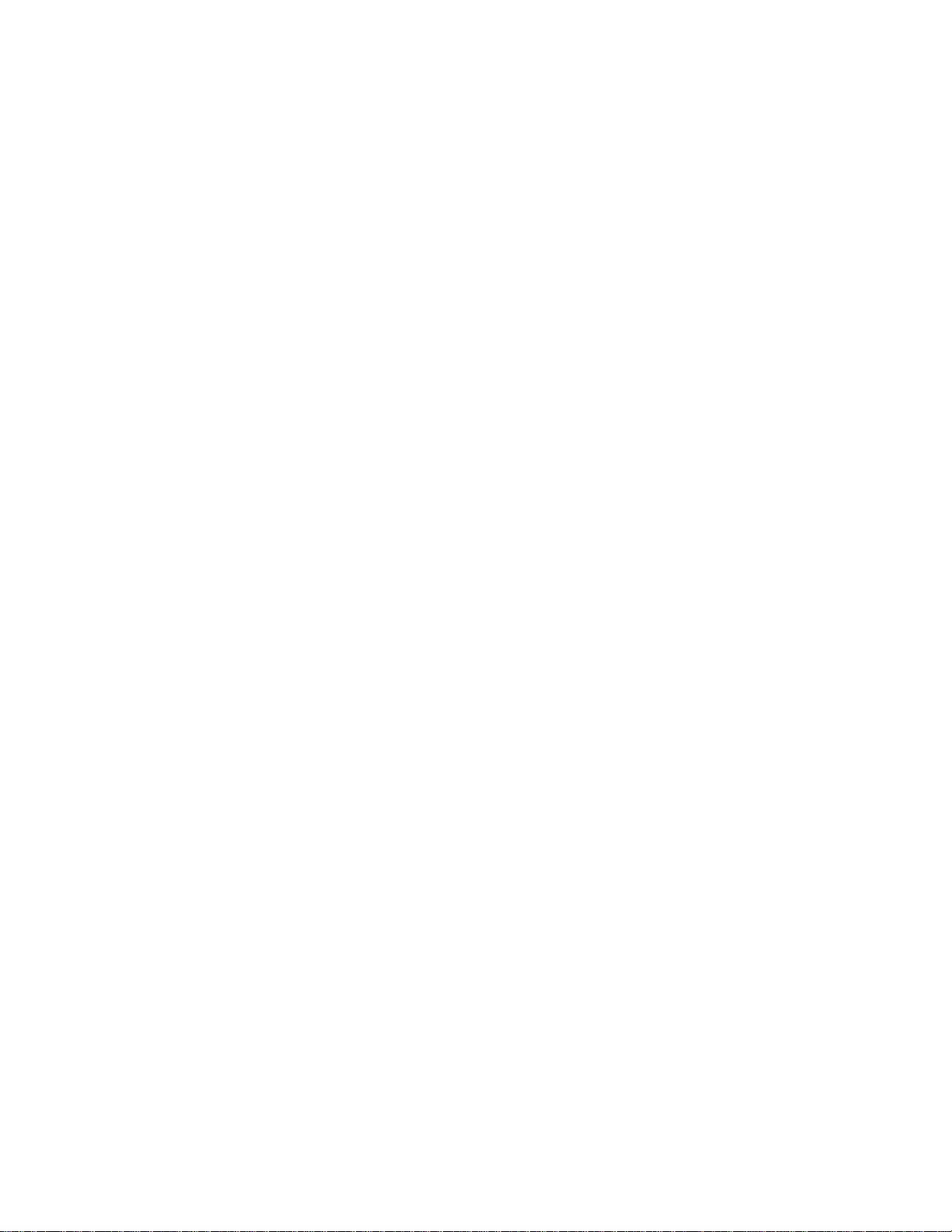
Product Registration
Register your product online by visiting:
http://www.raesystems
By registering your product, you can:
Take advantage of RAE Systems special off er s and promotions
.com/support/product-registration
• Receive notification of product upgrades or enhancements
• Be alerted to Training classes in your area
•
© 2016 RAE Systems by Honeywell
Page 3
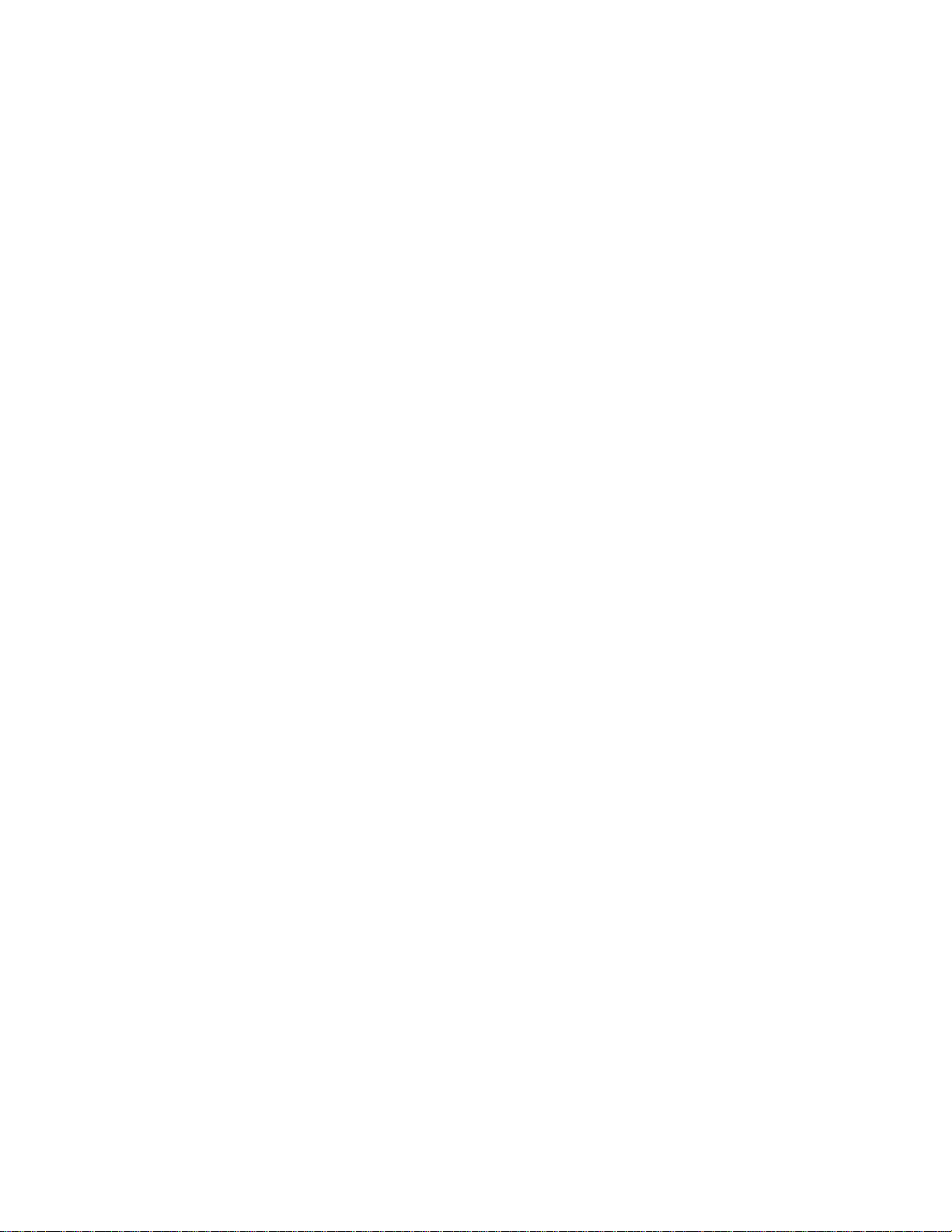
MicroRAE User’s Guide
Contents
1. Standard Contents ........................................................................................................... 9
2. General Information ...................................................................................................... 10
3. User Interface ................................................................................................................ 11
3.1. Display Overview ............................................................................................... 11
3.1.1. Status Indicator Icons .................................................................................. 11
3.1.2. Keys & Interface ......................................................................................... 13
3.2. Screen Display For Various Numbers Of Active Sensors ................................. 13
3.3. Menus ................................................................................................................. 14
3.4. Glance Mode ...................................................................................................... 15
3.5. Panic Alarm ........................................................................................................ 15
3.6. Confidence LED ................................................................................................. 15
4. Mesh Wireless Control And Submenus ........................................................................ 16
5. Battery Charging ........................................................................................................... 17
6. External Filter ............................................................................................................... 20
7. Turning The MicroRAE On And Off ........................................................................... 21
7.1. Turning The MicroRAE On ............................................................................... 21
7.2. Turning The MicroRAE Off .............................................................................. 21
7.3. Testing Alarm Indicators .................................................................................... 22
7.4. Glance Mode ...................................................................................................... 22
7.4.1 Enter Glance Mode ..................................................................................... 22
7.4.2 Screens ........................................................................................................ 23
7.4.3 Exit Glance Mode ....................................................................................... 23
8. Modes Of Operation ..................................................................................................... 26
9. Programming................................................................................................................. 26
9.1. Enter Programming In Basic Mode .................................................................... 26
9.2. Enter Programming In Advanced Mode ............................................................ 27
9.3. Menus And Submenus ....................................................................................... 27
9.3.1. Calibration....................................................................................................... 28
9.3.2. Sensor On/Off ................................................................................................. 30
9.3.3. Clear Datalog .................................................................................................. 30
9.3.4. Monitor Setup ................................................................................................. 30
9.3.4.1. GPS On/Off ........................................................................................ 30
9.3.4.2. Set User ID ......................................................................................... 30
9.3.4.3. Set Site ID .......................................................................................... 31
9.3.5. Set Radio ......................................................................................................... 31
9.3.5.1. BLE On/Off ....................................................................................... 31
9.3.5.2. WiFi On/Off ....................................................................................... 31
9.3.5.3. Sent History ....................................................................................... 31
9.3.5.4. Roaming On/Off ................................................................................ 31
9.3.5.5. Radio On/Off ..................................................................................... 32
9.3.5.6. Set PAN ID ........................................................................................ 32
9.3.5.7. Set Channel ........................................................................................ 32
9.3.5.8. Join Network ...................................................................................... 32
9.3.5.9. Factory Reset ..................................................................................... 33
9.3.5.10. Exit ................................................................................................... 33
Page 4
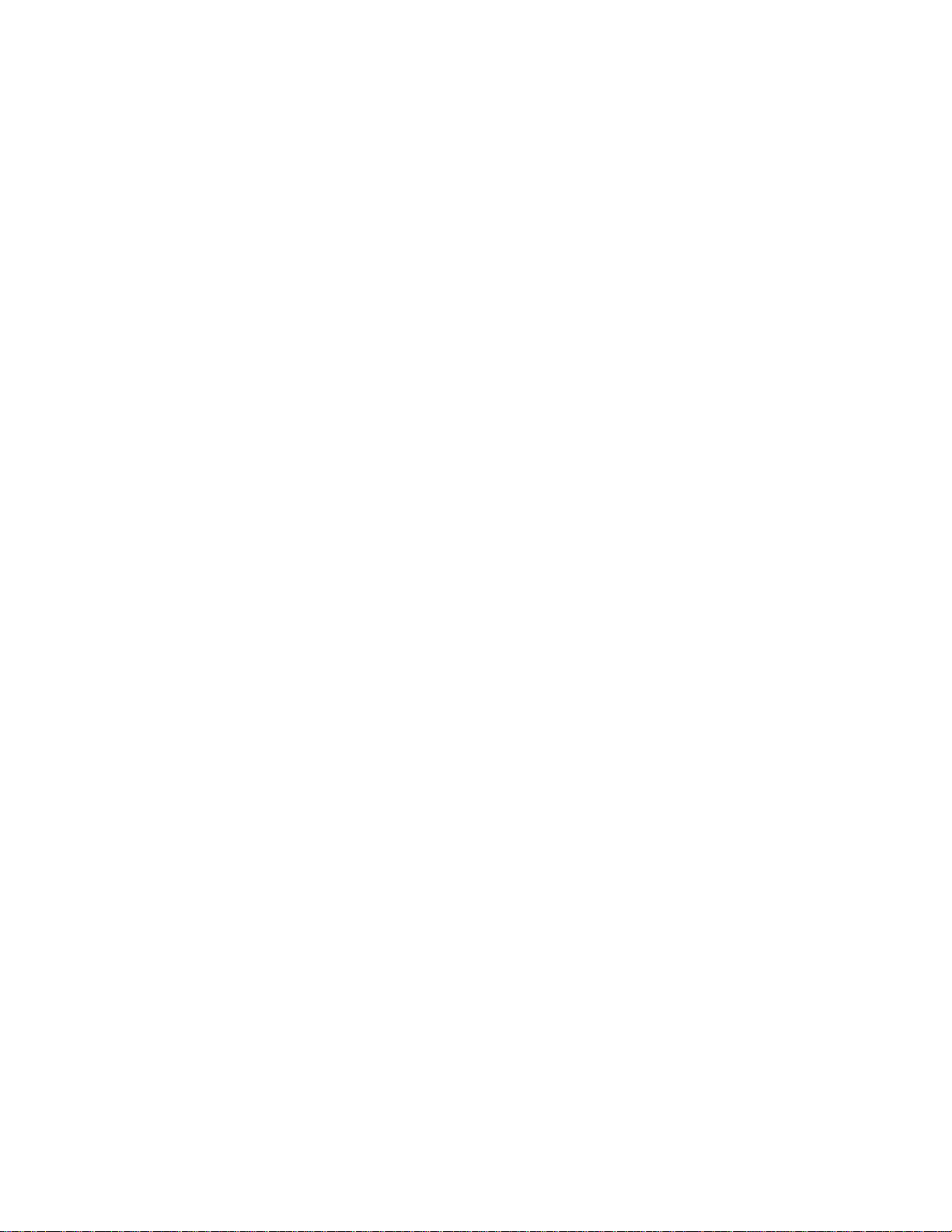
MicroRAE User’s Guide
9.4. Parameters Accessed Through ProRAE Studio II .............................................. 34
10. Policy Enforcement ..................................................................................................... 36
11. Calibration And Testing .............................................................................................. 39
11.1. Bump Testing And Calibration....................................................................... 39
11.1.1. Bump (Functional) Testing (Single Bump or Multi Bump) ......................... 40
11.2. Zero Calibration .............................................................................................. 41
11.2.1. Zero Calibration ............................................................................................ 41
11.2.2. Single-Sensor Zero Calibration ............................................................... 41
11.3. Span Calibration ............................................................................................. 42
11.3.3 Multi-Sensor Span Calibration ...................................................................... 42
11.3.4. Single-Sensor Span Calibration .................................................................... 42
12. Datalog Transfer, Monitor Configuration, and Firmware Upgrades Via Computer .. 44
13. Maintenance ................................................................................................................ 45
14. Alarms Overview ........................................................................................................ 48
15. Troubleshooting .......................................................................................................... 51
16. Diagnostic Mode ......................................................................................................... 51
17. Editing Features .......................................................................................................... 53
18. Specifications .............................................................................................................. 55
19. Controlled Part of the Manual for PGM-2600 ............................................................ 59
20. Technical Support ....................................................................................................... 63
21. RAE Systems Contacts ............................................................................................... 63
Page 5
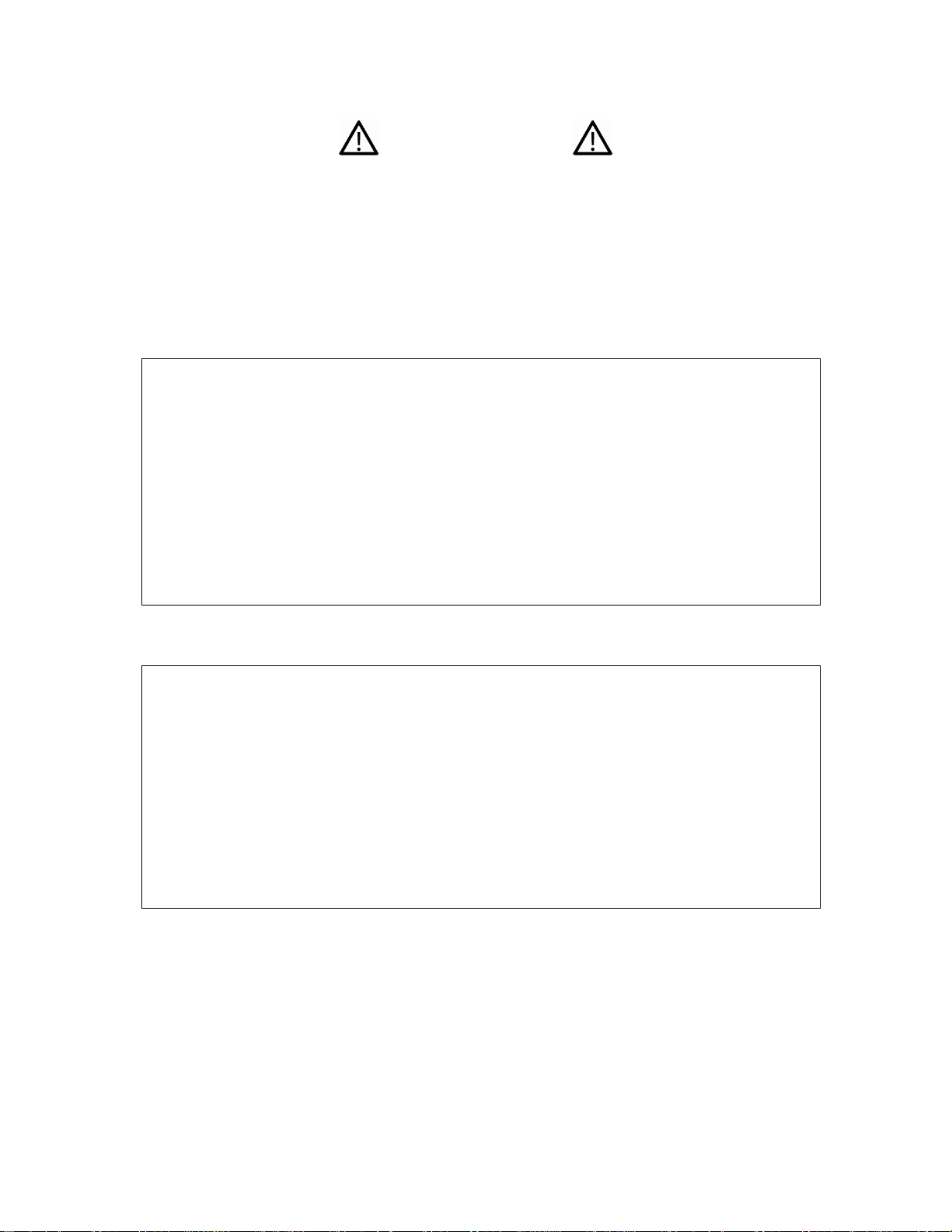
MicroRAE User’s Guide
WARNINGS
This Manual must be carefully read by all individuals who have or will have the responsibility of using, maintaining, or servicing this product. The product will perform as
designed only if it is used, maintained, and serviced in accordance with the manufacturer’s instructions. The user should understand how to set the correct parameters and
interpret the obtained results.
CAUTION!
• Only use the RAE Systems rechargeable lithium-ion battery pack supplied with
the instrument.
• Charge the instrument Li-ion battery using the specifically supplied RAE Systems
charger and only outside hazardous areas. The maximum voltage from the charger
must not exceed 6.0 VDC.
• Any data download device connected to this instrument must be approved SELV
or Class 2 equipment.
• Use of non-RAE Systems components will void the warranty and can
compromise the safe performance of this product.
• Warning: Substitution of components may impair safe performance of this
product.
SPECIAL CONDITIONS FOR SAFE USE
• This multi-gas monitor must be calibrated if it does not pass a bump test, when a
new sensor has been installed, or at least once every 180 days, depending on use
and sensor exposure to poisons and contaminants
• No precautions against electrostatic discharge are necessary for portable
equipment that has an enclosure made of plastic, metal or a combination of the
two, except where a significant static-generating mechanism has been identified.
Activities such as placing the item on a belt, operating a keypad or cleaning with a
damp cloth, do not present a significant electrostatic risk. However, where a
static-generating mechanism is identified, such as repeated brushing against
clothing, then suitable precautions shall be taken, e.g., the use of anti-static
footwear.
Note: Users are recommended to refer to ISA -RP12.13, Part II-1987 for general
information on installation, operation, and maintenance of combustible gas detection
instruments.
5
Page 6
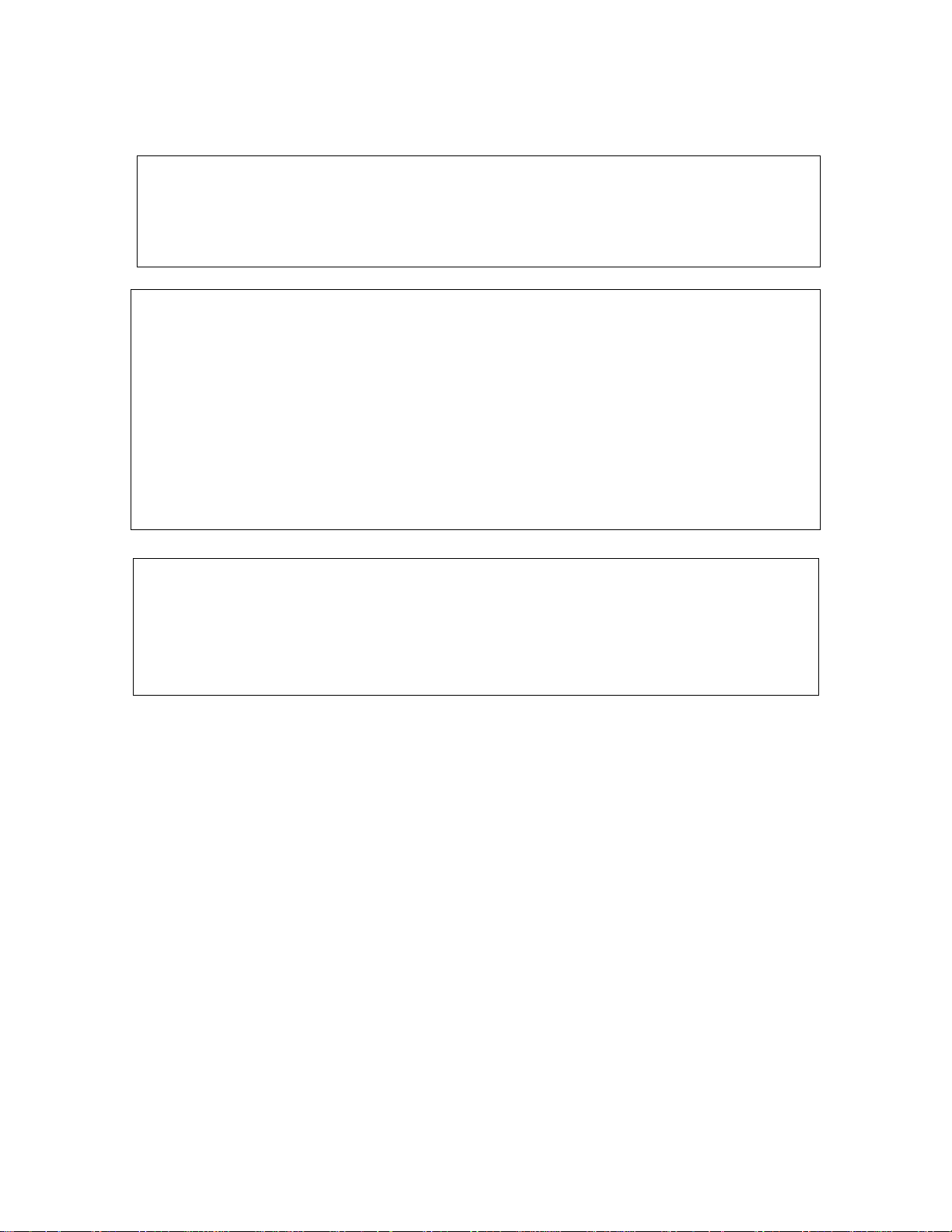
MicroRAE User’s Guide
WARNINGS
ONLY THE COMBUSTIBLE GAS DETECTION PORTION OF THIS
INSTRUMENT HAS BEEN ASSESSED FOR PERFORMANCE.
UNIQUMENT, LA PORTION POUR DÉTECTOR LES GAZ COMBUSTIBLES
DE CET INSTRUMENT A ÉTÉ ÉVALUÉE.
CAUTION: BEFORE EACH DAY’S USAGE, SENSITIVITY OF THE
COMBUSTIBLE GAS SENSOR MUST BE TESTED ON A KNOWN
CONCENTRATION OF METHANE GAS EQUIVALENT TO 20 TO 50% OF FULLSCALE CONCENTRATION. ACCURACY MUST BE WITHIN 0 AND +20% OF
ACTUAL. ACCURACY MAY BE CORRECTED BY CALIBRATION PROCEDURE.
ATTENTION: AVANT CHAQUE UTILISATION JOURNALIERE VERIFIER LA
SENSIBILITE AVEC UNE CONCENTRATION CONNUE DE METHANE
EQUIVALENTE A 20-50% DE LA PLEINE ECHELLE. LA PRECISION DOIT ETRE
COMPRISE ENTRE 0-20% DE LA VALEUR VRAIE ET PEUT ETRE CORRIGEE
PARUNE PROCEDURE D’ETALONNAGE.
CAUTION: HIGH OFF-SCALE READINGS MAY INDICATE AN EXPLOSIVE
CONCENTRATION.
ATTENTION: DES LECTURES SUPÉRIEURES A L’ÉCHELLE PEUVENT
INDIQUER DES CONCENTRATIONS EXPLOSIVES.
FCC Part 15 Statement
This device complies with Part 15 of the FCC rules. Operation is subject to the following two
conditions: (1) This device may not cause harmful interference, and (2) this device must accept
any interference received, includin g interference that may cause undesired operation.
6
Page 7
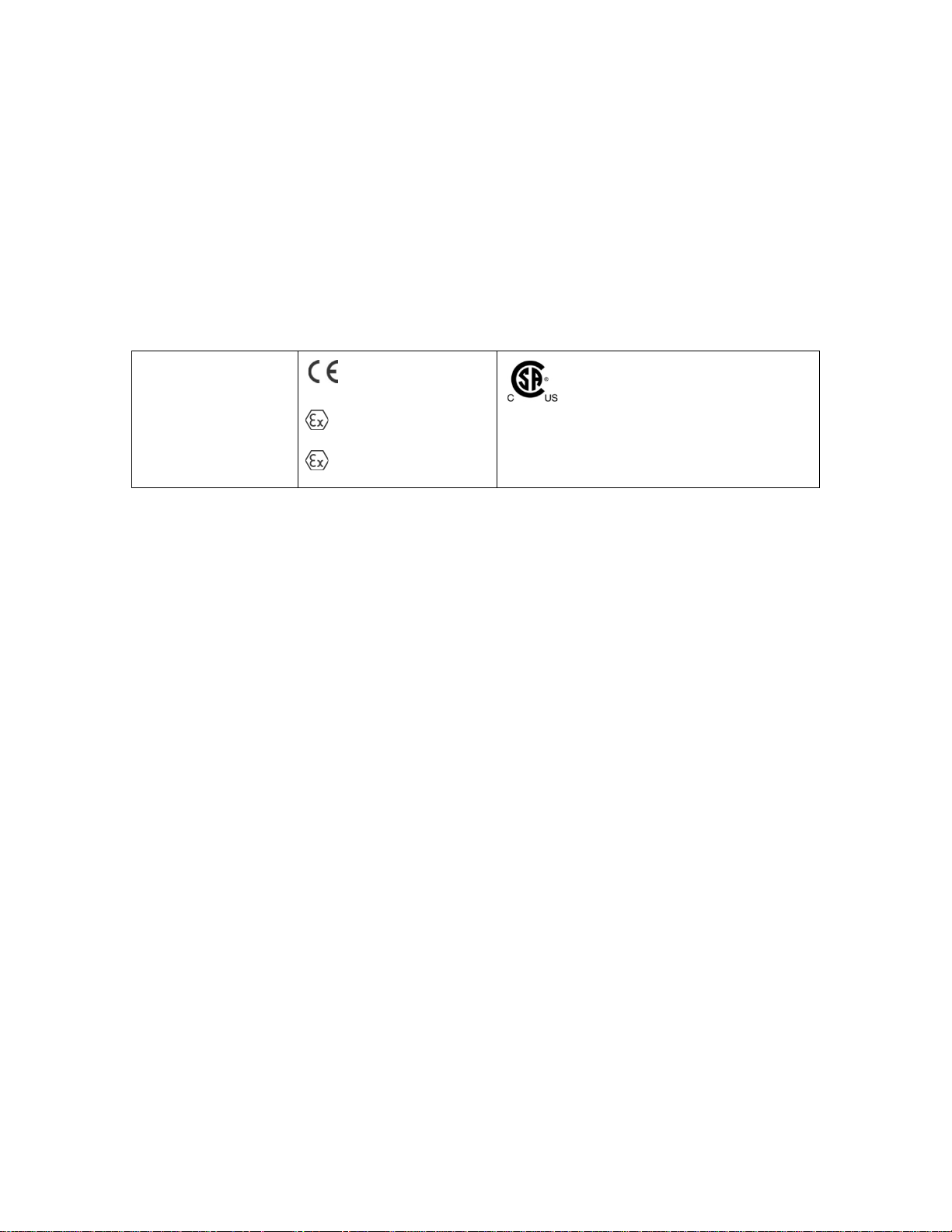
MicroRAE User’s Guide
Intrinsically safe/Sécurité intrinséque
Product Marking
The MicroRAE (PGM-2600) is certified according to the IECEx scheme, ATEX and CSA for US
and Canada under the intrinsic safety method of protection.
The PGM-2600 is marked with the following information:
RAE SYSTEMS
3775 N. 1
CA 95134, USA
Type PGM-2600.
Serial No/barcode: XXXX-XXXX-XX
st
. St., San Jose
IECEx SIR
15.0039X
Ex ia d IIC T4 Gb
Ex ia I Ma
-20º C < Tamb < +60º C
Um: 6V
Battery pack: M03-3004-000
Warning: Substitution of components may impact intrinsic safety
Avertissement: La substitution de comp osants peut compromettre la securité intrinsèque
0575
SIRA 15 ATEX 2080X
II 2G Ex ia d IIC T4
Gb
I M1 EX ia I Ma
Cl.I Dv 1, Grps A,B,C,D T-Code T4.
C22.2 No.152-M1984
ANSI/ISA-12.13.01-2000
WARNING: Read and understand instruction manual before operation or servicing.
AVERTISSEMENT: Lisez et comprenez le manual d’instructions avant d’utiliser ou
service.
WARNING: Substitution of components may impact intrinsic safety.
AVERTISSEMENT: La substitution de composants peut compromettre la sécurité
intrinsèque
WARNING: To prevent ignition of a hazardous atmosphere, batteries must only be
charged in an area known to be non-hazardous. Um = 6.0V. Use only approved charger/
AVERTISSEMENT: Afin de prevenir l’inflammation d’atmosphères dangereuse, ne
charger le jeu de batteries que dans des emplacement designés non dangereux. Um = 6V
Utilisez uniquement un chargeur approuvé.
Only use approved battery pack: M03-3004-000
Only charge the battery in safe area in the ambient temperature range 0°C ≤ T
≤ 40°C
amb
7
Page 8
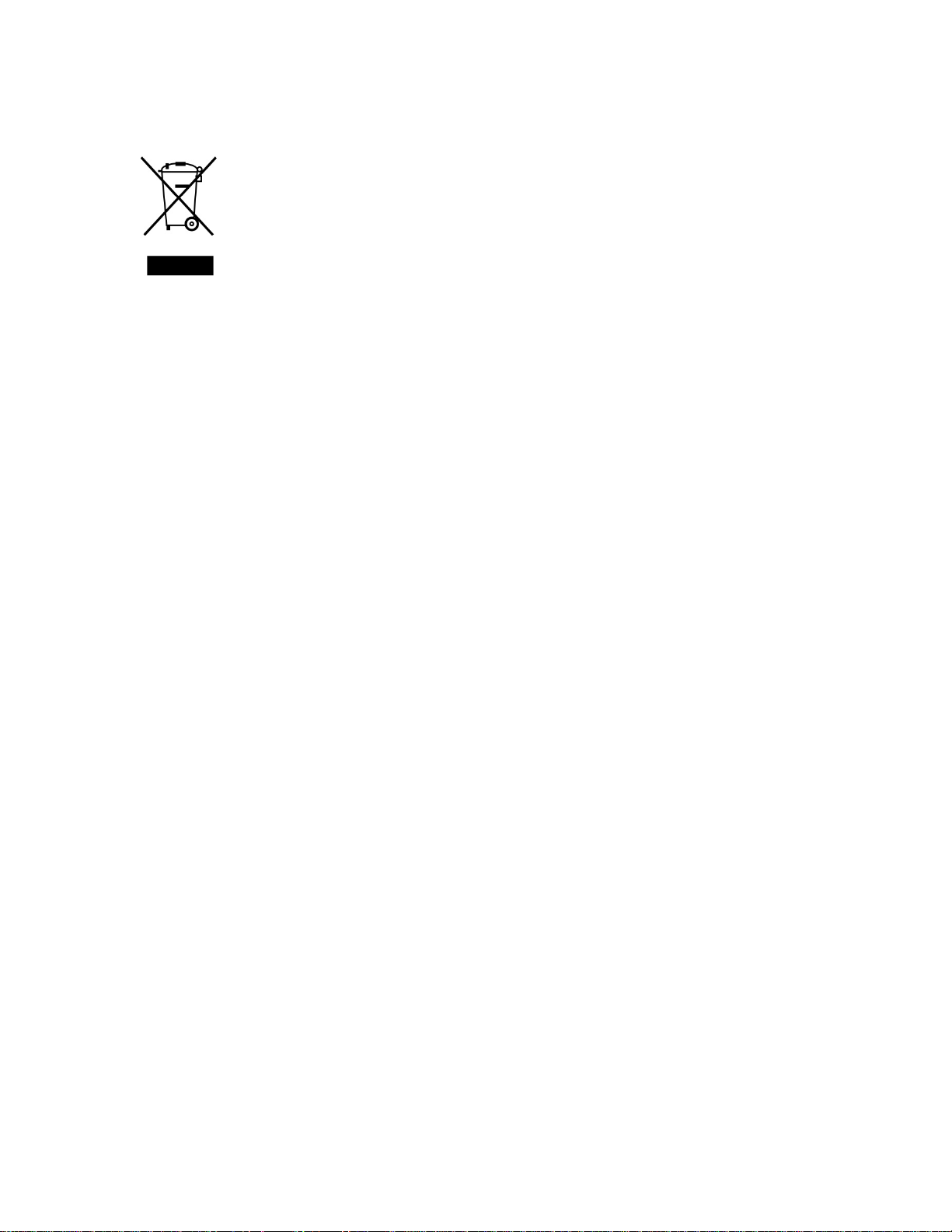
MicroRAE User’s Guide
Proper Product Disposal At End Of Life
The Waste Electrical and Electronic Equipment (WEEE) directive
(2002/96/EC) is intended to promote recycling of electrical and electronic
equipment and their components at end of life. This symbol (crossed-out
wheeled bin) indicates separate collection of waste electrical and electronic
equipment in the EU countries. This product may contain one or more
Nickel-metal hydride (NiMH), Lithium-ion, or Alkaline batteries. Specific
battery information is given in this user guide. Batteries must be recycled or
disposed of properly.
At the end of its life, this product must undergo separate collection and recycling from
general or household waste. Please use the return and collection system available in your
country for the disposal of this product.
Sensor Specifications, Cross-Sensitivities, And Calibration Informat i on
For information on sensor specifications, cross-sensitivities, and calibration information,
refer to RAE Systems Technical Note TN-114: Sensor Specifications And CrossSensitivities (available for free download from www.raesystems.com). All specifications
presented in this Technical Note reflect the performance of standalone sensors. Actual
sensor characteristics may differ when the sensor is installed in different instruments. As
sensor performance may change over time, specifications provided are for brand-new
sensors.
Make Sure Firmware Is Up To Date
For best operation, make sure your monitor is running the latest firmware. Check
www.raesystems.com for updates.
8
Page 9
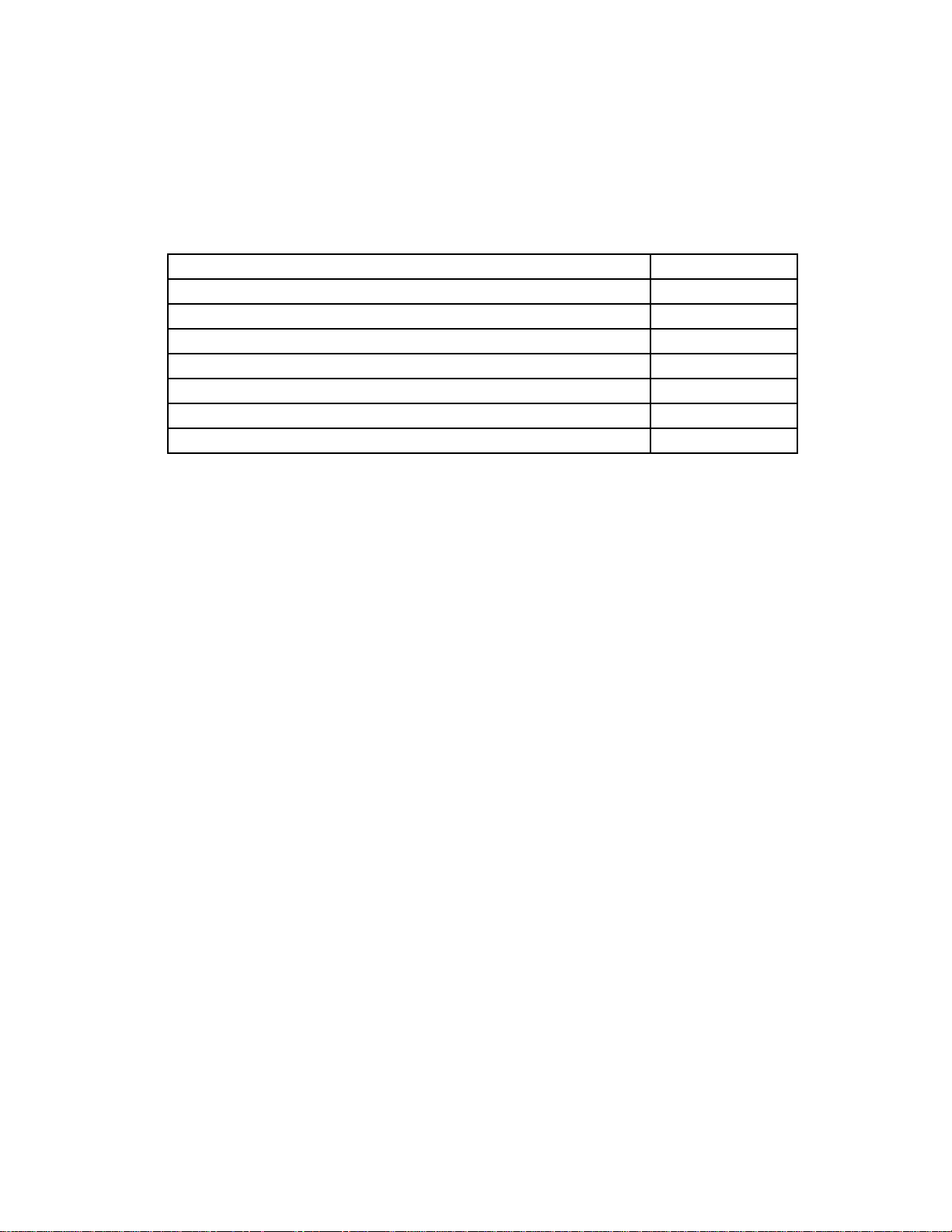
MicroRAE User’s Guide
Item
Part Number
Travel charger
M03-3005-000
AC adapter
500-0036-102
USB cable
410-0203-000
MicroRAE CD
M03-4005-000
QuickStart guide
M03-4002-000
Calibration cap for diffusion models
M03-3003-000
Warranty card
000-4008-001
1. Standard Contents
The MicroRAE is available in various user-specified configurations, each with the
accessories shown below.
In addition to the instrument, the following are included:
9
Page 10
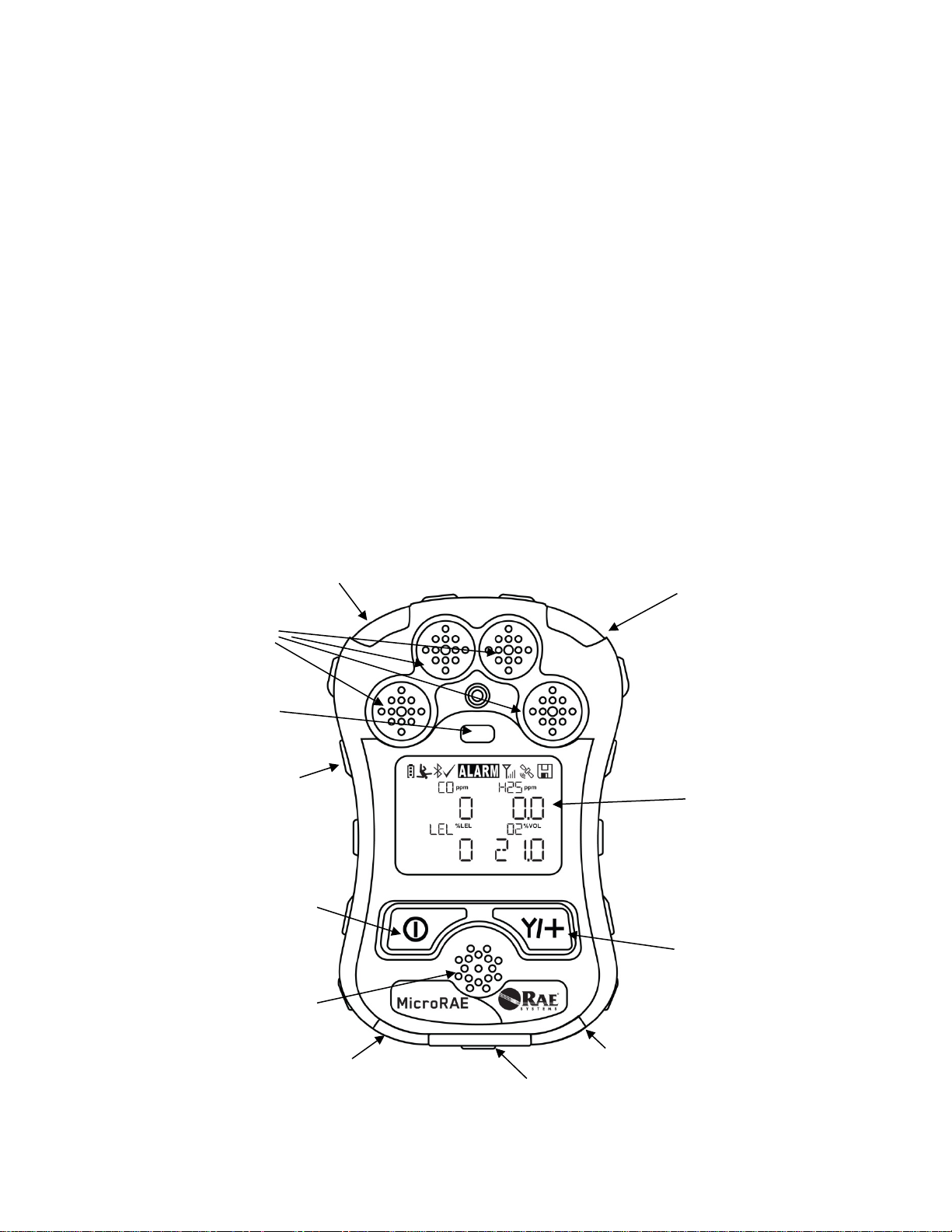
MicroRAE User’s Guide
Gas inlets
Display
MODE
Key
Y/+
Key
Alarm
Buzzer
LED
LED
LED
LED
Alligator
Charging and
Light
Sensor
2. General Information
The MicroRAE gas monitor combines continuous monitoring capabilities for toxic and
combustible gases with Man Down Alarm functionality, BLE (Bluetooth Low Energy), and
optional GPS and either WiFi or Mesh Radio wireless connectivity in a compact, portable
instrument. It offers a selection of field-replaceable electrochemical and combustible sensor s t o
fit a wide variety of applications. Its wireless capability elevates protection by providing real-time
access to instrument readings and alarm status from any location for better visibility and faster
response.
2.1. Key Features
• All-in-one continuous monitoring capabilities for oxygen, toxic and combustible
gases, for a total of up to four threats at a time
• Wireless access to real-time instrument readings and alarm status from any location
• Local and remote wireless notification of alarm conditions, including Man Down
Alarm and location
• GPS functionality to allow better location
• Simple maintenance with easily accessible sensors
• Glance Mode gives quick overview of sensors and wireless configuration
Clip
(on back)
Communicaion
Contacts
(on bottom)
10
Page 11
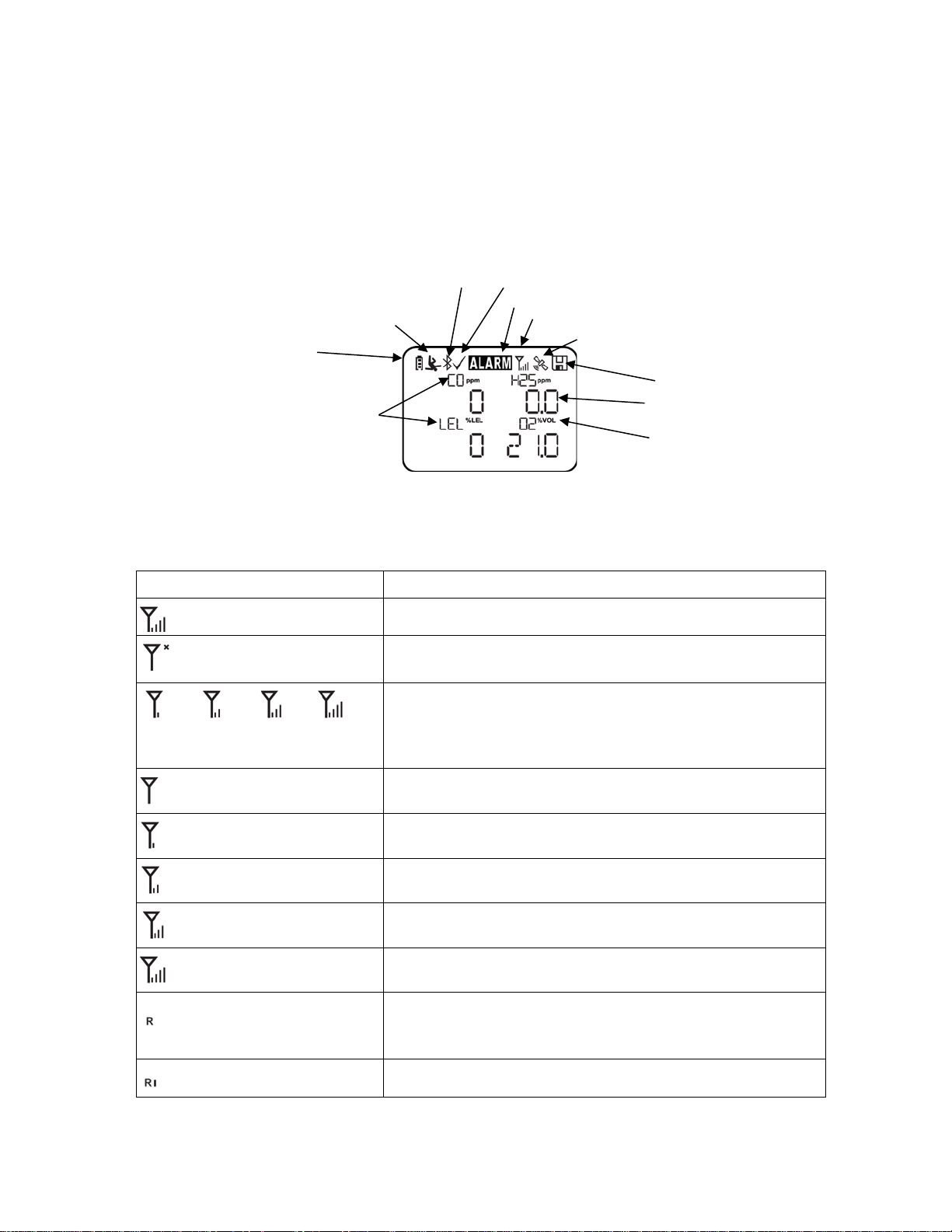
MicroRAE User’s Guide
Icon
Function
Mesh and WiFi enabled and power on
Mesh Radio or WiFi Wireless status: the radio is off (replaced
by “R” when Roaming is on).
Mesh Radio or WiFi Wireless status: the rad io is on (replaced
by “R” when Roaming is on). Wireless strength is indicated by
not been found.
Cannot find network (blinking icon)
Mesh Radio & WiFi signal less than 20%
Mesh Radio & WiFi signal 21% to 50%
Mesh Radio & WiFi signal 51% to 70%
Mesh Radio & WiFi signal 71% to 100%
Roaming status: “R” blinks when trying to find a network
network communication established.
Unit of measure
Reading value
Sensor type
Datalog Status indicator
Battery Status
Man Down alarm on
Calibration and bump test
BLE on
Instrument in alarm
Mesh Radio on and signal strength
GPS on and signal strength
3. User Interface
The MicroRAE’s user interface consists of the display, LEDs, an alarm buzzer, and two keys.
3.1. Display Overview
The LCD display provides visual feedback that includes the sensor types, readings, battery
condition, and other functions.
3.1.1. Status Indicator Icons
Along the top of most screens are status indicators that tell you whether a function is operating
and/or its strength or level.
up to date
0 to 4 bars. Flashing icon without bars indicates network has
(replaced by antenna when Roaming is off). “R” is solid when
Network joined, signal very low RSSI (0% to 19%)
11
Page 12
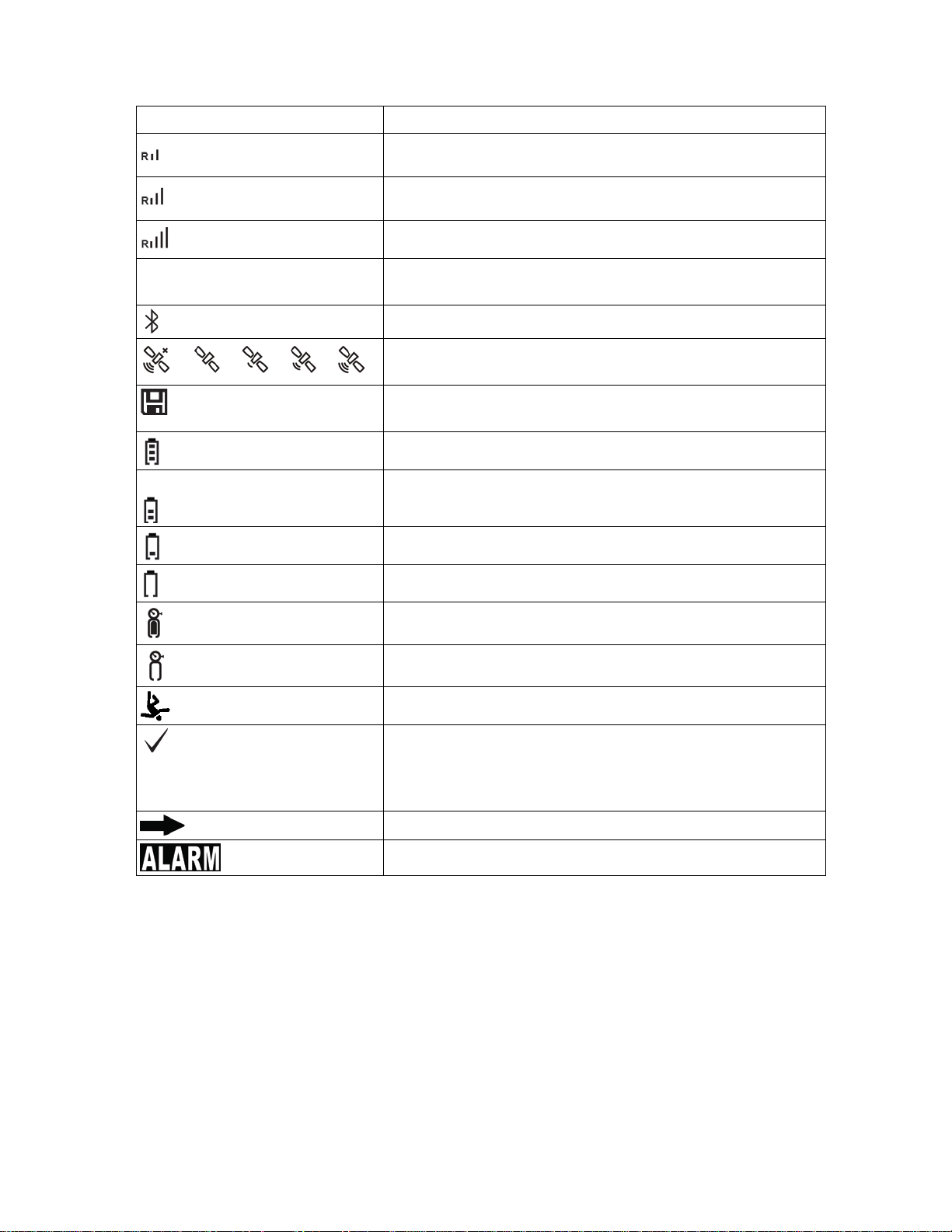
MicroRAE User’s Guide
Icon
Function
No radio icon: The instrument is not equipped with a radio
module.
BLE (Bluetooth Low Energy) is on
GPS Status: off, no satellites found, 1 to 3 satellites, 4 to 8
satellites, 9 to 12 satellites.
Datalogging status (shown when datalogging is on, blank when
off).
Battery voltage is greater than 70%
Battery voltage is 41% to 70%
Battery voltage is 11% to 40%
Battery voltage is less than 10% (icon blinks)
Calibration overdue.
Bump test overdue.
Man Down alarm enabled.
All sensors tested and calibrated tick mark (all sensors have
on the instrument.
Go to next page.
Instrument is in alarm (flashes)
Network joined, signal low RSSI (20% to 49%)
Network joined, signal medium RSSI (50% to 69%)
Network joined, signal good RSSI (70% to 100%)
been bump tested and calibrated; no sensor is overdue for a
bump test or calibration according to the intervals configured
12
Page 13
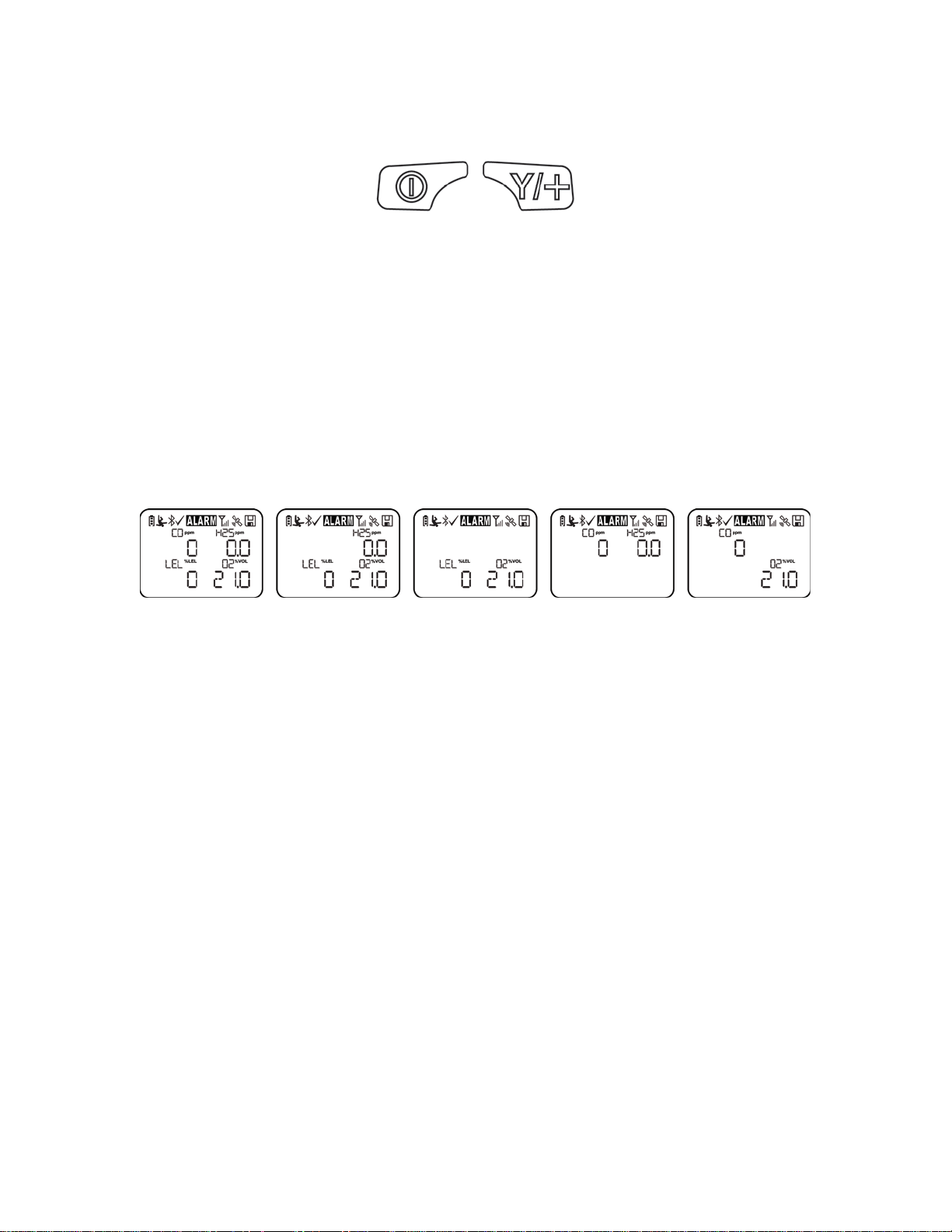
MicroRAE User’s Guide
MODE
Y/+
3.1.2. Keys & Interface
The MicroRAE has two keys:
In addition to their labeled functions, the keys labeled [MODE] and [Y/+] act as “soft keys” that
control different parameters and make diff er ent selections within the instrument’s menus. F rom
menu to menu, each key controls a different p ar ameter or makes a different selection.
In addition to the functions described above, either key can be used to manually activate display
backlighting. Press a key when the backlighting is off to turn it on.
3.2. Screen Display For Various Numbers Of Active Sensors
The MicroRAE can accommodate from one to four sensors. When one or more sensors is either
not installed or turned off, the display only shows the installed, active sensors:
13
Page 14
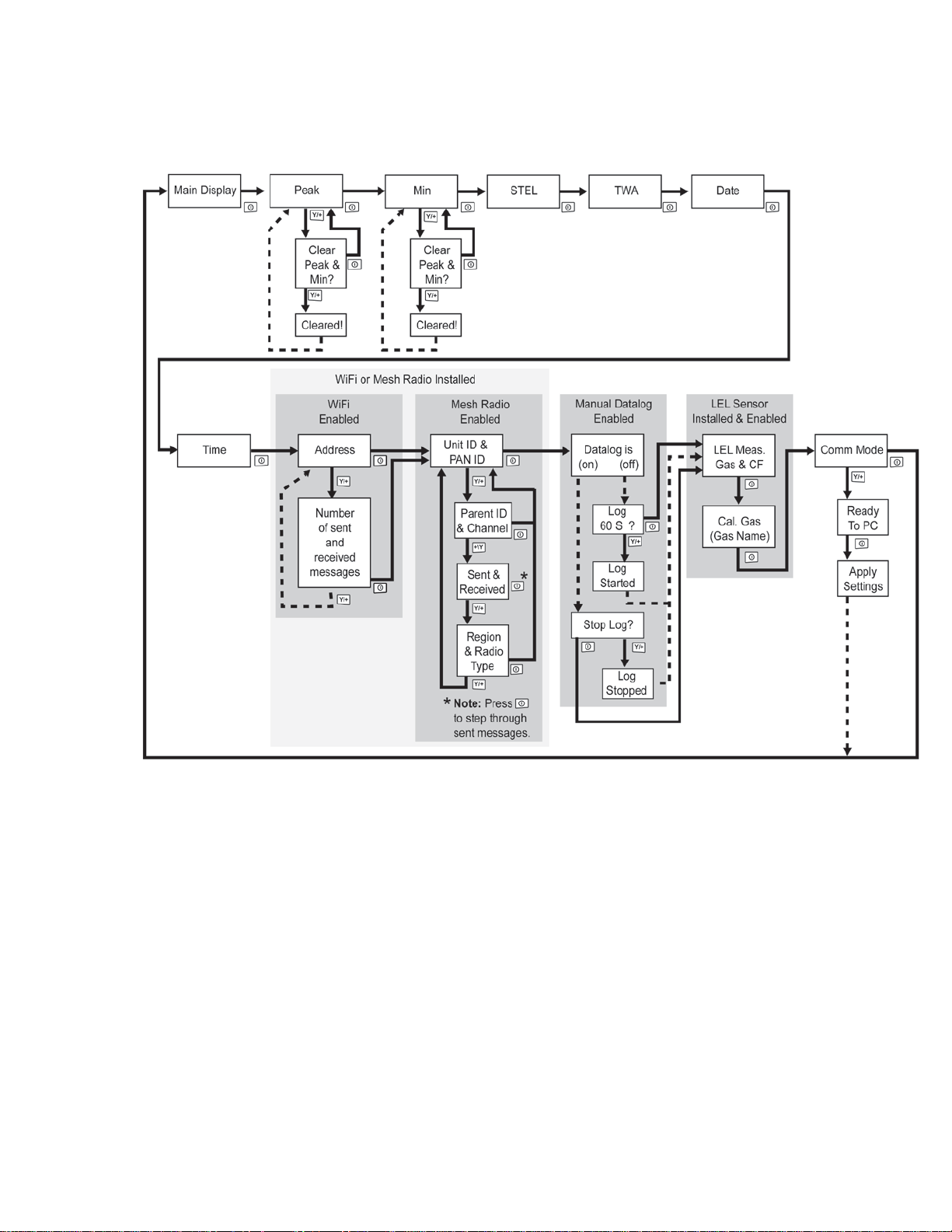
MicroRAE User’s Guide
3.3. Menus
The reading menus are easy to step through by pressing the [MODE] and [Y/+] key.
* If the MicroRAE is WiFi equipped: WiFi-equipped instruments can receive up to
five messages. If a message has been received by the MicroRAE, the number of messages
is displayed (1 MSG, etc.). The display shows the message sequentially, cycling through
the message each half-second. The Message number, “page” of the message (it automatically breaks a message across screens), and received time and date are shown. Up to five
messages can be received by the MicroRAE. Pressing [MODE] Steps through the
messages. When “Exit” is shown, press [Y/+] to return to the Main Display.
Note: In most cases, if no buttons are pressed at any of the menu steps for 60 seconds, the
instrument reverts to the main display.
14
Page 15

MicroRAE User’s Guide
3.4. Glance Mode
If you want to check your instrument’s configuration and it is turned off, you do not have
to turn it on. Press and hold [Y/+] until the screen illuminates and shows the
configuration. This tells you the installed sensors:
Press [Y/+] to advance through screens that tell you if the radio is on, BLE is on, GPS is
on, WiFi is on, etc. These change, depending on the instrument’s configuration.
To exit, press [MODE], and the display shuts off.
Note: If you do not press a button for 60 seconds, it turns off automatically.
3.5. Panic Alarm
Press and hold [Y/+] at any time to trigger the Panic Alarm. The display shows “PANIC
ALARM” and sends a message to the Location Manager or ProRAE Guardian.
(Note: Use ProRAE Studio II to define information and its prioritization for viewing.)
In addition, the instrument alarms (audible and visible) four times per second. The
instrument also sends an emergency message to the Location Manager or ProRAE
Guardian.
Press [Y/+] to clear the alarm. The alarm stops and the display returns to the main
reading screen.
3.6. Confidence LED
You can use ProRAE Studio II to program the MicroRAE to continually provide an LED
blink every 3 seconds so that you can tell without looking closely that the instrument is
working.
15
Page 16
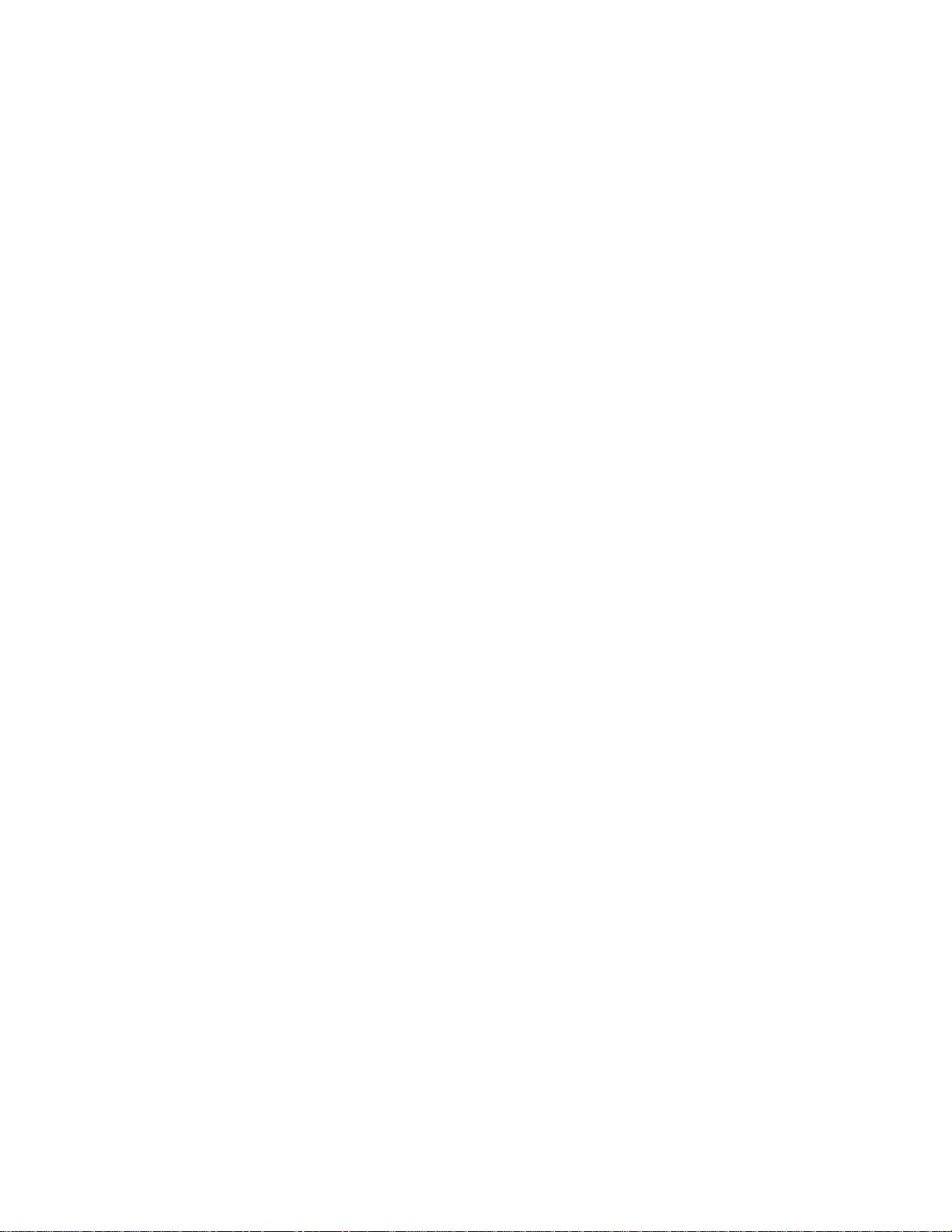
MicroRAE User’s Guide
4. Mesh Wireless Control And Submenus
When you step through the main menu, as shown in the Menus diagram, there are four
screens for wireless communication, containing information on wireless settings and
status. If Roaming is not turned on, then you must set a PAN ID in order to communicate
with a Mesh Network.
Note: These are only present if the MicroRAE is equipped with a Mesh Network wireless
module.
16
Page 17
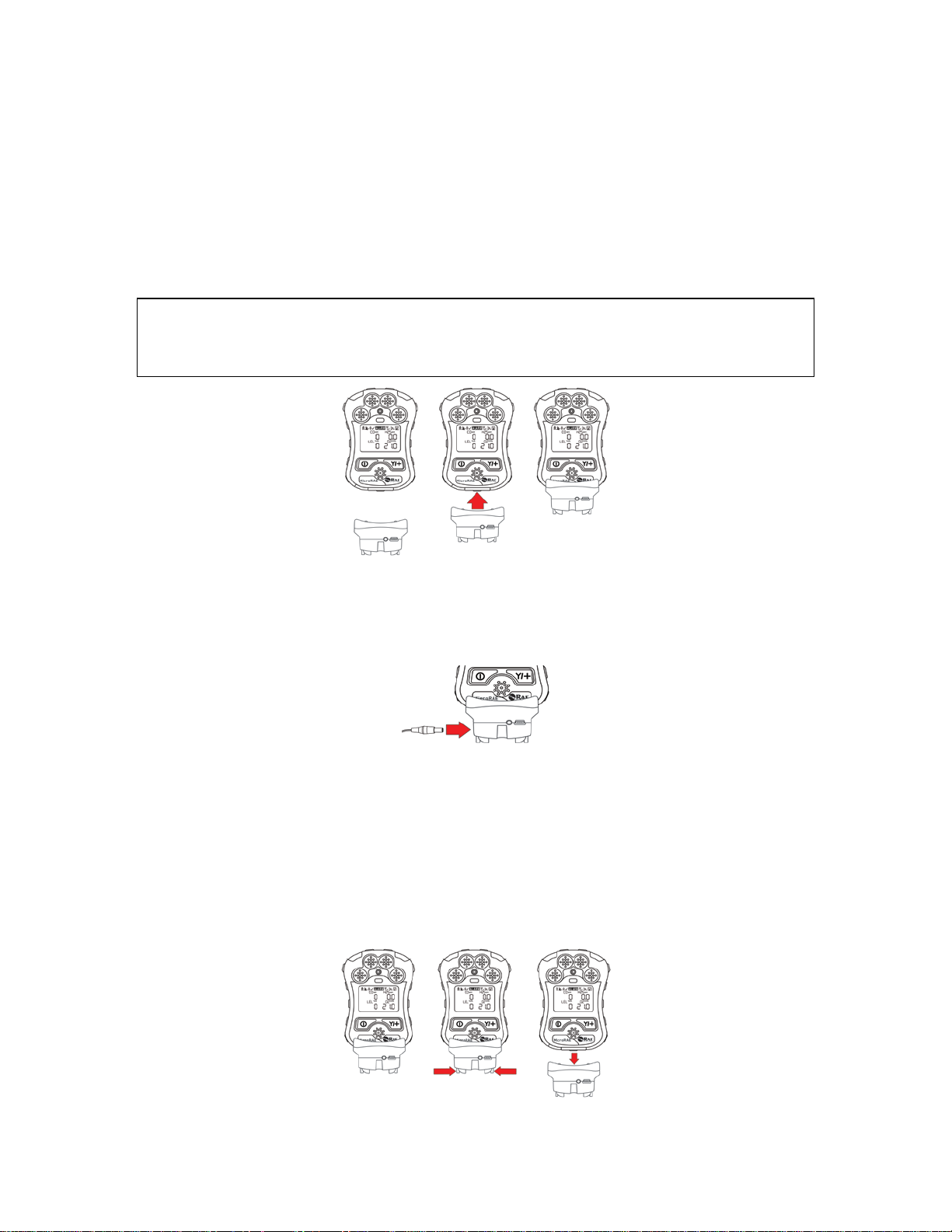
MicroRAE User’s Guide
Align the Travel Charger with the middle of the MicroRAE and press it
until it is firmly attached.
5. Battery Charging
Always fully charge the battery before using the MicroRAE. Its Li-ion battery is charged by
placing the MicroRAE in its Travel Charger (P/N: M03-3005-000) or Charging Cradle. Contacts
on the bottom of the instrument meet the Travel Charger’s or Charging Cradle’s contact pins,
transferring power.
Note: Before attaching the MicroRAE to a charger, visually inspect the contacts to make sure
they are clean. If they are not, wipe them with a soft, dry cloth. Do not use solvents or cleaners.
WARNING
To reduce the risk of ignition of hazardo us atmospheres, recharge, remove or replace the
battery only in an area known to be non-hazardous!
Next, put the plug from the power supply (P/N: 500-0036-102) into the jack on the side of the
Travel Charger.
Plug the other end of the charger into a power source (AC outlet or mobile power port in a
vehicle, depending on the model). When power is applied and the MicroRAE’s battery is
charging, the LED glows red. The LED glows green when the battery is fully charged.
Note: For mobile charging, only use Automotive Charging Adapter (P/N 003-3004-000) from
RAE Systems.
To remove the MicroRAE from the Travel Ch ar ger, squeeze the latches on the sides of the Travel
Charger and pull it away from the instrument.
17
Page 18
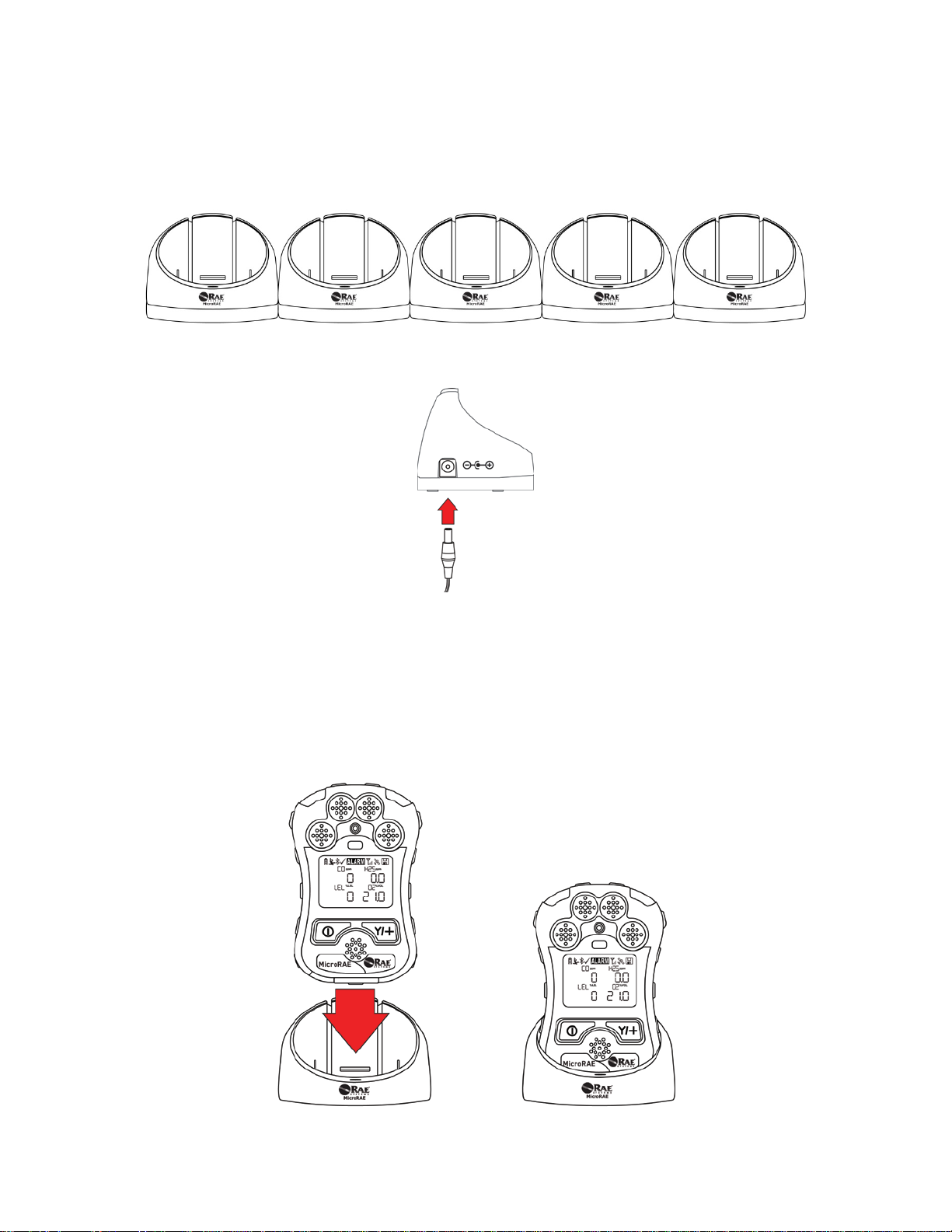
MicroRAE User’s Guide
5.1. Charger Station (Multi-Charger)
A Multi Charger (P/N: M03-0300-000) is available for charging up to five MicroRAE
instruments at one time. Note: It uses a different AC adapter (P/N: 500-0156-000) than the travel
charger.
Insert the plug from the power supply into the jack on the side of the Multi Charger:
Plug the other end of the charger into a power source.
5.1.1 Charging With The Multi Charger
Press the MicroRAE into any of the Multi Charger’s cradles. It should be held firmly in place. If
the power is connected to the Multi Charger, the LED indicator on the cradle should glow. When
power is applied and the MicroRAE’s battery is charging, the LED glows red. The LED glows
green when the battery is fully charged.
18
Page 19
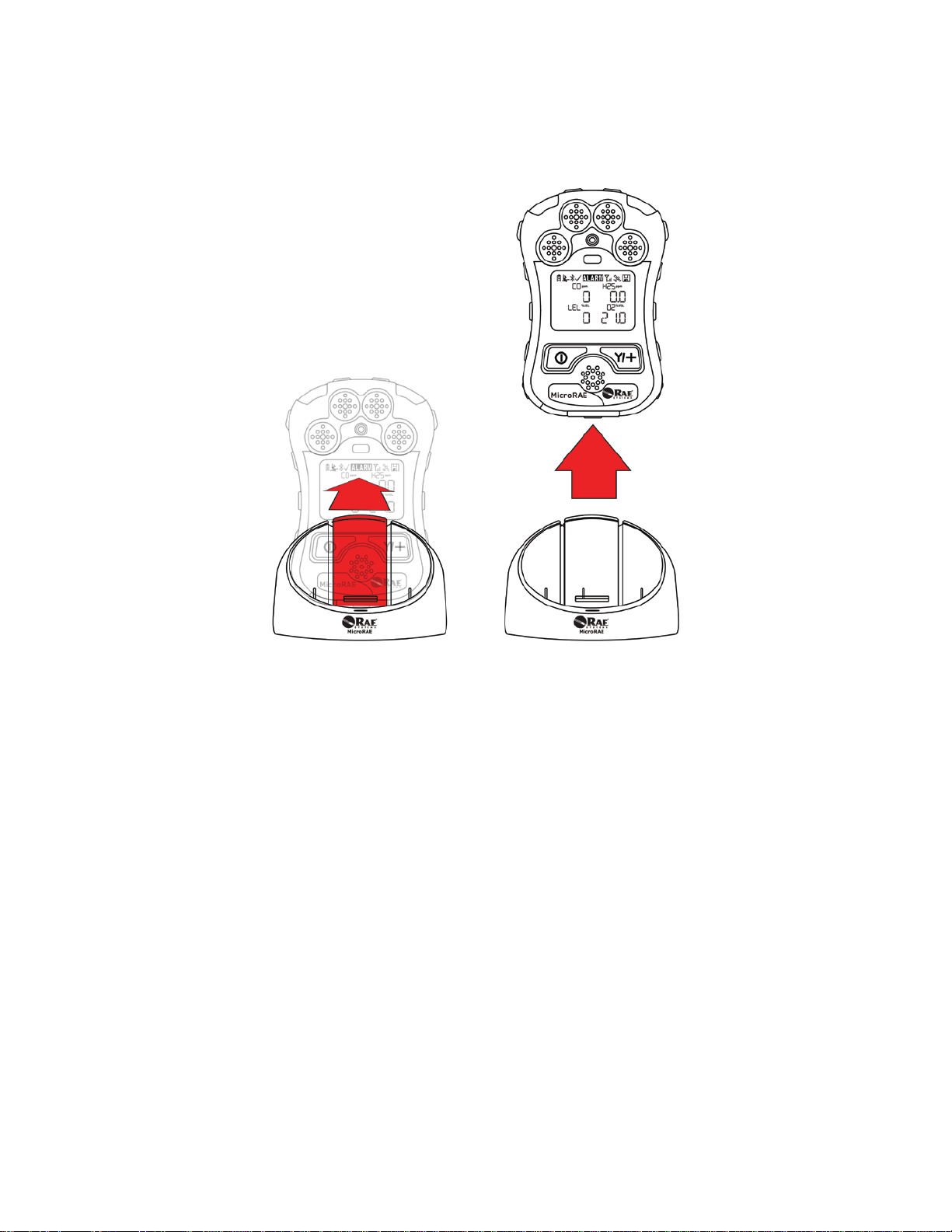
MicroRAE User’s Guide
Remove the instrument from the cradle by tilting the release on the rear of the charging cradle
away from the instrument and lifting the MicroRAE.
19
Page 20
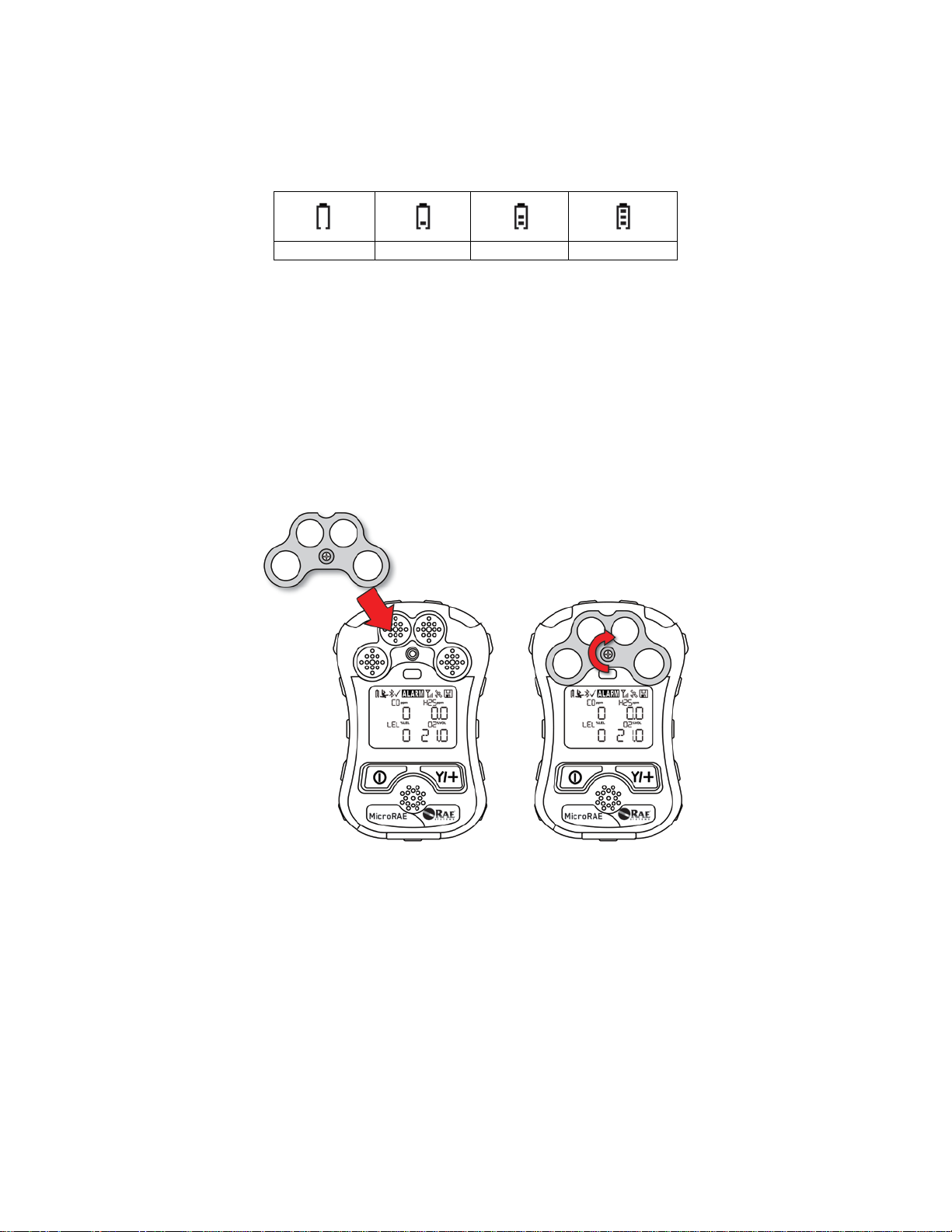
MicroRAE User’s Guide
Battery low
1/3 charge
2/3 charge
Full charge
5.2. Battery States
The battery icon on the display shows how much charge is in the battery and alerts you to any
charging problems.
When the battery’s charge falls below a p r eset voltage, the instrument warns you by beeping once
and flashing once every minute. The instrument automatically powers down within 10 minutes,
after which you will to recharge the battery.
6. External Filter
The External Filter (M03-3009-000) is designed to prevent debris from entering the MicroRAE in
dirty or dusty environments. Align the filter over the sensor openings and tighten the Philips
screw to secure it in place. Replace the fi l ter when it appears dirty.
20
Page 21

MicroRAE User’s Guide
7. Turning The MicroRAE On And Off
7.1. Turning The MicroRAE On
With the instrument turned off, press and hold the [MODE] key until the audible alarm stops, and
then release.
When starting up, the MicroRAE turns the backlight on and off, beeps once, blinks once, and
vibrates once. A RAE Systems logo should appear first. During a normal startup, this is followed
by a progression of screens that tell you the MicroRAE’s current settings.
Then the MicroRAE’s main reading screen appears. It takes 45 seconds for some sensors to show
a reading, so if any have not warmed up by th e time the main screen is shown, you will see “- -”
instead of a numerical value until the sensor provides data (if you turn a sensor off and on again,
it also shows “- -” for up to 45 seconds). Then it displays instantaneous readings similar to the
following screen (depending on the sensors installed) and is ready for use.
Note: If the battery is completely empty, the MicroRAE shuts off. You should charge the before
turning it on again.
IMPORTANT!
If a major error that prevents the MicroRAE from functioning is found during startup, the
message “Contact Service” is shown on the display. The instrument should be shut off and
serviced.
7.2. Turning The MicroRAE Off
Press and hold [MODE]. A 5-second countdown to shutoff begins. You must hold your finger on
the key for the entire shutoff process until the MicroRAE is powered off.
Caution: The alarm is very loud. During startup, you can mute most of the sound by holding a
finger over the alarm port. Do not put tape over the alarm port to permanently mute it.
21
Page 22

MicroRAE User’s Guide
7.3. Testing Alarm Indicators
Under normal-operation mode and non-alarm conditions, the buzzer, vibration alarm, LED, and
backlight can be tested at any time by pressing [Y/+] once.
IMPORTANT!
If any alarm does not respond, check MicroRAE’s alarm settings to make sure all alarms
are enabled (selected setting under Programming/Alarms/Alarm Settings should be “All
Enabled”). If any alarms are enabled but not functional, the instrument should not be
used.
7.4. Glance Mode
Glance Mode allows you to get vital information without turning the MicroRAE on. You can
check information such as the instrument’s model number, installed sensor types, etc., which may
help when taking inventory of instruments and their sensors or when working with service or
support personnel. Glance Mode can be enabled/disabled via ProRAE Studi o II.
7.4.1 Enter Glance Mode
Note: The instrument must be configured so that Glance Mode is turned on (the default mode is
“On”). This can be done in ProRAE Studio II.
With the MicroRAE turned off, press and hold [Y/+] to enter Glance Mode. The feature is
latched, meaning that it runs even after you release the [Y/+] key. If you see the message
“GLANCE DISABLED,” you must configu r e the instrument to use Glance Mode.
If Glance Mode is enabled, the first screen is displayed. After releasing [Y/+], other screens
release, other screens can be displayed by pressing the [Y/+] Key. In ProRAE Studio II, Glance
Mode can be enabled or disabled by checking or unchecking the box labeled “Enable Glance
Mode.”
22
Page 23

MicroRAE User’s Guide
7.4.2 Screens
Every screen displayed in sequence as configuration. Press [Y/+] to advance to the next
screen.
Press [MODE] to exit Glance Mode and turn the instrument off. The screens are shown in
sequence.
7.4.3 Exit Glance Mode
MicroRAE exits Glance Mode and turns off when you press the [MODE] key. In addition, if you
do not press either key in 60 seconds, the MicroRAE automatically exits Glance Mode.
7.5. Comfort Beep
A Comfort Beep is a single beep of the audibl e alarm at 60-second intervals that provides a
reminder that the MicroRAE that it is functioning. It can be turned on or off.
7.6. Man Down Alarm
The Man Down Alarm is a critical and potenti ally lifesaving safety feature of every MicroRAE.
The Man Down Alarm is based on the premise that if the instrument is motionless when it is not
supposed to be, something wrong may be happening to its user. If that is the case, the MicroRAE
not only goes into alarm locally on the instrument, but also remotely, over a wireless network, to
notify people in the vicinity, as well as remote safety off icers at a command center, that a person
is down, so that help can be dispatched quickly.
Note: Remote notification requires wireless connection to a network.
Whenever the Man Down feature is on, the main screen displays a Man Down icon along the top
to indicate it is active:
IMPORTANT!
When gas alarm conditio ns exist at t he same time as the Man Down alarm is activated, the pre-alarm
stage is skipped, and the instrument goes straight into Super Alarm (gas and Man D own) w ith four
beeps/flashes per second.
When the Man Down feature is on and there is no gas alarm, the MicroRAE senses that it is
motionless for the amount of time set in the “Motionless Time” parameter via ProRAE Studio II. If
the instrument is not moved during that time, then a pre-alarm is activated to alert the user, and shows the
“OK?” screen. Pressing [Y/+] clears the alarm and returns the MicroRAE to its normal operation. Pressing
[MODE] sets it into Man Down Alarm (and if wireless connectivity is e nabled, a Man Down message is sent
in real time to r emote observe rs). If ne ither key is pressed, then after the countdow n, it goes into Man Dow n
Alarm (again sending a message to remote observers if wirelessly enabled).
Settings are available for:
• Off/On
• Window (time the instrument is motionless before initiating a pre-alarm, in seconds)
• Sensitivity (set to low, medium, or high to compensate for ambient vibration or moti on)
• Warning Time (countdown, in seconds, from pre-alarm to Man Down alarm)
23
Page 24

MicroRAE User’s Guide
When the Man Down alarm is activated, the buzzer sounds and LEDs flash continuously, and a countdown
begins.
• If the MicroRAE’s user presses [Y/+] for “Yes” in response to the “OK?” question on the
screen before the countdown reaches zero, the Man Down alarm stops and the main reading
screen is displayed.
• If the person does not press [Y/+] for “Yes” in response to the “OK?” question on the screen
before the countdown reaches zero, the Man Down alarm is sounded and LEDs flash
continuously.
• If the person presses [MODE] during the countdown, answering the “OK?” question by
If wireless connectivity is enabled, and the QRAE 3 is connected to a network, a Man Down message is
also sent to remote observers.
7.7. Calibration Status
If any sensor requires calibration, then “Calibration Overdue” icon is shown by the sensor name
in the display:
pressing [MODE] for “No,” the Man Down alarm starts.
Calibration is required if:
• The sensor module has been replaced with one whose calibration is overdue.
• The defined period of time between calibrat ions has been exceeded, according to the
policy set for the instrument.
• If you have changed the calibration gas type without recalibrating the instrument.
• The sensor has failed a previous calibrati on.
24
Page 25

MicroRAE User’s Guide
7.8. Bump Status
If any sensor requires a bump test, then “Bump Overdue” icon is shown by the sensor name in the
display:
A bump test is required if the defined perio d of time between bump tests has been exceeded. This
interval is set by an administrator using ProRAE Studio II.
25
Page 26

MicroRAE User’s Guide
8. Modes Of Operation
The MicroRAE has two user modes, selectable through ProRAE Studio II.
8.1. Basic User Mode
In Basic User Mode, some restrictions are applied, including password protection that guards
against entering Programming Mode by unauthorized personnel.
8.2. Advanced User Mode
In Advanced User Mode, there are no access r estrictions (you do not need a password), and the
MicroRAE provides the indications and data you need most for typical monitoring applications.
9. Programming
The menu in Programming Mode is to adjust many of the MicroRAE’s settings, calibrate sensors,
and initiate communication with a computer. It has the following submenus:
• Calibration
• Sensor On/Off
• Clear Datalog
• Monitor Setup
• Set Radio (Wireless)
Note: Some settings are only visible and can only be changed in ProRAE Studio II. This requires
connecting the instrument to a computer running ProRAE Studio II and having administrative
privileges. For a list of which parameters can be set in Programming Mode on the MicroRAE, in
ProRAE Studio II, or both
9.1. Enter Programming In Basic Mode
1. To enter Programming Mode, press and hold [MODE] and [Y/+] until y ou see the Password
screen.
2. Input the 4-digit password:
• Increase the number from 0 through 9 by pressing [Y/+].
• Step from digit to digit using [MODE].
• After inputting the password’s four digits, advance to “?”
• Press [Y/+] to register the passwor d and enter Programming Mode. If you receive the
message “PASS ERR RETRY?” press [Y/+] to re-enter the password. Otherwise, press
[MODE] to return to the main screen.
If you make a mistake, you can cycle through the digits by pressing [MODE] and then using
[Y/+] to change the number in each position.
Note: The default password is 0000.
Note: The password screen only appears when you enter the Programming Mode the first time
after turning the instrument on in Basic Mode. If you have input the correct password, you do not
have to input it again to enter Programming Mode until you turn the instrument off and on again.
26
Page 27

MicroRAE User’s Guide
Calibration
Sensor On/Off
Clear
Datalog
Monitor Setup
Set Radio
Single Bump
Sensor 1 On/Off
GPS On/Off*
BLE On/Off
Single Zero
Sensor 2 On/Off
Set Site ID
WiFi On/Off**
Single Span
Sensor 3 On/Off
Set User ID
Sent History**
Multi Bump
Sensor 4 On/Off
Mesh Roaming Enable***
Fresh Air Cal
Radio On/Off***
Multi Span
Set PAN ID****
Exit
Set Channel****
Join Network****
Factory Reset****
Exit
Once you enter Programming Mode, the Calibration screen is shown. Press [MODE] to step
through the programming screens.
9.2. Enter Programming In Advanced Mode
To enter Programming Mode, press and hold [MODE] and [Y/+] until you see the Calibration
screen. No password is necessary in Advan ced Mode. Note: Some parameters can only be viewed
or changed in ProRAE Studio II.
9.3. Menus And Submenus
In Programming Mode, menus and submenus are organized as shown here:
* GPS-equipped version only.
** WiFi-equipped version only.
*** Mesh Wirelessly equipped version only.
**** Only available if Roaming is turned off.
27
Page 28

MicroRAE User’s Guide
9.3.1. Calibration
Use this menu to perform zero or span calibration for one or more sensors, and change the gas
concentration value assumed to be used in span calibration, as well as zero calibration and
calibration reference gas. Refer to “Calibration And Testing” on page 39 for guidance on setting
up the instrument for calibration.
9.3.1.1. Single Bump
You can perform a separate bump test on each individual sensor.
The active sensors’ names are shown in a list . Press [MODE] to highlight the sensor you want to
bump test, and then press [Y/+] to select it.
When the Apply Gas screen is shown, connect the calibration gas to the instrument, and start th e
bump test by pressing [Y/+]. If you do not want to perform a single bump test, press [MODE] to
quit.
Note: You can abort a bump test by pressing [MODE] once testing has started.
When the Multi Bump test is done, a screen is shown, with the sensor names and either “Pass” o r
“Fail” shown next to them.
9.3.1.2. Single Zero
This allows you to perform zero (fresh air) calibration on individual sensors. For most
applications, the instrument should be zero calibrated in clean ambient air with 20.9% oxygen
(0
). For more precise low 02 percentage accuracy, and after a new 02 sensor is put into the
2
instrument, zeroing should be performed with nitrogen (N
span calibration.
). A zero calibration should precede a
2
The active sensors’ names are shown in a list. Press [MODE] to highlight the sensor you want to
zero calibrate, and then press [Y/+] to select it .
When the Zero Calibration screen is shown wi th the sensor name and its measurement unit, st art
the zero calibration by pressing [Y/+]. If you do not want to perform a calibration, press [MODE]
to quit.
Note: You can abort a zero calibration by pressing [MODE] once testing has started.
When the zero calibration is done, the Calibration Results screen is shown with either “Pass” or
“Fail” shown.
9.3.1.3. Single Span
Instead of performing a span calibr ation on more tha n one sensor sim ultaneously, you can select a s ingle
sensor and perform a span calibration.
The active sensors’ names are shown in a list . Press [MODE] to highlight the sensor you want to
span calibrate, and then press [Y/+] to select i t.
When the Apply Gas screen is shown with the sensor name and its measurement unit, connect a
cylinder of span gas, start its flow, and then star t the span calibration by pressing [Y/+]. If you do
not want to perform a span calibration, press [MODE] to quit.
28
Page 29

MicroRAE User’s Guide
Note: You can abort a span calibration by pressing [MODE] once testing has started.
When the span calibration is done, the Calibr ation Results screen is shown with either “Pass” or
“Fail” shown.
9.3.1.4. Multi Bump
Depending on the configuration of your MicroRAE and the span gas you have, you can perform a
bump test simultaneously on multiple sensors.
The selected sensors and their values are sho wn on the screen. With calibration gas connected to
the instrument, start a multiple bump test by pressing [Y/+]. If you do not want to perform a
multiple bump test, press [MODE].
Note: You can abort a multiple bump test by pressing [MODE] once testing has started.
When the Multi Bump test is done, a screen is shown, with the sensor names and either “Pass” o r
“Fail” shown next to them.
9.3.1.5. Fresh Air Calibration
You can perform a fresh air calibration simultaneously on multiple sensors. This procedure
determines the zero point of the sensor calibration curve for all the sensors that require a zero
calibration. The instrument should be zero calibrated in clean ambient air with 20.9% oxygen. A
fresh air calibration should precede a span calibration.
The selected sensors are shown on the screen. Start a multiple zero test by pressing [Y/+]. If you
do not want to perform a test, press [MODE].
Note: You can abort a multiple zero test by p r essing [MODE] once testing has started.
When the Multi Zero test is done, a screen labeled Calibration Results is shown, with the sensor
names and either “Pass” or “Fail” shown next to them.
9.3.1.6. Multi Span
Depending on the configuration of your MicroRAE and the span gas you have, you can perform a
span calibration simultaneously on multiple sensors.
The selected sensors and their values are sho wn on the screen. With calibration gas connected to
the instrument and turned on, start a multiple span calibration by pressing [Y/+]. If you do not
want to perform a multiple span calibration, press [MODE].
Note: You can abort a multiple span calibration by pressing [MODE] once testing has started.
When the Multi Span calibration is done, a screen labeled Calibration Results is shown, with the
sensor names and either “Pass” or “Fail” shown next to them.
9.3.1.7. Exit
Exit to “Sensor On/Off”: Press [Y/+].
Return to the top item in the Calibration menu, “Single Bump”. Press [MODE].
29
Page 30

MicroRAE User’s Guide
9.3.2. Sensor On/Off
You can turn sensors on or off via this set of submenus. The word “ON” or “OFF” below each
sensor’s name tells you its status.
1. Press [MODE] to advance through the sensors.
2. Press [Y/+] to turn a selected sensor on or off.
3. Press [MODE ] until “?” is selected.
4. Press [Y/+] to save your selection and exit to “Clear Datalog”. Otherwise, to return to the
first sensor, press [MODE].
9.3.3. Clear Datalog
The instrument displays a floppy disk icon to indicate that a datalog is being recorded. The
instrument stores the measured gas concentration for each sensor, date and time for each
measurement, Site ID, User ID, and other parameters. All data are retained (even after the unit is
turned off) in non-volatile memory so that they can be downloaded at a later time to a PC.
Clearing the datalog erases all data stored in the datalog.
IMPORTANT!
Once the datalog is cleared, the data cannot be recovered.
Note: The datalog is password protected. You must enter the correct password in order to clear
the datalog.
1. Enter the password (the default value is 0000).
2. Press [Y/ +].
The message “Log Cleared!” appears briefly on the screen before advancing to “Monitor
Setup.”
9.3.4. Monitor Setup
The Monitor Setup menu provides access to settings for GPS, Site ID, and User ID.
9.3.4.1. GPS On/Off
If your MicroRAE is equipped with GPS, you can turn it on or off:
1. Press [Y/+] to enter “GPS On/Off”.
2. Press [Y/+] to turn GPS on or off.
3. Press [MO D E ] to save your choice and advance to “Set Site ID”.
9.3.4.2. Set User ID
If your MicroRAE is to be used by a specific user , it can have a uniquely named User ID (a name
or numbers or combination) to help identify it in ProRAE Guardian monitoring software. The
User ID must be eight alphanumeric characters.
1. Press [MODE] to advance through the characters from left to right.
2. Press [Y/+] to ] to advance through the letters and numbers (1, 2, 3, A, B, C, etc.).
3. Press [MODE] to register your choice and adv ance to the next character.
4. Wh en you are satisfied with the Site ID, press [MODE] un t il “?” is selected.
30
Page 31

MicroRAE User’s Guide
5. Press [Y/+]. The Site ID is saved, and you see the confi r mat ion message “User ID
Saved.” It automatically advances to “Exit.”
6. Press [Y/+] to exit to “Set Radio.” To return to the Set Site ID, press [MODE].
9.3.4.3. Set Site ID
If your MicroRAE is to be used at a specific site, it can have a uniquely named Site ID (a name or
numbers or combination) to help identify it in ProRAE Guardian monitoring software. The Site
ID must be eight characters in length, with the first four characters alphanumeric (letters and
numerals) and the last four must be numerals.
1. Press [MODE] to advance through the characters from left to right.
2. Press [Y/+] to ] to advance through the letters and numbers.
3. Press [MODE] to register your choice and adv ance to the next character.
4. Wh en you are satisfied with the Site ID, press [MODE] un t il “?” is selected.
5. Press [Y/+]. The Site ID is saved, and you see the confi r mat ion message “Site ID Saved.”
It automatically advances to “Set User ID.”
9.3.5. Set Radio
Depending on which (if any) radio type is in st alled in the MicroRAE, there are various settings
that can be changed.
Note: BLE (Bluetooth Low Energy) is included in all MicroRAEs.
9.3.5.1. BLE On/Off
You can turn BLE in all configurations of MicroRAE, or turn WiFi or Mesh Roaming (depending
on how your instrument is configured) on or off via this set of submenus.
1. From “Set Radio,” press [Y/+] to advance to BLE On/Off.
2. Press [Y/+] to turn BLE on or off, or press [MODE] to advance to the next “Set Radio”
screen without changing the BLE on/off status.
9.3.5.2. WiFi On/Off
If your MicroRAE is equipped with WiFi wireless, you can turn it on or off:
Press [Y/+] to toggle WiFi on or off, or press [MODE] to advance to any other radio
type’s on/off screen without changing the WiFi on/off status.
9.3.5.3. Sent History
If your MicroRAE is equipped with WiFi wireless, you can view messages that have been sent
from the MicroRAE (messages must be created in ProRAE Studio II and loaded into the
MicroRAE):
Press [Y/+] to view sent messages. If none hav e been sent, then “No Msg” is shown.
9.3.5.4. Roaming On/Off
The Roaming function provides continuous wireless connectivity between zones, enabling users
of wireless monitors to travel from one zone/work area to another without losing communication
between their monitor and ProRAE Guardian. You can turn Roaming on and off in ProRAE
Studio II.
31
Page 32

MicroRAE User’s Guide
1. Press [MODE] to toggle Roaming “On” or “Off.”
2. Press [MODE ] to scroll to “Exit.”
3. Press [Y/+] to exit.
9.3.5.5. Radio On/Off
This is only available if your MicroRAE is configured with WiFi or Mesh Radio.
Press [Y/+] to turn the radio on or off, or press [MODE] to advance to the next screen without
changing the the radio’s on/off status.
9.3.5.6. Set PAN ID
This is only available if your MicroRAE is configured with Mesh Radio.
1. Press [MODE] to advance through the numbers from left to right.
2. Press [Y/+] to ] to advance through the numbers (1, 2, 3, etc.).
3. Press [MODE] to register your choice and adv ance to the next number.
4. Wh en you are satisfied with the PAN ID, press [MODE] until “?” is selected.
5. Press [Y/+]. The PAN ID is saved, and you see the confirmation message “Apply
Settings” followed by “Apply Settings”. It automatically advances to “Apply Success”.
After 1 second, it automatically advances to “Set Channel.”
9.3.5.7. Set Channel
This is only available if your MicroRAE is configured with Mesh Radio.
The MicroRAE and any other devices that you want to connect wirelessly must be operatin g on
the same channel.
Note: For radio modems operating at 868MHz, only channel 0 is available. For other frequencies,
channels 1 through 10 are allowed.
1. Press [MODE] to advance through the numbers from left to right.
2. Press [Y/+] to ] to advance through the numbers (1, 2, 3, etc.).
3. Press [MODE] to register your choice and adv ance to the next number.
4. Wh en you are satisfied with the channel number, pres s [MODE] until “?” is selected.
5. Press [Y/+]. The Site ID is saved, and you see the confi r mat ion message “Apply
Settings” followed by “Apply Success”. It automatically advances to “Join Network”.
9.3.5.8. Join Network
This is only available if your MicroRAE is configured with WiFi or Mesh Radio.
You can tell the MicroRAE to automatically join a network. The PAN ID and Channel are shown
for reference (if either is incorrect, you can change it, as described above). Press [Y/+] to join or
[MODE] to advance to “Interval” without making a change. Note: If Roaming is turned on,
instead of a PAN ID number, you see “- - -”.
Press [Y/+] to join a network.
The PAN ID and channel are shown. To join, press [Y/+]. To exit to the “Factory Reset,” press
[MODE].
32
Page 33

MicroRAE User’s Guide
While it is searching for a network to join, the display shows this message:
If it is unsuccessful, the display shows this message:
Check your other settings, as well as those of the network you are trying to join.
You can press [Y/+] to retry or [MODE] to exit without joining a network.
9.3.5.9. Factory Reset
Restore all the wireless settings to their original factory defaults.
Caution! Once you reset the wireless settings, you cannot retrieve any of the settings deleted by
performing this reset.
Press [Y/+] to initiate a factory reset. You see this screen:
Reset Radio?
• Press [Y/+] to reset the wireless settings. You see the message “Pls Wait” while it resets
to factory settings. When it is done it shows the PAN ID and Channel.
• Press [MODE] to exit.
9.3.5.10. Exit
Exit to the main reading screen: Press [Y/+].
Return to the top of the “Set Radio” menu: P r ess [MODE].
33
Page 34

MicroRAE User’s Guide
Auto Reset
When the alarm condition is no longer present, the alarm stops and resets itself.
Latch
The latched setting only controls alarms for High Alarm, Low Alarm, STEL
acknowledge and reset alarm signals.
9.4. Parameters Accessed Through ProR AE Studio II
Some parameters can be accessed through the menus in the MicroRAE, but some can
only be viewed and set in ProRAE Studio II.
9.4.1.1. Alarm Mode
You can program the MicroRAE so that there are two ways to shut off an alarm:
Alarm, and TWA alarm. When an alarm is in “latched” mode, the alarm signal
remains on even when the alarm condition is no longer present Press [Y/+] to
9.4.1.2. Alarm Settings
You can enable/disable any combination of light (LEDs), buzzer, and vibration alarms.
Settings:
• All Enabled
• Lights Only
• Vibration Only
• Buzzer Only
• Buzzer & Light
• Buzzer & Vibration
• Vibration & Light
• All Disabled
9.4.1.3. Clock Information
Set the date and time manually or check the checkbox to synchronize with your PC.
Date Month (MM) and Day (DD) have two digits each, while the year (YYYY) uses four digits.
Time
The time must be set using the 24-hour format, following hours, minutes, and seconds
(HH:MM:SS).
9.4.1.4. Last Run Time (min)
This read-only parameter tells how long the MicroRAE ran during its last session.
9.4.1.5. LCD Contrast (%)
The display’s contrast can be increased o r decreased from its default setting. You may not need to
ever change the default setting, but sometimes you can optimize the display to suit extreme
temperature and ambient brightness/darkness conditions. Its midpoint is 50%.
34
Page 35

MicroRAE User’s Guide
9.4.1.6. Startup Mode
You can choose Normal or Fast startup. Normal startup shows more information during the
startup process, but Fast shows fewer and therefore gets from power-on to reading more quickly.
9.4.1.7. Password Access
View or change the password. The default value is “0000.” It must have four digits.
9.4.1.8. Zero At Start
If your MicroRAE has been configured to perform a zero (fresh air) calibration upon startup,
called Zero At Start, then the startup routine is interrupted so that you can perform a fresh air
calibration. Choices are On or Off.
9.4.1.9. Average Type
Get or set the instrument’s averaging type. These include Moving Average, TWA Average, and
No Average Operation.
9.4.1.10. Back Light
The display’s backlight can be set to illuminate either automatically, based on ambient light
conditions, or manually, or it can be shut off. In addition, you can view or change the Back Light
Trigger Value.
9.4.1.11. Messaging
Get or set pre-configured messages (maximum length is 20 characters, including spaces
or symbols).
9.4.1.12. Datalog Options
Data Selection. Get or set the MicroRAE’s data type. Options include Minimum,
Average, Maximum, and Real Time.
Log Mode. Get or set the instruments’s log mode. Options include Datalog Start Type
and Memory Full Action
Log Interval. Get or set the log interval (in seconds).
9.4.1.13. Gas Information
Gas Library Information. The current gas library’s information is shown, including its
version, date, time, and total number of gases included in it. These are tailored to the
sensors for best accuracy.
Custom Gas List. Get and set custom gases in the instrument’s library. You can provide
a name, formula, gas number, and parameters such as molecular weight, Correction
Factor (CF), alarms and Span value.
35
Page 36

MicroRAE User’s Guide
9.4.1.14. Sensor Information
Sensor Summary. View installed and enabled sensors, and set whether a sensor is
enabled or disabled.
Sensor data is included for each sensor below Sensor Summary. Everything you need to
know about a sensor is shown, plus you can set Bump Test and Calibration Intervals,
Span and applicable Alarms, plus Calibration Gas and Measurement Gas.
Sensor Alarm. Get or set the sensor alarm parameters. For each sensor, you can set High
Alarm, Low Alarm STEL Alarm (if applicable), and TWA Alarm (if applicable).
Sensor Span. Get or set the sensor span gas concentrations.
Sensor Bump Test. Get or set the sensor bump test parameters. This includes setting the
interval (number of days) for bump testing.
Multi-Calibration. You can select which sensors you want included when you perform a
Multi Calibration. Use the check boxes to make your selections.
Sensors to Log. You can select which sensors you want included in your datalogs. Use
the check boxes to make your selections.
Sensor Maintenance. After a new sensor is installed, list its name and serial number.
10. Policy Enforcement
The MicroRAE can be configured via ProRAE Studio II to enforce a facility/company’s
requirements that calibration and/or bump testing be performed at specified intervals, and
to warn the user that calibration/bump testing is required. In addition, it can require
calibration or bump testing and not allow normal operation of the instrument unless
calibration or bump testing is performed.
If Policy Enforcement is enabled and if the instrument has been bump tested and
calibrated in compliance with the policy settings, a check-mark icon is included along the
top of the MicroRAE screen:
If Policy Enforcement is enabled, then after startup the MicroRAE displays a screen that
informs the user that the instrument requires either a bump test or a calibration. If both
are required, then they are shown in sequence.
36
Page 37

MicroRAE User’s Guide
10.1. Setting Policy Enforcement
You must use ProRAE Studio II to make changes to Policy Enforcement settings.
Make sure the AC adapter is connected and that a USB cable is connected between the
Travel Charger and a computer running ProRAE Studio II.
1. Turn on the MicroRAE. Allow the system to start up and go through its startup
routine.
2. Press [MODE] until “Comm Mode?” is displayed.
3. Press [Y/+]. The screen now displays: “Ready To PC”.
4. Start ProRAE Studio II.
5. Select “Admin istrator.”
6. Input the password (the default is “rae”).
7. Click “OK.”
8. Click “A” (detects instruments automatically).
9. Click on the instrument’s icon when it appears to highlight it.
10. Click “Select.”
11. Click “Setup.”
12. Click “Policy Enforcement.”
The Policy Enforcement pane is shown:
You can select “Must Calibrate” and/or “Must Bump” and then set whether the user
must perform the selected operation in order to use the instrument.
37
Page 38

MicroRAE User’s Guide
13. Once you have made your selections in ProRAE Studio II, you must upload the
changes to the instrument. Click the icon labeled “Upload current settings to the
instrument.”
14. A confirmation screen is shown. Click “Yes” to perform the upload, or “No” to abort.
Uploading takes a few seconds, and this progress bar is shown. You can abort the
upload by clicking “Cancel.”
15. Exit ProRAE Studio II.
16. Press [MODE] on the MicroRAE to apply settings and exit Communication Mode.
38
Page 39

MicroRAE User’s Guide
11. Calibration And T esting
11.1. Bump Testing And Calibration
RAE Systems recommends that a bump test be conducted periodically on the MicroRAE. The
purpose of a bump test is to ensure that the instrument’s sensors respond to gas and all the alarms
are enabled and functional.
• The MicroRAE multi-gas detector must be calibr at ed if it does not pass a bump test, or at
least once every 180 days, depending on use and sensor exposure to poisons and
contaminants.
• Calibration intervals and bump test procedures may vary due to national legislation.
A bump test can be performed either manually or using the AutoRAE 2 Automatic Test and
Calibration System. When a bump test is done manually, the instrument makes a pass/fail
decision based on sensor performance, but the user still has the responsibility to make su r e all the
alarms are enabled and functional.
Note: Bump testing and calibration can be performed using an AutoRAE 2 Automatic Test &
Calibration System. An AutoRAE 2 bump test takes care of both the sensor and alarm tests.
Consult the AutoRAE 2 User’s guide for details.
39
Page 40

MicroRAE User’s Guide
11.1.1. Bump (Functional) Testing (Single Bump or Multi Bump)
The same gas is used for a bump test as for calib ration. A constant-flow regulator producing 0.5
liters per minute (1 liter per minute for HCN sensors) should be used, and the calibration adapter
must be installed. The instrument must be connected to a cylinder of calibration gas with supplied
tubing.
1. Turn on your MicroRAE by pressing and holding the [MODE] key, and allow the
instrument to boot up fully until the main measurement screen with sensor names and
readings is shown.
Important! Make sure all of the instrument’s sensors have warmed up before performing a
bump test. The instrument will take the time to warm up the sensors prior to enabling access
to bump test menus. You can tell a sensor has warmed up if you see a reading next to it name
on the display. If it has not warmed up, you see three dashes (“--”) next to it.
2. Install the calibration adapter on the MicroRAE by setting it on over the sensors and
turning the knob until it is snug against the surface of the instrument.
3. Turn on the gas to initiate flow.
4. Connect the calibration adap t er to the calibration gas.
5. Press S tart ([Y/+] key) to start the bump test, or press [MODE] to quit. While the bump
test is being performed, the readings for each senso r are shown. Once the bump test
completes, pass/fail test results and readings are shown for each sensor.
Important! If one or more sensors fails a bump test, be sure to calibrate those sensors.
40
Page 41

MicroRAE User’s Guide
6. Th e bump test is now complete. Press [MODE] to exit to the next bump or calibration
type in the Calibration menu. (Press [MODE] several times until you see “Exit,” and then
press [Y/+] to continue through other menu options.
If all the alarms and all sensors have passed and no sensor is due for a calibration, the
instrument is now ready for use.
11.2. Zero Calibration
This operation sets the zero point of the senso r calibration curve for clean air. It should be performed before other calibrations.
Note: If you use a zero air cylinder, you must use the MicroRAE Calibration Adapter. Using a calibration adapter is not necessary for calibration in fresh air.
11.2.1. Zero Calibration
This procedure determines zero points of most sensors. The MicroRAE should be zero-calibrated
in clean air with 20.9% oxygen or with a cyli nder of clean zero air.
At the Calibration menu, select “Fresh Air” by pressing [Y/+] once to enter fresh air calibration.
After a timer countdown, the zero calibratio n is done. The LCD displays the sensor names and
tells you whether each calibration passed or failed, followed by the sensor readings.
Note: You can abort the calibration at any time during the countdown by pressing [MODE].
11.2.2. Single-Sensor Zero Cali br at ion
Select the sensor and then start the calibration by pressing [Y/+]. You can abort the procedure
anytime by pressing [MODE].
41
Page 42

MicroRAE User’s Guide
11.3. Span Calibration
This procedure determines the second point of the sensor calibration curve for the sensor.
Note: When a manual calibration is performed, the readings shown are in the equivalent
units of the calibration gas, and not the measurement gas. When performing a Span
calibration, the Calibration Adapter must be used for supplying calibrat i on gas to all sensors at
one time:
1. Align the Calibration Adapter’s main body with the indented area around the MicroRAE’s
gas inlets.
2. T urn the knob clockwise to secure the Calibration Adapter to the instrument.
3. Connect the hose to the Calibration Adapter and t o its gas source.
4. M ake sure the Calibration Adapter is securely attached before starting the flow of
calibration gas. (The Calibration Adapt er has small grooves on its underside to allow gas to
escape after passing over the sensors.)
11.3.3 Multi-Sensor Span Calibration
This lets you perform a span calibration on multiple sensors simultaneously. It requires using the
appropriate span gas and that the concentration labeled on the gas cylinder matches the
concentration programmed in the MicroRAE.
1. Start the flow of calibration gas.
2. Attach the calibration adapter and gas to the MicroRAE.
3. Press [Y/+] to begin calibration. A countdown screen is shown. You can abort the
calibration at any time during the countdown by pressing [MODE].
If the calibration reaches its conclusion, it shows the sensor names and tells you whether the
calibration passed or failed, followed by the sensor readings.
11.3.4. Single-Sensor Span Calibration
To perform span calibration of an individual sensor, follow these steps:
1. At the Calibration Menu, select “Single Sensor Span.”
2. S elect a sensor from the list.
3. Start the flow of calibration gas.
4. Connect the calibration adapter and connect it to a source of calibration gas.
5. Verify that the displayed calibration value meets the concentration label on the gas
cylinder.
42
Page 43

MicroRAE User’s Guide
6. P r ess [Y/+] to start calibrating. You can abort t he calibration at any time during the
countdown by pressing [MODE].
After a timer countdown, the span calibration is done. The LCD will display whether the
calibration was successful and the reading for that calibration gas.
Note: If the sensor calibration fails, try again. If calibration fails again, turn off the power and
then replace the sensor.
WARNING: Do not replace sensors in hazard ous locations
43
Page 44

MicroRAE User’s Guide
Mini B USB
(5
USB cable
Travel
Charger
Mini B USB
(5-Pin) port
LED
Power
Indicator
12. Datalog Transfer, Monitor Configuration, a nd Firmware Upgrades Via Computer
Note: Basic functionality can be adjust ed via the MicroRAE’s interface, but more extensive
functionality and parameters can be adjust ed using ProRAE Studio II software.
Datalogs can be downloaded from the MicroRAE to a computer, and firmware updates can b e
uploaded to the MicroRAE via the USB port on the Travel Charger. Use the included Mini B
USB (5-pin)-to-USB cable to connect the Travel Charger to a computer running ProRAE Studio
II (version 1.10.0 or higher).
-Pin) to
12.1. Downloading Datalogs And Performing PC-Based
Instrument Configuration and Firm ware Upgrades
The MicroRAE communicates with a PC running ProRAE Studio II Instrument Configuration
and Data Management software to download datalogs, configure the instrument, or upload new
firmware.
The MicroRAE must be connected to a PC through the supplied Travel Charger and must be in
the PC communications mode.
1. Use the supplied PC Communications Cable (USB to mini-USB cable) to connect the
Travel Charger to a PC.
2. Turn on the MicroRAE. Make sure it is running (with the main measurement screen
showing).
3. Activate the PC communications mode on th e MicroRAE by pressing [MODE]
repeatedly, starting from the main measurement screen until you reach the “Comm
Mode” screen.
4. Press [Y/+]. Measurement and datalogging stop, and the instrument is now ready to
communicate with the PC. The display now says “Ready To PC”.
5. Start up the ProRAE Studio II software, enter a passwo rd, and detect the instrument
following the directions provided in the ProRAE Studio II User’s Guide.
6. Follow the instructions in the ProRAE Studio II User’s Guide to download the datalog,
configure the instrument settings, or update the MicroRAE’s firmware.
7. When you are done, press [MODE] to exit the PC communications mode on t he MicroRAE.
Note: After upgrading the MicroRAE's firmware, the instruments will turn off
automatically.
44
Page 45

MicroRAE User’s Guide
13. Maintenance
The MicroRAE requires little maintenance, aside from replacing sensors.
IMPORTANT!
RAE Systems by Honeywell cannot guarantee the IP rating of an instrument that has been
opened.
13.1. Removing Sensors
WARNING! Do not replace sensors in hazardous locations.
All sensors are located inside the sensor compartment in the upper half of the MicroRAE. To
access the sensors:
1. Turn off the instrument.
2. Remove the four scr ews in the back of the instrument.
3. Turn the instrument over.
4. Lift off t he front cover from the back of the instrument.
5. Carefully lift out each sensor you wish to inspect or replace.
Note: Oxygen and toxics sensors are labeled on their sides. The sockets are also labeled.
45
Page 46

MicroRAE User’s Guide
LEL
Sensor
The LEL sensor is square and has four pins that insert into four plated holes in the PC board.
When removing or installing an LEL sensor, lift it straight out and be careful not to bend the pins.
13.2. Replacing Sensors
1. Install the replacement sensor. Make sure the electr i cal contact pins are aligned with the
holes in the PC board and that the sensor is seated firmly.
2. Remove the plastic film from the top of the sensor.
3. Repl ace the cover and tighten the four screws.
WARNING!
It is extremely important that sensors are installed in the correct orientation.
When installing a new sensor, the plastic film should be on top of the sensor. Once the sensor is
installed, remove the plastic film.
IMPORTANT! Always perform a full calibration aft er replacing sensors.
13.3. Replacing The LEL Filter
If the LEL sensor appears dirty, it should be r eplaced with a new one (H2S filter P/N: 014-3603005, package of 5; or H
1. Remove the LEL filter from the gasket and dispose of it.
2. Repl ace the LEL sensor in its place in the gasket.
S & Si filter P/N: 014-3604-005, package of 5).
2
46
Page 47

MicroRAE User’s Guide
Sealing
Rib
O-Ring
13.4. Reassembling The MicroRAE
When you reassemble the MicroRAE, inspect for any damage and make sure the sealing rib is in
place and that you use new O-rings for the four screws. (Scr ews and O-rings, package of 10, P/N:
M03-3010-000.)
Important! If the housing is damaged, it should be replaced. Contact RAE Systems custo mer
service.
Before mating the front and back housings, make sure the Sealing Rib is in position and not
cracked, damaged, or distorted:
The four screws that hold the housing together must have new O-rings (PN: 430-B074-060)
installed to help ensure that water and debris do not enter through the screw access poin t s.
To prevent damage to the housing, the screw, and the O-ring, an electric screwdriver should be
set with torque less than 3kgf.cm, and a speed rate of less than 670r/min.
Tighten the screws following this order:
47
Page 48

MicroRAE User’s Guide
14. Alarms Overview
The MicroRAE provides an unmistakable five-way alarm notification system that combines local
alarms on the device with real-time remote wir el ess alarm notification to enhance worker. Local
alarms include audible buzzer alarm, visible alarm via bright LED lights, vibration alarm, and an
alarm notification on the display. These can be programmed or selectively turned on or off.
14.1. Alarm Signals
During each measurement period, the gas concentration is compared with the programmed alarm
limits for Low, High, TWA and STEL alarm. If the concentration exceeds any of the preset
limits, the alarms are activated immediately to warn both the MicroRAE user and a remote safety
officer (if wireless is enabled) of the alarm condition.
In addition, the MicroRAE alarms if the battery voltage is low.
When the low battery alarm occurs, there may be approximately 10 minutes of operating time
remaining. In this case, it is recomm ended that you prom ptly charge the battery in a no n-hazardous
location.
Note: The default setting for the alarms is “unlatched.” To change this to latched mode, you must use ProRAE Studio II software.
48
Page 49

MicroRAE User’s Guide
Alarm Type
Buzzer & LED
Display
Vibration
Reading
Backlight
Priority
Man Down
Warning
“MAX” at sensor location,
ALARM icon on
Blinking
reading
Blinking
reading
“HIGH” at sensor location,
ALARM icon on
Blinking
reading
“LOW” at sensor location,
ALARM icon on
Blinking
reading
“NEG” at sensor location,
ALARM icon on
Blinking
“0”
“STEL” at sensor location,
ALARM icon on
Blinking
reading
“TWA” at sensor location,
ALARM icon on
Blinking
reading
Calibration
Failure
“CAL” at sensor location,
ALARM icon on
Blinking
reading
“Bump” at sensor location,
ALARM icon on
Blinking
Reading
Blinking
Reading
Blinking
Reading
1 beep/min
No LED flash
14.2. Alarm Signal Summary
Alarm Summary
Super Alarm 4 beeps/sec “Mandown Alarm” screen 400ms - On Highest
Man Down Alarm 3 beeps/sec “Mandown Alarm” screen 400ms - On
2 beeps/sec “OK” screen 400ms - On
Max 3 beeps/sec
Over Range 3 beeps/sec
High 3 beeps/sec
Low 3 beeps/sec
Negative 1 beep/sec
STEL 1 beep/sec
TWA 1 beep/sec
1 beep/sec
Bump Failure 1 beep/sec
“Over” at sensor location,
ALARM icon on
400ms
400ms
400ms
400ms
400ms
400ms
400ms
400ms
400ms
maximum
On
On
On
On
On
On
On
On
On
Datalog Full 1 beep/sec Blinking datalog symbol 400ms Reading On
Calibration Due - “CAL” at sensor location -
-
Bump Test Due - “Bump” at sensor location
Battery 1 beep/min Blinking battery icon 400ms Reading Stays as is
Network Lost 1 beep/sec Blinking radio icon 400ms Reading On
Network Joined 1 beep Radio icon 400ms Reading -
Comfort Beep
Notes
• “Negative” means that the reading is below zero.
• “Network Lost” means that the MicroRAE has lost wireless connectivity with its network.
• “Network Joined” means that the MicroRAE has joined a wireless network.
• “CAL” includes Span calibration failure, Zero/fresh air calibration failure.
• Zero/fresh air failure is only supported by LEL and oxygen sensors.
-
-
- - Reading - Lowest
49
Page 50

Alarm
Buzzer & LED
Display
Vibrator
Reading
Backlight
Priority
Oxygen
3 beeps/second
“LOW”
400ms - On
Highest
Low
3 beeps/sec
“LOW” at
icon on
400ms
Blinking
On
LEL
3 beeps/second
“FAIL” LEL
400ms - On
Confidence
Blinking
“OK” on
- - -
GPS
-
Blinking
- - -
Lowest
* For oxygen, “LOW Oxygen” means a concentration is lower than the low alarm limit.
General Alarms
Type
MicroRAE User’s Guide
Low Low
Alarm
failure
LED flash
Offline
Confidence
LED for 3
seconds
Oxygen
sensor on
display
sensor
location,
ALARM
sensor on
display
display
“GPS” icon
reading
14.1. Manual Alarms Test
Under Normal Operation Mode and non-alarm conditions, the buzzer (audible alarm),
vibration, visible alarms, and backlight can all be tested anytime by pressing [Y/+]. If any
alarm does not respond, connect the MicroRAE to a PC running ProRAE Studio II and
check the alarm settings to make sure all alarms are enabled. If any alarms are enabled
but not functional, the instrument should not be used. Contact RAE Systems Technical
Support.
50
Page 51

Problem
Possible Reasons & Solutions
Cannot turn on power after
Reasons: Defective charging circuit. Defective battery.
battery or charger.
Lost password
Solutions: Call Technical Support at +1 408-952-8461
or toll-free at +1 888-723-4800
Buzzer, LED lights, and
Reasons: Buzzer and/or other alarms disabled.
Call authorized service center.
15. Troubleshooting
MicroRAE User’s Guide
charging the battery
vibration motor
inoperative
If you need replacement parts, please cont act an authorized RAE Systems distributor .
Solutions: Check under “Alarm Settings” in
16. Diagnostic Mode
In Diagnostic Mode, the MicroRAE provides raw counts for sensor, battery, and other readings,
as well as a list of installed sensors and inf ormation about them (expiration date, serial number,
etc.). Most of these screens are useful only to service technicians. Many allow access for
changing settings.
The MicroRAE’s Diagnostic Mode can only be accessed at startup time. In Diagnostic Mode,
MicroRAE displays readings in raw count s instead of units such as parts per million (ppm) or
other units of measure.
16.1. Entering Diagnostic Mode
1. With the MicroRAE turned off, press and hold both [MODE] and [Y/+].
2. Wh en the display turns on and the password screen ap pears, release the keys.
3. Enter the 4-digit password (the password is the same as the one f or the Programming
Mode; the default password is 0000).
• Step from one position in the four-character string to the other by pressing [MODE].
• Press [Y/+] repeatedly to select a desire d number. Numbers increase from 0 to 9.
• Once 9 is reached, pressing [Y/+] again “wraps” around back to 0.
4. Wh en you are done, press [MODE] followed by [Y/+]. I f you input the correct password,
the instrument restarts in normal reading mode.
16.2. Exiting Diagnostic Mode
1. Turn off the MicroRAE by pressing and holding [MODE]. There will be a standard
shutoff countdown.
2. Wh en the instrument shuts off, you will be alerted. Re lease your finger.
Note: The next time you start MicroRAE, hold only [MODE], and it will automatically start in
Normal Mode.
Solutions: Try charging the battery again. Replace
Bad buzzer.
Programming Mode that buzzer and/or other
alarms are not turned off.
51
Page 52

MicroRAE User’s Guide
16.3. Navigating Diagnostic Mode
Step through Diagnostic Mode by pressing [MODE]. The first screen you see is information
about the product, including the serial number, firmware version, etc. Exit Diagnostic Mode at
any time by shutting the instrument off (hold [MODE] for the 5-second countdown).
• Instrument model name and ID number (in hexadecimal)
• Serial number
• Instrument firmware Version
• Firmware build date
• Firmware build time
• Sensors Installed
• Socket Raw Counts (for all installed sensors)
• Zero and Span raw counts for LEL sensor
• Zero and Span raw counts for O2 sensor
• Air and Span raw counts for O2 sensor
• Location 1 Zero and Span raw counts
• Location 2 Zero and Span raw counts
• LEL sensor ID and Gain (press [Y/+] to step through raw count and last calibration date
and time)
• O2 sensor ID and Gain (press [Y/+] to step thr ough raw count and last calibration date
and time)
• Location 1ID and Gain (press [Y/+] to step through raw coun t and last calibration date
and time)
• Location 2 ID and Gain (press [Y/+] to step through raw count and last calibration date
and time)
• Buzzer Mode (press [Y/+] to change: 0 = silent, 1 through 7 indicates number of beeps
per second)
• Buzzer Frequency (press [Y/+] to chang e f requencies in 100 Hz increments)
• Battery voltage (raw count; press [Y/+]to view SRAW and voltage)
• RTC (real-time clock) shows date and time
• Ambient light sensor threshold raw count (press [Y/+] to turn backlight on/off)
• Backlight and Vibrator (press [Y/+] to toggle; BKL1 = white backlight, BKL2 = red
backlight)
• Temperature raw count and Celsius reading
• Motion (shows X, Y, and Z position; press [Y/+] to change window, warning time, and
threshold value)
• Runtime
• LCD contrast (press [Y/+] to change)
• LCD Test (press [Y/+] to show entire display)
• BLE (Bluetooth Low Power) power on (on/off status, press [Y/+] for MAC address)
• GPS Power (if GPS is installed)
• WiFi (press [Y/+] to step through settings)
• GPS longitude and latitude (press[Y/+] to show status and number of satellites
• Mesh module firmware version and build date (press [Y/+] to show ID, PANID,
Press[Y/+] to continue to show PID and channel, and press [Y/+] again to show region
and radio type)
• Communication – Enter communication mode with computer (press [Y/+] to enter; press
[MODE] to exit)
52
Page 53

MicroRAE User’s Guide
Feature
MicroRAE
ProRAE Studio II
Single Bump
Single Zero
Single Span
Multi Bump
Fresh Air Calibration
Multi Span
Set LEL Calibration Gas
Set Span
Sensor On/Off
Set LEL Measurement Gas
Set Alarm Limits
Set Alarm Mode
Alarm Settings
Comfort Beep
Man Down Alarm On/Off
Man Down Alarm Motionless Time
Man Down Sensitivity
Man Down Alarm Warning Time
Clear Datalog
Datalog Interval
Datalog Sensor Selection
Datalog Data Selection
Datalog Type
Datalog Action When Full
Glance Mode Enable
Set Date
Set Time
Backlight
Set Site ID
Set User ID
User Mode
Zero At Start
Radio On/Off
Set PAN ID
Set Channel
Join Network
Set Wireless Interval
Off Network Alarm
Wireless Factory Reset
17. Editing Features
Some features can be turned on or off or edited directly on the MicroRAE, some can only
be accessed through ProRAE Studio II, and some can be accessed and changed through
both. The table below shows where features can be accessed.
Continued on next page
53
Page 54

MicroRAE User’s Guide
Feature
MicroRAE
ProRAE Studio II
GPS On/Off
GPS Recover Mode Period
BLE On/Off
WiFi On/Off
Set Access Point SSID
Set Access Point Password
DHCP Enable
Set Server IP Address
Set Server Port
Confidence LED interval
Get/Set bump test date and interval
Get/Set calibration test date and interval
Get/Set sensor maintenance
Get/Set sensor to log
Set Glance Mode screen
Roaming On/Off
GPS Search Mode Period
Get BLE MAC address
Get/Set BLE PIN code
Set WiFi MAC address
Get/Set WiFi message
Get gas library information
Get/Set custom gas list
Get/Set password
Get last run time
Get/Set LCD contrast
Editing Features, continued
54
Page 55

Size
4.6" x 3.0" x 1.1" (117 mm x 76 mm x 27 mm)
Weight
7 oz (200 g)
Sensors
Four sensors, including electrochemicals for toxics and oxygen, combustible LEL
Battery Options
Rechargeable Li-ion: 15 hours continuous without wireless and no alarms;
Note: All battery specifications at 20° C; lower t emperatures might affect runtime.
Display
• Monochrome graphic display with backlighting (activated automatically in dim
backlight can be white or red (selectable)
Display
• Real-time reading of gas concentrations; battery status; datalogging on/off; wireless
• GPS quality indicator (if GPS equipped)
Keypad
2 operation and programming keys (MODE and Y/+)
Sampling
Diffusion
Calibration
Manual
Alarms
• Wireless remote alarm notification; audible, vibration,
• Man Down Alarm with real-time remote wireless notification
Datalogging
• Continuous datalogging (six months for four sensors at 1-minute intervals, 24/7)
• User-configurable datalogging interval (from 1 to 3,600 seconds)
Communication
• Data download and instrument set-up and upgrades on PC via charging and Travel
• Wireless data and status transmission via built-in RF modem (optional)
Wireless
Connectivity
BLE (Bluetooth Low Energy) plus optional RAE Systems Dedicated Wireless
Network and closed-loop systems or WiFi
Wireless
ISM license-free band, 868Mhz or 900MHz
Wireless
Approvals
FCC Part15, CE R&TTE, ANATEL
Wireless Range
EchoView Host & MicroRAE: Line of sight >200m (650 ft), receiving data >80%
receiving data >80%
Continued
18. Specifications
Instrument Specifications
MicroRAE User’s Guide
Readout
and
Data Download
12 hours continuous with wireless and no alarms
ambient lighting conditions, when monitor is in alarm, or with a key press);
on/off and wireless reception quality.
• STEL, TWA, peak, and minimum values
• Man Down and policy enforcement indicators
visible (flashing bright red LEDs), and on-screen indication of alarm conditions
Charger
Frequency
(Typical)
ProRAE Guardian & Mesh Reader & MicroRAE: Line of sight >2 00m (650 ft), receiving data
>80%
ProRAE Guardian & RAELink3 & MicroRAE: Line of sight >100m (330 ft),
55
Page 56

MicroRAE User’s Guide
Instrument Specifications
continued
Operating
Temperature
-4° to 140° F (-20° to 60° C)
Humidity
0% to 95% relative humidity (non-condensing)
IP Rating
IP-67
Hazardous
USA and Canada: classified for use in Class I, Division 1,
Europe: ATEX: II 2G Ex ia d IIC T4 Gb; I M1 Ex ia I Ma
CE Compliance
2004/108/EC (EMC)
94/9/EC (ATEX)
FCC Compliance
FCC Part 15
Languages
English
Warranty
• Two years on LEL, CO, H2S, and O2 sensors
• One year on other sensors
Combustible Sensor
Range
Resolution
Operating Temperature
Catalytic bead LEL
0 to 100% LEL
1% LEL
-4° to 122° F (-20° to 50° C)
Electrochemical Sensors
Range
Resolution
Operating Temperature
Carbon Monoxide (CO)
0 to 250 ppm
251 to 1000 ppm
1 ppm
3 ppm
-4° to 122° F (-20° to 50° C)
Hydrogen Cyanide (HCN)
0 to 50 ppm
0.2 ppm
-4° to 122° F (-20° to 50° C)
Oxygen (O2)
0 to 30% Vol.
0.1% Vol.
-4° to 122° F (-20° to 50° C)
Hydrogen Sulfide (H2S)
0 to 50 ppm
51 to 100 ppm
0.1 ppm
1 ppm
-4° to 122° F (-20° to 50° C)
Location
Approvals
(European
Conformity)
Specifications are subject to change.
Groups A, B, C and D T-Code T4
Global: IECEx: Ex ia d IIC T4 Gb; Ex ia I Ma
1999/5/EC (Radio)
Sensor Specifications
All specifications are subject to change without notice.
LEL Range, Resolution & Response Time
Range
0 to 100% LEL
Resolution
1%
Response Time:
T90 < 30 sec.
Caution:
• Refer to RAE Systems Technical Note TN-114 for LEL sensor cross-sensitivities.
• Refer to RAE Systems Technical Note TN-144 for LEL sensor poisoning.
56
Page 57

MicroRAE User’s Guide
Year
First digit
Year code
Month
Second digit
Month code
2014 R January
1
2015
S
February
2
2016 T March
3
2017 U April
4
2018 V May
5
2019 W June
6
2020 A July
7
2021 B August
8
2022
C
September
9
2023 D October
A
2024
E
November
B
2025
F
December
C
Sensor
Standard Span Values
CO
50 ppm
H2S
10 ppm
OXY
18.0 %
LEL
50 %LEL Methane
HCN
10 ppm
Year Of Manufacture
To identify the year and month of manufacture, refer to the two digit marking placed
adjacent to the serial number on the instrument label according to the following table:
Example: “RA” indicates that the monitor is manufactured in the month of October in the
year 2014.
Standard Span Values For Sensors
57
Page 58

MicroRAE User’s Guide
Parameter
Unit
Minimum
Maximum
Default
CO Span
ppm
1
500
50
CO Range
ppm
1
1000
N/A
CO Low
ppm
1
1000
35
CO High
ppm
1
1000
200
CO STEL
ppm
1
1000
100
CO TWA
ppm
1
1000
35
H2S Span
ppm
1
100
10
H2S Range
ppm
1
100
N/A
H2S Low
ppm
1
100
10
H2S High
ppm
1
100
20
H2S STEL
ppm
1
100
15
H2S TWA
ppm
1
100
10
LEL Span
%LEL
1
100
50
LEL Range
%LEL
1
100
N/A
LEL Low
%LEL
1
100
10
LEL High
%LEL
1
100
20
O2 Span
% 1 30
18
O2 Range
% 1 30
N/A
O2 Low
% 1 30
19.5
O2 High
% 1 30
23.5
O2 Low Low
% 1 30
17
HCN Span
ppm
1
50
10
HCN Range
ppm
1
50
N/A
HCN Low
ppm
1
50
4.7
HCN High
ppm
1
50
25
Sensor Parameters Edit Range
58
Page 59

MicroRAE User’s Guide
19. Controlled Part of the Manual for PGM-2600
SAFETY INSTRUCTIONS
Read Before Operating
This Manual must be carefully read by all individuals who have or will have the
responsibility of using, maintaining, or servicing this product. The product will perform
as designed only if it is used, maintained, and serviced in accordance with the
manufacturer’s instructions. The user should understand how to set the correct parameters
and interpret the obtained results.
CAUTION!
The PGM-2600 shall only be charged using a charger specifically supplied for use with
the unit (for example part number 3A-066WPxx or 3A-401WP12, manufactured by ENG
Electric), approved as SELV or Class 2 equipment against IEC 60950 or an equivalent
IEC standard. The maximum voltage from the charger shall not exceed 6.0 Vdc.
Likewise, any data download device connected to the PGM-2600 shall also be approved
SELV or Class 2 equipment.
Use of non-RAE Systems components will void the warranty and can compromise the
safe performance of this product.
59
Page 60

MicroRAE User’s Guide
PGM2600 Marking
The PGM-2600 is certified according to the IECEx scheme, ATEX and CSA for US and
Canada as protected by intrinsic safety.
The PGM-2600 is certified according to the IECEx scheme, ATEX and CSA for US and
Canada under the intrinsic safety method of protection.
The PGM-2600 is marked with the following information:
RAE SYSTEMS
3775 N. 1st. St., San Jose
CA 95134, USA
Type PGM-2600.
Serial No/barcode: XXXX-XXXX-XX
IECEx SIR
15.0039X
Ex ia d IIC T4 Gb
Ex ia I Ma
0575
SIRA 15 ATEX 2080X
II 2G Ex ia d IIC T4 Gb
I M1 EX ia I Ma
Cl.I Dv 1, Grps A,B,C,D T-Code T4.
C22.2 No.152-M1984
ANSI/ISA-12.13.01-2000
Intrinsically safe/Sécurité intrinséque
-20º C < Tamb < +60º C;
Um: 6V
Battery pack: M03-3004-000
Warning: Substitution of components may impact intrinsic safety
Avertissement: La substitution de composants peut compromettre la securité intrinsèque
CAUTION: READ AND UNDERSTAND INSTRUCTION MANUAL BEFORE OPERATING OR
SERVICING
ATTENTION: LIRE ET COMPRENDR E MANUEL D’INSTRUCTIONS AVANT D’UTILISER OU
SERVICE
60
Page 61

MicroRAE User’s Guide
Operation Area and Conditions
Hazardous Areas classified by Zones
PGM-2600 are intended to be used in hazardous areas classified zone 1 or zone 2 within the temperature range of -20ºC to +60ºC, where gases of explosion groups IIA, IIB or IIC and T4 may be present, and in underground mines endangered by firedamp.
Hazardous Areas classified by Divisions
PGM-2600 is intended to be used in hazardous areas classified for Class I Div. 1 or 2, within the
temperature range of -20º C to +60º C, where gases of explosion groups A, B, C or D and
temperature code T4 may be present.
Instruction For Safe Use
WARNING: Read and understand instruction manual before operation or servicing.
/AVERTISSEMENT: Lisez et comprenez le manual d’instructions avant d’utiliser ou
service.
WARNING: Substitution of components may impact intrinsic safety.
/AVERTISSEMENT: La substitution de composants peut compromettre la sécurité
intrinsèque
WARNING: To prevent ignition of a hazardous atmosphere, batteries must only be
charged in an area known to be non-hazardous. Um = 6.0V. Use only approved charger/
AVERTISSEMENT: Afin de prevenir l’inflammation d’atmosphères dangereuse, ne
charger le jeu de batteries que dans des emplacement designés non dangereux. Um = 6V
Utilisez uniquement un chargeur approuvé.
Only use approved battery pack: M03-3004-000
Only charge the battery in safe area in the ambient temperature range 0°C ≤ T
Use In Hazardous Areas
Equipment intended for use in explosive atmospheres and which has been assessed and certified
according to international regulations may be used only under specified conditions. The
components may not be modified in any way.
The appropriate regulations for service and repair must be properly observed during such
activities.
≤ 40°C
amb
61
Page 62

MicroRAE User’s Guide
Year
First digit
Year code
Month
Second digit
Month code
2014 R January
1
2015
S
February
2
2016 T March
3
2017 U April
4
2018 V May
5
2019 W June
6
2020 A July
7
2021 B August
8
2022
C
September
9
2023 D October
A
2024
E
November
B
2025
F
December
C
Year of manufacture
To identify the year and month of manufacture, refer to the two digit marking placed
adjacent to the serial number on the instrument label according to the following table:
E.G.: “RA” indicates that the monitor is manufactured in the month of October in the
year 2014.
62
Page 63

MicroRAE User’s Guide
Honeywell Analytics Ltd.
Honeywell Analytics
Honeywell Analytics
Honeywell Analytics
Fax: +971 2 554 6672
20. Technical Support
To contact RAE Systems Technical Support:
Monday through Friday, 7:00AM to 5:00PM Pacific (US) Time
Phone (toll-free): +1 877-723-2878
Phone: +1 408-952-8200
Fax: +1 408-952-8480
Email: RAE-tech@honeywell.com
21. RAE Systems Contacts
RAE Systems by Honeywell World Headquarters
3775 N. First St.
San Jose, CA 95134-1708 USA
Phone: +1 888-723-4800
E-mail: RAE-tech@honeywell.com
Web Site: www.raesystems.com
Training
Phone: +1 408-952-8260
Email: training@raesystems.com
Outside the Americas:
E-Mail: HZexpert@honeywell.com
4 Stinsford Road
Nuffield Industrial Estate
Poole, Dorset, BH17 0RZ
United Kingdom
Tel: +44 (0) 1202 645 544
Fax: +44 (0) 1202 645 555
Elsenheimerstrasse 43
80687 München
Germany
Tel: +49 89 791 92 20
Fax: +49 89 791 92 43
ZAC Athélia 4 – 375 avenue du Mistral
Bât B, Expace Mistral
13600 La Ciotat
France
Tel: +33 (0) 4 42 98 17 75
Fax: +33 (0) 4 42 71 97 05
P.O. Box-45595
6th Street
Musaffah Industrial Area
Abu Dhabi
UAE
Tel: +971 2 554 6672
63
Page 64

Rev. A
MicroRAE
User’s Guide
CORPORATE HEADQUARTERS
RAE Systems by Honeywell
3775 North First Street
San Jose, CA 95134 USA
Phone: 408.952.8200
Fax: 408.952.8480
RAE-tech@honeywell.com
WORLDWIDE SALES OFFICES
USA/Canada
Europe
+800.333.222.44/+41.44.943.4380
Middle East
China
Asia Pacific +852.2669.0828
1.877.723.2878
+971.4.450.5852
+86.10.5885.8788-3000
January 2016
P/N M03-4002-000
