Page 1

Rev. C
P/N F04-4006-000
EchoView Host
Mini-Controller for Closed-Loop
Portable Wireless Solutions
User’s Guide
January 2013
Page 2
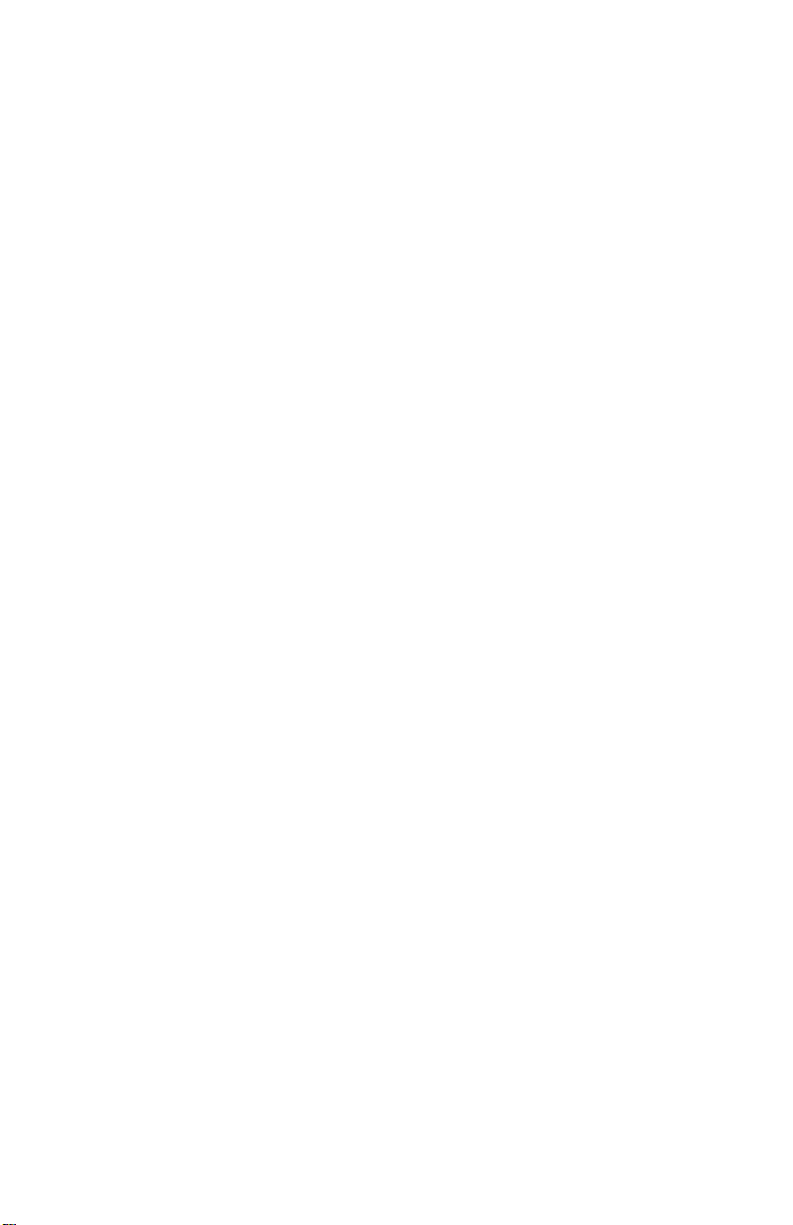
© Copyright 2013 RAE System s by Honeywell
Page 3
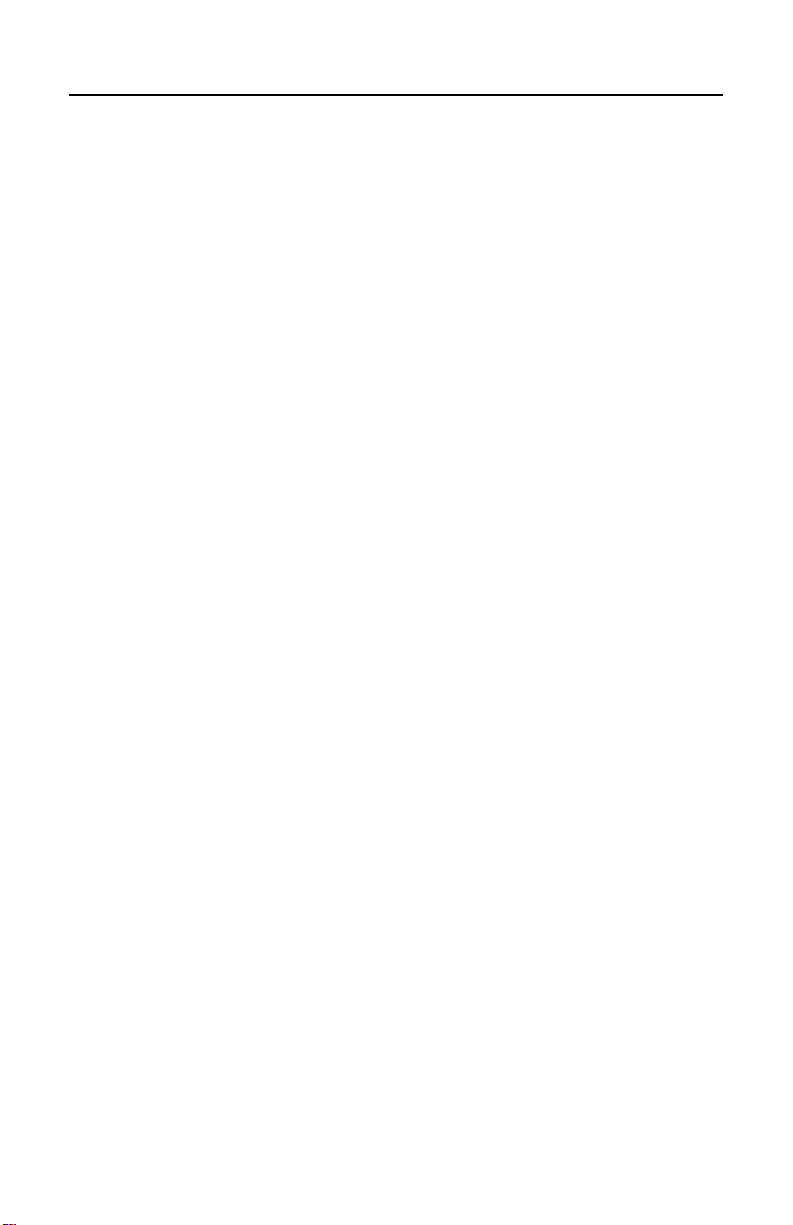
EchoView Host User’s Guide
3
Contents
1 Standard Kit ............................................................................. 6
2 General Informatio n ................................................................. 6
3 Physical Description ................................................................ 9
3.1 LCD Display (Monitoring) ...................................... 10
3.2 LCD Display (In Alarm) .......................................... 10
4 Specifications ......................................................................... 11
5 Operation................................................................................ 12
5.1 Turning The EchoView Host On ............................. 12
5.2 Turning The EchoView Host Off ............................ 14
5.3 Battery Indicator ...................................................... 14
5.4 Buzzer (Audible Alarm) Off Indicator .................... 15
5.5 Wireless Communication Indicator ......................... 15
6 Deploying The EchoView Host ............................................. 16
7 Programming The EchoView Host ........................................ 16
7.1 Settings ..................................................................... 18
7.1.1 Buzzer On/Off ................................................... 19
7.1.2 LCD Contrast .................................................... 19
7.1.3 Serial Number ................................................... 20
7.1.4 Firmware Version ............................................. 21
7.1.5 Factory Reset .................................................... 21
7.1.6 Edit Password.................................................... 22
7.1.7 Page Disable...................................................... 24
7.1.8 Exit .................................................................... 24
7.2 Wireless.................................................................... 25
7.2.1 Ping Net ............................................................ 26
7.2.2 PAN ID Setup ................................................... 27
7.2.3 Form Net ........................................................... 28
7.2.4 Channel Setup ................................................... 29
7.2.5 Exit .................................................................... 30
8 Viewing Data From Connected Monitors .............................. 31
8.1 One Monitor In Alarm ............................................. 32
8.2 Multiple Monitors In Alarm..................................... 32
8.2.1 Alarm Abbreviations ......................................... 34
8.2.2 Alarm Signal Summary..................................... 35
8.3 Offline Monitor(s) .................................................... 35
Page 4
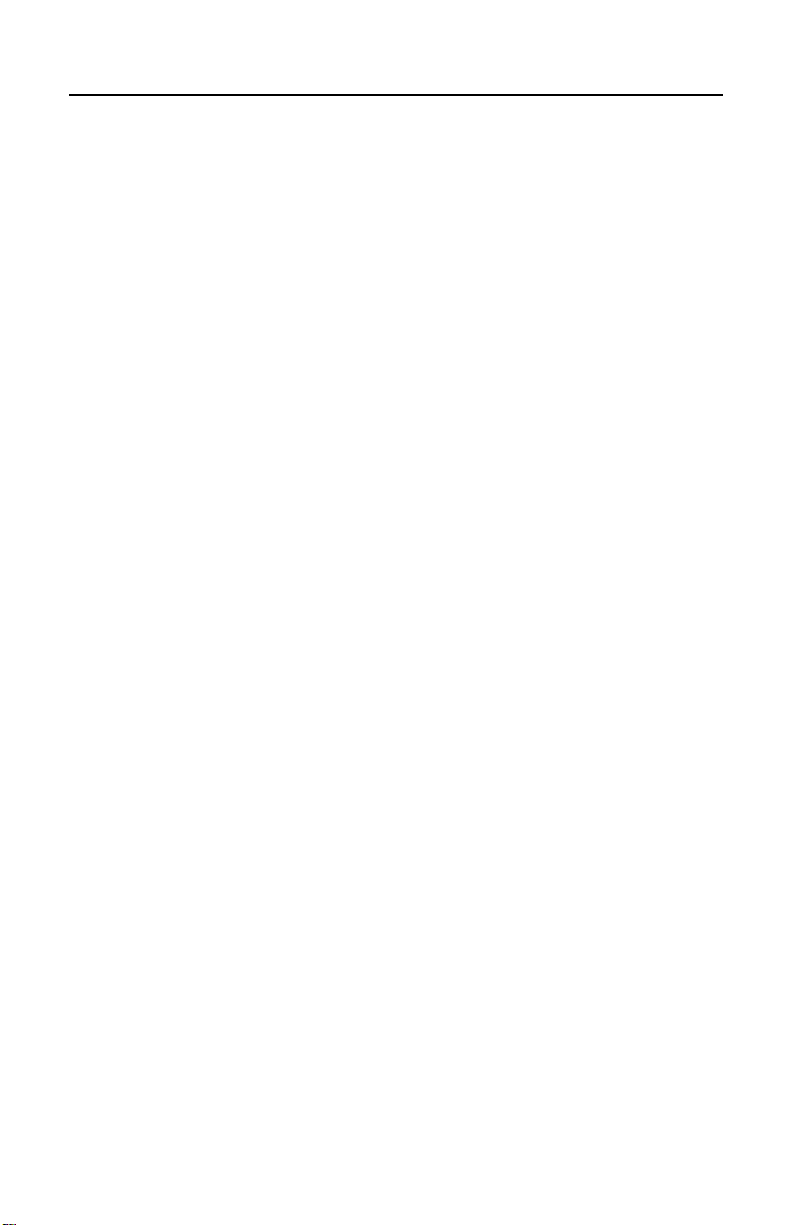
EchoView Host User’s Guide
4
8.4 Backlight .................................................................. 35
9 Internal Battery Replacement ................................................ 36
9.1 Proper Battery Disposal ........................................... 37
10 Troubleshooting .............................................................. 38
11 Year Of Manufacture ...................................................... 39
Page 5
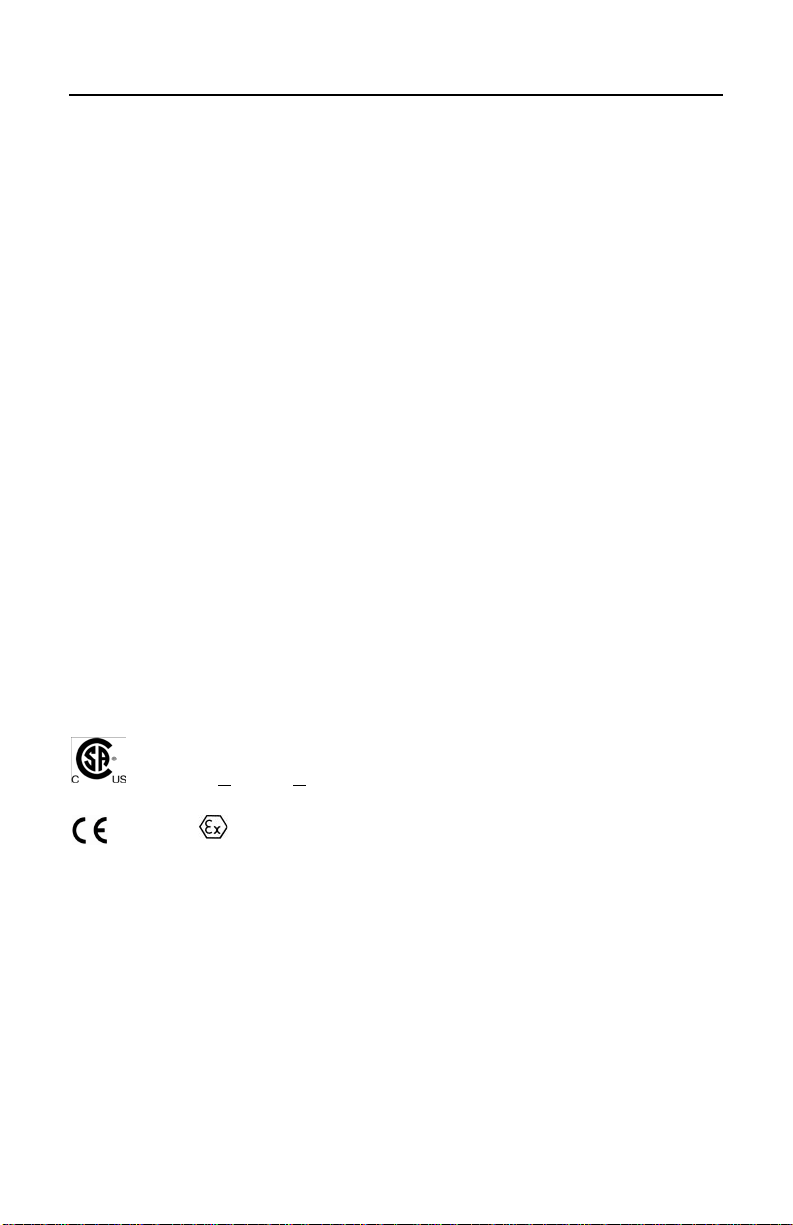
EchoView Host User’s Guide
5
Cl. I, Div. 1, Gr A, B, C, D T4
-40° C < Tamb < 50° C
IECEx TSA 10.0016X Ex ia I/IIC T4
DNV 10 ATEX 83388X
WARNINGS
Read Before Operating
This manual must be carefully read by all individuals who have or will
have the responsibility of using, maintaining, or servicing this product.
The product will perform as designed only if it is used, maintained, and
serviced in accordance with the manufacturer’s instructions.
Warning:
Use only the Lithium battery or external rechargeable battery provided
by RAE Systems. This instrument has not been tested in an explosive
gas/air atmosphere having an oxygen concentration greater than 21%.
Substitution of components may impair suitability for intrinsic safety.
Replace batteries only in non-hazardous locations.
STATIC HAZARD: Clean only with a damp cloth.
For safety reasons this equipment must be operated and serviced by
qualified personnel only. Read and understand instruction manual
completely before operating or servicing. Any rapid up-scale reading
followed by a declining or erratic reading may indicate a gas
concentration beyond upper scale limit, which may be hazardous.
Intrinsically Safe Marking
0575 IM1/II 1G Ex ia I/IIC T4
Ui = 3.6V, Ci=78µF, Li/Ri=3.5µH/ohm
Warning
Substitution of components may impair suitability for intrinsic safety.
Replace batteries only in non-hazardous locations.
Warning
To prevent ignition of flammable or combustible atmospheres,
disconnect power before servicing.
Page 6
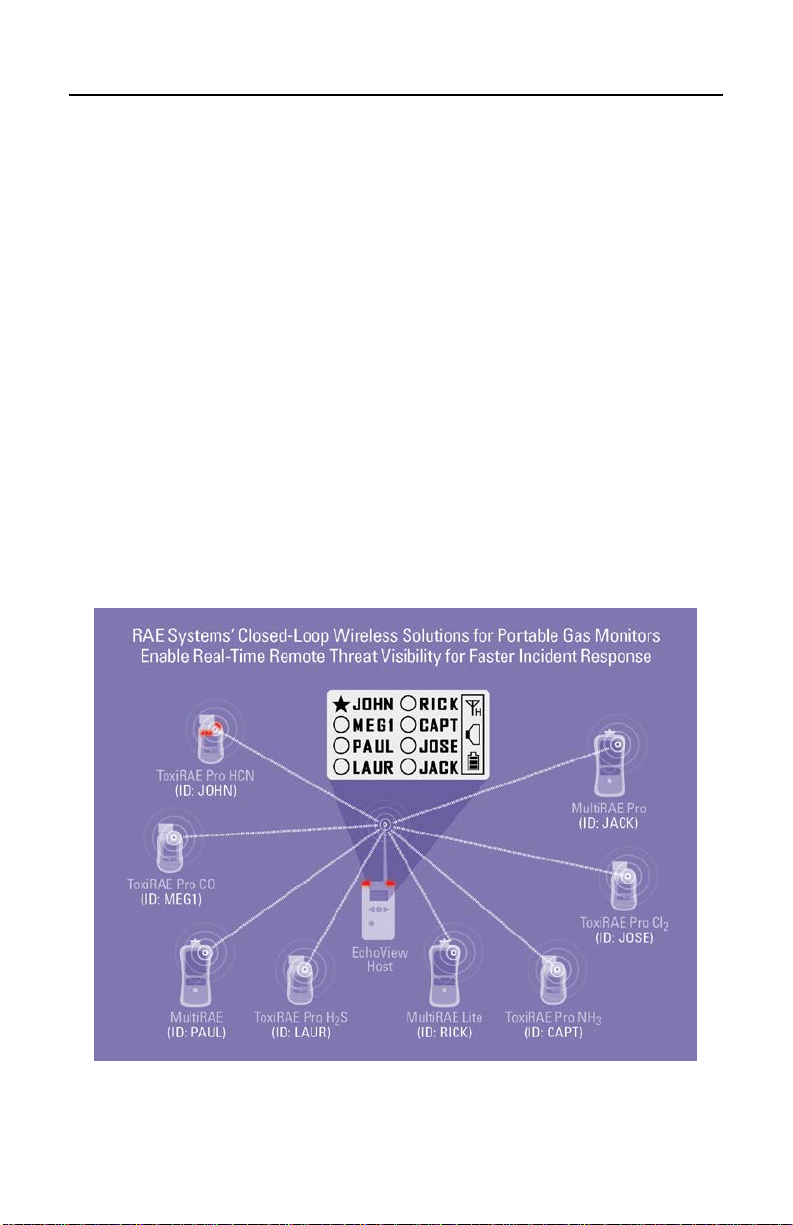
EchoView Host User’s Guide
6
1 Standard Kit
EchoView Host Mini Controller
Antenna
Swivel Belt Clip
Maintenance/battery replacement tool
User’s Guide
2 General Information
The EchoView Host Mini-Controll er is the corner ston e of RAE Systems’
Closed-Loop Wireless Solutions for portable gas monitors. This rugged
handheld device can establish a self-sufficient network with up to eight
supported RAE Systems portable wireless monitors and display their
readings and alarm status in real time on an easy-to-read screen,
supplemented by audible and visible alerts.
One EchoView Host and up to eight ToxiRAE Pro and/or MultiRAE
monitors. The EchoView collects data from all eight monitors and
displays it.
Page 7
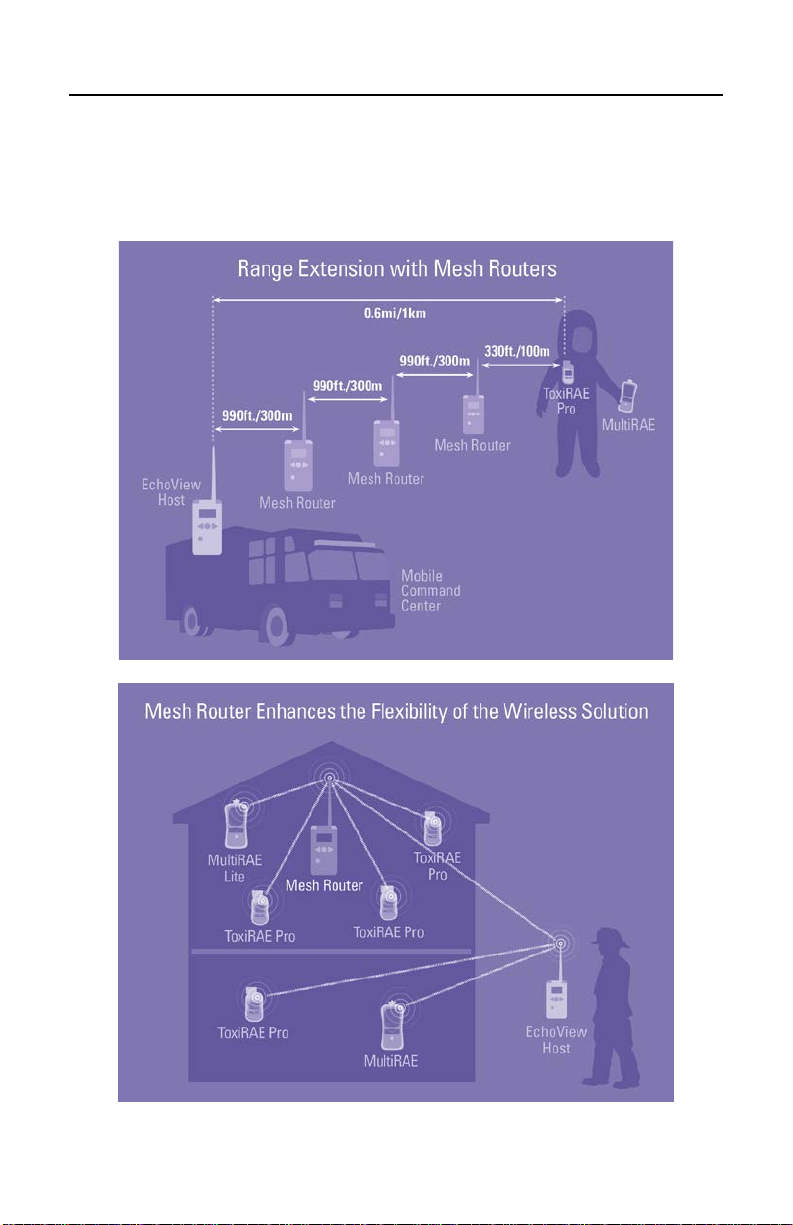
EchoView Host User’s Guide
7
Extending the range between monitors and an EchoView Host. If a
long distance is between the portable monitors and the EchoView Host,
Mesh Routers can be employed to extend the range. Up to three Mesh
Routers can be used in this configuration, and each can extend the range
by up to 300 meters, typical.
Page 8
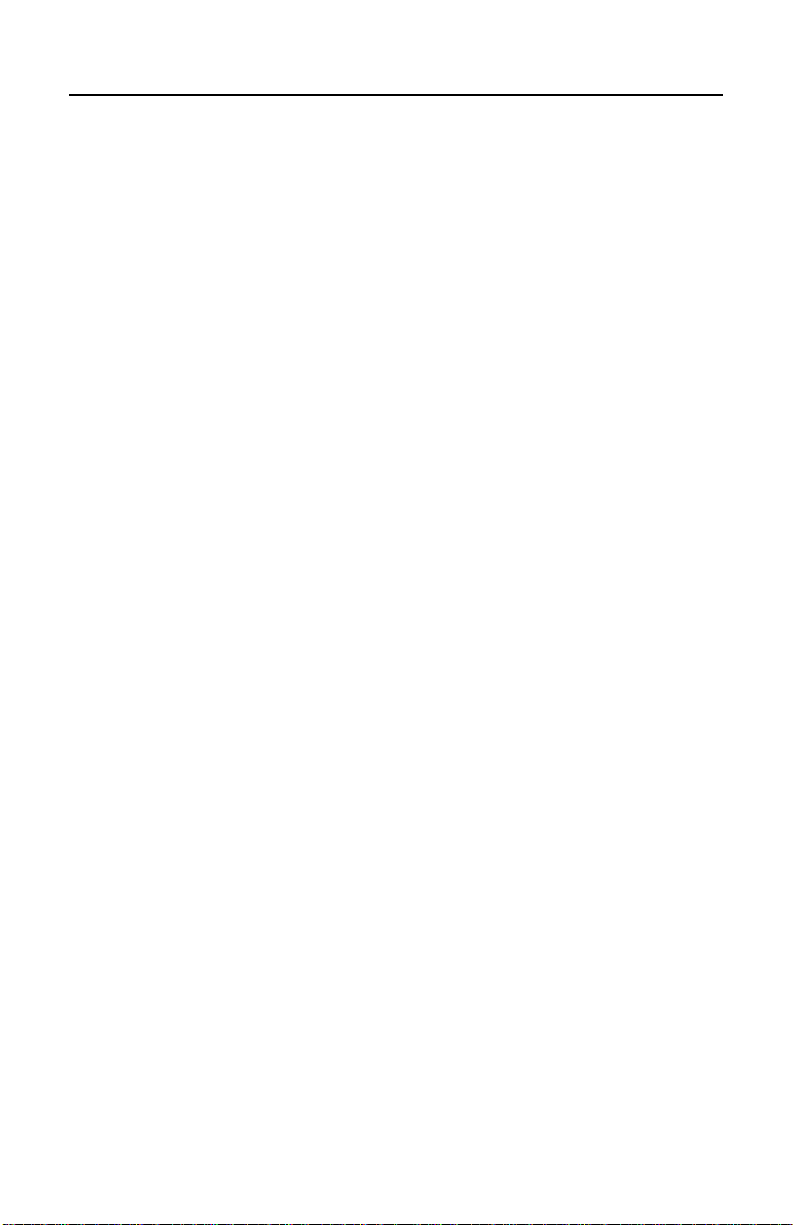
EchoView Host User’s Guide
8
1.1. Key Features
• Remote wireless access to real-time readings and alarm status of
portable gas monitors for faster incident response
• Establishes a closed-loop wireless network with and display s real-time
readings and alarm status of up to eight portable gas monitors at the same
time
• Communication range extendable to 1 km / 0.6 mi with Mesh Routers
• Field-replaceable battery with a 10-day runtime
• Bright-red high-visibility alarm lights
• Loud audio alarm, 90dB at 30cm
• Highly-resistant to electromagnetic and radio interference
• IP-65 water and dust ingress protection rating
• Intrinsically safe for Class I, Division 1 ATEX/IECEx hazardous
locations
Page 9
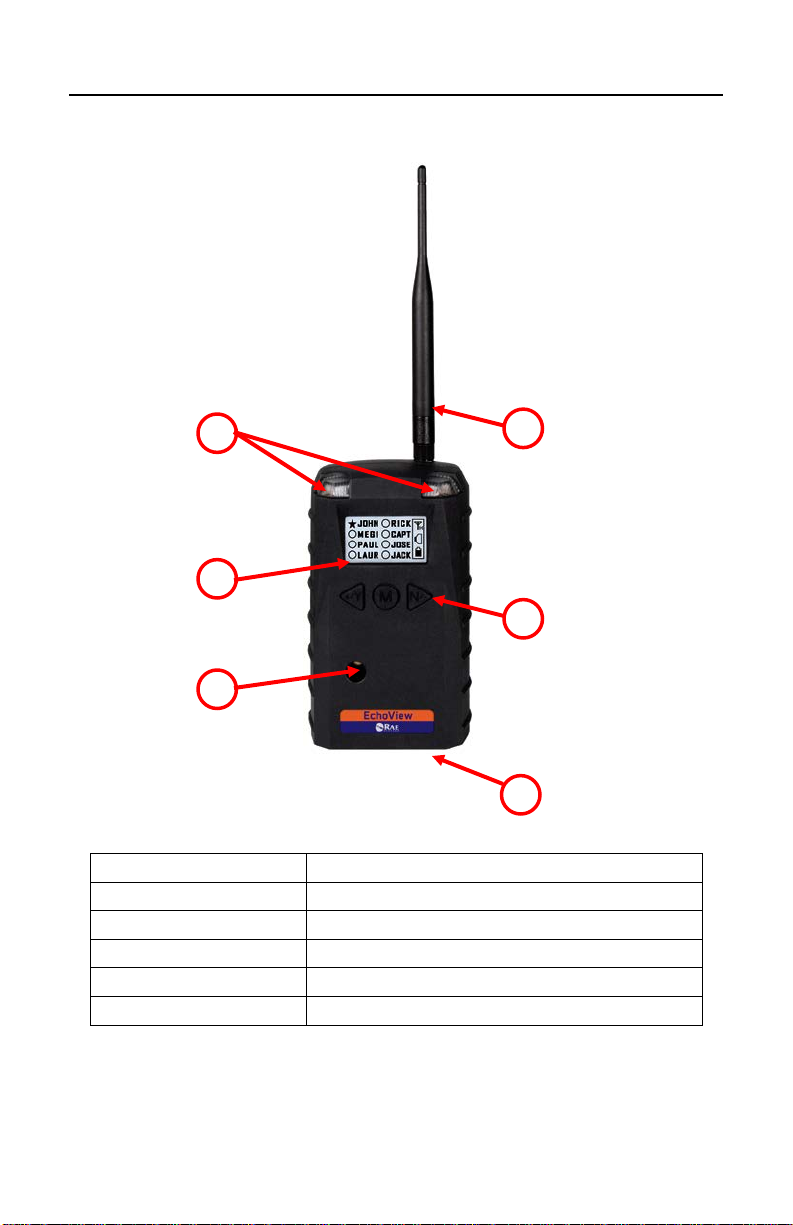
EchoView Host User’s Guide
9
1
LED alarm
2
LCD (with backlighting)
3
Buzzer alarm
4
Battery cover (on bottom)
5
Y/+, MODE, and N/- keys
6
Antenna
1
2 3 6 4 5
3 Physical Description
Page 10
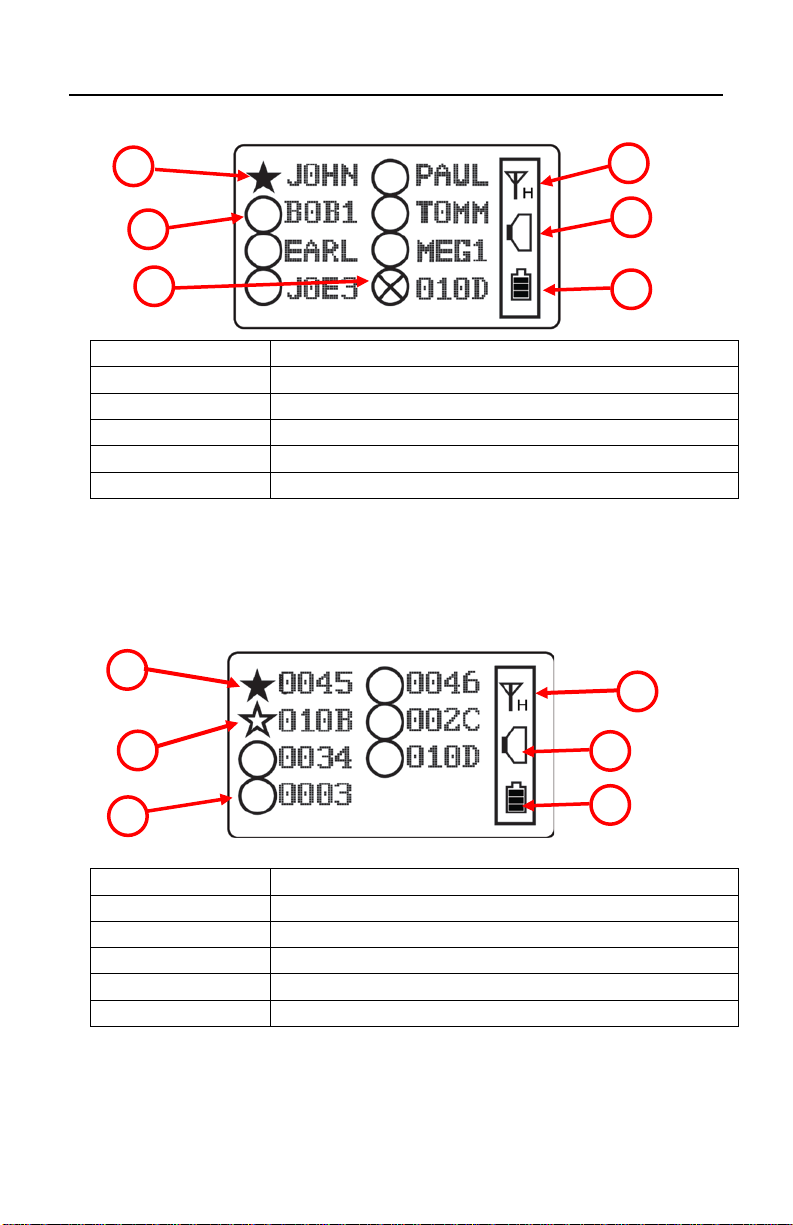
EchoView Host User’s Guide
10
1
Selected monitor (solid circle or star)*
2
Unselected monitor (open circle or star)
3
Offline monitor (open circle with “X”)
4
Radio transmission indicator (“H” for “Host”)
5
Audible alarm on/off indicator (“on” shown)
6
Battery indicator
1
Monitor in alarm and selected (solid star)
2
Unselected monitor in alarm (open star)
3
Unselected monitor not in alarm (open circle)
4
Radio transmission indicator (“H” for “Host”)
5
Audible alarm on/off indicator (“on” shown)
6
Battery indicator
1 1 2
4 4 2 5 6 3 5 6
3
3.1 LCD Display (Monitoring)
Note: The Unit ID can be a device ID as well as a radio ID, depending on
the portable monitor’s setting.
3.2 LCD Display (In Alarm)
Page 11
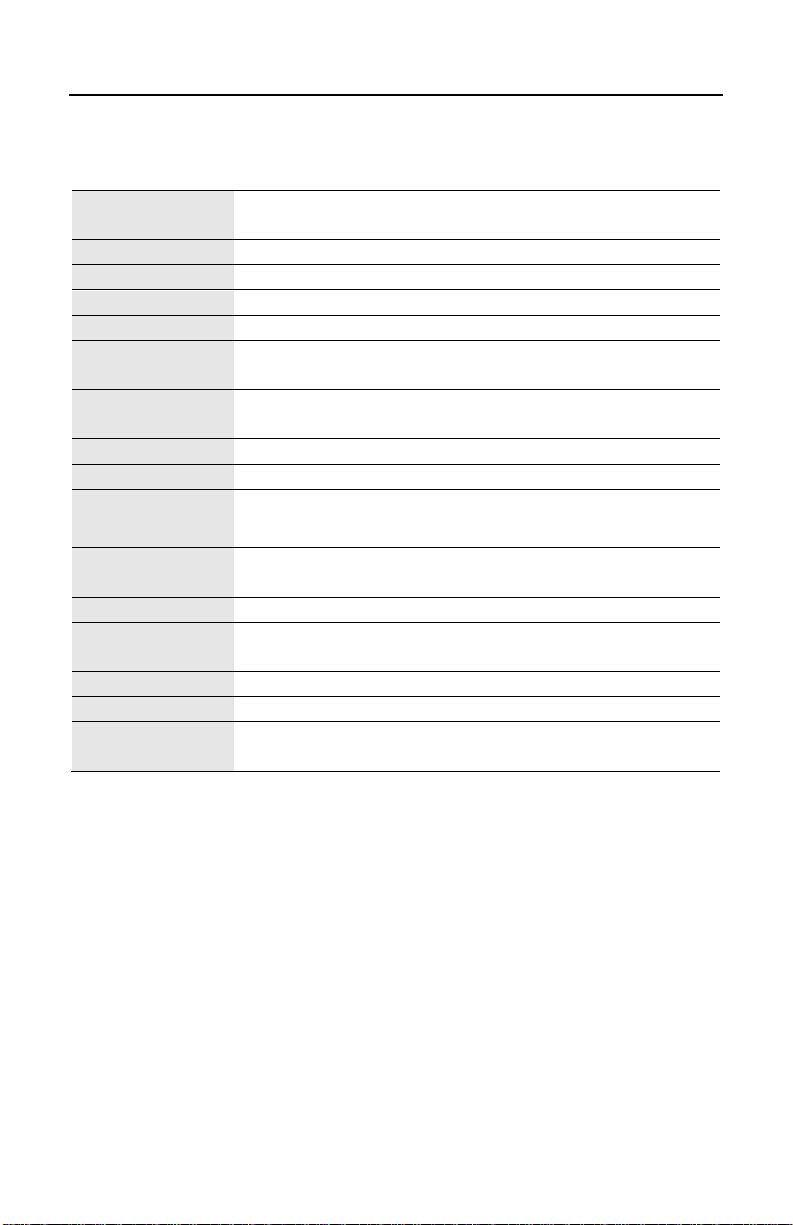
EchoView Host User’s Guide
11
RF
Certifications
FCC Part15
CE EN 300328
Display
Graphical LCD (1 x 1.5″) with backlight
Audible alarm
90dB @ 30cm
Visual alarm
2 super-bright red LEDs
Calibration
None necessary
EM Immunity
No effect when exposed to 0.43mW/cm2 RF
interference (5-watt transmitter at 12")
Operating
Range
Up to 300 meters/990 feet to Mesh Router, or up to
100 meters/330 feet to wireless portable device, typical
User Interface
Three keys (Y/+, MODE, N/-)
Power Supply
D-size Lithium replaceable battery, +3.6V
Operation
Internal Battery: Up to 10 days
External Battery: Up to 45 days
Operating
Temperature
-4° to 122° F (-20° to +50° C)
Humidity
0% to 95% relative humidity, non-condensing
Dimensions
26.5cm x 9.5cm x 5.5cm
(10.5″ L x 3.7″ W x 2.1″ H)
Weight
0.6 kg (1.3 lbs)
IP Rating
IP-65
Mounting
Optional stainless-steel bracket with pole mount or
magnetic mount
4 Specifications
Time
FCC Part 15 Statement
This device complies with Part 15 of the FCC rules. Opera tion is subject to the
following two conditions: (1) This device may not cause harmful inte rference,
and (2) this device must accept any interference received, including interference
that may cause undesired operation.
Page 12
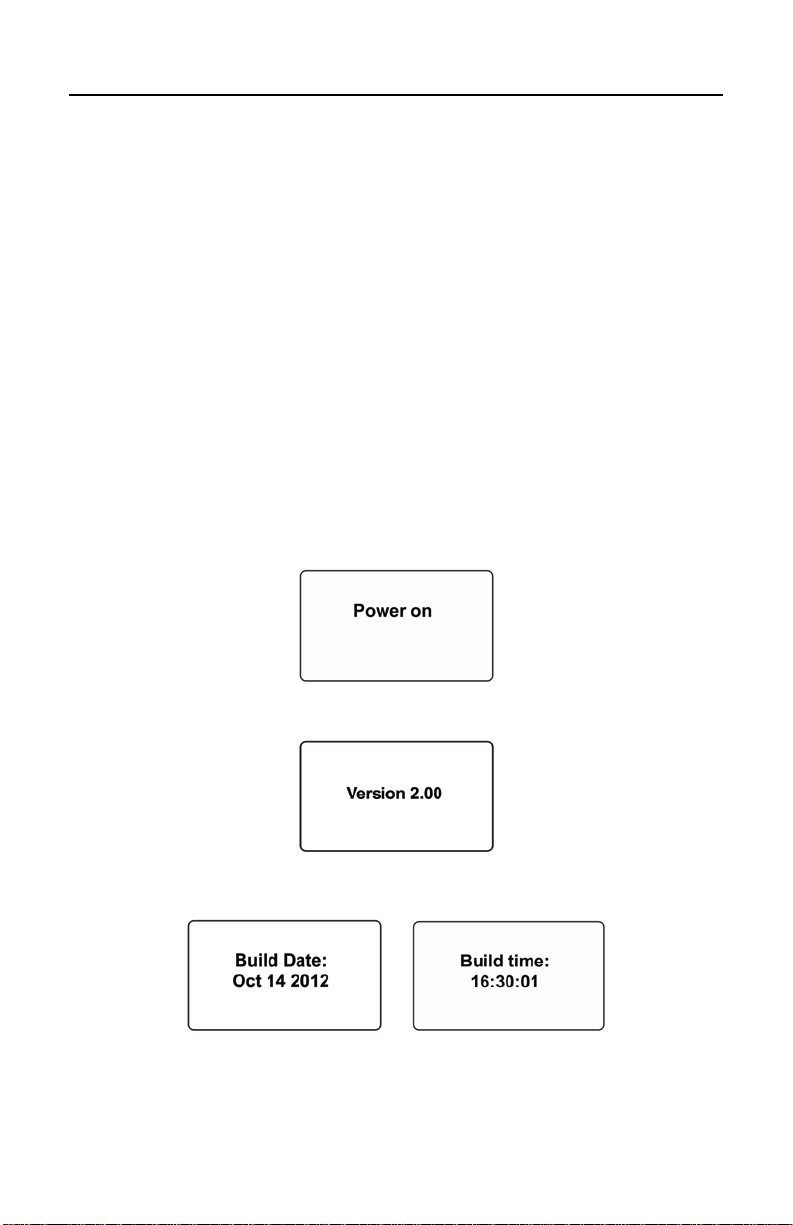
EchoView Host User’s Guide
12
5 Operation
When turned on, the EchoView Host radio is always turned on and
listening for remote units.
Whenever you start EchoView Host, it automatically tries to form a
network with remote wireless devices configured to communicate on the
same PAN ID and Channel.
Make sure the battery with sufficient charge is installed before operating
the EchoView Host. Refer to page 36 for information on battery
installatio n and re p la c ement.
5.1 Turning The EchoView Hos t On
Hold down the [MODE] key and release it when the EchoView Host
display and LED lights light up. The display indicates that the unit is
now on:
During startup, the display shows the firmware version:
Next, it shows the firmware’s build date and time:
Page 13
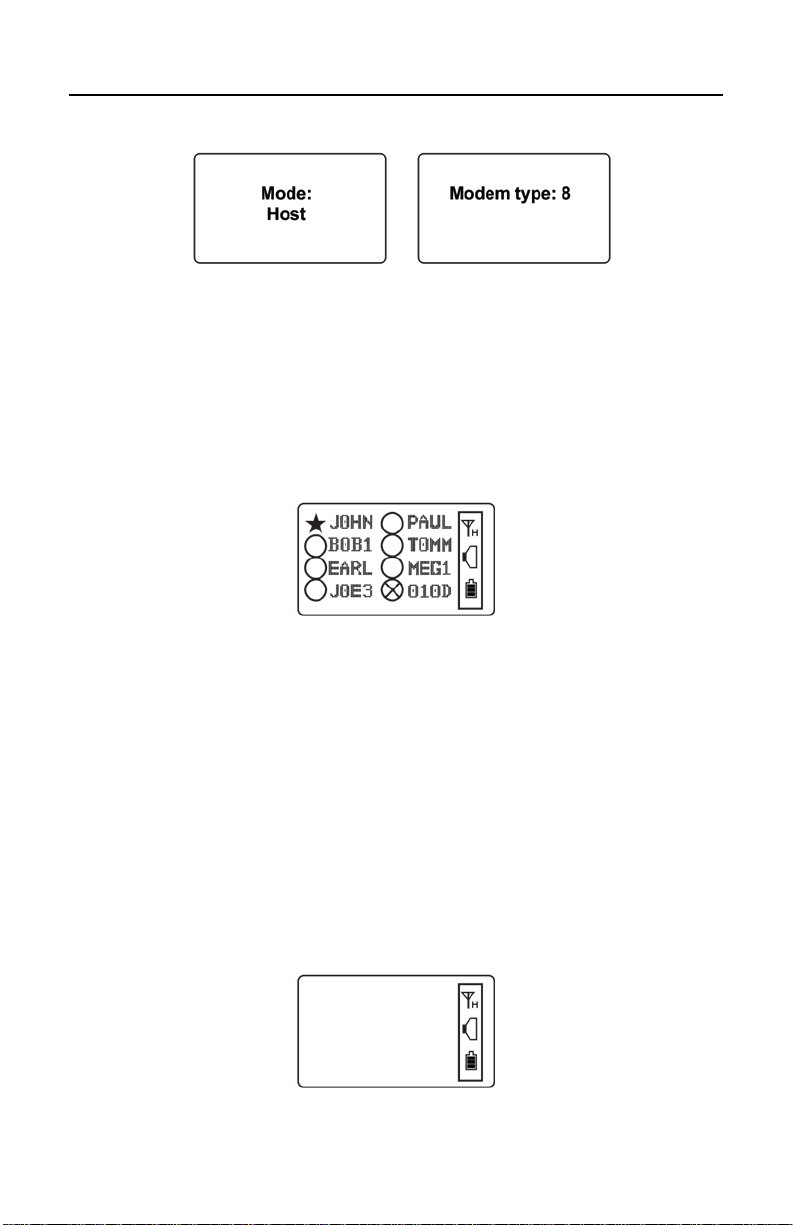
EchoView Host User’s Guide
13
This is followed by the Unit Mode and Modem Type:
Note: Modem type relates to its permanently set operating frequency.
For further information, refer to page 29.
Then the EchoView Host attempts to form a wireless network. When the
network is created and communication with wireless monitors is
established, the main screen is shown. It includes radio-on indicator,
battery charge, buzz er on/off icon, and the identification numbers of all
monitors on the network:
The monitor name shown on the EchoView Host screen is either the ID
of the monitor’s radio or the first four characters of the monitor’s
configurable USERID.
Important! Each name on a network must be unique. The automatically
assigned radio ID is unique by default, but if a custom name is used for a
monitor, it is a good idea to make sure the first four characters of the monitor’s
USERID (that form the custom monitor’s name) are unique to each name.
“JOSEPH1” and “JOSEPH2” programmed into remote instruments will both
be interpreted and displayed by the EchoView Host as “JOSE.”
Note: If no monitors are within the EchoView Host's range, its display will
only show the radio-on indicator, battery charge, and buzzer on/off icon.
Page 14

EchoView Host User’s Guide
14
Battery
Empty Full
5.2 Turning The EchoView Hos t Off
Hold down the [MODE] key through the “5…4…3… 2… 1… Power
Off” sequence. The EchoView Host is off when the display is blank.
Release the [MODE] key.
The EchoView Host is now off.
5.3 Battery Indicator
The EchoView Host’s internal battery is designed to provide power for
up to 10 days. When the battery gets low, the EchoView Host beeps once
per minute and the battery icon is empty. See page 36 for the
replacement procedure. It is recommended that the battery be changed
immediately, to minimize potential downtime. When the battery is
almost completely depleted, the LCD displays “Powe r off,” and the LED
and buzzer alarms activate once per second. The battery icon also blinks
on and off. The low battery alarm continues until the battery runs out.
Then the unit shuts down automatically.
Battery power is indicated with an icon in the lower right corner of the
screen, below the wireless communication indicator and buzzer icon:
Battery charge is shown from empty to full:
Charge
Indicator
Page 15

EchoView Host User’s Guide
15
Radio on
Note: For a fixed-system application, an external power source, the RAE
PowerPak, can be used as a substitute for the internaToxil battery. Only
remove the external battery adapter in non-hazardous locations.
5.4 Buzzer (Audible Alarm) Off Indicator
The EchoView Host’s buzzer (audible alarm) can be turned off, so the
LED visible alarms flash but there is no sound when in alarm. The icon
on the main screen indicates its state.
Buzzer on
Buzzer off
5.5 Wireless Communicati on Indicator
The display employs an antenna icon to show th a t the radio is on, and the
letter “H” indicates that the Mini-Controller is operating in the Host
mode. It is located in the upper right corner of the display:
Indicator
Page 16

EchoView Host User’s Guide
16
6 Deploying The EchoView Host
When deploying a wireless portable detector network that utilizes
EchoView Hosts, make sure all units on the network have been set
up with the same PAN ID and Channel number. The EchoView
Host establishes a network automatically with up to eight
instruments.
7 Programming The EchoVi ew Host
Programming Mode is accessed by first providing the correct password.
Press and hold [MODE] and [N/-] until you see this screen:
Input the 4-digit password:
• Increase the number from 0 through 9 by pressing [Y/+].
• Decrease the number from 9 through 0 by pressing [N/-].
• Step from digit to digit using [MODE].
Once all the four digits have been entered, press [MODE] again to
see the following screen appear. Press [Y/+] to enter the password.
If you make a mistake, you can cycle through the digits by
pressing [MODE] and then using [Y/+] and [N/-] to change the
number in each position.
Note: The default password is 0000.
Page 17

EchoView Host User’s Guide
17
If your password is incorrect, you see this screen:
After a few seconds, the EchoView Host exits to its main screen.
When you have successfully entered Programming Mode, you see
this screen:
Note: If you do not make a selection in 60 seconds, the EchoView Host
automatically exits to the main screen.
Press [Y/+] or [N/-] to scroll to “Settings,” “Wireless,” or “Exit.” Then
press [MODE] to select your choice.
Settings provides information about your instrument. Some screens are readonly (you cannot edit them), but other screens allow you to change settings.
Wireless consists of parameters you can set/change that affect wireless
functionality, network configuration, etc.
Page 18

EchoView Host User’s Guide
18
7.1 Settings
Settings include some read-only information (Serial Number and Firmware
Version) and some settings that you can change.
Press [Y/+] to scroll up or [N /-] to scroll down.
Note: Two more screens contain additional options:
Note: The scrolling “wraps,” so once you reach the first or last item, it
starts scrolling through the items again.
Eight choices (including Exit) are available:
• Buzzer On/Off
• LCD Contrast
• Serial Number (read-only)
• Firmware Version (read-only)
• Factory Reset
• Edit Password
• Page Disable
• Exit
To make a selection, scroll until the circle to the left of your choice is
black, and then press [MODE].
Note: If you do not make a selection in 60 seconds, it automatically exits
to the main screen.
Page 19

EchoView Host User’s Guide
19
7.1.1 Buzzer On/Off
You can turn the buzzer (audible alarm) on or off. To access the
parameter, press [MODE] when its name is highlighted (dark circle):
You are asked whether you want to disable (or enable, if it is already
disabled) the audible alarm:
or
To toggle the audible alarm from on to off (or off to on), press [Y/+], and
a confirmation message appears. To exit without performing the reset,
press [N/-].
or
7.1.2 LCD Contrast
The display’s contrast is adjustable via this menu. To access it, press
[MODE] when its name is highlighted (dark circle):
Page 20

EchoView Host User’s Guide
20
The contrast value is shown in the display. Step through the digits from left to
right by pre ssing [MODE ]. Chang e a dig it’s v alue by pressi ng [Y /+] to
increase and [N/-] to decrease. After the third digit, you see a flashing “?”
• Save your changes by pressing [Y/+].
• Exit without saving changes by pressing [N/-].
• Step back to the first digit by pressing [MODE].
7.1.3 Serial Number
This shows the Serial Number of the EchoView Host. To view it, press
[MODE] when “Serial Number” is highlighted (dark circle):
The serial number is shown in the display:
Press [MODE] to return to the Settings menu. If you do not make a
selection in 60 seconds, the unit automatically exits to the menu.
Page 21

EchoView Host User’s Guide
21
7.1.4 Firmware Version
This shows the firmware version incorporated in the instrument. It is
read-only. You cannot make changes to the information. To view it,
press [MODE] when its name is highlighted (dark circle):
Press [MODE] to return to the Settings menu. If you do not make a
selection in 60 seconds, it automatically exits to the menu.
7.1.5 Factory Reset
You can perform a factory reset to the instrument’s original settings. To
access it, press [MODE] when its name is highlighted (dark circle):
You are asked whether you want to perform the factory reset:
To perform the reset, press [Y/+]. To exit without performing the reset,
press [N/-].
Page 22

EchoView Host User’s Guide
22
While the EchoView Host is being reset to its original factory settings,
the screen shows that the activity is taking place:
When the reset is complete, this screen appears:
Then the unit returns to the Settings menu.
Note: Factory Reset changes all EchoView Host settings to factory-
default values. These include:
• PAN ID: 999
• Channel:
- 6 (for 9XX MHz)
- 0 (for 868 MHz)
All custom-configured settings are removed and cannot be retrieved!
7.1.6 Edit Password
You can change the password by selecting “Edit Password.”
At this screen, input your new password over the old one (or the default):
• Increase the number from 0 through 9 by pressing [Y/+].
• Decrease the number from 9 through 0 by pressing [N/-].
• Step from digit to digit using [MODE].
Page 23

EchoView Host User’s Guide
23
Note: If you make a mistake, you can cycle through the digits by
pressing [MODE] and then using [Y/+] and [N/-] to change the number
in each position.
Once all the four digits have been entered, press [MODE] again to see
the following screen appear.
• Save your changes by pressing [Y/+].
• Exit without saving changes by pressing [N/-].
• Step back to the first digit by pressing [MODE].
Saving the password takes a moment, and a screen ind icates tha t it has
been successfully saved:
Page 24

EchoView Host User’s Guide
24
7.1.7 Page Disable
The Page feature can be enabled to allow up to four additional EchoView
Host “mimic panels” to be used as part of a closed-loop system.
When the Page feature is enabled, the EchoView Host broadcasts
instrument data. These data can be picked up by mimic panels. If no
mimic panels are planned to be used, this feature should be disabled, in
order to ensure data privacy. Note: The default value is “Disabled.”
To enable (or later to disable) the feature, press [MODE] to reach this
screen (if it is already enabled, it will say “Page Disable?):
Press [Y/+] to change the setting. After the setting is accepted, this
screen is shown (or one that says “Page Disabled”):
7.1.8 Exit
Scroll until “Exit” is selected.
Press [MODE] to return to the Programming Menu.
Note: If you do not make a selection in 60 seconds, it automatically exits
to the menu.
Page 25

EchoView Host User’s Guide
25
7.2 Wireless
Wireless consists of editable parameters and actions to configure, form,
and test a closed-loop wireless network.
Under Programming Menu, select “Wirele ss.”
Press [Y/+] to scroll up or [ N/-] to scroll down through wireless submenus.
Note: When you reach the last item and continue scrolling, a second
screen appears:
The scrolling “wraps,” so once you reach the first or last item of either
screen, it starts scrolling through the items in the other screen again.
Five choices (including Exit) are available:
• Ping Net
• PANID Setup
• Form Net
• Channel Setup
• Exit
To make a selection, scroll until the circle to the left of your choice is
black, and then press [MODE].
Note: If you do not make a selection in 60 seconds, it automatically exits
to the main Programming Menu.
Page 26

EchoView Host User’s Guide
26
7.2.1 Ping Net
Pinging tests the radio connection between the EchoView Host and other
units on its network. (A “ping” is a short signal sent to the network to
prompt a reply; it contains no other data.)
Scroll until “Ping Net” is selected.
Press [MODE] to ping the network. This message appears:
Press [Y/+]. The Echoview Host broadcasts a ping signal to its network.
All devices in the network that receive the ping signal respond with a
beep if they are within the range. (The Echoview Host does not beep or
flash its LED lights.) You can also ping from an instrument in the
network. If it is within range, the EchoView Host responds with a beep
and an LED light flash.
If a network ping is unsuccessful, check the following:
• Is the antenna attached?
• Does the PAN ID match the PAN ID of other instruments in the
network?
• Does the Channel match the channel on which the other instruments
are operating?
• Are the other instruments turned on and within range?
Page 27

EchoView Host User’s Guide
27
7.2.2 PAN ID Setup
All units on a network must be programmed with the same PAN ID
(Personal Network Identifier) to ensure communication compatibility.
When you see this screen, press [MODE] to view the current PAN ID or
to change it:
Important! The allowed range for PAN ID numbers is 001 through 999.
The screen shows the PAN ID, with the cursor blinking on the first digit.
Step through the digits from left to right by pressing [MODE]. Change a
digit’s value by pressing [Y/+] to increase and [N/-] to decrease. After
the third digit, you see a flashing “?”
• Save your changes by pressing [Y/+].
• Exit without saving changes by pressing [N/-].
• Step back to the first digit by pressing [MODE].
Note: If you do not press a key within 60 seconds, the screen reverts to
the programming Menu screen showing Settings, Modem, and Exit.
Page 28

EchoView Host User’s Guide
28
7.2.3 Form Net
This screen is for forming a network. When you see this screen, press
[MODE] to form a network. This function allows the radio to scan all
available channels and choose the least-congested one:
The screen now displays a message asking if you want to confirm your
choice to form a network:
• Press [Y/+] to form a network and automatically find the best
channel to operate on.
• Press [N/-] to exit without creating a network.
While the instrument starts creating a network, this message appears:
Once the device has selected the least-congested channel and a network
is formed, this message is displayed:
Page 29

EchoView Host User’s Guide
29
7.2.4 Channel Setup
All units in a network must operate on a single channel. The available
channels vary by the internal wireless modem’s frequency, and channel
ranges are set by RAE Systems to correspond with the wireless modem
frequency.
These are the modem frequencies and channel ranges:
869 MHz: Channel 0 (channel cannot be changed)
900 MHz: Channels 1 through 10
Note: You can use “Form Net” to automatically have the EchoView
Host select the least-congested channel.
Scroll until “Channel Setup” is selected.
Press [MODE] to view or change the channel. The range of available
channels is shown in parentheses. The screen also shows the channel
number, with the cursor blinking on the first digit:
Step from digit to digit from left to right by pressing [MODE]. Change a
digit’s value by pressing [Y/+] to increase and [N/-] to decrease. When
you press [MODE] you see a flashing “?” after the second digit:
Page 30

EchoView Host User’s Guide
30
• Save your changes by pressing [Y/+].
• Exit without saving changes by pressing [N/-].
• Step back to the first digit by pressing [MODE].
If you have saved the channel number successfully, you see this screen:
Important! Remember that the range of allowed channels for
instruments on a EchoView Host’s network depends on the wireless
modem frequency. Therefore, you may not be able to change the channel
to a number outside of its assigned set of numbers. If you select an
incompatible channel number, you will see this screen, and then the
EchoView Host returns to the Wireless menu.
7.2.5 Exit
To exit Wireless and return to the main Programming Menu, scroll until
“Exit” is shown:
With “Exit” selected, press [MODE]. The EchoView Host now returns to
the Programming Menu screen.
Page 31

EchoView Host User’s Guide
31
8 Viewing Data From Connected Monitors
Whenever a monitor on the network goes into alarm the EchoView Host
also receives it and displays it. When monitoring the network and when
no alarms are present, the EchoView Host’s display looks like this:
All monitors are represented with a unique identifier and a circle. (A
filled—dark—circle indicates the
viewing.)
To select a monitor: Press [Y/+] to scroll up or [N/-] to scroll down.
Note: The scrolling “wraps,” so once you reach the top or bottom item, it
starts scrolling through the items again. If there are more monitors than
the display can show on one screen, it advances to the next screen. When
the last monitor on that screen is reached, it “wraps” back to the first
item on the initial screen.
To make a selection: Scroll until the circle to the left of your choice is
black, and then press [MODE].
Note: Only one monitor can be selected for viewing at a time.
monitor has been selected for
Page 32

EchoView Host User’s Guide
32
8.1 One Monitor In Alarm
When a monitor on the network goes into alarm, the LEDs flash and the
buzzer sounds. In addition, the circle to the left of the ident ifier changes
to a star:
Regardless of where the monitor is in the list, when that monitor goes
into alarm, it automatically moves to the beginning of the list and the
circle next to it changes to a star.
8.2 Multiple Monitors In Alarm
If any other monitors on the network go into alarm while one is already
in alarm, the circle accompanying second monitor in alarm also changes
to a star. However, if the monitor is not the one currently selected, the
star is unfilled:
To view a monitor’s data:
Scroll up or down through the list of monitors by pressing the [Y/+] or
[N/-] key. As the selection advances down the list, each subsequent circle
or star is filled (black).
Note: Only one monitor can be selected for viewing at a time.
When the icon of the monitor you want to view is highlighted, then you
can make your selection.
Page 33

EchoView Host User’s Guide
33
Monitor
Status
Instrument Model
Sensor Name
Reading
Alarm Status
Press [MODE]. The screen changes to show the dat a. For example:
And
The arrows are soft keys for navigating to other screens for more data.
• Press [Y/+] to go back one screen.
• Press [MODE] to exit.
• Press [N/-] to advance one screen.
Here is an example of the sequence of screens for a ToxiRAE Pro:
Here is an example of the sequence of screens for a MultiRAE:
This provides you with an overview of the alarm state, and varies with
the type and number of sensors.
To exit from this screen back to the main reading screen, press [MODE].
Page 34

EchoView Host User’s Guide
34
Alarm Type
Displayed On EchoView Host
Super Alarm
Super (or Super Alarm)
Man Down Alarm
MDA (or MDown Alarm)
Man Down Warning
MDW (or MDown Warn)
LEL Off/Over
Over
VOC Lamp
Lamp
Sensor Fail
Fail
Max
Max
Over Range
Over
High
High
Low
Low
Neg
Neg
STEL
STEL
TWA
TWA
Dose
Dose
Cal Fail
Cal
Bump Fail
Bump
Cal Due
CalD
Bump Due
BumpD
Unit Fail
UFail (or Unit Fail)
Pump Stall
Pump (or Pump Stall)
Datalog Full
DFull (or Mem Full)
Battery Low
Bat (or Battery Low)
None
None
8.2.1 Alarm Abbreviations
Because some alarm type names are too long to display completely on
the EchoView Host, abbreviations are used. In some cases, the message
is not shortened. This chart explains the messages:
Page 35

EchoView Host User’s Guide
35
8.2.2 Alarm Signal Summary
Alarm Mode Buzzer & LED
EchoView Host
low battery
Monitor fault
(such as low
battery, sensor
error, etc.)
Monitor low
alarm
Monitor high
alarm
1 beep per minute
1 beep per second
2 beeps per second
3 beeps per second
8.3 Offline Monitor(s)
If any other monitors on the network go offline, the circle accompanying
the monitor’s name changes to a circle with an “X” through it. In
addition, offline monitors are moved to the last position in the list. If the
monitor comes back online, then the “X” disap pea rs.
8.4 Backlight
Whenever you press any key while viewing the data, the backlight turns
on for 15 seconds and then automatically shuts off.
Page 36

EchoView Host User’s Guide
36
3-pin end
Hexagonal end
Battery compartment
Battery removal tool
9 Internal Battery Replacement
(P/N 019-2044-000)
1. Use the 3-pin end of the tool to unscrew and open the battery cover
by turning it counterclockwise.
2. Remove the battery.
3. Insert the new battery with its positive (“+”) pole towards inside of
the unit.
4. Replace the battery cover by turning it clockwise with the 3-pin end
of the tool.
Page 37

EchoView Host User’s Guide
37
Battery
Battery cover
Note: After changing the battery, wait at least 60 seconds before turning
the EchoView Host on.
Warning
Only change the internal battery in non-hazardous locations and use the
battery RAE Systems provides (P/N: 500-0111-000), EVE ER34615 or
XENO XL-205F).
9.1 Proper Battery Disposal
The Waste Electrical and Electronic Equipment (WEEE)
directive (2002/96/EC) is intended to promote recycling of
electrical and electronic equipment and their components at
end of life. This symbol (crossed-out wheeled bin) indicates
separate collection of waste electrical and electronic
equipment in the EU countries. This product may contain
one or more Nickel-metal hydride (NiMH), Lithium-ion, or
Alkaline batteries. Specific battery information is given in
this user guide. Batteries must be recycled or disposed of properly.
At the end of its life, this product must undergo separate collection and
recycling from general or household was te. Ple ase use the retu rn and
collection system available in your country for the disposal of this
product.
Page 38

EchoView Host User’s Guide
38
Cannot turn on
Battery charge too low
Replace battery
ation on batteries
EchoView Host cannot
Too much distance
The distance should be
monitors.
Others
Turn EchoView Host
Customer Service.
10 Troubleshooting
Failure Symptom Cause Solution
receive a monitor’s
signal
Battery has been
changed
between the EchoView
Host and monitors
There is an obstruction
between the EchoView
Host and the monitor.
Battery is low
EchoView Host and
monitor have different
PAN ID and/or
Channel numbers
Wait at least 60
seconds to turn on
EchoView Host
Check RAE Systems’
web site for inform-
around 100m/330 ft, line
of sight. Relocate
EchoView Host(s)
deploy MeshRouters to
extend the rang e
Relocate the EchoView
Host or deploy one or
more MeshRouters to
extend the range
Replace battery
Set all units to the
same PAN ID and
Channel number.
Perform “Join
Network” on the
or
off and on again.
Consult RAE Systems
Page 39

EchoView Host User’s Guide
39
Letter
Year
J
2008
K
2009
M
2010
N
2011
P
2012
Q
2013
R
2014
S
2015
T
2016
U
2017
V
2018
W
2019
11 Ye ar Of Manufacture
To identify the year of manufacture, refer to the serial number of
the instrument.
The letter in the serial number indicates the year of manufacture.
For example, “M” indicates the manufacturing year is 2010.
Page 40

Page 41

Rev. C
P/N F04-4006-000
RAE Systems by Honeywell
World Headquarters
3775 N. First St.
San Jose, CA 95134-1708 USA
Phone: 408.952.8200
Toll-Free: 888.723.4800
Fax: 408.952.8480
E-mail (sales support): raesales@raesystems.com
E-mail (technical supp o rt ) : tech@raesystems.com
Web Site: www.raesystems.com
RAE Systems Europe
Kirstinehøj 23A, DK-2770 Kastrup • Denmark
Tel: +45.8652.5155 • Fax: +45.8652.5177
RAE Systems (Hong Kong) Ltd.
Units 1516-18, 15/F, Delta Hous e, 3 On Yiu Stre et
Shatin, N.T. Hong Kong
Web: www.raesystems.cn • Email: asiasales@raesystems.com
Phone: +852.2669.0828
RAE Systems Middle East
LOB 7, Ground Floor, Office 19, Jebel Ali Free Zone
Dubai, United Arab Emirates
Email: mesales@raesystems.com • Phone: +971.4.887.5562
January 2013
