Page 1
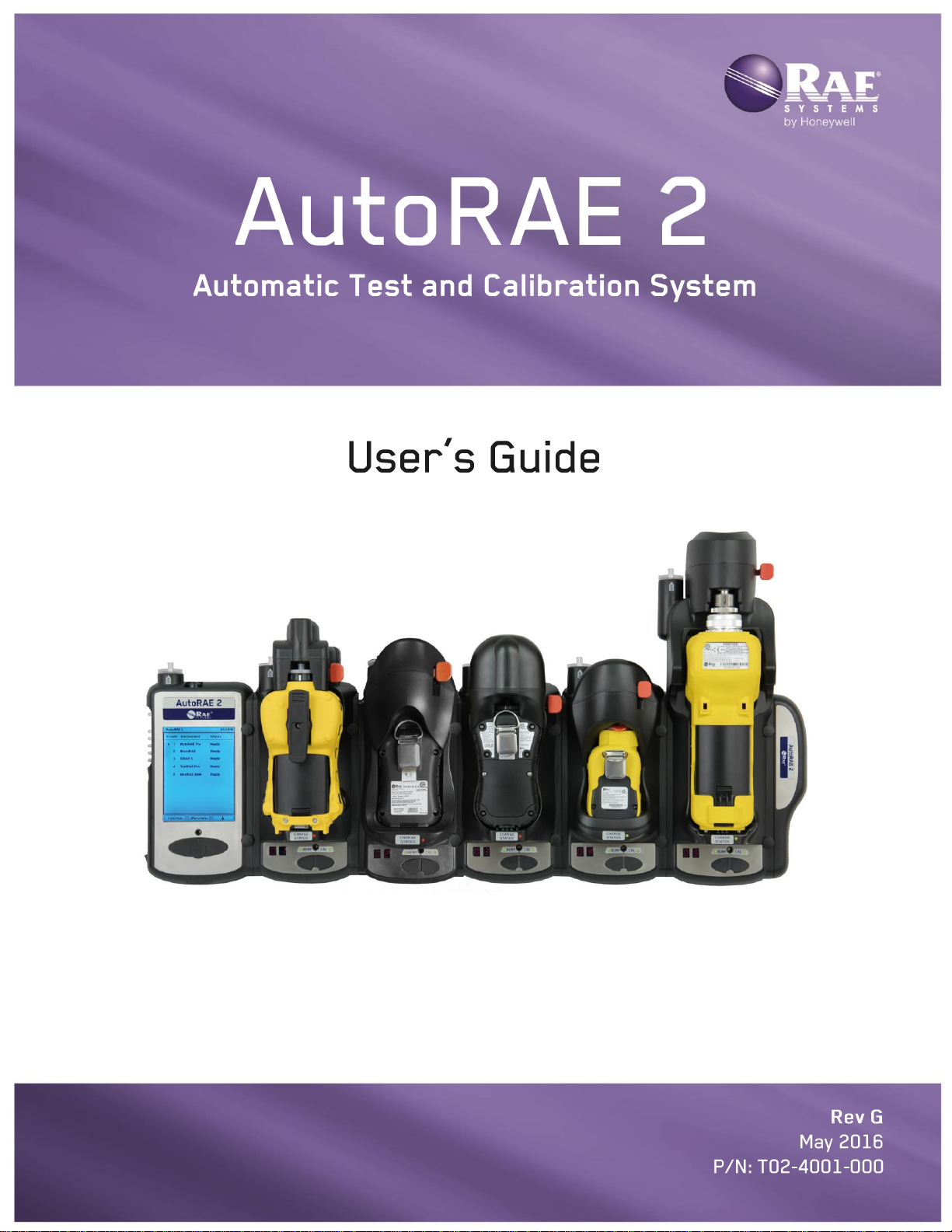
Page 2
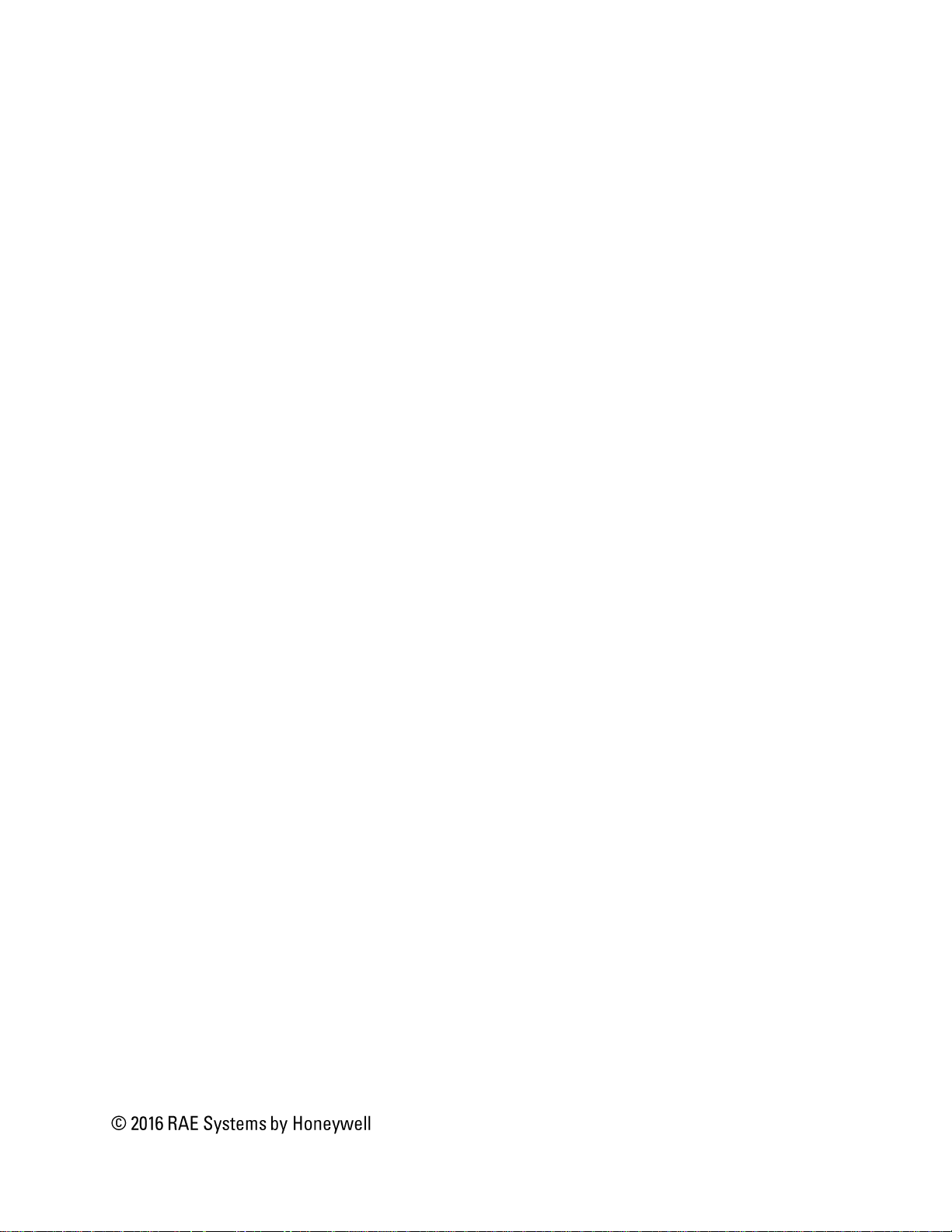
Product Registration
Register your product online by visiting:
www.raesystems.com/support/product-registration
By registering your product, you can:
Receive notification of product upgrades or enhancements
Be alerted to Training classes in your area
Take advantage of RAE Systems special offers and promotions
Page 3
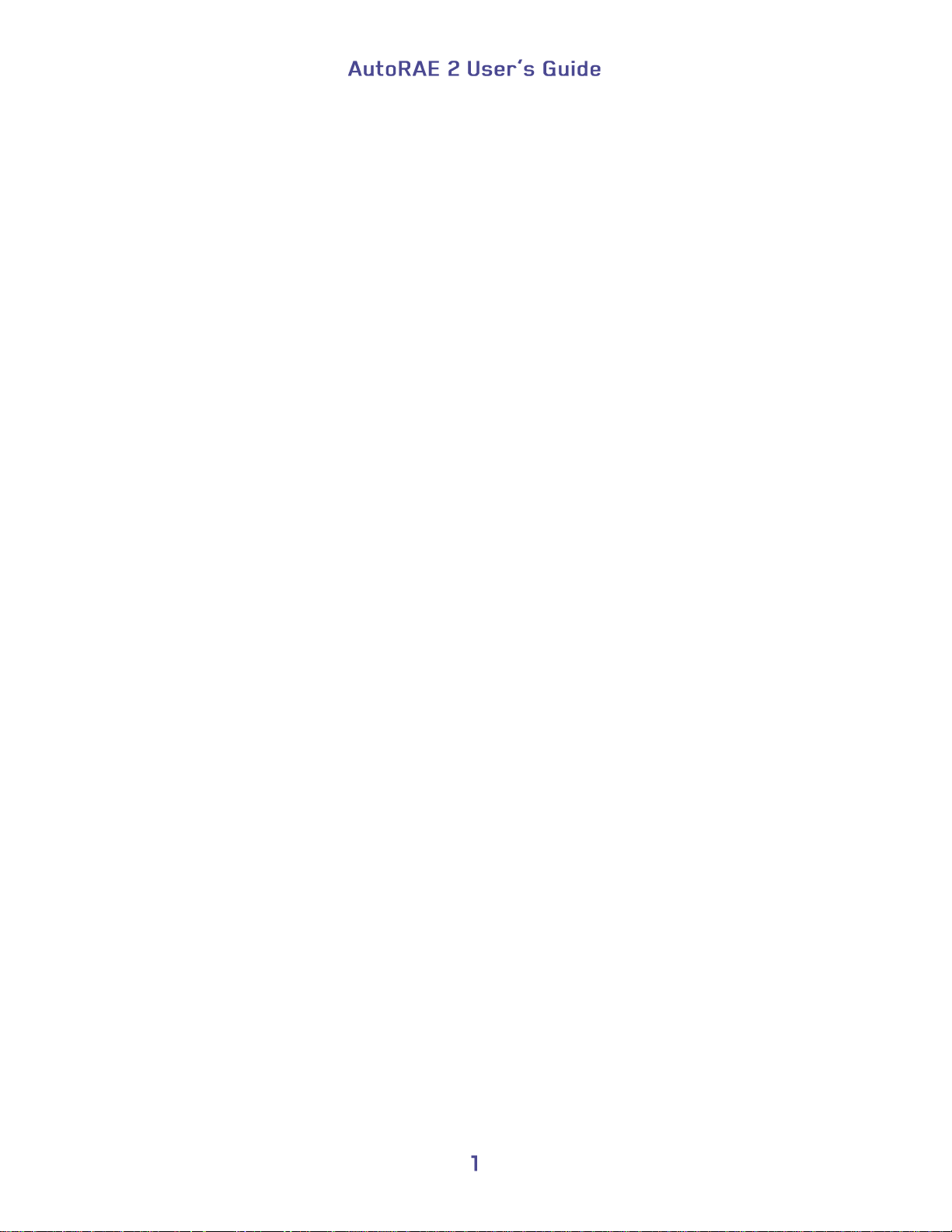
Contents
Read Before Operating ....................................................................................................... 4
1. AutoRAE 2 Automatic Test and Calibration System - General Information ..................... 5
2. Specifications ...................................................................................................................... 7
3. Overview............................................................................................................................. 9
3.1. Standard Package Contents ...................................................................................... 15
4. Installing End Caps For Stand-Alone Use ........................................................................ 16
5. Powering The AutoRAE 2 Cradle .................................................................................... 17
6. Preparing For Bump Testing & Calibration ..................................................................... 18
6.1. Installing An External Filter .................................................................................... 18
6.2. Installing An External Charcoal Filter ..................................................................... 18
6.3. Connecting An AC Adapter..................................................................................... 19
6.4. Connecting Calibration Gas ..................................................................................... 20
6.5. Placing A MultiRAE Monitor In The Cradle .......................................................... 22
6.6. Placing A ToxiRAE Pro Monitor In The Cradle ..................................................... 23
6.6.1. Installing Adapters In The ToxiRAE Pro Cradle ............................................... 23
6.6.2. Placing A ToxiRAE Pro Monitor In The Cradle ............................................... 24
6.7. Placing A QRAE 3 Monitor In The Cradle ............................................................. 25
6.8. Placing A Handheld PID Monitor In The Cradle .................................................... 27
6.8.1. Installing A Quick Connector ............................................................................ 27
6.8.2. Installing The Instrument In the Cradle ............................................................. 28
6.9. Warm-Up ................................................................................................................. 29
7. Performing A Bump Test .................................................................................................. 30
8. Performing A Calibration ................................................................................................. 31
9. Bump And Cal Error And Status Messages ...................................................................... 32
10. Charging An Instrument’s Battery .................................................................................. 34
11. Removing An Instrument From A Cradle ...................................................................... 34
11.1. AutoRAE 2 Reports ................................................................................................. 35
12. Programming A Stand-Alone AutoRAE 2 Cradle .......................................................... 37
12.1. Gas Inlet Configuration Settings ............................................................................. 40
12.2. Selectable Gas Index Values For Gas Config 8 ....................................................... 43
12.3. Gas Name ................................................................................................................ 43
12.4. Concentration [Value] ............................................................................................. 44
12.5. Concentration Unit................................................................................................... 44
12.6. Purge Time (Sec.) .................................................................................................... 44
12.7. Soak Time (Sec.) ..................................................................................................... 44
12.8. Uploading Settings To The AutoRAE 2 Cradle ...................................................... 45
12.9. Downloading & Uploading Individual Gas Inlet Settings ....................................... 45
12.10. Saving The Settings File ........................................................................................ 45
12.11. Recalling Stored Settings ...................................................................................... 46
12.12. Uploading Settings To Multiple AutoRAE 2 Cradles ........................................... 46
12.13. Exiting Programming ............................................................................................ 46
13. Upgrading Firmware On The AutoRAE 2 Cradle .......................................................... 47
14. Using A Stand-Alone AutoRAE 2 Cradle For Datalog Transfer,
Monitor Configuration, and Firmware Upgrades ............................................................ 50
15. Overview......................................................................................................................... 51
15.1. Standard Package Contents ...................................................................................... 52
16. Operation of an AutoRAE 2 Controller-based System ................................................... 53
17. Setting Up an AutoRAE 2 Controller-based System ...................................................... 54
17.1. Installing Batteries For The Real-Time Clock ......................................................... 55
Page 4
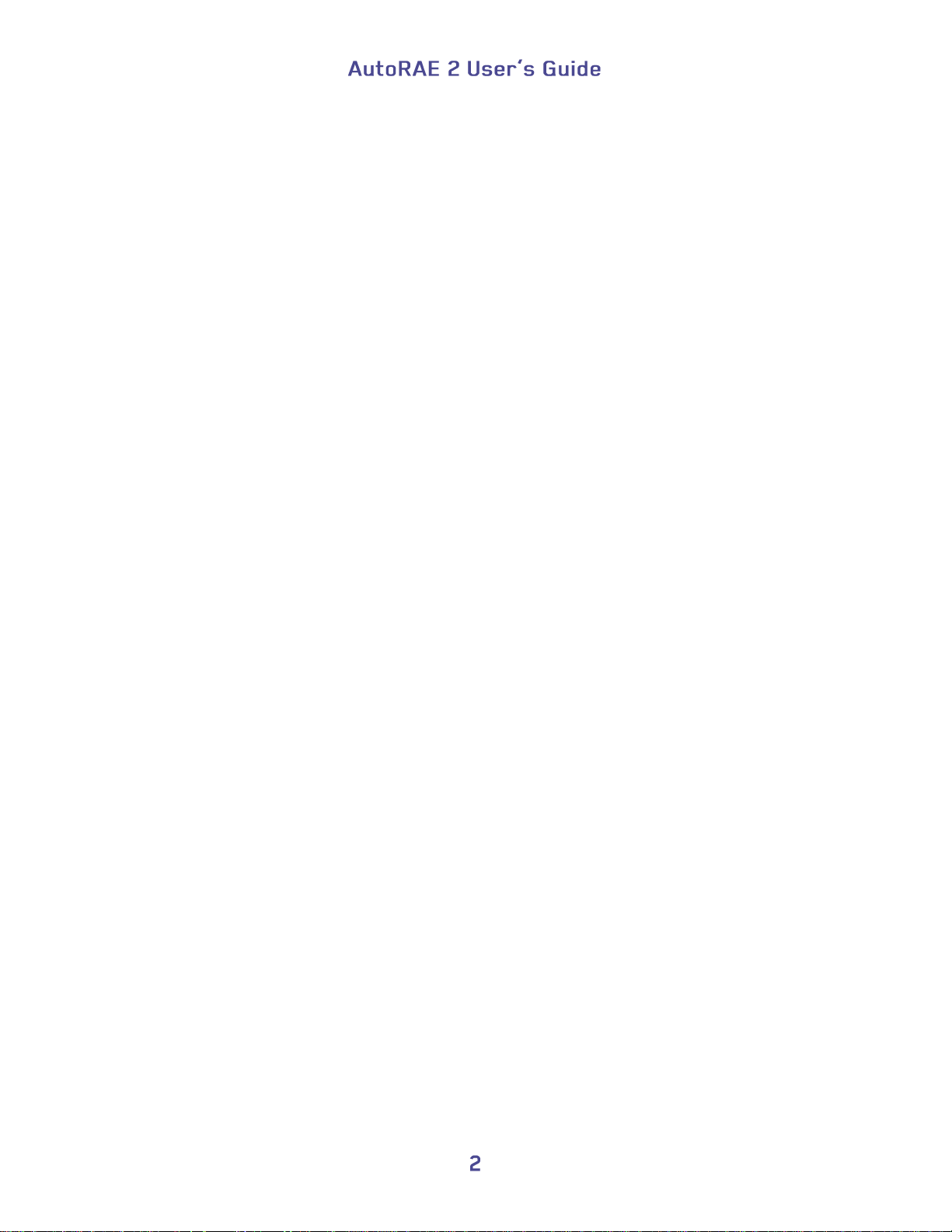
17.2. Attaching An External Filter ................................................................................... 56
17.2.1. Active Carbon Filter For Removing VOC ....................................................... 56
18. Powering an AutoRAE 2 Controller-Based System ....................................................... 57
19. Operating A Controller And Attached Cradles ............................................................... 58
19.1. Turning The AutoRAE 2 Controller On .................................................................. 58
19.2. Turning The AutoRAE 2 Controller Off ................................................................. 58
19.3. Startup Routine ........................................................................................................ 58
19.4. User Interface .......................................................................................................... 60
19.5. Display Status Messages and Color Coding ............................................................ 61
19.6. Warm-Up ................................................................................................................. 61
19.7. Testing ..................................................................................................................... 62
19.7.1. Compatibility Testing ...................................................................................... 62
20. Preparing For Bump Testing & Calibration ................................................................... 64
20.1. SD Memory Card ..................................................................................................... 64
20.1.1. Installing An SD Card ...................................................................................... 66
20.1.2. Removing An SD Card .................................................................................... 66
20.2. Connecting Calibration Gas ..................................................................................... 67
20.3. Placing Monitors In Cradles .................................................................................... 68
20.4. Performing A Bump Test ......................................................................................... 68
20.4.1. Interrupting A Bump Test ................................................................................ 72
20.5. Performing Calibration ............................................................................................ 75
20.5.1. Interrupting A Calibration ................................................................................ 77
20.6. Direct Bump Testing And Calibrating Via The Cradles’ Buttons ........................... 79
20.7. Configuration Settings ............................................................................................. 81
20.8. Settings .................................................................................................................... 82
20.8.1. Gas Settings...................................................................................................... 85
20.8.2. System Settings ................................................................................................ 86
20.8.3. Network Settings .............................................................................................. 87
21. Programming An AutoRAE 2 Controller-based System on the Computer .................... 89
21.1. Gas Inlet Settings ..................................................................................................... 94
21.2. Configuring A Gas Inlet .......................................................................................... 94
21.2.1. Gas Number ..................................................................................................... 94
21.2.2. Gas Lot Number ............................................................................................... 95
21.2.3. Expiration Date ................................................................................................ 95
21.2.4. Gas Index ......................................................................................................... 95
21.2.5. Gas Name ......................................................................................................... 95
21.2.6. Concentration [Value] ...................................................................................... 95
21.2.7. Concentration Unit ........................................................................................... 96
21.2.8. Purge Time (Sec.) ............................................................................................ 96
21.2.9. Soak Time (Sec.) .............................................................................................. 96
21.3. Uploading Settings To The AutoRAE 2 .................................................................. 97
21.4. Downloading & Uploading Individual Gas Bottle Settings .................................... 97
21.5. Saving The Settings File .......................................................................................... 97
21.6. Recalling Stored Settings ......................................................................................... 98
21.7. Uploading Settings To Multiple AutoRAE 2 Systems ............................................ 98
21.8. Exiting Programming............................................................................................... 98
22. Updating Firmware On The AutoRAE 2 Controller....................................................... 99
23. Transferring AutoRAE 2 Controller Data To A Computer .......................................... 103
23.1. Exporting Reports .................................................................................................. 108
23.2. Saving A Configuration Upon Exit ....................................................................... 109
24. Wireless Operation ....................................................................................................... 110
Page 5
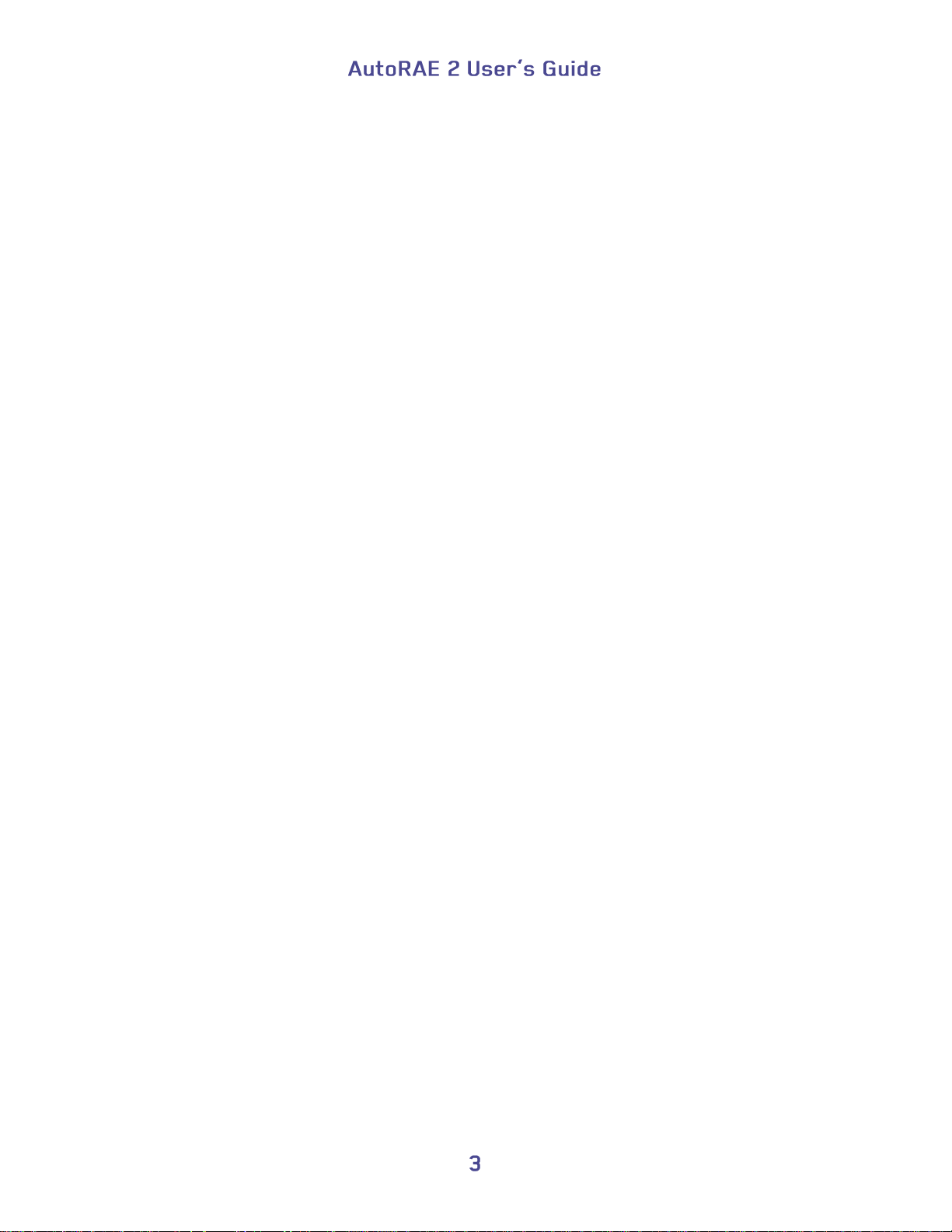
24.1. Part One: Configure The AutoRAE 2 Network Interface ...................................... 110
24.2. Part Two: Configure The WiFi Adapter & Test The Network .............................. 111
25. Wall Mounting A Controller & Cradles ....................................................................... 116
26. Transferring Bump And Calibration Data .................................................................... 117
27. Maintenance .................................................................................................................. 117
28. Technical Support ......................................................................................................... 118
29. RAE Systems Contacts ................................................................................................. 118
Page 6
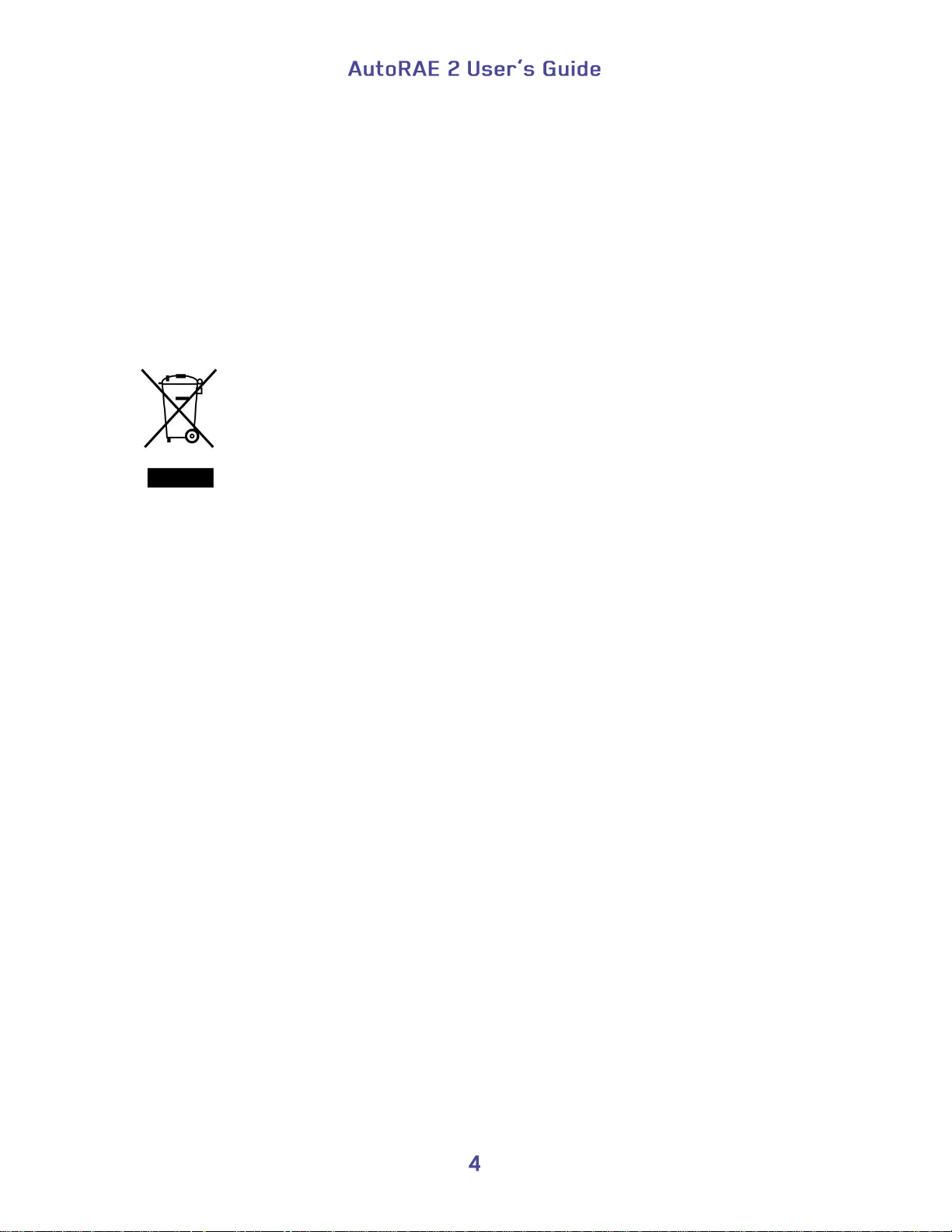
WARNINGS
Read Before Operating
This manual must be carefully read by all individuals who have or will have the
responsibility of using, maintaining, or servicing this product. The product will perform
as designed only if it is used, maintained, and serviced in accordance with the
manufacturer’s instructions.
Proper Product Disposal At End Of Life
The Waste Electrical and Electronic Equipment (WEEE) directive
(2002/96/EC) is intended to promote recycling of electrical and electronic
equipment and their components at end of life. This symbol (crossed-out
wheeled bin) indicates separate collection of waste electrical and electronic
equipment in the EU countries. This product may contain one or more
Nickel-metal hydride (NiMH), Lithium-ion, or Alkaline batteries. Specific
battery information is given in this user guide. Batteries must be recycled or
disposed of properly.
At the end of its life, this product must undergo separate collection and recycling from
general or household waste. Please use the return and collection system available in your
country for the disposal of this product.
Sensor Specifications, Cross-Sensitivities, And Calibration Information
The AutoRAE 2 can be used to calibrate a wide variety of sensors. For calibration
information and specifications and cross-sensitivities of various sensors refer to RAE
Systems Technical Note TN-114: Sensor Specifications And Cross-Sensitivities
(available for free download from www.raesystems.com). All specifications presented in
this Technical Note reflect the performance of standalone sensors. Actual sensor
characteristics may differ when the sensor is installed in different instruments. As sensor
performance may change over time, specifications provided are for brand-new sensors.
Make Sure Firmware Is Up To Date
For best operation, make sure your monitors, AutoRAE 2 Controller and AutoRAE 2
Cradles are running the latest firmware.
1. Controller firmware.
2. Cradle firmware.
3. Instrument firmware.
Page 7
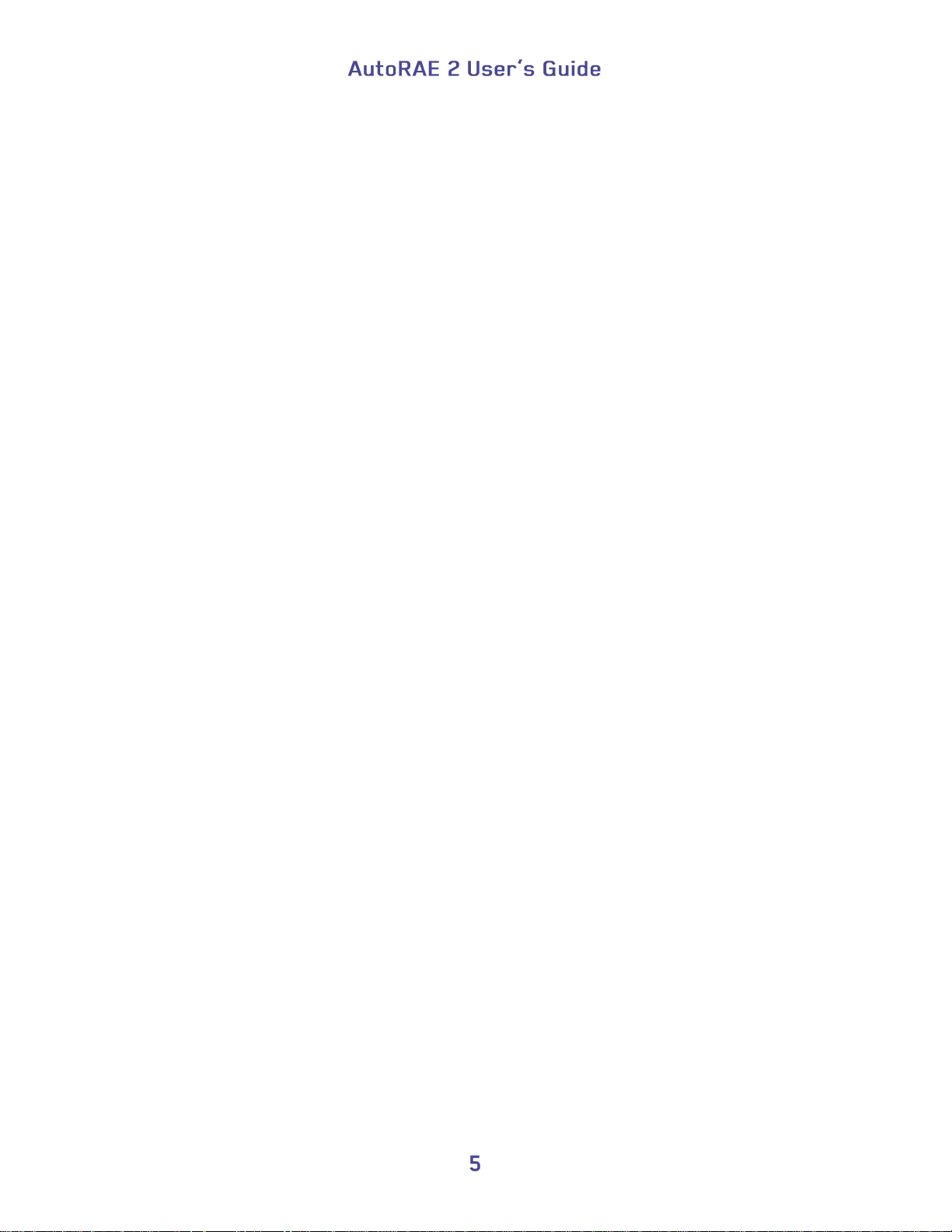
1. AutoRAE 2 Automatic Test and Calibration System General Information
The AutoRAE 2 Automatic Test and Calibration System for new RAE Systems portable
gas monitors makes compliance with monitor test and calibration requirements as easy as
pressing a button. Simply cradle the monitor and the system will take care of all
calibration, testing, and recharging.
The AutoRAE 2 is a flexible, modular system that can be configured to meet your
calibration requirements effectively and efficiently. An AutoRAE 2 system can be as
simple as a single cradle deployed in standalone mode to calibrate one instrument at a
time, or as powerful as a networked1, controller-based system supporting ten monitors
and five distinct calibration gas cylinders.
Key Features
Automatic testing, calibration, charging, and reports management
Deployable as a standalone cradle or a controller-based system with up to 10
cradles
Controller with a large, color LCD display
Up to 5 calibration gas cylinders can be connected at the same time*
Data storage on a standard SD card2
Bench-top or wall-mounted use
Instruments supported: MultiRAE Lite (Pumped), MultiRAE, and MultiRAE Pro,
MicroRAE, ToxiRAE Pro, ToxiRAE Pro PID, ToxiRAE Pro LEL, and ToxiRAE
Pro CO2, QRAE 3 (pumped and diffusion models), and MiniRAE Lite, MiniRAE
3000, ppbRAE 3000, and UltraRAE 3000
Unique cradle for all ToxiRAE Pro family (cradle supplied with adapters)
Networking capability (optional)
Wireless networking capability using external Wi-Fi module for AutoRAE 2
(optional)
Benefits
Easy, one-touch bump testing, calibration, charging, and reports management
Supports a wide variety of gases, including exotics
Optimized for field use—does not require a computer to operate
Firmware-upgradeable to protect your investment
______________
*
Supported only on AutoRAE 2 Controller-based systems
Page 8
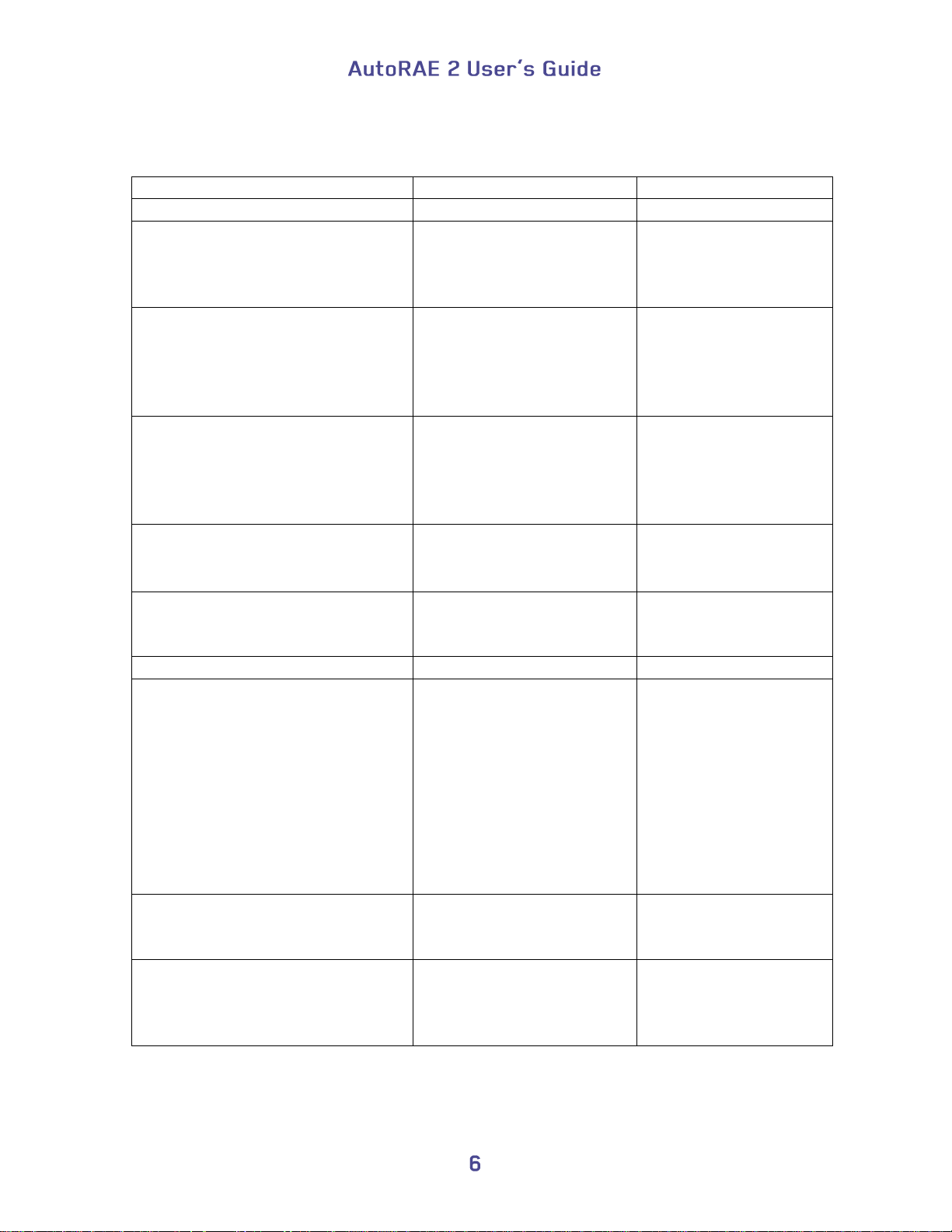
Controller-Based System
Standalone Cradle
Monitors calibrated simultaneously
Up to 10
1
Number of gas inlets (distinct
calibration gas cylinders)
5 dedicated gas inlets plus
fresh air with dedicated
exhaust port on the
Controller
2 dedicated gas inlets
plus fresh air with
dedicated exhaust port
Display
5.7" TFT (320 x 240)
graphical backlit color
LCD on the Controller +
2 seven-segment LED
displays on each Cradle
2 seven-segment LED
displays
Buttons
3 buttons ([Mode], [Y/+],
and [N/-]) on the
Controller + 2 buttons
([Bump] and [Cal]) on
each Cradle
2 buttons ([Bump] and
[Cal])
Power supply
12V, 7.5A output
Charges up to 10
instruments at a time
12V, 1.25A output
Charges one
instrument at a time
Printer support
Direct printing on
Serial (RS-232)
printers
Printing
Automatic
Built-in pump
Built-in pump
(500 ml/min) in the
Controller
MultiRAE Cradle relies
on MultiRAE’s pump
to pull in air.
ToxiRAE Pro Cradle
has 300cc/min internal
pump
AutoRAE Cradle For
Handheld PID relies on
the instrument’s pump
to pull in air.
Data storage
Standard 2 GB SD card
with security lock on the
Controller
None. Data stored only
on the PC
Networking
RJ-45 10/100 Base-T port
on the Controller
Wireless connectivity via
external WiFi adapter
None
Summary Of Differences Between An AutoRAE 2 Controller-Based System
And A Stand-alone Cradle
Page 9
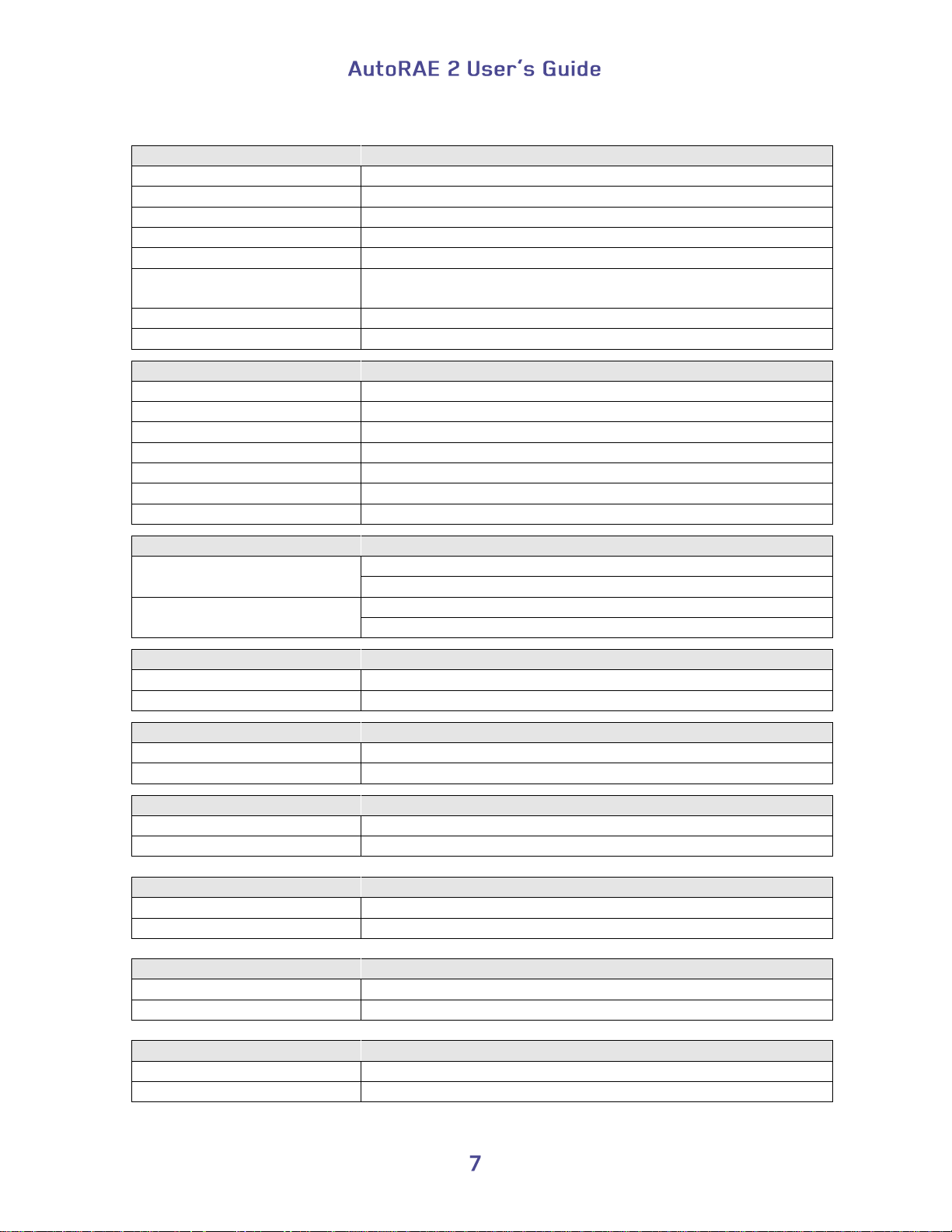
Size
AutoRAE 2 Controller
5.63" W x 10.43" L x 1.73" H (143 x 265 x 44 mm)
MultiRAE Cradle
6.50" W x 12.68" L x 4.37" H (165 x 322 x 111 mm)
ToxiRAE Pro Cradle
6.50" W x 11.61" L x 3.91" H (165 x 295 x 99 mm)
QRAE 3 Cradle
6.50" W x 12.60" L x 4.65" H (165 x 320 x 118 mm)
Handheld PID Cradle
6.50" W x 16.80" L x 4.43" H (165 x 427 x 112.6 mm)
Handheld PID Cradle
extended for UltraRAE 3000
6.50" W x 20.31" L x 4.43" H (165 x 516 x 112.6 mm)
MicroRAE Cradle
6.5" W x 11" L x 3.93" H (165 x 180 x 100 mm)
Terminal Adapter
2.17" W x 8.86" L x 1.65" H (55 x 225 x 42 mm)
Weight
AutoRAE 2 Controller
1.9 lbs. (0.86 kg)
MultiRAE Cradle
1.9 lbs. (0.86 kg)
ToxiRAE Pro Cradle
1.96 lbs. (0.89 kg)
QRAE 3 Cradle
2.16 lbs. (0.98 kg)
Handheld PID Cradle
2.79 lbs. (1.27 kg)
MicroRAE Cradle
1.9 lbs. (0.86 kg)
Terminal Adapter
0.33 lbs. (0.15 kg)
Power Supply
AutoRAE 2 Controller:
AC adapter (110V to 240V input, 12V, 7.5A output)
Charges up to 10 instruments at a time
Cradle:
AC adapter (110V to 240V input, 12V, 1.25A output)
Charges one instrument at a time
Cradles Supported
AutoRAE 2 Controller
Up to 10 cradles total (any mix)
Cradle
No additional cradles supported
Display
AutoRAE 2 Controller
5.7" TFT (320 x 240) graphical backlit color LCD
Cradle
2 seven-segment LEDs
Buttons
AutoRAE 2 Controller
3 buttons ([Mode], [Y/+], and [N/-])
Cradle
2 buttons ([Bump] and [Cal])
Real-time Clock
AutoRAE 2 Controller
Yes
Cradle
Yes
Visible Alarm/ Indicators
AutoRAE 2 Controller
Color graphical LCD display
Cradle
Tri-color (red/green/yellow) LED lights
Audible Alarm
AutoRAE 2 Controller
90dB @ 12" (30 cm)
Cradle
Same as above
2. Specifications
Page 10
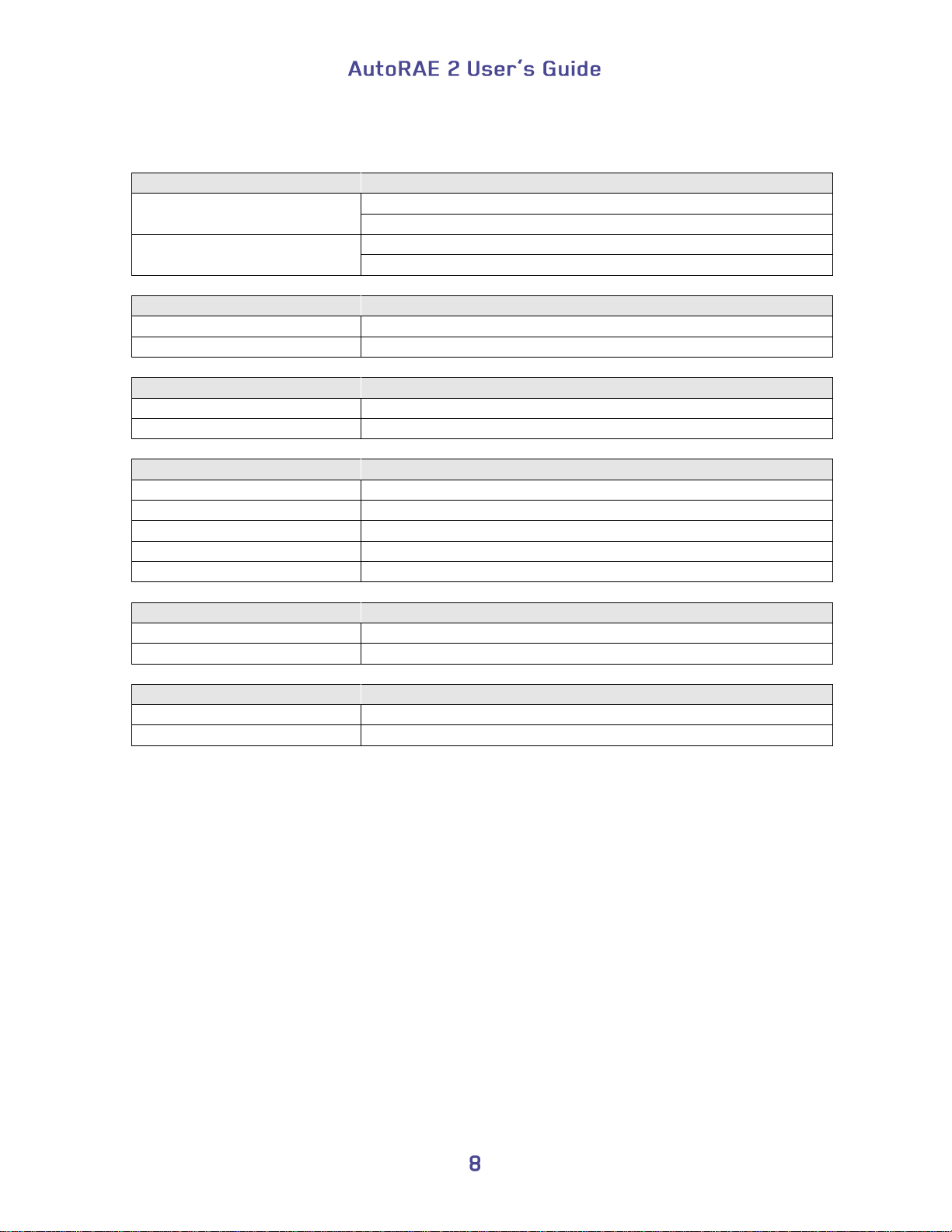
Gas Inlet/Outlet Ports
AutoRAE 2 Controller
6 inlets (1 dedicated fresh air inlet and 5 configurable
calibration gas inlets); 1 exhaust port
Cradle
3 inlets (1 dedicated fresh air inlet and 2 configurable
calibration gas inlets); 1 exhaust port
Gas Port Connectors
AutoRAE 2 Controller
Connectors with 200-series barbs, 1/8" (3.18 mm) ID tubing
Cradle:
Same as above
Gas Regulator
AutoRAE 2 Controller
Demand-flow regulator (0 to 1,000 psig/70 bar)
Cradle
Same as above
Pump Flow Rate
AutoRAE 2 Controller
Built-in pump (500 ml/min)
MultiRAE Cradle
None; relies on instrument’s pump to pull in air
ToxiRAE Pro Cradle
400cc/min pump (typical)
QRAE 3 Cradle
400cc/min pump (typical)
Handheld PID Cradle
None; relies on instrument’s pump to pull in air
Data Storage
AutoRAE 2 Controller
Standard 2 GB SD card with security lock
Cradle
None. Data stored only on PC
PC Communications
AutoRAE 2 Controller
USB (Type B) port for direct connection to PC
Cradle
Same as above
Specifications
continued
Page 11
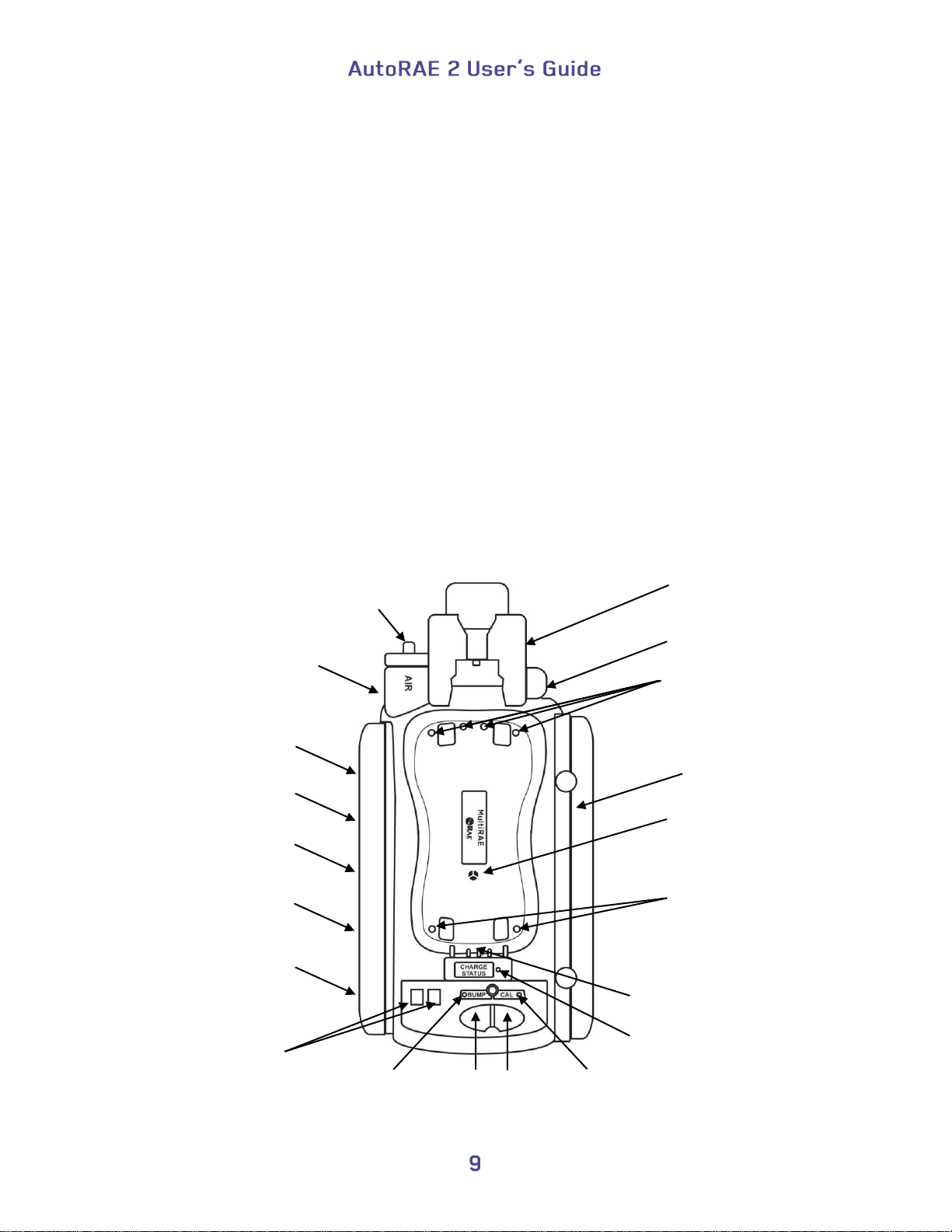
Exhaust port
(not shown)
2 gas inlets
(not shown)
End cap,
right
DC input
from AC
adapter
Air inlet
Filter
Sensors for
testing
MultiRAE
LED alarms
Sensors for
testing
MultiRAE
LED alarms
Sensor for
testing
MultiRAE
buzzer
Release
mechanism
Capture
mechanism
USB port
(not shown)
2-character
LED display
Bump/Status
LED
Bump
key
Charge contacts
Charging status
LED
Cal
key
Cal/Status
LED
End cap, left
AUTORAE 2 CRADLE
3. Overview
An AutoRAE 2 Cradle can be deployed as a stand-alone station for automatic charging,
bump testing, and calibrating monitors and printing certificates on a serial printer, or as
part of an AutoRAE 2 Controller-based system, which can accommodate up to 10
AutoRAE 2 Cradles. These can be all the same or a mix of MultiRAE, MicroRAE,
QRAE 3, and ToxiRAE Pro models, as well as MiniRAE Lite, MiniRAE 3000, ppbRAE
3000, and UltraRAE 3000.
When an AutoRAE 2 Cradle is connected to the AutoRAE 2 Controller, all electrical,
electronic, and gas connections are automatically internally connected. A controllerbased system can accommodate up to five distinct gas sources for multi-sensor
calibration and bump testing.
An AutoRAE 2 Cradle can be used on a tabletop (or other flat surface) or mounted on a
wall. Wall-mounting instructions are included in this guide.
MultiRAE Cradle
Page 12
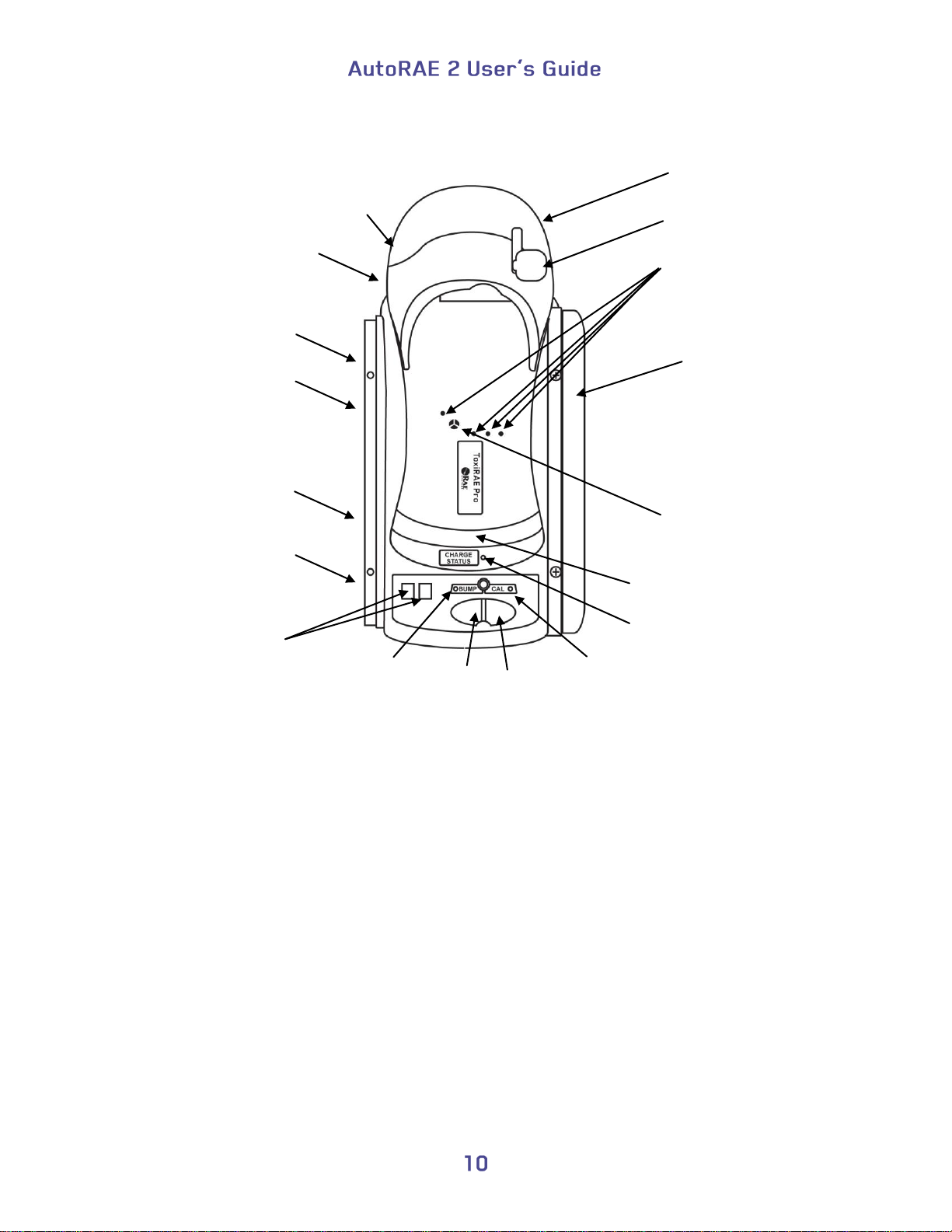
Exhaust port
(not shown)
2 gas inlets
(not shown)
End cap,
right
DC input
from AC
adapter
Air inlet
(hidden)
Filter
(hidden)
Sensors for testing
ToxiRAE Pro
LED alarms
Sensor for
testing
ToxiRAE Pro
buzzer
Release
mechanism
Capture
mechanism
USB port
(not shown)
2-character
LED display
Bump/Status
LED
Bump
key
Charge contacts
(hidden)
Charging status
LED
Cal
key
Cal/Status
LED
ToxiRAE Pro Cradle
Page 13
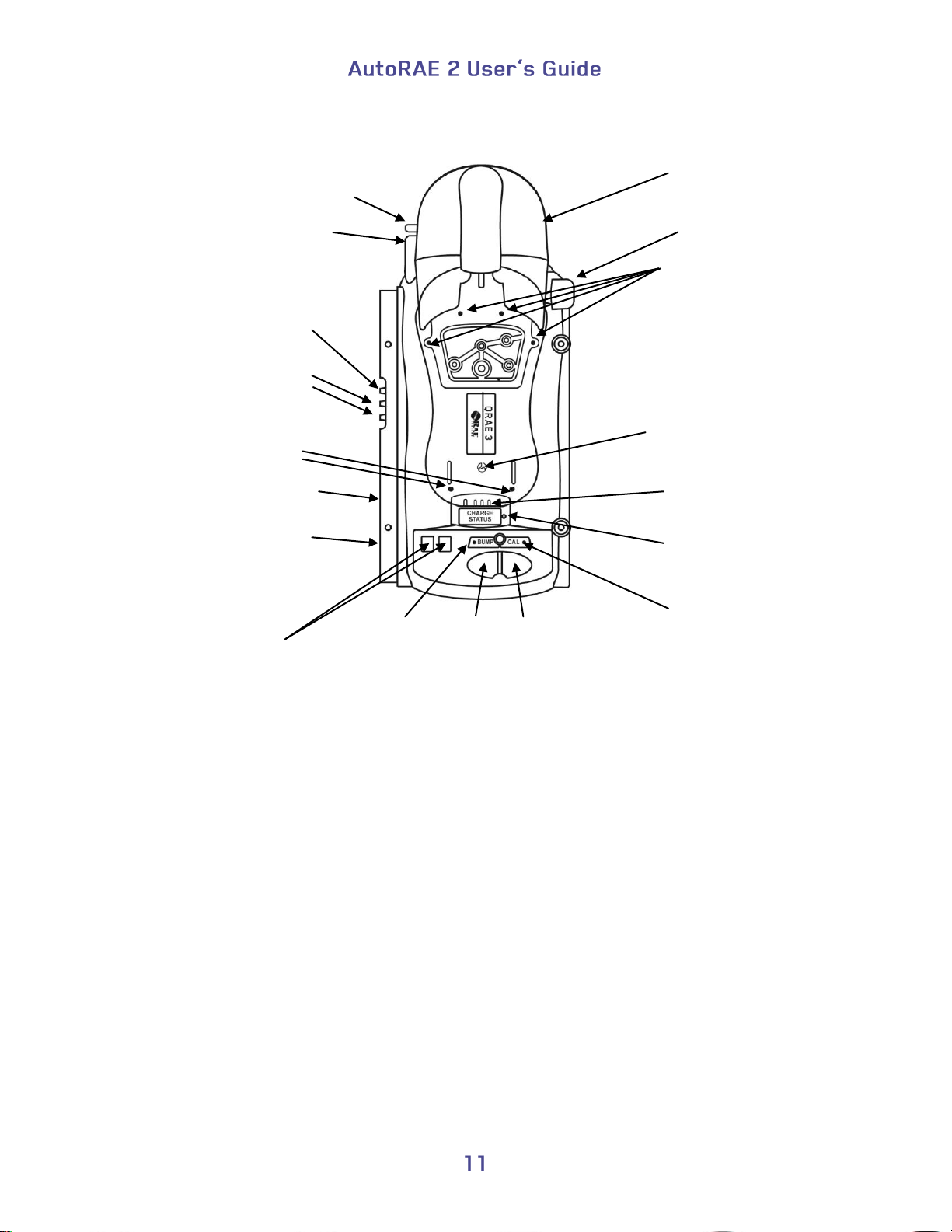
Exhaust port
2 gas inlets
DC input
from AC
adapter
Air inlet
Filter
Sensors for testing
QRAE 3
LED alarms
Sensor for
testing QRAE 3
buzzer
Release
mechanism
Capture
mechanism
USB port
(not shown)
2-character
LED display
Bump/Status
LED
Bump
key
Charge contacts
Charging status
LED
Cal
key
Cal/Status
LED
Sensors for testing
QRAE 3
LED alarms
QRAE 3 Cradle
Page 14
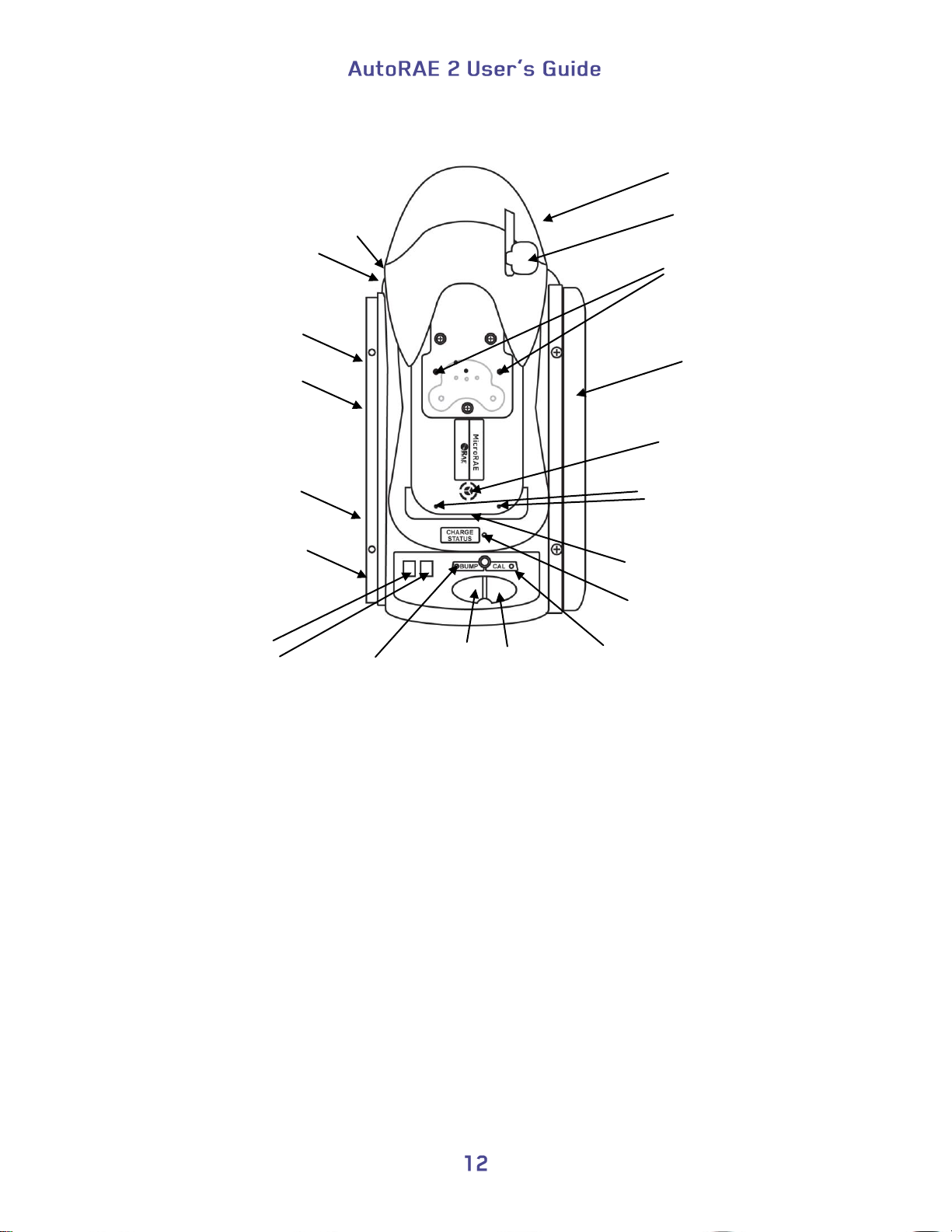
Exhaust port
(not shown)
2 gas inlets
(not shown)
End cap,
right
DC input
from AC
adapter
Air inlet
(hidden)
Filter
(hidden)
Sensors for testing
LED alarms
Sensor for
testing
buzzer
Release
mechanism
Capture
mechanism
USB port
(not shown)
2-character
LED display
Bump/Status
LED
Bump
key
Charge contacts
(hidden)
Charging status
LED
Cal
key
Cal/Status
LED
Sensors for testing
LED alarms
MicroRAE Cradle
Page 15
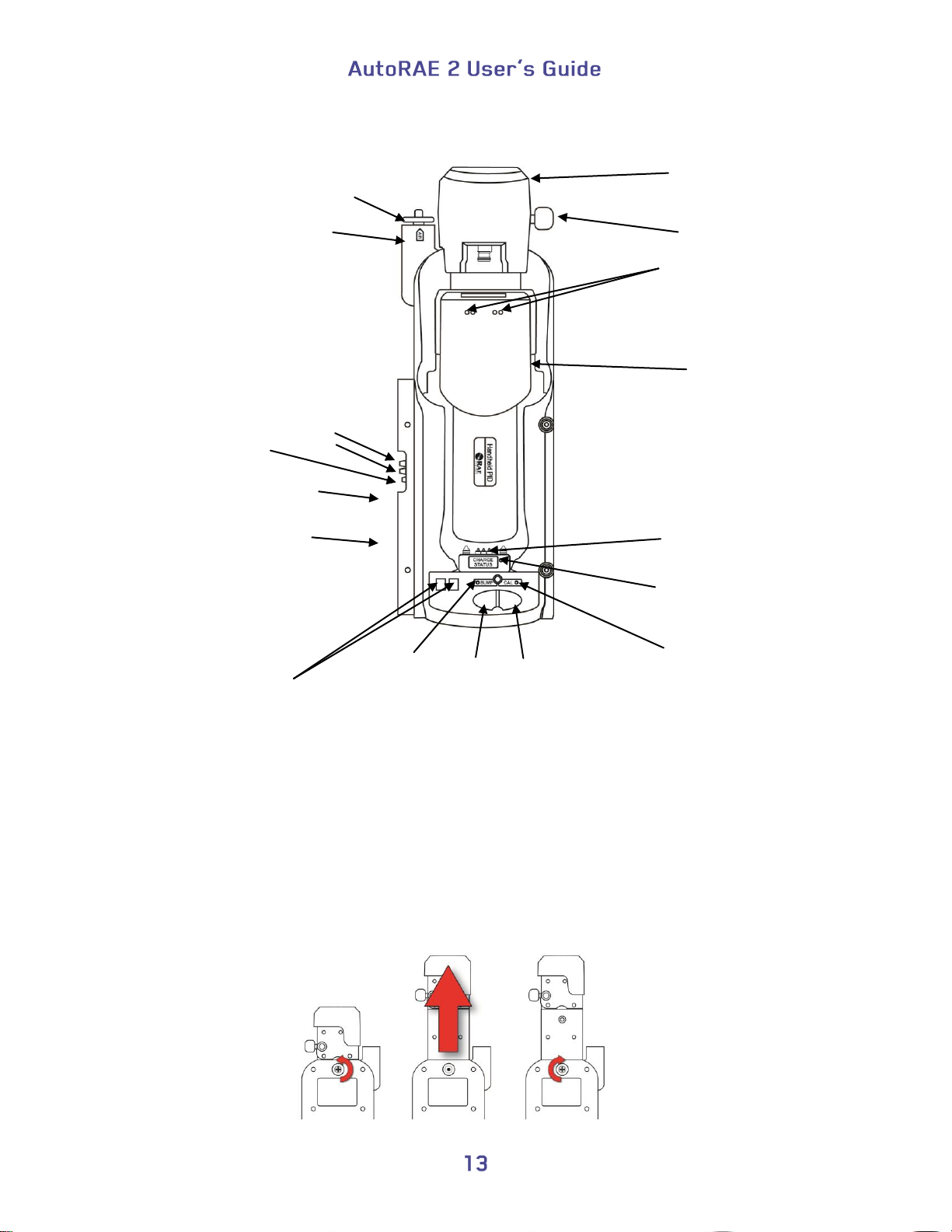
Exhaust port
2 gas inlets
DC input
from AC
adapter
Air inlet
Filter
Sensors for testing
LED alarms
Sensor for
testing
buzzer
Release
mechanism
Capture
mechanism
USB port
(not shown)
2-character
LED display
Bump/Status
LED
Bump
key
Charge contacts
Charging status
LED
Cal
key
Cal/Status
LED
Handheld PID Cradle
Extending the Handheld PID Cradle to accommodate an UltraRAE 3000
The UltraRAE 3000 has a gas separation tube holder that extends the length of the
instrument. In order to accommodate the extra length, the Handheld PID Cradle is
designed so that it extends.
1. Turn the Handheld PID Cradle over.
2. Remove the screw with the red washer.
3. Pull out the capture mechanism until it is fully extended.
4. Replace the screw.
Page 16
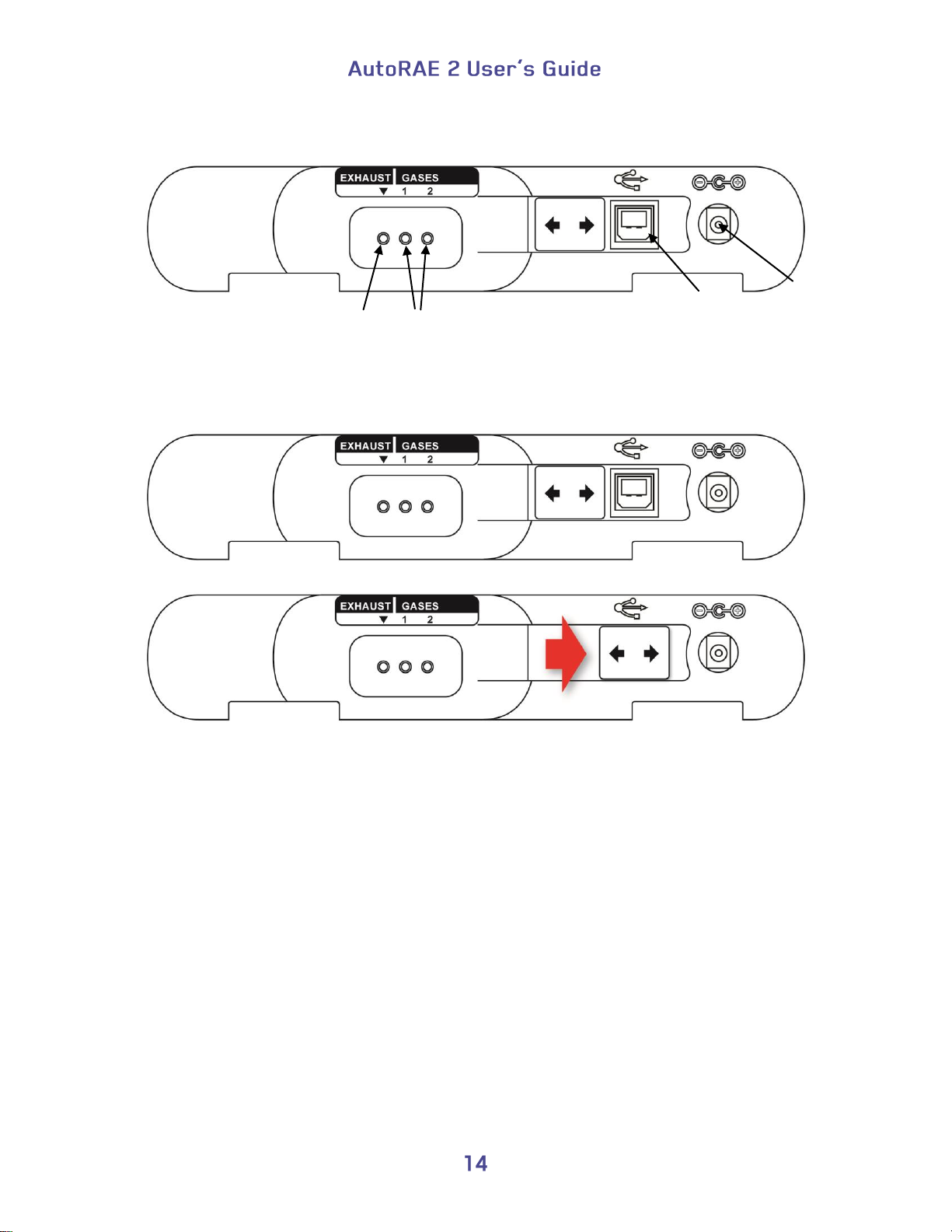
Gas
ports
USB
port
12V DC
power
Input
Exhaust
port
End Cap With Ports, All Models
The USB port has a sliding cover that protects the contacts from contamination when it is
not in use. Simply slide the cover over the port.
Page 17
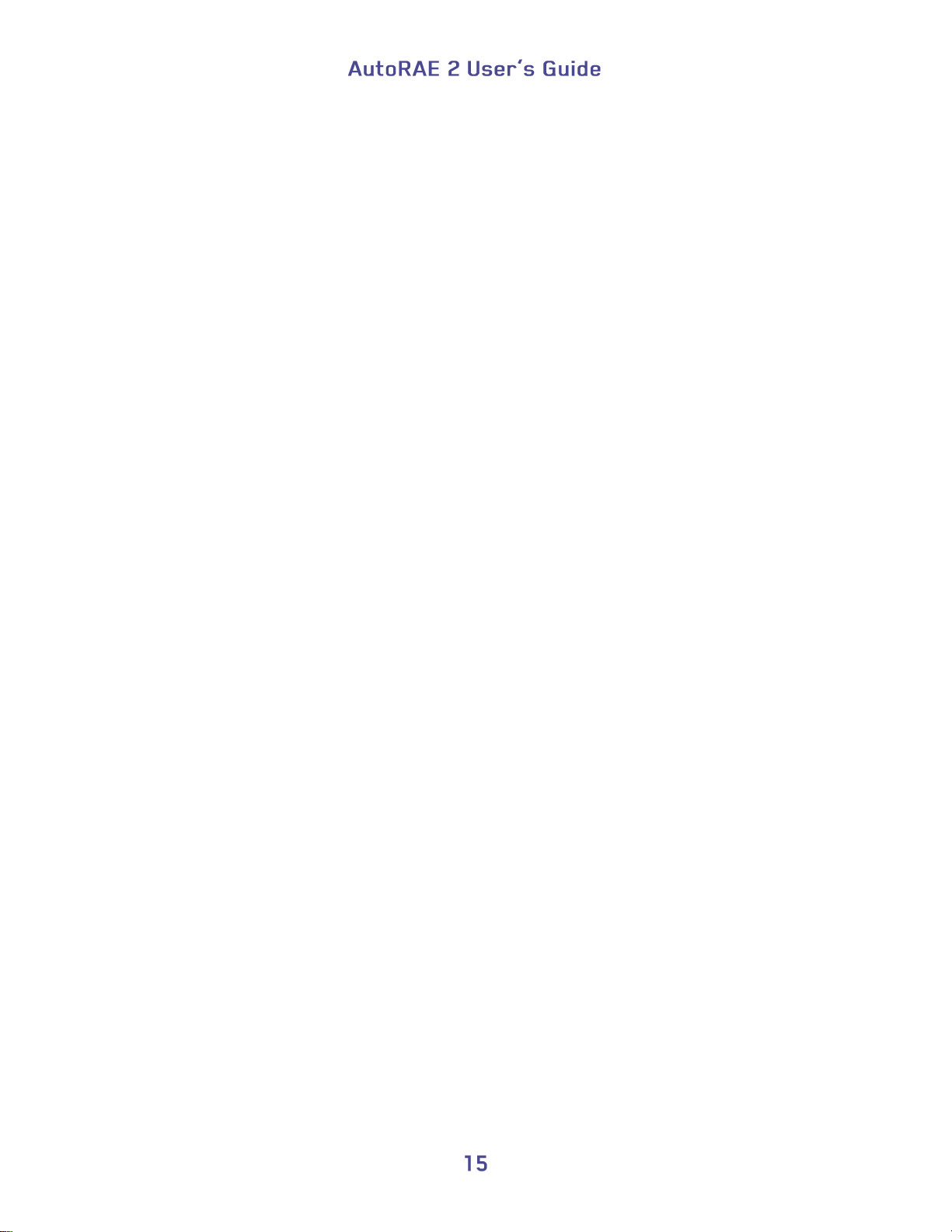
3.1. Standard Package Contents
The AutoRAE 2 Cradle for MultiRAE Pumped Monitors (P/N T02-0103-000), QRAE 3
Pumped Monitors (P/N T02-0203-000), AutoRAE 2 Handheld PID Cradle (T02-0403-
000), AutoRAE 2 Cradle for MicroRAE (P/N T02-0503-000), and AutoRAE 2 Cradle for
ToxiRAE Pro Monitors (P/N T02-0003-000) are shipped with the following:
AutoRAE 2 Cradle for MultiRAE Pumped Monitors, AutoRAE 2 Cradle for QRAE 3
Pumped Monitors, AutoRAE 2 Cradle for Handheld PID (MiniRAE Lite, MiniRAE
3000, ppbRAE 3000, and UltraRAE 3000), AutoRAE 2 Cradle for MicroRAE, or
AutoRAE 2 Cradle for ToxiRAE Pro Monitors
Left and right end caps (for deployment in stand-alone mode)
For ToxiRAE Pro Cradle only: Cradle comes with ToxiRAE Pro Cradle adapters and
stickers for different ToxiRAE Pro models
Handheld PID Cradle only comes with 1 Quick Connector (P/N: T02-3301-000).
4 screws and 4 screw covers to attach the right end cap to the Cradle if deployed in
stand-alone mode or Cradle to a controller-based system
12-volt, 1.25A power supply with interchangeable plugs, P/N 500-0114-000
External inlet filters (except Handheld PID): 1 installed, three spare (P/N 008-3022-
003, pack of 3)
Active Carbon Filter (Handheld PID only), P/N: 490-0006-000
AutoRAE 2 Handheld PID Cradle comes with 1 Quick Connector (P/N: T02-3301-
000)
Tygon tubing (1/8" I.D., 15mm long), pack of 5, P/N 411-0018-037-05
PC Communications Cable, USB Type A (Male) to Type B (Male), P/N 410-0086-000
Quick Start Guide, P/N T02-4014-000
AutoRAE 2 Resource CD-ROM, P/N T02-4012-000
This disc includes:
User’s Guide
QuickStart Guide
ProRAE Studio II Instrument Configuration and Data Management Software CD-
ROM, P/N 000-5007-001
Product registration card
Quality inspection and test certificate
Page 18
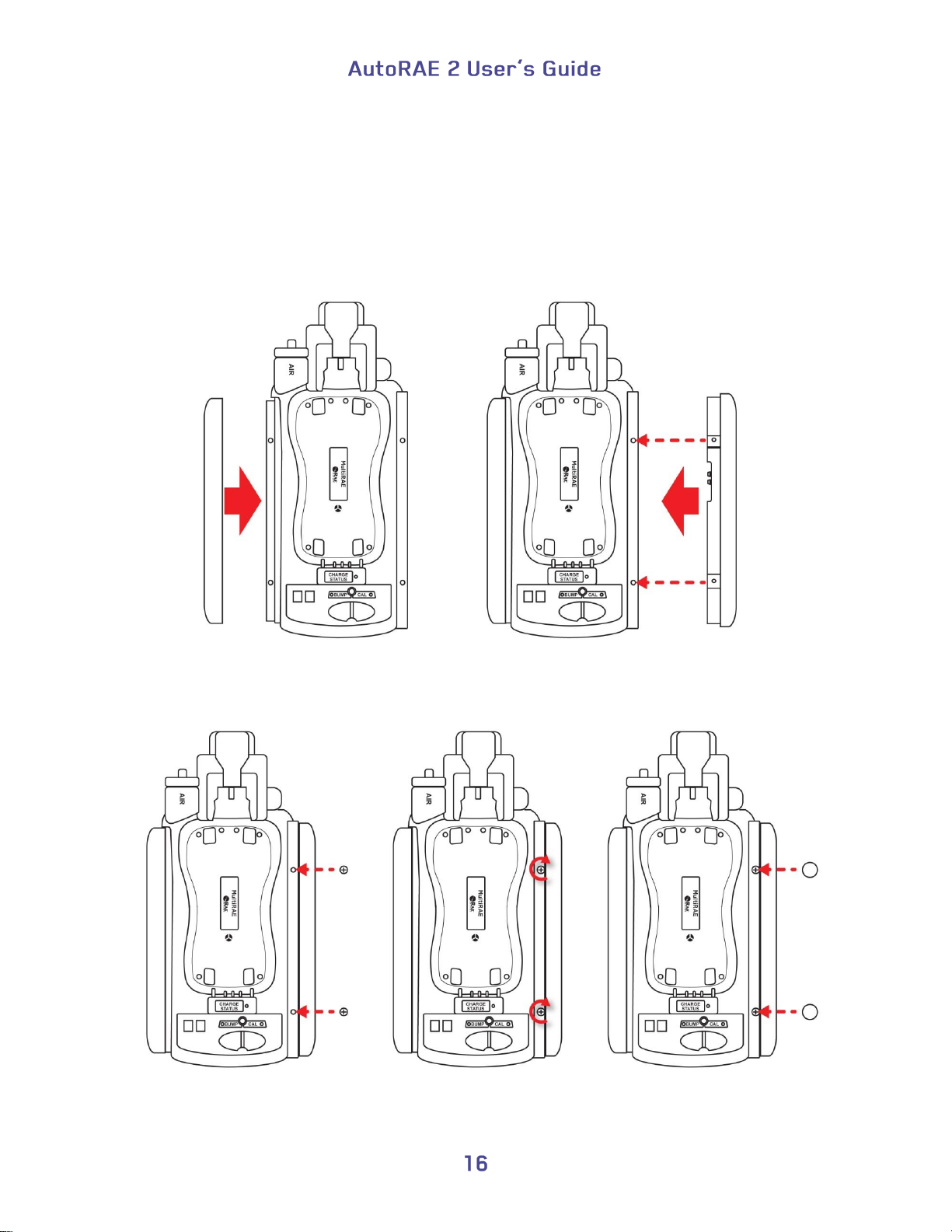
Slide the cap over the end
and snap it into place.
Slide the second cap into
place.
Insert the two screws.
Tighten the screws.
Do not overtighten!
Press the caps over the
screws.
4. Installing End Caps For Stand-Alone Use
The AutoRAE 2 Cradle is shipped with left and right end caps, which are intended to protect
and label the ports on both sides of the AutoRAE 2 Cradle. The one for the “input” side (left
end cap) snaps on, while the one on the other side (right end cap) gets slipped into its position
and is then secured with two screws (plastic caps are included, to hide the screws).
Note: The same end caps fit all cradle models.
Page 19
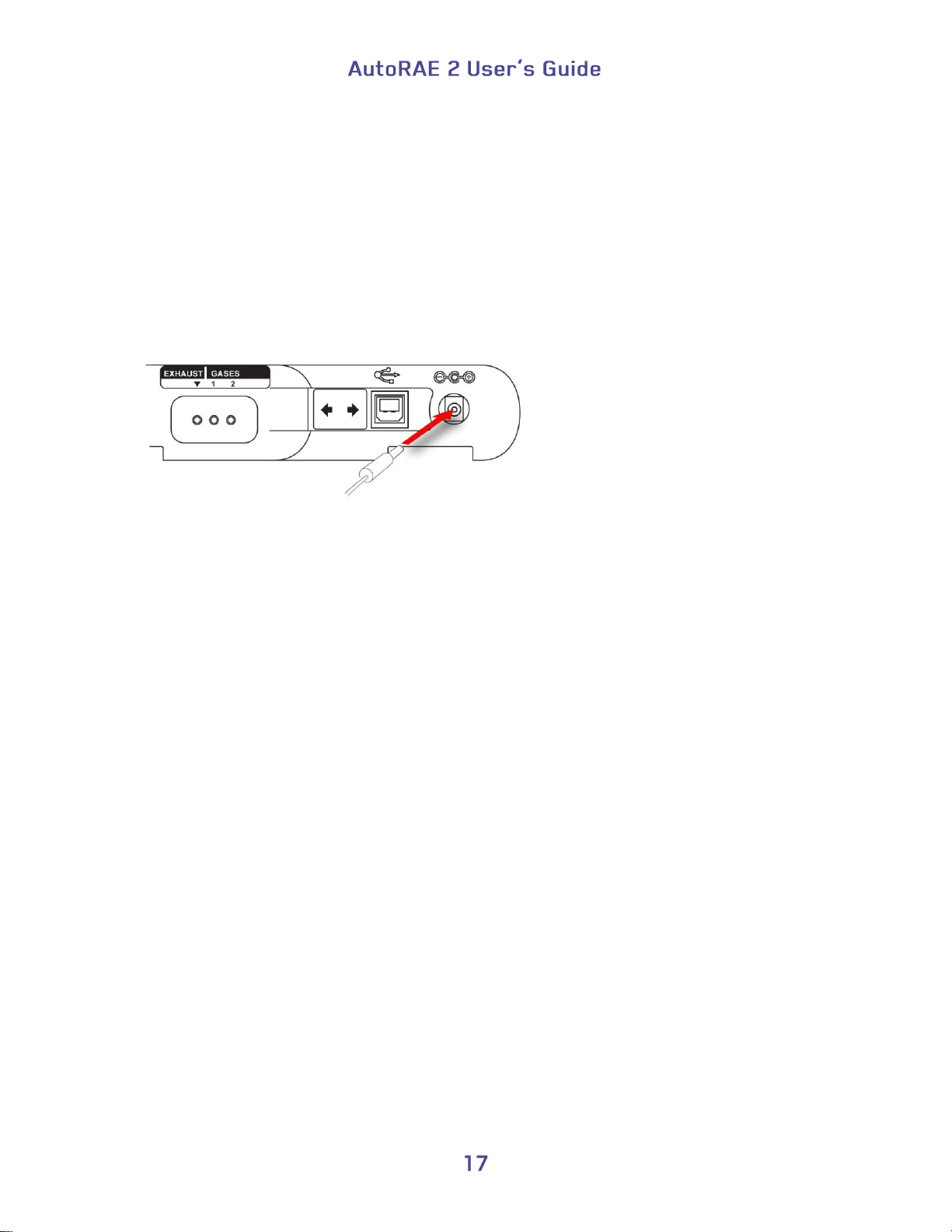
Plug barrel from AC
adapter into jack
5. Powering The AutoRAE 2 Cradle
When used as a stand-alone unit, the AutoRAE 2 Cradle is powered by its own AC
adapter. (When an AutoRAE 2 Cradle is attached to an AutoRAE 2 Controller, it receives
its power from the AutoRAE 2 Controller, and therefore does not need a separate AC
adapter.) The jack for the AC adapter connection is in the recess of the left end cap. Plug
the barrel end of the AC adapter into the AutoRAE 2 Cradle and the transformer into an
AC outlet.
Caution: Never use the AutoRAE 2 Cradle or its AC adapter in wet or damp
environments or hazardous locations.
Page 20
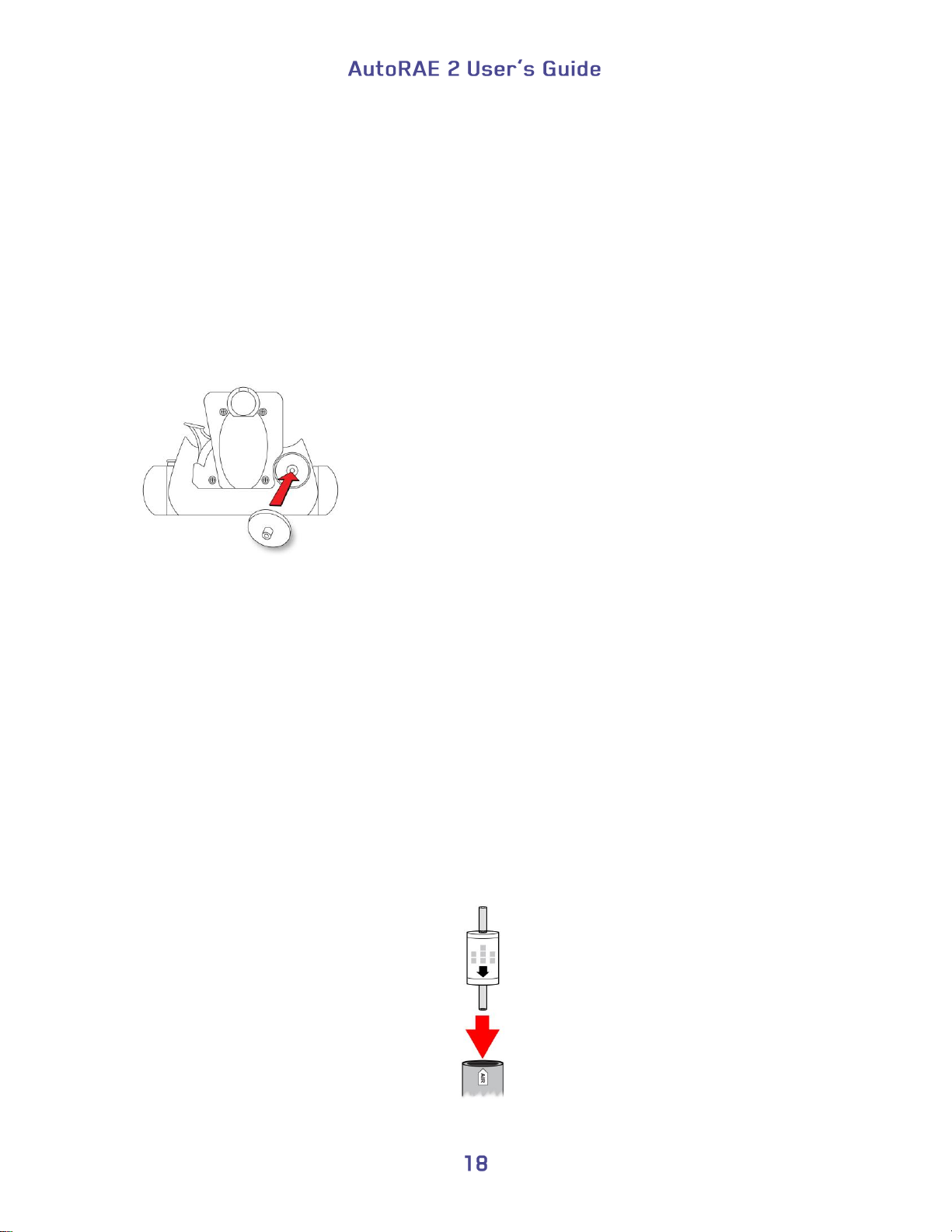
Press filter onto
receptacle
6. Preparing For Bump Testing & Calibration
Before performing a bump test or calibration, the AutoRAE 2 Cradle must be set up,
filter installed, and power applied. In addition, it must be configured using ProRAE
Studio II software to set the gas types and concentrations, as well as the time and date.
See page 37 for details.
6.1. Installing An External Filter
In order to ensure that fresh air is uncontaminated by dust or other materials, use a filter
on the AutoRAE 2 Cradle’s fresh air inlet. The inlet is located on the top end, to the left
of the locking mechanism. Inspect the filter periodically and replace it as necessary if
dirty, damaged, or contaminated.
6.2. Installing An External Charcoal Filter
When zeroing the ppbRAE 3000, it is necessary to use an external charcoal filter for the
truest zero readings (alternatively, you can use ultra-pure zero air). It is also a good idea
to use a charcoal filter anywhere that the ambient air has VOC (volatile organic
compounds). The Active Carbon Filter (P/N: 490-0006-000) filters out VOC from the air.
To install the charcoal filter on the cradle, remove the plastic filter adapter by twisting the
plastic filter clockwise while gently pulling outward. The Active Carbon Filter is
designed for 20 uses. To help you keep track of how many calibrations are performed,
there are 20 small boxes painted on the surface of the filter that you can mark with a pen
after each use.
Simply press it into the receptacle on the AutoRAE 2 cradle.
Note: Make sure the arrow on the side of the filter points toward the cradle.
Page 21
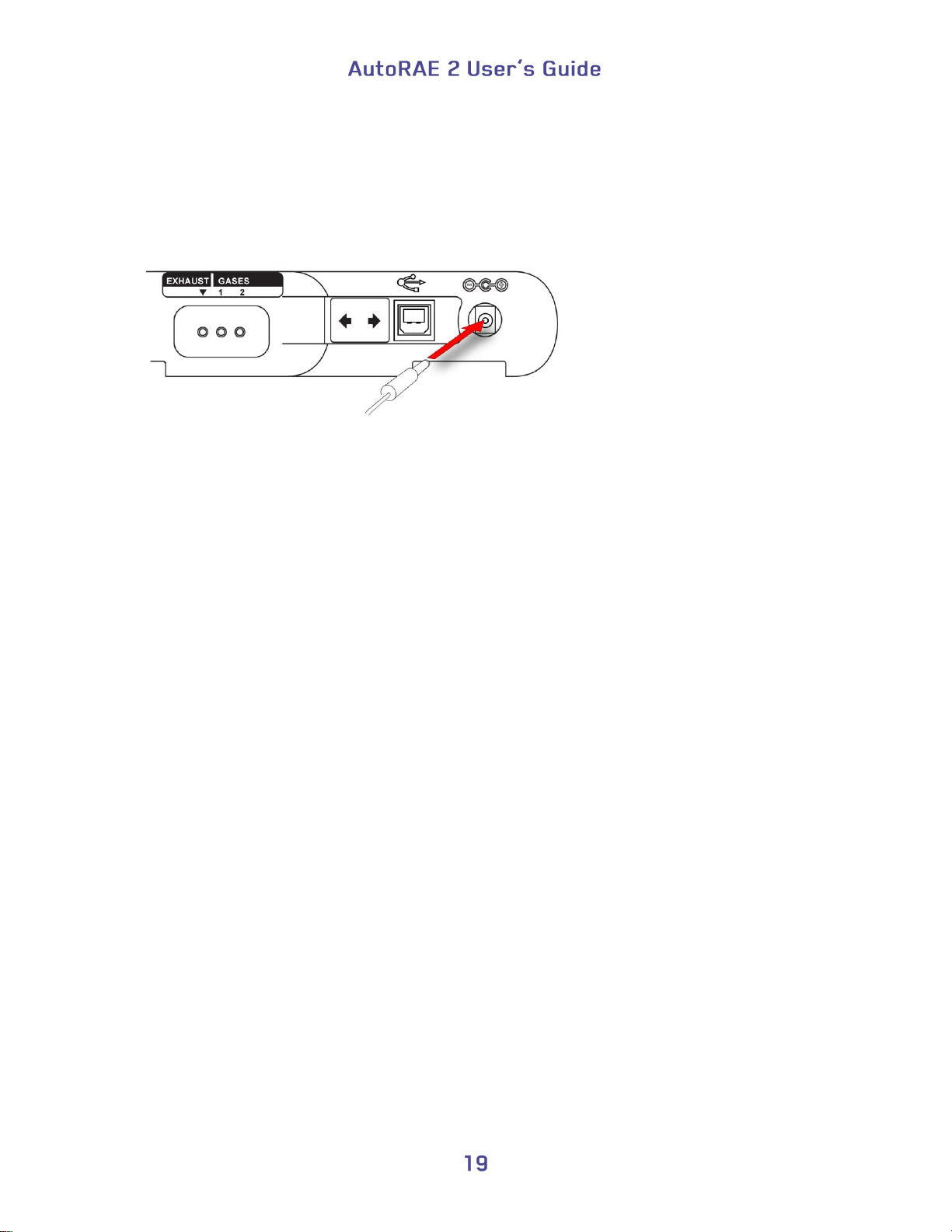
6.3. Connecting An AC Adapter
The AutoRAE 2 Cradle uses a 12V, 1.25A DC adapter. Plug the barrel end into the port
on the side of the AutoRAE 2 Cradle and the transformer end into an AC power source.
There is no power switch, so when power is applied to the AC adapter, the AutoRAE 2
Cradle is powered.
Caution: Never use the AutoRAE 2 Cradle or its AC adapter in wet or damp
environments or hazardous locations.
Page 22
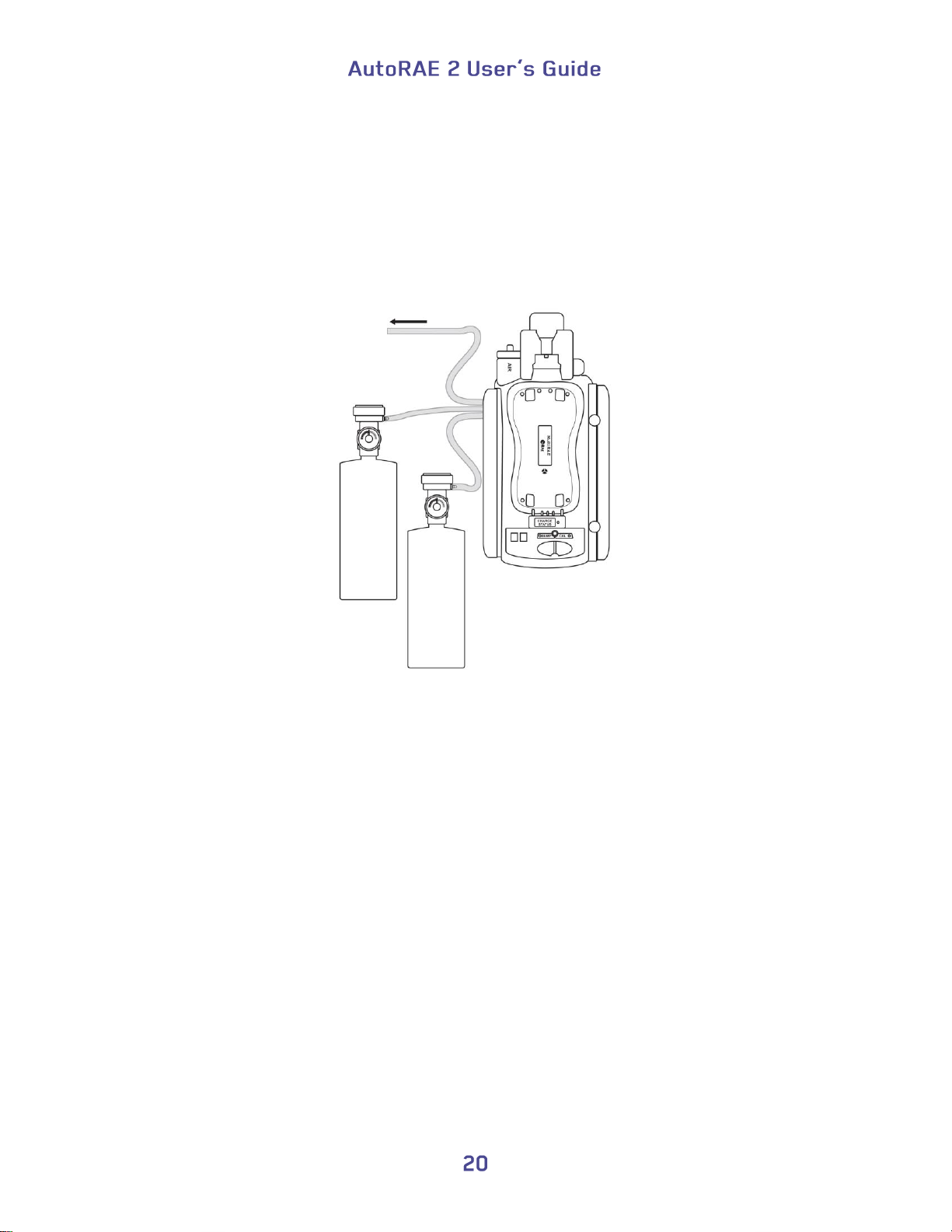
Calibration gas
cylinder 1
Calibration gas
cylinder 2
Exhaust
6.4. Connecting Calibration Gas
The AutoRAE 2 Cradle can accommodate two gas calibration gas cylinders (mixture or
single gas in each). In addition, there is a connection labeled “Exhaust,” for venting the
gas after it has gone through the AutoRAE 2 Cradle. All three connections are barbed to
secure the hoses to them. All gas connections are barbed to secure the hoses to them.
Appropriately non-reactive/non-adsorptive tubing with a 1/8" I.D. should be used (Teflon
for PID or corrosive or reactive gases, Tygon for others). The cylinders must have
demand-flow regulators (0 to 1,000 psig/70 bar) installed.
IMPORTANT!
Always check that the active gas configuration on the AutoRAE 2 Cradle and the
type/concentration of the actual calibration gases connected to the Cradle match before
you begin any bump test or calibration.
Cross-Sensitivities Determine The Order In Which Sensors Should Be
Calibrated
Gases used for calibration should be configured and connected to inlet 1 and then inlet 2
in the order in which the sensors should be calibrated. This applies to both a standalone
cradle and controller-based systems. Information on the order of calibration is available
in RAE Systems Technical Note TN-114.
If MultiRAE sensors have cross-sensitivities to the target gas(es) of other sensors
installed in the same instrument, the order in which such sensors are calibrated is
important, as time is required between calibrations to allow the sensors to clear after
exposure to cross-sensitive gas. To shorten the time required to perform calibration,
Page 23
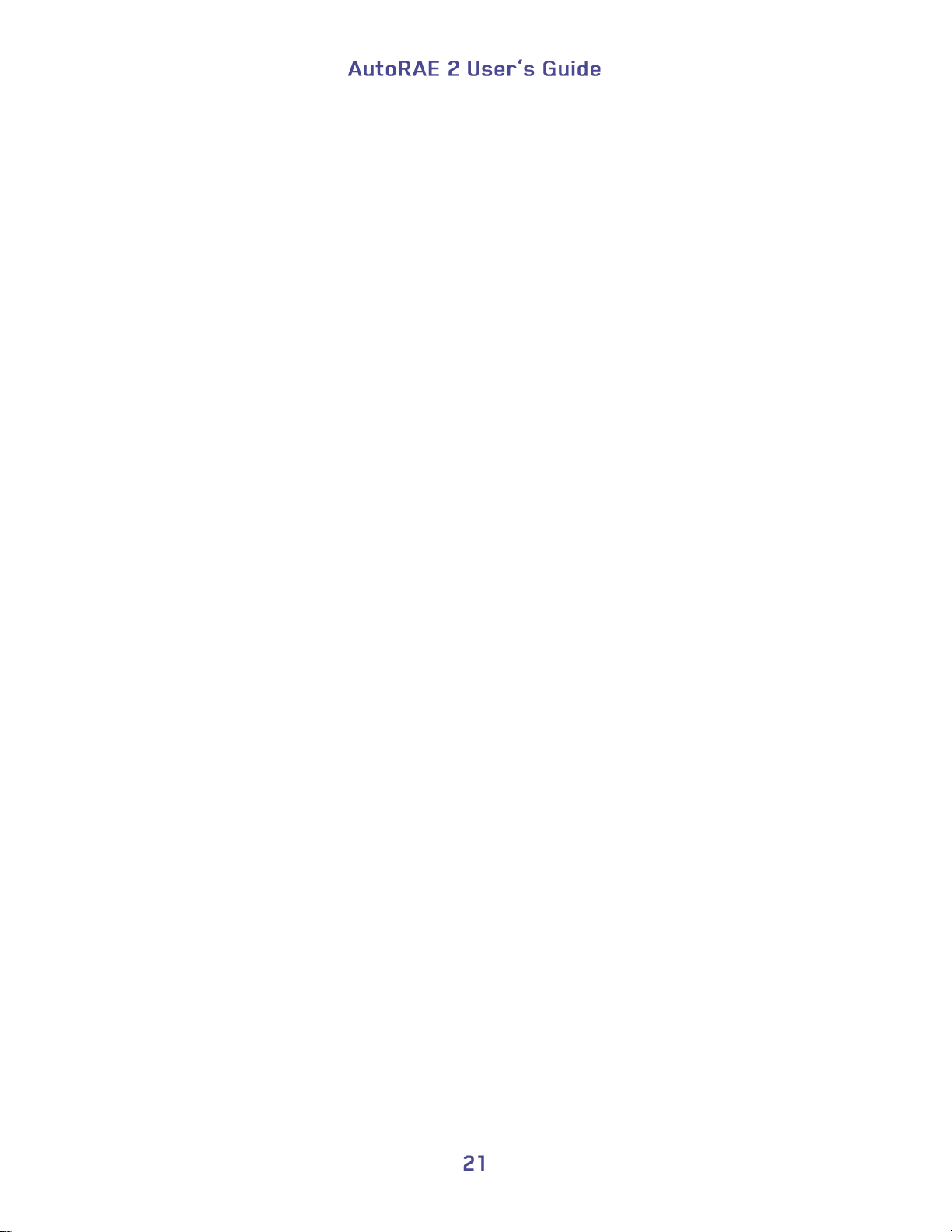
calibrate the most cross-sensitive sensor first, followed by the least cross-sensitive. Wait
for both sensors to recover to zero, and then expose both to gas again with most cross
sensitive first and least cross sensitive second.
For example, 50 ppm of NH3 produces 0 ppm response on a Cl2 (less cross-sensitive)
sensor and 1 ppm of Cl2 produces about -0.5 ppm of response on a NH3 (more crosssensitive) sensor. So calibrate the NH3 sensor first with 50 ppm of NH3. This should have
no effect on the Cl2 sensor. Then calibrate the Cl2 sensor with 10 ppm Cl2. This will send
the NH3 sensor negative for some period of time.
After calibrating the Cl2 sensor, return the instrument to clean air and wait until the most
cross-sensitive sensor (NH3) fully recovers and/or stabilizes (if it stabilizes to a number
other than zero, then re-zero the instrument).
After both sensors return to zero, expose both to calibration gas in the same order (NH3
first, and then Cl2.) Note the sensor response. If both sensors are within 10% of the value
shown on the gas cylinder, then the calibration of the cross-sensitive sensors was
successful.
This same logic applies to the order of performing a bump test on an instrument that has
cross-sensitive sensors. For more information on cross-sensitivities for select sensors,
consult RAE Systems Technical Note TN-114.
Page 24
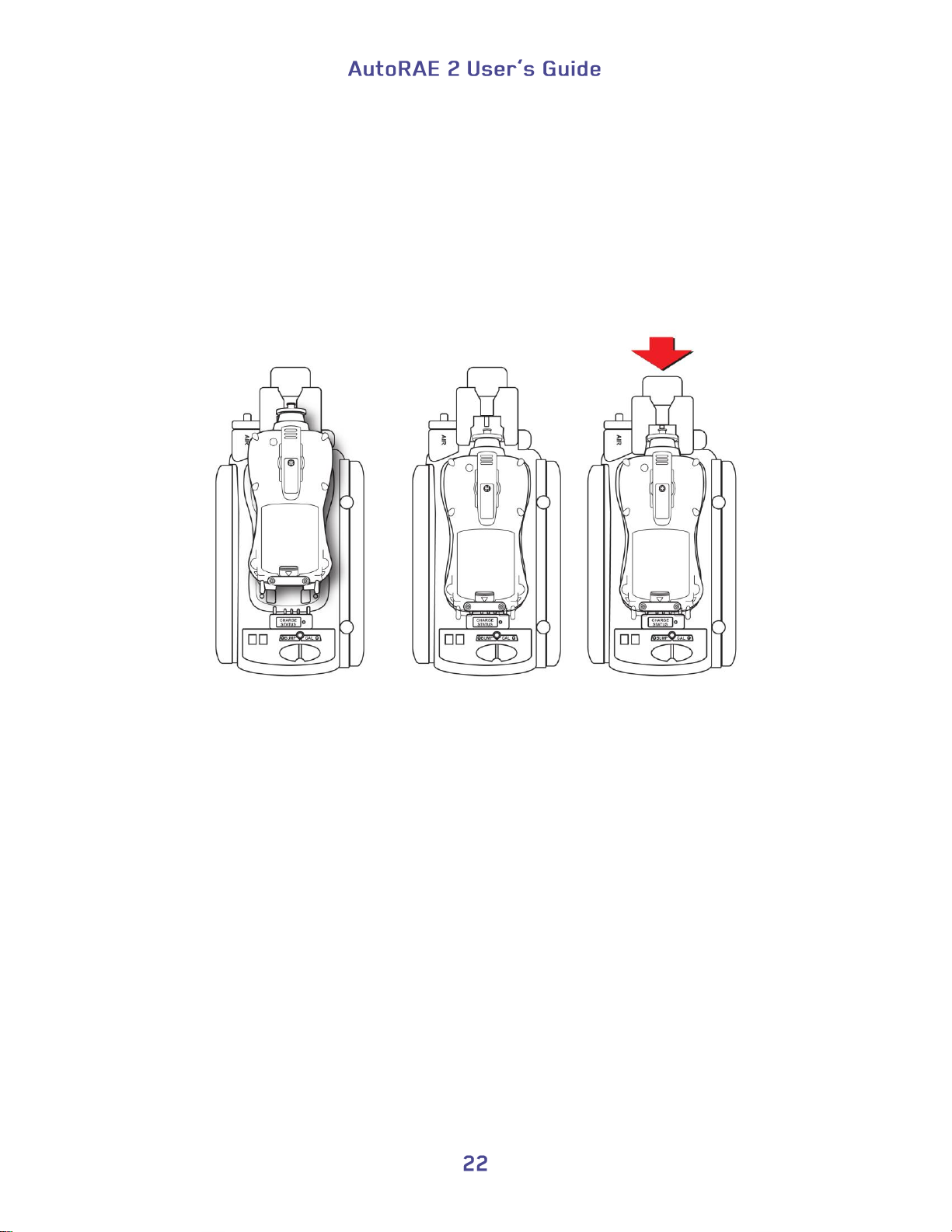
6.5. Placing A MultiRAE Monitor In The Cradle
1. Make sure the external filter on the instrument is not dirty or clogged and screwed
onto the instrument inlet tightly.
2. Make sure the monitor is either turned off or is in AutoRAE 2 Communications Mode.
3. Place the instrument into the cradle face-down, making sure that it is aligned correctly
with the contacts on the AutoRAE 2 Cradle’s charging port. There are two alignment
points on one side and one alignment point on the other side, designed to mate with
matching points on the bottom of the MultiRAE.
4. Press in on the capture mechanism to lock the MultiRAE in place.
Note: there is no need to remove the external filter, rubber boot, belt clip or wrist strap
from the monitor to use it with the AutoRAE 2.
Page 25
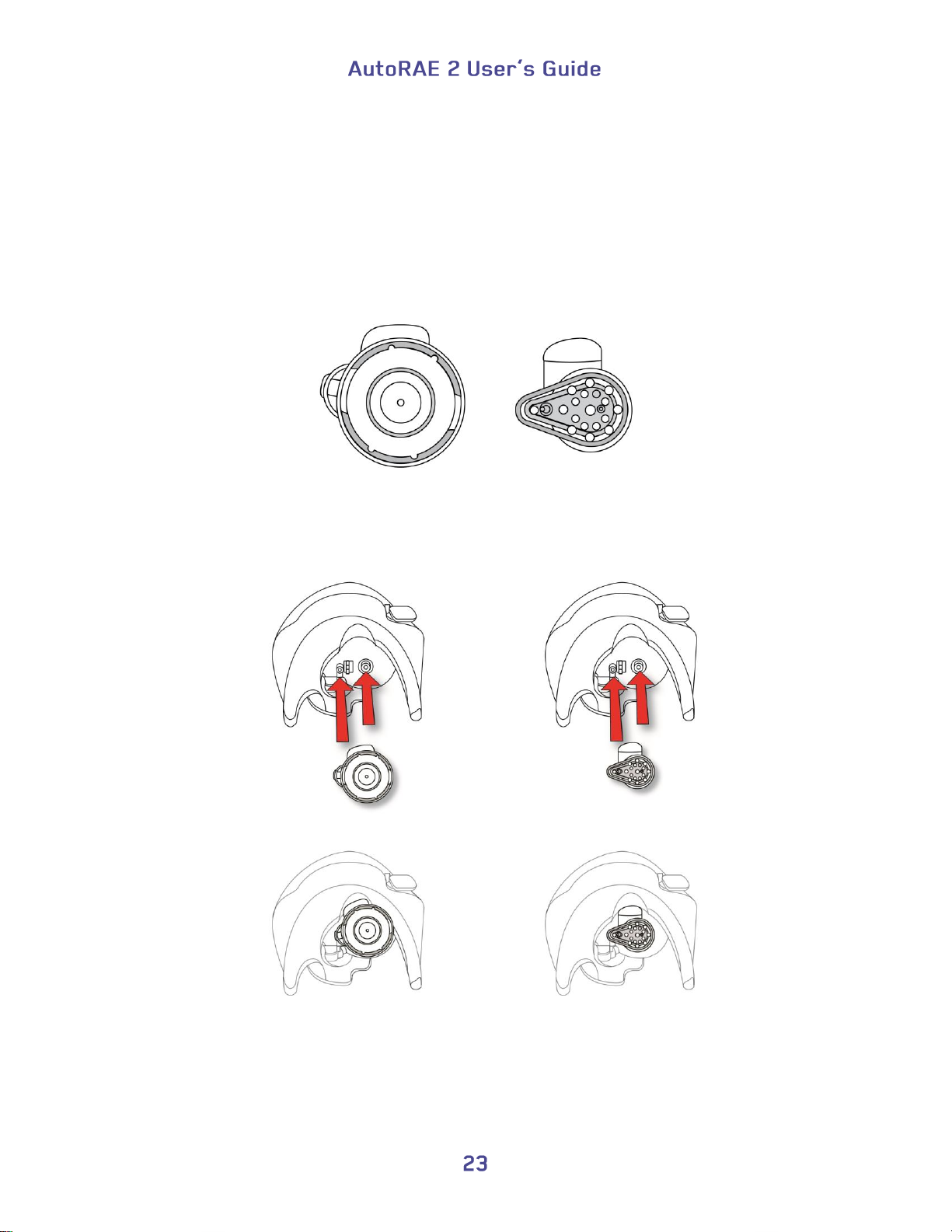
Adapter for ToxiRAE Pro,
ToxiRAE Pro CO2 and
ToxiRAE Pro LEL
Adapter for
ToxiRAE Pro PID
Adapter for ToxiRAE Pro,
ToxiRAE Pro CO2 and
ToxiRAE Pro LEL
Adapter for
ToxiRAE Pro PID
6.6. Placing A ToxiRAE Pro Monitor In The Cradle
The ToxiRAE Pro cradle requires one of two different adapters, and each is specific to
the type of ToxiRAE Pro. They click into place and can be easily removed, in case you
want to use one cradle for bump testing/calibrating/managing different types of ToxiRAE
Pro monitors.
6.6.1. Installing Adapters In The ToxiRAE Pro Cradle
The two types of ToxiRAE Pro adapters are shown here:
Align the two holes in the appropriate adapter with the two matching ports inside the
Capture Mechanism.
Note: The adapters can be removed by pulling on the “thumb tab” at the top of each one
(it fits into a niche in the capture mechanism).
Page 26
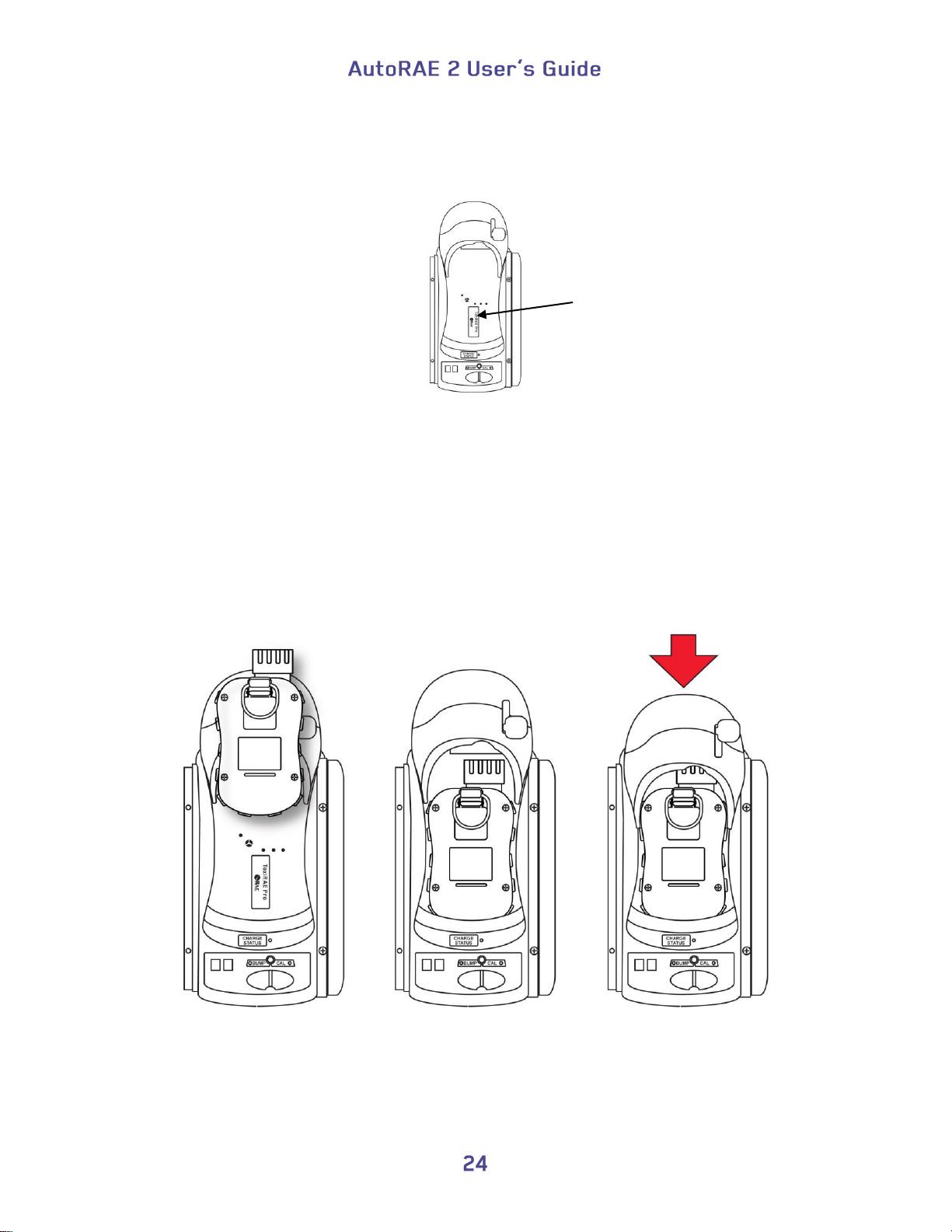
Place self-adhesive
sticker here
Each adapter comes with a sticker for the inside of the cradle. It is especially
recommended that you install these stickers, particularly if both types of adapters are
being used in multiple cradles connected to an AutoRAE 2 Controller.
6.6.2. Placing A ToxiRAE Pro Monitor In The Cradle
1. Make sure the correct adapter is located in the cradle’s capture mechanism.
2. Make sure the external filter on the instrument is not dirty or clogged and screwed
onto the instrument inlet tightly.
3. Make sure the monitor is either turned off or is in AutoRAE 2 Communications Mode.
4. Place the instrument into the cradle face-down, making check that it is aligned
correctly with the contacts on the AutoRAE 2 Cradle’s charging port.
5. Press in on the capture mechanism to lock the ToxiRAE Pro in place.
Note: There is no need to remove the external filter, rubber boot, belt clip or wrist strap
from the monitor to use it with the AutoRAE 2.
Page 27
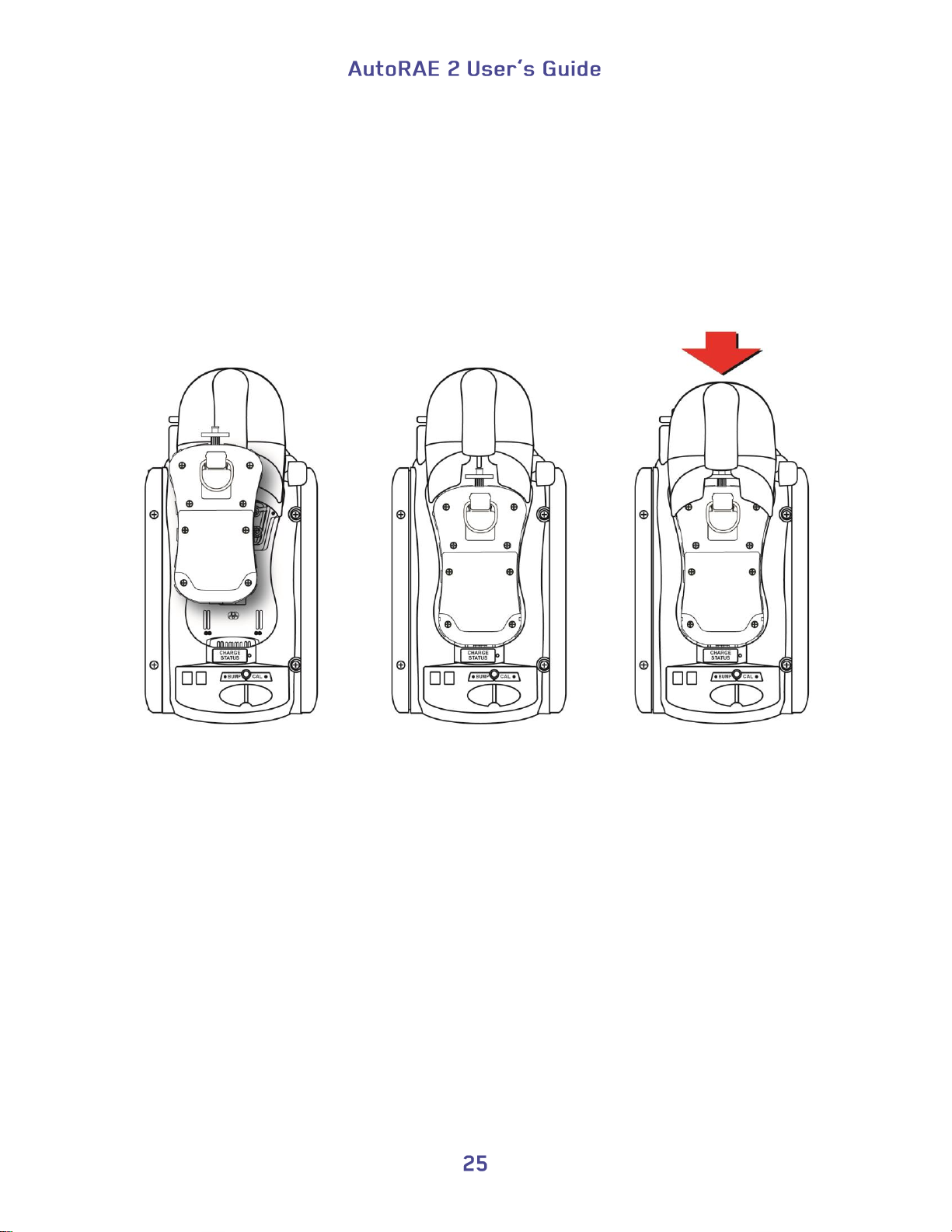
6.7. Placing A QRAE 3 Monitor In The Cradle
1. Make sure the external filter on the instrument is not dirty or clogged and screwed
onto the instrument inlet tightly.
2. Make sure the monitor is either turned off or is in AutoRAE 2 Communications Mode.
3. Place the instrument into the cradle face-down, making sure that it is aligned correctly
with the contacts on the AutoRAE 2 Cradle’s charging port. There are two alignment
points on one side and one alignment point on the other side, designed to mate with
matching points on the bottom of the QRAE 3.
4. Press in on the capture mechanism to lock the QRAE 3 in place.
Note: There is no need to remove the external filter, belt clip or wrist strap from the
monitor to use it with the AutoRAE 2.
Page 28
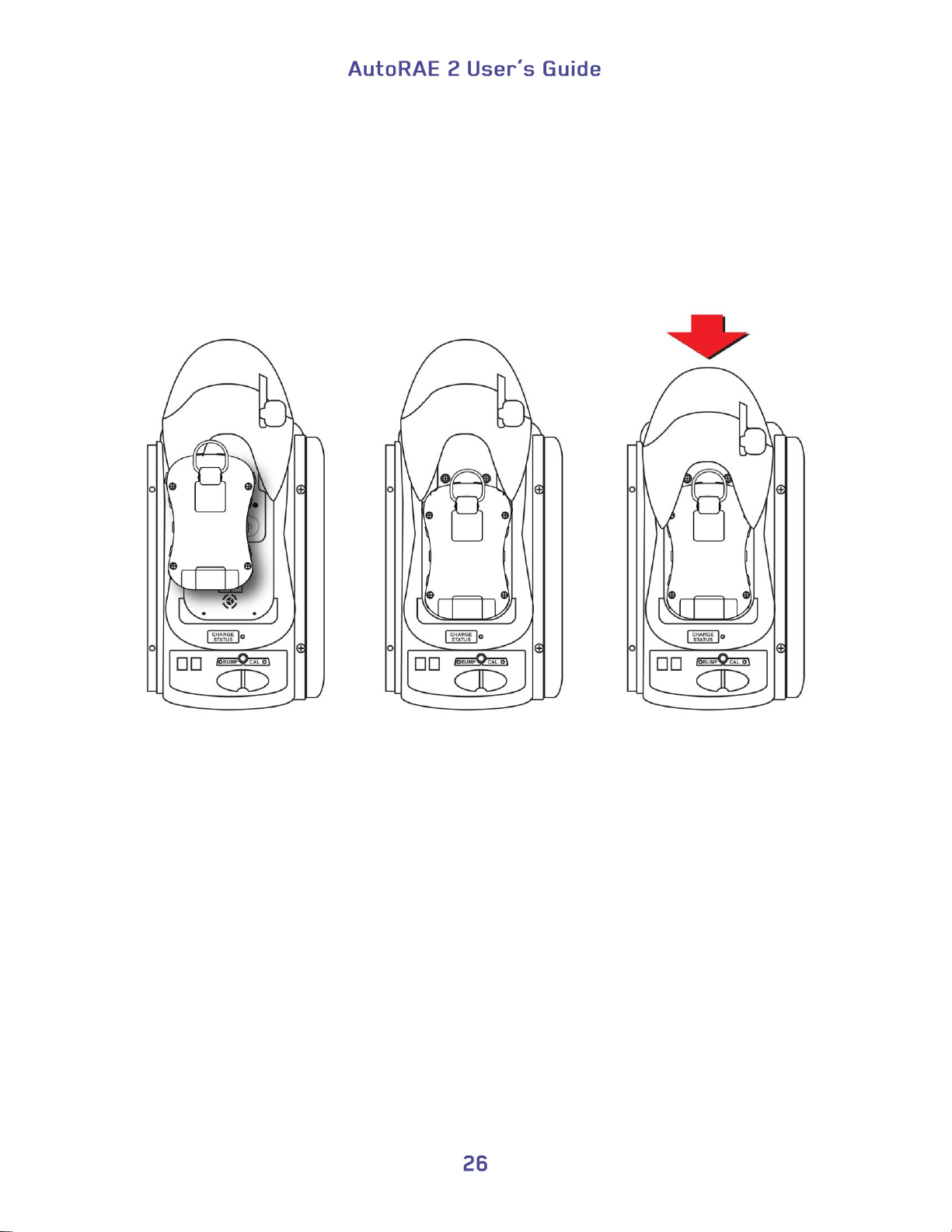
6.8. Placing A MicroRAE Monitor In The Cradle
1. Remove the external filter from the instrument.
2. Make sure the monitor is either turned off or is in AutoRAE 2 Communications Mode.
3. Place the instrument into the cradle face-down, making sure that it is aligned correctly
with the contacts on the AutoRAE 2 Cradle’s charging port. There are two alignment
points on one side and one alignment point on the other side, designed to mate with
matching points on the bottom of the MicroRAE.
4. Press in on the capture mechanism to lock the MicroRAE in place.
Note: There is no need to remove the belt clip or wrist strap from the monitor to use it
with the AutoRAE 2.
Page 29
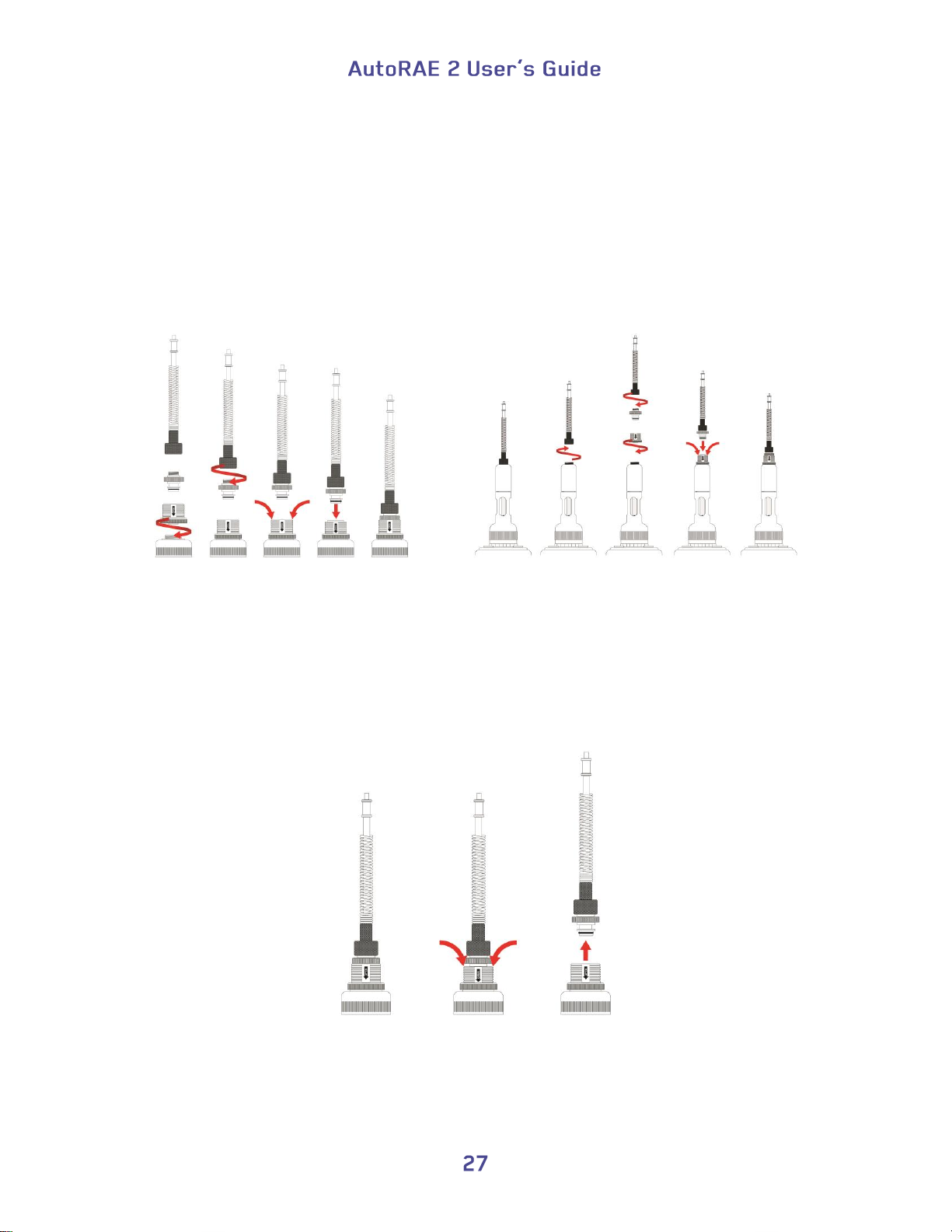
6.9. Placing A Handheld PID Monitor In The Cradle
You must remove the inlet probe before placing a handheld PID instrument (MiniRAE Lite,
MiniRAE 3000, ppbRAE 3000, or UltraRAE 3000) into the cradle. If the instrument does not
have a Quick Connector (P/N: T02-3301-000) already installed, you must install one.
6.9.1. Installing A Quick Connector
MiniRAE Lite, MiniRAE 3000, UltraRAE 3000:
or ppbRAE 3000:
To remove the inlet:
1. Press down on the collar of the Quick Connector base.
2. Lift the inlet probe off of the base.
Page 30
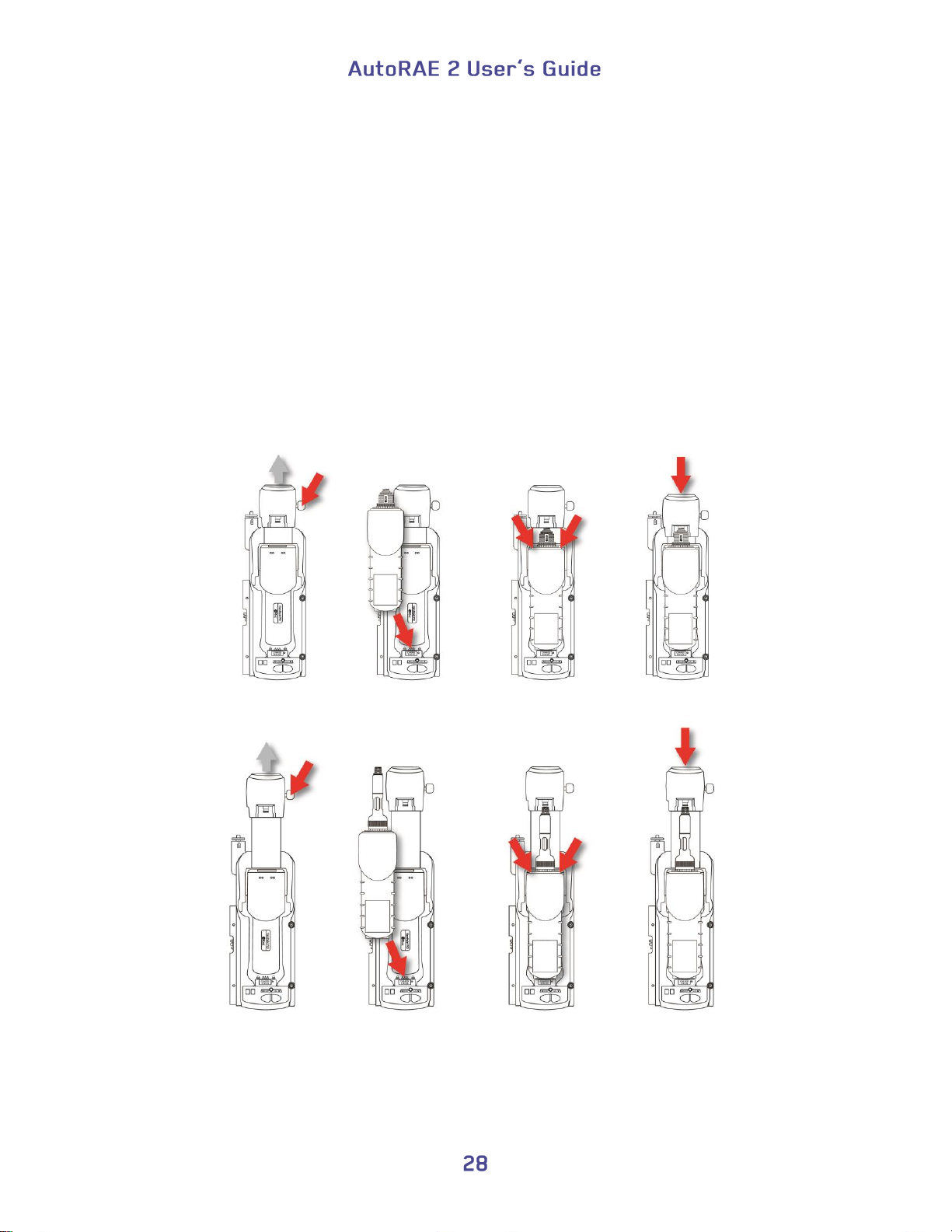
6.9.2. Installing The Instrument In the Cradle
If the instrument is equipped with a Quick Connector, install the instrument in the cradle:
1. Remove the inlet probe by pressing down on both sides of the base and releasing
the probe.
2. Make sure the monitor is either turned off or is in AutoRAE 2 Communications
Mode.
3. Place the instrument into the cradle face-down, making sure that it is aligned
correctly with the contacts on the AutoRAE 2 Cradle’s charging port. There are
two alignment points on one side and one alignment point on the other side,
designed to mate with matching points on the bottom of the instrument.
4. Press in on the capture mechanism to lock the instrument in place.
For MiniRAE Lite, MiniRAE 3000, or ppbRAE 3000:
For UltraRAE 3000:
Page 31

Instrument
Instrument powered off
Instrument powered on and in
AutoRAE 2 Communications
Mode
Time
Comments
Time
Comments
MultiRAE
2'12"
Performs self-test. PID sensor
needs 2 minutes to warm up.
6"
All sensors are warmed.
Mode transmits only.
No self-test is performed.
ToxiRAE Pro
1'26"
Performs self-test. PID sensor
needs 1 minute to warm up.
25"
All sensors are warmed.
Performs self-test.
QRAE 3
1'22"
Performs self-test. Sensors need 1
minute to warm up.
8"
All sensors are warmed.
MiniRAE Lite
10"
Performs self-test.
6"
Sensor is warmed and
AutoRAE 2 is ready
MicroRAE
30"
Performs self-test.
12"
All sensors are warmed.
MiniRAE 3000,
ppbRAE 3000,
UltraRAE 3000
10"/20"
Performs self-test. Normal time is
10". If wireless is supported, it
requires 20".
6"
Sensor is warmed and
AutoRAE 2 is ready
6.10. Warm-Up
When you place a monitor in the cradle and lock the capture mechanism, the Cradle
automatically starts charging the instrument and initiates a warm-up cycle to prepare the
instrument for bump testing or calibration. In order for the warm-up cycle to commence,
however, the monitor needs to be either turned off or in AutoRAE 2 Communications mode.
The warm-up time depends on the sensors installed in the instrument and their individual
warm-up requirements. During warm-up, the two Cradle LEDs labeled “Bump” and “Cal”
blink orange in alternation. When the instrument is warmed up, the two LEDs glow
continuously green, indicating that you may now perform a bump test or calibration.
If the instrument fails to warm up, the Cradle’s Bump and Cal LED lights will blink red in
alternation and the buzzer will alarm. Remove the monitor from the cradle and refer to the
information on the instrument display.
An instrument to be placed in the cradle can be off or turned on and set for AutoRAE 2
Communications mode.
1. When you place an instrument that is turned off into the Cradle, the Cradle automatically
starts charging the instrument and initiates a warm-up cycle to prepare the instrument for
bump testing or calibration.
Note: If the instrument’s voltage is too low to power on, the cradle initiates a warm-up
cycle until the voltage is sufficient to power on. That is to say the identification time is
longer.
2. When instruments are turned on and entered into AutoRAE 2 communication mode, they
are treated in different ways. Refer to this following table:
Important! If sensors are still warming when entering AutoRAE 2 Communications
Mode, the instrument will not be ready until the sensors are warmed.
Page 32

7. Performing A Bump Test
RAE Systems recommends that a bump test be performed on all portable instruments
prior to each day’s use. A bump test is defined as a brief exposure of the monitor to the
test gas to make sure that sensor respond to gas and alarms are functional and enabled.
The monitor must be calibrated if it does not pass a bump test, or at least once
every 180 days, depending on use and sensor exposure to poisons and
contaminants.
Calibration intervals and bump test procedures may vary due to national
1. Connect calibration gas cylinders that match the gas settings configured on the Cradle
2. Insert an instrument in the AutoRAE 2 Cradle (as described in Section 6.4) and wait
3. When the instrument is warmed up (both LEDs are glowing green), press “Bump” to
4. The Bump LED flashes green when a bump test is under way. The Cal LED stays
5. If the instrument passes a bump test, the Bump LED will turn solid green.
legislation.
(as specified for Bottles 15 and 16 under Gas Config 8; see Section 13.1).
for it to warm up (as described in Section 6.5).
initiate a bump test. The Cradle produces a beep to signal the start of a bump test.
dark.
Note: See page 32 for an explanation of the LED indications that tell you which
operations are underway and which LED indications tell you of errors during a bump test.
Note: In its standard configuration, if the instrument does not successfully pass a bump
test, the AutoRAE 2 Cradle automatically initiates a full calibration.
Page 33

8. Performing A Calibration
All portable instruments must be calibrated periodically in accordance with national and
regional regulations, but no less frequently than every 180 days. Always perform a full
calibration after replacing a sensor, using a new instrument for the first time, or if the
instrument has been unused for a long period of time. In addition, if the instrument has
failed a bump test, perform a full calibration as well.
1. Connect calibration gas cylinders that match the gas settings configured on the
Cradle (as specified for Bottles 15 and 16 under Gas Config 8; see Section 12.1).
2. Insert an instrument in the AutoRAE 2 Cradle (as described in Section 6.5) and
wait for it to warm up (as described in Section 6.10).
3. When the instrument is warmed up (both LEDs are glowing green), press “Cal” to
initiate a calibration. The Cradle produces a beep to signal the start of the
calibration process.
4. The Cal LED flashes green when a calibration in under way. The Bump LED
stays dark.
5. If a calibration completes successfully, the Cal LED will turn solid green.
Note: See page 32 for an explanation of the LED indications that tell you which
operations are underway and which LED indications tell you of errors during calibration.
Page 34

Status
Bump LED
Cal LED
User Action
Warm-up in
progress
Orange
blinking in
alternation
with Cal LED
Orange
blinking in
alternation with
Bump LED
Pressing keys has no effect.
Warm-up error
Red
blinking in
alternation
with Cal LED
Red
blinking in
alternation with
Bump LED
Remove the instrument from the
cradle and take the action
indicated on the instrument’s
display.
Warm-up
completed
successfully
Green (solid)
Green (solid)
Press Bump or Cal key to
perform a bump test or
calibration.
Bump test in
progress
Green
(blinking)
Off
Do not remove the instrument, or
the process will be interrupted.
Pressing keys has no effect.
Bump test
completed
successfully
Green (solid)
Off
The bump test result (pass) has
been logged. You may remove
the instrument from the Cradle
for use or leave it on the Cradle
for the next AutoRAE 2
operation or to charge its battery.
9. Bump And Cal Error And Status Messages
The LEDs labeled “Bump” and “Cal” above the two keys on the AutoRAE 2 Cradle
provide information about status during bump and calibration testing. The following table
explains the various messages:
Page 35

Status
Bump LED
Cal LED
User Action
Bump test failed
Red (blinking
slowly)
Off
The bump test result (fail) has
been logged.
Calibration in
progress
Off
Green
(blinking)
Do not remove the instrument, or
the process will be interrupted.
Pressing keys has no effect.
Calibration
completed
successfully
Off
Green (solid)
The result (pass) has been
logged. You may remove the
instrument from the Cradle for
use or leave it on the Cradle for
the next AutoRAE 2 operation or
to charge its battery.
Calibration failed
Off
Red (blinking
slowly)
The result has been logged in the
instrument; you may remove it
from the Cradle and read its
display for an error code. If a
Controller is used, the
Controller’s display shows the
error code.
Sleep mode
Orange (solid)
Orange (solid)
Charging continues when in
sleep mode. Press either key to
wake up the instrument.
Monitor not
connected /
system idle
Off
Off
Check to make sure the monitor
is properly installed in the cradle
and the capture mechanism is
fully engaged.
Check to make sure the monitor
is in AutoRAE 2
Communications Mode or turned
off.
Cradle error
Red (blinking
slowly at the
same time as
the Cal LED)
Red (blinking
slowly at the
same time as
the Bump LED)
Take the action indicated in the
Controller’s display, if used.
Otherwise, contact RAE Systems
Technical Support.
Page 36

10. Charging An Instrument’s Battery
Placing an instrument in the cradle and locking it in position allows the instrument’s
battery to be charged.
When power is applied to the AutoRAE 2 Cradle and the instrument’s battery is
charging, the LED glows red.
The LED glows green when the battery is fully charged:
11. Removing An Instrument From A Cradle
When you want to remove an instrument from a cradle, press down on the red release
lever until the capture mechanism springs forward, releasing the instrument. Then lift the
instrument from the cradle, inlet side first.
If you remove an instrument that is warming up or under bump test or calibration, the
process is interrupted, and requires that you place the instrument back in the cradle to
restart the process. An interrupted process cannot be resumed.
IMPORTANT!
Page 37

11.1. AutoRAE 2 Reports
After you perform any test on an instrument, the display on the instrument gives a report
for each test that has been done.
Step through the screens to see results from tests that were performed. For example, on
the MultiRAE:
Page 38

Select Exit to return the monitor to Normal Measurement Mode.
Page 39

12. Programming A Stand-Alone AutoRAE 2 Cradle
The AutoRAE 2 Cradle gas configurations (gas inlet settings) as well as the system date
and time comprise the configurable parameters available for an AutoRAE Cradle. You
need a PC, ProRAE Studio II Instrument Configuration and Data Management Software,
the AutoRAE 2 Cradle connected to a power source, and a USB PC communications
cable.
1. Connect a USB cable between a PC with ProRAE Studio II and the AutoRAE 2
Cradle.
2. Make sure the AutoRAE 2 Cradle is on (AC adapter connected and plugged in).
3. Put the Cradle into PC communications mode. Press and hold the “Bump” key for
five seconds, until the 2-digit LED display at the bottom left of the Cradle shows
“PC.”
4. Start ProRAE Studio II software on the PC.
5. Select “Administrator” and input the password (the default is “rae”).
6. Click “Detect the instruments automatically” (the magnifying glass icon with the
letter “A” in it). After a few seconds, the cradle is found and is shown.
7. Click “Select.”
8. Click “Setup.”
Page 40

9. ProRAE Studio II downloads the AutoRAE 2 Cradle’s configuration data (a progress
bar is shown during downloading).
The AutoRAE 2 Cradle’s data is shown, including its Model Number and Serial Number:
Click “Clock Information” to check or set the date and time:
Page 41

If you want to synchronize the date and time on the AutoRAE 2 Cradle with the time on
the PC, click the box labeled “Sync with PC.”
Page 42

Gas Configs 1 to 7
are not used
Gas Config 8 is
the only one
available
Gas Config 8, as
it appears on the
Cradle LED
display
12.1. Gas Inlet Configuration Settings
“Gas Bottle Information” tells the AutoRAE 2 what kind of gas is supplied to each gas
inlet. The “Gas Bottle Information” section includes configuration parameter settings for
the two AutoRAE 2 Cradle gas inlets including gas types, concentrations, concentration
units, purge time, and soak time for gas cylinders connected to each gas inlet. You can
modify these values and upload them to your AutoRAE 2 Cradle(s) or download the
values currently programmed into the Cradle to ProRAE Studio II.
There are eight gas configurations (“Gas Config”), of which only Gas Config 8 is used.
Gas Config 8 corresponds to code G8 displayed on the cradle LED display.
Page 43

When you click on Gas Config 8, the two gas bottles (Gas Inlet 15 and Gas Inlet 16) are
shown:
Page 44

Number of gases in the
cylinder (currently selected:
a 4-gas mix)
Type in the gas
lot number
Gas Config 8 covers settings for two cylinders of gas – Gas Bottle 15 and Gas Bottle 16.
Gas Bottle 15 and Gas Bottle 16 correspond to gas inlets 1 and 2, respectively, on the
side of the AutoRAE 2 Cradle.
Select a Gas Bottle under Gas Config 8. The window now shows the selected Gas Bottle
(Gas Bottle 16 shown), its Gas Number (number of gases in the gas mix, if the bottle
contains more than one gas; 4-gas mix shown), Gas Lot Number, and data that includes
Gas Index, Gas Name, Concentration, Concentration Unit, Purge Time (Sec.), and Soak
Time (Sec.).
Note: Gas Configs 1 to 7 cannot be used. Gas Config 8 is the only configuration
available.
Page 45

1 - CO
9 - HCl
17 - CH3SH
2 - H2S
10 - HF
18 - CO2
3 - SO2
11 - Cl2
19 - Isobutylene
4 - NO
12 - ClO2
20 - Benzene
5 - NO2
13 - H2
21 - Propane
6 - HCN
14 - HCHO
22 - Methane
7 - NH3
15 - COCl2
23 - Nitrogen
8 - PH3
16 - O2
24 - ETO
12.2. Selectable Gas Index Values For Gas Config 8
You can use the pull-down menus to select Gas Index values for the two bottles (Gas
Bottle 15 or Gas Bottle 16) to be used for Gas Config 8.
Supported gases include:
Note: The currently selected Gas Index (and name) is highlighted. Use the scroll bar to
select the desired gas.
12.3. Gas Name
When you change the Gas Index number and then click elsewhere in the table, the Gas
Name is updated automatically to the gas name corresponding to the selected Gas Index.
Page 46

12.4. Concentration [Value]
You can set the concentration by double-clicking in the respective gas concentration box
and then typing in the concentration value.
12.5. Concentration Unit
When you pull down the Concentration Unit menu, select the desired gas concentration
units (there are other types of units).
ppm
%
ppb
mg
ug
%LEL
%VOL
%CH4
12.6. Purge Time (Sec.)
Type to set the number of seconds for the system to purge with fresh air after performing
a bump test or calibration.
12.7. Soak Time (Sec.)
Type to set the number of seconds for the system to allow the sensor to be pre-exposed to
calibration gas before bumping or calibrating.
Page 47

12.8. Uploading Settings To The AutoRAE 2 Cradle
1. When you are done setting the Gas Configs, upload them to the AutoRAE 2
cradle by clicking on the “Upload all settings to the instrument” icon:
2. A dialog box appears:
Click “No” if you do not want to upload the configurations.
Click “Yes” to upload the configurations.
3. During the upload process, a progress bar is shown:
12.9. Downloading & Uploading Individual Gas Inlet Settings
If you only want to download a single set of Gas Inlet settings from the Cradle, click the
name (Gas Inlet 4, for example), and then click the “Get Current Content Settings”
button:
If you want to upload a single set of Gas Bottle settings to the Cradle, click the name
(Gas Inlet 4, for example), and then click the “Set Current Content Settings” button:
12.10. Saving The Settings File
If you want to save the settings for backup or for use later, click the “Save Current Data”
button and then save the file. The file has a “.prs” extension (a ProRAE Studio II file).
Page 48

12.11. Recalling Stored Settings
If you have previously stored settings in a separate file, you can call them up so that you
can modify them and/or apply them to AutoRAE 2 Cradles. This feature is especially
useful if you have multiple individual Cradles to which similar settings need to be
populated.
1. Click the “Open A Saved File” (folder) icon.
2. Find the ProRAE Studio configuration file you want to upload from your PC (it
will have a .prs suffix).
3. Click “Open.”
Note: Opening a file overwrites any settings (modified or unmodified) already in the
active ProRAE Studio II session.
You may now modify or upload these settings.
12.12. Uploading Settings To Multiple AutoRAE 2 Cradles
You can apply settings to multiple cradles. Simply connect one cradle to the PC and
upload the settings as outlined in the previous section, disconnect that cradle, connect
another, and then upload settings.
12.13. Exiting Programming
When you are done programming and have saved the settings, do the following:
1. Exit ProRAE Studio II.
2. Disconnect the USB cable between the PC and the AutoRAE 2 Cradle.
3. Press the “Bump” key on the AutoRAE 2 Cradle (the display changes from “PC”
to the active gas configuration, G8).
Page 49

13. Upgrading Firmware On The AutoRAE 2 Cradle
Upgrades to a stand-alone AutoRAE 2 Cradle’s firmware can be loaded into the
AutoRAE 2 Cradle using ProRAE Studio II software running on a PC. If the Cradle (or
multiple Cradles) is attached to an AutoRAE 2 Controller, follow the AutoRAE 2
Controller Firmware Upgrade instructions on page 99.
1. Download firmware from the RAE Systems web site or from a CD-ROM.
2. Connect a PC running ProRAE Studio II to the AutoRAE 2 Cradle via a USB cable.
3. Press and hold the Bump key until “PC” appears in the display.
4. Start ProRAE Studio II.
5. Click “Administrator.”
6. Enter the password (the default is “rae”).
7. Click “OK.”
8. Click “Detect the instruments automatically.”
Page 50

9. Select the AutoRAE 2 Cradle.
10. Click “Select.”
11. The three options on the left are “Setup,” “Firmware,” and “Tool.” Click
“Firmware.”
Page 51

12. Click “Run Programmer.”
The RAE Programmer 4000 window opens:
13. Click the button that says, “Open…”
14. Find and select the firmware file with a “.rfp” extension.
15. Click “Open.”
16. Click “Start.”
17. The firmware is uploaded to the AutoRAE 2 Cradle.
18. Exit PC Communications mode on the AutoRAE 2 Cradle by pressing “Bump.” The
display should now show “G8.”
19. Exit ProRAE Studio II on the PC.
20. Disconnect the USB cable.
Page 52

14. Using A Stand-Alone AutoRAE 2 Cradle For Datalog
Transfer, Monitor Configuration, and Firmware Upgrades
Datalogs can be downloaded from an instrument to a computer, and firmware updates
and configuration data can be uploaded to an instrument via the USB port on a standalone AutoRAE 2 Cradle. Use the included USB cable to connect the AutoRAE 2 Cradle
to a computer running ProRAE Studio II (version 1.10.0 or higher). Follow the
instructions in the ProRAE Studio II User’s Guide.
Page 53

On/Off switch
Color LCD
Fresh
air inlet
Gas ports
USB to
printer
USB to
PC
RJ-45
Ethernet
port
12V, 7.5A
DC power
input
On/Off
switch
Alarm buzzer
Y/+ key
MODE key
N /- key
Exhaust
port
Exhaust port
5 gas inlets
USB to PC
(not shown)
Ethernet port
(not shown)
DC input from
AC adapter
(not shown)
Inlet filter
Up to 10 monitor
cradles and the
Terminal Adapter
attach here
AUTORAE 2 CONTROLLER-BASED SYSTEM
15. Overview
The AutoRAE 2 Controller turns the AutoRAE 2 into a powerful, networked docking
station that can support up to 10 monitors at a time and accommodate up to five distinct
gas sources for multi-sensor calibration and bump testing.
Page 54

The AutoRAE 2 Controller has sliding covers to protect its USB and Ethernet ports from
contamination when they are not in use. Simply slide their respective covers over them.
15.1. Standard Package Contents
The AutoRAE 2 Controller (P/N T02-0107-000) is shipped with the following:
AutoRAE 2 Controller
AutoRAE 2 Terminal Adapter
PC Communications Cable, USB Type A (Male) to Type B (Male), P/N 410-0086-000
12-volt, 7.5A power supply (P/N 500-0141-000) with:
US (P/N 410-0036-000),
UK (P/N 410-0036-004), and
European (P/N 410-0036-005) power cords
External inlet filters: 1 installed, three spare (P/N 008-3022-003, pack of 3)
Tygon tubing (1/8" I.D., 15mm long), pack of 5, P/N 411-0018-037-05
SD memory card - 2GB, P/N 550-0300-000
Quick Start Guide, P/N T02-4002-000
AutoRAE 2 Resource CD-ROM, P/N T02-4012-000
This disc includes:
User’s Guide
QuickStart Guide
ProRAE Studio II Instrument Configuration and Data Management Software CD-
ROM, P/N 000-5007-001
Product registration card
Quality inspection and test certificate
Page 55

16. Operation of an AutoRAE 2 Controller-based System
Deploying AutoRAE 2 Cradles with the AutoRAE 2 Controller significantly enhances
the system’s capabilities compared to those of a standalone cradle. An AutoRAE 2
Controller-based system can charge, test, and calibrate up to 10 instruments at the same
time using up to 5 distinct gas inputs. The system supports USB printers (with HP Printer
Command Language 5 or 5E) for direct printing, and has a standard SD card on which
data are stored.
When one or more AutoRAE 2 Cradles are attached to the AutoRAE 2 Controller, the
AutoRAE 2 controller acts as the “command center” for the system. The Controller
powers the entire system, manages all the configuration settings, and its built-in pump
and valves control the gas flow.
Note: An AutoRAE 2 Terminal Adapter must be attached to the rightmost cradle in order
for an AutoRAE 2 Controller-based system to work.
IMPORTANT!
Before using the AutoRAE 2 Controller, it must be configured using ProRAE Studio II
software to set the gas types and concentrations, as well as the time and date. See page 88
for details.
Page 56

17. Setting Up an AutoRAE 2 Controller-based System
A single AutoRAE 2 Controller can connect with up to 10 AutoRAE 2 Cradles (these can
be all of one kind, or mixed types). The Terminal Adapter must be connected to the final
(rightmost) AutoRAE 2 Cradle.
To assemble an AutoRAE 2 Controller-Based System, slide an AutoRAE 2 Cradle snugly
against the AutoRAE 2 Controller. If you have more than one AutoRAE 2 Cradle, slide
each one against the other, until all are held snugly. Then slide the Terminal Adapter
against the last one. Press them all into place once more, and then insert the Philips
screws that hold the units securely together.
Tighten all of the Philips screws, and then press the black plastic caps over them.
Page 57

17.1. Installing Batteries For The Real-Time Clock
The AutoRAE 2 Controller has an internal real-time clock (RTC), which is set via
ProRAE Studio II. A small button cell is soldered to the main board to keep the clock
running when power is removed from the system (it is recharged when power is
connected). In addition, three AA replaceable batteries in the AutoRAE 2 Controller
maintain the last calibration record in the event that it is not written to the SD card.
1. Make sure the AutoRAE 2 Controller is turned off and the AC adapter
disconnected.
2. Remove the two Phillips-head screws that secure the battery compartment cover.
3. Remove the battery compartment cover.
4. Insert three AA batteries (alkaline or lithium), paying attention to their polarity.
5. Replace the cover.
Page 58

Press filter onto
receptacle
Press Active Carbon
Filter into receptacle
Remove standard filter
Remove plastic
filter adapter
17.2. Attaching An External Filter
In order to ensure that fresh air is uncontaminated by dust or other materials, use a filter
on the AutoRAE 2 Controller’s fresh air inlet. The inlet is located at the top end on the
left side. Inspect the filter periodically and replace it as necessary if it is dirty, damaged,
or contaminated.
AutoRAE 2 Controller – top view
17.2.1. Active Carbon Filter For Removing VOC
Whether zeroing the ppbRAE 3000 or in an environment in which the ambient air has
VOC (volatile organic compounds), you can use an Active Carbon Filter (P/N: 490-0006-
000), which filters out VOC from the air. When an AutoRAE Controller is used with one
or more Cradles, the air inlet on each attached cradle is disabled and air is taken in
through the Controller’s air inlet. Therefore, you only need to use one Active Carbon
Filter for the Controller instead of on each cradle. To install the Active Carbon Filter on
the cradle:
1. Remove the standard filter (if one is installed).
2. Remove the plastic filter adapter by twisting the plastic filter clockwise while
gently pulling outward.
3. Press the Active Carbon Filter into the receptacle. The filter is designed for 20
uses. To help you keep track of how many calibrations are performed, there are 20
small boxes painted on the surface of the filter that you can mark with a pen after
each use. Note: Make sure the arrow on the side of the filter points toward the
cradle.
Page 59

Plug barrel from AC
adapter into jack
18. Powering an AutoRAE 2 Controller-Based System
An AutoRAE 2 Controller-based system is powered by its 12V, 7.5A AC adapter. The
jack for the AC adapter connection is in the recess on the left side of the AutoRAE 2
Controller, next to the power on/off switch. Plug the barrel end of the AC adapter into the
AutoRAE 2 and the transformer into an AC outlet.
Caution: Never use the AutoRAE 2 Controller or its AC adapter in wet or damp
environments or hazardous locations.
Page 60

19. Operating A Controller And Attached Cradles
When An AutoRAE 2 Controller is attached to one or more AutoRAE 2 Cradles, the
buttons on the AutoRAE 2 Cradles are only used to initiate a bump test or calibration.
The two-character LED displays on each Cradle show the ID number for the respective
Cradle. All operations and settings are controlled by the AutoRAE 2 Controller.
19.1. Turning The AutoRAE 2 Controller On
Toggle the switch on the side of the AutoRAE 2 Controller. The LCD display turns on
and the LED on the on/off switch glows red. The system performs a self-test, covering
the AutoRAE 2’s internal pump and valves, Terminal Adapter, gas pressure in connected
cylinders, and other vital components and parameters. As each cradle is powered up, its
Bump and Cal LEDs turn on momentarily and the two-character LED display lights up
showing the Cradle ID number in the system.
19.2. Turning The AutoRAE 2 Controller Off
Toggle the switch on the side of the AutoRAE 2 Controller. The display and power LED
go dark, as do all the LEDs on attached cradles.
19.3. Startup Routine
When you turn on the system, the AutoRAE 2 Controller’s display shows this screen:
It then goes through a series of tests and shows several screens, including configuration
information for the five gas inlets.
Page 61

If the system’s initial checkout passes, then this screen is displayed:
If either or both mechanical tests fail, then a red square with an “X” in it indicates the
problem:
If the Controller Valve & Manifold Check fails, you should turn off the system and
contact RAE Systems Technical Support.
If the Terminal Adapter Check fails, make sure the Terminal Adapter is connected to the
last AutoRAE 2 Cradle, and that all of the AutoRAE Cradles in the system are firmly
connected. Try restarting the system. If everything is connected but the test fails again,
contact RAE Systems Technical Support.
Page 62

If all tests pass, then this screen is displayed, indicating that the AutoRAE 2 system is
ready for use:
If there are instruments in the cradles, their warm-up process starts automatically as soon
as their respective cradle has been powered up and identified by the AutoRAE 2
Controller.
19.4. User Interface
All functions and configurations are initiated by using the three buttons on the Controller,
[Y/+], [MODE], and [N/-]:
“Soft keys” are shown on the display, and the AutoRAE 2 Controller’s buttons
correspond to soft keys directly above them. For example:
Page 63

Status
Color
Explanation
Pass
Green
1. All sensors and alarms passed bump test.
2. All sensors and alarms passed calibration.
Pass?
Green
1. All sensors that were tested passed bump test. Some
sensors were not tested.
2. All sensors that were calibrated passed calibration.
Some sensors were not calibrated.
Fail
Red
1. One or more sensors or alarms failed bump test.
2. One or more sensors or alarms failed calibration.
3. Monitor not detected after 30 minutes.
4. Monitor warm-up error or other error.
Warning
Yellow
Sensor does not match the gas.
Warm-up
None
Instrument warm-up.
Ready
None
Instrument ready to bump test or calibrate.
19.5. Display Status Messages and Color Coding
The AutoRAE 2 Controller has a color display, so colors are used to indicate status in
different categories of information.
19.6. Warm-Up
When you place a monitor in the Cradle and lock the capture mechanisms, the system
automatically starts charging the instrument and initiates a warm-up cycle to prepare the
instruments for use with AutoRAE 2. In order for the warm-up cycle to commence,
however, the monitors need to be either turned off or in AutoRAE 2 Communications
mode.
The warm-up time depends on the sensors installed in the instrument and their individual
warm-up requirements. During warm-up, the two Cradle LEDs labeled “Bump” and
“Cal” blink orange in alternation and the instrument’s name in the AutoRAE 2
Controller’s display is accompanied by “Warm-up.” When an instrument is warmed up,
Page 64

the two LEDs glow continuously green, and the AutoRAE 2 Controller’s display shows
the word “Ready” next to the instrument name without highlighting. (Note: If there is a
sensor mismatch, the name will be highlighted in yellow.) This indicates that you may
now perform a bump test or calibration.
If the instrument fails to warm up, the Cradle’s Bump and Cal LED lights will blink red
in alternation and the buzzer will alarm. The AutoRAE 2 Controller’s display highlights
the instrument in red with the word “Error.” Remove the monitor from the cradle and
refer to the information on the instrument display.
19.7. Testing
When the AutoRAE 2 Controller is turned on, it performs a self-test, SD card checks
(whether an SD card is present, whether it is full or nearing full capacity, etc.), a test of
each attached AutoRAE 2 Cradle, and then a test of any instruments that are in the
cradles. Bump testing and calibration can only take place on an instrument if its tests are
passed, including compatibility between the gas settings in the AutoRAE 2 Controller
and the instrument.
19.7.1. Compatibility Testing
The AutoRAE 2 Controller checks that the gas settings programmed into the AutoRAE 2
Controller match the settings in the instrument for each sensor and its calibration gas. If
there is a mismatch, the “Status” column on the display shows “Warning.” Press [N/-] to
scroll to the instrument in the list that you want to read details on. Press [MODE] to get
more info:
Page 65

Information is available that describes the detected problem:
If there is a mismatch, check the instrument’s settings in Programming Mode, as well as
the settings programmed for the AutoRAE 2 via ProRAE Studio II.
If all instruments in the cradles warm up and all test without errors or incompatibilities,
then they are listed as “Ready”:
Page 66

20. Preparing For Bump Testing & Calibration
Before performing a bump test or calibration, the AutoRAE 2 must be set up (refer to
Section 16 for details), have an SD card with sufficient available memory in it, power
applied, and calibration cylinders connected.
20.1. SD Memory Card
The AutoRAE 2 Controller electronically stores system files and reports on a standard
SD memory card, as well as system-specific data.
IMPORTANT!
The 2GB SD card that comes with the AutoRAE 2 Controller is pre-formatted and ready
for use (RAE Systems P/N 550-0300-000). If you purchase an SD card from another
vendor, it can be greater than 2GB, but only 2GB of space will be used by the AutoRAE
2 Controller.
Note: The SD card inside AutoRAE 2 can only be used for AutoRAE 2 recording. Do not
save other files to the SD card.
Although a 2GB SD card can hold approximately 3 years’ worth of daily bump,
calibration, or combined data for 500 instruments, transferring reports from the SD card
to a PC every 6 months is recommended. This enhances data security and speeds the
data-transfer process.
IMPORTANT!
The AutoRAE 2 cannot operate without an SD card in its slot.
Note: If no SD card is in the slot when the AutoRAE 2 Controller is turned on, or the SD
is locked, or if the SD card is removed during operation, the display shows this message:
ERROR!
Code: 4001
SD card is missing or locked. Please
check the SD card and restart the
system.
Page 67

Unlocked SD Card
Locked SD Card
Lock
Tab
Lock
Tab
CAUTION!
Do not remove the SD card from its slot or insert an SD card into an empty slot while the
AutoRAE 2 Controller is running. This may damage the SD card or corrupt its data.
If the SD card is locked, the error message shown above is displayed. The AutoRAE 2
Controller cannot write data to a locked SD card. Remove the SD card and unlock it by
moving the lock tab upward; then reinsert the SD card.
If remaining space for data on the SD card is very low, the display shows the message
“SD card running low on space.” If the SD card is full, an error message appears on the
display that says: “SD card full.” Replace the SD card with another with more space on
it, or offload the data to a computer. Then erase the data from the card, using your
computer, and reinsert the SD card back into the AutoRAE 2.
IMPORTANT!
Keep the SD card port cover closed whenever an SD card is not being inserted or
removed. This helps to keep the reading mechanism and the SD card clean, especially in
dusty environments.
Page 68

Press the SD card
into the slot until
it clicks
Slide the
cover down
Loosen the
hex screw
that secures
the cover
Remove the hex
screw
20.1.1. Installing An SD Card
1. Use a 2.0-size hex wrench to loosen and remove the screw holding the cover on
the SD card port.
2. Slide the door down so that the port is visible.
3. Press the SD card into the slot with the angled notch on the right. Press until it
locks into place, making a “click” sound. Slide the door up to cover the port.
4. Insert and tighten the screw.
20.1.2. Removing An SD Card
To remove an SD card, press in on it until it makes a click and pushes part of the way out
of the slot. Then pull it out with your fingers.
Page 69

Exhaust
Calibration gas cylinders
(each has a demand-flow regulator)
AutoRAE 2
Controller
AutoRAE 2 Cradles
(maximum of 10)
20.2. Connecting Calibration Gas
Connect cylinders of calibration gas to the inlet ports labeled “Gases” on the left side of
the AutoRAE 2 Controller. Make sure that they are connected to the correct inlet, as
defined in Gas Bottle settings described in Section 21.1.
All gas connections are barbed to secure the hoses to them. Appropriately nonreactive/non-adsorptive tubing with a 1/8" I.D. should be used (Teflon for PID or
corrosive or reactive gases, Tygon for others). The cylinders must have demand-flow
regulators (0 to 1,000 psig/70 bar) installed.
IMPORTANT!
Always check that the Gas Bottle configuration for each inlet on the AutoRAE 2
Controller matches the type/concentration of the actual calibration gas connected to it
before you begin any bump test or calibration. Also, make sure the calibration gas is not
past its due date.
Note: When a cylinder of gas is empty, or has low pressure, it should be replaced.
Cross-Sensitivities Determine The Order In Which Sensors Should Be
Calibrated
Gases used for calibration should be configured and connected to inlet 1, inlet 2, inlet 3,
etc., in the order in which the sensors should be calibrated. This applies to both a
standalone cradle and controller-based systems. Refer to page 20 for more details.
Information on the order of calibration is available in RAE Systems Technical Note TN-
114.
Page 70

20.3. Placing Monitors In Cradles
When you are ready to perform bump tests or calibration tests, place monitors in the
cradles, following the instructions shown on page 22.
20.4. Performing A Bump Test
The AutoRAE 2 Controller lets you perform bump tests on individual instruments or all
instruments that are cradled. A bump test can be initiated by pressing a Bump button on
the Cradle or selecting a Bump Test via the AutoRAE 2 Controller menus.
Press [Y/+], which selects “Function”:
A menu is shown, with “Bump Test” at the top of the list, already selected (the triangle to
the right of the name indicates the selection):
When you press [Y/+] to click “Select,” this screen appears:
Page 71

Note: A grayed-out box indicates that it cannot be selected.
When you check “Bump All,” the “Bump All” checkbox and all of the other checkboxes
for identified instruments are checked.
Page 72

You can also select individual instruments for bump testing.
Press [N/-] to scroll down the list.
Press [Y/+] to toggle the selection between checked and unchecked.
After you have made your selection(s), press [MODE] to start the bump test..
Press [N/-] to select “Exit,” and then press [Y/+] to exit.
A screen shows the instruments to be bump tested and begins a countdown. All bump
tests are then performed automatically.
Page 73

If there is a mismatch between sensors and calibration gas settings, then this message is
shown. The bump test countdown still proceeds. The sensors that do match the
calibration gas settings will be bump tested.
Page 74

20.4.1. Interrupting A Bump Test
Pressing the Abort button during a bump test suspends the test, and this message appears
on the AutoRAE 2 Controller’s display:
Removing an instrument from the cradle during a bump test interrupts it and results in the
following message:
Press [N/-] to abort the bump test.
Page 75

Result
Description
Pass
All sensors passed successfully
Pass ?
All sensors that were tested passed successfully, but some sensors were not tested.
Fail
The instrument failed one or more tests
N/A
The instrument was not tested
When all bump tests are complete, the display shows results:
This chart shows what the results mean:
Select a menu item, and then follow through its screens. Navigation markers are located
along the bottom of each screen.
Page 76

Page 77

20.5. Performing Calibration
The AutoRAE 2 Controller lets you perform calibration on individual instruments or all
instruments that are cradled. A calibration can be initiated by pressing a Cal button on the
Cradle or selecting a Calibration via the AutoRAE 2 Controller menus.
Press [Y/+], which selects “Function”:
A menu is shown, with “Bump Test” at the top of the list, already selected (the triangle to
the right of the name indicates the selection).
Press [N/-] until “Calibrate” is highlighted.
When you press [Y/+] to click “Select,” this screen appears:
Note: A grayed-out box indicates that it cannot be selected.
Page 78

You can select “Calibrate All” or individual instruments.
To select “Calibrate All,” press [Y/+] to check the “Calibrate All” box.
You can also select individual instruments for calibration.
Press [N/-] to scroll down the list.
Press [Y/+] to toggle the selection between checked and unchecked.
After you make your selection(s), press [MODE] to select "Done" and start the
calibration.
Press [N/-] to select "Exit", and then press [Y/+] to exit.
Page 79

A screen shows the instruments to be calibrated and begins a countdown. All calibrations
are then performed automatically.
20.5.1. Interrupting A Calibration
Releasing an instrument from an AutoRAE 2 Cradle or otherwise interrupting a
calibration suspends the test, and this message appears on the AutoRAE 2 Controller’s
display:
Page 80

If you remove the instrument, calibration cannot resume. You must abort the calibration
and restart it. Press [N/-] to abort the calibration. This screen is displayed.
After calibration is complete, the AutoRAE 2 controller shows status:
Page 81

When an instrument fails calibration, the word “Fail” is in the instrument’s row, and the
row is highlighted in red. You can get a report for it and the other instruments in the
system’s cradles by pressing [Y/+] (“Report”).
If an instrument does not pass calibration, check the sensor’s age, and consult the
instrument’s User’s Guide.
20.6. Direct Bump Testing And Calibrating Via The Cradles’
Buttons
When multiple AutoRAE 2 Cradles are connected to a Controller, they can still be used
individually to perform a bump test or calibration.
1. Place one or more instruments in the Cradles.
2. Press either Bump or Cal.
Page 82

You have five seconds to change your choice. After that, a screen with a list of the
selected instruments and your choices of Bump or Cal. are shown. If no instrument is in
one of the cradles, or if you did not choose either option, then there is no selection
indicated.
You can start the bump tests and calibrations immediately by pressing [Y/+]. Otherwise,
a countdown begins. When it reaches zero, the bump and calibrations are initiated. You
can quit during this time (press [N/-]).
The instruments will undergo a bump test or calibration using parameters stored in the
attached AutoRAE 2 Controller. (A stand-alone AutoRAE 2 Cradle uses the
configuration stored in its internal configuration.)
Page 83

20.7. Configuration Settings
In addition to showing status of the most recent bump and calibration testing, the main
screen provides access to check settings and change the password. At the main screen,
press [Y/+], which selects “Function”:
Page 84

20.8. Settings
At the main screen, press [Y/+], which selects “Function”:
A menu is shown. Press [N/-] until “Settings” is selected (the triangle to the right of the
name indicates the selection):
Click [Y/+] to enter Settings.
Page 85

A password screen is shown. You must input a password for Advanced access. (A Basic
access level is reached with an incorrect password.)
The default value is “0000” (four zeroes).
Press [Y/+] to increase a value (0 through 9).
Press [N/-] to advance to the next digit.
Press [MODE] after you have entered the password.
If you enter an incorrect password, this screen appears:
If you have entered the correct password, you see the “Gas Settings” screen.
Page 86

If you have entered an incorrect password again, then you access the Basic settings,
which provides read-only information about the gases configured for each gas inlet:
To navigate between the settings types in Advanced mode, press [N/-].
To select, press [Y/+].
Page 87

20.8.1. Gas Settings
Gas Settings consists of read-only screens that show the gas configuration for each of the
five gas inlets.
To advance through the settings, press [N/-]. The current screen is highlighted by the
empty circle in the series of circles representing the five inlets.
To exit from Gas Settings and return to the Settings screen, press [MODE].
Page 88

20.8.2. System Settings
In Advanced Mode, you are allowed to make changes to the system’s settings.
System Settings (Advanced mode only) allow you to access the following:
Controller Information
This is read-only information about the AutoRAE 2 Controller:
Model
Serial Number
Firmware
Built
Date
You can set the date according to the format set in ProRAE Studio II.
Press [Y/+] to advance through numbers 0 through 9.
Press [N/-] to advance to the next digit.
Press [MODE] to save the new date.
Note: If you have already set the date by using ProRAE Studio II, you do not need to set
the date again. This screen is useful for checking that your date stamps are correctly set.
Page 89

Time
You can set the time according to the format set in ProRAE Studio II. Press [Y/+] to
advance through numbers 0 through 9.
Press [N/-] to advance to the next digit.
Press [MODE] to save the new time.
Note: If you have already set the time by using ProRAE Studio II, you do not need to set
the time again. This screen is useful for checking that your time stamps are correctly set.
Password
You can change the password at this screen, which shows:
Current Password
New Password
Press [Y/+] to advance through numbers 0 through 9.
Press [N/-] to advance to the next digit.
Press [MODE] to save the new password.
Action after Bump Failed
You can select the action performed by the AutoRAE 2 if a bump test fails. Your options
are:
Calibration if Bump Test Fail
Bump Test Only
Press [N/-] to advance to the next option.
Press [Y/+] to select the highlighted option or press [MODE] to go back, or press
[N/-] to advance to the next option.
Press [Y/+] to save your change or [N/-] to abort.
20.8.3. Network Settings
Network Settings lets you set up communication with a PC.
DHCP Enable/Disable
Host IP Address
Subnet Mask
Default Gateway
Port Number
Page 90

DHCP Enable/Disable
You can enable or disable DHCP (Dynamic Host Configuration Protocol) at this screen.
With DHCP Enable/Disable highlighted in the Network Settings menu, press [Y/+] to
access the Enable and Disable options. Note: The currently operational option is shown
at the top in a box.
Press [N/-] to advance to the next option.
Press [Y/+] to select the highlighted option.
Press [MODE] to close the window and return to the main menu.
Host IP Address
This is a read-only screen that shows the Host IP Address.
With Host IP Address highlighted in the Network Settings menu, press [Y/+] to access
the Host IP Address screen.
Press [MODE] to close the window and return to the main menu.
Subnet Mask
This is a read-only screen that shows the Subnet Mask.
With Subnet Mask highlighted in the Network Settings menu, press [Y/+] to access the
Subnet Mask screen.
Press [MODE] to close the window and return to the main menu.
Default Gateway
This is a read-only screen that shows the Default Gateway.
With Default Gateway highlighted in the Network Settings menu, press [Y/+] to access
the Default Gateway screen.
Press [MODE] to close the window and return to the main menu.
Port Number
You can view and change the Port Number at this screen.
With Port Number highlighted in the Network Settings menu, press [Y/+] to access the
Port Number screen. Note: The default value is 9800.
Press [Y/+] to advance through numbers 0 through 9.
Press [N/-] to advance to the next digit.
Press [MODE] to save the new Port Number.
Page 91

21. Programming An AutoRAE 2 Controller-based System
on the Computer
When it comes to an AutoRAE 2 Controller-based system configuration, some
parameters, such as date and time, can be configured either on the PC or directly on the
Controller screen. Other parameters, such as the AutoRAE 2 system password can only
be configured directly on the Controller, whereas gas configurations (gas inlet settings),
can be only configured on a PC. Firmware updates for both the Controller and all the
Cradles connected to it can also only be done on a PC.
To program an AutoRAE 2 Controller-based system on a PC, you need ProRAE Studio II
Instrument Configuration and Data Management Software, the AutoRAE 2 Controllerbased system connected to a power source, and a USB PC communications cable.
1. Connect a USB cable between a PC with ProRAE Studio II and the AutoRAE 2
Controller.
2. Turn on the AutoRAE 2 Controller (with AC adapter connected and plugged in,
power switch toggled so red LED light is glowing).
3. Start ProRAE Studio II software on the PC.
4. Select “Administrator” and input the password (the default is “rae”).
5. Click “Detect the instruments automatically” (the magnifying glass icon with the
letter “A” in it). After a few seconds, the AutoRAE 2 Controller is found and it is
shown, along with its firmware version, serial number, COM port:
6. Click “Select.”
7. Click “Setup.”
Page 92

ProRAE Studio II downloads the AutoRAE 2 Controller and all attached AutoRAE 2
Cradles’ configuration data (a progress bar is shown during downloading).
Note: The AutoRAE 2 Controller’s display shows this message while it is connected and
communicating with a PC running ProRAE Studio II:
Communicating with Computer.
Please follow instructions in
ProRAE Studio II.
Calibration and Bump Testing Can
not be Performed until AutoRAE 2
Exits Communications Mode.
In ProRAE Studio II, the AutoRAE 2 Controller is shown, including its Serial Number,
under “Online”:
Page 93

You can expand the view to show AutoRAE 2 Cradles attached to the AutoRAE 2
Controller by clicking the “+” to the left of the image of the AutoRAE 2 Controller:
Double-click the AutoRAE 2 Controller to check its settings and to program it. The
Setup/Firmware screen appears:
Notice that it shows the AutoRAE 2 controller is active, both in the status bar along the
bottom and in the hierarchy at the top of the screen.
Page 94

Click “Setup” to begin programming. This setup screen is shown:
Click “Clock Information” to check or set the time:
If you want to synchronize the date and time on the AutoRAE 2 Controller with the date
and time on the PC, click the box labeled “Sync with PC.”
Page 95

Set the password for access to the AutoRAE 2.
Note: The default value is “0000.”
Page 96

21.1. Gas Inlet Settings
“Gas Inlet Information” tells the AutoRAE 2 what kind of gas is supplied to each gas
inlet. The “Gas Inlet Information” section includes configuration parameter settings for
the five gas inlets on the AutoRAE 2 Controller. For each “Gas Inlet,” you can view and
set the gas type, concentration, concentration unit, purge time, and soak time. You can
modify these values and upload them to your AutoRAE 2 or download the values
currently programmed into the AutoRAE 2 to ProRAE Studio II.
There are five gas configurations (Gas Inlet 1 through Gas Inlet 5), and each can be
customized to suit the number and types of gases in each gas inlet.
Select a Gas Inlet under “Gas Inlet Information”:
The window now shows the selected Gas Inlet (Gas Inlet 1 shown), its Gas Number
(number of gases in the gas mix, if the cylinder contains more than one gas; single gas
shown), Gas Lot Number, Expiration Date, and data that includes Gas Index, Gas Name,
Concentration, Concentration Unit, Purge Time (Sec.), and Soak Time (Sec.).
21.2. Configuring A Gas Inlet
Each Gas Inlet section is designed so that you can define individual gases or gas
combinations to match the cylinders you are planning to use with an AutoRAE 2
Controller-based system. Besides the number of gases, you can change each one’s Gas
Index (and Gas Name), Concentration, Concentration Unit, Purge Time, and Soak Time.
In addition, you can change the Gas Lot Number and expiration date for each cylinder.
21.2.1. Gas Number
This is the number of gases (up to eight) present in a single Gas Inlet. Click the up arrow
to increase the number or the down arrow to decrease the number. Note: The number can
Page 97

1 – CO
9 - HCl
17 - CH3SH
2 - H2S
10 - HF
18 - CO2
3 - SO2
11 - Cl2
19 - Isobutylene
4 – NO
12 - ClO2
20 - Benzene
5 - NO2
13 - H2
21 - Propane
6 – HCN
14 - HCHO
22 - Methane
7 - NH3
15 - COCl2
23 - Nitrogen
8 - PH3
16 - O2
24 - ETO
be zero (0). This allows you to effectively remove the corresponding inlet from
calibrations and bump testing.
21.2.2. Gas Lot Number
Fill in the numbers to correspond to the lot number printed on the gas cylinder. This will
be included in any test and calibration certificates generated while bump testing or
calibrating instruments using this gas.
21.2.3. Expiration Date
Click on each number and use the up/down arrows to change the date numbers to
correspond to the expiration printed on the gas cylinder. This will be included in any test
and calibration certificates generated while bump testing or calibrating instruments using
this gas.
21.2.4. Gas Index
You can use the pull-down menus to select Gas Index values corresponding to the gas of
interest. Supported gases include:
Note: The currently selected Gas Index (and name) is highlighted. Use the scroll bar to
select the desired gas.
21.2.5. Gas Name
When you change the Gas Index number, and then click elsewhere in the table, the Gas Name
is updated automatically to the new gas name corresponding to the selected Gas Index.
21.2.6. Concentration [Value]
You can set the concentration by double-clicking in the respective gas concentration box
and then typing in the concentration value.
Page 98

21.2.7. Concentration Unit
When you pull down the Concentration Unit menu, select the desired gas concentration
unit (there are other types of units).
ppm
%
ppb
mg/m3
ug/m3
%LEL
%VOL
%CH
4
21.2.8. Purge Time (Sec.)
Type to set the number of seconds for the system to purge with fresh air after performing
a bump test or calibration.
21.2.9. Soak Time (Sec.)
Type to set the number of seconds for the system to allow the sensor to be pre-exposed to
calibration gas before bumping or calibrating.
Page 99

21.3. Uploading Settings To The AutoRAE 2
When you are done setting the Gas Bottle parameters, upload them to the AutoRAE 2 by
clicking on the “Upload all settings to the instrument” icon:
1. A dialog box appears:
Click “No” if you do not want to upload the configurations.
Click “Yes” to upload the configurations.
2. During the upload process, a progress bar is shown:
21.4. Downloading & Uploading Individual Gas Bottle Settings
If you only want to download a single set of Gas Bottle settings from the AutoRAE 2,
click the name (Gas Bottle 1 through 5), and then click the “Get Current Content
Settings” button:
If you want to upload a single set of Gas Bottle settings to the AutoRAE 2, click the
name (Gas Bottle 1 through 5), and then click the “Set Current Content Settings” button:
21.5. Saving The Settings File
If you want to save the settings for backup or for use later, click the “Save Current Data”
button and then save the file. The file has an extension of “.prs” (a ProRAE Studio II
file).
Page 100

21.6. Recalling Stored Settings
If you have previously stored settings in a separate file, you can call them up so that you
can modify them and/or apply them to the AutoRAE 2 system. This feature is especially
useful if you have multiple individual systems to which similar settings need to be
populated.
1. Click the “Open A Saved File” (folder) icon.
2. Find the ProRAE Studio file you want to upload from your PC (it will have a .prs
suffix).
3. Click “Open.”
Note: Opening a file overwrites any settings (modified or unmodified) already in
the active ProRAE Studio II session.
You may now modify or upload these settings.
21.7. Uploading Settings To Multiple AutoRAE 2 Systems
You can apply settings to multiple AutoRAE 2 systems. Simply connect one system to
the PC and upload the settings as outlined in the previous section, disconnect that system,
connect another, and then upload settings.
21.8. Exiting Programming
When you are done programming and have saved the settings, do the following:
1. Exit ProRAE Studio II.
2. Press [MODE] on the AutoRAE 2 Controller to exit Communications Mode.
3. Disconnect the USB cable between the PC and the AutoRAE 2 Controller.
