Page 1
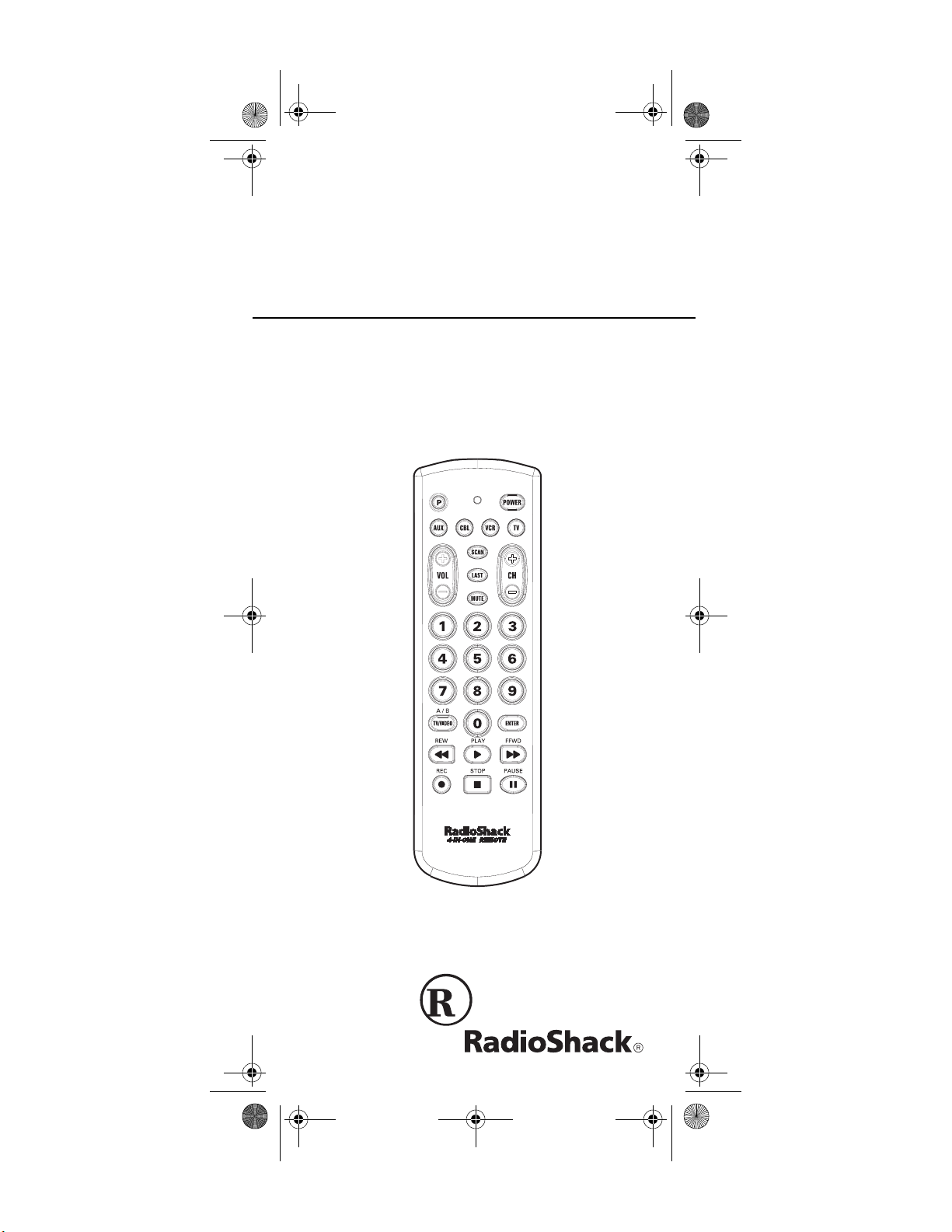
15-1991.fm Page 1 Wednesday, October 20, 1999 10:37 AM
Cat. No. 15-1991
OWNER’S MANUAL
4-in-One Remote Control
Please read before using this equipment.
Page 2
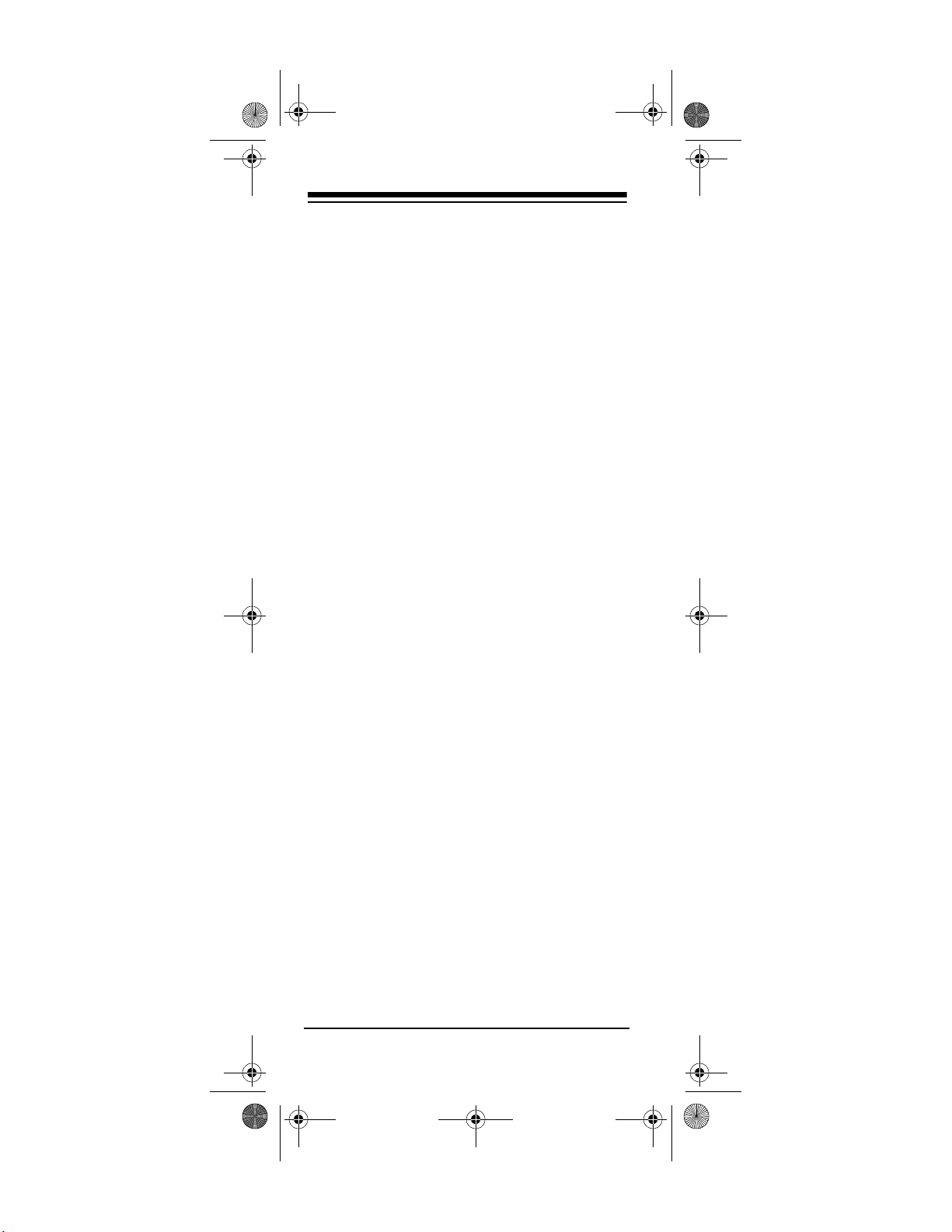
15-1991.fm Page 2 Wednesday, October 20, 1999 10:37 AM
FEATURES
Your RadioShack 4-in-One Remote control
can replace up to four infrared remote controls.
You can use it to control your TV, VCR, TV/
VCR combination, cable converter, CD player
and more.
Unlike some universal remote controls, the 4in-One Remote is preprogrammed with the
most commonly used commands, so it does
not have to learn its command s fro m the o riginal remote controls. All you have to do is tell it
which remote controls you want to repl ace (by
entering 4-digit codes).
This manual includ es a list of ma ny manufacturers' 4-digit codes for your TVs, VCRs, cable
converters, CD players, and more.
Your remote control's features include:
Powerful Infrared Beam
— lets you operate
your remote-controlle d devices from a greater
distance than many of the original remote controls.
Large, Easy-to-Use Keypad
— with buttons in
the ideal positions for easy operation.
Handy Reference Label
— provides a convenient place for you to w rite d own the manufacturers' codes for your devices.
Toll Free Support
— brings expert help for
your remote contro l directly to you when you
1-888-284-8735
call
Note:
You need four AAA batteri es (not sup-
.
plied) to power your 4-in-One Remote Control.
1999 Tandy Corporation.
©
RadioShack is a registered trademark used by
All Rights Reserved.
Tandy Corporation
2
Page 3
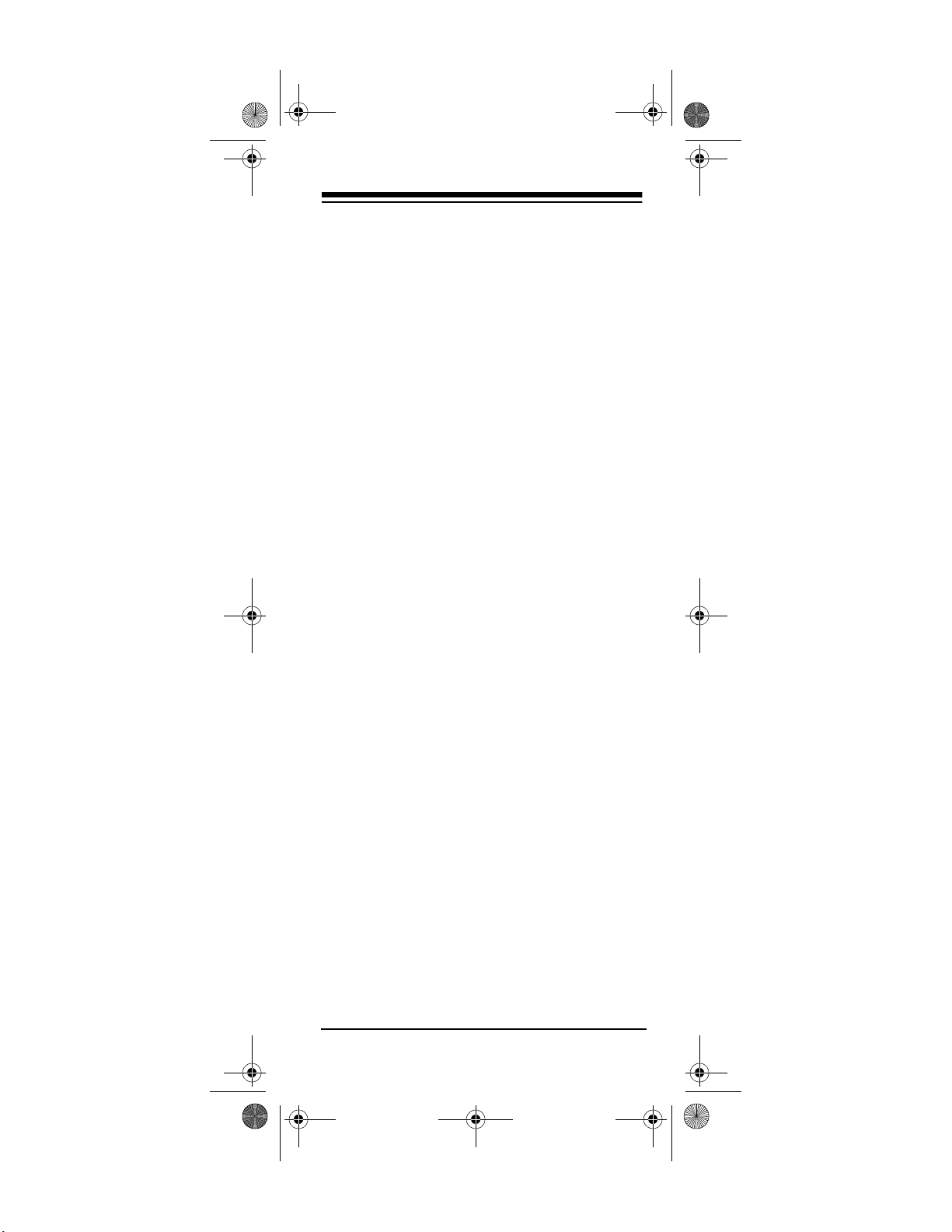
15-1991.fm Page 3 Wednesday, October 20, 1999 10:37 AM
CONTENTS
Introduction ................................................ 4
Preparation .......................... ....................... 5
Installing Batteries .............................. .... 5
Device Types ............. ...... ...... ....... ...... .... 6
Setting Up Your Remote Control ............ 6
To Operate Your TV/VCR Combination .. 7
Operation ............................. ....................... 8
Converting Device Keys ......................... 8
Punch-Through ...................................... 9
Turning Punch-Through Off /On ...... 9
Channel Scan ...................................... 10
If You Have Problems .............................. 11
Manual Code Search ........................... 11
Determining the 4-Digit Code ....... 12
Troubleshooting ......... ........................... 13
Manufacturer Codes ................................ 14
Cable Converters .................. ....... ...... .. 14
CD Players ........................................... 16
Home Automation ................................ 19
Video Accessories ............................... 19
Satellite Receivers ............................... 19
Televisions ....................... ..................... 20
VCRs ............................... ..................... 27
TV/VCR Combinations ......................... 33
Care ................................ ........................... 35
Specifications .......................................... 36
3
Page 4
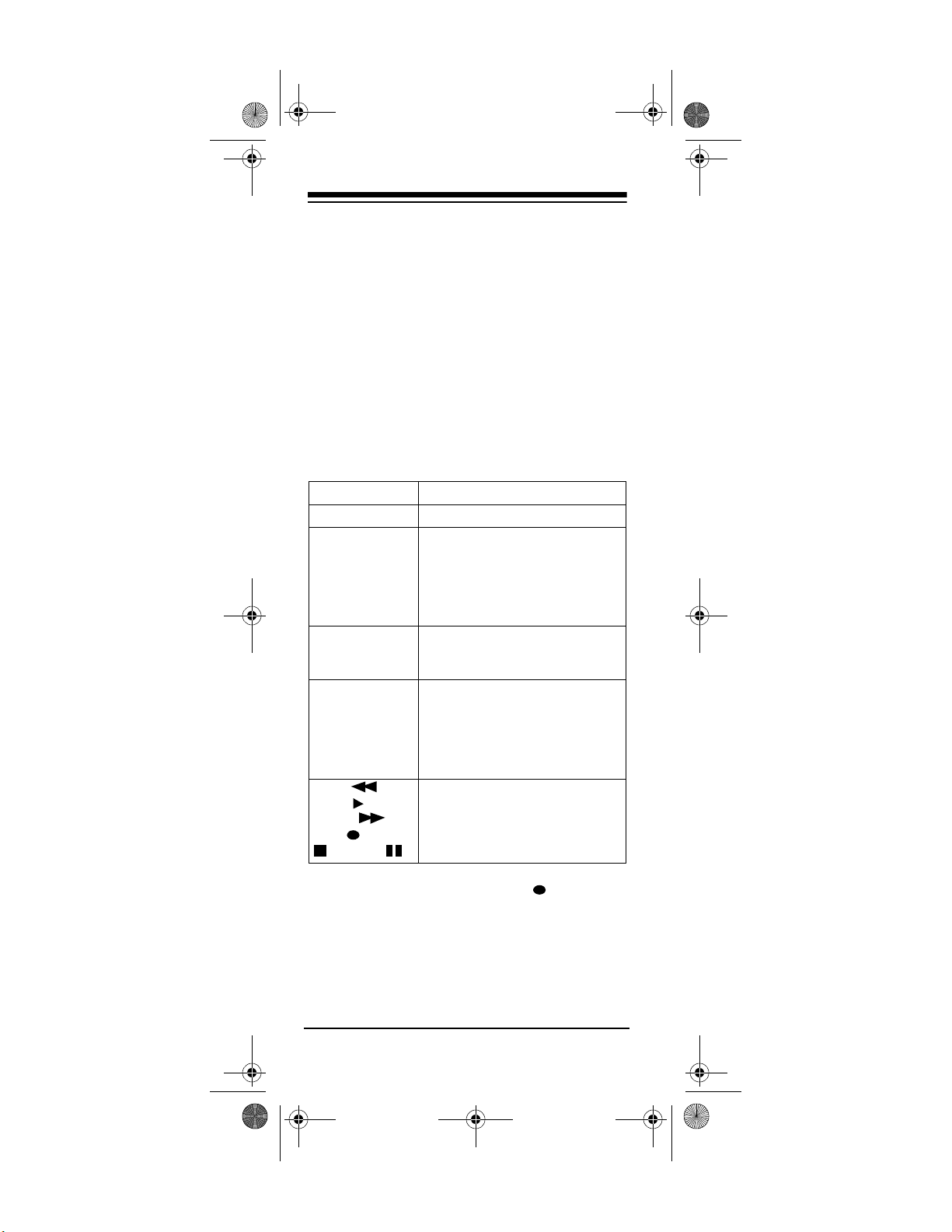
15-1991.fm Page 4 Wednesday, October 20, 1999 10:37 AM
INTRODUCTION
Your RadioShack 4-in-One Remote was designed to control the most commonly used
functions on your TV, VCR , TV /VCR combination, cable converter, and CD player. It might
not be able to duplicate some of your original
remote control's seldom-used functions.
When you set up the remote c ontrol, its command keys wor k like th e keys on y our orig inal
remote controls. For example, the remote control's
POWER
inal remote control that might be labeled
POWER ON/OFF.
P
POWER, digit
CH +, CH
keys,
, VOL +, VOL –
–
, MUTE, LAST,
ENTER, TV/
VIDEO
SCAN Automatically cycles through all of
VCR, CBL, TV,
AUX
REW ,
PLAY ,
FFWD ,
REC , STOP
, PAUSE
key works like a key o n your ori g-
Key Function
Used in setting up your devices
Operate the same as the corre-
sponding keys on your original
remote control.
your TV, VCR, or cable converter
channels.
Used when you set up the remote
control to replace your original
remote controls. Also used during
normal operation to tell the remote
control which device you want to
control.
Control VCR functions
Note:
Whenever you use
REC
, you must
press it twice. This helps you avoid accidentally
recording over tapes.
4
Page 5
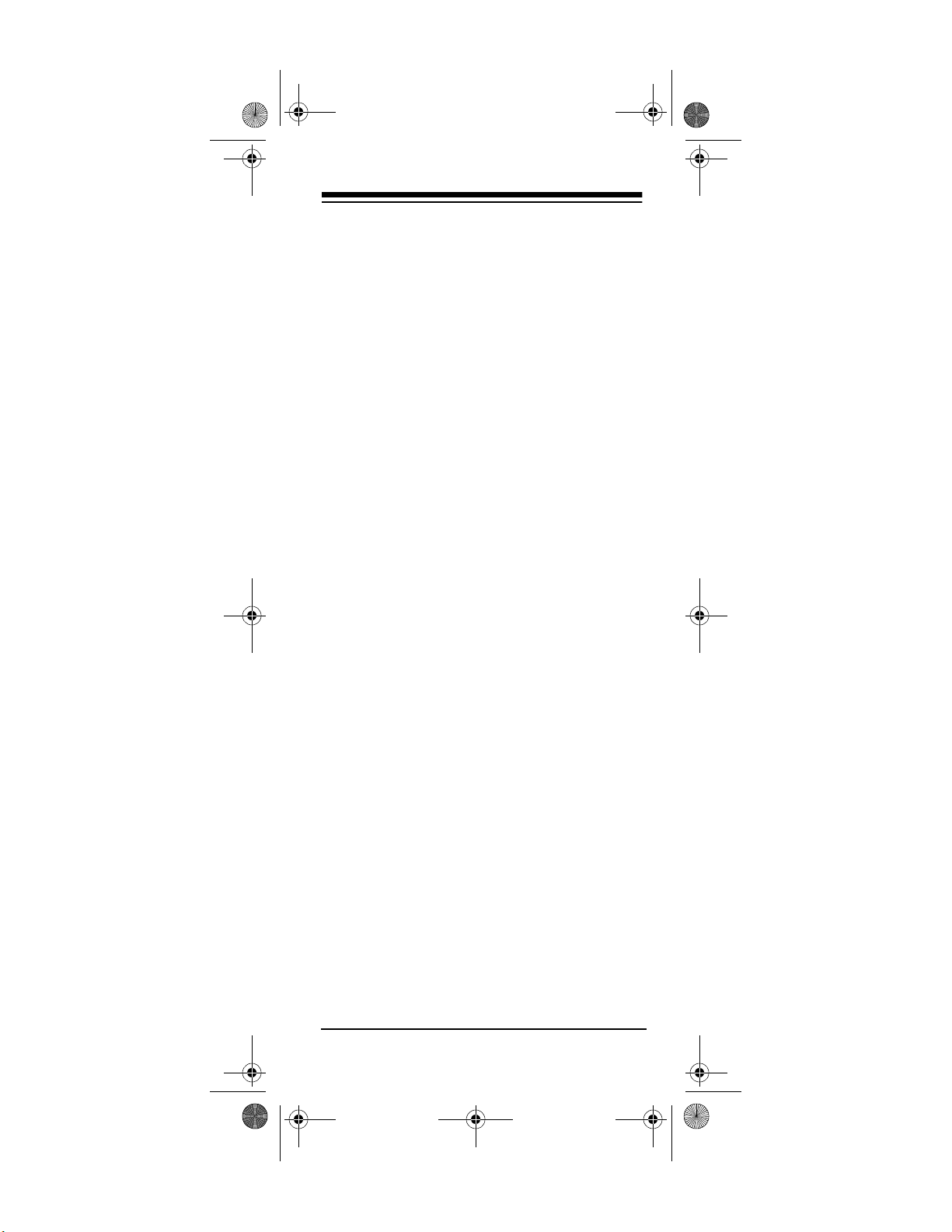
15-1991.fm Page 5 Wednesday, October 20, 1999 10:37 AM
PREPARATION
INSTALLING BATTERIES
Your remote control requires four AAA batt eries (not suppl ied) fo r pow er. For th e bes t pe rformance and longest life, we recommend
RadioShack alkaline batteries.
Cautions:
• Use only fresh batteries of the required
size and recommended type.
• Do not mix old an d new batter ies or d ifferent types of batteries.
• Do not press any of the remote control's
keys while installing batteries.
Note:
The remote control's built-in memory
backup saves any programmed codes for
about 10 minutes after the batteries have been
removed. We recommend you have fresh batteries ready to install as soon as you remove
the old ones.
1. Press the battery compartment cover's tab
and lift off the cover.
2. Place the batter ies in the com par tme nt as
indicated by the polarity symbols (+ and –)
marked inside.
3. Replace the cover.
When the remote control's range decreases or
it stops operating, replace the batteries.
Caution:
Batteries can leak chemi cals that can destroy
electronic parts.
Warning:
and properly. Do not burn or bury them.
Always remove old or weak batteries.
Dispose of old batteries promptly
5
Page 6
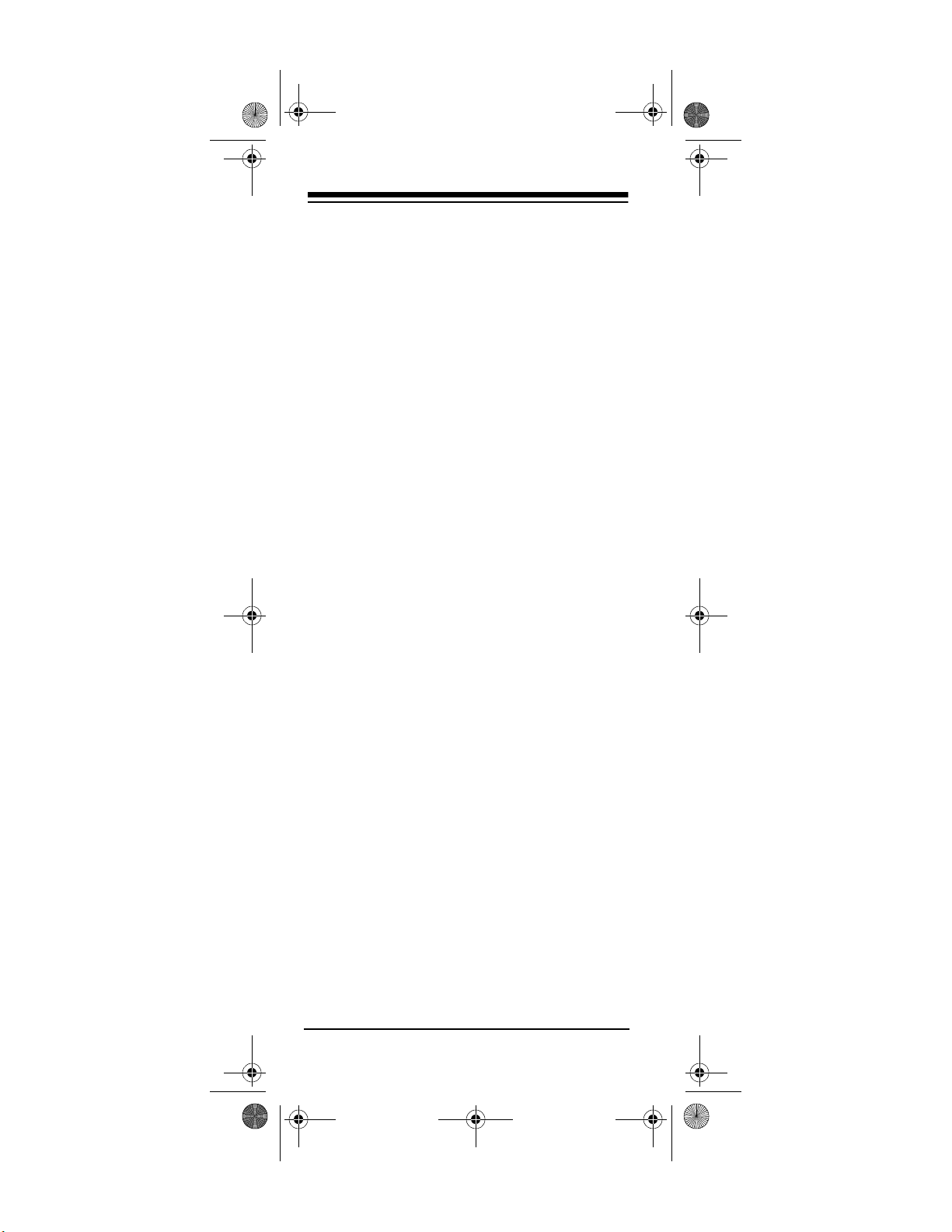
15-1991.fm Page 6 Wednesday, October 20, 1999 10:37 AM
Note:
Do not place ob jects on top of the remote control after you have installed the batteries. This can press keys for an extended period
of time and reduce the battery life.
DEVICE TYPES
You can use th e remote control's device keys
to control the following types of devices:
— TVs
TV
— VCRs and TV/VCR combinations
VCR
— Cable converters, satellite systems
CBL
— CD Players, Home Automation
AUX
SETTING UP YOUR REMOTE
CONTROL
1. Refer to “Manufacturer Codes” on Page 14
and write down the codes for your brand of
device on the 4-in-One’s label.
Note:
Some manufacturers have several
codes listed. Try each until you find the
right one. See “If You Have Problems” on
Page 11 if you cannot find the correct
code.
2. Press the device key for the type of remote
you are replacing (
TV, VCR, CBL
, or
AUX
The red light blinks.
3. Hold down
until the red light blinks twice,
P
then enter the 4-digit manufacturer's code.
For example, to replace a Panasonic TV's
remote control (manufacturer's code
0051), press
light blinks twice, then press
, hold down P until the red
TV
.
0 0 5 1
When the red light blinks twice, the remote
control has accepted the code.
6
).
Page 7
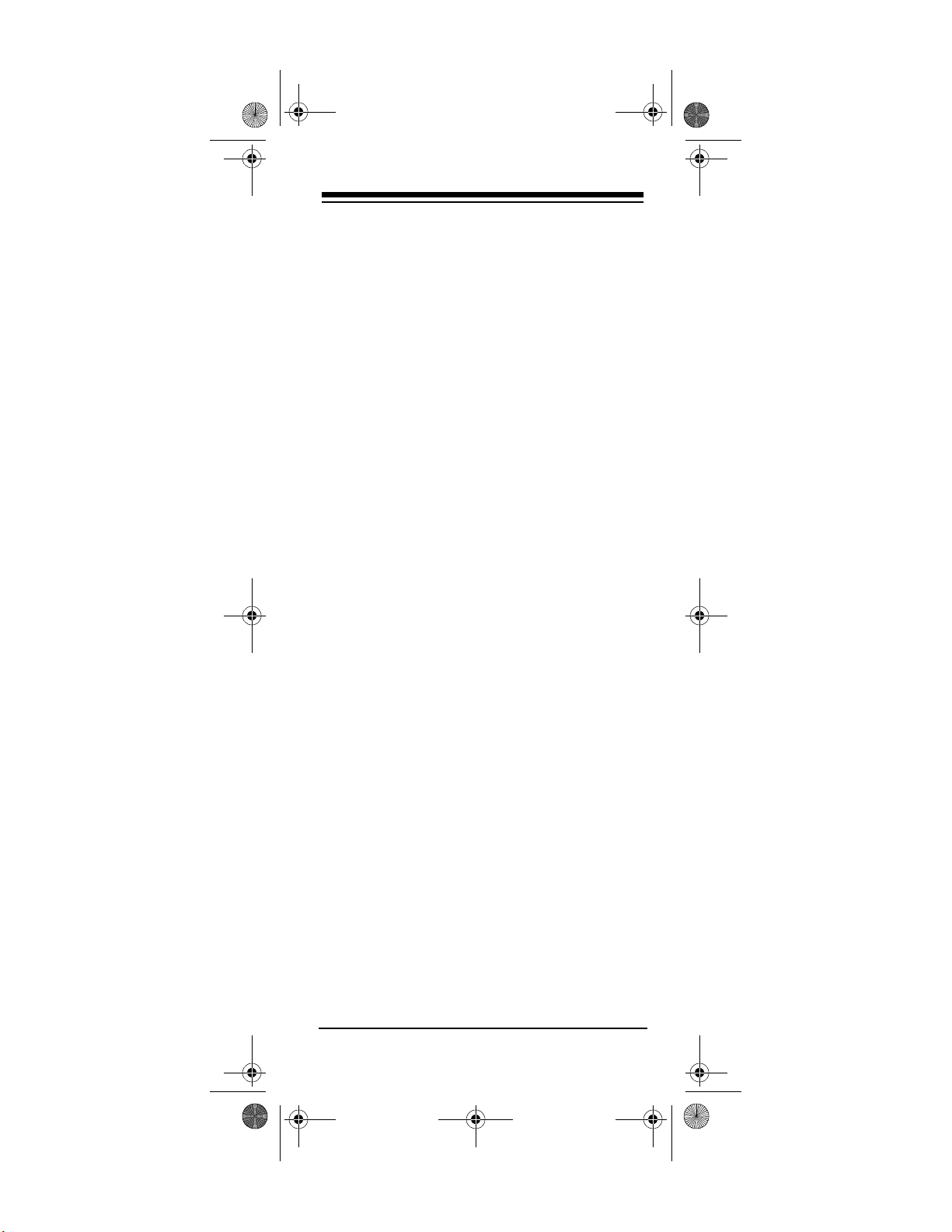
15-1991.fm Page 7 Wednesday, October 20, 1999 10:37 AM
Note:
If the code you entered is invalid,
the red light blinks.
4. Point the remote control at your device and
press
POWER
(or on, if it was off).
If the remote does not operate your device,
try the othe r codes listed in “Manufacturer
Codes” on Page 14 for your brand of TV,
VCR, cable converter, or CD player.
5. Repeat Steps 2–4 for additional devices.
. Your device should tur n off
TO OPERATE YOUR TV/VCR
COMBINATION
1. Locate the codes for your TV/VCR combination in “TV/VCR Combinations” on
Page 33 and wri te them on the 4-in-One’s
label.
2. Press
3. Hold down
then enter the 4-digit manufacturer's code.
When the red light blinks t wice again, the
remote control has accepted the code.
Note:
the red light blinks.
4. Point the remote control at your TV/VCR
combination and press
device should turn off (or on, if it was off).
If the remote does not operate your device,
try the othe r codes listed for your TV/VCR
combination.
Note:
a second code to control volume. If you
cannot get the volume to wor k, us e the TV
code listed in “TV/VCR Combinations” on
Page 33.
. The red light blinks.
VCR
until the red light blinks twi ce,
P
If the code you entered is invalid,
POWER
Some TV/VCR combinations require
. Your
7
Page 8

15-1991.fm Page 8 Wednesday, October 20, 1999 10:37 AM
OPERATION
1. Press the device key for the device you
want to control.
2. Point the remote control toward the device
you want to control, then press the desired
command keys.
3. Repeat Steps 1 and 2 for all oth er devices
you want to operate.
Note:
The command keys on the remote
control work the same as the keys on the
original remote control; however, the labeling might differ slightly.
4. To turn off the last device you selected,
press
POWER
press the device key for the device you
want to turn off, then press
. To tur n off other devices,
POWER
.
CONVERTING DEVICE KEYS
You can use the 4-in-One Remote to operate a
second TV or VCR (or other components) for a
total of up to four devices. To do this, you must
first convert an unus ed device key (
CBL, AUX
For example, to convert
) to operate each add itional device.
to operate a sec-
AUX
ond TV:
1. Hold down
2. Press
3. Press
4. Press
until the red light blinks twice.
P
. The red light blnks twice.
9 9 2
.
TV
. The red light blinks twice.
AUX
5. Program the converted device key (
with the code for the second TV. (See
“Setting Up Your Remote Control” on
Page 6.)
Repeat these steps for each key yo u want to
convert. To convert a ke y back to its original
TV, VCR
AUX
,
)
8
Page 9
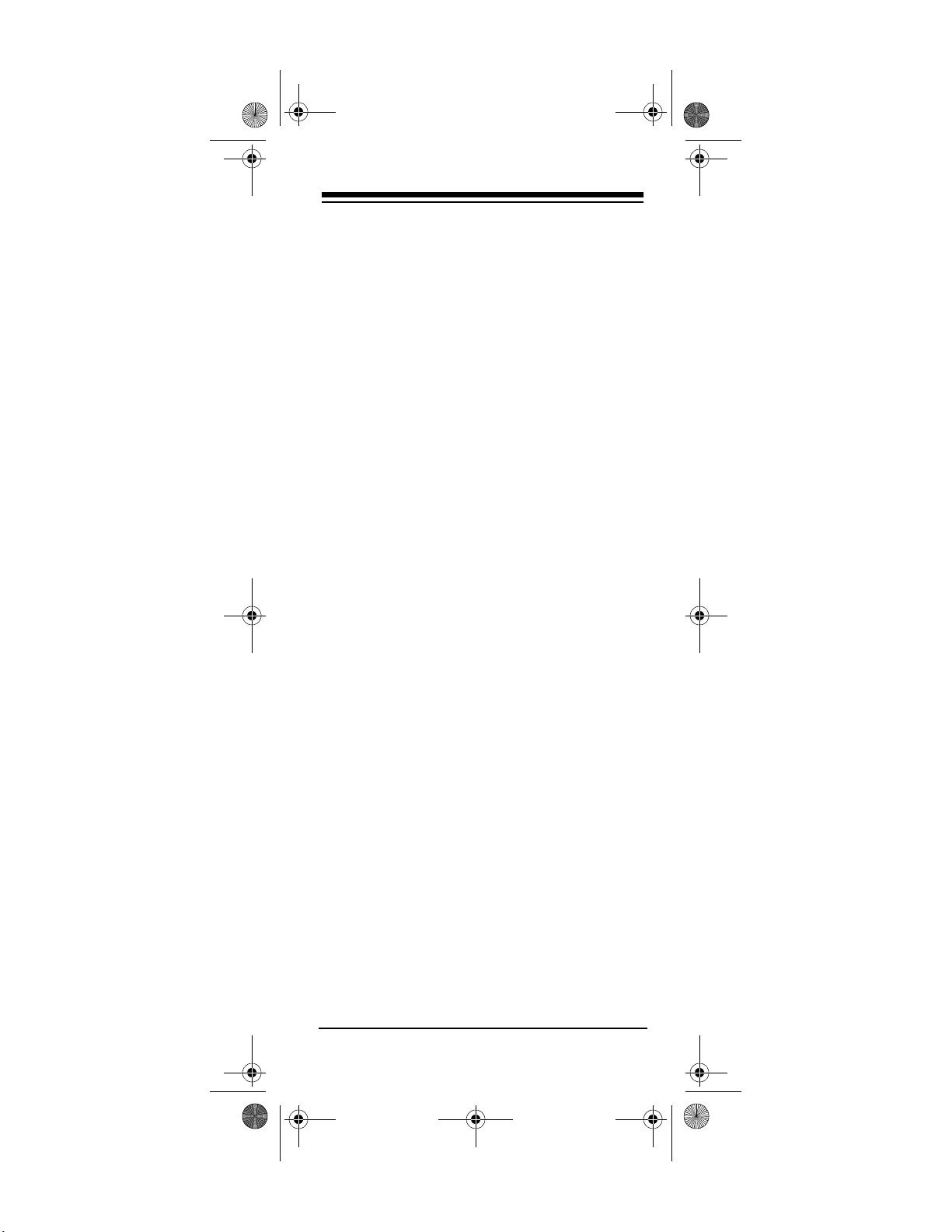
15-1991.fm Page 9 Wednesday, October 20, 1999 10:37 AM
function, repeat Steps 1–2, then press
AUX
twice.
PUNCH-THROUGH
The punch-throug h feature lets you alterna tely
control two different devices without pressing
the device keys for each one.
A TV is often the only device that uses the volume keys. Punch-through allows you to control
the TV’s volume while the 4-in-O ne is in any device mode. With punch-through on, if you press
and use your volume keys, the 4 -in-One
VCR
will control the TV’s volume instead of the
VCR’s.
Turning Punch-Through Off /On
If your cable converter or VCR has volume control, you might want to turn off punch-through so
you can use the cable converter’s or VCR's volume instead of the TV's.
To turn off punch-through, hold down
red light blinks twice. P ress
9 9 3
P
, then
until the
VOL +
The red light blinks four times.
Now, when you want to control the volume
through yo ur ca ble co nvert er, pr ess
CBL
before
using the volume k eys. If you want to control
the volume through your VCR , press
VCR
be-
fore using the volume keys.
To turn punch-through back on, hold down
until the red light bli nk s tw ic e. P ress
9 9 3
, then
the key for the device you want to control all volume (
, for example). The red light blinks
TV
twice.
.
P
9
Page 10
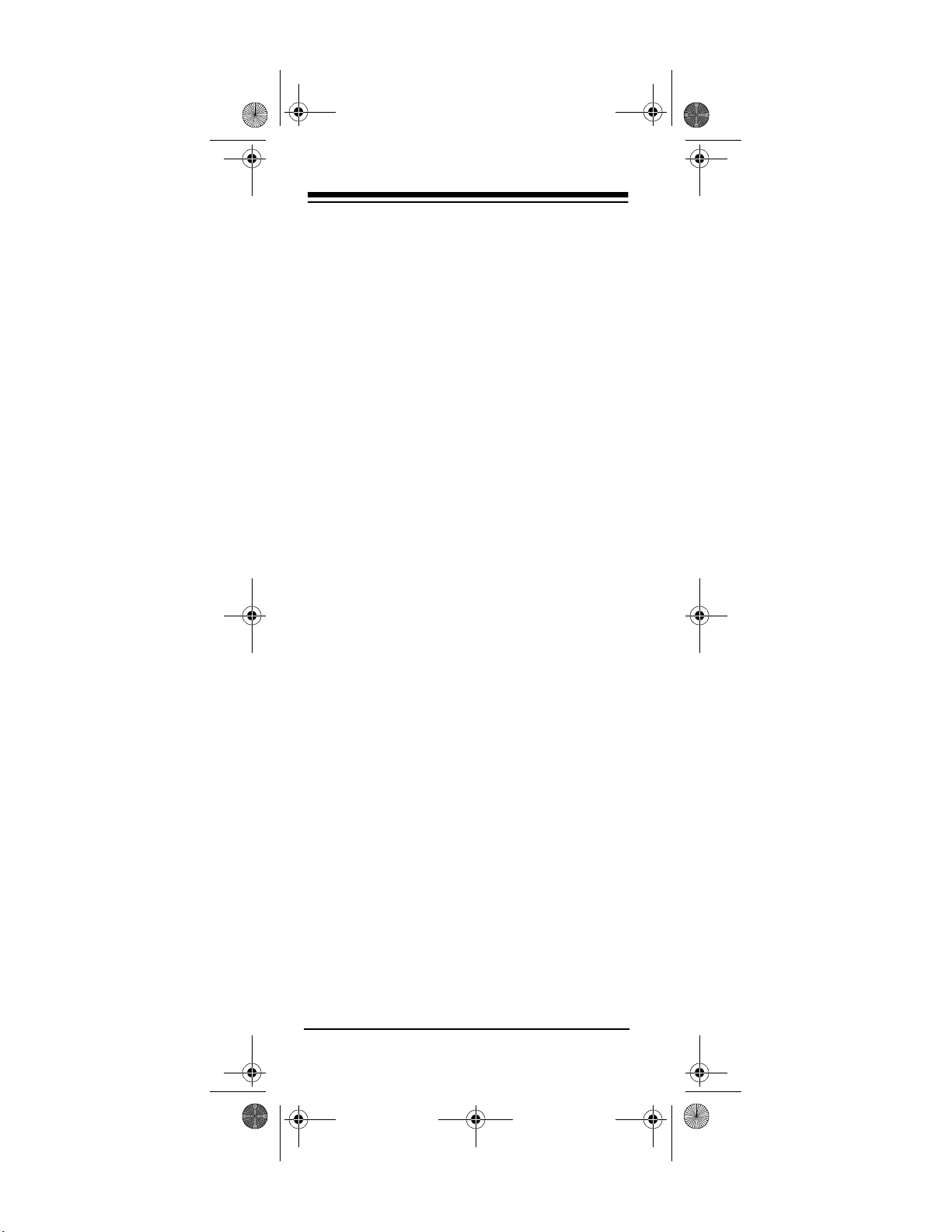
15-1991.fm Page 10 Wednesday, October 20, 1999 10:37 AM
Now, the device you c hose will con trol vol ume
whenever you press a volume key.
CHANNEL SCAN
You can use your remote control to scan
through the channels of your TV, VCR, or cable
box.
1. Press the device key for the device with
the channels you want to scan (
). The red light blinks.
CBL
TV, VCR
2. Point your 4-in-One Remote at the device
you want to scan and press
SCAN
The remote control repeatedly scans
through the device's available channels,
stopping on each ch annel for about 3 sec onds.
, or
.
3. When you see a channel you want to
watch, press any key other than
SCAN
Scanning stops.
.
10
Page 11
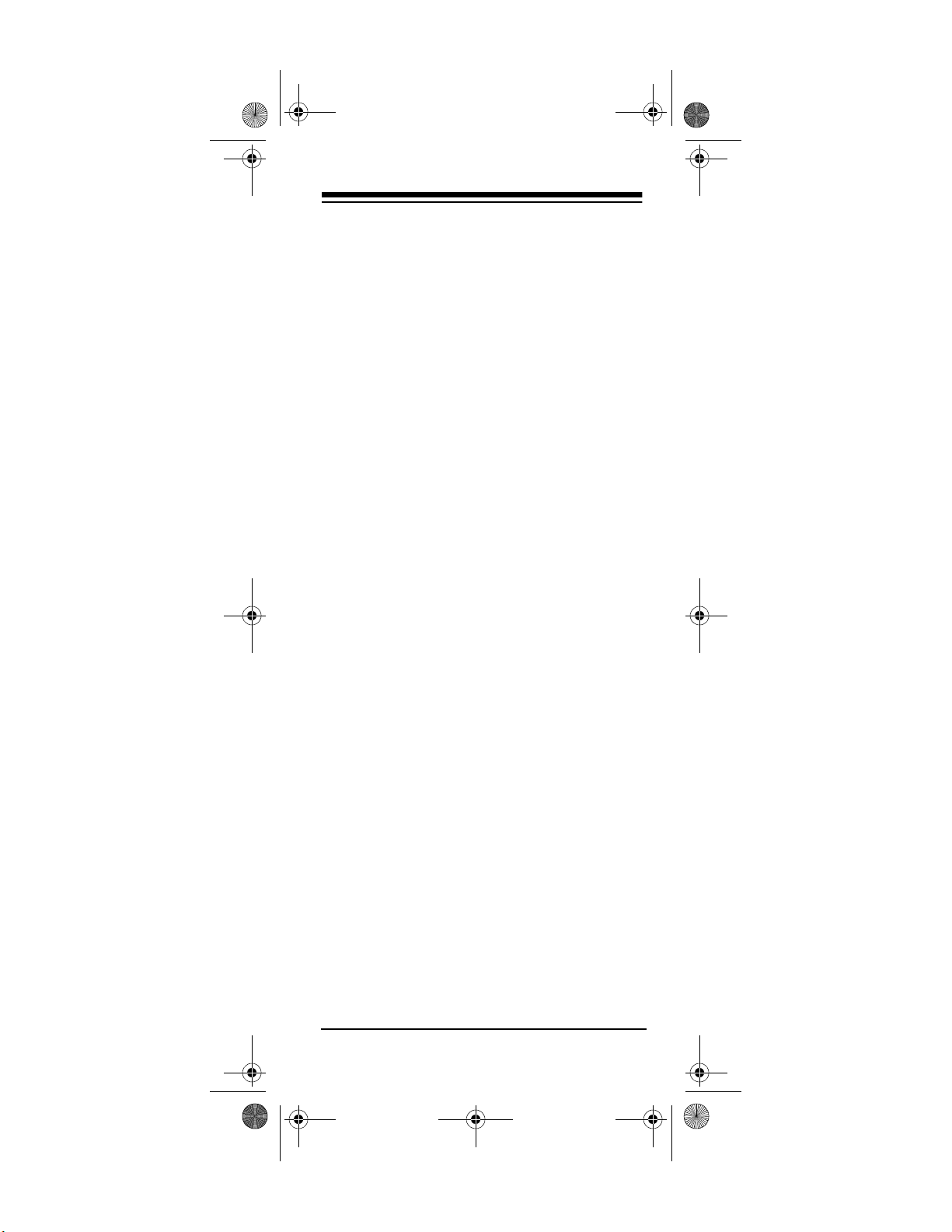
15-1991.fm Page 11 Wednesday, October 20, 1999 10:37 AM
IF YOU HAVE PROBLEMS
MANUAL CODE SEARCH
If the 4-in-One Remote Cont rol does not operate your remote-cont rolled devices when you
first set it up, you mi ght have to manually find
the correct codes for your devices. You can try
all the codes listed in “Manufacturer Codes” on
Page 14 for your brand device, or you can fol low these steps to search the remote co ntrol's
entire library.
1. Manually turn on the device you want to
set up.
2. Press the corresponding device key (
VCR, CBL
3. Hold down
then press
, or
).
AUX
until the red light blinks twice,
P
. The red light blinks twice
9 9 1
TV
again.
4. Aim the remote control at the device you
want to operate.
5. Repeatedly press
key (
TV, VCR, CBL
POWER
, or
then the device
) until the device
AUX
turns off.
6. When the device turns off, press
within
P
10 seconds to save the code. The red
light blinks twice.
Note:
If you do not press
within 10 sec-
P
onds, the remote control does not save the
code.
• Because the 4-in-One's library has so
many codes, this can take several minutes.
• If your device turns off during the
search, but does not operate after you
lock in the code, begin the search
again, pausing longer between key
presses.
,
11
Page 12

15-1991.fm Page 12 Wednesday, October 20, 1999 10:37 AM
If necessary, repe at these steps for each device.
Note:
Some VCRs and CD players do not
have a POWER key on the o riginal remote . If
so, manually turn on the VCR, inse rt a tape or
CD, and repeat the manual cod e search using
instead of
PLAY
sponds, press
POWER
. The red light blinks twice.
P
. When the dev ice re-
Determining the 4-Digit Code
After you set up yo ur remote co ntrol using the
manual code search, you can find which 4-digit
code the remote control is set to by following
these steps.
1. Press the device key you want to get the
manufacturer's code from, then hold down
until the red light blinks twice.
P
2. Press
. The red light blinks twice
9 9 0
again.
3. Press
, then count the number of times
1
the red light blinks. This is the first digit o f
the 4-digit code.
Note:
If the red light does not blink, the
digit is a
.
0
4. Repeat Step 3 three times to f ind the second, third, and fourth numbers of the 4digit manufacturer's code, pressing
and
respectively for each additional digit.
4
12
2, 3
,
Page 13

15-1991.fm Page 13 Wednesday, October 20, 1999 10:37 AM
TROUBLESHOOTING
If the remote control stops working after you
have successfully tested the control for each
device, or if you are un able to get the remote
control to work at all:
• Be sure you press the device key for the
device you want to control before you
press any other key.
• Confirm that your remote-controlled
devices are working proper ly by using the
original remote control or the manual con trols.
• Replace the batteries.
• If some keys do not function, try a different
device code.
1-888-284-8735
•Call
for technical support.
13
Page 14

15-1991.fm Page 14 Wednesday, October 20, 1999 10:37 AM
MANUFACTURER CODES
The following list t ells you whic h 4-digit codes
to enter to set up the remote control to operate
your:
• Cable Converter (see Page 14)
• CD Player (see Page 16)
• Home Automation (see Page 19)
• Satellite Receiver (see Page 19)
• Television (see Page 20)
• TV/VCR Combination (see Page 33)
• VCR (see Page 27)
• Video Accessory (see Page 19)
Notes:
• The remote control might not have every
command from your original remote controls.
• Use the 4-in-One’s label to record the
manufacturers' codes for your remotecontrolled devices.
• A key on the remote control that has the
same name as a key on your original
remote control might have a slightly different function.
Manufacturer Code(s)
RadioShack
Cat. No.
Cable Converters
ABC 0003, 0008,
0014, 0017,
0007, 0011,
0013
Allegro 0153, 0315
Antronix 0022, 0207
Archer 0153 16-1283
0022 15-1285
0207 16-1283
0798 15-1288
Bell & Howell 0014
14
Page 15

15-1991.fm Page 15 Wednesday, October 20, 1999 10:37 AM
Manufacturer Code(s)
Cabletenna 0022
Cableview 0022
Century 0153
Citizen 0153, 0315
Colour Voice 0025
Comtronics 0040
Contec 0019
Eastern 0002
Emerson 0797
Everquest 0015, 0040
Focus 0400
GC Electronics 0207
Garrard 0153
Gemini 0015
General Instrument 0476, 0276,
0011, 0810
GoldStar 0144, 0040
Goodmind 0797
Hamlin 0020, 0259,
0009, 0034
Hitachi 0011
Hytex 0007
Jasco 0015, 0153,
0315
Jerrold 0003, 0012,
0476, 0276,
0014, 0015,
0011, 0810
Memorex 0000
Movie Time 0063
NSC 0063
Oak 0019, 0007
Optimus 0021
Panasonic 0000, 0107,
0021
Paragon 0000
Philips 0153, 0025
Pioneer 0144, 0533
Popular Mechanics 0400
Pulsar 0000
Quasar 0000
RadioShack
Cat. No.
15
Page 16

15-1991.fm Page 16 Wednesday, October 20, 1999 10:37 AM
Manufacturer Code(s)
RCA 0021
RadioShack 0015, 0315,
0883, 0303
0797 15-1288
Realistic 0207 16-1283, 15-1285A
Recoton 0400
Regal 0020, 0259
Regency 0002
Rembrandt 0011
Runco 0000
SL Marx 0040
Samsung 0144, 0040
Scientific Atlanta 0008, 0477,
0017
Signal 0015, 0040
Signature 0011
Sprucer 0021
Starcom 0003, 0015
Stargate 0015, 0040,
0797
Starquest 0015
TV86 0063
Tandy 0258
Teleview 0040
Tocom 0012, 0013
Toshiba 0000
Tusa 0015
Unika 0153, 0022,
0207
United Artists 0007
Universal 0153, 0022,
0191, 0207
Viewstar 0063, 0258
Zenith 0000, 0525
Zentek 0400
RadioShack
Cat. No.
CD Players
ADC 0018
Adcom 0155
Aiwa 0157, 0124
Audio Alchemy 0194
Audio-Technica 0170
16
Page 17

15-1991.fm Page 17 Wednesday, October 20, 1999 10:37 AM
Manufacturer Code(s)
BSR 0194
Burmester 0420
California Audio Lab 0029
Carrera 0194
Carver 0157, 0179,
0437
DKK 0000
Denon 0003, 0873
Emerson 0305, 0155,
0164, 0469
Fisher 0179, 0174,
0342
GE 0009
Garrard 0420, 0393,
0280
Genexxa 0032, 0305,
0164
Goodmans 0363
Harman/Kardon 0173, 0426
Hitachi 0032, 0155
JVC 0072
Kenwood 0028, 0037,
0190, 0826,
0681
Krell 0157
Kyocera 0018
LXI 0305
Linn 0157
MCS 0029
MTC 0420
Magnavox 0157, 0305
Marantz 0029, 0157,
0180
Mission 0157
NSM 0157
Nikko 0164, 0170,
0174
Onkyo 0101
RadioShack
Cat. No.
17
Page 18

15-1991.fm Page 18 Wednesday, October 20, 1999 10:37 AM
Manufacturer Code(s)
Optimus 0000, 0087,
0280, 0671
0032 31-3042, 42-5041,
0179 13-1248, 14-545,
0305 42-5048, 42-5061
0037 13-1251
0420 31-3041, 42-5022,
0145 13-1258
0468 42-5045, 42-5060,
0175 42-5013
0194 42-5016
0196 42-5019, 42-5032
0342 42-5037
0426 42-5031, 42-5036,
0437 42-5023, 42-5024
0536 13-1261, 13-1263
0775 42-5059
Panasonic 0029, 0367,
0752
Parasound 0420, 0194
Philips 0157
Pioneer 0032, 0305,
0468, 0244
Proton 0157
QED 0157
Quasar 0029
RadioShack 0145 13-1259
RCA 0179, 0305,
0053, 0009,
0155, 0764
Realistic 0179 42-5014
0420 42-5022
0155 42-5004, 42-5007
0164
0175 42-5010
0180 42-5020
0452, 0453
RadioShack
Cat. No.
42-5044,
42-5015, 42-5049
42-5025, 42-5071
42-5062, 42-5063,
42-5064
42-5038
18
Page 19

15-1991.fm Page 19 Wednesday, October 20, 1999 10:37 AM
Manufacturer Code(s)
Rotel 0157, 0420
SAE 0157
STS 0018
Sansui 0157, 0305
Sanyo 0179, 0087
Scott 0305, 0155,
0164
Sears 0305
Sharp 0037, 0180
Sherwood 0114, 0180,
0196, 0426
Sony 0000, 0185,
0490, 0604,
0605
Staron 0398
Tascam 0420
Teac 0420, 0393,
0174, 0180
Technics 0029
Vector Research 0194
Victor 0072
Wards 0157, 0053
Yamaha 0036, 0170,
0187
Yorx 0461
Home Automation
GE 0240
One For All 0167
RadioShack 0240
Security System 0167
Universal X10 0167
X10 0167
Video Accessories
Archer 0160
GC Electronics 0160
Jebsee 0160
RadioShack 0160
Satellite Receivers
AlphaStar 0772
Chaparral 0216
Echostar 0775
RadioShack
Cat. No.
19
Page 20

15-1991.fm Page 20 Wednesday, October 20, 1999 10:37 AM
Manufacturer Code(s)
Expressvu 0775
General Instrument 0627, 0361,
0869
HTS 0775
Hitachi 0819
Hughes Network Sys-
tems
JVC 0775
Jerrold 0627, 0361
Magnavox “07 24, 0722
Memorex 0724
Next Level 0869
Optimus 0724 16-2575
Panasonic 0701
Philips 0724, 0722
Primestar 0627, 0361
RCA 0566 16-2530, 16-2531,
Sony 0639 16-2545
Star Choice 0869
Toshiba 0790
Uniden 0722
Zenith 0856
0749
0143, 0855,
0392
RadioShack
Cat. No.
16-2539
Televisions
A-Mark 0003
AOC 0030, 0019,
0003, 0185
Abex 0032
Admiral 0093
Adventura 0046
Aiko 0092
Akai 0030
Alaron 0179
Ambassador 0177
Ampro 0751
Anam 0180
Anam National 0055
Archer 0003
20
Page 21

15-1991.fm Page 21 Wednesday, October 20, 1999 10:37 AM
Manufacturer Code(s)
Audiovox 0451, 0180,
0003, 0092,
0623
Baysonic 0180
Belcor 0019
Bell & Howell 0154, 0016
Bradford 0180
Brockwood 0019
Broksonic 0236, 0463,
0003
CXC 0180
Candle 0030, 0056,
0046
Carnivale 0030
Carver 0054
Celebrity 0000
Cineral 0451, 0092
Citizen 0060, 0030,
0056, 0039,
0046, 0092,
0280
Clairtone 0185
Concerto 0056
Contec 0180, 0185
Craig 0180
Crosley 0054
Crown 0180, 0039
Curtis Mathes 0047, 0054,
0154, 0051,
0451, 0093,
0060, 0030,
0145, 0056,
0016, 0039,
0166, 0466
Daewoo 0451, 0019,
0039, 0092,
0623, 0624
Daytron 0019
Denon 0145
Dumont 0017, 0019
Dwin 0720, 0774
Electroband 0000, 0185
RadioShack
Cat. No.
21
Page 22

15-1991.fm Page 22 Wednesday, October 20, 1999 10:37 AM
Manufacturer Code(s)
Emerson 0154, 0236,
0463, 0180,
0282, 0178,
0019, 0179,
0039, 0177,
0185, 0280,
0623, 0624
Envision 0030
Fisher 0154, 0159
Fujitsu 0179
Funai 0180, 0179,
0171
Futuretech 0180
GE 0047, 0051,
0451, 0093,
0282, 0178,
0021, 0055,
0135
Gibralter 0017, 0030,
0019
GoldStar 0030, 0019,
0056, 0032,
1078
Gradiente 0053, 0056
Grunpy 0180, 0179
Hallmark 0178
Harley Davidson 0179
Harman/Kardon 0054
Harvard 0180
Hitachi 0145, 0056,
0032, 0151
Infinity 0054
Inteq 0017
JBL 0054
JCB 0000
JVC 0053
Janeil 0046
KEC 0180
KTV 0180, 0030,
0039, 085,
0280”
Kenwood 0030, 0019
Kloss 0046
RadioShack
Cat. No.
22
Page 23

15-1991.fm Page 23 Wednesday, October 20, 1999 10:37 AM
Manufacturer Code(s)
LG 0056
LXI 0047, 0054,
0154, 0156,
0178
Logik 0016
Luxman 0056
MEI 0185
MGA 0150, 0030,
0178, 0019
MTC 0060, 0030,
0019, 0056,
0185
Magnavox 0054, 0030,
0179, 0020,
0096, 0187
Majestic 0016
Marantz 0054, 0030
Matsushita 0250
Megatron 0178, 0145,
0003
Memorex 0154, 0250,
0150, 0056,
0016, 0178
Midland 0047, 0017,
0051, 0039,
0032, 0135
Minutz 0021
Mitsubishi 0093, 0150,
0178, 0019
Motorola 0093, 0055
Multitech 0180
NAD 0156, 0178,
0166
NEC 0030, 0019,
0056
NTC 0092
Nikko 0030, 0178,
0092
Noshi 0018
Onwa 0180
RadioShack
Cat. No.
23
Page 24

15-1991.fm Page 24 Wednesday, October 20, 1999 10:37 AM
Manufacturer Code(s)
Optimus 0154 13-1283
0166 31-3031, 31-3033,
0250
Optonica 0093, 0165
Orion 0236, 0463,
0179
Panasonic 0051, 0250,
0055
Penney 0047, 0156,
0051, 0060,
0030, 0178,
0021, 0019,
0018, 0056,
0039, 0003,
0032, 0135
Philco 0054, 0463,
0030, 0145,
0019, 0020,
0096
Philips 0054
Pilot 0030, 0019,
0039
Pioneer 0166
Portland 0019, 0039,
0092
Prism 0051
Proscan 0047
Proton 0178, 0003,
0466
Pulsar 0017, 0019
Quasar 0051, 0250,
0165, 0055
RCA 0047, 0051,
0093, 0019,
0018, 0090,
0135
RadioShack
Cat. No.
31-3038, 31-3040
24
Page 25

15-1991.fm Page 25 Wednesday, October 20, 1999 10:37 AM
Manufacturer Code(s)
RadioShack 0047, 0154,
0019, 0039
0165 16-232, 16-233,
0180 16-252, 16-253,
0030 16-254, 16-255,
0178 16-256, 16-263,
0056 16-288
0032 16-230, 16-232,
Realistic 0154 16-229, 16-261,
0165 16-235, 16-235A,
0180, 0030,
0178, 0039,
0032
0056 16-288
Rhapsody 0185
Runco 0017, 0030,
0603
SSS 0180, 0019
Sampo 0030, 0039,
0032
Samsung 0060, 0030,
0178, 0019,
0056, 0032
Samsux 0039
Sansei 0451
Sansui 0463
Sanyo 0154, 0159
Scimitsu 0019
Scotch 0178
Scott 0236, 0180,
0178, 0019,
0179
RadioShack
Cat. No.
16-236, 16-250,
16-260
16-262, 16-292
16-256, 16-265
16-268, 16-280,
16-289
16-233, 16-236,
16-250, 16-260
16-299
16-251
25
Page 26

15-1991.fm Page 26 Wednesday, October 20, 1999 10:37 AM
Manufacturer Code(s)
Sears 0047, 0054,
0154, 0156,
0178, 0179,
0056, 0159,
0171
Semivox 0180
Semp 0156
Sharp “0093, 0165,
0039
Shogun 0019
Signature 0016
Simpson 0187
Sony 0000
Soundesign 0180, 0178,
0179
Spectricon 0003
Squareview 0171
Starlite 0180
Supre-Macy 0046
Supreme 0000
Sylvania 0054, 0030,
0020, 0096
Symphonic 0171
TMK 0178, 0056,
0177
Tandy 0093, 0218
Tatung 0055, 0003
Technics 0051, 0250
Technol Ace 0179
Techwood 0051, 0056,
0003
Teknika 0054, 0180,
0150, 0060,
0019, 0179,
0056, 0016,
0039, 0092
Telefunken 0056
Toshiba 0154, 0156,
0060
Tosonic 0185
Totevision 0039
Vector Research 0030
Victor 0053
RadioShack
Cat. No.
26
Page 27

15-1991.fm Page 27 Wednesday, October 20, 1999 10:37 AM
Manufacturer Code(s)
Vidikron 0054
Vidtech 0178, 0019
Viking 0046
Wards 0054, 0165,
0030, 0178,
0021, 0019,
0179, 0056,
0016, 0020,
0096
White Westinghouse 0623, 0624
Yamaha 0030, 0019
Zenith 0017, 0016,
0092
Zonda 0003
VCRs
Admiral 0048
Adventura 0000
Aiko 0278
Aiwa 0037, 0000,
0307
Akai 0041, 0061,
0106
American High 0035
Asha 0240
Audiovox 0037
Beaumark 0240
Bell & Howell 0104
Broksonic 0184, 0121,
0209, 0002,
0295, 0479
CCE 0072, 0278
Calix 0037
Canon 0035
Capehart 0020
Carver 0081
Cineral 0278
Citizen 0037, 0278
Colt 0072
Craig 0037, 0047,
0240, 0072,
0271
RadioShack
Cat. No.
27
Page 28

15-1991.fm Page 28 Wednesday, October 20, 1999 10:37 AM
Manufacturer Code(s)
Curtis Mathes 0060, 0035,
0041, 0162
Cybernex 0240
Daewoo 0045, 0278,
0020, 0561
Daytron 0020
Denon 0042
Dynatech 0000
Electrohome 0037
Electrophonic 0037
Emerex 0032
Emerson 0037, 0184,
0000, 0121,
0043, 0209,
0002, 0278,
0036, 0061,
0068, 0208,
0212, 0295,
0479, 0561
Fisher 0047, 0104,
0054, 0066
Fuji 0035, 0033
Funai 0000
GE 0060, 0035,
0048, 0240,
0202
Garrard 0000
Go Video 0432, 0526
GoldStar 0037, 0038,
0480
Gradiente 0000, 0008
HI-Q 0047
Harley Davidson 0000
Harman/Kardon 0081, 0038
Harwood 0072, 0068
Headquarter 0046
Hitachi 0000, 0042,
0041, 0105
JVC 0067, 0041,
0008
Jensen 0041
KEC 0037, 0278
KLH 0072
RadioShack
Cat. No.
28
Page 29

15-1991.fm Page 29 Wednesday, October 20, 1999 10:37 AM
Manufacturer Code(s)
Kenwood 0067, 0041,
0038
Kodak 0035, 0037
LXI 0037
Lloyd’s 0000, 0208
Logik 0072
MEI 0035
MGA 0240, 0043,
0061
MGN Technology 0240
MTC 0240, 0000
Magnasonic 0278
Magnavox 0035, 0039,
0081, 0000,
0149, 0110
Magnin 0240
Marantz 0035, 0081
Marta 0037
Matsushita 0035, 0162,
0454
Memorex 0035, 0039,
0162, 0268,
0299, 0307,
0047
0037 16-524, 16-706,
0000 16-406, 16-410,
0048 16-531, 16-618,
0046 16-529, 16-530
0104 16-412, 16-523,
0240 16-533, 16-655
Minolta 0042, 0105
Mitsubishi 0048, 0067,
0043, 0061
Motorola 0035, 0048
Multitech 0000, 0072
NAD 0058
RadioShack
Cat. No.
16-411, 16-517
16-622
16-525, 16-526,
16-529, 16-530,
16-619, 16-620,
16-621, 16-623
29
Page 30

15-1991.fm Page 30 Wednesday, October 20, 1999 10:37 AM
Manufacturer Code(s)
NEC 0104, 0067,
0041, 0038,
0040
Nikko 0037
Nikon 0034, 0253
Noblex 0240
Olympus 0035
Optimus 0037 16-413, 16-419,
0048 16-538, 16-539,
0104 16-536, 16-537,
0162 16-547, 16-548,
0454 16-547, 16-548,
0058 31-3023, 31-3031,
0240 16-541
0432 16-541
1162
Optonica 0062
Orion 0184, 0002,
0295, 0479
Panasonic 0035, 0162,
0077, 0225,
0454, 1162
Penney 0035, 0037,
0240, 0042,
0038, 0040,
0054
Pentax 0042, 0105
Philco 0035, 0209,
0479
Philips 0035, 0081,
0062, 0110
RadioShack
Cat. No.
16-423, 16-534,
16-535, 16-624
16-540, 16-542,
16-543, 16-544,
16-546, 16-627,
16-628
16-617, 16-625,
13-1283
16-630, 16-631,
16-635, 16-640,
16-641, 16-642
16-630, 16-631
31-3032, 31-3033,
31-3037, 31-3038
30
Page 31

15-1991.fm Page 31 Wednesday, October 20, 1999 10:37 AM
Manufacturer Code(s)
Pilot 0037
Pioneer 0067, 0058
Portland 0020
Profitronic 0240
Proscan 0060, 0202
Protec 0072
Pulsar 0039
Quarter 0046
Quartz 0046
Quasar 0035, 0162,
0077, 0454,
1162
RCA 0060, 0035,
0048, 0240,
0042, 0149,
0077, 0105,
0106, 0202
RadioShack 0000 16-417
0307 16-706
Radix 0037
Randex 0037
Realistic 0035 16-472, 16-651,
0037 16-408, 16-413,
0047 16-506, 16-511,
0000 16-404, 16-505,
0104 16-520, 16-521,
0046 16-600, 16-601
RadioShack
Cat. No.
16-705
16-414, 16-507,
16-534
16-512, 16-513,
16-515, 16-516,
16-518, 16-613,
16-614, 16-615,
16-652, 16-611,
16-612, 16-616,
16-653, 16-701,
16-702
16-508, 16-510,
16-519, 16-522,
16-703, 16-704
16-536, 16-563,
16-617
31
Page 32

15-1991.fm Page 32 Wednesday, October 20, 1999 10:37 AM
Manufacturer Code(s)
Realistic (continued) 0240 16-514
0066 16-503
0048, 0062
Ricoh 0034, 0253
Runco 0039
STS 0042
Samsung 0240, 0045
Sanky 0048, 0039
Sansui 0000, 0067,
0041, 0271,
0479
Sanyo 0047, 0240,
0104, 0046,
0268
Scott 0184, 0045,
0121, 0043,
0210, 0212
Sears 0035, 0037,
0047, 0000,
0042, 0104,
0046, 0054,
0066, 0105
Semp 0045
Sharp 0048, 0062
Shintom 0072
Shogun 0240
Singer 0072
Sony 0035, 0032,
0000, 0033,
0034, 0253
Sunpak 0253
Sylvania 0035, 0081,
0000, 0043,
0110
Symphonic 0000
TMK 0240, 0036,
0208
Tandy 0000, 0104
Tatung 0041
Teac 0000, 0041
Technics 0035, 0162
Teknika 0035, 0037,
0000
RadioShack
Cat. No.
32
Page 33

15-1991.fm Page 33 Wednesday, October 20, 1999 10:37 AM
Manufacturer Code(s)
Thomas 0000
Toshiba 0045, 0043,
0066, 0210,
0212
Totevision 0037, 0240
Unitech 0240
Vector 0045
Vector Research 0038, 0040
Video Concepts 0045, 0040,
0061
Videosonic 0240
Wards 0060, 0035,
0048, 0047,
0081, 0240,
0000, 0042,
0072, 0149,
0062, 0212
White Westinghouse 0278
XR-1000 0035, 0000,
0072
Yamaha 0038
Zenith 0039, 0000,
0033, 0034
TV/VCR Combinations
Brocksonic 0002, 0479
(TV: 0463)
Citizen 0278
Colt 0072
Curtis Mathes 0035 (TV:
0051)
Daewoo 0278 (TV:
0624)
Emerson 0002, 0278
(TV: 624),
0479 (TV:
0463)
Funai 0000
GE 0240, 0035
(TV: 0051),
0048 (TV:
0093),
0060(TV:00
47)
RadioShack
Cat. No.
33
Page 34

15-1991.fm Page 34 Wednesday, October 20, 1999 10:37 AM
Manufacturer Code(s)
Goldstar 0037 (TV:
0056)
Harley Davidson 0000
Hitachi 0000
Lloyd’s 0000
Magnasonic 0278
Magnavox 0000, 0081
(TV: 0054)
Magnin 0240
Memorex 0037, 1162
MGA 0240
Mitsubishi 0048 (TV:
0093)
Optimus 1162 16-421, 16-422,
Orion 0002, 0479
(TV: 0463)
Panasonic 1162, 0035
(TV: 0051)
RadioShack 0037
RCA 0240, 0035
(TV: 0051),
0060 (TV:
0047), 0048
(TV: 0093)
Sansui 0000, 0240,
0479 (TV:
0463)
Sanyo 0240
Sears 0000, 0037
(TV: 0056)
Sharp 0048 (TV:
0093)
Sony 0000, 0032
(TV: 0000)
Sylvania 0081 (TV:
0054)
Symphonic 0000
Thomas 0000
White Westinghouse 0278 (TV:
0624)
Zenith 0000, 0479
RadioShack
Cat. No.
16-426, 16-427,
16-548, 16-631
34
Page 35

15-1991.fm Page 35 Wednesday, October 20, 1999 10:37 AM
CARE
To enjoy your 4-in-One R emote Control for a
long time:
• Keep the remote control dry. If it gets wet,
wipe it dry immediately.
• Use and store the remote control only in
normal temperature environments.
• Handle the remote control gently and
carefully. Don’t drop it.
• Keep the remote control away from dust
and dirt.
• Wipe the remote control wi th a d amp cloth
occasionally to keep it looking new.
Modifying or tampering with the remote control’s internal components can cause a malfunction and invalidate its warranty. If your
remote control is not pe rforming as it should,
take it to your local Ra dioSha ck stor e for ass istance.
35
Page 36

15-1991.fm Page 36 Wednesday, October 20, 1999 10:37 AM
SPECIFICATIONS
Power ........................................... 4 AAA Batteries
IR Control Range .................................... 26 ft ±30
Dimensions (HWD) ............. 71/4 × 21/8 × 11/4 Inches
(185 × 55 × 32 mm)
Weight (Without Batteries) .......... 5.5 oz. (156 gm)
Specifications are typical; individual units might
vary. Specifica tions are subject to change and
improvement without notice.
Limited Ninety-Day Warranty
This product is warranted by RadioShack against manufacturing defects in
material and workmanship under normal use for ninety (90) days from the
date of purchase from RadioShack company-owned stores and authorized
RadioShack franchisees and dealers. EXCEPT AS PROVIDED HEREIN, RadioShack MAKES NO EXPRESS WARRANTIES AND ANY IMPLI ED WARRANTIES, INCLUDING THOSE OF MERCHANTABILITY AND FITNESS
FOR A PARTICULAR PURPOSE, ARE LIMITED IN DURATION TO THE DURATION OF THE WRITTEN LIMITED WARRANTIES CONTAINED HEREIN.
EXCEPT AS PROVIDED HERE IN, RadioShack SHALL HAVE NO LIABILITY
OR RESPONSIBILITY TO CUSTOMER OR ANY OTHER PERSON OR EN TITY WITH RESPECT TO ANY LIABILITY, LOSS OR DAMAGE CAUSED DIRECTLY OR INDIRECTLY BY USE OR PERFORMANCE OF THE
PRODUCT OR ARISING OUT OF ANY BREACH OF THIS WARRANTY, IN CLUDING, BUT NOT LIMITED TO, ANY DAMAGES RESULTING FROM INCONVENIENCE, LOSS OF TIME, DATA, PROPERTY, REVENUE, OR
PROFIT OR ANY INDIRECT, SPECIAL, INCIDENTAL, OR CONSEQUENTIAL DAMAGES, EVEN I F RadioShack HAS BEEN ADVISED OF THE POSSIBILITY OF SUCH DAMAGES.
Some states do not allow the limitations on how long an implied war ranty l asts
or the exclusion of incidental or consequential damages, so the above limitations or exclusions may not apply to you.
In the event of a product defect during the warranty period, take the product
and the RadioShack sales receipt as proof of purchase date to any RadioShack store. RadioShack will, at its option, unless otherwise provided by
law: (a) correct the defect by product repair without charge for par ts and labor ;
(b) replace the product with one of the same or similar design; or (c) refund
the purchase price. All replaced parts and products, and products on which a
refund is made, become the property of RadioShack. New or reconditioned
parts and products may be used in the performance of warranty service. Repaired or replaced parts and products are warranted for the remainder of the
original warranty period. You will be charged for repair or replacement of the
product made after the expiration of the warranty period.
This warranty does not cover: (a) damage or failure caused by or attributable
to acts of God, abuse, accident, misuse, improper or abnormal usage, failure
to follow instructions, improper installation or maintenance, alteration, lightning or other incidence of excess voltag e or curren t; (b) any rep airs oth er tha n
those provided by a RadioShack Authorized Service Facility; (c) consumables
such as fuse s or bat teri es; (d ) cos metic dama ge; (e) trans port atio n, sh ippi ng
or insurance costs; or (f) costs of product removal, installation, set-up service
adjustment or reinstallation.
This warranty gives you specific legal rights, and you may also have other
rights which vary from state to state.
RadioShack Customer Relations, 200 Taylor Street, 6th Floor, Fort Worth,
We Service What We Sell
TX 76102
°
04/99
10A99 Printed in Korea
