Page 1
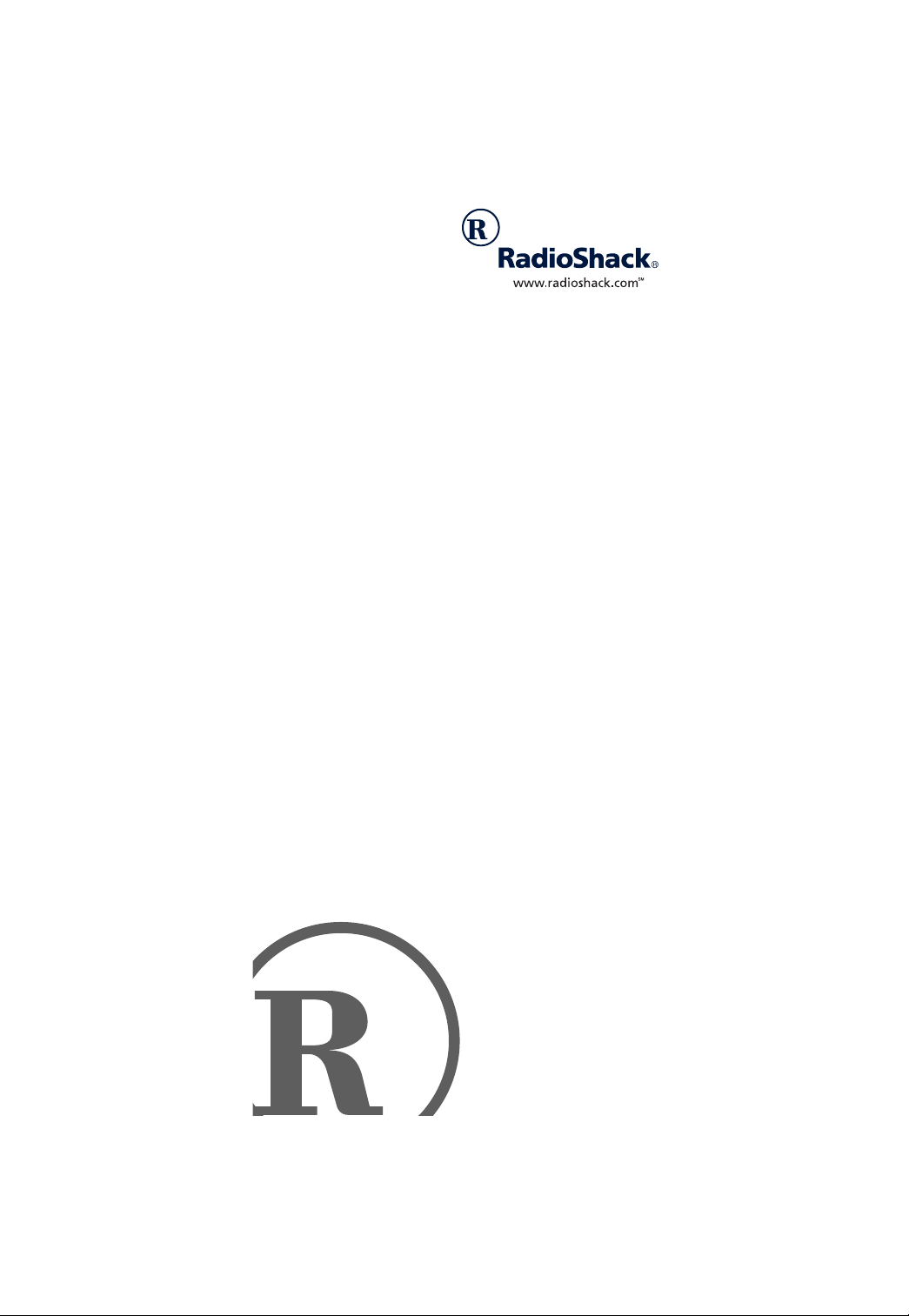
4-in-One Light-Up
Remote
Owner’s Manual
Please read before using this equipment.
Page 2
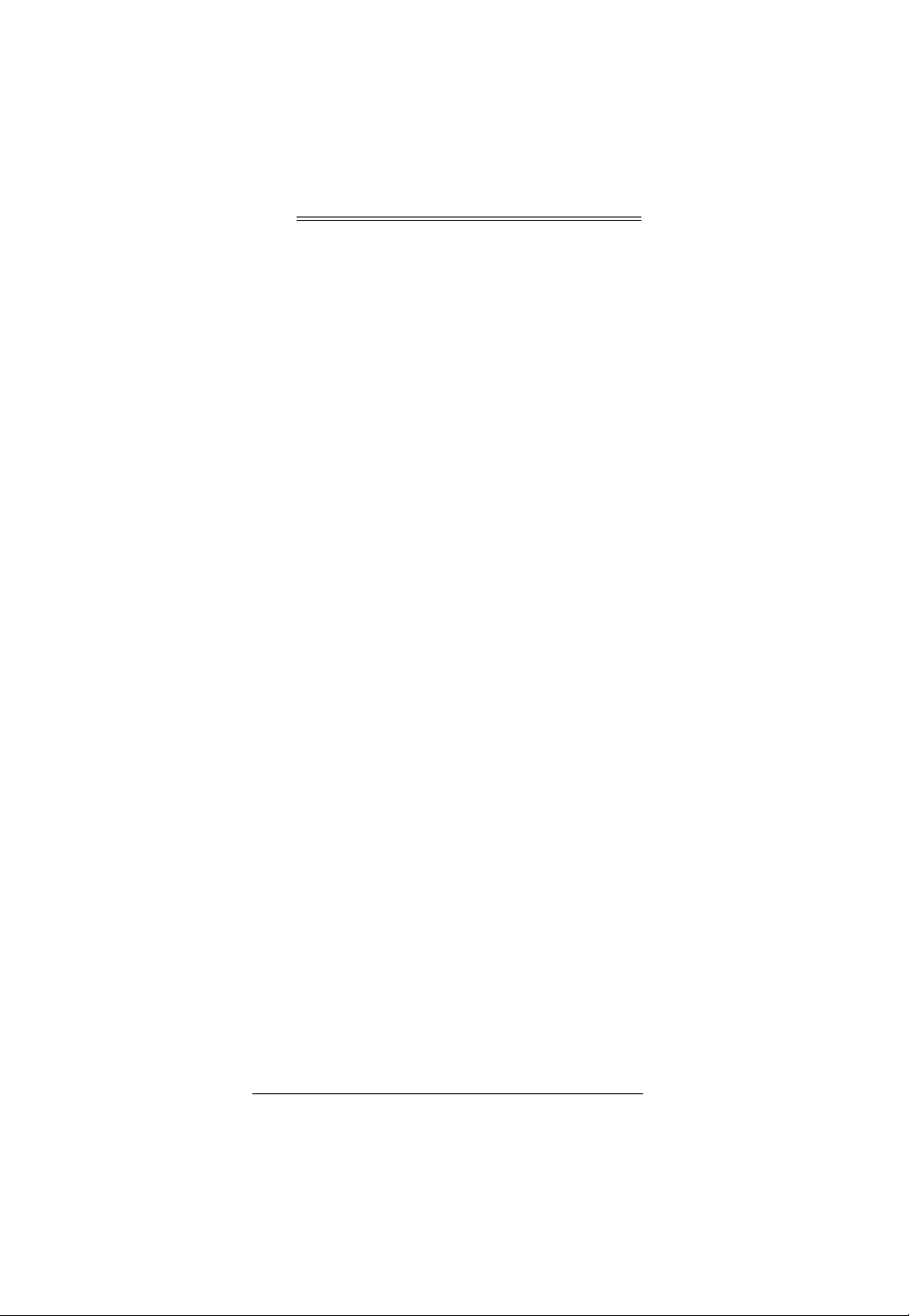
ˆ
Contents
Features .................................................................... 3
A Quick Look at the Keys ........................................ 4
Preparation ............................................................... 7
Installing Batteries .................................................. 7
Device Types ..... ... ................................................. 8
Setting Up Your Remote ........................................ 8
Programming Favorite Channel Scan .................... 9
Resetting Scan ................................................ 10
Programming Macros ............................................ 11
Programming the Power Key ............................... 12
Resetting the Power Key ................................. 12
Reassigning Devices ........................................... 12
Resetting Reassigned Device Keys ................ 13
Operation ................................................................ 14
Using the Remote ................................................ 14
Using the Light ..................................................... 14
Using Channel Scan ............................................ 14
Using Favorite Channel Scan .............................. 15
Using Macros ....................................................... 15
Using the Power Key ........................................... 15
Changing Volume Lock ........................................ 15
Volume Unlock on a Cable Convertor
or SAT/DSS Receiver ...................................... 16
Volume Unlock on a VCR ................................ 16
Volume Unlock on a DVD ................................ 16
Resetting Volume Lock to the Original
Settings ............................................................ 16
Manual Code Search ........................................... 17
Checking Your Code ........................................ 17
Troubleshooting ..................................................... 19
Care ..................................................................... 19
Manufacturers’ Codes ............................................ 20
Cable Converter Codes ................................... 20
Laser Disc Player Codes ................................. 22
Video Codes .................................................... 22
Satellite Codes ................................................ 22
Television Codes ............................................. 23
2001 RadioShack Corporation.
©
All Rights Reserved.
RadioShack and RadioShack.com are
trademarks used by RadioShack Corporation.
2
Contents
Page 3
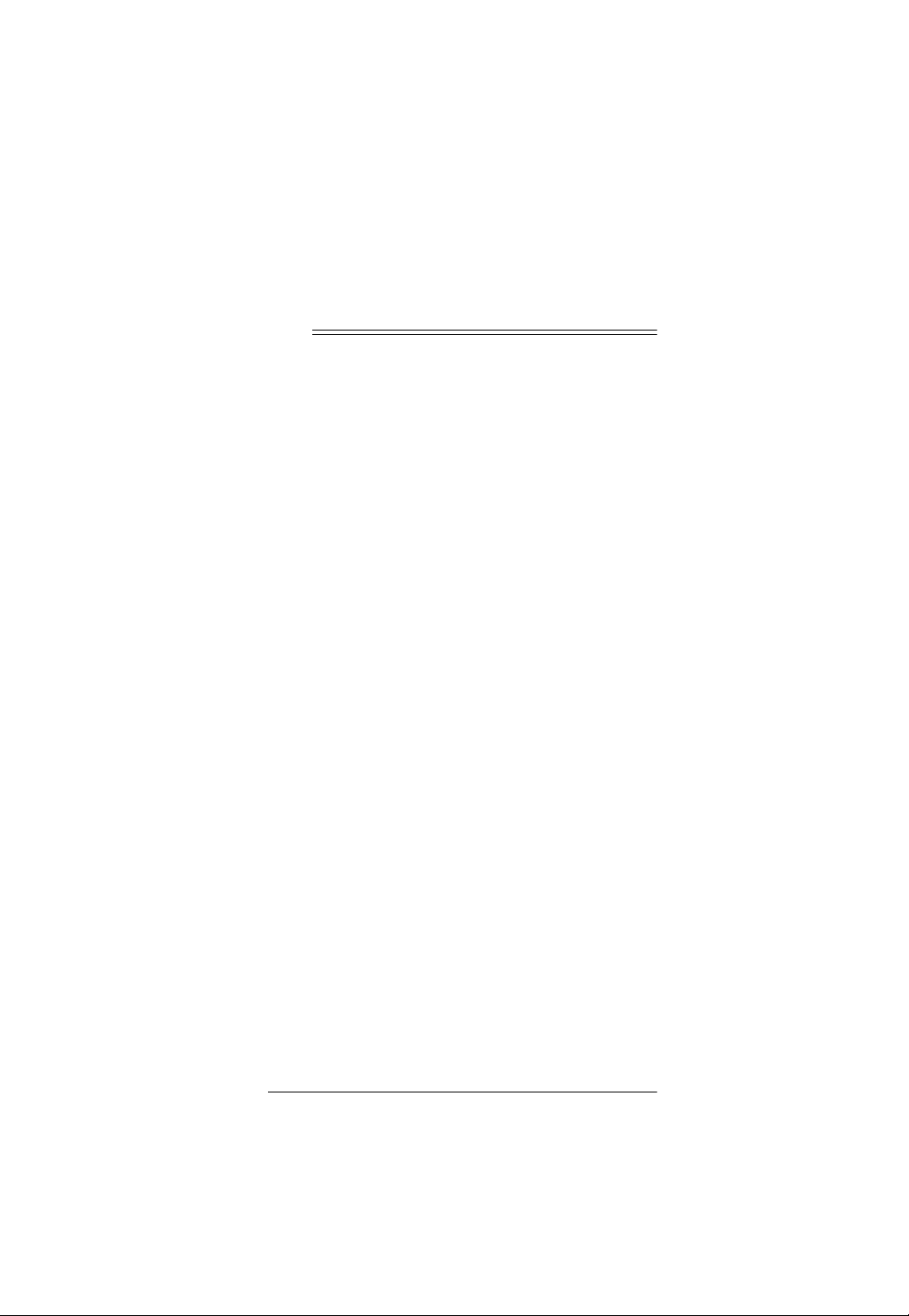
VCR Codes ...................................................... 28
DVD Codes ...................................................... 32
TV-VCR Combo Codes .................................... 33
Specifications ......................................................... 35
ˆ
Features
Your Radio Shack 4-in-One Light-Up Remote lets you
control your TV, VCR, cable/SAT/DSS converter, and
DVD player with one easy-to-use remote control.
Its features include:
Extensive Searchable Code Library
mote control codes for most available brands, including
discontinued devices
Channel Scan
channels
Favorite Channel Scan
vorite channels to “surf”
Programmable Power Key
home entertainment devices with a single key press
Programmable Macro Keys
favorite channels
Mode Reassignment
TV, VCR, or DVD player or other auxiliary device in
place of an existing devi c es
— lets you “channel surf” all available
— lets you select only your fa-
— controls master on/off of
— allow instant tuning to
— lets you add control of another
— contains re-
Features
3
Page 4
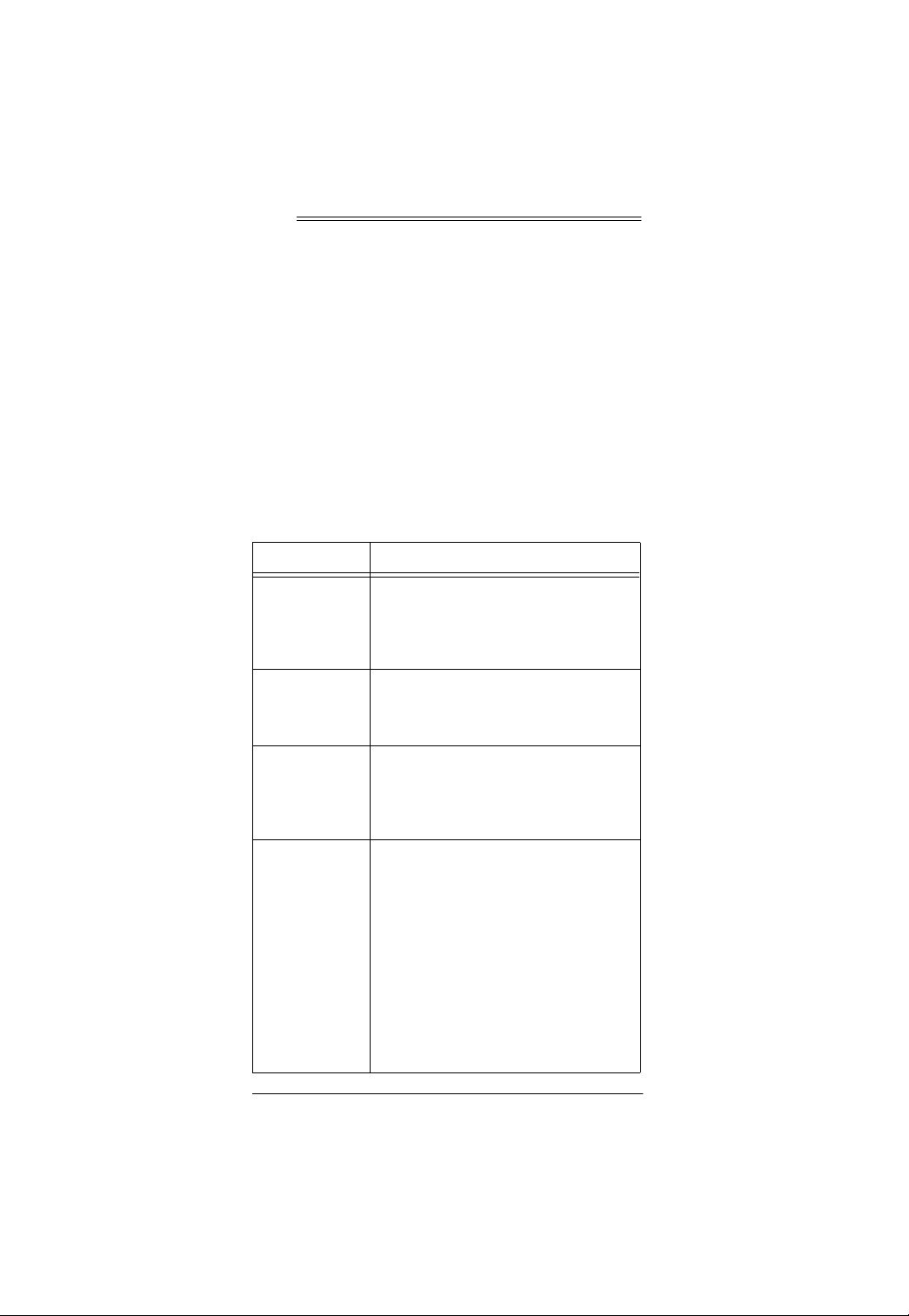
ˆ
A Quick Look at the
Keys
Your Radio Shack 4-in-1 Light-Up Remote controls the
most-used functions on your TV, VCR, cable/SAT/DSS
converter, and DVD player.
After you set up the remote, its command keys will work
like the keys on your original remote controls. For example, depending on the device you select (TV, VCR, CBL/
SAT, or DVD)
POWER
ON/OFF key on the remote control for your original TV,
VCR, cable/SAT/DSS, or DVD player.
The following table lists all keys and how they function.
Key Function
P
Light Key Use to turn the backlight on or off. When
TV
,
VCR
,
CBL/SAT
and
POWER
VOL +
VOL –
CH +
CH –
LAST
MUTE
ENTER
Digit Keys,
Transport Keys,
+100
and
TV/VCR (A/B
,
DVD
,
,
,
,
,
,
,
,
,
)
operates just like the POWER
Use to program the remote control.
key is slightly recessed to avoid accidental programming changes. You might
need to use a pointed device, such as a
ballpoint pen, to apply sufficient pressure.
on, any key press activates the backlight.
It stays on for up to 5 seconds after the
last key press.
Use to set up the remote control to
replace the devices’ original remote controls. Also use (in normal operation) to
remotely select a desired device to control.
Use the same as the corresponding keys
on the original remote controls.
can also be programmed for ALL
POWER on/off of selected devices (see
“Programming the Power Key” on
Page 12).
T
he
POWER
P
4
A Quick Look at the Keys
Page 5
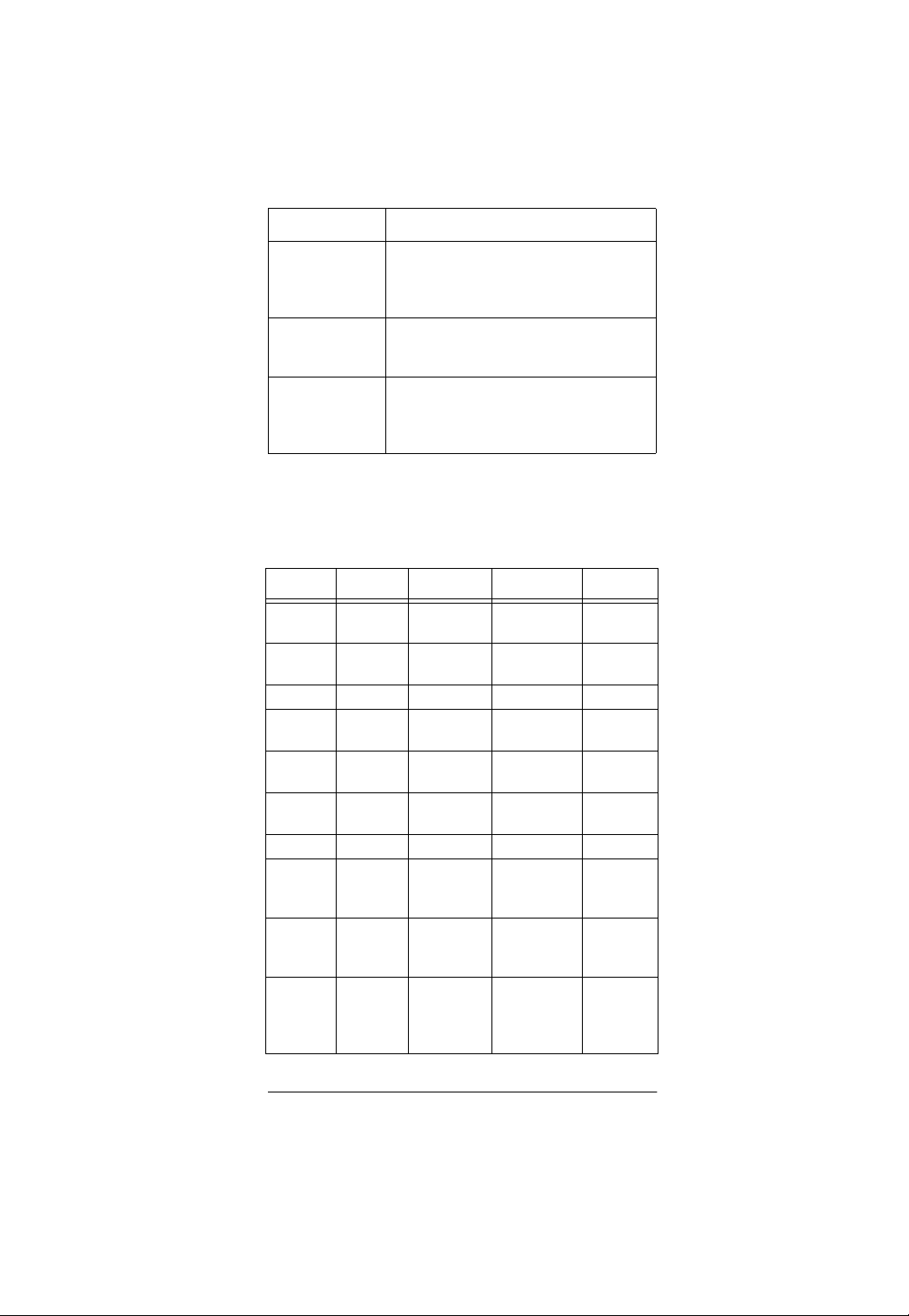
Key Function
MENU
,
GUIDE
,
INFO
,
EXIT
and
MUSIC
,
MOVIE, SPORT
NEWS
and
SCAN (FAV
Use to view interactive menus for TV,
VCR, CBL/SAT
Use to program instant tuning of up to
three channels per category (see “Pro-
,
gramming Macros” on Page 11).
) Use to scan all or only favorite channels
(see “Using Channel Scan” on Page 14
and “Using Favorite Channel Scan” on
Page 15).
, and
DVD
.
The following table explains how selected keys function
in different modes. For example,
CH+
acts as a Channel
Up key in TV, VCR, and CBL/SAT modes. However, in
CH+
DVD mode,
acts as a Skip Forward key.
Key TV VCR CBL/SAT DVD
GUIDE
MENU
INFO
CH+
CH–
LAST
TV/VCR
REW
PLAY
FF
Guide Program Guide Setup
Menu
Menu Menu Menu DVD
Menu
Display Display Information Display
Channel UpChannel UpChannel Up Skip
Forward
Channel
Down
Last
Channel
TV/VCR TV/VCR A/B TV/DVD
Punch
through
to VCR
Punch
through
to VCR
Punch
through
to VCR
Channel
Down
Last
Channel
Rewind Rewind
Play Play VCR Play
Fast
Forward
Channel
Down
Last
Channel
VCR/
Page Down
Fast
Forward
VCR/ Page
*
Up
Skip
Reverse
Return
Rewind
*
Fast
Forward
A Quick Look at the Keys
5
Page 6
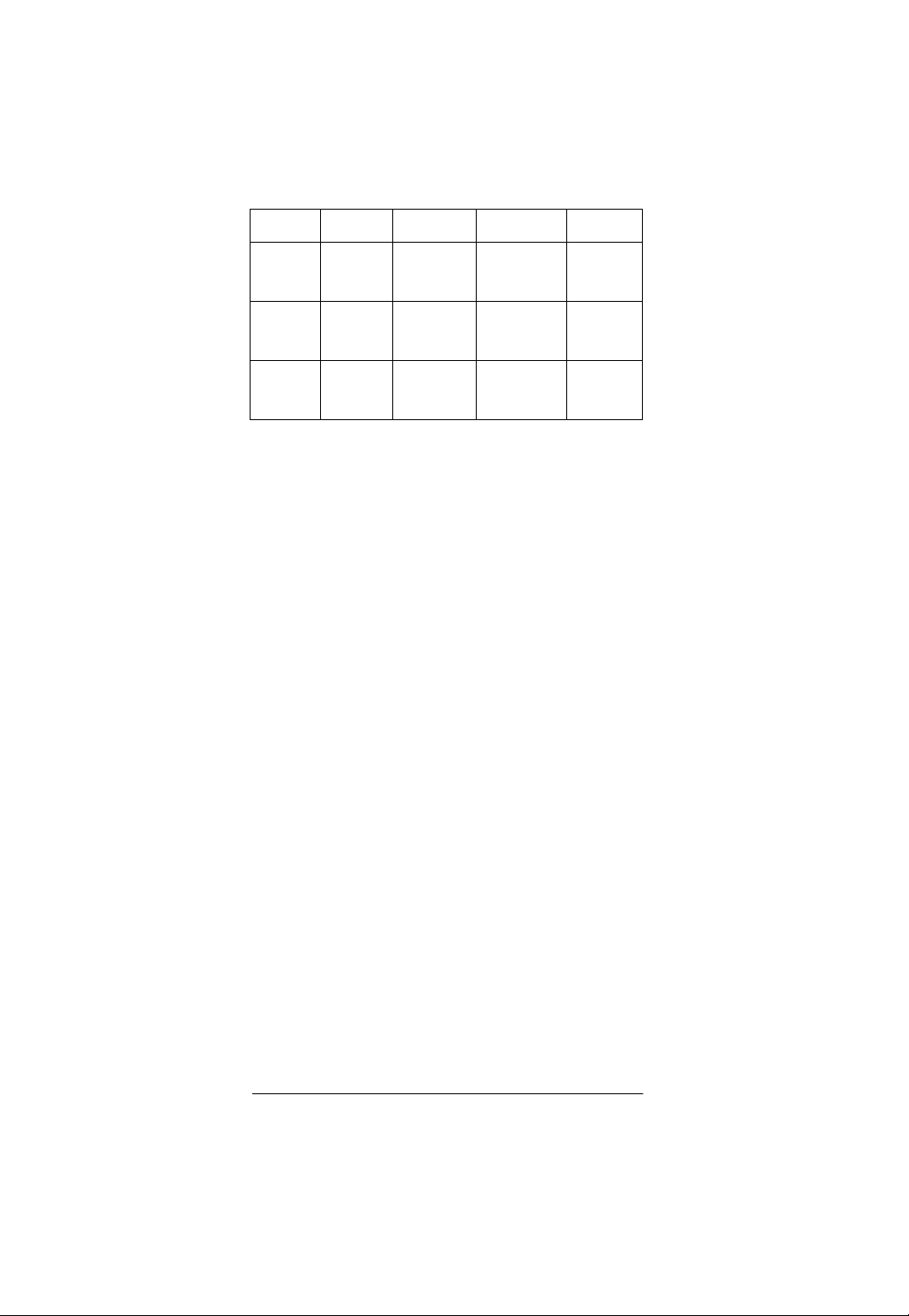
Key TV VCR CBL/SAT DVD
REC
STOP
PAUSE
Punch
through
to VCR
Punch
through
to VCR
Punch
through
to VCR
Record Record
VCR
Stop Stop VCR Stop
Pause Pause VCR Pause
Record
*
On some cable/satellite remote controls,
REW
and
FF
will not punch through to VCR transport control. Inste ad,
these keys act as Page Up and Page Down, respectively.
6
A Quick Look at the Keys
Page 7
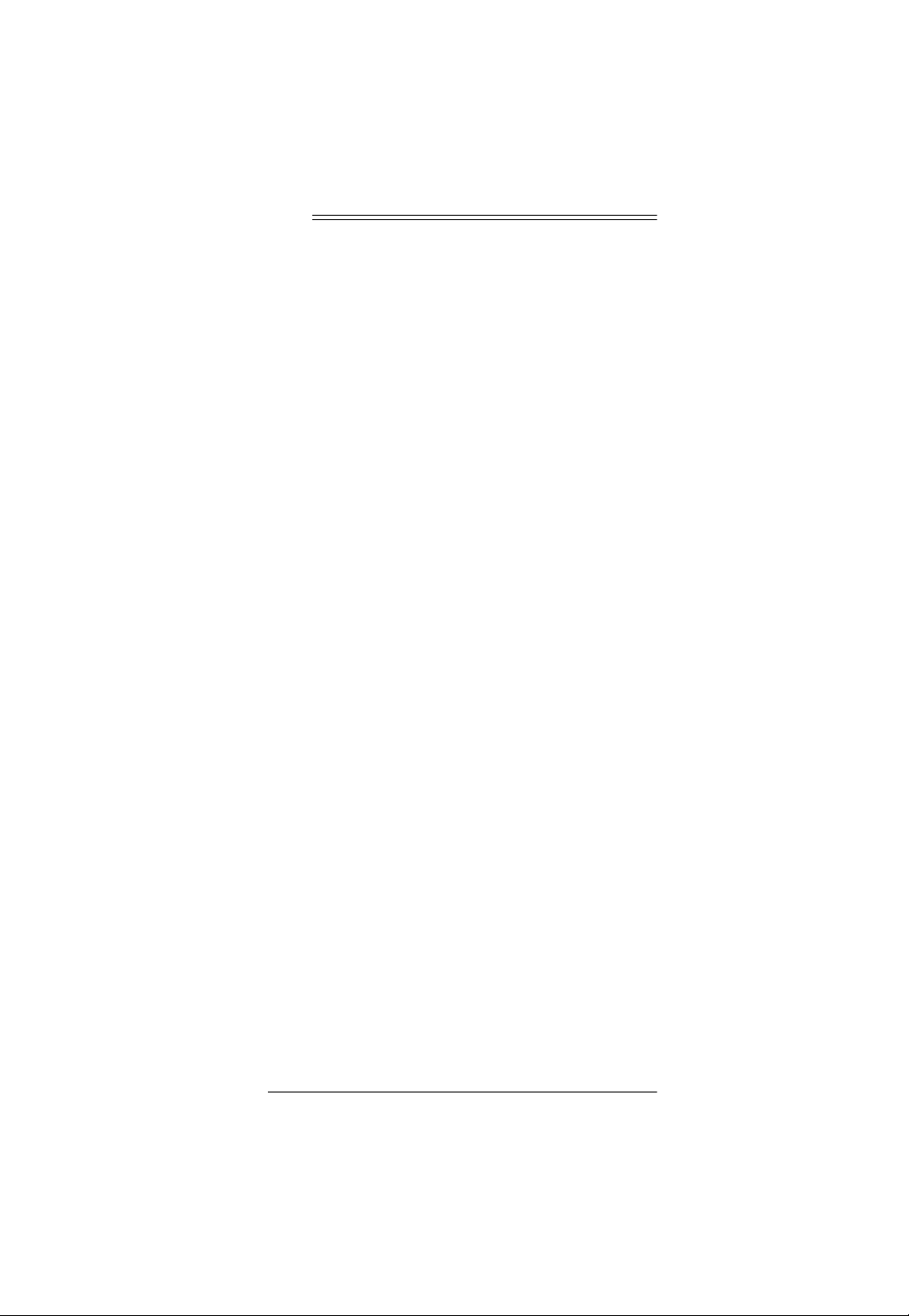
ˆ
Preparation
After installing the batteries (not included), you can immediately use the remote to control an RCA TV, VCR,
and DIRECTV receiver, as well as a Pioneer DVD player. To control other brands, you must perform some simple programming to overwrite the default parameters.
For best results, please read and perform all remaining
instructions. Also, keep these instructions for future reference.
If you experience any difficulties programming your remote, call customer service at 888-631-9859.
INSTALLING BATTERIES
Your remote requires four AAA batteries (not supplied)
for power. For the best performance and longest life, we
recommend RadioShack alkaline batteries.
Cautions:
• Use only fresh batteries of the required size and
recommended type.
• Do not use rechargeable batteries.
• Do not mix old and new batteries or different types
of batteries (standard or alkaline).
• Always remove old or weak batteries. Batteries can
leak chemicals that can destroy electronic parts.
Note:
Do not press any of the remote control’s keys
while installing batteries.
Follow these steps to install batteries.
1. Press the battery compartment cover’s tab and lift
off the cover.
2. Place the batteries in the compartment as i ndicated
by the polarity symbols (+ and –) marked inside.
3. Replace the cover.
Preparation
7
Page 8
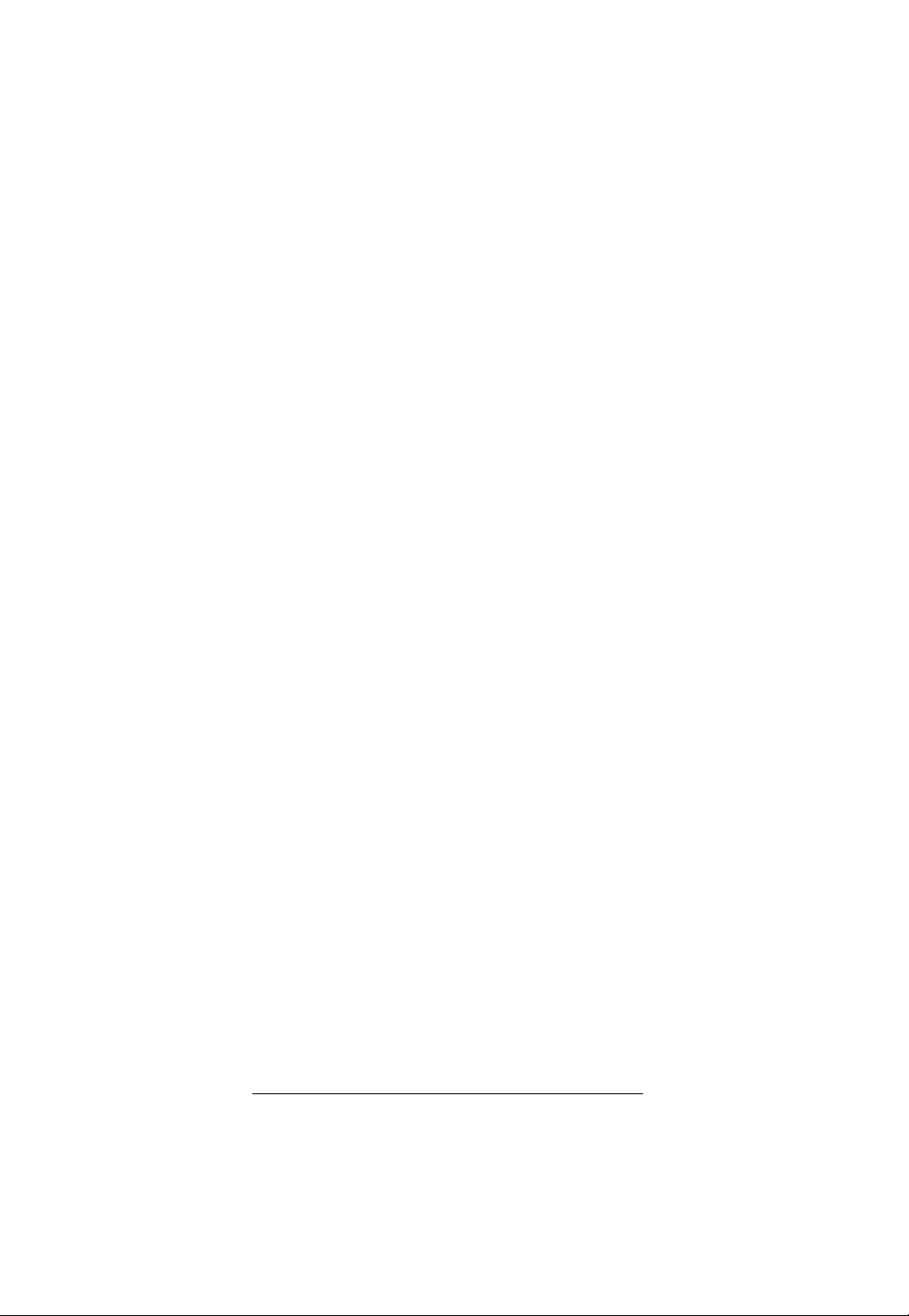
When batteries become low, the remote control ceases
operating in order to protect stored settings. Replacing
the batteries with new ones restores full functionality and
does not require you to reprogram your remote control.
Warning:
Dispose of old batteries promptly and proper-
ly. Do not burn or bury them.
Caution:
If you do not plan to use the remote for a
month or longer, remove the batteries. Batteries can
leak chemicals that can destroy electronic parts.
DEVICE TYPES
You can use the remote control’s device keys to control
the following types of devices:
TV
— TV
VCR
— VCR or PVR (Personal Video Recorder)
CBL/SAT
DVD
— Cable converter or SAT/DSS receiver
— DVD or LD Player
SETTING UP YOUR REMOTE
To control devices other than the default brands (for example, an RCA TV, VCR, and DIRECTV receiver, and a
Pioneer DVD player), perform the following steps. If you
use the default brand devices, skip this section.
1. Refer to “Manufacturers’ Codes” on Page 20 and
write down the code(s) for the brand of each device
you want to program on the supplied label.
Note:
Some manufacturers may have several
codes listed. Try each until you find the right one. If
you cannot find the correct code, see “Manual Code
Search” on Page 17.
2. Turn on all your home entertainment devices.
3. On the remote control, press the desired device key
TV, VCR, CBL/SAT
(
8
DVD
, or
Preparation
).
Page 9
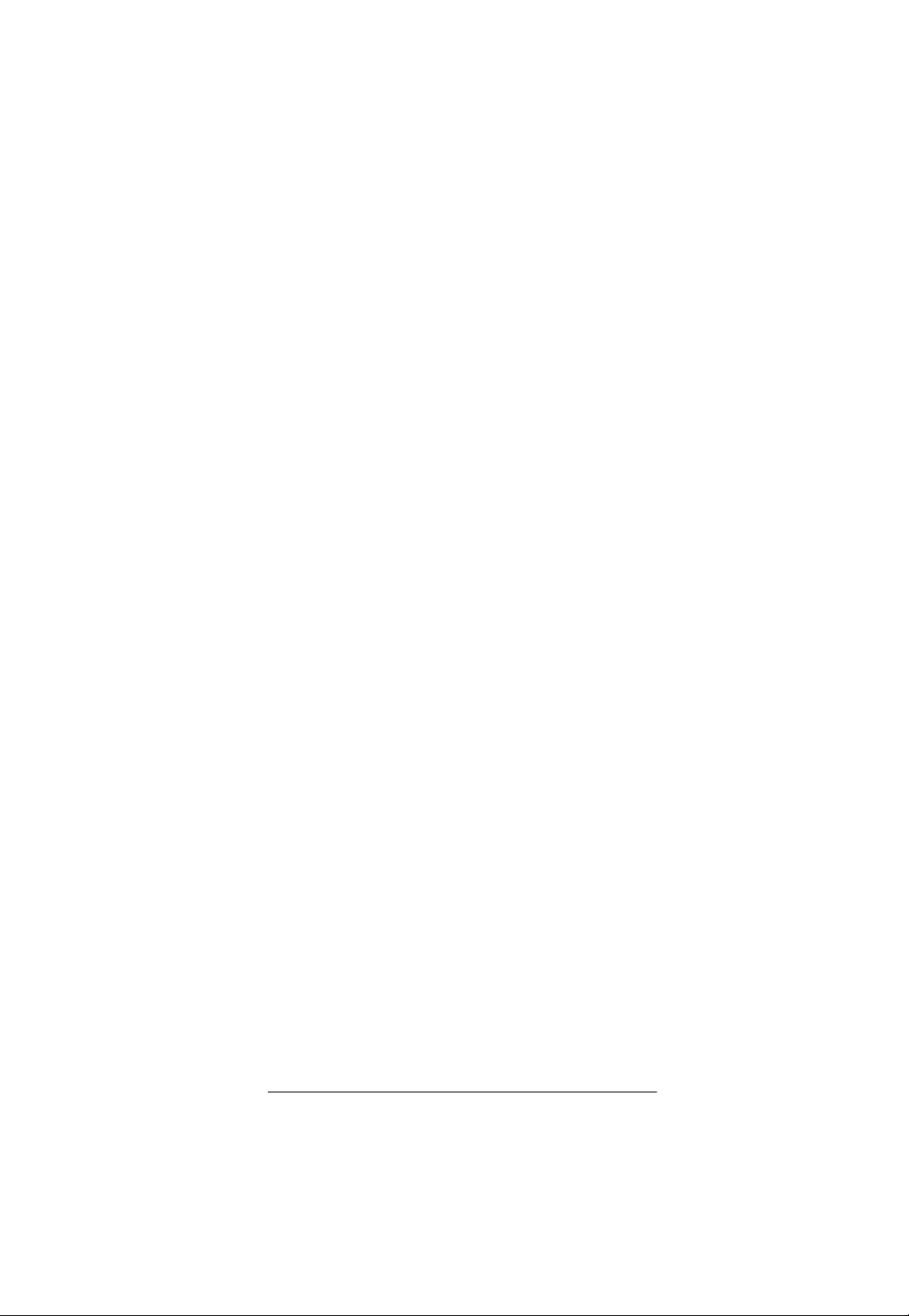
Note:
For TV/VCR combinations, press
VCR
and
use the VCR code listed for your model under “TVVCR Combo Codes” on Page 33. If your TV/VCR
combination also lists a TV code, you must program
the TV separately by repeating Steps 3–5 to add
TV
volume control. In Step 3, press
, then in step 4
enter the TV code.
4. Hold down P until the remote’s red light blinks twice,
P
then release
. Enter the first 4-digit manufacturer’s
code for the desired device. When the red light
blinks twice, the remote control has accepted the
code.
For example, to set up the remote control of a Panasonic TV (manufacturer’s code 0051), press
P
hold down
release P and press
Note:
until the red light blinks twice, then
0 0 5 1
.
If you entered the code incorrectly, the red
TV
light emits one long blink.
5. Point the remote control at the desired device and
press
POWER
. The device should turn off.
If the remote control does not operate your device,
try the other codes listed in “Manufacturers’ Codes”
on Page 20 for your brand of device. Otherwise, use
the search method to find a working code — see
“Manual Code Search” on Page 17.
,
6. Repeat Steps 3–5 to program other devices.
Note:
If the remote control does not operate all
device functions, try using another code in the list
that may be more compatible.
PROGRAMMING FAVORITE CHANNEL
SCAN
Once they have been programmed into a favorite channel table, you can scan up to ten favorite channel s for a
desired device.
Note:
Once you have programmed
ite Channel Scan, you cannot use it for Channel Scan
unless you reset it (see “Resetting Scan” on Page 10).
Preparation
SCAN/FAV
for Favor-
9
Page 10
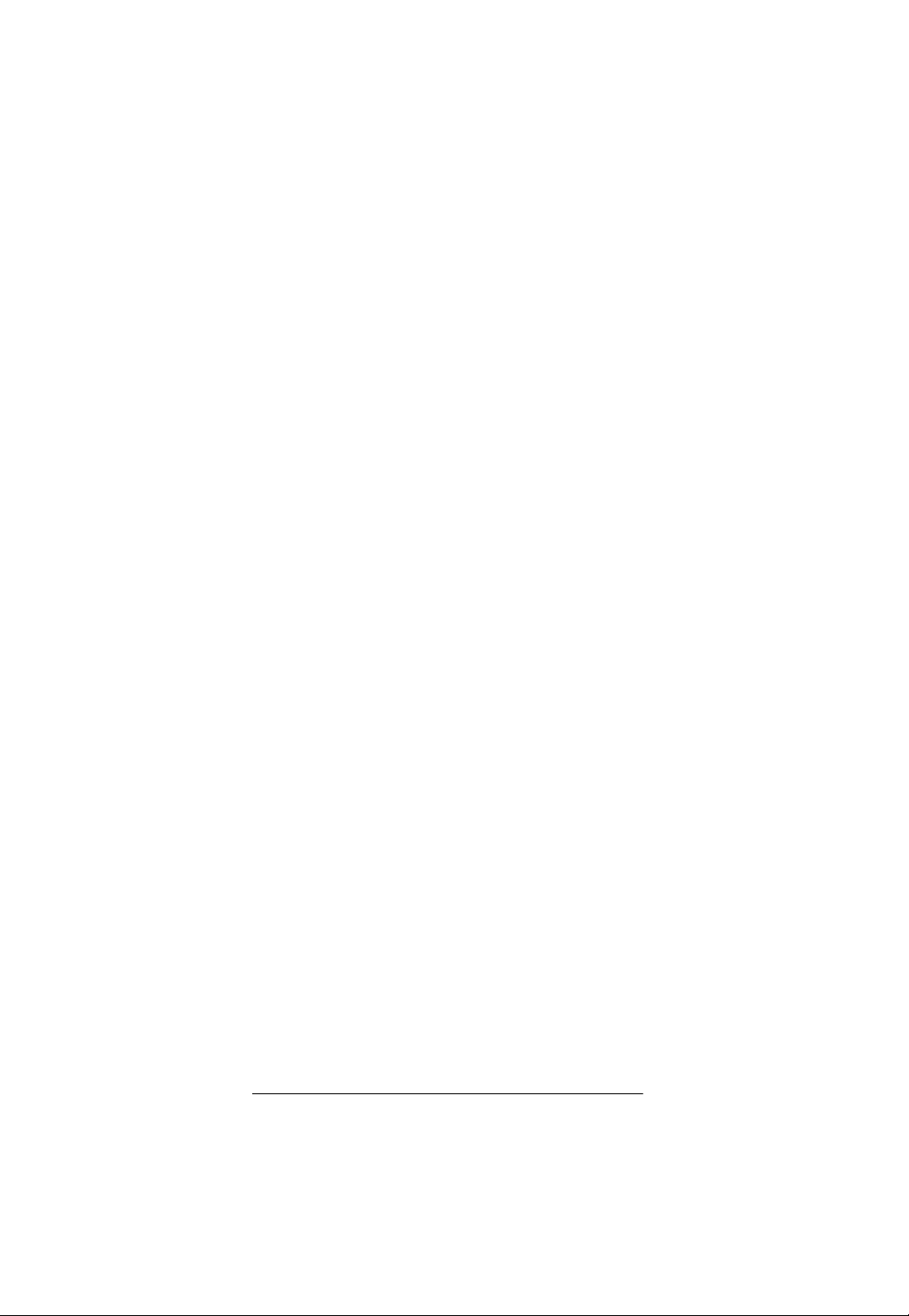
1. Select either TV or
CBL/SAT
for the favorite channel
scan.
2. Hold down P until the red light blinks twice.
9 9 6
3. Press
to start the program.
4. Enter a desired two-, three-, or four-digit channel
number (for example, 050 or 0500), depending on
your device.
If you entered a two- or three-digit channel number
you must next do one of the following:
• If your original remote requires you to press Enter
or Select to send a command, then do so after
entering the digits of your favorite channel.
• If your original remote does not require you to
press Enter or Select to send a command, then
after entering your two- or three-digit channel
P
number, press
If you entered a four-digit channel number
.
, do not
press P.
5. Repeat Step 4 up to nine more times to store
another favorite channel for the same device, or exit
P
the program by pressing
until the red light blinks
twice.
Note:
Upon entering the tenth channel, the remote
exits favorite channel programming.
Programming Favorite Channel Scan for a second device deletes the programming for the first.
Resetting Scan
,
Once you have programmed
SCAN/FAV
for Favorite
Channel Scan, you cannot use it for Channel Scan unless you reset it.
To reset
SCAN/FAV
1. Select either
, follow these steps.
TV
CBL/SAT
or
.
2. Hold down P until the red light blinks twice.
10
Preparation
Page 11
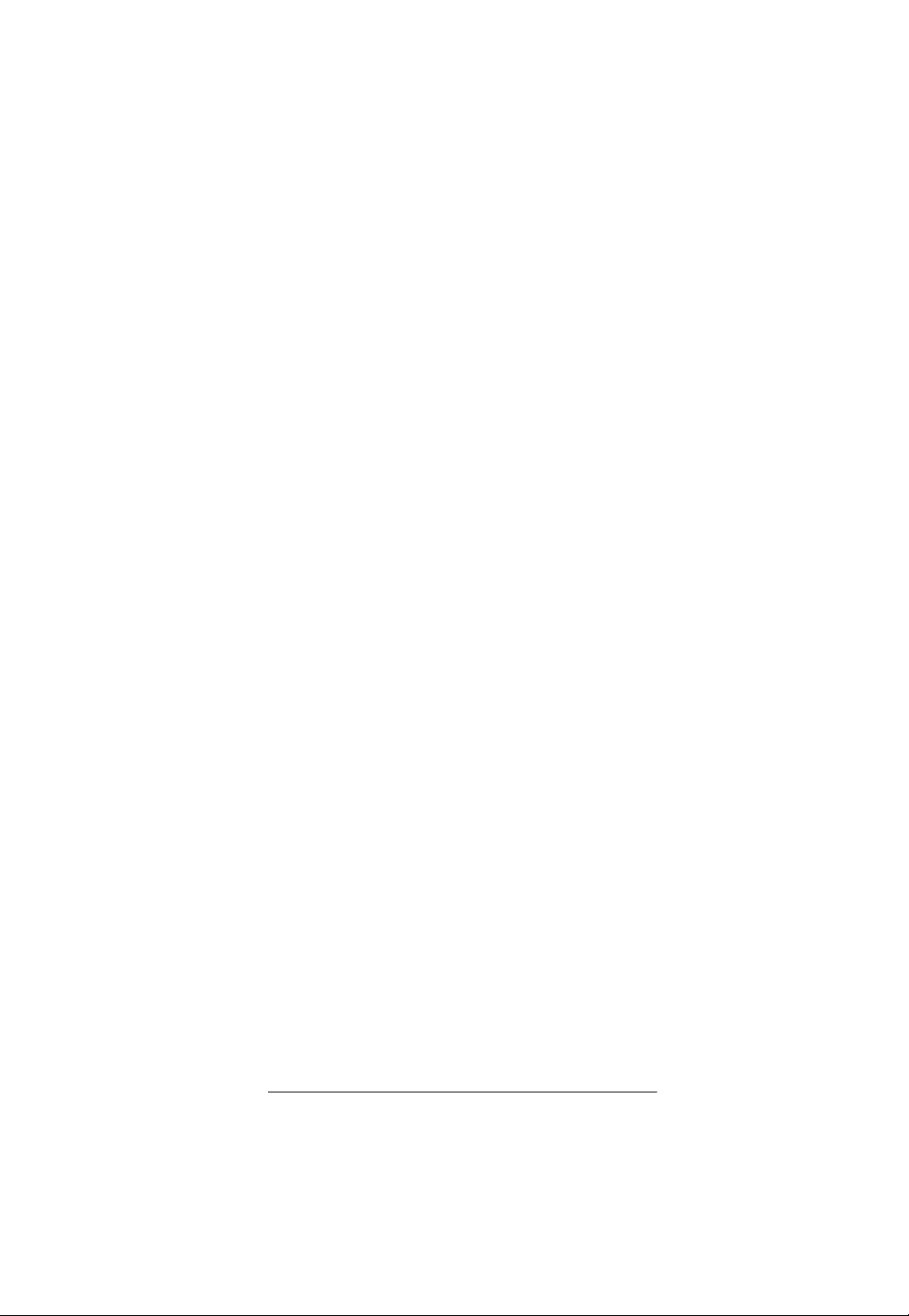
3. Press
9 9 6
. You can now use the remote for Chan-
nel Scan (see “Using Channel Scan” on Page 14).
P
4. Hold down
until the red light blinks twice.
PROGRAMMING MACROS
Your remote has four macro keys (
SPORT
, and
NEWS
) that you can use to store up to three
MUSIC, MOVIE
channels per macro key for instant tuning of TV or cable/
satellite channels. For example, if your favorite sports
channel on your cable service is 061, you can store it as
an instant tune-in macro.
Follow these steps to program macros.
P
1. Hold down
2. Press
3. Press the desired macro key (
SPORT
4. Press
until the red light blinks twice.
9 9 5
to start the program.
NEWS
, or
CBL/SAT
).
or TV to select the appropriate home
MUSIC, MOVIE
entertainment device.
5. Press the numbers for the desired channel (for
example, for the sports channel in the previous
0 6 1
example press
). Hold down P until the red light
blinks twice to save the setting.
Notes:
• If your original remote control requires you to
press Enter or Select to send a command, press
ENTER
after entering the three-digit channel num-
ber. Hold down P until the red light blinks twice.
,
,
• If your device requires a four-digit channel num-
ber, make sure to enter four digits, then hold
P
until the red light blinks twice.
down
If you want to add two more channels to the macro keys,
repeat Steps 1–5 twice, each time substituting another
channel number in step 5.
Preparation
11
Page 12

Note:
You can only program three channels for each
macro key. Programming more than three channels will
overwrite one or more of your original channel settings.
PROGRAMMING THE POWER KEY
Your remote can store a power on/off sequence to control the power of up to four devices with a single key
press. Once the desired sequence is stored,
acts as a master power key when held down for at least
2 seconds.
Follow these steps to program the power key.
P
1. Hold down
until the red light blinks twice.
POWER
2. Press
3. Press
4. Press the device keys (
9 9 5
to start the program.
POWER
to select the power key.
TV, VCR, CBL/SAT
, and
DVD
in the desired order.
5. Hold down P until the red light blinks twice to accept
the program.
Resetting the Power Key
Follow these steps to reset the Power key to the default
settings (delete the master power setup):
P
1. Hold down
2. Press
3. Press
4. Hold down
until red light blinks twice.
9 9 5
.
POWER
.
P
until red light blinks twice.
REASSIGNING DEVICES
Although your remote is designed to control a TV, a
VCR, a cable converter (or SAT receiver), and a DVD
player, you can reassign an unused device key (for example, DVD) to control another device, such as a second VCR.
)
12
Preparation
Page 13

1. Hold down P until the red light blinks twice.
2. Press
9 9 2
to start the program.
3. Press the device key for the device you are adding
VCR
(for example,
) then press the device key for the
unused key where the additional device will be
DVD
assigned (for example,
). The red light blinks
twice to accept the reassignment.
4. Set up the reassigned key to control your device
(see “Setting Up Your Remote” on Page 8).
Note:
Other reassignments are possible, including adding a second TV or second DVD player to an unused device key. Simply repeat Step 3 with your desired
choices.
Resetting Reassigned Device Keys
If you have reassigned a key (for example, you reassigned the DVD key to operate a second VCR), and
want to return to the default setting (for the example,
DVD mode), follow these steps.
P
1. Hold down
2. Enter
3. Press the desired mode key (the key you want reassigned to factory default settings) twice. The red
light blinks twice.
until red light blinks twice.
9 9 2
.
You can now set up codes for the original device.
Preparation
13
Page 14

ˆ
Operation
Note:
The command keys on the remote control work
the same as the keys on your original remote controls.
However, the labeling may be different.
USING THE REMOTE
1. Point the remote at the desired device and press the
device key (TV,
POWER
2. Press the desired command keys.
3. Repeat Steps 1 and 2 for all other devices you want
to operate.
to turn on the device.
VCR, CBL/SAT
, or
DVD
). Then press
To turn off the last device you selected
4.
POWER
To turn off another device
then press
devices.
Note:
to turn all devices on and off in a sequence. See “Programming the Power Key” on Page 12.
.
POWER
You can program
, press the device key,
. Repeat this step to turn off all
POWER
as a master power key
, press
USING THE LIGHT
Your remote has a backlight so you can see the keys in
the dark. To turn on the light, press at the top right
of the remote.
When you press a key, the remote lights for a few seconds. To turn off the light, press again.
USING CHANNEL SCAN
Important:
Channel Scan, you cannot use Channel Scan until you
reset
If you want to view a sample of every channel on your
cable or SAT/DSS service, press
If you have set up
SCAN/FAV
(see “Resetting Scan” on Page 10).
SCAN/FAV
CBL/SAT
for Favorite
, then press
14
Operation
Page 15

SCAN/FAV
control tunes to each channel in ascending order every
three seconds. Press any key to stop the scan.
. Starting with the current channel, the remote
Note:
For on-air broadcast scans, press
SCAN/FAV
to start the scan.
TV
, then press
USING FAVORITE CHANNEL SCAN
To scan favorite channels, you must first program a favorite channel table into a device (see “Programming Favorite Channel Scan” on Page 9).
TV
CBL/SAT
Press the programmed device key (
SCAN/FAV
press
channel in ascending order every three seconds. Press
any key to stop the scan.
. The remote tunes to each favorite
or
), then
USING MACROS
Press the desired macro key once for the first channel
you programmed (see “Programming Macros” on
Page 11), twice for the second channel, and so on.
USING THE POWER KEY
To turn on all devices, hold down
seconds. Each device turns on in the sequence you programmed (see “Programming the Power Key” on
Page 12).
POWER
for at least 2
POWER
To turn off all devices, hold down
seconds. You should see each device turn off in sequence.
Note:
If you do not hold down
only the current device turns off. To turn off all devices,
you must hold down
POWER
POWER
.
for at least 2
for 2 seconds,
CHANGING VOLUME LOCK
Your remote’s Volume Lock is preset so the volume and
mute keys only control the TV volume, no matter what
device is selected. If you want the remote to control the
TV’s volume only, skip this section and leave the original
settings intact.
Operation
15
Page 16

However, if you want to control another device’s volume
functions (for example, CBL/SAT, VCR, or DVD) upon its
selection, then perform the steps listed in the applicable
section below.
Volume Unlock on a Cable Convertor or
SAT/DSS Receiver
1. Press
CBL/SAT
.
2. Hold down P until the red light blinks twice.
9 9 3
3. Press
4. Press
.
VOL –
. The red light blinks four times.
Volume Unlock on a VCR
1. Press
2. Hold down
3. Press
4. Press
VCR
.
P
until the red light blinks twice.
9 9 3
.
VOL –
. The red light blinks four times.
Volume Unlock on a DVD
1. Press
2. Hold down P until the red light blinks twice.
3. Press
4. Press
DVD
.
9 9 3
.
VOL –
. The red light blinks four times.
Resetting Volume Lock to the Original
Settings
1. Hold down P until the red light blinks twice.
2. Press
3. Press
16
9 9 3
.
TV
. The red light blinks twice.
Operation
Page 17

MANUAL CODE SEARCH
If your home entertainment device does not respond to
remote control commands after trying all of the codes
listed for your brand, or if your brand is not listed, try
searching for your code.
For example, if after trying all of the codes for your TV,
you still cannot get the remote control to operate your
TV, use the manual code search.
Follow these steps to search codes manually.
1. Turn on the desired device.
2. On the remote control, press the appropriate device
key once.
P
3. Hold down
until the red light blinks twice.
4. Press
5. Aim the remote control at the desired device and
6. Press
Note:
not operate after you lock in the code, begin the search
again, pausing longer between key presses.
9 9 1
. The red light blinks twice.
slowly alternate between pressing
appropriate device key. Stop when the device turns
off — a code that works has been found.
Note:
In the search mode, the remote will send IR
codes from its extensive library to the selected
device, starting with the most popular codes.
Because of the library’s size, this procedure may
take some time. When the red light blinks three
times, the search of every code is complete.
P
once to lock in the code.
If the device turns off during the search, but does
POWER
and the
Checking Your Code
If you have set up the remote control using the manual
code search procedure, you can use the following instructions to find out what code is operating your equi pment:
Operation
17
Page 18

1. On the remote control, press the desired device key
once.
2. Hold down P until the red light blinks twice.
9 9 0
3. Press
. The red light blinks twice.
4. To view the code for the first digit, press and release
1
. Count the number of blinks (for example, if there
are three blinks, the first digit is 3) and write down
the number.
Note:
The red light will not blink if the code digit is a
“0”.
5. Repeat Step 4 three more times for each succes-
2, 3
sive digit by pressing and releasing
, and then 4.
18
Operation
Page 19

ˆ
Troubleshooting
1. The P button is slightly recessed to avoid accidenta l
programming changes. You might need to use a
pointed device, such as a ballpoint pen, to apply
sufficient pressure.
2. If the remote control stops working after you have
successfully tested the control for each device, or if
you are unable to get the remote control to work at
all, do the following:
• Be sure you press the device key for the device you
want to control before you press any other key.
• Confirm that your IR devices are working properly
by using the original remote control or the manual
controls.
• Replace the batteries.
If you have any other problems, call customer service at
888-631-9859.
CARE
Keep the remote dry; if it gets wet, wipe it dry immediately. Use and store the remote only in normal temperature
environments. Handle the remote carefully; do not drop
it. Keep the remote away from dust and dirt, and wipe it
with a damp cloth occasionally to keep it looking new.
Modifying or tampering with the remote’s internal components can cause a malfunction and might invalidate its
warranty. If your remote is not performing as it should,
take it to your local RadioShack store for assistance.
Troubleshooting
19
Page 20

ˆ
Manufacturers’ Codes
The following lists tell you which 4-digit co des to enter to
set up the remote control.
Notes:
• The remote control might not have every command
featured on your original remote controls.
• Use the supplied label to record the manufacturers’
codes for your remote-controlled devices.
• A key on the remote control that has the same
name as a key on your original remote control may
have a slightly different function.
Cable Converter Codes
Brand Code
ABC 0003, 0008
Allegro 0153, 0315
Antronix 0022, 0207
Archer 0153, 0022, 0207, 0797
Cabletenna 0022
Cableview 0022
Century 0153
Citizen 0153, 0315
Contec 0019
Emerson 0797
Everquest 0015
Focus 0400
GC Electronics 0207
Garrard 0153
Gemini 0015, 0797
General Instrument 0476, 0810
GoldStar 0144
Goodmind 0797
20
Manufacturers’ Codes
Page 21

Brand Code
Jasco 0015, 0153, 0315
Jerrold 0003, 0012, 0476, 0015, 0810
Memorex 0000
Oak 0019
Optimus 0021
Panasonic 0000, 0021
Paragon 0000
Philips 0153
Pioneer 0144, 0533, 0877
Popular Mechanics 0400
Pulsar 0000
Quasar 0000
RCA 0021
RadioShack 0015, 0303, 0315, 0797, 0883
Realistic 0207
Recoton 0400
Runco 0000
Samsung 0144
Scientific Atlanta 0008, 0477, 0877
Signal 0015
Sprucer 0021
Starcom 0003, 0015
Stargate 0015, 0797
Starquest 0015
Tandy 0258
Tocom 0012
Toshiba 0000
Tusa 0015
Unika 0153, 0022, 0207
Universal 0153, 0022, 0207
Viewstar 0258
Zenith 0000, 0525
Zentek 0400
Manufacturers’ Codes
21
Page 22

Laser Disc Player Codes
Brand Code
Denon 0059
Mitsubishi 0059
NAD 0059
Optimus 0059
Pioneer 0059
Video Codes
Brand Code
Archer 0160
GC Electronics 0160
Jebsee 0160
RadioShack 0160
Satellite Codes
Brand Code
AlphaStar 0772
Echostar 0775, 0218, 0269, 1005
Expressvu 0775
General Instrument 0627, 0361, 0869
HTS 0775
Hitachi 0819
Hughes Network
Systems
JVC 0775
Jerrold 0627, 0361
Legend 0269
Magnavox 0724, 0722
Memorex 0724, 0269
Next Level 0869
Panasonic 0701
Philips 0724, 0722, 1076
0749
22
Manufacturers’ Codes
Page 23

Brand Code
Primestar 0627, 0361
RCA 0566, 0143, 0392, 0855
RadioShack 0869
Realistic 0052, 0051
Sony 0639
Star Choice 0869
Toshiba 0749, 0790
Uniden 0724, 0722, 0052
Zenith 0856
Television Codes
Brand Code
A-Mark 0003
AOC 0030, 0019, 0003
Abex 0032
Admiral 0093, 0463
Aiko 0092
Akai 0030
Alaron 0179
America Action 0180
Anam 0180
Archer 0003
Astro Text 0596
Audiovox 0451, 0180, 0003, 0092, 0623
Baysonic 0180
Belcor 0019
Bell & Howell 0154, 0016
Bradford 0180
Brockwood 0019
Broksonic 0236, 0463, 0003
CXC 0180
Candle 0030, 0056
Carnivale 0030
Manufacturers’ Codes
23
Page 24

Brand Code
Carver 0054
Celebrity 0000
Cineral 0451, 0092
Citizen 0060, 0030, 0056, 0039, 0092
Concerto 0056
Contec 0180
Craig 0180
Crosley 0054
Crown 0180, 0039
Curtis Mathes 0047, 0054, 0154, 0051, 0451,
Daewoo 0451, 0019, 0039, 0092, 0623,
Daytron 0019
Denon 0145
Dumont 0017, 0019
Electroband 0000
Electrohome 0409
Emerson 0154, 0236, 0463, 0180, 0178,
Envision 0030
Fisher 0154
Fujitsu 0179
Funai 0180, 0179, 0171
Futuretech 0180
GE 0047, 0051, 0451, 0093, 0178,
Gibralter 0017, 0030, 0019
GoldStar 0030, 0178, 0019, 0056, 0032,
Gradiente 0053, 0056
Grunpy 0180, 0179
Hallmark 0178
Harley Davidson 0179
0093, 0060, 0030,0145, 0056,
0016, 0039, 0166, 0747,
1147,1347
0624
0019, 0179, 0039, 0623, 0624
0021, 0747, 1147, 1347
0409
24
Manufacturers’ Codes
Page 25

Brand Code
Harman/Kardon 0054
Harvard 0180
Hitachi 0145, 0056, 0016, 0032, 0409
Infinity 0054
Inteq 0017
JBL 0054
JCB 0000
JVC 0053
KEC 0180
KTV 0180, 0030, 0039
Kenwood 0030, 0019
LG 0056
LXI 0047, 0054, 0154, 0156, 0178,
0747
Logik 0016
Luxman 0056
MGA 0150, 0030, 0178, 0019
MTC 0060, 0030, 0019, 0056
Magnavox 0054, 0030, 0179, 1254
Majestic 0016
Marantz 0054, 0030
Matsushita 0250
Megatron 0178, 0145, 0003
Memorex 0154, 0250, 0463, 0150, 0178,
0179, 0056, 0016
Midland 0047, 0017, 0051, 0039, 0032,
0747
Minutz 0021
Mitsubishi 0093, 0150, 0178, 0019
Motorola 0093
Multitech 0180
NAD 0156, 0178, 0166
NEC 0030, 0019, 0056
NTC 0092
Nikko 0030, 0178, 0092
Manufacturers’ Codes
25
Page 26

Brand Code
Onwa 0180
Optimus 0154, 0250, 0166
Optonica 0093, 0165
Orion 0236, 0463, 0179
Panasonic 0051, 0250
Penney 0047, 0156, 0051, 0060, 0030,
0178, 0021, 0019, 0056, 0039,
0003, 0032, 0747, 1347
Philco 0054, 0463, 0030, 0145, 0019
Philips 0054
Pilot 0030, 0019, 0039
Pioneer 0166
Portland 0019, 0039, 0092
Prism 0051
Proscan 0047, 0747
Proton 0178, 0003
Pulsar 0017, 0019
Quasar 0051, 0250, 0165
RCA 0047, 0051, 0093, 0019, 0747,
1047, 1147, 1247, 1347, 1447
RadioShack 0047, 0154, 0165, 0180, 0030,
0178, 0019, 0056, 0039, 0032,
0409, 0747
Realistic 0154, 0165, 0180, 0030, 0178,
0019, 0056, 0039, 0032
Runco 0017, 0030
SSS 0180, 0019
Sampo 0030, 0039, 0032
Samsung 0060, 0030, 0178, 0019, 0056,
0032
Samsux 0039
Sansei 0451
Sansui 0463
Sanyo 0154
Scimitsu 0019
Scotch 0178
26
Manufacturers’ Codes
Page 27

Brand Code
Scott 0236, 0180, 0178, 0019, 0179
Sears 0047, 0054, 0154, 0156, 0178,
0179, 0056, 0171, 0747
Semivox 0180
Semp 0156
Sharp 0093, 0165, 0039
Shogun 0019
Signature 0016
Sony 0000
Soundesign 0180, 0178, 0179
Spectricon 0003
Squareview 0171
Starlite 0180
Supreme 0000
Sylvania 0054, 0030
Symphonic 0171
TMK 0178, 0056
Tandy 0093
Tatung 0003
Technics 0051, 0250
Technol Ace 0179
Techwood 0051, 0056, 0003
Teknika 0054, 0180, 0150, 0060, 0019,
Telefunken 0056
Toshiba 0154, 0156, 0060, 1256
Totevision 0039
Vector Research 0030
Victor 0053
Vidikron 0054
Vidtech 0178, 0019
Wards 0054, 0165, 0030, 0178, 0021,
White Westinghouse 0463, 0623, 0624
Yamaha 0030, 0019
0179, 0056, 0016, 0039, 0092
0019, 0179, 0056, 0016
Manufacturers’ Codes
27
Page 28

Brand Code
Zenith 0017, 0463, 0016, 0092, 0624
Zonda 0003
VCR Codes
Brand Code
Admiral 0048, 0209
Adventura 0000
Aiko 0278
Aiwa 0037, 0000, 0307
America Action 0278
American High 0035
Asha 0240
Audiovox 0037
Beaumark 0240
Bell & Howell 0104
Broksonic 0184, 0121, 0209, 0479
CCE 0072, 0278
Calix 0037
Canon 0035
Carver 0081
Cineral 0278
Citizen 0037, 0278
Colt 0072
Craig 0037, 0047, 0240, 0072, 0271
Curtis Mathes 0060, 0035, 0162
Cybernex 0240
Daewoo 0045, 0278
Denon 0042
Dynatech 0000
Electrohome 0037
Electrophonic 0037
Emerex 0032
28
Manufacturers’ Codes
Page 29

Brand Code
Emerson 0037, 0184, 0000, 0121, 0043,
Fisher 0047, 0104, 0066
Fuji 0035
Funai 0000
GE 0060, 0035, 0048, 0240, 0202
Garrard 0000
Go Video 0432
GoldStar 0037, 0480
Gradiente 0000, 0008
HI-Q 0047
Harley Davidson 0000
Harman/Kardon 0081
Harwood 0072
Headquarter 0046
Hitachi 0000, 0042
Hughes Network
Systems
JVC 0067, 0008
KEC 0037, 0278
KLH 0072
Kenwood 0067
Kodak 0035, 0037
LXI 0037
Lloyd's 0000
Logik 0072
MEI 0035
MGA 0240, 0043
MGN Technology 0240
MTC 0240, 0000
Magnasonic 0278, 0593
Magnavox 0035, 0039, 0081, 0000
Magnin 0240
Marantz 0035, 0081
0209, 0278, 0479
0042
Manufacturers’ Codes
29
Page 30

Brand Code
Marta 0037
Matsushita 0035, 0162, 0454
Memorex 0035, 0037, 0048, 0039, 0047,
0240, 0000, 0104, 0209, 0162,
0046, 0268, 0299, 0307, 0454,
0479, 1037, 1162, 1262
Minolta 0042
Mitsubishi 0048, 0067, 0043
Motorola 0035, 0048
Multitech 0000, 0072
NAD 0058
NEC 0104, 0067
Nikko 0037
Noblex 0240
Olympus 0035
Optimus 0037, 0048, 0104, 0162, 0058,
Optonica 0062
Orion 0184, 0209, 0479
Panasonic 0035, 0162, 0454, 0616, 1062,
Penney 0035, 0037, 0240, 0042
Pentax 0042
Philco 0035, 0209, 0479
Philips 0035, 0081, 0062, 0618, 1081,
Pilot 0037
Pioneer 0067, 0058
Polk Audio 0081
Profitronic 0240
Proscan 0060, 0202
Protec 0072
Pulsar 0039
Quarter 0046
Quartz 0046
0432, 0454, 0568, 0593, 0619,
1048, 1062, 1162, 1262
1162, 1262
1181
30
Manufacturers’ Codes
Page 31

Brand Code
Quasar 0035, 0162, 0454, 1162
RCA 0060, 0035, 0048, 0240, 0042,
0202, 0619
RadioShack 0000, 1037
Radix 0037
Randex 0037
Realistic 0035, 0037, 0048, 0047, 0000,
0104, 0062, 0046, 0066
ReplayTV 0614, 0616
Runco 0039
STS 0042
Samsung 0240, 0045
Sanky 0048, 0039
Sansui 0000, 0067, 0209, 0271, 0479
Sanyo 0047, 0240, 0104, 0046, 0268
Scott 0184, 0045, 0121, 0043
Sears 0035, 0037, 0047, 0000, 0042,
0104, 0046, 0066
Semp 0045
Sharp 0048, 0062
Shintom 0072
Shogun 0240
Singer 0072
Sony 0035, 0032, 0000, 1032
Sylvania 0035, 0081, 0000, 0043
Symphonic 0000, 0593
TMK 0240
Teac 0000
Technics 0035, 0162
Teknika 0035, 0037, 0000
Thomas 0000
Tivo 0618
Toshiba 0045, 0043, 0066
Totevision 0037, 0240
Unitech 0240
Manufacturers’ Codes
31
Page 32

Brand Code
Vector 0045
Video Concepts 0045
Videosonic 0240
Wards 0060, 0035, 0048, 0047, 0081,
0240, 0000, 0042, 0072, 0062
White Westinghouse 0209, 0072, 0278
XR-1000 0035, 0000, 0072
Zenith 0039, 0000, 0209, 0479
DVD Codes
Brand Code
Apex 0672
Denon 0490, 0634
Fisher 0670
GE 0522
Hitachi 0664
Hiteker 0672
JVC 0558, 0623
Kenwood 0534, 0682
Magnavox 0503, 0675
Marantz 0539
Mitsubishi 0521
Onkyo 0503
Optimus 0571
Panasonic 0490
Philips 0503, 0539
Pioneer 0525, 0571
Proscan 0522
RCA 0522
Samsung 0573
Sharp 0630
Sony 0533
Technics 0490
32
Manufacturers’ Codes
Page 33

Brand Code
Theta Digital 0571
Toshiba 0503
Yamaha 0490, 0545
Zenith 0503, 0591
TV-VCR Combo Codes
Brand Codes
Broksonic 0479 (TV:0463)
Citizen 0278
Colt 0072
Curtis Mathes 0035 (TV:0051)
Daewoo 0278 (TV:0624)
Emerson 0278 (TV:0624), 0479 (TV:0463)
Funai 0000
GE 0035 (TV:0051), 0048
GoldStar 0037 (TV:0056)
Harley Davidson 0000
Hitachi 0000
Lloyd's 0000
Magnasonic 0278
Magnavox 0000, 0081 (TV:0054)
Magnin 0240
Memorex 0037, 0162 (TV:0250), 1037,
MGA 0240
Mitsubishi 0048 (TV:0093)
Optimus 0162 (TV:0250), 0593, 1162,
Orion 0000, 0479 (TV:0463)
Panasonic 0035 (TV:0051), 0162
Penney 0035 (TV:0051), 0037
(TV:0093), 0060 (TV:0047), 0240
1162, 1262
1262
(TV:0250), 1162, 1262
(TV:0056), 0240
Manufacturers’ Codes
33
Page 34

Brand Codes
Quasar 0035 (TV:0051), 0162 (TV:0250)
RadioShack 1037
RCA 0035 (TV:0051), 0048
(TV:0093), 0060 (TV:0047), 0240
Sansui 0000, 0479 (TV:0463)
Sanyo 0240
Sears 0000, 0037 (TV:0056)
Sharp 0048 (TV:0093)
Sony 0000, 0032 (TV:0000)
Sylvania 0081 (TV:0054)
Symphonic 0000
Thomas 0000
White Westinghouse 0278 (TV:0624)
Zenith 0000
Sears 0000, 0037 (TV:0056)
34
Manufacturers’ Codes
Page 35

ˆ
Specifications
Power ............................................................ (4) AAA Batteries
Dimensions (HWD) ................................. 8.4 in × 2.5 in × 1.3 in
(214.5 mm × 64 mm × 33 mm)
Weight (Without Batteries) ................................................. 5 oz
(141.7 g)
Specification are typical; individual units might vary. Specifications are subject to change and improvement without notice.
Specifications
35
Page 36

Limited Ninety-Day Warranty
This product is warranted by RadioShack against manufacturing defects in material and workmanship under normal use for ninety (90)
days from the date of purchase from RadioShack company-owned
stores and authorized RadioShack franchisees and dealers. EXCEPT
AS PROVIDED HEREIN, RadioShack MAKES NO EXPRESS WARRANTIES AND ANY IMPLIED WARRANTIES, INCLUDING THOSE
OF MERCHANTABILITY AND FITNESS FOR A PARTICULAR PURPOSE, ARE LIMITED IN DURATION TO THE DURATION OF THE
WRITTEN LIMITED WARRANTIES CONTAINED HEREIN. EXCEPT
AS PROVIDED HEREIN, RadioShack SHALL HAVE NO LIABILITY
OR RESPONSIBILITY TO CUSTOMER OR ANY OTHER PERSON
OR ENTITY WITH RESPECT TO ANY LIABILITY, LOSS OR DAMAGE CAUSED DIRECTLY OR INDIRECTLY BY USE OR PERFORMANCE OF THE PRODUCT OR ARISING OUT OF ANY BREACH
OF THIS WARRANTY, INCLUDING, BUT NOT LIMITED TO, ANY
DAMAGES RESULTING FROM INCONVENIENCE, LOSS OF TIME,
DATA, PROPERTY, REVENUE, OR PROFIT OR ANY INDIRECT,
SPECIAL, INCIDENTAL, OR CONSEQUENTIAL DAMAGES, EVEN
IF RadioShack HAS BEEN ADVISED OF THE POSSIBILITY OF
SUCH DAMAGES.
Some states do not allow limitations on how long an implied warranty
lasts or the exclusion or limitation of incidental or consequential damages, so the above limitations or exclusions may not apply to you.
In the event of a product defect during the warranty period, take the
product and the RadioShack sales receipt as proof of purchase date
to any RadioShack store. RadioShack will, at its option, unless otherwise provided by law: (a) correct the defect by product repair without
charge for parts and labor; (b) replace the product with one of the
same or similar design; or (c) refund the purchase price. All replaced
parts and products, and products on which a refund is made, become
the property of RadioShack. New or reconditioned parts and products
may be used in the performance of warranty service. Repaired or replaced parts and products are warranted for the remainder of the original warranty period. You will be charged for repair or replacement of
the product made after the expiration of the warranty period.
This warranty does not cover: (a) damage or failure caused by or attributable to acts of God, abuse, accident, misu se, improper or abnormal usage, failure to follow instructions, improper installation or
maintenance, alteration, lightning or ot her incidence of excess voltage
or current; (b) any repairs other than those provi ded by a RadioShack
Authorized Service Facility; (c) consumables such as fuses or batteries; (d) cosmetic damage; (e) transportation, shipping or insurance
costs; or (f) costs of product removal, installation, set-up service adjustment or reinstallation.
This warranty gives you specific legal rights, and you may also have
other rights which vary from state to state.
RadioShack Customer Relations, 200 Taylor Street, 6th Floor, Fort
Worth, TX 76102
12/99
RadioShack Corporation
Fort Worth, Texas 76102
15-2102
12/01
Printed in Korea
