Page 1

Caller ID Cordless Phone
User’s Guide
43-325, 43-326
43-326 only
43-325 and 43-326
Thank you for purchasing your new cordless phone from RadioShack. Please
read this user’s guide before installing, setting up, and using your new phone.
Page 2
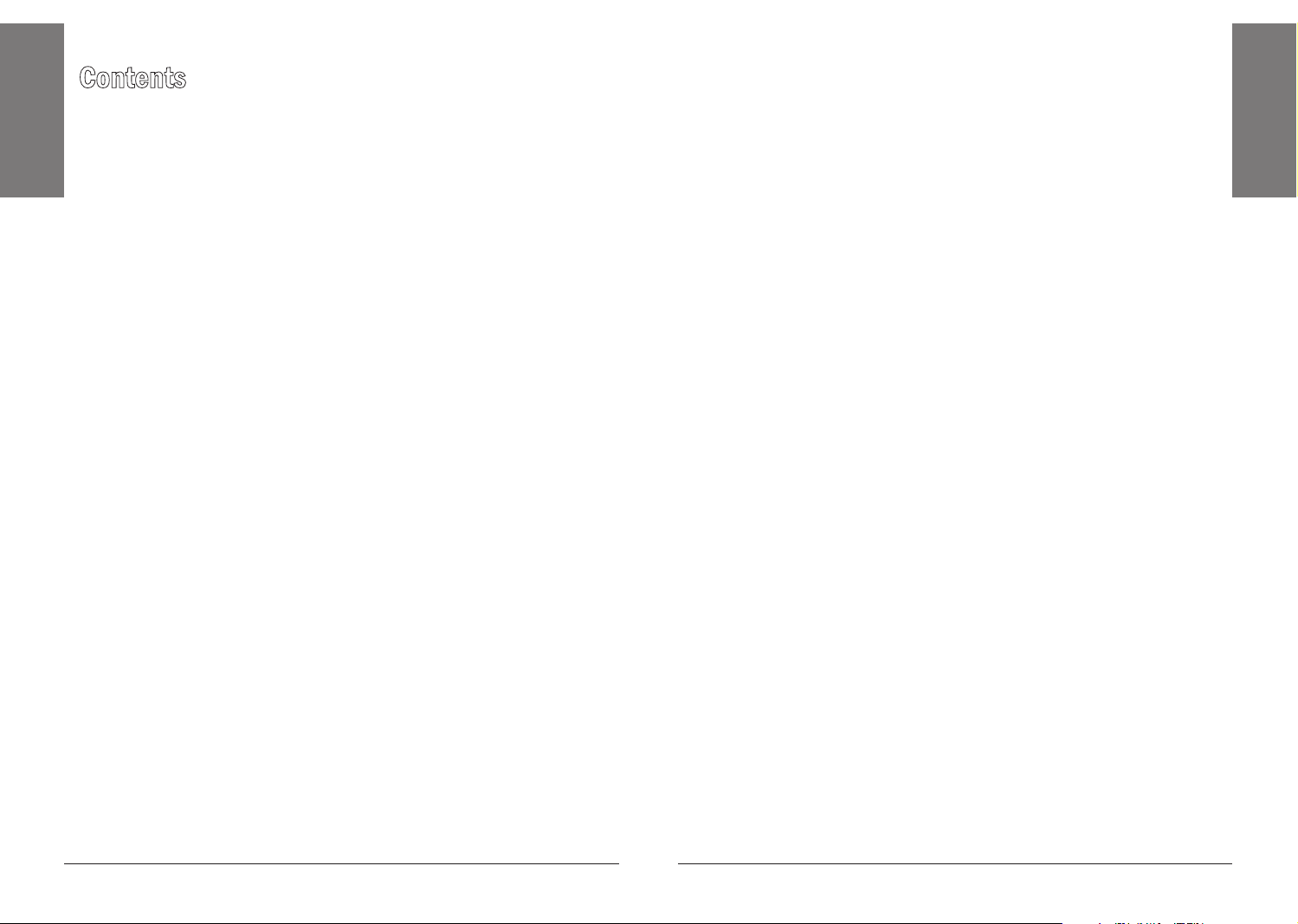
2
Contents
3
Contents
Contents
Package Contents .........................................................................................4
Features ...........................................................................................................4
Telephone Setup .............................................................................5
Telephone Base and Charger Installation ....................................................5
Battery Installation and Charging .................................................................6
Installation Options .......................................................................................7
Wall Mount Installation .............................................................................8
Telephone Base Layout ..................................................................................9
Handset Layout .............................................................................................10
Handset Ringer Volume ...............................................................................12
Telephone Base Ringer Volume ..................................................................12
Ringer Tone ...................................................................................................12
Key Tone ........................................................................................................12
LCD Language ..............................................................................................13
Clear Voicemail .............................................................................................13
Home Area Code..........................................................................................14
Telephone Operation ....................................................................15
Make a Call ...................................................................................................15
Predial a Call .................................................................................................15
Answer a Call ................................................................................................15
End a Call ......................................................................................................15
Speakerphone...............................................................................................15
Volume ...........................................................................................................15
Mute ..............................................................................................................15
Ringer Mute ..............................................................................................16
Call Waiting ...................................................................................................16
Find Handset .................................................................................................16
Chain Dialing ................................................................................................16
Multiple Handset Use ...................................................................................17
Intercom ........................................................................................................17
Share an Outside Call ..................................................................................18
Directory ........................................................................................20
Store a Directory Entry .................................................................................20
Character Chart ............................................................................................21
Search the Directory .....................................................................................22
Alphabetical Search .....................................................................................22
Dial a Directory Entry ...................................................................................22
Edit a Directory Entry ...................................................................................23
Delete from the Directory .......................................................................23
Call Log .........................................................................................24
About Caller ID .............................................................................................24
About the Call Log .......................................................................................24
Missed Calls Indicator .................................................................................25
Review the Call Log .....................................................................................25
Make a Call Log Entry Ready to Dial ..........................................................26
Dial a Call Log Entry ....................................................................................26
Save a Call Log Entry to the Directory ........................................................26
Delete from the Call Log .............................................................................27
Call Log Display Screen Messages .............................................................28
Redial List ......................................................................................................28
Dial a Redial Entry ........................................................................................28
Delete from Redial .......................................................................................28
Additional Information ..................................................................29
Handset Display Screen Messages .............................................................29
Handset and Telephone Base Indicators ....................................................31
Handset Lights .........................................................................................31
Telephone Base Lights ............................................................................31
Handset Icons ...........................................................................................31
Battery ...........................................................................................................32
Expanding Your Telephone System ............................................................33
Add and Register a Handset (Optional) .................................................33
Replace a Handset ...................................................................................34
Troubleshooting............................................................................................35
Important Safety Instructions.......................................................................41
Operating Range ..........................................................................................43
Maintenance .................................................................................................43
About Cordless Telephones ........................................................................43
Specifications ................................................................................................44
FCC Information ...........................................................................................45
Limited Warranty ..........................................................................................47
Page 3
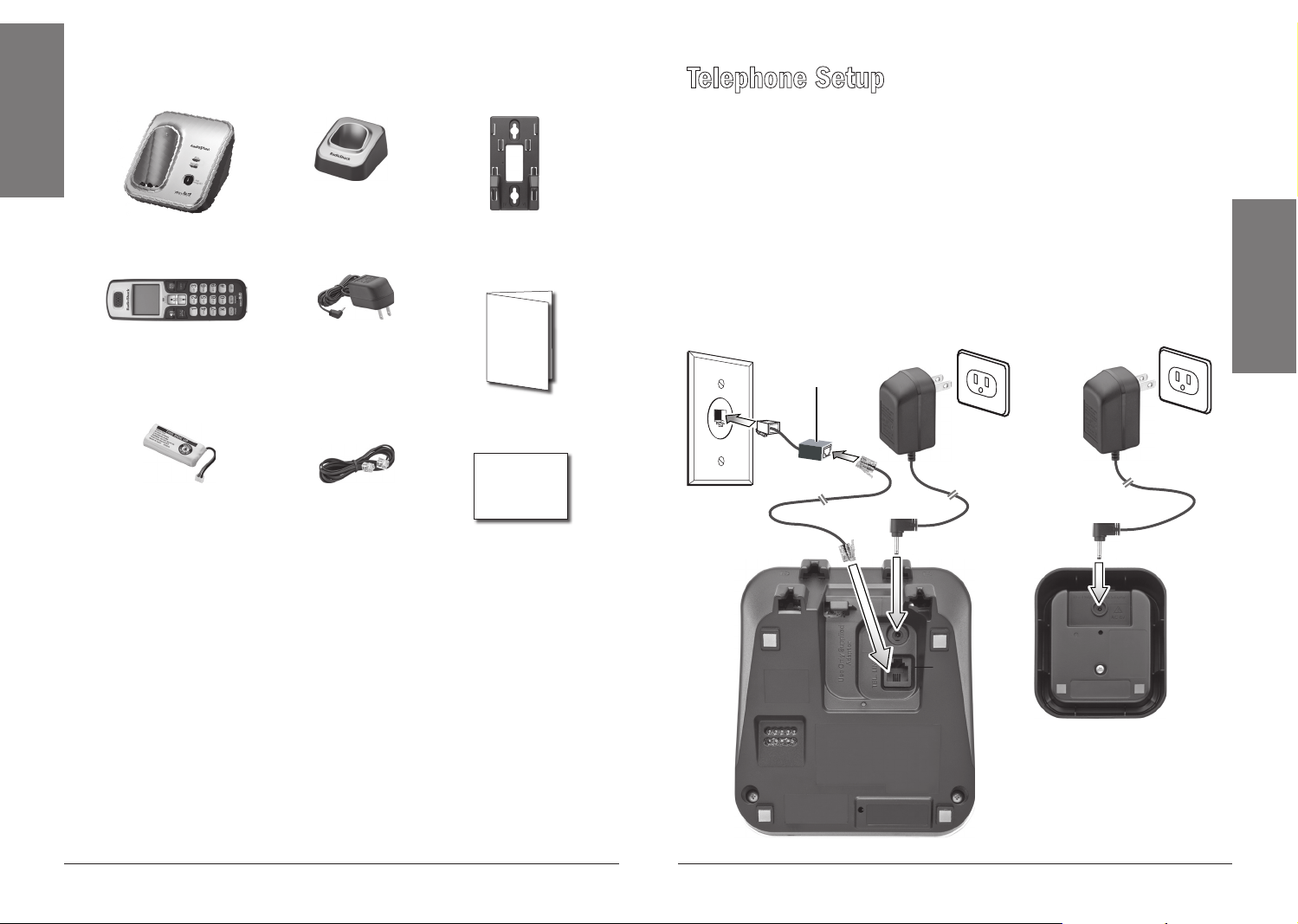
4
5
Package Contents
Contents
Telephone base
Handset
43-325 qty. 1
43-326 qty. 2
Handset
charger
43-326 qty. 1
Charger AC
adapter
43-325 qty. 1
43-326 qty. 2
Wall bracket
User’s
Guide
Quick Start
Telephone Setup
Telephone Base and Charger Installation
Install the telephone base and chargers as shown below. Make sure that the
electrical outlet is not controlled by a wall switch.
n Notes:
•
If you subscribe to digital subscriber line (DSL) high-speed Internet
service through your telephone line, you must install a DSL filter between
the telephone line cord and the telephone wall jack. The filter prevents
noise and caller ID problems caused by DSL interference. Contact your
DSL service provider for more information about DSL filters.
• Use only the power adapters supplied with this product.
DSL filter
(optional, not
included)
Telephone Setup
Handset battery
43-325 qty. 1
43-326 qty. 2
Telephone
line cord
Features
• Interference free DECT 6.0 technology
• Expandable up to 12 handsets
• Voicemail indicator alerts you when you have a message
• Speakerphone allows you to communicate hands-free
• Phonebook stores up to 50 names and numbers for quick dial
Charger
Telephone
base
Page 4
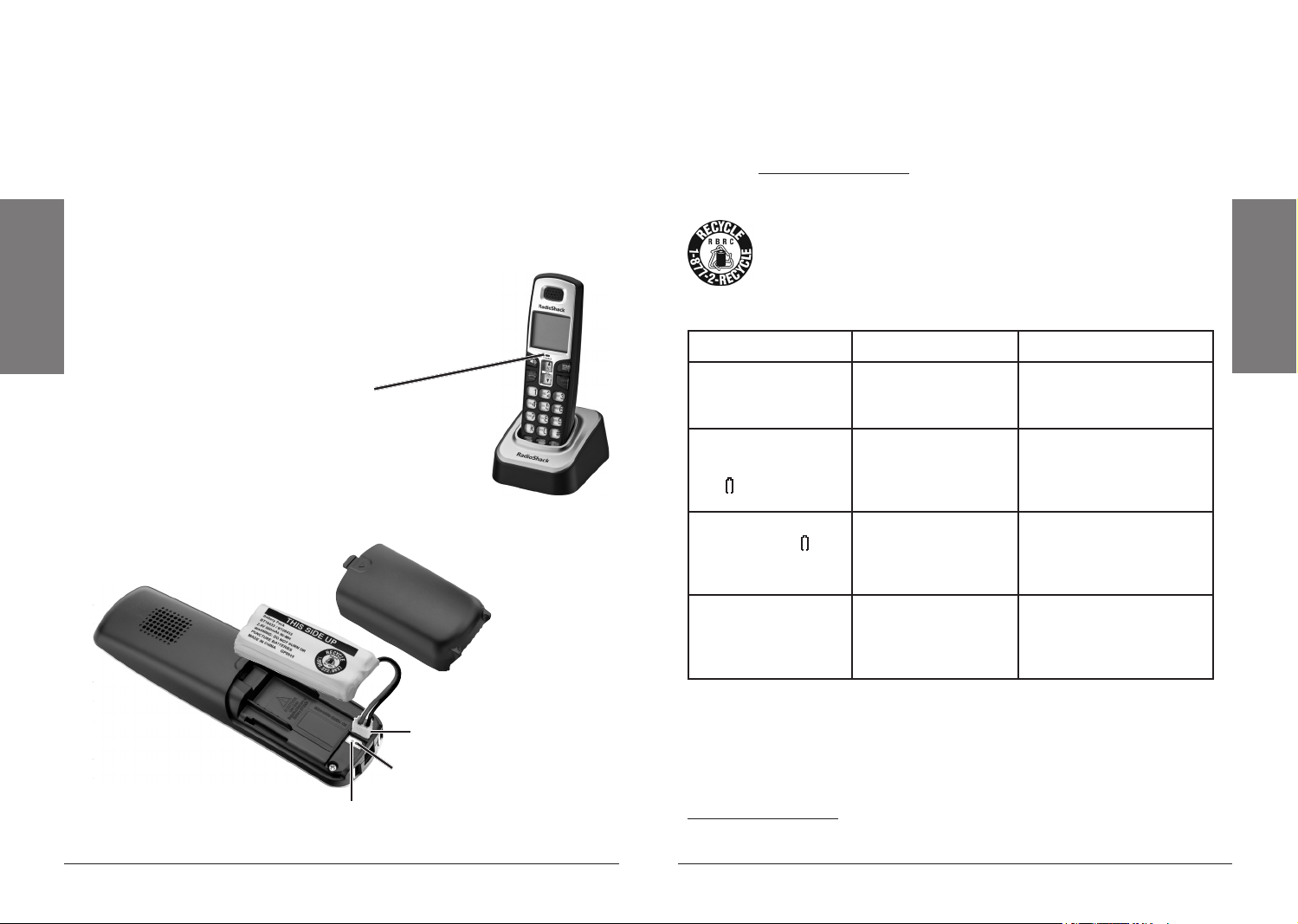
6
Telephone Setup
7
Telephone Setup
Battery Installation and Charging
Install the battery as shown below. For best performance, charge the
handset for at least 16 hours before use. When not in use, place the handset
in the telephone base or charger. See page 32 for battery operating times.
1. If the battery compartment cover is on the handset, press the
indentation and slide the cover to remove.
2. Plug the battery securely into the plug inside the handset battery
compartment, matching the color-coded label.
3. Place the battery with the label THIS SIDE UP facing up and the wires
inside the battery compartment.
4. Align the cover flat against the battery
compartment, then slide it towards the center
of the handset until it clicks into place.
5. Charge the handset by placing it in the
telephone base or charger. The CHARGE
light is on when the handset charges.
n Notes:
• When the screen shows LOW BATTERY, the backlight is off.
• If the handset will not be used for a long time, disconnect and remove
the battery to prevent possible leakage.
• To purchase replacement batteries, visit your local RadioShack store or
go to www.RadioShack.com.
Recycle Rechargeable Batteries
Placing rechargeable batteries in the trash can be harmful to the
environment. Instead, recycle old rechargeable batteries at your
local RadioShack store free of charge. RadioShack participates
in the RBRC© battery recycling program, and is committed to
preserving the environment and conserving natural resources.
Call 1-800-THE-SHACK (1-800-843-7422) for more information.
Battery indicators Battery status Action
The screen is blank.
Battery has no charge
and the handset
cannot be used.
Charge until the screen
shows LOW BATTERY (at
least 10 minutes).
Red wire
Match with color-coded label
Black wire
The screen shows
PLACE IN CHARGER
and flashes.
The screen shows
LOW BATTERY,
flashes, and the
handset beeps.
The screen shows
HANDSET X.
Battery has very
little charge and the
handset cannot be
used.
Battery has enough
charge to be used for
a short time.
Battery is charged.
Charge until the screen
shows LOW BATTERY
(about four minutes).
Charge until the screen
shows HANDSET X (about
one hour).
To keep the battery
charged, place it in
the telephone base or
charger when not in use.
Installation Options
Your telephone base is now ready for table top use. If you want to mount
your telephone on a wall, use the provided wall bracket to connect with a
standard dual-stud telephone wall mounting plate. If you do not have this
mounting plate, you can purchase one from your local RadioShack store or
www.RadioShack.com. You may need professional assistance to install the
mounting plate.
Page 5
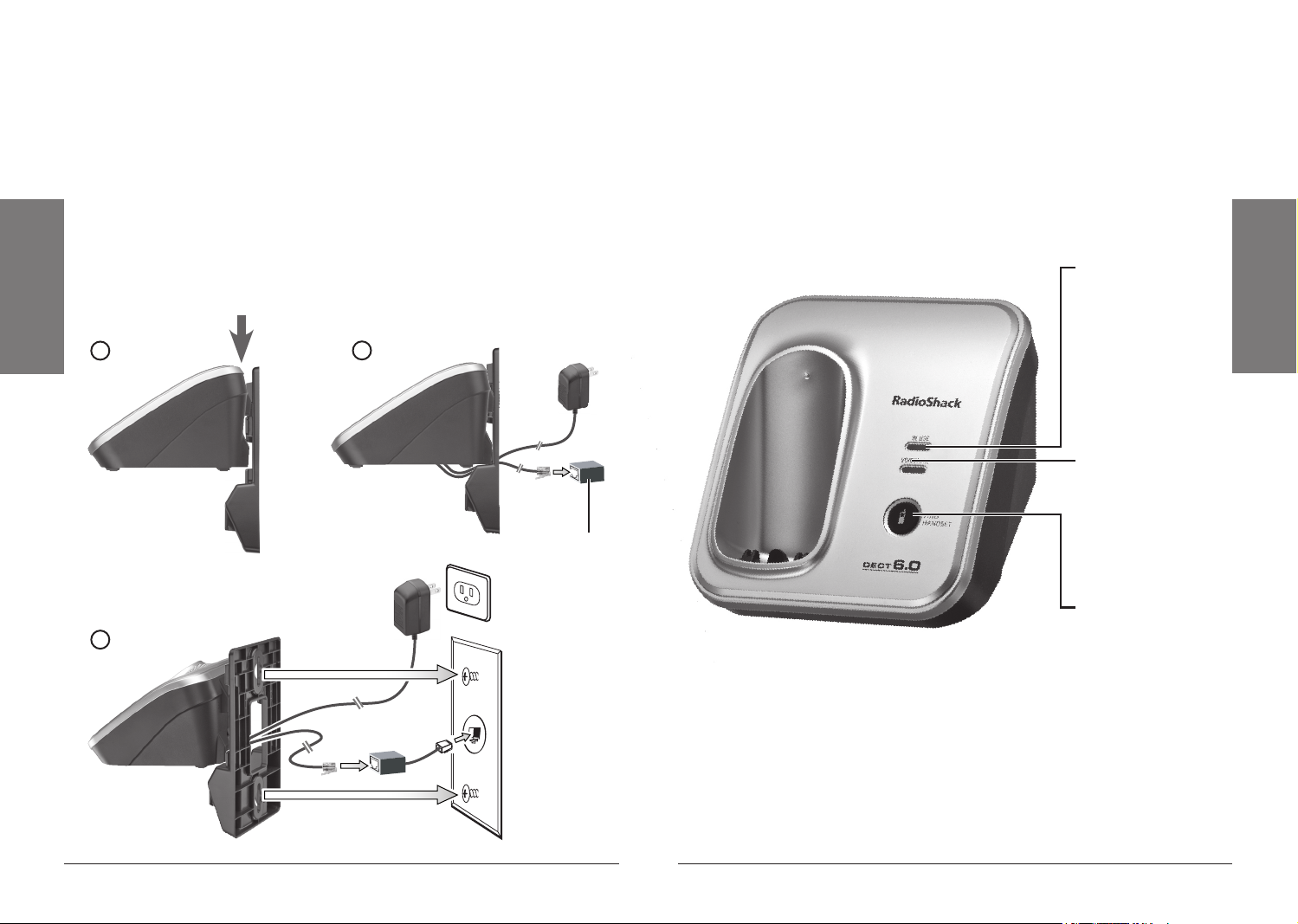
8
Telephone Setup
9
Telephone Setup
Wall Mount Installation
1. Position the telephone base as shown below. Insert the extended tabs
(marked B) of the wall bracket into the slots on the back of the telephone
base (marked B). Push the telephone base down until it clicks into place.
2. If you are using a DSL filter, plug the line cord into the filter now. Route
the telephone line cord (or DSL filter) through the wall bracket hole.
Route the power cord out of the bottom of the telephone.
3. Plug the telephone line cord (or DSL filter) into the wall jack. Plug the
power adapter into a power outlet not controlled by a wall switch.
4. Align the holes on the bracket with the standard wall plate and slide the
bracket down until it locks securely. Bundle the telephone line cord and
power adapter cord neatly with a twist tie.
1
2
DSL filter
(optional, not
included)
Telephone Base Layout
IN USE light
• Flashes when there
is an incoming
call, or another
telephone sharing
the same line is in
use.
• On when the
handset is in use.
VOICEMAIL light
Flashes when you
have new voicemail,
a service offered
by your telephone
company.
FIND HANDSET
3
Press to page all
system handsets.
Page 6
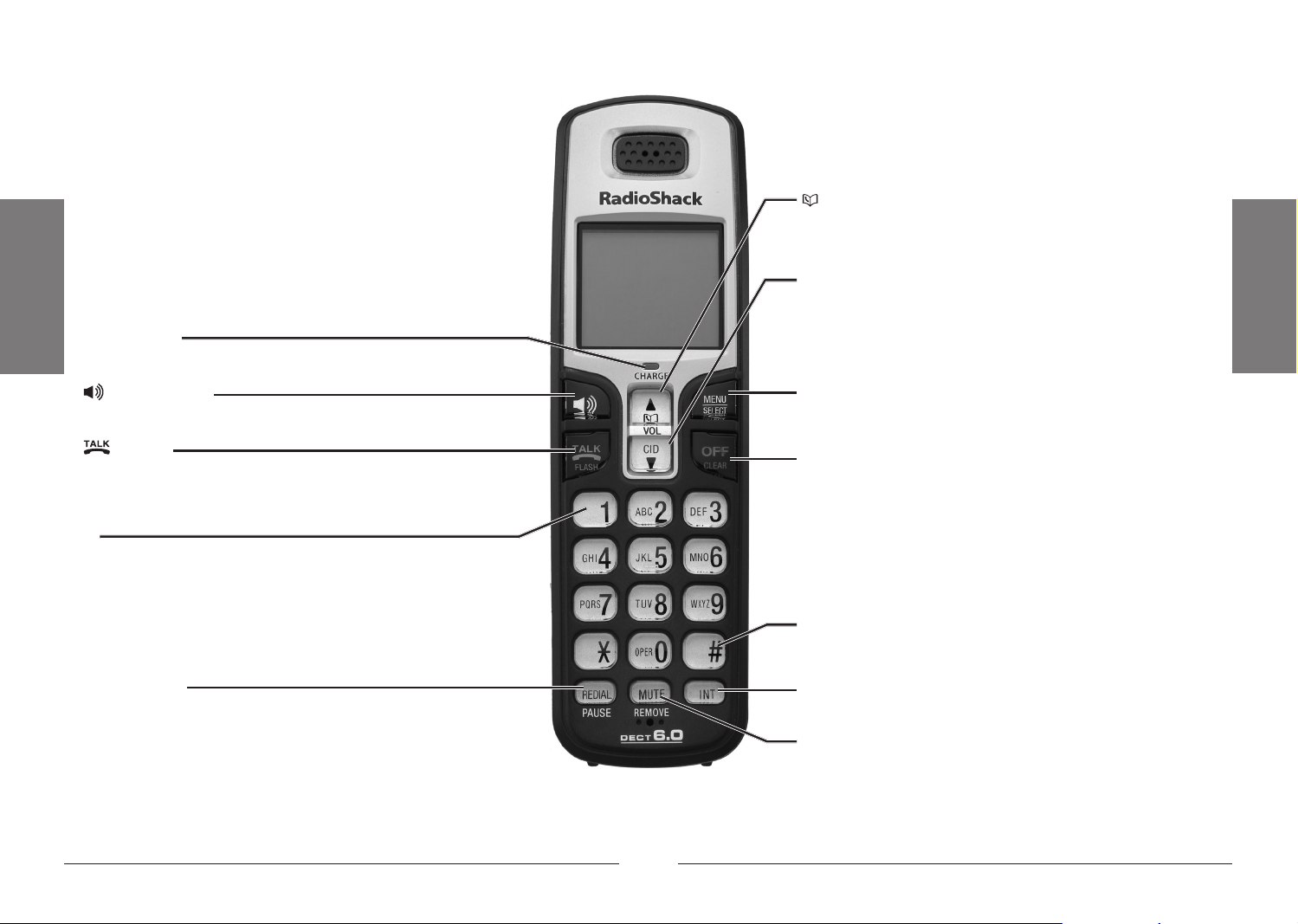
10
Telephone Setup
11
Telephone Setup
Handset Layout
CHARGE light
On when the handset is charging in the telephone base or charger.
(Speakerphone)
Press to switch between speakerphone and handset.
/ FLASH
• Press to make or answer a call.
• During a call, press to receive an incoming call when you receive a
call waiting alert.
1
While reviewing a call log entry, press repeatedly to add or remove
1 in front of the telephone number before dialing or saving it in the
directory.
REDIAL/PAUSE
• Press to review the redial list.
• While dialing or entering numbers into the directory, press and
hold to insert a dialing pause.
(Directory)
• Press to enter the directory when the telephone is not in use.
• While in a menu, press to scroll up.
• During a call, press to raise the listening volume.
CID (Caller ID)
• Press to review the call log when the telephone is not in use.
• While in a menu, press to scroll down.
• During a call, press to lower the listening volume.
MENU/SELECT
• Press to show the menu.
• While in a menu, press to select an item, or save an entry or setting.
OFF/CLEAR
• During a call, press to hang up.
• While the handset is ringing, press to silence the ringer
temporarily.
• Press and hold while the telephone is not in use to erase the
missed calls indicator.
• During programming, press to exit without making changes.
#
Press to show other dialing options when reviewing a call log entry.
INT (Intercom)
Press to initiate an intercom conversation or transfer a call.
MUTE/REMOVE
• While on a call, press to mute the microphone.
• While reviewing the call log or directory, press to delete an
individual entry.
• Press to delete digits when predialing.
Page 7
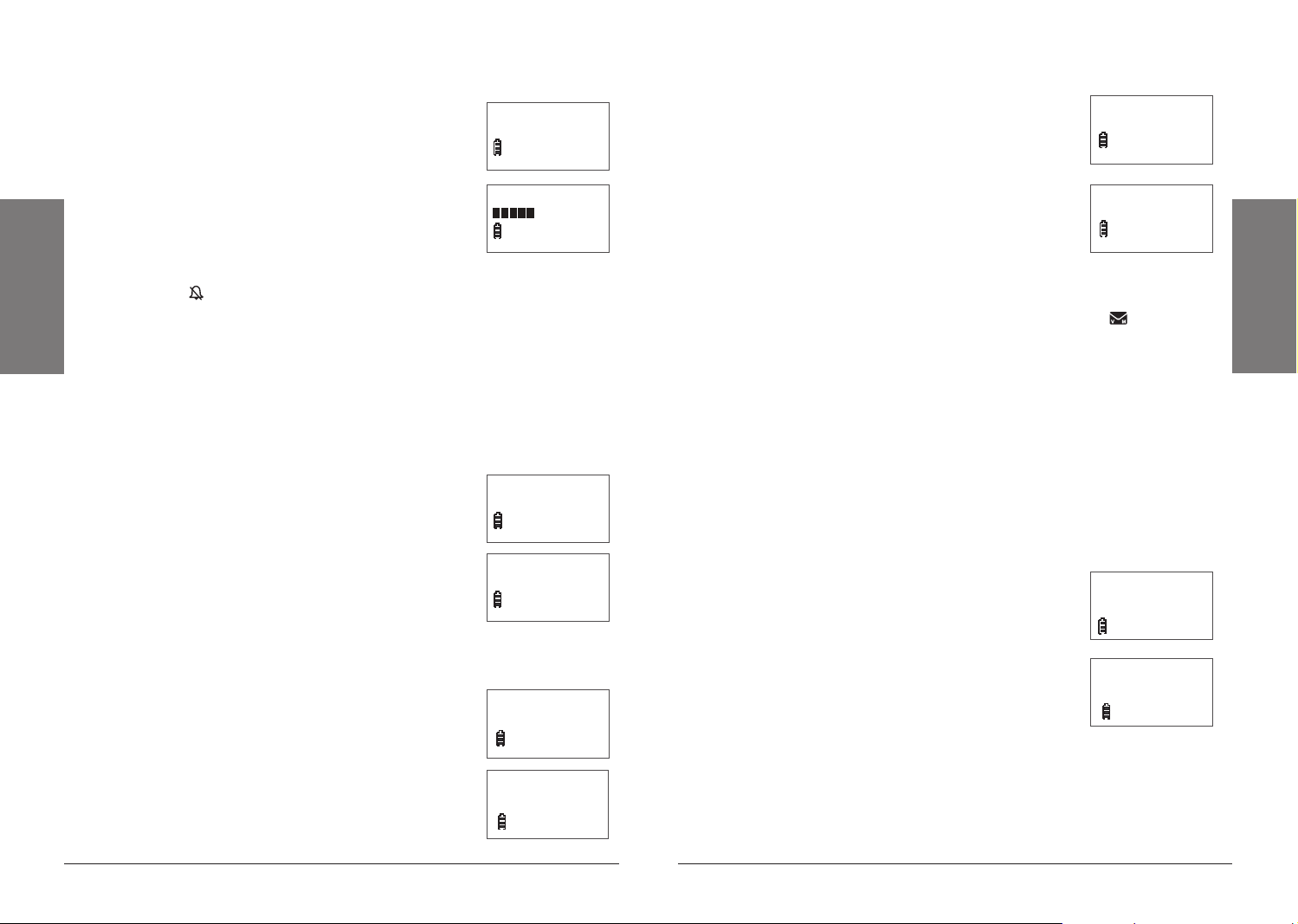
12
Telephone Setup
13
Telephone Setup
Handset Ringer Volume
You can set the ringer volume or turn the ringer off.
1. Press MENU/SELECT to show the menu.
2. Press or to select >RINGER VOLUME, then press
MENU/SELECT.
3. Press or to adjust the volume. A sample of
each ringer volume plays as you scroll through the
choices.
4. Press MENU/SELECT to confirm your selection.
>RINGER V OLUME
>RINGER V OLUME
RINGER T ONE
RINGER T ONE
RINGER VO LUME
RINGER VO LUME
LCD Language
You can select ENGLISH, FRANÇAIS or ESPAÑOL to
be used in all screen displays.
1. Press MENU/SELECT to show the menu.
2 Press or to select >LCD LANGUAGE, then
press MENU/SELECT.
3. Press or to scroll through the choices.
4. Press MENU/SELECT to confirm your selection.
>LCD LANG UAGE
>LCD LANG UAGE
SET DATE /TIME
SET DATE /TIME
LCD LANGUAGE
LCD LANGUAGE
ENGLISH
ENGLISH
n Note: Setting the volume to the lowest level turns off the ringer. The
ringer off icon ( ) appears.
Telephone Base Ringer Volume
Press VOL or VOL on the telephone base to adjust the ringer volume
when the telephone is not in use. When you set the ringer volume to zero,
the base ringer is off and the system announces, “Base ringer is off.”
Ringer Tone
You can choose from different ringer tones.
1. Press MENU/SELECT to show the menu.
2. Press or to select >RINGER TONE, then press
MENU/SELECT.
3. Press or to select the desired ringer tone.
A sample of each ringer tone plays as you scroll
through the choices.
4. Press MENU/SELECT to confirm your selection.
If you turn off the ringer volume, you will not hear ringer
tone samples.
Key Tone
You can turn the key tone on or off.
1. Press MENU/SELECT to show the menu.
2. Press or to select >KEY TONE, then press
MENU/SELECT.
3. Press or to choose ON or OFF.
4. Press MENU/SELECT to confirm your selection.
>RINGER T ONE
>RINGER T ONE
KEY TONE
KEY TONE
RINGER TO NE
RINGER TO NE
1
1
>KEY TONE
>KEY TONE
LCD LANG UAGE
LCD LANG UAGE
KEY TONE
KEY TONE
ON
ON
Clear Voicemail
If you subscribe to voicemail service offered by your telephone company,
when you have new voicemail messages NEW VOICEMAIL and appear
on the handset, and the VOICEMAIL light on the telephone base flashes.
Contact your local telephone company for more information and assistance
about using your voicemail service.
After you have listened to all new voicemail messages, the indicators on
both the handset and telephone base turn off automatically.
Use the clear voicemail feature when the telephone indicates that there is
new voicemail but there is none (for example, when you have accessed your
voicemail while away from home). Clearing the voicemail waiting indicator
only turns off the indicators; it does not delete your voicemail messages. As
long as you have new voicemail messages, your local telephone company
continues to send the signal to turn on the indicators.
To manually turn off these indicators:
1. Press MENU/SELECT to show the menu.
2. Press or to select >CLR VOICEMAIL, then
press MENU/SELECT. The screen shows TURN OFF
INDICATOR?
3. Press MENU/SELECT to confirm your selection.
n Note: Your telephone service provider might alert
you to new messages with a stutter (broken) dial tone.
Contact your service provider for details.
>CLR VOICEMAIL
>CLR VOICEMAIL
HOME AREA CODE
HOME AREA CODE
TURN OFF
TURN OFF
INDICATOR?
INDICATOR?
Page 8
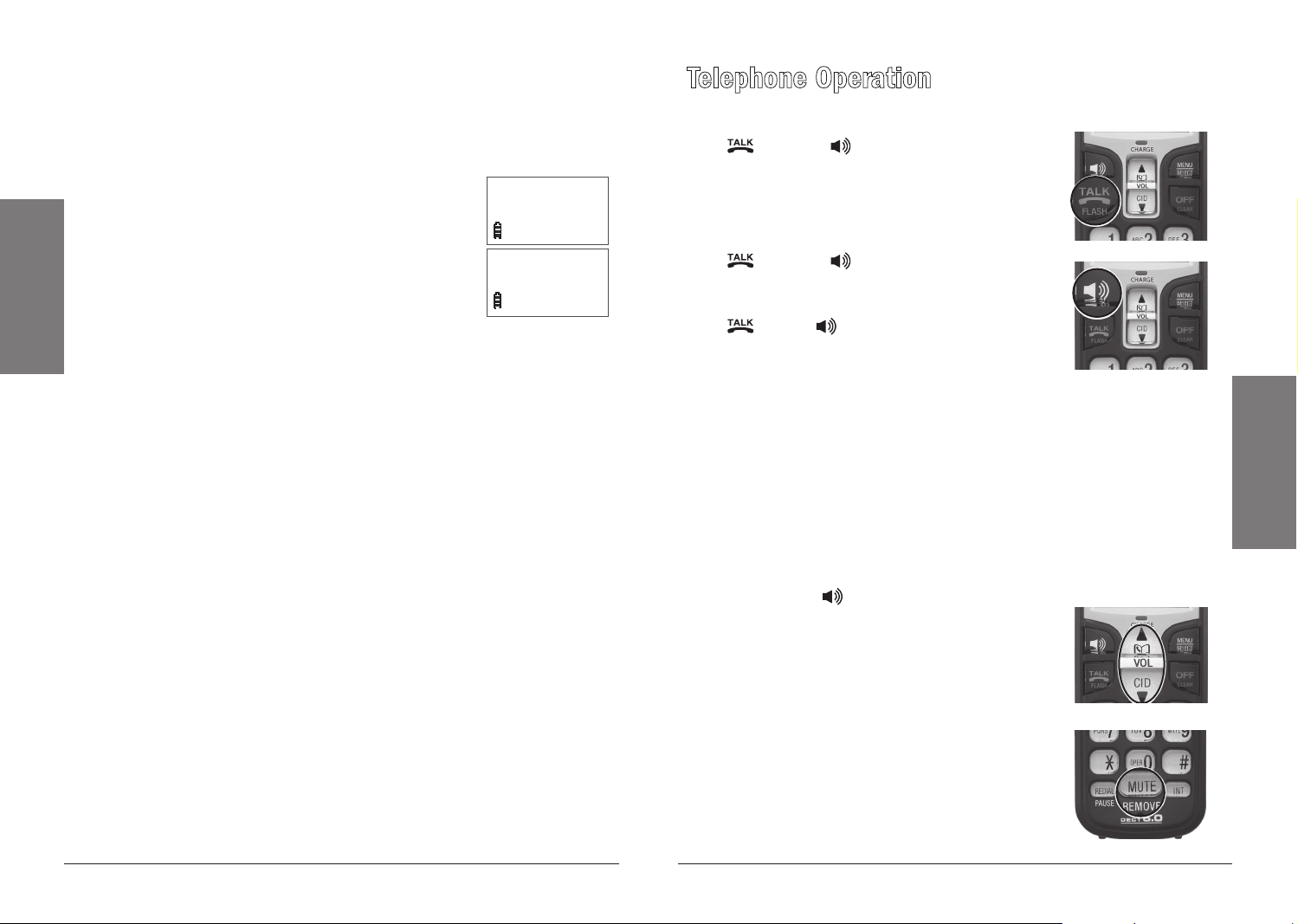
14
15
Home Area Code
If you dial your local calls using only seven digits (area code not required),
you can program your home area code so that when you receive a call
within your local area, the telephone number is automatically stored without
the area code in the call log.
1. Press MENU/SELECT to show the menu.
2. Press or to select >HOME AREA CODE, then
press MENU/SELECT.
3. Use the dialing keys to enter the desired home area
code.
• Press MUTE/REMOVE to delete a digit.
• Press and hold MUTE/REMOVE to delete the
entire entry.
4. Press MENU/SELECT to confirm.
Telephone Setup
>HOME AREA CODE
>HOME AREA CODE
DIRECTORY
DIRECTORY
HOME AREA CODE
HOME AREA CODE
817
817
n Note: If in the future your telephone company requires you to dial the
area code when making a local call, delete the home area code you have
already programmed by pressing MUTE/REMOVE. After you have deleted
the programmed home area code, ___ appears.
Telephone Operation
Make a Call
Press /FLASH or . You will hear a dial tone.
Dial the number.
Predial a Call
Dial the number.
Press /FLASH or .
Answer a Call
Press /FLASH, , or any of the dialing keys
(0-9, #, *).
n Notes:
• The screen shows the elapsed time as you talk (in hours, minutes and
seconds).
• When predialing (preview numbers before dialing), press
MUTE/REMOVE or OFF/CLEAR to backspace and delete; press and
hold REDIAL/PAUSE to insert a dialing pause ( p appears).
End a Call
Press OFF/CLEAR or put the handset in the telephone base or charger.
Speakerphone
During a call, press to switch between
speakerphone and normal handset use.
Telephone Operation
Volume
During a call, press VOL or VOL to adjust the
listening volume.
Mute
The mute function allows you to hear the other party
but the other party cannot hear you.
1. During a call, press MUTE/REMOVE on the
handset. The handset screen shows MUTED for a
Page 9

16
Telephone Operation
17
Telephone Operation
few seconds. MUTE appears at the bottom of the
screen until the mute function is turned off.
2. Press MUTE/REMOVE again to resume the
conversation. The handset screen temporarily
shows MICROPHONE ON.
PHONE 0:00:00
PHONE 0:00:00
MUTED
MUTED
MUT E
MUT E
Ringer Mute
When the telephone is ringing, press OFF/CLEAR
or MUTE/REMOVE to temporarily silence the ringer
without disconnecting the call. The next call rings
normally.
RINGER MUTERINGER MUTE
Call Waiting
If you subscribe to call waiting service from your telephone company, you
hear an alert tone if there is an incoming call while you are on another call.
Press /FLASH to answer the new incoming call. Press /FLASH again
to return to the original call.
Find Handset
Use this feature to page all system handsets.
Press FIND HANDSET on the telephone base.
All idle handsets ring and the screens show
** PAGING **.
To end paging, press /FLASH, , any
dialing keys (0-9, #, *), or press
FIND HANDSET on the telephone base.
Chain Dialing
Use this feature while already dialing one phone number or while on a call
to initiate a dialing sequence from numbers stored in the directory, stored in
the call log, or from the most recent redial phone number. Chain dialing can
be useful when accessing numbers other than phone numbers (such as bank
account information or access codes).
To access a number in the directory while on a call:
1. Press MENU/SELECT twice to select >DIRECTORY.
2. Scroll to the desired entry by pressing or .
3. Press MENU/SELECT to dial the displayed number.
To access a number in the call log while on a call:
1. Press MENU/SELECT and then press or to highlight >CALL LOG.
2. Press MENU/SELECT to select.
3. Scroll to the desired entry by pressing or .
4. Press MENU/SELECT to dial the displayed number.
To access the last number on the redial list while on a call:
Press REDIAL/PAUSE to dial. Press REDIAL/PAUSE again within two
seconds to cancel the chain dialing.
Multiple Handset Use
You can use up to two system handsets at a time on an outside call. If
a handset is already on a call and you would like to join the call, press
/FLASH or on another handset to join the call.
To end the call, press OFF/CLEAR or place the handset in the telephone
base or charger. The call will not be terminated until all handsets hang up.
You can buy additional expansion handsets for this telephone base from
your local RadioShack store or at www.RadioShack.com. You can register up
to 12 handsets to the telephone base.
The first nine handsets that you register are named HANDSETS 1-9. Use
the handset number to intercom and transfer calls. Although the names
for handsets 10-12 appear in their displays as 10-12, when you intercom or
transfer to one of them, you must use *0 for HANDSET 10, *1 for HANDSET
11, and *2 for HANDSET 12.
Intercom
You can have a conversation between two system handsets, so you can call
someone in another room of your home.
1. Press INT on your handset when not in use.
• If you have a two-handset system, your handset
screen shows CALLING OTHER HANDSET.
• If you have more than two handsets, your screen
shows INTERCOM TO:. Use the dialing keys to
select the other handset. Your screen shows
CALLING HANDSET X.
The other handset rings and its screen shows either
OTHER HANDSET IS CALLING or HANDSET X IS
CALLING.
CALLING
CALLING
OTHER HANDSET
OTHER HANDSET
OTHER HANDSET
OTHER HANDSET
IS CALLING
IS CALLING
Page 10

18
Telephone Operation
19
Telephone Operation
2. To answer the intercom call, press /FLASH, , INT, or any
dialing keys (0-9, #, *) on the other handset. Both handsets now show
INTERCOM.
3. To end an intercom call, press INT, OFF/CLEAR, or place the handset
back in the telephone base or charger.
n Note: If the other handset does not answer the intercom call within 100
seconds, is in use, or is out of range, your originating handset screen shows
UNABLE TO CALL TRY AGAIN and returns to idle mode.
To answer an incoming call during an intercom call:
If you receive an incoming outside call during an intercom call, there is an
alert tone.
• To answer the call, press /FLASH. The intercom call ends
automatically.
• To end the intercom call without answering the incoming call, press
OFF/CLEAR.
Share an Outside Call
You can call another system handset to join an outside call. That call
continues even if you hang up.
1. During a call, press INT. The other handset rings.
The outside call is put on hold.
• If you have a two-handset system, your handset
screen shows CALLING OTHER HANDSET. The
other handset rings and its screen shows OTHER
HANDSET IS CALLING.
• If you have more than two handsets, your screen
shows TRANSFER TO:. Use the dialing keys to
select the other handset. Your screen then shows
CALLING HANDSET X. The other handset rings
and its screen shows HANDSET X IS CALLING.
2. To answer the call on the other handset, press
/FLASH, , INT, or any dialing keys (0-9, #, *).
The outside call is still on hold and both handsets
now show INTERCOM. You can now have a private
conversation between the system handsets.
TRANSFER TO:
TRANSFER TO:
CALLING
CALLING
HANDSET X
HANDSET X
HANDSET X
HANDSET X
IS CALLING
IS CALLING
INTERCOM
INTERCOM
n Notes:
• If you want to cancel an intercom call and reconnect to the outside call
before the other handset answers, press /FLASH, or INT on your
originating handset.
• If the other handset does not answer the intercom call within 100
seconds, is in use, or is out of range, your originating handset screen
shows UNABLE TO CALL TRY AGAIN and reconnects to the outside call
automatically.
3. From this intercom call, you have the following options:
• You can let the other handset join you on the outside call in a threeway conversation. Press and hold INT on your originating handset.
• You can transfer the call. Press OFF/CLEAR, or place your handset
back in the telephone base or charger. Your screen shows CALL
TRANSFERED. The other handset is automatically connected to the
outside call.
• You can alternate between the outside call (OUTSIDE CALL appears
on the screen) and the intercom call (INTERCOM appears on the
screen). Press INT repeatedly on your originating handset.
• The other person can leave the intercom call by pressing OFF/
CLEAR, or placing the other handset back in the telephone base or
charger. The outside call continues with the original system handset.
Page 11

20
Director y
21
Director y
Directory
The directory can store up to 50 entries with up to 30
digits for each phone number and 15 characters for each
name.
• When there are no records in the directory, the
screen shows DIRECTORY EMPTY.
• When the directory is full and you try to save an entry,
the screen shows LIST FULL.
• If you try to save a number already stored in the
directory, the screen shows ALREADY SAVED.
• If the telephone number in the directory exceeds 15
digits, <* appears in front of the telephone number.
Press * to move towards the end of the telephone
number or press # to move towards the beginning of
the telephone number.
• Only one handset can review the directory at a time.
If a handset tries to enter the directory while another
handset is already in it, NOT AVAILABLE AT THIS TIME
appears.
n Note: Directory entries are shared by all system
handsets. Any additions, deletions, or edits made on
one handset affect the directory on all handsets.
Store a Directory Entry
Use the following steps to store an entry in the directory.
1. Press MENU/SELECT when the handset is not in use.
2. Press or to select >DIRECTORY and then press MENU/SELECT.
3. Press or to select >STORE, then press MENU/SELECT. The screen
shows ENTER NUMBER.
4. Use the dialing keys to enter the number.
• Press MUTE/REMOVE to backspace and erase a digit.
• Press and hold MUTE/REMOVE to erase the entire entry.
• Press to move the cursor to the left or to the right.
• Press and hold REDIAL/PAUSE to insert a dialing pause
(p appears).
- OR -
DIRECTORY EMPTY
DIRECTORY EMPTY
LIST FULL
LIST FULL
ALREADY SAVED
ALREADY SAVED
ELIZABETH JONES
ELIZABETH JONES
<* 180012345678
<* 180012345678
ELIZABETH JONES
ELIZABETH JONES
123456789012 #>
123456789012 #>
• Copy a number from the redial list by pressing REDIAL/PAUSE
and then , , or REDIAL/PAUSE to select a number. Press
MENU/SELECT to copy the number.
5. Press MENU/SELECT to move to the name. The screen shows
ENTER NAME.
6. Use the dialing keys (see “Character Chart” below) to enter the name
using the method explained in step 4 above. Press # to insert a space.
7. Press MENU/SELECT to confirm.
Character Chart
Use the dial pad and the chart below to enter a name (up to 15 characters).
Each press of a particular key causes the characters to be displayed in the
following order:
Number
key
Characters by number of key presses
1 2 3 4 5 6 7 8 9
1 1 # ‘ , - . &
2 A B C 2 a b c
3 D E F 3 d e f
4 G H I 4 g h i
5 J K L 5 j k l
6 M N O 6 m n o
7 P Q R S 7 p q r s
8 T U V 8 t u v
9 W X Y Z 9 w x y z
0 0
* * ? ! / ( ) @
# space
n Note: When entering a name in the directory, the first letter of each
word is automatically capitalized.
Page 12

22
Director y
23
Director y
Search the Directory
Entries are sorted alphabetically. To search the
directory:
1. Press when the handset is not in use.
-OR-
Press MENU/SELECT when the handset is not in
use. Press or to select >DIRECTORY and then
press MENU/SELECT twice.
2. Press or to browse.
>REVIEW
>REVIEW
STORE
STORE
RadioShack
RadioShack
800-843-7422
800-843-7422
Alphabetical Search
To start an alphabetical search:
1. Press when the handset is not in use.
-OR-
Press MENU/SELECT when the handset is not in use. Press or to
select >DIRECTORY and then press MENU/SELECT twice.
2. Use the dialing keys to enter the letters associated with the name. For
example, if you have name entries Jenny, Kristen and Linda in your
directory, press 5 (JKL) once to find Jenny, twice to find Kristen, or three
times to find Linda. If there is no name entry matching your search, the
next closest match in alphabetical order appears. If necessary, use or
to browse.
Dial a Directory Entry
1. Press when the handset is not in use.
-OR-
Press MENU/SELECT when the handset is not in use. Press or to
select >DIRECTORY and then press MENU/SELECT twice.
2. Press or , or use the alphabetical search to browse.
3. Press /FLASH or .
Edit a Directory Entry
Use the following steps to edit an entry in the directory.
1. Press when the handset is not in use.
-OR-
Press MENU/SELECT when the handset is not in use. Press or to
select >DIRECTORY and then press MENU/SELECT twice.
2. Press or , or use the alphabetical search to browse (see “Alphabetical
Search” on page 22).
3. Press MENU/SELECT to select an entry. The screen
shows EDIT NUMBER.
4. Use the dialing keys to edit the number.
• Press MUTE/REMOVE to backspace and erase a
digit.
• Press and hold MUTE/REMOVE to erase the entire entry.
• Press to move the cursor to the left or to the right.
• Press and hold REDIAL/PAUSE to insert a dialing pause ( p appears).
-OR-
• Copy a number from the redial list by pressing REDIAL/PAUSE and
then , , or REDIAL/PAUSE to select a number. Press MENU/
SELECT to copy the number.
5. Press MENU/SELECT to move to the name. The
screen shows EDIT NAME.
6. Use the dialing keys (see “Character Chart” on
page 21) to edit the name using the method
explained in step 4 above. Press # to insert a
space.
7. Press MENU/SELECT to save.
Delete from the Directory
1. Press when the handset is not in use.
-OR-
Press MENU/SELECT when the handset is not in use. Press or to
select >DIRECTORY and then press MENU/SELECT twice.
2. Press or , or use the alphabetical search to browse.
3. Press MUTE/REMOVE to remove the selected entry.
EDIT NUMBER
EDIT NUMBER
800-843-7422
800-843-7422
EDIT NAME
EDIT NAME
RadioShack
RadioShack
Page 13

24
Call Log
25
Call Log
Call Log
About Caller ID
You can use this telephone with regular caller ID service or combined caller
ID with call waiting. You can use the telephone’s other features without
subscribing to caller ID services. There might be fees for caller ID services
and these services might not be available in all areas.
Depending on your service, you might see the caller’s number or the caller’s
name and number. The time and date are sent by the telephone company
along with the call information.
This product can provide caller ID information only if both you and the caller
are in areas offering caller ID service and if both telephone companies use
compatible equipment.
Caller ID with call waiting lets you see the name and telephone number of
the caller before answering the telephone, even while on another call.
It might be necessary to change your telephone service to use caller ID with
call waiting features.
Contact your telephone company if:
• You have both caller ID and call waiting, but as separate services (you
might need combined service).
• You have only caller ID service, or only call waiting service.
• You do not subscribe to any caller ID or call waiting services, but wish to
order them.
About the Call Log
If you subscribe to caller ID service, information about each caller appears
after the first or second ring. If you answer a call before the caller’s
information appears on the screen, it will not be saved in the call log.
• The call log stores up to 50 entries. Each entry has up to 24 digits for
the phone number and 15 characters for the name. If the phone number
has more than 15 but fewer than 24 digits, only the last 15 digits appear.
If the name has more than 15 characters, only the first 15 characters are
shown and saved in the call log.
• You can review, redial, and copy an entry into the directory.
• Entries appear in reverse chronological order.
• When the call log is full, the oldest entry is deleted to make room for
new incoming call information.
• XX MISSED CALL(S) shows when there are new call
log entries (including missed and unreviewed calls).
• CALL LOG EMPTY shows when there are no
records in the call log.
• Only one handset can review the call log at a time.
If a handset tries to enter the call log while another
handset is already in it, NOT AVAILABLE AT THIS TIME
appears.
HANDSET X
HANDSET X
XX MISSED CALLS
XX MISSED CALLS
CALL LOG EMPTYCALL LOG EMPTY
n Notes:
• The caller ID information might not be available for every incoming
call. The callers might intentionally block their names and/or telephone
numbers.
• For call log entries with numbers between 16 and 23 digits, in order to
view the entire number, you must save the entry to the directory (see
“Save a Call Log Entry to the Directory” on page 26).
• If the phone number has more than 24 digits, it is not saved or shown in
the call log.
Missed Calls Indicator
When there are unreviewed calls in the call log,
the handset shows XX MISSED CALL(S).
Each time you review a call log entry marked NEW, the
number of missed calls decreases by one.
When you have reviewed all the missed calls, the
missed calls indicator no longer shows.
If you do not want to review the missed calls one by
one, press and hold OFF/CLEAR to erase the missed
calls indicator. All the entries are then considered old
and kept in the call log.
Review the Call Log
1. Press CID when the handset is not in use.
2. Press or to browse through the call log.
-OR-
1. Press MENU/SELECT when the handset is not in
use.
2. Press or to select >CALL LOG, then press
MENU/SELECT.
HANDSET X
HANDSET X
XX MISSED CALLS
XX MISSED CALLS
RadioShack
RadioShack
800-843-7422
800-843-7422
NEW
NEW
AM
AM
3:45
3:45
RadioShack
RadioShack
800-843-7422
800-843-7422
3:45
3:45
>CALL LOG
>CALL LOG
RINGER VOLUME
RINGER VOLUME
AM
AM
1/02
1/02
1/02
1/02
Page 14

26
Call Log
27
Call Log
3. Press or to select >REVIEW, then press MENU/SELECT.
4. Press or to browse through the call log.
• The name (if available), telephone number, date and time of all
incoming calls are shown on the screen.
• You hear a double beep when the list reaches the beginning or end
of the call log.
Make a Call Log Entry Ready to Dial
Although the call log entries received have 10 digits (the area code plus the
seven-digit number), in some areas, you might need to dial only the seven
digits, or 1 plus the seven digits, or 1 plus the area code plus the seven
digits. You can change the number of digits that you dial from the call log
and store to the directory.
While reviewing the call log, press # repeatedly to show
different dialing options for local and long distance
800-84 3-7422
800-84 3-7422
1-800- 843-7422
1-800- 843-7422
numbers before dialing or saving the telephone number
in the directory.
Press 1 repeatedly if you need to add or remove 1 in
front of the telephone number before dialing or saving
it in the directory.
When the number is shown in the correct format for
dialing, press /FLASH or to call the number.
800-84 3-7422
800-84 3-7422
1-800- 843-7422
1-800- 843-7422
Dial a Call Log Entry
1. When in the call log, press or to browse.
2. Press /FLASH or to dial the entry.
Save a Call Log Entry to the Directory
1. When in the call log, press or to browse.
2. Press MENU/SELECT to select an entry. The screen
displays EDIT NUMBER.
3. Use the dialing keys to edit the number.
• Press MUTE/REMOVE to backspace and erase a digit.
• Press and hold MUTE/REMOVE to erase the entire entry.
• Press to move the cursor to the left or to the right.
• Press and hold REDIAL/PAUSE to insert a dialing pause ( p appears).
EDIT NUMBER
EDIT NUMBER
843-74 22
843-74 22
1-843- 7422
1-843- 7422
843-74 22
843-74 22
1-843- 7422
1-843- 7422
843-7422_
843-7422_
• Copy a number from the redial list by pressing REDIAL/PAUSE
and then , , or REDIAL/PAUSE to select a number. Press
MENU/SELECT to copy the number.
4. Press MENU/SELECT to move to the name.
EDIT NAME
The screen displays EDIT NAME.
• Use the dialing keys (see “Character Chart” on page
EDIT NAME
RadioShack
RadioShack
21) to edit the name using the same method as
explained in step 3 above. Press # to insert a
space.
5. Press MENU/SELECT to save.
• If the entry is already saved in the directory, the handset shows
ALREADY SAVED.
• If there is no caller ID information, the handset shows UNABLE TO
SAVE.
Delete from the Call Log
To delete one entry:
1. When in the call log, press or to browse.
2. Press MUTE/REMOVE to delete the selected entry.
To delete all entries:
1. Press MENU/SELECT when the handset is not in use.
2. Press or to select >CALL LOG, then press MENU/SELECT.
3. Press or to select >DEL ALL CALLS,
then press MENU/SELECT.
4. The screen shows DELETE ALL CALLS? Press
MENU/SELECT to confirm.
DELETE ALL
DELETE ALL
CALLS?
CALLS?
Page 15

28
29
Call Log Display Screen Messages
Additional Information
Displays When
PRIVATE NAME
PRIVATE NUMBER
PRIVATE CALLER
UNKNOWN NAME
UNKNOWN NUMBER
UNKNOWN CALLER
LONG DISTANCE or L
(before the caller’s number)
The caller is blocking the name.
The caller is blocking the telephone number.
The caller is blocking the name and number.
This caller’s name is unavailable.
This caller’s number is unavailable.
No information is available about this caller.
It is a long distance call.
Redial List
The telephone stores the five most recently dialed
numbers.
• When there are already five entries, the oldest
entry is deleted to make room for the new entry.
• Entries are shown in reverse chronological order.
• Press REDIAL/PAUSE to browse the redial list.
Dial a Redial Entry
1. Press REDIAL/PAUSE, then , , or REDIAL/PAUSE to browse. You
hear a double beep when it reaches the beginning or end of the redial
list.
2. Press /FLASH or to dial the number.
Delete from Redial
Call Log
1. Press REDIAL/PAUSE, then , , or REDIAL/PAUSE to browse.
2. Press MUTE/REMOVE to delete the selected entry.
Handset Display Screen Messages
ALREADY SAVED
CALL LOG EMPTY
CALLING HANDSET X
(for models with three or
more handsets)
CALLING OTHER HANDSET
(for models with two
handsets)
CONNECTING...
CHARGING
DIRECTORY EMPTY
ENDED
HANDSET X IS CALLING
(for models with three or
more handsets)
OTHER HANDSET IS
CALLING
(for models with two
handsets)
INCOMING CALL
INT REQUIRES TWO
HANDSETS
INTERCOM
INTERCOM ENDED
LINE IN USE
LIST FULL
LOW BATTERY
The telephone number entered is already
stored in the directory.
There are no call log entries.
Calling another handset.
The cordless handset is searching for the
telephone base.
The handset with low battery is recharging.
There are no directory entries.
You have just ended a call.
Another system handset is calling.
There is an incoming call.
Two handsets are required for an intercom
call.
The handset is on an intercom call.
You have just ended an intercom call.
A system handset or another telephone on
the same line is in use.
The directory is full.
The battery needs to be recharged.
Additional Info
Page 16

30
Additional Info
31
Additional Info
MICROPHONE ON
MUTED
NEW VOICEMAIL
NO LINE
NO SIGNAL, CALL ENDED
NOT AVAILABLE AT THIS
TIME
OUTSIDE CALL
**PAGING**
PHONE
PLACE IN CHARGER
RINGER MUTE
SAVED
SPEAKER
UNABLE TO CALL TRY
AGAIN
UNABLE TO SAVE
XX MISSED CALLS
MUTE is turned off and the person on the
other end can hear you.
You have turned off the handset microphone.
The other party cannot hear you but you can
hear the other party.
There are new voicemail messages from your
telephone company.
There is no telephone line connected.
Communication between handset and
telephone base is lost during a call.
One handset is already viewing the call log
or directory and another handset attempts
to review it.
Connected to the external call during call
transfer.
The cordless handset locator is activated.
The handset is on a call.
The battery is very low. Place the handset
in the telephone base or charger for
recharging.
The ringer is muted temporarily during an
incoming call.
Your selection has been saved.
The handset speakerphone is in use.
You have attempted to make an intercom
call, but the handset you are calling is in the
directory, in the call log, out of range or on
an outside call.
You are attempting to save a caller ID entry
with no name or number.
There are unreviewed calls in your call log.
Handset and Telephone Base Indicators
Handset Lights
On when the handset speakerphone is in use.
CHARGE On when the handset is charging in the telephone
base or charger.
Telephone Base Lights
IN USE Flashes when there is an incoming call or another
telephone sharing the same line is in use. On when
the handset is in use.
VOICEMAIL Flashes when you have new voicemail from your
telephone company.
Handset Icons
MUTE Microphone is muted.
NEW New call log entries.
NEW VOICEMAIL
SPEAKER
(Battery
indicator)
Handset ringer off.
New voicemail received from the telephone company.
Speakerphone is in use.
Cycles (low, medium, and full) when the handset
battery is charging.
Flashes when the battery is low and needs charging.
Solid when the battery is fully charged.
Page 17

32
Additional Info
33
Additional Info
Battery
It takes up to 16 hours for the battery to be fully charged. When it is fully
charged, you can expect the following performance:
Operation Operating time
While in handset use (talking*) Up to eight hours
While in speakerphone mode (talking*) Up to five hours
While not in use (standby**) Up to six days
* Operating times vary depending on your actual use and the age of the
battery.
** Handset is not charging or in use.
The battery needs charging when:
• A new battery is installed in the handset.
• The handset beeps.
• A battery is properly installed and the screen is blank.
• LOW BATTERY or PLACE IN CHARGER shows on the handset screen.
w CAUTION To reduce the risk of fire or injury, read and follow these
instructions:
• Use only the batteries provided or equivalent. To purchase a
replacement, visit your local RadioShack store or www.RadioShack.com.
• Do not dispose of the batteries in a fire. Check with local waste
management codes for special disposal instructions.
• Do not open or mutilate the batteries. Released electrolyte is corrosive
and might cause burns or injury to the eyes or skin. The electrolyte
might be toxic if swallowed.
• Exercise care in handling batteries in order not to create a short circuit
with conductive materials.
• Charge the batteries provided with or identified for use with this
product only in accordance with the instructions and limitations
specified in this manual.
• Observe proper polarity orientation between the battery and metallic
contacts.
• To prevent fire or shock hazard, do not expose this product to water or
any type of moisture.
Expanding Your Telephone System
The handsets provided with your telephone system are pre-registered.
Each handset is assigned a number that shows on the handset display.
Additional handsets registered to the telephone system are assigned in
sequential order. For instance, if the telephone system already has HANDSET
1 and HANDSET 2, the new registered handset is assigned HANDSET 3. This
telephone system accommodates up to 12 handsets.
Add and Register a Handset (Optional)
You can add new handsets (purchased separately) to your telephone
system, but each handset must be registered with the telephone base
before use. When first purchased, each expansion handset shows NOT
REGISTERED.
To make registration easier, read all of the instructions on this page before
you begin. If the handset screen does not show LOW BATTERY or HANDSET
X, you will need to charge the handset for at least five minutes before
registering to the telephone base.
To register a handset:
1. Place the unregistered handset in the telephone base or charger. If
PRESS FIND HS 4 SEC ON BASE does not appear on the handset
screen after a few seconds, remove the handset and place it in the
telephone base or charger again.
2. On the telephone base, press and hold
FIND HANDSET for about four seconds
(until the red IN USE light on the telephone
base turns on) and then release the button.
The handset shows PLEASE WAIT... and it
takes about 10 seconds to complete the
registration. The handset shows HANDSET
X REGISTERED (X represents the handset
number assigned) and you hear a beep
when the registration completes.
n Notes:
• If the registration fails, the handset shows NOT REGISTERED. To reset
the handset, remove the handset from the telephone base and place it
back in. Try the registration process again.
• You cannot register a handset if any other system handset is in use.
Page 18

34
Additional Info
35
Additional Info
Replace a Handset
If you want to replace a handset or re-assign the designated handset
number of a registered handset, you must de-register all the handsets and
then individually register each handset.
To make de-registration easier, read all of the instructions on this page
before you begin.
To de-register all handsets:
1. Press and hold FIND HANDSET on the telephone base for about 10
seconds (until the IN USE light on the telephone base turns on and
starts to flash), then release FIND HANDSET.
2. Press and release FIND HANDSET again. You must press FIND
HANDSET while the IN USE light is still flashing. The IN USE light
flashes for approximately seven seconds.
3. All system handsets show CONNECTING... The de-registration process
takes about 10 seconds to complete. All handsets show NOT
REGISTERED when the de-registration completes.
If de-registration fails, you might need to reset the telephone and try again.
To reset:
1. Pick up the registered handset and then press /FLASH.
2. Press OFF/CLEAR and place the handset back in the telephone base.
-OR-
1. Unplug the power from the telephone base, then plug it back in.
n Note: You cannot de-register a handset while any system handset is in
use.
Troubleshooting
If you have difficulty with your telephone, please try the suggestions
below. For Customer Service, go to your local RadioShack store or visit
www.RadioShack.com.
My telephone does not work at all.
• Make sure the battery is installed and charged correctly (see page 6). For
optimum daily performance, return the handset to the telephone base
or charger after each use.
• Make sure the power adapter is securely plugged into an outlet not
controlled by a wall switch.
• Make sure the telephone line cord is plugged firmly into the telephone
base and the telephone wall jack.
• Unplug the electrical power to the telephone base. Wait for
approximately 15 seconds, then plug it back in. Allow up to one minute
for the cordless handset and telephone base to synchronize.
• Charge the battery in the handset for up to 16 hours.
• If the battery is completely depleted, it can take up to 10 minutes
to charge the handset before PLACE IN CHARGER or LOW BATTERY
appears on the screen (page 7).
• Remove and re-insert the battery. If that still does not work, it might be
necessary to purchase a new battery.
• Disconnect the telephone base from the telephone wall jack and plug in
a working telephone. If the other telephone does not work, the problem
is probably in the wiring or the local service. Call the local telephone
company.
Low Battery shows on screen.
• Place the handset in the telephone base or charger for recharging.
• Remove and re-install the battery and use it until fully depleted, then
recharge the handset in the telephone base or charger for up to 16
hours.
• If the above measures do not correct the problem, replace the battery.
The battery does not charge in the handset or the handset battery
does not accept charge.
• Make sure the handset is placed in the telephone base or charger
correctly. The CHARGE light on the handset should be on.
• Remove and reinstall the battery, then charge for up to 16 hours.
Page 19

36
Additional Info
37
Additional Info
• If the handset is in the telephone base or charger but the CHARGE light
on the handset is not on, refer to “The CHARGE light is off” in this section.
• If the battery is completely depleted, it can take up to 10 minutes
to charge the handset before PLACE IN CHARGER or LOW BATTERY
appears on the screen (page 7).
• Purchase a new battery from your local RadioShack store or www.
RadioShack.com.
The CHARGE light is off.
• Clean the charging contacts on the handset and telephone base each
month with a pencil eraser or a dry non-abrasive fabric.
• Make sure the power adapter and telephone line cord are plugged in
correctly and securely.
• Unplug the power adapter. Wait for 15 seconds before plugging it back
in. Allow up to one minute for the handset and telephone base to reset.
There is no dial tone.
First, try the suggestions listed under previous suggestions.
• Move the handset closer to the telephone base. It might be out of
range.
• The telephone line cord might be malfunctioning. Install a new
telephone line cord.
• Disconnect the telephone base from the telephone wall jack and
connect a different telephone. If there is no dial tone on this telephone
either, the problem is in your wiring or local service. Contact your local
telephone company.
The telephone does not ring when there is an incoming call.
• Make sure the handset ringer volume is not set to the lowest level and
the telephone base ringer volume is not set to zero (page 12).
• Make sure the telephone line cord and power adapter are plugged in
properly (page 5).
• The handset might be too far from the telephone base. Move it closer to
the telephone base.
• There might be too many extension phones on the telephone line to
allow all of them to ring simultaneously. Unplug some of them.
• If the other telephones in your home are having the same problem, the
problem is in the wiring or local service. Contact the local telephone
company (charges might apply).
• Other electronic products can cause interference to your cordless
telephone. Install your telephone as far away as possible from electronic
devices such as: wireless routers, radios, cellular telephones, digital
telephones, intercoms, room monitors, televisions, VCRs, personal
computers, kitchen appliances, and other cordless telephones.
• Test a working telephone at the telephone wall jack. If another
telephone has the same problem, the problem is in the telephone wall
jack. Contact your local telephone company (charges might apply).
• The telephone line cord might be malfunctioning. Install a new
telephone line cord.
• Re-install the battery and place the handset in the telephone base or
charger.
• Wait for the handset to synchronize with the telephone base. Allow up
to one minute for this to take place.
I cannot dial out.
• First, try all the above suggestions.
• Make sure there is a dial tone before dialing. It is normal if the handset
takes a second or two to synchronize with the telephone before
producing a dial tone. Wait an extra second before dialing.
• If the other telephones in your home are having the same problem, the
problem is in the wiring or local service. Contact your local telephone
company (charges might apply).
• Eliminate any background noise. Mute the cordless handset before
dialing, or dial from another room in your home with less background
noise.
My handset beeps and is not performing normally.
• Make sure the power cord is securely plugged into the telephone base.
Plug the telephone base into a different working electrical outlet not
controlled by a wall switch.
• Move the handset closer to the telephone base. It might be out of
range.
• Reset the telephone base by unplugging the electrical power to the
base. Wait for 15 seconds and plug it back in again. Allow up to one
minute for the cordless handset and the telephone base to synchronize.
• Other electronic products can cause interference to your cordless
telephone. Install your telephone as far away from these electronic
devices as possible: wireless routers, radios, radio towers, pager towers,
cellular telephones, intercoms, room monitors, televisions, personal
computers, kitchen appliances and other cordless telephones.
Page 20

38
Additional Info
39
Additional Info
There is interference during a telephone conversation.
My calls fade out when I am using the cordless handset.
• The handset might be out of range. Move it closer to the telephone
base.
• If you subscribe to high-speed Internet service (digital subscriber line DSL) through your telephone lines, you must install a DSL filter between
the telephone base and the telephone wall jack. The filter prevents
noise and caller ID problems caused by DSL interference. Please contact
your DSL service provider for more information about DSL filters.
• Appliances or other cordless telephones plugged into the same circuit
as the telephone base can cause interference. Try moving the appliance
or telephone base to another outlet.
• Other electronic products can cause interference to your cordless
telephone. Install your telephone as far away as possible from the
following electronic devices: wireless routers, radios, radio towers,
pager towers, cellular telephones, digital telephones, intercoms, room
monitors, televisions, VCRs, personal computers, kitchen appliances,
and other cordless telephones.
• If your telephone is plugged in with a modem or a surge protector, plug
the telephone (or modem/surge protector) into a different location. If
this doesn’t solve the problem, re-locate your telephone or modem
farther apart from each other, or use a different surge protector.
• The location of your telephone base can impact the performance of
your cordless phone. For better reception, install the telephone base
in a centralized location within your home or office, away from walls or
other obstructions. In many environments, elevating the telephone base
improves overall performance.
• Disconnect the telephone base from the telephone wall jack and plug in
a corded telephone. If calls are still not clear, the problem is probably in
the wiring or local service. Contact your local service company (charges
might apply).
• If the other telephones in your home are having the same problem, the
problem is in the wiring or local service. Contact the local telephone
company (charges might apply).
I hear other calls when using the telephone.
• Disconnect the telephone base from the telephone wall jack. Plug in a
different telephone. If you still hear other calls, the problem is probably
in the wiring or local service. Call your local telephone company.
I hear noise on the cordless handset and the keys do not work.
• Make sure the telephone line cord is plugged in securely.
My caller ID features are not working properly.
• Caller ID is a subscription service. You must subscribe to this service
from your local telephone company for this feature to work on your
telephone.
• The caller might not be calling from an area which supports caller ID.
• Both you and the caller’s telephone companies must use equipment
compatible with the caller ID service.
• The caller ID information shows after the first or second ring.
• If you subscribe to high-speed Internet service (digital subscriber line DSL) through your telephone lines, you must install a DSL filter between
the telephone base and the telephone wall jack. The filter prevents
noise and caller ID problems caused by DSL interference. Contact your
DSL service provider for more information about DSL filters.
The telephone does not receive caller ID or the telephone does not
show caller ID during call waiting.
• Make sure you subscribe to caller ID with call waiting features provided
by the local telephone company.
• The caller might not be calling from an area which supports caller ID.
• Both you and the caller’s telephone companies must use equipment
compatible with caller ID service.
• If you subscribe to high-speed Internet service (digital subscriber line DSL) through your telephone lines, you must install a DSL filter between
the telephone base and the telephone wall jack. The filter prevents
noise and caller ID problems caused by DSL interference. Please contact
your DSL service provider for more information about DSL filters.
Caller ID entries do not match the numbers I need to dial.
• Caller ID service delivers 10 digits (the area code plus the seven-digits
number). If you need to dial something other 10 digits, see page 26 for
instructions on changing the number.
• If you dial seven digits for local calls you might want to use the Home
area code feature (page 14).
CONNECTING... shows in the handset screen.
• The handset might be out of range. Move it closer to the telephone
base.
• Make sure the power cord is securely plugged into the telephone base.
Use a working electrical outlet not controlled by a wall switch.
• Reset your telephone by unplugging the power adapter from the
telephone base. Disconnect the battery from the cordless handset. Wait
Page 21

40
Additional Info
41
Additional Info
for 15 seconds, then plug in the power adapter and re-install the battery.
Place the handset in the telephone base and allow up to one minute for
the handset and telephone base to synchronize.
• Other electronic products might prevent your handset and telephone
base from communicating with each other. Install your telephone base
as far away from these electronic devices as possible: wireless routers,
radios, cellular telephones, intercoms, room monitors, televisions,
personal computers, kitchen appliances and other cordless telephones.
An envelope icon shows on the display or the VOICEMAIL light is
flashing and I don’t know why.
• If <envelope icon> appears on the display or the VOICEMAIL light
flashes, then your telephone has received a signal from your telephone
service provider that you have a voicemail message waiting for you to
retrieve from your telephone service provider. Contact your telephone
service provider for more information on how to access your voicemail.
Common cures for electronic equipment.
If the telephone is not responding normally, put the cordless handset in the
telephone base. If it does not respond, try the following (in the order listed):
• Disconnect the power to the telephone base.
• Disconnect the battery on the cordless handset.
• Wait a few minutes before connecting power to the telephone base.
• Re-install the battery and place the cordless handset in the telephone
base or charger.
• Wait for the cordless handset to synchronize with the telephone base.
Allow up to one minute for this to take place.
Important Safety Instructions
When using your telephone equipment, basic safety precautions should
always be followed to reduce the risk of fire, electric shock and injury,
including the following:
1. Read and understand all instructions.
2. Follow all warnings and instructions marked on the product.
3. Unplug this product from the wall outlet before cleaning. Do not use
liquid or aerosol cleaners. Use a damp cloth for cleaning.
4. Do not use this product near water.
5. Do not place this product on an unstable table, shelf, stand or other
unstable surfaces.
6. Slots and openings in the back or bottom of the telephone base and
handset are provided for ventilation. To protect them from overheating,
these openings must not be blocked by placing the product on a soft
surface such as a bed, sofa or rug. This product should never be placed
near or over a radiator or heat register. This product should not be
placed in any area where proper ventilation is not provided.
7. This product should be operated only from the type of power source
indicated on the marking label. If you are not sure of the type of power
supply in your home, consult your dealer or local power company.
8. Do not allow anything to rest on the power cord. Do not install this
product where the cord may be walked on.
9.
Never push objects of any kind into this product through the slots in the
telephone base or handset because they may touch dangerous voltage
points or create a short circuit. Never spill liquid of any kind on the product.
10. To reduce the risk of electric shock, do not disassemble this product,
but take it to an authorized service facility. Opening or removing
parts of the telephone base or handset other than specified access
doors may expose you to dangerous voltages or other risks.
Incorrect reassembling can cause electric shock when the product is
subsequently used.
11. Do not overload wall outlets and extension cords.
12. Unplug this product from the wall outlet and refer servicing to an
authorized service facility under the following conditions:
• When the power supply cord or plug is damaged or frayed.
• If liquid has been spilled onto the product.
• If the product has been exposed to rain or water.
Page 22

42
Additional Info
43
Additional Info
• If the product does not operate normally by following the operating
instructions. Adjust only those controls that are covered by the
operation instructions. Improper adjustment of other controls may
result in damage and often requires extensive work by an authorized
technician to restore the product to normal operation.
• If the product has been dropped and the telephone base and/or
handset has been damaged.
• If the product exhibits a distinct change in performance.
13. Avoid using a telephone (other than cordless) during an electrical
storm. There is a remote risk of electric shock from lightning.
14. Do not use the telephone to report a gas leak in the vicinity of the leak.
15. Only put the handset of your telephone next to your ear when it is in
normal talk mode.
16.
The power adapters are intended to be correctly oriented in a vertical or
floor mount position. The prongs are not designed to hold the plug in
place if it is plugged into a ceiling or an under-the-table/cabinet outlet.
SAVE THESE INSTRUCTIONS
Operating Range
This cordless telephone operates with the maximum power allowed by the
Federal Communications Commission (FCC). Even so, this handset and
telephone base can communicate over only a certain distance, which can
vary with the locations of the telephone base and handset, the weather, and
the layout of your home or office.
• When the handset is out of range, the handset displays CONNECTING...
• If there is a call while the handset is out of range, it might not ring, or if
it does ring, the call might not connect well when you press /FLASH.
Move closer to the telephone base, then press /FLASH to answer
the call.
• If the handset moves out of range during a telephone conversation,
there might be interference.
• To improve reception, move closer to the telephone base.
Maintenance
• Taking care of your telephone–Your cordless telephone contains
sophisticated electronic parts, so it must be treated with care.
•
Avoid rough treatment–Place the handset down gently. Save the original
packing materials to protect your telephone if you ever need to ship it.
• Avoid water–Your telephone can be damaged if it gets wet. Do not use
the handset outdoors in the rain, or handle it with wet hands. Do not
install the telephone base near a sink, bathtub or shower.
• Electrical storms–Electrical storms can sometimes cause power surges
harmful to electronic equipment. For your own safety, take caution when
using electrical appliances during storms.
• Cleaning your telephone–Your telephone has a durable plastic casing
that should retain its luster for many years. Clean it only with a soft cloth
slightly dampened with water or a mild soap. Do not use excess water or
cleaning solvents of any kind.
w Caution: Remember that electrical appliances can cause serious injury
if used when you are wet or standing in the water. If the telephone base
should fall into the water, DO NOT RETRIEVE IT UNTIL YOU UNPLUG THE
POWER CORD AND TELEPHONE LINE CORD FROM THE WALL. Then
remove the telephone by the unplugged cords.
About Cordless Telephones
• Privacy: The same features that make a cordless telephone convenient
create some limitations. Telephone calls are transmitted between the
Page 23

44
Additional Info
45
Additional Info
telephone base and the cordless handset by radio waves, so there
is a possibility that the cordless telephone conversations could be
intercepted by radio receiving equipment within range of the cordless
handset. For this reason, you should not think of cordless telephone
conversations as being as private as those on corded telephones.
• Electrical power: The telephone base of this cordless telephone must
be connected to a working electrical outlet. The electrical outlet should
not be controlled by a wall switch. Calls cannot be made from the
cordless handset if the telephone base is unplugged or switched off, or
if the electrical power is interrupted.
• Potential TV interference: Some cordless telephones operate at
frequencies that may cause interference to televisions and VCRs. To
minimize or prevent such interference, do not place the telephone base
of the cordless telephone near or on top of a TV or VCR. If interference
is experienced, moving the cordless telephone farther away from the TV
or VCR often reduces or eliminates the interference.
• Rechargeable batteries: Exercise care in handling batteries in order not
to create a short circuit with conducting material such as rings, bracelets,
and keys. The battery or conductor may overheat and cause harm.
Observe proper polarity between the battery and the battery charger.
• Nickel-metal hydride rechargeable batteries: Dispose of these
batteries in a safe manner. Do not burn or puncture the battery. Like
other batteries of this type, if burned or punctured, they could release
caustic material which could cause injury.
Specifications
Frequency control ....................................................... Crystal controlled PLL synthesizer
Transmit frequency
Handset: .........................................................................................1921.536-1928.448 MHz
Telephone base: ............................................................................1921.536-1928.448 MHz
Channels ..............................................................................................................................5
Size
Handset: ............................................. 6.35 × 1.87 × 1.24 in (161.50 × 47.50 × 31.50 mm )
Telephone base: ............................... 5.38 × 4.70 × 3.28 in (137.00 × 119.50 × 83.50 mm)
Charger: ................................................. 3.70 × 3.20 × 1.91 in (94.00 × 81.50 × 48.50 mm)
Weight
Handset: ....................................................................4.54 oz (128.60g) (including battery)
Telephone base: .......................................................................................5.88 oz (166.80 g)
Charger: .......................................................................................................2.43 oz (69.00 g)
Power requirements
Handset: ................................................................................ 2.4V 500mAh Ni-MH battery
Telephone base: .........................................................................................6V AC @ 300mA
Charger: .......................................................................................................6V AC @ 300mA
Memory
Handset directory: ..............................................................................50 memory locations
up to 30 digits and 15 characters
Handset call log: ................................................................................50 memory locations
up to 24 digits and 15 characters
FCC Information
This equipment has been tested and found to comply with the requirements for a
Class B digital device under Part 15 of the Federal Communications Commission (FCC)
rules. These requirements are intended to provide reasonable protection against
harmful interference in a residential installation. This equipment generates, uses and
can radiate radio frequency energy and, if not installed and used in accordance with
the instructions, may cause harmful interference to radio communications. However,
there is no guarantee that interference will not occur in a particular installation. If this
equipment does cause harmful interference to radio or television reception, which can
be determined by turning the equipment off and on, the user is encouraged to try to
correct the interference by one or more of the following measures:
• Reorient or relocate the receiving antenna.
• Increase the separation between the equipment and receiver.
• Connect the equipment into an outlet on a circuit different from that to which the
receiver is connected.
• Consult your local RadioShack store or an experienced radio/TV technician for help.
Changes or modifications not expressly approved by RadioShack may cause
interference and void the user’s authority to operate the equipment.
This device complies with Part 15 of the FCC rules. Operation is subject to the following
two conditions: (1) this device may not cause harmful interference, and (2) this device
must accept any interference received, including interference that may cause undesired
operation. Privacy of communications may not be ensured when using this telephone.
To ensure safety of users, the FCC has established criteria for the amount of radio
frequency energy that can be safely absorbed by a user or bystander according to the
intended usage of the product. This product has been tested and found to comply
with the FCC criteria. The handset may be safely held against the ear of the user. The
telephone base shall be installed and used such that parts of the user’s body other than
the hands are maintained at a distance of approximately 20 cm (8 inches) or more.
This equipment complies with Part 68 of the FCC rules and with technical requirements
adopted by the Administrative Council for Terminal Attachments (ACTA). The label
on the back or bottom of this equipment contains, among other things, a product
identifier in the format US:AAAEQ##TXXXX. This identifier must be provided to your
local telephone company upon request.
The plug and jack used to connect this equipment to premises wiring and the
telephone network must comply with applicable Part 68 rules and technical
requirements adopted by ACTA. A compliant telephone cord and modular plug is
provided with this product. It is designed to be connected to a compatible modular
jack that is also compliant. An RJ11 jack should normally be used for connecting to
a single line and an RJ14 jack for two lines. See Installation Instructions in the user’s
manual.
Page 24

46
Additional Info
47
Additional Info
The Ringer Equivalence Number (REN) is used to determine how many devices you
may connect to your telephone line and still have them ring when you are called. The
REN for this product is encoded as the 6th and 7th characters following the US: in the
product identifier (e.g., if ## is 03, the REN is 0.3). In most, but not all areas, the sum
of all RENs should be five (5.0) or less. For more information, please contact your local
telephone company.
This equipment may not be used with Party Lines. If you have specially wired alarm
dialing equipment connected to your telephone line, ensure the connection of this
equipment does not disable your alarm equipment. If you have questions about what
will disable alarm equipment, consult your telephone company or a qualified installer.
If this equipment is malfunctioning, it must be unplugged from the modular jack until the
problem has been corrected. Repairs to this telephone equipment can only be made by
the manufacturer or its authorized agents. For repair procedures, follow the instructions
outlined under the Limited Warranty.
Limited Warranty
RadioShack warrants this product against defects in materials and workmanship
under normal use by the original purchaser for one (1) year after the date of purchase
from a RadioShack-owned store or an authorized RadioShack franchisee or dealer.
RADIOSHACK MAKES NO OTHER EXPRESS WARRANTIES.
This warranty does not cover: (a) damage or failure caused by or attributable to abuse,
misuse, failure to follow instructions, improper installation or maintenance, alteration,
accident, Acts of God (such as floods or lightning), or excess voltage or current; (b)
improper or incorrectly performed repairs by persons who are not a RadioShack
Authorized Service Facility; (c) consumables such as fuses or batteries; (d) ordinary wear
and tear or cosmetic damage; (e) transportation, shipping or insurance costs; (f) costs of
product removal, installation, set-up service, adjustment or reinstallation; and (g) claims
by persons other than the original purchaser.
Should a problem occur that is covered by this warranty, take the product and the
RadioShack sales receipt as proof of purchase date to any RadioShack store in the
U.S. RadioShack will, at its option, unless otherwise provided by law: (a) repair the
product without charge for parts and labor; (b) replace the product with the same or a
comparable product; or (c) refund the purchase price. All replaced parts and products,
and products on which a refund is made, become the property of RadioShack. New or
reconditioned parts and products may be used in the performance of warranty service.
Repaired or replaced parts and products are warranted for the remainder of the original
warranty period. You will be charged for repair or replacement of the product made
after the expiration of the warranty period.
RADIOSHACK EXPRESSLY DISCLAIMS ALL WARRANTIES AND CONDITIONS NOT
STATED IN THIS LIMITED WARRANTY. ANY IMPLIED WARRANTIES THAT MAY BE
IMPOSED BY LAW, INCLUDING THE IMPLIED WARRANTY OF MERCHANTABILITY
AND, IF APPLICABLE, THE IMPLIED WARRANTY OF FITNESS FOR A PARTICULAR
PURPOSE, SHALL EXPIRE ON THE EXPIRATION OF THE STATED WARRANTY
PERIOD.
EXCEPT AS DESCRIBED ABOVE, RADIOSHACK SHALL HAVE NO LIABILITY OR
RESPONSIBILITY TO THE PURCHASER OF THE PRODUCT OR ANY OTHER PERSON
OR ENTITY WITH RESPECT TO ANY LIABILITY, LOSS OR DAMAGE CAUSED
DIRECTLY OR INDIRECTLY BY USE OR PERFORMANCE OF THE PRODUCT OR
ARISING OUT OF ANY BREACH OF THIS WARRANTY, INCLUDING, BUT NOT
LIMITED TO, ANY DAMAGES RESULTING FROM INCONVENIENCE AND ANY LOSS
OF TIME, DATA, PROPERTY, REVENUE, OR PROFIT AND ANY INDIRECT, SPECIAL,
INCIDENTAL, OR CONSEQUENTIAL DAMAGES, EVEN IF RADIOSHACK HAS BEEN
ADVISED OF THE POSSIBILITY OF SUCH DAMAGES.
Some States do not allow limitations on how long an implied warranty lasts or the
exclusion or limitation of incidental or consequential damages, so the above limitations
or exclusions may not apply to you. This warranty gives you specific legal rights,
and you may also have other rights which vary from State to State. You may contact
RadioShack at:
RadioShack Customer Relations
300 RadioShack Circle, Fort Worth, TX 76102 04/08
Page 25

Protect the environment by recyclying your used electronics. Go to
E-CyclingCentral.com to find an electronic recycling center near you.
©2009. RadioShack Corporation.
All rights reserved. RadioShack and RadioShack.com
are trademarks used by RadioShack Corporation.
Printed
in China 08A09
43-325, 43-326
