Page 1
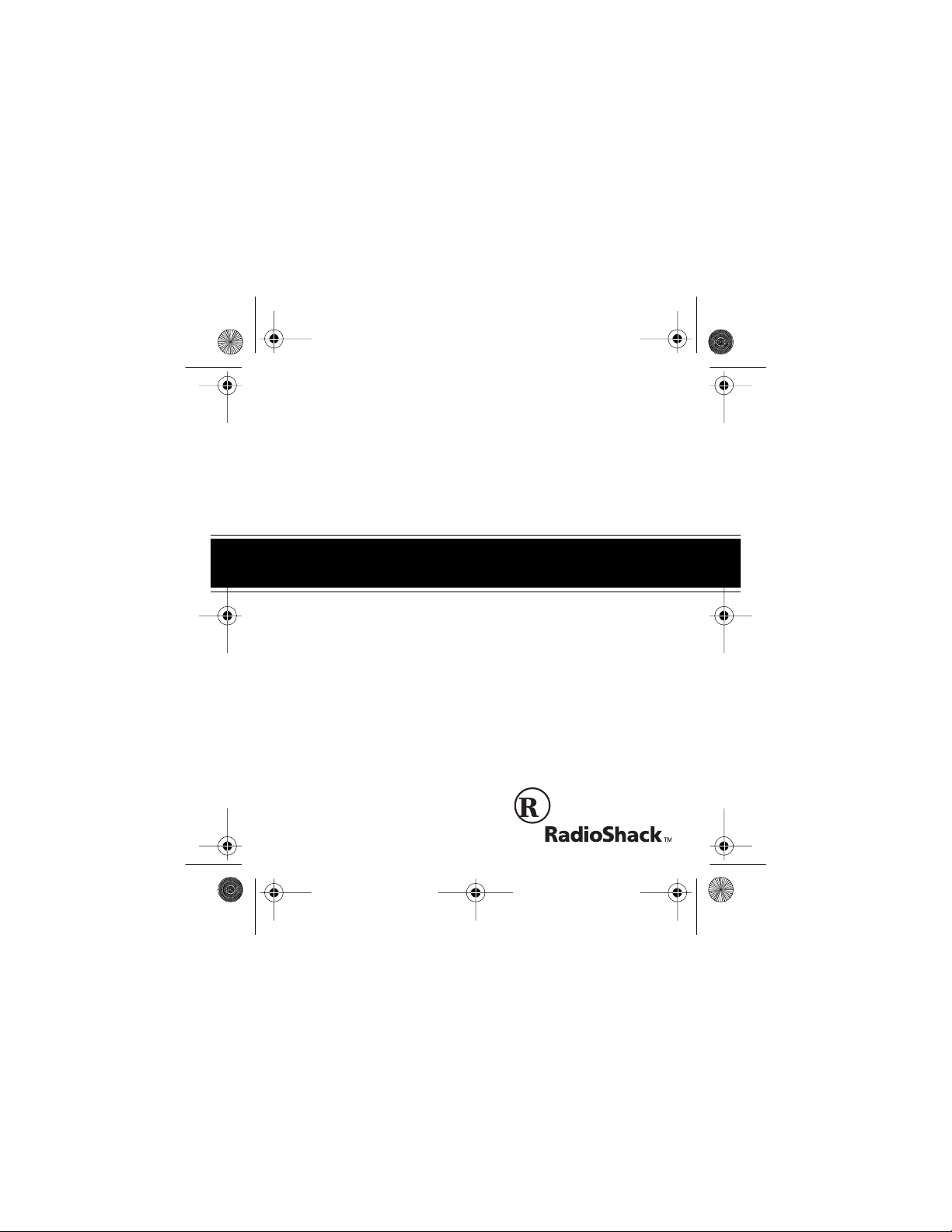
43-980 .fm Page 1 Monday, August 16, 1999 4:44 PM
OWNER’S MANUAL
Please read before using this equipment.
System 360
Caller ID with Callback
With 100 Caller ID
Memories
Cat. No. 43 - 9 80
Page 2
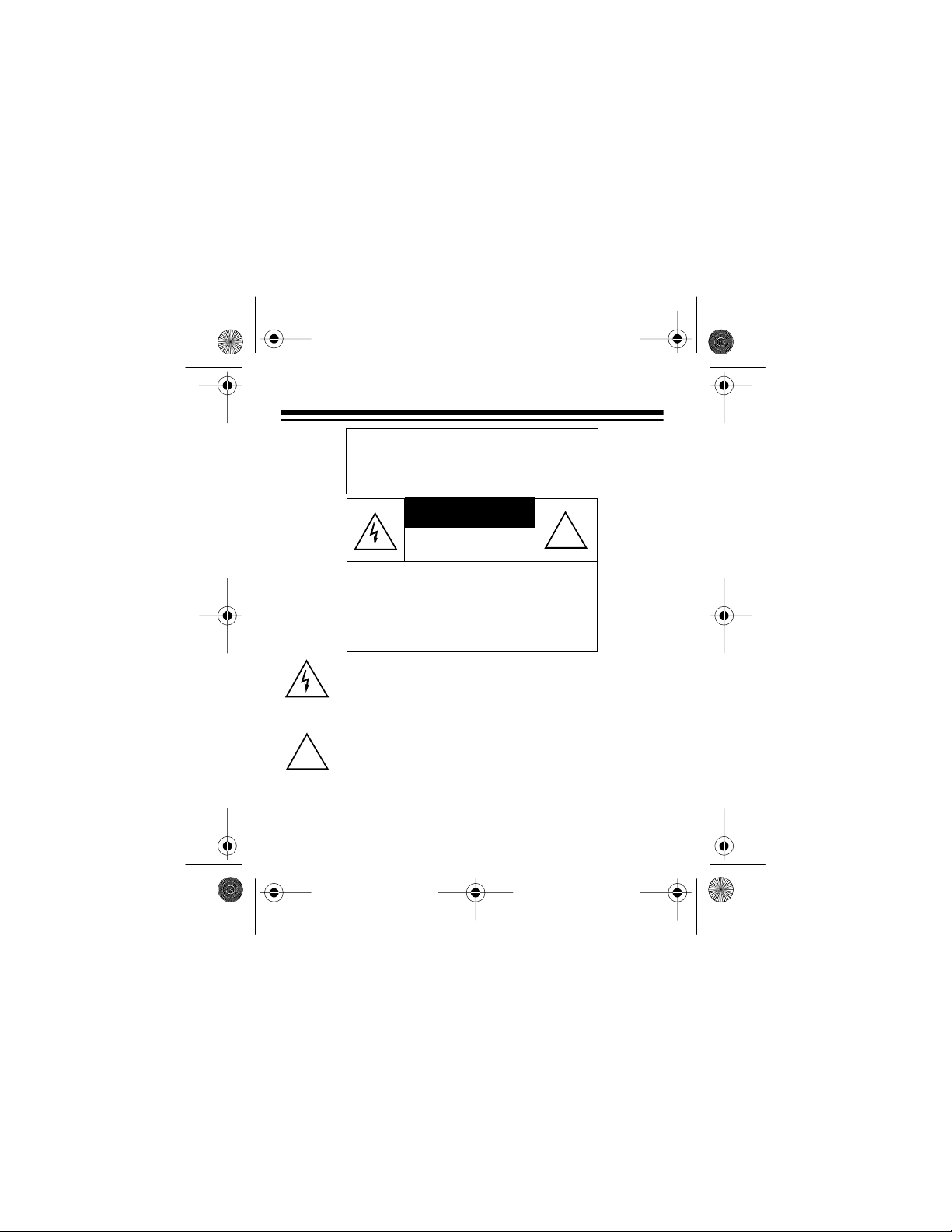
43-980 .fm Page 2 Monday, August 16, 1999 4:44 PM
Warning: To reduce the risk of fire
or shock hazard, do not expose
this product to rain or moisture.
CAUTION
RISK OF ELECTRIC SHOCK.
DO NOT OPEN.
CAUTION: TO REDUCE THE RISK OF
ELECTRIC SHOCK, DO NOT REMOVE
COVER OR BACK. NO USER-SERVICEABLE PARTS INSIDE. REFER SERVICING TO QUALIFIED PERSONNEL.
This symbol is in tended to a ler t you to the pr es ence of uninsulated dangerous voltage within the product’s enclosure
that might be of sufficient magn itude to cons titute a risk of
electric shock. Do not open the product’s case.
This symbol is intended to inform you that important operating a nd maintena nc e i ns t ru c t io ns are inclu de d i n the lit-
!
eratur e accompanying this product.
©
1997 Tandy Corporation.
RadioShack is a trademark used by Tandy Corporation.
2
All Rights Reserved.
!
Page 3
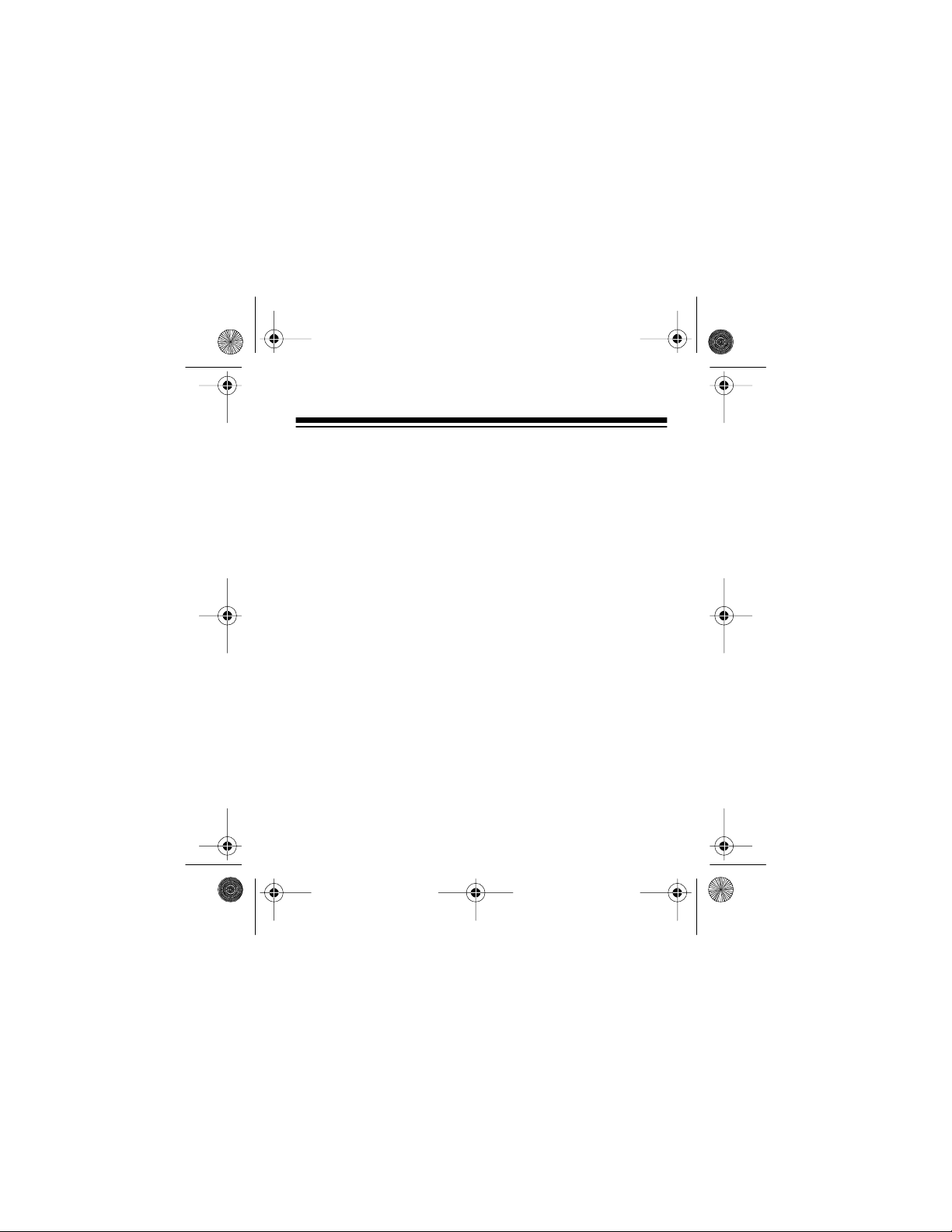
43-980 .fm Page 3 Monday, August 16, 1999 4:44 PM
FEATURES
Your RadioShack System 360 Caller ID with Callback is the
latest in te lephone technology. The system displays the caller’s telephone number (and name, if available in your area)
and the current date and time, as provided by your local
phone company to Caller ID service subscribers. The system’s callback feature lets you dial a caller’s number with
the press of a single butt on.
The system stores and displays up to 64 single (number
only) or multiple (n am e and num ber) Caller ID records.
Your System 360 includes these features:
VIP Call
numbers as important callers. Then, when those callers call,
the system sounds a distinctive tone.
New Call Counter
have received.
DELETE Button
a time or all at once.
— lets you mark up to 32 stored names and phone
— displays the number of new calls you
— lets you erase Caller ID records one at
3
Page 4
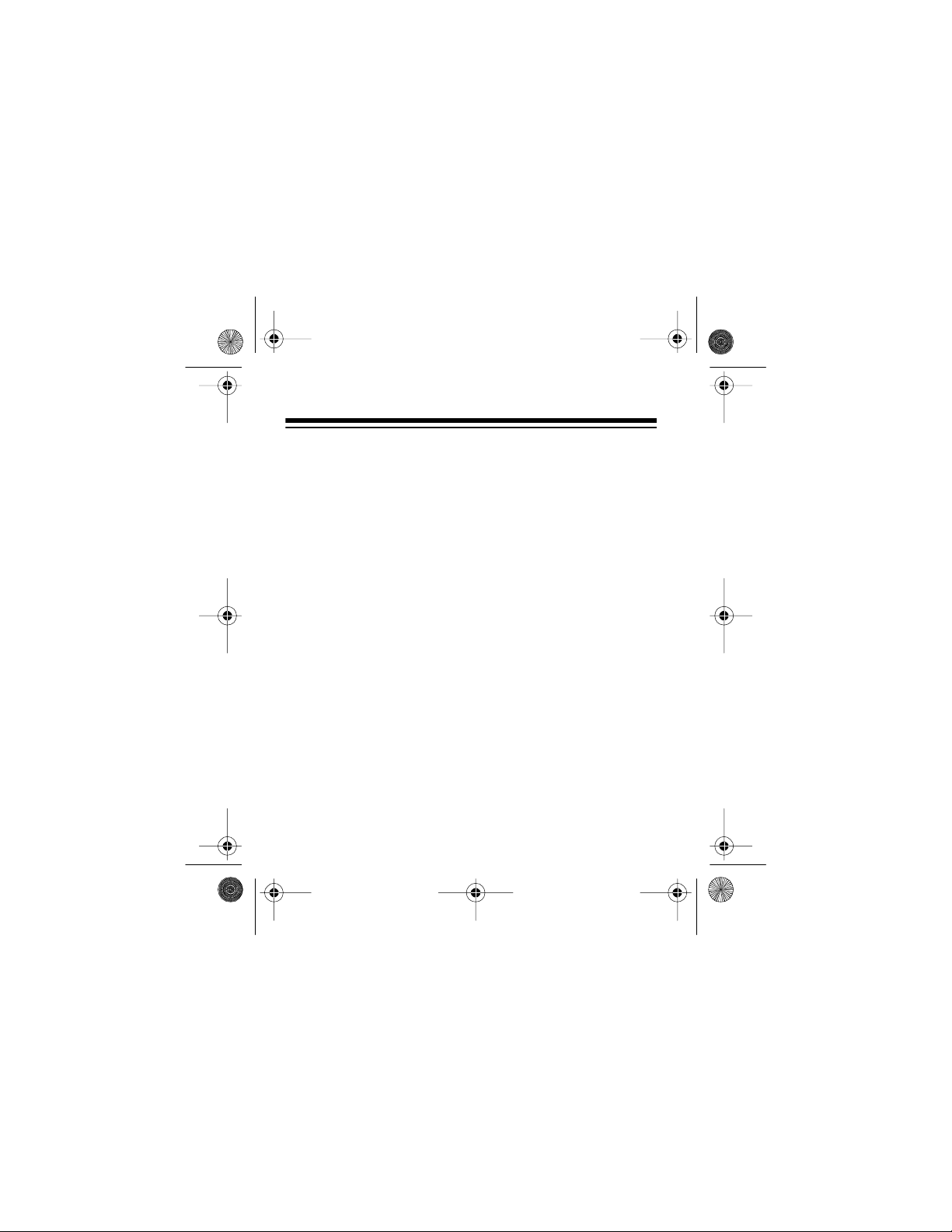
43-980 .fm Page 4 Monday, August 16, 1999 4:44 PM
Time and Date Display — displays the current time and
date as provided to Caller ID service subscribers by your local telephone company.
Message Waiting Indicator — appears when you have received a voice mail message (if you subscribe to the message waiting service from your local phone com pany).
Large Liquid Crystal Display — makes it easy to see caller information and the current time and date.
Contrast Control — lets you adjust the display’s contrast
for your own particular preference.
REVIEW Buttons — let you easily scroll through all Caller
ID records stored in memory.
Easy Installation — the system easily connects to your
telephone line so you can quickly begin using it.
Mounting Options — you can place the system on a desk,
shelf, or table, or mount it on a wall.
4
Page 5
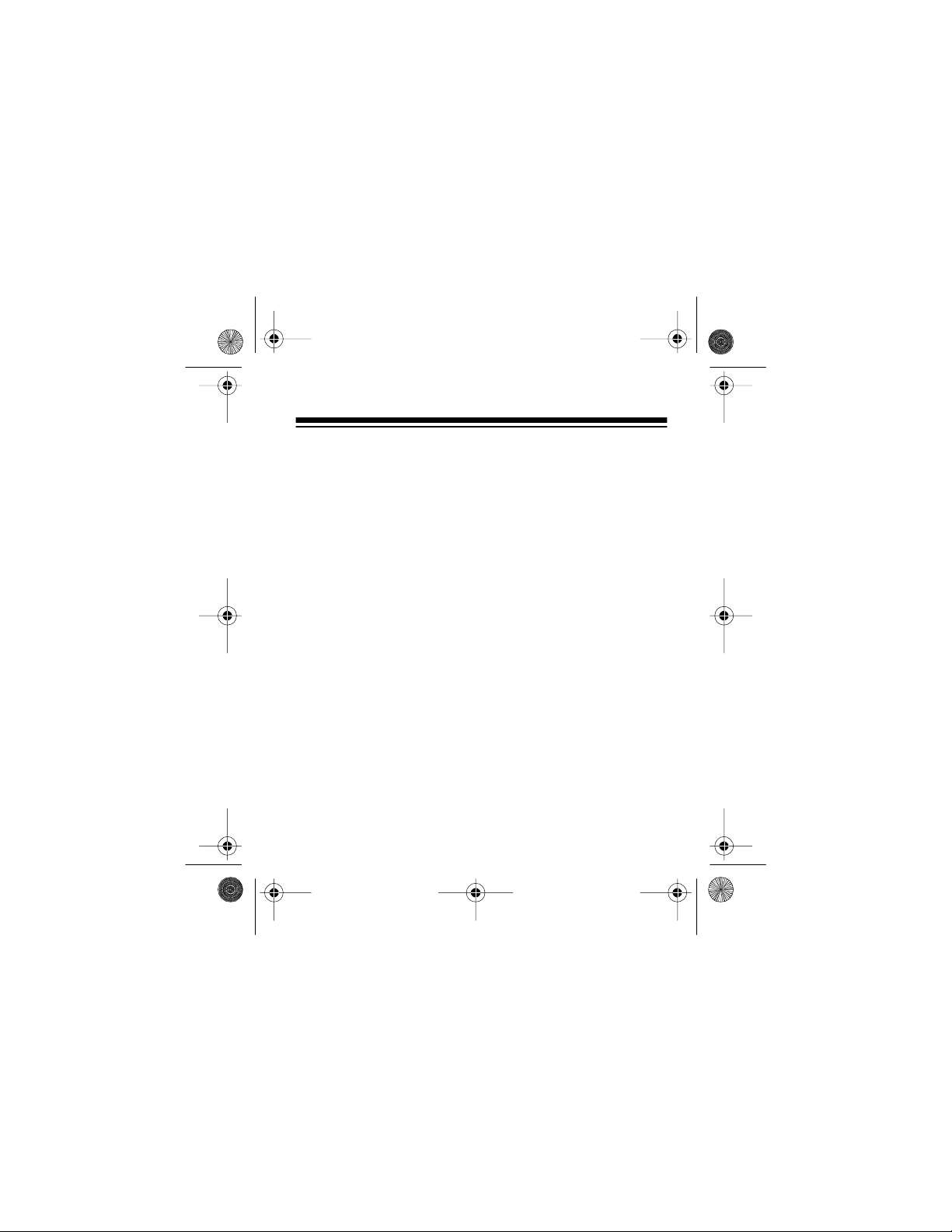
43-980 .fm Page 5 Monday, August 16, 1999 4:44 PM
Note: You need four AAA batteries (not supplied) to power
the System 360.
This system has been tested and found to comply with all
applicable UL and FCC standards.
We recommend you record the system’s serial number
here. The number is on the system ’s bottom panel.
Serial Number: _________________________
Important Information:
• To use this system, you must be in an area where Caller
ID service is available, and you must subscribe to the
service.
• Your system displays the caller’s name only if this feature is available in your area and you subscribe to it.
5
Page 6
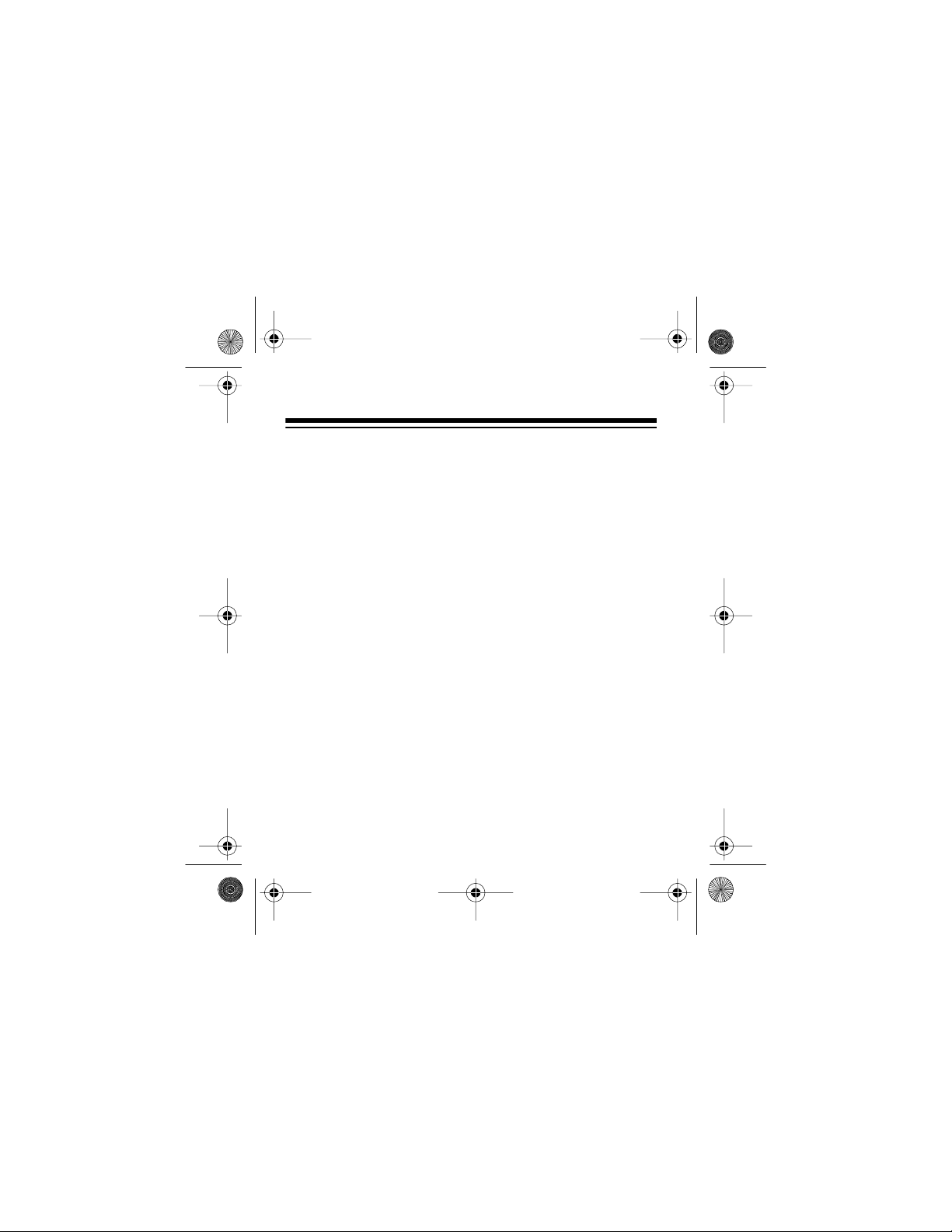
43-980 .fm Page 6 Monday, August 16, 1999 4:44 PM
FCC INFORMATION
We have designed your System 360 to conform to federal
regulations, and you can connect it to most telephone lines.
However, each Caller ID system (and each device, such as
a telephone or answering machine) that you connect to the
telephone line draws power from the line. We refer to this
power draw as the system’s
REN. The REN is shown on the bottom of the system.
If you use more than one telephone or other device on the
line, add up all of the RENs. If the total is more than five,
your telephone might not ring. In rural areas, a total REN of
three might impair ringer operation. If ringer operation is impaired, remove a device from the line.
ringer equivalence number
or
Your system com plies with Part 68 of
upon request, provide the Federal Communications Commission (FCC) registration number and the REN to your
telephone company. Both numbers are shown on the bottom of the system.
6
FCC Rules
. You must,
Page 7
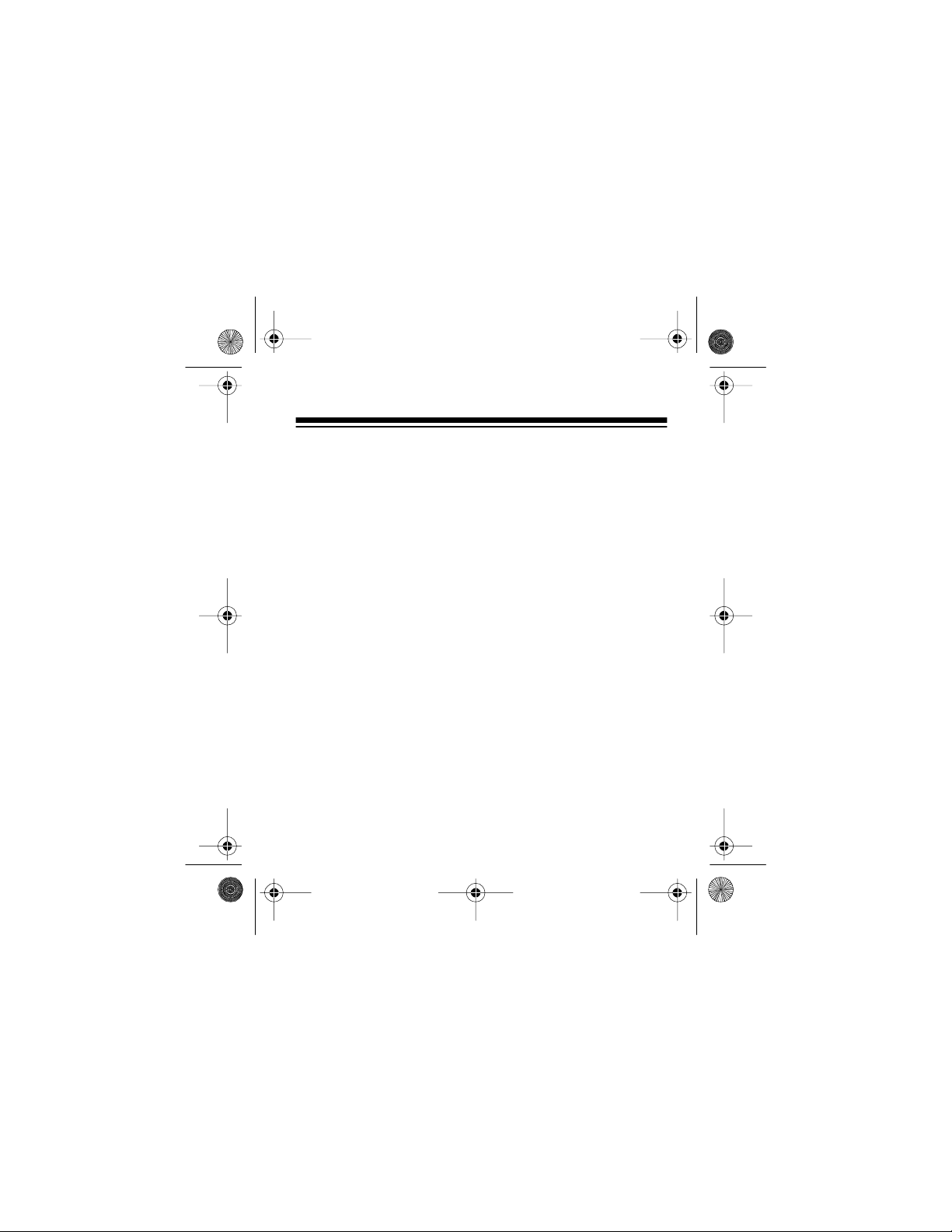
43-980 .fm Page 7 Monday, August 16, 1999 4:44 PM
Note: You must not connect your System 360 to:
• Coin-operated sys tems
• Party-line sy stems
• Most electronic key telephone systems
In the un likel y event tha t your S ystem 360 cau ses pr oblems
on the pho ne line, the phone company can tempo rarily disconnec t your service. I f this happens, the phone com pany attempts to notify you in advance. If advance notice is not
practi cal, the p hone com pany no tifies y ou as soon as pos sible and advises you of your right to file a complaint with the
FCC.
Also, the phone company can make changes to its lines,
equipment, operations, or procedures that could affect the
operation of this system. The phone company notifies you of
these changes in advance, so you can take the necessary
steps to prevent interruption of your telephone service.
7
Page 8
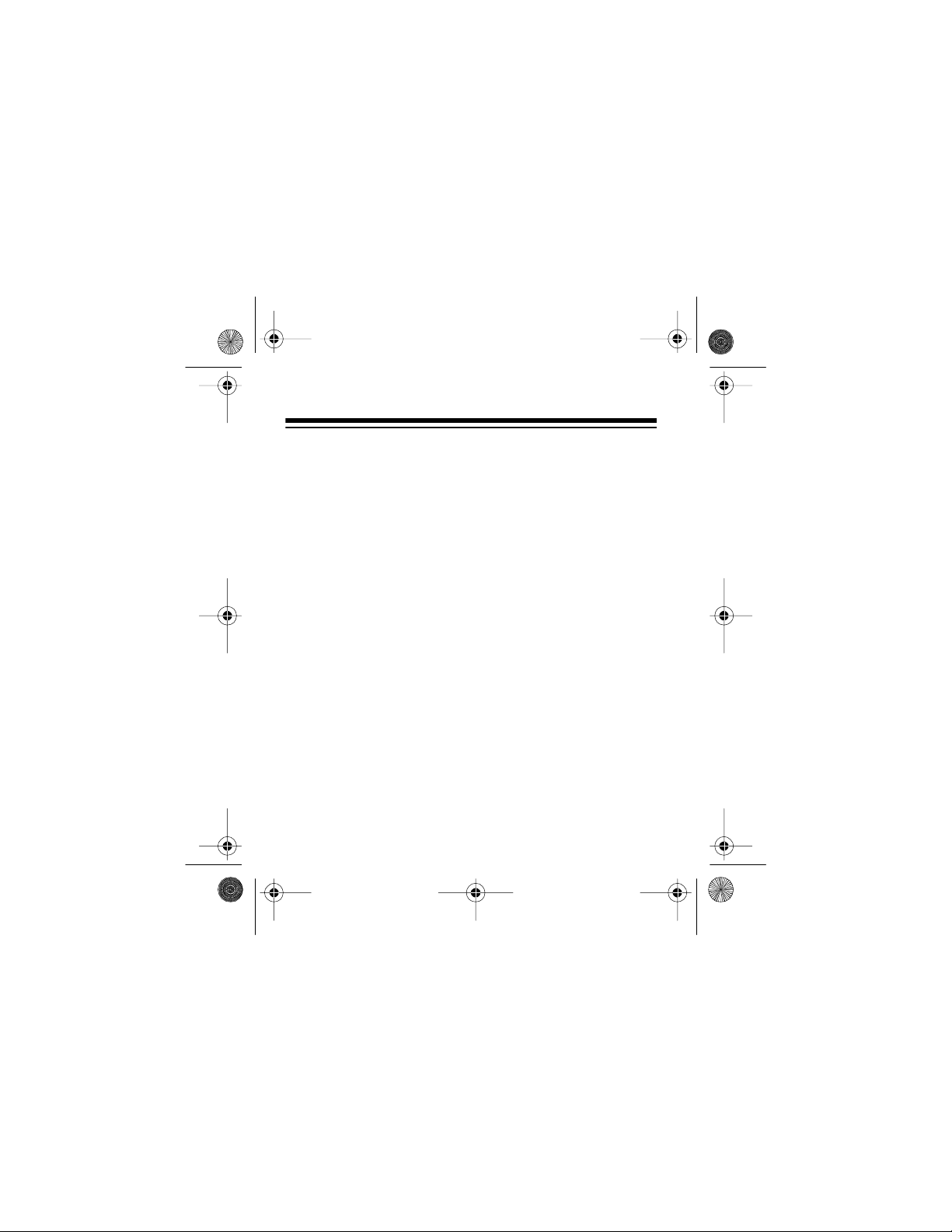
43-980 .fm Page 8 Monday, August 16, 1999 4:44 PM
This system complies with the limit s for a Class B device as
specifie d in Part 15 of
FCC Rules
. Thes e limits provide reasona ble protection against radio and TV interfer ence in a residential a rea. H owever, yo ur Sys tem 360 might c ause TV or
radio interference even when it is operating properly.
To eliminate interference, you can try one or more of the following:
• Reorient or relocate the radio or TV receiving antenna
• Increase the distance between the System 360 and the
radio or TV
• Use outlets on di fferent electrical circuits for the System
360 and the radio or TV
Contact your local RadioShack store if the problem continues.
8
Page 9
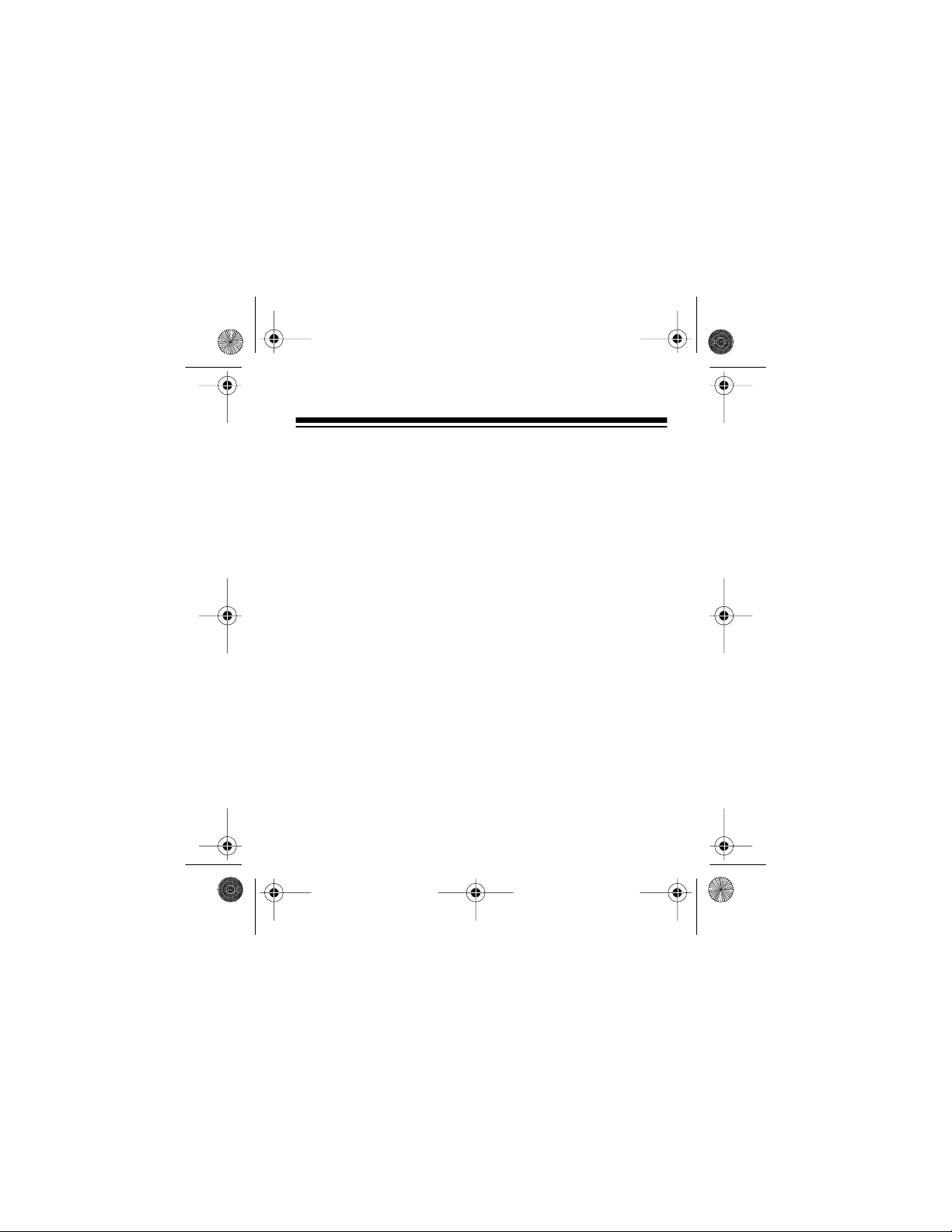
43-980 .fm Page 9 Monday, August 16, 1999 4:44 PM
CONTENTS
Preparation ..................................................................... 11
Installing Batteries/Setup .......................................... 11
Adjusting the Display Contrast ................................. 17
Connecting the System ............................................ 18
Connecting to a Phone .............................. ....... 18
Connecting to an Answering M achine .............. 19
Mounting the System ............................................... 20
Operation ....................................................................... 22
Receiving Calls ........................................................ 22
Reviewing Call Records ........................................... 24
Displayed Call Information ................................ 26
Deleting Call Records .............................................. 28
Deleting a Single Call ....................................... 28
Deleting All Calls .............................................. 29
Using Callback ......................................................... 29
Calling the Last Reviewed Number .................. 31
Using VIP Calls ........................................................ 31
Marking a Call Record as a VIP Call Record .... 32
Unmarking a VIP Call Record ........................... 33
9
Page 10
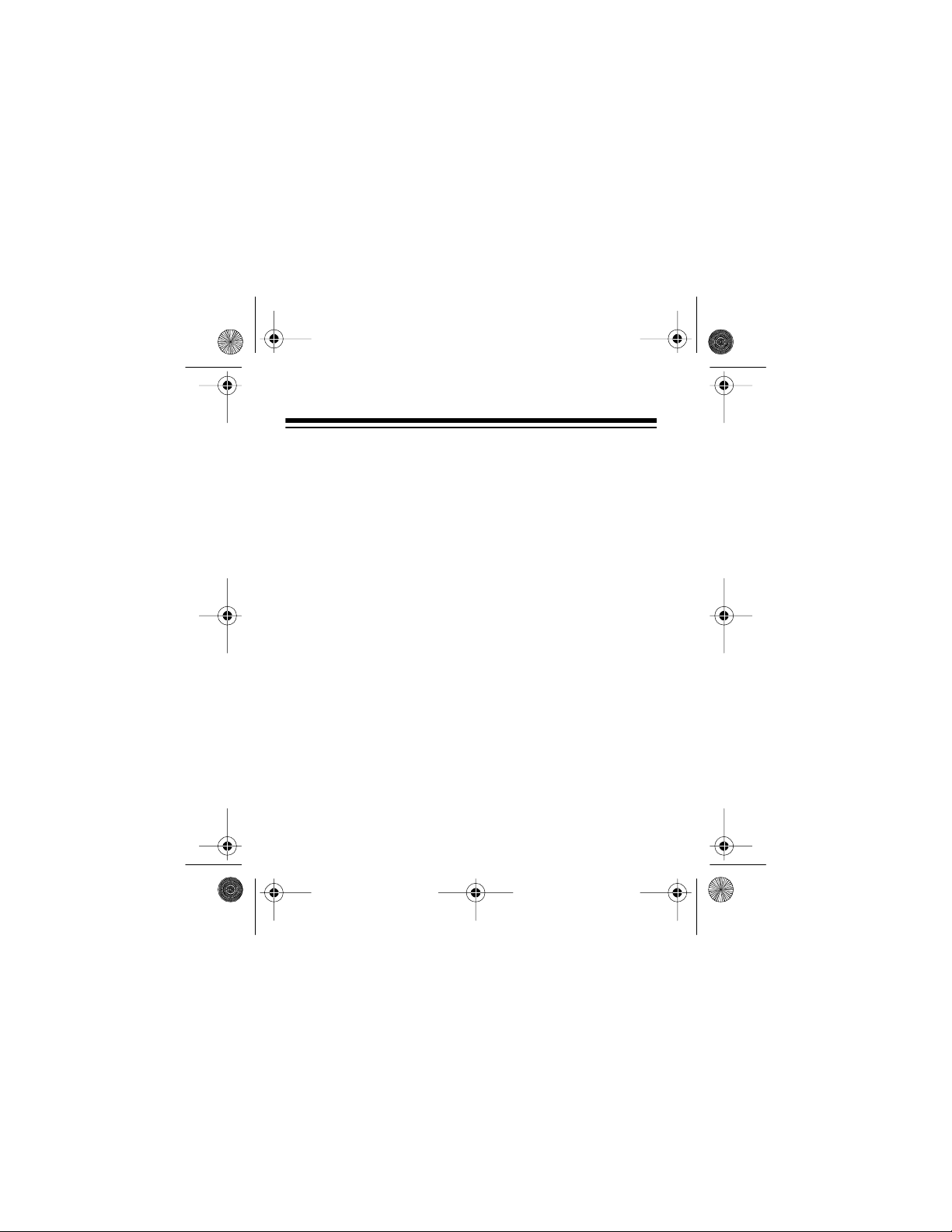
43-980 .fm Page 10 Monday, August 16, 1999 4:44 PM
Troubleshooting.............................................................. 34
Care and Maintenance.................................................... 35
Lightn in g ......... .. .......... .. .......... ... ......... ... .. .......... .. ...... 37
10
Page 11
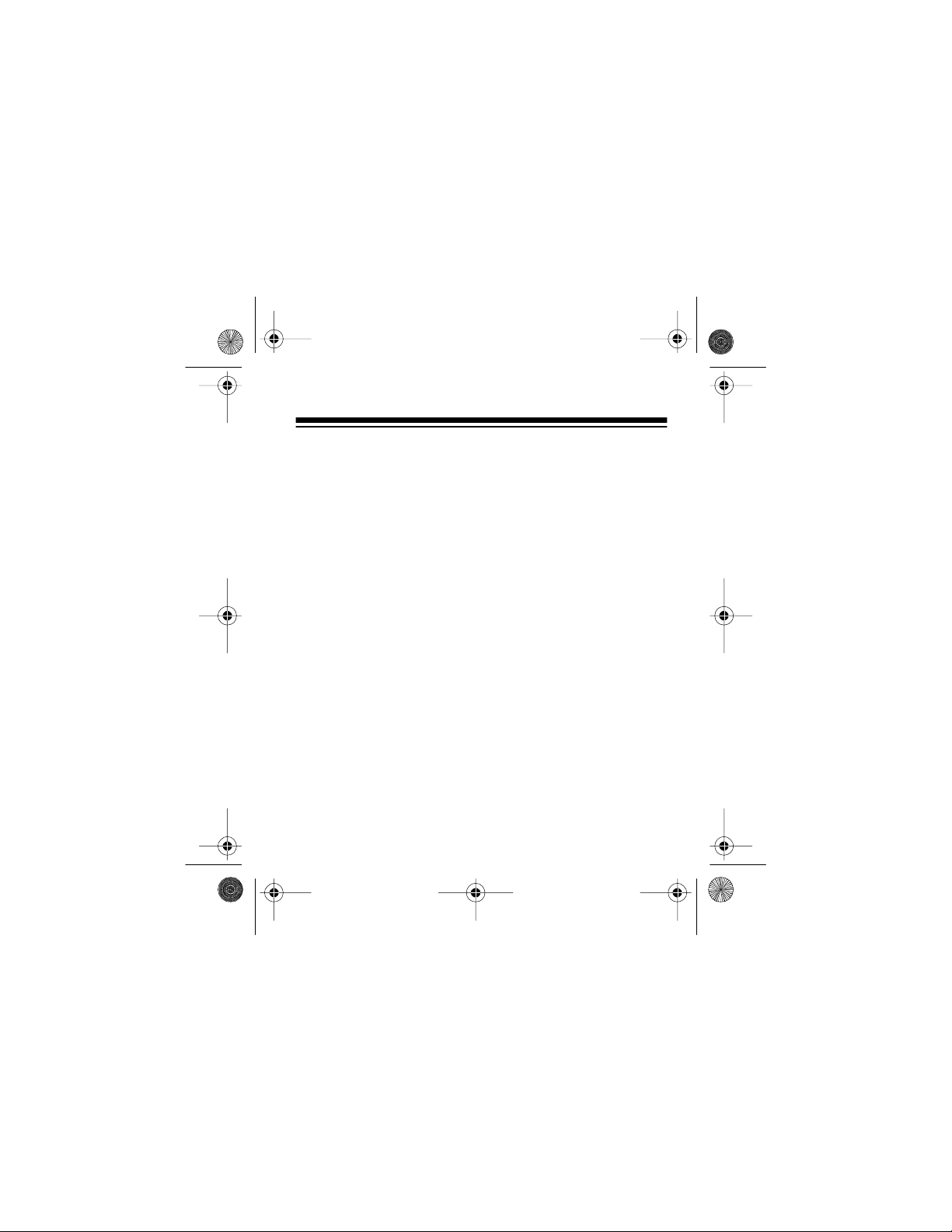
43-980 .fm Page 11 Monday, August 16, 1999 4:44 PM
PREPARATION
INSTALLING BATTERIES/SETUP
You need four AAA batteries (not supplied) to power the
system. For the longest operation and best performance, we
recommend alkaline batteries, such as RadioShack Cat. No.
23-558.
Cautions
• Always use fresh batteries of the required size and
• Do not mix old and new batteries, different types of bat-
Follow these steps to install batteries and program the system.
Note:
within 1 minute, or the system’s date and time will be lost.
(The Caller ID info rmation, however, stays st ored in the system’s memory.)
:
type.
teries (standard, alkaline, or rechargeable), or
rechargeable bat teries of differe nt capacities.
When replacing the batteries, install the new ones
(illustration)
(illustration)
11
Page 12
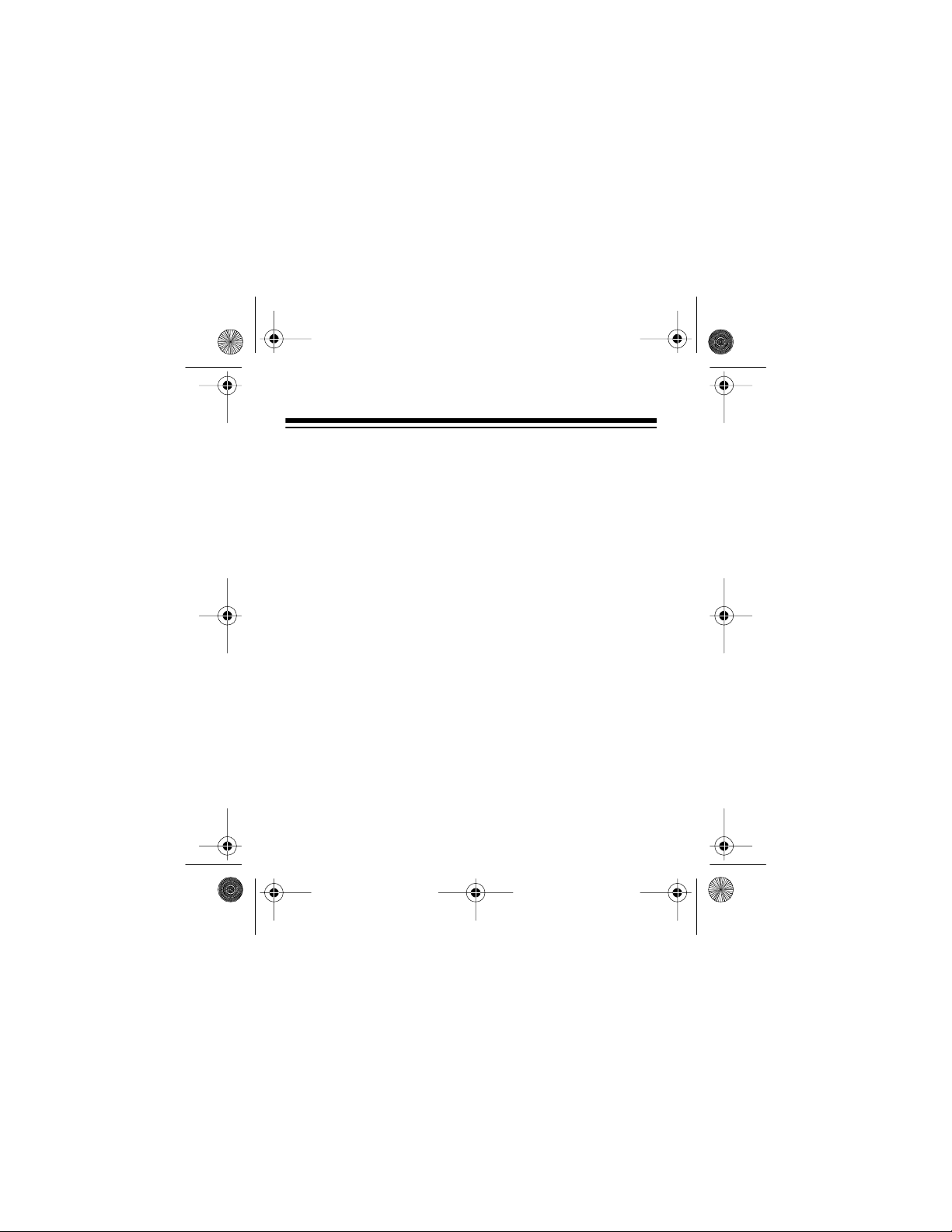
43-980 .fm Page 12 Monday, August 16, 1999 4:44 PM
1. If you are replacing the batteries, unplug the phone line
and the phone’s cord from the system.
2. Use a Phillips screwdriver
to remov e the bat tery co mpartment screw on the bo t-
(illustration)
tom of the system, then
slide the cover off in the
direction of the arrow on
the cover’s door .
3. Insert four fresh AAA batteries into the compartment as indicated by the
polarity symbols (+ and –)
(illustration)
marked inside the compartment.
12
Page 13

43-980 .fm Page 13 Monday, August 16, 1999 4:44 PM
4. Turn the system over so
you can see the display.
After you install batteries,
the system beeps and displays
FA640 REV 1.8
(information about the system’s software), then
LANGUAGE
onds, then
default display language)
appears for about 45 seconds.
5. To select another language,
while
press
display French or twice to
display Spanish.
for a few sec-
ENGLISH
ENGLISH
REVIEW
SET
(the
appears,
once to
(illustration)
13
Page 14
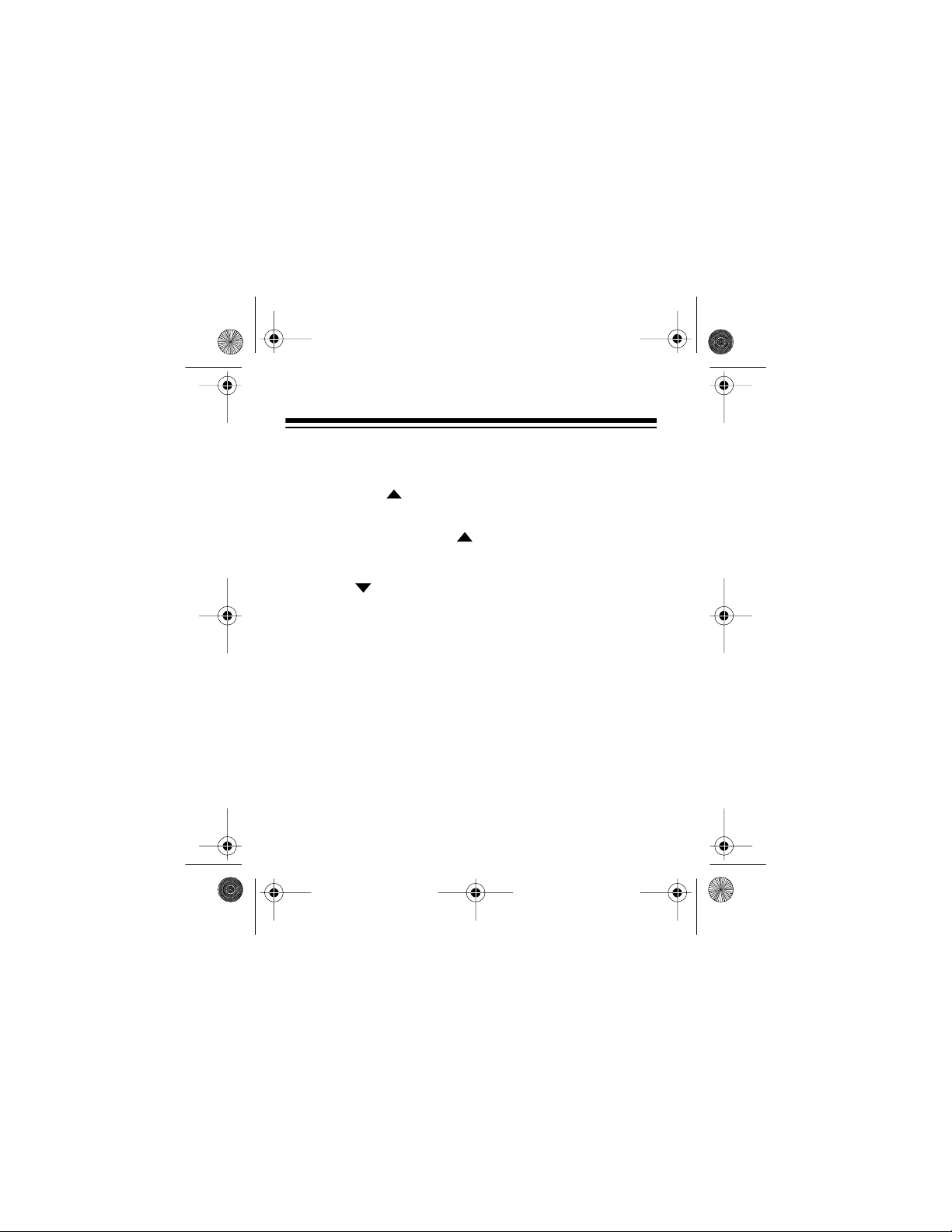
43-980 .fm Page 14 Monday, August 16, 1999 4:44 PM
Notes:
• The display shows
REVIEW
• If you do not press any key within 45 seconds after
pressing
selects English. Go to Step 7.
a third time.
REVIEW
ENGLISH
, the module automatically
again if you press
6. Press
the select ed lang ua ge. The
module beeps, and
and
(English),
AREA
REVIEW
SET AREA CODE
CODIGO DE
(Spanish), or
CHOISIR ZONE
appears. The first
flashes.
14
to store
000
(French)
0
Page 15

43-980 .fm Page 15 Monday, August 16, 1999 4:44 PM
7. Within 45 seconds, repeatedly press
REVIEW
until
the first d igit of your ar ea code appea rs, then pr ess
REVIEW
Notes:
to set the digit. The second 0 flashes.
• If you make a mistake while setting the area code,
DELETE
press
. The cursor moves to the first digit of
the area code. Then repeat Steps 7 and 8 to reset
the area code.
• If you do not press any key within 45 seconds in this
step or Step 8, the system automatically sets the
area code to
. If this happens, remove the bat-
000
teries, wait about 15 seconds (to reset the memory),
then begin again from Step 3.
8. Rep eat S tep 7 to set the se cond and third d igits of yo ur
area code.
When you enter the area code’s last digit, the system
beeps once and displays
12:00A M 1/01
.
15
Page 16

43-980 .fm Page 16 Monday, August 16, 1999 4:44 PM
The telephone company sends the correct time with
each incoming call, so the correct date and time are
automatically se t when the system re ceives its first call .
9. Replace the battery cover and the screw. If you are
replacing t he batteries, reconnect the phone lines.
When flashes in the upper right corner of the display or
the display di m s, replace the batteries.
Cautions:
• Always remove old or weak batteries. Batteries can
leak chemicals that can damage your system.
• Dispose of dead batteries promptly and properly; do not
bury or burn them.
• Do not mix old and new batteries, different types of batteries (standard, alkaline, or rechargeable), or rechargeable batteries of different capacities.
16
Page 17

43-980 .fm Page 17 Monday, August 16, 1999 4:44 PM
ADJUSTING THE DISPLAY CONTRAST
To increase the display contrast, hold down
repe atedl y pr essing
REVIEW
.
To decrease the display contrast, hold down
repe atedl y pr essing
Note:
Do not hold down
REVIEW
of the
keys. You could accidentally erase the call
memory if you hold down only
REVIEW
(illustration)
DELETE
DELETE
.
without also pressing one
.
DELETE
DELETE
while
while
17
Page 18

43-980 .fm Page 18 Monday, August 16, 1999 4:44 PM
CONNECTING THE SYSTEM
Connecting to a Phone
(illustration)
1. Disconnect the telephone line cord from the phone and
plug it into the system’s
2. Plug on e end of the su pplied line cord int o the syste m’s
PHONE
3. Plug the other end of the cord into the phone’s jack.
jack.
LINE
jack.
18
Page 19

43-980 .fm Page 19 Monday, August 16, 1999 4:44 PM
Connecting to an Answering Machine
(add new illustration)
1. Disconnect the telephone line cord that connects your
answering machine to your phone from the answering
machine’s jack. Then plug it into the system’s
2. Plug one end of the supplied line cord into the system’s
LINE
jack.
3. Plug the cord’s oth er end into t he answe ring mach ine’s
jack.
4. Set your answering machine to answer after two or
more rings. This gives the System 360 time to record
information about the call that the phone company
sends between the first and second rings.
PHONE
jack.
19
Page 20

43-980 .fm Page 20 Monday, August 16, 1999 4:44 PM
Note: Some answering machines block Caller ID information from th e System 360. If this happens, you might have to
disconnect t he answering machine.
MOUNTING THE SYSTEM
You can place the System 360 directly on a desk, shelf, or
table, or mount it on a wall using the supplied mounting
bracket and screws.
Follow these steps to mount the system on a wall.
1. Select a location near the
phone line jack. Then, using
the round holes in the
mounting bracket as a template, mark the mounting
screw locations on the wall.
(illustration)
2. Drill two holes about
marked locations.
20
1
/8 inch in diameter in the wall at the
Page 21

43-980 .fm Page 21 Monday, August 16, 1999 4:44 PM
3. While holding the bracket against the wall, thread a
screw through each round hole in the bracket, then
tighten the screws.
(illustration)
4. Align the slots on the back of the system with the hooks
on the bracket. Gently push the system down on the
bracket to secu re it.
(illustration)
To remove the system from the bracket, press up on the bottom of the system until it snaps off of the bracket.
21
Page 22
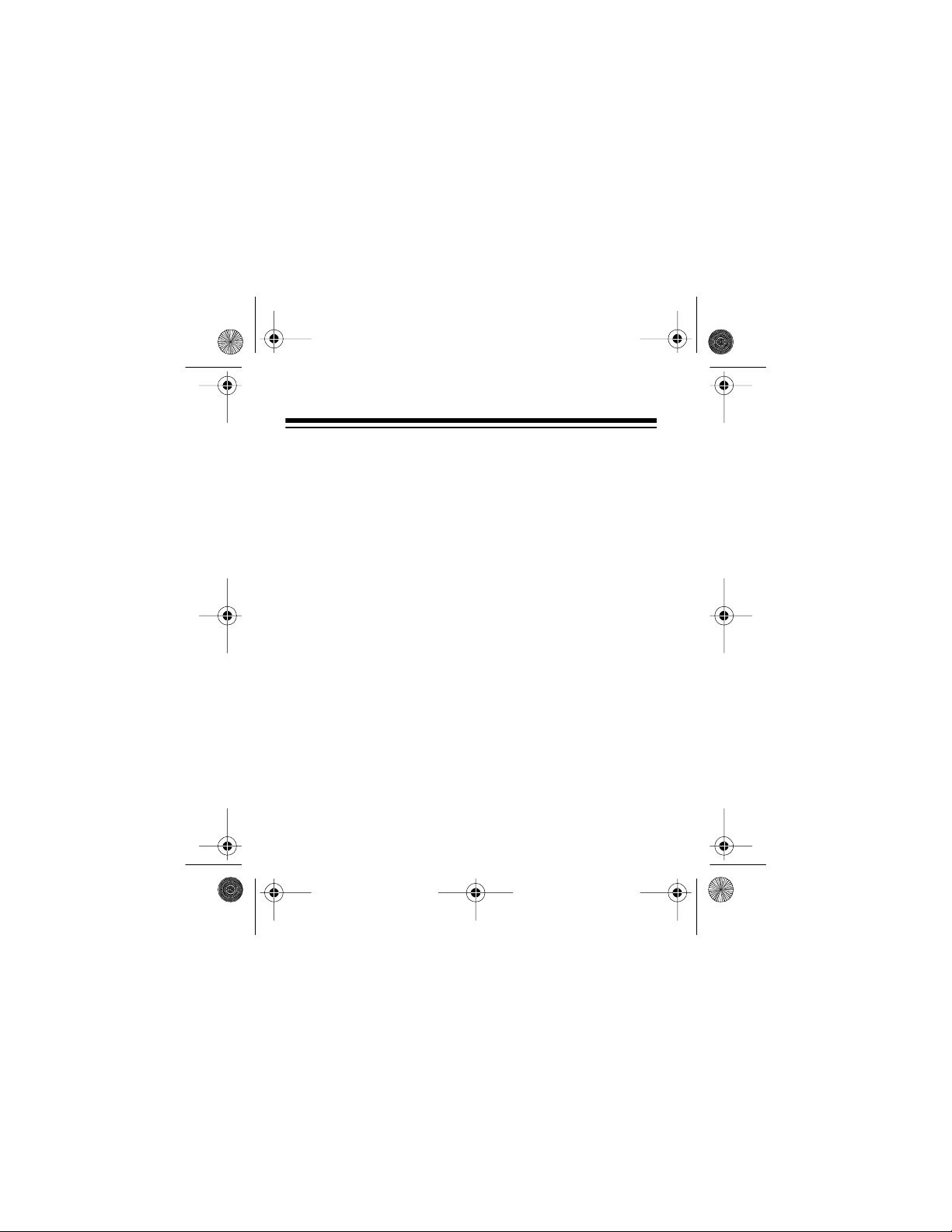
43-980 .fm Page 22 Monday, August 16, 1999 4:44 PM
OPERATION
RECEIVING CALLS
Caller ID is a service provided by your telephone company.
When you subscribe to this service, the telephone company
sends the caller’s telephone number (and name, if available)
and the call’s date and time between the first and second
rings. The system receives and displays this information for
each call and updates the display with the current date and
time. The display als o shows if caller informati on is not avai lable or if the number is blocked by the sender (see “Displayed Call Information” on Page 26).
flashes during a new incoming call, the new call indi-
CALL
cator flashes, and the call record shows for 20 seconds,
then the number of ne w calls and
new call indicator slowly flashes until you review a call (see
“Reviewing Cal l Records” on Page 24).
Note:
If you have a phone that has a hold feature, we do not
recommend using hold for very long. The Caller ID information sent by the phone company might disconnect a caller
on hold if a new ca ll c omes in.
22
NEW CALLS
appears. The
Page 23
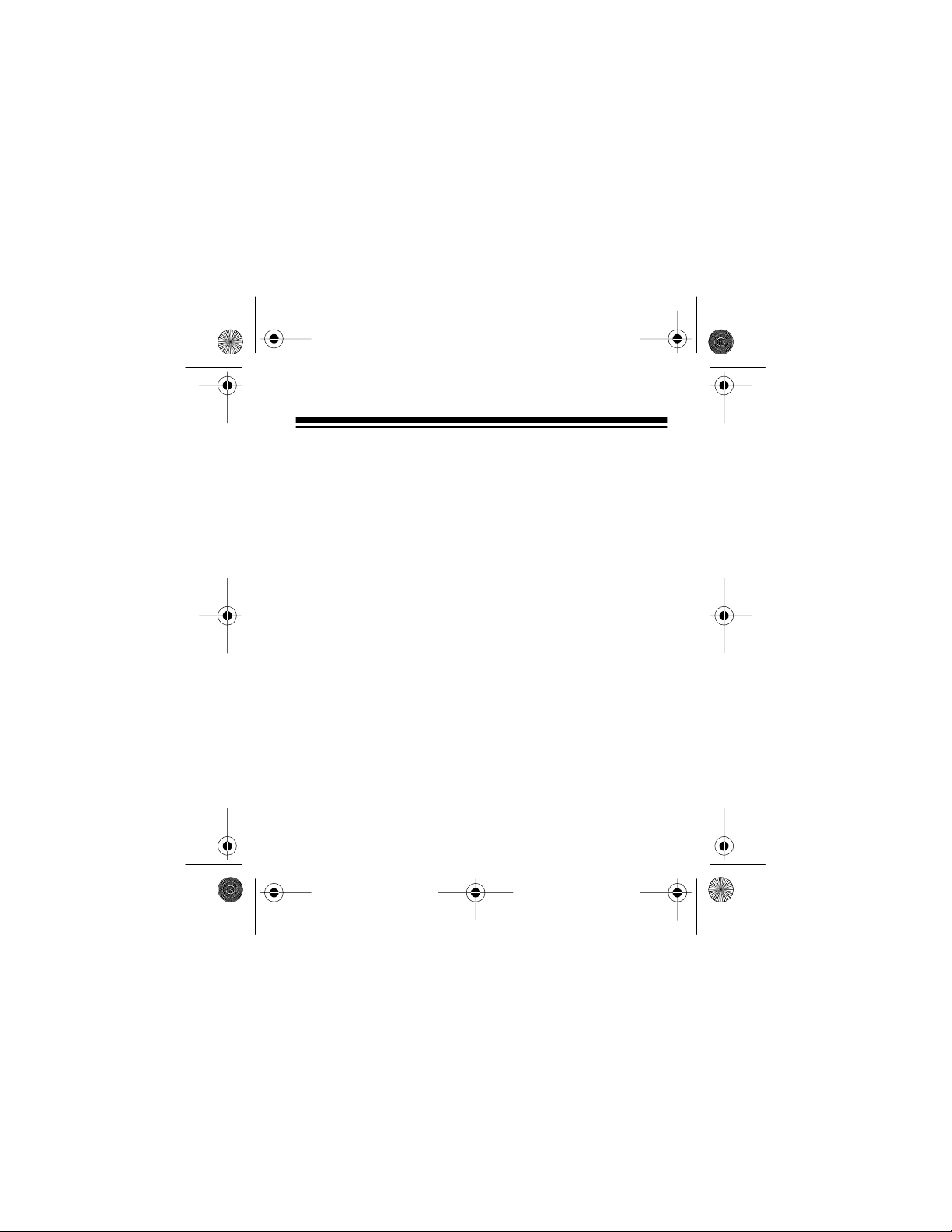
43-980 .fm Page 23 Monday, August 16, 1999 4:44 PM
If the new call indicator flashes rapidly while the phone is
ringing and you see
PRIVATE CALL
, the caller is blocking
their name or telephone num ber from being sent.
If you subsc ribe to your phone com pany’s message waiting
service, your system can inform you when the ph one company has messages waiting. If the new call indicator flashes
slowly and you se e
MESSAGE WAITING
, you have a voice
messa ge in your mailbox. This remain s until y ou re trieve th e
message or delete the call.
(illustration)
23
Page 24
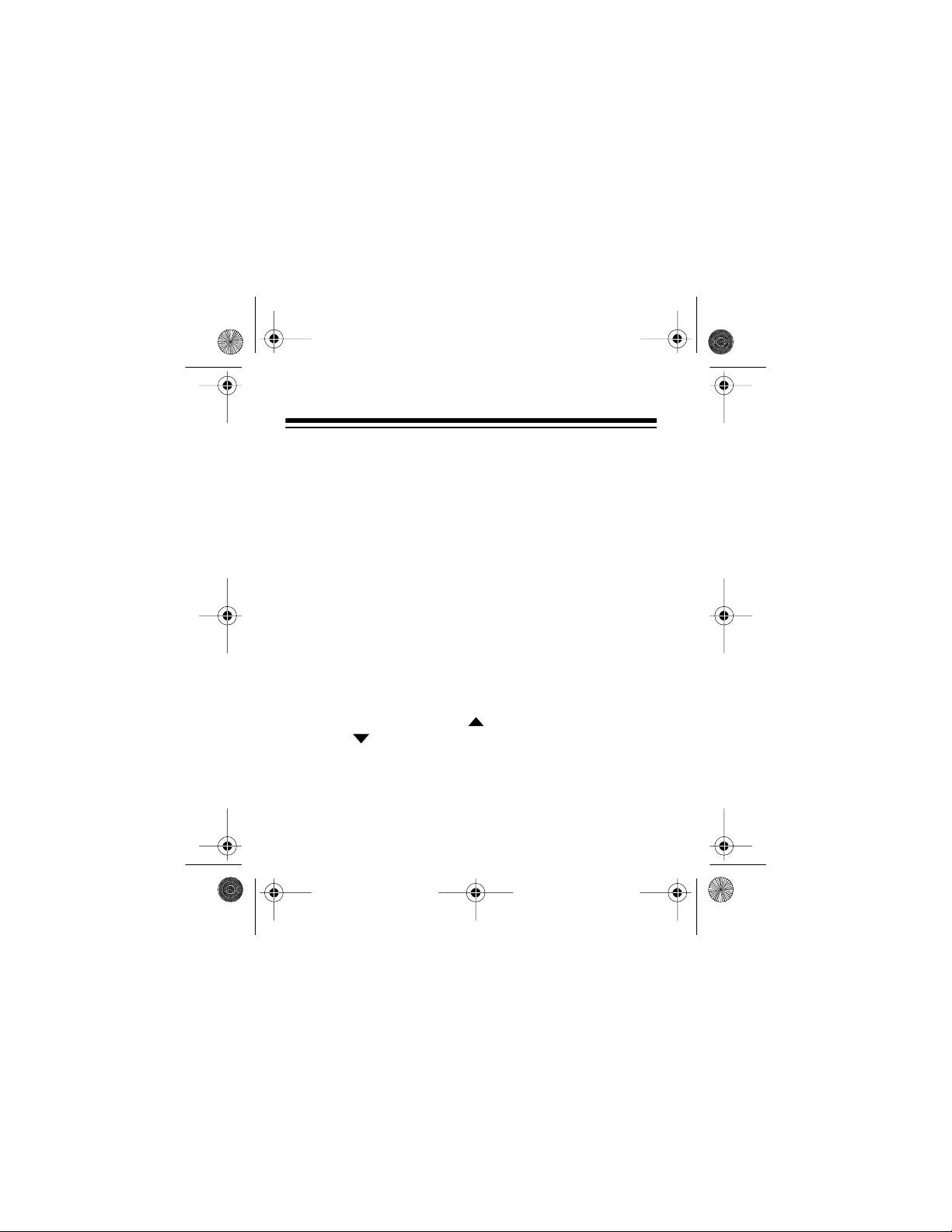
43-980 .fm Page 24 Monday, August 16, 1999 4:44 PM
REVIEWING CALL RECORDS
Each time you receive a call, your system saves a call
record in memory that you can review later or while you are
on the phone. Your system saves up to 64 cal l records, then
(for subsequent calls) it replaces the oldest call record with
each new one.
A stored call record includes:
• Call number (order the call is received)
• Time and date of the call
• Caller’s telephone number
• Caller’s name (if available)
Repeatedly press
records or
24
REVIEW
REVIEW
to see more recent call
to see older call records.
Page 25

43-980 .fm Page 25 Monday, August 16, 1999 4:44 PM
(illustration - show REVIEW but tons)
Note: The system returns to the time/date display after 20
seconds if you do not press a key.
25
Page 26

43-980 .fm Page 26 Monday, August 16, 1999 4:44 PM
Displayed Call Information
The system can display the following information:
Display
Description
(English ,
French,
Spanish)
Appears the first time you review a new
call record. XX is the number of new
calls.
The call er has blo cked the Caller ID
Inform ation from bein g sent.
Appears whe n you re ac h t h e end o f yo ur
call records. Press the other
to see them again.
Appears if the ca ller is no t with in a Cal ler
ID service area. No caller information
appears.
REVIEW
26
XX NEW CALL(S)
(all languages)
-PRIVATE CALL-
APPEL PERSONNEL
LLAMADA PRIVADA
--END--
key
--FIN--
--FIN--
-OUT OF AREA-
-HORS ZONE-
-FUERA DE AREA-
Page 27

43-980 .fm Page 27 Monday, August 16, 1999 4:44 PM
Description
Display
(English,
French,
Spanish)
Appears if the Caller ID information was
garbled, or if there was an error du ring
the transmissio n of Caller ID information. A - appears where the data is l ost.
Appears if there are no call records in
the system’s memor y when you press a
key.
REVIEW
Appears when a message is wai ting (i f
you subscribe to your phone co mpany’s
message waiting service).
Appears after th e system di als a numb er
when you press
CALLBACK
.
Appears to prompt you to set the area
code.
----ER R OR-----
----ER R EUR -----
----ER R OR-----
NO CALLS
AUCUN APPELS
NO LLAMADAS
MESSAGE WAITING
MES. EN ATTENTE
MENSAJE ESPERA
PICKUP PHONE
DECROCHEZ
LEVANTAR TEL
SET AREA CODE
CHOISIR ZONE
CODIGO DE AREA
27
Page 28

43-980 .fm Page 28 Monday, August 16, 1999 4:44 PM
DELETING CALL RECORDS
Deleting a Single Call
Note:
You cannot delete a call marked as a VIP call by using only the steps in this section. See “Using VIP Calls” on
Page 31.
1. Repeatedly press either
REVIEW
you want to delet e appears.
2. Pr ess
key until the call
DELETE
twice.
(illustration)
28
Page 29

43-980 .fm Page 29 Monday, August 16, 1999 4:44 PM
Deleting All Calls
1. Repeatedly press either
appears.
2. While
CALLS
--END--
appears.
appears, hold down
USING CALLBACK
When a phone number you
want to dial appears on the
display, you can press
BACK
to automatically dial it.
DIALING
phone number appea rs. Then,
after the system dials the number,
appears, then the
PICKUP PHONE
CALL-
appears.
REVIEW
key until
DELETE
(illustration)
--END--
until
NO
29
Page 30

43-980 .fm Page 30 Monday, August 16, 1999 4:44 PM
To complete the call, pick up the phone within 4 seconds after you see
PICKUP PHONE
phone within 4 seconds,
. If you do not pick up the
PICKUP PHONE
disappears and
the system does not complete the call. Otherwise, press
CALLBACK
again to redial the number.
Notes:
• If the phone number’s area code matches the area
code you stored, the system simply dials the phone
number. If the phone number’s area code does not
match the area code you stored, the system automatically dials a 1 before dialing the phone number. Or,
CALLBACK
press
twice to set up the system so it does
not dial a 1 before dialing the phone number.
• If you did not store an a rea code while ins talling the batteries, the system displays
SET AREA CODE
for a few
seconds. Follow Steps 6–8 under “Installing Batteries/
Programming the System” on Page11 to store the area
code. Then press
CALLBACK
to dial the number again
30
Page 31

43-980 .fm Page 31 Monday, August 16, 1999 4:44 PM
Calling the Last Reviewed Number
To call the phone number in the last call record you reviewed, press
appear. The system dials the number and displays
PHONE
seconds after
CALLBACK
when the current time and date
PICKUP
. To complete the call, pick up the phone within 4
PICKUP PHONE
appears.
USING VIP CALLS
If you receive a call from an important caller (someone you
call frequently, for example), you can mark that caller’s call
record as a VIP call. That way, each time you receive a call
from that person’s number, the system sounds 4 quick
beeps each time the phone rings until you answer the call.
You can mark up to 32 call records as VIP calls, and review
and delete the marks at any time.
31
Page 32

43-980 .fm Page 32 Monday, August 16, 1999 4:44 PM
Notes:
• The system protects VIP call records, to make it difficult
to delete them by mistake. To delete a VIP call record,
you must f ir st unmark it using the steps in “Unmarking a
VIP Call Record” on Page 33 then delete it using the
steps in “Deleting a Single Call” on Page 28.
• If you try to mark more than 32 call re cords as VIP ca lls,
the system beep s 4 ti mes to indicate its memory is full.
Marking a Call Record as a VIP Call Record
Hint: If there is no call record for a caller you want to assign
as a VIP caller, have the person call you. Then, mark that
call rec o rd as a VIP ca ll record.
1. Repeatedly press
REVIEW
the call reco rd you want to mark.
2. Hold down
CALLBACK
until appears on the
display and the system beeps once.
32
or
REVIEW
PRIORITY
to dis play
Page 33

43-980 .fm Page 33 Monday, August 16, 1999 4:44 PM
As you press
records, appears on each record marked as a
REVIEW
PRIORITY
or
REVIEW
to review stored
VIP call record.
Unmarking a VIP Call Record
1. Repeatedly press
REVIEW
the VIP call record you want to unmark.
2. Hold down
CALLBACK
until disappears from
the display and the system beeps once.
REVIEW
or
PRIORITY
to display
33
Page 34

43-980 .fm Page 34 Monday, August 16, 1999 4:44 PM
TROUBLESHOOTING
If your syste m is not working as it should, these suggestions
might help you eliminate the problem.
Problem Solution
Blank screen
You have an
incoming
call, but do
not receive
any Caller ID
information.
34
Battery installation
stall the batteries as described in “Installing Batteries/Programming the Module” on Page 11.
Contrast control
as described in “Adjusting the Display
Con trast” on Page 17.
Someone picked up a telephone on the
same phone line before the system recorded the call record. This is not a malfunction.
No data was sent by the phone company with the call (
pears). This is not a malf unction.
— Replace or rein-
— Adjust the contrast
-NO DATA SENT-
ap-
Page 35

43-980 .fm Page 35 Monday, August 16, 1999 4:44 PM
CARE AND MAINTENANCE
Your RadioShack System 360 Caller ID with Callback is an
example of superior design and cr aftsmanshi p. The following
suggestions will help you care f or your syst em so you can enjoy it fo r y ea rs.
Keep the system dry. If it gets wet, wipe it dry
immediately. Liquids might contain minerals
that can corrode the electronic circui ts.
Use and store the system only in normal temperature environments. Temperature extremes
can shorten the life of electronic devices, damage batteries , and di stort or melt plastic parts.
Keep the syste m away f rom dust and dirt , whic h
can cause premature wear of parts.
Handle the system gently and carefully. Dropping it can damage circuit boards and cases
and can cause the system to work improperly.
35
Page 36

43-980 .fm Page 36 Monday, August 16, 1999 4:44 PM
Use only fresh batteries of the required si ze and
type. Batteries can leak chemical s that damage
your system’s e lectronic parts.
Wipe the system wi t h a damp cl oth occasi onally
to keep it looking new. Do not use harsh chemicals, cleaning sol vents, or strong detergents to
clean the system.
Modifying or tampering with the system’s internal components can cause a malfunct ion and might invali date your system’s warra nty and voi d your FCC aut horiz ation to oper ate i t.
If your system is not performing as it should, take it to your
local RadioSh ack stor e for assi stanc e. If t he troubl e is af fecting the telephone lines, the phone company can ask you to
disconnect yo ur sys tem unti l you have res ol ved the probl em.
36
Page 37

43-980 .fm Page 37 Monday, August 16, 1999 4:44 PM
LIGHTNING
Your system has built-in protection circui ts to reduce t he risk
of damage from surges in telephone and power line current.
These protection circuits meet or exceed the FCC requirements. However, lightning striking the telephone or power
lines can damage your system.
Lightning damage is not common. Nevertheless, if you live
in an area that has se vere electrical st orm s, we suggest that
you unplug the telephone system during storms to reduce
the possibility of damage.
37
Page 38

43-980 .fm Page 38 Monday, August 16, 1999 4:44 PM
NOTES
38
Page 39

43-980 .fm Page 39 Monday, August 16, 1999 4:44 PM
Limited One-Year Warranty
This product is warranted by RadioShack against manufacturing defects in material and workma nship under no rmal use for one (1) year from t he date of purchase from RadioShack company-owned stores and authorized RadioShack
franchisees and dealers. EXCEPT AS PROVIDED HEREIN, RadioShack
MAKES NO EXPRESS WARRANTIES AND ANY IMPLIED WARRANTIES, INCLUDING THOSE OF MERCHANTABILITY AND FITNESS FOR A PARTICULAR PURPOSE, ARE LIMITED IN DURATION TO THE DURATION OF THE
WRITTEN LIMITED WARRANTIES CONTAINED HEREIN. EXCEPT AS PROVIDED HEREIN, RadioShack SHALL HAVE NO LIABILITY OR RESPONSIB ILITY TO CUSTOMER OR ANY OTHER PERSON OR E NTITY WIT H RESPECT
TO ANY LIABILITY, LOSS OR DAMAGE CAUSED DIRECTLY OR INDIRECTLY
BY USE OR PERFORMANCE OF THE PRODUCT OR ARISING OUT OF ANY
BREACH OF THIS WARRANTY, INCLUDING, BUT NOT LIMITED TO, ANY
DAMAGES RESULTING FROM INCONVENIENCE, LOSS OF TIME, DATA,
PROPERTY, REVENUE, OR PROFIT OR ANY INDIRECT, SPECIAL, INCIDENTAL, OR CONSEQUENTIAL DAMAGES, EVEN IF RadioShack HAS BEEN ADVISED OF THE POSSIBILITY OF SUCH DAMAGES.
Some states do not allow the limitations on how long an implied warranty lasts or
the exclusion of incidental or consequential damages, so the above limitations or
exclusions may not apply to you.
In the event of a product defect during the warranty period, take the product and
the RadioShack sales receipt as proof of purchase date to any Radi oShack
store. RadioShack will, a t its opti on, unl ess other wise pr ovided by l aw: (a) c orrect the defect by pr oduct repair without char ge for parts and labor; (b) replace
the product with one o f the same or similar de sign; or (c) refund t he purchase
price. All replaced par ts and p roduct s, and pr oduc ts on whi ch a refund is made ,
become the property o f RadioShack. New or reconditioned par ts and products
may be used in the performance of warranty service. Repaired or replaced parts
and products are warranted for the remainder of the original warranty period. You
will be charged for repair or replacement of the product made after the expiration
of the warranty period.
(Continued)
39
Page 40
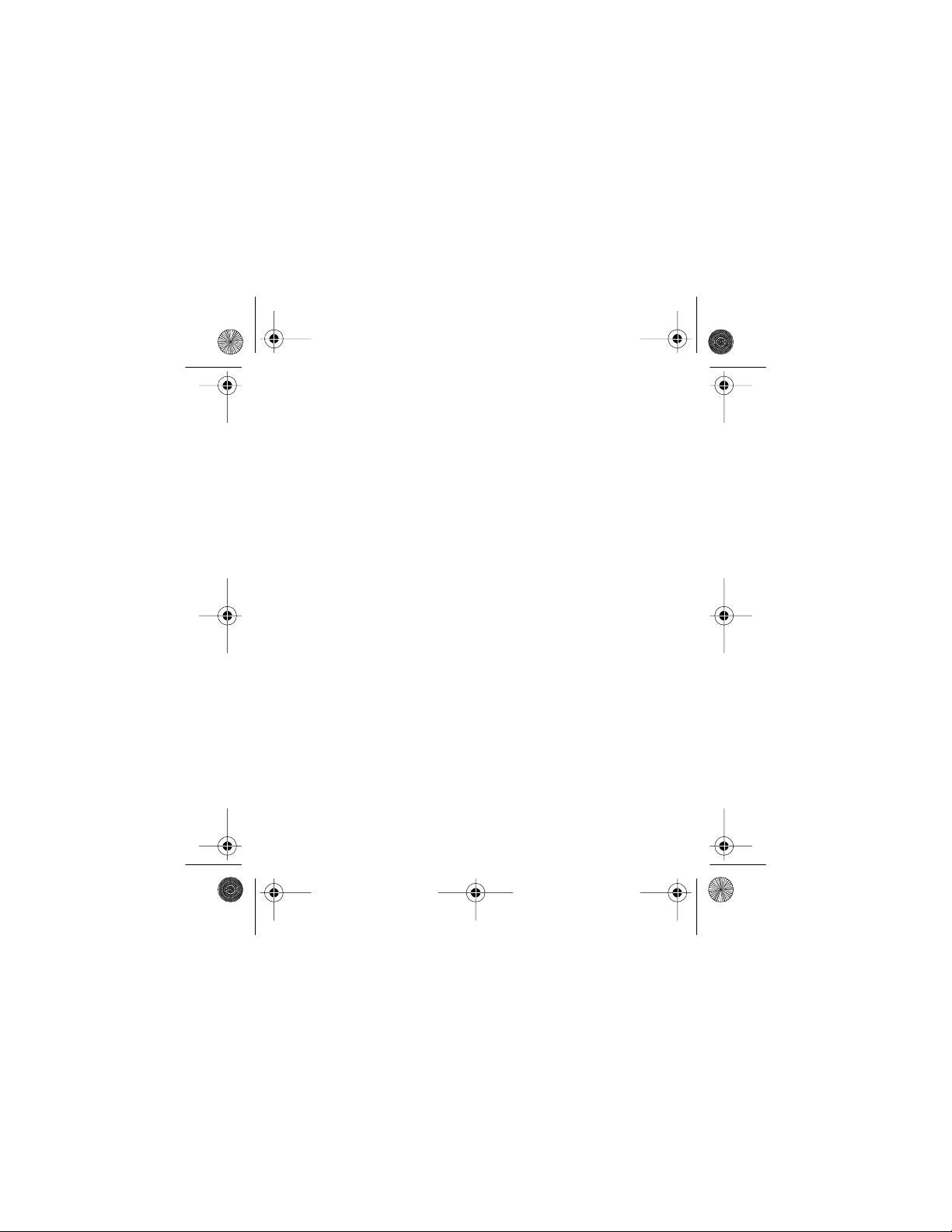
y
g
g
y
y
g
j
y g
g
43-980 .fm Page 40 Monday, August 16, 1999 4:44 PM
(Continued)
b
or attributable to acts of G od, abuse, acci dent, misuse, improper or
abnormal usa
maintenance, alteration, li
current; (b) an
thorized Service Facilit
cosmetic dama
costs of product remo val, instal lation, set-up s ervice ad
stallation.
This warrant
other ri
This warranty does not cov er: ( a) da mage or failure caused
e, failure to fol low instructions, improper installa tion or
repairs other than those pr ovided by a RadioShack Au-
e; (e) transportation, shipping or insurance costs; or (f)
ives you specific legal rights, and you may also have
hts which vary from state to state.
RadioShack Customer Relations, Dept. W, 100 Throckmorton St.,
htning or other incidence of excess voltage or
; (c) consumables such as fus es or batteri es; (d)
ustment or rein-
Suite 600, Fort Worth, TX 76102
We Service What We Sell
3/97
RadioShack
A Division of Tandy Corporation
Fort Worth, Texas 76102
5A7 Printed in Malaysia
