Page 1
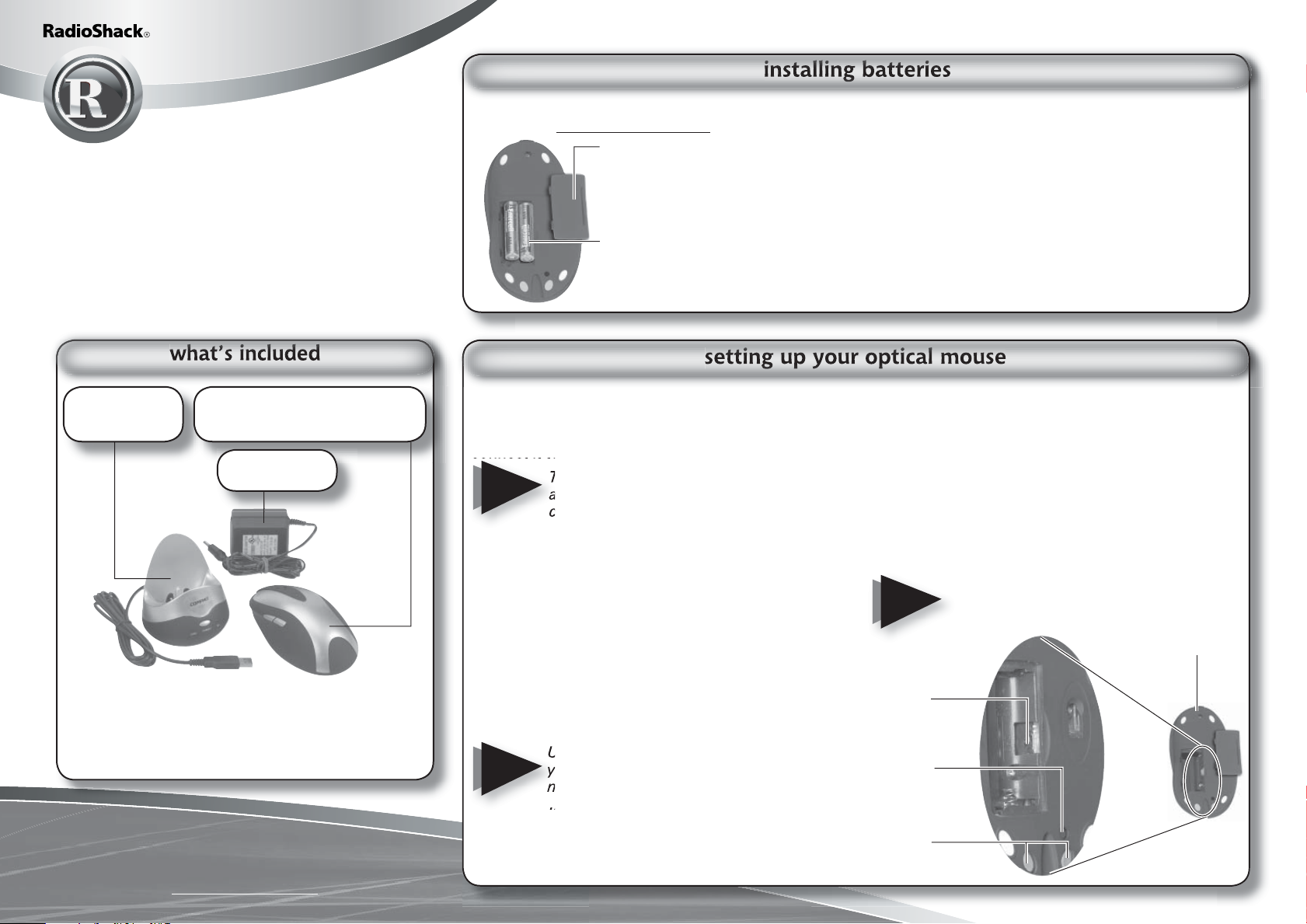
26-765
27 MHz RF Wireless
Rechargeable Optical Mouse
Thank you for purchasing your Wireless
Rechargeable Optical Mouse from RadioShack. Your
new mouse operates with digital radio technology.
You can use the mouse on any computer equipped
with a USB interface. Your mouse uses radio
frequencies to send data to the tranceiver, which
forwards the data to your computer. It can operate
on one of two channels, CH1 and CH2.
Charging Base
(Tranceiver)
Two RadioShack NiMH Rechargeable Batteries
User’s Guide
PS/2 Connector
Install CD
27 MHz RF Wireless
Rechargeable Optical Mouse
AC Adapter
Your mouse comes with two AAA rechargeable batteries. Additional batteries are available at RadioShack
or online at www.radioshack.com.
1. Remove the battery
compartment cover on the
bottom of the mouse. Replace
when fi nished.
2. Insert batteries as indicated by
the polarity symbols (+ and -)
marked inside the battery
compartment.
connect the tranceiver
Connect the tranceiver’s cable to the USB port
on your computer, or use the PS/2 connector to
connect it to your PS/2 port.
NOTE
The tranceiver has two lights “CHARG”
and “RX,” indicating the state of
charging and connection.
install the mouse driver
Your mouse works with Microsoft Windows
98/2000/ME/XP/NT.
1. Exit all open Windows applications.
2. Insert the supplied Install CD into your CD-ROM
driver.
3. If you do not have auto-run set on your
computer, go to My Computer, double-click on
your CD-ROM drive, and select the setup fi le.
4. Follow the on-screen instructions to complete
the installation.
NOTE
Uninstall your old mouse driver before
you install the software for your new
mouse.
battery notes
• It takes about 12-16 hours to fully charge the batteries
for the fi rst time and about 2 hours thereafter.
• Dispose of old batteries promptly and properly.
• Do not burn or bury batteries.
• Use only fresh batteries of the required size and
recommended type.
• Do not mix batteries of different sizes or chemistries.
• If you do not plan to use your mouse for a week
or more, remove the batteries. Batteries can leak
chemicals that can damage electronic parts.
set the channel
You can choose one of two channels, CH1 and
CH2. Remove interference by changing the
channel.
1. Remove the battery compartment cover on the
mouse. Slide the CH1/CH2 switch inside the
compartment to the desired setting. Replace
the cover.
2. Press the CONNECT button on the tranceiver.
3. Press the CONNECT button on the bottom of
the mouse.
If you notice any interference, due to
NOTE
CH1/CH2
switch
CONNECT
button
the presence of another wireless optical
mouse, change the channel.
Bottom view
of Mouse
Please read this user’s guide before
installing, setting up and using your new product
www.radioshack.com
If you change your mouse connection
(i.e.: from USB to PS/2 or vice versa),
you may have to reinstall the driver and
reset the mouse’s button functions.
Charging
Contacts
Page 2
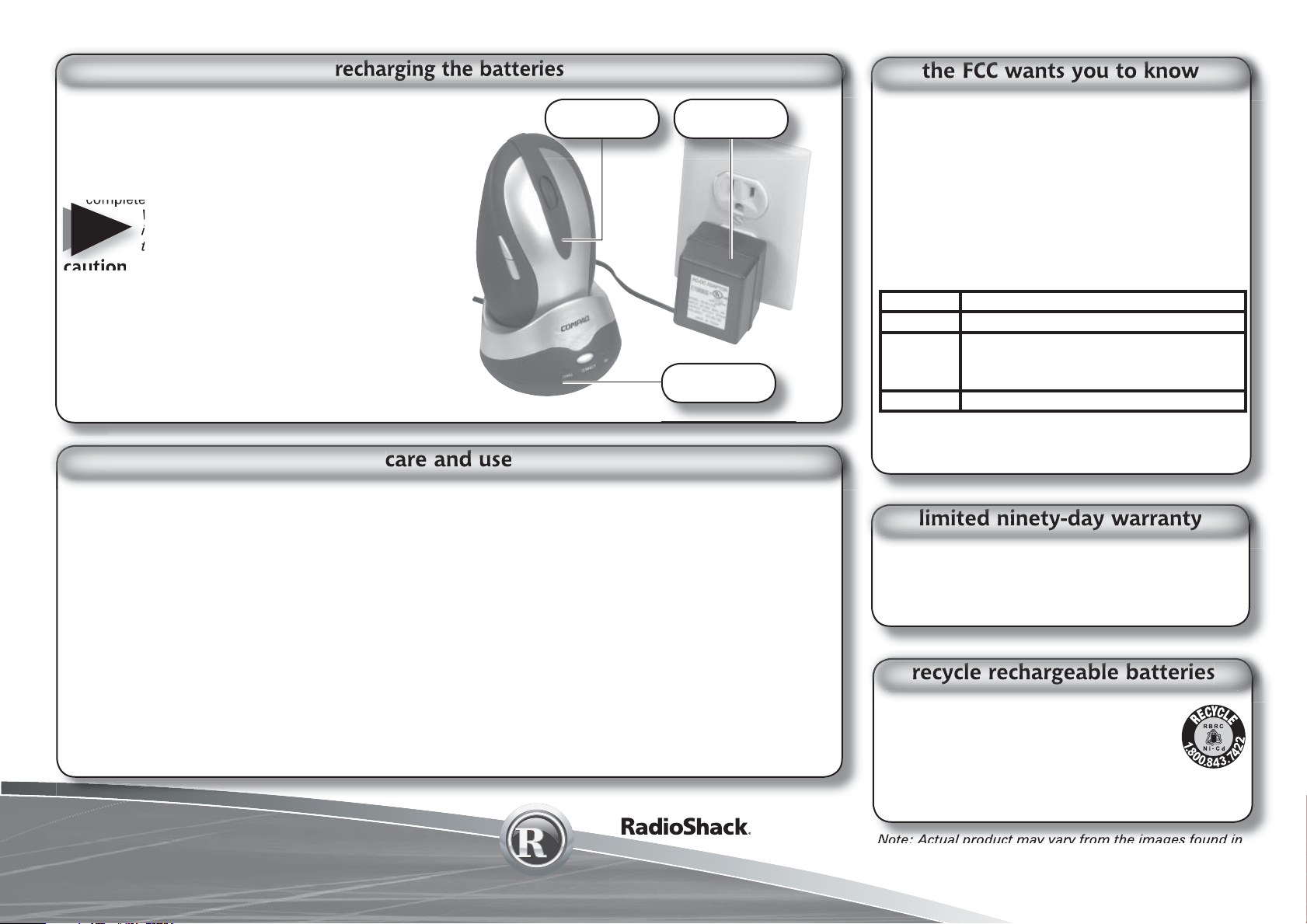
1. Connect one end of the supplied DC adapter to the
tranceiver’s DC port (on the back of the tranceiver) and
the other end to a standard AC outlet.
2. Put your mouse on the charging stand.
3. Observe the LED indicator on your mouse. While
charging, it should light up red. When charging
completes, it will turn green.
When your mouse’s battery power gets low,
NOTE
its red LED will fl ash, indicating that it is time
to recharge the batteries.
caution
You must use a Class 2 power source that supplies 7.5V
DC and delivers at least 300mA. Its center tip must be set
to positive and its plug must fi t the tranceiver’s DC 7.5V
jack. The supplied adapter meets these specifi cations.
Using an adapter that does not meet these specifi cations
could damage the tranceiver or the adapter.
Indicator
LED
DC
Adapter
Charging
Stand
This equipment has been tested and found to comply with the limits for a Class B digital
device, pursuant to Part 15 of the FCC Rules. These limits are designed to provide reasonable
protection against harmful interference in a residential installation. This equipment generates,
uses, and can radiate radio frequency energy and, if not installed and used in accordance with
the instructions, may cause harmful interference to radio communications. However, there
is no guarantee that interference will not occur in a particular installation. If this equipment
does cause harmful interference to radio or television reception, which can be determined by
turning the equipment off and on, the user is encouraged to try to correct the interference by
one or more of the following measures:
• Reorient or relocate the receiving antenna.
• Increase the separation between the equipment and tranceiver.
• Connect the equipment into an outlet on a circuit different from that to which the tranceiver
is connected.
Consult your local RadioShack store or an experienced radio/TV technician for help.If you
cannot eliminate the interference, the FCC requires that you stop using your phone. Changes
or modifi cations not expressly approved by RadioShack may cause interference and void the
user’s authority to operate the equipment.
Product 27MHz RF Wireless Optical Rechargeable Mouse
Model 26-765
Responsible
Party
Phone 817-415-3200
This device complies with Part 15 of the FCC Rules. Operation is subject to the following two
conditions: (1) This device may not cause harmful interference, and (2) This device must accept any interference received, including interference that may cause undesired operation.
RadioShack
100 Throckmorton
Fort Worth,
TX 76102
• For optimal performance, place the tranceiver at least
eight inches away from other electronic devices, such
as the computer monitor or external storage drives.
• If your tabletop is red or mirrored, this may interfere
with the optical sensor of the mouse. In this case, use
an ordinary mouse pad or move to a different area.
• If you are having trouble operating your mouse, you
may be too far away from the base.
• Keep your mouse dry; if it gets wet, wipe it dry
immediately. Use and store your mouse in room
temperature environments only. Handle your mouse
carefully; do not drop it. Keep your mouse away
from dust and dirt, and wipe it with a damp cloth
occasionally to keep it looking new.
©2004. RadioShack Corporation.
All rights reserved. RadioShack and
RadioShack.com are trademarks
used by RadioShack Corporation.
Pinted in China
26-765
08A04
• If your mouse is not performing as it should, take
it to your local RadioShack store for assistance. To
locate your nearest RadioShack, use the store locator
feature on RadioShack’s website (www.radioshack.
com), or call 1-800-The Shack (843-7422) and follow
the menu options. Modifying or tampering with the
mouse’s internal components can cause a malfunction
and might invalidate its warranty and void your FCC
authorization to operate it.
product specifi cations
Resolution ......................................................................... 800dpi
USB .................................................. 1.1 version (1.5 M bits/dps)
FSK/RF Tranmission (mouse) ......... 27.095MHz and 27.145MHz
Mouse Dimensions ....................130.5mm x 71.7mm x 43.5mm
Charging Base .......................................83mm x 83mm x 87mm
Specifi cations are subject to change and improvement without
notice. Individual units may vary.
This product is warranted by RadioShack against manufacturing defects in material and workmanship under normal use for ninety (90) days from the date of purchase from RadioShack
company-owned stores and authorized RadioShack franchisees and dealers. For complete
warranty details and exclusions, check with your local RadioShack store.
RadioShack Customer Relations
200 Taylor Street, 6th Floor, Fort Worth, TX 76102 04/04
The EPA certifi ed RBRC® Battery Recycling Seal on the nickel-cadmium
(Ni-Cd) battery indicates RadioShack is voluntarily participating in an industry
program to collect and recycle these batteries at the end of their useful life,
when taken out of service in the United States or Canada. The RBRC program provides a convenient alternative to placing used Ni-Cd batteries into
the trash or the municipal waste stream, which may be illegal in your area.
Please call 1-800-THE-SHACK (1-800-843-7422) for information on Ni-Cd
battery recycling and disposal bans/restrictions in your area. RadioShack’s involvement in this
program is part of the company’s commitment to preserving our environment and conserving
our natural resources.
Note: Actual product may vary from the images found in
this document. Images not to scale.
