Page 1
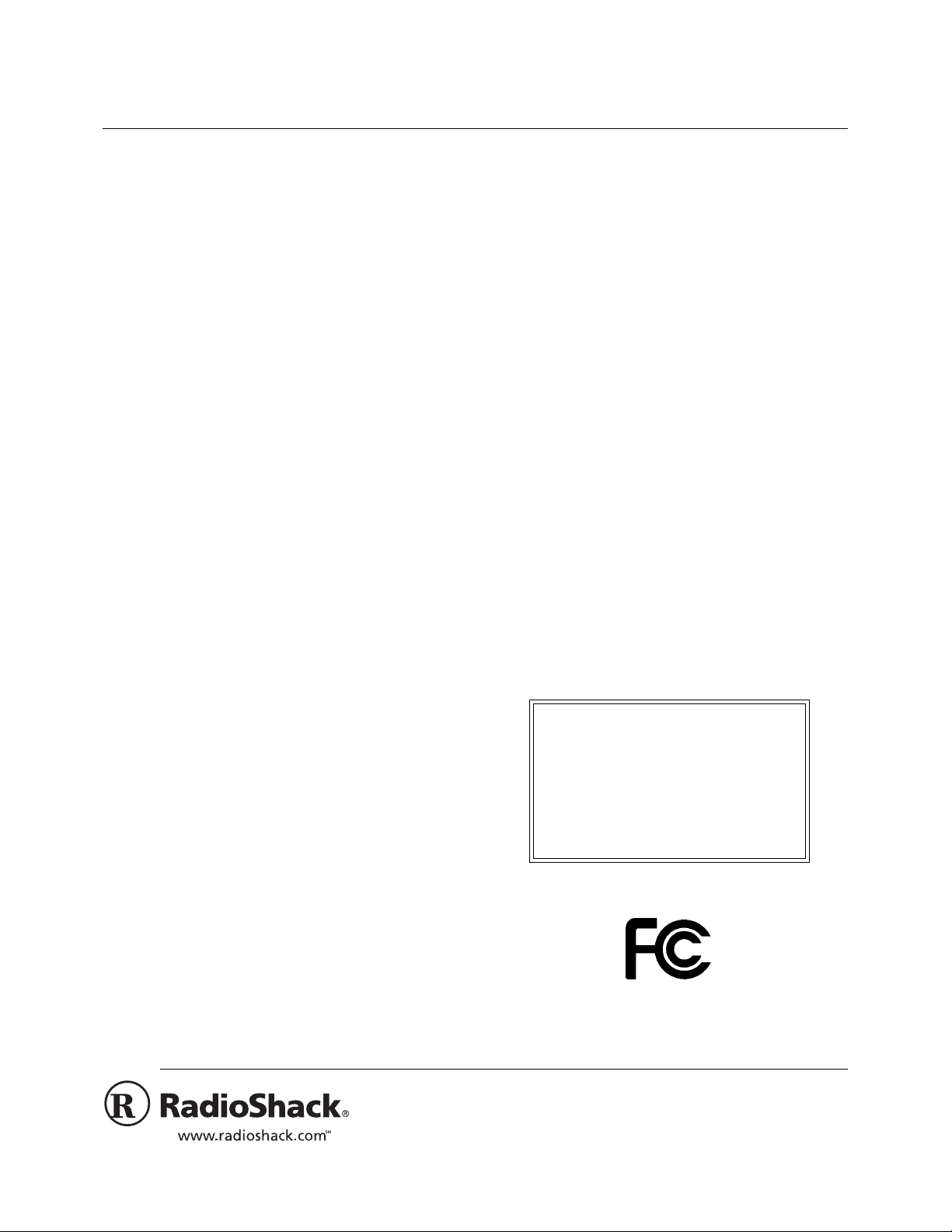
USB/Gameport Digital Joystick
26-701 OWNER’S MANUAL — Please read before using this equipment.
Your RadioShack USB/Gameport Digital Joystick lets you
take control of the latest computer games! Its benefits
include:
Control Versatility
— allows you to use 8 buttons, the hat
switch, throttle and rudder function simultaneously.
Programmable Button
— allows one button press to
emulate up to 32 key strokes.
Lever Type Throttle and Rocking Rudder Control
—
lets you easily control throttle functions in many driving
and flight simulation games.
Joystick
8-Way Hat Switch
— allows precise control in four directions.
— lets you control the viewing
directions or other features.
One Trigger and 7 Control Buttons
— give you the
flexibility you need to play games with multiple controls.
Ergonomic Design
— lets you play comfortably for
extended periods.
Detachable Suction Cups
— keep the joystick firmly in
place when the action gets hot!
Adjustment Dials
— let you adjust the x- and y-axes of
the joystick.
COMPATIBILITY
Hardware
Gameport Mode
game port using a 15-pin male plug.
USB Mode
with a USB port.
Software
Gameport Mode
Windows
®
— compatible with PCs equipped with a
— compatible with Pentium PCs equipped
— You can use your joystick with
95/98/SE/ME with DirectX 5 or above installed.
Cautions:
• You cannot install the game port program driver and
the USB program driver at the same time.
Simultaneous installation might result in fatal errors.
• The USB adapter is designed solely for the
RadioShack USB/Gameport Digital Joystick. Do not
use it with any other controller. Doing so could lead to
severe damage to the controller, connector and PC.
• You cannot install the RadioShack program driver
while another branded program driver is installed.
Remove all other program drivers before installation
of this joystick’s software.
Notes:
• The function of each of the joystick’s buttons depends
on the game you are playing. Consult your game’s
owner’s manual for more information.
• The emulating program is not applicable in Mac and
iMac.
• Multiplayer is supported in USB mode.
This device complies with Part 15 of the
FCC Rules
.
Operation is subject to the following two conditions: (1)
this device may not cause harmful interference, and (2)
this device must accept any interference received,
including interference that may cause undesired
operation.
Product: USB/Gameport
Digital Joystick
Model: 26-701
Responsible Party: RadioShack
Phone: 817-415-3200
100 Throckmorton
Fort Worth, TX 76102
®
USB Mode
— You can use your joystick with Windows
98/SE/ME with DirectX 6 or above installed, Mac and iMac
with Mac OS 8.6 or above and Game Sprocket 1.7.5 or
later. (If necessary, you can download at http://
asu.info.apple.com/support/downloads.html).
RadioShack and RadioShack.com are trademarks used by RadioShack Corporation.
2001 RadioShack Corporation.
©
All Rights Reserved.
Page 2
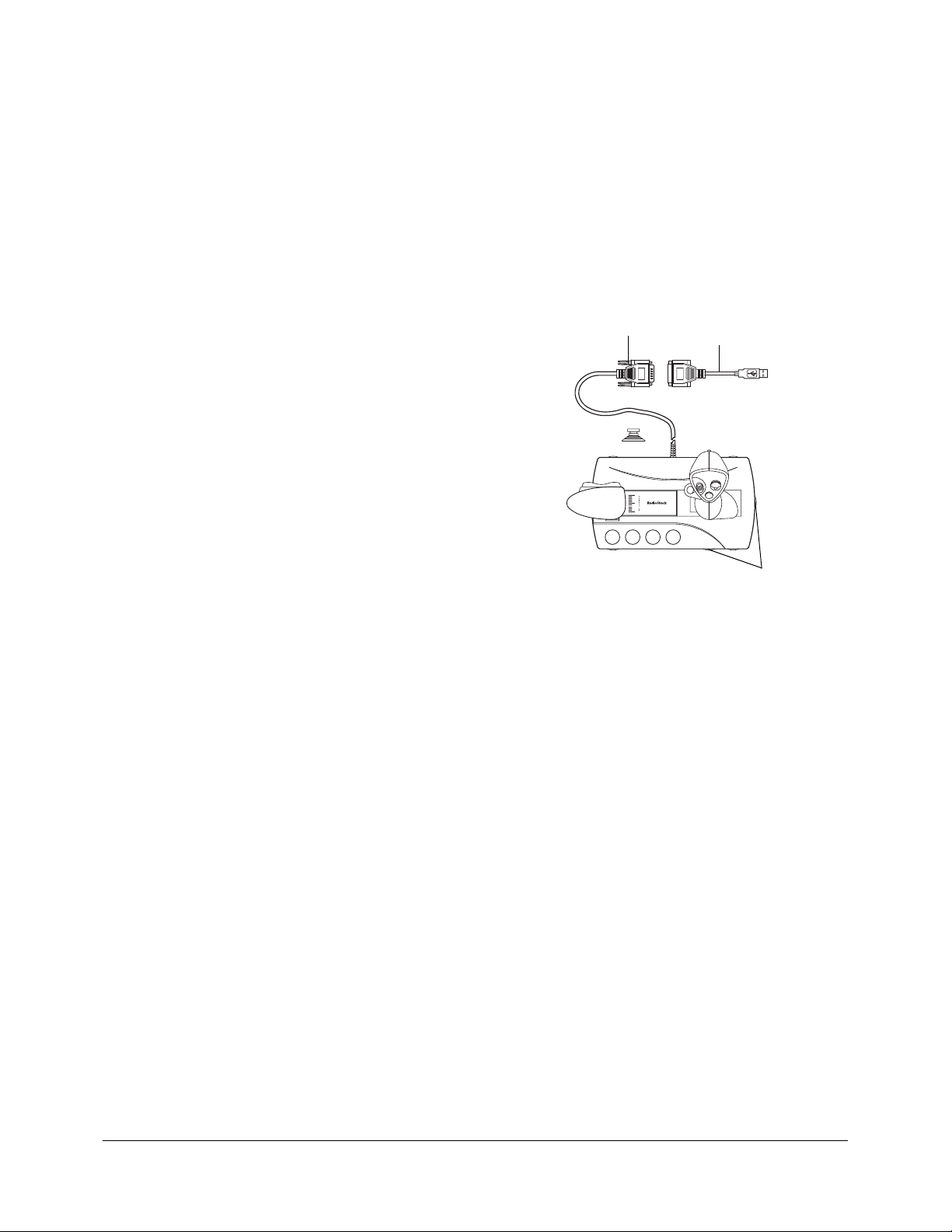
THE FCC WANTS YOU TO KNOW
USING THE SUCTION CUPS
This equipment has been tested and found to comply with
the limits for a Class B digital device, pursuant to Part 15
of the
FCC Rules
reasonable protection against harmful interference in a
residential installation. This equipment generates, uses
and can radiate radio frequency energy and, if not
installed and used in accordance with the instructions,
may cause harmful interference to radio communications.
However, there is no guarantee that interference will not
occur in a particular installation. If this equipment does
cause harmful interference to radio or television reception,
which can be determined by turning the equipment off and
on, the user is encouraged to try to correct the
interference by one or more of the following measures:
• Reorient or relocate the receiving antenna.
• Increase the separation between the equipment and
receiver.
• Connect the equipment into an outlet on a circuit
different from that to which the receiver is connected.
• Consult your local RadioShack store or an
experienced radio/TV technician for help.
• If you cannot eliminate the interference, the FCC
requires that you stop using your joystick.
. These limits are designed to provide
To attach the suction cups, insert them into the holes on
the bottom of the joystick, then turn them 90° clockwise.
To detach the suction cups, turn them 90°
counterclockwise, then pull them out.
GAMEPORT SETUP
Installing and Calibrating the Joystick in
Windows
above installed)
®
95/98/SE/ME (with DirectX 5 or
15-Pin Male Plug
USB Adapter
Adjustment Dials
Changes or modifications not expressly approved by
RadioShack may cause interference and void the user’s
authority to operate the equipment.
INSTALLING THE APPLE GAME
SPROCKETS FOR MAC/IMAC
Download the latest version of Game Sprockets from
Apple’s Website (http://asu.info.apple.com/support/
downloads.html).
Follow the instructions in Game Sprockets Readme to
install the game sprockets.
Calibrate and program your joystick with your game
software.
Only Game Sprocket games work with your USB
Note:
game controller. If you are unsure if a game has Game
Sprocket support, consult the game’s manual or
manufacturer for assistance. If you have games that are
not Game Sprockets compatible, the USB Overdrive may
help you. Please see http://www.usboverdrive.com.
1. Turn off your computer . Connect the 15-pin male plug
to the game port. Then turn on the computer.
2. Insert the GameStore CD into your computer’s CD
drive. Click
the screen.
3. Click
4. Double click
5. Click
[Gameport]
In the
tab, the controller status appears as
6. Click
on-screen instructions to calibrate your joystick for
proper performance. Use the adjustment dials to fine
tune the joysticks’ x- and y-axes.
After successful calibration, click
test your joystick. Click OK to exit.
GamePort
, select
Start
Game Controllers
and select
Add
, then click OK.
Game Controllers
Properties, Setting
, then follow the instructions on
Settings
, then
Control Panel
in the
Control Panel
4-Axis 8-Button with hat joystick
dialog box under the
.
EA
EA
EAEA
, then
Calibrate…
Apply
Follow the
. Click
.
.
General
to
Test
2
Page 3

Emulating the Joystick in Windows® 95/98/
SE/ME (with DirectX 5 or above installed)
You can program the buttons on the joystick so you can
press one button to emulate up to 32 key strokes.
performance. Use the adjustment dials to fine tune
the joysticks’ x- and y-axes.
After successful calibration, click
test your joystick. Click
OK
to exit.
Apply
. Click
Test
to
1. Click on
(
Gameport
Start
).
, select
Programs
, then
GameStore
2. Click the button number you want to configure, then
enter the keystrokes you want to emulate. Then click
.
OK
3. Click
Enable Keyboard Emulation
after completing
programming.
4. Click
5. Click
To retrieve your saved keystrokes, click
desired keystroke, click
Notes:
to save your programmed keystrokes.
Save
and you are ready for games.
OK
Load
then OK.
Open
. Select the
• Keep the emulating program open while you play a
game with the programmed buttons.
• While the keyboard emulation is executing, you
cannot check the emulated keys by clicking
under
Game Controller Properties
. Instead, use the emulating prog ra m to check
Panel
in the
Test
Control
your emulated keys.
Emulating the Joystick in Windows® 98/SE/
ME (with DirectX 6 or above installed)
You can program the buttons on the joystick so you press
one button to emulate up to 32 key strokes.
1. Click on
).
(
USB
2. Click on the button number you want to configure,
then enter the keystrokes you want to emulate. Then
click
OK
3. Click
Enable Keyboard Emulation
complete.
4. Click
Save
5. Click OK and you are ready for games.
To retrieve your saved keystrokes, click
desired keystroke, click
Notes:
• Keep the emulating program open while you play a
game with the programmed buttons.
Start
, select
Programs
, then
GameStore
.
after programming is
to save your programmed keystrokes.
, select the
Load
then OK.
Open
• The programmed sequence repeats as long as you
hold down the programmed button.
USB SETUP
Installing and Calibrating the Joystick in
Windows
above installed)
1. Connect the USB adapter to the 15-pin male plug,
then connect the adapter to your computer’s USB
port.
2. Insert the GameStore CD into your computer’s CD
Drive. Click
screen.
3. Click
4. Double click
In the
tab, the controller status appears as
5. Click
Setting
screen to calibrate your joystick for proper
®
98/SE/ME (with DirectX 6 or
, then follow the instructions on the
USB
, select
Start
Settings
Game Controllers
Game Controllers
Properties
then
for calibration and testing. Click
Calibrate...
, then
Control Panel
on the
Control Panel
dialog box under the
EA
EA
EAEA
Follow the instructions on
.
General
.
• While the keyboard emulation is executing, you
cannot check the emulated keys by clicking
under
Game Controller Properties
. Instead, use the emulating program to check
Panel
in the
your emulated keys.
• The programmed sequence repeats as long as you
hold down the programmed button.
CARE
To enjoy your joystick for a long time, keep the joystick
dry. If it gets wet, wipe it dry immediately. Use and store
the joystick only in normal temperature environments.
Handle the joystick gently and carefully. Do not drop it.
Keep the joystick away from dust and dirt. Wipe the
joystick with a damp cloth occasionally to keep it looking
new.
Modifying or tampering with the joystick’s internal
.
components can cause malfunction and invalidate its
warranty. If your joystick is not performing as it should,
take it to your local RadioShack store for assistance.
Test
Control
3
Page 4

Limited Ninety-Day Warranty
This product is warranted by RadioShack against manufacturing defects in material and workmanship under normal use for ninety (90) days from the date of purchase from RadioShack companyowned stores and authorized RadioShack franchisees and dealers. EXCEPT AS PROVIDED
HEREIN, RadioShack MAKES NO EXPRESS WARRANTIES AND ANY IMPLIED WARRANTIES,
INCLUDING THOSE OF MERCHANTABILITY AND FITNESS FOR A PARTICULAR PURPOSE,
ARE LIMITED IN DURATION TO THE DURATION OF THE WRITTEN LIMITED WARRANTIES
CONTAINED HEREIN. EXCEPT AS PROVIDED HEREIN, RadioShack SHALL HAVE NO LIABILITY OR RESPONSIBILITY TO CUSTOMER OR ANY OTHER PERSON OR ENTITY WITH RESPECT TO ANY LIABILITY, LOSS OR DAMAGE CAUSED DIRECTLY OR INDIRECTLY BY USE
OR PERFORMANCE OF THE PRODUCT OR ARISING OUT OF ANY BREACH OF THIS WARRANTY, INCLUDING, BUT NOT LIMITED TO, ANY DAMAGES RESULTING FROM INCONVENIENCE, LOSS OF TIME, DATA, PROPERTY, REVENUE, OR PROFIT OR ANY INDIRECT,
SPECIAL, INCIDENT AL, OR CONSEQUENTIAL DAMAG ES, EVEN IF Radio Shack HAS BEEN ADVISED OF THE POSSIBILITY OF SUCH DAMAGES.
Some states do not allow limitations on how long an implied warranty lasts or the exclusi on or limitation of incidental or consequential damages, so the above limitations or exclusions may not apply to
you.
In the event of a product defect during the warranty period, take the product and the RadioShack
sales receipt as proof of purchase date to any RadioShack store. RadioShack will, at its option, unless otherwise provided by law: (a) correct the defect by product repair without charge for parts and
labor; (b) replace the product with one of the same or similar design; or (c) refund the purchase
price. All replaced parts and products, and products on which a refund is made, become the property of RadioShack. New or reconditioned parts and products may be used in the performance of
warranty service. Repaired or replaced parts and products are warranted for the remainder of the
original warranty period. You will be charged for repair or replacement of the product made after the
expiration of the warranty period.
This warranty does not cover: (a) damage or failure caused by or attributable to acts of God, abuse,
accident, misuse, improper or abnormal usage, failure to follow instructions, improper installation or
maintenance, alteration, lightning or other incidence of excess voltage or current; (b) any repairs
other than those provided by a RadioShack Authorized Service Facility; (c) consumables such as
fuses or batteries; (d) cosmetic damage; (e) transportation, shipping or insurance costs; or (f) costs
of product removal, installation, set-up service adjustment or r einstallation.
This warranty gives you specific legal rights, and you may also have other rights which vary from
state to state.
RadioShack Customer Relations, 200 Taylor Street, 6th Floor, Fort Worth, TX 76102
12/99
RadioShack Corporation
Fort Worth, Texas 76102
26-701
08A01
Printed in China
