Page 1
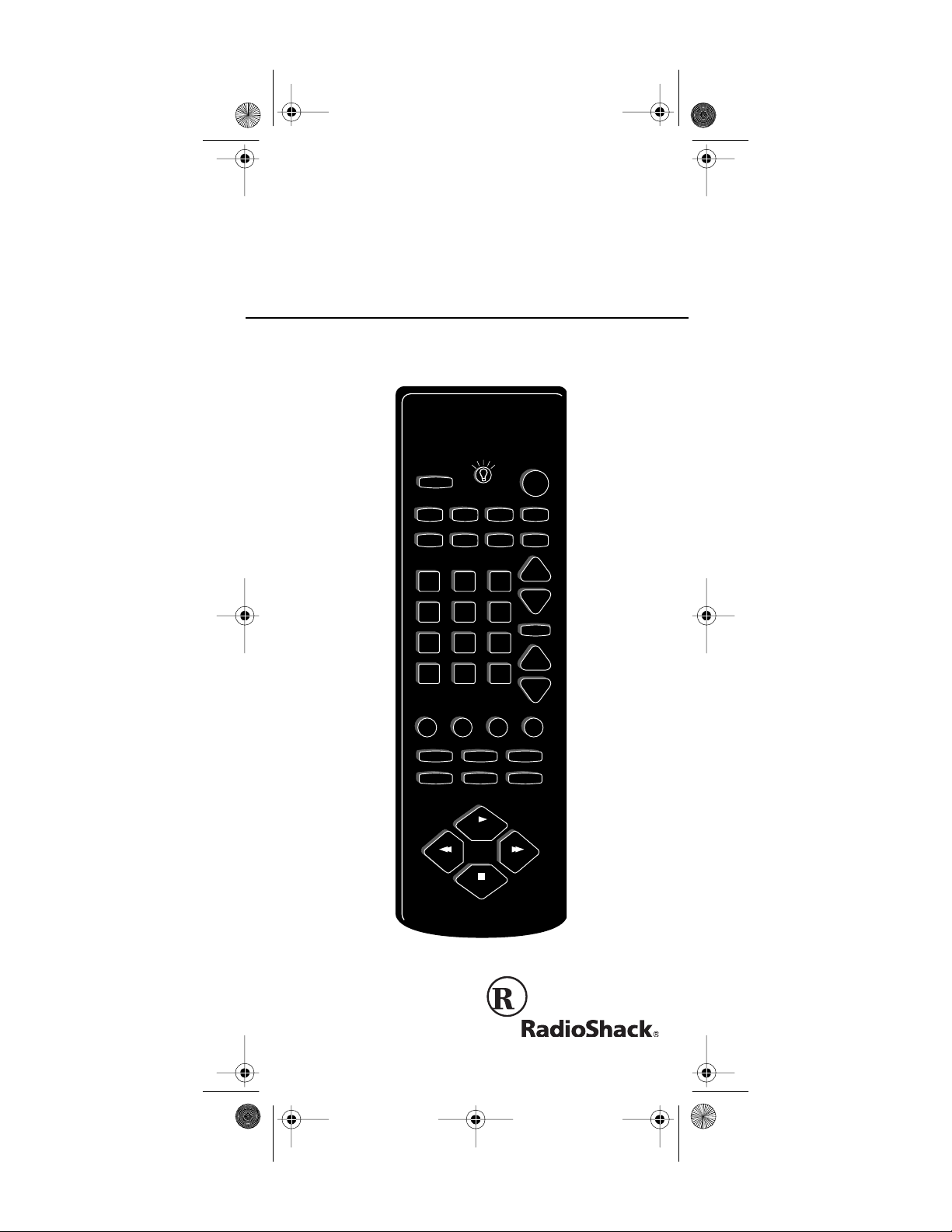
15-192 5.fm Page 1 Monday, July 19, 1999 12:59 PM
OWNER’S MANUAL
Remote Control
Please read before using this equipment.
All Lts
SET UP
CD VCR CBL TV
AUX 1 AUX 2
123
456
78
0
PROG
SLEEP DISPLAY
AUDIO SEQ
SURROUND
RECORD
PAUSE
FRONT
TV/VCR
9
LASTENTER
PWR
SCAN
VOL
VOL
MUTE
VIDEO SEQ
SHIFT
Plug'n
Power
CH
CH
Cat. No. 15-1925
6 in 1 IR/RF
On
On
Off
Brt
Dim
All
Off
PLAY
STOP
REAR
RIGHTLEFT
FFREW
Page 2
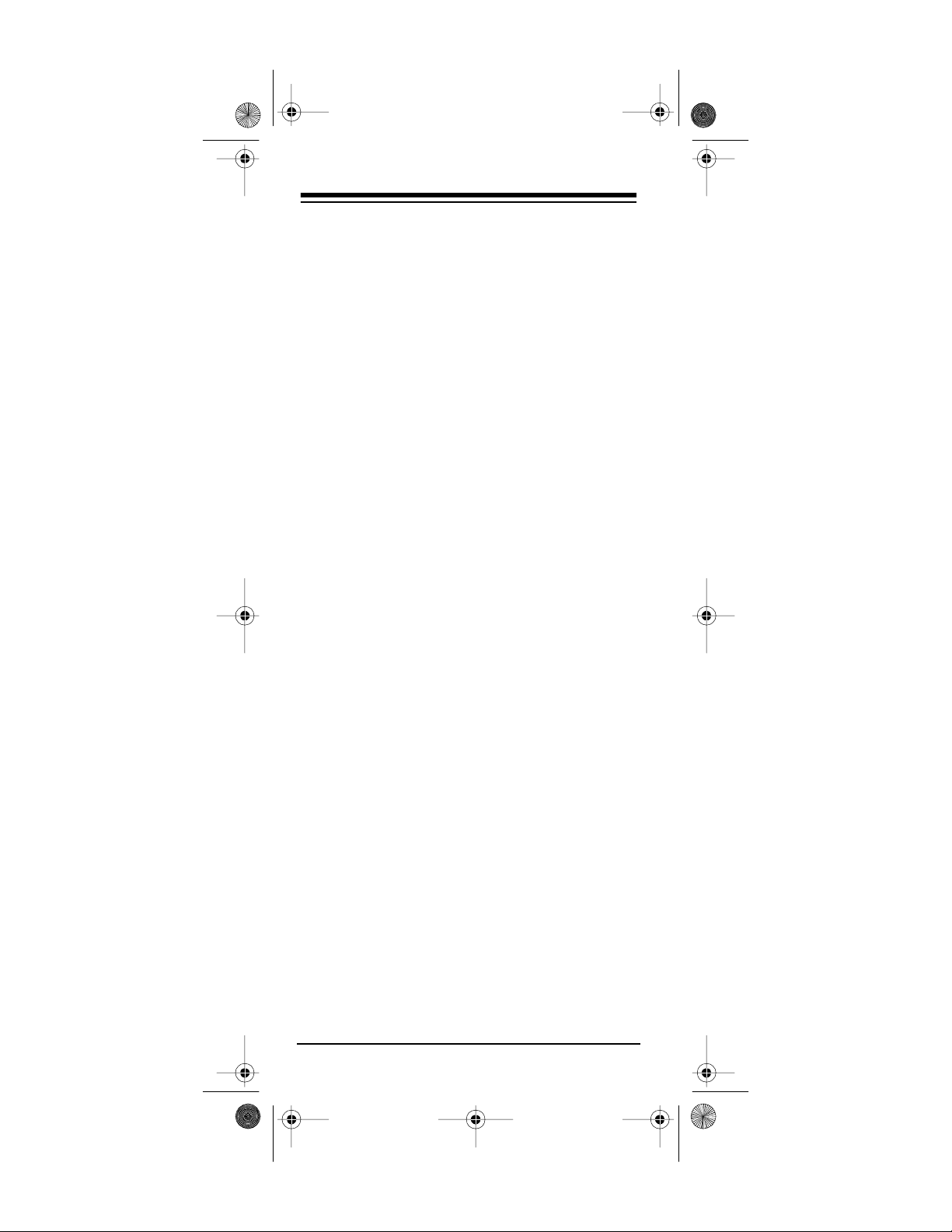
y
g
15-192 5.fm Page 2 Monday, July 19, 1999 12:59 PM
FEATURES
Your RadioShack 6 in 1 IR/RF Remote Control
comes with an RF command console that allows
you to send commands to most IR (infrared)-controlled devices from any room in your home, up to
100 feet away. You can use it to control your TV,
VCR, cable box, and even lights and appliances
with Plug ’n Power modules (not supplied).
The 6 in 1 IR/RF Remote Control is preprogrammed. All you have to do is tell it which TV,
VCR, or other component’s remote controls yo u
want to replace (by entering 3-digit codes), and it
is automatically ready to operate most of the
same functions as the original remotes.
This manual includes a list of 3-digit manufacturer’s codes for TVs, VCRs, cable converters, compact disc players, satellites, and other popular remote-controlled devices.
The 6 in 1 IR/RF Remote Control’s feat ures include:
IR (Infrared) and RF (Radio-Frequenc
mands
— use the remote control with the sys-
) Com-
tem’s RF command console to control your IR remote-controlled devices from up to 100 feet
away, even through walls.
Reassi
nable Device Keys
— so you can control more than one of the same type of device (two
VCRs, for example).
Fast Search
— when you control m ore than one
of the same type of device, lets you quickly
search all programmed ma nufacturers’ codes for
that type of device until you find the code for th e
specific device you want to use.
©
1997 Tandy Corporation.
RadioShack is a registered trademark used by
X-10 is a registered trademark of X-10 (USA) Inc.
All Rights Reserved.
Tandy Corporation.
Need help? Call 1-800-950-7044
2
Page 3
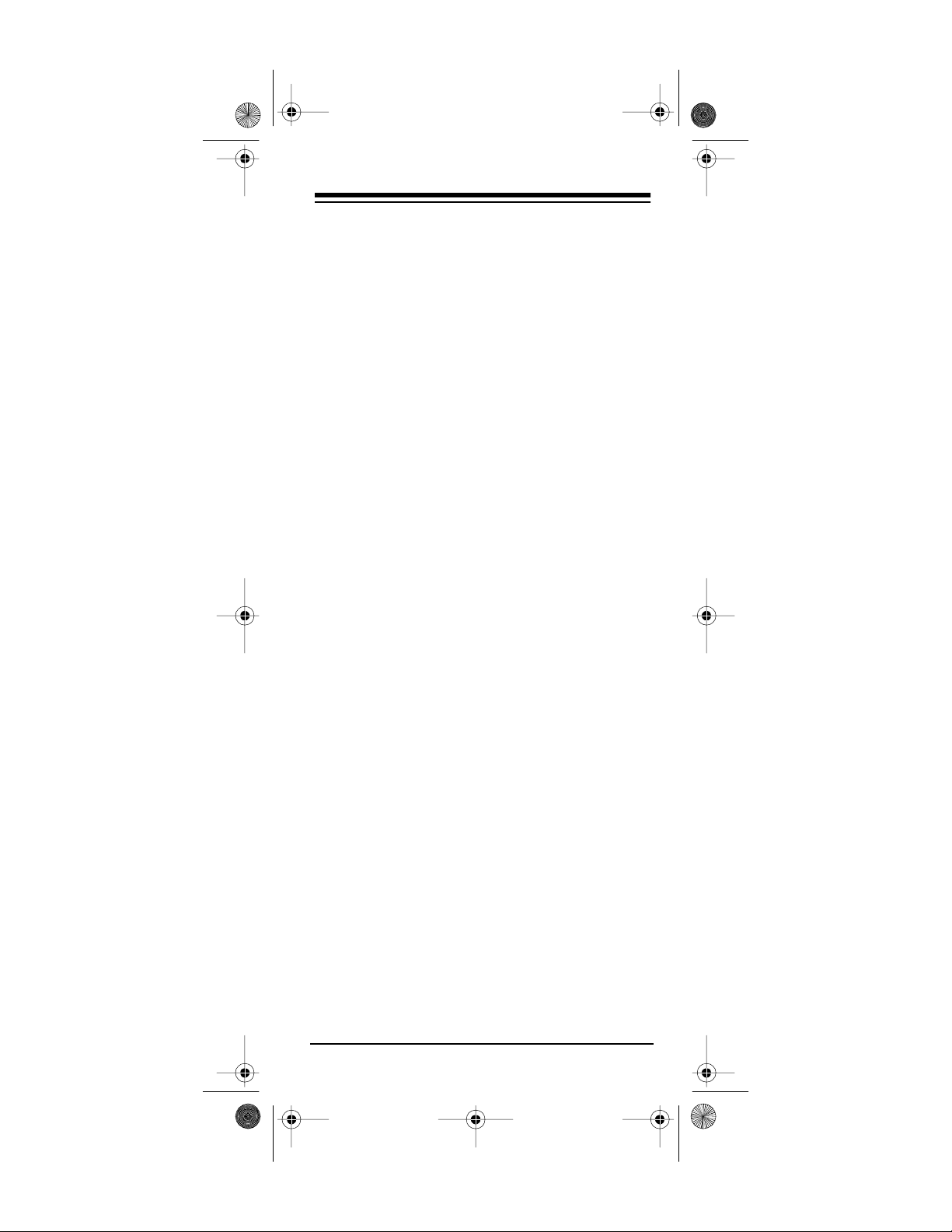
15-192 5.fm Page 3 Monday, July 19, 1999 12:59 PM
Channel Scan
— lets you scan through all the
available channels on your TV, VCR, or cable
box, stopping at each one for about 3 seconds.
Favorite Channel Scan
— lets you set up the remote to scan through a l ist of up to 10 channels
you select.
Programmable Sequence Command
— lets
you press a single key to send a set of commands.
Lighted Keypad
— lets you use the 6 in 1 even
in a dark or dimly lit room.
Plug ’n P ower Fu nctions
— allow you to operate your Plug ’n Power modules with your remote
and an optional IR controller (RadioShack Unlimited No. 10037703).
Powerful Infrared Beam
— uses UHF radio frequencies to go through walls, so you can operate
your remote-controlled devices from a greater
distance than many original remote controls — up
to 100 feet!
Convenient Keypad Design
— each key is in
the perfect position for easy operation.
Handy Reference Label
— provides a convenient place for you to write down the manufacturers’ codes for your remote-controlled devices.
Toll Free Support and Telephone Program-
— you can get expert hel p for your 6 in 1 IR/
ming
RF Remo te Control by calling
1-800-950-7044
You can even ha ve the m anuf acturer’s cod es for
your remote-controlled devices pro- grammed
into your remote control by phone!
You need four AAA batteries (not supplied)
Note:
to power your 6 in 1 IR/RF Remote Control.
Need help? Call 1-800-950-7044
.
3
Page 4
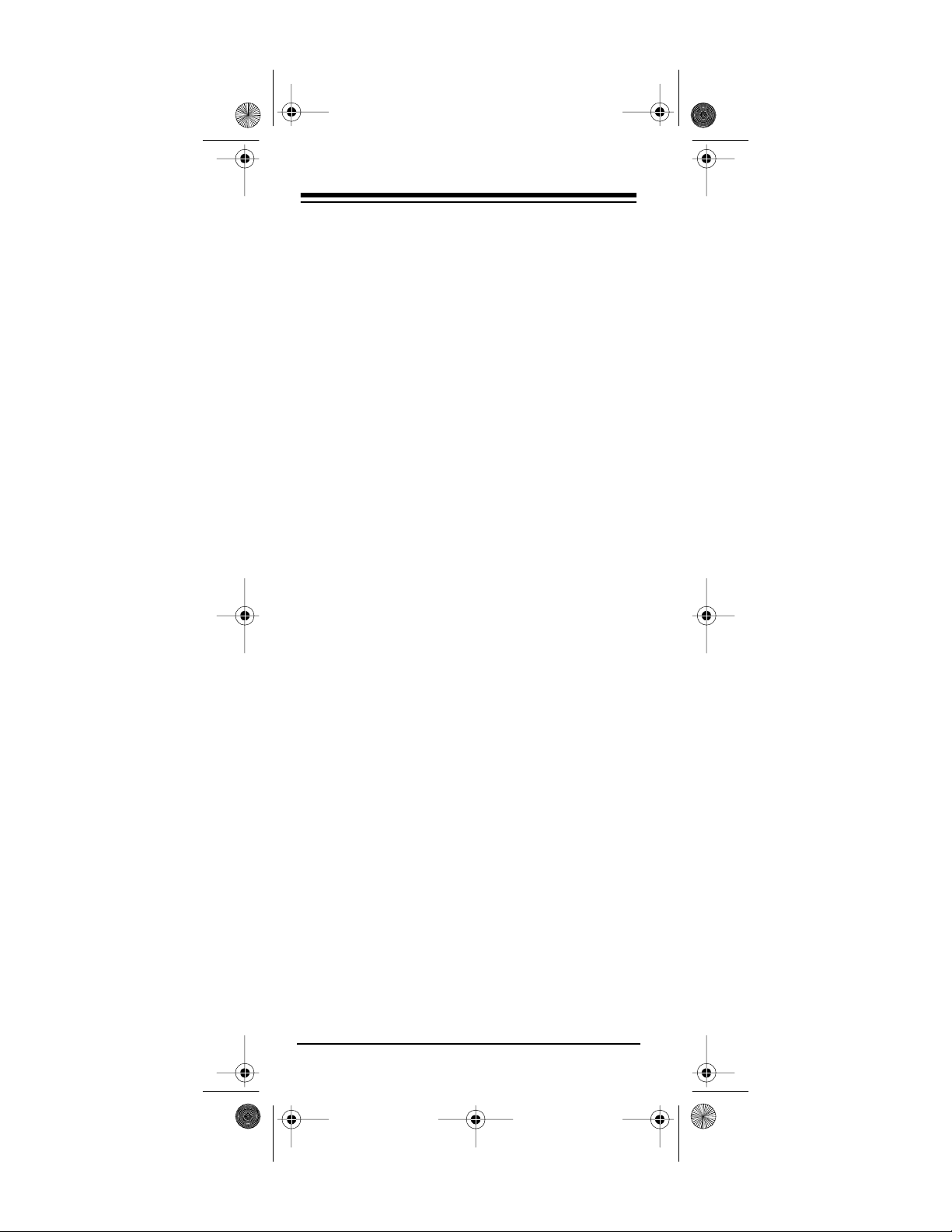
15-192 5.fm Page 4 Monday, July 19, 1999 12:59 PM
CONTENTS
How the System Works .......................................... 5
Preparation ............................................................. 7
Installing Batteries .............................................. 7
Setting Up the 6 In 1’s RF Comma nd Console .. 8
Lighting the Keys ............................................... 8
Setting Up Your Remote Control ........................ 9
Using Two or More Similar Devices ................. 10
Operation .............................................................. 12
Using the 6 In 1’s RF Command Consol e ........ 12
Channel Scan .................................................. 12
Favorite Channel Scan ............ ............ ............ 13
Setting Favor it e Channel Scan ............ .... 13
Using Favorite Channel Scan .................. 14
Clearing Favorit e Channel Scan .............. 14
Command Sequences ..................................... 15
Setting a Sequence ................................. 15
Erasing a Sequence ............... ................. 15
Punch-Through ............................................... 16
Using Punch-Through .............................. 16
Turn ing Punch-Through On and Off ......... 16
Using the Sleep Timer ...................................... 17
Controlling Lights and Appliances ................ .... 17
If You Have Problems .......................................... 20
Manual Code Search ....................................... 20
Determining the 3-Di git Code ............... .... 21
Troubleshooting ............................................... 22
Downloading Updated Code Information ......... 22
Fast Search ............................................ 24
Manufacturers’ Codes .......................................... 26
Audio Amplifiers ............................................... 26
Audio Amp/Tuners ............................................ 27
Audio Cassette ................................................. 29
Cable Converters ............................................. 31
CD Players ....................................................... 32
Home Automation ............................................ 36
Laser Disc Players ........................................... 36
Miscellaneous Audio ............................ ............ 37
Satellite Receivers ........................................... 37
Televisions ....................................................... 38
TV/VCR Combinations ..................................... 43
VCRs ................................................................ 43
Video Acce ssories .......... .......... ....................... 49
FCC Caution .......................................................... 50
Care and Maintenance ......................................... 51
Specifications ....................................................... 52
Need help? Call 1-800-950-7044
4
Page 5
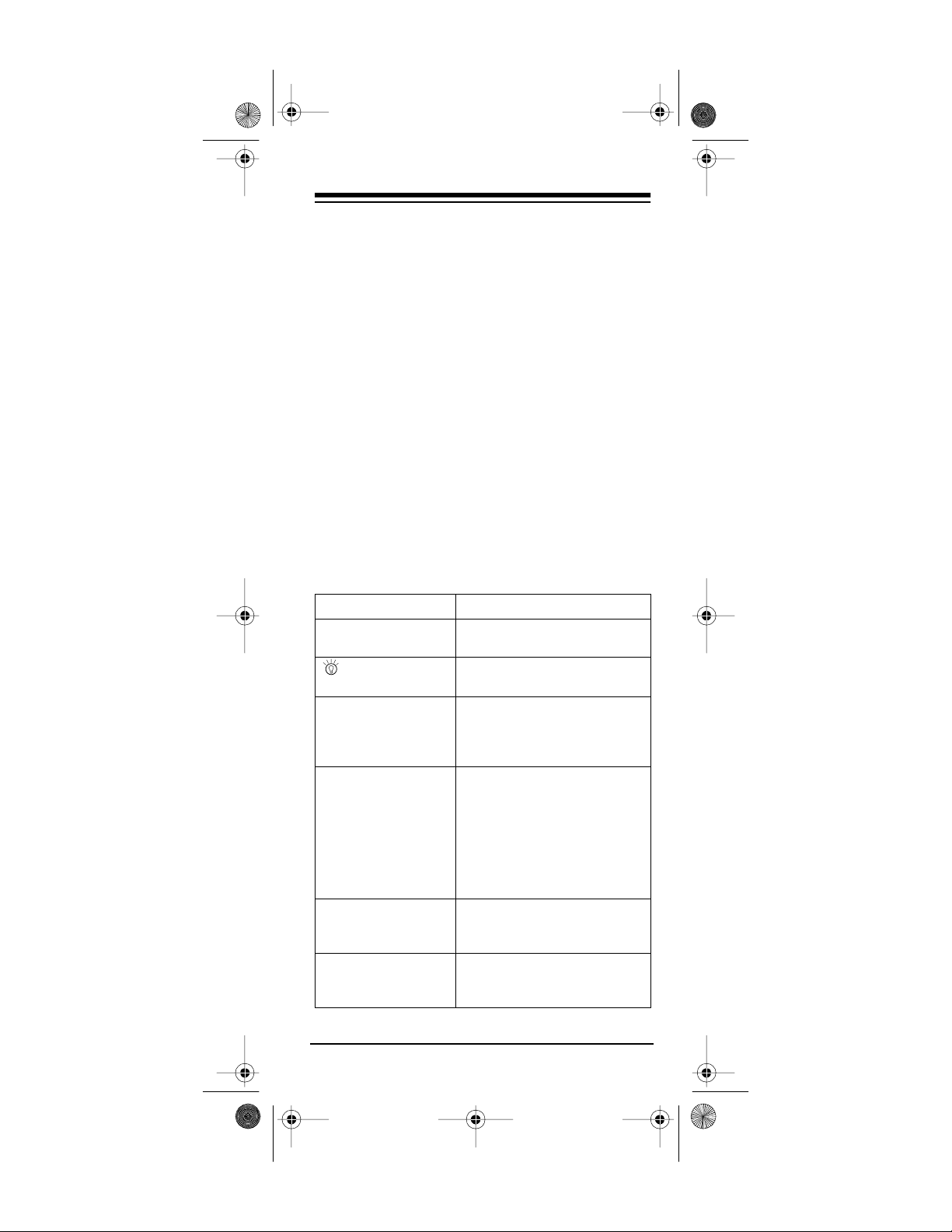
y
15-192 5.fm Page 5 Monday, July 19, 1999 12:59 PM
HOW THE SYSTEM WORKS
Your RadioShack 6 in 1 I R/RF Remote Control
was designed with the func tions used m os t often
to operate TV, VCR, cable converter, CD player,
satellite receiver, and audio equipment.
The 6 in 1 IR/RF Remot e Control comes with an
RF command console, which receives radio frequency signals from the 6 in 1 and converts them
into infrared signals to control your devices. The
console is set up in the same room as the devices
you want to control, but you can take the remote
farther away, even into another room.
When you set up the 6 in 1 IR/RF Remote Control, its command keys work like the keys on your
original remote controls. For example, the 6 in 1
IR/RF Remote Control’s
on your original remote control which might be labeled POWER ON/OFF.
key works like a key
PWR
Ke
SET UP
PWR,
digit keys ,
VOL, ENTER, LAST,
PROG, SLEEP, DISPLAY, MUTE
CD, VCR, CBL, TV,
AUX1, AUX2,
Plug’n Power
TV/VCR
SCAN
CH,
Need help? Call 1-800-950-7044
Function
Used in setting up your
devices.
Lights your keypad for use in
dark or dimly lit rooms.
Operate the same as the keys
on your original remote control.
Use these device keys when
you set up the 6 in 1 to
replace your original remote
controls. You also use the
device keys during normal
operation to tell the 6 in 1
which device you want to control.
Operates the same as the TV/
VCR key on your original
remote control.
Allows you to easily browse
through channels on your TV,
VCR, or cable box.
5
Page 6
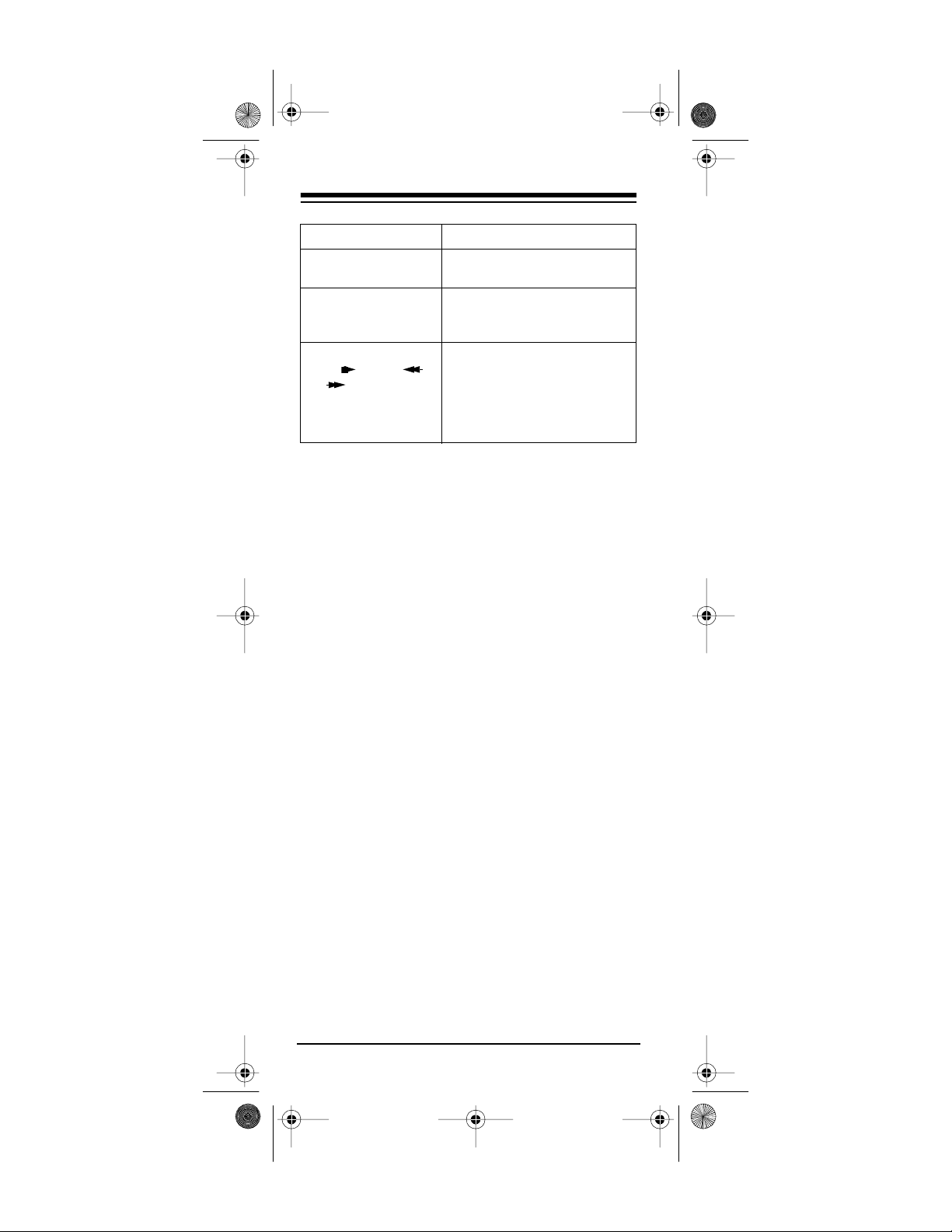
15-192 5.fm Page 6 Monday, July 19, 1999 12:59 PM
Key Function
AUDIO SEQ, VIDEO
SEQ
SURROUND, SHIFT
RECORD, PAUSE,
PLAY , REW ,
FF , STOP n
These keys are for special
sequences that you set up.
These keys are for contr olling
your Surround Sound system
and other similar devices.
These keys control VCR functions. In addition, these keys
are used to select options and
navigate in your Surround
Sound system, satellite system, or other similar devices.
Notes:
• The remote control’s red light t urns on whe n
you press a key, and blinks when you have
entered a feature or manufacturer’s code.
• Whenever you us e
RECORD
on the remote
control, you must press it twice. Th is safety
feature helps you avoid accidentally recording over tapes.
• If you use the 6 in 1 IR/RF Remote Control to
replace extremely comp lex remote controls,
the 6 in 1 might not be able to duplicate
some of your original remote control’s seldom-used functions, but it can duplicate all
of the original’s most commonly used functions.
Need help? Call 1-800-950-7044
6
Page 7
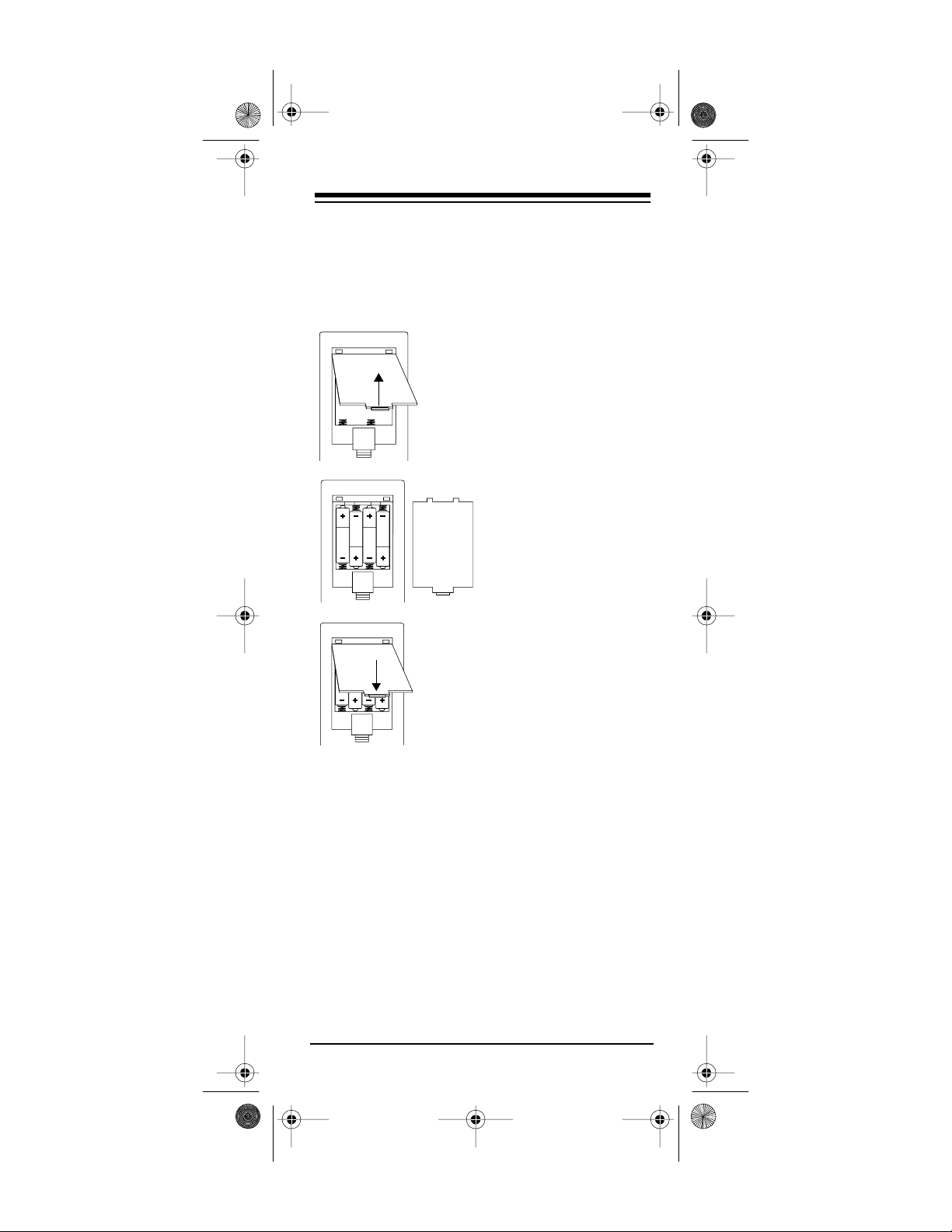
15-192 5.fm Page 7 Monday, July 19, 1999 12:59 PM
PREPARATION
INSTALLING BATTERIES
You need four AAA batteries to power your remote control. We recommend alkaline batteries,
such as RadioShack Cat. No. 23-555.
1.Press the battery
compartment cover
tab and lift off the
cover.
2.Install four AAA alkaline batteries as indicated by the polarity
symbols marked inside the compartment.
3.Replace the cover.
Do not place objects on top of the remote
Note:
control after you have installed the batteries. This
can press keys for an extended period of time and
reduce battery life.
When the 6 in 1 IR/ RF Remote Control’s range
decreases or it ope rates erratically, replace t he
batteries.
Although the 6 in 1 has a buil t-in memory
Note:
backup, we recommend y ou have f resh batteries
ready to install as s oon as you remove the old
ones.
Need help? Call 1-800-950-7044
7
Page 8
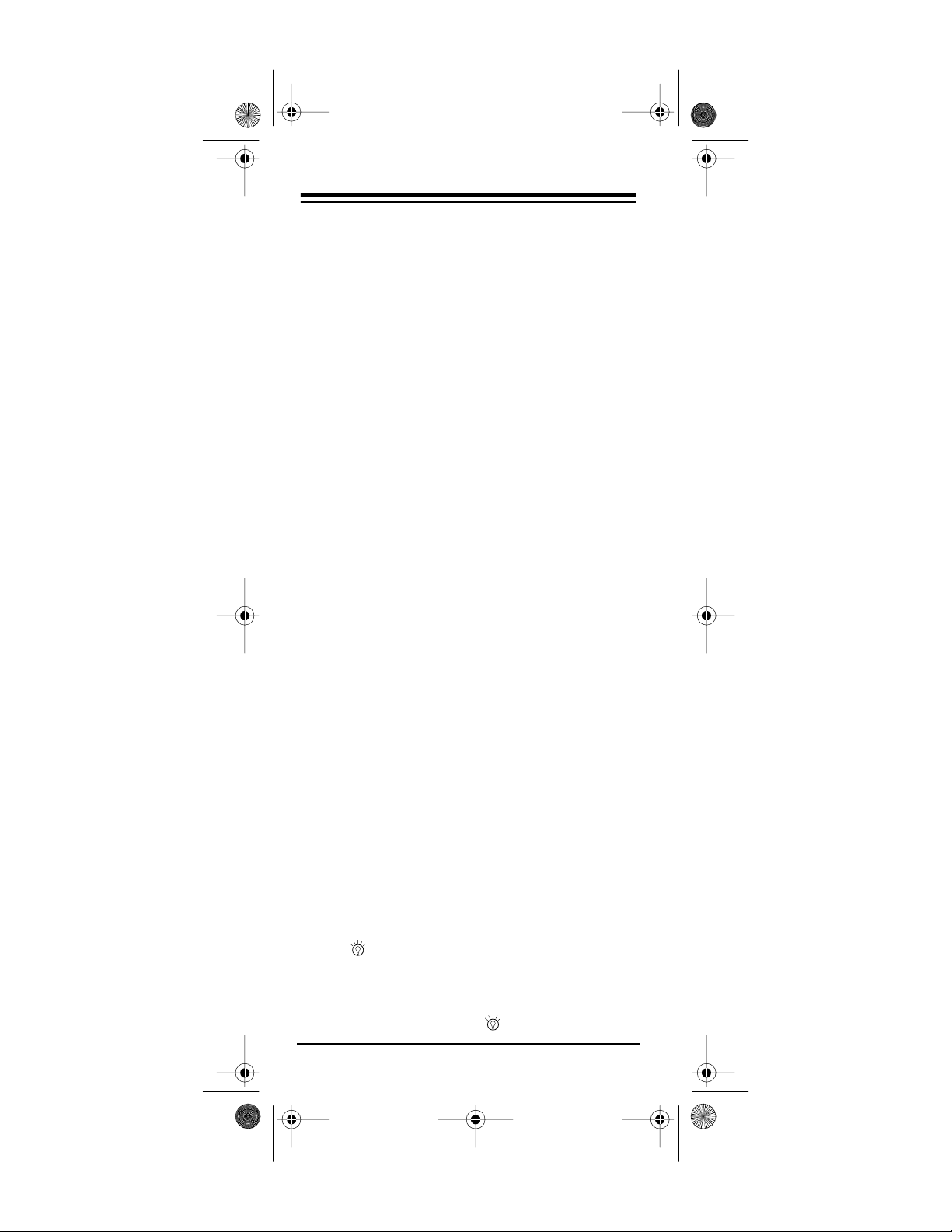
15-192 5.fm Page 8 Monday, July 19, 1999 12:59 PM
SETTING UP THE 6 IN 1’S RF
COMMAND CONSOLE
After you install batteries in the 6 in 1, just plug the
RF command console’s power cord into any standard AC outlet in the same roo m as your IR remote-controlled devices (TV, VCR, cable box,
and so on) and fully extended its antenna. Be
sure the command console is pointe d at the devices you want to control.
The command cons ole has a 4-foo t IR signa l extension cord for use with devices that are not in
the command console ’s line of sight . If you hav e
such a component , plug the extension cord into
the back of the command console and use the
supplied double-sided tape t o attach the extension cord’s LED over or next to the device’s IR
sensor.
Note:
The 6 in 1 transmits both IR and RF signals
at the same time. When testing the command
console, be sure the 6 in 1 is not pointed at your
devices.
LIGHTING THE KEYS
Press to light the keys o n the remote. Now,
every time you pres s a key, the 6 in 1 lights up
and stays lit for about 5 seconds.
To turn off the light, press again.
Need help? Call 1-800-950-7044
8
Page 9
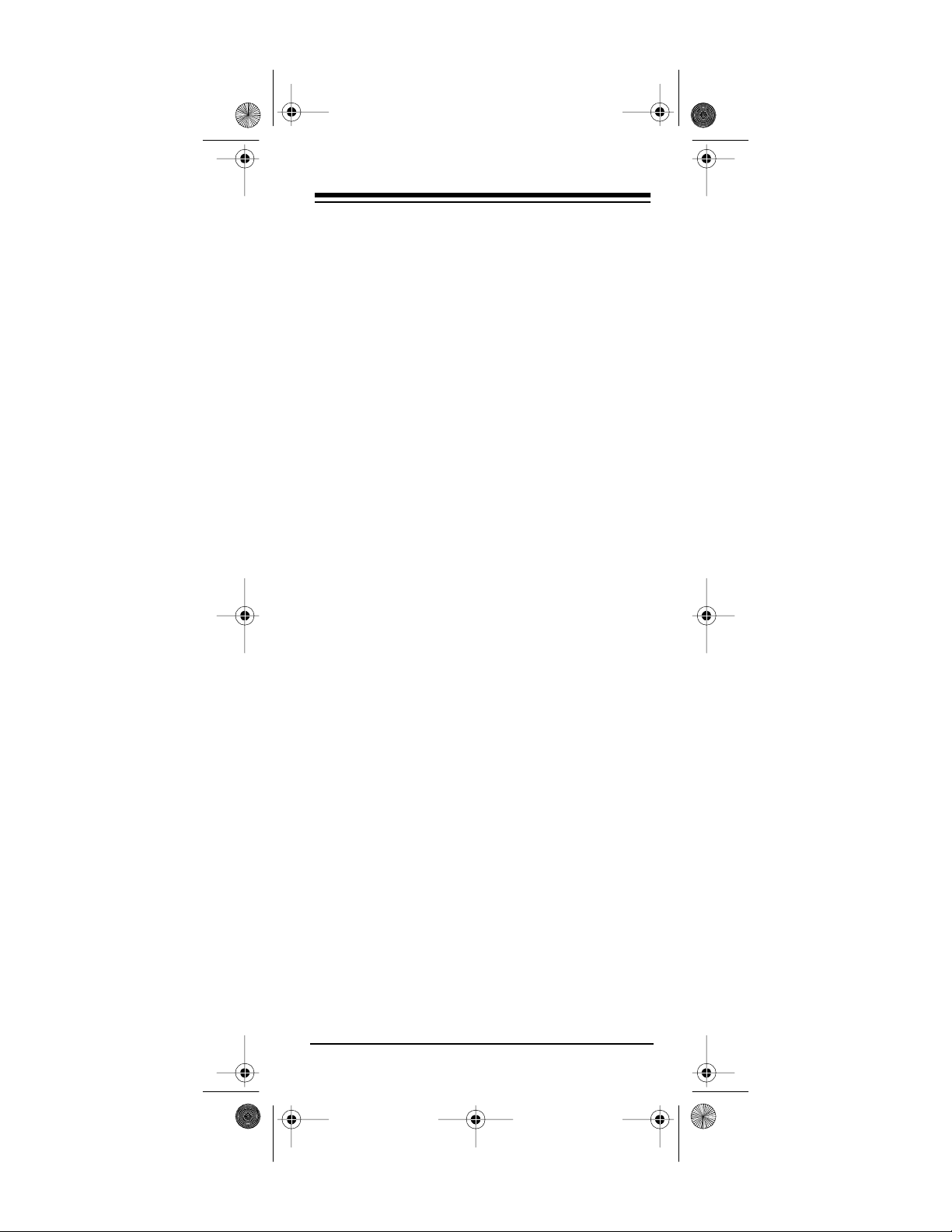
15-192 5.fm Page 9 Monday, July 19, 1999 12:59 PM
SETTING UP YOUR REMOTE
CONTROL
1. Refer to “Manufacturers’ Codes” on Page 26
and write down the codes for your original
remote controls.
Note:
Some manufacturers have several
possible codes listed. Try each until you find
the correct code. See “If You Have Problems” on Page 20 if you need help.
2. Press the device key for the type of remote
you are replacing (
AUX2
or
).
CD, VCR, CBL, TV, AUX1
Hold down
SET UP
until the red light blinks
twice, then release it. Enter the 3-digit code.
For example, to replace a TV’s remote con-
trol (manufacturer’s setup code 154), press:
TV – SET UP – 1– 5 – 4
3. When the red light blinks twi ce again, the 6
in 1 has accepted the code.
4. Point the 6 in 1 IR/RF Remote Control at
your device and press
PWR
(or CH s for
some cable boxes). Your device should turn
off (or on, if it was off).
If the remote does not ope rate your device,
try the other codes listed in the “Manufacturer’s Codes” section for your brand of TV,
VCR, cable converter, or other device.
Repeat Steps 2–5 for additional devices.
Need help? Call 1-800-950-7044
9
Page 10
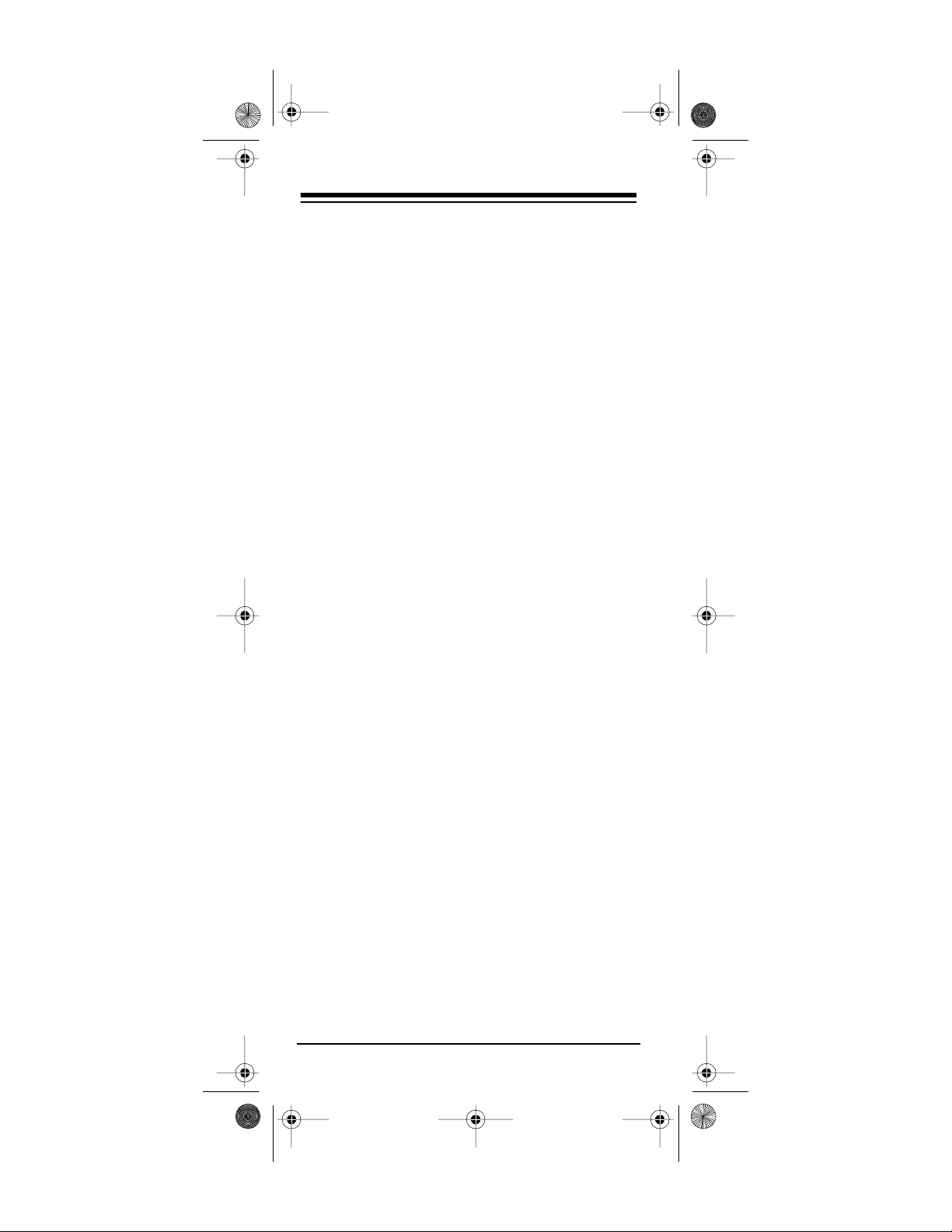
15-192 5.fm Page 10 Monday, July 19, 1999 12:59 P M
The punch-through feature (see “Punch-
Note:
Through” on Page 16) is automatically turned on
for the TV’s volume and mute controls. This
means that when y ou select cabl e, for example,
and press one of the volume keys or the mute
key, the remote sen ds that function to the television instead of the cable converter. If you want to
use your cable converter’s volume and mute controls, disable the punch-through feature for these
keys.
USING TWO OR MORE SIMILAR
DEVICES
Each of the 6 in 1 IR/RF Remote Control’s device
keys are preset to control a particular type of device:
TV
— TVs only
CBL
— Cable conv erters, satellite receivers and
video accessories
VCR
— VCRs, TV/VCR combinations, laser disc
players, cassette decks and digital audio tape
decks
CD
— CD players, amplifiers, tuners, receivers,
and miscellaneous audio products
AUX1
— VCRs, laser disc players, cassette
decks, and digital audio tape decks
AUX2
— Cable converters, satellite receivers, and
video accessories
Plug ’n Power
— Plug ’n Power or X-10 home au-
tomation devices
10
Need help? Call 1-800-950-7044
Page 11

15-192 5.fm Page 11 Monday, July 19, 1999 12:59 P M
Normally, you program each key for one of its listed devices. However, if you have two or more of
the same type of device (two TVs, two VCRs, and
so on) you can convert any unused key (
CD, VCR, AUX1
, or
) to control another type
AUX2
TV, CBL
of device by following these steps.
,
1. Press
2. Press
SET UP
9
until the red light blinks twice.
– 9 – 2. The red light blinks twice.
Press the key for the type of device you have
two of, then the u nus ed de vice key you want
to convert. The red light blinks twice again.
For example, to convert an unused
into a second
SET UP
To change the
key:
VCR
– 9 – 9 – 2 –
key back to its original
CBL
VCR
–
CBL
CBL
function:
SET UP
– 9 – 9 – 2 –
CBL
–
CBL
key
Need help? Call 1-800-950-7044
11
Page 12
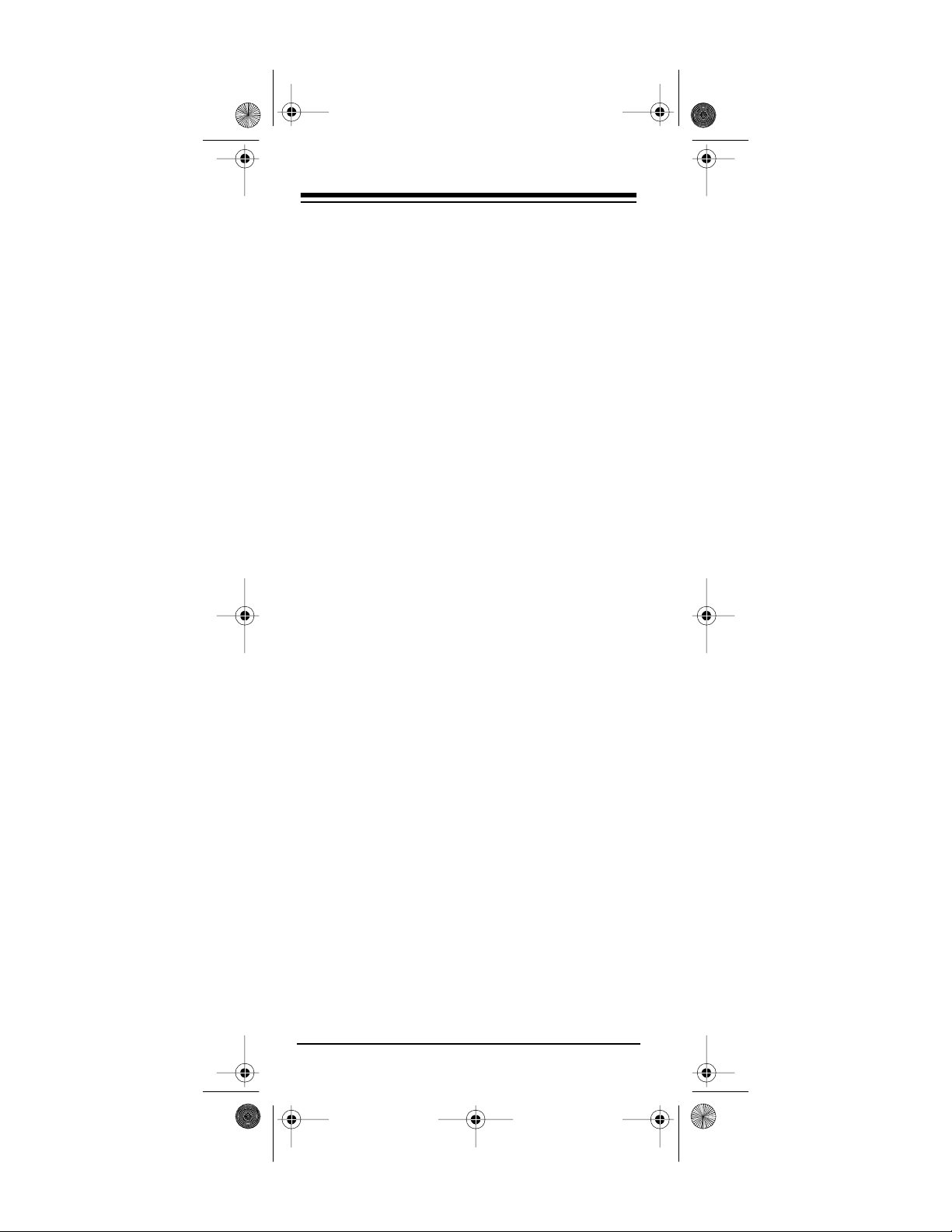
15-192 5.fm Page 12 Monday, July 19, 1999 12:59 P M
OPERATION
1. Press the device key for the device you want
to operate, then point the 6 in 1 at the device
and press
verters) to turn the device on.
2. Repeat Step 1 for all other devices you want
to operate.
3. Point the 6 in 1 IR/RF Remote Control
toward the device you w ant to control, then
press the appropriate device key and the
desired command keys.
The command keys on the 6 in 1 IR/
Note:
RF Remote Control work the same as the
keys on the original remote control; however,
the labeling might differ slightly.
4. To turn off the last device you selected, press
. To turn off other devices, press the
PWR
device key for the device you wish to turn off,
then press
PWR
PWR
(or
.
for some cable con-
CH
s
USING THE 6 IN 1’S RF
COMMAND CONSOLE
To operate your IR remote-controlled devices
from anywhere in your house, make sure the front
of the RF command console points toward the device(s) that you want to control, and fully ex tend
the console’s antenna. Press the app ropriate device key on your 6 in 1, th en the des i red f unction
keys.
CHANNEL SCAN
Channel Scan lets you scan through all ava ilable
channels on your TV, VCR, or c able converter,
stopping at each for about 3 seconds.
1. Press the device key (
Need help? Call 1-800-950-7044
12
TV, VCR
, or
CBL
).
Page 13
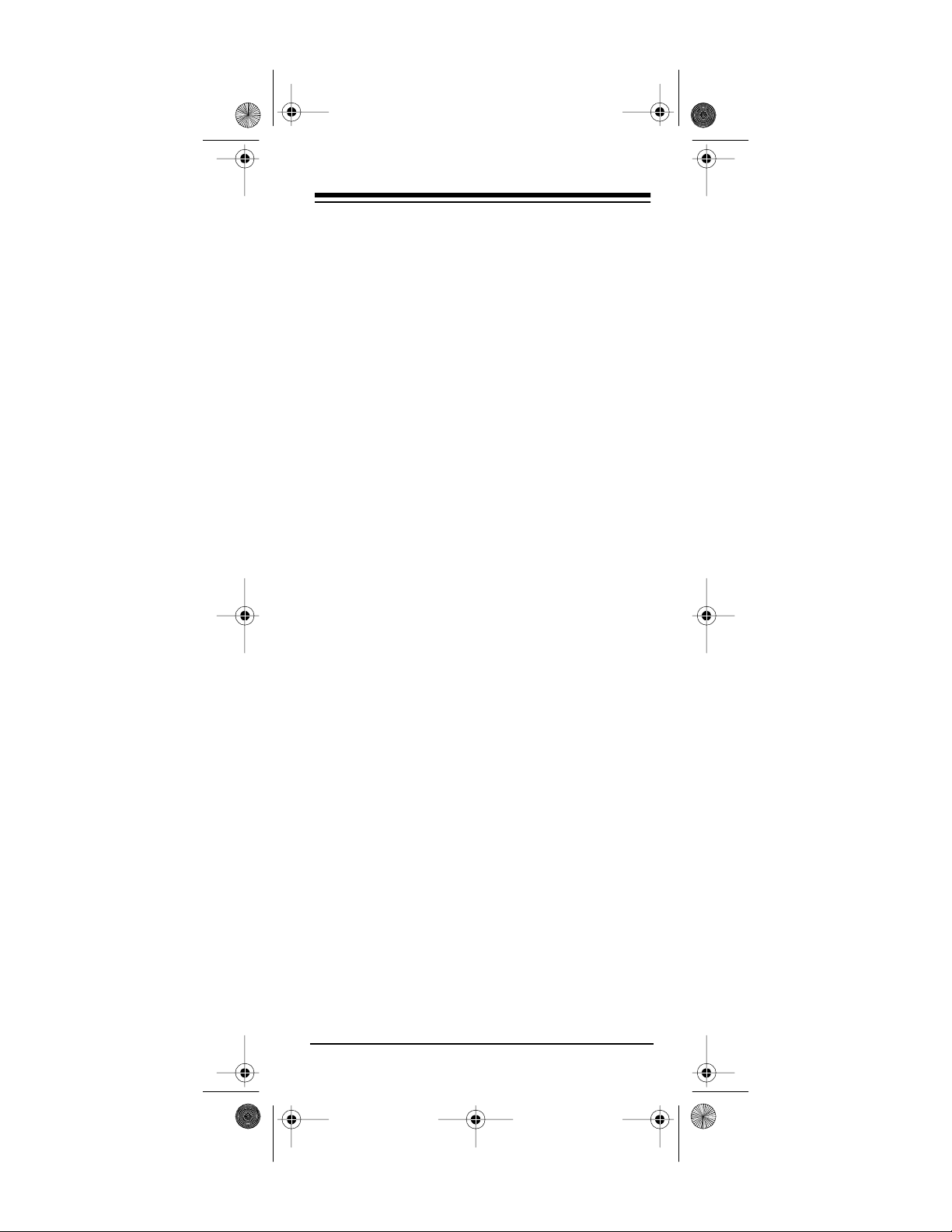
15-192 5.fm Page 13 Monday, July 19, 1999 12:59 P M
2. Aim the 6 in 1 IR/RF Remo te Control at the
device and press
. The 6 in 1 scans
SCAN
through the channels.
The 6 in 1 must be pointed at the
Note:
device the entire time you are using the
Channel Scan feature.
3. To stop scanning, simply press any key
(other than
) on the remote control.
SCAN
FAVORITE CHANNEL SCAN
The Favorite Channel Scan feature lets you set
up your 6 in 1 IR/RF Remote Control to scan
through a list of up to 10 pre-selected channels,
stopping at each for about 3 seconds.
Setting Favorite Channel Scan
Favorite Channel Scan can only be set up
Note:
for one device. Once the Favorite Channel Sc an
feature has been set up for one device, you must
clear it before you can set it up for another device.
1. Press the desired device key (
).
CBL
2. Hold down
SET UP
until the red light blinks
TV, VCR
twice, then release it.
3. Press
– 9 – 6. The red light again blinks
9
twice.
4. Enter the 2-digit number of the first channel.
(Enter a
before a single -digit channel num-
0
ber.)
5. After you have entered a channel number,
press and release
SET UP
. The red light
blinks twice.
For example:
– 9 –
0
SET UP
(for channel 9)
, or
Need help? Call 1-800-950-7044
13
Page 14
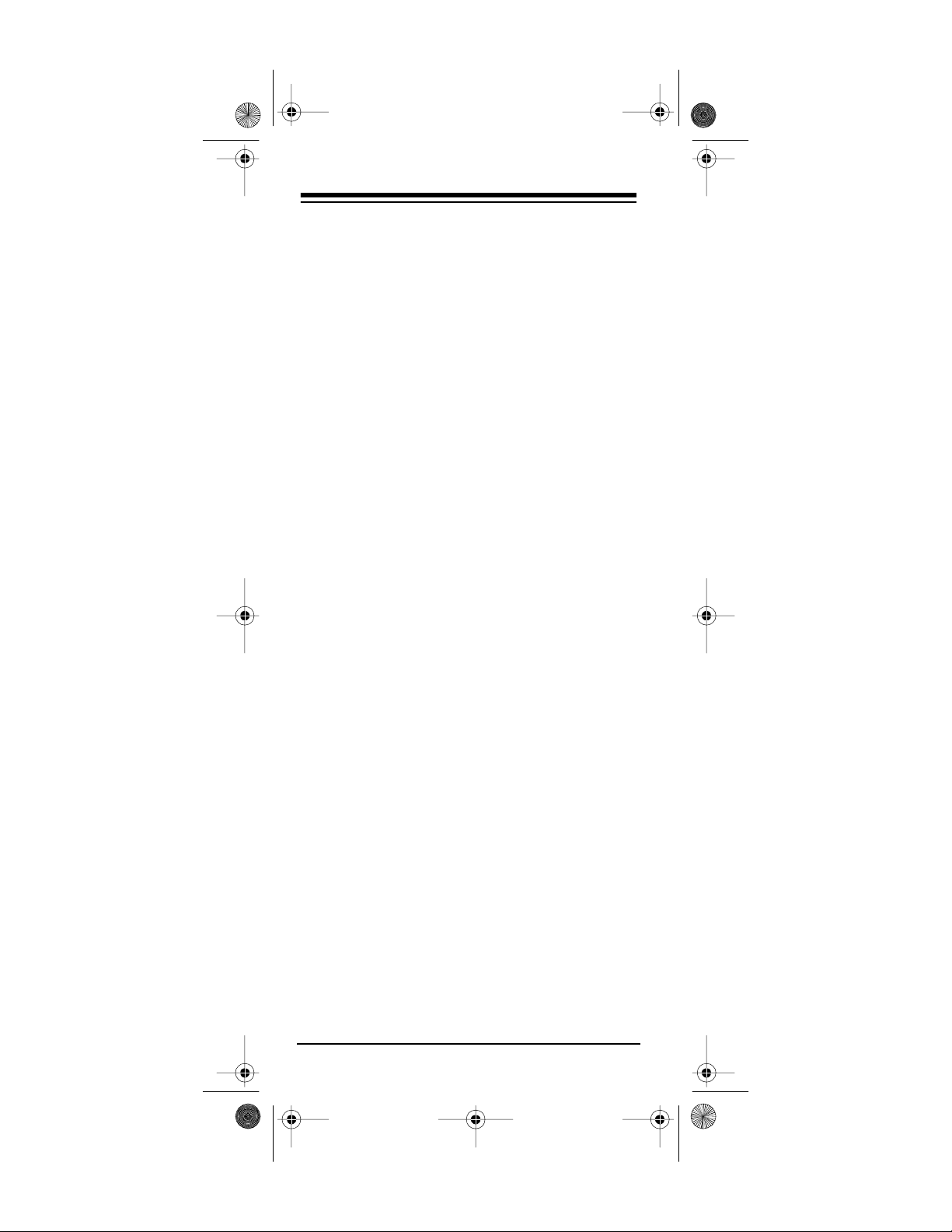
15-192 5.fm Page 14 Monday, July 19, 1999 12:59 P M
If your device requires the use of an
Note:
ENTER key to change channels, you must
press
ENTER
instead of
SET UP
after each
channel you enter into the 6 in 1 IR/RF
Remot e Control ’s memory.
6. Repeat Steps 4–5 t o enter the channels you
want to include in your favorite channel list.
After you have entered the last channel number, hold down
SET UP
until the red light
blinks twi ce .
Using Favorite Channel Scan
To scan through your favorite channels, press
SCAN
and keep the 6 in 1 IR/RF Rem ote Contro l
aimed at your device. The remote control scans
through your selected channels.
The 6 in 1 IR/RF Remote Control stops scanning
after it reaches the last channel in your Favorite
Channel Scan list. To s top sc anni ng e arlier, sim ply press any key on the remote control.
Clearing Favorite Channel Scan
To clear the favorite channel feature of all entries:
1. Hold down
SET UP
blinks twi ce .
2. Press 9 – 9 – 6. The red light again blinks
twice .
3. Press and release
SET UP
until the red light blinks twice again.
until the red indicator light
SET UP
, then hold down
14
Need help? Call 1-800-950-7044
Page 15
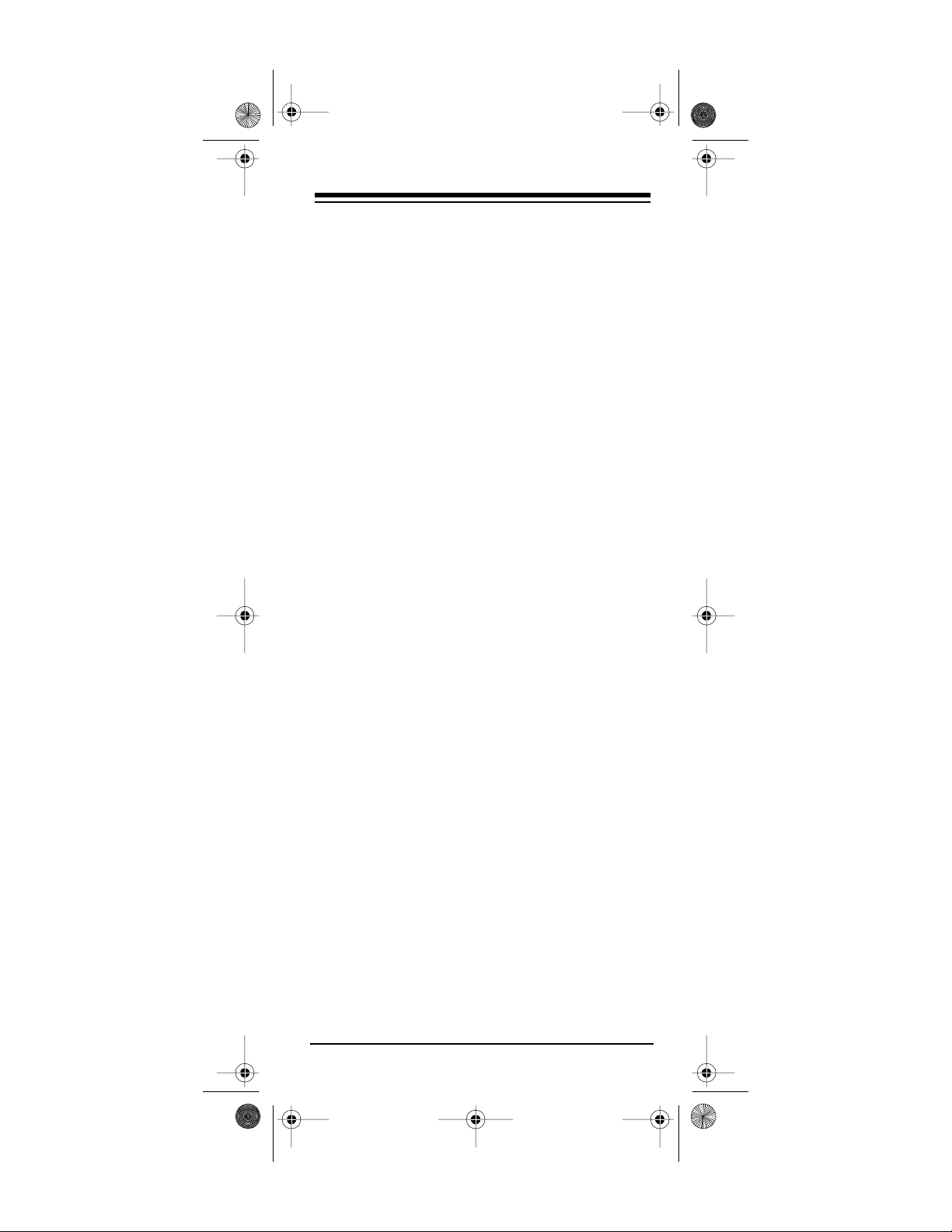
15-192 5.fm Page 15 Monday, July 19, 1999 12:59 P M
COMMAND SEQUENCES
You can set up your 6 in 1 IR/RF Remote Control
to issue a set of up to 15 commands at the press
of a key. Any sequence of commands you regularly perform can be reduced to a single key
press.
Setting a Sequence
Here is an example of ho w t o set up a sequence
of commands that turns on y our cable box and
your TV and puts the TV on Cha nnel 3, and how
this sequence works when you press
Note:
The 6 in 1 must be pointed at the device.
VIDEO SEQ
.
1. Hold down
SET UP
until the red light blinks
twice, then release it.
2. Press 9 – 9 – 5. The red light blinks twice
PWR
VIDEO SEQ
– TV –
PWR
.
– TV – 0 – 3 –
again. Then press
CBL
3. Press
CBL
Note:
–
.
If your device requires the use of an
ENTER key to select a channel, you must
also use
4. To end the sequence, hold down
ENTER
in your sequence.
SET UP
until the red light blinks twice.
Whenever you press the selec ted seq uence k ey,
your 6 in 1 IR/RF Remote Cont rol issues the sequence of commands you entered.
Erasing a Sequence
1. Hold down
twice.
2. Press 9 – 9 – 5. The red light blinks twice.
Press the sequence key you want to erase.
SET UP
until the red light blinks
Need help? Call 1-800-950-7044
15
Page 16
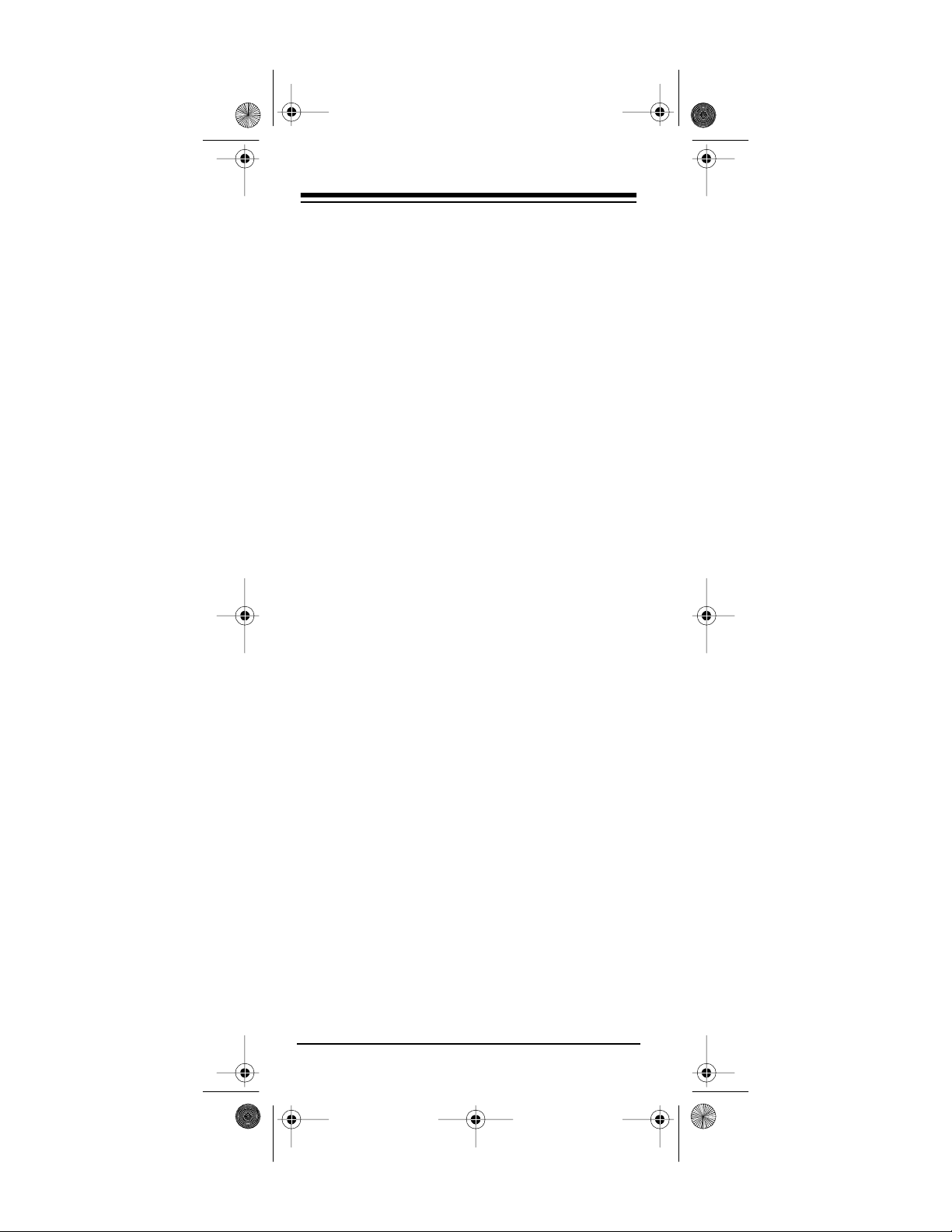
15-192 5.fm Page 16 Monday, July 19, 1999 12:59 P M
3. Press and release
SET UP
until the red light blinks twice. This
SET UP
, then hold down
means that your sequence is erased.
PUNCH-THROUGH
Using Punch-Through
The punch-through feature lets you alternately
control two different devices without pressing the
device selection keys for each one. Here’s how it
works.
Not all of the 6 in 1 IR/RF Remote Control’s keys
are used by every device. For example, a TV is
often the only device t hat uses the v olume ke ys.
After you press
control not used by the VCR retains its TV function.
The punch-through feature does not work if
Note:
the last two devices you selected have the same
(or similar) features. For example, most TVs and
some cable converters have PWR keys on their
remote controls. In this case, you must press the
desired device key before you use the remote
control’s
PWR
, then press
TV
key.
, the vo lume
VCR
Turning Punch-Through On and Off
If your cable converter or VCR has a volume control, you can turn off the punch-through feature to
allow the 6 in 1 to control the volume of those devices. This allows your cable converter or VCR to
control the volume of your TV set (if it can already
do so). Once you turn off punch-through, you
must press the d evice key for the device (c able
converter or VCR) you want to use to cont rol the
volume.
Need help? Call 1-800-950-7044
16
Page 17
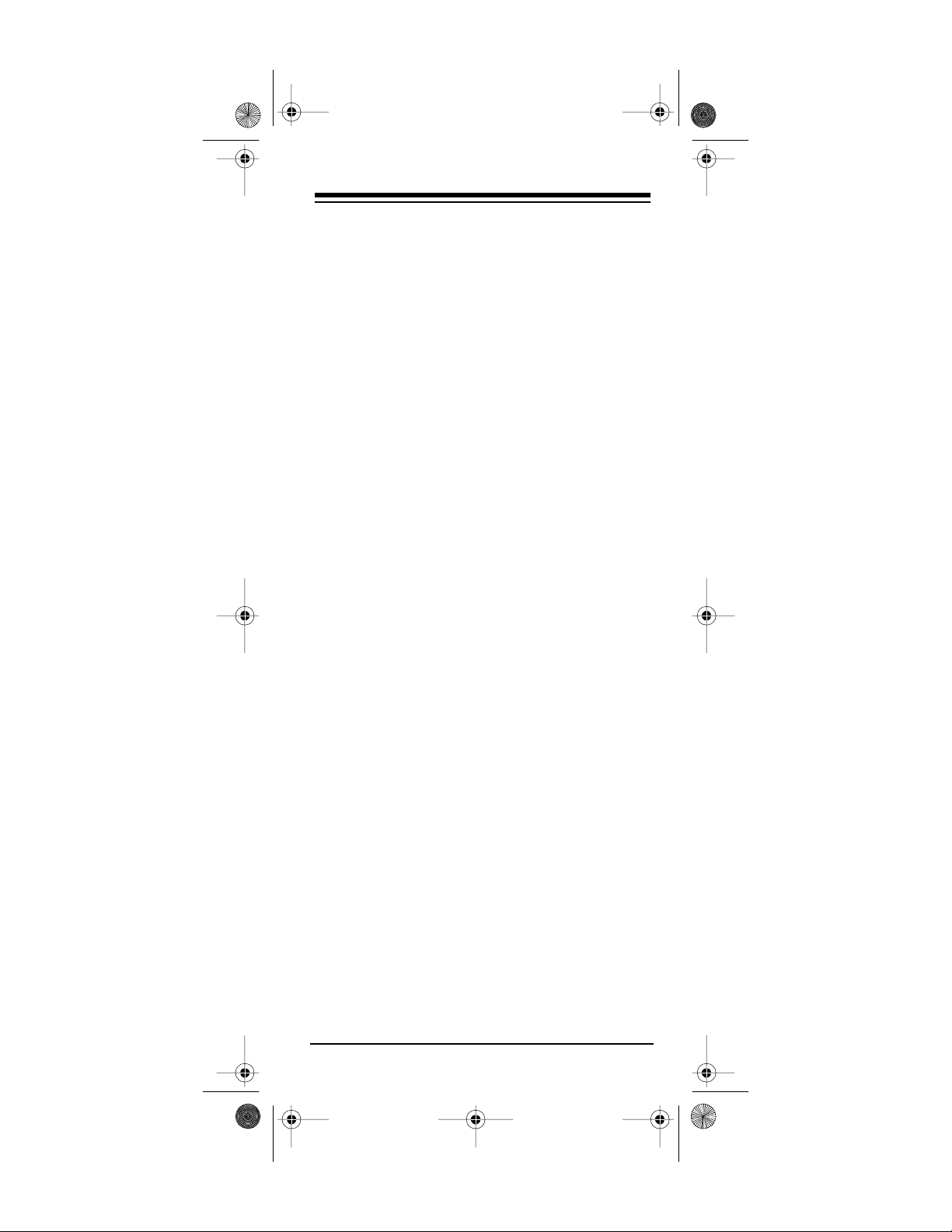
15-192 5.fm Page 17 Monday, July 19, 1999 12:59 P M
Follow these steps to turn off punch-through.
1. Press the device key (
CBL
or
VCR
) for the
device you want to use to control the volume,
for example. Then press
SET UP
until the red
light blinks twice.
2. Press 9 – 9 – 3. The red light blinks twice.
Press the device key (
CBL
or
VCR
) for the
device you want to use to control the volume.
The red light blinks twice to indicate punchthrough is turned off.
To turn on the punch-through feat ure, press
– 9 – 9 – 3 – TV. The red l ight blinks tw ice to
UP
SET
indicate that punch-through is on.
USING THE SLEEP TIMER
If your original remote con trol had a sleep timer
function, your 6 in 1 IR/RF Remote Control’s
key operates the same as on your original
SLEEP
remote.
Follow the instructions for the sleep timer function
in the owner’s manual from your original remote
control. Press
SLEEP
as the original remote control’s S LEEP key was
pressed.
in the exact same manner
CONTROLLING LIGHTS AND
APPLIANCES
The Plug ’n Power f eature allows you to control
lights and appliances, using the supplied RF command console along with an optional IR command console (RadioShack Unlimited No.
10037703). You also need Plug ’n Power light
modules and appliance modules (available
through your local RadioShack store) to use this
feature.
Need help? Call 1-800-950-7044
17
Page 18

15-192 5.fm Page 18 Monday, July 19, 1999 12:59 P M
Follow these steps to control Plug ’n Power modules.
1. Position the IR command console within the
RF command console’s line of sight.
For the best operation, position the
Note:
controllers at least 2 feet apart.
2. Plug the IR comm and console’s power cord
into any standard AC outlet.
3. Set the house code dial on top of the IR command console to the same letter as your
Plug ’n Power modules.
4. Set the selector switch on the IR command
console for the group of modules you want to
control (1–4 or 5–8).
5. Press
Plug ’n Power
on the 6 in 1 IR/RF
Remote Control.
6. To turn on all light and appliance modules set
to the same code as the IR command console, press
All Lts On (PWR)
on the 6 in 1 IR/
RF Remote Control, or ALL LIGHTS ON on
the IR command console.
To turn off all light and appliance modules set
to the same house code as the IR command
console, press
All Off (MUTE
) on the 6 in 1
IR/RF Remote Control, or ALL UNITS OFF
on the IR command console.
7. To turn on or off specific lights and appliances using the 6 in 1 IR/RF Remote Control, press the digit key (
1, 2, 3, 4, 5, 6, 7
, or 8)
for the module you want to control. Then
ON
press
OFF (CH
or
s
or
CH
).
t
To control specific lights and appliances
directly from the IR command console, press
the button on the console that corresponds
to the number of the module you want to
control (1/5, 2/6, 3/7, 4/8). Then use the
function keys on the I R com man d c onsol e t o
control the device.
18
Need help? Call 1-800-950-7044
Page 19

15-192 5.fm Page 19 Monday, July 19, 1999 12:59 P M
8. To bri ghten or dim lights connected to lamp
and appliance modules, press the digit key
for the module you want to control. Then
hold down
Brt
or
on the remote control
Dim
(or BRIGHT or DIM on the IR command console). Release the key when the desired
brightness is reached.
You must select the ind ividual light to
Note:
brighten or dim even if you used
All Lts On
ALL LIGHTS ON to turn on all the lights at
the same time.
or
Need help? Call 1-800-950-7044
19
Page 20

15-192 5.fm Page 20 Monday, July 19, 1999 12:59 P M
IF YOU HAVE PROBLEMS
MANUAL CODE SEARCH
If the 6 in 1 IR/RF Remote Control does not operate your remote-controlled devices when you first
set it up, you might have to find the correct code
for your devices. You can try all the codes listed
in the “Manufacturer’s Codes” section on Page 26
for the brand of your device, or you can follow
these steps to search the 6 in 1 IR/RF Remote
Control’s entire library.
1. Manually turn on the device you want to set
up and press the corresponding device key
on your 6 in 1 IR/RF Remote Control (
VCR, CBL, CD
, and so on).
2. Aim the 6 in 1 IR/RF Remote Control at th e
device you want to operate.
TV
,
3. Hold down
twice. Release
SET UP
until the red light blinks
SET UP
and press 9 – 9 – 1.
The red light blinks twice again.
4. Slowly alternate between
PWR
and the
device key.
For example, if you are searching for a code
to operate your TV, use the following
sequence.
SET UP
...
PWR
– 9 – 9 – 1 –
PWR
– TV –
PWR
– TV –
Each time y ou press the T V key, the remote
control advances to the next manufacturer ’s
code in the library.
5. When your device responds by turning off (or
on, if it was off), immediately press
SET UP
to
lock in the manufacturer’s code.
Because of the large number of cod es in
Note:
the 6 in 1 IR/RF Remote Control’s library, this procedure can take several minutes. If your device
turns off during the search, but does not operate
after you lock in the code, begin the search again,
pausing longer between key presses.
20
Need help? Call 1-800-950-7044
Page 21

15-192 5.fm Page 21 Monday, July 19, 1999 12:59 P M
If necessary, repeat these steps for each device.
Determining the 3-Digit Code
After you set up your 6 in 1 IR/RF Remote Control
using the manual code search, you can find which
3-digit code the 6 in 1 IR/RF Remote Control is
set to by following these steps.
1. Press the device key you want to get the
manufacturer ’s code from.
2. Hold down
SET UP
until the red light blinks
twice, then release it.
3. Press 9 – 9 – 0. The red light again blinks
twice.
4. Press 1, and count the number of times the
red light blinks. This is the first number of
your 3-digit manufacturer ’s code.
If the red light does not blink, the digit
Note:
is a zero.
5. Press
2
and count the number of times the
red light blinks. This is the second number of
your 3-digit manufacturer ’s code.
The red light does n ot blink if the sec-
Note:
ond digit of your 3-digit manufacturer ’s code
is a zero.
6. Press
3
and count the number of times the
red light blinks. T his is the third digit of your
3-digit manufacturer’s code.
The red indicat or does not blink if the
Note:
third digit of your 3-digit manuf acturer’s code
is a zero.
Need help? Call 1-800-950-7044
21
Page 22

15-192 5.fm Page 22 Monday, July 19, 1999 12:59 P M
TROUBLESHOOTING
If the 6 in 1 IR/RF Remote Control stops wo rking
after you have successfully tested the control for
each device, or if you are unable to get the remote
control to work at all, check these things:
• Confirm that your remote control de vices are
working properly by using the original remote
control or the manual controls.
• Be sure you press the device key for the
device you want to control before you press
any other key.
• Replace the batteries.
• If some of the keys do not function for your
device, you might be able to search for a better device code.
DOWNLOADING UPDATED
CODE INFORMA TION
If you are still experiencing difficulties getting your
equipment programmed with the 6 in 1 IR/RF Remote Control, you might want to upgrade your remote control with new codes. This can be done by
simply c alling our to ll-f ree Radio Shack Customer
Service Hotl ine at
Important:
for other equipment, downloading upd ated information erases those codes from the 6 in 1’s memory.
Note:
Your remote control’s telepho ne upgrade
feature is designed to work with any telephone
that meets current FCC specifications for hearing
aid compatibility. Please do no t use cordless or
cellular phones when calling for a telephone upgrade.
Need help? Call 1-800-950-7044
22
1-800-950-7044
If you have already set up your 6 in 1
.
Page 23

15-192 5.fm Page 23 Monday, July 19, 1999 12:59 P M
To upgrade your 6 in 1 IR/RF Remote C ontrol,
simply follow these steps:
1. Write down the brand names, model numbers, RadioShack Cat. No. (if applicable)
and manufacture dates for each type of
device (TV, VCR, cable box, etc.) that you
want to load into your 6 in 1 IR/RF Remote
Control. Have this information with you when
you call the RadioShack customer service
representative.
2. Call the RadioShack Customer Service Hotline at
1-800-950-7044
.
3. Tell the customer service representative the
brand name, model number (or RadioShack
Cat. No.), and manufacture date for each
infrared device you want to load into your 6
in 1 IR/RF Remote Control.
4. After providing the brand, model, and manufacture date information to the Customer
Service Representative, hold down
SET UP
until the red light blinks twice. Then press
PWR
so the red light stays on continuously.
5. Hold the 6 in 1 IR/
RF Remote Control up to your
telephone’s earpiece as shown.
Need help? Call 1-800-950-7044
23
Page 24

15-192 5.fm Page 24 Monday, July 19, 1999 12:59 P M
Notes:
• You must hold the earpiece of your telephone over the receiver of your remote
control as shown above. If you do not, the
6 in 1 IR/RF R emote Contro l might not b e
able to properly receive the information
coming through the telephone.
• While the 6 in 1 IR/RF Remote C ontrol is
receiving information, the red light blinks
occasionally to confirm the information
transfer.
• When the 6 in 1 IR/RF Remote Control
has successfully received the information
for your infrared devices and downloading
is completed, the red light blinks twice.
6. Press
SETUP
again after the red light blinks
twice. The light blinks twice again.
Fast Sear ch
If you have downloaded more than one device
code, the remot e co ntrol has a Fas t Search feature that allows you to quickly search all loaded
device codes, one at a time, until you find the right
one.
As soon as the upgrade operation is complete,
the 6 in 1 IR/RF Remote Control is ready for you
to fast search the downloaded codes. For example, to search the codes downloaded int o the remote control’s TV memory:
1. Turn on your TV. Point the remote control at
your TV and press
TV
then
PWR
. The remote
control sends the power signal for the first
TV code loaded.
2. If your TV does not turn off, press 1. Your
remote control sends the power signal for
the second TV code loaded.
Need help? Call 1-800-950-7044
24
Page 25

15-192 5.fm Page 25 Monday, July 19, 1999 12:59 P M
3. Continue pressing the nu mber keys (2, 3, 4,
and so on) until your TV responds.
You can search up to 11 codes for
Note:
each device (TV, VCR, and so on) if 11
codes were loaded.
Once your TV responds, if you downl oaded
codes for more than one device, press the
key for the next device and repeat Steps 1–3
to repeat the search for that device.
4. To end Fast Search and lock in the codes,
press
SET UP
.
Need help? Call 1-800-950-7044
25
Page 26

15-192 5.fm Page 26 Monday, July 19, 1999 12:59 P M
MANUFACTURERS’ CODES
The follo win g lis t t ells you wh ich 3 -dig it co de s to
enter to set up the 6 in 1 IR/RF Remote Control.
Notes:
• The 6 in 1 IR/RF Remote Control will not
always be able to reproduce every command
of your original remote control.
• A key on the 6 in 1 IR/RF Remote Control
that has the same name as a key on your
original remote control might have a slightly
different function.
RadioShack
Manufacturer Code(s)
AUDIO AMPLIFIERS
Aiwa 406
Denon U ni fied 160
GE 078
Gold st ar 031
Harman Kardon 106
Kenwood 297, 35 6
Luxman 165
Marantz 321
NEC 092, 116, 131, 264
Optimus 395 31-2105
395 31-2107
395 31-2120
300 31-3014
395 31-3018
395 31-3019
395 31-3021
300 31-3023
013 31-3027
013 31-3028
300 31-3029
300 31-3030
300 31-3031
300 31-3032
300 31-3033
013 31-3034
Cat. No.
26
Need help? Call 1-800-950-7044
Page 27

15-192 5.fm Page 27 Monday, July 19, 1999 12:59 P M
RadioShack
Manufacturer Code(s)
AUDIO AMPLIFIERS
Optimus 300 31-3035
300 31-3036
300 31-3037
300 31-3038
Philips 269
Pioneer 300, 257
Pioneer Unified 013
Realistic 395 31-3013
Sansui 321
Shure 264
Sony 220
Sounde sign 078, 211
Technics 308, 372, 374
Yamaha 143, 354
(Continued)
Cat. No.
AUDIO AMP/TUNERS
Adcom 002, 30 4, 31 9
Aiwa 121, 158, 064, 301,
Akai 076, 450
Carver 00 8, 04 2, 270 , 18 9,
Casio 195
Denon Unified 004
Fisher 042, 360
GE 260
Garrar d 146, 28 6, 407
Goldstar 057
Harman Kardon 110, 107
Inkel 066, 06 2
JVC 074
Kenwo od Uni fi ed 313, 02 7, 314, 186
LXI 1 81
Luxman 166, 329
Magnavox 189, 195, 128
Marantz 006, 189, 128, 039
MCS 044, 03 9
Memorex 335
405, 361
360
Need help? Call 1-800-950-7044
27
Page 28

15-192 5.fm Page 28 Monday, July 19, 1999 12:59 P M
RadioShack
Manufacturer Code(s)
AUDIO AMP/TUNERS
Modulaire 195 13-1242
182 13-1246
NAD 320
Nakamichi 075, 347
Nikko 215, 322, 407
Onkyo 100, 1 19, 135, 14 4,
380
Optimus 360 13-1248
181 13-1249
181 13-1250
042 13-1267
670 13-1271
622 13-1272
121 13-1273
121 13-1274
286 13-1279
219 13-1281
219 13-1282
219 13-1283
531 13-1291
080 31-3014
025 31-3016
177 31-3017
177 31-3020
080 31-3023
080 31-3027
080 31-3028
080 31-3029
080 31-3030
080 31-3031
080 31-3032
080 31-3033
080 31-3034
080 31-3035
080 31-3036
080 31-3037
080 31-3038
(Continued)
Cat. No.
28
Need help? Call 1-800-950-7044
Page 29

15-192 5.fm Page 29 Monday, July 19, 1999 12:59 P M
RadioShack
Manufacturer Code(s)
AUDIO AMP/TUNERS
Panaso nic 0 39 , 389
Penney 1 95 , 44 9
Philips 189
Pioneer Unified 014, 080, 150
Proton 026, 047
Quasar 039
RCA Unified 054, 360
Realistic 181 13-1233
181 13-1234
181 13-1235
182 13-1236
182 13-1238
195 13-1241
181 13-1243
181 13-1244
178 16-1285
001 31-1130
025 31-3016
Scott 105, 163, 322, 418,
396, 39 0, 449
Sharp 117, 186
Sherwo od 062 , 06 6, 32 4
Sony (Un ifi ed) 158, 16 8, 415, 474
STS 217, 189, 193, 32 3
Sympho nic 182
TEAC 163, 29 8, 46 3, 387
Technic s 039, 208, 30 9, 51 8
Techwood 364
Vector Research 218
Yamaha 176, 081, 186
Yorx 195
(Continued)
Cat. No.
AUDIO CASSETTE
ADC 171
Aiwa 029
Akai 188, 189
Carver 029
Denon Unified 076
Need help? Call 1-800-950-7044
29
Page 30

15-192 5.fm Page 30 Monday, July 19, 1999 12:59 P M
RadioShack
Manufacturer Code(s)
AUDIO CASSETTE
Fisher 074
Garrard 300, 439
Harman Kardon 182
JVC 244
Kenwood 070, 07 1, 092
Kyocera 171
Luxman Unified 091, 095
Magnavox 029
Marantz 029
NAD 144
NEC 165
Nakamichi 147
Onkyo Unified 100, 136
Optimus 188, 189 13 -1253
027, 22 0 31-3014
027, 22 0 31-3023
027, 22 0 31-3027
027, 22 0 31-3028
027, 22 0 31-3029
027, 22 0 31-3030
027, 22 0 31-3031
027, 22 0 31-3032
027, 22 0 31-3033
027, 22 0 31-3034
027, 22 0 31-3035
027, 22 0 31-3036
027, 22 0 31-3037
027, 22 0 31-3038
Panasonic 250, 272
Philips 029
Pioneer 027, 099, 220
Proton 028
Sansui 029
Sony 170, 24 3
Wards 027
Yamaha 094
(Continued)
Cat. No.
30
Need help? Call 1-800-950-7044
Page 31

15-192 5.fm Page 31 Monday, July 19, 1999 12:59 P M
RadioShack
Manufacturer Code(s)
Cat. No.
CABLE CONVERTERS
ABC 01 1, 01 4, 007, 013,
Antronix 207
Archer 022 15-1285
Cable Star 056
Century 15 3
Citizen 153, 31 5
Comtronics Eagle 060, 040
Contec 019
Eastern 002
GC Electronics 056, 207
GE 233, 232
Gemini 057, 070, 015, 24 2
Gener al Instruments 011, 003, 476
Hamlin 020, 03 4, 259, 009
Hitachi 011
Jasco 1 53 , 31 5
Jerrold 003, 014, 011, 026,
Macom 033
Magnavox 027, 032
Memorex 000
Movie Time 078, 203, 063
NSC 063 , 07 0, 20 3
Oak 007 , 01 9, 24 8
Optimus 021 16 -54 8
Panaso nic 0 21 , 10 7
Paragon 000
Philip s 060, 153, 0 27, 028,
Pioneer 144 , 02 3, 260
Popular Mechanics 40 0
Pulsar 000
017, 00 3, 001
207 15-1285A
153 15-1287
024, 01 5, 047 , 09 8,
276, 01 2, 476
021 16-631
029, 03 0, 031 , 29 0,
025, 242
Need help? Call 1-800-950-7044
31
Page 32

15-192 5.fm Page 32 Monday, July 19, 1999 12:59 P M
RadioShack
Manufacturer Code(s)
CABLE CONVERTERS
RCA 021
Realistic 207 16-1283
Regal 279, 020, 059, 273
Regency 002
Rembrandt 070
SL Marx 040
Samsung 144, 040
Scienti fic Atla nta 008, 2 77, 017, 006 ,
327
Signal 040
Signature 011
SL Marx 040
Sprucer 021, 307
Starcom 015, 047, 003, 098
Stargate 040, 015
Sylvania 001
Telecaption 21 1
Texscan 001, 096
Tocom 013, 059, 012
Toshiba 000
Unika 207, 153, 022
United Artists 007
United C able 003
Universal 078, 056, 077, 207,
022, 03 9, 191, 15 3
Viewstar 027, 060, 063, 111,
211
Zenit h 000, 054
(Continued)
Cat. No.
CD PLAYERS
ADC 018
ADS 243
Adcom 192, 155, 234
Aiwa 012, 124, 249
Akai 156
Audio Alchemy 194
Audio-T echnica 170
BSR 194
California Audio Lab 029
32
Need help? Call 1-800-950-7044
Page 33

15-192 5.fm Page 33 Monday, July 19, 1999 12:59 P M
Manufacturer Code(s)
CD PLA YERS
Capetronic 237
Carrera 194, 394
Carver 157, 179, 437
Casio 201
Clarinette 195
Crown 122
Curtis Mathes 201
Denon 003, 03 4, 35 8
Emerso n 155, 305, 16 4, 46 9
Fishe r 048, 342, 174 , 17 9,
GE 009, 334
Garrard 280, 425
Genexxa 032, 305, 164
Goldstar 030, 417, 38 3, 39 4
Harman K ardon 109, 10 8, 17 3
Hitachi 0 32 , 15 5, 38 6
Inkel 065, 06 1
JVC 072
Kenwoo d 028, 037, 048 , 190,
Kodak 287
Krell 157
Kyocera 018
Luxma n Unified 149, 035, 093
LXI 3 05
Luxman 093, 149, 266 , 432,
Magnavox 157, 225, 129
Marantz 005, 157, 180, 029
MCS 043, 02 9, 20 1, 45 4
MGA 083
McIntosh 290
Mission 157
Mitsub is hi 098, 083
Modulair e 195
NAD 019
NEC 043 , 23 4
(Continued)
088
340
483
RadioShack
Cat. No.
Need help? Call 1-800-950-7044
33
Page 34

15-192 5.fm Page 34 Monday, July 19, 1999 12:59 P M
RadioShack
Manufacturer Code(s)
CD PLAYERS
Nakamichi 097, 147
Nikko 170, 174, 164
Onkyo 102, 101, 138
Optimus 179 13-1248
(Continued)
037 13-1251
145 13-1258
145 13-1259
536 13-1261
280 13-1268
671 13-1270
179 14-545
032 31-3014
114 31-3017
032 31-3023
032 31-3027
032 31-3028
468 31-3029
468 31-3030
032 31-3031
468 31-3032
468 31-3033
032 31-3034
468 31-3035
468 31-3036
468 31-3037
468 31-3038
175 42-5013
179 42-5015
194 42-5016
196 42-5019
420 42-5022
437 42-5023
437 42-5024
420 42-5025
426 42-5031
196 42-5032
426 42-5036
Cat. No.
34
Need help? Call 1-800-950-7044
Page 35

15-192 5.fm Page 35 Monday, July 19, 1999 12:59 P M
RadioShack
Manufacturer Code(s)
CD PLA YERS
Optimus 342 42-5037
Panaso nic 0 29 , 388
Penney 0 43
Philips 157, 274
Pioneer 096 , 24 4, 032, 468
Proton 157, 152
Quasar 029
RCA 053 , 17 9, 15 5, 30 5
Realistic 155 42-5004
Rotel 157, 420
SAE 157
Sansui 1 57 , 30 5, 20 2
Sanyo 179 , 087
Scott 164, 305, 15 5
Sears 201, 26 1, 037,1 80,
Sharp 037, 18 0
Sherwo od 180 , 06 5,114, 061,
Signature 108
Sony 000, 185, 490
Sounde sign 145
(Continued)
426 42-5038
032 42-5040
032 42-5041
032 42-5044
468 42-5045
305 42-5048
179 42-5049
468 42-5060
305 42-5061
468 42-5062
468 42-5063
155 42-5007
175 42-5010
179 42-5014
180 42-5020
265, 305
196
Cat. No.
Need help? Call 1-800-950-7044
35
Page 36

15-192 5.fm Page 36 Monday, July 19, 1999 12:59 P M
RadioShack
Manufacturer Code(s)
CD PLAYERS
STS 018
Sylvania 157, 225
Symphonic 183
TEAC 016, 045, 153, 174,
Technics 029
Techwood 363
Toshiba 019
Vector Research 394, 417, 194,109
Victor 072
Wards 108
Yamaha 036, 170, 187
Y orx 461
(Continued)
420, 39 3,180, 1 83
Cat. No.
HOME AUTOMATION
GE 240
One-For-All 167
RadioShack Security
System
Universal 167
One for All Security
System
240 61-2677
167
LASER DISC PLAYERS
Aiwa 203
Carver 203
Denon 172
Disco Vision 023
Funai 203
Hitachi 023
Kenwood 258
Magnavox 241, 064
Marantz 064
Mitsubishi 059
NAD 059
Panasonic 204
Philips 064
Pioneer Unified 023, 059
Realistic 203, 00 1 16-302
36
Need help? Call 1-800-950-7044
Page 37

15-192 5.fm Page 37 Monday, July 19, 1999 12:59 P M
Manufacturer Code(s)
LASER DISC PLAYERS
Sharp 001
Sony 193, 201
Yamaha 217
(Continued)
MISCELLANEOUS AUDIO
ADC 086
Aiwa 010, 159, 40 4
AudioSource 351
BSR 086
Carver 351
Denon 3 59
Fisher 0 52
Harman Kardon 477
JVC 073
Jerrold 459
KLH 351
Luxman 326
Mitsubishi 132
NEC 236
Pioneer 089, 248
Proton 046
RCA 056, 248
Schneider 376
Scientific Atlanta 460
Sony Unified 010, 159
SounDesign 376
Technics 517
Yorx 376
SA TELLITE RECEIVERS
Amplica 072
BSR 095
Birdview 045, 079
Capetronics 095
Channel Master 018, 212, 257
Chaparral 053, 209
DX Antenna 065, 041
Drake 018, 062, 064, 066,
149, 15 0, 245
RadioShack
Cat. No.
Need help? Call 1-800-950-7044
37
Page 38

15-192 5.fm Page 38 Monday, July 19, 1999 12:59 P M
RadioShack
Manufacturer Code(s)
SATELLITE RECEIVERS
Echostar 148, 159, 269
Fujit su 186, 236
General Instruments 071, 038, 050
Hytek 095
Janeil 152
Jerrold 036
Kenwood 264
Luxor 083
Macom 050, 018, 061
Memorex 218, 269 16-2511
NEC 102
Norsat 004, 165
Panasonic 152
PRIMESTAR 361
RCA 566 16-2530
566 16-2531
566 16-2539
Realistic 051 16-2501
052 16-2502
052 16-2507
STS 041, 065,190, 210
Scientific Atlanta 234
Star Trak 180
Super Guide 311
Toshiba 061, 082
Uniden 076, 052
Video Cypher II 050
(Continued)
Cat. No.
TELEVISIONS
Admiral 093, 016
Aiko 092
Akai 030, 098
Anam 180, 068, 004
Anam National 1 61, 055
AOC 019, 030, 185, 137,
Audiov ox 003, 180
Bell & Ho well 016, 15 4
052, 00 3
38
Need help? Call 1-800-950-7044
Page 39

15-192 5.fm Page 39 Monday, July 19, 1999 12:59 P M
Manufacturer Code(s)
TELEVISIONS
Candle 046, 186, 030, 05 6
Capehart 052
Carver 054
Citize n 03 0, 04 6, 060 , 05 6,
Concerto 056
Contec 158, 157, 185, 18 0
Craig 180, 161
Crown 0 39, 180
Curtis Mat he s 060, 03 0, 03 9, 05 4
Daewoo 092, 019, 039, 067
Daytron 039
Dynatech 049
Electrohome 039
Emerson 236, 158, 180, 177,
Envision 030
Fisher 154, 159
Funai 179, 180, 171
Futuretech 180
GE 047, 051, 0 55, 021,
Goldst ar 060, 056, 178, 030,
Hallmark 178
Harman Kardon 078
Hitach i 15 1, 14 5, 227 , 05 6,
Infinity 054
Kenwood 030
JVC 053, 18 2, 069, 169
Jensen 050
Kamp 216
Kawasho 2 16 , 30 8
Kenwo od 0 30
(Continued)
092, 03 9, 280, 186
066, 091
185, 03 9, 183 , 17 8,
182, 17 9, 181 , 28 2,
280, 270
027, 17 8, 174 , 27 9,
251, 282
019, 00 2, 001, 106
038, 09 5, 097 , 17 3,
279
RadioShack
Cat. No.
Need help? Call 1-800-950-7044
39
Page 40

15-192 5.fm Page 40 Monday, July 19, 1999 12:59 P M
RadioShack
Manufacturer Code(s)
TELEVISIONS
Kloss 078, 046, 024
KTV 185, 039, 180, 217,
Logik 016
Luxman 056
LXI 0 47, 1 54, 15 6, 1 48,
Magnavox 054, 096, 187, 186,
Marantz 054, 030
Matsui 217
Memorex 030 16-254
MGA 150, 155, 030, 178,
Mitsub ishi 150, 178, 155, 0 19,
MTC 019, 060, 056, 049,
Multitech 217, 049
NAD 156
NEC 019, 170, 036, 056,
Nikko 030, 092, 317
Onwa 180
Optimus 154 13-1282
Optonica 093, 165
Panasoni c 0 51, 055 , 05 4, 338 ,
Penney s 030, 021 , 06 0, 1 35,
(Continued)
280
159
030, 028, 024, 020,
230
019 16-263
178 16-280
019
098, 01 4
030
030
250 16-422
250 16-548
250 16-631
166 31-3031
166 31-3033
166 31-3038
162, 25 0
047, 149, 039, 019,
018
Cat. No.
40
Need help? Call 1-800-950-7044
Page 41

15-192 5.fm Page 41 Monday, July 19, 1999 12:59 P M
RadioShack
Manufacturer Code(s)
TELEVISIONS
Philc o 054, 030, 0 19, 020,
Philips 054
Pioneer 166, 038
Portla nd 019, 03 9, 09 2
Proscan 047
Proton 052 , 03 1, 178
Pulsar 0 17
Quasar 055, 051, 219
RadioShack 180 16-246A
RCA 047, 018, 1 35, 029,
Realistic 032 16-230
Sampo 030, 052, 10 0, 110
Samsung 060, 039, 019, 030,
Sanyo 154 , 159, 146, 23 2
(Continued)
024, 02 8, 186 , 18 7,
096
165 16-250
030 16-255
030, 178 16-256
165 16-260
030 16-265
030,178 16-268
156 16-288
178 16-289
180 16-292
019, 25 4, 174, 038
165 16-232
165 16-233
039 16-234
165 16-235
165 16-235A
165 16-236
165 16-251
180 16-252
180 16-253
180 16-262
154 16-299
032, 056
Cat. No.
Need help? Call 1-800-950-7044
41
Page 42

15-192 5.fm Page 42 Monday, July 19, 1999 12:59 P M
Manufacturer Code(s)
TELEVISIONS
Scott 236, 179, 180
Sears 148, 047, 15 4, 1 58,
Sharp 093, 165 , 15 3, 039 ,
Signature 016
Sony 000, 011, 111, 080,
Soundesign 178, 180, 186
SSS 019, 180
Supre-Macy 046
Sylvan ia 054, 0 96, 065, 020,
Symphoni c 171
Tatung 055, 049, 003
Technics 051
Techwood 056
T eknika 092, 056, 039, 060,
Tera 031
TMK 056, 178
T oshiba 154, 156, 060, 036,
Tosonic 185
T o te visi on 039
Universal 021, 027
Vector Research 030
Victor 053
Video Concepts 098
Vidtech 178, 019
Wards 054, 187, 174, 030,
Yamaha 019, 030
Zenit h 017, 016
Zonda 003
(Continued)
178, 146, 159, 056,
179, 14 9
220
273
024, 028, 030, 186,
187
186, 175, 312, 019,
150, 016, 180, 179,
322
149
029, 165, 179, 016,
178, 021, 027, 020,
096, 02 8, 019
RadioShack
Cat. No.
42
Need help? Call 1-800-950-7044
Page 43

15-192 5.fm Page 43 Monday, July 19, 1999 12:59 P M
RadioShack
Manufacturer Code(s)
TV/VCR Combinations
These codes are accessed through the
Note:
VCR device key. You mi ght also need to use a
Daewoo 278
Emerso n 002, 294, 47 9
Funai 0 00
Goldstar 037
Harley-Davidson 000
Hitachi 0 00 , 03 5, 04 2
Magnavox 000, 035
Magnin 037
Memorex 000 16-410
MGN 240
Optimus 000, 32 5 16-420
Orion 002, 47 9
Panaso nic 0 35 , 162
Quasar 035, 162
RadioShack 037 16-415
RCA 035, 048
Samsung 240
Shintom 0 00 , 00 2, 47 9
Sympho nic 000
Totevision 037
Zenith 0 00
TV code to control volume.
000 16-411
037 16-412
240 (TV: 060) 16-655
162, 454
(TV: 250)
162, 454
(TV: 250)
000, 325 16-417
16-421
16-422
VCRs
Action 317
Aiwa 000
Akai 041, 049,106, 242,
Bell & Howell 104
Broksonic 211, 184, 121, 361
156, 05 3, 061
Cat. No.
Need help? Call 1-800-950-7044
43
Page 44

15-192 5.fm Page 44 Monday, July 19, 1999 12:59 P M
RadioShack
Manufacturer Code(s)
VCRs
(Continued)
Canon 035, 167
Capehart 020
Carver 081, 110
Craig 240, 04 7, 271
Curtis Mathes 035, 060
Daewoo 020, 278, 017, 087,
Daytron 0 20
Dynatech 000
Emerson 184, 278, 06 8, 211,
Fisher 104, 0 46, 047, 054,
Funai 000
GE 060, 202, 035, 06 5
Garrard 000
Go Video 232, 279
Goldstar 037, 038, 018
Harman Kardon 038, 075
Hitachi 000, 041, 042, 105,
JVC 008, 067, 041, 206,
Jensen 041
Kenwood 067, 00 8, 041, 04 6
Lloyd 000
LXI 037, 000
Logik 072
Magnavo x 035, 081, 1 10 , 103,
Marantz 035, 081, 038, 146
Marta 037
MEI 035
Memorex 000 16-406
045
121, 061, 209, 208,
212, 000, 088, 037,
036, 29 4, 002
066
166, 06 5, 235
207, 38 4
149, 03 9
000 16-410
000 16-411
037 16-412
Cat. No.
44
Need help? Call 1-800-950-7044
Page 45

15-192 5.fm Page 45 Monday, July 19, 1999 12:59 P M
RadioShack
Manufacturer Code(s)
VCRs
(Continued)
Memorex 037 16-413
037 16-414
000 16-517
104 16-523
037 16-524
104 16-525
104 16-526
046, 104 16-529
046, 104 16-530
048 16-531
240 16-533
037 16-534
104 16-536
048 16-618
104 16-619
104 16-620
048 16-622
104 16-623
299 16-654
035 16-705
MGA 043, 242, 061 , 07 5,
MTC 0 00, 240
Minolt a 042 , 10 5
Mitsu bishi 043, 242, 061 , 07 5,
MTC 0 00, 240
Multite ch 000, 072
NAD 058
NEC 038, 041, 0 67, 008,
Nikko 037
Optimus 104 13 -12 83
214
214
050, 04 0, 082
037 16-419
000, 325 16-420
162, 454 16-421
162, 454 16-422
037 16-535
Cat. No.
Need help? Call 1-800-950-7044
45
Page 46

15-192 5.fm Page 46 Monday, July 19, 1999 12:59 P M
RadioShack
Manufacturer Code(s)
VCRs
(Continued)
Optimus 104 16-537
048 16-538
048 16-539
048 16-540
240 16-541
048 16-542
048 16-543
048 16-544
048 16-546
162, 45 4 16-547
162, 45 4 16-548
037 16-624
104 16-625
048 16-627
048 16-628
162, 45 4 16-630
162, 45 4 16-631
058 31-3023
058 31-3029
058 31-3030
058 31-3031
058 31-3032
058 31-3033
058 31-3037
058 31-3038
Optonica 048, 062
Panasoni c 081, 1 10, 035 , 077,
Penney 2 40, 038 , 03 5, 0 40,
Pentax 0 42, 105, 06 5
Philc o 035, 081, 110, 062
Philips 035, 081, 110, 062
Pilot 037
Portland 020
Pulsar 039
Pulsar 051
225
042, 03 7
Cat. No.
46
Need help? Call 1-800-950-7044
Page 47

15-192 5.fm Page 47 Monday, July 19, 1999 12:59 P M
RadioShack
Manufacturer Code(s)
VCRs
(Continued)
Quartz 046, 155
Quasar 035, 077, 081, 110
RCA 060, 202, 0 35, 077,
RadioShack 037 16-415
Realistic 000 16-404
065, 042,105, 149
000, 325 16-417
037 16-408
035 16-472
000 16-505
047 16-506
037 16-507
000 16-508
000 16-510
047 16-511
047 16-512
047 16-513
240 16-514
047 16-515
047 16-516
047 16-518
000 16-519
104 16-520
104 16-521
000 16-522
104 16-563
062 16-610
048 16-611
048 16-612
047 16-613
047 16-614
047 16-615
048 16-616
104 16-617
035 16-651
047 16-652
048 16-653
Cat. No.
Need help? Call 1-800-950-7044
47
Page 48

15-192 5.fm Page 48 Monday, July 19, 1999 12:59 P M
RadioShack
Manufacturer Code(s)
VCRs
(Continued)
Realistic 062 16-700
048 16-701
048 16-702
000 16-703
000 16-704
Richo 034, 253
Samsung 240, 051, 053, 045
Sansui 041, 1 05, 08 2, 0 67,
Sanyo 104, 046, 05 4, 066 ,
Scott 121, 1 84, 212, 210,
Sears 054, 066, 10 4, 0 47,
Sharp 048, 062
Shintom 072
Sony 034, 03 3, 032, 01 1,
STS 042
Sylvan ia 035, 0 43, 000, 103,
Symphonic 000
Tatung 041
TEAC 000, 041
Technics 035, 081, 110
Teknika 037, 035, 052, 000
T oshiba 043, 045, 210, 066,
Totevision 240, 037
Unitech 240
Vector Research 040, 038
Victor 067, 008
Video Concepts 040, 061
Videosonic 240
Wards 240, 000, 035, 048,
Yamaha 041, 038
008, 24 1
268, 24 0, 047
045
046, 037,042, 057,
105, 00 0
253, 27 5
081, 110
057, 21 2
072, 042, 062, 212,
149, 04 7
Cat. No.
48
Need help? Call 1-800-950-7044
Page 49

15-192 5.fm Page 49 Monday, July 19, 1999 12:59 P M
RadioShack
Manufacturer Code(s)
VCRs
(Continued)
Zenith 039, 03 3, 034, 032
Cat. No.
VIDEO ACCESSORIES
Channel Master 094
Jebsee 160
Rabbit 081
RadioShack 160 15-1957
Superguide 169
T elecaption 171
Need help? Call 1-800-950-7044
49
Page 50

15-192 5.fm Page 50 Monday, July 19, 1999 12:59 P M
FCC CAUTION
This equipment generates and uses radio frequency energy, and if not installed and used
properly, that is, in strict accordance with the
manufacturer’s instructions, may cause i nterference to radio and television reception. It has been
type tested and found to comply with the limits for
remote control devices in accordance with the
specifications in sub-part B and C of P art 15 of
FCC Rules
sonable protection against such interfe rence in a
residential installation. However, there is no guarantee that interference will not occur in a particular installation. If this equipment does cause interference to radio or television reception, which can
be determined by unplugging the equipment, try
to correct the interference by one or more of the
following measures.
• Reorient the antenna of the radio/TV experiencing interference.
, which are desig ned to provide rea-
• Relocate the RF command console with
respect to the radio/TV.
• Move the RF command con sole away from
the radio/TV.
• Plug the RF command console into an outlet
on a different electrical circuit f rom t he radio/
TV experiencing the interference.
Contact your local RadioShack store if the problem continues.
50
Need help? Call 1-800-950-7044
Page 51

15-192 5.fm Page 51 Monday, July 19, 1999 12:59 P M
CARE AND MAINTENANCE
Your RadioShack 6 in 1 I R/RF Remote Control
system is an example of superior design and
craftsmanship. The following suggestions will
help you care for your syste m so you can enjo y it
for years.
• Keep t he 6 in 1 and RF command console
dry. If they get wet, wi pe them dry immediately. Liquids can contain minerals that corrode electronic circuits.
• Use and store the system only in normal
temperature environments. Temperature
extremes can shorten the life of electronic
devices, damage batteries, and distort or
melt plastic parts.
• Handle the 6 in 1 and RF command console
gently and carefully. Dropping them can
damage circuit boards and cases and can
cause the system to work improperly.
• Keep the system away from dust and dirt,
which can cause premature wear of parts.
• Wipe the 6 in 1 and RF command console
with a damp cloth occa- sionally to keep
them looking new. Do not use harsh chemicals, cleaning solvents, or s trong detergents
to clean your system.
Modifying or tampering with the system’s internal
components can cause a malfunction and invalidate your system’s warranty. I f your syst em is not
performing as it should, take it to your local RadioShack store for assistance.
Need help? Call 1-800-950-7044
51
Page 52

15-192 5.fm Page 52 Monday, July 19, 1999 12:59 P M
SPECIFICATIONS
Remote Power.......................... ...........4 AAA Batteries
RF Command Console Power....... .. ........120 Volts AC
Remote to RF Command Console
Range......................... ............ ........100 Feet (304.8 m)
RF Command Console to Device
Range..........................................25 Feet (7.62 m) ±30
Remote Dimensions (HWD)....... 2
7
/16 ¥ 8 ¥ 11/4 Inches
RF Command Console
Dimens io ns (HWD)...... ........3
13
/16 ¥ 51/
16
¥ 11/16 Inches
Remote Weight (W it hout Batteries)........... .3 oz. (85 g)
RF Command Console Weight............10.6 oz. (300 g)
Specifications are typical; individual units might
vary. Specifications are subject to change and improvement without notice.
52
Need help? Call 1-800-950-7044
Page 53

15-192 5.fm Page 53 Monday, July 19, 1999 12:59 P M
NOTES
Need help? Call 1-800-950-7044
53
Page 54

15-192 5.fm Page 54 Monday, July 19, 1999 12:59 P M
54
Need help? Call 1-800-950-7044
Page 55

15-192 5.fm Page 55 Monday, July 19, 1999 12:59 P M
Need help? Call 1-800-950-7044
55
Page 56

g
y
g
y
g
g
y
y
g
g
y
y
y
g
g
y
y
g
g
g
y
g
g
j
y g
g
15-192 5.fm Page 56 Monday, July 19, 1999 12:59 P M
Limited Ninety-Day Warranty
This product is warranted by RadioShack against manufacturin
defects in ma terial and w orkmanship under nor mal use fo r ninet
(90) days from the date of pu rchase from RadioS hack companyowned stores and authorized RadioSh ack franchisees and dealers. EX CEPT AS P ROVIDED HEREI N, Radi oShack MAKES NO
EXPRESS WARRANTIES AND ANY IMPLIED WARRANTIES, INCLUDING THOSE OF MERCHANTABILITY AND FITNESS FOR
A PARTICULAR PURPOSE, ARE LIMITED IN DURATION TO
THE DURATION OF THE WRITTEN LIMITED WARRANTIES
CONTAINED HEREIN. EXCEPT AS PROVIDED HEREIN, RadioShack SHALL HAVE NO LIABILITY OR RESPONSIBILITY TO
CUSTOMER OR ANY OTHER PERSON OR ENTITY WITH RESPECT TO A NY LIABILITY, LOSS OR DAMAGE CAUS ED DIRECTLY OR INDIRECTLY BY USE OR PERFORMANCE OF THE
PRODUCT OR ARISING OUT OF ANY BREACH OF THIS WARRANTY, INCLUDING, BUT NOT LIMITED TO, ANY DAMAGES
RESULTING FROM INCONVENIENCE, LOSS OF TIME, DATA,
PROPERTY, REVENUE, OR PROFIT OR ANY INDIRECT, SPECIAL, INCIDENTAL, OR CONSEQUENTIAL DAMAGES, EVEN IF
RadioShack HAS BEEN ADVISED OF THE POSSIBILITY OF
SUCH DAMAGES.
Some states do not allow the limitation s on how lon
warrant
lasts or the exclusion of incidental or conseq uential dam -
a
es, so the above limitations or exclusions may not apply to you.
In the event of a product defect durin
the product and the RadioShack sales receipt as proof of purchase
date to an
less otherwis e provided b
repair without char
with one of the sam e or sim ilar des i
price. All replaced parts and products, and products on which a refund is made, beco me the p roper t
ditioned parts and prod ucts ma
warrant
warranted for the remainder of th e ori
will be char
the expiration of the warrant
This warrant
attributable to acts of God, abuse , accident, misus e, improper o r
abnormal usa
or maintenance, alteration, li
volta
RadioShack Author ized Serv ice F ac ilit
fuses or batter ies; (d) cosmeti c dama
pin
tion, set-up service ad
This warrant
have other ri
RadioShack Customer Relations, Dept. W, 100 Throckmorton St.,
RadioShack store. Rad ioShack will, at its opti on, un-
service. Repaired or replaced parts and products are
ed for repair or replacement of the product made after
does not cover: (a) damage or failure caused by or
e, failure to follow instructio ns, improper instal lation
e or current; (b) any repairs other than those pr ovided by a
or insurance costs; or (f) costs of product removal, installa-
ives you specific legal rights, and you may also
hts which vary from state to state.
Suite 600, Fort Worth, TX 76102
law: (a) c orrect the defect by product
e for parts and labor; ( b) replace the pr oduct
period.
ustment or reinstallation.
the warranty period, take
n; or (c) refund the purchase
of RadioShack . New or recon -
be used i n the performan ce of
inal war ranty period. You
htning or other inciden ce of excess
; (c) consumables such as
e; (e) transportation, ship-
We Service What We Sell
an implied
3/97
RadioShack
A Division of Tandy Corporation
Fort Worth, Texas 76102
5/97 Printed in Korea
