Page 1

15-133
UNIVERSAL GAMER REMOTE
Thank you for purchasing your 5-in-1 Universal
Gamer Remote from RadioShack.
Please read this user’s guide before installing,
setting up, and using your new remote.
What’s Included
Remote
User’s Guide
www.radioshack.com
Page 2
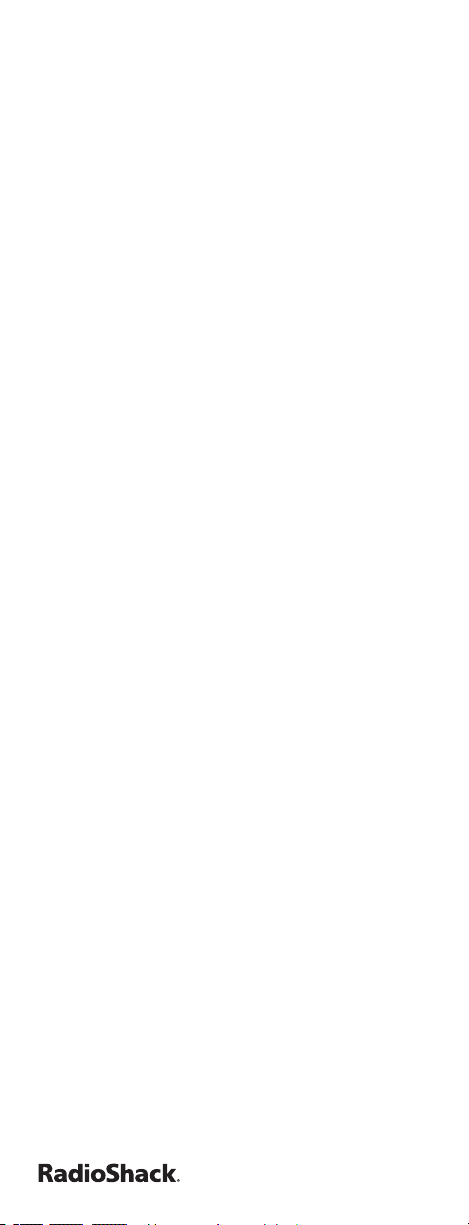
Contents
Introduction .....................................................3
Installing Batteries ...........................................4
Battery Notes ................................................... 4
Key Charts .......................................................5
Programming a Device ......................................7
Programming Notes ........................................ 7
Searching for a Code ...................................... 8
Checking the Codes ........................................ 9
Volume Lock .....................................................9
Locking Volume Control to One Device ........ 9
Unlocking Volume Control for a Single Device 10
Unlocking All Volume Controls ..................... 10
Learning ........................................................10
Learning Functions ........................................ 10
Deleting a Learned Function ........................ 11
Programming Master Power ............................11
Troubleshooting ..............................................12
RF Emissions Information ...............................13
Manufacturers Codes .....................................14
Setup Codes For Audio - Amplier (A) ........ 14
Setup Codes For Cable Set Top Box (C) ..... 14
Setup Codes For Audio - Accessory (M) ..... 18
Setup Codes For Video - Accessory (N) ...... 18
Setup Codes For Audio - Receiver (R) ......... 20
Setup Codes For Satellite Set Top Box (S) .. 23
Setup Codes For Television (T) ..................... 25
Setup Codes For Video - VCR (V) ................. 37
Setup Codes For Video - DVD (Y) ................ 45
Limited 90-day Warranty .................................52
2
Page 3
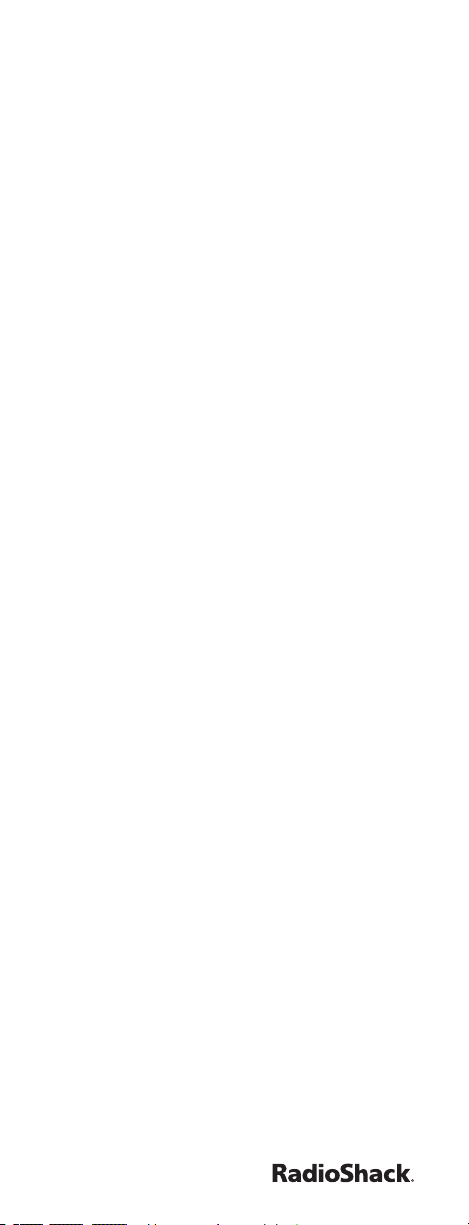
Introduction
Your 5-in1 Universal Gamer Remote is
designed to operate up to ve home
entertainment devices and has three
dedicated modes to operate Media Center
PCs, Play Station 2 and Microsoft X-Box 360
gaming systems.
• Macros – For programming Master Power
control
• Learning – to capture unique functions
from your devices’ original remote
controls
• Direct Code Setup – for easy device
programming with setup codes
• Innovative Code Search – allows setup of
your devices without looking up codes
• Volume Lock – to assign volume controls
to individual devices or to one global
device
• Extensive Code Library – largest and
most efcient group of IR remote control
codes for virtually every current brand on
the market.
Xbox 360 is a trade mark of Microsoft Corp.
PlayStation is a registered trademark of Sony
Computer Entertainment Inc.
3
Page 4
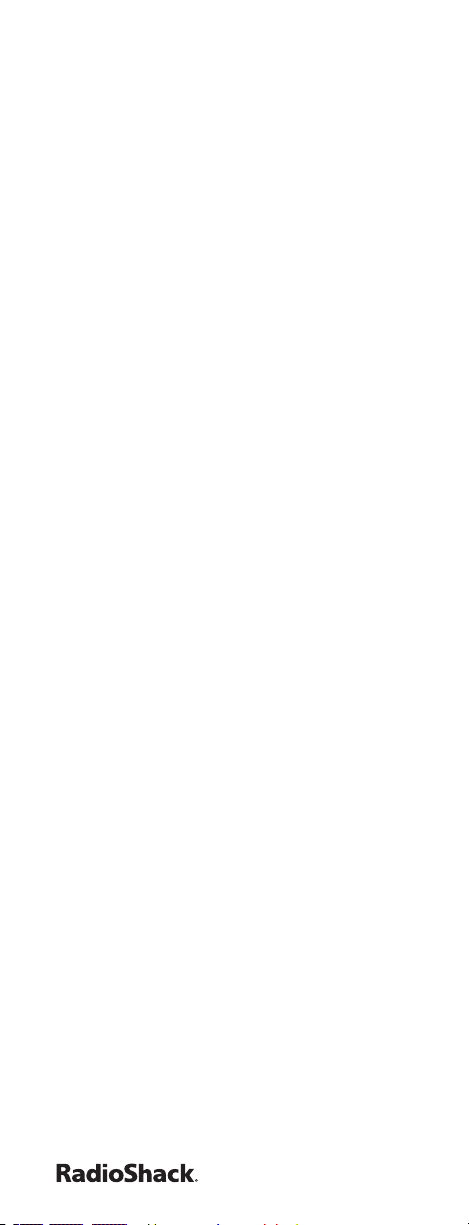
Installing Batteries
Open the battery compartment cover
1.
(located on the back of the remote)
Insert 2 AAA batteries (not included) in
2.
the compartment, mating the polarity
symbols (+ and -) inside.
Replace the cover.
3.
Battery Notes
• If your remote stops operating properly,
replace the batteries. All settings will be
restored.
• Use only fresh batteries of the required
size and recommended type.
• Do not mix old and new batteries, different
types of batteries (that is, standard,
alkaline or rechargeable), or rechargeable
batteries of different capacities.
• If you do not plan to use the remote for
an extended period, remove the batteries.
They can leak chemicals that can destroy
electronic parts.
• Dispose of old batteries promptly and
properly. Do not burn or bury them.
4
Page 5
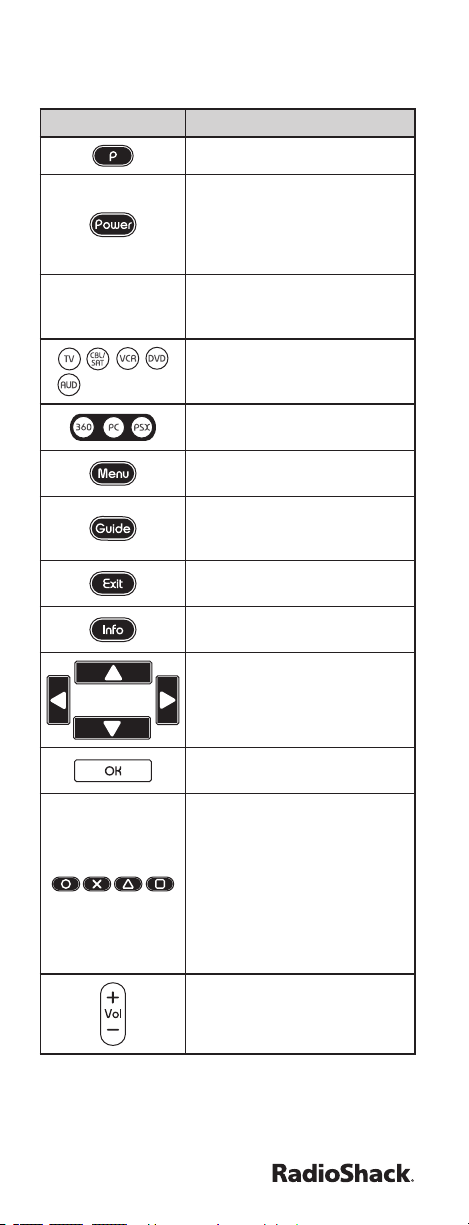
Key Charts
Press this key... To...
Enter programming features.
Turn on or off the selected
device. This key can also be
programmed to turn on or
off all of your programmed
equipment.
The LED (red light) blinks to
show that the remote control is
working and is sending signals.
Select a desired home
entertainment device to
control.
Select a desired media center
or game console to control.
Display your selected device’s
main menu.
Display your selected device’s
program guide or setup
menu.
Exit from your selected
device’s guide or menu.
Display the current channel
and program information.
Move the cursor in the
program guide and menu
screens.
Choose options from your
selected device’s menu or guide.
X-BOX 360:
Y, X A and B Commands
Playstation 2:
Circle, X, Triangle and Square
Command
Media Center PC:
Yellow, Blue, Green and Red
Commands
Raise (or lower) the sound
volume.
5
Page 6
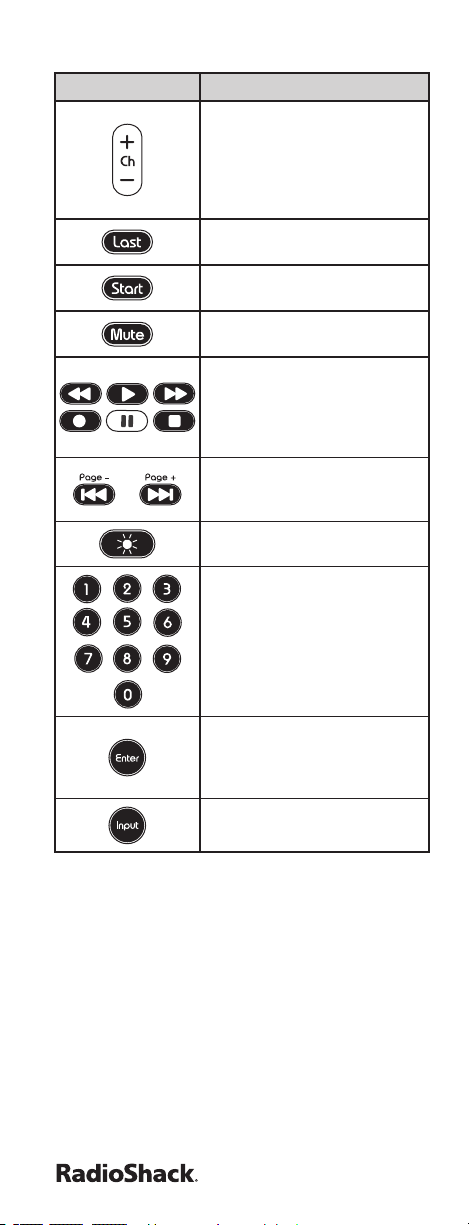
Press this key... To...
Select the next or previous
channel. Select the next or
previous chapter on some
DVD players and page up or
down while viewing the Guide
on a DIRECTV receiver.
Recall the last channel being
viewed on the selected device.
Start the media on your game
console or Media Center PC.
Turn the sound on or off for
the selected device
Control the basic functions of
your DVR, DVD, VCR, or VOD
event (if available through
your Cable or Satellite
provider).
Control the skip back and
skip forward function of your
DVR, DVD, or VCR.
Turn backlight on and off.
Directly enter channels (for
example, 09 or 206) to be
viewed.
Directly input channel
numbers on some TVs or
make a selection in the
devices menu.
Cycle through the available
inputs of the selected device.
6
Page 7
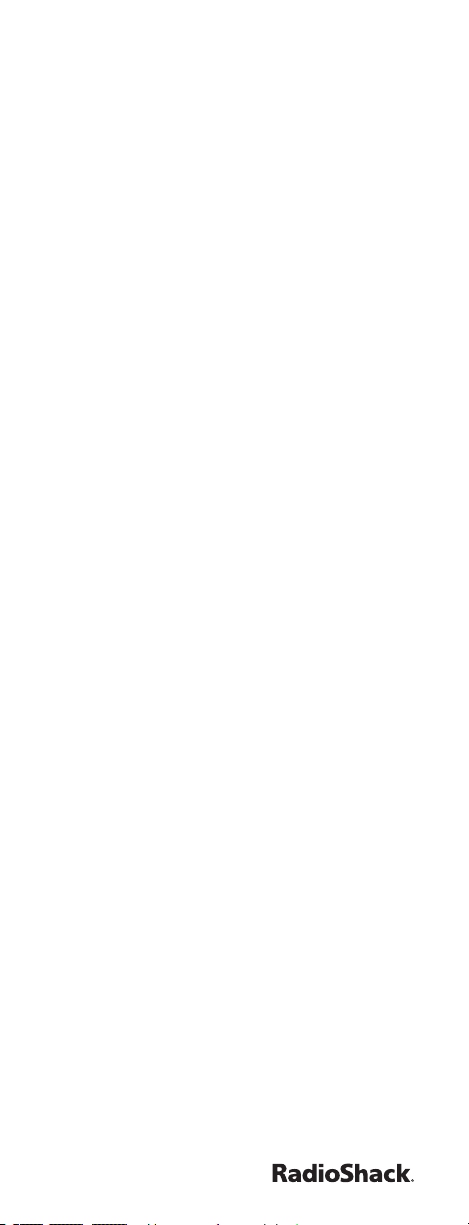
Programming a Device
Your remote comes pre-programmed to
operate SONY TVs, DVD players, VCRs, Audio
Receivers and DIRECTV HD or HD with PVR
satellite receiver. To control other brands,
follow these steps to program your remote.
Before proceeding, nd the codes for your
devices in “Manufacturers Codes.”
1. Turn on the device (for example, DVD
player) and, if needed, load media (for
example, a DVD).
2. On the remote, press a device key (TV,
CBL/SAT, DVD, VCR or AUD).
3. Press and hold P until the LED blinks
twice, then release.
4. Enter the rst ve-digit code for your
device. The LED blinks once as you enter
each digit. If the code is correct, the LED
blinks twice.
If the LED does not blink twice, repeat
steps 2-4 and try entering the code
again.
5. Aim the remote at the device and press
Power (or PLAY, if the device does not
have a Power key). The device should
turn off. If it does not, repeat steps 2-5,
trying each code for your brand until you
nd one that works. If you cannot nd
a code that works, perform the steps in
“Searching for Your Code.”
6. Repeat steps 1 to 5 for each device you
want to program.
Programming Notes
If no key is pressed within 10 seconds, the
remote control exits the programming.
To program a TV/DVD, TV/VCR/DVD, or TV/
VCR Combo, use the TV, DVD, or VCR device
key.
If you have a VCR/DVD combo, you may need
to set up both a VCR and DVD code.
7
Page 8
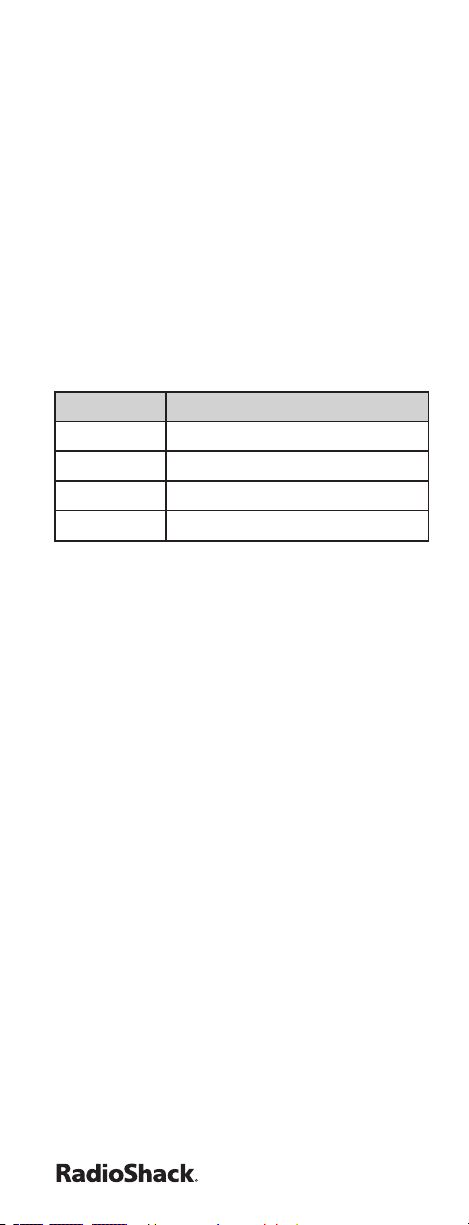
You can assign any device key to work with
any available device. For example, if you want
to use AUD to control a second TV, simply
follow the same steps listed in “Programming
a Device” using the codes listed in
“Manufacturers Codes” for your TV.
Searching for a Code
If your device does not respond to the remote
after trying all codes listed for your brand or if
your brand is not listed, try searching for your
code.
Use the following device code digits to control
a specic device:
Code Digit Device
0 Cable / Satellite
1 TV
2 DVD, VCR, DVR/PVR
3 Audio, Misc Audio
1. Turn on your device and, if needed, load
media (for example, a DVD).
2. On the remote control, press a device key
(TV, CBL/SAT, DVD, VCR or AUD) once;
it blinks once. Then press and hold P until
the LED blinks twice.
3. Enter 9 9 1. The LED blinks twice.
4. Press the code digit for your device. The
device key blinks twice. Aim the remote
control at the device and press Power
once.
5. Press and release the CH+ key
continuously, then stop when the device
turns off.
The remote is sending IR codes from its
extensive library to the selected device,
starting with the most popular code
rst.
6. Press Power. The device should turn on,
then press P to lock in the code.
If the device does not turn on during step
6, slowly press and release CH- to go back
through the codes, press and release P when
the device turns on.
8
Page 9
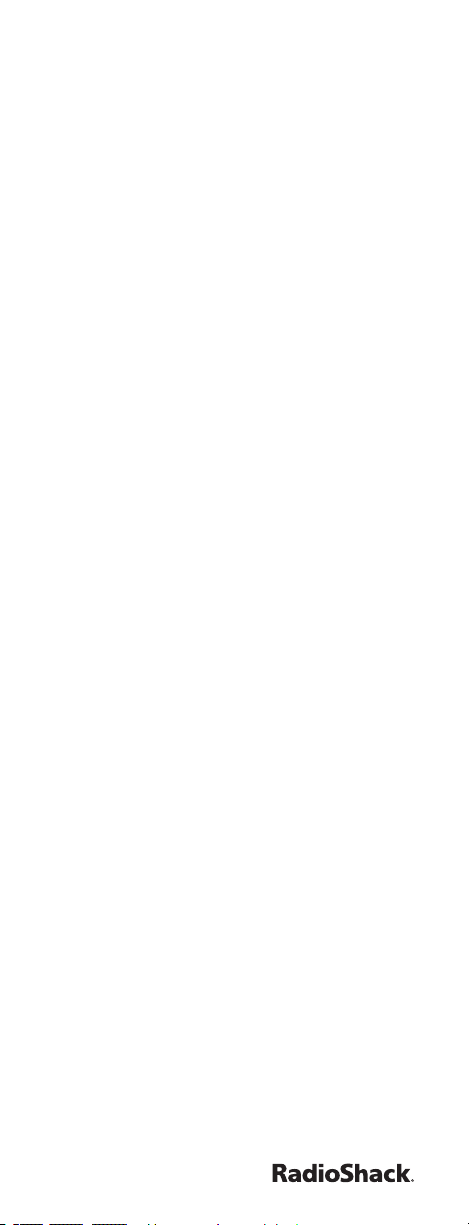
Checking the Codes
If you have set up the remote using the
procedure in “Searching for a Code,” you
may want to know which ve-digit code is
operating your equipment.
1. On the remote control, press a device key
once (TV, CBL/SAT, DVD, VCR or AUD);
it blinks once. Then press and hold P until
the device key blinks twice.
2. Enter 9 9 0. The device key blinks twice.
3. To nd the rst digit of the code, press 1
once. Count the number of times the LED
blinks and write down the number.
If the LED blinks once, the rst digit is 1,
if it blinks twice, the rst digit is 2, etc. If
a code digit is 0, the selected device key
does not blink.
4. Repeat step 3 four more times for the
remaining digits, pressing 2 to nd the
second digit, 3 to nd the third digit, 4 to
nd the fourth digit, and 5 to nd the fth
digit. Write down the rest of the code and
keep it in a safe place.
Volume Lock
Your remote comes preset with the volume
locked to the TV mode. This conguration
allows you to control the volume of the TV
while in the CBL/SAT, DVD or VCR modes.
However, you may change the Volume Lock
setting to Global Volume Lock to a different
mode so that volume control is always
controlled through your audio receiver. After
that, you can perform Individual Volume
Unlock on a selected device to set its volume
control for independent operation.
Locking Volume Control to One Device
1. Press and hold P until the LED blinks
twice, then release.
2. Enter 9 9 3. The LED blinks twice.
3. Press the device key for the device you
wish to control volume (for example, TV).
The LED blinks twice.
9
Page 10
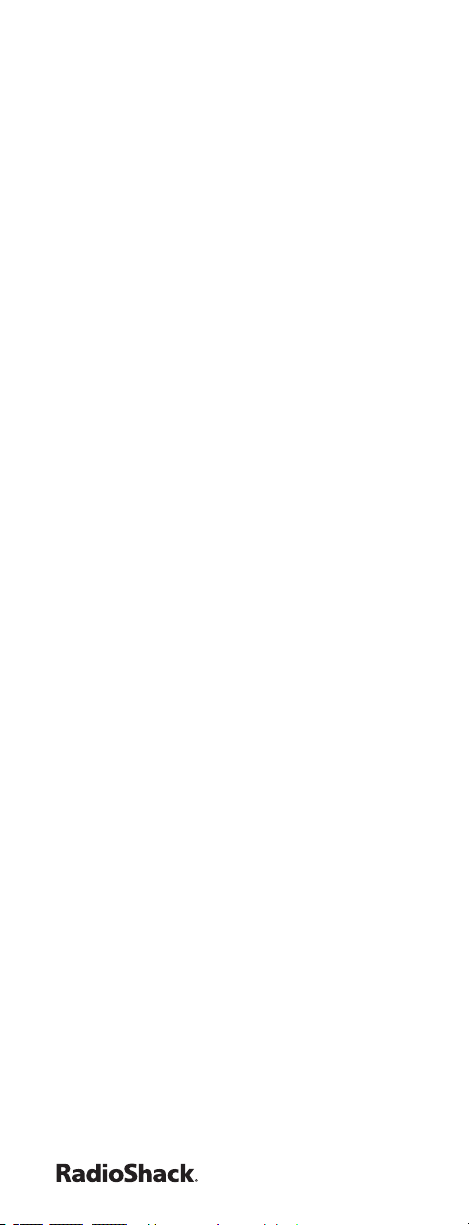
4. Now when you press VOL+, VOL-, or
MUTE, the selected device (for example,
TV) controls the volume regardless of the
current mode.
Unlocking Volume Control for a Single Device
1. Press the device key for the device you
wish to unlock (for example, TV).
2. Press and hold P until the LED blinks
twice, then release.
3. Enter 9 9 3. The LED blinks twice.
4. Press VOL-. The LED blinks four times.
5. Repeat Steps 1-4 for any other devices
that you want to have independent
volume control.
Unlocking All Volume Controls
1. Press and hold P until the LED blinks
twice, then release.
2. Enter 9 9 3 and then press VOL+. The
LED blinks four times. You can now
independently control volume for all
programmed devices.
Learning
You can program any non-used key on your
remote to learn a function that is unique
to your home entertainment devices (for
example, EJECT for a DVD).
If no key is pressed within 10 seconds, the
remote control exits the programming.
Have your original remote controls
handy before beginning.
Learning Functions
1. Hold down P until the red light blinks
twice.
2. Press 9 7 5. The red light blinks twice.
3. Press the device key that corresponds with
the desired device’s remote (TV, CBL/SAT,
DVD, VCR or AUD).
4. Press the desired learning key. The red
light blinks rapidly.
5. Place the device’s remote control head-tohead (about 2 inches apart) with the
10
Page 11
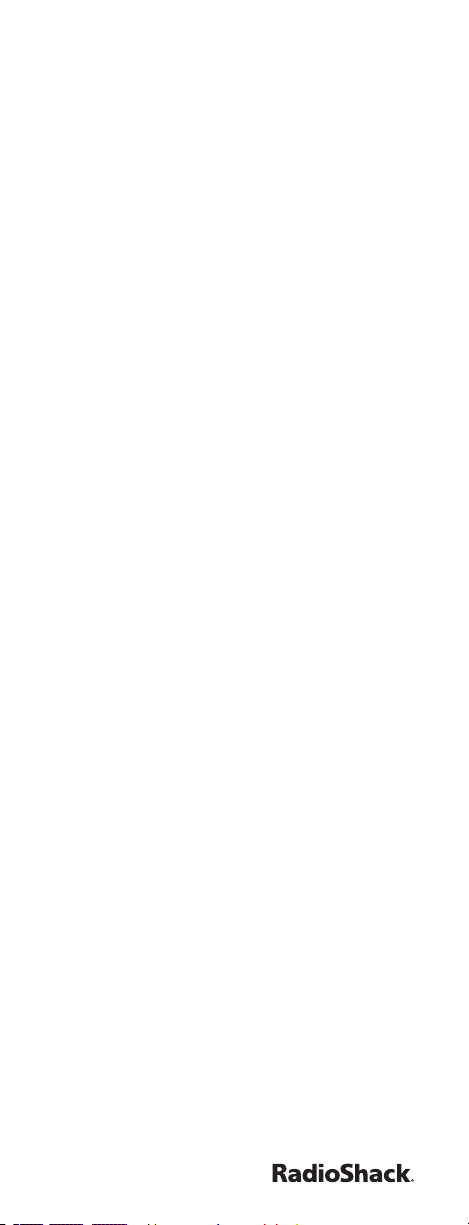
Gamer Remote.
6. On the device’s remote control, hold
down the key to be learned until the red
light on the Gamer Remote blinks twice. If
the red light does not blink twice, repeat
Steps 1– 5.
7. To lock in learned functions on the Gamer
Remote, hold down P until the red light
blinks twice.
8. To test a learned function, press the
learned key on the Gamer Remote and
use the function as usual.
Deleting a Learned Function
1. Hold down P until the red light blinks
twice.
2. Press 9 7 6. The red light blinks twice.
3. Press the device key that corresponds with
the desired device’s remote (TV, CBL/SAT,
DVD, VCR, or AUD).
4. Press the key for the learned function
you want to delete twice. The LED blinks
twice.
Programming Master Power
1. Press the device key for the device
you wish to start the Power Macro (for
example, CBL/SAT).
2. Press and hold P until the LED blinks
twice, then release.
3. Enter 9 9 5. The LED blinks twice.
4. Press Power. The LED blinks once.
5. Press the CBL/SAT key followed by
Power, press TV then Power, press DVD
then Power, press VCR then Power, press
AUD then Power.
6. To nish, Press and release the CBL/SAT
key.
7. Press and hold in P until the LED blinks
twice.
Step 5 can be modied to only include
the device you want associated with
the Master Power.
11
Page 12
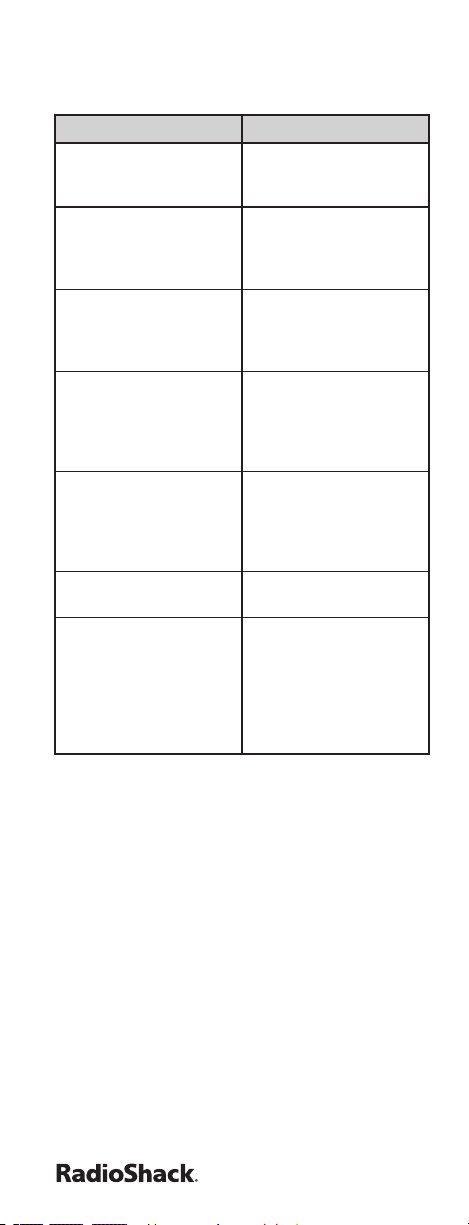
Troubleshooting
Problem Solution
LED does not blink
when you press a key.
LED blinks when you
press a key, but device
does not respond.
LED blinks one long
blink.
Remote does not
control devices or
commands are not
working properly.
CH+, CH-, and LAST
do not work for your
RCA TV.
No volume on a second
TV.
Channels do not
change properly.
Replace batteries
with two (2) new AAA
alkaline batteries.
Make sure the remote
is aimed at your device
and is not more than 15
feet away.
An entry error has
occurred (for example,
wrong key). Try entry
sequence again.
Try all listed codes for
the device. Make sure
the device operates
with an infrared remote
control.
Due to RCA design
from 1983 to 1987, only
the original remote
control operates these
functions
See “Changing Volume
Lock.”
If the original remote
control required you to
press Enter or OK to
change channels, press
Enter or OK on this
remote after entering
the channel number.
12
Page 13
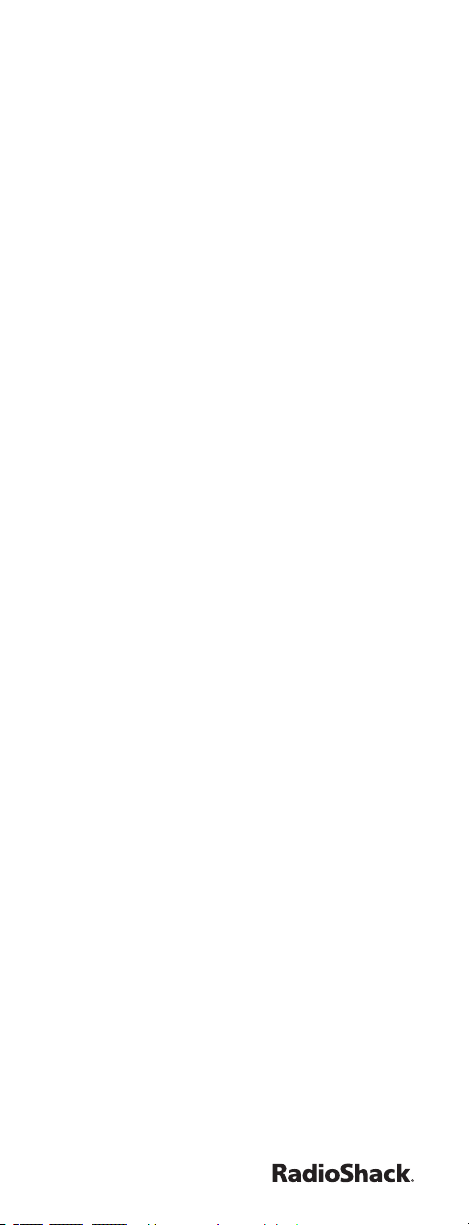
RF Emissions Information
This equipment has been tested and found
to comply with the limits for a class B digital
device, pursuant to part 15 of the FCC
Rules. These limits are designed to provide
reasonable protection against harmful
interference in a residential installation.
This equipment generates, uses and can
radiate radio frequency energy and if not
installed and used in accordance with the
instructions, may cause harmful interference
to radio communications. However, there is
no guarantee that interference will not occur
in a particular installation. If this equipment
does cause harmful interference to radio or
television reception, which can be determined
by turning the equipment off and on, the user
is encouraged to try to correct the interference
by one or more of the following measures:
• Reorient or relocate the receiving
antenna.
• Increase the separation between the
equipment and receiver.
• Connect the equipment into an outlet on
a circuit different from that to which the
receiver is connected.
• Consult the dealer or an experienced
radio/TV technician for help.
The user is cautioned that changes and
modications made to the equipment without
the approval of manufacturer could void the
user’s authority to operate this equipment.
13
Page 14
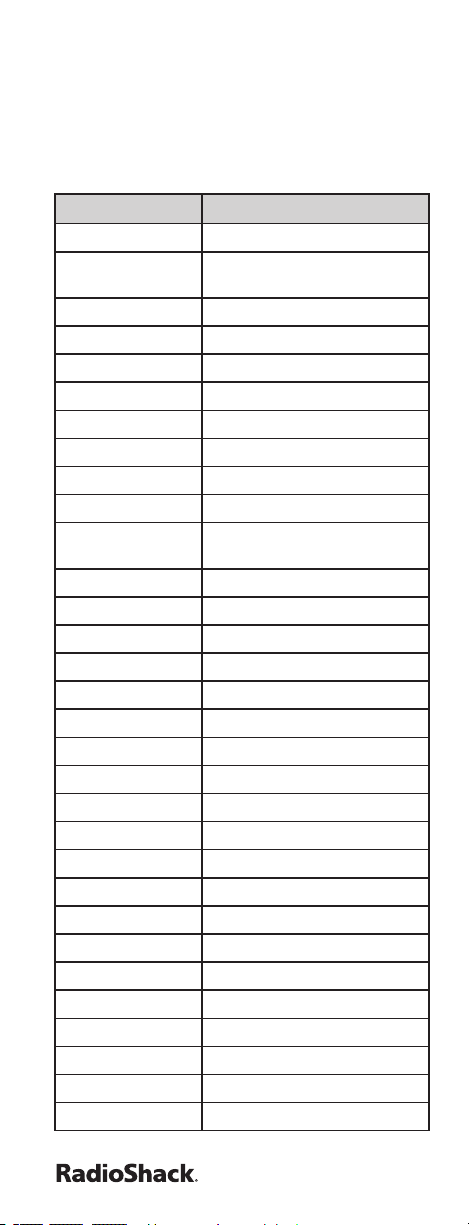
Manufacturers Codes
Setup Codes For Cable Set Top Box (C)
Códigos de conguración para
decodicadores de cable
Brand Codes
A-Mark 00008, 00144, 00056
ABC 00237, 00003, 00008, 00014,
Accuphase 00003, 00014, 00007, 00017
Acorn 00237
Action 00237
Active 00237
Aim 00015
Allegro 00153, 00315
Amino 01822
Antronix 00022, 00207
Archer 00237, 00022, 00039, 00153,
BCC 00276
Belcor 00022, 00056
Bell & Howell 00014
Betavue 00022
British Telecom 00003
Cable Star 00056
Cabletenna 00022, 00039
Cableview 00022
Century 00008, 00153, 00315
Citation 00017
Citizen 00153, 00315
Clearmaster 00883
ClearMax 00883
Cool Box 00883
Coolmax 00883
Curtis Mathes 00015
Digeo 01187
Director 00476
Emerson 00014, 00015, 00303, 00797
Everquest 00015
00007, 00017
00207, 00797
14
Page 15
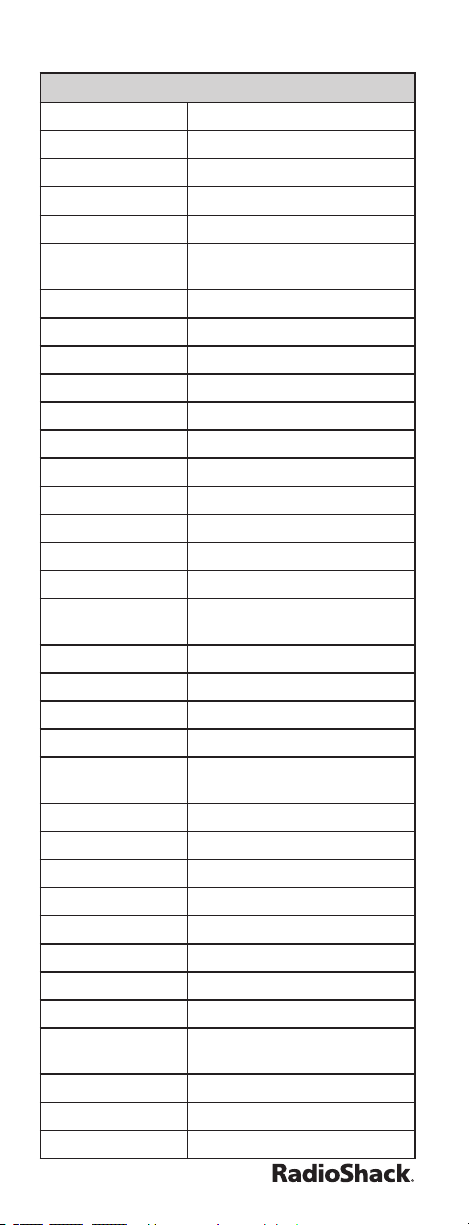
Cable Set Top Box (C) Continued
Fosgate 00276
Garrard 00153
GC Electronics 00056, 00207
GE 00144, 00021
Gemini 00015, 00797
General
Instrument
Gibralter 00003
GMI 00883
GoldStar 00144
Goodmind 00797
Hamlin 00015
Hitachi 00003, 00008
Hytek 00007
Hytex 00007
Insight 00476, 00810
Jasco 00015, 00153, 00315
Jebsee 00014
Jerrold 00476, 00810, 00276, 00003,
Magnavox 00797
Mellenium 00153
Memorex 00000
Mitsubishi 00003
Motorola 01376, 00476, 00810, 00276,
Multitech 00883
Myrio 01822
Nova Vision 00008
Novaplex 00008, 00017
NSC 00012, 00022
Oak 00007, 00017, 00303
Optimus 00021
Pace 01877, 00877, 00237, 00008
Panasonic 00000, 00008, 00144, 00107,
Paragon 00000, 00008, 00525
Penney 00000
Philips 01305, 00317, 00153
00476, 00810, 00276, 00003,
00012, 00014, 00015
00012, 00014, 00015
01187, 00014, 01106
00021
15
Page 16
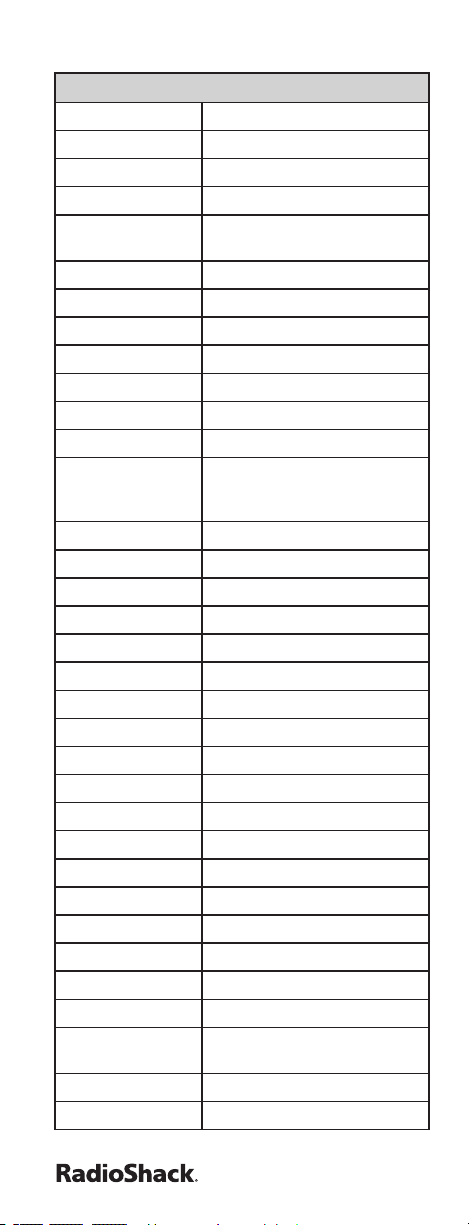
Cable Set Top Box (C) Continued
Pioneer 01877, 00877, 00144, 00533
Prism 00012
Pulsar 00000
Quasar 00000
RadioShack 00015, 00153, 00303, 00315,
RCA 00021, 00797
Realistic 00153, 00207
Recoton 00153
Regal 00276
Rembrandt 00022, 00153
Runco 00000
Samsung 00003, 00144
Scientic Atlanta 01877, 00877, 00477, 00237,
Signal 00015
Sony 01006
Sprucer 00144, 00021
Starcom 00003, 00014, 00015
Stargate 00014, 00015, 00797
Starquest 00015
Supercable 00276
Supermax 00883
Tandy 00258
Tocom 00012
Torx 00003
Toshiba 00000
Tristar 00883
Tusa 00015
Uniden 00022
Unika 00022, 00153, 00207
United Artists 00007
United Cable 00276, 00003, 00014
Universal 00022, 00039, 00056, 00153,
US Electronics 00276, 00003, 00008, 00017
V2 00883
00797, 00883
00003, 00000, 00008, 00012,
00017, 00021
00207, 00315
16
Page 17

Cable Set Top Box (C) Continued
Videoway 00000
Viewmaster 00883
Viewstar 00258
Vision 00883
Vortex View 00883
Zenith 00000, 00525, 00017, 00039,
00153, 00315
Setup Codes For Audio - Accessory (M)
Códigos de conguración para accesorios de
audio
Brand Codes
Accurian 31106
Altec Lansing 30607, 31056
Apple 31115, 31644
D-Link 31522
DLO 31155, 31218
GPX 32113
Grifn 31891
iDeck 31106
iHome 32152
iLive 32113
Insten 32151
iPort 31917, 32042
Monitor Audio 31106
NaviPod 31644
Netgear 31785
Sonance 31917, 32042
SSI 31522
Xitel 32123, 32139
Yamaha 32021
17
Page 18

Setup Codes For Video - Accessory (N)
Códigos de conguración para accesorios de
video
Brand Codes
ABS 01272
Accurian 01653
Alienware 01272
Amino 01481, 01615
AT&T 00858
Buffalo 01739
CyberPower 01272
D-Link 01554, 01731
Epson 01563
Gateway 01272
Hewlett Packard 01272
Howard
Computers
HP 01272
Hush 01272
iBUYPOWER 01272
KoolConnect 01481
LG 01415
Linksys 01272, 01365
Media Center PC 01272
Microsoft 01272, 02049
Mind 01272
Motorola 00858, 01363
Niveus Media 01272
Northgate 01272
Panasonic 01120
Pioneer 01010
Ricavision 01272
Samsung 01190, 01490
Scientic Atlanta 00858
Sharp 01010
Sony 01272, 01324
Stack 9 01272
SureWest 01481
01272
18
Page 19

Video - Accessory (N) Continued
Sylvania 01563
Systemax 01272
Tagar Systems 01272
Toshiba 01272
Touch 01272
Viewsonic 01272
Voodoo 01272
Xbox 02049
ZT Group 01272
Setup Codes For Audio - Receiver (R)
Códigos de conguración para receptores de
audio
Brand Codes
Accurian 32098
ADC 30531
Admiral 30182
Aiwa 31405, 30121, 31388, 31641
Akai 30076, 30115, 30440
Alco 31390
AMC 31077
Anam 31609, 31074
Anam National 30609
Apex Digital 31257, 31430
Arcam 31189
Audiotronic 31189
Audiovox 31390, 31627
Bose 31229, 30639, 31253, 31933
Capetronic 30531, 30690
Carver 31189, 30042, 30121, 30360,
Casio 30195
Clarinette 30195
Classic 31352
Clatronic 30797
Coby 31263, 31389
Compaq 31136
31289
19
Page 20

Audio - Receiver (R) Continued
Criterion 31420
Curtis 30797, 31263
Curtis Mathes 30014, 30080
Daewoo 31250
Delphi 31414
Denon 31360, 30121, 31142, 31434,
Emerson 30195, 30531
Fisher 30042, 30219, 30360, 30797,
Garrard 30286, 30440, 30744
Gateway 31517
Glory Horse 31263
Go Video 31532
Goodmans 30797
GPX 30744
Hanwah 30741
Harman/Kardon 31289
Hitachi 31801
Initial 31426
Insignia 31077
Integra 30842, 31298
Jensen 30754
JVC 31058, 31263, 31374, 31495,
Kansai 30440
Kawasaki 31390
Kenwood 31313, 31570, 31569, 30042,
KLH 31390, 31412
Koss 30744, 31366, 31497
LG 31293
Liquid Video 31497
Lloyd’s 30195
LXI 30181, 30744
Magnavox 31189, 31269, 30195, 30364,
Marantz 31189, 31269, 31289
McIntosh 31289
32857
31801
31811
30186, 30239, 30313, 30314
30531, 31514
20
Page 21

Audio - Receiver (R) Continued
Memorex 30335, 31024
Micromega 31189
Modulaire 30195
Myryad 31189
Nakamichi 31313
Nikko 30609
Norcent 31389
Nova 31389
NTDE Geniesom 30744
Onkyo 30842, 31298, 31531
Optimus 31023, 31074, 30849, 30803,
Orient Power 30744
Oritron 31366, 31497
Panasonic 31308, 31518, 31288, 31316,
Penney 30195, 30744
Philco 31562, 31838
Philips 31189, 31269
Pioneer 31023, 30014, 30080, 30531,
Polaroid 31508
Polk Audio 31289, 31414
Proscan 31254
RadioShack 31609, 30181, 30744, 31263
RCA 31023, 31609, 31254, 30080,
Realistic 31609, 30001, 30025, 30042,
Saba 31519
Samsung 31295, 31500
Sansui 31189
30801, 30797, 30754, 30744,
30738, 30690, 30670, 30622,
30531, 30440, 30286, 30229,
30219, 30195, 30186, 30182,
30181, 30178, 30177, 30163,
30121, 30115, 30080, 30042,
30025, 30014, 30001
31548, 31633, 31763, 31764
30801, 31122, 31123, 31384
30360, 30531, 31074, 31122,
31123, 31390, 31511
30121, 30163, 30177, 30178,
30181, 30182, 30186, 30195,
30440, 30534, 30622, 30803
21
Page 22

Audio - Receiver (R) Continued
Sanyo 30219, 30360, 30801, 31469,
Schneider 30364
Scott 30163, 30418
Sears 30195
Sharp 30186, 31286
Sharper Image 30797, 31263
Sherwood 31077, 31517, 31653
Shinsonic 31426
Sirius 31627, 31811
Sonic Blue 31532
Sontec 30068
Sony 31058, 31441, 31258, 31759,
Soundesign 30670
Stereophonics 31023
Sunre 31313, 30313, 30314
Sylvania 30797
Symphonic 30182
Teac 30163, 31074, 31390, 31528
Technics 31308, 31518, 30208, 31633
Techwood 30364, 30609, 30690
Thorens 31189
Toshiba 30080, 30842, 31123
Venturer 30849, 31390
Waitec 31352
Wards 30014, 30042, 30080
Wharfedale 30440
XM 31406, 31414
Yamaha 31023, 30176, 30186, 31176,
Yorx 30195
Zenith 30622, 30744, 31293
31801
31622, 30415, 30474, 31349,
31406, 31442, 31558, 31658,
31758, 31858
31276, 31331, 31375
22
Page 23

Setup Codes For Satellite Set Top Box (S)
Códigos de conguración para
decodicadores de satélites
Brand Codes
AlphaStar 00772
Bell ExpressVu 00775, 01170
Chaparral 00216
Crossdigital 01109
DirecTV 01377, 00392, 00566, 00639,
Dish Network
System
Dishpro 01505, 01005, 00775, 01775
Echostar 01505, 01005, 00775, 00218,
Expressvu 00775, 01775
Funai 01377
GE 00392, 00566
General
Instrument
GOI 00775, 01775
Hitachi 00749, 00819
Houston 00775
HTS 00775, 01775
Hughes Network
Systems
Innova 00099
Jerrold 00869
JVC 00775, 01170, 01775
Legend 00269
LG 01414
Magnavox 00724, 00722
McIntosh 00869
Memorex 00724, 00269
Mitsubishi 00749
Motorola 00869, 00856
Netsat 00099
01639, 01142, 00247, 00749,
01749, 00724, 00819, 01856,
01076, 01108, 00099, 01109,
01414, 01442, 01609, 01392,
01640
01505, 01005, 00775, 01170,
01775
00269, 01170, 01775
00869
01142, 00749, 01749, 01442
23
Page 24

Satellite Set Top Box (S) Continued
Next Level 00869
Optimus 00724
Panasonic 00247, 00701
Paysat 00724
Philips 01142, 00749, 01749, 00775,
Pioneer 01142, 01442
Primestar 00869
Proscan 00392, 00566
RadioShack 00566, 00775, 00869, 00051,
RCA 00392, 00566, 01142, 00775,
Realistic 00051, 00052
Samsung 01377, 01142, 01276, 01108,
SKY 00856, 00099
Sony 00639, 01639, 01640
Star Choice 00869
Star Trak 00772, 00869
Thomson 00392, 00566
Tivo 01142, 01442
Toshiba 00749, 01749, 00790, 01285
UltimateTV 01392, 01640
Uniden 00724, 00722, 00052
Voom 00869
Zenith 00856, 01856
00724, 00819, 01076, 00722,
00099, 01442
00052, 00269
00855, 00143, 01392, 01442
01109, 01442, 01609
Setup Codes For Television (T)
Códigos de conguración para TV
Brand Codes
A-Mark 10047, 10054, 10003, 10020,
Abex 10032
Accurian 11803
Accuscan 10047, 10018, 10135
10032, 10039, 10165
24
Page 25

Television (T) Continued
Action 10030, 10003, 10019, 10052,
Admiral 10047, 10054, 10017, 10051,
Advantz 10282
Advent 10761, 10783, 10815, 10817,
Adventuri 10000
Adyson 10032, 10217
Agna 10150
Aiko 10092
Aiwa 10032
Akai 10060, 10812, 10702, 10030,
Alaron 10170, 10179
Alba 10032, 10038, 10218
Albatron 10700
Alde 10672
Alleron 10030, 10170
Ambassador 10150, 10177
America Action 10180
American High 10000, 10060
Ampro 10751
Amstrad 10171, 10039, 10177
Amtron 10000, 10180
Anam 10180
Anam National 10055
AOC 10180, 10030, 10003, 10019,
Apex Digital 10156, 10748, 10879, 10765,
Archer 10003
Asuka 10218
Audinac 10180
Audio-Technica 10019
Audiovox 10451, 10180, 10092, 10003,
10185
10093, 10463, 10180, 10016,
10018, 10165, 10179
10842
10145, 10038, 10056, 10151,
10672, 11675, 11676
10032, 10038, 10039, 10052,
10185, 11365
10185, 10767, 10890
10179, 10623, 10710, 10802,
10875, 11284, 11937
25
Page 26

Television (T) Continued
Aventura 10171
Axion 11937
Basic Line 10218
Baycrest 10032, 10186
Baysonic 10180
Beaumark 10017, 10178, 10030, 10019,
Belcor 10030, 10019
Bell & Howell 10054, 10154, 10093, 10016,
Boots 10217
Boxlight 10893
Bradford 10180
Brick 10039
Brockwood 10178, 10030, 10019, 10056
Broksonic 10236, 10463, 10180, 10003,
Candle 10030, 10039, 10056, 10186
Capehart 10017, 10178, 10030, 10092,
Carnivale 10030
Carver 10054, 10170
CCE 10217
Celebrity 10000
Celera 10765
Changhong 10156, 10765, 10767, 10783
Cinego 11986
Cineral 10451, 10092
Citek 10047, 10032
Citizen 10054, 10000, 10451, 10463,
Civet 10185
Clairtone 10185
Clarion 10180
Classic 10030, 10092, 10019, 10056
10179
10179
10039, 10177, 11911
10003, 10019, 10032, 10052
10180, 10060, 10030, 10171,
10092, 10020, 10032, 10039,
10019, 10056, 10186, 10280,
10282, 10016, 10003
26
Page 27

Television (T) Continued
Colortyme 10047, 10054, 10017, 10060,
Colt 10019
Commercial
Solutions
Concerto 10056
Conic 10178
Contec 10180, 10185
Craig 10180, 10171, 10179, 10282
Crosley 10054, 10000, 10180, 10030,
Crown 10093, 10180, 10039, 10056,
Crown Mustang 10672
Curtis Mathes 10047, 10054, 10154, 10000,
CXC 10180
Daewoo 10451, 10178, 10092, 11661,
Dayton 10092
Daytron 10178, 10030, 10092, 10019,
Decca 10217
Dell 11080, 11178
Denon 10145, 10038, 10055, 10511
Denstar 10628
Dick Smith
Electronics
Dumont 10017, 10180, 10178, 10016,
Durabrand 10463, 10180, 10178, 10171,
Dwin 10093, 10747, 10774
Dynatech 10217
Dynex 11463
Eaton 10060
10178, 10030, 10018, 10019,
10032
11447, 10047
10171, 10096, 10187
10672
10051, 10451, 10093, 10180,
10060, 10702, 10178, 10030,
10145, 10166, 11347, 11147,
10747, 10466, 10016, 10179,
10018, 10019, 10056, 10032,
10038, 10039
11756, 10019, 10020, 10039,
10623, 10661, 10672, 11755
10032, 10039, 10056
11261
10019, 10032
11034, 10003
27
Page 28

Television (T) Continued
Electroband 10000, 10185
Electrograph 11755
Electrohome 10154, 10000, 10463, 10150,
Elite 10218
Emerald 10178, 10177
Emerson 10047, 10154, 10451, 10236,
Envision 10030, 10019, 10032, 10039,
Epson 10833, 10840
ESA 10812, 10171
Fisher 10054, 10154, 10000, 10159,
FlexVision 10710
Fortress 10093
Fujitsu 10179, 10186, 10217, 10683,
Funai 10000, 10180, 10171, 10039,
Futuretech 10180
Gateway 11756, 11755
GE 11447, 10047, 10000, 10051,
Gemini 10047
Gibralter 10017, 10000, 10030, 10019
Go Video 10886
Go Vision 11937
GoldStar 10047, 10054, 10178, 10030,
Goodmans 10360
GPX 10179
Gradiente 10053, 10056, 10170
10178, 10030, 10019, 10032,
10039, 10056, 10151, 10185,
10381, 10409
10463, 10180, 10150, 10178,
10171, 11913, 11911, 11394,
10623, 10282, 10280, 10185,
10179, 10177, 10170, 10146,
10135, 10039, 10038, 10032,
10019
10813, 11365
10217
10809, 10853
10179, 11271, 11904
10451, 10060, 10178, 10030,
10038, 10052, 10055, 10135,
10282, 10021, 10747, 11147,
11347, 10018, 11922
10018, 10019, 10032, 10039,
10056, 10409, 11154
28
Page 29

Television (T) Continued
Gran Prix 10179
Granada 10032
Grundig 10706, 10672, 10683
Grundy 10180, 10179
Grunpy 10180, 10179
Haier 11034
Hallmark 10236, 10180, 10178, 10019,
Hannspree 11348
Harley Davidson 10000, 10180, 10060, 10178,
Harman/Kardon 10054
Harvard 10180
Havermy 10093
Heathkit 10017
Helios 10865
Hello Kitty 10451
Hikone 10218
Hisense 10748
Hitachi 10047, 10054, 10017, 10000,
Hyundai 10849, 10865
Ima 10236, 10180, 10178, 10179
Innity 10054
Insignia 10171
Inteq 10017, 10145
JBL 10054
JCB 10000
Jensen 10761, 10815, 10817
JIL 10030, 10019
Jutan 10030, 10019
JVC 10054, 10053, 10030, 10055,
Kamp 10017, 10180, 10019, 10185,
Kawasho 10030, 10019, 10185
Kaypani 10052
10135, 10179, 10187
10030, 10019, 10179, 11904
10051, 11145, 10145, 10018,
10032, 10038, 10039, 10016,
10055, 10056, 10151, 10179,
10185, 10409, 11904
10650, 10731, 11253, 11774
10217
29
Page 30

Television (T) Continued
KEC 10180, 10060
Kenmore 10146
Kenwood 10180, 10030, 10019
KLH 10156, 10180, 10765, 10767
Kloss 10030, 10024
KMC 10003, 10032
Konka 10180, 10080, 10218, 10628,
KTV 10463, 10180, 10030, 10039,
Lark 10154
LG 10054, 11265, 10060, 10178,
Lloyd’s 10236, 10180, 10030, 10032,
Loewe 10136
Logik 10236, 10180, 10016, 10056,
Lumatron 10217
Luxman 10056
LXI 10047, 10054, 10017, 10154,
Macy 10039, 10186
Magnasonic 10054, 10000, 10156, 10093,
Magnavox 10047, 11454, 10054, 10154,
Majestic 10017, 10016
Marantz 11454, 10054, 10030, 10704,
10707
10185, 10217, 10280
10030, 11758, 10019, 10056,
10442, 10700, 10856, 11154,
11178, 11423, 11663
10039, 10056, 10179, 11904
10179
10000, 10156, 10051, 10093,
10060, 10053, 10178, 10030,
10171, 10166, 10135, 10146,
10159, 10165, 10179, 10280,
10747, 10096, 10056, 10055,
10039, 10038, 10032, 10024,
10021, 10020, 10019, 10018,
10016
10030, 10092, 10003, 10019,
10056, 10179, 11913
10000, 10250, 10051, 10180,
10060, 10030, 10171, 10092,
10706, 11913, 11904, 11755,
10019, 11365, 11254, 10802,
10386, 10282, 10020, 10187,
10186, 10024, 10179, 10096
10855, 11154
30
Page 31

Television (T) Continued
Matsui 10039, 10056, 10177, 10217
Matsushita 10250, 10051, 10650
Maxent 11756, 11755
Megapower 10700
Megatron 10047, 10178, 10145, 10003,
MEI 10185
Memorex 10154, 10463, 10180, 10150,
MGA 10150, 10178, 10030, 10019
MGN Technology 10178
Micro Genius 10150
Midland 10047, 10017, 10051, 10018,
Minutz 10021
Mitsubishi 10154, 10093, 11250, 10150,
Monivision 10700
Motorola 10054, 10051, 10093, 10150,
MTC 10180, 10060, 10030, 10092,
Multitech 10180, 10179, 10217
NAD 10156, 10178, 10166, 10019,
NEC 10047, 10178, 10030, 10016,
NetTV 11755
New Tech 10056
Nikko 10178, 10030, 10092
Nikkodo 10178, 10030, 10092
Nishi 10030, 10018
Norcent 10748, 10824, 11365
Noshi 10018
NTC 10092
Nyon 10000
10056, 10151
10178, 10030, 10016, 10032,
10039, 10056, 10165, 10179,
11911, 11920, 11924, 11927
10019, 10032, 10039, 10056,
10135, 10747
10178, 10030, 10019, 10836,
10868
10055
10019, 10032, 10039, 10056,
10185, 10282
10056, 10866, 11156
10019, 10056, 10170, 10497,
10704, 10882, 11704
31
Page 32

Television (T) Continued
Olevia 11144, 11240, 11331, 11610
Onwa 10180
Optimus 10154, 10250, 10093, 10180,
Optoma 11348, 11673
Optonica 10093, 10165
Orion 10017, 10236, 10463, 10180,
Pace 10092, 10019
Palsonic 10779
Panasonic 10054, 10000, 10156, 10250,
Panda 10706
Pausa 10179
Paxonic 10060, 10030, 10019, 10032,
PCE 10156, 10060, 10179
Penney 10047, 10000, 10156, 10250,
Petters 11523
Philco 10054, 10463, 10030, 10145,
Philips 11454, 10054, 10030, 10171,
Pilot 10051, 10060, 10178, 10030,
Pioneer 10166, 10038, 10055, 10679,
Polaroid 10765, 10865, 11276, 11314,
Portland 10451, 10092, 10003, 10019,
10150, 10178, 10030, 10166,
11927, 11924, 11913, 10650,
10165, 10056, 10039, 10032,
10016
10178, 11463, 10019, 10177,
10179, 11911
10051, 10236, 10030, 10052,
10024, 10055, 10018, 10650,
11310, 11410, 11480, 11924,
11927
10039
10051, 10060, 10178, 10030,
11347, 10747, 10159, 10135,
10056, 10039, 10038, 10032,
10021, 10019, 10018, 10016,
10003
10019, 10020, 10024, 10038,
10096, 10179, 10186, 10187,
10786, 11029
10056, 10096, 10186, 10187,
10690, 11154, 11254, 11744
10019, 10039, 10052, 10056
10866
11327, 11328, 11341, 11523
10032, 10039
32
Page 33

Television (T) Continued
Precision 10236, 10180, 10177, 10185,
Prima 10761, 10783, 10815, 10817
Princeton 10700, 10717
Prism 10250, 10051, 10055
Proscan 11447, 10047, 10018, 10135,
Protec 10217
Proton 10178, 10003, 10039, 10052,
Pulsar 10017, 10092, 10016, 10019
Pulser 10178, 10092, 10019
Quartz 10150, 10178
Quasar 10250, 10051, 10016, 10024,
Rabbit 10047
RadioShack 10047, 10154, 10180, 10150,
RCA 11447, 10047, 10054, 10000,
Realistic 10047, 10154, 10180, 10150,
Rhapsody 10185
Road Authority 10282
Runco 10017, 10060, 10030, 10016,
Sampo 10047, 10030, 11756, 10032,
Samsung 10047, 10054, 10017, 10154,
Samsux 10038, 10039
Sanky 10060, 10030, 10019, 10038,
10282
10466, 10747, 11347, 11922
10466
10055, 10165, 10650, 11924
10178, 10030, 10019, 10032,
10039, 10056, 10165, 10409,
10747, 11904, 11920
10051, 10093, 10178, 11948,
11922, 11547, 10018, 11347,
11247, 11147, 11047, 10774,
10747, 10679, 10019, 10165,
10135, 10021, 10090, 10038
10178, 10030, 10003, 10016,
10019, 10032, 10039, 10056,
10165
10497
10039, 10052, 11755
10060, 10812, 10702, 10178,
10030, 10039, 10032, 10055,
10056, 10019, 10217, 10482,
10766, 10814, 11060
10039, 10280
33
Page 34

Television (T) Continued
Sansui 10463, 10060, 10030, 10019,
Sanyo 10047, 10054, 10154, 10000,
Saville 10060
Sceptre 11360
Scimitsu 10019
Scotch 10178
Scott 10236, 10180, 10178, 10030,
Sears 10047, 10054, 10017, 10154,
Seimitsu 10019
Sharp 10054, 10093, 10180, 10019,
Sheng Chia 10093
Shivaki 10178
Shogun 10019
Siemens 10145, 10032
Signature 10047, 10093, 10030, 10016,
Silver 10019
Simpson 10178, 10030, 10186, 10187
Singer 10060, 10092
Solar Drape 10000, 10032
Sole 10813
Sony 10017, 10154, 11100, 10000,
Soundesign 10180, 10178, 10019, 10056,
Spectravision 10156, 10178, 10159, 10179,
10165, 11904, 11911
10463, 10171, 10088, 10146,
10159, 10799, 10893, 11755
10019, 10039, 10177, 10179,
11711
10000, 10156, 10051, 10093,
10060, 10053, 10178, 10030,
10171, 10166, 10146, 10159,
10165, 10179, 10280, 10747,
11904, 10135, 10096, 10056,
10055, 10039, 10038, 10032,
10024, 10021, 10020, 10019,
10018, 10016
10032, 10039, 10165, 10179,
10386, 10491, 10688, 10689,
10818, 10851
10165, 10179, 10187
10150, 10053, 10080, 10834,
11904
10179, 10186
10186
34
Page 35

Television (T) Continued
Spectricon 10003, 10032
Squareview 10171
SR2000 10154, 10171
SSS 10180, 10019
Standard
Components
Starlite 10236, 10180, 10019
Superscan 10093, 10864
Supre-Macy 10039, 10186
Supreme 10000
SV2000 10054
SVA 10748, 10865, 10870
Sylvania 10047, 10054, 10154, 10000,
Symphonic 10000, 10180, 10178, 10171,
Syntax 11144, 11240, 11331, 11610
Tandy 10093, 10039, 10165, 10217,
Tatung 10000, 10051, 11756, 10003,
Teac 10154, 10706, 10146, 10159,
Technics 10054, 10250, 10051, 10055
Technol Ace 10179
Technovox 10030, 10217
Techwood 10250, 10051, 10060, 10003,
Teknika 10054, 10463, 10180, 10150,
Telecolor 10017
Telefunken 10702, 10056
Teleton 10186
Thomas 10047, 10178, 10019, 10039,
Thomson 11447, 10047
10218
10051, 10178, 10030, 10171,
10092, 11904, 11394, 11314,
11271, 10381, 10187, 10186,
10179, 10159, 10096, 10056,
10024, 10020
10179, 11904, 11913
10218
10038, 10055, 10217
10282, 10689
10055, 10056
10060, 10178, 10092, 10016,
10019, 10032, 10039, 10056,
10179, 10186
10056, 11904
35
Page 36

Television (T) Continued
TMK 10236, 10180, 10178, 10056,
TNCi 10017
Tocom 10156
Tomashi 10282
Toshiba 10154, 11256, 10156, 10150,
Tosonic 10185
Totevision 10051, 10039
Toyomenka 10178
Truetone 10250, 10051, 10055
TVS 10463
Uher 10019
Ultra 10092, 10019, 10039
Unitech 10039
Universal 10047, 10021, 10135
Universum 10032, 10146, 10170, 10177,
V 11756, 10864, 10885, 11755
Vector Research 10030
Victor 10053
Vidikron 10054
Vidtech 10178, 10019
Viewsonic 10857, 10864, 10885, 11542,
Viking 10060
Vizio 11756, 11758, 10864, 10885,
Wards 10047, 10054, 10017, 10154,
Waycon 10156
Welton 10178, 10019
Westinghouse 10000, 10451, 10885, 10889,
10177
11265, 10060, 11145, 10145,
10166, 12006, 11704, 11656,
11356, 11156, 10845, 10832,
10650
10217
11627, 11755
11499, 11755
10000, 10051, 10093, 10236,
10178, 10030, 10166, 10187,
10186, 10179, 10866, 11156,
10165, 10151, 10096, 10080,
10056, 10039, 10038, 10021,
10020, 10019, 10018, 10016
10890, 11092, 11282, 11577,
11712
36
Page 37

Television (T) Continued
White
Westinghouse
World 10451, 10236, 10463, 10180
Wyse 11365
XR-1000 10154, 10180, 10171, 10016,
Yamaha 10030, 10019, 10769, 10833,
Yorx 10030
Zenith 10047, 10017, 10000, 10093,
Zonda 10003
10451, 10236, 10463, 10179,
10623, 10889
10096, 10179
10839
10463, 11265, 10812, 10178,
10030, 11145, 10145, 10171,
10092, 11911, 11904, 10146,
10039, 10016
Setup Codes For Video - VCR (V)
Códigos de conguración para VCR
Brand Codes
A-Mark 20037, 20240, 20000, 20046
ABS 21972
Admiral 20060, 20048, 20039, 20047,
Adventura 20037, 20240, 20000
Aiwa 20037, 20000, 20307, 21137
Akai 20041, 20175
Alba 20209
Alienware 21972
Allegro 20039, 21137
American High 20035, 20081
Amstrad 20000
Asha 20240
Astra 20035, 20240
Audio-Technica 20058
Audiovox 20037
Avis 20000
Beaumark 20240
Bell & Howell 20035, 20048, 20039, 20000,
20104, 20209, 20062, 20479
20104, 20046, 20479
37
Page 38

Video - VCR (V) Continued
Broksonic 20184, 20121, 20209, 20002,
Calix 20037
Candle 20037
Canon 20035
Capehart 20002, 20062
Carrera 20240
Carver 20035, 20081
CineVision 21137
Citizen 20035, 20037, 20240, 20000,
Classic 20037
Colortyme 20060, 20035, 20045
Colt 20000
Craig 20037, 20047, 20240
Criterion 20000
Crosley 20035, 20081, 20000, 20149
Curtis Mathes 20060, 20035, 20162, 20240,
Cybernex 20240
CyberPower 21972
Daewoo 20037, 20045, 20046, 21137,
Daytron 20037
Dell 21972
Denon 20081, 20042
Derwent 20041
DirecTV 20739
Dual 20000
Durabrand 20039
Dynatech 20240, 20000
Electrohome 20060, 20037, 20240, 20000,
Electrophonic 20037
Emerald 20184, 20121
Emerex 20032
20479, 21479
20209, 20479, 21278
20000, 20041, 20432, 20454,
21035
21278
20043, 20209
38
Page 39

Video - VCR (V) Continued
Emerson 20037, 20184, 20240, 20000,
ESA 21137
Fisher 20039, 20047, 20000, 20104,
Fuji 20035, 20033
Fujitsu 20000
Funai 20037, 20000, 20593, 21593
Garrard 20000
Gateway 21972
GE 20060, 20035, 20048, 20240,
Gemini 20060
Genexxa 20037, 20000
Go Video 20240, 20432, 20614, 20619,
GoldStar 20035, 20037, 20039, 20000,
Goodmans 20037, 20081, 20000, 20062
Gradiente 20000
Granada 20081, 20042
Grundig 20081
Harley Davidson 20000
Harman/Kardon 20081
Headquarter 20046
Hewlett Packard 21972
HI-Q 20035, 20047, 20000
Hitachi 20035, 20037, 20045, 20000,
Howard
Computers
HP 21972
Hughes Network
Systems
Humax 20739
Hush 21972
Hytek 20047, 20000
iBUYPOWER 21972
20121, 20043, 20209, 20002,
20202, 20479, 20593, 21278,
21479, 21593
20046, 20066
20000, 20149, 20202, 20807,
21035, 21060
21137
20480, 21137, 21237
20042, 20041, 20089
21972
20042, 20739
39
Page 40

Video - VCR (V) Continued
ITT Nokia 20240, 20041, 20268
Janeil 20240
Jensen 20067, 20041
JVC 20067, 20041, 20058, 21162
KEC 20037
Kenwood 20067, 20041, 20046
Kodak 20035, 20037
KTV 20000
LG 20037, 20240, 20480, 21037,
Linksys 21972
Lloyd’s 20240, 20000
Loewe 20081
Logik 20240, 20000
Luxor 20046
LXI 20037, 20000, 20042, 20067
M Electronic 20240
Magnasonic 20037, 20240, 20000, 20593,
Magnavox 20035, 20037, 20048, 20039,
Magnin 20240
Marantz 20035, 20081, 20062
Marta 20037
Matsui 20037, 20209
Matsushita 20035, 20162, 20081, 20454,
Media Center PC 21972
MEI 20035
Memorex 20035, 20162, 20037, 20048,
Metz 20037
MGA 20060, 20240, 20043
MGN Technology 20240
Microsoft 21972
21137
21278
20081, 20240, 20000, 20149,
20563, 20593, 20618, 21593,
21781
21162
20039, 20047, 20240, 20000,
20104, 20209, 20062, 20046,
20268, 20299, 20307, 20454,
20479, 21037, 21162, 21237,
21262
40
Page 41

Video - VCR (V) Continued
Midland 20240
Mind 21972
Minolta 20042
Mitsubishi 20060, 20048, 20047, 20000,
Motorola 20035, 20048
MTC 20240, 20000
MTX 20000
Multitech 20039, 20000
NAD 20240, 20104, 20058
NEC 20104, 20067, 20041
Nikko 20037
Nikkodo 20037
Nishi 20240
Niveus Media 21972
Noblex 20240
Northgate 21972
Olympus 20035, 20162, 20104
Onkyo 20222
Optimus 21062, 20035, 20162, 20037,
Optonica 20062
Orion 20184, 20240, 20000, 20104,
Panama 20035
Panasonic 21062, 20035, 20162, 20000,
Penney 20035, 20162, 20037, 20047,
Pentax 20042
Philco 20035, 20081, 20000, 20209,
Philips 20035, 20162, 20048, 20081,
20042, 20067, 20043, 20041,
20807
20048, 20047, 20240, 20000,
20104, 20062, 20058, 20432,
20454, 20568, 20593, 20619,
21048, 21162, 21262
20121, 20209, 20002, 20479,
21479
20225, 20454, 20614, 20616,
21035, 21162, 21262
20081, 20240, 20000, 20042,
20067, 21035, 21237
20479
20045, 20000, 20209, 20062,
20616, 20618, 20739, 21081,
21181
41
Page 42

Video - VCR (V) Continued
Pilot 20037
Pioneer 20162, 20081, 20042, 20067,
Polk Audio 20081
Presidian 21593
Protronic 20240
Proscan 20060, 20202, 21060
Protec 20000
Pulsar 20039, 20240
Pulser 20240
Quarter 20046
Quartz 20035, 20047, 20046
Quasar 20035, 20162, 20002, 20454,
RadioShack 20035, 20162, 20037, 20048,
Radix 20037
Randex 20037
RCA 20060, 20035, 20048, 20240,
Realistic 20035, 20162, 20037, 20048,
ReplayTV 20614, 20616
Ricavision 21972
Rio 21137
Runco 20039
Samsung 20060, 20240, 20045, 20000,
Samtron 20240
Sanky 20048, 20039
Sansui 20240, 20000, 20067, 20209,
Sanyo 20047, 20240, 20000, 20104,
Scott 20184, 20045, 20121, 20043
20058
21035, 21162
20047, 20240, 20000, 20104,
20046, 20062, 20066, 20268,
20299, 21037, 21162
20045, 20000, 20042, 20149,
20058, 20202, 20619, 20807,
20880, 21035, 21060
20047, 20240, 20000, 20104,
20121, 20046, 20062, 20066,
20299, 21162
20432, 20739, 21014
20041, 20002, 20479, 21479
20046, 20268, 20479
42
Page 43

Video - VCR (V) Continued
Sears 20060, 20035, 20162, 20037,
Sharp 20048, 20047, 20032, 20000,
Shintom 20039, 20240, 20000
Shogun 20240
Siemens 20037, 20104
Signature 20060, 20035, 20037, 20048,
Singer 20037, 20240
Sonic Blue 20614, 20616, 21137
Sonographe 20046
Sony 20035, 20047, 20032, 20033,
Soundmaster 20000
Stack 9 21972
STS 20042
SV2000 20000
SVA 20000
Sylvania 20035, 20081, 20000, 20043,
Symphonic 20240, 20000, 20002, 20593,
Systemax 21972
Tagar Systems 21972
Tandy 20000, 20104
Tatung 20048, 20081, 20000, 20067,
Teac 20000, 20067, 20041
Technics 20035, 20162, 20037, 20000
Teknika 20035, 20037, 20000
Telecorder 20240
Telefunken 20041
Tevion 20479
Thomas 20000, 20002
Thomson 20060, 20041, 20202
20048, 20039, 20047, 20033,
20045, 20000, 20042, 20104,
20067, 20043, 20209, 20041,
20046, 20058, 20066, 21237
20062, 20807, 20848
20000, 20149, 20046, 20066,
20479
20000, 20067, 20046, 20636,
21032, 21232, 21972
20593, 21593, 21781
21593
20041
43
Page 44

Video - VCR (V) Continued
Tivo 20618, 20636, 20739, 21996
TMK 20240, 20000
TNIX 20037
Tocom 20240
Toshiba 20240, 20045, 20000, 20043,
Totevision 20037, 20240
Touch 21972
Trix 20037
Ultra 20045
Unitech 20240
Vector 20045
Vector Research 20184
Victor 20067, 20041
Video Concepts 20045
Videomagic 20037
Videosonic 20240, 20000
Viewsonic 21972
Villain 20000
Voodoo 21972
Wards 20060, 20035, 20037, 20048,
Wharfedale 20593
White
Westinghouse
World 20209, 20002, 20479
XR-1000 20035, 20240, 20000
Yamaha 20041
Zenith 20037, 20039, 20033, 20000,
ZT Group 21972
20209, 20041, 20062, 20066,
20845, 21008, 21145, 21972,
21996
20047, 20081, 20033, 20240,
20045, 20000, 20042, 20043,
20041, 20149, 20046, 20058,
20062, 20479
20000, 20209, 20479
20209, 20041, 20479, 21137,
21139, 21479
Setup Codes For Video - DVD (Y)
Códigos de conguración para reproductores
de DVD
44
Page 45

Brand Codes
3D LAB 20503, 20539
Accurian 20675, 20677, 20678, 20757,
Aiwa 20641
Akai 20143, 20695, 20705, 20899
Alba 20672, 20717
Allegro 20869
Anam 21913
Apex Digital 20533, 20672, 20717, 20795,
Arrgo 21023
Aspire Digital 21407
Audiovox 20717, 21071, 21072, 21121,
Axion 21071, 21072
Blaupunkt 20717
Blue Parade 20571
Blue Sky 20695
Broksonic 20695, 20868
California Audio
Labs
Celestial 21020
Centrex 20672
Cinea 20831
Cinego 21399
CineVision 20876, 20833, 20869
Citizen 21003, 20695
Clairtone 20571
Coby 20778, 21086, 21107
Craig 20831
Creative 20503, 20539
CyberHome 20816, 20874, 21019, 21023,
Cytron 20705
Daewoo 20784, 20705, 20833, 20869,
Denon 20490, 20634
Denver 20778
20814, 20858, 21072, 21416,
21737
20830, 21020, 21061
21122
20490
21024
21169, 21172, 21234, 21242
45
Page 46

Video - DVD (Y) Continued
Desay 21407
DigitalMax 21738
Digitrex 20672
Disney 20675, 21270
DiViDo 20705
Dual 20675, 21068, 21085
Durabrand 21127
DVD2000 20521
Electrohome 21003
Emerson 20591, 20675, 20821, 21268
Enterprise 20591
Entivo 20503, 20539
ESA 20821, 21268
Funai 20675, 21268, 21334
Gateway 21158
GE 20522, 20815, 20717
Go Video 20573, 20744, 20717, 20715,
Go Vision 21071, 21072
GoldStar 20741, 20869
Gradiente 20490
Greenhill 20717
Grundig 20539, 20705
Hello Kitty 20831
Hitachi 20573, 20664, 21247
Hiteker 20672
iLo 21348
Initial 20717
Insignia 21268
Integra 20571, 20627
IRT 20783
JMB 20695
JVC 20558, 20623, 20867
Kenwood 20490, 20534
KLH 20717, 21020, 21149
Kloss 20533
20741, 20783, 20833, 20869,
21044, 21075, 21099, 21158,
21304
46
Page 47

Video - DVD (Y) Continued
Koss 21061
Lasonic 20627
Lecson 21533
Lenoxx 21127
LG 20591, 20741, 20869
LiteOn 21058, 21158, 21416, 21738
Loewe 20741
Logix 20783
Magnasonic 20675
Magnavox 20503, 20539, 20646, 20675,
Marantz 20503, 20539, 20675
McIntosh 21533
Memorex 20695, 20831, 21270
Microsoft 20522, 21708
Minato 20752
Mintek 20839, 20717
Mitsubishi 21521, 20521
NAD 20741
NEC 20785, 20869
Nesa 20717
NexxTech 21402
Norcent 21003, 21107
Onkyo 20503, 20627, 21769
Oppo 20575, 21525
Optimus 20571
Palsonic 20672
Panasonic 20503, 20490, 20571, 20703,
Philco 20675, 20733, 20862
Philips 20503, 20539, 20646, 20675,
PianoDisc 21024
Pioneer 20525, 20571, 20142, 20631
Polaroid 21020, 21061, 21086
Polk Audio 20539
Presidian 20675, 21072, 21738
20821, 21268
21362, 21462, 21490, 21641,
21762
20854, 21260, 21267, 21354,
22056, 22084
47
Page 48

Video - DVD (Y) Continued
Proceed 20672
Proscan 20522
ProVision 20778
Radionette 20741
RadioShack 20571
RCA 20522, 20571, 20717, 20822,
Realistic 20571
Reoc 20752
Rio 20869
Rotel 20623
Saba 21977
Sampo 20752
Samsung 20490, 20573, 20744, 20199,
Sansui 20695
Sanyo 20675, 20695, 20873, 21334
Schneider 20783
Schwaiger 20752
Sensory Science 21158
Sharp 20630, 20675, 20752, 21256
Shinsonic 20533, 20839
Slim Art 20784
Sonic Blue 20573, 20715, 20783, 20869,
Sony 20533, 21533, 20864, 20772,
Sova 21122
Superscan 20821
SVA 20717
Sylvania 20675, 20821, 21268
Symphonic 20675, 20821, 21268, 21334
Teac 20571, 20717
Technics 20490, 20703
Theta Digital 20571
Thomson 20522
21022, 21132, 21769, 21913,
21974
20820, 20899, 21044, 21075
21099
21033, 21431, 21516
48
Page 49

Video - DVD (Y) Continued
Toshiba 20503, 20573, 20539, 20695,
Universum 20591
Urban Concepts 20503, 20539
US Logic 20839
V 21064, 21226
Vizio 21064, 21226
Xbox 20522, 21708
Yamaha 20490, 20539, 20545
Zenith 20503, 20591, 20741, 20869
Zeus 20784
21045, 21154, 21510, 21515,
21606, 21769
49
Page 50

Notes
50
Page 51

Notes
51
Page 52

Limited 90-day Warranty
This product is warranted by RadioShack against
manufacturing defects in material and workmanship
under normal use for ninety (90) days from the date of
purchase from RadioShack company-owned stores and
authorized RadioShack franchisees and dealers. For
complete warranty details and exclusions, check with
your local RadioShack store.
RadioShack Customer Relations
300 RadioShack Circle,
Fort Worth, TX 76102 04/04
Printed in China
©2007. RadioShack Corporation.
All rights reserved. RadioShack and RadioShack.com
are trademarks used by RadioShack Corporation.
15-133
11A07
