Page 1
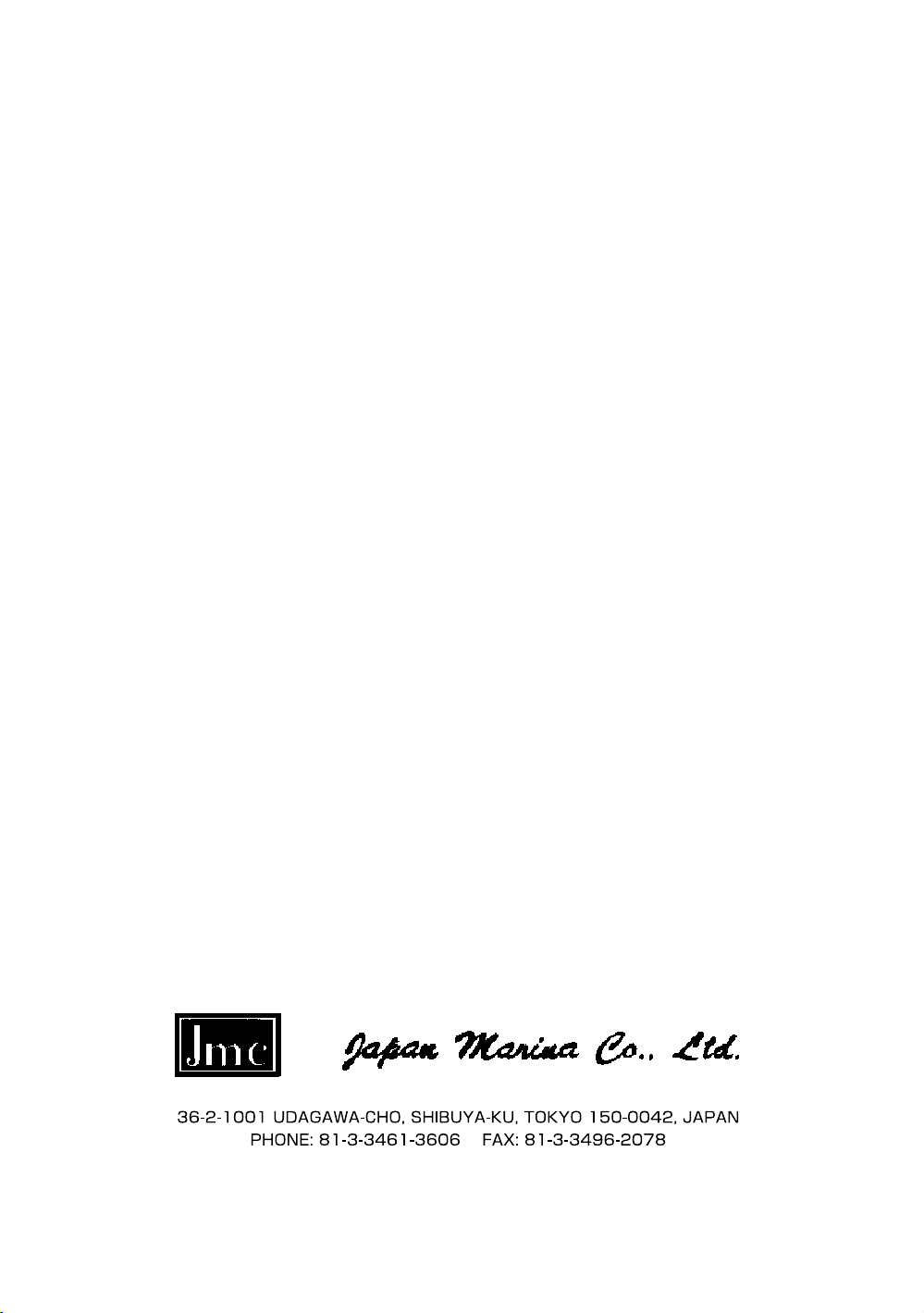
UMS–RT-2500
Third Edition
March 2007
Summary Operating Manual
for
Model RT-2500
Fixed Type VHF Marine with DSC,
Submersible & 15 Key Microphone
www.japan-marina.co.jp sales@japan-marina.co.jp
Page 2
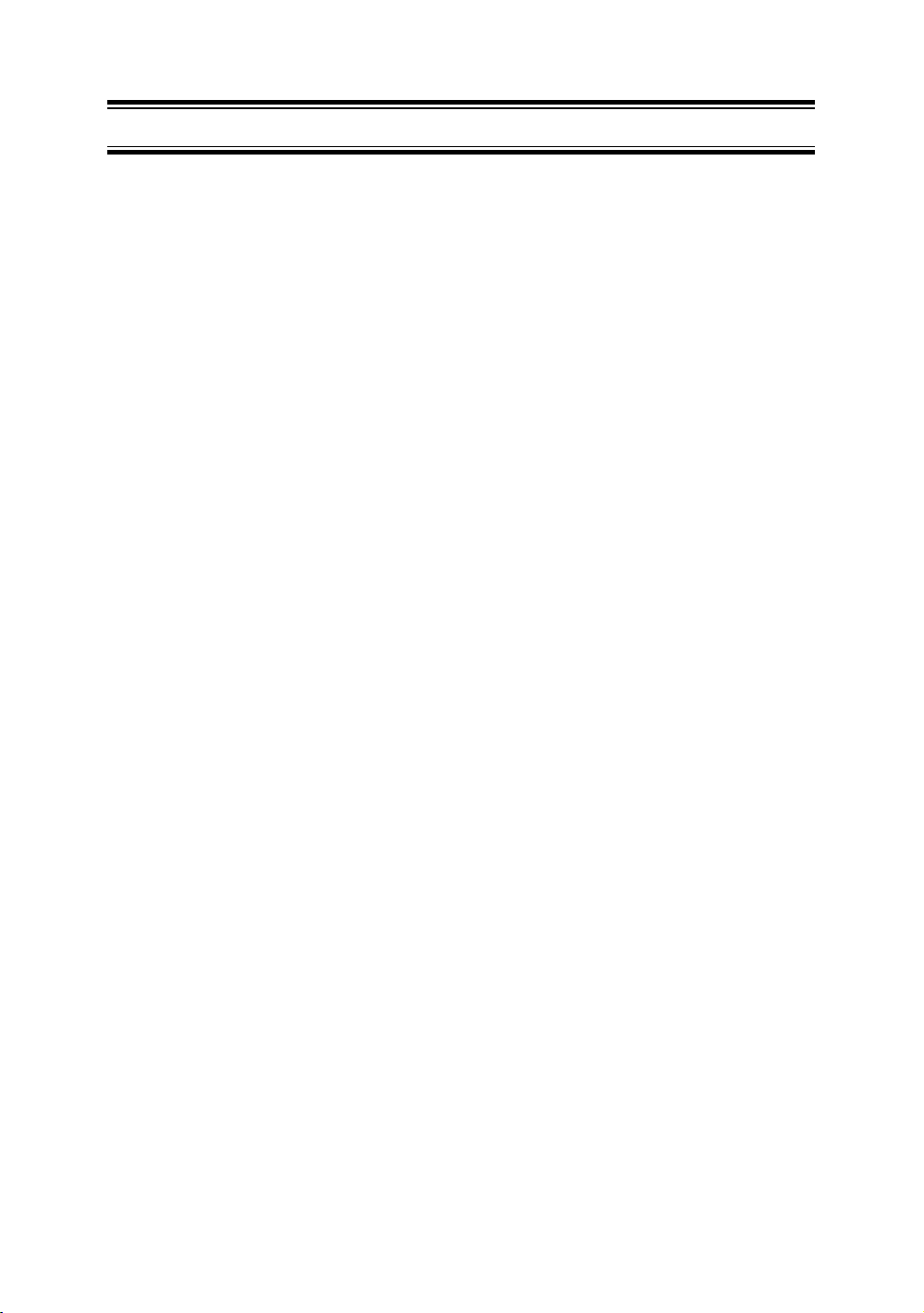
Contents
Included with your RT-2500....................................................................3
Controls and Indicators...........................................................................4
Installation...............................................................................................8
Choosing a Location..........................................................................8
Engine Noise Suppression ................................................................9
Antenna Considerations ....................................................................9
Antenna Selection and Installation ....................................................9
Installing the RT-2500......................................................................10
Operation ..............................................................................................11
Power On/Off ...................................................................................11
Last Channel Memory......................................................................11
Squelch............................................................................................12
Coast Guard Channel 16/Channel 9 Communications ...................13
Triple Watch.....................................................................................13
Manual Tuning.................................................................................14
MEM (Entering channel numbers into Memory Scan) ....................14
Triple Watch Scan ...........................................................................14
Normal Scan....................................................................................14
Transmitting.....................................................................................15
Setting TX Output ............................................................................15
Distress............................................................................................16
Marine Distress Procedure..............................................................17
Menu Operation....................................................................................18
Digital Selective Calling (DSC)........................................................18
Individual ....................................................................................18
Group .........................................................................................19
All Ships .....................................................................................20
Position Request........................................................................21
Position Send.............................................................................23
Standby ......................................................................................24
Call Wait.....................................................................................25
Geographical Call ......................................................................26
Page 3
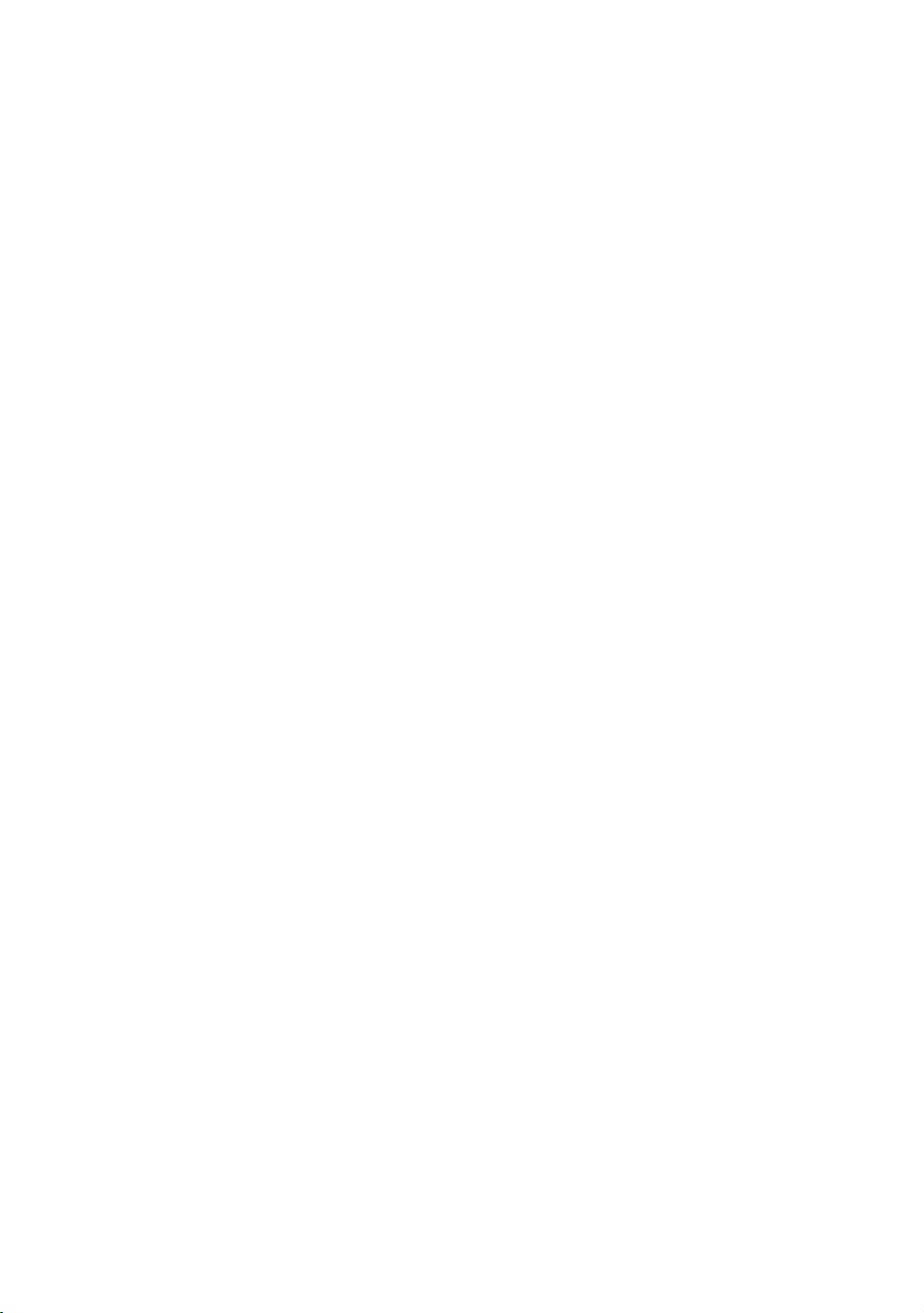
Setup ...............................................................................................27
Alarm Clock................................................................................27
Local Time Adjust.......................................................................30
Daylight Savings On/Off.............................................................31
Directory.....................................................................................32
Auto Channel Switch..................................................................36
Position Reply ............................................................................37
CH Tag .......................................................................................39
Group MMSI...............................................................................41
User MMSI .................................................................................42
ATIS ID.......................................................................................43
System.............................................................................................44
Contrast......................................................................................44
Lamp Adjust ...............................................................................45
Key Beep ...................................................................................46
Switching the Inland Waterway Mode/Seagoing Mode........................47
Displaying GPS information..................................................................47
Setting Position for Distress Call ..........................................................47
NMEA Technical Setup .........................................................................48
Optional Accessories ............................................................................48
VHF FM Marine Radio Telephone
Channel and Functions (International Channels) ...........................49
Specification .........................................................................................50
Troubleshooting ....................................................................................51
Care and Maintenance .........................................................................52
EC Declaration of Conformity...............................................................53
Page 4
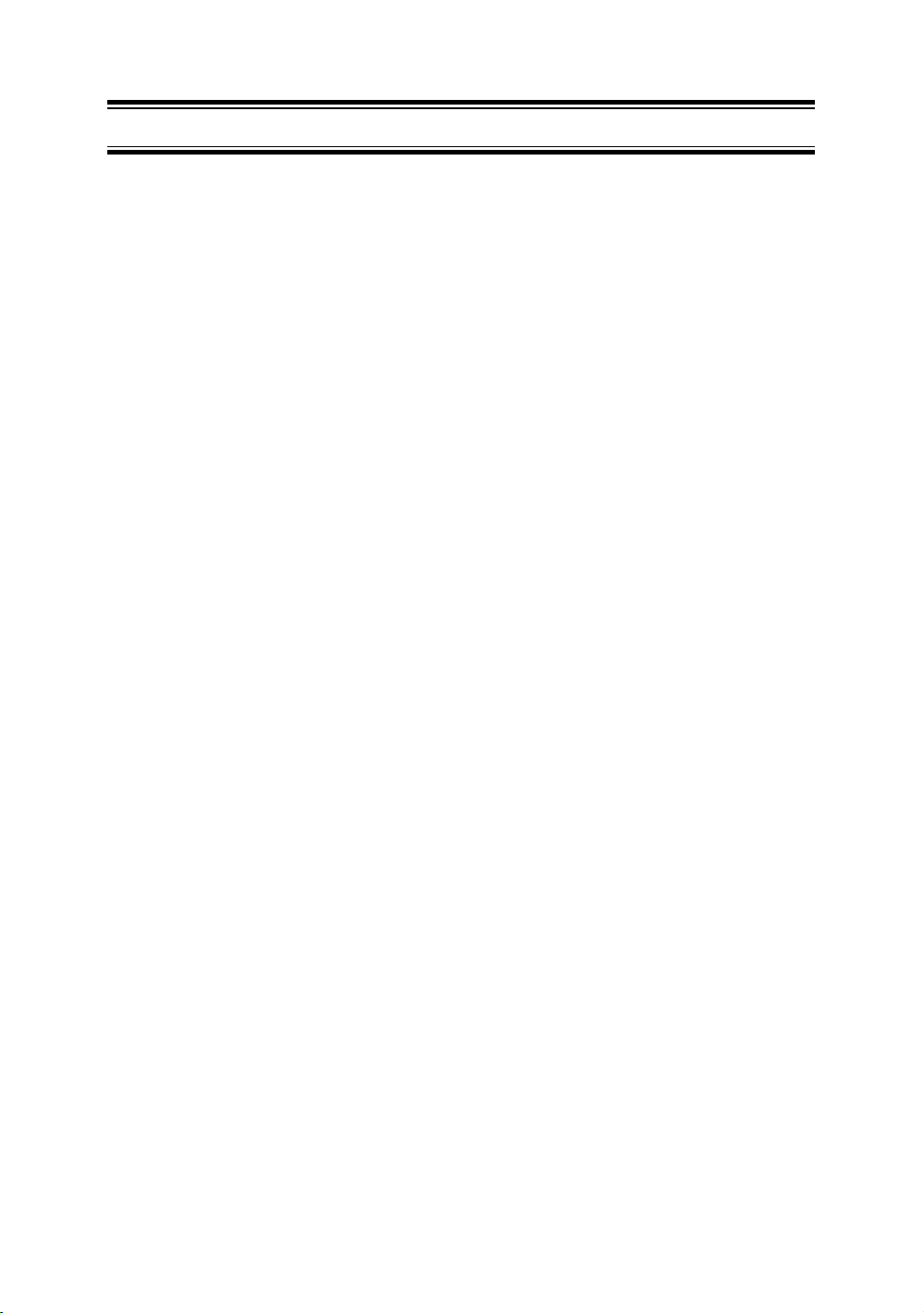
Jmc RT-2500
The Jmc RT-2500 VHF marine radio has been designed to give you a
rugged, reliable instrument that will provide you with years of troublefree service.
With proper care and maintenance, your marine radio could outlast your
present vessel and serve you well on-board. The full features and
flexibility designed into this quality transceiver will prevent it from
becoming obsolete regardless of changes in craft or geographic
locations.
The RT-2500 is of all solid-state design with conservatively rated,
rugged components and materials compatible with the marine
environment. The transceiver utilizes a number of gaskets, sealing
rings, waterproof membranes, and other sealants to effect a waterproof
housing for protection of the electronics. It meets the most stringent
IPX7 waterproof specification. The unit may be mounted in any number
of convenient locations on your vessel by utilizing the optional flash
mount bracket (Black - FMB322B).
You are encouraged to thoroughly read the rest of this Operating Guide
to acquaint yourself with the characteristics and operation of your
transceiver so that you can contribute to the longevity of your
investment.
Keep your receipt as proof-of-purchase in case warranty service is
required.
Features, specifications, and availability of optional accessories are all
subject to change without notice.
Note: RT-2500 meets IPX7 requirements.
2
Page 5
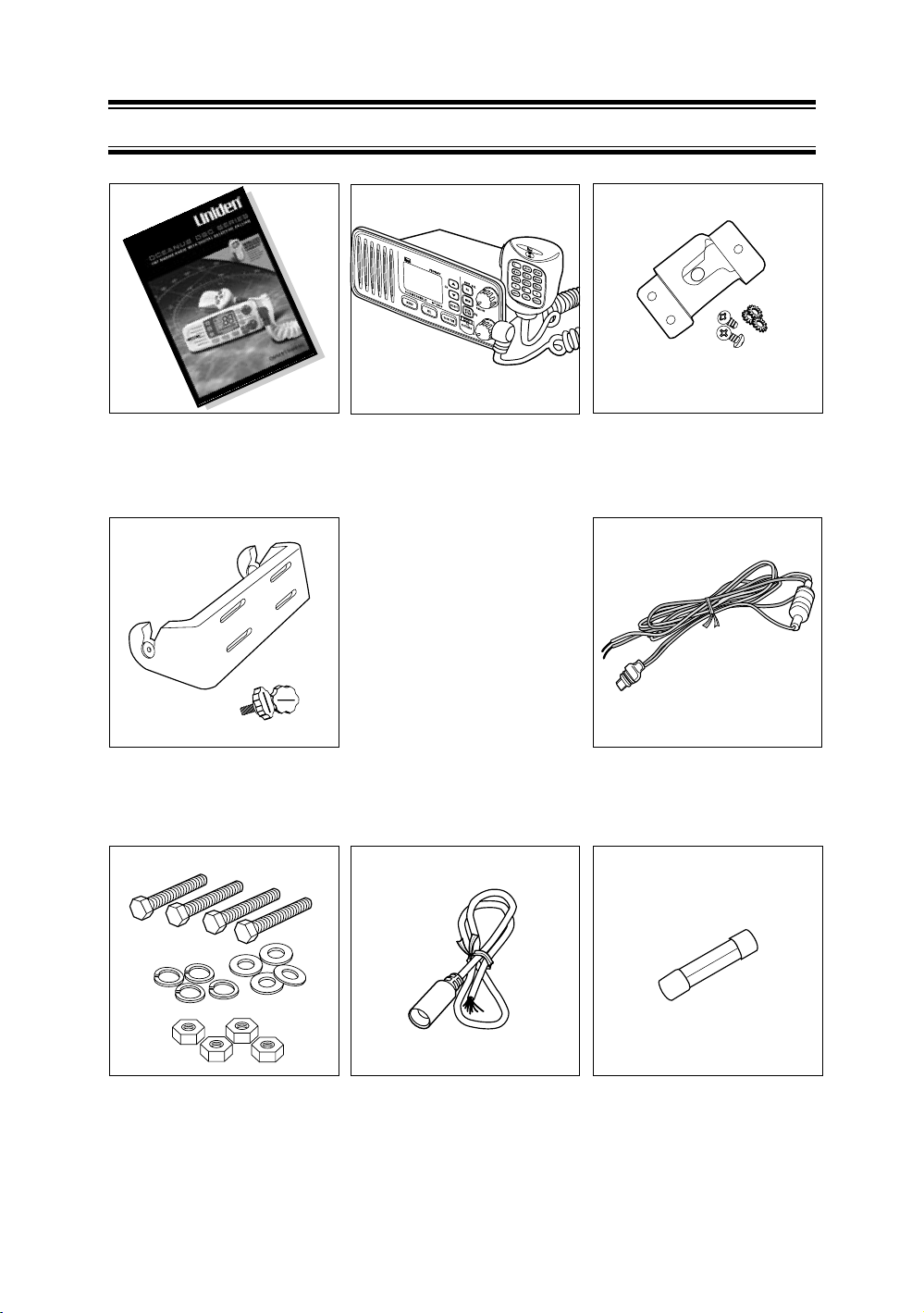
Included with your RT-2500
RT-2500
Owner s Manual
Mounting Bracket
and Knobs
RT-2500 Radio Microphone Hanger
and Screws
DC Cord
Accessory CableMounting Hardware
Spare Fuse
250V 6A
3
Page 6
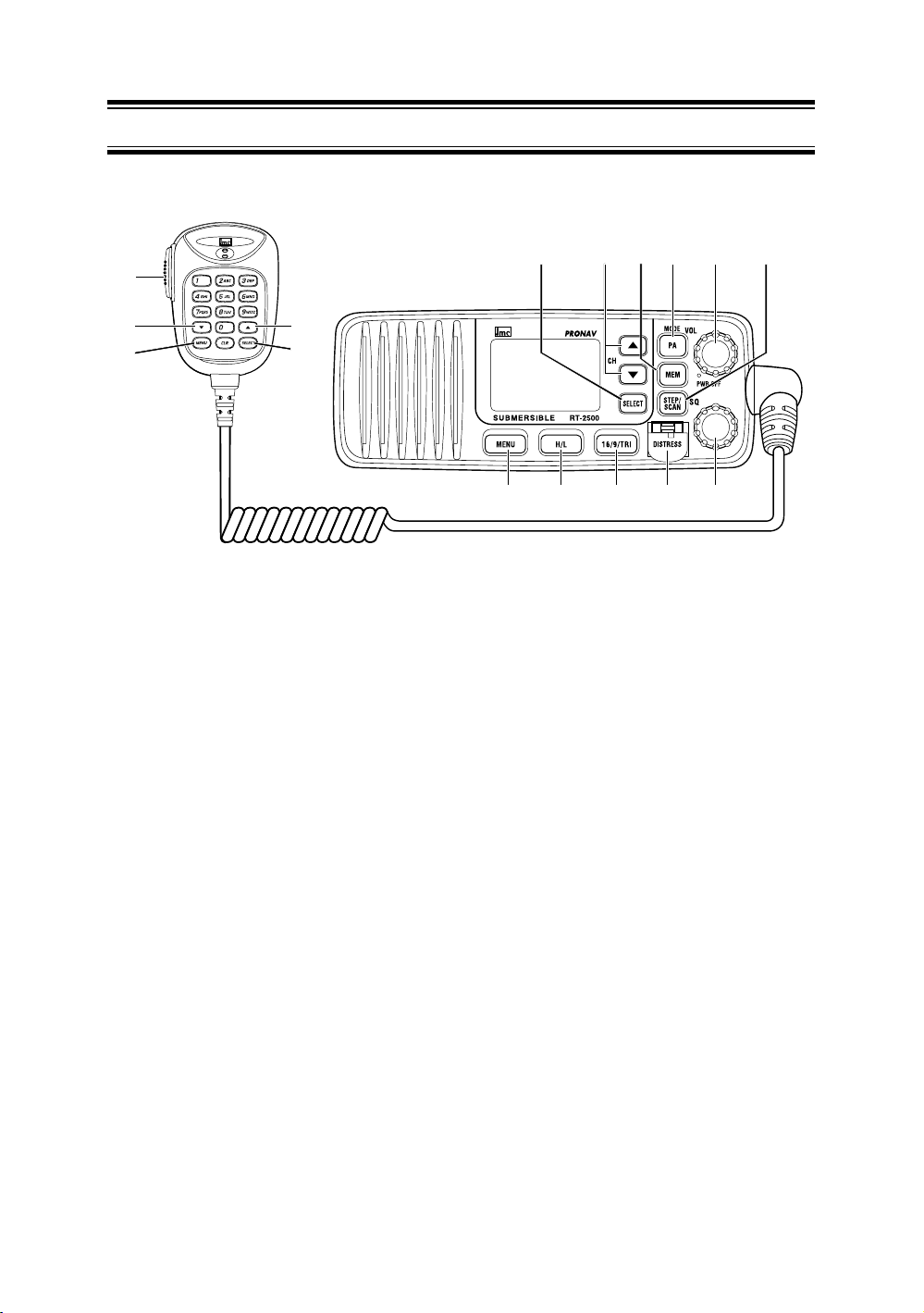
Controls and Indicators
Front panel/Microphone
1
76 985
2
3
2
4
15111012 13 14
1. PTT Switch - Press to transmit and release to receive.
2.6. CHANNEL/▲/▼- These keys are used to change the channel number
up/down. These buttons are also used to move the cursor in Menu mode.
3.11. MENU - Press this key to enter the Menu mode.
4.5. SELECT - In the Menu mode this is used to select the menu options.
10. STEP/SCAN - Press this key to activate the step operation. Every time
this key is pushed, the radio will step to the next channel that has placed
into Memory. Pressing and holding this key for 2 seconds will activate the
channel scan feature.
7. MEM - Pressing will place the currently selected channel into Memory.
8. PA/MODE - Press this key to enable the PA (Public Address) feature.
Pressing and holding this key will switch between Inland Waterway Mode
and Seagoing mode.
9. PWR/VOL (On/Off/Volume) - Turns the unit On or Off and adjusts the
speaker volume.
12. HI/LO - Press this key to change the transmit power to either High or Low.
13. 16/9/TRI - Press this key instantly change to Channel 16, Channel 9 or
current channel. Pressing and holding this key for 2 seconds will activate
the triple Watch Feature.
14. DISTRESS - Press this key to send a signal of distress in case of
emergency.
15. SQ - Rotate this knob eliminate background noise when a signal is not
being received.
4
Page 7
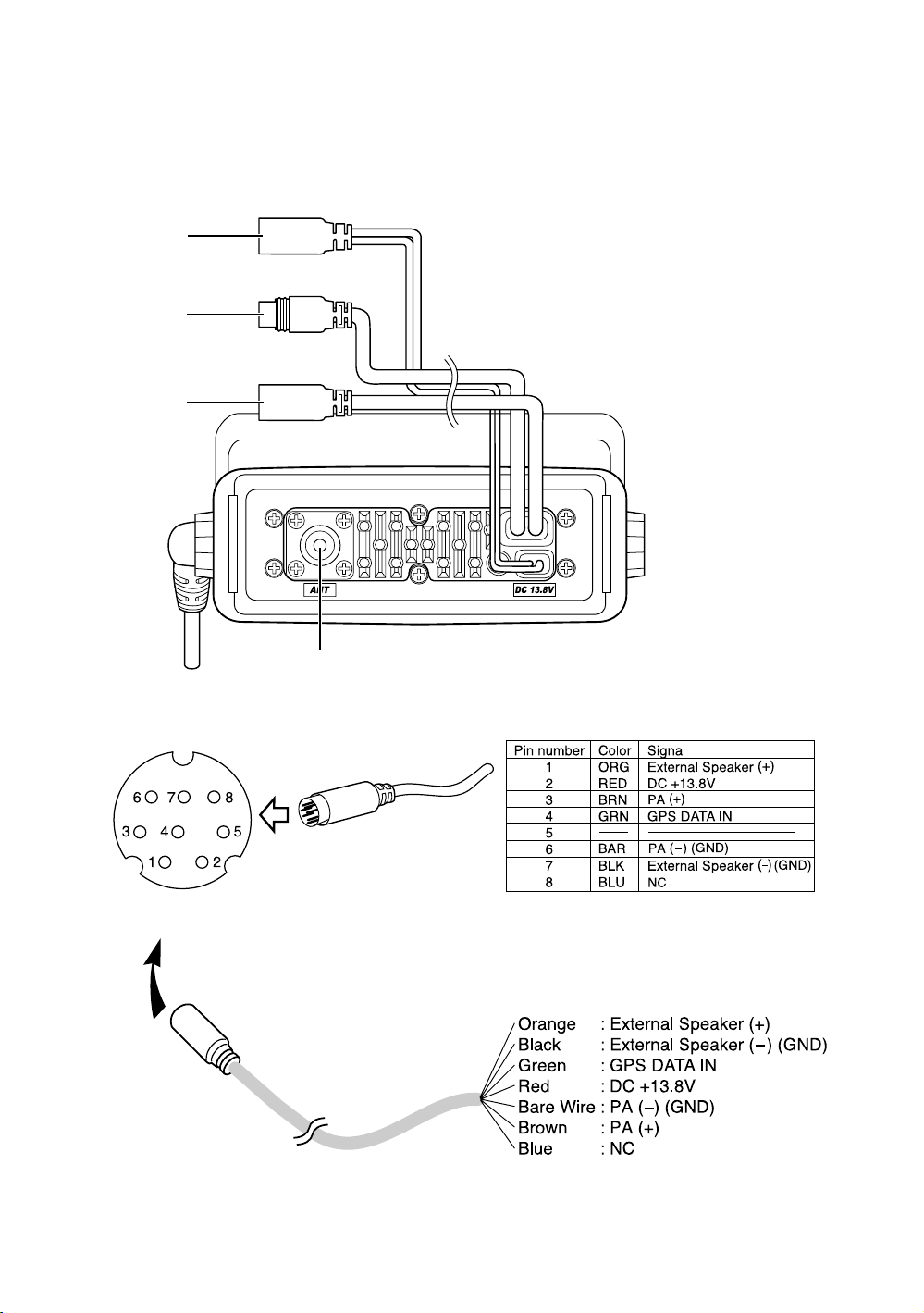
Rear Panel Connectors
1
2
3
ACC Connector
1. DC Jack
2. ACC Connector
3. Remote Connector
4. Antenna Connector
4
To RT-2500
Note: DC13.8V and GND are for GPS ANT.
5
Page 8
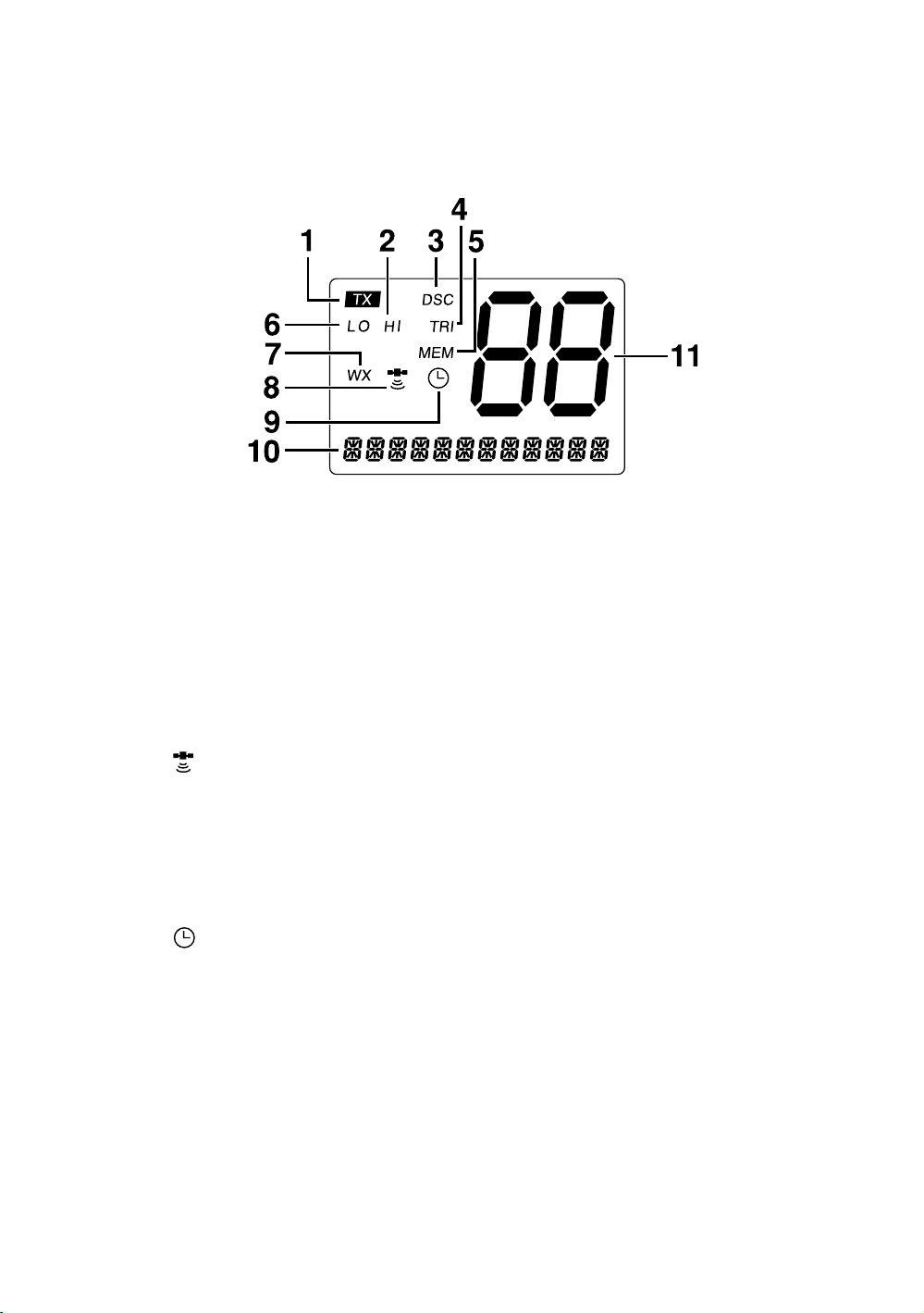
1. TX (Transmit) - Indicates transmitting.
2. HI (High) - Indicates transmit output is 25 Watts.
3.
DSC - Indicates the radio is in the DSC mode.
4. TRI (Triple Watch) - Indicates Triple Watch Mode is in effect.
5. MEM (Memory) - Indicates Memory Scan Mode status for each
channel selected.
LO (Low) - Indicates transmit output is 1 Watt.
6.
7.
WX - It blinks when the radio in the Inland Waterway mode.
8.
(GPS Icon) - Indicates the following GPS receiving statuses;
- Blinking: No GPS receiver is connected at power-up or no valid
position fix is available for more then 4 hours continuously.
- Animating: GPS receiver is receiving valid position data.
- Stationary: GPS receiver is waiting for a Valid position fix.
- None: GPS receiver stops receiving data.
9.
(Alarm Icon) - It appears when the alarm clock is set.
10. CH TAG - This area is used for Channel Tag, Menu, and message
of DSC, GPS. These messages will continually scroll from right to
the left.
11. Channel Display - Indicates Channel Number in use.
6
Page 9
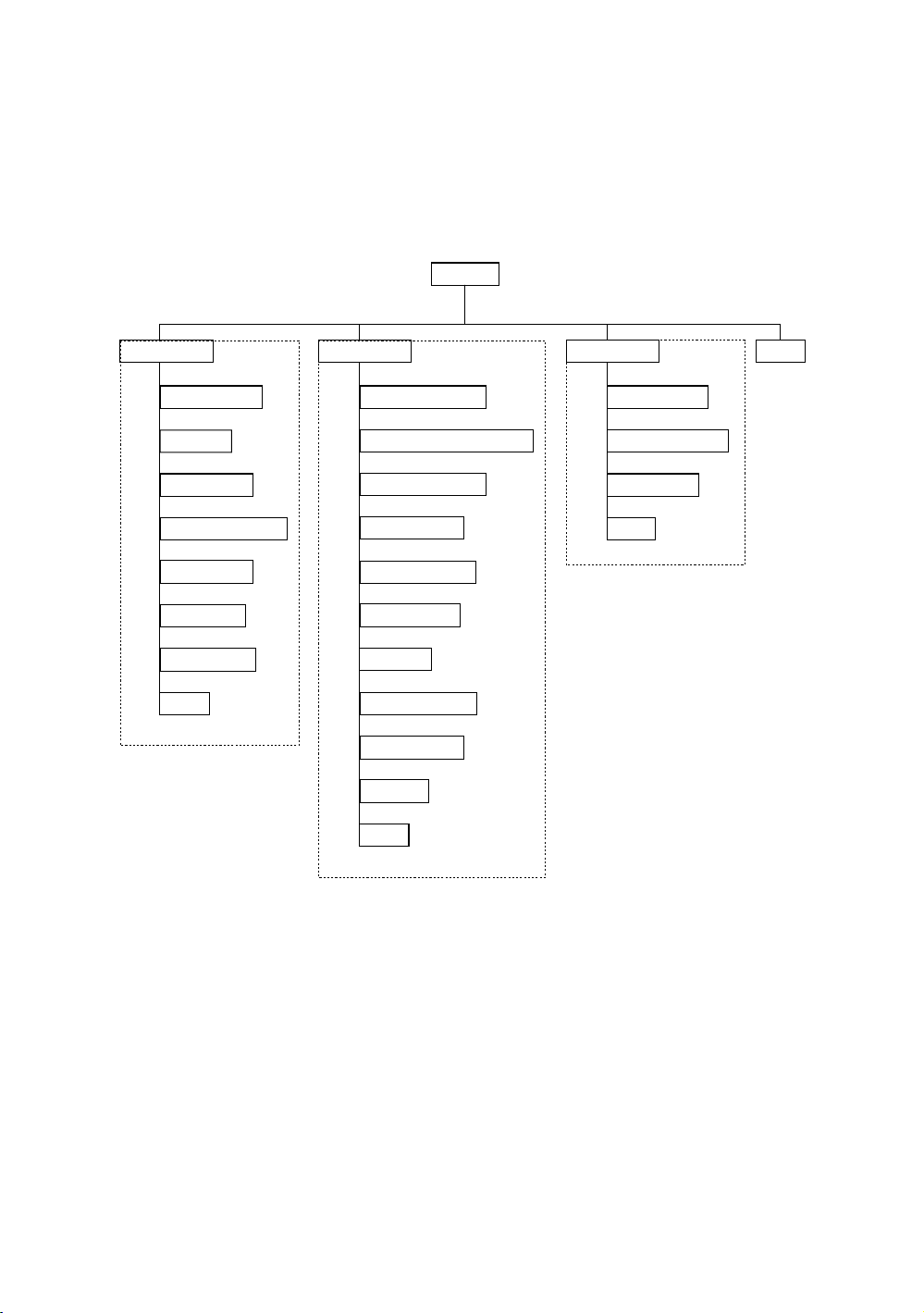
Flow Chart for Menu Operation
MENU
DSC CALL
INDIVIDUAL
GROUP
ALL SHIPS
POS REQUEST
POS SEND
STANDBY
CALL WAIT
EXIT
SETUP
ALARM CLOCK
LOCAL TIME ADJUST
DAYLITE SAVE
DIRECTORY
AUTO CH SW
POS REPLY
CH TAG
GROUP MMSI
USER MMSI
ATIS ID
EXIT
SYSTEM EXIT
CONTRAST
LAMP ADJUST
KEY BEEP
EXIT
NOTES: "POS SEND", "LOCAL TIME ADJUST", "DAYLITE SAVE", and "ALARM CLOCK"
are not displayed in Menu when GPS module is not connected.
When the radio is in one of the following modes: Channel 16/9 mode, Scan
Mode, or Triple Watch mode, and the user presses the Menu key, all of these
modes are cancelled.
The Menu mode will be cancelled if the radio receives a DSC call or "EXIT" is
selected.
7
Page 10
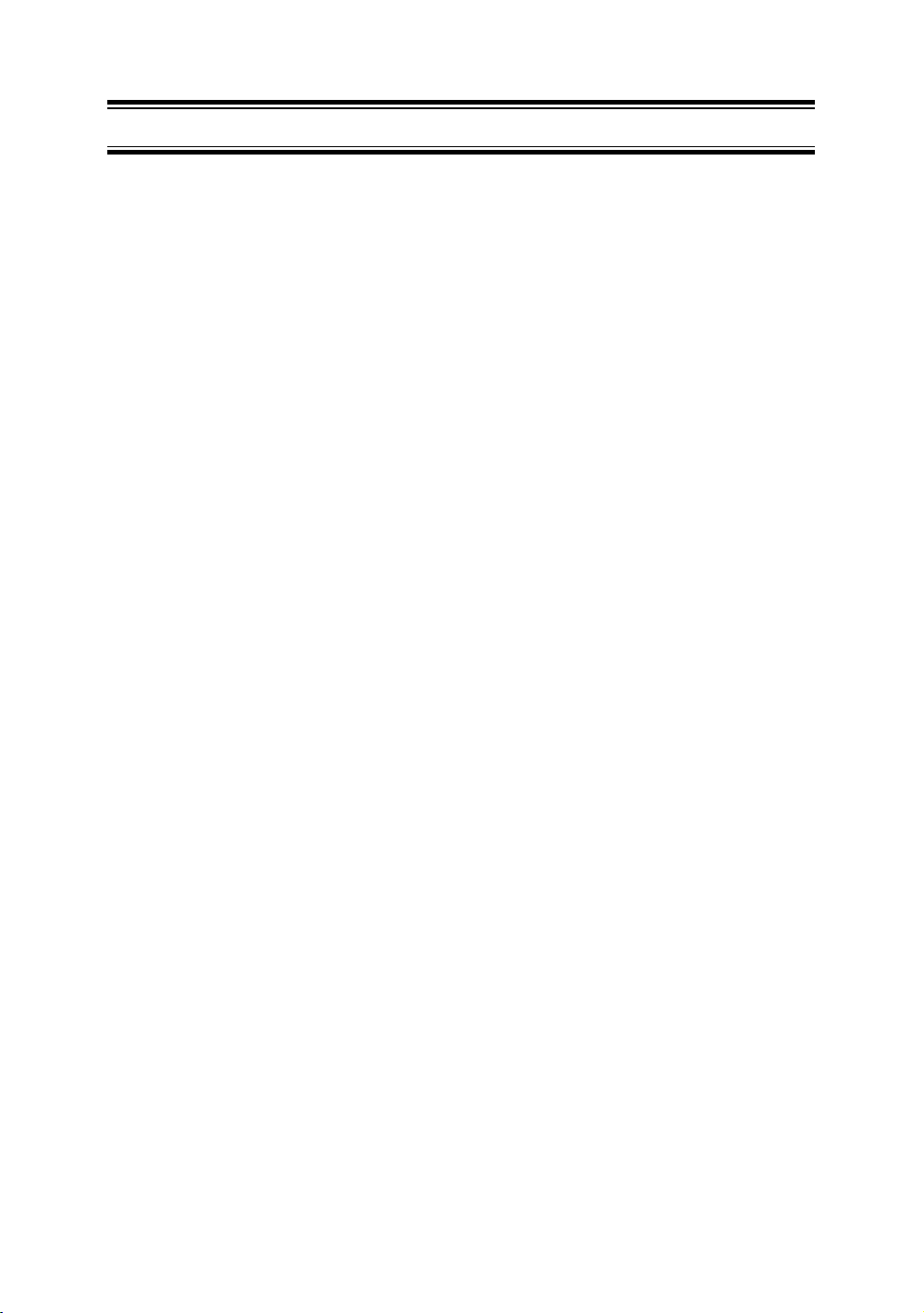
Installation
Caution: The RT-2500 will only operate with a nominal 12 volt
negative ground battery system.
It is important to carefully determine the most suitable location for your
radio on your vessel. Electrical, mechanical, and environmental
considerations must all be taken into account. You should select the
optimum relationship among these considerations.
Keep in mind the flexibility designed into the RT-2500 so that you can
most conveniently use it. Features which should be considered are:
1. The universal mounting bracket may be installed on either the top
or bottom of a shelf, on a bulkhead, or for overhead mounting.
2. The REMOTE speaker wires can be used with an auxiliary
speaker.
3. All connections are "plug-in" type for easy removal of the radio.
4. Front fire internal speaker allows convenient in-dash mounting
using the optional bracket (Black - FMB322B).
Choosing a Location
Some important factors to consider in selecting the location for your RT-
2500.
1. Select a location that is free from spray and splash.
2. Keep the battery leads as short as possible. Direct connection to
the battery is most desirable. If direct connection can not be
made with the supplied power lead, any extension should be
made with #10 AWG wire. Long extensions should use larger
gauge wire.
3. Keep the antenna lead as short as possible. Long antenna leads
can cause substantial loss of performance for both receiving and
transmitting.
4. Locate your antenna as high as possible and clear from metal
objects. The reliable range of coverage is a direct function of the
antenna height.
5. Select a location that allows free air flow around the heat sink on
the rear of the radio.
6. Select a location well away from the ship’s compass. Auxiliary
speakers also should be located away from the compass.
8
Page 11
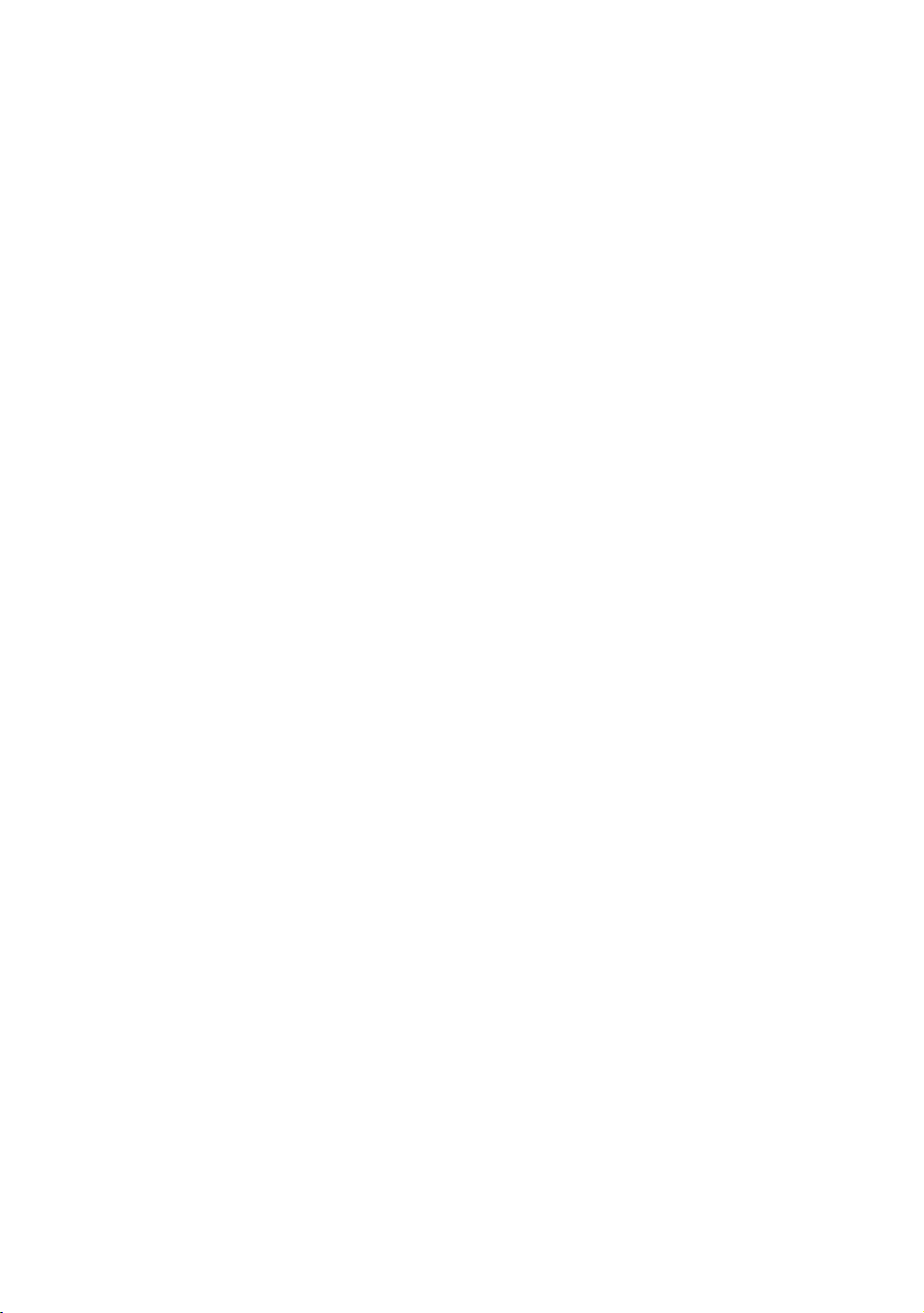
Engine Noise Suppression
Interference from the noise generated by the electrical systems of
engines is sometimes a problem with radios. The RT-2500 has been
designed to be essentially impervious to ignition noise and alternator
noise. However, in some installations it may be necessary to take
measures to further reduce the effect of noise interference. All DC
battery wires, antenna lead, and accessory cables should be routed
away from the engine and engine compartment, and from power cabling
carrying high currents.
In severe cases of noise interference, it may be necessary to install a
noise suppression kit. Contact your Dealer for more information.
Antenna Considerations
A variety of antennas are available from a number of quality suppliers.
It is recommended you draw upon the advice of your dealer in
determining a suitable antenna for your vessel and range requirements.
In general, communication range is increased by using a high-gain
antenna placed as high as possible above the water line. Antennas
should be located away from metal objects. Antennas should not have
excessively long coaxial feed cables.
Antenna Selection and Installation
RT-2500 has been designed to accomodate all of the popular marine
VHF antennas. However, the selection and the installation of the
antenna is the responsibility of the user or installer.
The antenna used with this radio should be installed using the following
guidelines to insure a suitable distance between the antenna and
persons close by.
Small whip antennas (3 dB) or smaller should be installed keeping at
least three feet separation distance between the radiating element and
people.
Larger antennas (6 dB or 9 dB) should be installed keeping at least a six
foot separation distance.
No person should touch the antenna or come into the separation
distance when the radio is transmitting.
9
Page 12
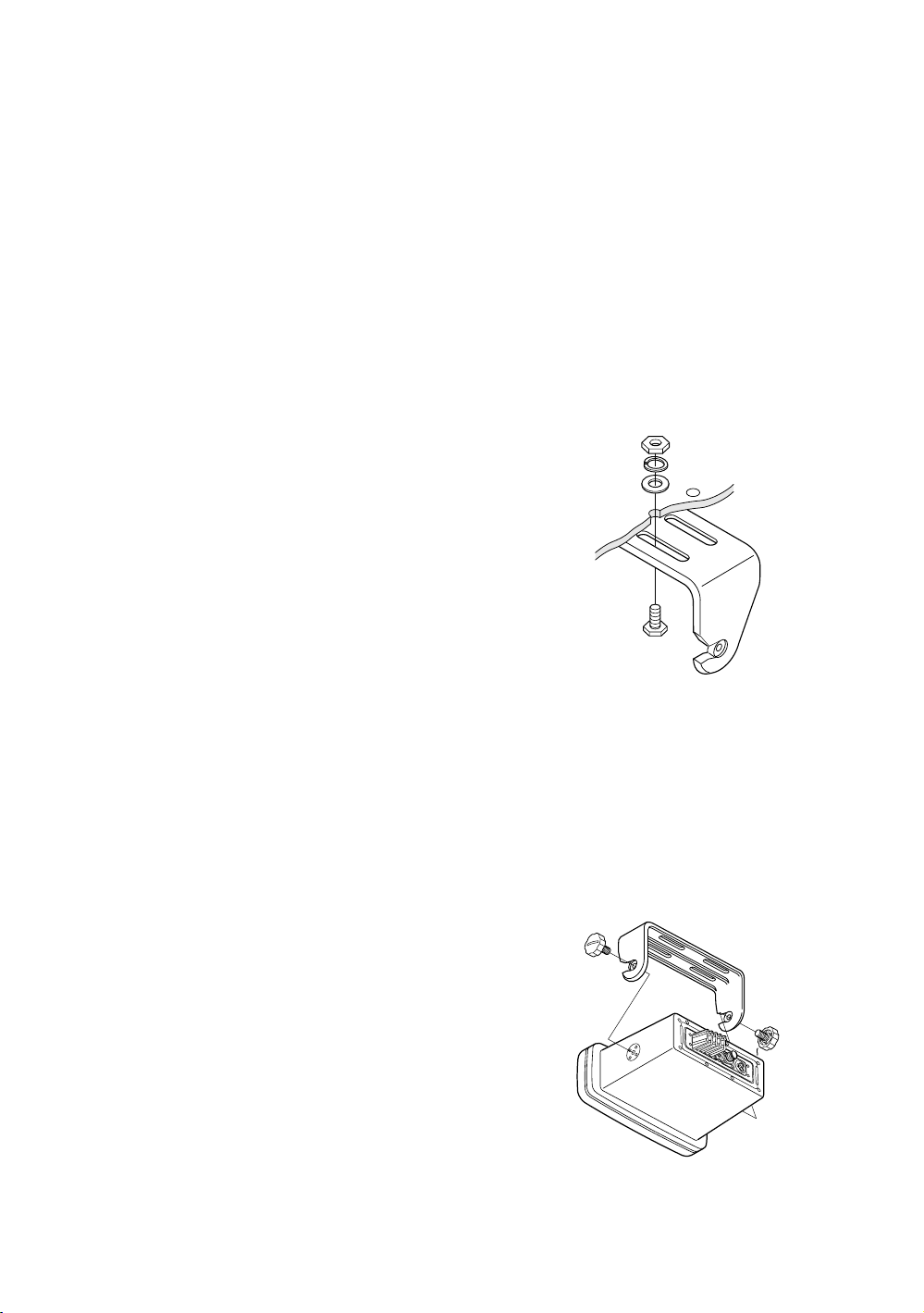
Installing the RT-2500
After you have carefully considered the various factors affecting your
choice of location, position the radio (with the bracket, microphone,
power cord, antenna and any auxiliary cables installed) into the selected
location to assure there is no interference with the surrounding items.
Mark the location of the mounting bracket. Remove the bracket from the
radio and use it as a template to mark the holes to be drilled for the
mounting hardware. Drill the holes and mount the bracket with
hardware compatible with the material of the mounting surface.
Note: This HEXAGON HEAD BOLT is
only for mounting the bracket
with hardware. Do not use it for
installing the radio in the
mounting bracket.
Connect the red wire of the supplied power cord to the positive (+)
battery supply. Connect the black wire of the power cord to the negative
(–) battery supply. The power cord is equipped with a fuse to protect the
radio. Use only a six (6) ampere fast blow fuse for replacement.
Connect the power cord to the keyed connector on the power "pigtail".
Connect the antenna and all other auxiliary cables and accessories.
Install the radio in the mounting bracket and connect all cables and
accessories to the appropriate jacks and connectors.
Note: Do not use any other mounting
knobs than the ones enclosed.
Do not insert the knobs without
attaching the bracket.
10
Page 13
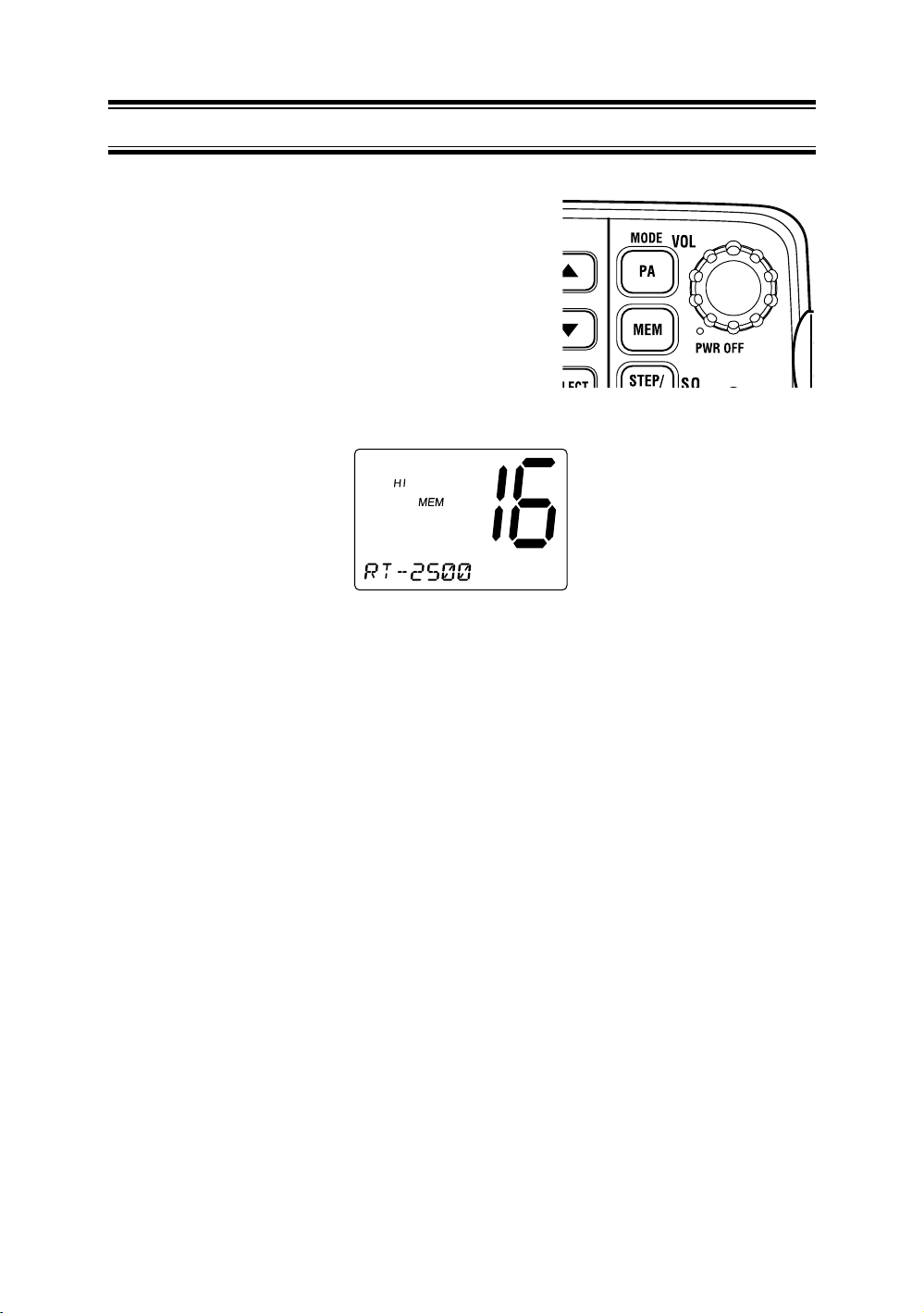
Operation
POWER On/Off
Turn the unit On by rotating the PWR/VOL
control clockwise.
Adjust the volume to a comfortable level.
When you turn the unit On, you will hear a
beep, and the greeting message below
appears on the LCD for 3 seconds.
Note: When you turn On the radio for the first time after purchase,
the channel 16 will appear on the LCD.
Last Channel Memory
The RT-2500 memorizes the last channel selected before you turn Off
the radio. For example, if you turn Off the radio on CH 12, it will be on
that channel when turned back On.
Note: In order for the last channel to be memorized, you must have
the radio on that channel for 3 seconds.
11
Page 14
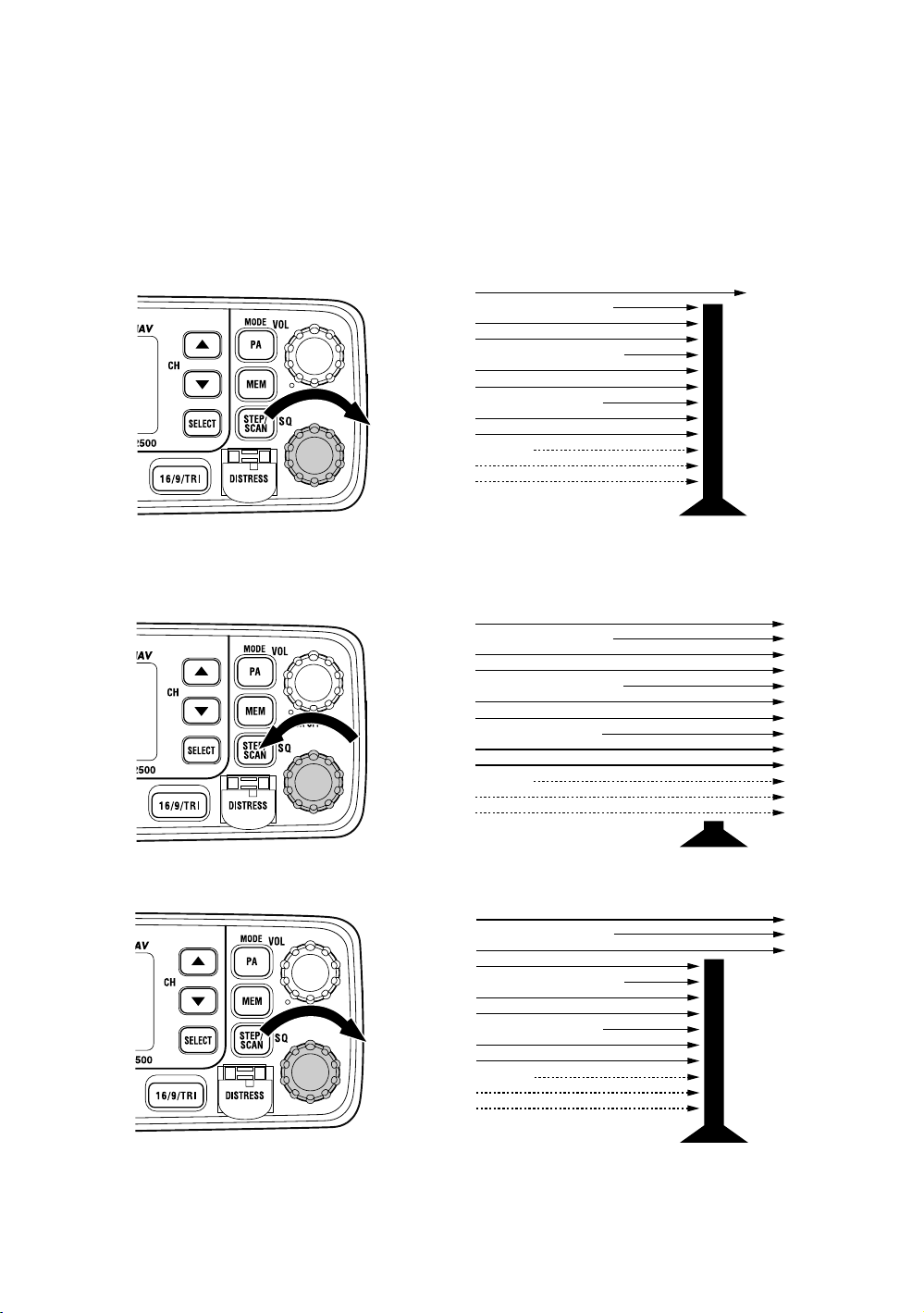
SQUELCH
Turn SQ fully clockwise. This raises the “Squelch Gate” so high that
only very strong signals can get through.
Strong Signals
Medium Signals
Weak Signals
Noise
SQ fully counterclockwise until you hear a hiss. This lowers the
Turn
“Squelch Gate” so that everything gets through - noise, weak signals,
and strong signals.
Strong Signals
Medium Signals
Weak Signals
Noise
Turn SQ back clockwise until the hiss stops. Now the “Squelch Gate”
allows only strong signals through.
Strong Signals
Medium Signals
Weak Signals
Noise
12
Page 15
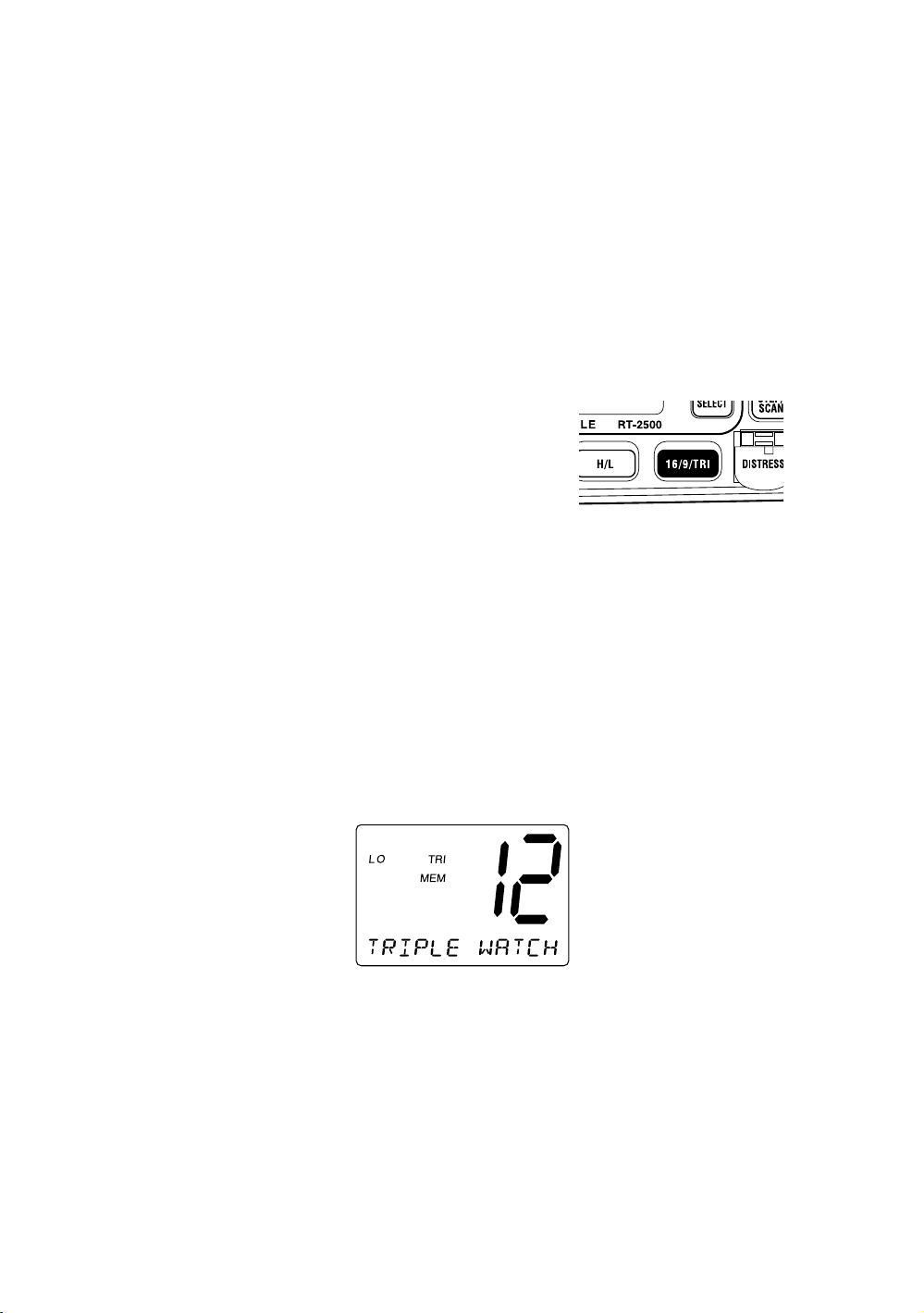
COAST GUARD CHANNEL 16/CHANNEL 9 COMMUNICATIONS
To access Coast Guard Channel 16 or Channel 9 communications,
press 16/9/TRI. You can access Coast Guard 16 CH instantly while
tuned to another channel. Press 16/9/TRI again for Channel 9 Calling
communications. Press 16/9/TRI a third time to return to the channel
selected prior to accessing Coast Guard Channel 16/Channel 9
commnunications.
The display will indicate the selected channel.
To cancel Coast Guard Channel
16/Channel 9 communications:
● Press 16/9/TRI until the previous
channel setting appears.
--or--
● Press CH ▲, ▼ or STEP/SCAN.
TRIPLE WATCH
Triple Watch monitors Channel 16, Channel 9, and the current Marine
Channel or Weather Channel.
To activate Triple Watch, press and hold 16/9/TRI for 2 seconds.
appears on the LCD, indicating Triple Watch mode is in effect. If a signal
is received on either Channel 16 or Channel 9, the radio remains on that
channel until the signal ends.
Press and hold 16/9/TRI for 2 seconds to cancel the Triple Watch mode.
Note: While in Triple Watch mode, you can change the currently
selected channel using CH ▲ and ▼.
A momentary press of the 16/9/TRI button interrupts Triple
Watch mode and remains on channel 16, or on channel 9 if
you press 16/9/TRI once more. To return to the Triple Watch
mode, simply press the button again.
13
TRI
Page 16
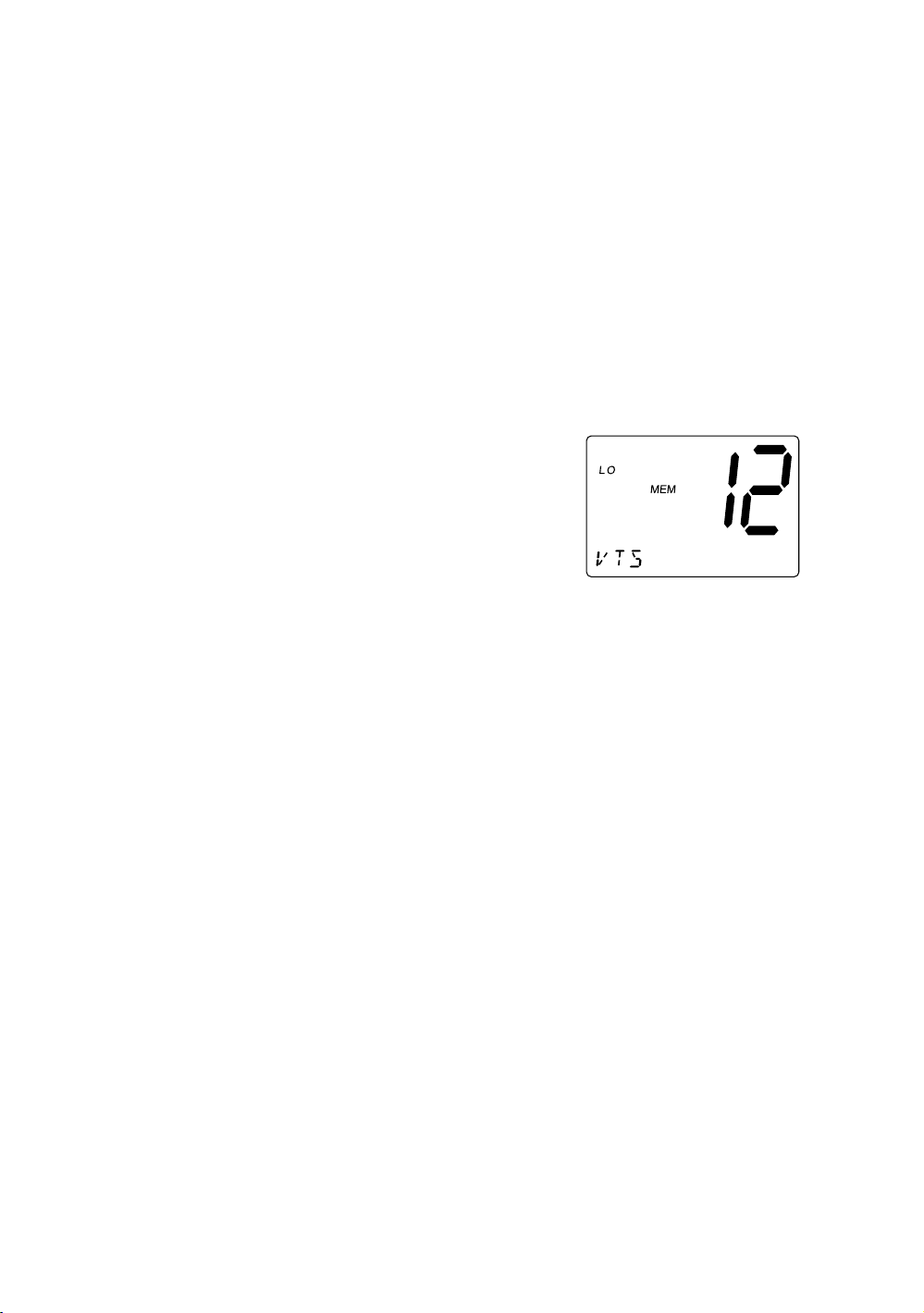
MANUAL TUNING
To manually select a channel, press CH ▲ or ▼. Communication
channels are located on channel 01-28 and 60-88.
MEM (Entering channel numbers into Memory Scan)
You can enter channels into Memory Scan for instant scanning at any
time. When a channel is selected for Memory Scan,
LCD display.
To enter a channel into Memory Scan, select
the channel you want to store by using CH ▲
and ▼, and then press MEM. The channel is
stored in Memory Scan and
the LCD display.
To cancel the channel in Memory, press MEM.
MEM appears on
MEM appears on the
Triple Watch Scan
To turn Triple Watch Scan On, press and hold STEP/SCAN for 2
seconds. While the current channel is scanned, Channel 16 and
Channel 9 are also scanned every 2 seconds. Then
TRI appears.
Normal Scan
Normal Scan is performed only when the memory CH is registered.
To turn Normal Scan On, press and hold 16/9/TRI for 2 seconds in Triple
watch Scan mode. Although Memory CH is scanned, Channel 16 and
Channel 9 are not.
14
Page 17
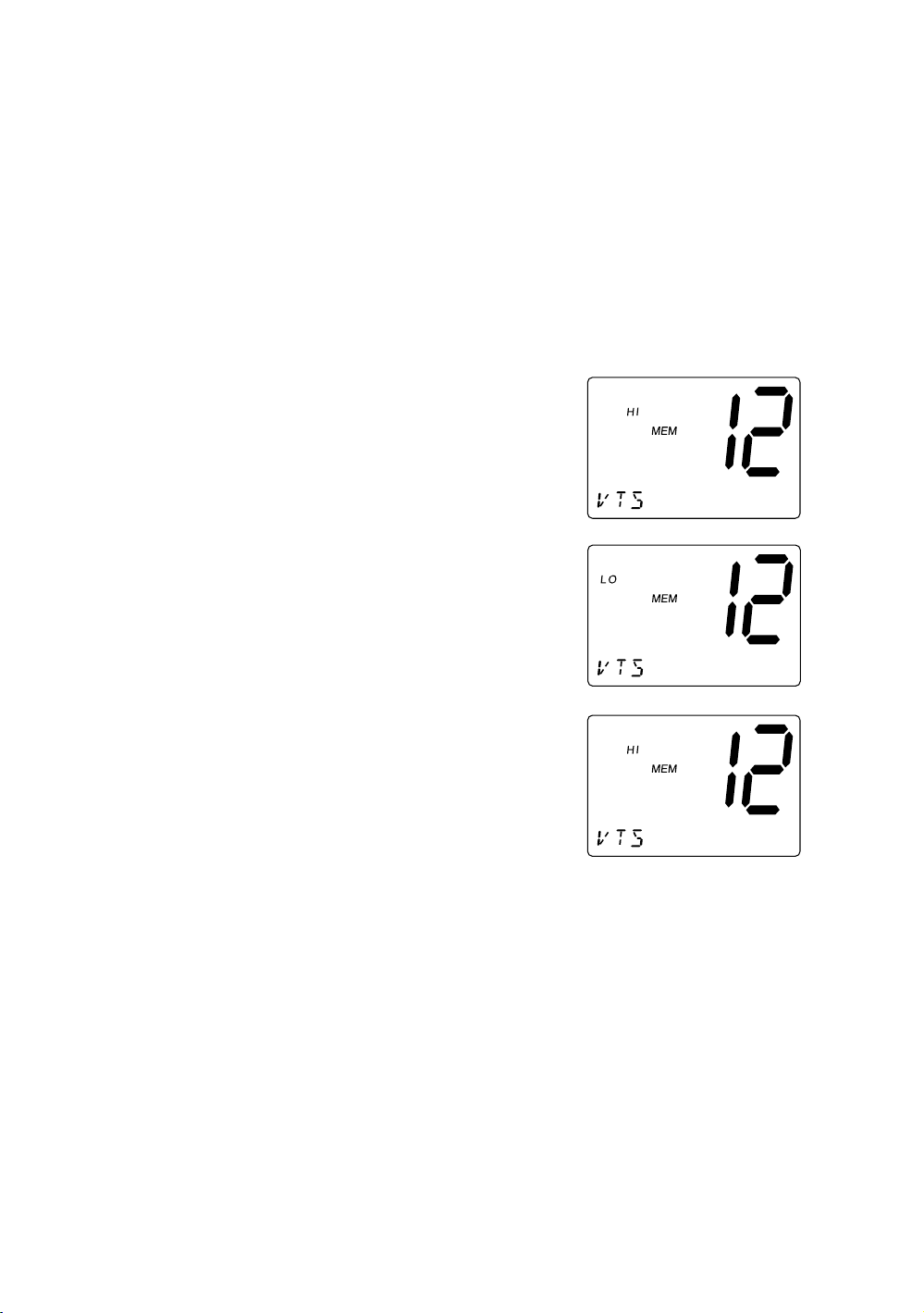
TRANSMITTING
Note: Channel 70 is DSC only. All the available marine channel are
located on page 49.
SETTING TX OUTPUT
Caution: It is important to remember to use the LO position in port or
for short range communications.
1. When you turn the radio On for the first
time, the unit is automatically set to
transmit at 25 watts (HI).
2. Press HI/LO to change the transmitter
output to 1 watt (LO).
3. Press HI/LO again to change back to 25
watts (HI).
Note: Each time the HI/LO is pressed a short tone sounds.
When the channel is set as LO power channel, you can
transmit at 25 watts (HI) by pressing and holding HI/LO during
the call (except for CH75 and CH76).
15
Page 18

DISTRESS
Note: You must set the user MMSI in order
to send a Distress call. Please see
page 42 to set the MMSI.
This feature will allow you to transmit a Distress call.
1. Press QUICKLY DISTRESS.
UNDESIGNATED appears and starts
blinking. You can skip steps 1 and 2
WHEN IMMEDIATE HELP IS NEEDED.
2. Select the type of distress you desire by
using CH ▲ and ▼ (fire, flooding,
collision, etc.). You may skip this step if
you cannot specified the type in a hurried
situation.
3. Press and hold DISTRESS for 3 seconds.
The radio starts counting down. NEVER
USE THE DISTRESS CALL WHEN YOUR
SHIP OR PERSON IS NOT IN AN
EMERGENCY.
4. Upon elapse of the 3 second countdown
period, the selected distress call is
transmitted with high power.
Note:
TX appears when a Distress call is
transmitted. Make sure the Distress
call has been transmitted by checking
the status of
TX.
5. The Distress call is transmitted and it
waits for about 210 - 270 seconds.
This is continued internally.
After the Distress call has been sent, the
Distress alert will sound every other
second, and it also "shadow-watches" for
a transmission between CH16 and CH70
until an acknowledgment signal is received from the Coast Guard
shore station.
16
Page 19

To cancel the Distress call, press 16/9/TRI.
6. When the radio receives a Distress call,
the following screen appears. If an
acknowledgment is not received, the
Distress call is repeated until an
acknowledgment is received from the
Coast Guard shore station.
Notes: • If you press and hold DISTRESS for 3 seconds instead of
just pressing DISTRESS at step 1, the radio will transmit a
Distress call with
UNDESIGNATED as the default setting.
• If the radio receives a Distress call, it will be displayed on the
LCD display. An emergency alert will sound. The name will
be displayed if it is the name registered in the directory.
Otherwise, sender’s MMSI is displayed. Latitude, longitude,
and time information will also be displayed if the GPS module
is carried in the vessel that transmitted a DSC Distress call.
MARINE DISTRESS PROCEDURE
Speak slowly – clearly – calmly.
1. Make sure your radio is On.
2. Tune to Channel 16.
3. Press the PTT button on the microphone and say: "MAYDAY –
MAYDAY – MAYDAY."
4. Give your ship ID.
5. Say "MAYDAY [your ship name]."
6. Give your location: (what navigational aids or landmarks are
near).
7. State the nature of your distress.
8. Give the number of persons aboard and the conditions of any
injured.
9. Estimate present seaworthiness of your vessel.
10. Give a brief description of your vessel (meters, type, color, hull).
11. Say: "I will be listening on Channel 16".
12. End message by saying "THIS IS [your ship name or call sign]
OVER."
13. Release the PTT button and listen. Someone should answer.
If not, repeat call, beginning at Item 3 above.
17
Page 20

Menu Operation
1. DIGITAL SELECTIVE CALLING (DSC)
Digital Selective Calling is a process of establishing a radio call, it has
been chosen by the International Maritime Organization (IMO) as an
international standard for establishing VHF, MF and HF radio calls.
Digital Selective Calling has also been selected as part of the Global
Maritime Distress and Safety System (GMDSS).
This service will let you instantly send a Distress call with GPS position
(when optional GPS receiver is connected to the RT-2500) to the Coast
Guard and other vessels within range of the transmission.
DSC will also let you initiate or receive distress, urgency, safety, position
information and routine calls to or from another vessel outfitted with a
DSC transceiver.
See the directory section for instructions on how to setup the directory of
names.
Note: • Position SEND and ALARM CLOCK will not be displayed if
GPS is not connected.
• Refer to page 7 for the flow chart of Menu Operation.
1. Press MENU to enter Menu Operation.
2. Press SELECT to enter
DSC CALL has 7 options as follows.
To exit, select
1-A. INDIVIDUAL
1. Press SELECT at
2.
INDIVIDUAL appears.
Press SELECT.
EXIT.
DSC CALL.
DSC CALL.
18
Page 21

3. Select MANUAL INPUT or individual
you want to contact using CH ▲ and ▼,
then press SELECT.
When you select
MANUAL INPUT, you
can contact the person who is not
registered in the directly. Using the
number key pad on the mic, enter the
ID. Press CH ▲ to move the cursor to
the right, and CH ▼ to the left. When
you finish entering the last digit, press
SELECT.
4. Select a response channel using CH ▲
and ▼. Press SELECT to transmit the
individual call.
5. When you receive the individual
acknowledgment successfully,
COMPLETED appears. Both radios tune
to the selected channel. You are now
ready to transmit on that channel.
1-B. GROUP
1. Press SELECT at
DSC CALL, see page 18).
INDIVIDUAL appears.
DSC CALL (To enter
19
Page 22

2. Press CH ▼ once to select GROUP.
3. Press SELECT. The MMSI code
appears.
4. Press SELECT and select a response
channel using CH ▲ and ▼.
5. Press SELECT to transmit the group
call.
1-C. ALL SHIPS
1. Press SELECT at
DSC CALL, see page 18).
INDIVIDUAL appears.
DSC CALL (To enter
2. Press CH ▼ twice to select
SHIPS
.
ALL
20
Page 23

3. Press SELECT.
URGENCY appears.
4. Select the category of your call using
CH ▲ and ▼ (
EXIT).
URGENCY, SAFETY,
5. Press SELECT to transmit the ALL
SHIPS DSC signal.
When sending either an
SAFETY message, all radios will
URGENCY or
automatically move to channel 70 until
all of the data is received.
6. After selecting
URGENCY or SAFETY
ALL SHIPS call is transmitted, the radio
will switch to Channel 16. You should
wait a few minutes before transmitting
the ALL SHIPS call information.
1-D. POSITION REQUEST
This radio has the ability to request the position of an individual vessel
that is registered in the DIRECTORY.
1. Press
DSC CALL, see page 18).
INDIVIDUAL appears.
2. Display
SELECT at
POS REQUEST using CH ▲
DSC CALL (To enter
and CH ▼, then press SELECT.
21
Page 24

3. Select the MANUAL INPUT or
individual you want to request the
position using CH ▲ and ▼, then press
SELECT. When you select
INPUT
, you can contact the person
MANUAL
who is not registered in the directly.
Using the number key pad on the mic,
enter the ID. Press CH ▲ to move the
cursor to the right, and CH ▼ to the left.
4. When you finish entering the last digit,
press SELECT to transmit the position
request call.
5. When the called vessel sends the
position information, time and position
appears followed by the individual. You
can see the time and the position.
Note: The requested radio must have the ability to transmit the
position information (such as having a RT-2500 radio).
22
Page 25

1-E. POSITION SEND
This radio has the ability to send the position of your vessel to another
vessel using a VHF marine radio equipped with DSC.
Note: Position send is only available when it is connected to the
GPS.
1. Press SELECT at
DSC CALL, see page 18).
INDIVIDUAL appears.
DSC CALL (To enter
2. Display POS SEND using CH ▲ and
CH ▼, then press SELECT.
3. Select
MANUAL INPUT or individual
you want to send your position
information using CH ▲ and ▼, then
press SELECT. When you select
MANUAL INPUT, you can contact the
person who is not registered in the
directly. Using the number key pad on
the mic, enter the ID. Press CH ▲ to
move the cursor to the right, and CH ▼
to the left.
4. When you finish entering the last digit,
press SELECT to transmit the position
send call.
23
Page 26

1-F. STANDBY
The DSC STANDBY function allows the RT-2500 to answer DSC calls
with the UNATTENDED message and record the calls for response at
another time. When you set the radio to DSC STANDBY mode, voice
traffic may still be active on any chosen channel.
1. Press SELECT at
DSC CALL, see page 18).
INDIVIDUAL appears.
2. Display
STANDBY using CH ▲ and
DSC CALL (To enter
CH ▼. Then press SELECT.
3. When an individual DSC call is received,
the radio will respond with the
UNATTENDED message when an
operator cannot answer the call. The
DSC call will be recorded into the radio’s
Call Waiting directory.
Note: If you press a key on the radio or the PTT, this feature will be
canceled.
24
Page 27

1-G. CALL WAIT
The DSC Call Waiting directory records 10 received distress calls, and
records 20 individual calls that are received and not answered within 5
minutes or while the radio is set to DSC Standby. Calls will be recorded
while you are busy with other communications as long as the transmitter
is not keyed at the time of the call. If the call is answered within 5
minutes the call will not be recorded. When a call is recorded, a
message appears.
1. Press SELECT at
DSC CALL, see page 18).
INDIVIDUAL appears.
DSC CALL (To enter
2. Display CALL WAIT using CH ▲ and
CH ▼.
3. Press SELECT. The CALL WAIT
directory appears.
4. Select the options you want to view
using CH ▲ and ▼.
Note: If a call has not been logged, the radio will beep and you will
not be able to proceed to the next step.
25
Page 28

5. Press SELECT.
6. If a DISTRESS call is received in Call
Wait, the following display appears.
If an INDIVIDUAL call is received in Call
Wait, the following display appears. At
this point, you can call back any of the
radios in the log.
7. Press SELECT. Received data appears.
8. Using CH ▲ and ▼ allows you to look
through all of the data. If you press
SELECT, the radio starts transmitting.
Geographical Call
This function can receive the electric wave transmitted towards the ship
that is present in the domain specified from the call side.
Note: The radio receives geographical calls only, and sending
geographical calls is not available. It indicates the time when
the geographical call is received.
26
Page 29

2. SETUP
1. Press MENU to enter Menu Operation.
2. Press CH ▼ once to display
SETUP,
and press SELECT.
SETUP has some options as follows. To exit,
select
EXIT.
2-A. ALARM CLOCK
This feature is only available when the GPS is connected to the
NMEA0183 Accessory Wires. If it is connected to the GPS, the alarms
are set based on the satellite. You need to set the time previously to
setting the alarm.
2-A-1. ALARM SET
This feature allows you to set the alarm.
1. Press
ALARM CLOCK appears.
SELECT at
SETUP.
2. Press SELECT.
3. Press CH ▲ or ▼ to select On.
Then, press and hold SELECT.
4. Select the hour and minute using the
number keypad on the MIC.
27
Page 30

5. Select AM or PM using 2 or 7 on the
MIC then press SELECT.
6. The radio returns to the channel display
screen.
2-A-2. ALARM ON
This feature allows you to turn the alarm ON.
1. Press SELECT at
SETUP, see page 27).
2.
ALARM CLOCK appears. Then, press
SETUP (To enter
SELECT.
3. Select
On. Using CH ▲ or ▼, and press
SELECT. The radio returns to the
channel display screen and the icon
appears.
4. When the radio reaches the set time the
alarm sounds and the icon blinks.
Note: The alarm sounds when the set time is reached, you can turn
the alarm Off by pressing any key. Alarm mode will turn Off
automatically once the alarm sounds.
28
Page 31

2-A-3. ALARM OFF
This feature allows you to turn the alarm OFF.
1. Press
SETUP, see page 27).
ALARM CLOCK appears.
2.
SELECT at
SETUP (To enter
3. Press SELECT.
4. Select
OF using CH ▲ or ▼, then press
SELECT.
5. The radio returns to the channel display
screen and the icon disappears.
29
Page 32

2-B. LOCAL TIME ADJUST
This feature allows you to fine tune the Local Time for any location in
Europe. The feature enables you to adjust the Local time by ±1 hour.
To set LOCAL TIME ADJUST
1. Press SELECT at
SETUP, see page 27).
2. Display
LOCAL TIME ADJUST using
SETUP (To enter
CH▲ and CH▼.
3. Press SELECT. The registering screen
appears. You can now adjust the time
for your local area using CH▲ and
CH▼.
4. The time will be entered when you press
SELECT. The display returns to
TIME ADJUST
screen.
LOCAL
30
Page 33

2-C. DAYLIGHT SAVINGS On/Off
This feature enables you to select the automatic Daylight Savings clock
setting.
To set DAYLIGHT SAVINGS On/Off
1. Press SELECT at
SETUP, see page 27).
2. Display
DAYLITE SAVE using CH▲
SETUP (To enter
and CH▼.
3. Press SELECT. Then press CH▲ to set
DAYLIGHT SAVINGS on or CH▼ to off
(the default setting is off).
4. Press SELECT. The display returns to
DAYLITE SAVE screen.
31
Page 34

2-D. DIRECTORY
This function will allow you to send an individual call, etc. The Directory
function memorizes the name and MMSI number of 20 other vessels.
The following screen will allow you to setup an alphanumeric identity as
well as the corresponding MMSI number.
1. Press SELECT at
SETUP, see page 27).
SETUP (To enter
2. Display
DIRECTORY using CH ▲
or ▼.
3. Press SELECT. The DIRECTORY menu
appears. Use CH ▲ or ▼ to select the
menu.
32
Page 35

2-D-1. NEW
This function will allow you to enter new information into the
directory.
1. Press SELECT at
NEW. The registering
screen appears.
2. You can now enter the person’s name.
Using the number key pad on the mic,
choose the alphabet. The character will
be entered when SELECT or the
differnft number key is pressed, and the
blinking digit moves to the right.
3. After you enter the person’s name, you
can enter their MMSI number. Using the
number key pad on the mic, enter their
MMSI number. Press CH ▲ to move the
cursor to the right, and CH ▼ to the left.
4. When you finish entering the last digit,
press SELECT. the radio returns to
NEW
screen.
33
Page 36

2-D-2. EDIT
If you want to edit the DIRECTORY
1. Press SELECT at the individual you
want to edit.
EDIT appears, then press SELECT.
2.
3. You can now edit the person’s name.
Using the number key pad on the mic
choose the alphabet.
4. After you edit the person’s name, you
can edit the MMSI. The number will be
entered when SELECT or the different
number key is pressed, and the blinking
digit moves to the right.
5. After the directory data is edited, the
individual appears.
34
Page 37

2-D-3. DELETE
If you want to delete the directory
1. Press SELECT at the individual you
want to delete.
2. Press CH ▼ once.
DELETE appears,
then press SELECT.
3. The radio displays the next individual.
If no more code remains,
EXIT
appears.
35
Page 38

2-E. AUTO CHANNEL SWITCH
This feature is to allow you to disable the automatic channel change that
happens when receiving a DSC call. This feature is useful when
engaged in bridge – to – bridge or other safety related calls. When you
have completed these calls, all of the incoming DSC calls received are
available in the call log.
1. Press SELECT at
SETUP, see page 27).
SETUP (To enter
2. Display
AUTO CH SW using CH ▲
and ▼.
3. Press SELECT to enter the setting
mode.
4. If you want to change this mode to off,
press CH ▼ once. (Default is set as
ON.)
5. Press SELECT. The radio returns to the
AUTO CH SW screen.
36
Page 39

2-F. POSITION REPLY
When the calling radio has requested the position information of your
radio, you can decide to transmit an acknowledgment automatically or
on a call by call basis.
1. Press SELECT at
SETUP, see page 27).
SETUP (To enter
2. Display
POS REPLY using CH ▲
and ▼.
3. Press SELECT to enter the setting
mode.
4. Press CH ▲ or ▼ to make your
selection.
37
Page 40

Example: On
When the radio receives a position
request, the following screen appears.
Example:
OF
When the radio receives a position
request, the following screen appears.
You can select whether reply the request
or not. If you wants to reply press
SELECT.
5. Press SELECT. The radio returns to the
POS REPLY screen.
38
Page 41

2-G. CH TAG
This feature allows you to name each marine channel.
1. Press
SETUP, see page 27).
SELECT at
SETUP (To enter
2. Display
CH TAG using CH ▲
and ▼.
3. Press SELECT. The channels and its
names appear.
4. Press CH ▲ and ▼ repeatedly to select
the channel that you would like to EDIT.
Note: The RT-2500 radio comes pre-programmed with default
channel names.
39
Page 42

2-G-1. EDIT
If you want to edit the channel name
1. Press SELECT at the individual channel
you want to edit.
2. You can edit the name. Using the
number key pad on the mic select the
alphabet, numeric, or symbols. The
character will be entered when SELECT
or the differnft number key is pressed,
and the blinking digit moves to the right.
3. Press and hold SELECT when you enter
the last digit.
40
Page 43

2-H. GROUP MMSI
1. Press SELECT at
SETUP, see page 27).
SETUP (To enter
2. Display
GROUP MMSI using CH ▲
and ▼.
3. Press SELECT. The group MMSI ID
screen appears.
4. You can now enter the GROUP MMSI
code. Use the number key pad on the
mic to display the number. The number
will be entered when SELECT or the
different number key is pressed, and the
blinking digit moves to the right.
5. After the final digit is entered, a
confirmation screen appears. Press
SELECT and the radio returns to the
following screen.
41
Page 44

2-I. USER MMSI
User MMSI are usually issued by the national telecommunications
authority of your country. You will need to obtain a nine-digit MMSI
number and program it into the RT-2500. In the event of distress, this
information together with the GPS-derived position coordinates is useful
in search-and-rescue (SAR) operations by rescue organizations, such as
the coast guard, marine police and navy. To obtain an MMSI number,
contact your authorized Jmc dealer.
This portion of the SETUP menu will allow you to program an MMSI,
(Maritime Mobile Service Identity) for sending and receiving DSC calls.
To set USER MMSI code
1. Press SELECT knob at
SETUP.
2. Press CH ▼ eight times to select
USER MMSI.
3. Press SELECT. The user MMSI ID
screen appears.
4. You can now enter the USER MMSI
code. Use the number key pad on the
mic to display the number. The number
will be entered when SELECT is
pressed, and the blinking moves to the
right.
42
Page 45

5. After the final digit is entered, press and
hold SELECT. The radio returns to
USER MMSI screen.
Note: You can only program your radio
once with an MMSI number. After
that, send your radio to Jmc for
factory service.
2-J. ATIS ID
ATIS is the automatic transmitter identification system. The ATIS ID is
composed by number of 10 digits, and it is already registered to your
radio. The first digit is pre-selected to "9", but it doesn’t appear on the
display. From 2nd to last digits are displayed.
To confirm the ATIS ID
1. Press SELECT knob at
SETUP.
2. Press CH ▼ nine times to select
ID
.
ATIS
3. Press SELECT. The ATIS ID number
appears.
43
Page 46

3. SYSTEM
1. Press MENU to enter Menu Operation.
2. Press CH ▼ twice to display
SYSTEM,
and press SELECT.
SYSTEM has 3 options as follows. To exit,
select
EXIT.
3-A. CONTRAST
1. Press SELECT at
CONTRAST appears.
SYSTEM.
2. Press SELECT to enter the setting
mode. (Default is set at 7).
3. Press CH ▲ and ▼ to increase or
decrease the contrast level.
4. When you find the most favorable
brightness, press SELECT. The radio
returns to the
CONTRAST screen.
If you want to exit the setting screen
without changing the contrast, press
MENU.
Note: There are 8 contrast levels (0 - 7).
44
Page 47

3-B. LAMP ADJUST
1. Press SELECT at
SYSTEM.
(To enter
2. Press CH ▼ once to select
ADJUST
SYSTEM, see page 44.)
LAMP
.
3. Press SELECT to enter the setting
mode. (Default is set at 3).
4. Press CH ▲ and ▼ to select the
backlight brightness level.
5. When you find the most favorable
brightness, press the SELECT. The
radio returns to the
LAMP ADJUST
screen.
Note: The backlight settings are off, Level 1
Dim, Level 2 medium, and Level 3
bright.
45
Page 48

3-C. KEY BEEP
1. Press SELECT at
SYSTEM.
(To enter
2. Press CH ▼ twice to select
SYSTEM, see page 44.)
KEY BEEP.
3. Press SELECT to enter the setting
mode.
4. Press CH ▲ or ▼ to select
ON or OFF.
5. Press SELECT. The radio returns to the
KEY BEEP screen.
46
Page 49

Switching the Inland Waterway Mode/Seagoing Mode
You can switch between Inland Waterway mode and Seagoing mode.
Press and hold PA/M
When the radio in the Inland Waterway mode;
DISTRESS/DSC cannot be transmitted nor
received. Only ATIS can be transmitted. WX
blinks.
When the radio in the Seagoing mode;
Transmission and reception of
DISTRESS/DSC, and transmission of
ATIS can be available.
ODE for 5 seconds to switch between the two.
Displaying GPS information
If the GPS module is properly connected to the radio and is working,
press
latitude, and longitude. Press SELECT again to set the radio to its
marine mode.
SELECT to display the current GPS information, date, time,
Setting Position for Distress Call
To set the radio to its position setting mode, press SELECT when the
radio is set to its marine mode and does not have a GPS module
connected. A screen appears that you can use to set the UTC time,
latitude, and longitude used with Distress call.
Example:
Push 08231034 SELECT, 1234567(S) SELECT, 13579246(E)
SELECT of MIC when you set day, time, the position like "08/23
10:34 12° 34.567S and 135° 79.246E". ( 3 : East, 6 : North,
7 : South, 9 : West )
47
Page 50

NMEA Technical Setup
OCEANUS NMEA0183 GPS Input Connection
Specification
This section is useful when attaching an external GPS to the RT-2500
radio. Many GPS units have a setup menu to be able to configure the
NMEA0183 serial data output. This output can be used to supply
information to other devices on the vessel, such as the RT-2500 VHF
radio, auto pilots, chart plotters, etc.
To setup the GPS to be used with the RT-2500 radio, the following items
need to be considered for proper operation:
1. Baud Rate – Set the Baud rate to 4800.
2. Data Bits – Set the Data Bits to 8.
3. Parity – Set the Parity to None.
4. Stop Bits – Set the Stop Bits to 1.
5. GPRMC Command – This command is used by the RT-2500 and
includes the UTC Time, Latitude, Longitude, Speed, Direction, and
Date information.
The data amplitude : Over 3.0V
Drive capability : Over 10mA
Optional Accessories
• Flush mounting bracket for “in dash” installation.
(Black = FMB322B)
Contact your Dealer for information.
48
Page 51

VHF FM Marine Radio Telephone
Channel and Functions
(International Channels)
CHANNEL FREQUENCY (MHz) TYPE OF SHIP SHIP CH
DESIG TRANSMIT RECEIVE TRAFFIC TO SHIP TO SHORE TAG
01 156.050 160.650 VTS,Duplex Yes Yes TELEPHONE
02 156.100 160.700 Port Ops,Duplex Yes Yes TELEPHONE
03 156.150 160.750 Port Ops,Duplex Yes Yes TELEPHONE
04 156.200 160.800 Port Ops,Duplex Yes Yes INTL
05 156.250 160.850 VTS,Duplex Yes Yes INTL
06 156.300 156.300 Safety Yes No SAFETY
07 156.350 160.950 Com’,Duplexl Yes Yes INTL
08 156.400 156.400 Com’l Yes No COMMERCIAL
09 156.450 156.450 Com’l & Non Com’l Yes Yes CALLING
10 156.500 156.500 Com’l Yes Yes COMMERCIAL
11 156.550 156.550 Com’l Yes Yes VTS
12 156.600 156.600 Port Ops Yes Yes VTS
13 156.650 156.650 Navigational Yes Yes BRG/BRG
14 156.700 156.700 Port Ops Yes Yes VTS
15 156.750 156.750 Environmental Yes Yes COMMERCIAL
16 156.800 156.800 Safety Calling Yes Yes DISTRESS
17 156.850 156.850 State Control Yes Yes SAR
18 156.900 161.500 Com’l,Duplex Yes Yes INTL
19 156.950 161.550 Com’l,Duplex Yes Yes INTL
20 157.000 161.600 Port Ops,Duplex Yes Yes PORT OPR
21 157.050 161.650 Coast Guard,Duplex Yes Yes INTL
22 157.100 161.700 Coast Guard,Duplex Yes Yes INTL
23 157.150 161.750 Coast Guard,Duplex Yes Yes INTL
24 157.200 161.800 Public Corresp,Duplex No Yes TELEPHONE
25 157.250 161.850 Public Corresp,Duplex No Yes TELEPHONE
26 157.300 161.900 Public Corresp,Duplex No Yes TELEPHONE
27 157.350 161.950 Public Corresp,Duplex No Yes TELEPHONE
28 157.400 162.000 Public Corresp,Duplex No Yes TELEPHONE
60 156.025 160.625 Duplex TELEPHONE
61 156.075 160.675 Duplex INTL
62 156.125 160.725 Duplex INTL
63 156.175 160.775 Duplex INTL
64 156.225 160.825 Duplex TELEPHONE
65 156.275 160.875 Port Ops,Duplex Yes INTL
66 156.325 160.925 Port Ops,Duplex Yes Yes INTL
67 156.375 156.375 Com’l Yes No BRG/BRG
68 156.425 156.425 Non Com’l Yes Yes SHIP-SHIP
69 156.475 156.475 Non Com’l Yes Yes PLEASURE
70 156.525 156.525 DSC
71 156.575 156.575 Non Com’l Yes Yes PLEASURE
72 156.625 156.625 Non Com’l Yes No SHIP-SHIP
73 156.675 156.675 Port Ops Yes Yes PORT OPR
74 156.725 156.725 Port Ops Yes Yes PORT OPR
75 156.775 156.775
76 156.825 156.825
77 156.875 156.875 Port Ops Yes No PORT OPR
78 156.925 161.525 Non Com’l,Duplex Yes Yes INTL
79 156.975 161.575 Com’l,Duplex Yes Yes INTL
80 157.025 161.625 Com’l,Duplex Yes Yes INTL
81 157.075 161.675 Coast Guard,Duplex Yes Yes INTL
82 157.125 161.725 US Govt Only,Duplex Yes Yes INTL
83 157.175 161.775 Coast Guard,Duplex Yes Yes INTL
84 157.225 161.825 Public Corresp,Duplex No Yes TELEPHONE
85 157.275 161.875 Public Corresp,Duplex No Yes TELEPHONE
86 157.325 161.925 Public Corresp,Duplex No Yes TELEPHONE
87 157.375 157.375 Public Corresp,Duplex No Yes TELEPHONE
88 157.425 157.425 Com’l,Duplex Yes No TELEPHONE
49
Page 52

Specification
General
Controls : On-Off/Volume, Squelch
Status Indicators : TX (Transmit), TRI (Triple Watch),
Channel Display : LCD with Orange backlight
Buttons : 16/9/TRI, DISTRESS, PA/MODE, MEM, SELECT,
Connectors : Antenna, Remote, ACC, and DC power
Size : H63 mm x W160 mm x L168 mm (W/O Heat Sink)
Weight : 1.0 kg / 2.65 lbs / 42.3 oz
Supply Voltage : 13.8V DC negative ground
Standard Accessories : Mounting bracket and hardware, DC power cord,
Antenna Impedance : 50
Microphone : Rugged 2 kΩ condenser mic element with
Speaker : 1.82 inch, Mylar Cone 8 Ω
Operating Temperature Range : –15 °C to + 55 °C (+5 °F to +131 °F)
Shock and Vibration : Meets or exceeds EIA standards, RS152B and
Transmitter
Power Output : 1 watt or 25 watt (switch selectable)
Power Requirement : Not rated on LO, 25 watts output: 5.6A@13.8V DC
Modulation : FM ±5 kHz deviation
Hum and Noise Signal-to-Noise : 45 dB@1 kHz with 3 kHz deviation with 1000 Hz
Audio Distortion : Less than 8% with 3 kHz deviation with 1000 Hz
Spurious Suppression : –70 dBm @ Hi, –70 dBm @ Lo
Output Power Stabilization : Built-in automatic level control (ALC)
Frequency Range : 156 to 158 MHz
Frequency Stability : ±10 ppm @ –15°C to + 55°C
Receiver
Frequency Range : 156 to 163 MHz
Sensitivity : 0.25 μV for 12 dB SINAD
Circuit : Dual Conversion Super Heterodyne PLL
Squelch Sensitivity : 0.8 μV Threshold
Spurious Response : 70 dB
Adjacent Channel Selectivity : 75 dB @ ±25 kHz
Audio Output Power : 2.8 watts (10% Distortion)
Power Requirement : 200 mA @ 13.8V DC squelched, 0.7A @ 13.8V DC
IF Frequencies : 1st 21.4 MHz, 2nd –455 kHz
HI (High), LO (Low), U, C, I, MEM, WX, DSC,
(Alarm), (GPS), (WHAM), and Channel
Display
STEP/SCAN, MENU, HI/LO
H3.07 inches x W7.24 inches x L6.61 inches
microphone hanger, spare fuse, ACC Cable
Ω nominal
coiled cord
RS204C
modulating frequency (nominal)
modulating frequency
at maximum audio output
50
Page 53

Troubleshooting
If the RT-2500 does not perform to your expectations, try the
suggestions listed below.
SYMPTOM
Won’t power On.
When the PTT is
pressed - TX icon
comes on but
another radio can
hear a “click” but no
audio is heard.
While scanning, the
radio stops on a
particular channel all
of the time.
There is noise on
the receiver that the
squelch will not
eliminate.
CAUSE
No or low voltage.
Bad mic element.
A source of noise is
nearby.
An external noise is
being generated by
some device.
REMEDY
Check for proper voltage
getting to the set.
Send entire unit including
mic to your dealer for
repairs.
Eliminate the source of
the noise or delete the
channel from the
scanner.
Either turn off the
offending device or
contact its maker for
possible assistance.
If none of the above suggestions solves your problem, contact your
dealer for assistance.
51
Page 54

Care and Maintenance
Your RT-2500 is a precision of electronic equipment and you should
treat it accordingly. Due to the rugged design, very little maintenance is
required. However, a few precautions should be observed:
• If the antenna has been damaged, you should not transmit
except in the case of an emergency. A defective antenna may
cause damage to your radio.
• You are urged to arrange for periodic performance checks with
your Jmc Marine dealer.
52
Page 55

EC Declaration of Conformity
We, the undersigned,
Manufacturer Japan Marina Company Limited
Address 36–2–1001 Udagawacho, Shibuya-ku, Tokyo
Country Japan
Phone number +81–3–3461–3606
Fax number +81–3–3496–2078
E-mail sales@japan–marina.co.jp
declare under our sole responsibility that the following apparatus:
Description Class–D VHF Marine Radio ( for non–SOLAS vessels)
Manufacturer Japan Marina Company Limited
Brand JMC
Identification RT–2500
Restrictive use
conforms with the essential requirements of the RTTE Directive 1999/105/EC,
based on the following specifications applied:
Standards
EN 300 698-2 V1.1.1 (2000-08), EN 300 698-3 V1.1.1 (2001-05),
EN 301 025-2 V.1.1.1 (2000-08), EN 301 025-3 V.1.1.1 (2001-05),
EN 301 843-1 V1.2.1 (2004-06), EN 301 843-2 V1.2.1 (2005 -06),
EN 60945, EN 60950
Conformity certified by Notified Body TNO Certification B.V. (CE0336)
Protective equipment under IEC 60945–2002, IPX 7
and therefore complies with the essential requirements and provisions of
the RTTE Directive.
Name and position of person binding the
manufacturer or his authorised representative
Signature
Hideaki Yoshihara,
President
Date
19th October, 2005
53
Page 56

UTZZ01617ZA(0)
