Page 1
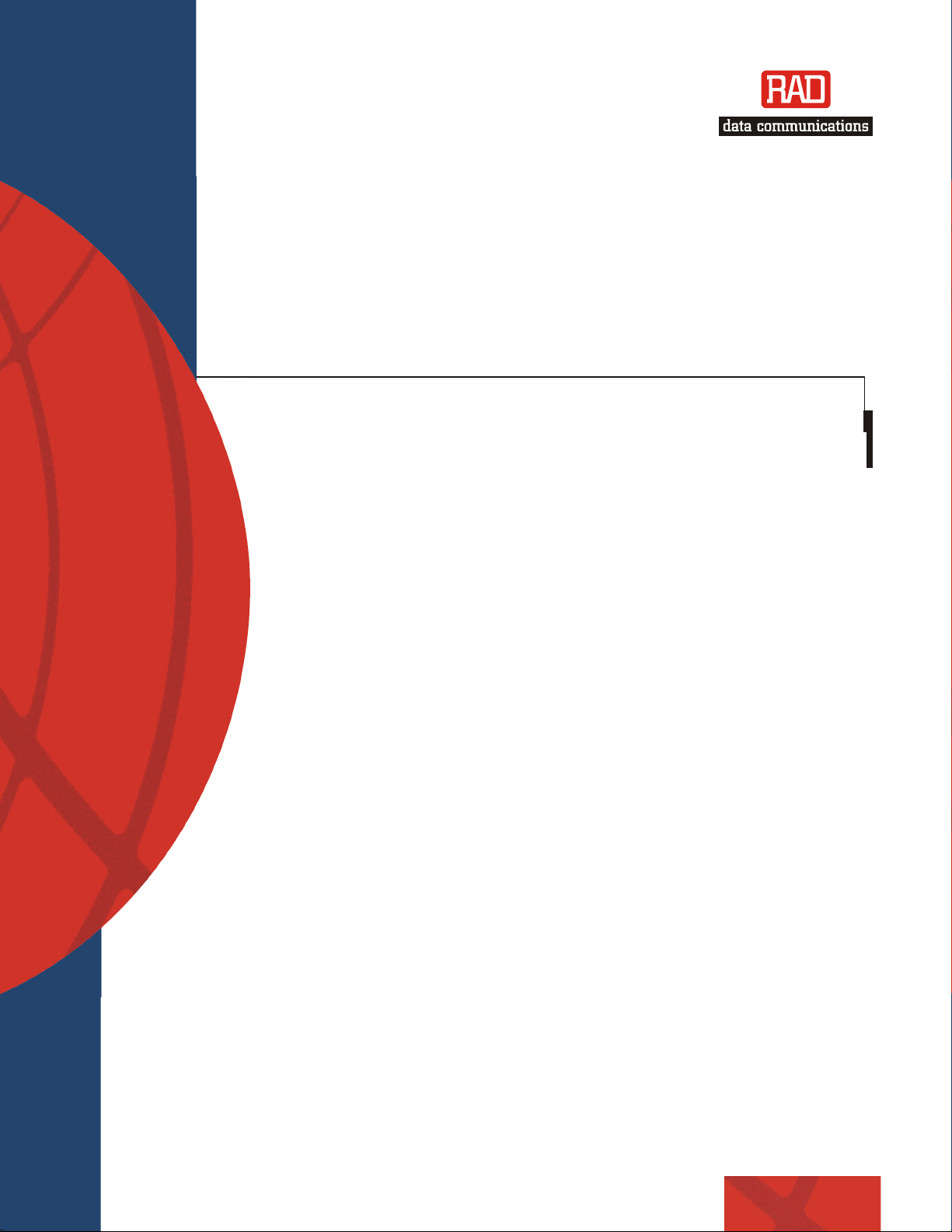
Installation and Operation Manual
5
2
ASMi-
/4-Wire SHDSL Modem
Version 2.5
2
Page 2
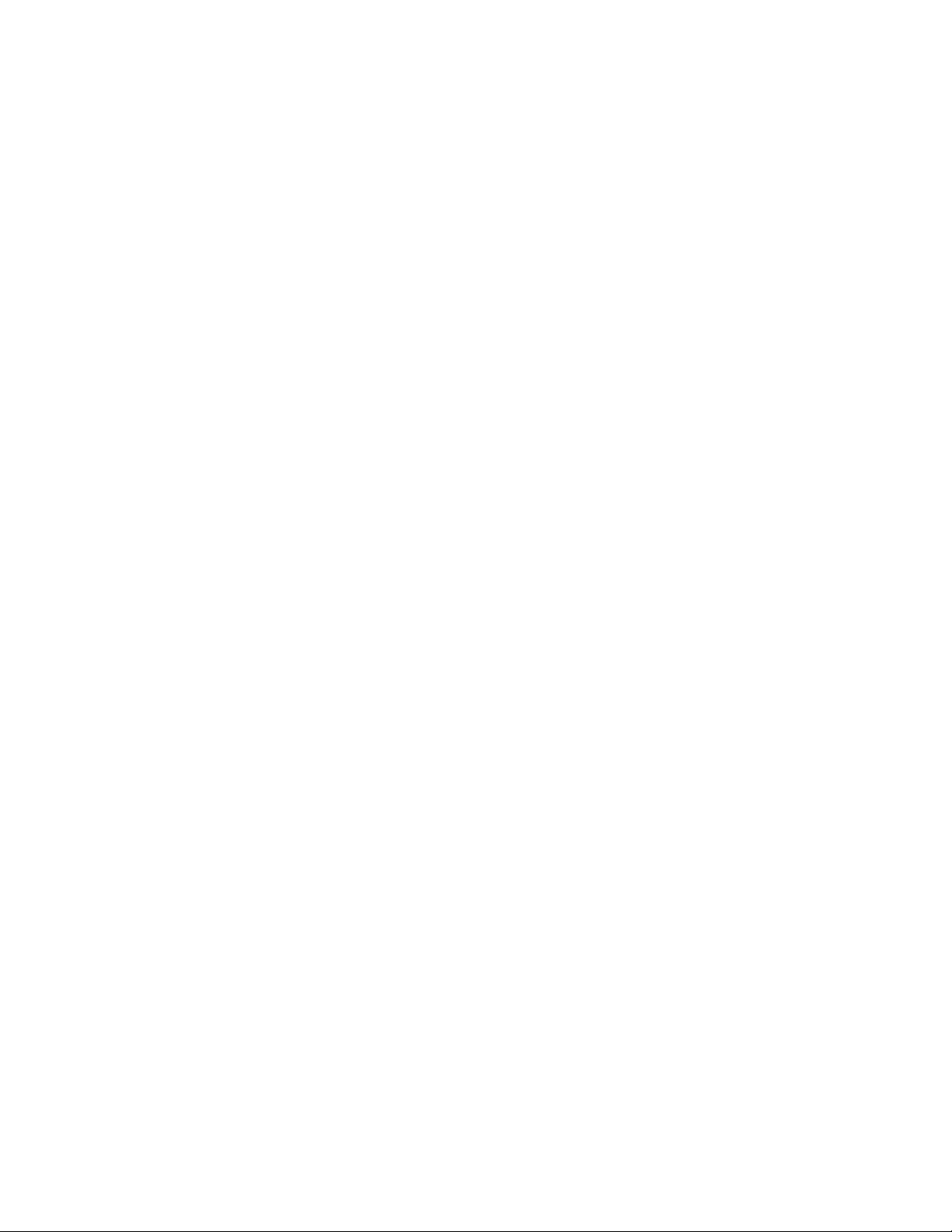
Page 3
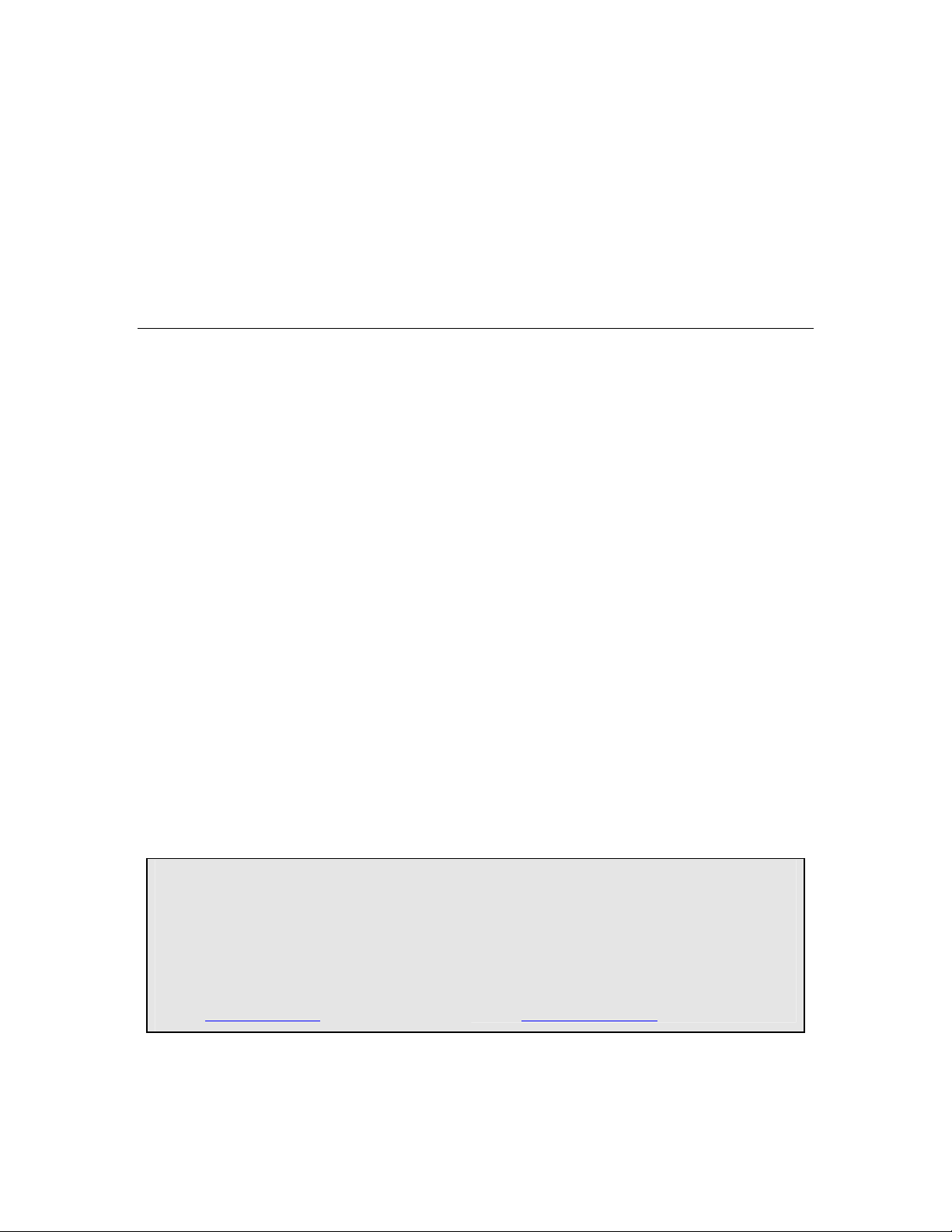
ASMi-52
Version 2.5
2/4-Wire SHDSL Modem
Installation and Operation Manual
Notice
This manual contains information that is proprietary to RAD Data Communications Ltd. ("RAD"). No
part of this publication may be reproduced in any form whatsoever without prior written approval by
RAD Data Communications.
Right, title and interest, all information, copyrights, patents, know-how, trade secrets and other
intellectual property or other proprietary rights relating to this manual and to the ASMi-52 and any
software components contained therein are proprietary products of RAD protected under international
copyright law and shall be and remain solely with RAD.
ASMi-52 is a registered trademark of RAD. No right, license, or interest to such trademark is granted
hereunder, and you agree that no such right, license, or interest shall be asserted by you with respect
to such trademark.
You shall not copy, reverse compile or reverse assemble all or any portion of the Manual or the
ASMi-52. You are prohibited from, and shall not, directly or indirectly, develop, market, distribute,
license, or sell any product that supports substantially similar functionality as the ASMi-52, based on or
derived in any way from the ASMi-52. Your undertaking in this paragraph shall survive the termination
of this Agreement.
This Agreement is effective upon your opening of the ASMi-52 package and shall continue until
terminated. RAD may terminate this Agreement upon the breach by you of any term hereof. Upon
such termination by RAD, you agree to return to RAD the ASMi-52 and all copies and portions thereof.
For further information contact RAD at the address below or contact your local distributor.
International Headquarters
RAD Data Communications Ltd.
24 Raoul Wallenberg St.
Tel Aviv 69719 Israel
Tel: 972-3-6458181
Fax: 972-3-6498250
E-mail: market@rad.com
© 1989–2006 RAD Data Communications Ltd. Publication No. 148-200-04/06
North America Headquarters
RAD Data Communications Inc.
900 Corporate Drive
Mahwah, NJ 07430 USA
Tel: (201) 529-1100, Toll free: 1-800-444-7234
Fax: (201) 529-5777
E-mail: market@radusa.com
Page 4
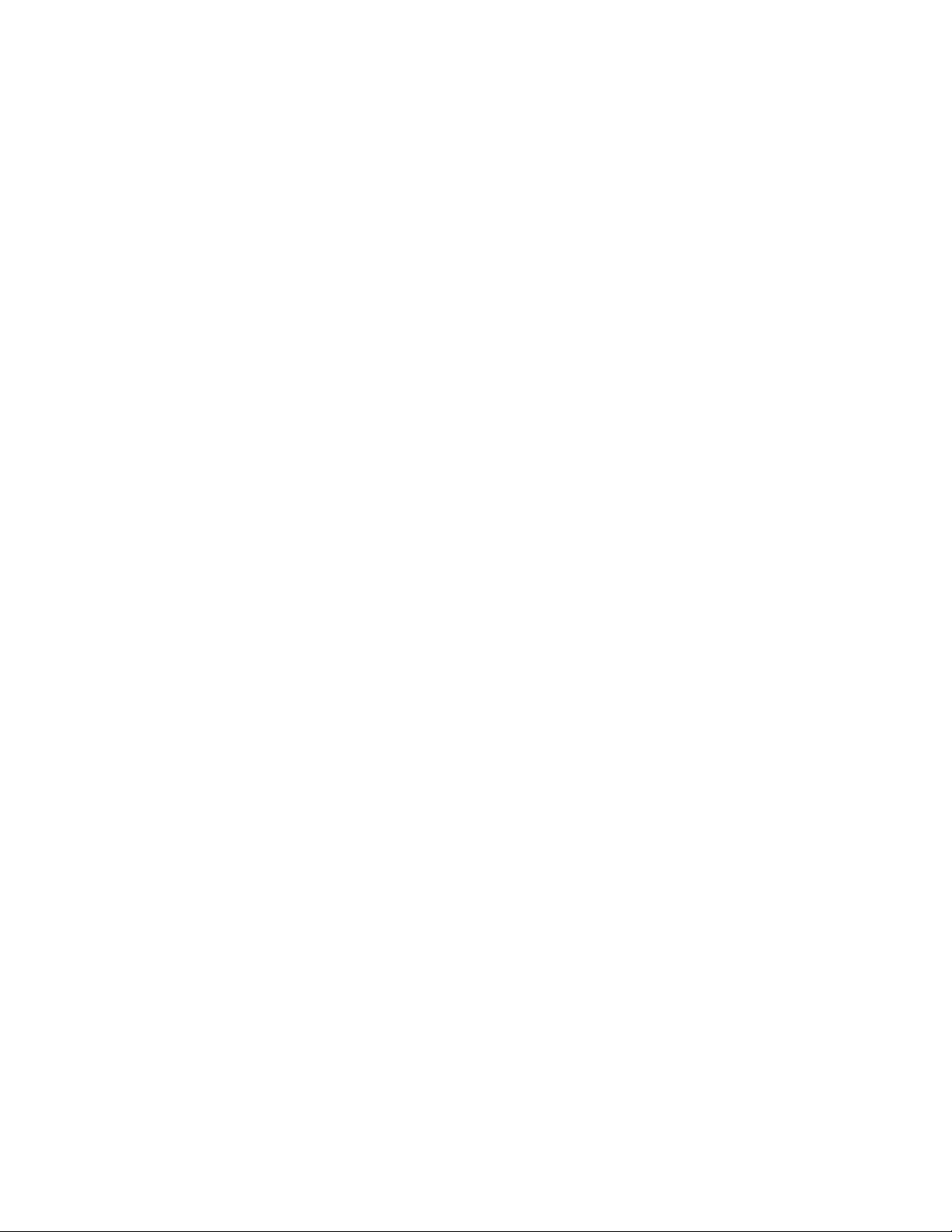
Limited Warranty
RAD warrants to DISTRIBUTOR that the hardware in the ASMi-52 to be delivered hereunder shall be
free of defects in material and workmanship under normal use and service for a period of twelve (12)
months following the date of shipment to DISTRIBUTOR.
If, during the warranty period, any component part of the equipment becomes defective by reason of
material or workmanship, and DISTRIBUTOR immediately notifies RAD of such defect, RAD shall have
the option to choose the appropriate corrective action: a) supply a replacement part, or b) request
return of equipment to its plant for repair, or c) perform necessary repair at the equipment's location.
In the event that RAD requests the return of equipment, each party shall pay one-way shipping costs.
RAD shall be released from all obligations under its warranty in the event that the equipment has been
subjected to misuse, neglect, accident, or improper installation, or if repairs or modifications were
made by persons other than RAD's own authorized service personnel, unless such repairs by others
were made with the written consent of RAD.
The above warranty is in lieu of all other warranties, expressed or implied. There are no warranties
which extend beyond the face hereof, including, but not limited to, warranties of merchantability and
fitness for a particular purpose, and in no event shall RAD be liable for consequential damages.
RAD shall not be liable to any person for any special or indirect damages, including, but not limited to,
lost profits from any cause whatsoever arising from or in any way connected with the manufacture,
sale, handling, repair, maintenance or use of the ASMi-52, and in no event shall RAD's liability exceed
the purchase price of the ASMi-52.
DISTRIBUTOR shall be responsible to its customers for any and all warranties which it makes relating
to ASMi-52 and for ensuring that replacements and other adjustments required in connection with the
said warranties are satisfactory.
Software components in the ASMi-52 are provided "as is" and without warranty of any kind. RAD
disclaims all warranties including the implied warranties of merchantability and fitness for a particular
purpose. RAD shall not be liable for any loss of use, interruption of business or indirect, special,
incidental or consequential damages of any kind. In spite of the above RAD shall do its best to provide
error-free software products and shall offer free Software updates during the warranty period under
this Agreement.
RAD's cumulative liability to you or any other party for any loss or damages resulting from any claims,
demands, or actions arising out of or relating to this Agreement and the ASMi-52 shall not exceed the
sum paid to RAD for the purchase of the ASMi-52. In no event shall RAD be liable for any indirect,
incidental, consequential, special, or exemplary damages or lost profits, even if RAD has been advised of
the possibility of such damages.
This Agreement shall be construed and governed in accordance with the laws of the State of Israel.
Page 5
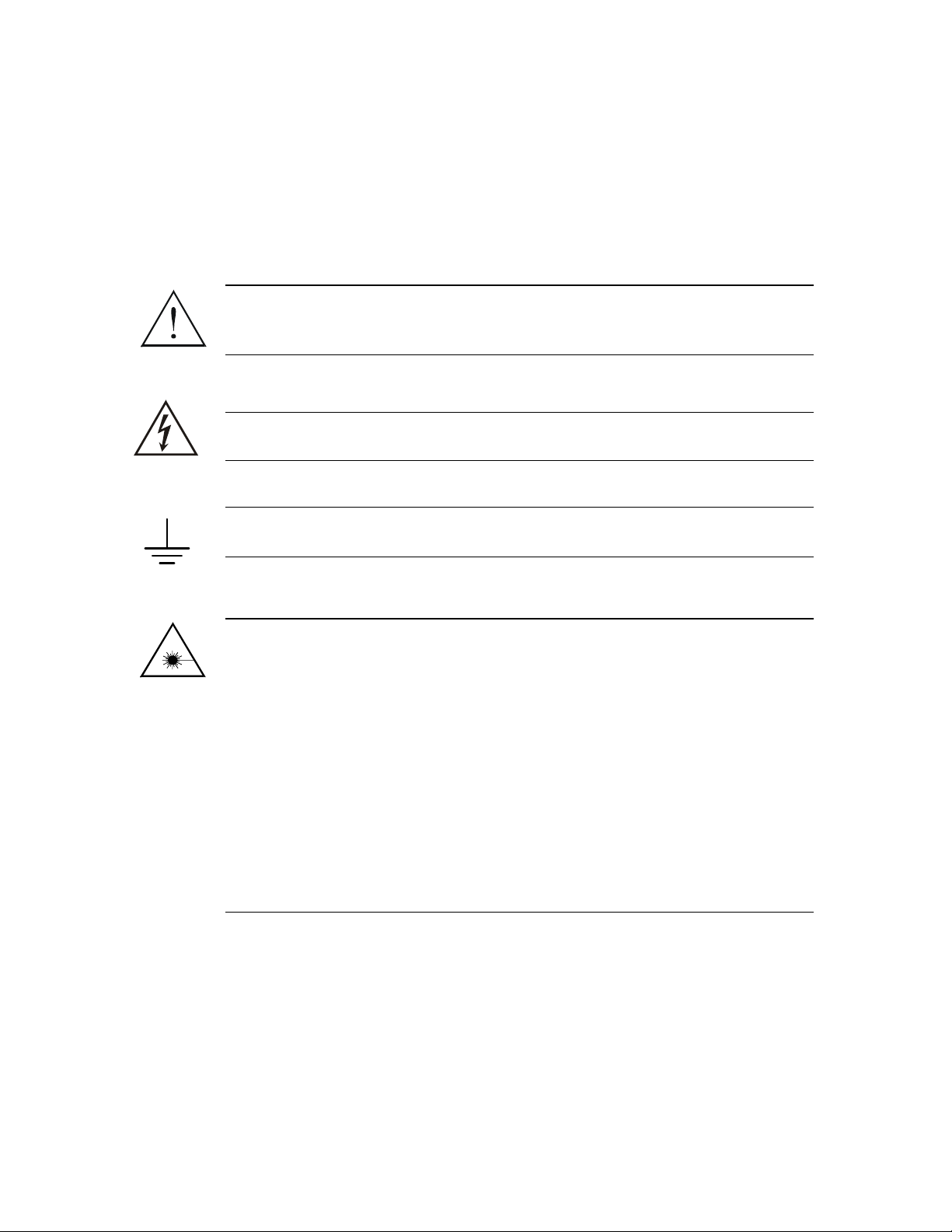
General Safety Instructions
The following instructions serve as a general guide for the safe installation and operation of
telecommunications products. Additional instructions, if applicable, are included inside the manual.
Safety Symbols
This symbol may appear on the equipment or in the text. It indicates
potential safety hazards regarding product operation or maintenance to
operator or service personnel.
Warning
Danger of electric shock! Avoid any contact with the marked surface while
the product is energized or connected to outdoor telecommunication lines.
.
Warning
Protective earth: the marked lug or terminal should be connected to the building
protective earth bus.
Some products may be equipped with a laser diode. In such cases, a label
with the laser class and other warnings as applicable will be attached near
the optical transmitter. The laser warning symbol may be also attached.
Please observe the following precautions:
• Before turning on the equipment, make sure that the fiber optic cable is
intact and is connected to the transmitter.
• Do not attempt to adjust the laser drive current.
• Do not use broken or unterminated fiber-optic cables/connectors or look
straight at the laser beam.
• The use of optical devices with the equipment will increase eye hazard.
• Use of controls, adjustments or performing procedures other than those
specified herein, may result in hazardous radiation exposure.
ATTENTION: The laser beam may be invisible!
In some cases, the users may insert their own SFP laser transceivers into the product. Users are alerted
that RAD cannot be held responsible for any damage that may result if non-compliant transceivers are
used. In particular, users are warned to use only agency approved products that comply with the local
laser safety regulations for Class 1 laser products.
Always observe standard safety precautions during installation, operation and maintenance of this
product. Only qualified and authorized service personnel should carry out adjustment, maintenance or
repairs to this product. No installation, adjustment, maintenance or repairs should be performed by
either the operator or the user.
Page 6
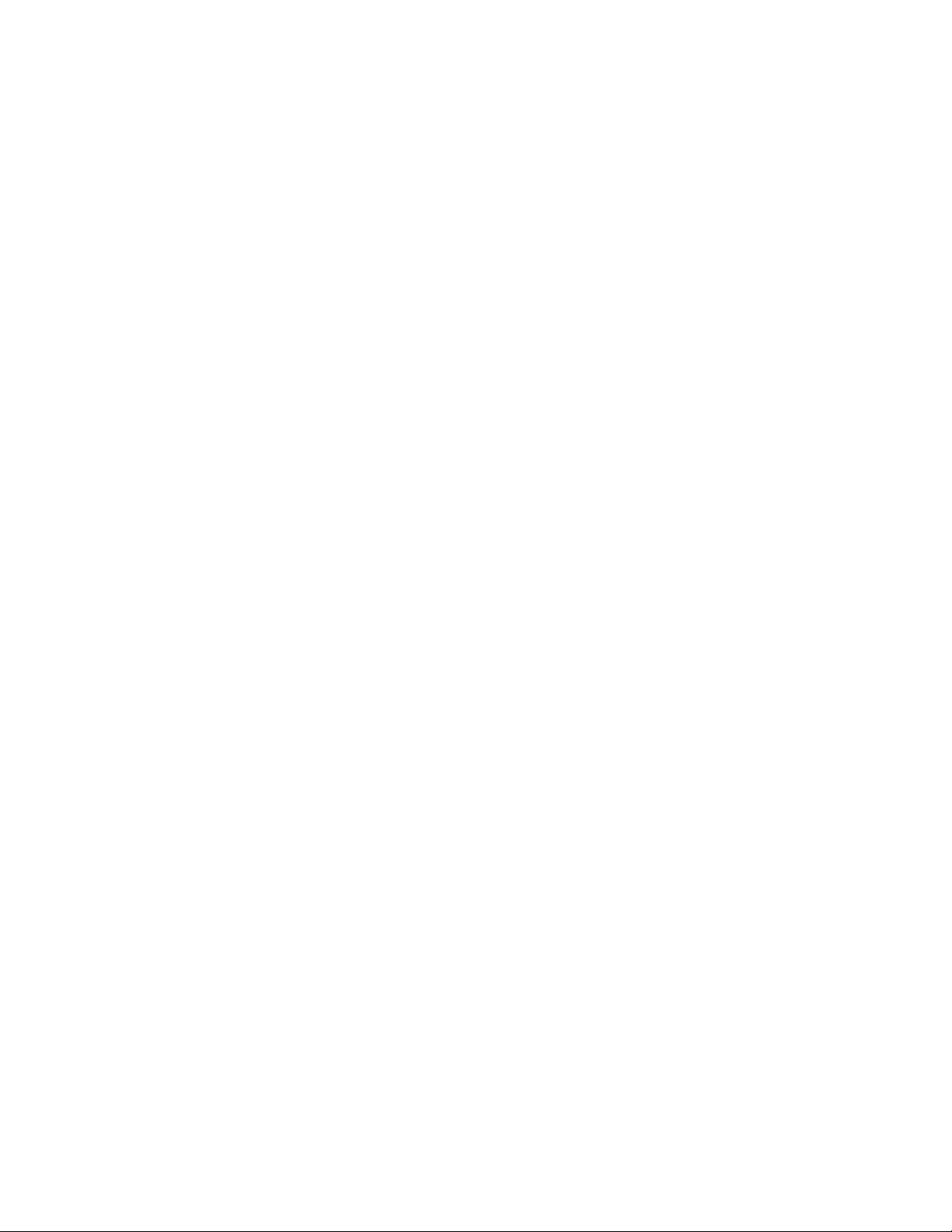
Handling Energized Products
General Safety Practices
Do not touch or tamper with the power supply when the power cord is connected. Line voltages may be
present inside certain products even when the power switch (if installed) is in the OFF position or a fuse is
blown. For DC-powered products, although the voltages levels are usually not hazardous, energy hazards
may still exist.
Before working on equipment connected to power lines or telecommunication lines, remove jewelry or any
other metallic object that may come into contact with energized parts.
Unless otherwise specified, all products are intended to be grounded during normal use. Grounding is
provided by connecting the mains plug to a wall socket with a protective earth terminal. If an earth lug is
provided on the product, it should be connected to the protective earth at all times, by a wire with a
diameter of 18 AWG or wider. Rack-mounted equipment should be mounted only in earthed racks and
cabinets.
Always make the ground connection first and disconnect it last. Do not connect telecommunication cables
to ungrounded equipment. Make sure that all other cables are disconnected before disconnecting the
ground.
Connection of AC Mains
Make sure that the electrical installation complies with local codes.
Always connect the AC plug to a wall socket with a protective ground.
The maximum permissible current capability of the branch distribution circuit that supplies power to the
product is 16A. The circuit breaker in the building installation should have high breaking capacity and must
operate at short-circuit current exceeding 35A.
Always connect the power cord first to the equipment and then to the wall socket. If a power switch is
provided in the equipment, set it to the OFF position. If the power cord cannot be readily disconnected in
case of emergency, make sure that a readily accessible circuit breaker or emergency switch is installed in the
building installation.
In cases when the power distribution system is IT type, the switch must disconnect both poles
simultaneously.
Connection of DC Mains
Unless otherwise specified in the manual, the DC input to the equipment is floating in reference to the ground.
Any single pole can be externally grounded.
Due to the high current capability of DC mains systems, care should be taken when connecting the DC supply
to avoid short-circuits and fire hazards.
DC units should be installed in a restricted access area, i.e. an area where access is authorized only to
qualified service and maintenance personnel.
Make sure that the DC supply is electrically isolated from any AC source and that the installation complies
with the local codes.
The maximum permissible current capability of the branch distribution circuit that supplies power to the
product is 16A. The circuit breaker in the building installation should have high breaking capacity and must
operate at short-circuit current exceeding 35A.
Before connecting the DC supply wires, ensure that power is removed from the DC circuit. Locate the
circuit breaker of the panel board that services the equipment and switch it to the OFF position. When
connecting the DC supply wires, first connect the ground wire to the corresponding terminal, then the
positive pole and last the negative pole. Switch the circuit breaker back to the ON position.
A readily accessible disconnect device that is suitably rated and approved should be incorporated in the
building installation.
If the DC mains are floating, the switch must disconnect both poles simultaneously.
Page 7
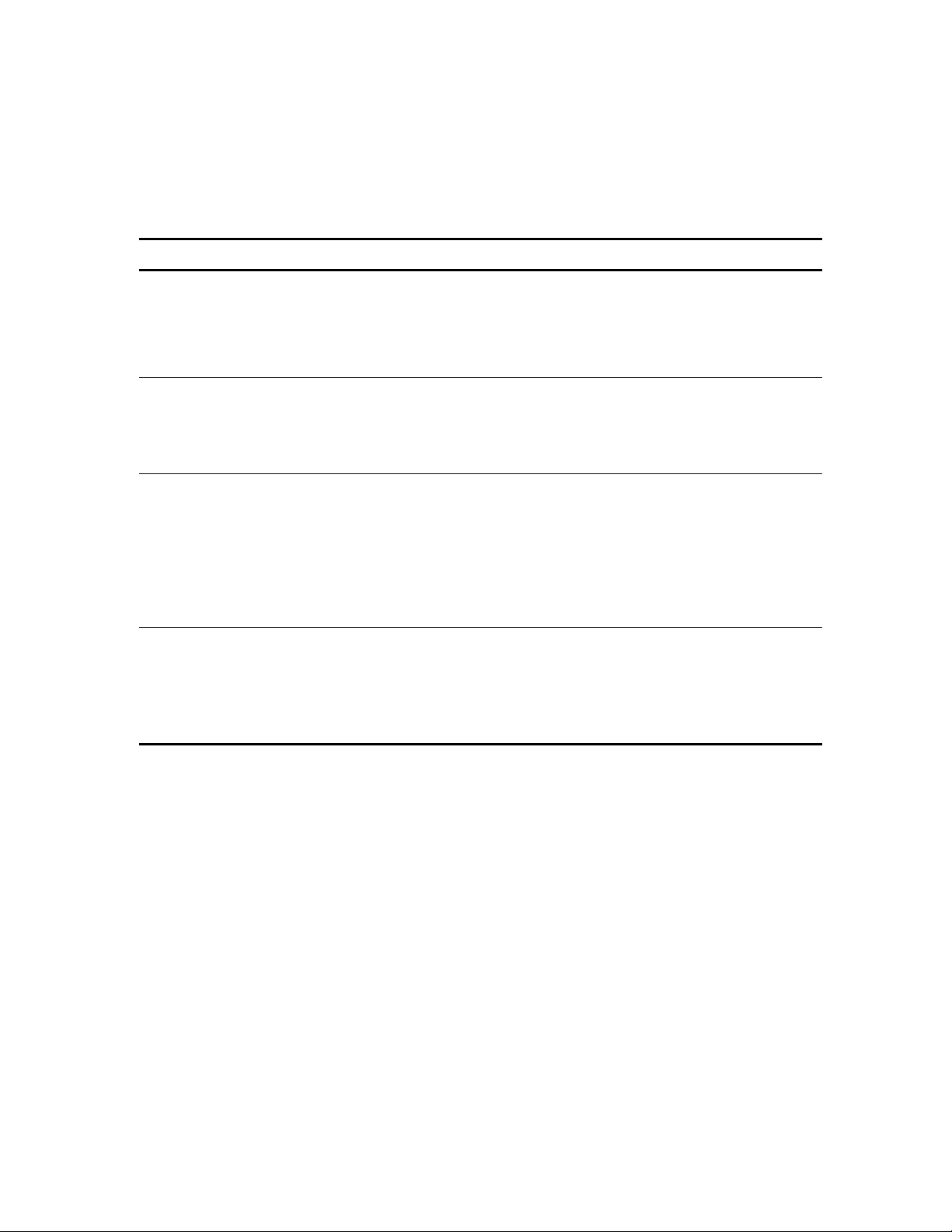
Connection of Data and Telecommunications Cables
Data and telecommunication interfaces are classified according to their safety status.
The following table lists the status of several standard interfaces. If the status of a given port differs from
the standard one, a notice will be given in the manual.
Ports Safety Status
V.11, V.28, V.35, V.36, RS-530,
X.21, 10 BaseT, 100 BaseT,
Unbalanced E1, E2, E3, STM, DS-2,
DS-3, S-Interface ISDN, Analog voice
E&M
xDSL (without feeding voltage),
Balanced E1, T1, Sub E1/T1
FXS (Foreign Exchange Subscriber) TNV-2 Telecommunication Network Voltage-2:
FXO (Foreign Exchange Office), xDSL
(with feeding voltage), U-Interface
ISDN
SELV Safety Extra Low Voltage:
Ports which do not present a safety hazard. Usually
up to 30 VAC or 60 VDC.
TNV-1 Telecommunication Network Voltage-1:
Ports whose normal operating voltage is within the
limits of SELV, on which overvoltages from
telecommunications networks are possible.
Ports whose normal operating voltage exceeds the
limits of SELV (usually up to 120 VDC or telephone
ringing voltages), on which overvoltages from
telecommunication networks are not possible. These
ports are not permitted to be directly connected to
external telephone and data lines.
TNV-3 Telecommunication Network Voltage-3:
Ports whose normal operating voltage exceeds the
limits of SELV (usually up to 120 VDC or telephone
ringing voltages), on which overvoltages from
telecommunication networks are possible.
Always connect a given port to a port of the same safety status. If in doubt, seek the assistance of a
qualified safety engineer.
Always make sure that the equipment is grounded before connecting telecommunication cables. Do
not disconnect the ground connection before disconnecting all telecommunications cables.
Some SELV and non-SELV circuits use the same connectors. Use caution when connecting cables.
Extra caution should be exercised during thunderstorms.
When using shielded or coaxial cables, verify that there is a good ground connection at both ends. The
earthing and bonding of the ground connections should comply with the local codes.
The telecommunication wiring in the building may be damaged or present a fire hazard in case of
contact between exposed external wires and the AC power lines. In order to reduce the risk, there are
restrictions on the diameter of wires in the telecom cables, between the equipment and the mating
connectors.
Page 8

A
n
Caution
To reduce the risk of fire, use only No. 26 AWG or larger telecommunication line cords.
ttentio
Pour réduire les risques s’incendie, utiliser seulement des conducteurs de
télécommunications 26 AWG ou de section supérieure.
Some ports are suitable for connection to intra-building or non-exposed wiring or cabling only. In such
cases, a notice will be given in the installation instructions.
Do not attempt to tamper with any carrier-provided equipment or connection hardware.
Electromagnetic Compatibility (EMC)
The equipment is designed and approved to comply with the electromagnetic regulations of major
regulatory bodies. The following instructions may enhance the performance of the equipment and will
provide better protection against excessive emission and better immunity against disturbances.
A good earth connection is essential. When installing the equipment in a rack, make sure to remove all
traces of paint from the mounting points. Use suitable lock-washers and torque. If an external
grounding lug is provided, connect it to the earth bus using braided wire as short as possible.
The equipment is designed to comply with EMC requirements when connecting it with unshielded
twisted pair (UTP) cables. However, the use of shielded wires is always recommended, especially for
high-rate data. In some cases, when unshielded wires are used, ferrite cores should be installed on
certain cables. In such cases, special instructions are provided in the manual.
Disconnect all wires which are not in permanent use, such as cables used for one-time configuration.
The compliance of the equipment with the regulations for conducted emission on the data lines is
dependent on the cable quality. The emission is tested for UTP with 80 dB longitudinal conversion loss
(LCL).
Unless otherwise specified or described in the manual, TNV-1 and TNV-3 ports provide secondary
protection against surges on the data lines. Primary protectors should be provided in the building
installation.
The equipment is designed to provide adequate protection against electro-static discharge (ESD).
However, it is good working practice to use caution when connecting cables terminated with plastic
connectors (without a grounded metal hood, such as flat cables) to sensitive data lines. Before
connecting such cables, discharge yourself by touching earth ground or wear an ESD preventive wrist
strap.
FCC-15 User Information
This equipment has been tested and found to comply with the limits of the Class A digital device,
pursuant to Part 15 of the FCC rules. These limits are designed to provide reasonable protection
against harmful interference when the equipment is operated in a commercial environment. This
equipment generates, uses and can radiate radio frequency energy and, if not installed and used in
accordance with the Installation and Operation manual, may cause harmful interference to the radio
communications. Operation of this equipment in a residential area is likely to cause harmful
interference in which case the user will be required to correct the interference at his own expense.
Page 9
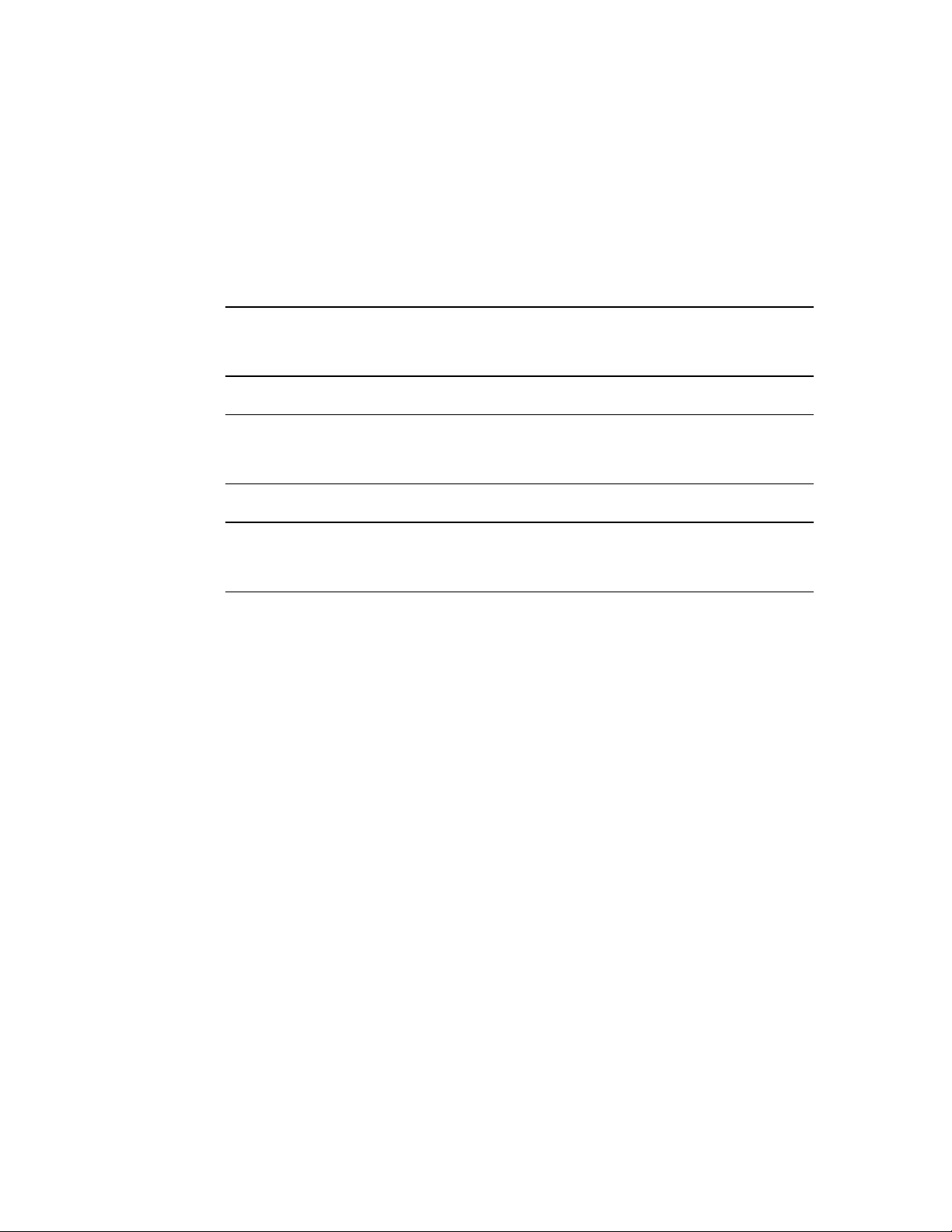
A
A
Canadian Emission Requirements
This Class A digital apparatus meets all the requirements of the Canadian Interference-Causing
Equipment Regulation.
Cet appareil numérique de la classe A respecte toutes les exigences du Règlement sur le matériel
brouilleur du Canada.
Warning per EN 55022 (CISPR-22)
Warning
vertissement
chtung
This is a class A product. In a domestic environment, this product may cause
radio interference, in which case the user will be required to take adequate
measures.
Cet appareil est un appareil de Classe A. Dans un environnement résidentiel, cet
appareil peut provoquer des brouillages radioélectriques. Dans ces cas, il peut
être demandé à l’utilisateur de prendre les mesures appropriées.
Dieses ist ein Gerät der Funkstörgrenzwertklasse A. In Wohnbereichen können
bei Betrieb dieses Gerätes Rundfunkströrungen auftreten, in welchen Fällen der
Benutzer für entsprechende Gegenmaßnahmen verantwortlich ist.
Page 10
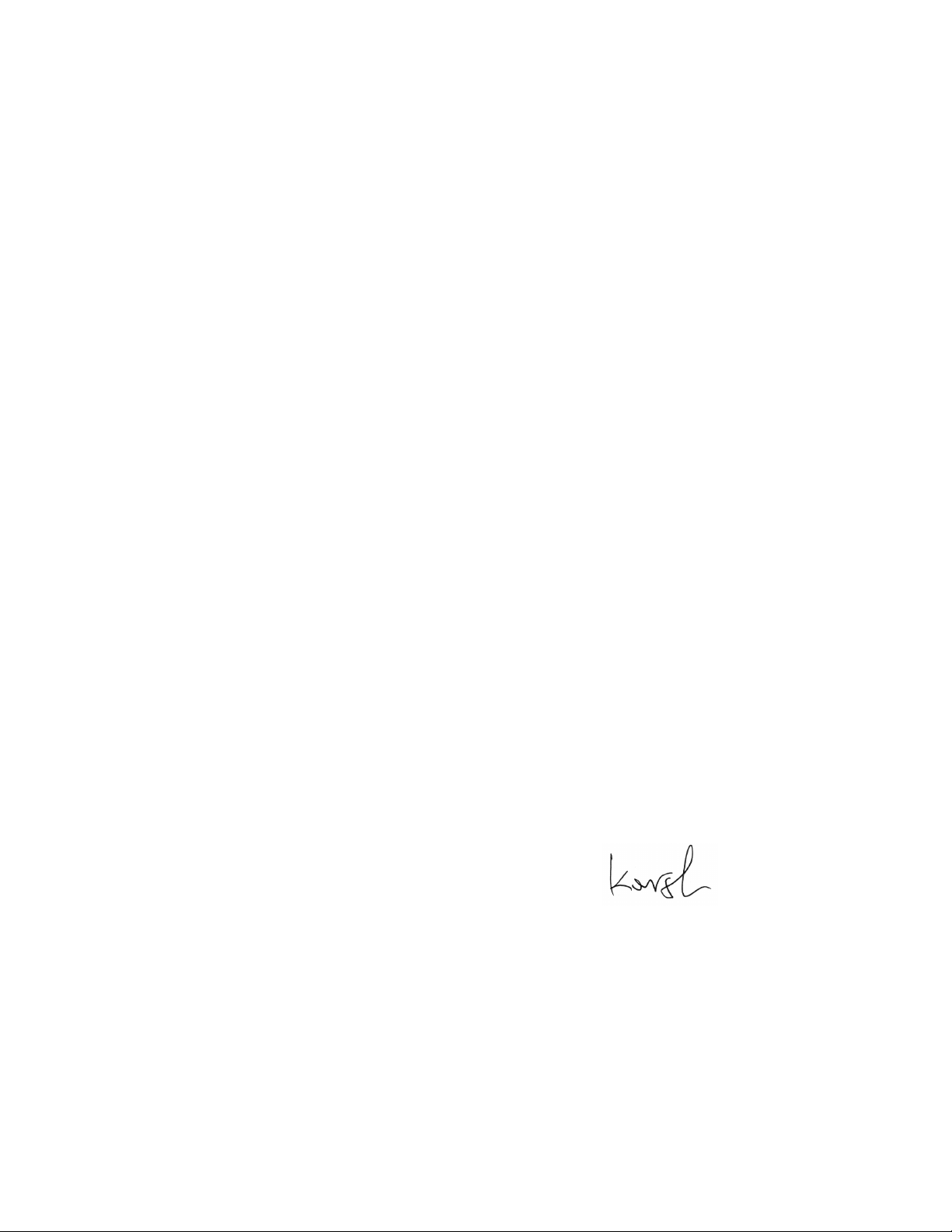
Declaration of Conformity
Manufacturer's Name: RAD Data Communications Ltd.
Manufacturer's Address: 24 Raoul Wallenberg St.
Tel Aviv 69719
Israel
declares that the product:
Product Name: ASMi-52
Conforms to the following standard(s) or other normative document(s):
EMC: EN 55022: 1994 Limits and methods of measurement of radio disturbance
characteristics of information technology equipment.
EN 55024: 1998 Information technology equipment – Immunity characteristics
– Limits and methods of measurement.
Safety: EN 60950: 2000 Safety of information technology equipment.
Supplementary Information:
The product herewith complies with the requirements of the EMC Directive 89/336/EEC, the Low
Voltage Directive 73/23/EEC and the R&TTE Directive 99/5/EC. The product was tested in a typical
configuration.
Tel Aviv, 30th June, 2002
Haim Karshen
VP Quality
European Contact: RAD Data Communications GmbH, Otto-Hahn-Str. 28-30,
85521 Ottobrunn-Riemerling, Germany
Page 11
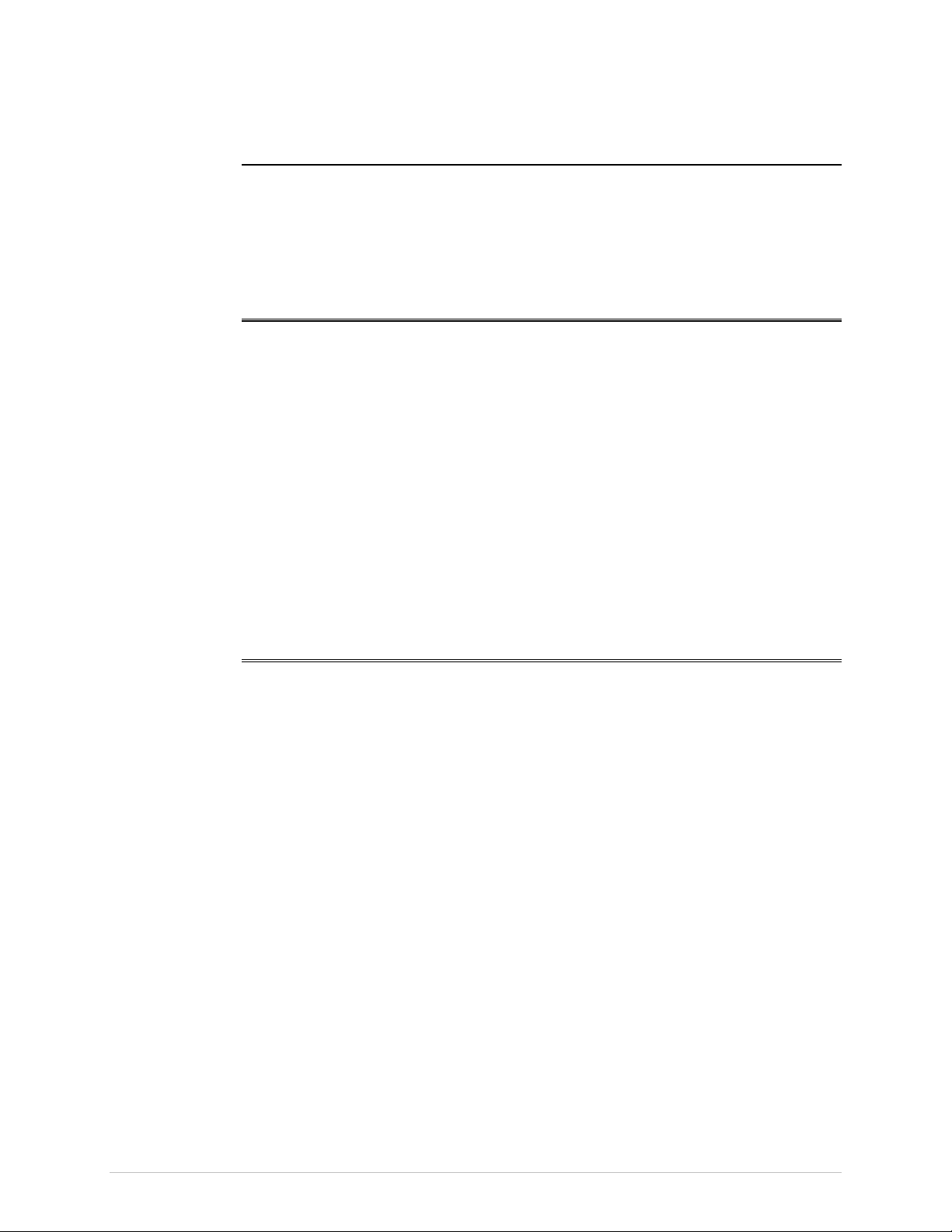
Quick Start Guide
Installation of ASMi-52 should be carried out only by an experienced technician. If
you are familiar with ASMi-52, use this guide to prepare the units for operation.
1. Installing ASMi-52
Connecting the Interfaces
1. Connect the line to the RJ-45 rear panel connector dedicated SHDSL.
2. Connect the DTE to the appropriate rear panel connector.
3. Connect the control terminal to the rear panel CONTROL connector.
Connecting the Power
• Connect the AC or DC power to the ASMi-52 modem.
The unit has no power switch. Operation starts when power is connected
to the rear panel power connector.
2. Configuring ASMi-52
Configure ASMi-52 to the required operation mode via an ASCII terminal
connected to the rear panel CONTROL port directly or via a modem link.
Connecting the Terminal
To connect the terminal:
1. Connect the terminal cable to the CONTROL connector of ASMi-52.
2. Turn the control terminal on.
3. Configure the terminal to the default communication parameters: 9.6 kbps,
one start bit, eight data bits, no parity, one stop bit.
4. Select the full-duplex mode.
5. Turn the terminal echo off.
6. Disable any type of flow control.
You are now ready to start a control session.
ASMi-52 Ver. 2.5 Configuring ASMi-52 1
Page 12
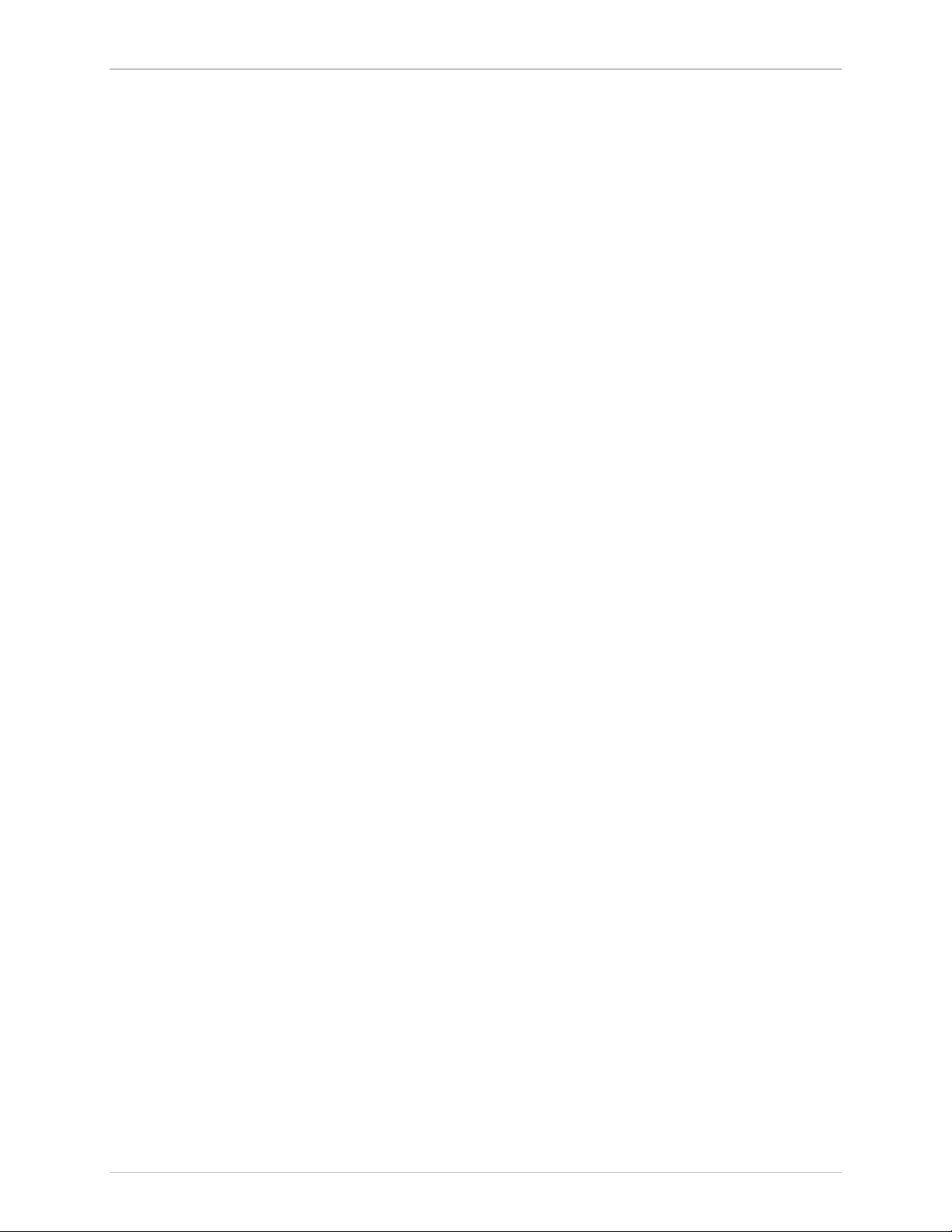
Quick Start Guide Installation and Operation Manual
Configuring the Master Clock
To configure the master clock:
• From the System Configuration menu (Main Menu > Configuration > System
Configuration > Master Clock), configure the central ASMi-52 clock to
external or internal and remote ASMi-52 clock to the receive clock.
Configuring the SHDSL Interface
To configure the SHDSL interface:
• From the SHDSL Configuration menu (Main Menu > Configuration > Port
Configuration > SHDSL Configuration), configure the following SHDSL
parameters:
SHDSL compatibility
Power backoff
Snext margin, if line probing is set to adaptive
Current margin, if line probing is set to adaptive
Power spectral density (for ASMi-52 with 2-wire line interface and line
probing set to fixed)
Line probing
Line type (for 4-wire ASMi-52 units only)
Loop attenuation threshold
SNR margin threshold.
Configuring the DTE Interface
ASMi-52 includes a serial, E1, T1, or 10/100BaseT DTE interface configured as a
single interface. ASMi-52 can be multiplexed as i.e., E1 + Serial DTE interface, or
E1 + 10/100BaseT DTE interface, or Serial + 10/100BaseT DTE interface, in
which case each pair of interface has to be configured separately.
Configuring the Serial Interface
To configure the serial interface:
• From the DTE Port Configuration (Main Menu > Configuration > Port
Configuration > DTE Configuration), select the required data rate.
Configuring the E1 Interface
When configuring an E1 interface, you have to select the modem’s framing mode
and assign each E1 timeslot to carry data or idle code.
If in your application, an ASMi-52 unit with an E1 interface operates opposite
another ASMi-52 unit, the E1 settings of the remote device are automatically
matched to those of the local modem (the Units Identical Setting value is set to YES
by default). The Units Identical Setting value of the local modem overrides the
management commands of the remote supervisory terminal.
2 Configuring ASMi-52 ASMi-52 Ver. 2.5
Page 13
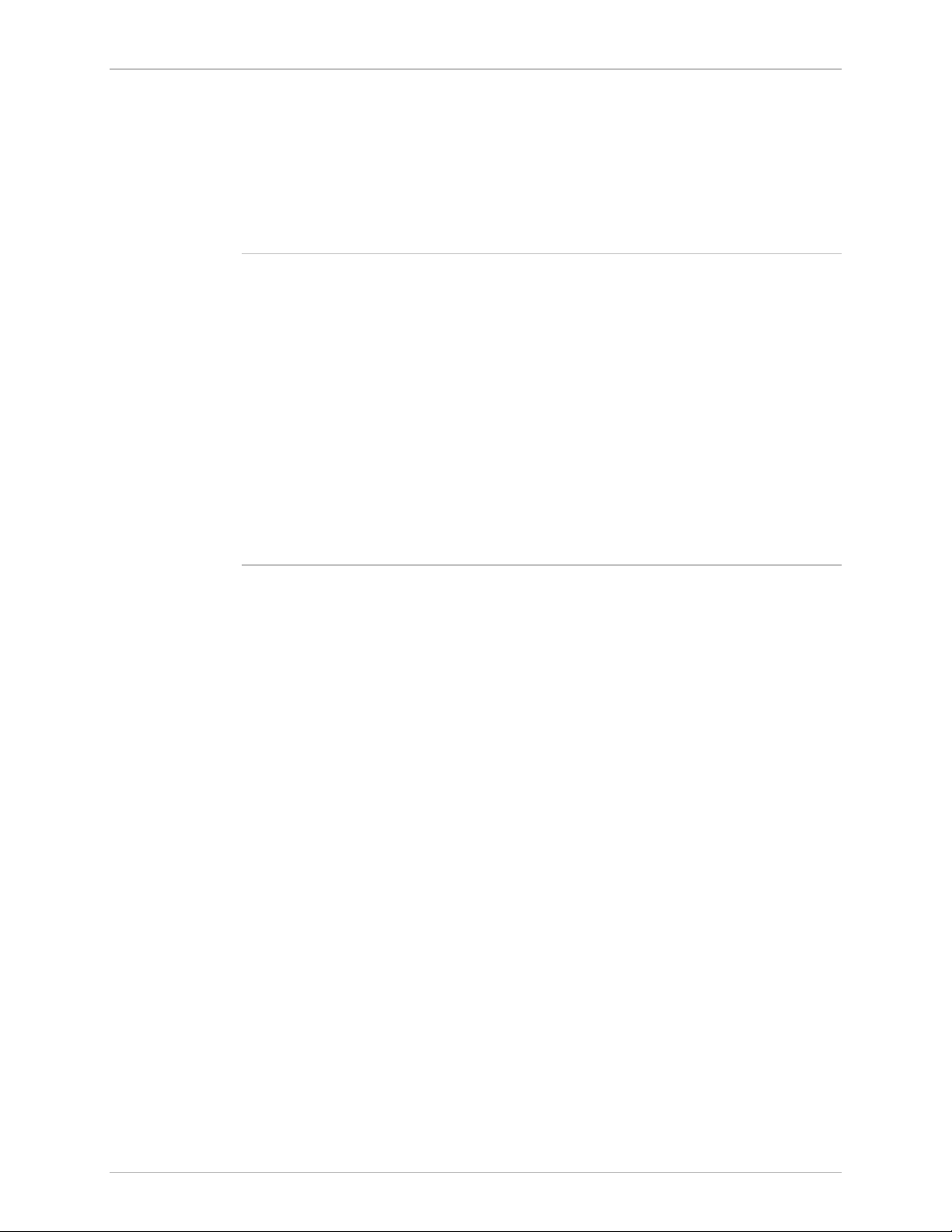
Installation and Operation Manual Quick Start Guide
To configure E1 parameters:
• From the E1 Port Configuration menu (Main Menu > Configuration > Port
Configuration > E1 Port Configuration), configure the following E1
parameters:
Framing mode
Timeslot assignment
Note
• You can configure timeslot 0 to be looped or transparent:
Looped – timeslot 0 is sent back to the E1 interface, when operating
opposite remote units with a serial data interface.
Transparent – timeslot 0 is transmitted to the remote modem.
• If you operate ASMi-52 with the G732S framing, timeslot 0 is always
transparent and timeslot 16 is always connected.
• When operating a 2-wire ASMi-52 with E1 interface opposite ASMi-52 with
V.35 interface (not in LS mode), assign at least three timeslots, excluding
timeslot 0, to carry data.
• When operating a 4-wire ASMi-52 with E1 interface opposite ASMi-52 with
V.35 interface (not in LS mode), assign at least six timeslots, excluding timeslot
0, to carry data.
Configuring the T1 Interface
To configure the T1 parameters:
• From the T1 Port Configuration menu (Main Menu > Configuration > Port
Configuration > T1 Port Configuration), configure the following T1 parameters:
Framing mode
Line coding
Receive gain
Interface type
Transmit signal mask
Timeslot assignment
Configuring the 10/100BaseT Interface
To configure 10/100BaseT parameters:
• From the LAN Configuration menu (Main Menu > Configuration > System
Configuration > LAN Configuration), configure the following LAN parameters:
Bridge static table
Aging timeout
LAN rate
ASMi-52 Ver. 2.5 Configuring ASMi-52 3
Page 14
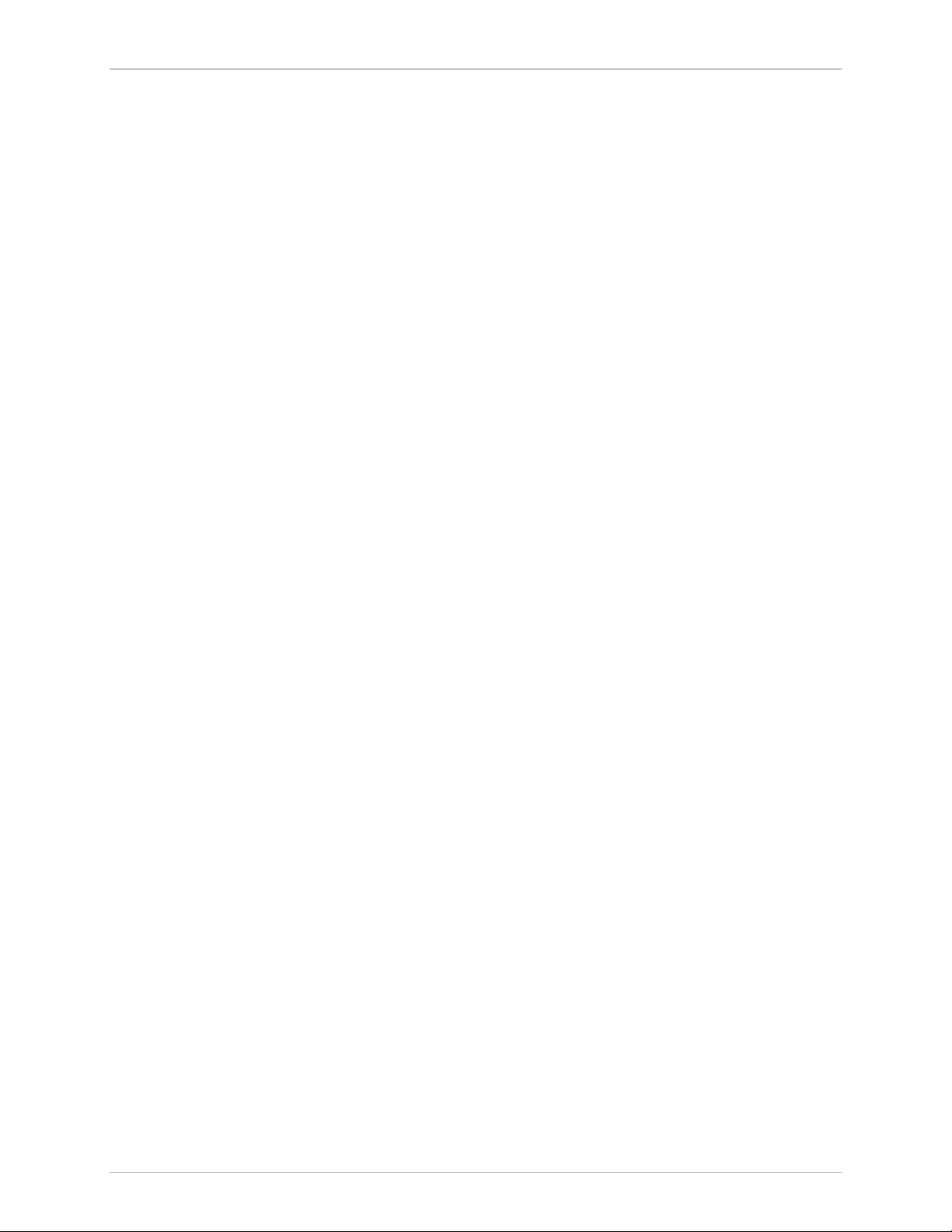
Quick Start Guide Installation and Operation Manual
4 Configuring ASMi-52 ASMi-52 Ver. 2.5
Page 15
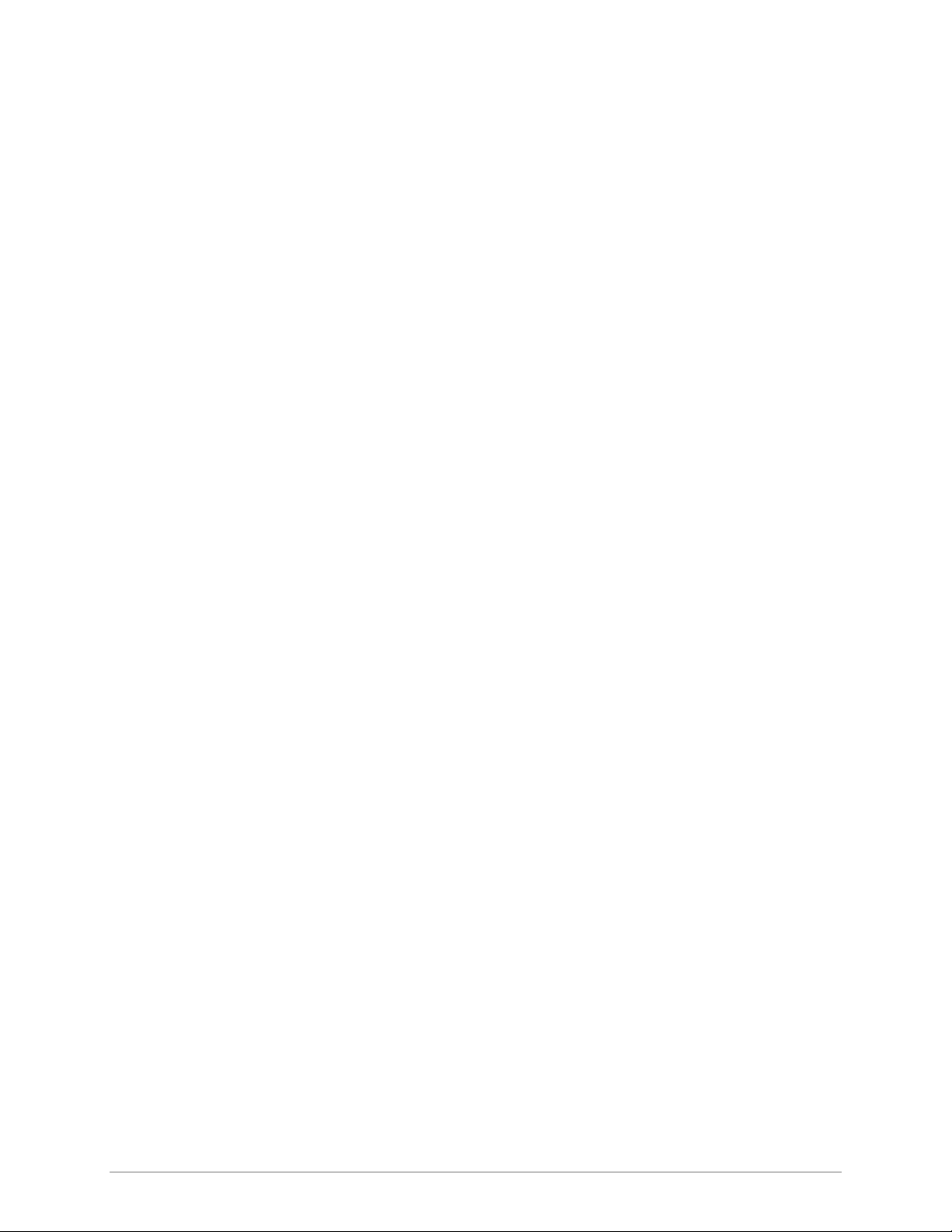
Contents
Chapter 1. Introduction
1.1 Overview..................................................................................................................... 1-1
Versions................................................................................................................................ 1-1
Applications.......................................................................................................................... 1-2
Features................................................................................................................................ 1-4
1.2 Physical Description................................................................................................... 1-10
1.3 Functional Description............................................................................................... 1-10
1.4 Technical Specifications............................................................................................. 1-12
Chapter 2. Installation and Setup
2.1 Introduction................................................................................................................. 2-1
2.2 Site Requirements and Prerequisites ............................................................................ 2-1
2.3 Package Contents ........................................................................................................2-2
2.4 Connecting the Interface Cables .................................................................................. 2-2
Connecting the Line..............................................................................................................2-3
Connecting the DTE Interface ............................................................................................... 2-3
2.5 Connecting the Power Cables ...................................................................................... 2-3
Connecting AC Power...........................................................................................................2-4
Connecting DC Power ..........................................................................................................2-4
Chapter 3. Operation
3.1 Turning On ASMi-52 ................................................................................................... 3-1
3.2 Controls and Indicators................................................................................................ 3-1
Normal Indications ...............................................................................................................3-3
3.3 Default Settings............................................................................................................ 3-4
3.4 Configuration Alternatives............................................................................................ 3-6
Managing ASMi-52 via a Terminal Port..................................................................................3-7
Managing ASMi-52 via Ethernet Port .....................................................................................3-9
Managing ASMi-52 via a Dedicated Timeslot.........................................................................3-9
Managing ASMi-52 via Web Browser .................................................................................. 3-10
Configuration Menus ..........................................................................................................3-11
Logging Out........................................................................................................................ 3-14
3.5 Turning Off ASMi-52 ................................................................................................. 3-14
Chapter 4. Configuration
4.1 Configuring ASMi-52 for Management......................................................................... 4-1
Configuring Management Parameters....................................................................................4-1
Configuring the LAN Port...................................................................................................... 4-7
4.2 Configuring ASMi-52 System Parameters ................................................................... 4-12
Configuring the Master Clock.............................................................................................. 4-14
Configuring Local Card Mode .............................................................................................4-14
Configuring Remote Card Mode..........................................................................................4-15
Configuring Low Speed Operation ......................................................................................4-15
Configuring Control Port Parameters ................................................................................... 4-16
Configuring the Terminal Port ............................................................................................. 4-17
ASMi-52 Installation and Operation Manual i
Page 16
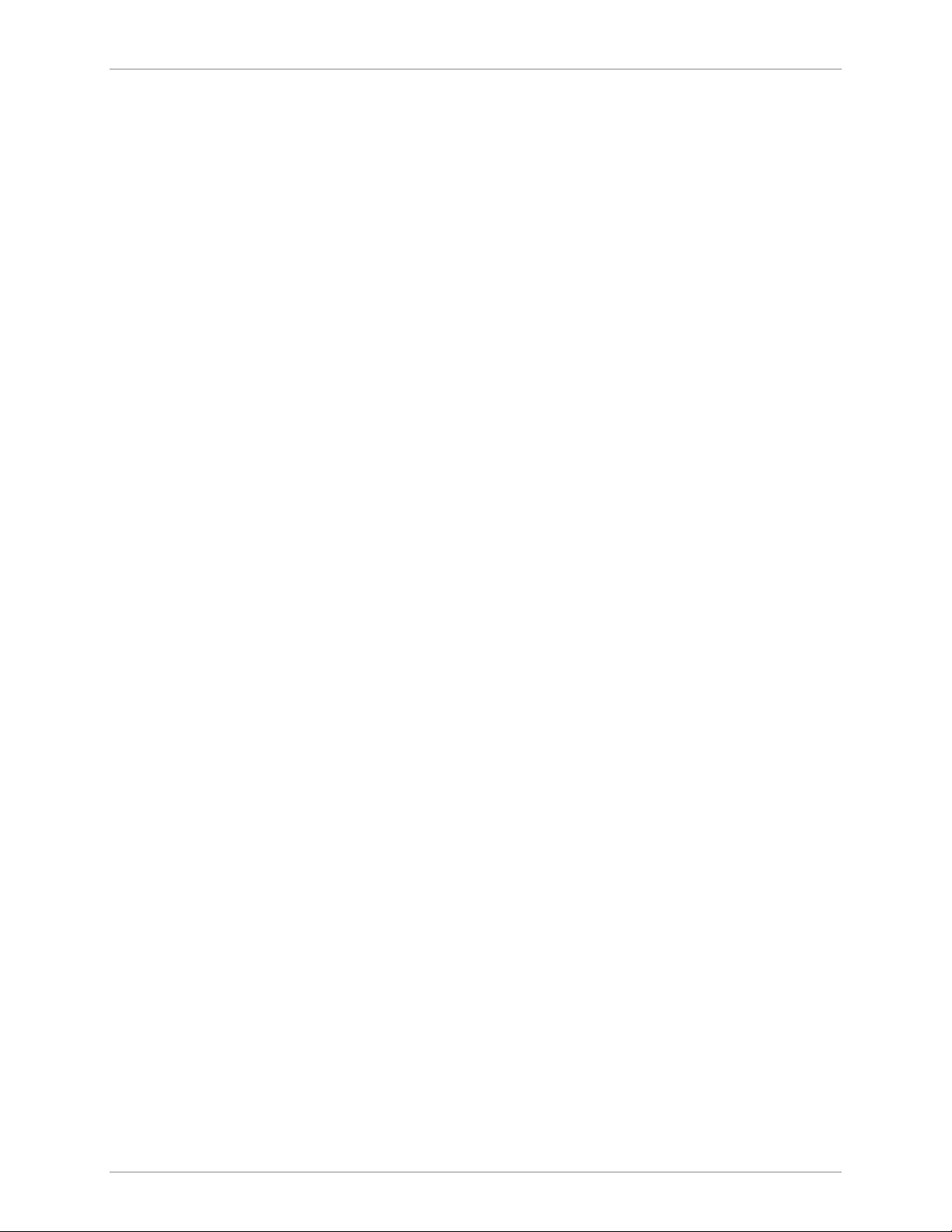
Table of Contents
Setting the G.704 Interface Type.........................................................................................4-21
4.3 Configuring the Physical Ports .................................................................................... 4-22
Configuring the SHDSL Interface......................................................................................... 4-22
Configuring the E1 Interface................................................................................................4-28
Matching Remote Unit Settings With Local Unit Settings......................................................4-33
Configuring the T1 Interface................................................................................................4-34
4.4 Additional Tasks......................................................................................................... 4-36
Displaying the ASMi-52 Status.............................................................................................4-36
Entering the User Name and Password................................................................................4-38
Displaying the ASMi-52 Inventory .......................................................................................4-40
Updating Software Releases ................................................................................................ 4-41
Resetting ASMi-52 ..............................................................................................................4-45
Exiting the Control Session ..................................................................................................4-48
Chapter 5. Configuring a Typical Application
5.1 Overview..................................................................................................................... 5-1
Application ........................................................................................................................... 5-1
Guidelines for Configuring ASMi-52 Units .............................................................................5-1
5.2 Configuring the ASMi-52 units ..................................................................................... 5-2
Setting the ASMi-52 System Parameters ................................................................................5-2
Configuring the Line Interface Type.......................................................................................5-4
Configuring the Serial DTE Interface...................................................................................... 5-4
Chapter 6. Troubleshooting and Diagnostics
6.1 Monitoring Performance.............................................................................................. 6-1
Displaying SHDSL Statistics ................................................................................................... 6-1
Displaying E1/T1 Statistics .....................................................................................................6-4
6.2 Detecting Errors........................................................................................................... 6-8
Power-Up Self-Test...............................................................................................................6-8
Front Panel LEDs ..................................................................................................................6-8
6.3 Handling Alarms .......................................................................................................... 6-8
Displaying All Alarms ............................................................................................................6-9
Working with the System Log File .......................................................................................6-10
Displaying the Port Status....................................................................................................6-10
Masking Port Alarms ...........................................................................................................6-11
6.4 Troubleshooting......................................................................................................... 6-15
Working with the Port Log File............................................................................................ 6-15
6.5 Testing ASMi-52 ........................................................................................................ 6-16
Bit Error Rate Test (BERT)....................................................................................................6-17
Running Loopback Tests .....................................................................................................6-19
Running the LEDs Test ........................................................................................................6-24
6.6 Frequently Asked Questions ...................................................................................... 6-24
6.7 Technical Support...................................................................................................... 6-25
Appendix A. Interface Connector Specifications
Appendix B. IR-IP Interface Module
Appendix C. Easy Config Device
Index
ii ASMi-52 Installation and Operation Manual
Page 17
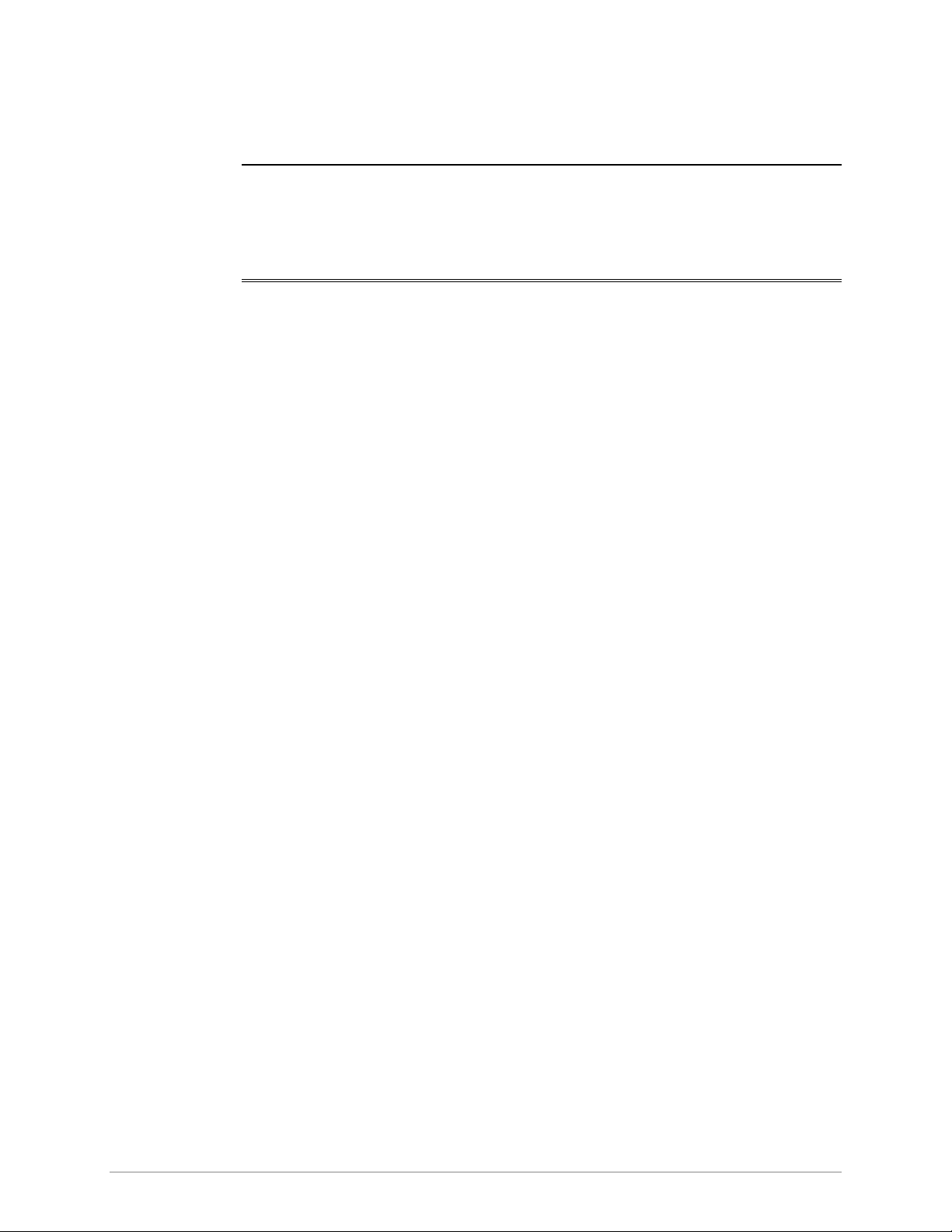
Chapter 1 Introduction
1.1 Overview
ASMi-52 is an SHDSL modem that operates in full-duplex over 2/4-wire lines and
offers a cost-effective solution for delivering digital data to customer premises over
existing copper cables. ASMi-52 handles multiple data rates in the range of
64–4608 kbps. The unit is available with a single data port or as a multiplexer with
two data ports. The modem supports X.21, V.35, RS-530, E1 and T1 interfaces. In
addition, ASMi-52 may contain an Ethernet/Fast Ethernet bridge with VLAN
support (via management LAN port), or an IP router (IR-IP).
ASMi-52 uses TC-PAM coding and complies with the ITU-T G.991.2 requirements,
see page 1-7.
Certain multiplexer application combinations are possible. See Table 1-4 for the
multiplexer applications.
Versions
DTE Interface
ASMi-52 supports the following DTE interfaces:
• X.21
• V.35
• RS-530
• E1, as per G.704
• T1
• Ethernet/Fast Ethernet bridge with VLAN support (combined with management
LAN port)
• IR-IP (IP router).
The following combinations of interfaces can be multiplexed:
• V.35 + LAN
• E1 + LAN
• E1 + serial port (V.35, X.21, RS-530)
Line Interface
• ASMi-52 for operation over a 2-wire line
• ASMi-52 for operation over a 4-wire line.
ASMi-52 Ver. 2.5 Overview 1-1
Page 18
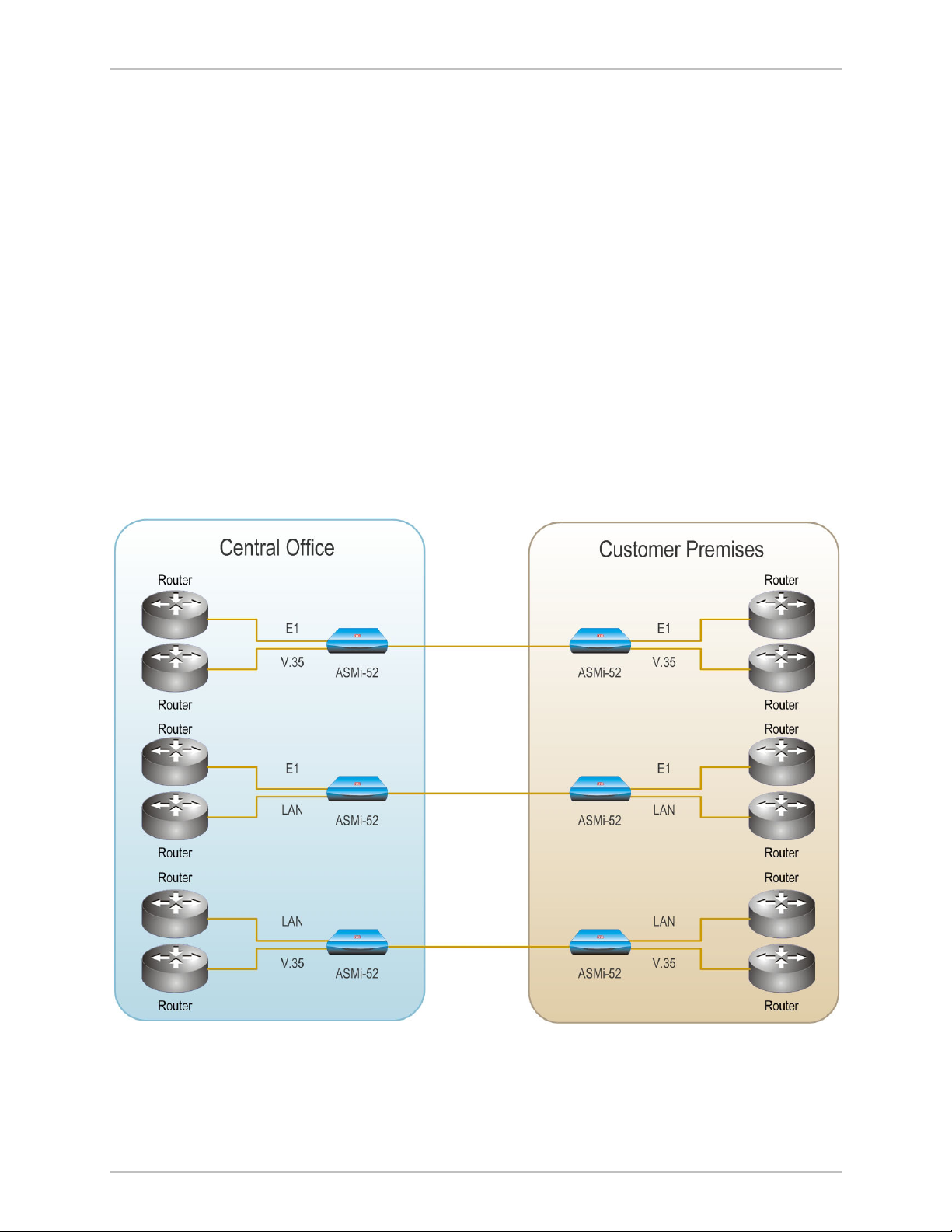
Chapter 1 Introduction Installation and Operation Manual
Unit Enclosure
ASMi-52 is available in a plastic, metal, or rail-mount enclosure.
Applications
Figure 1-1 illustrates a typical ASMi-52 application, in which standalone modems
operate opposite each other. Figure 1-2 shows ASMi-52 units operating opposite a
centrally located DXC rack. Figure 1-3 shows ASMi-52 modems operating opposite
a centrally located LRS-24 rack.
The following multiplexer applications are supported:
• A multiplexer unit opposite the same type of multiplexer unit
• A DXC opposite multiplexer units (the multiplexer unit is a CPE), where the
DXC supports a multiplexer (the CPE is the receive clock source)
• A multiplexer unit configured as a single unit opposite a single unit (where a
multiplexer unit is configured as a single unit)
• A multiplexer unit opposite an E1 unit, where the single or multiplexer unit is
configured as an E1 single unit.
Figure 1-1. Standalone Modem Application
1-2 Overview ASMi-52 Ver. 2.5
Page 19
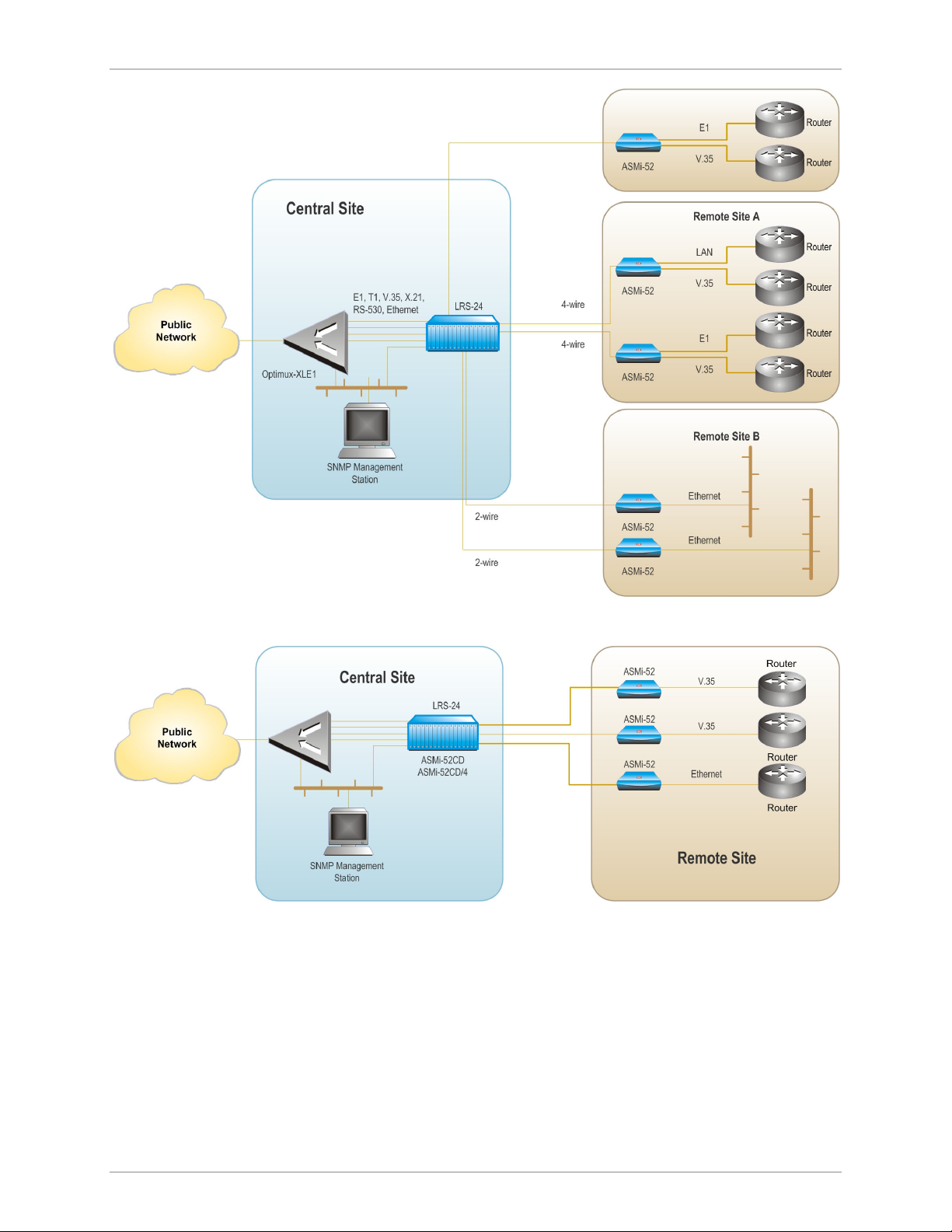
Installation and Operation Manual Chapter 1 Introduction
Figure 1-2. ASMi-52 Modems Operating Opposite a Centrally Located LRS-24 Rack
Figure 1-3. ASMi-52 Modems Operating opposite ASMi-52CD Cards
ASMi-52 Ver. 2.5 Overview 1-3
Page 20
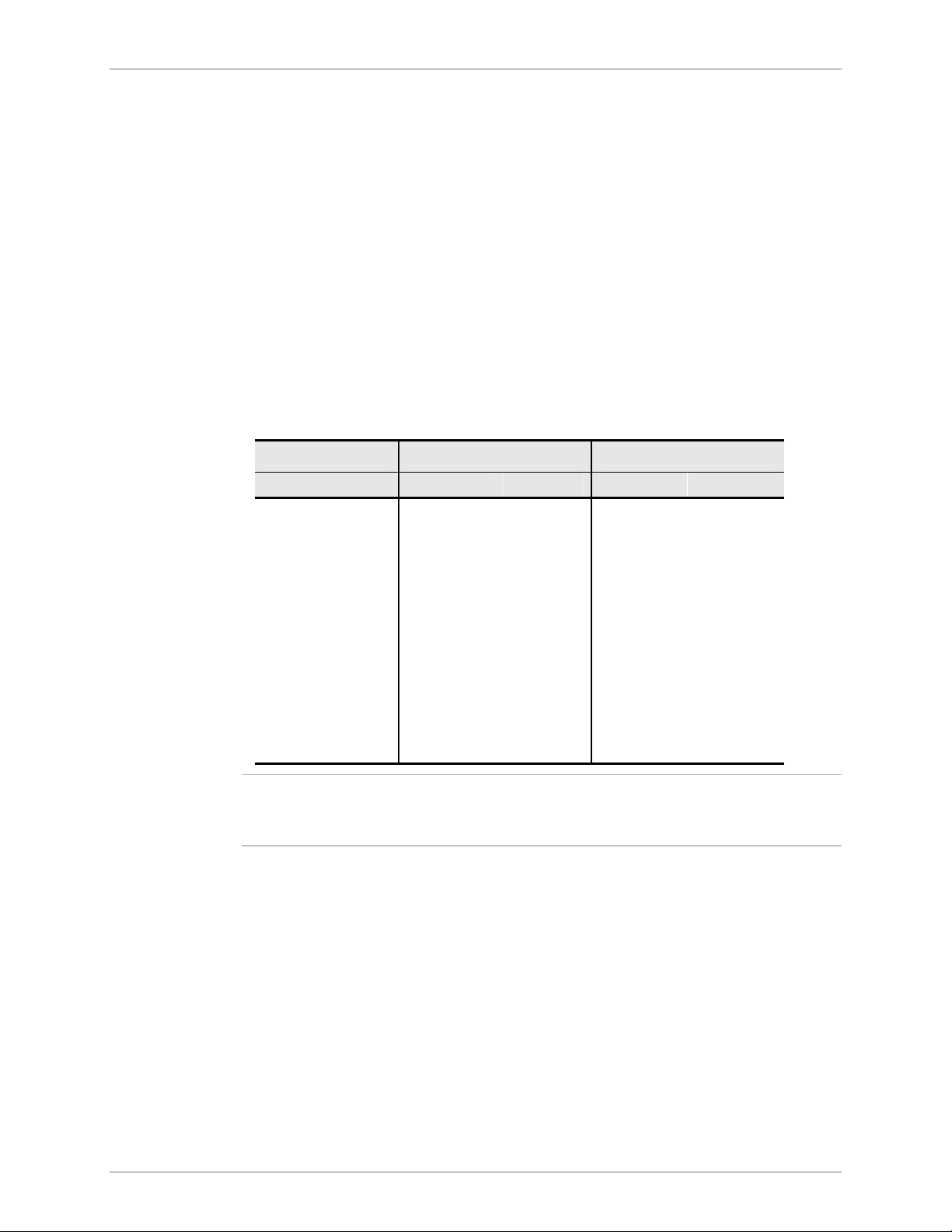
Chapter 1 Introduction Installation and Operation Manual
Features
Functionality
ASMi-52 can be configured to operate in a CO (central office) or CPE (customer
premises equipment) mode.
Line Interface
ASMi-52 extends the range of data transmission over 2/4-wire lines up to 7.0 km
(4.3 miles), by employing SHDSL TC-PAM technology. ASMi-52 operation
complies with the requirements of the ITU-T G.991.2 standard. In addition, 4-wire
ASMi-52 units can be configured to operate over 2-wire lines.
Table 1-1 lists typical ASMi-52 ranges over 2/4-wire 26 AWG line.
Table 1-1. Typical Ranges (26 AWG)
Data Rate 2-wire 4-wire
[kbps] [km] [miles] [km] [miles]
64 7.5 4.6 — —
128 7.0 4.3 7.1 4.4
256 6.7 4.1 6.8 4.2
384 6.5 4.0 6.7 4.1
512 6.3 3.9 6.6 4.1
1024 5.3 3.3 6.0 3.7
1536 5.0 3.1 5.6 3.5
2048 4.5 2.8 4.7 2.9
2304 4.2 2.6 4.5 2.8
4096 – – 3.7 2.3
4608 – – 3.0 1.8
Note
The typical ranges are based on error-free lab tests without noise.
ASMi-52CD/4W operates at data rates up to 4608 kbps, depending on internal or
external clock.
1-4 Overview ASMi-52 Ver. 2.5
Page 21
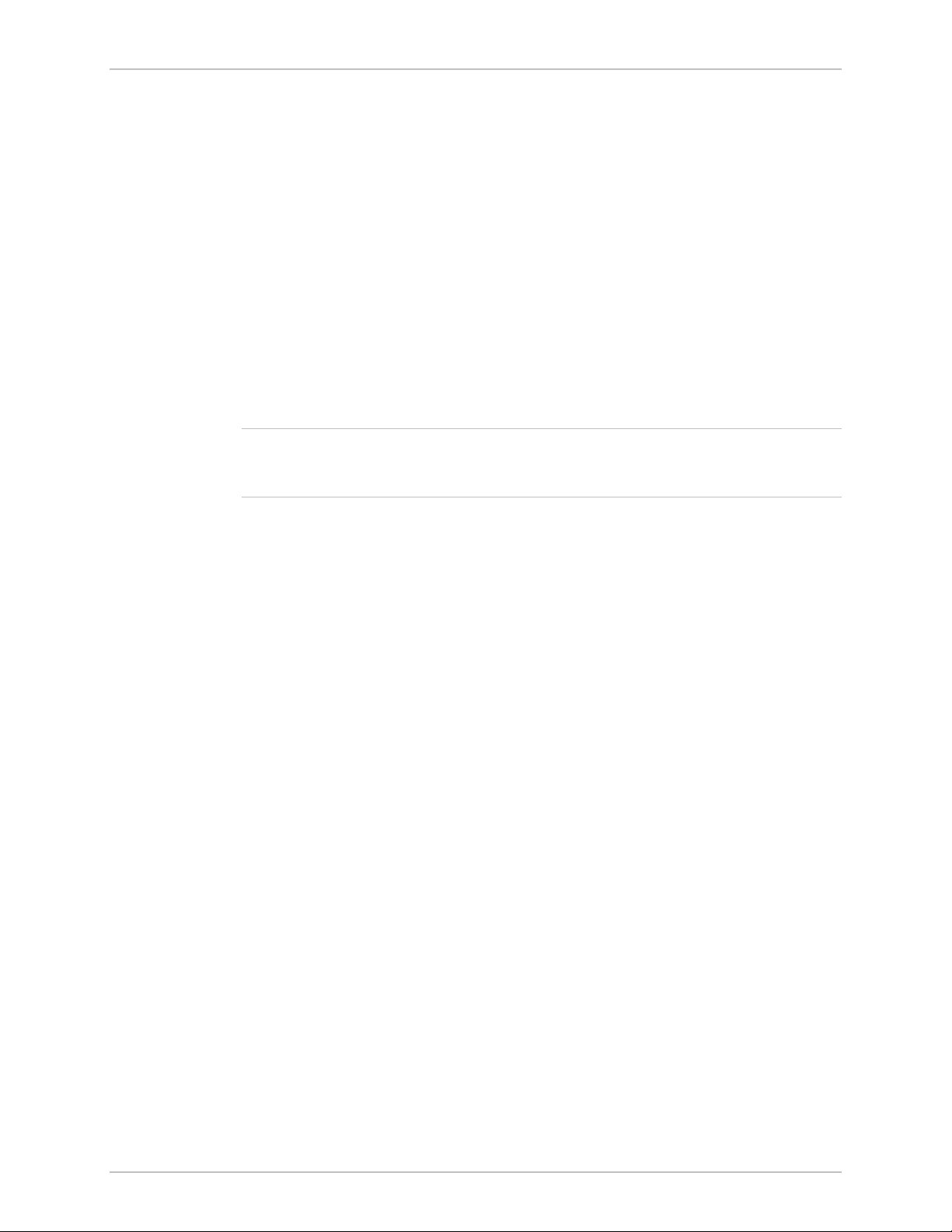
Installation and Operation Manual Chapter 1 Introduction
DTE Interface
ASMi-52 supports the following DTE interfaces:
• X.21
• V.35
• RS-530
• E1, as per G.704
• T1
• Ethernet/Fast Ethernet bridge with VLAN support (combined with management
LAN port)
• IR-IP (IP router).
When ASMi-52 is ordered only with the 10/100BaseT port, it can be used to
transfer user and management data.
Note
An unbalanced E1 interface is provided via an adapter cable (CBL-RJ-45/2BNC/E1).
Ω
The impedance conversion (120
when the adapter cable connection is detected.
to 75Ω) is performed by ASMi-52 automatically
ASMi-52 supports multiple data rates between the range of 64 kbps and
4608 kbps. The data rate depends on the following factors:
• Unit rate mode (regular or low speed)
• Line interface type (2-wire or 4-wire)
• DTE interface type of the local and remote units (serial or E1/T1)
• Clock mode (internal or external)
• Single or multiplexed.
Table 1-2 and Table 1-3 detail the ASMi-52 data rates with the possible
combinations of rate mode types, line/DTE interface types, and clock modes.
ASMi-52 Ver. 2.5 Overview 1-5
Page 22
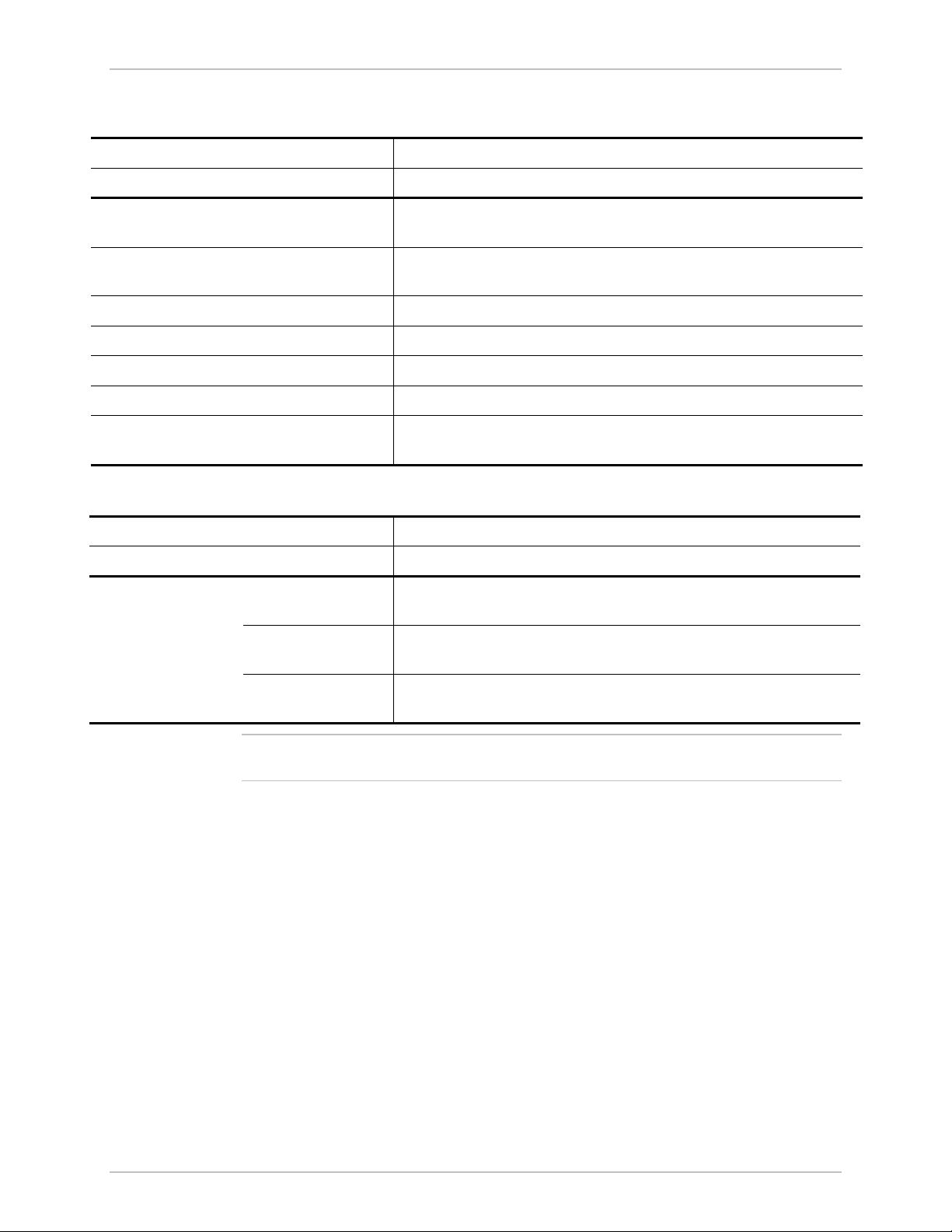
Chapter 1 Introduction Installation and Operation Manual
Table 1-2. ASMi-52 Data Rates
DTE Interface and Clock Mode Line Interface
Local ASMi-52 Remote ASMi-52 2-wire 4-wire
Serial DTE interface,
Serial DTE interface
n × 64 kbps (n = 1, 2, … 32, 36) n × 128 kbps (n = 1, 2, …32, 36)
internal clock
Serial DTE interface,
Serial DTE interface
n × 64 kbps (n = 1, 2, …, 36) n × 128 kbps (n = 1, 2, …, 36)
external clock
Serial DTE interface E1 DTE interface
E1 DTE interface Serial DTE interface
E1 DTE interface E1 DTE interface
T1 DTE interface T1 DTE interface
Multiplexer Serial/E1 DTE
n × 64 kbps (n = 3, 4, …, 32) n × 128 kbps (n = 3, 4, …, 16)
n × 64 kbps (n = 3, 4, …, 32) n × 128 kbps (n = 3, 4, …, 16)
n × 64 kbps (n = 1, 2, …, 32) n × 64 kbps (n = 1, 2, …, 32)
n × 64 kbps (n = 1, 2, …, 24) n × 64 kbps (n = 1, 2, …, 24)
n × 64 kbps (n = 1, 2, …, 32) n × 64 kbps (n = 1, 2, …, 32)
(any) interface
Table 1-3. ASMi-52 Data Rates (Low Speed Mode)
Unit and DTE Interface Type Line Interface
Local Unit Remote Unit 2-wire 4-wire
n × 64 kbps (n = 1, 2, …, 32) n × 64 kbps (n = 1, 2, …, 32)
n × 64 kbps (n = 3, 4, …, 32) n × 128 kbps (n = 3, 4, …, 16)
ASMi-52 in low
speed mode
ASMi-52 in low
speed mode
ASMi-52 with serial
DTE interface
Note
ASMi-52 with E1
n × 64 kbps (n = 1, 2, …, 32) n × 64 kbps (n = 1, 2, …, 32)
DTE interface
The data rates for a multiplexer modem in Table 1-2 include the entire data rates
sum for all the interfaces.
1-6 Overview ASMi-52 Ver. 2.5
Page 23
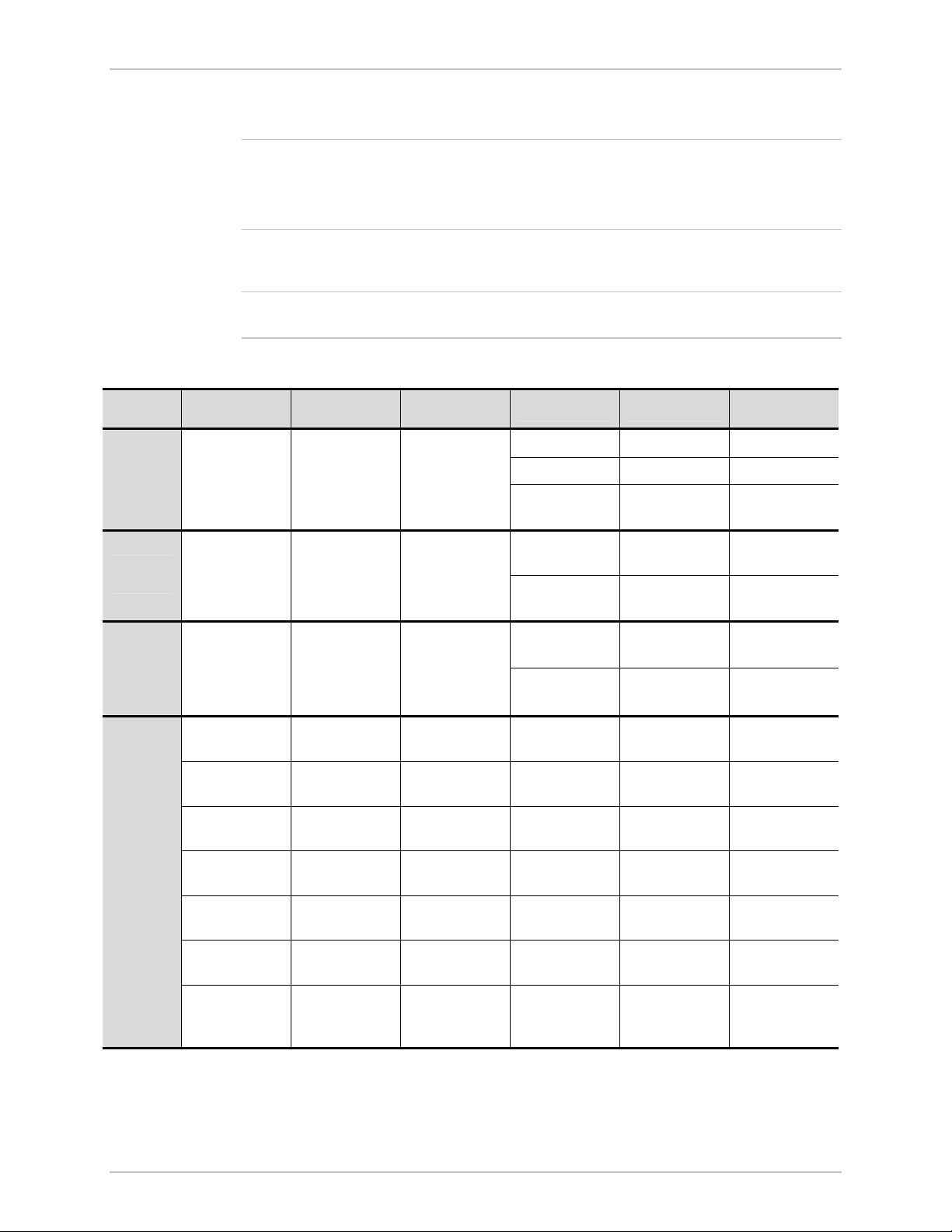
Installation and Operation Manual Chapter 1 Introduction
Multiplexer Applications
Notes
Note
• The multiplexer unit cannot be configured as a device with LAN only port. It
must have a DTE or IR port.
• The hardware of a single unit-based product with a LAN port manager is
different from that of a multiplexer-based product.
The hardware has different options for the modem to work as a multiplexer.
Table 1-4 shows all the available multiplexer combinations that can be used.
Software for a multiplexer version is available but is not transferable to a single port
unit.
Table 1-4. Possible Multiplexer Applications
CO/CPE E1 Serial DTE LAN
E1
Serial
DTE
LAN
E1↔E1 E1↔Serial DTE E1↔LAN
Serial DTE↔E1
LAN↔E1
Serial DTE↔
Serial DTE
LAN↔Serial
DTE
DTE↔LAN
LAN↔LAN
Serial
E1↔E1 E1↔Serial DTE E1↔LAN
Serial DTE↔E1
Serial DTE
↔Serial DTE
V.35↔LAN E1↔E1
E1+Serial
DTE↔E1
E1+Serial DTE E1+LAN
Serial
DTE+LAN
E1↔E1 E1↔E1 E1↔Serial DTE
E1↔Serial DTE
E1↔E1+Serial
DTE
E1↔E1+LAN
Serial DTE↔E1 Serial DTE↔E1
E1↔Serial
DTE+LAN
Serial DTE↔
Serial DTE
Serial DTE↔
Serial DTE
LAN↔E1 LAN↔E1
LAN
↔Serial
LAN↔Serial
DTE
DTE
E1↔ E1+Serial
DTE
E1↔E1 E1↔Serial DTE
E1↔Serial DTE E1↔E1+LAN
E1↔Serial
DTE+LAN
E1+Serial
DTE
Serial DTE↔E1 Serial DTE↔E1
Serial DTE↔
Serial DTE
Serial DTE↔
Serial DTE
E1+Serial
DTE↔E1
E1+Serial DTE
↔E1+Serial
DTE
E1+Serial
DTE↔E1
ASMi-52 Ver. 2.5 Overview 1-7
Page 24
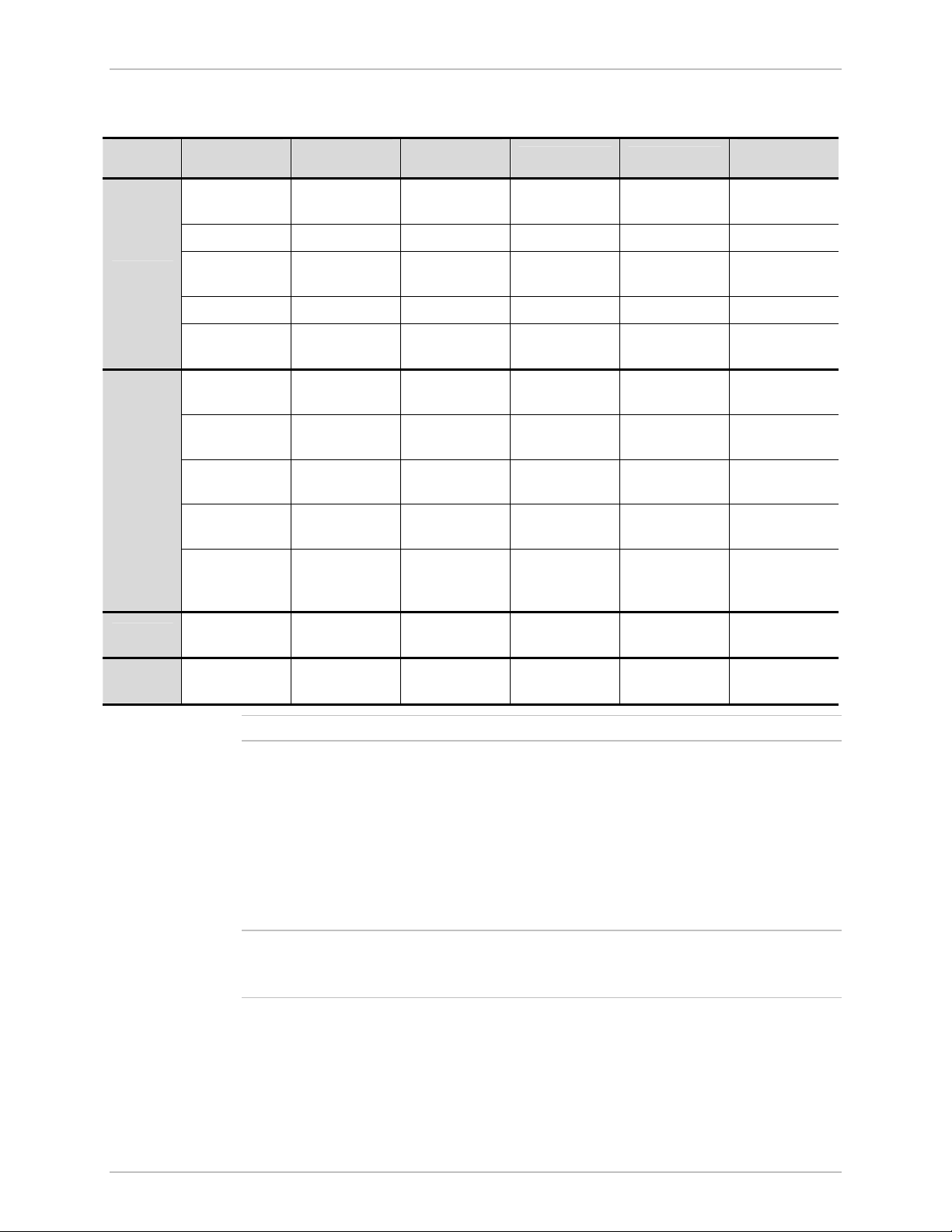
Chapter 1 Introduction Installation and Operation Manual
Table 1-4. Possible Multiplexer Applications (Cont.)
CO/CPE E1 Serial DTE LAN
E1↔E1 E1↔Serial DTE E1↔LAN
E1+LAN↔E1 E1↔E1
E1+LAN
E1+LAN↔E1 E1+LAN↔E1
Serial DTE↔E1
Serial DTE↔
Serial DTE
Serial
DTE↔LAN
Serial DTE+
LAN↔E1
Serial
DTE+LAN
E1+Serial DTE E1+LAN
E1↔E1+Serial
DTE
E1↔E1 E1↔Serial DTE
E1↔Serial DTE E1↔E1+LAN
E1+LAN↔
E1+LAN
Serial DTE↔E1
Serial DTE↔E1
Serial DTE↔
Serial DTE
Serial DTE+
LAN↔E1
Serial DTE+
LAN↔E1
Serial
DTE+LAN
E1↔Serial
DTE+LAN
Serial DTE
↔Serial DTE
Serial DTE
+LAN↔Serial
DTE +LAN
DXC
LRS-24
Note
Note
DXC↔E1+
Serial DTE
LRS-24↔
Serial DTE = V.35, X.21, RS-530, IR-IP
E1+Serial DTE
DXC↔E1
+LAN
LRS-24↔
E1+LAN
DXC↔Serial
DTE+LAN
LRS-24↔Serial
DTE+LAN
The following are multiplexer conditions when working with the ASMi-52 unit:
• E1+Serial DTE can work as an ‘E1 port only’.
• E1+LAN can work as an ‘E1 port only’.
• LAN+Serial DTE can work as a ‘Serial DTE port only’.
• E1+Ethernet and Serial DTE+Ethernet can be configured as a single port only
(‘E1 only’ or ‘Serial DTE only’) while the Ethernet port operates as a
management port only.
ASMi-52 E1 or Serial DTE units with a LAN management port previously released
with software versions earlier than version 2.5 cannot operate as a multiplexer unit
(E1+LAN, Serial DTE+LAN) with version 2.5 due to hardware differences.
Timing
ASMi-52 supports three clock modes:
• Internal, derived from its internal oscillator (CO mode)
• External, supplied by the attached DTE
1-8 Overview ASMi-52 Ver. 2.5
Page 25
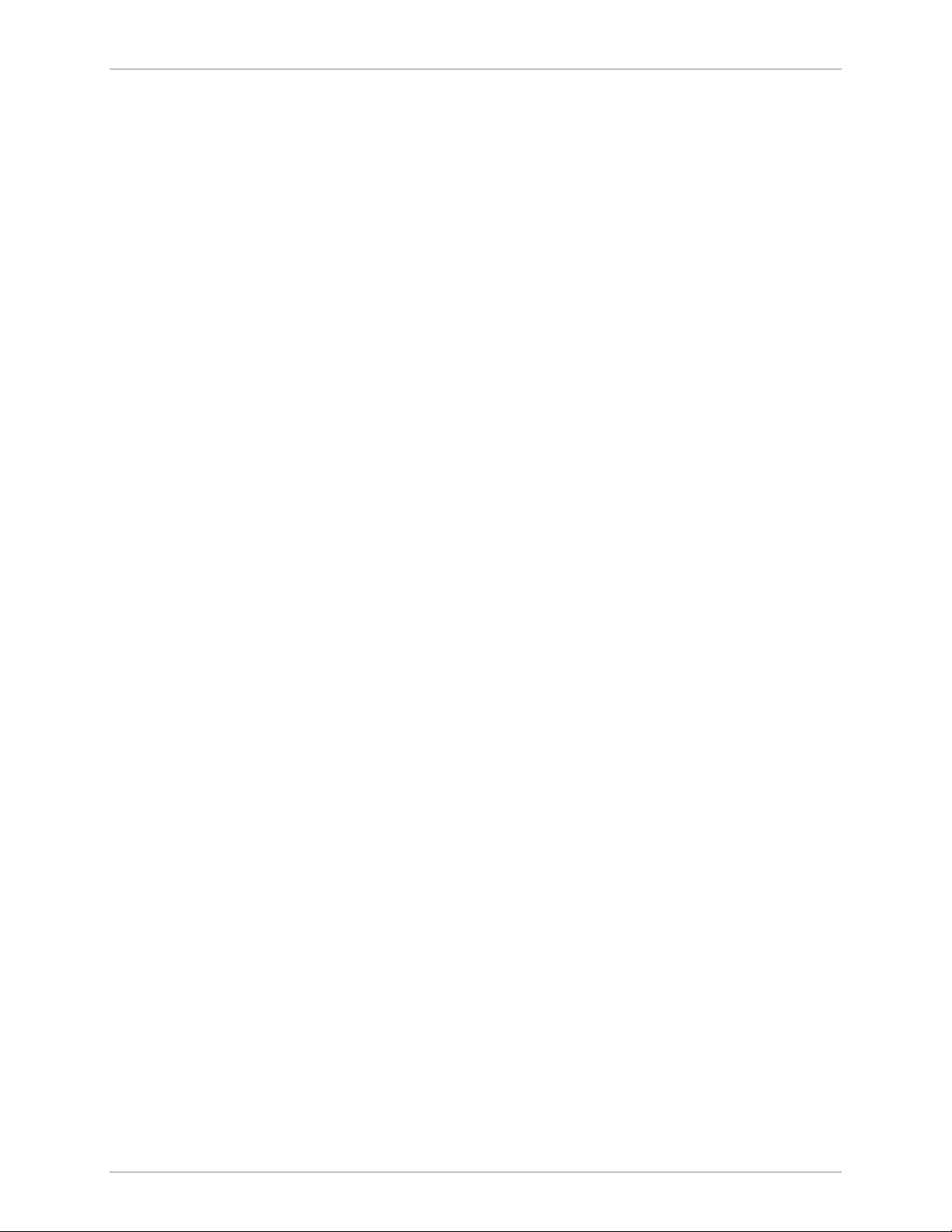
Installation and Operation Manual Chapter 1 Introduction
• Receive, recovered from the received line signal (CPE mode).
Management
ASMi-52 supports the following management options:
• ASCII terminal or Easy Config hand-held device via V.24/RS-232 terminal port
• Telnet via a dedicated 10/100BaseT port
• SNMP network management (RADview) via a dedicated 10/100BaseT port
• PC, running a Web browsing application (ConfiguRAD)
• Inband management via a dedicated timeslot (units with E1/T1 interface only).
EOC
ASMi-52 provides an inband management channel (EOC) for end-to-end system
management and supervision. This management channel uses SHDSL overhead
bits and operates without interfering with data transmission.
ConfiguRAD
ConfiguRAD is a user-friendly Web-based terminal management system used for
remote device configuration and maintenance. It is embedded in ASMi-52 and
provided at no extra cost. ConfiguRAD can be run from any standard Web
browser.
Dial-In
The V.24 terminal port supports a dial-up modem connection for remote
management of ASMi-52 over telephone lines.
Dial-Out
The V.24 terminal port supports alarm dial-out.
Diagnostics
ASMi-52 supports activation of the following:
• Local loopback
• Remote loopback
• Remote loopback at the SHDSL repeater (activated from the local unit)
• Internal Bert (multiplexer units only) vs. multiplexer.
All tests can be activated from the local unit or from the remote unit.
ASMi-52 includes an internal Bit Error Rate Tester (BERT) for complete testing of
the local and remote modem and the link quality without any need for an external
test equipment. ASMi-52 runs an internal pseudo-random 511-bit test pattern in
accordance with the ITU V.52 standard.
Real time alarms provide information on the system status, indicating management
failure, synchronization loss and other conditions.
ASMi-52 Ver. 2.5 Overview 1-9
Page 26
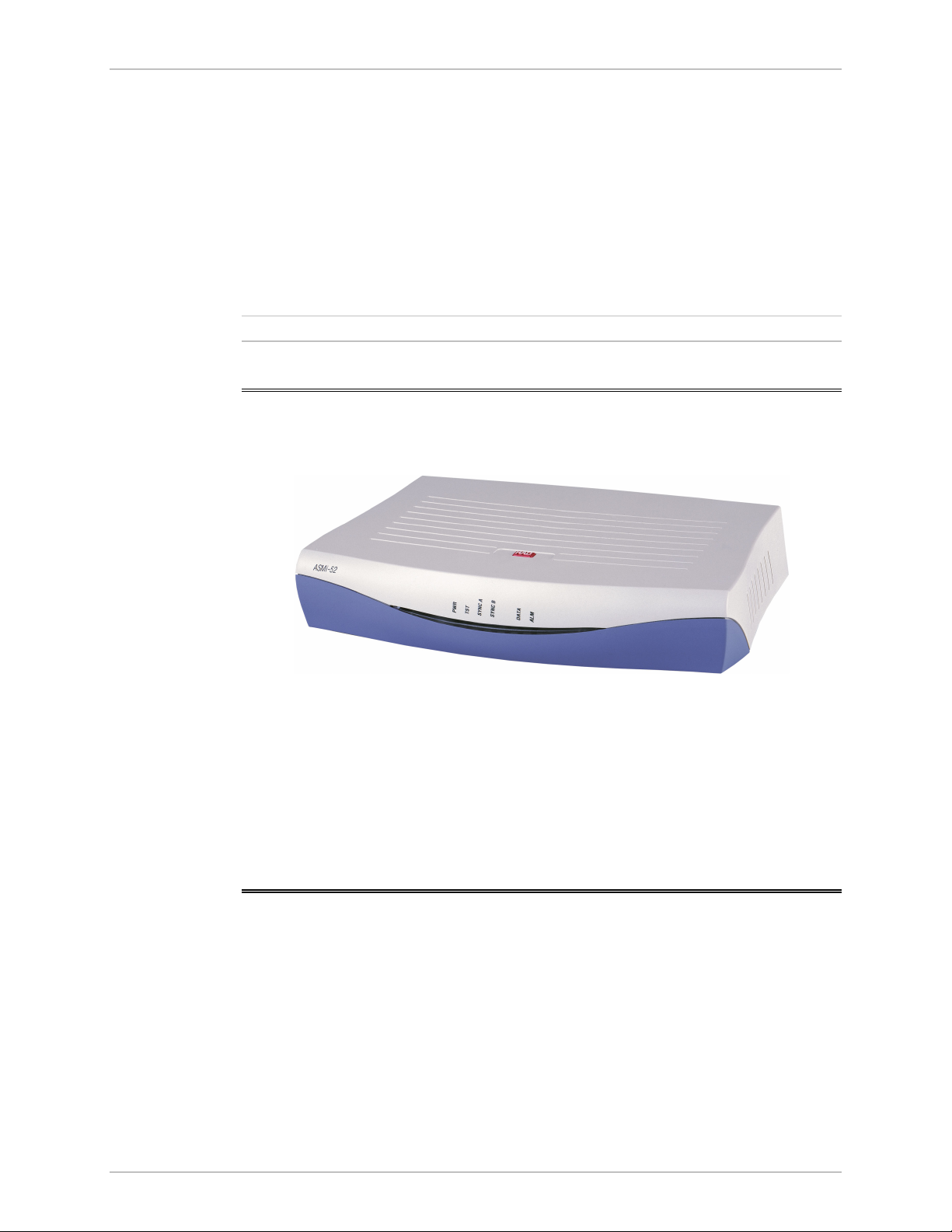
Chapter 1 Introduction Installation and Operation Manual
e
Statistics Collection
ASMi-52 supports SHDSL and E1/T1 statistics collection.
Alarm Reporting
ASMi-52 alarms are relayed via a dedicated 6-pin terminal block connector.
SHDSL Repeaters
Up to eight SHDSL repeaters can be installed in line to increase the operation
range of the modem. ASMi-52 provides basic management of the repeaters.
Not
SHDSL repeaters do not support ASMi-52 T1 products.
1.2 Physical Description
Figure 1-4 shows a 3D view of the ASMi-52 unit in the plastic enclosure.
Figure 1-4. ASMi-52, 3D View
The front panel includes several LEDs, which display the status of power, data flow
and provide diagnostics. For a detailed description of the front panel, see
Chapter 3.
The rear panel includes an AC/DC power connector, a DTE connector, a line
connector, a 10/100BaseT port, a V.24 terminal connector, and an alarm relay
port. The ASMi-52 rear panel is described in greater detail in Chapter 2.
1.3 Functional Description
This section provides a functional description of ASMi-52 in the form of block
diagrams (Figure 1-5 and Figure 1-6).
1-10 Functional Description ASMi-52 Ver. 2.5
Page 27
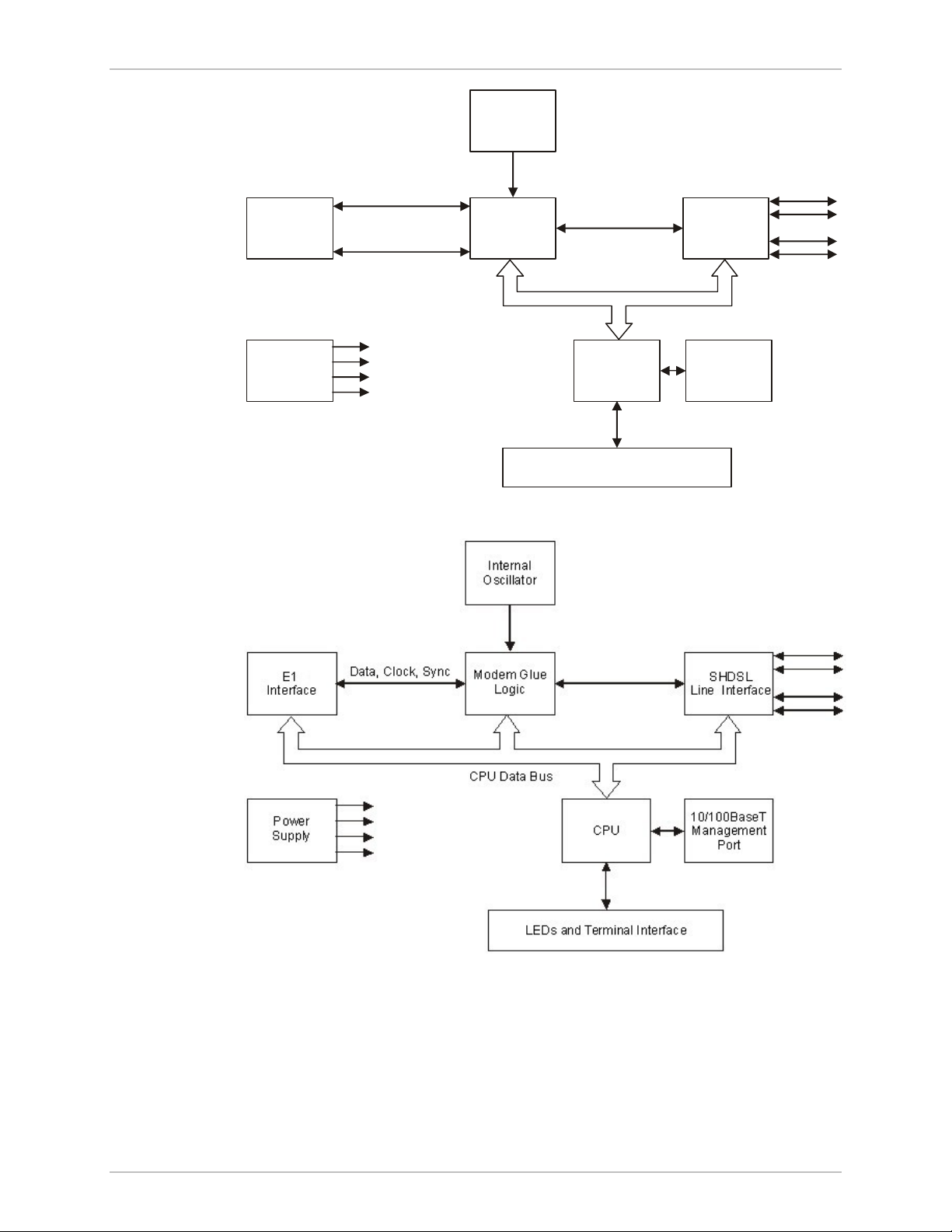
Installation and Operation Manual Chapter 1 Introduction
Internal
Oscillator
Data & Clock
DTE
Interface
Control Signals
Modem Glue
Logic
SHDSL
Line Interface
CPU Data Bus
Power
Supply
CPU
LEDs and Terminal Interface
10/100BaseT
Management
Port
Figure 1-5. ASMi-52/4W with V.35 Interface and 10/100BaseT Management Port
Figure 1-6. ASMi-52/4W with Framed E1 Interface and 10/100BaseT Management
Port
The ASMi-52 modem consists of the following major modules:
DTE interface – Prepares the digital data coming from the DTE into a data stream
for modem glue logic. In addition, it translates the data from the
modem glue logic into digital data to be sent to the DTE.
ASMi-52 Ver. 2.5 Functional Description 1-11
Page 28
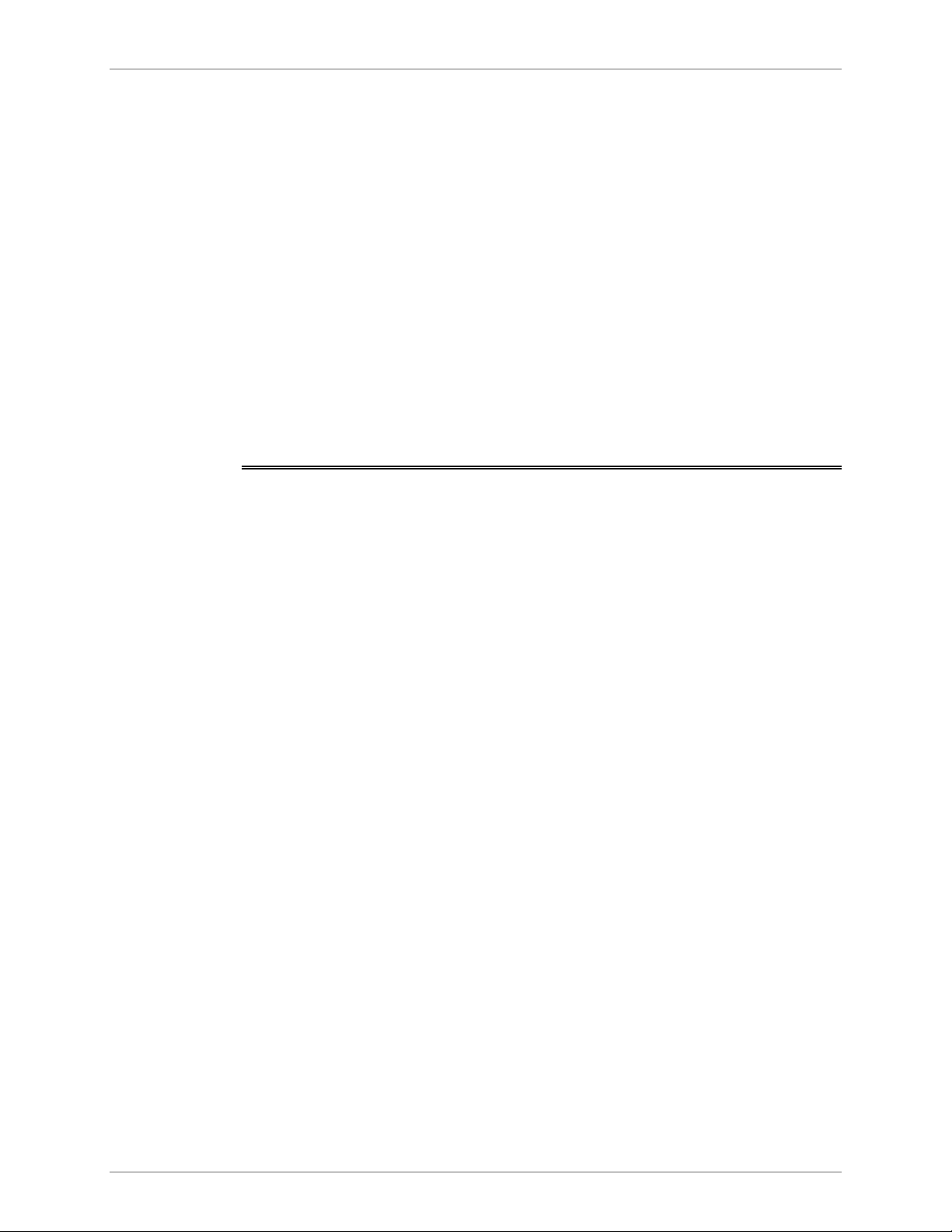
Chapter 1 Introduction Installation and Operation Manual
Internal oscillator – Serves as a source of internal clock for the ASMi-52 unit.
Modem glue logic module – Processes the data from/to the SHDSL interface
module.
SHDSL line interface – Translates the received and transmitted data from the line
to the DTE interface.
Power supply – Provides 2.5V, 3.3V, 5V and -5V to the ASMi-52 internal
elements.
CPU – Controls the ASMi-52 operation.
10/100BaseT management port – Provides LAN connection to the SNMP
management station or Telnet host.
LEDs and terminal interface – Provides modem status information via LED
indicators on the front panel, and communicates with the
supervisory terminal.
1.4 Technical Specifications
Line Interface
DTE Interface
Type
Line Coding
Range
Impedance
Connectors
Standard
E1 Jitter
Performance
Protection
Data Rate
2/4-wire unconditioned dedicated line (twisted pair)
TC-PAM
See Table 1-1
135Ω
• ASMi-52: RJ-45
• ASMi-52CD: Two RJ-45
ITU-T 991.2, ETSI 101 524
As per ITU G.823
ITU K.21, UL1950
Depends on the DTE/line interface type and clock mode
(see Table 1-2 and Table 1-3)
• 2-wire (external clock): 64–2304 kbps,
2-wire (internal clock): 64–2048, 2304 kbps
• 4-wire (external clock): 64–4608 kbps,
4-wire (internal clock): 64–4096, 4608 kbps
• ASMi-52CD/4W:
(external clock): 128-4608 kbps
(internal clock): 128-4096, 4608 kbps
1-12 Technical Specifications ASMi-52 Ver. 2.5
Coding
Line Impedance
• E1: HDB3
• T1: B8ZS or AMI
• E1: 120Ω, balanced
75Ω, unbalanced (via adapter cable)
Page 29
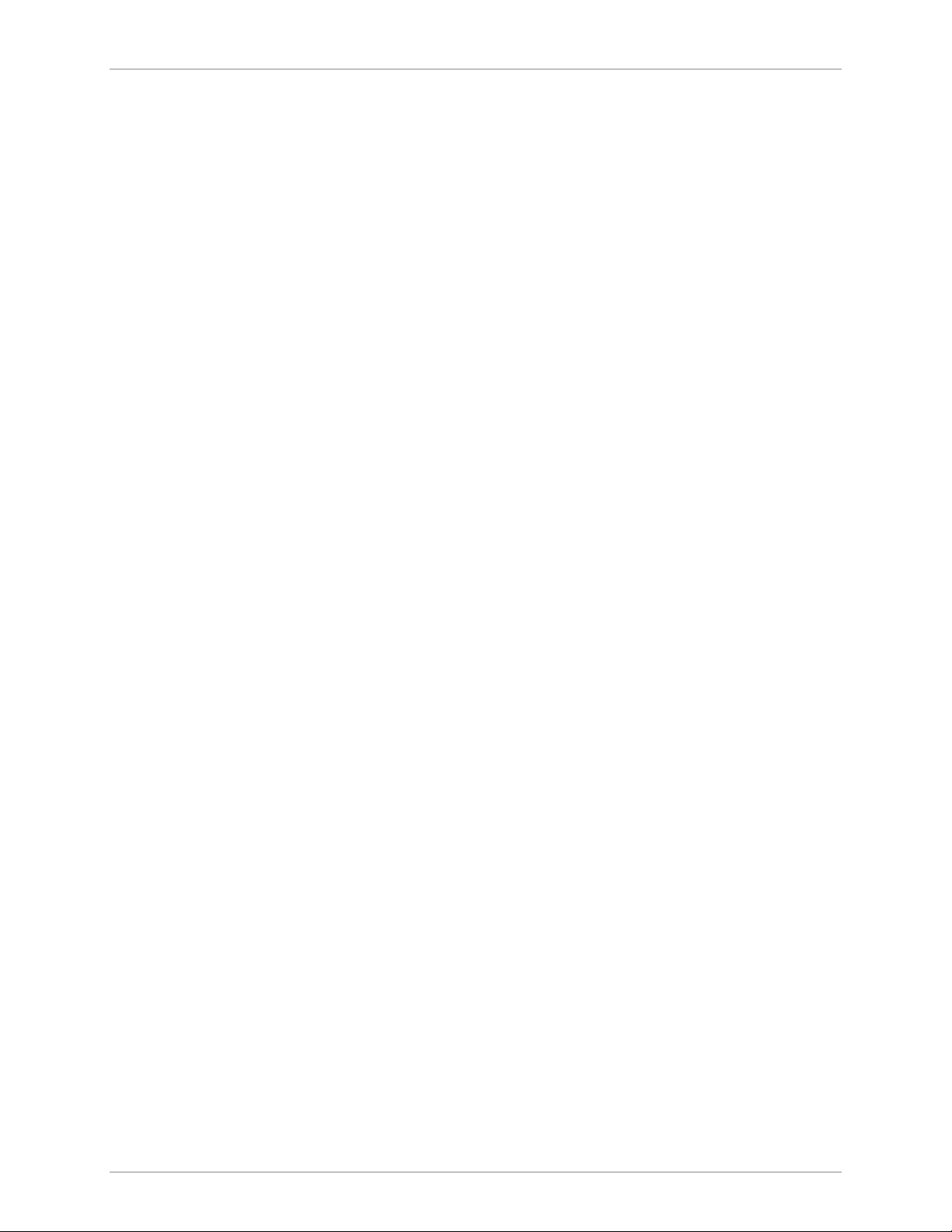
Installation and Operation Manual Chapter 1 Introduction
• T1: 100Ω, balanced
Management
Ports
Connector Type
V.24/RS-232
Control Port
Interface
Connector
Format
Baud Rate
Ethernet Port
• X.21: 15-pin, D-type, female
• V.35 – 34-pin, female
• RS-530 – 25-pin, D-type, female
• G.703/G.704 E1 – RJ-45, balanced or unbalanced (via
adapter cable)
• T1 – RJ-45
• IR-IP (IP router) – RJ-45
• Ethernet (10/100BaseT bridge with VLAN support) –
RJ-45
V.24/RS-232 DTE
9-pin D-type, female
Asynchronous
9.6 to 115.2 kbps
Timing
Diagnostics
Interface
Connector
Loopbacks
Performance
Monitoring
10/100BaseT
RJ-45 shielded
Derived from three alternative sources:
• Internal oscillator
• External, from the attached DTE
• Receive, derived from the received signal
ITU V.54:
• Local analog loopback, activated via the management
software or by the DTE interface signal (V.35 and RS530 only)
• Remote digital loopback, activated via the
management software or by the DTE interface signal
(V.35 and RS-530 only)
• Remote loopback at the SHDSL repeater
• SHDSL statistics collection
• E1 with CRC-4 or T1 with ESF framing per ITU G.706
• E1 without CRC-4 or T1 with SF framing bipolar
violations (BPV)
ASMi-52 Ver. 2.5 Technical Specifications 1-13
Page 30
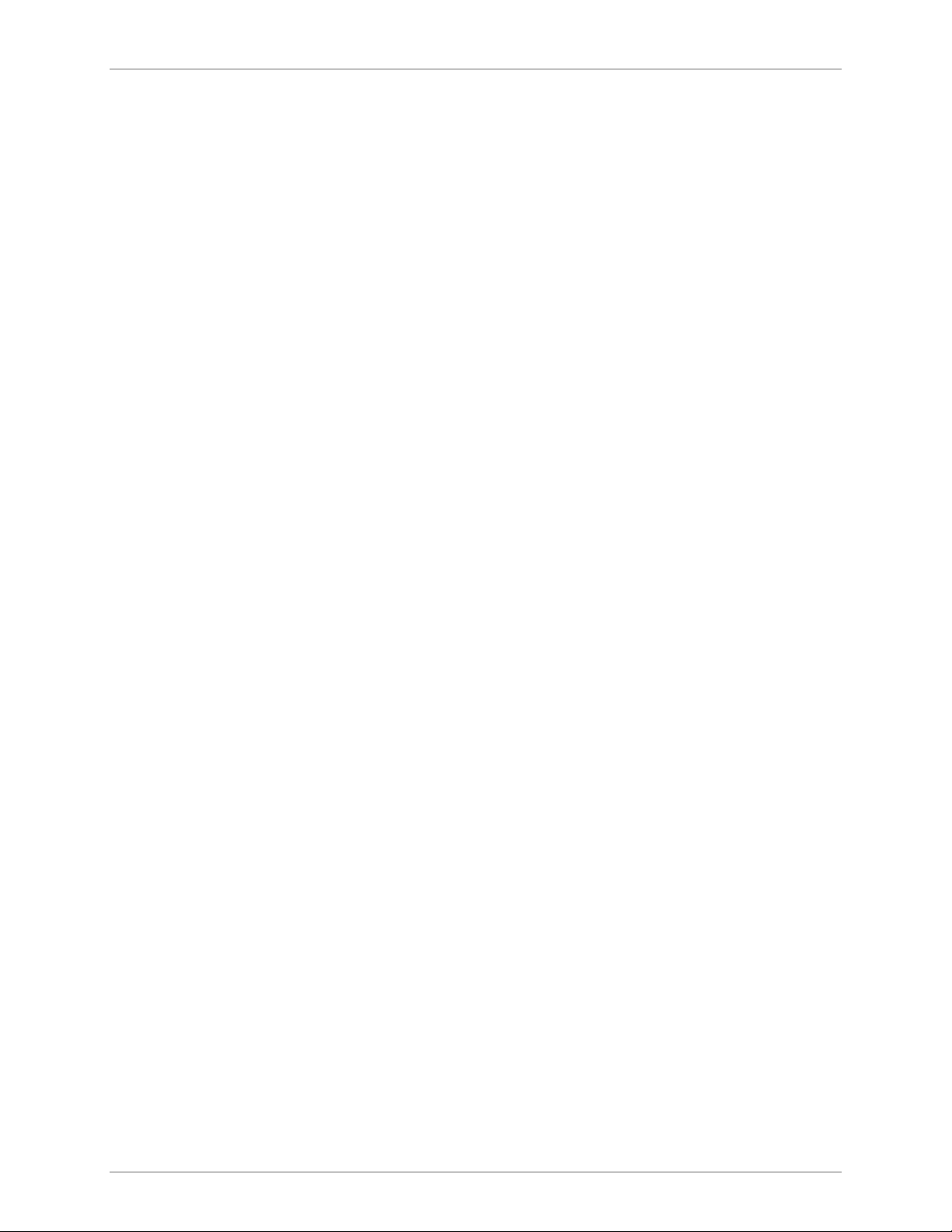
Chapter 1 Introduction Installation and Operation Manual
Alarm Relay
Indicators
Physical
Operation
Connector
PWR (green)
TEST (red)
SYNC A/B
(green/red)
DATA (yellow)
E1/T1 SYNC (red)
AIS (yellow)
ALM (red)
Plastic Enclosure
Height
Width
Depth
Normally Open and Normally Closed, using different
pins
Terminal block, 6-pin
Power
Test
Synchronization of DSL line
Data Transfer (except E1 and T1 options)
Loss of E1/T1 synchronization (E1 and T1 options only)
“All 1s string” is received (E1 or T1 interface only)
Alarm
43.7 mm (1.7 in)
217 mm (8.5 in)
170 mm (6.7 in)
Power Source
Weight
Metal Enclosure
Height
Width
Depth
Weight
Rail-Mount Metal
Enclosure
Height
Width
Depth
Weight
AC/DC Voltage
0.5 kg (1.1 lb)
47.3 mm (1.8 in)
215 mm (8.4 in)
147 mm (5.8 in)
0.7 kg (1.5 lb)
150 mm (5.9 in)
70 mm (2.7 in)
160 mm (6.3 in)
0.75 kg (1.65 lb)
Wide range power supply:
100–240 VAC or -48/60 VDC nominal
DC only:
24 VDC
1-14 Technical Specifications ASMi-52 Ver. 2.5
Power
Consumption
2-wire: 6W max
4-wire: 7W max
Page 31

Installation and Operation Manual Chapter 1 Introduction
Environment
Temperature
Humidity
Shock
(Rail-Mount)
Vibration
(Rail-Mount)
Standalone: 0° to 50°C (32° to 122°F)
Rail-mount: −20° to 70°C (−4° to 158°F)
Up to 90%, non–condensing
IEC 60068-2-27 shock 15g,
11 ms duration, 18 shocks
• IEC 60068-2-6 vibration 1 mm
• 2 – 13.2 Hz, 90 min
• 0.7g, 13.2 – 100 Hz, 90 min.;
3.5 mm, 3 – 9 Hz, 10 cycles
• 1 octave/min.; 1g, 9 – 150 Hz
• 10 cycles, 1 octave/min
ASMi-52 Ver. 2.5 Technical Specifications 1-15
Page 32

Chapter 1 Introduction Installation and Operation Manual
1-16 Technical Specifications ASMi-52 Ver. 2.5
Page 33

Warning
Chapter 2 Installation and Setup
2.1 Introduction
This chapter describes installation and setup procedures for the standalone
ASMi-52 modem.
After installing the unit:
• Refer to Chapter 3 for the operating instructions.
• Refer to Chapter 4 for the detailed system configuration procedures using an
ASCII terminal connected to the ASMi-52 control port.
If a problem is encountered, refer to Chapter 5 for test and diagnostic instructions.
Internal settings, adjustment, maintenance, and repairs may be performed
only by a skilled technician who is aware of the hazards involved.
Always observe standard safety precautions during installation, operation, and
maintenance of this product.
The ASMi-52 standalone unit is designed for desktop or bench installation and is
delivered as a fully assembled unit. No provisions are made for bolting the unit to
a tabletop.
To install ASMi-52:
1. Determine the required configuration of ASMi-52, in accordance with your
application.
2. Connect the line (see Connecting the Line below).
3. Connect the DTE (see Connecting the DTE Interface below).
4. Connect power to the unit (see Connecting the Power below).
2.2 Site Requirements and Prerequisites
AC-powered ASMi-52 units should be installed within 1.5m (5 ft) of an
easily-accessible grounded AC outlet capable of furnishing the voltage in
accordance with ASMi-52 nominal supply voltage.
DC-powered ASMi-52 units require a -48 VDC power source, which must be
adequately isolated from the main supply.
ASMi-52 Ver. 2.5 Site Requirements and Prerequisites 2-1
Page 34

Chapter 2 Installation and Setup Installation and Operation Manual
Allow at least 90 cm (36 in) of frontal clearance for operation and maintenance
accessibility. Allow at least 10 cm (4 in) clearance at the rear of the unit for signal
lines and interface cables.
The ambient operating temperature of ASMi-52 should be 0° to 50°C (32° to
122°F), at a relative humidity of up to 90%, non-condensing.
2.3 Package Contents
The ASMi-52 package includes the following items:
• One ASMi-52 unit
• Technical documentation CD
• Power connection accessories (depending on which power option was
ordered):
Power cord (VAC) and AC/DC plug (-48 VDC)
Terminal block kit (24 VDC)
• CBL-RJ45/2BNC/E1 adapter cable for unbalanced E1 interface (if ordered)
• RM-33 rack mount kit for the plastic case unit (if ordered)
• RM-35 rack mount kit for the metal case unit (if ordered)
2.4 Connecting the Interface Cables
Figure 2-1 illustrates the rear panel of ASMi-52 in a plastic enclosure with a 4-wire
line interface, E1 DTE interface, user LAN interface, alarm relay port and the
control port.
Figure 2-2 illustrates the rear panel of ASMi-52 in a metal enclosure with a 4-wire
line interface, the user LAN interface, and the control port.
LINE
TX
ALARM
ACTLINK
CONTROL
RX
E1/T1 SHDSL
LINE
B
A
11442255
Figure 2-1. ASMi-52 Rear Panel (Plastic Enclosure)
DCE
V.35
LINEBLINE
A
1425
ACTLINK
CONTROL
SHDSL
Figure 2-2. ASMi-52 Rear Panel (Metal Enclosure)
2-2 Connecting the Interface Cables ASMi-52 Ver. 2.5
Page 35

Installation and Operation Manual Chapter 2 Installation and Setup
Connecting the Line
The ASMi-52 line interface terminates in an 8-pin RJ-45 connector.
To connect the line connector:
• Connect the line cable to the RJ-45 connector designated SHDSL.
Connecting the DTE Interface
The ASMi-52 DTE interface provides interface for input/output data, clock
reference and control signals between the modem and the DTE. The DTE interface
terminates in one of the following connectors:
• X.21 – 15-pin, D-type, female
• V.35 – 34-pin, female
• RS-530 – 25-pin, D-type, female
• Balanced E1 – RJ-45
• Unbalanced E1 – two BNC coax via adapter cable
• Balanced T1 – RJ-45
Warning
• IR-IP – RJ-45
• ETH – RJ-45.
For a detailed description of the IR-IP interface module, refer to Appendix B.
The E1/T1 port is intended for an intra-building non-exposed plant only.
To connect the DTE interface:
• Connect the DTE to the appropriate rear panel DTE interface connector of the
ASMi-52 modem.
Appendix A specifies the DTE connector pinouts.
Connecting the Alarm Relay Connector
To connect the alarm relay:
• Connect the external alarm device to the rear panel terminal block connector
designated ALARM. Refer to Appendix A for the connector pinout and alarm
functions.
2.5 Connecting the Power Cables
ASMi-52 is equipped with a dual input AC/DC power supply. AC or DC power is
supplied to ASMi-52 via a standard 3-prong power input connector on the rear
panel (see Figure 2-1).
ASMi-52 Ver. 2.5 Connecting the Power Cables 2-3
Page 36

Chapter 2 Installation and Setup Installation and Operation Manual
Before connecting this unit to a power source and connecting or disconnecting
any other cable, the protective earth terminals of this unit must be connected
to the protective ground conductor of the mains (AC or DC) power cord. If you
Warning
are using an extension cord (power cable) make sure it is grounded as well.
Any interruption of the protective (grounding) conductor (inside or outside the
instrument) or disconnecting of the protective earth terminal can make this
unit dangerous. Intentional interruption is prohibited.
Connecting AC Power
AC power should be supplied through the 1.5m (5 ft) standard power cable
terminated by a standard 3-prong plug. The cable is provided with the unit.
To connect AC power:
1. Connect the power cable to the power connector on the ASMi-52 rear panel.
2. Connect the power cable to the mains outlet.
The unit turns on automatically upon connection to the mains.
Connecting DC Power
DC power is supplied to ASMi-52 via a compatible AC/DC plug for attaching DC
power supply lines.
To connect DC power:
• Refer to the DC power supply connection supplement.
2-4 Connecting the Power Cables ASMi-52 Ver. 2.5
Page 37

Chapter 3 Operation
This chapter provides the following information for the ASMi-52 modem:
• ASMi-52 front-panel indicators
• Operating procedures (turn-on, front-panel indications, performance
monitoring and turn-off)
• ASMi-52 default settings.
Installation procedures given in Chapter 2 must be completed and checked before
attempting to operate ASMi-52.
3.1 Turning On ASMi-52
To turn on ASMi-52:
• Connect the power cord to the mains.
The PWR indicator lights up and remains lit as long as ASMi-52 is receiving
power.
ASMi-52 requires no operator attention once installed, with the exception of
occasional monitoring of front panel indicators. Intervention is only required when
ASMi-52 must be configured to its operational requirements, or diagnostic tests are
performed.
3.2 Controls and Indicators
The front and rear panels of ASMi-52 include a series of LED indicators that show
the current operating status of the unit.
Figure 3-1 shows the front panel of the 2-wire ASMi-52 unit in a plastic enclosure
with an E1 interface. Figure 3-2, Figure 3-3, Figure 3-4, Figure 3-5, Figure 3-6, and
Figure 3-7 illustrate the front panel options for the ASMi-52 4-wire unit in its plastic
enclosure with E1/T1, IR (DTE Serial Data), and Ethernet interfaces.
Table 3-1 lists and describes the front panel indicators. Table 3-2 lists and describes
the rear panel indicators.
ASMi-52 Ver. 2.5 Controls and Indicators 3-1
Page 38

Chapter 3 Operation Installation and Operation Manual
ASMi-52
Figure 3-1. ASMi-52 Front Panel, E1 Interface (2 Wire)
Figure 3-2. ASMi-52 Front Panel, E1 Interface (4 Wire)
Figure 3-3. ASMi-52 Front Panel, T1 Interface (4 Wire)
ASMi-52
Figure 3-4. ASMi-52 Front Panel, DTE Serial Interface (4 Wire)
Figure 3-5. ASMi-52 Front Panel, E1+DTE Serial Interface (4 Wire)
Figure 3-6. ASMi-52 Front Panel, E1+Ethernet Interface (4 Wire)
Figure 3-7. ASMi-52 Front Panel, DTE Serial Interface+Ethernet (4 Wire)
3-2 Controls and Indicators ASMi-52 Ver. 2.5
Page 39

Installation and Operation Manual Chapter 3 Operation
Table 3-1. ASMi-52 Front Panel LEDs
Name Function
PWR (green) On – Power is ON
TST (red) On – A loopback test is active in a local or remote unit
SYNC A
(red/green)
SYNC B
(red/green)
AIS (yellow) On – “All 1s string” is received at the E1 interface
YELLOW (yellow) On – “All 1s string” is received at the T1 interface
E1/T1 SYNC (red) On – Loss of E1 or T1 synchronization
DATA (yellow) Blinking – Data is being transferred
ALM (red) On – An alarm enters the buffer of local or remote unit
ACT (yellow) For Ethernet, blinks according to the Ethernet traffic activity
On (red) – Link A is not synchronized
On (green) – Link A is synchronized
Blinks – The line is connected properly and the
synchronization process is taking place
On (red) – Link B is not synchronized
On (green) – Link B is synchronized
Blinking – The line B is connected properly and the
synchronization process is taking place
(10/100BaseT connector), available only when multiplexed
Table 3-2. ASMi-52 Rear Panel LEDs
Name Function
ACT (yellow) Blinks according to the Ethernet traffic activity (10/100BaseT
LINK (green) On – Good link integrity (10/100BaseT connector)
Normal Indications
Upon turning on ASMi-52, the PWR LED in the front panel lights to indicate that
ASMi-52 is on. Table 3-3 shows the correct status of the indicators a few seconds
after the units were synchronized.
If the above LED indications do not appear following initial power activation, refer
to Chapter 5 for the diagnostic test instructions.
connector)
Table 3-3. ASMi-52 Indicator Status
Indicator Status
PWR On
TST Off
ALM Off
SYNC On (green)
ASMi-52 Ver. 2.5 Controls and Indicators 3-3
Page 40

Chapter 3 Operation Installation and Operation Manual
3.3 Default Settings
ASMi-52 is managed by an ASCII terminal or a PC running a terminal emulation
program via a menu-driven embedded software. Table 3-4 lists the default settings
of the ASMi-52 configuration parameters.
Table 3-4. Default Settings
Parameter Default Value
System
Clock Internal
Sys contact –
Sys location –
Sys name –
Host IP address 0.0.0.0
Host IP mask 0.0.0.0
Host default gateway 0.0.0.0
Read community public
Write community public
Trap community public
SNMP allowed Access allowed
Telnet allowed Access allowed
WEB allowed Access allowed
DTS IP address 0.0.0.0
DTS IP mask 0.0.0.0
LAN Configuration
LAN operation mode Transparent
Encapsulation CRC No
Bridging Mode Access only
Aging Timeout 10
Autonegotiation Enable
LAN Rate 1. Single 2-wire – 192 kbps
Max AutoNeg Capability 100BaseT full duplex mode
3-4 Default Settings ASMi-52 Ver. 2.5
4-wire – 384 kbps
2. E1+LAN N/A (0 kbps)
3. Serial DTE+LAN N/A (0 kbps)
Page 41

Installation and Operation Manual Chapter 3 Operation
Parameter Default Value
Control Port
Control port rate 9600 bps
Data 8
Parity None
Interface DCE
CTS =RTS
DSR ON
Port control mode Terminal
User name –
Password 1234
Pop alarm OFF
Security timeout 10 min
Call Out Mode None
Number of retries 1
Wait for connect 30 sec
Dial mode Tone
Alternate number mode Disable
Primary number –
Alternate number –
SHDSL Interface
Transmission mode Annex B
Power backoff Enable
Snext margin Disable
Current margin Disable
Asym PSD Symmetrical
Line prob* Fixed rate
Units with a 4-wire line interface support only
fixed rate.
Configured wire ASMi-52 2-wire = 2w
ASMi-52 4-wire = 4w
Loop attenuation threshold 0
SNR margin threshold 0
ASMi-52 Ver. 2.5 Default Settings 3-5
Page 42

Chapter 3 Operation Installation and Operation Manual
Parameter Default Value
Serial DTE Interface
Rate Single:
2-wire – 192 kbps
4-wire – 384 kbps
Multiplexer:
1. E1+Serial DTE, N/A, 0 kbps
2. LAN+Serial DTE: 2-wire – 192 kbps
4-wire – 384 kbps
LLB from DTE Disable
RLB from DTE Disable
E1/E1+Ethernet/E1+Serial DTE Interface
Framed mode Unframed
Sync CCITT
CRC-4 No
Idle Code ff
Units identical settings Yes
T1 Interface
Framed mode Unframed
Line code B8ZS
Receive gain Long
Interface DSU
Transmit signal mask 0 feet
Fbit configuration Transparent
Sync mode Fast (after 1 sec)
Idle code Ff
Units identical set Yes
3.4 Configuration Alternatives
After installation, ASMi-52 can be reconfigured using different ports and
applications:
• Local out-of-band management via an ASCII terminal or the Easy Config
device connected to the RS-232 port. Usually, preliminary configuration of the
system parameters is performed via an ASCII terminal. Once the ASMi-52 host
IP parameters are set, it is possible to access it via Telnet, ConfiguRAD, or
RADview-Lite for further configuration.
3-6 Configuration Alternatives ASMi-52 Ver. 2.5
Page 43

Installation and Operation Manual Chapter 3 Operation
• Remote management via out-of-band 10/100BaseT port or dedicated timeslot.
Remote management is performed using Telnet, or ConfiguRAD (RAD’s
Web-based application), or RADview (RAD’s SNMP-based management
system).
Managing ASMi-52 via a Terminal Port
This section describes how to prepare ASMi-52 and the supervisory terminal for a
control session.
Control Port Interface Characteristics
ASMi-52 includes a V.24 (RS-232) asynchronous DCE port, designated as
CONTROL and terminating in a 9-pin D-type female connector. The control port
continuously monitors the incoming data stream and immediately responds to any
input string received through this port.
The terminal can be connected either directly to the ASMi-52 control port, or
through a modem or any other type of full-duplex data link. The ASMi-52 control
port interface type must be set in accordance with the connection method, as
follows:
Note
• DCE – direct connection to terminals. Since terminals usually have DTE
interfaces, the connection to the port is made by means of a cable.
• DTE – connection through a modem or data link. In this case, you need a
cross-cable (also called a null modem cable) to connect to the CONTROL
connector.
The ASMi-52 control port can be configured to communicate at the following
rates: 9.6, 19.2, 38.4, 57.6, or 115.2 kbps.
The word format consists of one stop bit, 8 data bits, and no parity.
ASMi-52 can also be managed via a hand-held control device, Easy Config. Refer to
Appendix C for detailed description of the device.
Preparing the Terminal
Any standard ASCII terminal (a “dumb” terminal or a personal computer running
a terminal emulation application) equipped with a V.24 (RS-232) communication
interface can be used to configure ASMi-52. Appendix A details the pin
assignments and control signal directions of the ASMi-52 control connector.
Data Terminal Ready (DTR)
When connected and turned on, the terminal sets the DTR line ON (active) to gain
control over ASMi-52 and starts a configuration or monitoring session.
Initiating a Control Session
To initiate a control session:
1. Connect the terminal cable to the CONTROL connector of ASMi-52.
2. Turn the control terminal on.
ASMi-52 Ver. 2.5 Configuration Alternatives 3-7
Page 44

Chapter 3 Operation Installation and Operation Manual
3. Configure the terminal to the default communication parameters: 9.6 kbps,
one start bit, eight data bits, no parity, one stop bit, VT100 emulation.
4. Select the full duplex mode.
5. Turn the terminal echo off.
6. Disable any type of flow control.
You are now ready to start a control session.
Navigating the Management Menus
This section provides a general description of the software menu operation and
conventions for navigating the menus.
Choosing Options
To choose an option:
• Type the number corresponding to the option, and press <Enter>.
The screen for the selected option is displayed.
Note
•
When a menu option has only two values, typing the option number and pressing
<Enter> will scroll between the available values.
Some of the ASMi-52 menus have a 'Save' option. When choosing options from
these menus, confirm your choice by typing the number corresponding to the 'Save'
option, otherwise your entry will be ignored.
Note
Correcting Entries
To correct an erroneous entry:
• Press <Backspace> to clear the error, then enter the correct characters.
or
Press <Esc> to exit the current menu, and then return to the menu to
re-enter the required value.
Navigating Data Forms
Some of the ASMi-52 management software screens are data forms, which are
bigger than regular menus and require scrolling to navigate between parameters.
For example, the Inventory screen or Manager List menu are considered data
forms.
Use the following keys (case-sensitive) for the data form navigation:
• L – move left, l – scroll left,
• R – move right, r – scroll right
• U – move up, u – scroll up
• D – move down, d – scroll down
• <Tab> – select next changeable cell.
•
You can display these navigation keys by typing <?> from a data form.
3-8 Configuration Alternatives ASMi-52 Ver. 2.5
Page 45

Installation and Operation Manual Chapter 3 Operation
Managing ASMi-52 via Ethernet Port
ASMi-52 is equipped with an Ethernet/Fast Ethernet port (10/100BaseT) which
enables communication with ASMi-52 management subsystem using the IP
protocol (see Figure 3-9). The Ethernet management port is configured for a LAN
cross-over connection.
To prepare ASMi-52 for network management:
1. Connect a LAN network management station to the ASMi-52 Ethernet port
designated 10/100BaseT.
Configure the host IP parameters of the ASMi-52 unit via an ASCII terminal.
2.
Run an SNMP management application, such as RAD’s RADview, open a
3.
Telnet session, or manage ASMi-52 via ConfiguRAD.
To start the ConfiguRAD session:
1. Start a Web browser.
2. Disable any pop-up blocking software, such as the Google Popup Blocker.
3. Enter the IP address of the ASMi-52 in the address field of the browser in the
following format: http://<IP address> and then press <Enter> to command
the browser to connect (IP address stands for the actual ASMi-52 IP address
which has to be assigned via an ASCII terminal).
4. In the Login screen, click LOGIN to start the ConfiguRAD management
session.
To choose an option:
1. Click a link in the ConfiguRAD screen to display the next menu.
2. Once the target screen is displayed, select a value from the drop-down box.
Figure 3-8. ConfiguRAD Login
Managing ASMi-52 via a Dedicated Timeslot
ASMi-52 modems with E1 or T1 interface can be managed via a dedicated E1/T1
timeslot (DTS) (see Figure 3-9).
The DTS is a management channel that connects directly to the ASMi-52 host
using a separate IP interface, i.e., separate IP address and IP mask. If the LAN and
dedicated timeslot services are configured to have the same IP, the management
ASMi-52 Ver. 2.5 Configuration Alternatives 3-9
Page 46

Chapter 3 Operation Installation and Operation Manual
session over the dedicated timeslot has priority over management via the
10/100BaseT port.
1. Connect the E1/T1 line to the ASMi-52 E1 or T1 port.
2. Start a terminal management session and do the following:
Assign an IP address and an IP mask to the dedicated timeslot interface
Enable DTS management
Assign an E1/T1 timeslot for the management traffic.
3. Run an SNMP management application, such as RAD’s RADview, open Telnet
session, or manage ASMi-52 via
ConfiguRAD
.
Figure 3-9. Managing ASMi-52 via LAN Port and a Dedicated Timeslot
Managing ASMi-52 via Web Browser
ConfiguRAD is a Web-based remote access terminal management software. It
provides a user-friendly interface for configuring, collecting statistics, and
performing diagnostic tests on the ASMi-52 units.
To choose an option:
1. Click a link in the ConfiguRAD screen to display the next menu.
2. Once the target screen is displayed, select a value from the drop-down box or
enter a value in a text box.
Some of the ASMi-52 menus have a 'Save' option. When choosing options from
these menus, you must confirm your choice by selecting 'Save', otherwise your
entry will be ignored.
At the left-hand bottom corner, ConfiguRAD provides some auxiliary management
tools:
• Status – shows the number of users currently managing ASMi-52
3-10 Configuration Alternatives ASMi-52 Ver. 2.5
Page 47

Installation and Operation Manual Chapter 3 Operation
• Trace – opens an additional pane for system messages, progress indicators
(ping, software and configuration file downloads) and alarms. It is
recommended to keep the trace pane open all the time.
• Refresh All – refreshes all screen elements.
Configuration Menus
The following is the menu map of the ASMi-52 management software.
Note
Some of the management menu options depend on the type of the DTE interface
installed in ASMi-52:
• DTS Configuration (Main menu > Configuration > System Configuration >
Management) is available only for the units with E1 or T1 interface.
• LAN Rate (Main menu > Configuration > LAN Configuration > Local LAN
Configuration) is available for the units with the user’s 10/100BaseT port.
• Data Rate (Main menu > Configuration > DTE Configuration > DTE Remote
Port) is available for the units with a serial DTE interface.
• E1 Configuration (Main menu > Configuration) is available for the units with an
E1 local port.
• Figure 3-10 illustrates software menus of the unit that operates with SHDSL
repeater in the line.
ASMi-52 Ver. 2.5 Configuration Alternatives 3-11
Page 48

Chapter 3 Operation Installation and Operation Manual
Figure 3-10. Inventory and Configuration Menus
3-12 Configuration Alternatives ASMi-52 Ver. 2.5
Page 49

Installation and Operation Manual Chapter 3 Operation
Figure 3-11. Monitoring, Diagnostics and File Utilities Menus
ASMi-52 Ver. 2.5 Configuration Alternatives 3-13
Page 50

Chapter 3 Operation Installation and Operation Manual
Logging Out
To end the current session:
• In the Main menu, click Logout or type & in a terminal management screen.
Note
•
• ASMi-52 allows at least four management sessions to be active at a time. If the
Web-based management sessions were not ended properly (for example, by
closing the Web browser window), you have to wait five minutes before
attempting the next log-in. If you try to log in during the five-minute security
timeout, ASMi-52 does not allow to proceed to the Main menu, displaying ‘Too
Many Users’ message. Likewise, the Web-based management session cannot be
initiated, if a terminal or Telnet session is still in progress.
• One session is always reserved as a terminal session from the four available
management sessions, the other three sessions can be a ConfiguRAD or Telnet
sessions. The four sessions can function at the same time.
3.5 Turning Off ASMi-52
To turn off ASMi-52:
• Remove the power cord from the power source.
3-14 Turning Off ASMi-52 ASMi-52 Ver. 2.5
Page 51

Chapter 4 Configuration
4.1 Configuring ASMi-52 for Management
The configuration of ASMi-52 is performed via a menu-driven embedded
software, using a standard ASCII terminal or a PC running a terminal emulation
application connected to the rear panel CONTROL port. Alternatively, ASMi-52
can be managed from a Telnet host connected to the 10/100BaseT port on the
rear panel.
Configuring Management Parameters
You must define the ASMi-52 internal SNMP agent parameters in order to enable
SNMP and Telnet management (see Figure 4-1). You can also enter additional
information about your ASMi-52, such as the name of the contact person detail,
unit location, etc.
Notes
To access the Management menu:
• From the System Configuration menu, select Management (Main menu >
Configuration > System Configuration > Management).
The Management menu appears (Figure 4-1).
ASMi-52
Management
1. Device Info >
2. Host IP >
3. Manager List >
4. Management Access >
5. DTS Configuration >
6. VLAN Encapsulation >
7. MTU (64 - 1540) ... (2240)
8. Save
>
ESC-prev.menu; !-main menu; &-exit; @-scroll
Figure 4-1. Management Menu
•
DTS Configuration is available only for the units with the E1/T1 DTE interfaces.
MTU means Maximum Transfer Unit.
ASMi-52 Ver. 2.5 Configuring ASMi-52 for Management 4-1
Page 52

Chapter 4 Configuration Installation and Operation Manual
Entering Device Information
The Device Information menu allows you to assign a name to ASMi-52, define its
location, and contact person. These entries may include up to 20 characters.
To enter device information:
1. Display the Sys Contact menu (Main menu > Configuration > System
Configuration > Management > Device Info > Sys Contact) and enter the
name of a contact person.
2. Display the Sys Location menu (Main menu > Configuration > System
Configuration > Management > Device Info > Sys Location) and enter the
description of the ASMi-52 location.
3. Display the Sys Name menu (Main menu > Configuration > System
Configuration > Management > Device Info > Sys Name) and enter the
name of the unit.
4. Press <Esc> to return to the Management menu (see Figure 4-1).
5. From the Management menu, select Save to save your changes.
To clear system parameters:
1. From the Device Info menu, select Clear sys params (Main menu >
Configuration > System Configuration > Management > Device Info > Clear
Sys Params).
ASMi-52 displays the following message:
ASMi-52
Clear sys params
Are you sure !!! Clear (Y/N)
>
ESC-prev. menu; !-main menu; &-exit; @-scroll
Figure 4-2. Clear Sys Params Prompt
2. Type Y to confirm the deletion.
ASMi-52 deletes all device info parameters.
ASMi-52
Device Info
Sys description ASMi-52 SA HW Version: 0.00, SW Version:
2.01E24)
1. Sys contact (sss)
2. Sys location ()
3. Sys name ()
4. Clear sys params
>
ESC-prev. menu; !-main menu; &-exit; @-scroll
Figure 4-3. Device Information Menu
4-2 Configuring ASMi-52 for Management ASMi-52 Ver. 2.5
Page 53

Installation and Operation Manual Chapter 4 Configuration
Configuring the Host Parameters
ASMi-52 can be managed by a network management station, which is located on
the LAN connected to the 10/100BaseT port. In order to establish a proper
connection, it is necessary to configure the following: host IP address, subnet
mask, default gateway, its trap, read, and write communities.
To define the IP parameters:
1. From the Host IP menu (Main menu > Configuration > System Configuration
> Management > Host IP), type the following:
1 to define the host IP address
2 to define the subnet mask
3 to set the default gateway IP address
4 to enter the name of a community with read-only authorization
5 to enter the name of a community with write authorization
6 to enter the name of a community to which ASMi-52 will send traps.
2. Press <Enter>.
3. Press <Esc> to return to the Management menu (see Figure 4-1).
4. From the Management menu, select Save to save your changes.
ASMi-52
Host IP
1. Host IP address (172.17.161.73)
2. Host IP mask (255.255.255.0)
3. Host default gateway (172.17.161.1)
4. Read community (public)
5. Write community (public)
6. Trap community (public)
>
ESC-prev. menu; !-main menu; &-exit; @-scroll
Figure 4-4. Host IP Menu
Configuring the Network Managers
Define or modify the network management stations to which the SNMP agent of
ASMi-52 will send traps. Up to ten managers can be defined. Entering the IP
address and corresponding subnet mask to define each management station.
To configure the network managers:
1. Display the Manager List menu. (Main menu > Configuration > System
Configuration > Management > Manager List).
The Manager List menu appears (see Figure 4-5).
2. From the Manager List menu, type a number corresponding to the network
management station that you intend to define or modify, and enter its new IP
address.
ASMi-52 Ver. 2.5 Configuring ASMi-52 for Management 4-3
Page 54

Chapter 4 Configuration Installation and Operation Manual
3. Type a number corresponding to a subnet mask of the already defined
network management station, and enter a new value.
4. Repeat step 2 and step 3 to define additional management stations.
5. Press <Esc> to return to the Management menu (see Figure 4-1).
6. From the Management menu, select Save to save your changes.
ASMi-52
Manager List
1. MNG 1 IP ... (172.17.160.104) 12. MNG 2 MASK ... (0.0.0.0)
2. MNG 2 IP ... (172.17.160.68) 13. MNG 3 MASK ... (0.0.0.0)
3. MNG 3 IP ... (0.0.0.0) 14. MNG 4 MASK ... (0.0.0.0)
4. MNG 4 IP ... (0.0.0.0) 15. MNG 5 MASK ... (0.0.0.0)
5. MNG 5 IP ... (0.0.0.0) 16. MNG 6 MASK ... (0.0.0.0)
6. MNG 6 IP ... (0.0.0.0) 17. MNG 7 MASK ... (0.0.0.0)
7. MNG 7 IP ... (0.0.0.0) 18. MNG 8 MASK ... (0.0.0.0)
8. MNG 8 IP ... (0.0.0.0) 19. MNG 9 MASK ... (0.0.0.0)
9. MNG 9 IP ... (0.0.0.0) 20. MNG 10 MASK ... (0.0.0.0)
10. MNG 10 IP ... (0.0.0.0)
11. MNG 1 MASK ... (0.0.0.0)
>
ESC-prev. menu; !-main menu; &-exit; @-scroll
Figure 4-5. Manager List Menu
Controlling the Management Access
You can enable or disable access to the ASMi-52 management system via Telnet or
a Web-based application (ConfiguRAD). By disabling Telnet, you prevent
unauthorized access to the system when security of the ASMi-52 IP address has
been compromised. When Telnet and Web access are disabled, ASMi-52 can be
managed via an ASCII terminal only.
To define the management access method:
1. From the Management Access menu (Main menu > Configuration > System
Configuration > Management > Management Access),
(see Figure 4-6), select Telnet Allowed to enable Telnet access, or select Web
Allowed to enable management via a Web browser.
The access value toggles between Access Allowed and No Access.
2. Press <Enter> when a required value is displayed.
3. Press <Esc> to return to the Management menu (see Figure 4-1).
4. From the Management menu, select Save to save your changes.
4-4 Configuring ASMi-52 for Management ASMi-52 Ver. 2.5
Page 55

Installation and Operation Manual Chapter 4 Configuration
ASMi-52
Management Access
1. TELNET allowed (access allowed)
2. WEB allowed (access allowed)
>
ESC-prev. menu; !-main menu; &-exit; @-scroll
Figure 4-6. Management Access Menu
Configuring Dedicated Timeslots
ASMi-52 units with an E1 or T1 port support management via a dedicated
timeslot.
A remote E1 device can be managed via DTS if the DTS mode is enabled in both
the CO unit and the CPE unit. The MNG timeslot is transferred over the SHDSL to
the E1 CPE, the CPE forwards the MNG timeslot over the E1 line to the next
device in the chain.
Note
•
Allocate the same timeslot number for MNG in all devices in the chain. With DTS
mode enabled in all devices, the chain can be managed remotely from one NMS.
In T1 systems, the DTS manages the local unit only; it is not forwarded over SHDSL.
To configure dedicated timeslots:
1. From the DTS Configuration menu (Main menu > Configuration > System
Configuration > Management > DTS Configuration), configure the dedicated
timeslot in the following order (see Figure 4-7):
Assign a DTS IP address
Assign a DTS IP mask
Enable the DTS mode.
2. Check the status of the DTS configuration in the Rem Agent Table (see Figure 4-8).
3. From the Management menu, select Save to save the changes.
In the Map Timeslot menu (Figure 4-36), the dedicated timeslot value
changes to MNG (management).
ASMi-52
DTS Configuration
1. DTS Mode (Enable)
2. DTS IP Address (172.17.161.184)
3. DTS IP Mask (255.255.255.0)
4. DTS to Remote (Off/On)
5. Rem Agent Table <[]
>
ESC-prev. menu; !-main menu; &-exit; @-scroll
Figure 4-7. DTS Configuration Menu
ASMi-52 Ver. 2.5 Configuring ASMi-52 for Management 4-5
Page 56

Chapter 4 Configuration Installation and Operation Manual
ASMi-52
Rem Agent Table
SOURCE IP DESTINATION IP PORT
>
ESC-prev. menu; !-main menu; &-exit; @-scroll; ?-help
Figure 4-8. Rem Agent Table
Configuring VLAN Encapsulation
ASMi-52 is occasionally connected to a VLAN network when management VLAN
messages are required. Virtual LANs enable network managers to group users
logically rather than by physical location. A virtual LAN (VLAN) is an emulation of a
standard LAN that allows data transfer and communication to occur without the
traditional restraints placed on the network.
The VLAN encapsulation feature enables or disables a user to work in VLAN
mode, identify the user to give the user the proper VLAN permissions and to
prioritize a VLAN session.
To enable VLAN mode:
1. From the Management menu (Main menu > Configuration > System
Configuration > Management > VLAN Encapsulation), select VLAN
Encapsulation (see Figure 4-9).
The VLAN Encapsulation is displayed.
2. From the VLAN Encapsulation menu, select VLAN mode.
3. Enable the VLAN mode feature.
4. Select VLAN Management ID to identify the user.
The identification will grant the user VLAN support.
5. Select the VLAN Priority option if you wish to prioritize the session.
ASMi-52
VLAN Encapsulation
1. VLAN Mode (Enable/Disable)
2. VLAN management ID [1 – 4094] ()
3. VLAN priority (0-7)
>
ESC-prev. menu; !-main menu; &-exit; @-scroll
Figure 4-9. VLAN Encapsulation Menu
4-6 Configuring ASMi-52 for Management ASMi-52 Ver. 2.5
Page 57

Installation and Operation Manual Chapter 4 Configuration
Configuring the LAN Port
ASMi-52 includes a 10/100BaseT port that can be used as a user or management
port. The LAN port operates in a self-learning bridge or transparent mode, with or
without autonegotiation.
Note
Note
•
If the LAN port serves as a management port only, it operates in transparent mode
with autonegotiation enabled.
Configuring the LAN Port Operation Mode
In the transparent mode, the LAN port operates with a disabled filter, passing all
frames transparently. When operating as a self-learning bridge, the LAN port filters
the packets received from the local LAN and transfers through the link only frames
destined for another LAN.
To configure the LAN operation mode:
1. From the Operation Mode menu, select the Bridging Mode option (Main
menu > Configuration > LAN Configuration > Local LAN Configuration >
Bridging Mode) to enable bridge mode.
•
If LAN interface is used for data, the Operation Mode is set to Bridge. If Ethernet is
used for management purposes only, then the Operation Mode is permanently set
to Transparent.
The LAN Configuration menu appears.
2. From the LAN Configuration menu, select Save to save your changes.
ASMi-52
Local LAN Configuration
Operation Mode (Transparent)
Bridging Mode (Access Only)
1. Autonegotiation (Enable)
2. Max AutoNeg Capability (100BASE_T-full duplex mode)
3. Bridging Table []>
4. Aging Timeout (10)
5. Fault indication (No)
6. QoS Mapping (Classification 802.1P) >
7. LAN rate >
8. Save
>
ESC-prev. menu; !-main menu; &-exit; @-scroll
Figure 4-10. LAN Configuration Menu
Note
•
If autonegotiation is enabled, the maximum autonegotiation capability rate is
100BaseT full duplex mode. If autonegotiation is disabled, it is called default type
or 10BaseT.
ASMi-52 Ver. 2.5 Configuring ASMi-52 for Management 4-7
Page 58

Chapter 4 Configuration Installation and Operation Manual
Filling out the Bridging Table
When the 10/100BaseT port operates in the bridge mode, you can assign MAC
addresses to the local or remote LAN.
To fill out the bridge table:
1. Select Bridging Table from the Local LAN Configuration menu (Main menu >
Configuration > LAN Configuration > Local LAN Configuration > Bridging
Table).
The Bridge Table appears (see Figure 4-11).
ASMi-52
Bridge Table
MAC Address Port Type
1. 0010b340500 LAN Static
2. 0040e108070 DSL Static
3. 00000000000 Static
>
ESC-prev. menu; !-main menu; &-exit; ?-help
Figure 4-11. Bridge Static Table, Normal Mode
2. From the Bridge Table, select an empty cell (the one with MAC address
0000000000 and unassigned port) by typing D to move the cursor downwards
or U to move it upwards.
You can also select an existing MAC address to reassign it.
3. Once the MAC address is selected, type m to enable editing mode.
The Bridge Table enters editing mode (see Figure 4-12).
4. In the editing mode, select MAC Address and enter a MAC address value.
5. Select Port and assign the current MAC address to the local LAN by entering
LAN or to the remote LAN by entering DSL.
6. Select Save All to save the changes.
7. Press <Esc> to exit the editing mode.
To remove a MAC address from the table:
1. From the Bridge Table, select the MAC address that you intend to remove
from the static table.
2. Enter editing mode, as explained above.
3. Enter zeros for the MAC address value and save the change.
4-8 Configuring ASMi-52 for Management ASMi-52 Ver. 2.5
Page 59

Installation and Operation Manual Chapter 4 Configuration
ASMi-52
Bridge Table
Type (Static)
1. MAC Address ... (00000000000)
2. Port ... ()
>
ESC-prev. menu; !-main menu; &-exit; ?-help
Figure 4-12. Bridge Table, Editing Mode
Configuring Aging Timeout
The aging time is the timeout period in seconds for aging out dynamically learned
forwarding information. When the timeout period is over, the bridge removes all
inactive nodes from its database.
To configure aging timeout:
1. From the Local LAN Configuration menu, select Aging Timeout (Main menu
> Configuration > LAN Configuration > Local LAN Configuration > Aging
Timeout).
The LAN Rate menu appears.
Note
2. Enter a new aging timeout value in seconds and press <Enter>.
3. Select Save to save the change.
Configuring QoS Mapping
The QoS mapping or the so-called VLAN priority feature prioritizes transmission
information according to traffic class. VLAN priority is based on a table of 8
integers (0 to 8) that maps evaluated user priority (see Figure 4-13). Each integer in
the table handles up to four levels of priority and transmits information to the DSL
line according to these priorities (see Figure 4-14). This feature is supported in the
multiplexer unit and in old LAN units.
•
This QoS mapping or VLAN Priority feature is different from the VLAN Priority under
Management
To configure VLAN Priority (QoS Mapping):
1. From the Local LAN Configuration menu, select QoS Mapping (Main menu >
Configuration > LAN Configuration > Local LAN Configuration > QoS
Mapping).
2. Select a User Priority number from the menu, (see Figure 4-13).
The User Priority (Traffic Class 0) menu appears (see Figure 4-14).
ASMi-52 Ver. 2.5 Configuring ASMi-52 for Management 4-9
Page 60

Chapter 4 Configuration Installation and Operation Manual
ASMi-52
QoS Mapping (Classification 802.1p)
1. User Priority 0 > (Traffic Class 0)
2. User Priority 1 > (Traffic Class 0)
3. User Priority 2 > (Traffic Class 0)
4. User Priority 3 > (Traffic Class 0)
5. User Priority 4 > (Traffic Class 0)
6. User Priority 5 > (Traffic Class 0)
7. User Priority 6 > (Traffic Class 0)
8. User Priority 7 > (Traffic Class 0)
>
ESC-prev. menu; !-main menu; &-exit; @-scroll
Figure 4-13. QoS Mapping Menu
3. Select any of the 4 level of priority to define the transmission priority of the
information to be transmitted to the DSL line.
4. Select Save to save the change.
Note
ASMi-52
User Priority 5 (Traffic Class 0)
1. Traffic Class 0 = low
2. Traffic Class 1
3. Traffic Class 2
4. Traffic Class 3 = high
>
ESC-prev. menu; !-main menu; &-exit; @-scroll
Figure 4-14. User Priority (Traffic Class 0)
Setting the LAN Rate
When the LAN port of ASMi-52 is used for the DTE connection, the DTE rate is
configured via the LAN rate menu. The LAN rate depends on the rate mode
(regular or low speed, see Configuring Low Speed Operation above) and the line
interface (2-wire or 4-wire).
•
ASMi-52 units operating in the receive clock mode automatically detect the LAN
rate of the central units and configure themselves accordingly.
To set the LAN rate:
1. From the Local LAN Configuration menu, select LAN Rate (Main menu >
Configuration > LAN Configuration > Local LAN Configuration > LAN Rate).
The LAN Rate menu appears (see Figure 4-15).
2. From the LAN Rate menu, select the required data rate.
The Local LAN Configuration menu appears.
3. From the LAN Configuration menu, select Save to save the new value.
4-10 Configuring ASMi-52 for Management ASMi-52 Ver. 2.5
Page 61

Installation and Operation Manual Chapter 4 Configuration
ASMi-52
Data Rate (2304 Kbps)
1. 64 Kbps 12. 768 Kbps 23. 1472 Kbps
2. 128 Kbps 13. 832 Kbps 24. 1536 Kbps
3. 192 Kbps 14. 896 Kbps 25. 1600 Kbps
4. 256 Kbps 15. 960 Kbps 26. 1664 Kbps
5. 320 Kbps 16. 1024 Kbps 27. 1728 Kbps
6. 384 Kbps 17. 1088 Kbps 28. 1792 Kbps
7. 448 Kbps 18. 1152 Kbps 29. 1856 Kbps
8. 512 Kbps 19. 1216 Kbps 30. 1920 Kbps
9. 576 Kbps 20. 1280 Kbps 31. 1984 Kbps
10. 640 Kbps 21. 1344 Kbps 32. 2048 Kbps
11. 704 Kbps 22. 1408 Kbps 33. 2304 Kbps
>
ESC-prev. menu; !-main menu; &-exit; @-scroll
Figure 4-15. LAN Rate Menu (2-Wire Version)
Setting the LAN Rate in a Multiplexer Unit
The maximum multiplexer rate is 2048 kbps (general rate). The sum of the data
rate of two interfaces should not exceed 2048 kbps.
For example:
• IR (DTE Serial) Interface + LAN – If IR or the DTE Serial Interface works at
1024 kbps, then LAN cannot work at a speed of more than 1024 kbps
because the sum of both interfaces cannot exceed 2048 kbps.
ASMi-52 has a multiplexer modem with two interfaces. The maximum rate for
LAN is:
• If LAN + E1, then the LAN maximum rate =
2048 kbps – used TSs (timeslots) x 64 kbps
• If LAN + IR (DTE Serial) Interface, then the LAN maximum rate =
2048 kbps – DTE rate
Configuring Autonegotiation
ASMi-52 autonegotiation allows you to operate at the fastest data rate available.
With autonegotiation enabled, the ASMi-52 unit automatically determines
between itself and the DTE the fastest data rate and duplex mode that they can
operate. With autonegotiation disabled, the LAN interface of ASMi-52 operates at
the speed and duplex mode that is configured by the Default type.
To set autonegotiation:
1. From the Local LAN Configuration menu, select Autonegotiation (Main menu
> Configuration > LAN Configuration > Local LAN Configuration >
Autonegotiation).
Toggle between Enable and Disable.
ASMi-52 Ver. 2.5 Configuring ASMi-52 for Management 4-11
Page 62

Chapter 4 Configuration Installation and Operation Manual
2. If the autonegotiation is enabled, choose Max AutoNeg Capability from the
Local LAN Configuration menu.
The Set Capability menu appears.
3. Select the required LAN operation mode by choosing one of the following:
10BaseT half duplex
10BaseT full duplex
100BaseT half duplex
100BaseT full duplex.
4. If the autonegotiation is disabled, choose Default Type from the LAN
Configuration menu.
The Set Default menu appears.
5. Select the desired LAN operation mode by choosing one of the following:
10BaseT half duplex
10BaseT full duplex
100BaseT half duplex
100BaseT full duplex.
6. From the Local LAN Configuration menu, select Save.
Configuring Fault Indication
If ASMi-52 fault indication is enabled and a faulty condition or a loss of signal is
detected on the line, the Ethernet link is disconnected by ASMi-52. If fault
indication is not selected, fault conditions are not passed through to the LAN side.
To set the fault indication:
1. From the Local LAN Configuration menu, select Fault Indication (Main menu
> Configuration > LAN Configuration > Local LAN Configuration > Fault
Indication).
Toggle between Yes and No.
2. Select Save to save your changes.
4.2 Configuring ASMi-52 System Parameters
This section describes the procedures for configuring system parameters of
ASMi-52.
To access the Configuration menu:
• From the Main menu, select Configuration.
The Configuration menu appears (see Figure 4-16).
4-12 Configuring ASMi-52 System Parameters ASMi-52 Ver. 2.5
Page 63

Installation and Operation Manual Chapter 4 Configuration
ASMi-52
Configuration >
1. System configuration >
2. LAN configuration >
3. SHDSL configuration
4. E1 configuration
5. T1 configuration
6. DTE configuration
>
ESC-prev. menu; !-main menu; &-exit; @-scroll
Figure 4-16. Configuration Menu
The ASMi-52 management software allows you to perform the following:
• Configuring master clock
• Selecting a local/remote card mode
• Configuring the local/remote card
• Enabling or disabling low speed operation
• Defining management parameters (IP parameters, system information, etc.)
• Defining control port parameters
• Resetting ASMi-52 defaults
• Performing the overall reset of the device or resetting its SHDSL interface.
To display the System Configuration menu:
• From the Configuration menu, select System Configuration.
The System Configuration menu appears (see Figure 4-17).
ASMi-52
System Configuration >
1. Master clock >(Internal)
2. Local Card Mode
3. Remote Card Mode
4. Low Speed Operation (Enable/Disable)
5. Management >
6. Control port >
7. Factory default >
8. Reset >
9. Save
>
ESC-prev.menu; !-main menu; &-exit; @-scroll
Figure 4-17. System Configuration Menu
ASMi-52 Ver. 2.5 Configuring ASMi-52 System Parameters 4-13
Page 64

Chapter 4 Configuration Installation and Operation Manual
Configuring the Master Clock
ASMi-52 modems support receive, external and internal clock modes.
When configured to the internal or external clock, ASMi-52 modem operates as an
STU-C unit. When configured to the receive clock, ASMi-52 operates as an STU-R
unit.
To configure the master clock:
1. From the Master Clock menu (Main menu > Configuration > System
Configuration > Master Clock), select the appropriate clock by choosing
Receive, Internal, External E1 or External IR (see Figure 4-18).
The System Configuration menu returns.
2. From the System Configuration menu, select Save to save the changes.
ASMi-52
Master clock (Internal)
1. Receive
2. Internal
3. External E1
4. External IR
>
ESC-prev. menu; !-main menu; &-exit; @-scroll
Configuring Local Card Mode
Each multiplexer unit may be configured as a single parameter by the local/remote
card mode. For example, E1 + IR (Serial DTE) Interface may be configured as E1
or as IR (Serial DTE). The multiplexer can be configured as single but it will not
have the characteristics of a multiplexer unit.
For available options and combinations of parameters that complies with
multiplexer conditions, see Table 1-4.
To configure local card mode:
1. From the Local menu (Main menu > Configuration > System Configuration >
Local Card Mode), select the appropriate configuration by choosing E1, DTE,
E1 + LAN, E1 + V35, or V35 + LAN (see Figure 4-19).
The System Configuration menu returns.
2. From the System Configuration menu, select Save to save the changes
Figure 4-18. Master Clock Menu
4-14 Configuring ASMi-52 System Parameters ASMi-52 Ver. 2.5
Page 65

Installation and Operation Manual Chapter 4 Configuration
ASMi-52
Local/Remote Card Mode
1. E1
2. DTE
3. E1 + LAN
4. E1 + V35
5. V35 + LAN
>
ESC-prev. menu; !-main menu; &-exit; @-scroll
Figure 4-19. Local/Remote Card Mode Menu
Configuring Remote Card Mode
The remote card mode configuration option is only available when ASMi-52 is
connected to a remote unit. When connected to a remote unit, each multiplexer
unit can be configured to work as a single unit. For example, E1+Serial DTE, E1
single, or Serial DTE single may be configured as an E1or IR (Serial DTE) unit. A
multiplexer unit configured as a single unit does not behave as a multiplexer unit.
The following applies in remote card mode configuration.
• IR (DTE Serial Interface) as a single unit
• E1 as a single unit
• E1 + IR as a multiplexer unit.
To configure remote card mode:
1. From the Remote menu (Main menu > Configuration > System Configuration
> Remote Card Mode), select the appropriate configuration by choosing E1,
DTE, LAN, E1 + LAN, E1 + V35, or V35 + LAN (see Figure 4-19).
The System Configuration menu returns.
2. From the System Configuration menu, select Save to save the changes
Configuring Low Speed Operation
ASMi-52 can be configured to work at a speed of 64/128 kbps (2-wire) and
64/128/192/256 kbps (4-wire) when operating opposite devices with E1 DTE
interface. The maximum data rate of ASMi-52 working in low speed mode is
2048 kbps.
To enable the low speed operation:
1. From the System Configuration, select Low Speed Operation (Main menu >
Configuration > System Configuration > Low Speed Operation).
The option value changes to Enable or Disable.
2. From the System Configuration, select Save to save the change.
3. Reset the ASMi-52.
On start up the unit will operate in low speed mode.
Note
ASMi-52 Ver. 2.5 Configuring ASMi-52 System Parameters 4-15
Low speed operation is not available in multiplexed operations.
Page 66

Chapter 4 Configuration Installation and Operation Manual
Configuring Control Port Parameters
The embedded ASMi-52 software enables you to configure the Control port
parameters.
To access the Control port menu:
• From the System Configuration menu, select Control Port (Main menu >
Configuration > System Configuration > Control Port).
The Control Port menu appears (see Figure 4-20)
ASMi-52
Control Port
1. Rate >(9600 bps)
2. Interface (DCE)
3. CTS (=RTS)
4. DSR (DTR)
5. Port Control >
6. Save
>
ESC-prev. menu; !-main menu; &-exit; @-scroll
Figure 4-20. Control Port Menu
Changing the Control Port Data Rate
The control port of ASMi-52 supports different data rates that can be configured
via the Rate menu (see Figure 4-21).
To configure the control port data rate:
1. From the Control Port menu, select Rate (Main menu > Configuration >
System Configuration > Control Port > Rate).
The Rate menu appears (see Figure 4-21).
2. Select the terminal rate by typing the number corresponding the required
value, and press <Enter>.
3. Select Save to save the changes.
ASMi-52
Rate (9600 kbps)
1. 9600 kbps
2. 19200 kbps
3. 38400 kbps
4. 57600 kbps
5. 115200 kbps
>
ESC-prev. menu; !-main menu; &-exit; @-scroll
Figure 4-21. Control Port Rate Menu
4-16 Configuring ASMi-52 System Parameters ASMi-52 Ver. 2.5
Page 67

Installation and Operation Manual Chapter 4 Configuration
Selecting the Control Port Interface
To select the control port interface:
1. From the Control Port menu, select Interface (Main menu > Configuration >
System Configuration > Control Port > Interface) to choose the control port
interface: DCE (direct connection to the terminal via a straight cable) or DTE
(terminal connection via modem or data link).
The display is refreshed and the new value appears.
2. Select Save to save the changes.
Selecting the CTS State
To select the CTS state:
1. From the Control Port menu, select CTS (Main menu > Configuration >
System Configuration > Control Port > CTS) to choose the CTS state: ON
(constantly ON) or =RTS (follows the RTS line).
The display is refreshed and a new value appears.
2. Select Save to save the changes.
Selecting the DSR State
To select the DSR state:
1. From the Control Port menu, select DSR (Main menu > Configuration >
System Configuration > Control Port > DSR) to choose the DSR state: ON
(constantly ON) or DTR (follows the DTR line).
The display is refreshed and a new value appears.
2. Select Save to save the changes.
Configuring the Terminal Port
The Port Control menu allows you to do the following:
• Set the port mode (terminal or dial out)
• Manage the user name and password
• Enable or disable pop-up alarms
• Define security timeout
• Configure dial-out parameters.
To access the Port Control menu:
1. From the Control Port menu, select Port Control (Main menu > Configuration
> System Configuration > Control Port > Port Control).
The Port Control menu appears (see Figure 4-22).
ASMi-52 Ver. 2.5 Configuring ASMi-52 System Parameters 4-17
Page 68

Chapter 4 Configuration Installation and Operation Manual
ASMi-52
Port Control
1. Port Control Mode > (Terminal)
2. Terminal >
3. Dial out >
4. Save
>
ESC-prev. menu; !-main menu; &-exit; @-scroll
Figure 4-22. Port Control Menu
Configuring the Port Control Mode
The Control port of ASMi-52 operates in one of the following modes:
• Terminal – direct connection to the control terminal (DCE mode) or to the
modem (DTE mode)
• Dial-out – connection to a dial-out modem for alarm reporting
Note
•
Currently, the connection to ASMi-52 via SLIP is disabled.
To configure port control mode:
1. From the Port Control menu, select Port Control Mode (Main menu >
Configuration > System Configuration > Control Port > Port Control > Port
Control Mode).
The Port Control Mode menu appears (see Figure 4-23).
ASMi-52
Port Control Mode (Terminal)
1. Terminal
2. Dial out
>
ESC-prev.menu; !-main menu; &-exit; @-scroll
Figure 4-23. Port Control Mode Menu
2. From the Port Control Mode menu, select the required operation mode.
3. From the Port Control menu, select Save to save the change.
Configuring User Name, Password, Pop-up Alarms and Security Timeout
The user name, password, pop-up alarms and security timeout are configured via
the Terminal menu.
To access the Terminal menu:
• From the Port Control menu, select Terminal (Main menu > Configuration >
System Configuration > Control Port > Port Control > Terminal).
The Terminal menu appears (see Figure 4-24).
4-18 Configuring ASMi-52 System Parameters ASMi-52 Ver. 2.5
Page 69

Installation and Operation Manual Chapter 4 Configuration
ASMi-52
Terminal
1. Change access >
2. POP ALARM (No)
3. Security timeout (10 min)
4. Save
>
ESC-prev. menu; !-main menu; &-exit; @-scroll
Figure 4-24. Terminal Menu
To change the user name and password:
1. From the Terminal menu, select Change Access (Main menu > Configuration
> System Configuration > Control Port > Port Control > Terminal > Change
Access).
The following dialog appears:
ASMi-52
Change Access
1. User name ...()
2. Password ...
3. Clear User Name ...
4. Clear Password ...
>
ESC-prev. menu; !-main menu; &-exit; @-scroll
Figure 4-25. Change Access Menu
2. Select User Name to enter a new user name; select Password to enter a new
password; select Clear User Name to delete the current user; or Clear
Password to delete the current password.
3. Enter a new user name or password and press <Enter>.
The Terminal menu appears.
4. From the Terminal menu, select Save to save the changes.
To enable or disable the pop-up alarms:
When the pop-up function is enabled, ASMi-52 displays the active alarms at the
bottom of the terminal screen. When the faulty condition causing the alarm is
cleared, the alarm is removed from the screen
1. From the Terminal menu, select Pop Alarm (Main menu > Configuration >
System Configuration > Control Port > Port Control >Terminal > Pop Alarm)
to choose the pop-up alarms mode: ON (pop-up alarms are enabled) or OFF
(pop-up alarms are disabled).
The display is refreshed and the new value appears.
2. Select Save to save the changes.
ASMi-52 Ver. 2.5 Configuring ASMi-52 System Parameters 4-19
Page 70

Chapter 4 Configuration Installation and Operation Manual
To configure the security timeout:
1. From the Terminal menu, select Security Timeout (Main menu >
Configuration > System Configuration > Control Port > Port Control >
Terminal > Security Timeout) to configure the timeout: FOREVER (timeout is
disabled) or 10 MIN (idle disconnect time – 10 min).
The display is refreshed and a new value appears.
2. Select Save to save the changes.
To change the dial-out parameters:
When the CONTROL port is configured to the dial out mode, you must specify
the dial-out parameters of the port. This enables ASMi-52 to build the call
command that is sent to the dial-out modem. When connecting the dial-out
modem, you must use a cross cable (see Appendix A for the cross cable pinout).
The modem connected to the CONTROL connector must be set up as follows (for
convenience, the Hayes commands required to select the specified parameters are
listed in brackets):
• Auto-answer mode (AT S0=1 and AT S1=1)
• Call set up in response to the CONNECT string (AT X0)
• No echo (AT E0)
• Verbose mode (no codes, e.g., CONNECT string instead of 0) (AT V1).
1. From the Port Control menu (see Figure 4-22), select Dial out (Main menu >
Configuration > System Configuration > Control Port > Port Control > Port
Control Mode > Dial Out).
The Dial Out menu appears (see Figure 4-26).
2. From the Dial Out menu, type the following:
1 to instruct ASMi-52 to report all alarms (ALL), only major ones (MAJOR),
or disable alarm reporting (NONE).
2 to specify the number of dialing retries. 0, no redialing attempts are made
if the call is not established on the first attempt. 1–8, if the call is not
established on the first attempt, ASMi-52 makes the specified number of
redials.
This parameter applies to both primary and alternate numbers:
If the call is not established after dialing the primary directory number
the specified number of times, ASMi-52 attempts to establish the call by
dialing the alternate directory number (provided the use of an alternate
number is enabled).
If the call is not established within the specified number of redialing
attempts on neither of the two directory numbers, ASMi-52 stops the
call attempts. When a new alarm report must be sent, the call attempts
are started again. The user is notified that the call attempts failed by a
message recorded in the alarm log file (separate messages are provided
for each directory number).
4-20 Configuring ASMi-52 System Parameters ASMi-52 Ver. 2.5
Page 71

Installation and Operation Manual Chapter 4 Configuration
3 to specify the time (in sec) ASMi-52 waits for an answer after each dialing
attempt. If the called station does not answer within the specified time,
ASMi-52 disconnects. If additional call attempts are allowed,
ASMi-52 redials immediately after disconnecting. The available selections
are 30, 45, or 60 seconds.
4 to select the dialing mode. TONE, if the dial-out modem is instructed to
use DTMF dialing. PULSE, if the dial-out modem is instructed to use pulse
dialing.
5 to control the use of an alternate number. The alternate number is dialed
after the specified number of call attempts on the primary number failed.
ENABLE, the use of an alternate number is enabled. DISABLE, ASMi-52
stops the call attempts after the specified number of call attempts on the
primary number failed.
6 to specify a primary number to dial.
7 to specify an alternate number to dial.
3. Select Save to save the changes.
ASMi-52
Dial out
1. Call Out Mode (None)
2. Number of Retries [0-8] (1)
3. Wait for connect (sec) (30 sec)
4. Dial mode (Tone)
5. Alternate number mode (Disable)
6. Primary number ()
7. Alternate number ()
8. Save
>
ESC-prev. menu; !-main menu; &-exit; @-scroll
Figure 4-26. Control Port Dial Out Menu
Setting the G.704 Interface Type
The G.704 interface type refers to the remote side hardware and is applicable for
E1 only.
To set the G.704 interface type:
1. From the System Configuration menu, select G.704 Interface Type.
2. Select one of the following values as required:
Autodetect
Balanced
Unbalanced
ASMi-52 Ver. 2.5 Configuring ASMi-52 System Parameters 4-21
Page 72

Chapter 4 Configuration Installation and Operation Manual
4.3 Configuring the Physical Ports
Configuring the SHDSL Interface
The ASMi-52 configuration software allows you to change the modem’s
transmission mode (Annex A or Annex B).
Examples given below illustrate the local device configuration procedures.
To change the transmission mode:
1. From the SHDSL Local Port menu, select Transmission Mode (Main menu >
Configuration > SHDSL Configuration > SHDSL Local Port > Transmission
Mode) to choose a transmission mode: Annex A or Annex B for the SHDSL
Local Port.
The display is refreshed and a new value appears.
2. Select Save to save the changes.
Note
•
ASMi-52 units operating in the receive clock mode automatically detect the
standard compatibility value of the central units and configure themselves
accordingly.
ASMi-52
SHDSL local port configuration
1. Power backoff (Enable)
2. Asym PSD (Symmetric)
3. Line prob (Fixed rate)
4. Configured Wire (2W/4W)
5. Loop attenuation threshold (dB)[0 – 127] (0)
6. SNR margin threshold (dB)[0 – 15] (0)
7. Transmission mode (Annex_A)
8. Save
>
ESC-prev. menu; !-main menu; &-exit; @-scroll
Figure 4-27. SHDSL Local Port Menu
4-22 Configuring the Physical Ports ASMi-52 Ver. 2.5
Page 73

Installation and Operation Manual Chapter 4 Configuration
ASMi-52
SHDSL remote port configuration
Transmission mode (Annex_AB)
Asym PSD (Asym/Sym Enable)
Line prob (Adaptive rate)
1. Power backoff (Enable)
2. Snext margin (Disable Snext margin)
3. Current margin (Disable current margin)
4. Loop attenuation threshold (dB)[0–127] (0)
5. SNR margin threshold (dB)[0–15] (0)
6. Save
>
ESC-prev. menu; !-main menu; &-exit; @-scroll
Figure 4-28. SHDSL Remote Port Configuration Menu
Configuring the Power Backoff
Notes
Note
You can determine if the transmitted power backoff is used.
To configure the use of the power backoff:
1. From the SHDSL Local Port/SHDSL Remote Port menu, select Power backoff
(Main menu > Configuration > SHDSL Configuration > SHDSL Local
Port/SHDSL Remote Port > Power Backoff) (see Figure 4-27 and Figure 4-28)
to enable or disable power backoff.
The display is refreshed and a new value appears.
2. Select Save to save the changes.
•
• After changing the Configured Wire option, ASMi-52 must be reset to implement
the change.
• When operating in Line prob. Adaptive rate, and the clock is internal, the rate is
limited up to 2048 bps.
Configuring the Snext Margin
The Snext margin indicates the minimum required target margin with a worst-case
self next noise model given the current loop insertion (49 SHDSL next is
considered the worst case). This setting is available only if the rate adaptation is
enabled (see the line probing configuration below).
•
Disabling the Snext margin parameter allows the use of all line rates, regardless of
line condition.
To configure the Snext margin:
1. From the SHDSL Remote Port menu, select Snext margin (Main menu >
Configuration > SHDSL Configuration > SHDSL Remote Port > Snext
Margin).
The Snext Margin menu appears (see Figure 4-29).
ASMi-52 Ver. 2.5 Configuring the Physical Ports 4-23
Page 74

Chapter 4 Configuration Installation and Operation Manual
2. Select the Snext margin by typing the number corresponding to the required
value.
The SHDSL Remote Port menu appears.
3. Select Save to save the changes.
ASMi-52
Snext margin (Disable Snext margin)
1. -10 12. 1
2. -9 13. 2
3. -8 14. 3
4. -7 15. 4
5. -6 16. 5
6. -5 17. 6
7. -4 18. 7
8. -3 19. 8
9. -2 20. 9
10. -1 21. 10
11. 0 22. Disable Snext margin
>
ESC-prev. menu; !-main menu; &-exit; @-scroll
Note
Figure 4-29. Snext Margin Menu
Configuring the Current Margin
The current margin indicates the minimum required target margin for the local line
conditions during the startup sequence. This setting is available only if the rate
adaptation is enabled (see the line probing configuration below).
•
Disabling the current margin parameter allows the use of all line rates, regardless of
the line condition.
To configure the current margin:
1. From the SHDSL Remote Port menu, select Current Margin (Main menu >
Configuration > SHDSL Configuration > SHDSL Remote Port > Current
Margin).
The Current Margin menu appears. The display is identical to the Snext
Margin menu, except for its title (see Figure 4-29).
2. Select the current margin by typing the number corresponding to the required
value, and press <Enter>.
The SHDSL Remote Port menu appears.
3. Select Save to save the changes.
4-24 Configuring the Physical Ports ASMi-52 Ver. 2.5
Page 75

Installation and Operation Manual Chapter 4 Configuration
Configuring the Power Spectral Density
By configuring the power spectral density, you define the amount of power
applied to the spectrum of frequencies that carry the information signal in order to
achieve a satisfactory level of signal strength at the receiving end of the circuit.
The power spectral density can be configured for the ASMi-52 units with the line
probing set to fixed.
The power spectral density value depends on the selected modems’ compatibility:
Annex A or Annex B. The possible values are:
• Symmetric, supported in both Annex A and Annex B modes.
• Asymmetric, supported in Annex A at 768 kbps and in Annex B at 2048 kbps.
To configure the power spectral density:
1. From the SHDSL Local Port menu, select Asym PSD (Main menu >
Configuration > SHDSL Configuration > SHDSL Local Port > Asym PSD) to
choose the power spectral density value: symmetrical or asymmetrical.
The display is refreshed and a new value appears.
2. Select Save to save the changes.
Note
•
Remote ASMi-52 units automatically detect the line power density. This parameter
is permanently set to Sym/Asym Enable and cannot be changed.
Configuring Line Probing
By configuring this parameter, you force ASMi-52 to perform line probing in order
to find the best possible rate of transmission – adaptive rate. Or you command the
modem to skip the rate adaptation phase – fixed rate.
Only central ASMi-52 units with the 2-wire line interface support fixed and
adaptive rates, remote units operate with adaptive rate only.
ASMi-52 units with the 4-wire line interface support only fixed rate.
To configure line probing:
1. From the SHDSL Local Port menu, select Line Prob (Main menu >
Configuration > SHDSL Configuration > SHDSL Local Port > Line Prob).
The display is refreshed and a new value appears.
2. Select Save to save the changes.
Setting the Loop Attenuation Threshold
Loop attenuation is different (in dB) between the power transmitted from the
ASMi-52 modem and the power received by the unit operating at the other side of
the application. By setting the threshold, the modem is instructed to generate
minor alarm (LOOP ATTN. OVER LINE A/B) when the selected loop attenuation
threshold value is exceeded.
To set the loop attenuation threshold:
1. From the SHDSL Local Port/SHDSL Remote Port/SHDSL Repeater menu,
select Loop attenuation threshold (Main menu > Configuration > SHDSL
ASMi-52 Ver. 2.5 Configuring the Physical Ports 4-25
Page 76

Chapter 4 Configuration Installation and Operation Manual
Configuration > SHDSL Local Port/SHDSL Remote Port/SHDSL Repeater >
Loop Attenuation Threshold).
The loop attenuation threshold can be configured from the SHDSL remote or
local port, or from the SHDSL repeater.
2. Enter the required value (0 dB to 127 dB for the SHDSL remote/local port or
0 dB to 15 dB for the SHDSL repeater).
3. Select Save to save the changes.
Setting the SNR Margin Threshold
The signal-to-noise ratio threshold can be set. ASMi-52 generates minor alarm
(SNR MARGIN OVER LINE A/B) if the signal-to-noise ratio on the line exceeds the
threshold value.
To set the SNR margin threshold:
1. From the SHDSL Local Port/SHDSL Remote Port/SHDSL Repeater menu,
select SNR margin threshold (Main menu > Configuration > SHDSL
Configuration > SHDSL Local Port/SHDSL Remote Port/SHDSL Repeater >
SNR Margin Threshold).
The SNR margin threshold can also be configured from the SHDSL remote or
local port, or from the SHDSL repeater.
2. Enter the required value (0 dB to 15 dB).
3. Select Save to save the changes.
Configuring the SHDSL Repeater
Configuration parameters of the SHDSL repeaters are similar to those of the
SHDSL device except when selecting a repeater that you intend to configure with
your own set of configuration.
The SHDSL repeaters are configured via the SHDSL Repeater menu.
To access the SHDSL Repeater menu:
• From the SHDSL Configuration menu, select SHDSL Repeater (Main menu >
Configuration > SHDSL Configuration > SHDSL Repeater).
The SHDSL Repeater menu is displayed (see Figure 4-30).
ASMi-52
SHDSL repeater
1. Repeater number [1-8 (1)
2. Loop Attenuation threshold (dB)[0-127] (0)
3. SNR margin threshold (dB)[0–15] (0)
4. Save
>
ESC-prev. menu; !-main menu; &-exit; @-scroll
Figure 4-30. SHDSL Repeater Menu
4-26 Configuring the Physical Ports ASMi-52 Ver. 2.5
Page 77

Installation and Operation Manual Chapter 4 Configuration
Configuring the DTE Interface Data Rate
ASMi-52 supports multiple data rates between the range of 64 kbps and
4608 kbps, depending on the clock mode and line/DTE interface of the local and
remote units (see Table 1-2 and Table 1-3).
To select the data rate:
1. From the DTE Local Port menu, select Data Rate.
The Data Rate menu appears (see Figure 4-31). The ASMi-52 screen in
Figure 4-31 is with a 2-wire, internal clock configuration.
2. Select the data rate by typing the number corresponding to the required value,
and press <Enter>.
The DTE Local Port menu appears.
3. Select Save to save the changes.
ASMi-52
Data Rate (384 Kbps)
1. 64 Kbps 13. 832 Kbps 25. 1600 Kbps
2. 128 Kbps 14. 896 Kbps 26. 1664 Kbps
3. 192 Kbps 15. 960 Kbps 27. 1728 Kbps
4. 256 Kbps 16. 1024 Kbps 28. 1792 Kbps
5. 320 Kbps 17. 1088 Kbps 29. 1856 Kbps
6. 384 Kbps 18. 1152 Kbps 30. 1920 Kbps
7. 448 Kbps 19. 1216 Kbps 31. 1984 Kbps
8. 512 Kbps 20. 1280 Kbps 32. 2048 Kbps
9. 576 Kbps 21. 1344 Kbps 33. 2304 Kbps
10. 640 Kbps 22. 1408 Kbps ………….
11. 704 Kbps 23. 1472 Kbps 72. 4608 Kbps
12. 768 Kbps 24. 1536 Kbps
>
ESC-prev. menu; !-main menu; &-exit; @-scroll
Figure 4-31. Typical Data Rate Menu
Configuring the Data Rate in a Multiplexer Unit
The maximum multiplexer rate is 2048 kbps (general rate). The sum of the data
rate of two interfaces should not exceed 2048 kbps.
ASMi-52 is a multiplexer modem with two interfaces that has the following
maximum rate for Serial DTE interface:
• If DTE Serial + E1 interface, then the DTE Serial maximum rate = 2048 kbps
– used TSs (timeslots) x 64 kbps.
• If DTE Serial + LAN interface, then the DTE Serial maximum rate =
2048 kbps – LAN rate.
ASMi-52 Ver. 2.5 Configuring the Physical Ports 4-27
Page 78

Chapter 4 Configuration Installation and Operation Manual
Configuring the E1 Interface
The following are commonly used acronyms:
• CO – Central Office, where the clock source is set to internal or external
• CPE – customer premise equipment.
When ASMi-52 includes a G.704 E1 port, you can configure the following
parameters:
• Framed mode
Unframed – Stream of bits at 2.048 Mbps
G732N – Timeslot 0 contains sync word
G732S transparent – 16 frames per multi-frame, timeslot 16 is passed
transparently.
Note
• If the opposite modem is E1, then the Framed Mode value can be is G732N,
G732S Transparent, or Unframed.
• If the opposite modem is Serial DTE or LAN, then the Framed Mode value can
be G732N, or Unframed
• If Frame Mode is Unframed, then all the rest of the parameters are disabled.
• Sync mode: define the time required for the E1 port to return to normal
operation after sync loss:
CCITT – As per requirements of ITU-T Rec.G.732
Fast – After 1 sec
62411 – As per requirements of AT&T TR-62411 (after 10 sec).
• CRC-4: Enabling generation and checking of check bits for the frames
transmitted on the E1 port (as per CRC-4 polynomial specified by ITU G.704).
Check bits generation is available only for the G732N framing mode.
• Idle Code: Selecting a code transmitted to fill unused timeslots in the E1
frames.
• Time Slot Assignment – Assigning each timeslot to carry user’s data
• Unit Identical Set
Yes – copies Sync Mode, Time Slot Assignment and Idle Code definitions to
the remote modem
No – Sync Mode, Time Slot Assignment and Idle Code must be defined in
both modems individually
• First time slot for remote E1 – define the first time slot for the remote E1 unit.
The E1 port configuration is performed via the E1 Configuration menu.
To access the E1 Port Configuration menu:
1. From the E1 Configuration menu, select E1 Local Port/E1 Remote Port (Main
menu > Configuration > E1 Configuration > E1 Local Port/E1 Remote Port).
The E1 Local Port/E1 Remote Port menu appears (see Figure 4-32 and
Figure 4-33).
4-28 Configuring the Physical Ports ASMi-52 Ver. 2.5
Page 79

Installation and Operation Manual Chapter 4 Configuration
ASMi-52
E1 Local Port
1. Framed mode (G732N)
2. Sync mode (CCITT(complies with G732))
3. CRC-4 (NO)
4. Idle code (ff)
5. Time slots assign
6. Unit Identical Set (Yes)
7. Number TS for remote E1
8. Save
>
ESC-prev. menu; !-main menu; &-exit; @-scroll
Figure 4-32. E1 Local Port Menu
ASMi-52
E1 Remote Port
Framed mode (G732N)
Sync mode (CCITT (complies with G732))
CRC-4 (NO)
Idle code (ff)
1. Time slots assign
2. Save
>
ESC-prev. menu; !-main menu; &-exit; @-scroll
Notes
Figure 4-33. E1 Remote Port Menu
Selecting E1 Framing Mode
• The Framing mode is configurable if one of the conditions below is fulfilled.
If the local ASMi-52 is configured as CO,
if the local ASMi-52 is configured as CPE and the remote is not an E1 modem.
• The remote ASMi-52 is configurable if the local is configured as CO and is not an
E1 modem
• If Frame Mode is Unframed, then the remaining E1 parameters are disabled.
To select E1 framing mode:
1. From the E1 Local Port menu, select Framed Mode (Main menu >
Configuration > E1 Configuration > E1 Local Port > Framed Mode).
The Framed Mode menu appears (see Figure 4-34).
2. From the Framed Mode menu, select Unframed, G732N, or G732S
transparent.
The E1 Local Port menu appears.
3. Save the changes.
ASMi-52 Ver. 2.5 Configuring the Physical Ports 4-29
Page 80

Chapter 4 Configuration Installation and Operation Manual
e
ASMi-52
Framed mode (Unframed)
1. Unframed
2. G732N
3. G732S transparent
>
ESC-prev. menu; !-main menu; &-exit; @-scroll
Figure 4-34. Framed Mode Menu
Enabling CRC-4 Code Generation
You have to enable the CRC-4 code generation if you intend to gather statistics on
the E1 performance. CRC-4 code generation is available for ASMi-52 units
configured to G732N framing mode.
Not
• CRC-4 code generation is configurable if one of the conditions below is fulfilled.
If the local ASMi-52 is configured as a CO,
if the local ASMi-52 is configured as CPE and the remote is not an E1 modem.
• The remote ASMi-52 is configurable if the local is configured as CO and is not an
E1 modem.
To enable CRC-4 code generation:
1. From the E1 Local Port menu, select CRC-4 (Main menu > Configuration >
E1 Configuration > E1 Local Port > CRC-4).
The CRC-4 value changes.
2. Save the changes.
Setting the Sync Mode
You can define the time required for the E1 port operating in framed mode to
resume normal operation after loss of synchronization:
• CCITT – As per requirements of ITU-T Rec.G.732
• Fast – After 1 sec
• 62411 – As per requirements of AT&T TR-62411 (after 10 sec).
To select resynchronization time:
1. From the E1 Local Port/T1 Local Port menu, select Sync Mode (Main menu >
Configuration > E1 Configuration/T1 Configuration > E1 Local Port > Sync
Mode).
The Sync Mode menu appears (see Figure 4-35).
2. From the Sync Mode menu, select CCITT, FAST, or 62411.
The E1 Local Port menu appears.
3. Save the changes.
4-30 Configuring the Physical Ports ASMi-52 Ver. 2.5
Page 81

Installation and Operation Manual Chapter 4 Configuration
ASMi-52
Sync mode (CCITT (complies with G732))
1. FAST (after 1 sec)
2. 62411 (after 10 sec)
3. CCITT (complies with G732)
>
ESC-prev. menu; !-main menu; &-exit; @-scroll
Figure 4-35. Sync Mode Menu
Defining Idle Code
You can define the code transmitted to fill an idle (unused) timeslot in the E1
frames.
To define an idle code:
1. From the E1 Local Port menu, select Idle Code (Main menu > Configuration
> E1 Configuration > E1 Local Port/T1 Local Port > Idle Code)
2. Enter the required code in the range of 00 to FF, then press <Enter>.
3. Save the changes.
Mapping E1 Timeslots
When working with framed E1, you can assign each timeslot to carry data or
transmit an idle code. To assign the MNG timeslot, the DTS mode must be set to
enable (see Figure 4-7). Only one timeslot can be assigned to MNG.
To assign E1 timeslots:
1. From the E1 Local/Remote Port menu, select Time slots assign (Main menu >
Configuration > E1 Configuration > E1 Local/Remote Port > Time Slots
Assign).
The Time Slots Assign menu appears (see Figure 4-36).
2. Assign a timeslot to carry data by typing the corresponding number and press
<Enter>.
The timeslot value changes to:
DATA – timeslot is configured to carry user data
MNG – timeslot is dedicated to carry management traffic
NOT_CONNECT – timeslot is idle.
3. Repeat step 2 for all timeslots that you want to assign.
Alternatively, you can assign all timeslots to carry data at once by selecting
FULL, or disconnect all timeslots by selecting CLEAR.
ASMi-52 Ver. 2.5 Configuring the Physical Ports 4-31
Page 82

Chapter 4 Configuration Installation and Operation Manual
•
Notes
• You can configure timeslot 0 to be looped or transparent:
Looped – timeslot 0 is sent back to the E1 interface, when operating
opposite remote units with a serial data interface.
Transparent – timeslot 0 is transmitted to the remote modem.
• If you operate ASMi-52 with the G732S transparent framing, timeslot 0 is
always transparent and timeslot 16 is always connected.
• When operating a 2-wire ASMi-52 with E1 interface opposite ASMi-52 with
V.35 interface (not in low speed mode), assign at least three timeslots, excluding
timeslot 0, to carry data.
• When operating a 4-wire ASMi-52 with E1 interface opposite ASMi-52 with a
V.35 interface (not in low speed mode), assign at least six timeslots, excluding
timeslot 0, to carry data.
4. Once you finish assigning timeslots, press <Esc> to return to the E1
Local/Remote Port menu.
5. Save the changes.
ASMi-52
Time slots Assign
1. TS0 (LOOP) 17. TS16 (DATA) 33. FULL
2. TS1 (DATA) 18. TS17 (DATA) 34. CLEAR
3. TS2 (DATA) 19. TS18 (DATA)
4. TS3 (DATA) 20. TS19 (DATA)
5. TS4 (DATA) 21. TS20 (DATA)
6. TS5 (DATA) 22. TS21 (DATA)
7. TS6 (DATA) 23. TS22 (DATA)
8. TS7 (DATA) 24. TS23 (DATA)
9. TS8 (DATA) 25. TS24 (DATA)
10. TS9 (DATA) 26. TS25 (DATA)
11. TS10 (DATA) 27. TS26 (DATA)
12. TS11 (DATA) 28. TS27 (DATA)
13. TS12 (DATA) 29. TS28 (DATA)
14. TS13 (DATA) 30. TS29 (DATA)
15. TS14 (DATA) 31. TS30 (DATA)
16. TS15 (DATA) 32. TS31 (DATA)
ESC-prev. menu; !-main menu; &-exit; @-scroll
Figure 4-36. Time Slots Assign Menu
Mapping E1 Timeslots in a Multiplexer Unit
The maximum multiplexer rate is 2048 kbps (general rate). The sum of the data
rate of two interfaces should not exceed 2048 kbps.
For example:
• IR (DTE Serial) Interface + LAN – If IR or the DTE Serial Interface works at
1024 kbps, then LAN cannot work at a speed of more than 1024 kbps
because the sum of both interfaces cannot exceed 2048 kbps.
4-32 Configuring the Physical Ports ASMi-52 Ver. 2.5
Page 83

Installation and Operation Manual Chapter 4 Configuration
ASMi-52 has a multiplexer modem with two interfaces. The maximum timeslots
that can be used are as follows:
• If E1 + LAN, then the maximum TSs (timeslots) = (2048 kbps – LAN rate) /
64 kbps.
• If E1 + Serial DTE, then the maximum possible Ts (timeslots) = (2048 kbps –
Serial DTE data rate) / 64 kbps.
If the maximum timeslots available are not sufficient, you can remap the E1/T1
timeslots:
To map E1 timeslots in a multiplexer unit with E1 + LAN:
1. From the Configuration menu, select LAN Configuration (Main menu >
Configuration > LAN Configuration).
The LAN Configuration menu is displayed.
2. From the LAN Configuration menu, select Local LAN Configuration.
The Local LAN Configuration menu is displayed, (see Figure 4-10).
3. Select LAN Rate from the Local LAN Configuration menu and reduce the LAN
data rate accordingly.
4. Return to E1 configuration and use the newly available timeslots.
To map E1 timeslots in a multiplexer unit with E1 + Serial DTE:
1. From the Configuration menu, select DTE Configuration (Main menu >
Configuration > DTE Configuration).
The DTE Configuration menu is displayed.
2. From the DTE Configuration menu, select DTE Local Port.
The DTE Local Port menu is displayed.
3. From the DTE Local Port menu, select Data Rate.
4. Check the maximum data rate and reduce the DTE data rate accordingly.
Matching Remote Unit Settings With Local Unit Settings
The Unit Identical Set parameter allows you to match some parameters in the
remote unit with the local unit, without having to define each parameter
individually.
The following parameters are set automatically when the Unit Identical Set
parameter is set to Yes.
• Sync Mode
• Time Slot Assignment (TSA)
• Idle Code
There are certain conditions for the Unit Identical Set.
If the Frame Mode is G732S transparent:
• Only when the local modem is configured as CO, you can configure the Sync
Mode, Idle Code, and TSA.
ASMi-52 Ver. 2.5 Configuring the Physical Ports 4-33
Page 84

Chapter 4 Configuration Installation and Operation Manual
• The Unit Identical Set is permanently set to Yes, the parameters are copied to
the remote unit.
If the Frame Mode is not G732S:
• The Unit Identical setting can be set to Yes or No when the local modem is
configured as CO and both modems are E1.
• If the Unit identical set is Yes, then the Sync Mode, TSA and Idle Code are
automatically configured in the remote unit if the following conditions are
met:
If the local ASMi-52 is defined as CO.
If the local ASMi-52 is defined as CPE and the remote unit is not an E1
modem.
In the remote ASMi-52 if the local is defined as CPE and it is not an E1
modem.
• If the Unit identical set is No, then the Sync Mode, TSA and Idle Code are
configurable as follows:
Local ASMi-52 in any configuration.
Remote ASMi-52 if the local is defined as CO.
To match remote unit settings with local unit settings:
1. From the E1 Configuration menu, select Local/Remote Port (Main menu >
Configuration > E1 Configuration > E1 Local/Remote Port).
The E1 Local/Remote Port is displayed.
2. From the E1 Local/Remote Port menu, select Units Identical Setting.
The Units Identical Setting value changes to YES.
3. Save the changes.
Configuring the T1 Interface
ASMi-52 units with T1 interface require configuration of the following parameters:
• Framing mode:
Unframed – Stream of bits at 1.544 Mbps
ESF – 24 frames per multi-frame
SF - 12 frames per multi-frame
• Line coding:
B8ZS – B8ZS coding
AMI – AMI coding
• Receive gain (sensitivity of the receive equalizer):
Long – -36 dB
Short – 15 dB
• Interface:
DSU – DSU interface
CSU – CSU interface
4-34 Configuring the Physical Ports ASMi-52 Ver. 2.5
Page 85

Installation and Operation Manual Chapter 4 Configuration
• Transmit signal mask (DSU mode) – length of a cable in feet between the
ASMi-52 T1 port connector and the network access point:
0 feet – 0 to 133 feet
133 feet – 133 to 266 feet
266 feet - 266 to 399 feet
399 feet – 399 to 533 feet
533 feet – 533 to 655 feet
• Transmit signal mask (CSU mode) – relative T1 output transmit level:
7.5 dB – attenuation of 7.5 dB relative to the nominal transmit level
15 dB – attenuation of 15 dB relative to the nominal transmit level
22.5 dB – attenuation of 22.5 dB relative to the nominal transmit level
• Fbit configuration – Fbit transmission mode:
Transparent – F bits are sampled at TSER
Internally Source – F bits are sourced internally.
Note
•
Configuration of the sync mode, idle mode, timeslot assignment and matching of T1
setting of the local and remote units (Unit Identical Set) is identical of that of the E1
interface. Refer to Configuring the E1 Interface section above.
To access the T1 Configuration menu:
1. From the Configuration menu, select T1 Configuration.
The T1 Configuration menu appears.
2. From the T1 Configuration menu, select T1 local port for the local port
configuration or select T1 remote port for the remote port configuration.
The T1 Local/Remote Configuration menu appears (see Figure 4-37).
ASMi-52
T1 Local Port Configuration
1. Framed Mode >(SF)
2. Line code (B8ZS/AMI)
3. Receive Gain (LONG/SHORT)
4. Interface >(DSU/CSU)
5. Transmit Signal Mask (7.5 dB)
6. Fbit Configuration (Transparent/Internally Source)
7. Sync Mode (FAST)
8. Units identical setting (Yes/No)
9. Idle code (ff)
10. Time slots assign >
11. Save
>
ESC-prev. menu; !-main menu; &-exit;
Figure 4-37. T1 Port Configuration
ASMi-52 Ver. 2.5 Configuring the Physical Ports 4-35
Page 86

Chapter 4 Configuration Installation and Operation Manual
4.4 Additional Tasks
Displaying the ASMi-52 Status
The ASMi-52 software allows you to display the modem system and physical port
information.
The status information is available via the Monitoring menu.
To access the Monitoring menu:
• From the Main menu, select Monitoring.
The Monitoring menu appears (see Figure 4-38).
ASMi-52
Monitoring
1. Total Alarms [] >
2. System monitoring >
3. Physical ports status >
4. Physical ports Statistics >
5. Repeater status >
6. Open Virtual Connection
>
ESC-prev. menu; !-main menu; &-exit;
Figure 4-38. Monitoring Menu
Displaying the System Status
To display the system information:
1. From the System Monitoring menu, select System Status (Main menu >
Monitoring >System Monitoring > System Status) to display the device status
information.
The System Status menu appears (see Figure 4-39).
4-36 Additional Tasks ASMi-52 Ver. 2.5
Page 87

Installation and Operation Manual Chapter 4 Configuration
ASMi-52
System Status
Local Remote
Device Type (ASMi52_SA_M (PLASTIC)-STU_C-2W)
ASMi52_SA
Clock Source (INT) RCV
Software Version (2.01E24) (2.01E24)
Hardware Version (0.00) (0.00)
FPGA Version (0.13) (0.13)
Hardware Status (NO HARDWARE FAILURE) (NO HW
FAILURE)
PS (WIDE RANGE PS 48-60 VDC/100-240 VAC)
(WIDE RANGE)
MAC address (0 20 D2 20 5F AB) (0 20 D2 21
12)
IP address (172.17.161.73)
(172.17.161.75)
Alarm Indication NORMAL NORMAL
Test Indication (OFF) (OFF)
>
ESC-prev. menu; !-main menu; &-exit;
Figure 4-39. System Status Screen
Note
•
Alarms are described in Chapter 5.
Displaying the Port Status
To display the port status information:
1. From the Physical Port Status menu, select Port Status (Main menu >
Monitoring > Physical Port Status > Port Status) to display the port status.
The Port Status menu appears (see Figure 4-40).
ASMi-52
Port status
Local Remote
SHDSL (Standard ANNEX_B, Wire mode 2W) ______
SHDSL Line (Status: SYNC, State: DATA mode) ______
Framer Type (SLOTTED E1) ______
EOC compatible (PROPRIETARY) ______
Actual PSD (ASYM_PSD_DISABLE) ______
Line rate (2048 kbps + 8 kbps) ______
E1 interface (IR-G704-E1/BALANCE Data rate: 2048 kbps) ______
HW status (NO HARDWARE FAILURE) ______
Test status (NONE)> ______
Alarm status (NORMAL) ______
REM connected line (1) ______
(N)
ESC-prev. menu; !-main menu; &-exit;
Figure 4-40. Port Status Menu
ASMi-52 Ver. 2.5 Additional Tasks 4-37
Page 88

Chapter 4 Configuration Installation and Operation Manual
•
The physical port alarms are described in Chapter 5.
Note
2. Type N to display the next page.
Accessing the Remote ASMi-52
Accessing the remote ASMi-52 is performed using a virtual connection with your
terminal physically connected to the local unit.
To access the remote ASMi-52
1. From the Monitoring menu (Figure 4-38), select Open Virtual Connection
(Main menu > Monitoring > Open Virtual Connection).
2. The Login screen of the second ASMi-52 appears.
3. Login to the second ASMi-52.
You now have access to the second ASMi-52 menus.
Note
•
If no key press is sensed for a period of 10 minutes, the virtual connection closes
and you are returned to the initial ASMi-52.
To close a virtual terminal
• From the Monitoring menu of the second ASMi-52, select Close Virtual
Connection.
The Main menu of the first ASMi-52 is displayed.
Entering the User Name and Password
Once you have installed the ASMi-52 modems at the central and remote locations,
and have completed the installation and operation procedures described in
Chapter 2 and Chapter 3, you can start a control session.
You have to enter a user name and password in order to start the ASMi-52
management software (see Figure 4-41 and Figure 4-42).
USER NAME:
PASSWORD:
Figure 4-41. Password Request Screen (Terminal Session)
ASMi-52
4-38 Additional Tasks ASMi-52 Ver. 2.5
Page 89

Installation and Operation Manual Chapter 4 Configuration
Figure 4-42. Password Request Screen (ConfiguRAD Session)
To enter the user name and password:
1. Type in your user name and press <Tab>.
Note
•
You can leave the user name field empty (default), the default password is 1234.
2. Type in your password at the > prompt (up to eight characters).
ASMi-52 responds to your entry with asterisks.
3. Press <Enter>.
The Main menu is displayed (see Figure 4-43 and Figure 4-44).
ASMi-52
Main Menu
1. Inventory
2. Configuration
3. Monitoring
4. Diagnostics
5. File Utilities
>
ESC-prev. menu; !-main menu; &-exit; @-scroll
Figure 4-43. Main Menu (Terminal Session)
ASMi-52 Ver. 2.5 Additional Tasks 4-39
Page 90

Chapter 4 Configuration Installation and Operation Manual
ASMi-52
Main menu
ConfiguRAD
utilities
Figure 4-44. Main Menu (ConfiguRAD Session)
Displaying the ASMi-52 Inventory
The ASMi-52 inventory displays information on the functional blocks of the local
or remote modem.
ASMi-52 consists of the following components:
• SHDSL unit
• DTE unit
• Terminal control port
• 10/100BaseT port
• Alarm relay port
• Power supply.
To display the ASMi-52 inventory:
1. From the Main menu, select Inventory.
The Inventory screen appears (see Figure 4-45).
2. Use the following keys to move around the indices.
L – move left, l – scroll left,
R – move right, r – scroll right
U – move up, u – scroll up
D – move down, d – scroll down
<Tab> – select next changeable cell.
4-40 Additional Tasks ASMi-52 Ver. 2.5
Page 91

Installation and Operation Manual Chapter 4 Configuration
ASMi-52
Inventory
1
Index 1001
Description RAD-local ASMi-52_M SHDSL modem
Vendor type
Contained in 0
Class 3
Rel pos 0
Name SHDSL modem
HW ver 0.00
SW ver 1.00E54
->>
>
ESC-prev. menu; !-main menu; &-exit; @-scroll; ?-help
Figure 4-45. Inventory Screen
Updating Software Releases
This section presents procedures for installing new software releases into the
ASMi-52 units, as well as swapping existing software versions in a local or remote
unit.
ASMi-52 stores two software versions, each of them in one of the two 512-byte
partitions of its flash memory, which also contains a boot program. The software is
stored in compressed format. The active version is decompressed and loaded into
the ASMi-52 RAM upon power-up. The passive software is kept for backup
purposes. By default, ASMi-52 is delivered with the active software only.
New software releases are distributed on diskettes as an *.img file, which is
downloaded to the local ASMi-52 using the TFTP or XMODEM protocol. Upon
downloading, the new software release becomes active, the former active software
turns into backup, and the former backup is erased.
If a failure occurs during downloading or decompression, the new version is erased
from the flash and the backup version becomes active. In this case, only one
version is left stored in the flash memory. If the active software becomes
corrupted, you can replace it with its backup.
Installing a New Software Release via TFTP
To install a new software release via TFTP:
1. From the SW & File Transfer menu, select TFTP (Figure 4-46) (Main menu >
File Utilities > SW & File Transfer > SW Download > TFTP).
ASMi-52 Ver. 2.5 Additional Tasks 4-41
Page 92

Chapter 4 Configuration Installation and Operation Manual
ASMi-52
TFTP
TFTP status (No operation)
TFTP error (No error)
1. TFTP IP server (172.17.160.103)
2. TFTP file name (201e24.img)
3. TFTP retry timeout (sec) [0-300] (15)
4. TFTP total timeout (sec) [0-4000] (1200)
5. Save
6. Transfer command
>
ESC - prev. menu ; ! – main menu ; & – exit
Figure 4-46. TFTP Menu
2. From the TFTP menu, perform the following steps:
Select TFTP IP Server and enter the IP address of the TFTP server
Select TFTP File Name and enter the name of the software file (for
example, 201e24.img).
Select TFTP Retry Timeout and specify intervals between connection
retries (in seconds).
Select TFTP Total Timeout and specify the TFTP connection timeout (in
seconds).
Select Save to save the TFTP configuration.
Select Transfer Command to start downloading file to ASMi-52.
ASMi-52 automatically erases the backup partition. Once downloading is
completed, ASMi-52 saves the new release as an active partition, the
former active partition becomes the backup.
Once downloading is complete, ASMi-52 decompresses the release file,
displaying the following message:
Final process download. Reset
After the decompression, ASMi-52 saves the new release as an active
partition, the former active partition becomes backup. Then the unit resets
itself. This causes the new software to be loaded into the modem's RAM.
Installing a New Software Release via XMODEM
Notes
4-42 Additional Tasks ASMi-52 Ver. 2.5
•
• Installation of the new software releases via XMODEM is not possible over
Telnet.
• To minimize the software downloading time, it is recommended to configure the
CONTROL port to the highest available data rate, see Changing the Control
Port Data Rate section above.
To install a new software release via XMODEM:
1. From the SW & File Transfer menu, select XMODEM (Main menu > File
Utilities > SW & File Transfer > SW Download > XMODEM).
ASMi-52 responds with the following string:
PLEASE OPEN XMODEM APPLICATION.
Page 93

Installation and Operation Manual Chapter 4 Configuration
For exit press Q(uit)
If you press <Q>, ASMi-52 aborts the download process and displays
Download failure. Press Esc to continue. message in addition
to the previous display.
Note
•
During the software installation, the TST indicator blinks.
2. Send the *.img file to ASMi-52 using the XMODEM protocol of your terminal
application.
Once downloading is complete, ASMi-52 decompresses the release file,
displaying the following message:
Final process download. Reset device after 5 seconds
After the decompression, ASMi-52 is automatically reset. This causes the
new software to be loaded into the modem's RAM.
Autoconfiguration through TFTP or XMODEM
Modem autoconfiguration is possible by means of TFTP or the XMODEM option.
A file has to be uploaded and/or downloaded to be able to copy a configuration
file from one modem acting as the source to the other modem(s). The modem
configuration can be uploaded to a different location (i.e., a PC) as a file that is not
in the modem or downloaded from the configuration source (i.e., modem).
The following functionalities are available for auto-configuration:
• To Upload a current configuration from the database to a PC and/or a Flash
disk.
• To download a configuration file from a source to the current configuration.
To upload a configuration from the source device:
1. From the SW & File Transfer, select Auto Configuration (Main menu > File
Utilities > SW & File Transfer > Auto Configuration) to select an autoconfiguration type.
The Auto Configuration menu is displayed.
2. Select Command (Upload/Download Full/Part Download) and select
Command and set to Upload (see Figure 4-48).
3. Select TFTP or XMODEM (as in software download).
ASMi-52
Auto Configuration
1. XMODEM
2. TFTP
3. Command (UPLOAD/DOWNLOAD FULL/DOWNLOAD PART)
ESC-prev. menu; !-main menu; &-exit
Figure 4-47. Software Version Screen
4. From the SW & File Transfer menu, select TFTP (Figure 4-46) (Main menu >
File Utilities > SW & File Transfer > SW Download > TFTP).
ASMi-52 Ver. 2.5 Additional Tasks 4-43
Page 94

Chapter 4 Configuration Installation and Operation Manual
5. From the TFTP menu, perform the following steps:
Select TFTP IP Server and enter the IP address of the TFTP server
Select TFTP File Name and enter the name of the software file (for
example, 201e24.img).
Select TFTP Retry Timeout and specify intervals between connection
retries (in seconds).
Select TFTP Total Timeout and specify the TFTP connection timeout (in
seconds).
Select Save to save the TFTP configuration.
Select Transfer Command to start downloading file to ASMi-52.
ASMi-52 automatically erases the backup partition. Once downloading is
completed, ASMi-52 saves the new release as an active partition, the
former active partition becomes the backup.
Once downloading is complete, ASMi-52 decompresses the release file,
displaying the following message:
Final process download. Reset
After the decompression, ASMi-52 saves the new release as an active
partition, the former active partition becomes backup. Then the unit resets
itself. This causes the new software to be loaded into the modem's RAM.
To download a configuration file to the target device(s):
1. From the SW & File Transfer, select Auto Configuration (Main menu > File
Utilities > SW & File Transfer > Auto Configuration) to select an autoconfiguration type.
The Auto Configuration menu is displayed.
2. Select Command (Upload/Download Full/Part Download) and select
Download Full/Part to download the file (see Figure 4-48).
3. Select TFTP or XMODEM (as in software download).
Displaying the Software Version
You can display the information on the software revision of the local or remote
modem. The information includes a description of the active program, which is
currently used by ASMi-52, and also details on the passive software kept for
backup purposes.
To display the software version:
1. From the File System menu (Main menu > File Utilities > File System > SW
Files), select SW Files to display the software revision of the ASMi-52 device.
The Software Version menu appears (see Figure 4-48).
4-44 Additional Tasks ASMi-52 Ver. 2.5
Page 95

Installation and Operation Manual Chapter 4 Configuration
ASMi-52
SW files
Local Remote
Software active version: (2.01E24) (2.02000)
Software active partition: (0) (0)
Code size: (813110) (813161)
Date: (28-7-4) (2-8-4)
Software backup version: (2.01E24) (2.01E11)
Software backup partition: (1) (1)
Code size: (813110) (809233)
Date: (28-7-24) (9-6-4)
Boot version: (1.10) (1.10)
Boot mng version: (5.34) (5.34)
Press any key to continue...
ESC-prev. menu; !-main menu; &-exit
Figure 4-48. Software Version Screen
Switching the Software Versions
If an active software becomes corrupted, you can switch it with the backup in the
local ASMi-52 units.
To swap software versions:
1. From the File System menu, select the SWAP Local SW Files (Main menu >
File Utilities > File System > Swap Local SW Files) to swap files in the local
ASMi-52.
2. Type Y to confirm the file swap.
If you try to switch the software versions when only one version is available,
ASMi-52 responds with the following message:
Impossible to switch – no other program
Press any key to continue
Resetting ASMi-52
ASMi-52 displays the following message:
Request to swap SW files!!! Confirm Y/N
ASMi-52 performs the swap and sends the following string:
Program Switching
The active software becomes the backup and vice versa. At this stage,
ASMi-52 is automatically reset.
ASMi-52 supports four types of reset:
• Reset to the default setting
• SHDSL interface reset
• SHDSL repeater line reset
• Overall reset.
ASMi-52 Ver. 2.5 Additional Tasks 4-45
Page 96

Chapter 4 Configuration Installation and Operation Manual
Resetting to Default Settings
You can reset the local or remote ASMi-52 to its default settings. Resetting to the
factory default does not affect the master clock setting. In addition, you can reset
the local ASMi-52 without affecting its management parameters (IP address, mask
and default gateway).
To reset ASMi-52 to the factory default:
1. From the System Configuration menu, select Factory Default. (Main menu >
Configuration > System Configuration > Factory Default).
The Factory Default menu is displayed (Figure 4-49).
ASMi-52
Factory default
Remote unit number (1)
1. Local factory default ...
2. Remote factory default ...
3. Local factory default W/O MNG ...
4. Remote factory default W/O MNG ...
>
ESC - prev. menu ; ! – main menu ; & – exit
Note
Figure 4-49. Factory Default Menu
2. From the Factory Default menu, perform one of the following steps:
Select Local Factory Default to reset the local ASMi-52.
Select Remote Factory Default to reset the remote device.
Select Local Factory Default W/O MNG to reset all parameters, except for
the IP address, mask, default gateway and the manager list of the local
ASMi-52.
Select Remote Factory Default W/O MNG to reset all parameters, except
for the IP address, mask, default gateway and the manager list of the
remote ASMi-52.
•
Local/Remote Factory Default W/O MNG parameters are available only for the
units equipped with the management LAN port.
ASMi-52 displays the following message:
Request to factory default !!! Confirm Y/N
3. Type Y to confirm the reset.
ASMi-52 resets all configuration parameters, except for the master clock
(and IP values), to their default settings and restarts the system.
Resetting the ASMi-52 Modem
You can reset the SHDSL interface of the modem or repeater, or perform the
overall reset of the modem.
To reset the SHDSL interface or perform the overall device reset:
1. From the System Configuration menu, select Reset.
The Reset menu appears (see Figure 4-50).
4-46 Additional Tasks ASMi-52 Ver. 2.5
Page 97

Installation and Operation Manual Chapter 4 Configuration
2. From the Reset menu, select Local Reset to reset the local modem or Remote
Reset to reset the remote device.
The Local/Remote Reset menu appears (see Figure 4-51).
3. From the Local/Remote Reset menu, select Local/Remote Device Reset to
perform the overall reset or select Local/Remote SHDSL Line Reset to reset
the SHDSL interface.
A confirmation message appears.
4. Type Y to confirm the reset.
ASMi-52
Reset
1. Local reset >
2. Remote reset >
>
ESC-prev. menu; !-main menu; &-exit; @-scroll
Figure 4-50. Reset Menu
ASMi-52
Local Reset
Local Line number (1)
1. Local device reset
2. Local SHDSL line reset
>
ESC-prev. menu; !-main menu; &-exit; @-scroll
Figure 4-51. Local Reset Menu
Resetting the SHDSL Repeater
You can reset the SHDSL repeater line interface from the local ASMi-52 via the
Reset menu.
To reset the line interface of the SHDSL repeater:
1. From the Reset menu, select Repeater Reset (Main menu > Configuration >
System Configuration > Reset > Repeater Reset).
The Repeater Reset menu appears (see Figure 4-52).
2. From the Repeater Reset menu, select Repeater Number.
The Repeater Number menu appears.
3. From the Repeater Number menu, select the repeater that you intend to reset.
4. From the Repeater Reset menu, select Repeater SHDSL Line Reset to reset
the SHDSL line interface of the repeater.
5. Type Y to confirm the reset.
ASMi-52 Ver. 2.5 Additional Tasks 4-47
Page 98

Chapter 4 Configuration Installation and Operation Manual
ASMi-52
Repeater Reset
1. Repeater SHDSL line reset . . .
2. Repeater number > (1)
>
ESC-prev. menu; !-main menu; &-exit; @-scroll
Figure 4-52. Repeater Reset Menu
Exiting the Control Session
You can exit the terminal control session any time by typing & + Enter from any
management menu.
The software returns to the login screen.
4-48 Additional Tasks ASMi-52 Ver. 2.5
Page 99

Application
Chapter 5
Configuring a Typical
Application
5.1 Overview
This chapter provides detailed instructions for setting up two ASMi-52 modems in
a typical application.
ASMi-52 configuration is performed via a menu-driven embedded software using a
standard ASCII terminal or a PC running a terminal emulation application
connected to the rear panel CONTROL port. Alternatively, ASMi-52 can be
managed from a Telnet host connected to the 10/100BaseT port on the rear panel.
Read Chapter 4 to familiarize yourself with how to operate a terminal.
Two ASMi-52 modems operating opposite each other, one in the central office,
the second in the customer premises equipment. User traffic is E1 unframed.
ASCII
Terminal
E1
Unframed
CO CPE
ASMi-52
Internal Clock
123.456.78.90
Figure 5-1. Typical ASMi-52 Application
Guidelines for Configuring ASMi-52 Units
Each ASMi-52 unit must be configured individually. This typical application has the
following configuration steps:
1. Setting the system: Setting the clock mode and the device Host IP address
2. Setting the line interface: Setting the Wire mode (2W or 4W)
3. Setting the E1 port: Setting the framing mode.
ASMi-52
Receive Clock
123.456.78.91
E1
Unframed
RouterRouter
ASMi-52 Ver. 2.5 Overview 5-1
Page 100

Chapter 5 Configuring a Typical Application Installation and Operation Manual
5.2 Configuring the ASMi-52 units
Two ASMi-52 units must be configured for this application. Both units have the
same configuration parameters, except for the host IP address and the master clock
mode.
To prepare a control session:
1. Connect the terminal cable to the CONTROL connector of ASMi-52.
2. Turn the control terminal on.
3. Configure the terminal to the default communication parameters: 9.6 kbps,
one start bit, eight data bits, no parity, one stop bit, VT100 emulation.
4. Select the full duplex mode.
5. Turn the terminal echo off.
6. Disable any type of flow control.
You are now ready to start a control session.
To enter the user name and password:
1. Type in your user name and press <Tab>.
Note
You can leave the user name field empty (default), the default password is 1234.
2. Type in your password at the > prompt (up to eight characters).
ASMi-52 responds to your entry with asterisks.
3. Press <Enter>.
The Main menu is displayed.
Setting the ASMi-52 System Parameters
To configure the master clock:
1. Display the Master Clock menu (Main menu > Configuration > System
Configuration > Master Clock)
The Master Clock menu appears.
Master clock (Internal)
1. Receive
2. Internal
3. External E1
4. External V35
ASMi-52
>
ESC-prev. menu; !-main menu; &-exit; @-scroll
Figure 5-2. Master Clock (Internal) Menu
2. From the Master Clock menu, four clock modes are given Receive, Internal,
External E1 or External V35.
5-2 Configuring the ASMi-52 units ASMi-52 Ver. 2.5
