Rac 225 S Instruction Manual

RAC 225 S Super
HD Dash Cam with
GPS and Speed
Camera Alerts
Designed and tested by experts
INSTRUCTION MANUAL
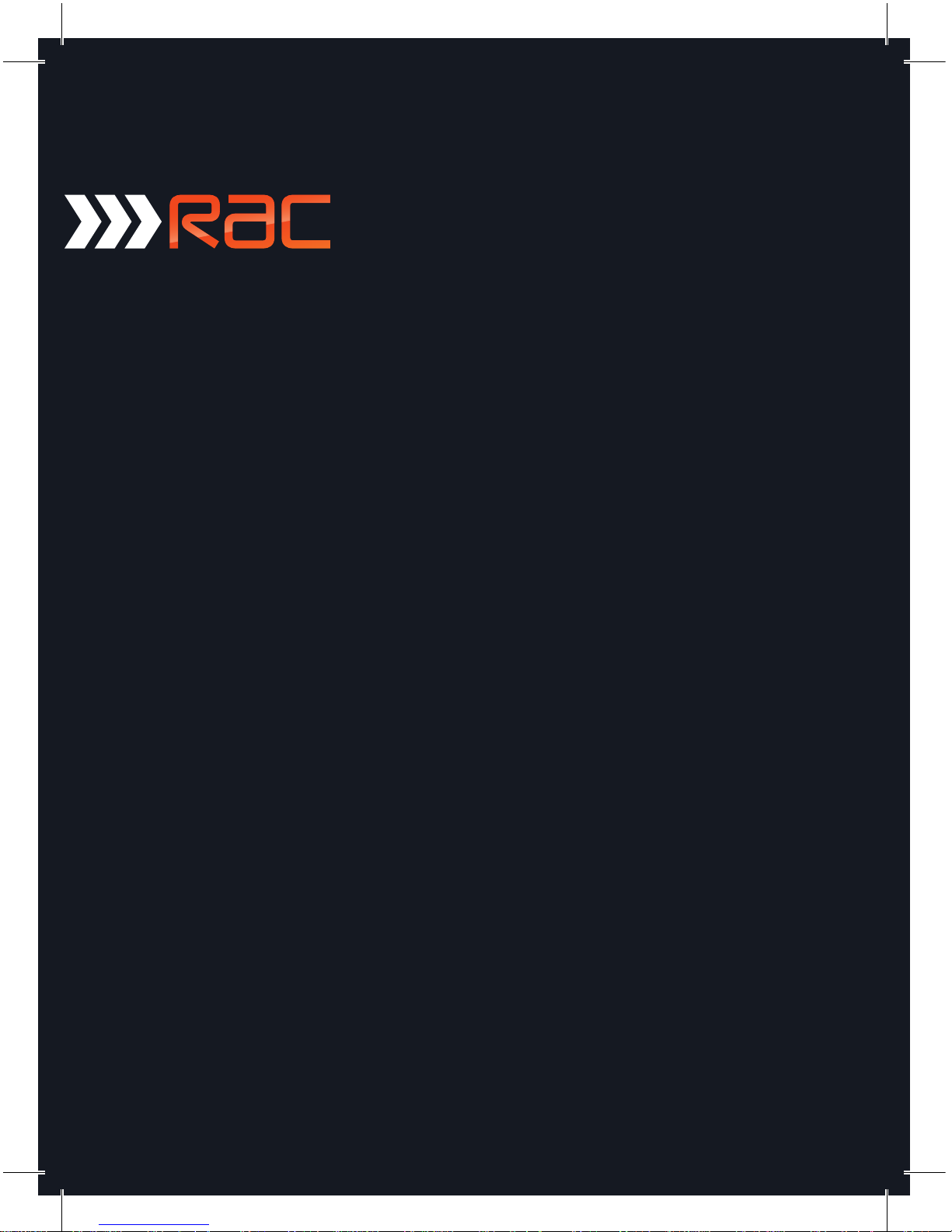
Congratulations on
choosing the Forward
Facing RAC 225 S
Super HD Dash Cam
with GPS and Speed
Camera Alert Function.
Please read these
instructions carefully
before use.
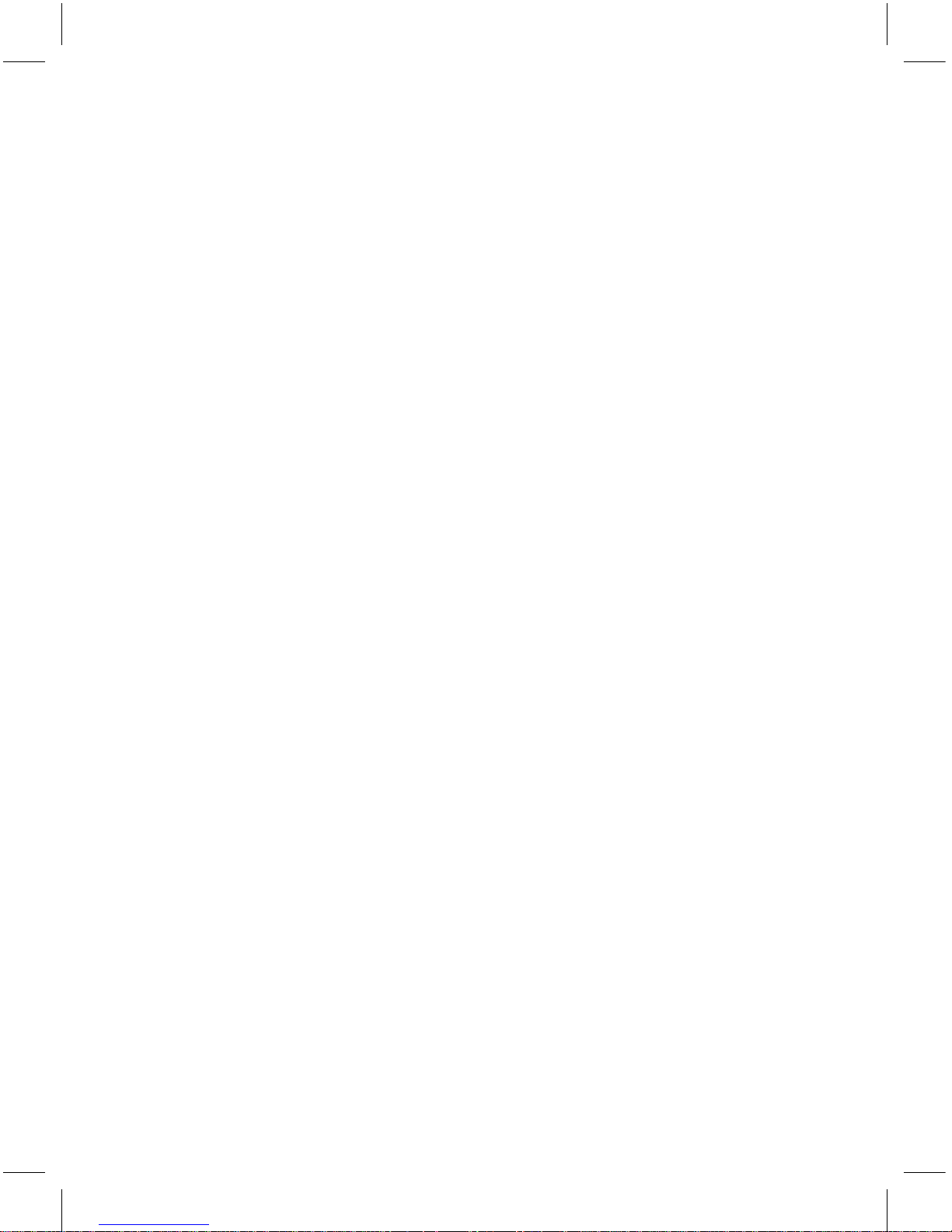
Contents
Product Features P01
Unpacking P01
Identification of Controls P02
Preparing for Use P03
Installing the Dash Cam P04
Connecting to Power P04
Powering the Dash Cam On / Off P05
Set the Date / Time P06
Mode Selection P06
Using the Dash Cam P06
Recording Screen P07
Emergency File Protection P07
Motion Detection P08
G-sensor Collision Recording
Audio on/off
P09
Menu Operation P09
General Settings Menu Options P10
Menu Settings Mode P11
Menu Settings Mode P12
Menu Settings Mode P13
Taking Pictures P14
Still Capture Screen P14
GPS Function
P18
GPS Icon Indication
P19
GPS Tracking Logger
P19
Battery Warning and
Installation Notes
P20
Caution
P21
Warranty
P21
Specification
P22
P09
Zoom in / out P14
Playing Back Videos and Photos P15
Playing Back Videos and Photos P15
Playback Menu Options
P16
Protection (Protect Level)
Screen
Playback Menu Options
P17
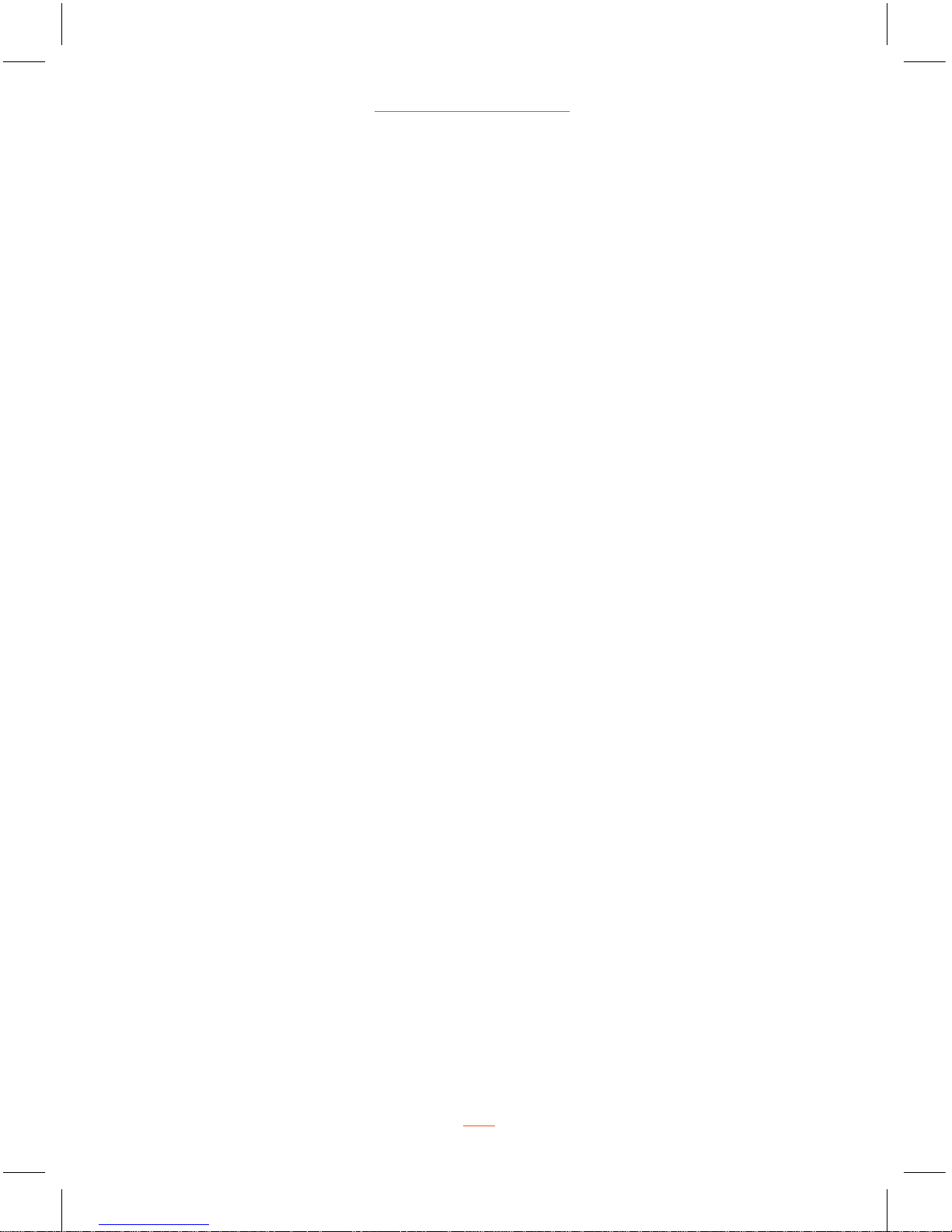
Product Features
› Super HD 1296p Dash Cam - records what happens on the road ahead
›
3 Megapixel CMOS Sensor
› 3.0” TFT Display - with screen saver function to avoid distractions whilst driving
› 130˚ Wide Angle F1.8 6G Lens
› Supports up to 32GB Class10 Micro SD Card
› G-sensor Collision Recording Protection
› Motion Detection
›
Seamless Loop Recording
Unpacking
Unpack the contents of the box and ensure the following components are present.
› RAC 225 S Dash Cam
› Car Charger
› Class 10 Micro SD Card ( pre-installed into the RAC 225 S )
› GPS Mount
› 3M Windscreen Mount
› SD Card Reader
›
Window Sticker
›
Quick Start Guide
01
RAC 225 S Super HD Dash Cam
Built in GPS function records speed and location
›
Built in Speed Camera Alerts to notify the driver of upcoming speed and safety cameras
by way of an audio and visual alert, advising the distance to the speed camera, the speed
camera type and the current speed limit and the current speed of the vehicle
›

Identification of Controls
Controls:
1. USB Port for GPS Mount
2. Lens
3. LCD
4. SD Card Slot
5. Up Button
6. Menu Button
8. OK Button
9. Mode Button
10. Lock Button
11. Power Button
12. Microphone
www.proofcam.com
02
Down Button7.
Reset13.
GPS Unit
14.
15
3M Windscreen Mount
15.

Preparing for Use
Battery Indicator and Charging
Inserting the Micro SD Card (included)
Follow the direction indicated on the Dash Cam to insert the Micro SD card, a click sound is
heard indicating the card is in position.
NOTE: For first use, the Micro SD card is pre installed.
To remove the Micro SD card, push to eject the Micro SD card out of the slot.
NOTE :
1. Do not remove or insert the Micro SD card when the Dash Cam is turned on. This may
damage the Micro SD card.
2. Please use a minimum Class 10 or higher rating Micro SD card, maximum up to 32 GB.
3. Please format the micro SD card before the first use (see instructions in this Manual).
4.
When removing the Micro SD card, be careful that the card may spring out and get lost.
The Micro SD slot has this spring-out feature for easy removal of the card.
Micro SD Card slot
03
RAC 225 S Super HD Dash Cam
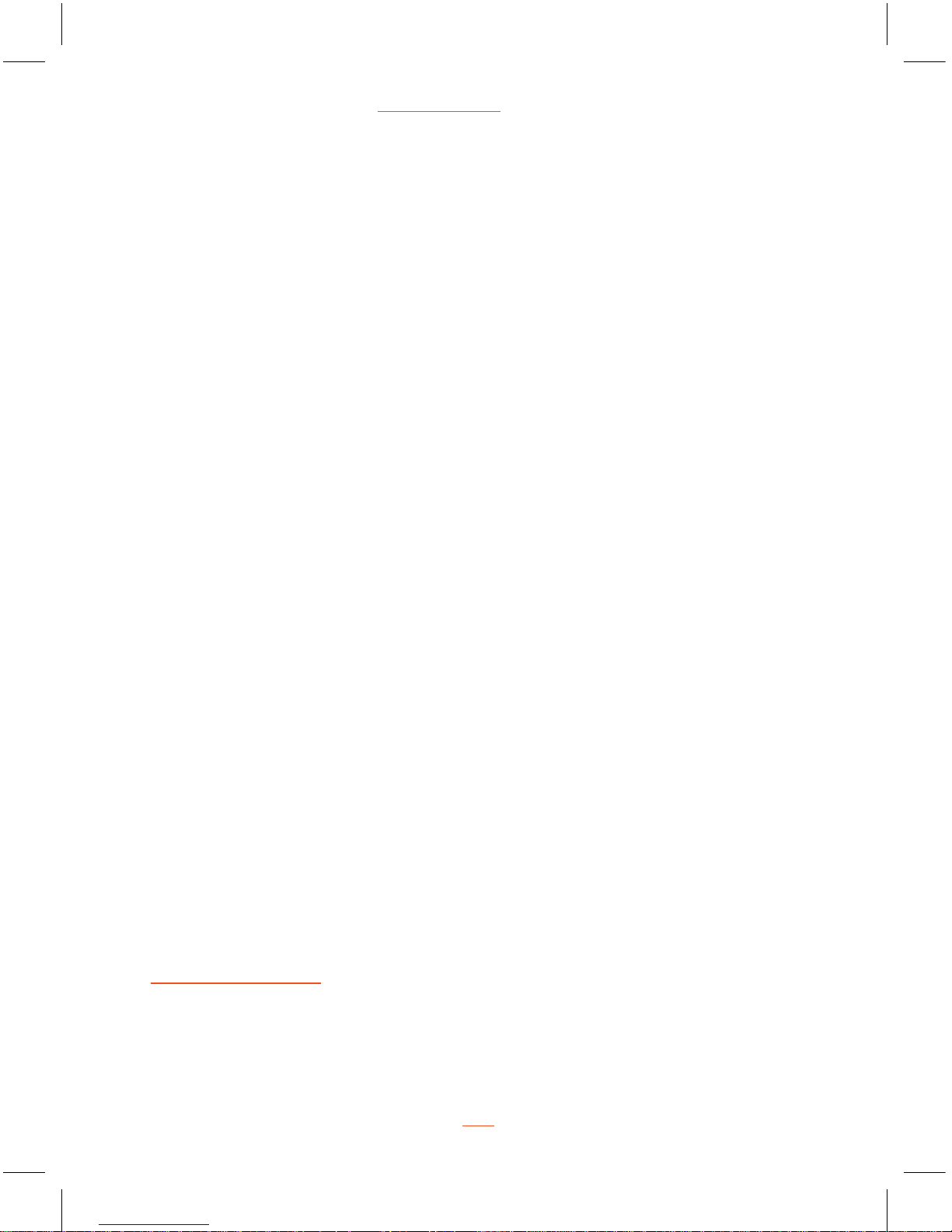
Installing the Dash Cam
1. Insert the GPS mount into the 3M windscreen mount, the GPS cable goes through the
hole of the 3M windscreen mount.
2. Screw the GPS mount into the top of the Dash Cam, and tighten the screw to make sure the
GPS mount is securely locked in place.
4. Tear off the sticker from the 3M windscreen mount, and position the 3M windscreen
mount onto the windscreen.
Note: The 3M mount is hard to move, so please make sure that the windscreen mount
is in the correct location and position prior to fixing onto the windscreen.
Connecting to Power
Use only the supplied car charger for powering the Dash Cam.
1. Connect one end of the car charger to the USB port on the GPS mount.
2. Plug the other end of the car charger to the in car power socket of your vehicle. Once
the vehicle engine is started, the Dash Cam automatically turns on. It will also turn off
when the engine is turned off. (
Note: Some vehicles have an in car power supply that
remains on, even if the engine is turned off. If this is the case, you will need to manually
turn the Dash Cam on and off, using the power button, when you enter and leave the
vehicle).
www.proofcam.com
04
Note:
Any excess cable can normally be tucked into the ceiling of the vehicle. We have a
video to advise on how best to fit the RAC 225 S which is available at
www.proofcam.com and visit “ Dash Cam Resources”. You can also search “ How
to fit a 225 S” on YouTube - please visit the ProofCam channel on You Tube for a
number of helpful videos.
3. Insert the GPS cable from the 3M windscreen mount into the RAC 225 S.
5. Rotate the Dash Cam 360° to secure the desired view

Powering the Dash Cam On / Off
Auto Power On / Off
Once the vehicle engine is started, the Dash Cam automatically turns on and starts recording
( must have the Micro SD Card installed). After the car engine is stopped, the Dash Cam will
automatically save the last recorded file and shutdown.
Manual Power On / Off and Reset
Manual Power On / Off
Short press the Power button 1 second to power the Dash Cam on and off.
Reset the Dash Cam
In case the Dash Cam fails to function normally due to unknown causes, press the Reset
05
RAC 225 S Super HD Dash Cam
NOTE:
If your vehicle in car power remains on after the car engine has been turned off, you
may need to remove the power lead, or turn the RAC 225 S off using the power button. This is
because if the in car power remains on, the RAC 225 S will not know that the engine has
turned off.
Please MUST insert the GPS cable into the Dash Cam first and then insert the car
charger into the GPS mount. Otherwise it will not open the dash cam every time.
button with sharp pin, then wait for restarting the dash cam. Sometimes it is also necessary
to format the Micro SD Card, which can be performed from the menu settings.
Power Button
Reset Button
