Rac 210 User Manual
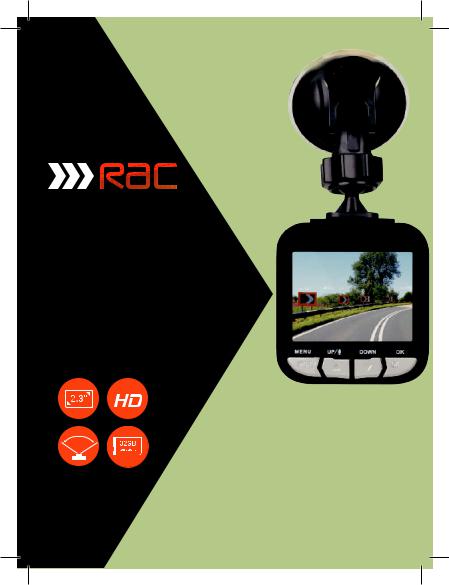
RAC 210 Full HD Dash Cam with GPS, Wi-Fi and Speed Camera Alerts
Designed and tested by experts
INSTRUCTION MANUAL
Full
127°
FoV
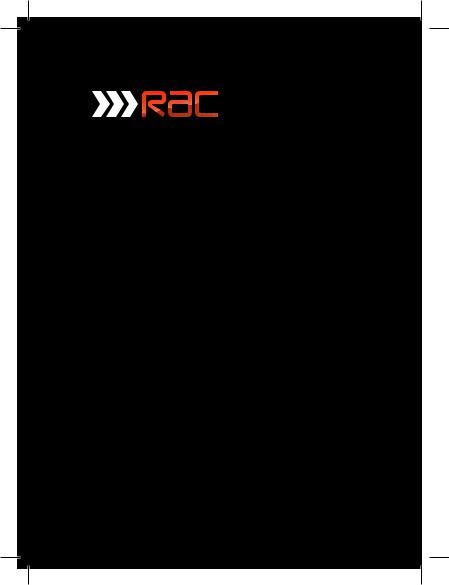
Congratulations on choosing the Forward Facing RAC 210 Full HD Dash Cam with GPS, Wi-Fi and Speed Camera
Alert Function.
Please read these instructions carefully before use.
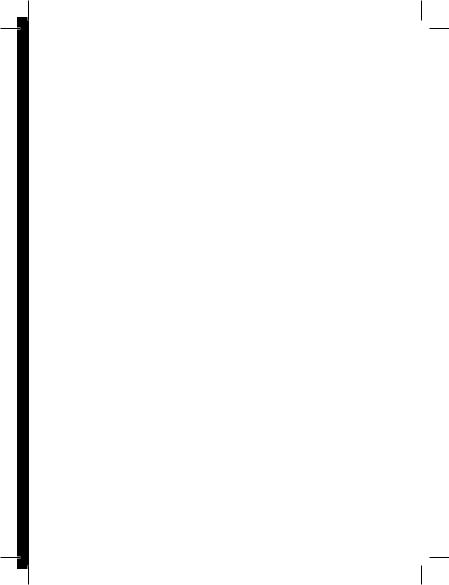
Contents
Product Features |
P01 |
Zoom in / out |
P14 |
Unpacking |
P01 |
Playing Videos Mode |
P15 |
Identification of Controls |
P02 |
Playing Videos |
P15 |
Preparing for Use |
P03 |
Playing Videos screen |
P15 |
Installing the Dash Cam |
P04 |
Viewing Pictures |
P16 |
Connecting to Power |
P04 |
GPS Function |
P16 |
Powering the Dash Cam On / Off |
P05 |
GPS Abnormal Warning Condition P17 |
|
Set the Date / Time |
P06 |
GPS Icon Indication |
P17 |
Mode Selection |
P06 |
GPS Tracking Logger |
P18 |
Using the Dash Cam |
P06 |
Wi-Fi Function |
P18 |
Recording Screen |
P07 |
Battery Warning and |
|
Emergency File Protection |
P07 |
Installation Notes |
P19 |
Motion Detection |
P07 |
Caution |
P20 |
G-sensor Collision |
P08 |
Warranty |
P20 |
Audio on/off |
P08 |
Specification |
P21 |
Video Menu Operation |
P08 |
Frequently Asked Questions |
P22 |
Video Mode |
P09 |
|
|
General Settings Menu Options |
P10 |
|
|
General Settings |
P11 |
|
|
General Settings |
P12 |
|
|
GPS Settings Menu Options |
P13 |
|
|
Taking Pictures |
P14 |
|
|
Still Capture Screen |
P14 |
|
|
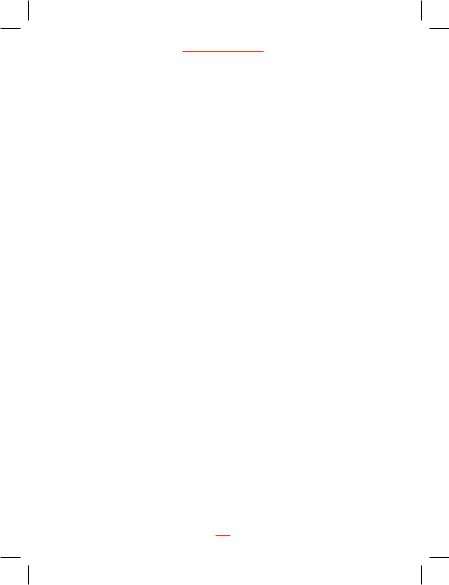
RAC 210 Full HD Dash Cam
Product Features
›Full HD 1080p Dash Cam - records what happens on the road ahead
›2 Megapixel CMOS Sensor
›2.31” TFT Display - with screen saver function to avoid distractions whilst driving
›127˚ Wide Angle F1.8 6G Lens
›Built in Wi-Fi function - video can be streamed, downloaded and played back on a a smart phone
›Built in GPS function records speed and location
›Built in Speed Camera Alerts to notify the driver of upcoming speed and safety cameras by way of an audio and visual alert, advising the distance to the speed camera, the current speed limit and the current speed of the vehicle
›Supports up to 32GB Class10 Micro SD Card
›G-sensor Collision Recording Protection
›Motion Detection
›Seamless Loop Recording
Unpacking
Unpack the contents of the box and ensure the following components are present.
›RAC 210 Dash Cam
›Micro SD Card (pre installed into the RAC 210)
›Car Charger
›SD Card Reader
›Suction Pad
›Quick Start Guide
›Carry Case
›Windows Sticker
01
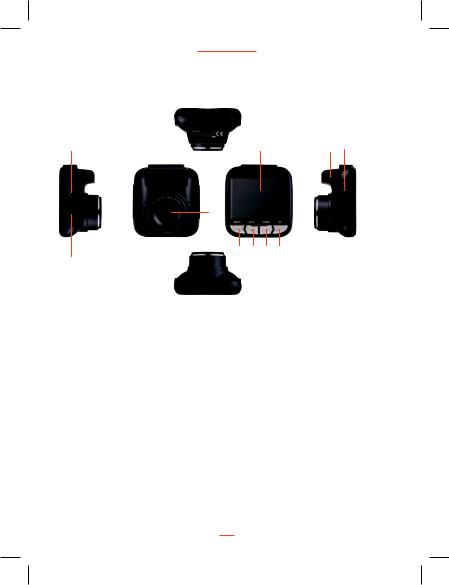
www.proofcam.com
Identification of Controls
1 |
6 |
11 |
3 |
4 |
|
5 |
|
7 8 9 10
2
Controls: |
|
|
|
1. |
USB Port for car charger |
7. |
Menu / Mode button |
2. |
Rear camera (optional) port |
8. |
Up button |
3. |
Power/Reset button |
9. |
Down button |
4. |
Lens |
10. |
REC/OK button |
5. |
Micro SD Card slot (pre installed) |
11. |
GPS |
6. |
LCD display |
|
|
02
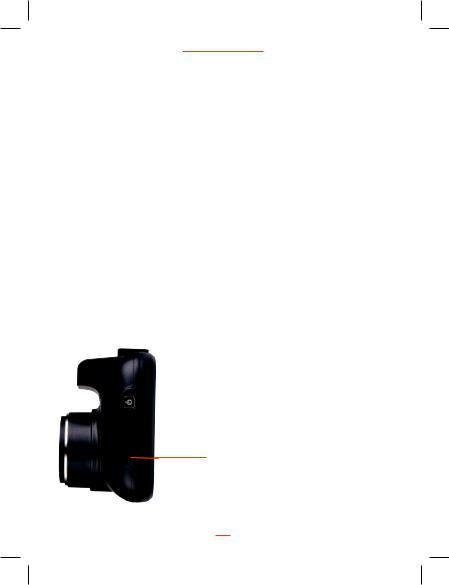
RAC 210 Full HD Dash Cam
Preparing for Use
Battery Indicator and Charging
Inserting the Micro SD Card (included)
Follow the direction indicated on the Dash Cam to insert the Micro SD card, a click sound is heard indicating the card is in position.
NOTE: For first use, the Micro SD card is pre installed.
To remove the Micro SD card, push to eject the Micro SD card out of the slot.
NOTE :
1.Do not remove or insert the Micro SD card when the Dash Cam is turned on. This may damage the Micro SD card.
2.Please use a minimum Class 10 or higher rating Micro SD card, maximum up to 32GB.
3.Please format the micro SD card before the first use (see instructions in this Manual).
4.When removing the Micro SD card, be careful that the card may spring out
and get lost. The Micro SD slot has this spring-out feature for easy removal of the card.
Micro SD Card slot
03
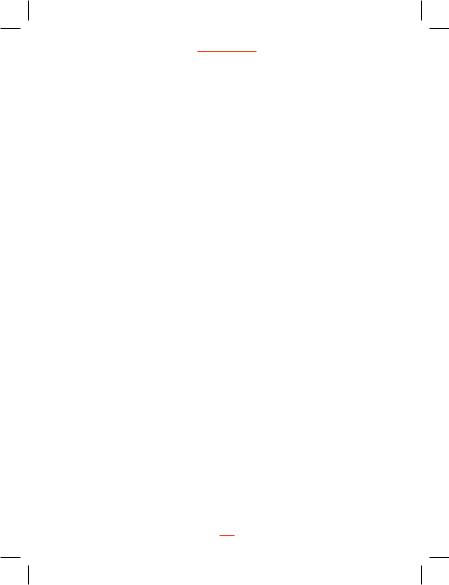
www.proofcam.com
Installing the Dash Cam
1.Push the mount into the slot on the top of the Dash Cam, make sure the mount is securely locked in place.
2.Position the suction-cap on the windshield, and then press down the clamp on the suction pad to secure it to the windshield. Make sure the suction pad is securely locked in place.
3.Loosen the knob to swivel the Dash Cam vertically. Lock the knob, to confirm that the Dash Cam is securely locked in place.
4.Rotate the Dash Cam 360° to secure the desired view if required.
Connecting to Power
Use only the supplied car charger for powering the Dash Cam.
1.Connect one end of the car charger to the USB port on the Dash Cam.
2.Plug the other end of the car charger to the in car power socke of your vehicle. Once the vehicle engine is started, the Dash Cam automatically turns on. It will also turn off when the engine is turned off. (Note: Some vehicles have an in car power supply that remains on, even if the engine is turned off. If this is the case, you will need to manually turn the Dash Cam on and off, using the power button, when you enter and leave the vehicle)
Note: Any excess cable can normally be tucked into the ceiling of the vehicle. We have a video to advise on how best to fit the RAC 210 which is available at www.proofcam.com and visit “Dash Cam Resources”. You can also search “How to fit an RAC 210” on YouTube.
04
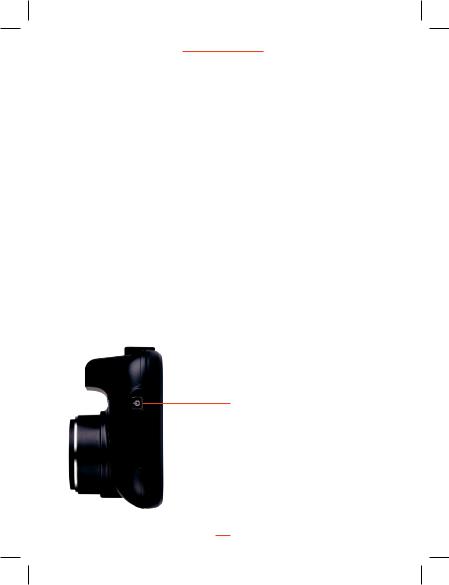
RAC 210 Full HD Dash Cam
Powering the Dash Cam On / Off
Auto Power On / Off
Once the vehicle engine is started, the Dash Cam automatically turns on and starts recording (must have the Micro SD Card installed). After the car engine is stopped, the Dash Cam will automatically save the last recorded file and shutdown.
NOTE: If your vehicle in car power remains on after the car engine has been turned off, you may need to remove the power lead, or turn the RAC 210 off using the power button. This is because if the in car power remains on, the RAC 210 will not know that the engine has turned off.
Manual Power On / Off and Reset
Manual Power On / Off
Short press the Power button  1 second to power the Dash Cam on and off.
1 second to power the Dash Cam on and off.
Reset the Device
In case the Dash Cam fails to function normally, press the Power button for 10 seconds to restart the Dash Cam. Sometimes it is also necessary to format the Micro SD Card, which can be performed from the menu settings.
for 10 seconds to restart the Dash Cam. Sometimes it is also necessary to format the Micro SD Card, which can be performed from the menu settings.
Power and Reset button
05
