Rac 205 Instruction Manual

FoV
RAC 205 Full HD
Dash Cam
Designed and tested by experts
INSTRUCTION MANUAL
Full
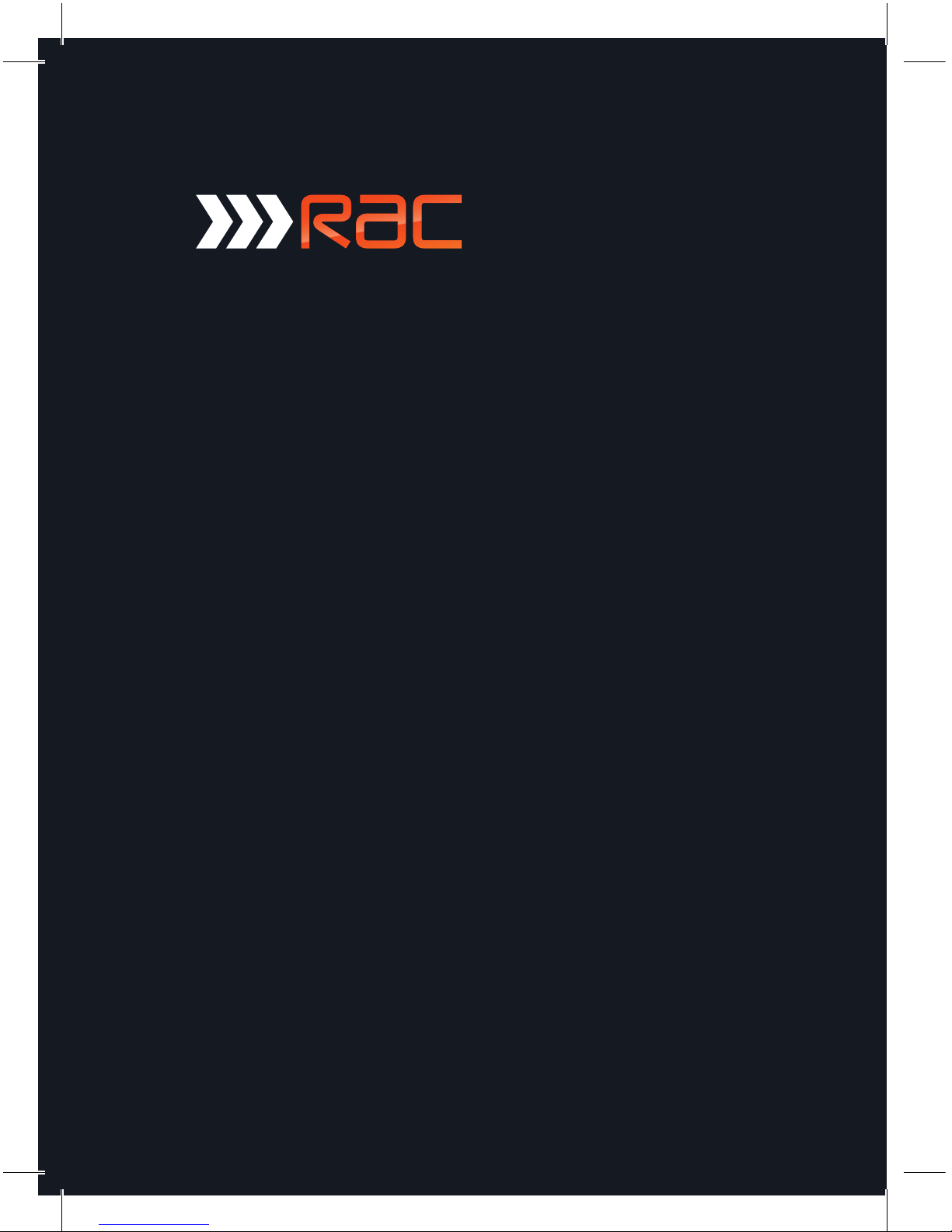
Congratulations on
choosing the RAC 205
Full HD Dash Cam.
Please read these
instructions carefully
before use.
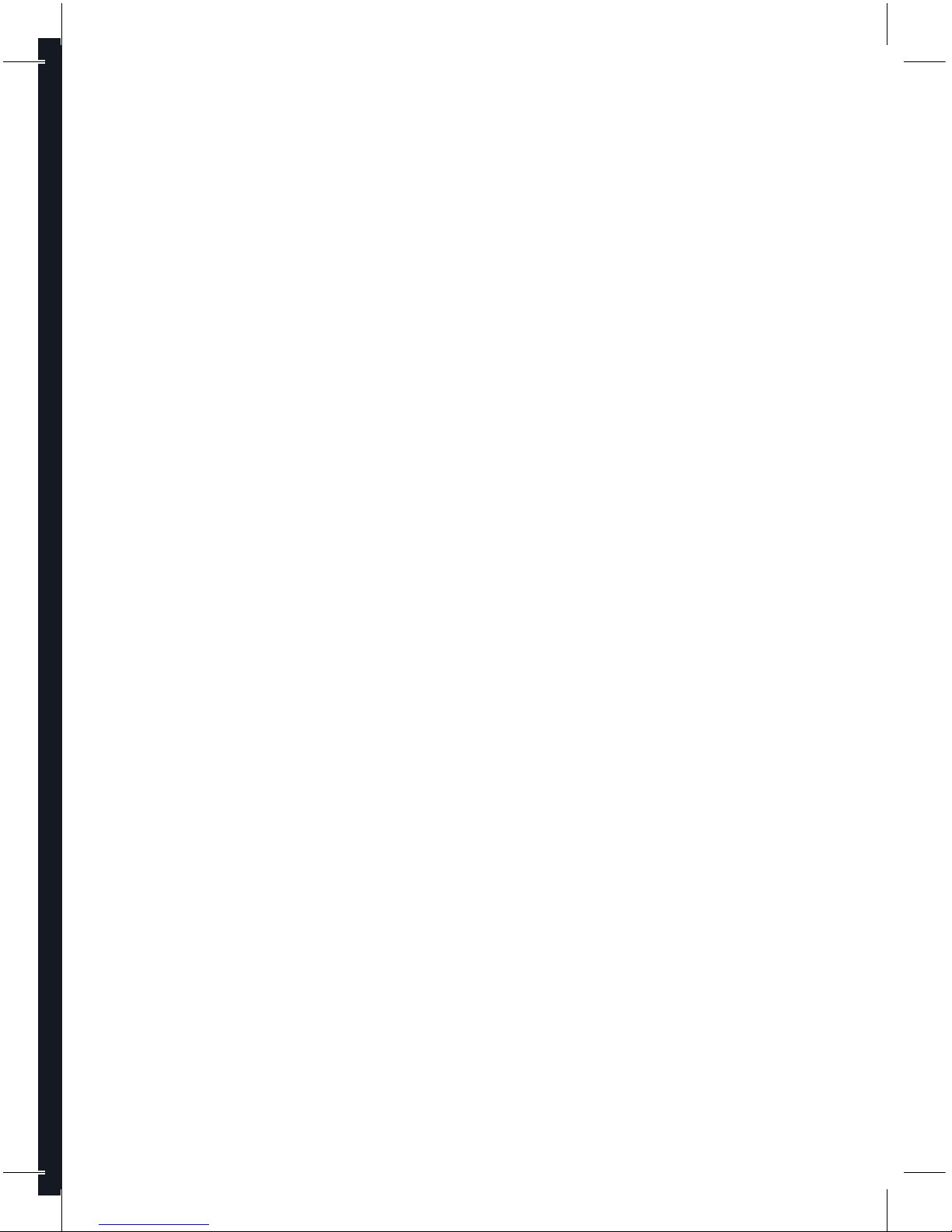
Contents
Product Features P01
Unpacking P01
Identification of Controls P02
Preparing for Use P03
Installing the Dash Cam P04
Connecting to Power P04
Powering the Device On / Off P05
Set the Date / Time P06
Mode Selection P06
Using the Driving Recorder P06
Recording Screen P07
Emergency File Protection P07
Motion Detection P09
G-sensor Collision
Recording Protection P09
Video Menu Options P10
Movie Mode P11
Media Tool Menu Options P13
Media Tool P13
General Settings Menu Options P14
Taking Pictures P17
Still Capture Menu Options P18
Still Capture P19
Playing Videos Mode P19
Viewing Pictures P20
Playback Menu Options P21
Playback P21
Battery Warning and
Installation Notes P22
Caution P23
Warranty P23
Specification P24
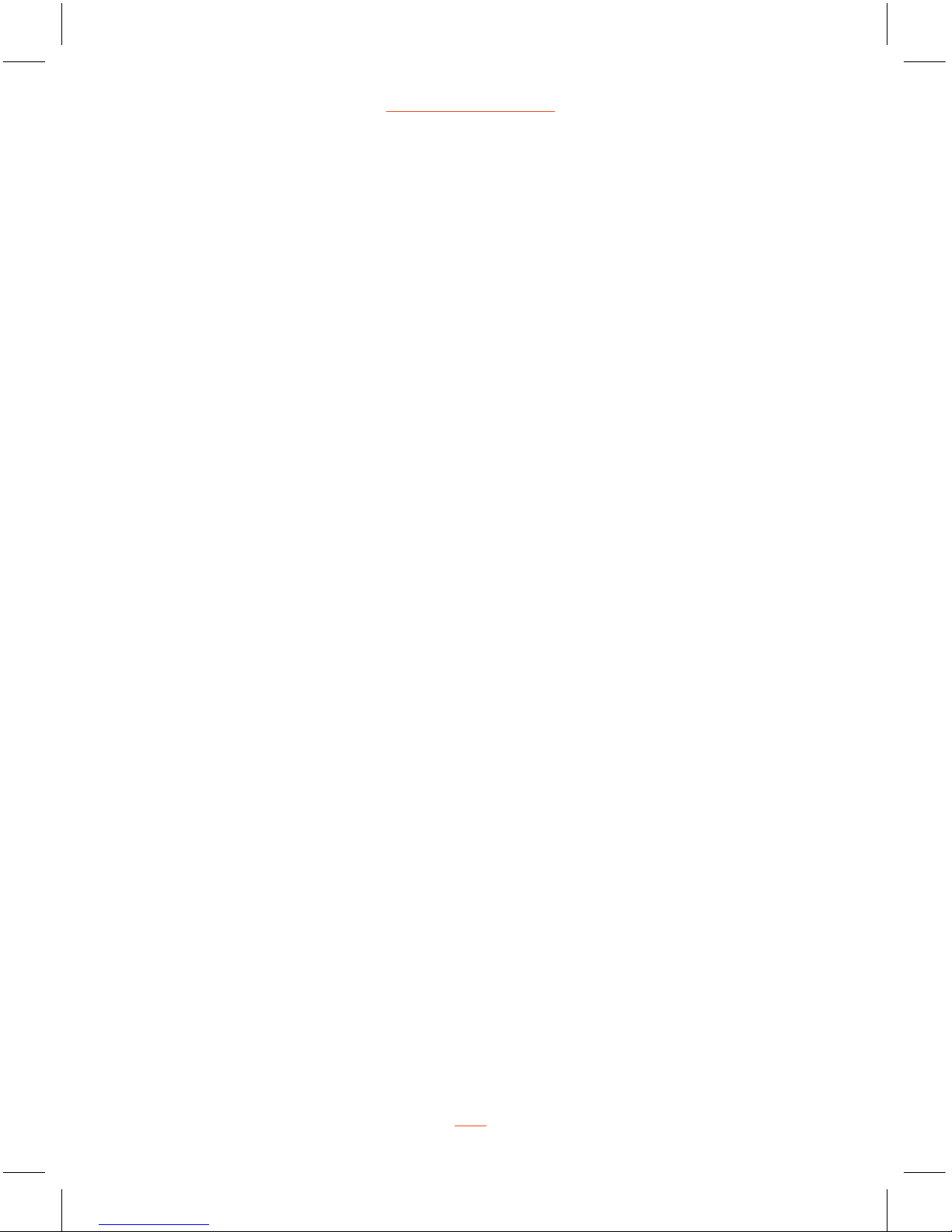
Product Features
› Full HD 1080p Driving Recorder
› 2 Megapixel CMOS Sensor
› 2.3” TFT Display
› 140˚ Wide Angle Lens
› Support up to 32GB Class10 Micro SD Memory Card
› G-sensor Collision Recording Protection
› Motion Detection
› Seamless Loop Recording
Unpacking
Unpack the contents of the box and ensure the following components
are present.
› RAC 205 Dash Cam
› In Car Charger
› Micro SD Card
› SD Card Reader
› Mount
› User Manual
› Quick Start Guide
› Torch
› Carry Case
01
RAC 205 Full HD Dash Cam

Identification of Controls
Controls:
1. Lens
2. Speaker
3. Microphone
4. Power/Mode button
5. MicroSD Card slot
6. Menu button
7. Up button
8. Down button
9. REC/OK button
10. USB port
11. HDMI port
12. Reset button
12
5
4
3 6 7 8 9
10
11
12
www.proofcam.com
02
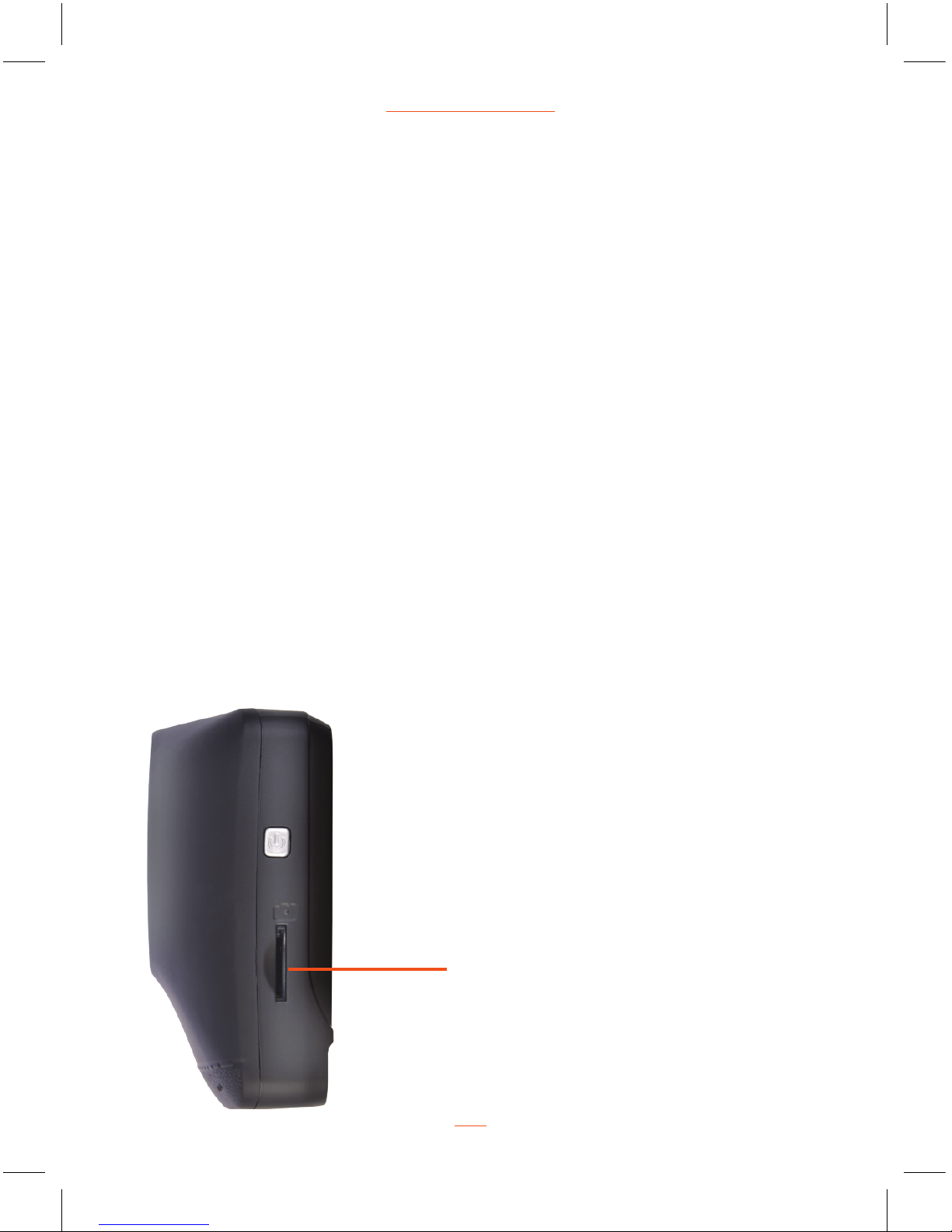
Preparing for Use
Battery Indicator and Charging
Inserting the SD Card (included)
Follow the direction indicated on the device to insert the memory card,
a click sound is heard indicating the card is in position.
To remove the memory card, push to eject the memory card out of the slot.
NOTE:
1. Do not remove or insert the memory card when the device is turned on.
This may damage the memory card.
2. Please use a minimum Class 10 or higher rating Micro SD card, maximum
up to 32GB.
3. Please format the micro SD card before the initial use.
4. When removing the memory card, be careful that the card may spring out
and get lost. The memory slot has this spring-out feature for easy removal
of the card.
SD Card slot
03
RAC 205 Full HD Dash Cam
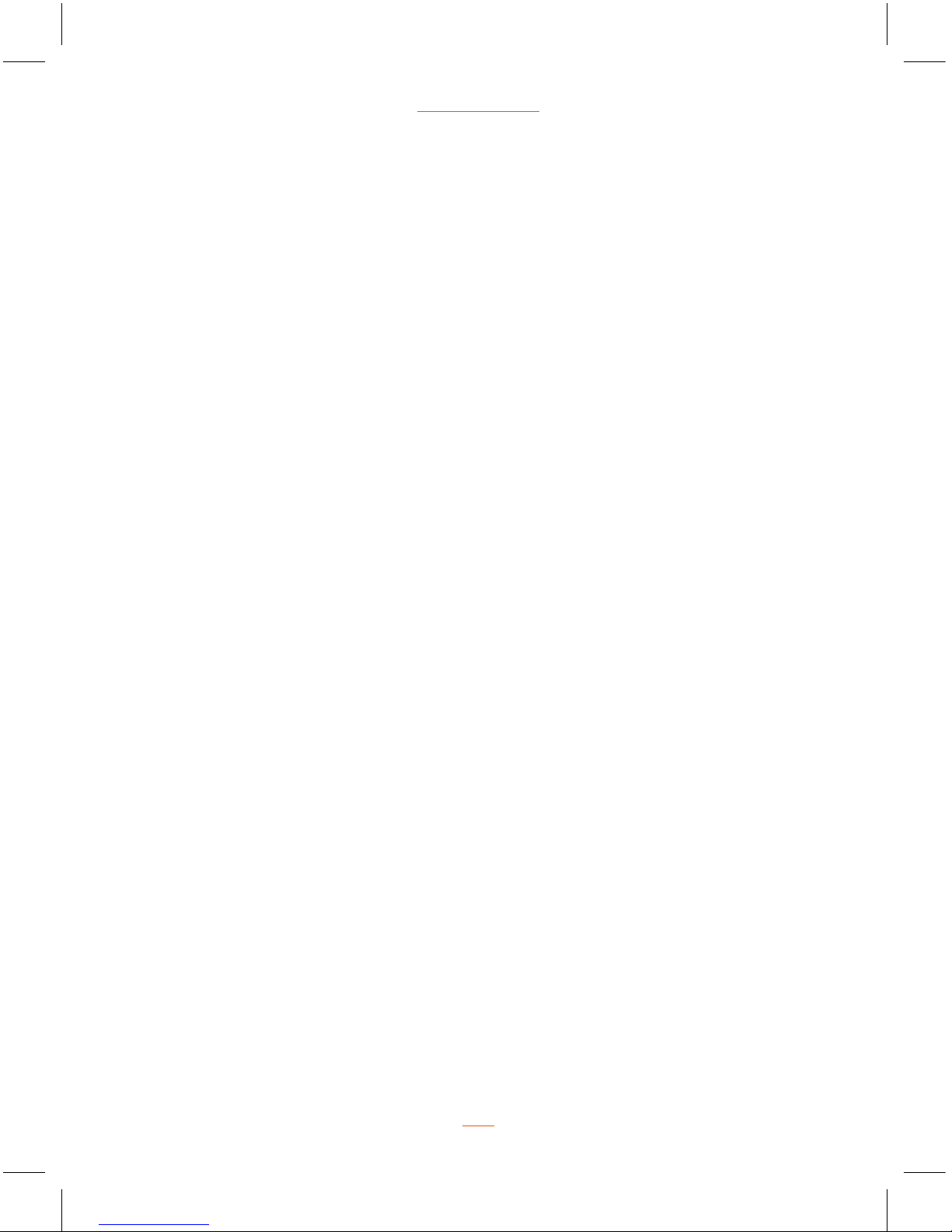
Installing the Dash Cam
1. Push the mount into the slot on the top of the device, make sure the mount is
securely locked in place.
2. Remove the protective film from the suction cup, with the suction-cup laying
flat, position the suction-cap on the windshield, and then press down the
clamp to mount the holder to the windshield. Make sure the base is securely
locked in place.
3. Loosen the knob to swivel the device vertically. Lock the knob, to confirm that
the device is securely locked in place.
4. Rotate the device 360° to have proper view if required.
Connecting to Power
Use only the supplied in car charger for activating the device and charging the
built-in battery.
1. Connect one end of power connector to USB port on the device.
2. Plug the other end of the power adaptor to the cigarette lighter socket of your
vehicle. Once the vehicle engine is started, the device automatically turns on.
www.proofcam.com
04
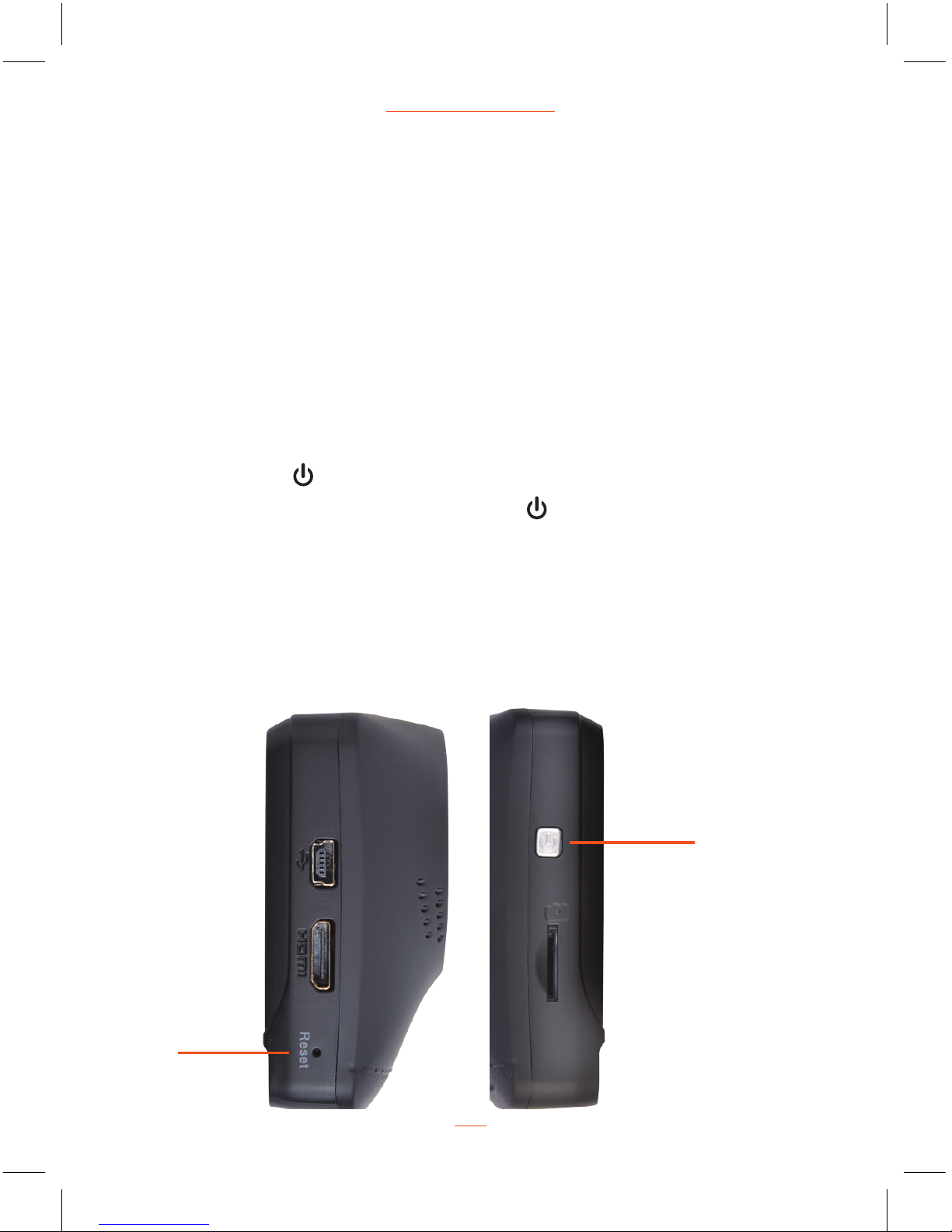
Powering the Device On / Off
Auto Power On / Off
Once the vehicle engine is started, the device automatically turns on and starts
recording (must have SD Card installed). After the car engine is stopped, the
device will automatically save the last recorded file and shutdown.
Manual Power On / Off and Reset
Manual Power On / Off
1. Connect one end of power connector to USB port on the device.
2. Plug the other end of the power adaptor to the cigarette lighter socket of your
vehicle. Once the vehicle engine is started, the device automatically turns on.
Press Power button
to turn it on.
To power off the device press the Power button
for 3 seconds.
Reset the Device
In case the device fails to function normally due to unknown causes, press the
Reset button, then press the Power button to restart the device. Sometimes it is
also necessary to format the SD Card, which can be performed from the
menu settings.
Power button
Reset
05
RAC 205 Full HD Dash Cam

Set the Date / Time
To set the correct date and time, press MENU button to enter the
menu setting, then press MODE button
to change to General Settings
then press
and buttons to select Clock settings, press REC/OK button to
enter date / time setting, then press
and buttons to adjust the value, press
REC/OK button to switch to next setting, after finished all the settings, press
REC/OK button to return to General Settings Option, press MENU button
to exit from menu setting. To start recording press REC/OK button once.
Mode Selection
The default setting is Movie Mode , press MODE button to switch to
Still Capture Mode
, Playback Mode Media Tool and General settings .
Using the Driving Recorder
Recording Videos
Before starting recording, please insert a MicroSD card (included) into
the SD card slot. Press REC/OK button to start recording, the video recording
icon
• flashes on the screen. The recorded files are saved to the SD card.
To stop recording, press REC/OK button again. With the car charger connected
the device will automatically turn on and start recording when the car engine
starts. When the engine stops, the device will automatically save the last file
and turn off.
www.proofcam.com
06
