Quest VI-400PRO User Manual

VI-400

WHOLE BODY VIBRATION MONITORING
Quick Start Setup Guide

Step 1.
Gather Required Equipment
AVI-400Pro Advanced Vibration Analyzer
BSeat Pad Accelerometer with Cable
CUSB Computer Interface Cable
DIBM-compatible PC with USB Port
EQuestSuite® Professional II (QSP II) Application Software CD
A D
B E
C
VI-400Pro Whole Body Vibration Monitoring 3
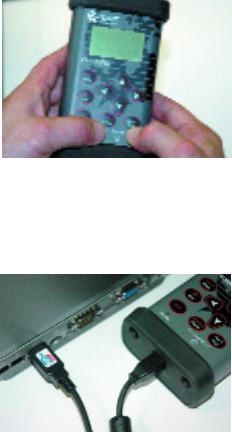
Step 2.
Install QSP II Application Software
(Refer to QSP II Software Installation Instructions provided with software CD)
Step 3.
Turn on VI-400Pro using the Proceed/Pause and Start/Stop buttons simultaneously
Step 4.
Connect USB Computer Interface Cable between VI-400Pro and PC
4 Quest Technologies
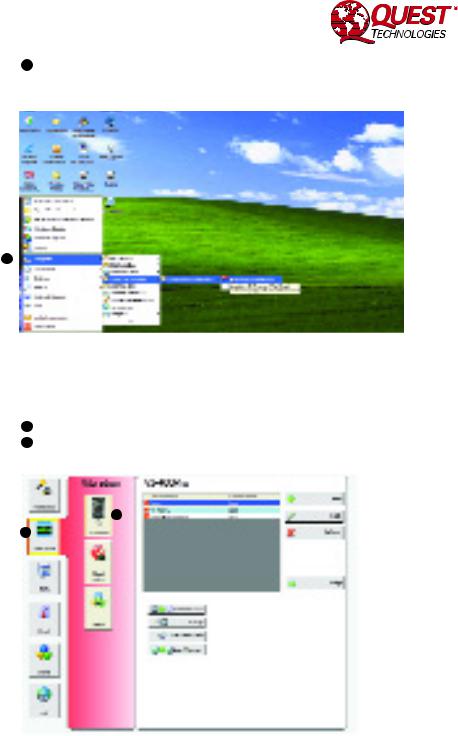
Step 5.
Launch QSP II Application Software
AClick on Start>Programs>Quest Technologies>QuestSuite Professional II>QuestSuite Professional II
A
Step 6.
Add VI-400Pro to QSP II My Instruments Database
ASelect the Vibration Icon
BSelect the VI-400Pro Icon
B
A
VI-400Pro Whole Body Vibration Monitoring 5
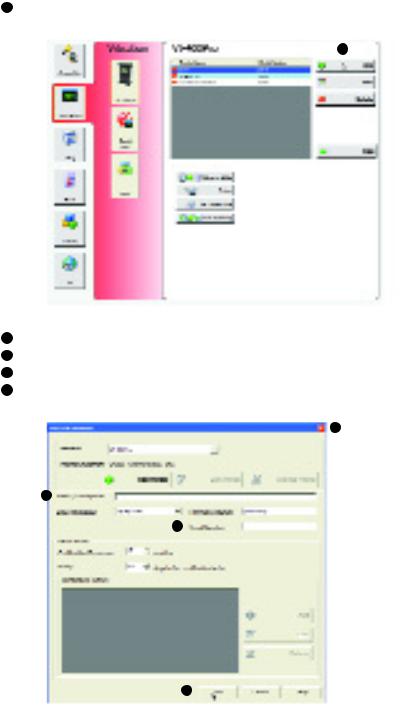
Step 6. (continued)
C Select Add button
C
DEnter Name/Description
EEnter Serial Number
FClick Add Button
GClose Add Instrument Window
G
D
E
F
6 Quest Technologies
