Page 1
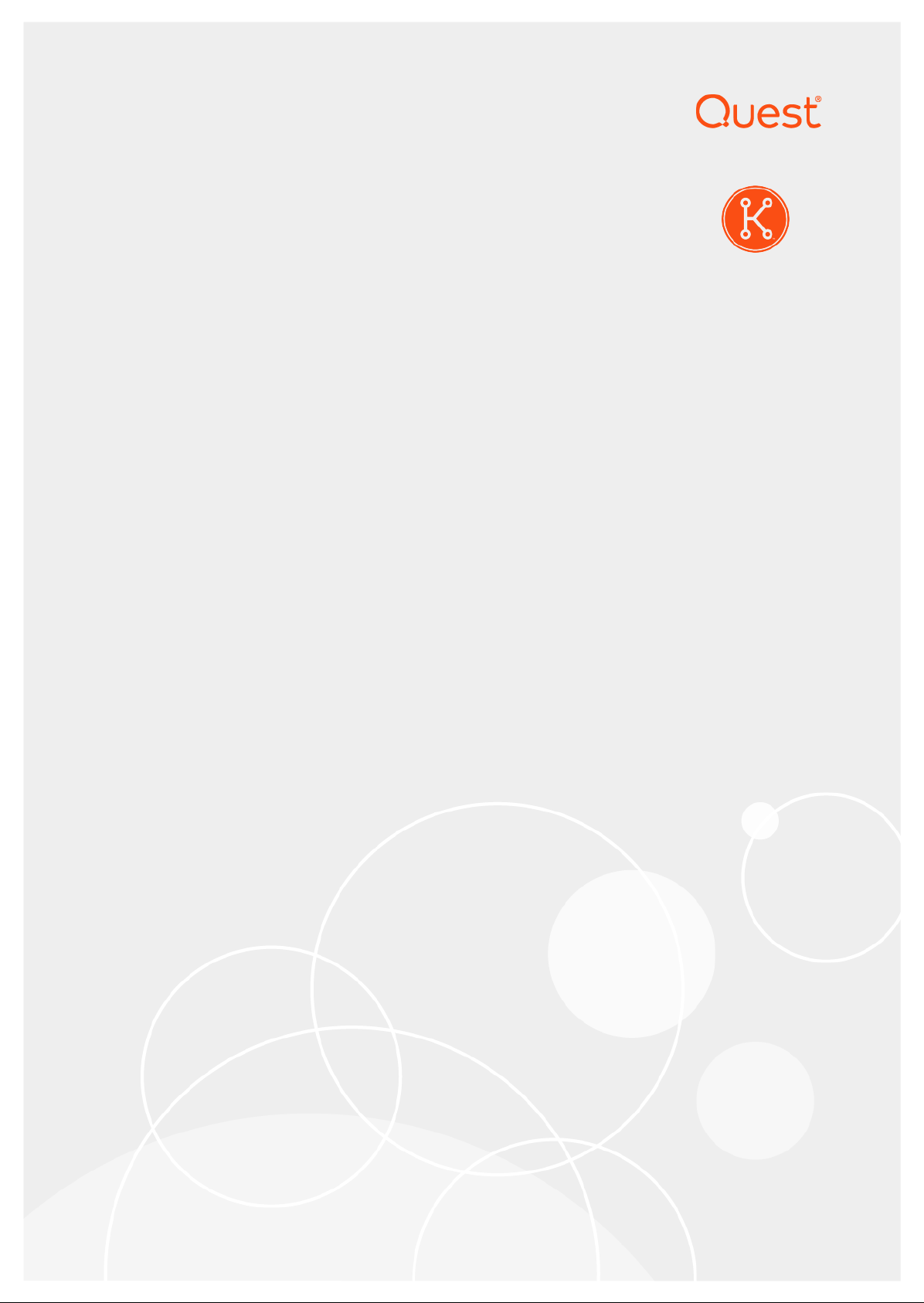
KACE® Systems Deployment Appliance 8.0
Release Notes
Page 2
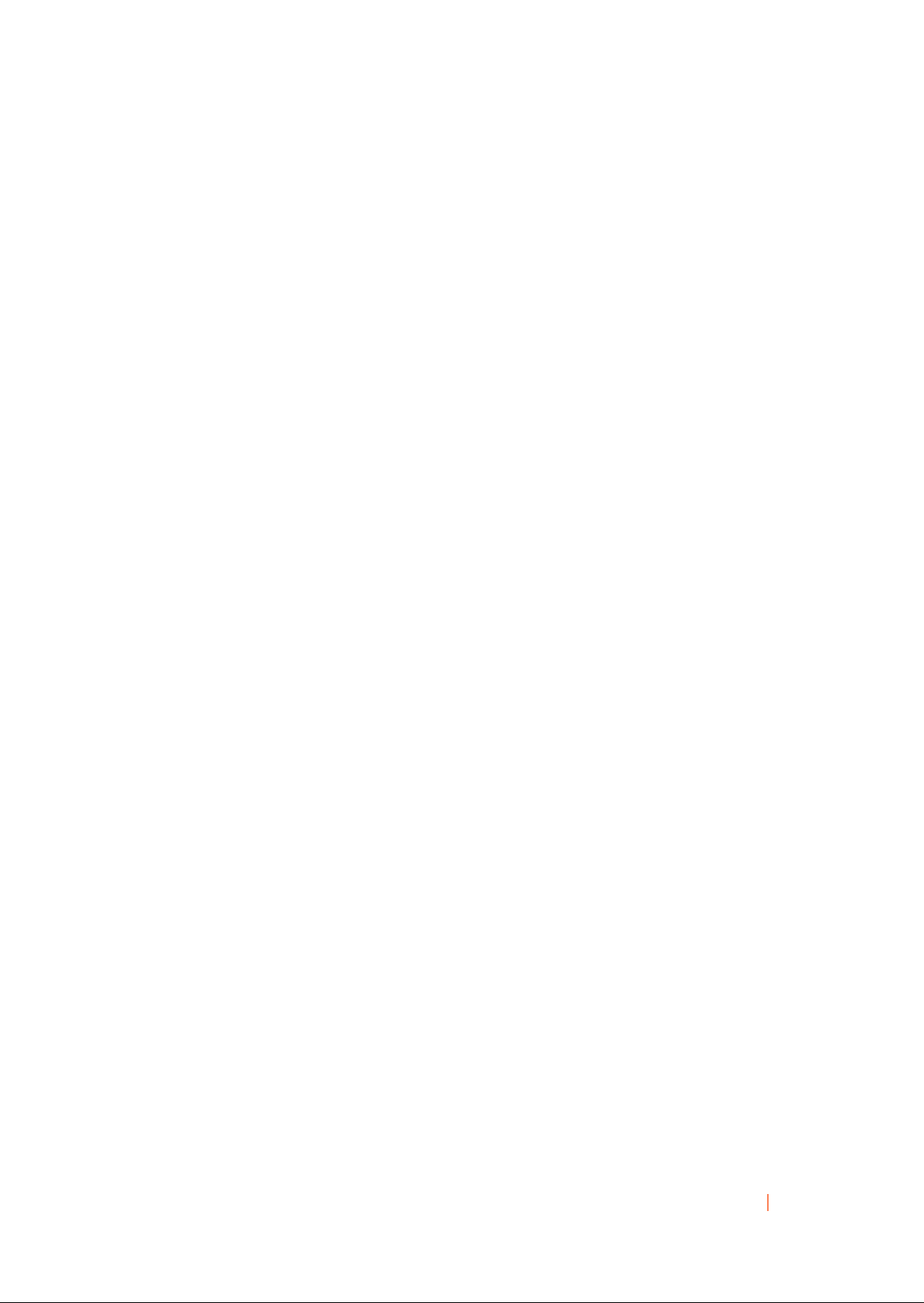
Table of Contents
Quest® KACE® Systems Deployment Appliance 8.0 Release Notes.................................................... 3
About this release............................................................................................................................ 3
New features and enhancements....................................................................................................3
Resolved issues...............................................................................................................................4
Known issues...................................................................................................................................6
System requirements....................................................................................................................... 9
Product licensing............................................................................................................................10
Installation instructions...................................................................................................................10
Prepare for the update...........................................................................................................10
Update the appliance using an advertised update................................................................ 11
Upload and apply an update manually..................................................................................11
More resources.............................................................................................................................. 12
Globalization...................................................................................................................................12
About us.........................................................................................................................................12
Technical support resources..................................................................................................12
Legal notices.......................................................................................................................... 13
KACE Systems Deployment Appliance 8.0 Release Notes
2
Page 3
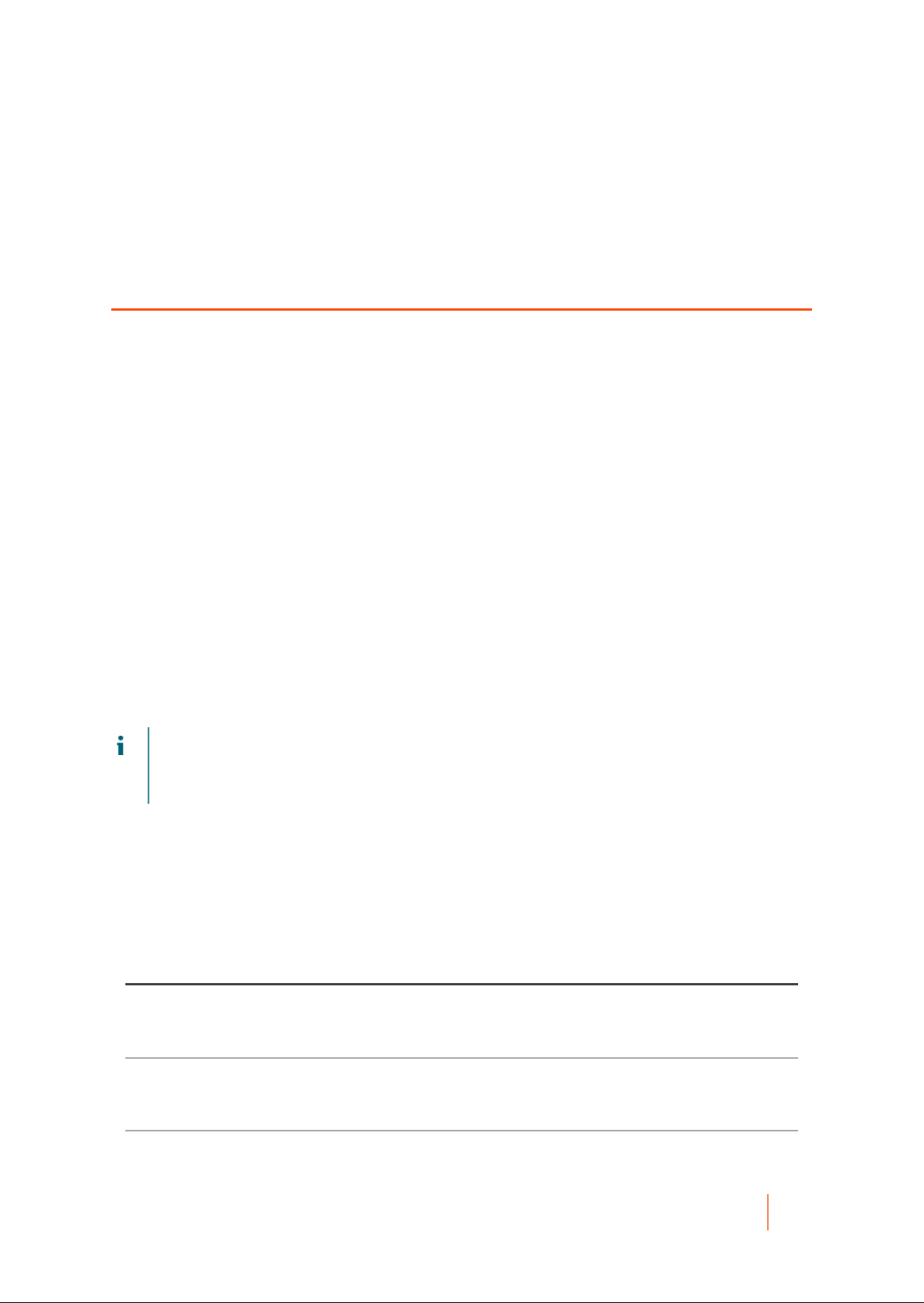
Quest® KACE® Systems Deployment
Appliance 8.0 Release Notes
This release notes document provides information about the Quest KACE Systems Deployment Appliance version
8.0.
About this release
The KACE Systems Deployment Appliance provides a network-centric solution for capturing and deploying
images. The KACE Systems Deployment Appliance provides a seamless cross-platform imaging solution from
a single Administrator Console enabling you to provision Microsoft® Windows®, Apple® OS X®, as well as Red
Hat, CentOS and Ubuntu Linux platforms. You can deploy the configuration files, user states, and applications as
an image to a single device or to multiple devices simultaneously.
The appliance provides the tools necessary to automate deployments in both homogeneous and heterogeneous
hardware environments, and provides reliability of large-scale image deployments with multicast and task engine
capabilities. The built-in driver feed allows for downloads of Dell drivers for business class model machines, while
drivers from other manufacturers can be added manually with ease. You can also integrate the KACE Systems
Deployment Appliance with the KACE Systems Management Appliance to image devices in the KACE Systems
Management Appliance inventory. The KACE Systems Deployment Appliance is available as a virtual appliance.
The KACE Systems Deployment Appliance version 8.0 is a major release of the product which offers new
features, enhancements, and resolved issues.
NOTE: This is the only document that is translated for this release, however the localized variants do not
include information about resolve issues, enhancements, and known issues. Other guides, such as the
Administrator Guide and in-product help are not localized at this time, and version 7.0 documents are
included.
New features and enhancements
The following new features and enhancements are included in this release:
Table 1. New features and enhancements
Feature Issue ID
User Interface notification subscriptions are now available to alert you about manual
processes taking place, such as deployments, driver feed, Remote Site Appliance
(RSA) synchronizations, and so on.
Email notification subscriptions are now available to alert you about scheduled
processes such as deployments, RSA synchronizations, driver feed, upgrades, daily
report, and so on. This feature includes external SMTP configuration.
Get/Set Computer Name became the default naming rule for the appliance. Tasks
such as wsname and Collect/Apply computer name tasks are removed. It is now
ESMEA-5719
ESMEA-5598
ESMEA-5717
KACE Systems Deployment Appliance 8.0 Release Notes
New features and enhancements
3
Page 4
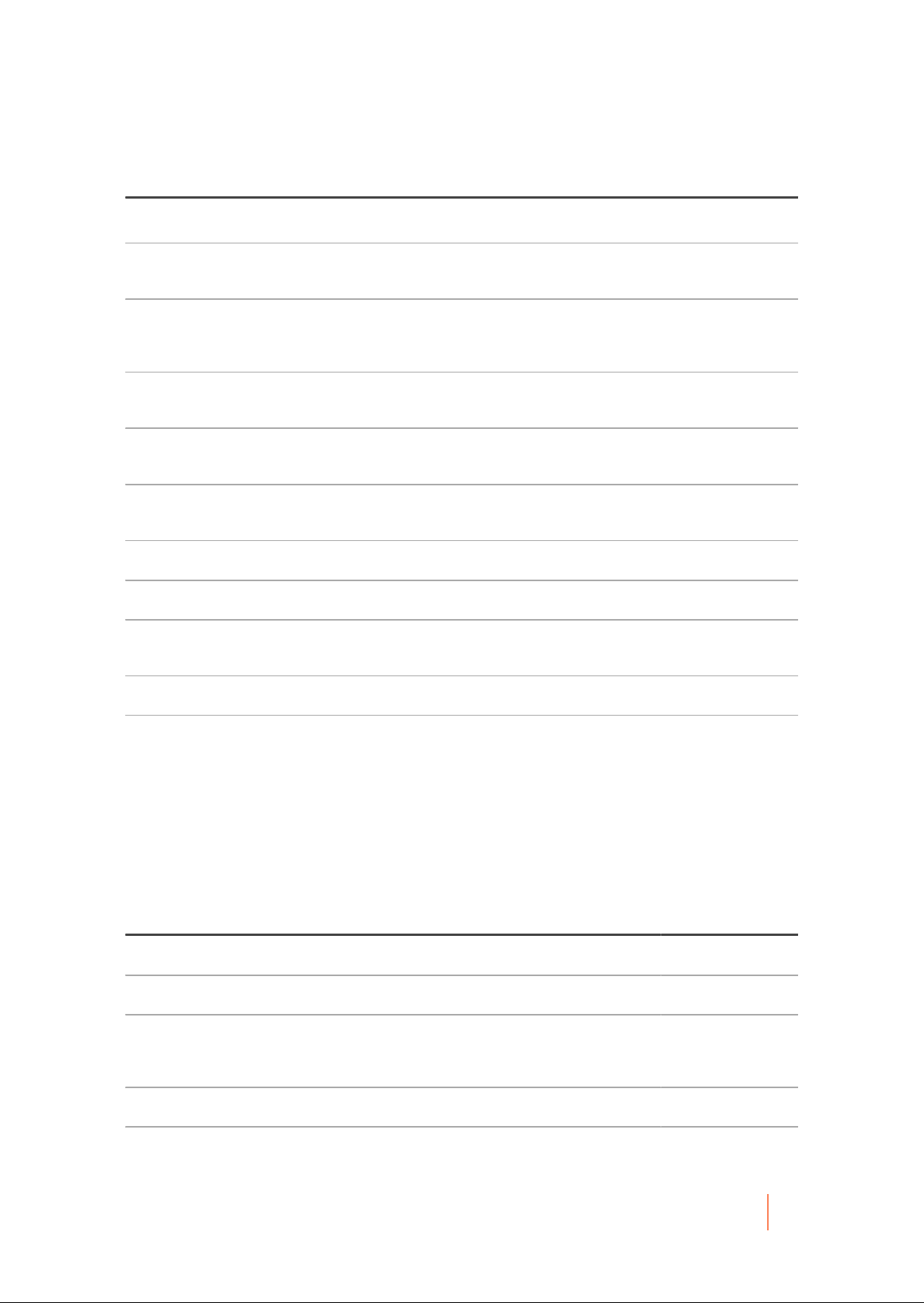
Feature Issue ID
possible to delete the legacy Collect Computer Name and Apply Computer Name
tasks.
The appliance now allows the import of Windows and Linux .iso files through the
clientdrop share.
New feature items are added to the SDA Status Overview report, such as Linux task
group, user theme, license count data, Driver Feed Auto Update, Server Session
Timeout, and Brute Force Detection.
An option is added that allows you update installed drivers from the Driver Feed
automatically.
The License Key field on RSA is now read-only, as the key is now automatically
synchronized from the KACE Systems Deployment Appliance.
An option is added to enable or disable the KBE Advisor in the KACE Media
Manager.
Synchronized user states on are now displayed on RSA. ESMEA-5583
User States captured on an RSA can be imported or exported. ESMEA-4391
Improvements are added to the initial RSA configuration. It is now possible to
automatically link and add an RSA to the KACE Systems Deployment Appliance.
The appliance now allows you to create Linux task groups. ESMEA-4975
ESMEA-5716
ESMEA-5702
ESMEA-5596
ESMEA-5595
ESMEA-5587
ESMEA-5062
Starting in this version, you can now duplicate task groups. ESMEA-4463
Resolved issues
The following is a list of issues resolved in this release.
Table 2. Resolved Issues
Resolved issue Issue ID
RSA mass upgrade option did not ask for confirmation. K2-7524
Charlie Root email information was moved to Appliance Logs. K2-7522
The Collect Computer Name and Apply Computer Name tasks have been
deprecated. They remain on an appliance if attached to a deployment, but can be
deleted at any time. If not attached to a deployment the tasks are removed.
Source Media fingerprint did not match the Boot Environment fingerprint K2-7500
A .wim file did not show up in the clientdrop share if the extension was in all
capital letters.
K2-7520
K2-7498
KACE Systems Deployment Appliance 8.0 Release Notes
Resolved issues
4
Page 5
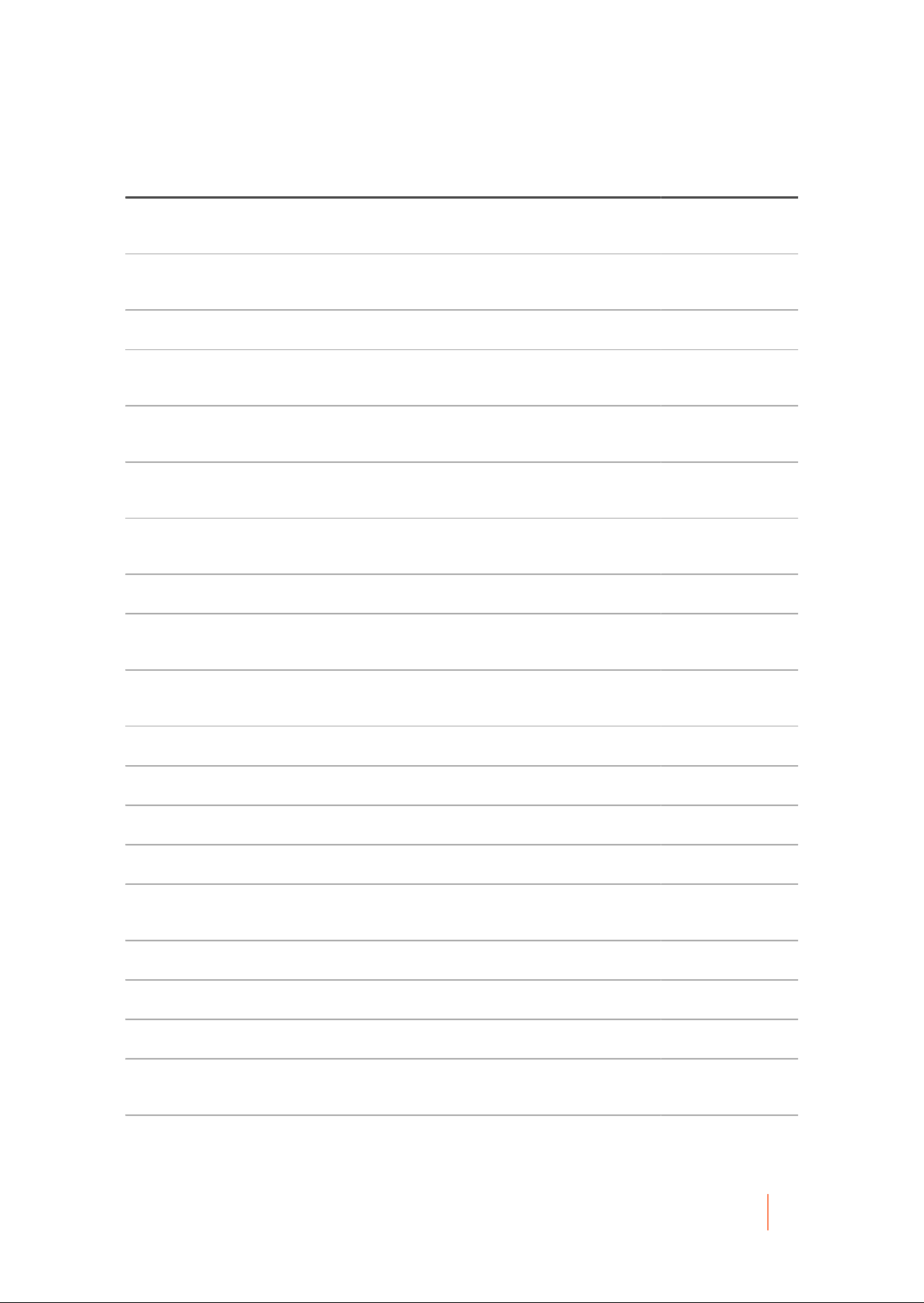
Resolved issue Issue ID
The Dell Driver Feed Settings page did not automatically refresh driver feed
K2-7491
information after a successful update.
The length of the name field on numerous pages has been increased to 60
K2-7485
characters.
The name field on numerous pages was increased to 60 characters. K2-7478
The KBE footer showed the wrong information for Boot Mode on a legacy BIOS
K2-7476
system.
Media Manager did not properly remove the mapping to the drive when a KBE build
K2-7464
failed.
Media Manager reported an Invalid Windows directory when uploading
K2-7460
Linux.
Media Manager gave a wrong error when uploading to an IP that is not the KACE
K2-7459
Systems Development Appliance.
It was not possible to sync an RSA even though the appliance versions matched. K2-7458
RSA mass upgrade option did not check the RSA version prior to sending the
K2-7457
upgrade .kbin file.
Clicking an image detail on an RSA of a synced image caused a page not found
K2-7455
error.
RSA detail page was locked because the status thought it was still upgrading K2-7452
RSA License status message said linking key instead of license key. K2-7448
RSAs were not getting updated license keys from the appliance. K2-7447
The password field for Linux Scripted Install Wizard was not validated. K2-7438
Scripted Install Wizard was causing Microsoft Windows Server 2019 to fail due to an
K2-7434
XML validation.
Scripted Install Source Media field was showing Image Files. K2-7432
Typo appeared in the remote site detail success banner for save and sync on RSA. K2-7430
Library widget was showing wrong count numbers for all source media. K2-7428
The appliance was failing to mount a slice of the disk after a reboot when offboard
K2-7416
storage was enabled.
Changed wording in dialog box for Media Manager when password is incorrect. K2-7415
KACE Systems Deployment Appliance 8.0 Release Notes
Resolved issues
5
Page 6

Resolved issue Issue ID
Scripted installations appeared as system images on the Export List page. K2-7357
RSA was not displaying the reboot page properly. K2-7315
Appliance tasks were duplicating when a deployment was saved. K2-7281
Driver Feed Settings page was not updating when exception file was downloaded. K2-6094
Known issues
The following is a list of issues, including those attributed to third-party products, known to exist at the time of
release.
Table 3. General known issues
Known issue Issue ID
When a task fails in the KACE Boot Environment (KBE), and you click Cancel
Deployment, the deployment does not move to the Audit Log.
No error warning is displayed when uploading a KBE to the Remote Site Appliance
(RSA).
Upgrading with Hyper-V does not always mount the appropriate disk partition K2-7527
First KBE upload is not being set as the default. K2-7519
CentOS 8 deployments fail when the repository cache is enabled. K2-7517
Imported KBE is not set as the default if no other KBE exists on the appliance. K2-7516
Network media is not properly translated. K2-7515
The traceroute troubleshooting tool is not working when invoked from the
Administrator Console in some environments.
Imported Managed Installation can have wrong size. K2-7497
VNC fails to show command windows on Microsoft Windows 10 PE (Pre-installation
Environment) 2004, in 32- or 64-bit KBEs.
K2-7530
K2-7528
K2-7513
K2-7495
Automated deployment drop-down does not show deployment names when there is
no boot environment set as a default.
When a tasks fails, the next tasks shows as being in progress. K2-7479
It is not possible to enable SSL (secure socket layer) using an existing SSL certificate
and key on the KACE Systems Deployment Appliance and RSA.
KACE Systems Deployment Appliance 8.0 Release Notes
K2-7490
K2-7442
Known issues
6
Page 7

Known issue Issue ID
Multi-byte locale translation is broken on a KBE. K2-7441
RHEL (Red Hat Enterprise Linux ) and CentOS 7 manual deployment ends in dracut. K2-7439
DeployUserStates.vbs fails in a custom deployment. K2-7437
The filter tasks box is skewed when browser size is decreased. K2-7435
UEFI ISO KBE forces the user to press a key to boot from it. K2-7380
An appliance iPXE error is reported: no configuration methods succeeded. K2-7271
Custom Deployment does not display User States for deployment. K2-7266
Remote Site Detail page takes a long time to timeout if RSA is unavailable. K2-7246
The appliance USMT should use SID (security identifier) instead of the user name to
K2-7244
avoid unexpected results while scanstate runs.
Certain task types cause screens to appear in front of the KBE page. K2-7158
Klonewin stops responding due to network instability issue during file copying
K2-7124
phase.
After importing an MI created with All Operating System checkbox selected on the
K2-7000
KACE System Management Appliance (SMA), the Runtime Environment is displayed
as Windows on the KACE SDA server.
When importing same packages, duplicate entries are created on the appliance. K2-6964
Online USMT Scan and Offboard Package Transfer fails if SMB v.1 is disabled on the
K2-6775
target.
Workaround: Use the USMT Advisor tool, downloadable from the Support Portal or
Library Overview page. This tool helps with common issues encountered during this
process.
VMware virtual machines with multiple vCPUs (virtual central processing units)
K2-6769
cannot PXE-boot to a legacy iPXE.
For more information, read the following KB article: https://support.quest.com/kace-
systems-deployment-appliance/kb/232911
Building a USB key for a system image does not update status message. K2-6742
Incomplete logs are created for deployment of MAC K-Images/ASR Images. K2-6669
After clicking New boot action for a Mac OS NetBoot on the Boot Environment Detail
K2-6665
page, on the Automated Detail page that appears, the Deployment field is not set, as
expected.
KACE Systems Deployment Appliance 8.0 Release Notes
Known issues
7
Page 8

Known issue Issue ID
Some models freeze during the initializing device stage and do not display the KBE
menu during an UEFI PXE boot.
A Mac OS client device is unable to boot in NetBoot from an RSA, when the RSA is
on offboard data store.
The path for drivers in the Driver Feed are not always unique which causes problems
for Driver Feed widgets.
Japanese user profile is not listed in Available Profile List. K2-6492
The NetBoot login screen is displayed on the client machine when deploying a Mac
OS X 10.11, ASR (Apple Software Restore)/K-Image, and the boot action is set.
Workaround: It is recommended for users to wait until the NetBoot environment has
completed the pre-processing steps for Mac OS X 10.11, which occur when the login
screen displays the password box and the KACE SDA IP at the bottom of the screen.
Also, the deployment progress can be observed in the KACE SDA Administrator
Console.
If a login is attempted before these processes are complete, the KACE SDA imaging
utility is not shown on dock and the user will need to reboot into the NetBoot
environment.
Imaging to Serial Attached SCSI (SAS) drives is extremely slow, five hours or longer. K2-6476
K2-6552
K2-6502
K2-6495
K2-6479
Imported ASR image deployments fail if no ASR images were captured from the
KACE SDA.
NOTE: The appliance creates the ImageStore directory for ASR images
captured from the appliance.
Workaround: Create the ImageStore folder in the petemp directory.
The System Image Detail page does not remain locked until the USB creation
process is complete.
The Date and Time Settings page should follow the language region date format. K2-5509
When deploying a dual or multiple partition WIM image through multicast instead of
unicast, only the first partition deploys.
Workaround: A workaround is available for this issue. For more information, read the
following KB article:
https://support.quest.com/kace-systems-deployment-appliance/kb/212975
Resizing the columns width functionality does not work for certain columns on some
list pages.
The Offboard Storage Error Message in the Initial Configuration Wizard should be
moved into the same error message box used in other pages.
K2-5758
K2-5586
K2-5393
K2-5277
K2-5198
Detail View should highlight selected row in data table . K2-5115
In French, the button for "start upload" is truncated in Mac Media Manager. K2-4558
KACE Systems Deployment Appliance 8.0 Release Notes
Known issues
8
Page 9

Known issue Issue ID
A Mac client machine is unable to Netboot when SSL, DHCP, Netboot Server is
enabled, and the KACE SDA server with expandable storage configured as NAS
(network attached storage).
Applying computer name sets a blank computer name when an ASR is deployed
which contains no computer name.
Mac OS Join Domain Post-Installation Task script does not check for valid host name
assignment, and does not exit with status code of zero '0' if does not find a host
name, as expected.
Non-ASCII KACE Systems Management Appliance (SMA) Managed Installation (MI)
package name is garbled on the package import list.
Invalid date is allowed for the Run once, on option while creating or updating a
scheduled boot action.
No error message is displayed on Mac Media Manager when NetBoot passwords
entered do not match.
Non-English offline user state from Windows 8 is not scanned for K-Image or scripted
installation.
lagg0 does not appear in munin. K2-3500
K2-4557
K2-4551
K2-4528
K2-4381
K2-4197
K2-3713
K2-3555
Intermittently when booting from a USB, the machine freezes while starting Windows. K2-3477
When switching between linked appliances, the drop-down list in the top-right corner
of the Administrator Console should display only the linked appliances instead of all
of the appliances to which you logged in to using single sign on (SSO) from the KACE
SDA.
When KACE SMA and KACE SDA are linked together, two boot actions are created
for client machine with two network interface cards (NICs).
Clicking Remove local files not in image does not remove local files from nonsystem drive.
Performing a NetBoot into the KACE SDA box assigns two IP addresses to the client. K2-1157
K2-3241
K2-3226
K2-2855
System requirements
The minimum version required for installing version 8.0 is 7.2 (7.2.97). If your appliance is running an earlier
version, update to the listed version before installing this major release and restart the appliance after the update
is installed. To check the version number of your appliance, log in to the KACE Systems Deployment Appliance
Administrator Console, open the Need Help pane on the right, then click the About Appliance icon.
Before upgrading to or installing version 8.0, make sure that your system meets the minimum requirements.
These requirements are available in the KACE Systems Deployment Appliance technical specifications: http://
KACE Systems Deployment Appliance 8.0 Release Notes
System requirements
9
Page 10

support.quest.com/technical-documents/kace-systems-deployment-appliance/8.0-common-documents/technicalspecifications-for-virtual-appliances/.
Product licensing
If you currently have a KACE Systems Deployment Appliance product license, no additional license is required.
If you are using the KACE Systems Deployment Appliance for the first time, see the appliance setup
documentation for product licensing details. Go to More resources to access the appropriate guide.
NOTE: Product licenses for version 8.0 can be used only on a KACE Systems Deployment Appliance
version 8.0 or later. Version 8.0 licenses cannot be used on appliances running earlier versions of the
KACE Systems Deployment Appliance, such as 7.0.
NOTE: Prior to upgrading, check the SDA Status Overview Report and verify that the current maintenance
status is valid and not expired. You can find the report under Audit Log > Reports.
Installation instructions
You can update the appliance using an advertised update or by manually uploading an update file.
Prepare for the update
Before you update the KACE Systems Deployment Appliance, verify that your appliance meets the following
requirements:
• Current version: The minimum version required for installing the KACE Systems Deployment Appliance
8.0 is 7.2 (7.2.97). To check the version number of your appliance, log in to the KACE Systems Deployment
Appliance, then click the About Appliance icon. If your appliance is running an earlier version, you must
update to the listed version before proceeding with the 8.0 installation.
• Disk space: The KACE Systems Deployment Appliance must have more than 20 percent free disk space
available.
Additional recommendations:
• Allow plenty of time: If you have a large database, more than 150 MB in size, the update process can take
several hours.
• Back up before you start: Export all items on your appliance using the instructions provided in the
following Knowledge Base articles:
◦ KACE Systems Deployment Appliance Backup Best Practices
◦ How to back up a KACE Systems Deployment Appliance
• Enable SSH: Enable SSH in the Security Settings section of the KACE Systems Deployment Appliance
Administrator Console.
• Reboot the KACE Systems Deployment Appliance server: On the Appliance Maintenance Settings
page, reboot the KACE Systems Deployment Appliance server prior to updating.
KACE Systems Deployment Appliance 8.0 Release Notes
Prepare for the update
10
Page 11

Update the appliance using an advertised update
You can update the appliance using an update that is advertised on the appliance Dashboard page or on the
Appliance Maintenance page of the Administrator Console.
CAUTION: Never manually reboot the appliance during an update.
1. Export all items on your KACE Systems Deployment Appliance using the instructions provided in the
following Knowledge Base articles:
◦ KACE Systems Deployment Appliance Backup Best Practices
◦ How to back up a KACE Systems Deployment Appliance
2. On the left navigation bar, click Settings to expand the menu, then click Appliance Maintenance, to
display the Appliance Maintenance page. Scroll to the bottom of the page and click Reboot. Click Yes in
the Confirmation dialog to restart the server.
3. On the left navigation bar, click Settings to expand the menu, then click Appliance Maintenance to display
the Appliance Maintenance page.
4. Click Apply Update to initiate the upgrade process.
The time required to update the appliance varies depending on the content present on the KACE Systems
Deployment Appliance, do not manually hard shut down the appliance. Also, the appliance reboots
automatically (potentially several times) during the upgrade process until it is complete.
5. Click Check for Server updates.
The appliance reboots automatically when the upgrade is complete.
Upload and apply an update manually
If you have an update file from Quest KACE, you can upload that file manually to update the appliance.
CAUTION: Never manually reboot the appliance during an update.
1. Export all items on your KACE Systems Deployment Appliance using the instructions provided in the
following Knowledge Base articles:
◦ KACE Systems Deployment Appliance Backup Best Practices
◦ How to back up a KACE Systems Deployment Appliance
2. Using your customer login credentials, log in to the Quest website at https://support.quest.com/kace-
systems-deployment-appliance/download-new-releases,download the KACE Systems Deployment
Appliance Server 8.0 Update, and save the file locally.
3. Log in to the Administrator Console.
4. On the left navigation bar, click Settings to expand the section, then click Appliance Maintenance to
display the Appliance Maintenance page.
5. Under KACE SDA Updates > Manual Updates, click Browse to select the update file, then click Open.
6. Click Update Server.
The time required to update the appliance varies depending on the content present on the KACE Systems
Deployment Appliance, do not manually hard shut down the appliance. Also, the appliance reboots
automatically (potentially several times) during the upgrade process until it is complete.
KACE Systems Deployment Appliance 8.0 Release Notes
Upload and apply an update manually
11
Page 12

More resources
Additional information is available from the following:
• Online product documentation (https://support.quest.com/technical-documents)
◦ Technical specifications: Information on the minimum requirements for installing or upgrading
to the latest version of the product: http://support.quest.com/technical-documents/kace-systems-
deployment-appliance/8.0-common-documents/technical-specifications-for-virtual-appliances/
◦ Administrator guide: Instructions for setting up and using the appliance. Go to http://
support.quest.com/technical-documents/kace-systems-deployment-appliance/8.0-commondocuments/administrator-guide/ to view documentation for the latest release.
Globalization
This section contains information about installing and operating this product in non-English configurations, such
as those needed by customers outside of North America. This section does not replace the materials about
supported platforms and configurations found elsewhere in the product documentation.
This release supports any single-byte or multi-byte character set. In this release, all product components should
be configured to use the same or compatible character encodings and should be installed to use the same locale
and regional options. This release is targeted to support operations in the following regions: North America,
Western Europe and Latin America, Central and Eastern Europe, Far-East Asia, Japan.
The release is localized to the following languages: French, German, Japanese, Portuguese (Brazil), Spanish.
About us
Quest creates software solutions that make the benefits of new technology real in an increasingly complex IT
landscape. From database and systems management, to Active Directory and Office 365 management, and
cyber security resilience, Quest helps customers solve their next IT challenge now. Around the globe, more than
130,000 companies and 95% of the Fortune 500 count on Quest to deliver proactive management and monitoring
for the next enterprise initiative, find the next solution for complex Microsoft challenges and stay ahead of the next
threat. Quest Software. Where next meets now. For more information, visit www.quest.com.
Technical support resources
Technical support is available to Quest customers with a valid maintenance contract and customers who have trial
versions. You can access the Quest Support Portal at https://support.quest.com.
KACE Systems Deployment Appliance 8.0 Release Notes
Technical support resources
12
Page 13

The Support Portal provides self-help tools you can use to solve problems quickly and independently, 24 hours a
day, 365 days a year. The Support Portal enables you to:
• Submit and manage a Service Request
• View Knowledge Base articles
• Sign up for product notifications
• Download software and technical documentation
• View how-to-videos
• Engage in community discussions
• Chat with support engineers online
• View services to assist you with your product.
Legal notices
© 2020 Quest Software Inc. ALL RIGHTS RESERVED.
This guide contains proprietary information protected by copyright. The software described in this guide is furnished under
a software license or nondisclosure agreement. This software may be used or copied only in accordance with the terms of
the applicable agreement. No part of this guide may be reproduced or transmitted in any form or by any means, electronic or
mechanical, including photocopying and recording for any purpose other than the purchaser’s personal use without the written
permission of Quest Software Inc.
The information in this document is provided in connection with Quest Software products. No license, express or implied,
by estoppel or otherwise, to any intellectual property right is granted by this document or in connection with the sale of
Quest Software products. EXCEPT AS SET FORTH IN THE TERMS AND CONDITIONS AS SPECIFIED IN THE LICENSE
AGREEMENT FOR THIS PRODUCT, QUEST SOFTWARE ASSUMES NO LIABILITY WHATSOEVER AND DISCLAIMS ANY
EXPRESS, IMPLIED OR STATUTORY WARRANTY RELATING TO ITS PRODUCTS INCLUDING, BUT NOT LIMITED TO,
THE IMPLIED WARRANTY OF MERCHANTABILITY, FITNESS FOR A PARTICULAR PURPOSE, OR NON-INFRINGEMENT.
IN NO EVENT SHALL QUEST SOFTWARE BE LIABLE FOR ANY DIRECT, INDIRECT, CONSEQUENTIAL, PUNITIVE,
SPECIAL OR INCIDENTAL DAMAGES (INCLUDING, WITHOUT LIMITATION, DAMAGES FOR LOSS OF PROFITS,
BUSINESS INTERRUPTION OR LOSS OF INFORMATION) ARISING OUT OF THE USE OR INABILITY TO USE THIS
DOCUMENT, EVEN IF QUEST SOFTWARE HAS BEEN ADVISED OF THE POSSIBILITY OF SUCH DAMAGES. Quest
Software makes no representations or warranties with respect to the accuracy or completeness of the contents of this document
and reserves the right to make changes to specifications and product descriptions at any time without notice. Quest Software
does not make any commitment to update the information contained in this document.
If you have any questions regarding your potential use of this material, contact:
Quest Software Inc.
Attn: LEGAL Dept
4 Polaris Way
Aliso Viejo, CA 92656
Refer to our Web site (https://www.quest.com) for regional and international office information.
Patents
Quest Software is proud of our advanced technology. Patents and pending patents may apply to this product. For the most
current information about applicable patents for this product, please visit our website at https://www.quest.com/legal.
Trademarks
Quest, the Quest logo, Join the Innovation, and KACE are trademarks and registered trademarks of Quest Software Inc. For a
complete list of Quest marks, visit https://www.quest.com/legal/trademark-information.aspx. All other trademarks and registered
trademarks are property of their respective owners.
Legend
CAUTION: A CAUTION icon indicates potential damage to hardware or loss of data if instructions are not
followed.
KACE Systems Deployment Appliance 8.0 Release Notes
Legal notices
13
Page 14

IMPORTANT, NOTE, TIP, MOBILE, or VIDEO: An information icon indicates supporting information.
KACE Systems Deployment Appliance Release Notes
Updated - November 2020
Software Version - 8.0
KACE Systems Deployment Appliance 8.0 Release Notes
Legal notices
14
