Page 1
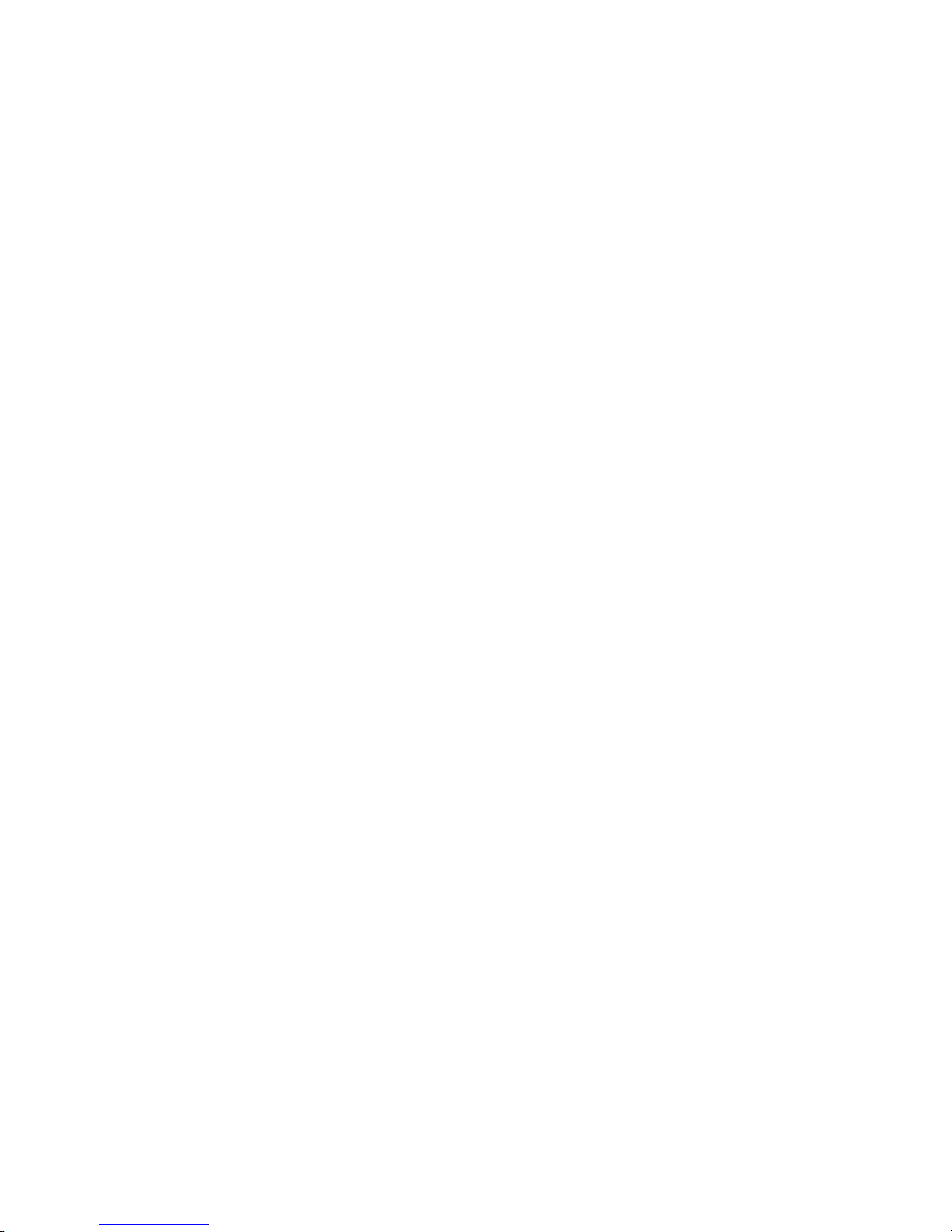
May/07 MN3000000034
1
SS-USB-100
User Manual
Ver. 4.00
All brand names and trademarks are properties of their
respective owners.
Page 2
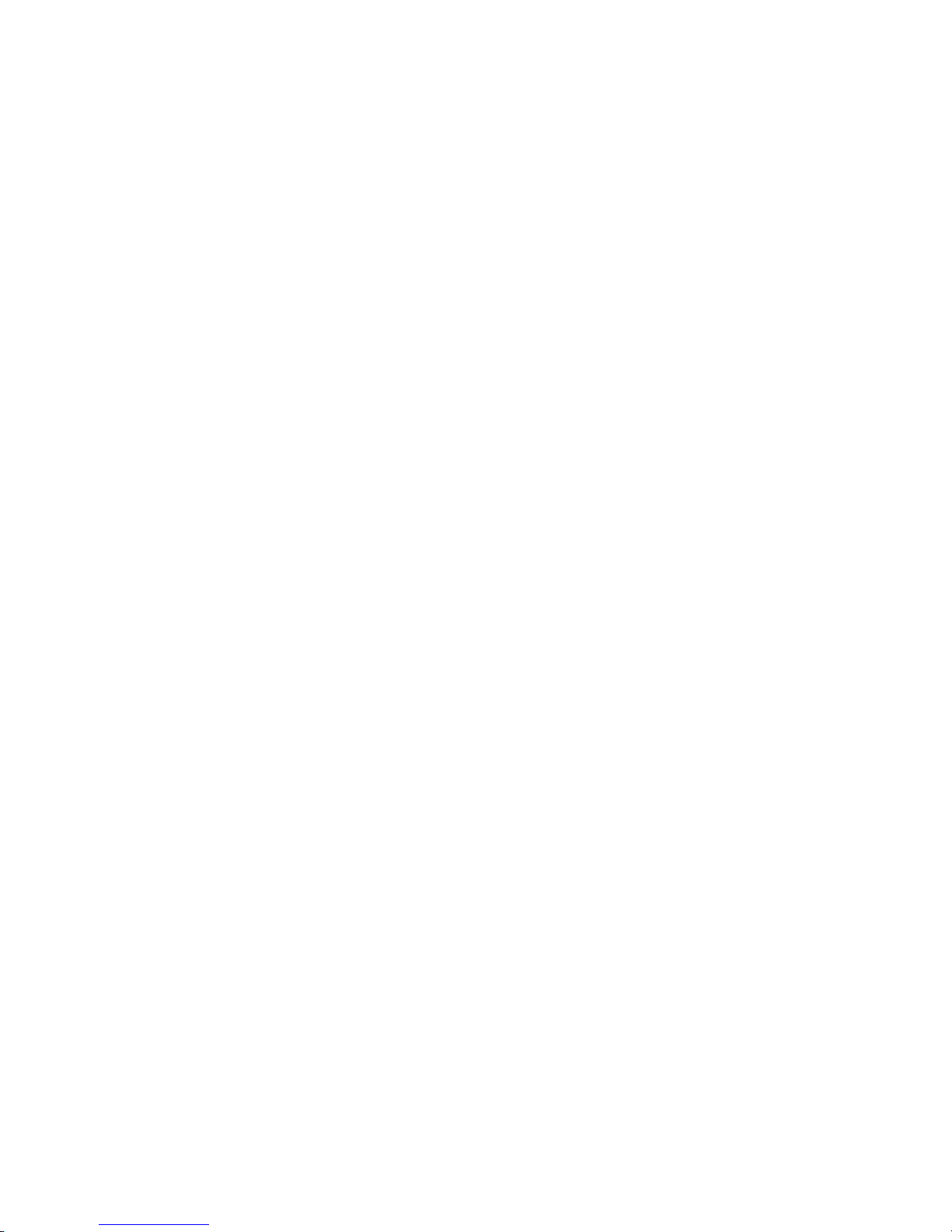
May/07 MN3000000034
2
Features and Benefits
z Converts a USB port to a standard 9-pin serial port
z Supports various serial devices such as modems, PDAs, cellular
phones, digital cameras, card readers, and more
z Easy Plug and Play Installation
z Supports serial transmission rate up to 230,400 bps
z No IRQ resource required
z Bus Powered – no separate power supply or battery required
z Supports Windows® 2000, XP, Server 2003 and Vista
z Cable Length: 1.5 m
Connectors
z 1 x USB Ty pe A connector
z 1 x DB9 Male Connector
Package Contents
z 1 x SS-USB-100
z 1 x Driver CD
Page 3

May/07 MN3000000034
3
System Requirements
z Windows® 2000/XP/Server 2003/Vista
z USB 1.1 or higher port
Driver Installation
For Windows® 2000/XP/Server 2003
1. Don’t plug in SS-USB-100 connector of your computer until
driver installation is complete.
2. Please insert the driver CD that came with your SS-USB-100 into
your CD-ROM Drive.
3. At the Windows desktop click Start, then Run.
4. Type D:\Drivers\USB\SS-USB-100\Setup.exe, then click OK.
(Change D: to match your CD-ROM drive letter)
5. Follow the on-screen instructions to complete the installation.
6. Plug the SS-USB-100 into your computer’s USB port.
7. Open “Device Manager” under System Properties and check if
there is the device you install under “Prolific USB-to-Serial
Comm Port…”.
8. The SS-USB-100 is now ready to use.
Page 4

May/07 MN3000000034
4
For Windows® V ista
1. Don’t plug in the SS-USB-100 into the USB connector of your
computer until driver installation is complete.
2. Please insert the driver CD that came with your SS-USB-100 into
your CD-ROM Drive.
3. At the Windows desktop click Start, then Run.
4. Type D:\Drivers\USB\SS-USB-100\Setup.exe, then click OK.
(Change D: to match your CD-ROM drive letter)
5. Follow the on-screen instructions to complete the installation.
6. Plug the SS-USB-10 into your computer’s USB port.
7. Open “Device Manager” under System Properties and you should
see the device listed as “Prolific USB-to-Serial Comm Port …”.
8. The SS-USB-100 is now ready to use.
Changing COM Port Number
Some serial devices need a special COM port in order to work. If your
serial device works properly, do not change this setting.
1. From the Device Manager window double click Ports(COM &
LPT), then double click the Prolific USB-to-Serial Comm Port
you want to change.
2. Click Port Settings tab and click Advanced… button.
Page 5

May/07 MN3000000034
5
3. Click the down arrow that is next to the COM Port Number box,
select a COM port that is not in use, then click OK.
4. Click OK, then close Device Manager to save the changes.
