Page 1

CONNECT WITH
RELIABILITY
Freedom USB Serial Adapter
User’s Manual
SSU/DSU/QSU/ESU/HSU-100/200/300
1-, 2-, 4-, 8-, and 16-Port
QUATECH, INC.
5675 Hudson Industrial Parkway
Hudson, Ohio 44236-5012
Toll free: 1-800-553-1170
TEL: (330) 655-9000
FAX: (330) 655-9010
http://www.quatech.com.
SSU/DSU/QSU/ESU/HSU-100/200/300
User’s Manual P/N: 940-0155-202
Page 2

Copyright Copyright © 1998 - 2004, Quatech, Inc. All rights are reserved. The
information contained in this document cannot be reproduced in any form
without the written consent of Quatech, Inc. Any software programs that
might accompany this document can be used only in accordance with any
license agreement(s) between the purchaser and Quatech, Inc. Quatech
Inc. reserves the right to change this documentation or the product to
which it refers at any time and without notice.
Trademarks QUATECH® is a registered trademark of Quatech, Inc. Other product
and brand names listed in this manual may be trademarks of their
respective owners.
Disclaimer The information in this manual is believed to be accurate and reliable at
the time of posting. Notwithstanding the foregoing, Quatech assumes no
responsibility for any damage or loss resulting from the use of this
manual, and expressly disclaims any liability or damages for loss of data,
loss of use, and property damage of any kind, direct, incidental or
consequential, in regard to or arising out of the performance or form of
the materials presented herein or in any software program(s) that may
accompany this document.
Changes or modifications to this device not explicitly approved by
Quatech will void the user's authority to operate this device.
Feedback Quatech, Inc. encourages and appreciates feedback concerning this
document. Please send any written comments to the Technical Support
department at the address listed on the cover page of this manual.
Page 3

Quatech Freedom USB Adapter User’s Manual Table of contents
Table of contents
Introduction----------------------------------------------------------------------------------------------------------------------- 1
System requirements ----------------------------------------------------------------------------------------------------- 2
Features ---------------------------------------------------------------------------------------------------------------------- 2
IND option - surge suppression upgrade ---------------------------------------------------------------------- 2
Installing the Freedom USB ------------------------------------------------------------------------------------------------- 3
Installing under Windows XP------------------------------------------------------------------------------------------ 3
Uninstalling from Windows XP ---------------------------------------------------------------------------------- 9
Installing under Windows 2000 --------------------------------------------------------------------------------------10
Uninstalling from Windows 2000-------------------------------------------------------------------------------17
Installing under Windows NT-----------------------------------------------------------------------------------------17
Installing under Windows Me-----------------------------------------------------------------------------------------18
Uninstalling from Windows Me ---------------------------------------------------------------------------------21
Installing under Windows 98/98SE----------------------------------------------------------------------------------22
Uninstalling from Windows 98/98SE -------------------------------------------------------------------------- 28
Making external connections -----------------------------------------------------------------------------------------------29
RS-232 serial connections ----------------------------------------------------------------------------------------------29
RS-422/485 serial connections-----------------------------------------------------------------------------------------30
Configuring termination resistors------------------------------------------------------------------------------31
Testing DB-9 serial ports in HyperTerminal ---------------------------------------------------------------------32
Testing RS-232 ports -----------------------------------------------------------------------------------------------32
Testing RS-422/485 ports------------------------------------------------------------------------------------------33
Running Hyperterminal ------------------------------------------------------------------------------------------- 33
Using Device Manager--------------------------------------------------------------------------------------------------------34
Accessing Device Manager ---------------------------------------------------------------------------------------------34
Win XP and 2000 ----------------------------------------------------------------------------------------------------34
Win 98, 98SE, and Me----------------------------------------------------------------------------------------------34
Exploring Device Manager screens----------------------------------------------------------------------------------34
Win XP and 2000 ----------------------------------------------------------------------------------------------------34
Win 98, 98SE, and Me----------------------------------------------------------------------------------------------39
Setting advanced options -----------------------------------------------------------------------------------------------44
Data Rate Multiplier -----------------------------------------------------------------------------------------------44
Connector Signal Selection (DSU/QSU/ESU/HSU-200/300 only) -------------------------------------44
Duplex Mode (DSU/QSU/ESU/HSU-200/300 only) -------------------------------------------------------- 45
Troubleshooting-----------------------------------------------------------------------------------------------------------------47
Appendix A -----------------------------------------------------------------------------------------------------------------------48
Specifications---------------------------------------------------------------------------------------------------------------48
Appendix B -----------------------------------------------------------------------------------------------------------------------50
Warranty information ---------------------------------------------------------------------------------------------------50
Page i Rev 2.02 (2/24/2004)
Page 4

Table of Contents Quatech Freedom USB-1/2/300 User’s Manual
Figures
Figure 1 - Win XP Found new hardware prompt ......................................................................................4
Figure 2 - Win XP Choose your search and installation options prompt.................................................4
Figure 3 - Win XP Searches drivers prompt ..............................................................................................5
Figure 4 - Win XP software logo warning ..................................................................................................6
Figure 5 - Win XP Wizard installs the software prompt...........................................................................6
Figure 6 - Win XP Finished installing prompt ..........................................................................................7
Figure 7 - Win XP Install software for USB serial port prompt...............................................................7
Figure 8 - Win XP Searches for Quatech serial port screen .....................................................................8
Figure 9 - Win XP Installation complete prompt ......................................................................................9
Figure 10 - Win 2000 Found new hardware prompt ............................................................................... 10
Figure 11 - Win 2000 Search for or display drivers prompt ...................................................................11
Figure 12 - Win 2000 Locate driver files prompt.....................................................................................11
Figure 13 - Win 2000 Finished searching for driver files prompt .......................................................... 12
Figure 14 - Win 2000 Software logo warning ..........................................................................................13
Figure 15 - Win 2000 Finished installing prompt ................................................................................... 13
Figure 16 - Win 2000 Install software for USB serial port prompt........................................................14
Figure 17 - Win 2000 Search for or display device driver prompt..........................................................14
Figure 18 - Win 2000 Locate driver files prompt.....................................................................................15
Figure 19 - Win 2000 Finished searching for driver files prompt .......................................................... 16
Figure 20 - Win 2000 Installation complete prompt ...............................................................................16
Figure 21 - Win Me Found new hardware prompt.................................................................................. 18
Figure 22 - Win Me Driver file search prompt ........................................................................................19
Figure 23 - Win Me Finished installing prompt ...................................................................................... 19
Figure 24 - Win Me Ready to install prompt ...........................................................................................20
Figure 25 - Win Me Driver file search prompt ........................................................................................20
Figure 26 - Win Me Finished installing prompt ...................................................................................... 21
Figure 27 - Win 98/98SE Searches for new drivers prompt.................................................................... 22
Figure 28 - Win 98/98SE Search or select prompt...................................................................................23
Figure 29 - Win 98/98SE Search for new drivers prompt .......................................................................23
Figure 30 - Win 98/98SE Ready to install the best driver prompt ......................................................... 24
Figure 31 - Win 98/98SE Finished installing software prompt.............................................................. 25
Figure 32 - Win 98/98SE Searches for new drivers prompt.................................................................... 25
Figure 33 - Win 98/98SE Search or display prompt................................................................................26
Figure 34 - Win 98/98SE Search for new drivers prompt .......................................................................26
Figure 35 - Win 98/98SE Ready to install prompt ..................................................................................27
Figure 36 - Win 98/98SE Finished installing prompt .............................................................................28
Figure 37 - RS-232 DB-9 pin designations............................................................................................... 29
Figure 38 - Use of DTEs and DCEs in a communication link ................................................................29
Figure 39 - Cabling requirements for RS-232C devices .......................................................................... 30
Figure 40 - RS-422/485 DB-9 pin designations........................................................................................30
Figure 41 - RS-422/485 jumper settings...................................................................................................31
Figure 42 - RS-232 DB-25 connector ........................................................................................................ 32
Figure 43 - RS-422/485 DB-9 connector ................................................................................................... 33
Figure 44 - Win XP/2000 Device Manager USB serial port properties, General tab............................ 35
Figure 45 - Win XP/2000 RS-422/485 advanced options dialog window................................................ 35
Figure 46 - Win XP/2000 RS-232 Advanced Options dialog window ..................................................... 36
Figure 47 - Win XP/2000 USB serial port, Port settings box..................................................................37
Figure 48 - Win XP/2000 USB serial port, Advanced settings box ........................................................37
Figure 49 - Win XP/2000 USB serial port properties, Driver box .......................................................... 38
Rev 2.02 (2/24/2004) Page ii
Page 5
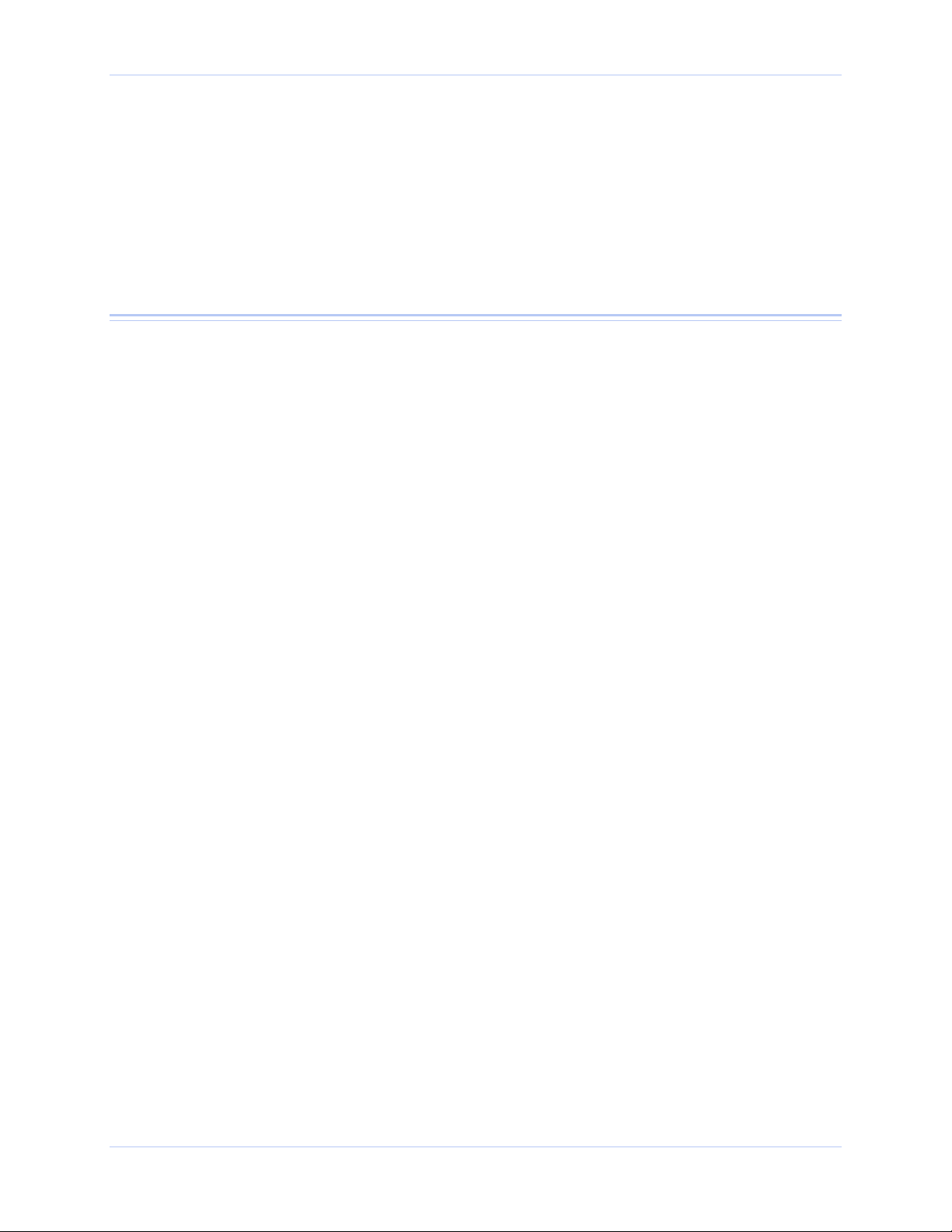
Quatech Freedom USB Adapter User’s Manual Table of contents
Figure 50 - Win XP/2000 USB serial port, Driver file details box.......................................................... 39
Figure 51 - Win 98/98SE/Me USB serial port properties, General tab.................................................. 40
Figure 52 - Win 98/98SE/Me USB serial port properties, USB Serial Port Settings tab .....................40
Figure 53 - Win 98/98SE/Me USB serial port properties, USB Serial Port Advanced Options box ....41
Figure 54 - Win 98/98SE/Me RS-422/485 advanced options dialog window.......................................... 41
Figure 55 - Win 98/98SE/Me USB serial port properties Driver box .....................................................42
Figure 56 - Win 98/98SE/Me USB Serial port, Driver file details box................................................... 43
Tables
Table 1 - Device port and connection options ............................................................................................1
Table 2 - Product series summary .............................................................................................................. 2
Table 3 - RS-232 DB-9 signal definitions ................................................................................................. 29
Table 4 - RS-422/485 DB-9 signal definitions.......................................................................................... 30
Table 5 - RS-422/485 termination jumpers..............................................................................................31
Page iii Rev 2.02 (2/24/2004)
Page 6

Quatech Freedom USB Adapter User’s Manual Introduction
Introduction
Note: These products comply
fully with USB Specification
version 1.1 and are fully
supported under Windows
98/ME/XP/2000/NT4.
This Users Manual describes how to setup and install your Quatech
Freedom USB Adapter.
The Quatech SSU-100, DSU-100, QSU-100, ESU-100, and HSU-100,
respectively, provide one, two, four, eight, and sixteen independent
RS-232 serial interfaces to the host PC via the Universal Serial Bus
(USB) port.
The Quatech DSU-200/300, QSU-200/300, ESU-200/300, and HSU200/300, respectively, provide two, four, eight, and sixteen
independent asynchronous serial interfaces via the USB port. Each of
these interfaces can be used as desired for either RS-422 or RS-485
communications.
For convenience, this manual refers to all these products as Freedom
USB unless otherwise noted.
The following table details the port and connection configuration for
all the Freedom USB devices.
Table 1 - Device port and connection options
Device Ports Connection Device Ports Connection
SSU-100 1 RS-232 RS-422
DSU-100 2 RS-232 DSU-200/300 2 RS-422
QSU-100 4 RS-232 QSU-200/300 4 RS-422
ESU-100 8 RS-232 ESU-200/300 8 RS-422
HSU-100 16 RS-232 HSU-200/300 16 RS-422
Note: The 16550 is well suited
for applications involving high
data rates and for heavy
multitasking environments. The
larger FIFO allows each
read/write access to the UART
to move more data, resulting in
fewer interrupts and less
processor time spent servicing
the UART.
Each adapter comes standard with 16550 Universal Asynchronous
Receiver/Transmitters (UARTs) containing 16-byte First In First Out
(FIFO) storage devices. These FIFOs, in conjunction with the USB
micro controller FIFOs, help to relieve the CPU of excessive
interrupts by buffering received and transmitted data. This
configuration allows each channel (either two or four) to obtain data
rates up to 460.8 kbps. The adapters are USB bus-powered; therefore
no external power supply is required.
The Freedom USB products are Plug-and-Play devices and require no
hardware configuration. Your computer's BIOS or operating system
automatically configures the ports when you install the device.
Rev 2.02 (2/24/2004) Page 1
Page 7

Introduction Quatech Freedom USB Adapter User’s Manual
System requirements
Note: The 16-port units (HSU100/200/300) require two
USB ports. All the other units
use only one USB port.
Quatech’s serial USB adapters require the Windows 98/Me/XP/2000/NT4
operating system and an IBM or IBM-compatible PC with a standard
USB port or an add-in USB host adapter. Contact our sales
department for details on current software offerings. Most device
drivers are available for download from the Quatech World Wide Web
site at http://www.quatech.com/
Features
Quatech offers an IND option, or surge-suppression board upgrade, to
provide improved performance and industrial-grade reliability.
IND option - surge suppression upgrade
The IND option provides essential protection for reliable use in an
industrial environment. Each communication line has a surge
suppressor capable of sustaining up to 40-A, 20-s peak transient
surges, a clamping voltage of 30 V (15.1 V for 200/300 units), and a
peak energy dissipation of 0.1 Joules.
Table 2 differentiates between
the Freedom USB-1/2/300 part
numbers with and without the
IND option.
Table 2 - Product series summary
Part number IND option Part number
.
IND
option
SSU-100 no
DSU-100 no DSU-200/300 no
DSU-100IND yes DSU-200/300IND yes
QSU-100 no QSU-200/300 no
QSU-100IND yes QSU-200/300 IND yes
ESU-100 no ESU-200/300 no
ESU-100IND yes ESU-200/300 IND yes
HSU-100 no HSU-200/300 no
HSU-100IND yes HSU-200/300 IND yes
Page 2 Rev 2.02 (2/24/2004)
Page 8
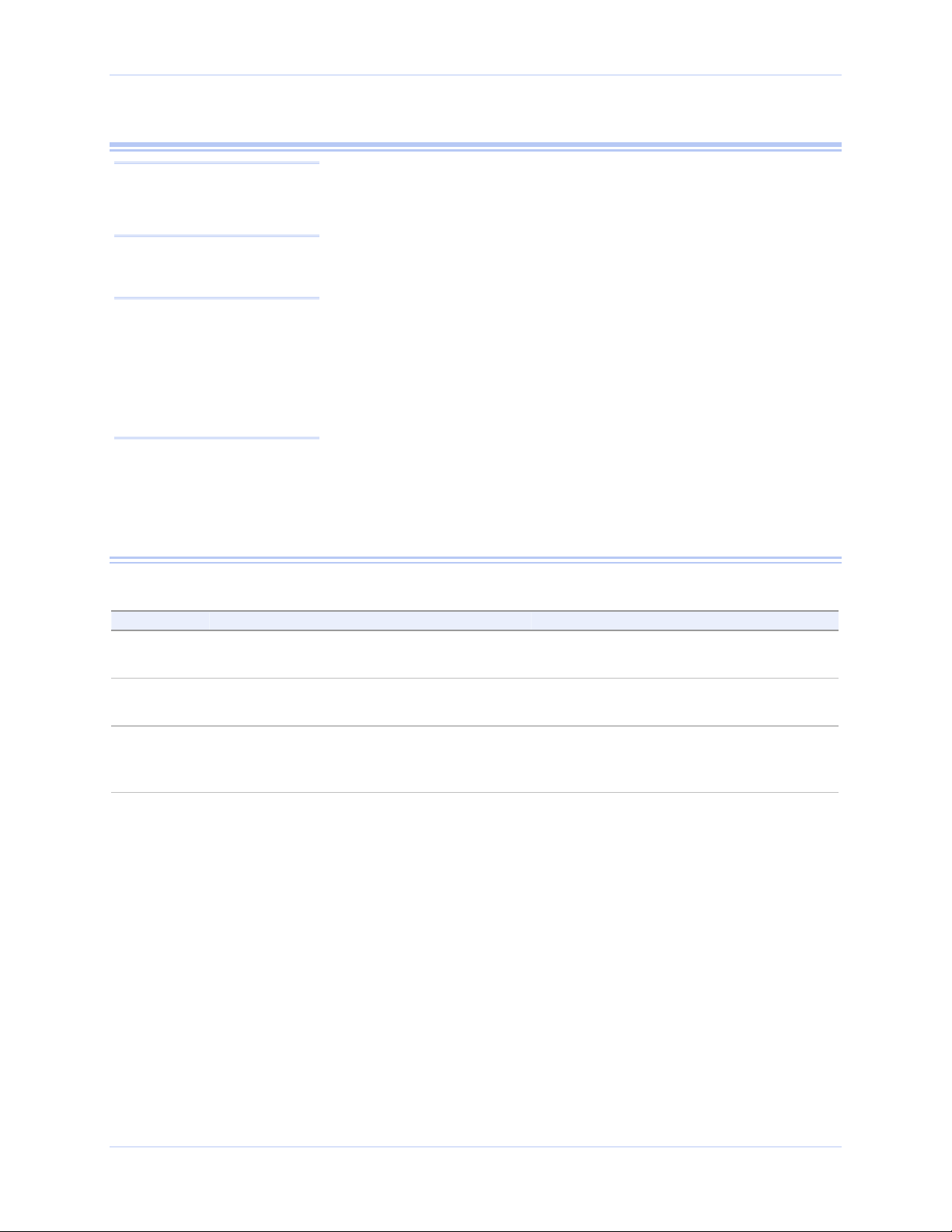
Quatech Freedom USB Adapter User’s Manual Installing the software
Installing the Freedom USB
Note: The installation process
takes place in two stages: the
serial adapter board and then
the serial ports.
This section explains how to install the Freedom USB under different
operating systems. Please locate and follow the procedure for your
computer’s operating system.
Windows maintains a registry of all known hardware installed in
your computer in which it keeps track of all of your system resources,
such as I/O locations, IRQ levels, and DMA channels. The Add New
Hardware Wizard utility helps you to add new hardware and updates
Caution! Be sure to allow
the installation process to
finish without interruption.
If you stop the process
before the adapter board(s)
and all of the serial ports
are installed, you will
corrupt the installation.
this registry.
The Freedom USB includes an INF configuration file to allow easy
configuration in the Windows environment. Windows uses the INF
file to determine the system resources required by the Freedom USB,
searches for available resources to fill the boards requirements, and
then updates the hardware registry with an entry that allocates these
resources.
The Freedom USB also includes Windows device drivers that enable
the Freedom USB serial ports to appear to Windows as standard
COM ports.
Installing under Windows XP
Follow these steps to install the Freedom USB under Windows XP.
Step Procedure Description
Step 1 Turn on the power to your computer
system.
This is the system in which the Freedom
USB is to be installed.
Step 2 Plug the wide flat end of the USB cable
into the downstream connector.
Step 3 Plug the square end of the USB cable into
the back of the Freedom USB box.
This is the connector located on the back of
the computer or USB hub.
Windows tells you that it has found new
hardware and launches the Found New
Hardware Wizard.
Rev 2.02 (2/24/2004) Page 3
Page 9

Installing the software Quatech Freedom USB Adapter User’s Manual
X
X
Figure 1 - Win XP Found new hardware prompt
Figure 1 illustrates the Win
P Found new hardware
prompt. The Found New
Hardware Wizard launches
automatically when you first
plug in the Freedom USB
serial adapter.
Step Procedure Description
Step 4 Insert the Quatech installation CD into
your CD-ROM drive.
Step 5 Click the Next button. The Choose your search and installation
This is the CD that shipped with the
Freedom USB.
options prompt displays.
Figure 2 - Win XP Choose your search and installation options prompt
Figure 2 illustrates the Win
P Choose your search and
installation prompt.
Page 4 Rev 2.02 (2/24/2004)
Page 10
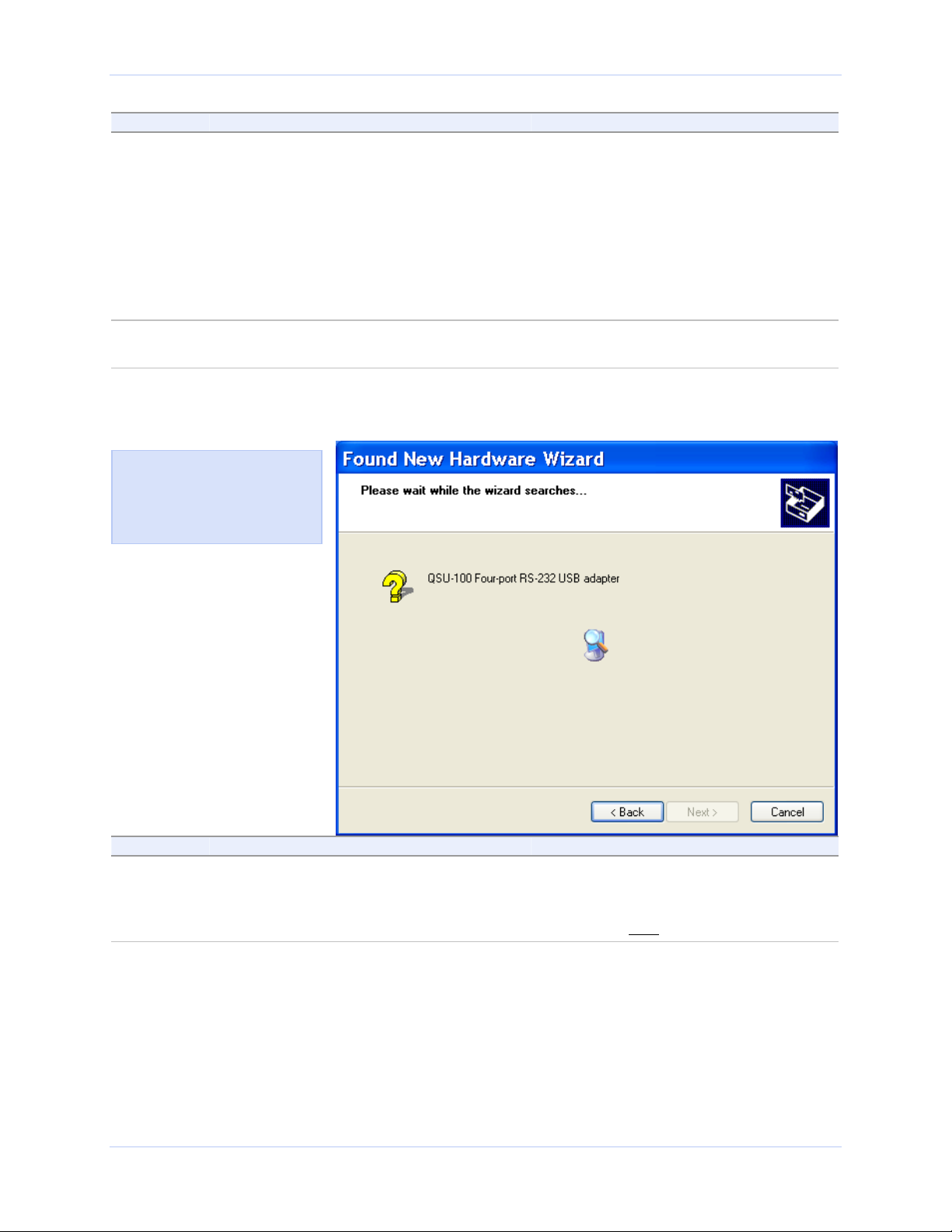
Quatech Freedom USB Adapter User’s Manual Installing the software
X
Step Procedure Description
Step 6 Select Search removable media (floppy,
CD-ROM).
If necessary, you can also select the
Include this location in the search:
option and browse to the location with
the Freedom USB drivers.
The complete path is E:\Serial Port
Adapters\Drivers\Windows 95, 98, Me,
2000, XP for USB \Enhanced.
Replace E:\ with your CD-ROM
designation
Step 7 Click the Next button. Windows searches for drivers for the
serial USB adapter.
Figure 3 - Win XP Searches drivers prompt
Figure 3 illustrates the Win
P Searches for drivers
prompt. When the Wizard
finds the Freedom USB
drivers, this screen disappears.
Step Procedure Description
Step 8 The Wizard locates and starts to install
the necessary software, then notifies you
that Windows XP has not certified the
software.
Rev 2.02 (2/24/2004) Page 5
The warning appears just as the installation
starts and indicates that Windows XP
has not yet tested the software. Note that
the software does
work properly with XP.
Page 11

Installing the software Quatech Freedom USB Adapter User’s Manual
X
Figure 4 - Win XP software logo warning
Figure 4 shows the Windows
P Logo testing warning. This
indicates only that Windows
has not certified the Freedom
USB. Rest assured that
Quatech’s drivers work properly
with Windows XP.
Step Procedure Description
Step 9 Click the Continue Anyway button.
Step 10 The Wizard proceeds with the
installation.
Figure 5 - Win XP Wizard installs the software prompt
Figure 5 is the Win XP Wizard
installs the software prompt.
This screen shows you the
target directory for the
installation.
The Wizard installs the software prompt
displays, followed by the Finished
installing prompt.
Page 6 Rev 2.02 (2/24/2004)
Page 12

Quatech Freedom USB Adapter User’s Manual Installing the software
Figure 6 - Win XP Finished installing prompt
Figure 6 shows the Win XP
Finished installing prompt. It
indicates that the serial USB
adapter has been successfully
installed.
Step Procedure Description
Step 11 Press the Finish button to continue. The USB adapter installation is
complete. Next, the Wizard installs the
serial USB port(s).
The Install software for USB serial port
prompt displays.
Figure 7 - Win XP Install software for USB serial port prompt
Figure 7 indicates that the
wizard is ready to install the
USB ports.
Rev 2.02 (2/24/2004) Page 7
Page 13
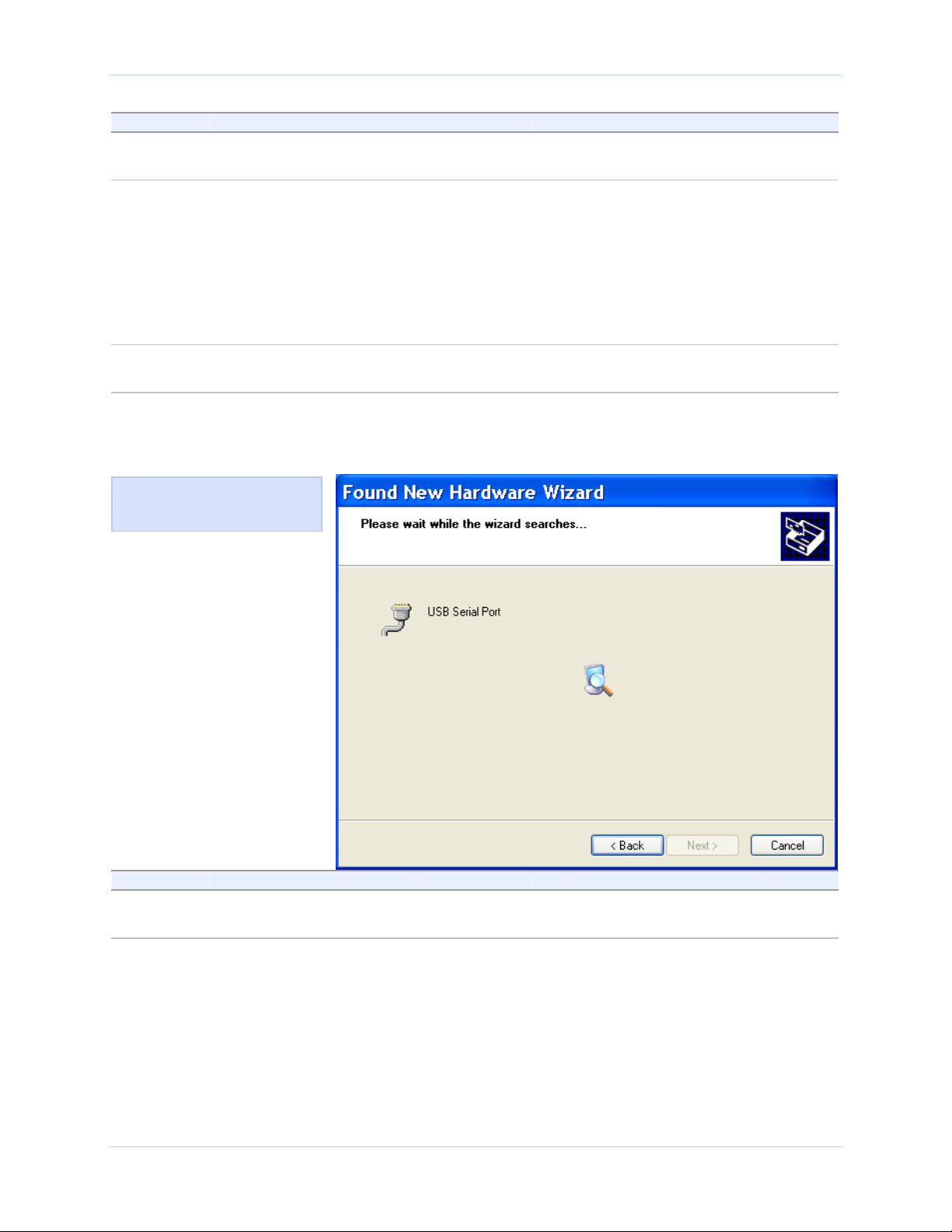
Installing the software Quatech Freedom USB Adapter User’s Manual
Step Procedure Description
Step 12 Make sure that the Quatech CD is in your
CD-ROM drive.
This is the CD that shipped with your
Freedom USB adapter.
Step 13 Select the Install the software
automatically (Recommended) option.
The Wizard should go automatically to
the USB driver location. If necessary,
you can browse to the correct location.
The complete path is E:\Serial Port
Adapters\Drivers\Windows 95, 98, Me,
2000. XP for USB\Enhanced. Replace
E: with your CD-ROM drive
designation.
Step 14 Click the Next button to continue. The wizard prompts you to wait while it
searches for serial USB port drivers.
Figure 8 - Win XP Searches for Quatech serial port screen
Figure 8 illustrates the wizard
searching for the serial USB
port driver.
Step Procedure Description
Step 15 The wizard completes the installation and
displays the Installation complete prompt.
Page 8 Rev 2.02 (2/24/2004)
Page 14
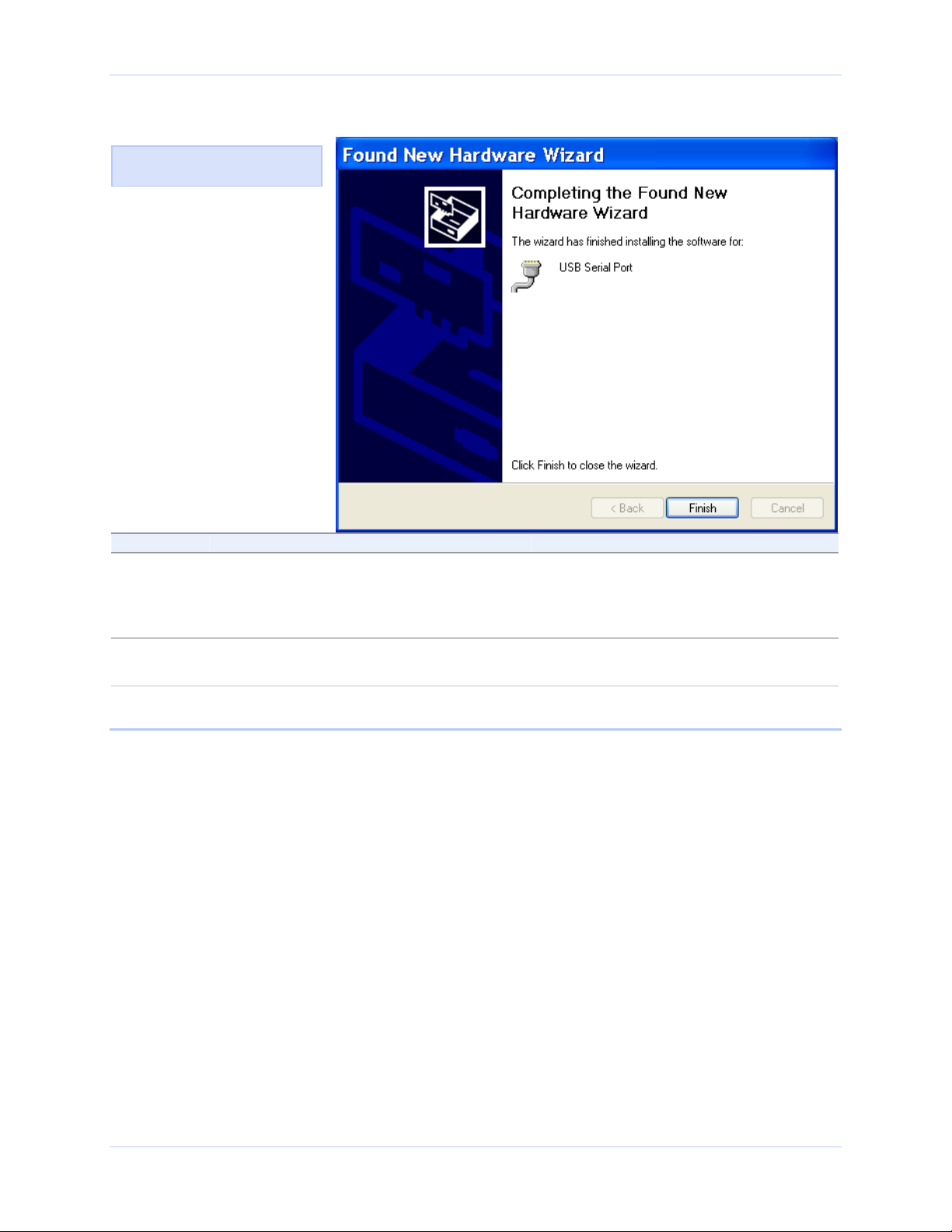
Quatech Freedom USB Adapter User’s Manual Installing the software
Figure 9 - Win XP Installation complete prompt
Figure 9 displays when the file
copying process is finished.
Step Procedure Description
Step 16 Click the Finish button. The Wizard briefly displays the
Unknown hardware found and
Installing messages as it installs each
serial USB port.
Step 17 Repeat Steps 12-16 for each port. Your Freedom USB adapter installation
is complete!
Uninstalling from Windows XP
Follow these steps in the event that you need to uninstall or reinstall
the Freedom USB software.
1. From the Control Panel, select System.
2. Press the Hardware tab.
3. Click on Device Manager.
4. Scroll down to Multi-port serial adapters and expand.
5. Highlight your Quatech Freedom USB; for example, QSU-100
Quad RS-232 Serial Ports (Group ID1).
6. Select the Action menu option.
7. Select Uninstall from the drop down menu.
8. Click OK at the Confirmation screen. Note that this also removes
all the serial ports associated with your Freedom USB.
Rev 2.02 (2/24/2004) Page 9
Page 15

Installing the software Quatech Freedom USB Adapter User’s Manual
Installing under Windows 2000
Follow these steps to install the Freedom USB under Windows 2000.
Step Procedure Description
Step 1 Turn on the power to your computer
system.
This is the system in which the Freedom
USB is to be installed.
Step 2 Plug the wide flat end of the USB cable
into the downstream connector.
Step 3 Plug the square end of the USB cable into
the back of the Freedom USB box.
Figure 10 - Win 2000 Found new hardware prompt
Figure 10 illustrates the Win
2000 Found new hardware
prompt. The Found New
Hardware Wizard launches
automatically when you first
plug in the Freedom USB
serial adapter.
This is the connector located on the back of
the computer of USB hub.
Windows tells you that it has found new
hardware and launches the Add New
Hardware Wizard. The Found new
hardware prompt displays.
Step Procedure Description
Step 4 Click the Next button. The Search for or display drivers
prompt displays.
Page 10 Rev 2.02 (2/24/2004)
Page 16
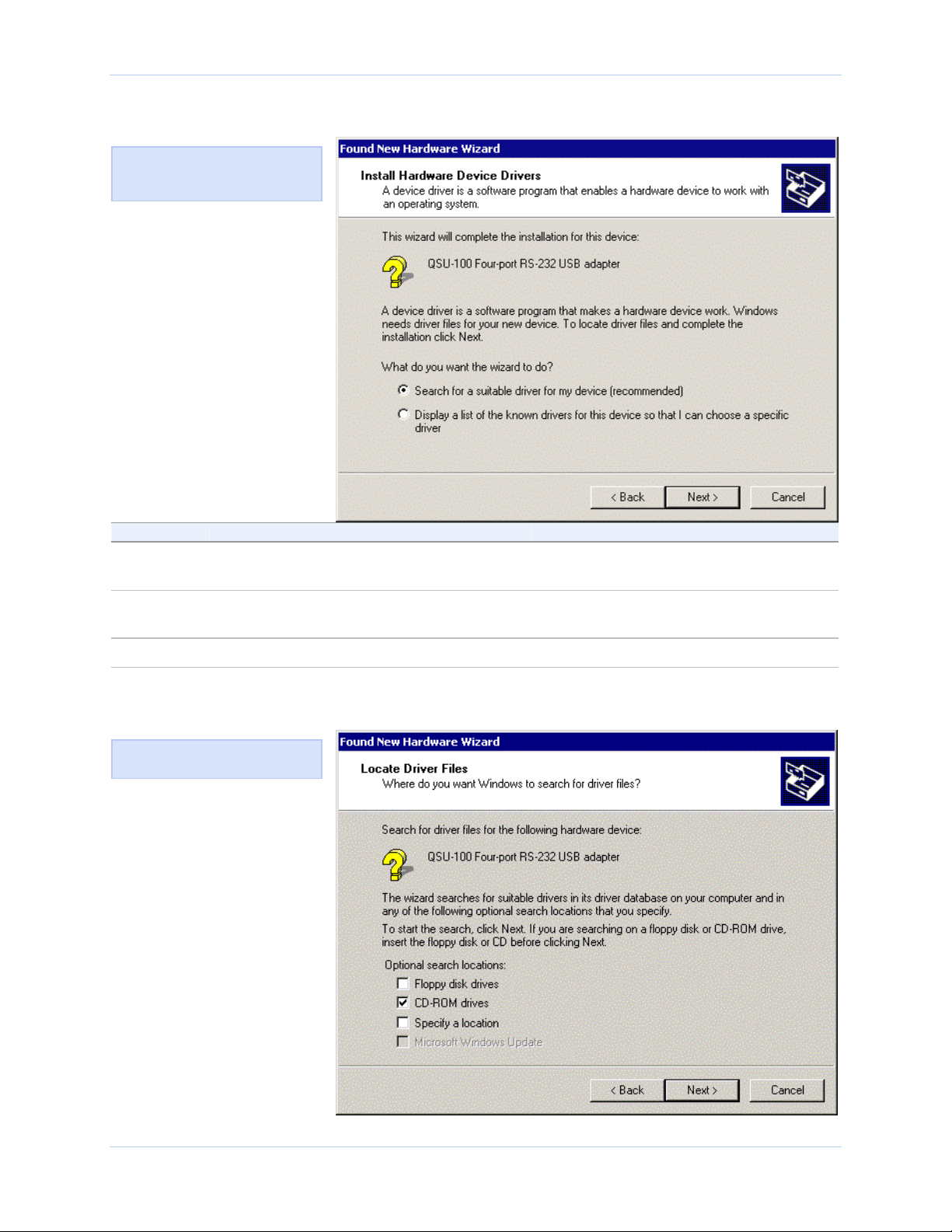
Quatech Freedom USB Adapter User’s Manual Installing the software
Figure 11 - Win 2000 Search for or display drivers prompt
Figure 11 shows the Win 2000
Search for or display drivers
prompt.
Step Procedure Description
Step 5 Insert the Quatech installation CD into
your CD-ROM drive.
Step 6 Select Search for a suitable driver for
This is the CD that shipped with the
Freedom USB.
my device (recommended)
Step 7 Click the Next button. The Locate driver files prompt displays.
Figure 12 - Win 2000 Locate driver files prompt
Figure 12 illustrates the Win
2000 Locate driver files prompt.
Rev 2.02 (2/24/2004) Page 11
Page 17

Installing the software Quatech Freedom USB Adapter User’s Manual
Step Procedure Description
Step 8 Select CD-ROM drives. If necessary, you can also select Specify
a location: and browse to the desired
location with the Freedom USB drivers.
The complete path is E:\Serial Port
Adapters\Drivers\Windows 95, 98, Me,
2000, XP for USB \Enhanced.
Replace E:\ with your CD-ROM drive
designation.
Step 9 Click the Next button. Windows searches for drivers for the
serial USB adapter. The Finished
searching for driver files prompt
displays.
Figure 13 - Win 2000 Finished searching for driver files prompt
Figure 13 illustrates the Win
2000 Finished searching for
driver files prompt.
Step Procedure Description
Step 10 Click the Next button.
Step 11 The Wizard locates and starts to install
the necessary software, then notifies you
that Windows 2000 has not certified the
software.
The warning appears just as the installation
starts and indicates that Windows 2000
has not yet tested the software. Note that
the software does work properly with
Windows 2000.
Page 12 Rev 2.02 (2/24/2004)
Page 18

Quatech Freedom USB Adapter User’s Manual Installing the software
Figure 14 - Win 2000 Software logo warning
Figure 14 shows the Windows
2000 Logo test warning. This
indicates only that Windows
has not certified the Freedom
USB. Rest assured that
Quatech’s drivers work properly
with Windows 2000.
Step Procedure Description
Step 12 Click the Yes button.
Step 13 The Wizard proceeds with the
installation.
Figure 15 - Win 2000 Finished installing prompt
Figure 15 is the Win 2000
Finished installing prompt. It
indicates that the serial USB
adapter has been successfully
installed.
The Please wait while the Wizard
installs the software screen displays,
followed by the Finished installing
prompt.
Step Procedure Description
Step 14 Press the Finish button to continue. The USB adapter installation is
complete. Next, the Wizard installs the
USB port(s).
The Install software for USB serial port
prompt displays.
Rev 2.02 (2/24/2004) Page 13
Page 19

Installing the software Quatech Freedom USB Adapter User’s Manual
Figure 16 - Win 2000 Install software for USB serial port prompt
Figure 16 indicates that the
wizard has detected and is
ready to install the USB ports.
Step Procedure Description
Step 15 Make sure that the Quatech CD is still in
your CD-ROM drive.
Step 16 Click the Next button to continue. The Search for or display device driver
This is the CD that shipped with your
Freedom USB adapter.
prompt displays.
Figure 17 - Win 2000 Search for or display device driver prompt
Figure 17 illustrates the Win
2000 Search for or display
device driver prompt.
Page 14 Rev 2.02 (2/24/2004)
Page 20

Quatech Freedom USB Adapter User’s Manual Installing the software
Step Procedure Description
Step 17 Select Search for a suitable driver for my
device (recommended)
Step 18 Click the Next button. The Locate driver files prompt displays.
Figure 18 - Win 2000 Locate driver files prompt
Figure 18 illustrates the Win
2000 Locate driver files prompt.
Step Procedure Description
Step 19 Select CD-ROM drives. If necessary, you can also select the
Specify a location: option and browse to
the location with the Freedom USB
drivers.
The complete path is E:\Serial Port
Adapters\Drivers\Windows 95, 98, Me,
2000, XP for USB \Enhanced.
Replace E:\ with your CD-ROM drive
designation.
Step 20 Click the Next button. Windows searches for drivers for the
serial USB adapter. The Finished
searching for driver files prompt
displays.
Rev 2.02 (2/24/2004) Page 15
Page 21

Installing the software Quatech Freedom USB Adapter User’s Manual
Figure 19 - Win 2000 Finished searching for driver files prompt
Figure 19 illustrates the Win
2000 Finished searching for
driver files prompt.
Step Procedure Description
Step 21 Click the Next button. The wizard completes the installation
and displays the Installation complete
prompt.
Figure 20 - Win 2000 Installation complete prompt
Figure 20 displays when the
file copying process is finished.
Page 16 Rev 2.02 (2/24/2004)
Page 22

Quatech Freedom USB Adapter User’s Manual Installing the software
Step Procedure Description
Step 22 Click the Finish button. The Wizard briefly displays a series of
Unknown hardware found and
Installing messages as it installs each
serial USB port. Your Freedom USB
adapter installation is complete!
Uninstalling from Windows 2000
Follow these steps in the event that you need to uninstall or reinstall
the Freedom USB software.
1. From the Control Panel, select System – Hardware. Select the
Hardware wizard and click Next.
2. Choose Uninstall/Unplug a device. Click Next.
3. Choose Uninstall a device. Click Next.
4. Scroll down to Quatech Freedom USB Serial Adapter; for
example, QSU-100 Quad RS-232 Serial Ports (Group ID2). Select
and click Next.
5. Select Yes, I want to uninstall this device at the Confirmation
screen. Click Next.
Installing under Windows NT
Note: Windows NT supports up
to 256 serial ports.
Note: NT Installation CDs are
free but need to be specifically
ordered.
You must install the Windows NT device driver by running the
SETUP program, a command line-based configuration utility for
adding USB bus and ISA bus serial ports.
Be sure to request an installation CD when you order your Freedom
USB. The CD is free, but it is not shipped automatically. You can also
use an on-line form to request the drivers at
www.Quatech.com/usbnt.htm. You will need to provide your model
and serial number on the form.
See your Quatech sales representative for further information.
Rev 2.02 (2/24/2004) Page 17
Page 23

Installing the software Quatech Freedom USB Adapter User’s Manual
Installing under Windows Me
Follow these steps to install the Freedom USB under Windows Me.
Step Procedure Description
Step 1 Turn on the power to your computer
system.
This is the system in which the Freedom
USB is to be installed.
Step 2 Plug the wide flat end of the USB cable
into the downstream connector.
Step 3 Plug the square end of the USB cable
into the back of the Freedom USB box.
Figure 21 - Win Me Found new hardware prompt
Figure 21 illustrates the Win
Me Add New Hardware
Wizard’s Found new hardware
prompt. The Add New
Hardware Wizard launches
automatically when you first
connect the Freedom USB. The
Found new hardware prompt,
lets you specify the directory in
the Quatech installation disc
from which to install the
Freedom USB under Win Me.
This is the connector located on the back of
the computer of USB hub.
Windows tells you that it has found new
hardware and launches the Add New
Hardware Wizard.
Step Procedure Description
Step 4 Insert the Quatech installation disk in
your CD-ROM drive.
Step 5 Check the Automatic search for a better
driver (Recommended) checkbox and click
the Next button.
This is the CD that shipped with the
Freedom USB.
Windows searches for drivers for your
Freedom USB and then begins copying
them from the CD-ROM.
If necessary, you can browse to the
correct directory location. The correct
path is E:\Serial Port Adapters\
Drivers\Windows 95, 98, Me, 2000, XP
for USB\ Enhanced.
Replace E:\ with your CD-ROM drive
designation.
Page 18 Rev 2.02 (2/24/2004)
Page 24

Quatech Freedom USB Adapter User’s Manual Installing the software
y
Figure 22 - Win Me Driver file search prompt
Figure 22 shows the Win Me
Driver file search prompt.
If Windows finds the files for
ou automatically, this screen
notifies you that Windows is
installing the software.
If you specify a driver location,
this screen displays that
location. It also offers you the
chance to press Back to select a
different driver or to press
Next to begin the installation
process.
Step Procedure Description
Step 6 When the file copying process is
completed, the wizard displays the
finished installing prompt.
Figure 23 - Win Me Finished installing prompt
Figure 23 indicates that
Windows has finished installing
the software for your USB.
Step Procedure Description
Step 7 Click the Finish button. Windows tells you that it has found new
hardware and launches the Add New
Hardware Wizard to install the serial
ports.
Rev 2.02 (2/24/2004) Page 19
Page 25

Installing the software Quatech Freedom USB Adapter User’s Manual
y
Figure 24 - Win Me Ready to install prompt
Figure 24 shows the Win Me
Found new hardware prompt.
You can choose to either have
Windows automatically search
for a driver or to specify the
location of the driver you want
to use.
Step Procedure Description
Step 8 Check the Automatic search for a better
driver (Recommended) checkbox and click
the Next button.
Windows searches for drivers for your
Freedom USB and then begins copying
them from the CD-ROM.
Figure 25 - Win Me Driver file search prompt
Figure 25 shows the Win Me
Driver file search prompt.
If Windows finds the files for
ou automatically, this screen
notifies you that Windows is
installing the software.
If you specify a driver location,
this screen displays that
location. It also offers you the
chance to press Back to select a
different driver or to press
Next to begin the installation
process.
Step Procedure Description
Step 9 When the file copying process is
completed, the wizard displays the
finished installing prompt.
Page 20 Rev 2.02 (2/24/2004)
Page 26
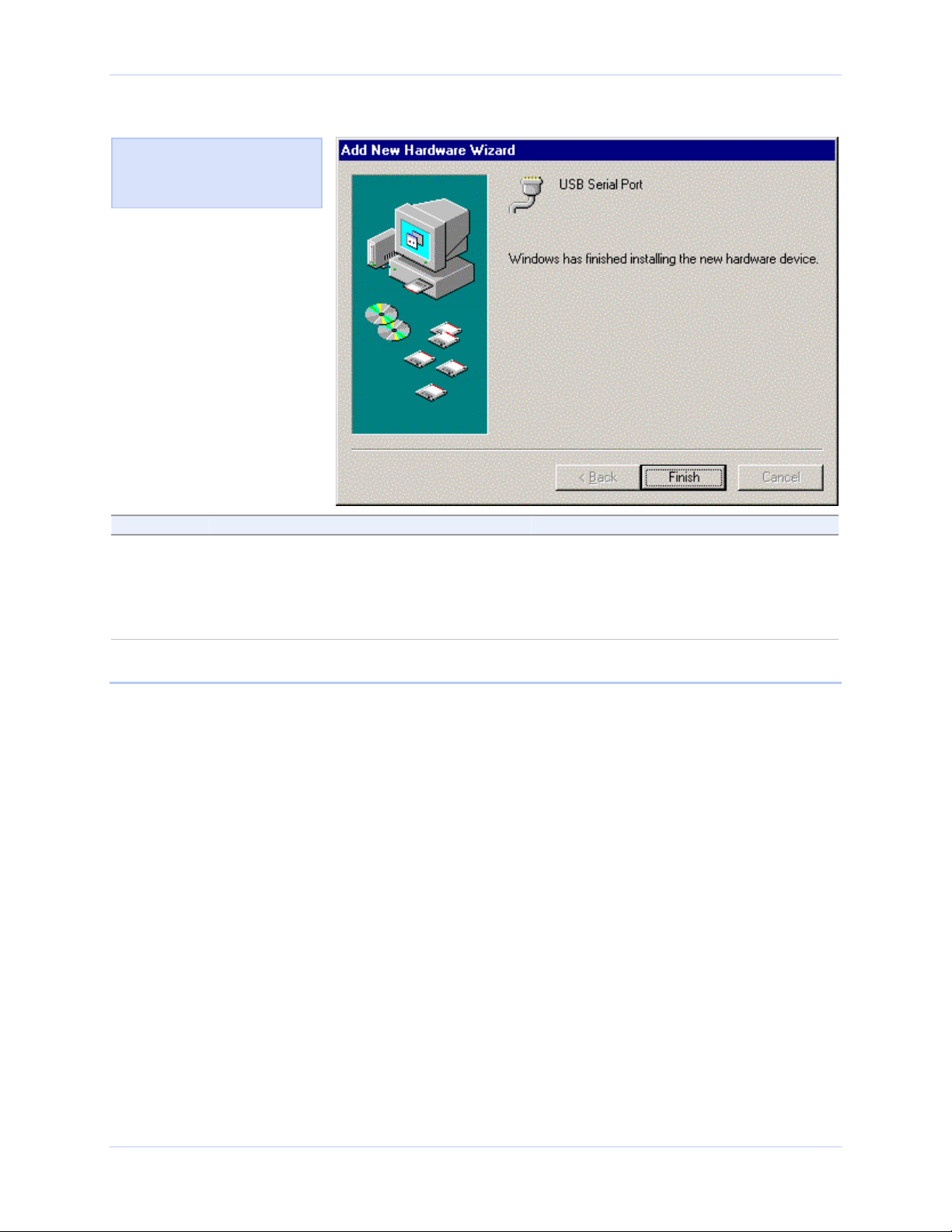
Quatech Freedom USB Adapter User’s Manual Installing the software
Figure 26 - Win Me Finished installing prompt
Figure 26 shows the Win Me
Finished installing prompt.
This prompt displays at the
end of the installation process.
Step Procedure Description
Step 10 Click the Finish button. The wizard briefly displays Unknown
hardware found and Installing
messages as it installs the serial ports.
When the desktop displays, your
Freedom USB installation is complete!
Uninstalling from Windows Me
Follow these steps in the event that you need to uninstall or reinstall
the Freedom USB software.
1. From the Control Panel, select System.
2. Select the Device Manager tab.
3. Expand Multifunction adapters.
4. Highlight Quatech Freedom USB; for example, QSU-100 USB-to-
5. Click OK at the Confirmation screen. Note that this also removes
Serial Converter. Click Remove.
all the serial ports associated with your Freedom USB.
Rev 2.02 (2/24/2004) Page 21
Page 27

Installing the software Quatech Freedom USB Adapter User’s Manual
y
Installing under Windows 98/98SE
Follow these steps to install your Freedom USB in Windows 98/98SE.
Step Procedure Description
Step 1 Turn on the power to your computer
system.
This is the system in which the Freedom
USB is to be installed.
Step 2 Plug the wide flat end of the USB cable
into the downstream connector.
Step 3 Plug the square end of the USB cable into
the back of the Freedom USB box.
Figure 27 - Win 98/98SE Searches for new drivers prompt
Figure 27 shows the Win
98/98SE Add New Hardware
Wizard searching for new
drivers prompt. The Wizard
launches automatically when
ou first connect the Freedom
USB.
This is the connector located on the back of
the computer of USB hub.
Windows tells you that it has found new
hardware and launches the Add New
Hardware Wizard.
Step Procedure Description
Step 4 Click the Next button. The Search or select prompt displays.
Page 22 Rev 2.02 (2/24/2004)
Page 28

Quatech Freedom USB Adapter User’s Manual Installing the software
y
Figure 28 - Win 98/98SE Search or select prompt
Figure 28 shows the 98/98SE
Search or select prompt with
the Search for the best driver
option selected.
Step Procedure Description
Step 5 Select Search for the best driver for your
device (Recommended); then click the
The Search for new drivers prompt
displays.
Next button.
Figure 29 - Win 98/98SE Search for new drivers prompt
Figure 29 shows the Search for
new drivers prompt.
If Windows finds the files for
ou automatically, this screen
notifies you that Windows is
installing the software.
If you specify a driver location,
this screen displays that
location. It also offers you the
chance to press Back to select a
different driver or to press
Next to begin the installation
process.
Step Procedure Description
Step 6 Select the Specify a location check box. You may be able to install the software
by checking the CD-ROM drive check
box. If not, you need to specify a location.
Rev 2.02 (2/24/2004) Page 23
Page 29

Installing the software Quatech Freedom USB Adapter User’s Manual
Step Procedure Description
Step 7 Insert the Quatech installation CD into
your CD-ROM drive.
This is the CD that shipped with the
Freedom USB.
Step 8 Browse or use the down arrow to map to
the correct driver location.
The complete path is E:\Serial Port
Adapters\Drivers\Windows 95, 98, Me,
2000, XP for USB\Enhanced.
Replace E:\ with your CD-ROM drive
designation.
Step 9 Click the Next button. The Ready to install the best driver
prompt displays.
Figure 30 - Win 98/98SE Ready to install the best driver prompt
Figure 30 shows the 98/98SE
Ready to install the best driver
prompt, which lets you doublecheck the device that you are
installing and the location of
the driver.
Step Procedure Description
Step 10 Confirm that the device and driver
location are correct.
Click the Next button.
If necessary, use the Back button to
return to the previous screen.
Windows builds a driver information
base, copies the appropriate files from
the CD, and then displays the Finished
installing software prompt.
Page 24 Rev 2.02 (2/24/2004)
Page 30

Quatech Freedom USB Adapter User’s Manual Installing the software
Figure 31 - Win 98/98SE Finished installing software prompt
Figure 31 indicates that
Windows has finished installing
the software for your USB’s
adapter board. Next it will
install each serial port
Step Procedure Description
Step 11 Click the Finish button. Windows tells you that it has found new
hardware and launches the Add New
Hardware Wizard to install the serial
ports.
Figure 32 - Win 98/98SE Searches for new drivers prompt
Figure 32 shows the start of
the serial port installation
process.
Step Procedure Description
Step 12 Click the Next button. The Search or display prompt displays.
Rev 2.02 (2/24/2004) Page 25
Page 31

Installing the software Quatech Freedom USB Adapter User’s Manual
y
Figure 33 - Win 98/98SE Search or display prompt
Figure 33 shows the 98/98SE
Search or display prompt.
Step Procedure Description
Step 13 Select Search for the best driver for your
device; then click the Next button.
The Search for new drivers prompt
displays.
Figure 34 - Win 98/98SE Search for new drivers prompt
Figure 34 shows the 98/98SE
Search for new drivers prompt.
If Windows finds the files for
ou automatically, this screen
notifies you that Windows is
installing the software.
If you specify a driver location,
this screen displays that
location. It also offers you the
chance to press Back to select a
different driver or to press
Next to begin the installation
process.
Step Procedure Description
Step 14 Select the Specify a location check box in
the driver location prompt.
You may be able to install the software
by checking the CD-ROM drive check
box. If not, you need to specify a location.
Page 26 Rev 2.02 (2/24/2004)
Page 32

Quatech Freedom USB Adapter User’s Manual Installing the software
Step Procedure Description
Step 15 Make sure that the Quatech installation
CD is still in your CD-ROM drive.
This is the CD that shipped with the
Freedom USB.
Step 16 If necessary, browse or use the down
arrow to map to the correct driver
location.
Click the Next button.
Figure 35 - Win 98/98SE Ready to install prompt
Figure 35 shows the 98/98SE
Ready to install the prompt,
which lets you double-check
the device that you are
installing and the location of
the driver.
The complete path is E:\Serial Port
Adapters\Drivers\Windows 95, 98, Me,
2000, XP for USB\Enhanced.
Replace E: with your CD-ROM drive
designation.
The Ready to install prompt displays.
Step Procedure Description
Step 17 Confirm that the device and driver
location are correct.
Click the Next button.
If necessary, use the Back button to
return to the previous screen.
Windows copies the appropriate files
from the CD, then displays the Finished
installing software prompt.
Rev 2.02 (2/24/2004) Page 27
Page 33

Installing the software Quatech Freedom USB Adapter User’s Manual
Figure 36 - Win 98/98SE Finished installing prompt
Figure 36 indicates that
Windows has finished installing
the software for the USB serial
port.
Step Procedure Description
Step 18 Click Finish. The wizard briefly displays a series of
Unknown hardware found and
Installing messages as it installs the rest
of the serial ports. When the desktop
displays, your Freedom USB
installation is complete!
Uninstalling from Windows 98/98SE
Follow these steps in the event that you need to uninstall or reinstall
the Freedom USB software.
1. From the Control Panel, select System.
2. Select the Device Manager tab.
3. Scroll down to Multi-port serial devices and expand.
4. Highlight Quatech Freedom USB; for example, QSU-100 USB-toSerial Converter. Click Remove.
5. Click OK at the Confirmation screen. Note that this also removes
all the serial ports associated with your Freedom USB.
Page 28 Rev 2.02 (2/24/2004)
Page 34

Quatech Freedom USB Adapter User’s Manual Making external connections
D
Making external connections
RS-232 serial connections
The Freedom USB-100 RS-232 adapters all come with standard male
DB-9 connectors. The figure below shows the pin designations.
Figure 37 - RS-232 DB-9 pin designations
RS-232-C devices are classified by their function as either Data
Terminal Equipment (DTE) or Data Communication Equipment
(DCE).
Figure 38 - Use of DTEs and DCEs in a communication link
Figure 38 illustrates role of
TE and DCE devices in a
communications link.
Note: A DTE devices is the
communication source. A DCE
device provides a communication
channel between two DTE-type
devices.
Freedom USB-100 adapters are DTE devices that conect to peripheral
equipment through a male DB-9 connector. The following table lists
the serial port connector definitions.
Table 3 - RS-232 DB-9 signal definitions
RS-232 signal
description
DTE
connection
DB-9
Data Carrier Detect (DCD) 1
Receive Data (RxD) 2
Transmit Data (TxD) 3
Data Terminal Ready (DTR) 4
Signal Ground 5
Data Set Ready (DSR) 6
Request To Send (RTS) 7
Clear To Send (CTS) 8
Ring Indicate (RI) 9
Note: In many applications,
DCEs are unnecessary. This
allows you to use a null modem
cable (modem eliminator cable)
to directly connect two DTEtype devices.
Rev 2.02 (2/24/2004) Page 29
DTE- and DCE-type devices have complementary pinouts that allow
terminals and modems to connect directly using a one-to-one cable as
shown in Figure 39.
Page 35

Making external connections Quatech Freedom USB Adapter User’s Manual
See Figure 39 on the following page for a typical null modem cable.
Figure 39 illustrates the RS232C pinouts for typical DTEto-DCE and DTE-to-DTE (null
modem) cables with 25-pin
connectors.
Figure 39 - Cabling requirements for RS-232C devices
RS-422/485 serial connections
The Freedom USB-200/300 RS-422/485 adapters all come with standard
female DB-9 connectors. The figure below shows the pin designations.
Figure 40 - RS-422/485 DB-9 pin designations
Freedom USB-200/300 serial USB adapters provide four differential
communication signals (either RS-422 or RS-485) per channel.
Transmit Data (TxD) and Auxiliary Output (AuxOut) are the two
output signals. Receive Data (RxD) and Auxiliary Input (AuxIn) are
the two input signals. The adapters also provide a ground signal.
Note: Refer to Advanced
Options using Device Manager
for details on softwareselectable advanced options.
The AuxOut pair can carry the UART’s RTS signal. The AuxIn pair
can carry the UART’s CTS signal. Alternatively, the AuxOut pair can
be configured to internally loopback to the AuxIn pair, with the
UART’s RTS signal also looped back to its CTS signal. The following
table shows the RS-422/485 connector definitions.
Table 4 - RS-422/485 DB-9 signal definitions
RS-422/485 signal description
All ports
DB-9
Auxiliary Output (AuxOut+) 1
Transmit Data (TxD+) 2
Signal Ground 3
Receive Data (RxD+) 4
Auxiliary Input (AuxIn+) 5
Auxiliary Output (AuxOut–) 6
Transmit Data (TxD–) 7
Receive Data (RxD–) 8
Page 30 Rev 2.02 (2/24/2004)
Page 36

Quatech Freedom USB Adapter User’s Manual Making external connections
RS-422/485 signal description
Auxiliary Input (AuxIn–) 9
Configuring termination resistors
Factory installed resistors allow for Freedom USB-200/300 signal line
termination in compliance with RS-422 and RS-485 standards. You
can select or remove the desired termination by configuring the
associated jumper for each port. The following Figure shows the
factory default configuration: no termination.
Figure 41 - RS-422/485 jumper settings
2
1
J3 J2
4
3
2
1
CN1
All ports
DB-9
4
3
Note: To access the USB
adapter directly, remove the
four screws on the bottom of
the box and open the top cover.
Factory Default = pins 3 & 4
(no termination)
Jumpers J2 through J5 (DSU) or J2 through J9 (QSU/ESU/HSU)
allow the following selections:
RS-422 (100 ohm) termination
RS-485 (120 ohm) termination
no termination
For normal operations over shorter distances or when using a
termination in the connecting cable, use the default setting. For
communications over great distances or if termination via the
connecting cable is not feasible, configure the jumpers for the desired
termination as follows.
RS-422 termination, jumper pins 1 and 3
RS-485 termination, jumper pins 2 and 4
Only terminate signals that are present in the cable. If the auxiliary
input is not used and is not needed or wired in the cable, do not select
the auxiliary input termination on the board. See the following Table
for termination jumper assignments.
Configure each DB-9 connector as shown in the Table below.
Table 5 - RS-422/485 termination jumpers
Rev 2.02 (2/24/2004) Page 31
Receive Data
(pins 4 and 8)
Auxiliary
Input
Page 37

Making external connections Quatech Freedom USB Adapter User’s Manual
(Pins 5&9)
Port 1
Port 2
Port 3
Port 4
J2 J3
J4 J5
J6 J7
J8 J9
Testing DB-9 serial ports in HyperTerminal
Note: You can use any
conductive wire to make the
necessary connections –
even a paperclip!
This section explains how to test the functionality of your USB serial
adapter using Hyperterminal. Follow either the directions under
Testing RS-232 ports or Testing RS-422/485 ports, depending on
whether you have a Freedom USB-100 or a Freedom USB-200/300.
The pins that you need to connect differ, depending on the type of
connector.
The directions for Hyperterminal procedures are the same for all
serial adapters. See Running Hyperterminal on page 33.
Testing RS-232 ports
This procedure explains how to troubleshoot an RS-232 DB-9 serial
adapter using Hyperterminal.
Before testing your serial ports, you must first hook up a loopback. A
loopback connects the output signal (TxD) to the input signal (RxD) in
a single serial port connector to make it seem like there are two ports
connected together.
Making a Freedom USB-100 loopback
Step Procedure Description
Step 1 Turn off the computer.
Step 2 Connect RxD (pin 2) and TxD (pin 3) of
serial port 1. Repeat for each serial port.
Use any kind of conductive wire, even a
paper clip.
Step 3 Turn on the computer. You are now ready to test each port
individually.
Figure 42 - RS-232 DB-25 connector
Figure 42 illustrates the jumper
location for a loopback on an
RS-232 DB-9 connector for a
Freedom USB-100.
Install a wire jumper to connect
the following signals:
RxD (pin 2) to TxD (pin 3)
Page 32 Rev 2.02 (2/24/2004)
Page 38

Quatech Freedom USB Adapter User’s Manual Making external connections
Testing RS-422/485 ports
Making a loopback
Step Procedure Description
Step 1 Turn off the computer.
Step 2 Connect the following signals on serial
port 1. Repeat for each serial port.
Use any kind of conductive wire, even a
paper clip.
AuxOut+ (pin 1) to AuxIn+ (pin 5)
TxD+ (pin 2) to RxD+ (pin 4)
TxD– (pin 7) and RxD– (pin 8)
AuxOut– (pin 6) to AuxIn– (pin 9)
Repeat for each serial port.
Step 3 Turn on the computer. You are now ready to test each port
individually.
Figure 43 - RS-422/485 DB-9 connector
Figure 43 illustrates the
jumper location for a loopback
on the RS-422/485 DB-9
connector for Freedom USB200/300s.
Install wire jumpers to connect the
following signals:
AuxOut+ (pin 1) to AuxIn+ (pin 5)
TxD+ (pin 2) to RxD+ (pin 4)
TxD– (pin 7) to RxD– (pin 8)
AuxOut– (pin 6) to AuxIn– (pin 9)
Running Hyperterminal
Step Procedure Description
Step 1 Launch HyperTerminal. In Windows, select Programs/
Accessories/ Communications/
HyperTerminal.
Step 2 Create a new session. When prompted, give the session any
name you wish.
Step 3 Select the COM # associated with port 1
from the drop down list.
Step 4 With the session open, type any text. If the text you type is echoed on the
You are now set up to test the first serial
port.
Note: Leave all settings at default.
screen, the port is functioning properly.
Step 5 Close the session.
Step 6 Repeat steps 2 through 5 for each serial
port.
If the text you type is echoed on the
screen, the port is functioning properly.
Rev 2.02 (2/24/2004) Page 33
Page 39

Using configuration utilities Quatech Freedom USB-1/2/300 User’s Manual
Using Device Manager
This section explains how to use Device Manager to view the
properties of the serial ports enumerated by the Freedom USB.
Accessing Device Manager
Win XP and 2000
Step Procedure Description
Step 1 Select Start – Control Panel.
Step 2 Double click the System icon. The System Properties dialog box opens.
Step 3 Click the Hardware tab, and then press
the Device Manager button.
Device Manager lists all the hardware
devices that are registered inside the
Windows registry.
Win 98, 98SE, and Me
Step Procedure Description
Step 1 Select Start – Settings – Control Panel.
Step 2 Double click the System icon. The System Properties dialog box opens.
Step 3 Click the Device Manager tab. Device Manager lists all the hardware
devices that are registered inside the
Windows registry.
Exploring Device Manager screens
Win XP and 2000
Device Manager provides two Freedom USB property dialog boxes.
Ports (COM & LPT) device group property box
Multi-port serial adapters device group property box
Use the Ports (COM & LPT) device group property box to view and
set the port settings and to view device usage and driver information
for the Freedom USB serial ports. Use the Multi-port serial adapters
device group property box to view and set the advanced options and to
view device usage and driver information for the Freedom USB.
Step Procedure Description
Step 1 With Device Manager open, expand the
Multi-port serial adapters device group.
Step 2 Double click the Freedom USB. The USB Serial Port Properties dialog
Page 34 Rev 2.02 (2/24/2004)
Your Freedom USB should appear in
the list – for example, QSU-100 Quad
RS-232 Serial Port (Group ID1)
box opens and displays the General tab.
Page 40

Quatech Freedom USB Adapter User’s Manual Using configuration utilities
Figure 44 - Win XP/2000 Device Manager USB serial port properties, General tab
Figure 44 illustrates the In
Win XP/2000 General Tab,
which tells you whether the
Freedom USB is working
properly and allows you to
determine the device usage:
Use this device (enable)
Do not use this device
(disable)
This dialog box also contains
a link to Window’s generic
hardware troubleshooter
Step Procedure Description
Step 3 Click the USB Serial Port Advanced
Options tab to view the port setting
The Advanced Options dialog box
displays.
properties.
Figure 45 - Win XP/2000 RS-422/485 advanced options dialog window
Figure 45 illustrates the
Win XP/2000 RS-422/482
USB Serial Ports Advanced
Options box, which lets you
set the connector signal
selection, the duplex mode,
and the data rate multiplier:
Rev 2.02 (2/24/2004) Page 35
Page 41

Using configuration utilities Quatech Freedom USB-1/2/300 User’s Manual
Figure 46 - Win XP/2000 RS-232 Advanced Options dialog window
Figure 46 illustrates the
Win XP/2000 USB Serial
Ports Advanced Options
box, which lets you set the
data rate multiplier:
Step Procedure Description
Step 4 The RS-232 USB Serial Port Advanced
Options dialog box lets you set the data
rate multiplier and restore the default
settings.
The RS-422/485 Advanced Dialog box also
lets you set the connector signals selection
and the duplex mode.
Step 5 Click Cancel to close the Freedom USB
See the Setting advanced options section
on page 44 for details.
See the Setting advanced options section
on page 44 section for details.
property box.
Step 6 With Device Manager open, expand the
Ports (COM & LPT) device group.
Step 7 Double click the desired port. The USB Serial Port Properties dialog
The ports associated with the Freedom
USB should appear in the list of ports.
box opens and displays the General tab.
Step 8 Click the Port settings tab. The Port Settings dialog box displays.
Page 36 Rev 2.02 (2/24/2004)
Page 42

Quatech Freedom USB Adapter User’s Manual Using configuration utilities
Figure 47 - Win XP/2000 USB serial port, Port settings box
Figure 47 illustrates the
Win XP/2000 USB Ports
Settings box, which lets you
set the default port settings,
view the advanced options,
and restore the default
settings.
Step Procedure Description
Step 9 This Port Settings tab allows you to set
default values for the following:
Bits per second
Data bits
Parity
Stop bits
Flow control
Step 10 Press the Advanced button. The Advanced Options dialog box opens.
Figure 48 - Win XP/2000 USB serial port, Advanced settings box
The Port Settings window can set
defaults for the selected port.
See the Setting advanced options section
on page 44 section for details.
Step Procedure Description
Step 11 Use the drop down box to select the port
whose settings you wish to change.
Click Cancel to return to the Port Settings
tab.
Rev 2.02 (2/24/2004) Page 37
Page 43

Using configuration utilities Quatech Freedom USB-1/2/300 User’s Manual
Step Procedure Description
Step 12 Click the Driver tab to view the driver
information and update the driver.
Figure 49 - Win XP/2000 USB serial port properties, Driver box
The USB Serial Driver properties dialog
box displays.
Figure 49 illustrates the
Win XP/2000 USB Serial
Ports Driver box, which lets
you view the driver details
and update, roll back (XP
only), and uninstall the
driver:
Step Procedure Description
Step 13 You have several options:
View detailed driver information
Update the device drivers
Uninstall your Freedom USB.
Return to the previously installed
driver. (XP only)
Save your changes and exit.
Abandon your changes and return to
Clicking Update Driver opens the
Installation wizard opens.
This also removes all the associated
serial USB ports.
Clicking OK also saves any changes
from the other tabs.
the Device Manager.
Step 14 Click the Driver Details button to view
detailed driver information.
The Driver File Details dialog box opens.
See the following figure.
Page 38 Rev 2.02 (2/24/2004)
Page 44

Quatech Freedom USB Adapter User’s Manual Using configuration utilities
Figure 50 - Win XP/2000 USB serial port, Driver file details box
Figure 50 illustrates the
Win XP/2000 USB Serial
Ports Driver Details box,
which tells you the name
and location of the driver
files, the provider, file
version, copyright date, and
whether Microsoft has
signed off on the driver.
Step Procedure Description
Step 15 The Driver File Details dialog box
displays the following information
Provider
File version
Copyright
Digital Signer (Win XP only)
Quatech is the provider.
This is the version of the installed
software.
Indicates whether Microsoft has
approved this version.
Click OK to return to the Driver tab.
Step 16 Click Cancel to close the Freedom USB
port property box.
Win 98, 98SE, and Me
Device Manager provides two Freedom USB property dialog boxes.
Ports (COM & LPT) device group property box
Multi-port serial adapters device group property box
Use the Ports (COM & LPT) device group property box to view and
set the port settings and the advanced options and to view device
usage and driver information for the Freedom USB serial ports. Use
the Multi-port serial adapters device group property box to view
device usage and driver information for the Freedom USB.
Step Procedure Description
Step 1 With Device Manager open, expand the
Ports (COM & LPT) device group.
Step 2 Double click the desired port. The USB Serial Port Properties dialog
The ports associated with the Freedom
USB should appear in the list of ports.
box opens and displays the General tab.
Rev 2.02 (2/24/2004) Page 39
Page 45

Using configuration utilities Quatech Freedom USB-1/2/300 User’s Manual
Figure 51 - Win 98/98SE/Me USB serial port properties, General tab
Figure 51 illustrates the
Win 98/98SE/Me General
tab, which tells you whether
the Freedom USB is
working properly and allows
you to determine the device
usage:
Disable in this hardware
profile
Exists in all hardware
profiles
Step Procedure Description
Step 3 Click the USB Serial Port Settings tab to
view the port setting properties.
Figure 52 - Win 98/98SE/Me USB serial port properties, USB Serial Port Settings tab
The USB Serial Port Settings properties
dialog box displays.
Figure 52 illustrates the In
Win 98/98SE/Me USB Serial
Port Settings tab, which lets
you view and set default
values for the following
serial port settings:
Bits per second
Data bits
Parity
Stop bits
Flow control
Page 40 Rev 2.02 (2/24/2004)
Page 46

Quatech Freedom USB Adapter User’s Manual Using configuration utilities
A
Step Procedure Description
Step 4 The USB Serial Port Settings tab allows
you to set default values for the following:
Bits per second
Data bits
Parity
Stop bits
Flow control
Step 5 Click the Advanced button to open the
Advanced Options dialog box.
The Port Settings window can set
defaults for the selected port.
See the Setting advanced options section
on page 44 for details.
The Serial Ports Advanced Options box
displays. See the Setting advanced
options section on page 44 section for
details.
Figure 53 - Win 98/98SE/Me USB serial port properties, USB Serial Port Advanced Options box
Figure 53 illustrates the
Win 98/98SE/Me RS-232
USB Serial Ports Advanced
Options box, which lets you
set the data rate multiplier:
Figure 54 illustrates the
Win 98/98SE/Me RS422/485 USB Serial Ports
dvanced Options box,
which lets you set the
connector signal selection,
the duplex mode, and the
data rate multiplier:
Figure 54 - Win 98/98SE/Me RS-422/485 advanced options dialog window
Rev 2.02 (2/24/2004) Page 41
Page 47

Using configuration utilities Quatech Freedom USB-1/2/300 User’s Manual
Step Procedure Description
Step 6 Click Cancel to return to the USB Serial
Port Settings properties dialog box.
Step 7 You have three additional options:
Click the Restore Defaults button to
restore the selected port to the default
settings.
Click the Driver tab to view the driver
information and update the driver.
Click the OK button to save your
changes.
Figure 55 - Win 98/98SE/Me USB serial port properties Driver box
Figure 55 illustrates the
Win 98/98SE/Me USB Serial
Ports Driver box, which lets
you view the driver details
and update, and uninstall
the driver:
The USB Serial Driver properties dialog
box displays. See the following figures.
Clicking OK saves any changes you
made in any of the dialog boxes.
Page 42 Rev 2.02 (2/24/2004)
Page 48

Quatech Freedom USB Adapter User’s Manual Using configuration utilities
Figure 56 - Win 98/98SE/Me USB Serial port, Driver file details box
Figure 56 illustrates the
Win 98/98SE/Me USB Serial
Ports Driver Details box,
which tells you the name
and location of the driver
files, the provider, file
version, and copyright date.
Step Procedure Description
Step 8 Click OK to close the Driver file details
box.
Click Cancel to close the Freedom USB
port property box.
Rev 2.02 (2/24/2004) Page 43
Page 49

Using configuration utilities Quatech Freedom USB-1/2/300 User’s Manual
Setting advanced options
Notes: Changing any setting in
the advanced options window
affects all ports on the
Freedom USB adapter.
Data Rate Multiplier
Notes: We recommend leaving
the Data Rate Multiplier in
Auto mode unless the
application specifically requires
otherwise.
Auto (default)
Note: This setting is suitable
for most applications.
Force X1 mode
Note: This setting will not
enhance most applications.
The Freedom USB port properties can only be altered from the Device
Manager window. Attempting to access these properties from another
software program will generate an error message box that refers you
to the Device Manager.
See Exploring Device Manager screen on page 34 for help in
navigating through the Device Manager screens.
The Freedom USB uses an accelerated UART clock frequency to boost
data rates to as high as 460,800 bits per second. This setting
determines the amount of data rate acceleration applied.
Select this radio button to allow the USB serial port device drivers to
automatically adjust the clock as necessary. The software application
can request any desired baud rate up to 460,800 bits per second.
Select this radio button to limit each serial port to a maximum of
115,200 bits per second. The software application can request any
desired baud rate up to 115,200 bits per second.
Force X2 mode
Note: This setting allows
applications not capable of
asking for higher baud rates to
achieve them.
Select this radio button to allow each serial port to run at a maximum
of 230,400 bits per second. The software application can request any
desired baud rate up to 115,200 bits per second. The actual baud rate
will be two (2) times higher than requested.
Force X4 mode
Note: This setting allows
applications not capable of
asking for higher baud rates to
achieve them.
Select this radio button to allow each serial port to run at a maximum
of 460,800 bits per second. The software application can request any
desired baud rate up to 115,200 bits per second. The actual baud rate
will be four (4) times higher than requested.
Connector Signal Selection (DSU/QSU/ESU/HSU-200/300 only)
This setting determines which signals are routed to the AuxIn and
AuxOut pins of the serial port connectors. Regardless of which setting
is chosen, each UART's DTR output is internally looped back to its
own DSR, DCD, and RI inputs.
Page 44 Rev 2.02 (2/24/2004)
Page 50

Quatech Freedom USB Adapter User’s Manual Using configuration utilities
All Loopback (default)
Select this radio button when only transmit and receive data
signaling is required.
Each UART's RTS output is internally looped back to its CTS
input.
Each port's AuxIn signal pair is looped back to its AuxOut
signal pair at the connector.
Modem Control
Select this radio button when hardware flow control is required.
Each UART's RTS output and CTS input are routed to the
AuxOut and AuxIn signal pairs, respectively.
Duplex Mode (DSU/QSU/ESU/HSU-200/300 only)
Full Duplex (default)
Select this radio button to allow simultaneous transmit and receive
operation. Transmit and receive data must move over separate
dedicated pairs of conductors in the attached cable. Each UART's
transmit drivers are always active in this mode.
Half Duplex using RTS
Select this radio button to allow communication in only one direction
at a time. Transmit and receive data can share a single pair of
conductors in the attached cable. The software application can disable
the port's transmit drivers by deasserting the UART's RTS output. To
allow transmission again, the software application must assert the
RTS output.
Half Duplex using DTR
This mode operates the same as Half Duplex using RTS, except that
the UART's DTR output is used.
Half Duplex Automatic Transmitter Control
If this box is checked when using a half duplex mode, the USB serial
adapter will automatically control the RTS or DTR signal to enable
and disable the transmit drivers. The transmit drivers will be
enabled when there is data from the software application ready to be
sent. The transmit drivers will be disabled after all data has been
transmitted and the device drivers' internal transmit buffers are
empty.
The USB serial adapter inserts a delay between the movement of the
final character into the UART and the disabling of the transmitter to
allow time for the final character to be fully transmitted. The
minimum length of this time can be calculated as follows:
delay (us) = 3.3µs * (baud rate divisor / data rate multiplier) + 20.5µs
Rev 2.02 (2/24/2004) Page 45
Page 51

Using configuration utilities Quatech Freedom USB-1/2/300 User’s Manual
This option is valid for baud rates in the range of 2400 bps to 115200
bps.
If this box is not checked, the software application is responsible for
manually switching RTS or DTR as needed.
Page 46 Rev 2.02 (2/24/2004)
Page 52

Quatech Freedom USB Adapter User’s Manual Using configuration utilities
Troubleshooting
Note: Any unauthorized repairs
or modifications will void the
Freedom USB's warranty.
This section lists some common problems and their causes. If the
information below does not provide a solution, contact Quatech
technical support.
Problem Cause Solution
The Freedom USB
cannot communicate
with other
equipment.
The cables are not
connected correctly.
The device driver is not
installed.
1. Check the Freedom USB cables to make
sure that they are connected correctly.
2. Make sure that each cable is securely
attached.
1. Double check the Device Manager per the
instructions in Using Device Manager to
ensure that drivers are installed
correctly and that all devices are working
properly.
2. Try removing the USB adapter from the
Device Manager window and then repeat
the hardware installation instructions.
The USB port is faulty.
1. If possible, connect a known good USB
device to the PC or hub connector and see
if it operates properly.
Rev 2.02 (2/24/2004) Page 47
Page 53

Appendix A Quatech Freedom USB Adapter User’s Manual
Appendix A
Specifications
Bus interface USB Specification 1.1
Data rates Number of
simultaneously
operating ports
1, 2 230k bps* 230k bps
3, 4 115k bps 115k bps
5+ N/A 57 – 115k bps
* 460.8k bps possible for any one port under
certain conditions
Actual baud rates depend on the following:
Hardware flow control
Horsepower of the host computer
Quality of and length of cables
Ports SSU-100: 1
DSU-100: 2
QSU-100: 4
ESU-100 8
HSU-100 16
DSU-200/300: 2
QSU-200/300: 4
ESU-200/300 8
HSU-200/300 16
UARTs One 16650 UART with 16-byte FIFO per port
Transceivers:
(SP211HB or equivalent)
SSU-100
DSU-100
QSU-100
ESU-100
HSU-100
Transceivers:
(MAX491 or equivalent)
DSU-200/300
QSU-200/300
ESU-200/300
HSU-200/300
RS-232 Output
Voltage Swing: +/–5V min, +/–7V typical
RS-232 Input
Voltage Range: –15V min, +15V max
Input Threshold Low: 0.8V min, 1.2V typical
Input Threshold High: 2.4V max, 1.7V typical
Differential Driver Output (50Ω Load): +2V min
Differential Driver Output (27Ω Load): +1.5V min
+5V max
High Input: +2V min
Low Input: +0.8V max
Driver Rise or Fall Time:
5ns min, 15 ns typ, 25ns max
Driver Input to Output Delay:
10 ns min, 30 ns typ, 60ns max
Receiver Input to Output Delay:
20 ns min, 90ns typ, 150ns max
Continuous or “bursty” data
1-, 2-, 3-port
adapters
(232 and 422)
8-, 16-port
adapters
(232 and 422)
Page 48 Rev 2.02 (2/24/2004)
Page 54

Quatech Freedom USB Adapter User’s Manual Appendix A
Connectors SSU/DSU/QSU/ESU/HSU-100
DB-9 Male Connectors
DSU/QSU/ESU/HSU-200-300
DB-9 Female Connectors
Dimensions 3.6” L x 1.7” W x 1.0” H (SSU)
7.2” L x 4.3” W x 1.0” H (DSU/QSU)
9.3” L x 6.5” W x 2.5” H (ESU, older revisions)
7.1” L x 5.3” W x 2.3” H (ESU, Revision H and later)
9.0” L x 6.5” W x 4.5” H (HSU)
Power Requirements
Power Requirements,
cont.
Temperature: Operating: 0 to 70 C
Humidity 10 to 90%
OS Support
USB bus powered
(no external power connection required)
Suspend Power: < 500 uA
Unconfigured Power: < 100 mA
Configured Power: < 500 mA
(HSU uses two USB connections, each meeting the
above limits.)
Storage: –50 to 80 C
Windows 98, Windows ME , Windows 2000,
Windows XP, Windows NT 4.0
Rev 2.02 (2/24/2004) Page 49
Page 55

Appendix B Quatech Freedom USB Adapter User’s Manual
Appendix B
Warranty information
Quatech, Inc. warrants the SSU/ DSU/QSU/ESU/HSU-100/200/300 to be free of defects for five (5)
years from the date of purchase. Quatech, Inc. will repair or replace any board that fails to perform
under normal operating conditions and in accordance with the procedures outlined in this document
during the warranty period. Any damage that results from improper installation, operation, or
general misuse voids all warranty rights. No representation is made regarding the suitability of this
product for any particular purpose.
Please complete the following information and retain for your records.
DATE OF PURCHASE: ____________________________
MODEL NUMBER: SSU/ DSU/QSU/ESU/HSU-100/200/300
PRODUCT DESCRIPTION: Serial USB Adapter
SERIAL NUMBER: ____________________________
All products returned to Quatech for either warranty or non-warranty repair MUST be assigned a
Returned Material Authorization (RMA) number prior to shipment. This RMA number must be
clearly marked on the exterior of the product’s return packaging and in any correspondence to
ensure proper routing and prompt attention. To obtain an RMA number, contact Quatech Technical
Support Department at 1-800-553-1170 or (330) 655-9000. In order to prevent damage to returned
merchandise during shipment, please package electronic components in anti-static/shock proof
materials.
For warranty repair/returns, please have the following information available when contacting the
Technical Support department:
1. Model number and serial number of the product under warranty
2. Repair instructions and/or specific description of the problem
For non-warranty repairs or upgrades, contact the Technical Support department for current
repair charges and please have the following information available:
1. Purchase order number to cover the cost of the service
2. Model number and serial number of the product
3. Repair or upgrade instructions relative to the product
Page 50 Rev 2.02 (2/24/2004)
