Page 1

Quatech Model SS-BLT-400
Bluetooth to RS-232/422/485
Isolated Converter
Operation Manual
First Edition, Jun 2008
Page 2
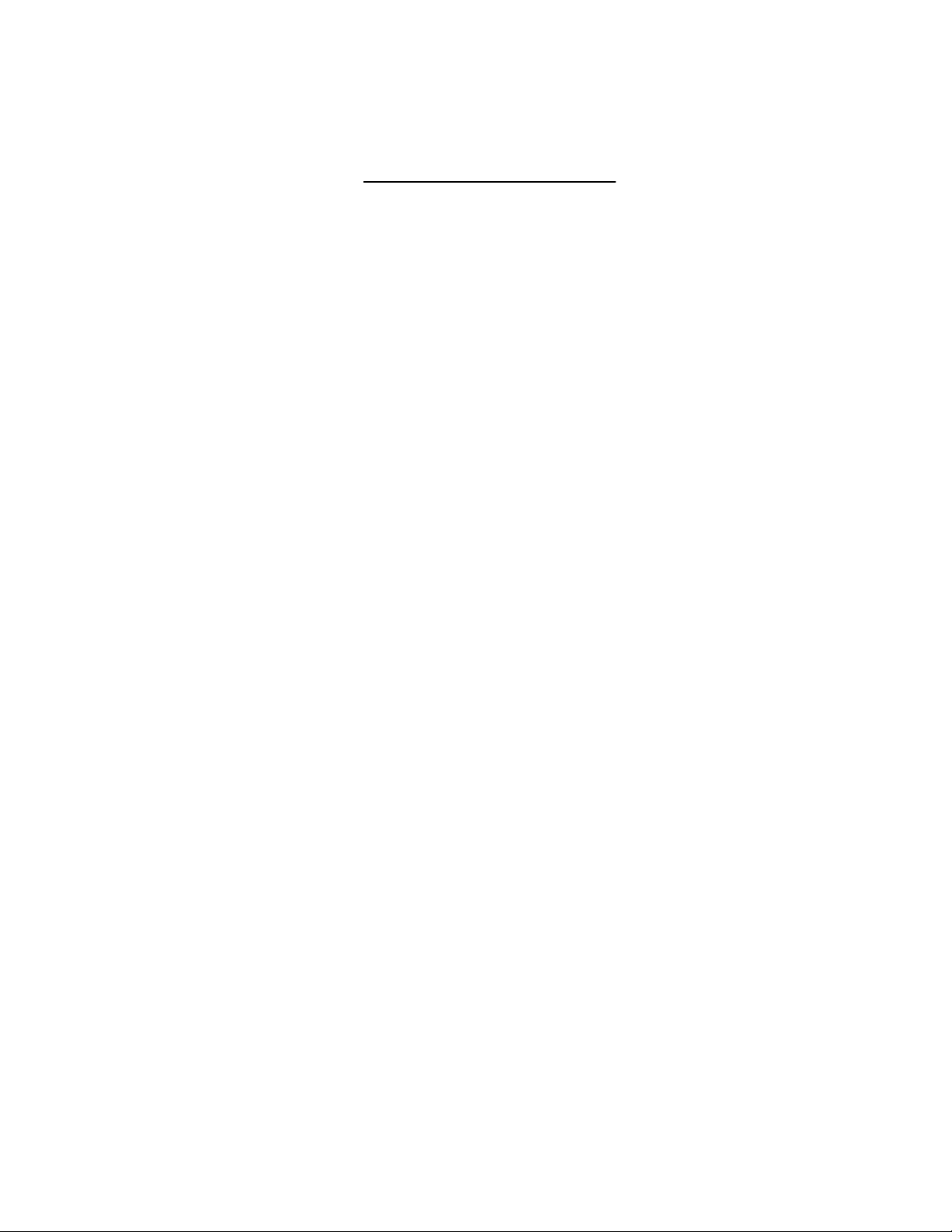
Table of Contents
1. Introduction ……………………………………………… 2
2. Package checklist …………………………………………… 3
3. Product Specification …………………………………… 4
4. Product Panel Views Description …………………… 6
Product Views …………………………………… 6
DC-In Power Outlet ………………………………………… 6
Antenna Connecter …………………………………………… 7
Serial I/O Port of RS-232&RS-422/485 …………………… 7
Terminator …………………………………………………… 8
Set Button …………………………………………………… 8
LED Indicators ……………………………………………… 9
5. Hardware Installation …………………………………… 10
6. BT RS232 Config Tool Installation & Setup ……… 11
Tool Installation ……………………………………………… 11
Configuration Tool Parameters Configuration ……………… 12
Apply “Connect” ……………………………………………… 14
Apply “Write” ………………………………………………… 15
Apply “Read” ………………………………………………… 15
Appendix A - Pin Outs and Cable Wiring …………… 16
DC Power Outlet ……………………………………………… 16
RS-232 Pin Assignment ………………………………………… 16
RS-232 Wiring Diagram ……………………………………… 16
RS-422/485 Pin Assignment …………………………………… 17
RS-422 Wiring Diagram ……………………………………… 17
RS-485 Wiring Diagram ……………………………………… 17
1
Page 3
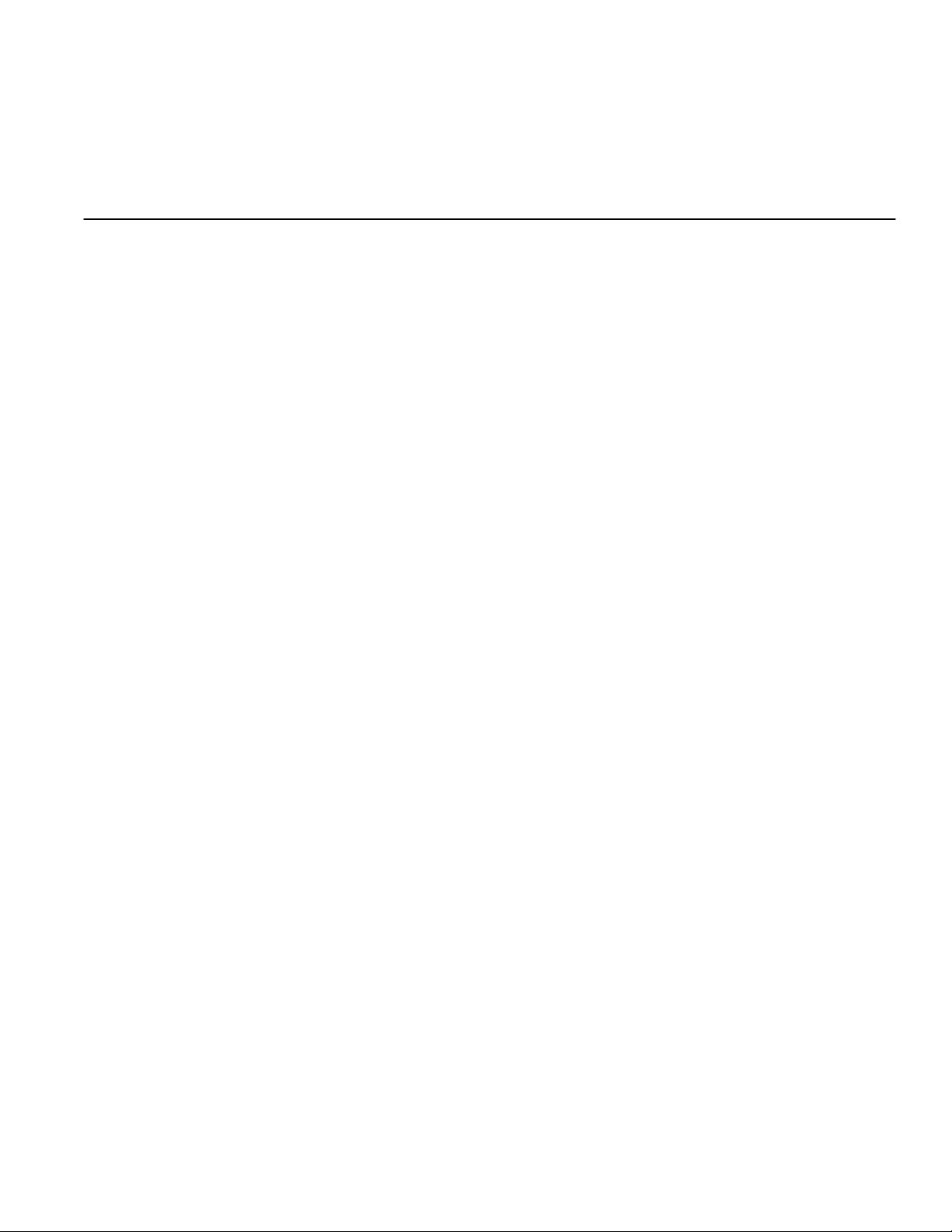
11
Introduction
Thank you for your purchase of the Bluetooth To Serial Adapter. Featuring
Bluetooth wireless technology, it is for replacement of standard RS232 or
industrial RS422/485 cable perfectly, with standard RS232 and industrial
RS422/485 interfaces, so can be easily adopted for industrial machines with
RS232 or RS422/485 interfaces. The Bluetooth To Serial Converter is compatible
with all Bluetooth V.2.0-certified and is backward compatible with v1.1/1.2 devices.
You can connect between your computers (Master) and RS232/422/485 devices
(Slave) 100 meters away without cables in your working environments.
Security of Bluetooth wireless communication is very strong because it uses
the frequency hopping and 128bit encryption in 2.4GHz frequency range.
Hardware setting is very easy and simple. The maintenance is very convenience
too. One pair of The Bluetooth To Serial Converter will try to connect
automatically whenever powered up after finishing the device’s parameters
configured. It does not require extra software for operation. No installation of
driver and application software.
This Bluetooth To Serial Converter meets the industrial level as provide 3000
VDC of isolation to protect the host computer or other connected equipments from
ground loops and destructive voltage spikes on the RS-232/RS-422 and RS-485
data lines. It also offers internal surge-protection on data lines. Internal
high-speed transient suppressors on each data line protect US-101-I from
dangerous voltages levels or spikes. System OS requirements as Win 98 / Me /
2000 / XP / XP x64 / VISTA.
2
Page 4
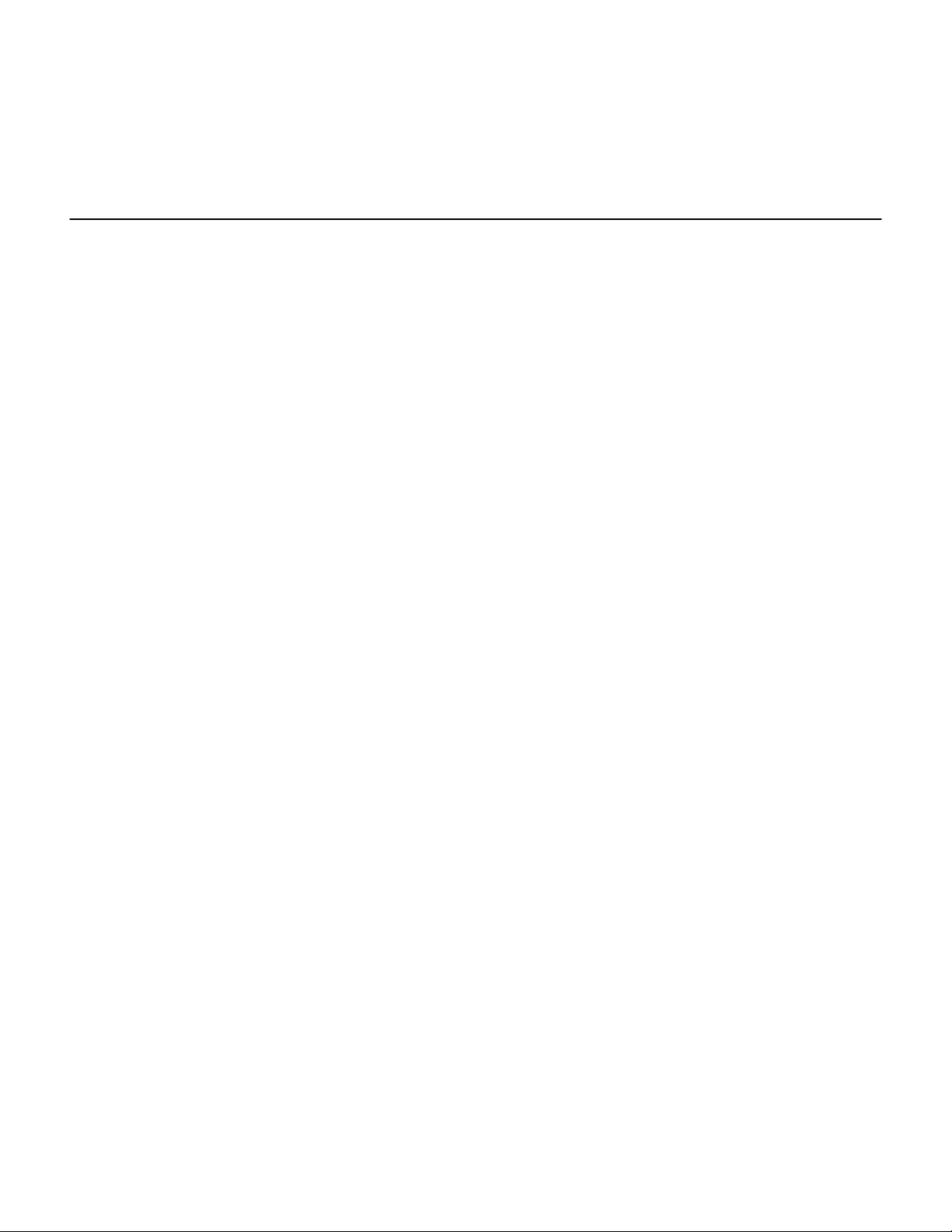
22
Package checklist
This Bluetooth To Serial Converter is shipped with the following items:
1 unit of Bluetooth To Serial Converter
1 unit of Power Adaptor (9V DC, 200mA)
User Operation Manual
Software CD
NOTE: Notify your sales representative if any of the above items is missing or
damaged
3
Page 5
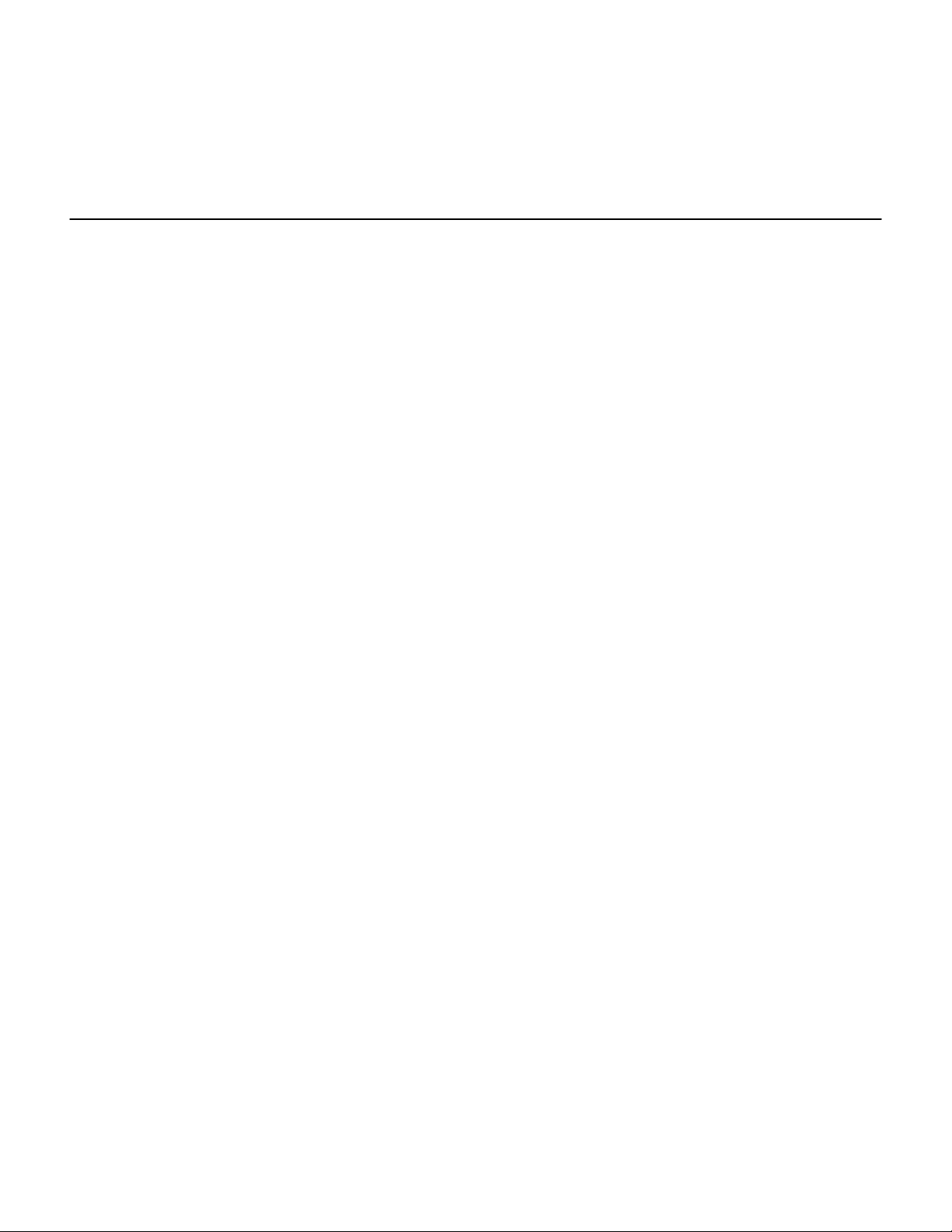
33
Product Specification
Serial Port
No. of Ports : RS-232 / 422 / 485 * 1 Port
● Port Type : DB9 Female
● Built-in RS-422/RS-485 Terminal Resister (Surge Protection)
● Speed : 1200 bps~115.2 K bps
● Parity : None , Odd , Even
● Data Bit : 8
● Stop Bit : 1 , 2
● Flow Control : DTR / DSR
● RS-232 Signals : Rx , Tx , GND , RTS , CTS , DTR , DSR , DCD
● RS-422 Signals : Rx+ , Rx- , Tx+ , Tx- (Full-duplex)
● RS-485 Signals : Data+ , Data- (Half-duplex)
● Connected Serial port type identification : Auto-Detection
● Optical isolation protection : 3000V DC
● 15KV ESD for all signal
Bluetooth I/O Port
No. of Ports :Bluetooth * 1 Port
● Compliant with Bluetooth v2.0+EDR
● Support Bluetooth Serial port profile(SPP)
● Operate in 2.4GHz – 2.483GHz ISM Band
● Support Bluetooth Radio with Class 1 & 2 RF
● Operating Distance up to 100 Meters
Power : 9V DC / 200mA, Consumption 150mA
Led Lamp :
SYS (red), Pair (green), Rx (red), Tx (green)
4
Page 6
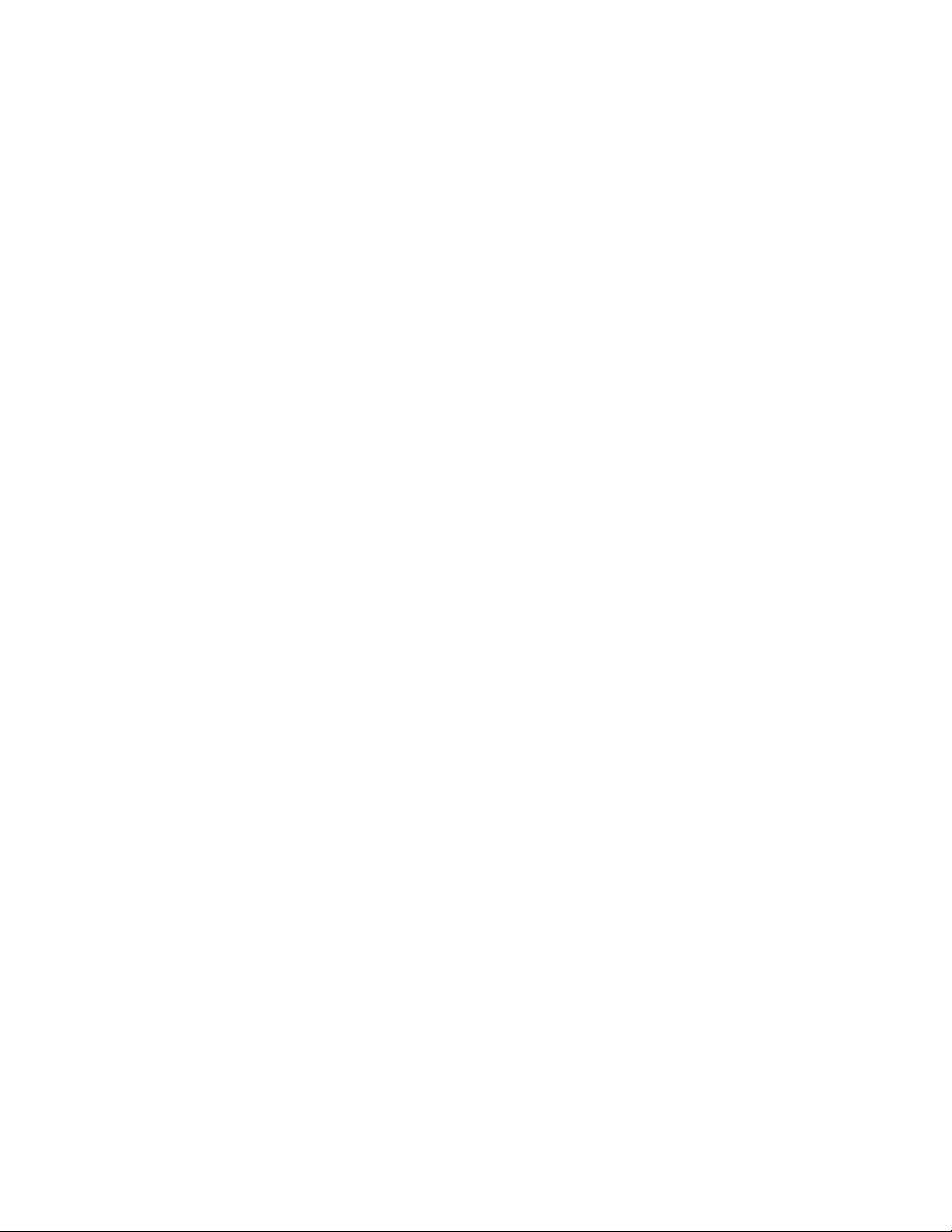
Environment : Operating Temperature: 0℃~60℃
Storage Temperature : -25℃~70℃
Dimensions : 90 * 65 * 27 mm ( W * D * H )
WEIGHT : 200 gm
Regulatory Approvals :
EMC : FCC Class A, CE Class A
WARRANTY : 1 year
RoHS
5
Page 7

44
Product Panel Views Description
Product V iews
DC-In
Power Outlet
Sync Button
Serial I/O Port
RS422/485
Serial I/O Port
RS-232
Antenna
DC-In Power Outlet
This Bluetooth To Serial Converter is powered by a single 9V DC (Inner
positive/outer negative) power supply and 200mA of current. A suitable
power supply adapter is part of the package. Connect the power line to the
power outlet beside of antenna connector and put the adapter into the
socket. If the power is properly supplied, the red color LED (SYS ) will be
LED Indicators
on.
6
Page 8

Antenna Connector
Antenna
The antenna is a standard SMA jack. Simply connect it to a 2.0dBi dipole
antenna (Standard Rubber Duck) and it is 50 Ohms impedance and can
support 2.4GHz frequency.
Serial I/O Port
Serial I/O Port
RS-485/RS-422
Terminator Serial I/O Port
RS232
Serial I/O Port of RS232&RS422/485
Connect the serial data cable between the converter and the serial device.
7
Page 9

Follow the parameter setup procedures to configure the converter (see the
following chapters).
Terminator
The purpose is for compensating signal attenuation in long distance
connection at RS-485/RS-422 I/O. If the switch 1 & 2 are set in “ON”
position, the signal compensation will be activated. To disable the function,
just to push switch 1 & 2 to opposite position.
Set Button
The purpose is for synchronizing between this Bluetooth To Serial
Converter and “BT RS232 Config Tool” software. After finishing the
Set Button
parameter setup of “BT RS232 Config Tool” software, when you click the
icon of “Connect” in “BT RS232 Config Tool” software and then use any
point tip to push this button immediately on the left side of the device. You
will see the icon of “Connect” turn into “Disconnect” and the meaning is
successful to active the device.
8
Page 10

LED Indicators
SYS (Red):
It is the power indicator, when the power is on then the LED will blink once
per second.
Pair (Green):
Before connecting to synchronize between the device and the “BT RS232
Config Tool” software, the green LED will be blinking
After connecting to synchronize between the device and the “BT RS232
Config Tool” software, the green LED (Pair) will be on
RX (Red):
Data received indicator (When data are received from the network, the LED
will be on.)
TX (Green):
Data sent indicator (When data are sent out to the network, the LED will be
on.)
9
Page 11

55
Hardware Installation
1. Connect this Bluetooth To Serial Converter to COM Port of PC and then to
connect DC power adapter and jack into power outlet and DC-in outlet. You
will see the red LED is going to be on and the green LCD will be blink.
2. After running the BT RS232 Config Tool and finish configuration. Click the
icon of “Connect” in tool software and press the set button of this Bluetooth To
Serial Converter immediately.
3. The green LED will be turn into on. The Bluetooth To Serial Converter is
active.
There are two types of RS232 devices in field. One is DTE - Data Terminal
Equipment (such as a PC) and the other one is DCE - Data Communication
Equipment (such as a Modem). You can setup The Bluetooth To Serial Converter
as what type of the RS232 device you are going to connect in DTE or DCE mode
to work with it.
At DCE device side means to connect a DTE of The Bluetooth to Serial Converter
to the remote DCE RS232 device (such as a Modem). On the contrary, DTE
device side to connect a DCE of the Bluetooth to Serial Converter to any DTE
device, such as a computer device. For example, you can connect a remote
modem with a DTE of the Bluetooth to Serial Converter and meanwhile at PC side,
you can either connect a DCE of the Bluetooth to Serial Converter to it.
10
Page 12

66
BT RS232 Config Tool Installation & Setup
When setting up this Bluetooth to Serial Converter for the first time, you have to
install and run “BT1.exe” as “BT RS232 config tool” first in your computer device.
The utility CD is enclosed in the device box. Before you use this Bluetooth to
Serial Converter, you have to pair it with another Bluetooth to Serial Converter.
All the Bluetooth to Serial converters must be configured first before you use it.
The purpose of configuration is to pair two of this Bluetooth to Serial Converter for
an exclusive connection between them, and pairing is done by utilizing Bluetooth
address and PIN code
Tool Installation
When setting up this Bluetooth to Serial Converter for the first time, you
have to install the utility software of “BT RS232 config tool” in your computer
first which is an executable program in Windows 32 bit environments. BT
RS232 config tool is used to detect and setup the installed.
11
Page 13

BT RS232 Config Tool Parameters Configuration
After double click the icon of BT1 as “BT RS232 Config Tool”, the
configuration screen will be pop-up as the above picture.
A. COM Port
Select COM port number, you have to avoid the port conflict with other
device in computer and use available port number
B. Device Name
Select device name is for identify each one device and you can follow
the name by tool access or retyping the new name by yourself.
C. Local Address
Local address will be automatically changed after finishing the
parameter configuration to apply.
D. Peer Address
Peer address is for pairing device to communicate in a same network
address.
12
Page 14

E. PIN Code
PIN code is for the purpose of security consideration during as like a
pass key. Device uses this “PIN Code” to identify during connecting
and communication.
F. Role
Role is for identifying a role of the device as a master or slave. The
item of “Role” is chose “Master”. The device will be play like a DTE
mode - Data Terminal Equipment (such as a PC). If the item of “Role”
is chose “Slave” and the device will be play like a DCE - Data
Communication Equipment (such as a Modem). You can setup this
Bluetooth to Serial Converter as what type of the RS232 device you
are going to connect in DTE or DCE mode to work with it.
G. Discoverable
The item of discoverable is for allowing (or not ) the device is detected
by other Bluetooth devices.
H. Baud Rate
The item of baud rate is for the pack transmission speed. The baud
rate range is from 120 bps~115.2K bps and depend on transmission
distance and environments. Normally, the parameter of baud rate is
sat around 9600 bps.
I. Handshake(DSR/DTR)
The item of handshake is set at the “Disable” item.
J. Stop Bit
The item of stop bit is set at the “One Bit” item.
K. Parity
The item of parity is set at the “None” item.
13
Page 15

Apply “Connect”
After finish the parameters configuration, click the icon of “Connect” in
BT RS232 Config Tool screen and meanwhile press the Synchronous
button immediately on the left side of the device. And then the next screen
of parameters configuration is pop-up. The icon of “Connect” is changed to
“Disconnect” and two icons will be turned into active mode on the bottom of
the BT RS232 Config Tool screen.
14
Page 16

Apply “Write”
To click the item of “Write”, the meaning is to save all parameters after
configuring into the “BT RS232 Config Tool”.
Apply “Read”
To click the item of “Read”, the meaning is to load all parameters as last time
saving from the “BT RS232 Config Tool”. The local address will be updated
the real device address at first time.
15
Page 17

A
p
A
p
pee
p
n
diixx
n
d
A
A
Pin outs and Connector
□
DC Power outlet
□
□
□
RS-232 Pin Assignment
□
□
The pin assignment scheme for a 9-pin male connector on a DTE is given
below.
PIN 1 : NC PIN 2 : TXD PIN 3 : RXD PIN 4 : DSR
PIN 5 : GND PIN 6 : DTR PIN 7 : CTS PIN 8 : RTS
PIN 9 : Power ( optional )
□
RS-232 Wiring Diagram
□
□
Serial Device Bluetooth To Serial Converter
2 RX 3 TX
3 TX 2 RX
5 GND 5 GND
4 DTR 6 DSR
6 DSR 4 DTR
16
(Flow Control)
(Flow Control)
Page 18

□
RS-422/485 Pin Assignment
□
□
The pin assignment scheme for a 4-pin RS-422 is given below.
1 2 3 4
RS-422 : PIN 1 : T+ PIN 2 : T- PIN 3 : R+ PIN 4 : R-
RS-485 : PIN 1 : D+ PIN2 : D-
□
RS-422 Wiring Diagram
□
□
Serial Device
T+ 3 R+
T- 4 R R+ 1 T+
R- 2 T-
Bluetooth To Serial Converter
□
RS-485 Wiring Diagram
□
□
Serial Device Bluetooth To Serial Converter
D+ 1 D+
D- 2 D-
17
