Page 1
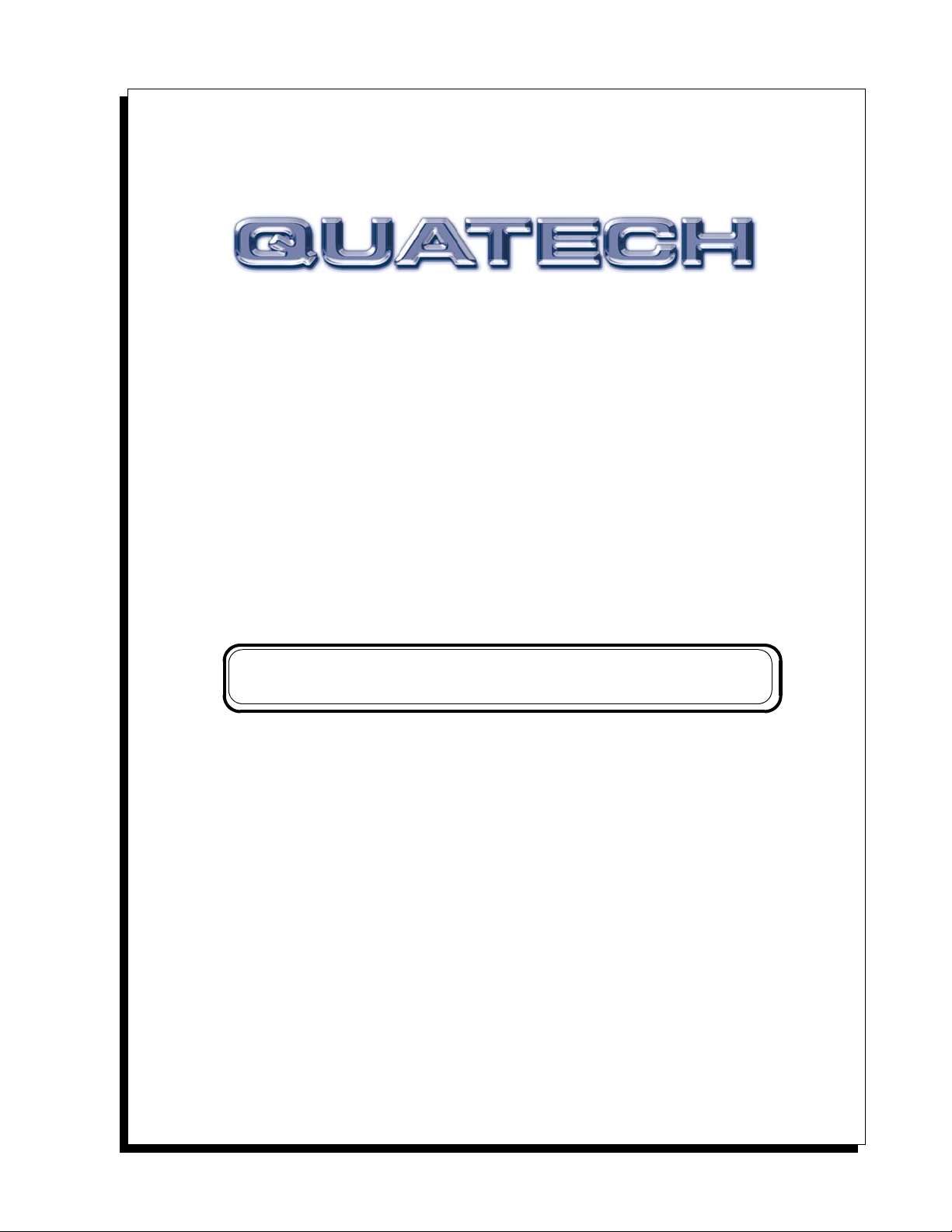
QSP-100
Four Channel Asynchronous
RS-232 PCMCIA Adapter
for PCMCIA Card Standard compatible machines
INTERFACE CARDS FOR IBM PC/AT AND PS/2
User's Manual
QUATECH, INC. TEL: (330) 655-9000
5675 Hudson Industrial Parkway FAX: (330) 655-9010
Hudson, Ohio 44236 www.quatech.com
Page 2
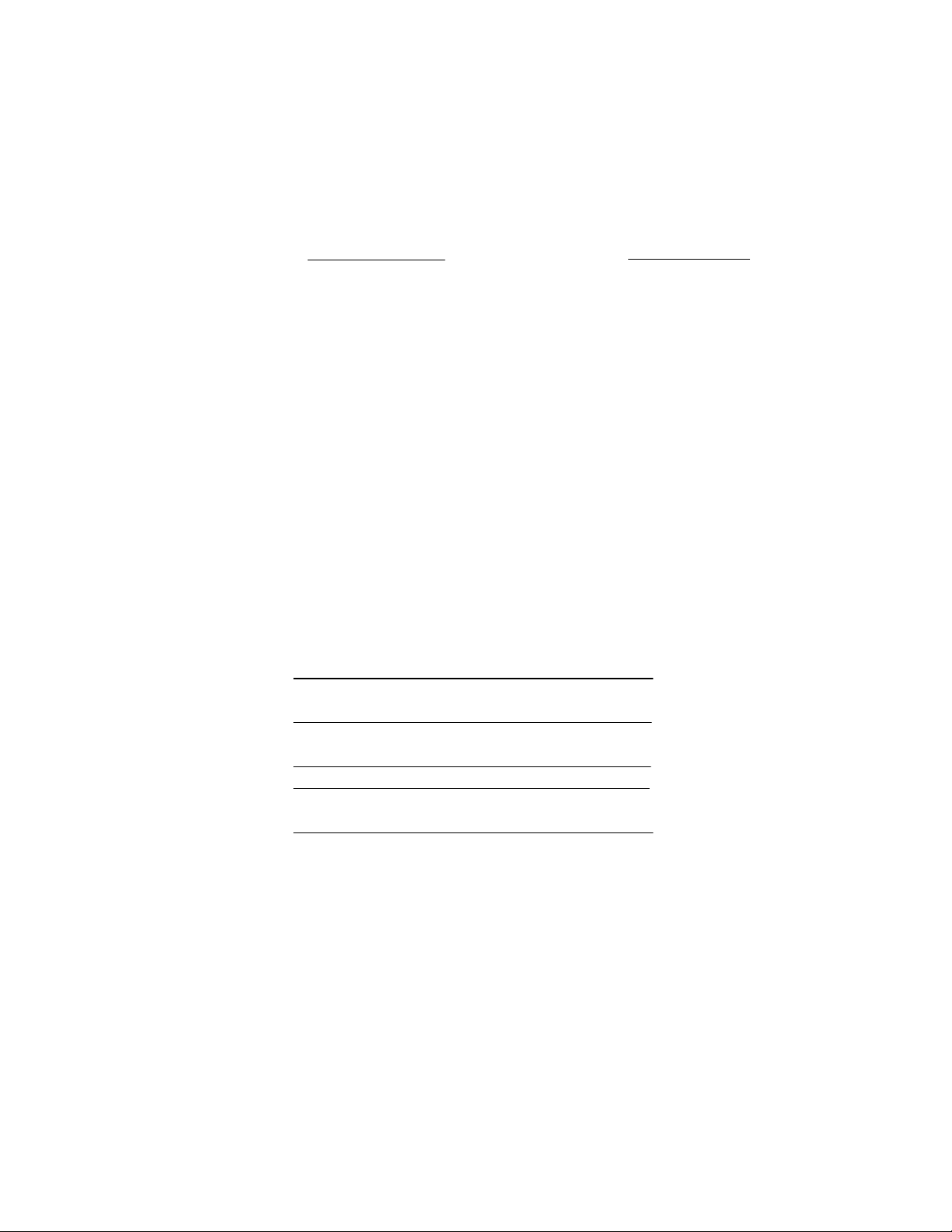
Warranty Information
Quatech Inc. warrants the QSP-100 to be free of defects for five (5) years from the
date of purchase. Quatech Inc. will repair or replace any adapter that fails to perform under
normal operating conditions and in accordance with the procedures outlined in this document
during the warranty period. Any damage that results from improper installation, operation, or
general misuse voids all warranty rights.
The authors have taken due care in the preparation of this document and any associated
software program(s). In no event will Quatech Inc. be liable for damages of any kind, incidental
or consequential, in regard to or arising out of the performance or form of the materials presented
herein and in the program(s) accompanying this document. No representation is made regarding
the suitability of this product for any particular purpose.
Quatech Inc. reserves the right to edit or append to this document or the product(s) to
which it refers at any time and without notice.
Please complete the following information and retain for your records. Have this information available when requesting warranty service.
Date of purchase:
Model Number: QSP-100
Product Description: 4 Channel Asynchronous RS-232
Communications Adapter
Serial Number:
Page 3
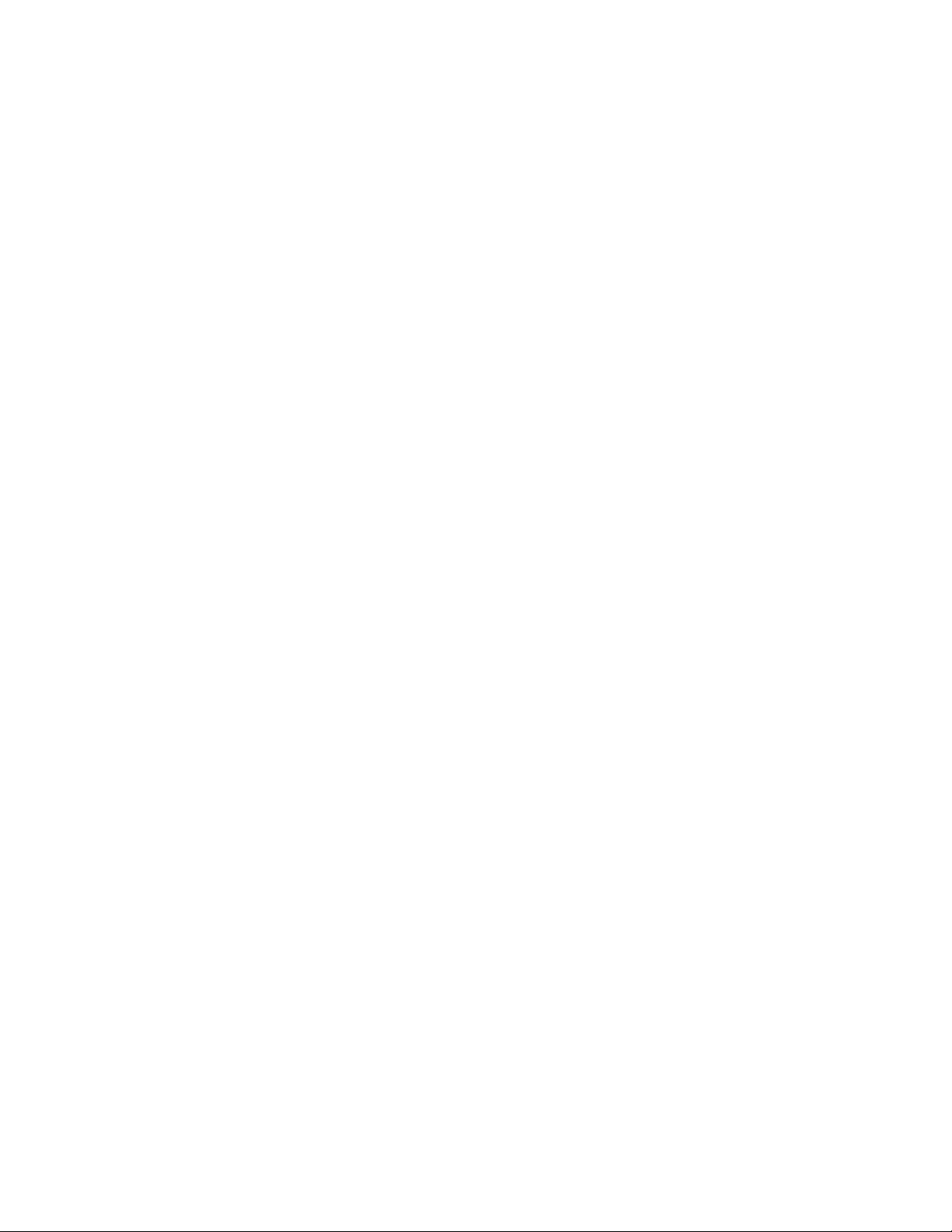
NOTICE
The information contained in this document cannot be reproduced in any form without the
written consent of Quatech, Inc. Likewise, any software programs that might accompany this
document can be used only in accordance with any license agreement(s) between the purchaser
and Quatech, Inc. Quatech, Inc. reserves the right to change this documentation or the product to
which it refers at any time and without notice.
The authors have taken due care in the preparation of this document and every attempt has been
made to ensure its accuracy and completeness. In no event will Quatech, Inc. be liable for
damages of any kind, incidental or consequential, in regard to or arising out of the performance
or form of the materials presented in this document or any software programs that might accompany this document.
Quatech, Inc. encourages feedback about this document. Please send any written comments to
the Technical Support department at the address listed on the cover page of this document.
Copyright ©2004
Quatech Inc.
5675 Hudson Industrial Parkway
Hudson, Ohio 44236
All rights reserved. Printed in the U.S.A.
Trademarks:
Quatech is a trademark of Quatech Inc. Other product and company names are registered trademarks or
trademarks of their respective holders.
Page 4
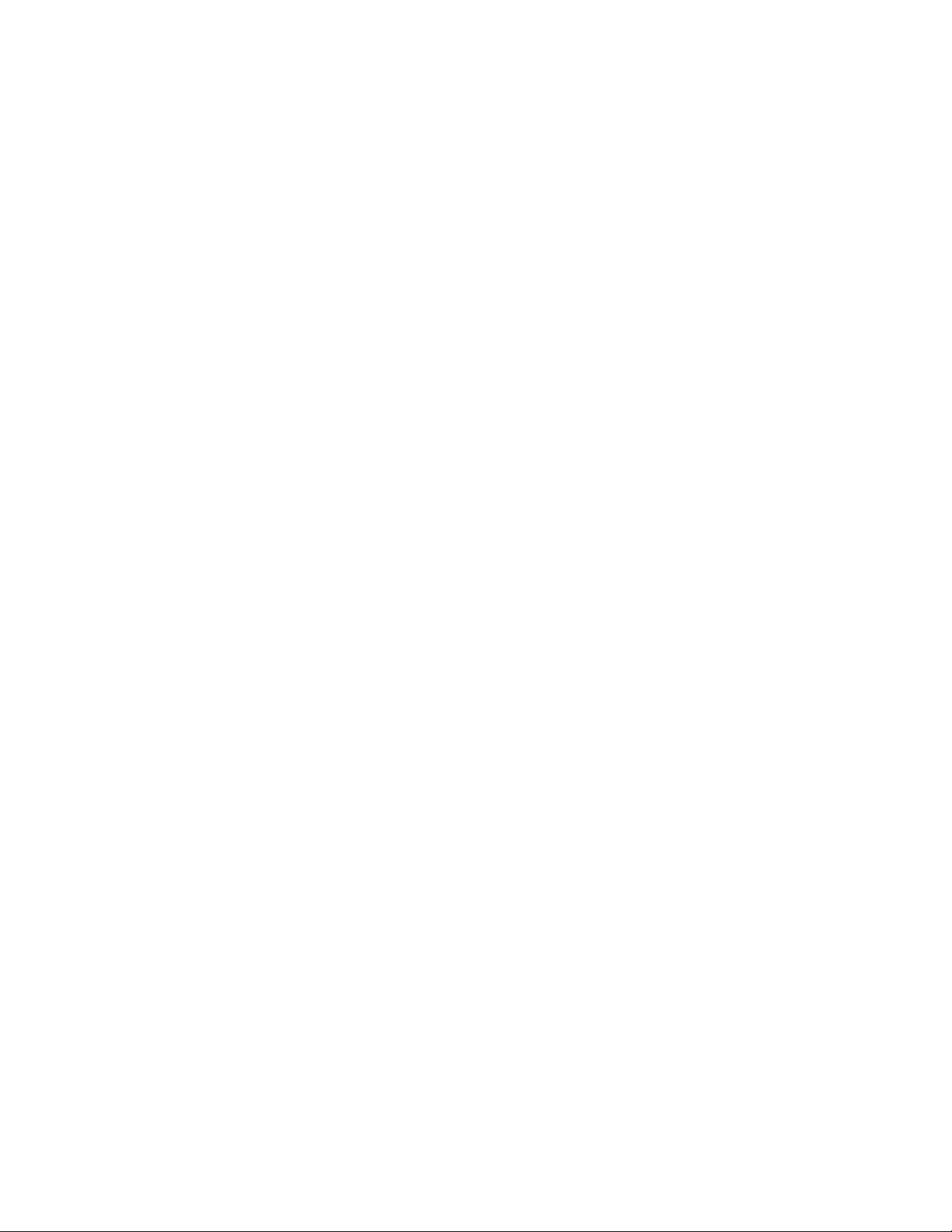
Compliances - Electromagnetic Emissions
EC - Council Directive 89/336/EEC
This equipment has been tested and found to comply with the limits of the following standards for a digital device:
EN50081-1
(EN55022, EN60555-2, EN60555-3)
EN50082-1
(IEC 801-2, IEC 801-3, IEC 801-4)
Type of Equipment: Information Technology Equipment
Equipment Class: Commercial, Residential, & Light Industrial
FCC - Class B
This equipment has been tested and found to comply with the limits for a Class B digital device, pursuant to part 15
of the FCC Rules. These limits are designed to provide reasonable protection against harmful interference in a
residential installation. This equipment generates, uses and can radiate radio frequency energy and if not installed
and used in accordance with the instructions, may cause harmful interference to radio communications. However,
there is no guarantee that interference will not occur in a particular installation, If this equipment does cause harmful
interference to radio or television reception, which can be determined by turning the equipment off and on, the user
is encouraged to try to correct the interference by one or more of the following measures:
Reorient or relocate the receiving antenna.
Increase the separation between the equipment and receiver.
Connect the equipment into an outlet on a circuit different from that to which the receiver is connected.
Consult the dealer or an or an experienced radio/TV technician for help.
This equipment has been certified to comply with the limits for a Class B computing device, pursuant to FCC Rules.
In order to maintain compliance with FCC regulations, shielded cables must be used with this equipment. Operation
with non-approved equipment or unshielded cables is likely to result in interference to radio and TV reception. The
user is cautioned that changes and modifications made to the equipment without the approval of the manufacturer
could void the user's authority to operate this equipment.
QSP-100 Users Manual 1
Page 5
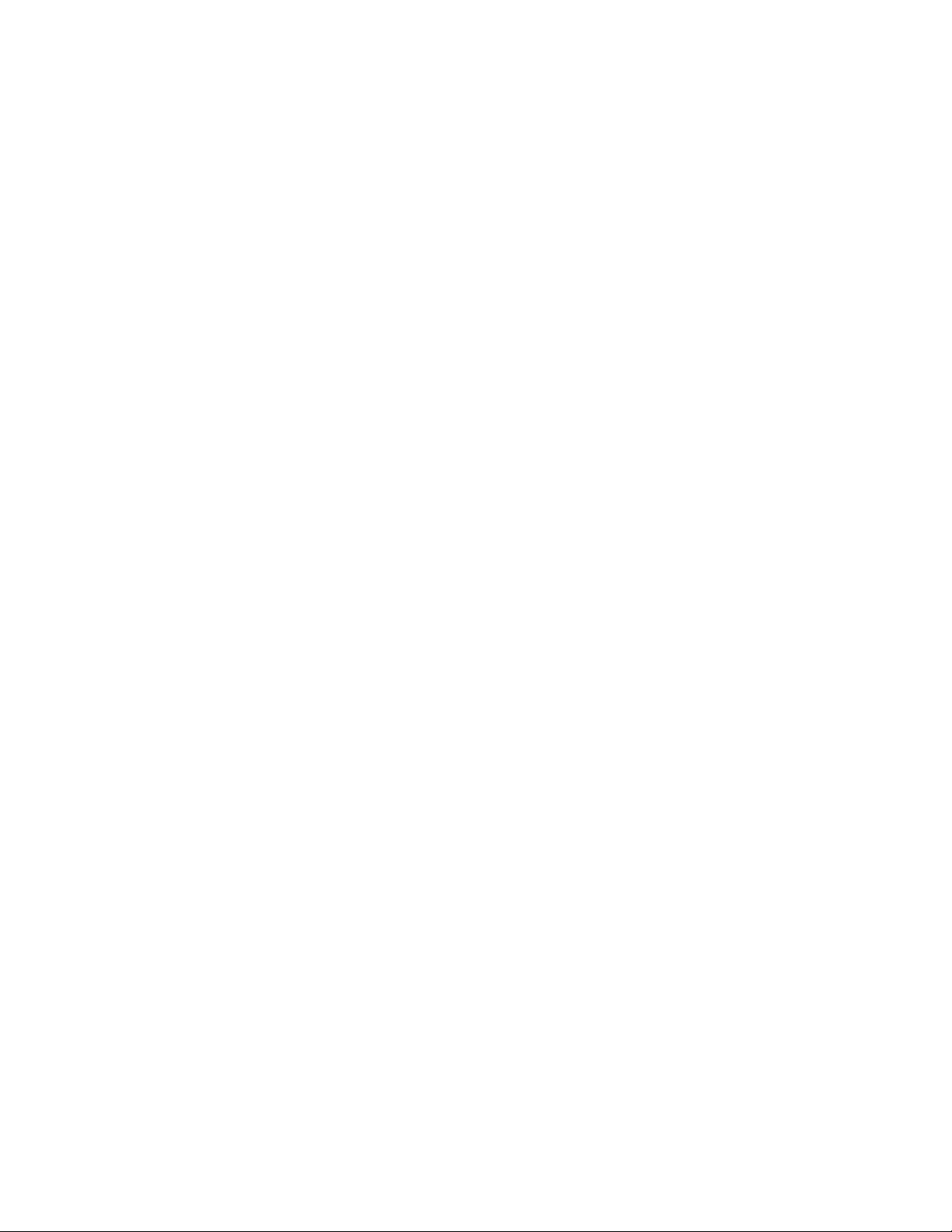
Table Of Contents
1. Introduction ............................................................
2. DOS / Windows 3.x Installation .............................................
2.1 QSP-100 Client Driver for DOS .........................................
2.2 Client Driver Installation ..............................................
2.4 Command Line Options ...............................................
2.5 Common Problems ...................................................
2.6 QSP-100 Enabler for DOS .............................................
2.7 Command Line Options ..............................................
2.8 Common Problems ..................................................
3.1 Command Line Options ..............................................
3.2 Configuring With "System Assigned" Resources .........................
3.3 Configuring With "User Assigned" Resources ............................
3.4 Advanced Configuration Topics .......................................
3.5 Monitoring The Status Of PCMCIA Cards ..............................
3.6 Common Problems ..................................................
4.1 Installing a Quatech QSP-100 Under Windows 95. ........................
4.2 Viewing the QSP-100 Resource Settings .................................
4.3 Changing Configuration of the QSP-100. ................................
5 Installing QSP-100 under Windows NT ......................................
6 Windows CE ............................................................
6.1 Installing Quatech PCMCIA Cards under Windows CE ...................
7. Hardware Information ...................................................
8. EXTERNAL CONNECTIONS ............................................
9. Specifications ..........................................................
2
3
4
4
5
61.1.1.1 Example 1 ..................................................
61.1.1.2 Example 2 ..................................................
71.1.1.3 Example 3 ..................................................
71.1.1.4 Example 4 ..................................................
71.1.1.5 Example 5 ..................................................
81.1.1.6 Example 6 ..................................................
81.1.1.7 Example 7 ..................................................
9
9
11
121.1.1.1 Example 1 .................................................
121.1.1.2 Example 2 .................................................
121.1.1.3 Example 3 .................................................
131.1.1.4 Example 4 .................................................
131.1.1.5 Example 5 .................................................
131.1.1.6 Example 6 .................................................
14
16
16
161.1.1.1 Example 1 .................................................
161.1.1.2 Example 2 .................................................
17
171.1.1.1 Example 1 .................................................
171.1.1.2 Example 2 .................................................
18
19
20
21
22
23
24
245.1 Installing QSP-100 Under Windows NT ...........................
28
28
30
31
33
QSP-100 Users Manual 2
Page 6
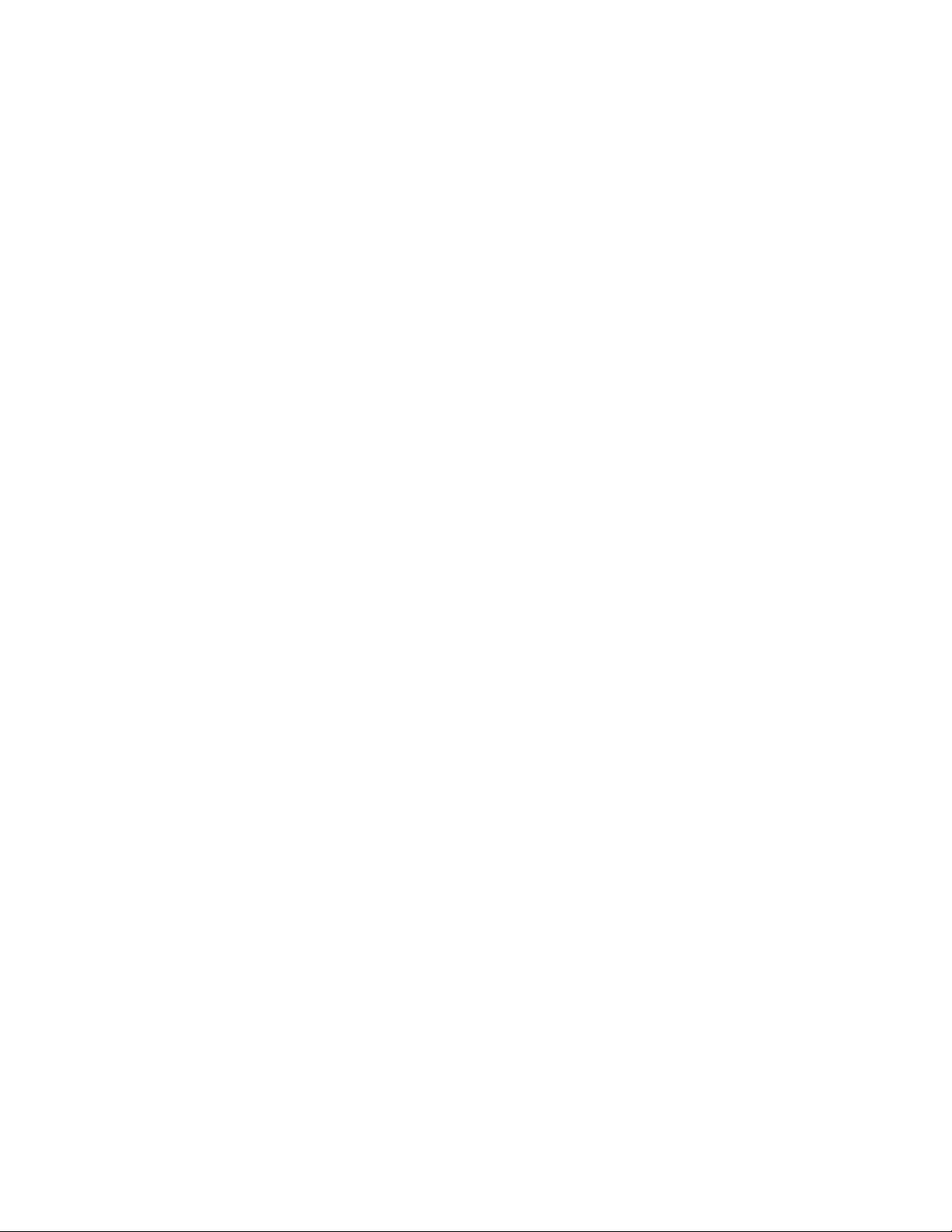
QSP-100 Users Manual 3
Page 7
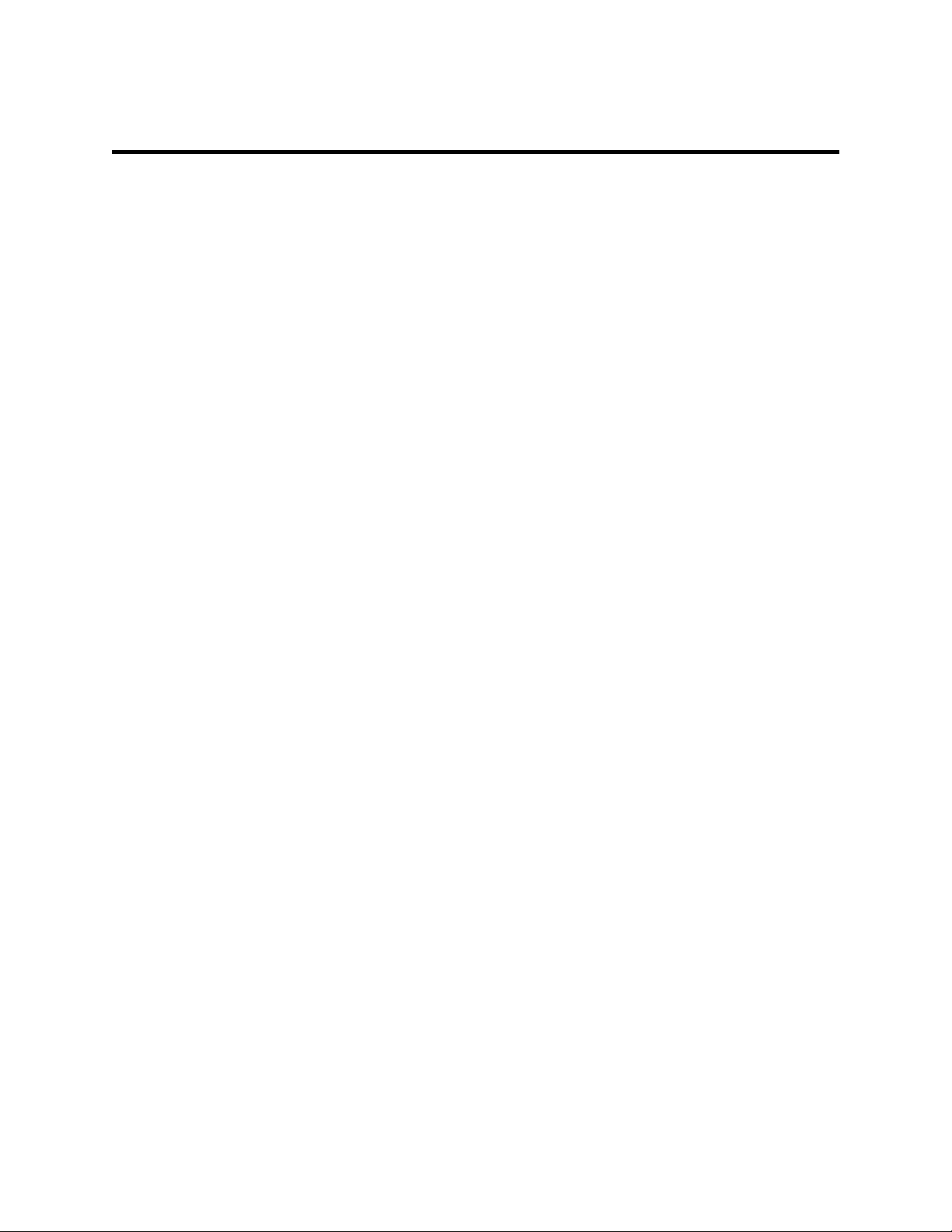
1. Introduction
The Quatech QSP-100 provides four independent RS-232 asynchronous serial communications
interfaces for systems equipped with PCMCIA Type II and/or Type III expansion sockets. The
QSP-100 is a PCMCIA Type II (5 mm) card and is PCMCIA PC Card Standard Specification 2.1
compliant.
The QSP-100's serial ports are implemented using 16C550 Universal Asynchronous
Receiver/Transmitters (UARTs) which are the recommended communications interface for
multitasking environments and with applications involving high data transfer rates.
The QSP-100's four serial ports are addressed in a single 32 byte I/O block for simplified
programming and all four channels share a common interrupt (IRQ). A special interrupt status
register is also available to simplify the software required to service multiple serial ports in an
interrupt driven environments.
QSP-100 Users Manual 4
Page 8
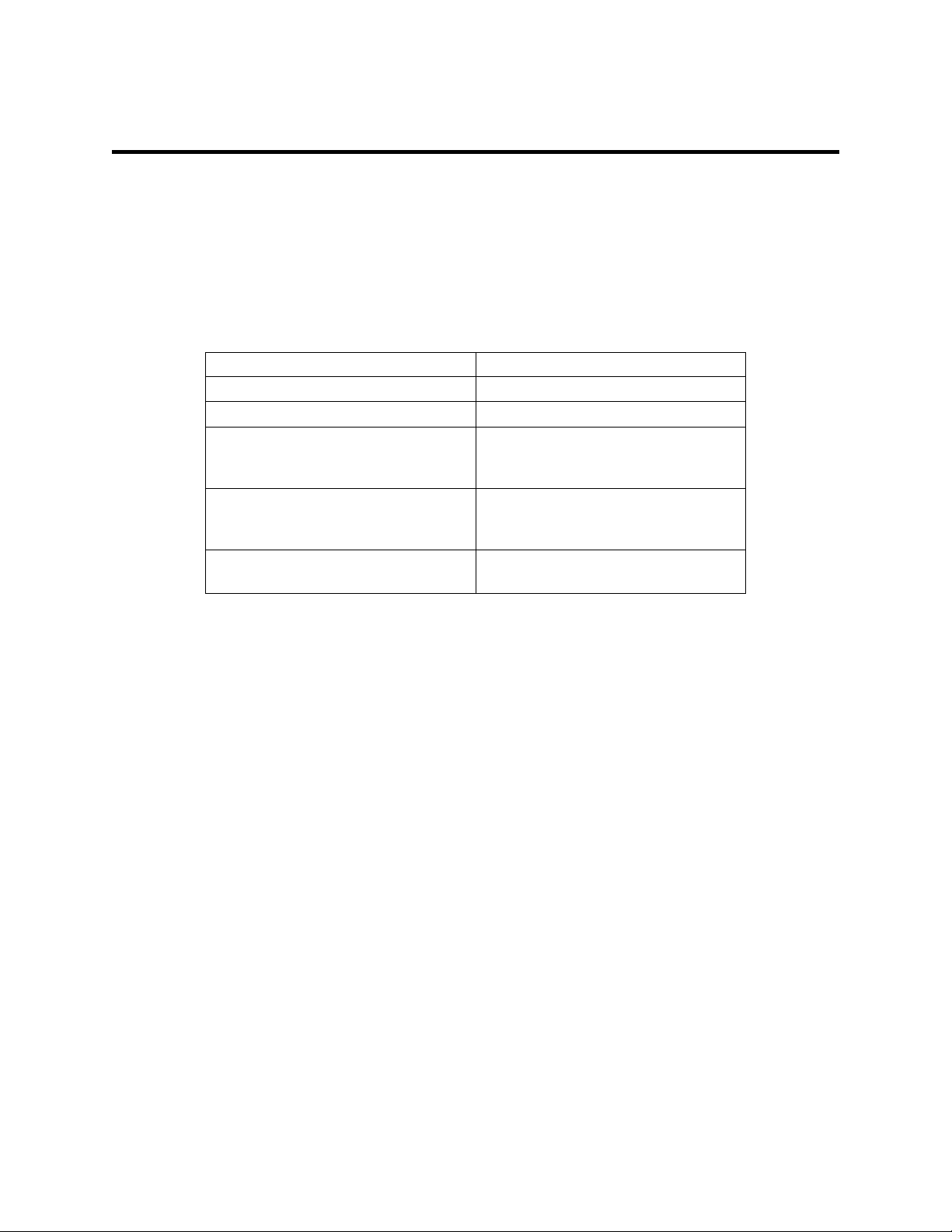
2. DOS / Windows 3.x Installation
Two configuration software programs are provided with the QSP-100: a Client Driver,
QSP100CL.SYS, and a card Enabler, QSP100EN.EXE. Both of these programs are executed
from DOS (before entering Windows) and allow operation of the QSP-100 in both the DOS and
Windows 3.x environments. For optimal operation, however, the Client Driver is the preferred
method of installation and configuration. The table below highlights the differences between
these programs.
Interfaces to PCMCIA Card and Socket
Services software (PCMCIA host adapter
independent)
Allows automatic configuration of
QSP-100 adapters upon insertion (Hot
Swapping)
Requires PCMCIA Card and Socket
Services software
Enabler
File name: QSP100EN.EXEFile name: QSP100CL.SYS
File type: DOS executableFile type: DOS device driver
Interfaces directly to Intel 82365SL and
other PCIC compatible PCMCIA host
adapters
Does not support automatic configuration of QSP-100 adapters upon insertion
(Hot Swapping)
Does not require PCMCIA Card and
Socket Services software
(not recommended)Client Driver (recommended)
Figure 1. Client Driver versus Enabler for DOS/Windows 3.x.
Card and Socket Services software is commercially available from several vendors for most
desktop and laptop PCs. If you are unsure whether Card and Socket Services software is
currently installed on your system, install the QSP-100 Client Driver as discussed in following
section. When loaded, the Client Driver will display an error message if Card and Socket
Services software is not detected.
QSP-100 Users Manual 5
Page 9
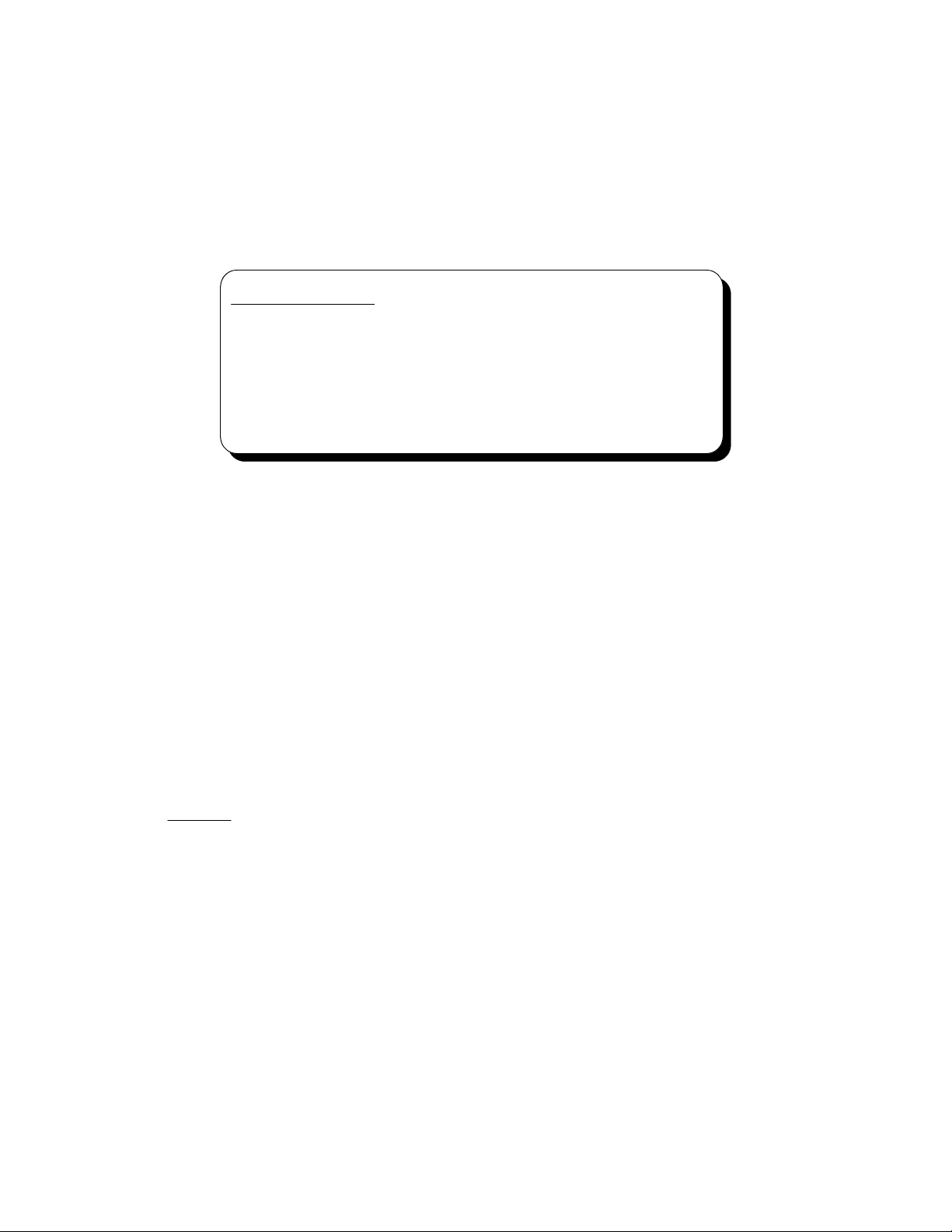
2.1 QSP-100 Client Driver for DOS
In order to use the QSP-100 Client Driver, the system must be configured with Card and Socket
Services software. Card and Socket Services software is not provided with the QSP-100 but is
available from Quatech.
IMPORTANT:
Some versions of Card and Socket Services dated before 1993
do not support general purpose I/O cards. If after careful installation of the Client Driver the QSP-100 does not configure or
operate properly, an updated version of Card and Socket
Services may be required. Card and Socket Services software is
available from Quatech Inc.
2.2 Client Driver Installation
The following procedure is used to install the QSP-100 Client Driver:
1. Copy the file QSP100CL.SYS from the QSP-100 distribution Quatech COM CD onto
the system's hard drive.
2. Using an ASCII text editor, open the system's CONFIG.SYS file located in the root
directory of the boot drive.
3. Locate the line(s) in the CONFIG.SYS file where the Card and Socket Services
software is installed.
4. AFTER
following line to the CONFIG.SYS file:
options
on the following pages.
5. Save the CONFIG.SYS file and exit the text editor.
the line(s) installing the Card and Socket Services software, add the
DEVICE = drive:\path\QSP100CL.SYS
where options are the QSP-100 Client Driver command line options discussed
QSP-100 Users Manual 6
Page 10
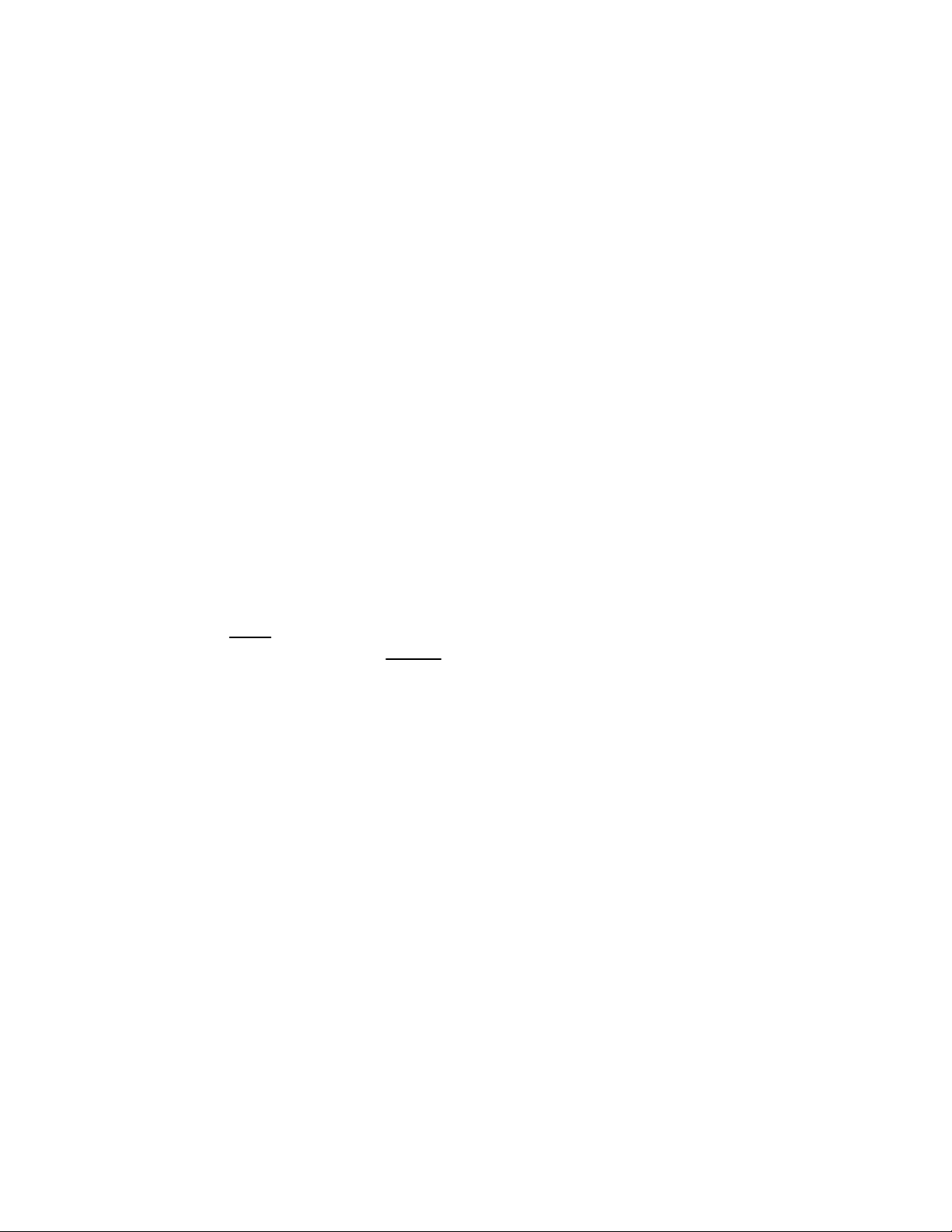
6. Insert the QSP-100 into one of the system's PCMCIA slots.
NOTE: Since the QSP-100 Client
Driver supports "Hot Swapping", it is not necessary to have the QSP-100 installed
when booting the system. By inserting the card before booting, however, the Client
Driver will report the adapter configuration during the boot process thereby verifying
the changes made to the CONFIG.SYS.
7. Reboot the system and note the message displayed when the QSP-100 Client Driver is
loaded. If the Client Driver reports an "invalid command line option", correct the
entry in the CONFIG.SYS file and reboot the system again. If the Client Driver
reports "Card and Socket Services not found", a version of Card and Socket Services
must be installed on the system or the QSP-100 Enabler program must be used to
configure the adapter. If the Client Driver reports the desired adapter configuration,
the installation process is complete and the QSP-100 may be removed and / or
inserted from the system as desired. On each insertion into the PCMCIA socket, the
QSP-100 will be automatically re-configured according to the command line options.
2.4 Command Line Options
The QSP-100 Client Driver accepts up to eight command line arguments from the user to determine the configuration of the QSP-100. If any arguments are provided, the Client Driver will
attempt to configure any QSP-100s with the options specified in the order they are entered on the
command line. Each argument must be enclosed in parenthesis and must be separated from other
arguments by a space on the command line. Within each argument, any or all of the following
parameters may be specified using a comma (no spaces) to separate each parameter:
Baddress specifies the base I/O address of the QSP-100 in hexadecimal and must reside on an
even 32-byte (20H) boundary. If this option is omitted, a base address will be
assigned by Card and Socket Services.
Iirq specifies the interrupt level (IRQ) of the QSP-100 in decimal. irq must be one of the
following values: 3, 4, 5, 7, 9, 10, 11, 12, 14, 15, or 0 if no IRQ is desired. If this
option is omitted, an interrupt level will be assigned by Card and Socket Services.
Ssocket specifies which PCMCIA socket the QSP-100 must be inserted into for this configu-
ration argument to be used. socket must be in the range 0 - 15. If this option is
omitted, the configuration argument will apply to QSP-100s inserted into any socket.
U instructs the Client Driver to disable the QSP-100's interrupt status register and
enable the Scratchpad registers of the individual UARTs. This option is only
required in very rare cases where an application program requires access to the
UART's Scratchpad register. If this option is omitted, the QSP-100's interrupt status
register is enabled and the UARTs' Scratchpad registers are disabled.
E instructs the Client Driver to update the BIOS equipment list with the addresses
assigned to the QSP-100. This option is only required in very rare cases where an
QSP-100 Users Manual 7
Page 11
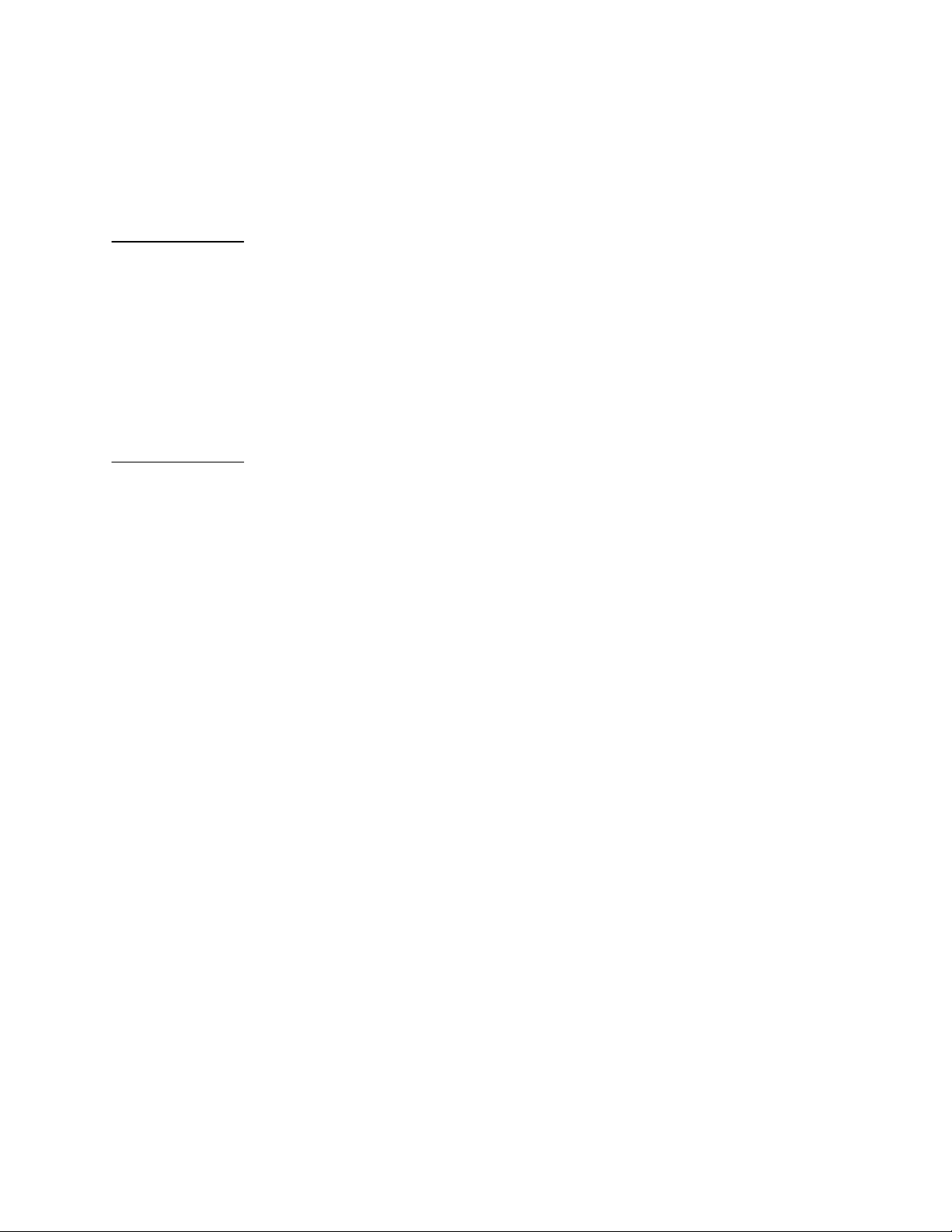
application program checks the BIOS equipment list to determine the address of a
COM port. If this option is omitted, the BIOS equipment list is not updated.
1.1.1.1Example 1
DEVICE = C:\QSP-100\QSP100CL.SYS
In example 1, no command line arguments are specified. The Client Driver will configure a
QSP-100 inserted into any socket with a base address and IRQ assigned by Card and Socket
Services. The QSP-100's interrupt status register will be enabled and the BIOS equipment list
will not be updated.
1.1.1.2Example 2
DEVICE = C:\QSP-100\QSP100CL.SYS (b300)
In example 2, a single command line argument is provided. The Client Driver will attempt to
configure a QSP-100 inserted into any socket with a base address of 300H and an IRQ assigned
by Card and Socket Services. If address 300H is unavailable, the QSP-100 will not be configured. If the Client Driver can successfully configure the QSP-100, its interrupt status register
will be enabled and the BIOS equipment list will not be updated.
QSP-100 Users Manual 8
Page 12
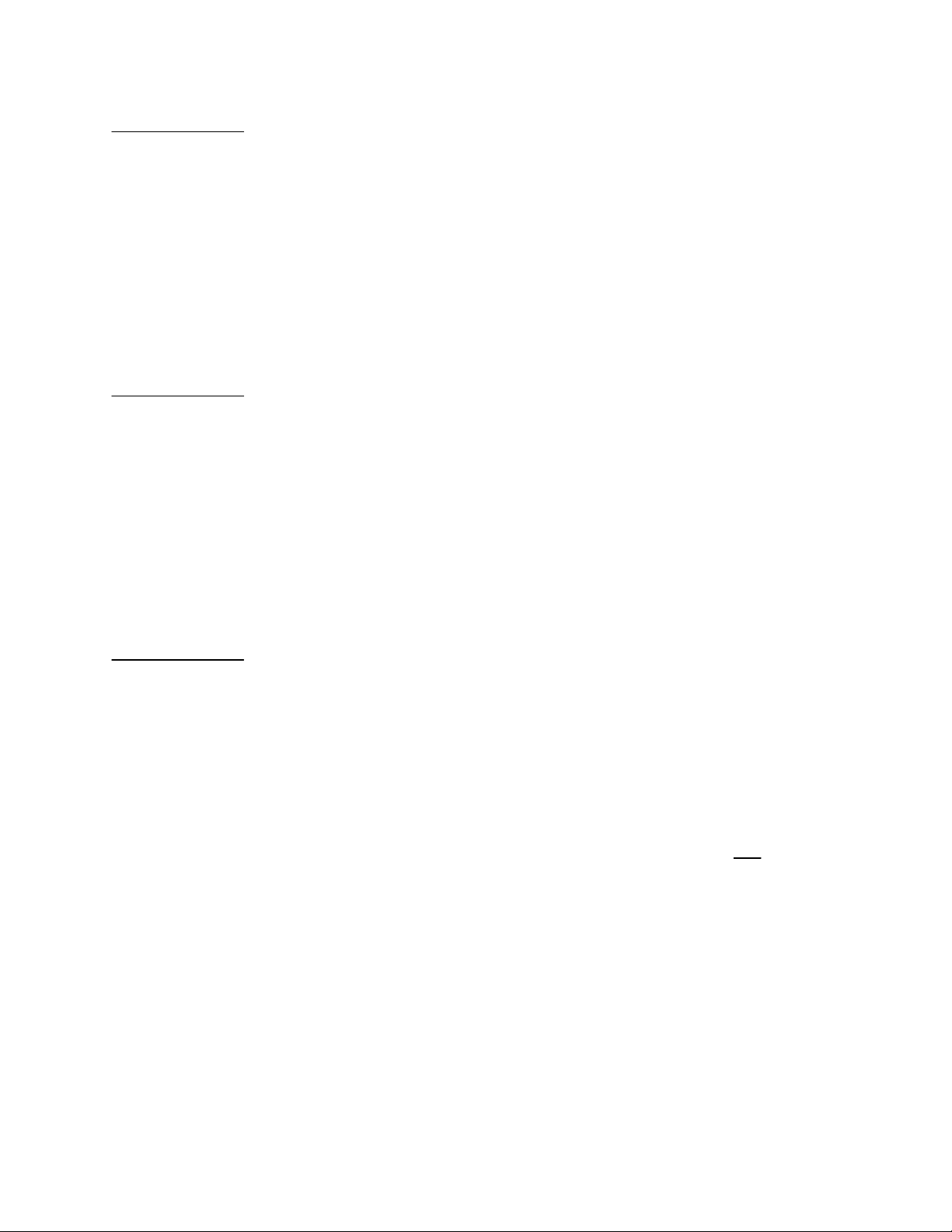
1.1.1.3Example 3
DEVICE = C:\QSP-100\QSP100CL.SYS (s0,b300,i5)
In example 3, a single command line argument is provided. The Client Driver will attempt to
configure a QSP-100 inserted into socket 0 with a base address of 300H and IRQ 5. If address
300H or IRQ 5 is unavailable, the QSP-100 will not be configured. In addition, if a QSP-100 is
inserted into any other socket, it will not be configured. If the Client Driver can successfully
configure the QSP-100, its interrupt status register will be enabled and the BIOS equipment list
will not be updated.
1
.1.1.4Example 4
DEVICE = C:\QSP-100\QSP100CL.SYS (i5,e,u,b300)
In example 4, a single command line argument is provided. Because the parameter order is not
significant, the Client Driver will attempt to configure a QSP-100 inserted into any socket with a
base address of 300H and IRQ 5. If address 300H or IRQ 5 is unavailable, the QSP-100 will not
be configured. If the Client Driver can successfully configure the QSP-100, its interrupt status
register will be disabled (Scratchpad registers enabled) and the BIOS equipment list will be
updated.
1.1.1.5Example 5
DEVICE = C:\QSP-100\QSP100CL.SYS (b300,i5) (i10) ( )
In example 5, three command line arguments are provided. The Client Driver will first attempt
to configure a QSP-100 inserted into any socket with a base address of 300H and IRQ 5. If
address 300H or IRQ 5 is unavailable, the Client Driver will proceed to the second command line
argument and attempt to configure the card with a base address assigned by Card and Socket
Services and IRQ 10. If IRQ 10 is also unavailable, the Client Driver will proceed to the third
command line argument and attempt to configure the QSP-100 with a base address and an IRQ
assigned by Card and Socket Services. If the QSP-100 is successfully configured, its interrupt
status register will be enabled and the BIOS equipment list will not be updated.
QSP-100 Users Manual 9
Page 13

1.1.1.6Example 6
DEVICE = C:\QSP-100\QSP100CL.SYS (b300,i5) ( ) (i10)
In example 6, the three command line arguments of example 5 have been re-arranged. The
Client Driver will first attempt to configure a QSP-100 inserted into any socket with a base
address of 300H and IRQ 5. If address 300H or IRQ 5 is unavailable, the Client Driver will
proceed to the second command line argument and attempt to configure the card with a base
address and IRQ assigned by Card and Socket Services. Since the second command line
argument includes all available address and IRQ resources, the third command line argument will
never be reached by the Client Driver. It is the user's responsibility to place the command line
arguments in a logical order.
1
.1.1.7Example 7
DEVICE = C:\QSP-100\QSP100CL.SYS (s0,b300,i5) (s1,b340,i10)
The type of configuration shown in example 7 may be desirable in systems where more than one
QSP-100 is to be installed. In this example, the Client Driver will attempt to configure a
QSP-100 inserted into socket 0 with a base address of 300H and IRQ 5. If the QSP-100 is
inserted into socket 1, the Client Driver will attempt to configure it with base address 340H and
IRQ 10. This allows the user to force the QSP-100's address and IRQ settings to be socket
specific which may simplify cable connections and software development. As in the previous
examples, however, if the requested address or interrupt resources are not available, the QSP-100
will not be configured.
QSP-100 Users Manual 10
Page 14

2.5 Common Problems
Generic Client Drivers:
Many Card and Socket Services packages include a generic client driver (or SuperClient) which
configures standard I/O devices. If one of these generic client drivers is installed, it may configure the QSP-100 causing the QSP-100 client driver to fail installation. In these cases, the user
should do one of the following:
1. modify the operation of the generic client driver to disable the configuration of
modem/serial port cards. Consult the Card and Socket Services documentation for
availability and details of this feature.
2. place the QSP-100 client driver before the generic client driver in the CONFIG.SYS.
Available Resources:
One function of the Card and Socket Services software is to track which system resources
(memory addresses, I/O addresses, IRQs, etc.) are available for assignment to inserted PCMCIA
cards. Sometimes, however, the Card Services software assumes or incorrectly determines that a
particular resource is used when it is actually available. Most Card and Socket Services generate
a resource table in a file (typically in the form of an .INI file) which the user can modify to adjust
the available system resources. Consult the Card and Socket Services documentation for availability and details of this feature.
Multiple Configuration Attempts:
Some Card and Socket Services have a setting which aborts the configuration process after a
single configuration failure (such as a request for an unavailable resource). The user should
change this setting to allow for multiple configuration attempts. Consult the Card and Socket
Services documentation for availability and details of this feature.
Older Versions of Card and Socket Services:
Some versions of Card and Socket Services dated before 1993 do not support general purpose
I/O cards. If after careful installation of the Client Driver the QSP-100 does not configure or
operate properly, an updated version of Card and Socket Services may be required. Card and
Socket Services software is available from Quatech Inc.
2.6 QSP-100 Enabler for DOS
For systems that are not operating PCMCIA Card and Socket Services software, the QSP-100
DOS Enabler may be used to enable and configure the adapter. This Enabler, QSP100EN.EXE,
will operate on any DOS system using an Intel 82365SL or PCIC compatible PCMCIA host
adapter including the Cirrus Logic CL-PD6710 / 6720, the VLSI VL82C146, and the Vadem
VG-365 among others.
QSP-100 Users Manual 11
Page 15

IMPORTANT:
In order to use the QSP-100 Enabler for DOS, the system MUST
NOT be configured with Card and Socket Services software. If a
Card and Socket Services software is installed, the QSP-100
Enabler may interfere with its operation and with the device(s) it
controls.
The QSP-100 Enabler does not support automatic configuration of adapters upon insertion, more
commonly referred to as "Hot Swapping". This means the adapter must be installed in one of the
system's PCMCIA sockets before executing QSP100EN.EXE. If more than one adapter is
installed in a system, the Enabler must be executed separately for each adapter. Furthermore,
QSP100EN.EXE should be executed to release the resources used by the adapter before it is
removed from the PCMCIA socket. Since PCMCIA adapters do not retain their configuration
after removal, any adapter that is removed from the system must be re-configured with the
Enabler after re-inserting it into a PCMCIA socket.
IMPORTANT:
The Enabler requires a region of high DOS memory when configuring
a QSP-100. This region is 1000H bytes (4KB) long and by default
begins at address D0000H (the default address may be changed using
the "W" option). If a memory manager such as EMM386, QEMM, or
386Max is installed on the system, this region of DOS memory must
be excluded from the memory manager's control. Consult the
documentation provided with the memory manager software for
instructions on how to exclude this memory region.
QSP-100 Users Manual 12
Page 16

2.7 Command Line Options
To configure a QSP-100 in the system, the Enabler requires one command line argument from
the user to determine the configuration of the card. This argument must be enclosed in parenthesis and within the argument, any or all of the following parameters may be specified using a
comma (no spaces) to separate each parameter:
Ssocket specifies which PCMCIA socket the QSP-100 must be inserted into for this configu-
ration argument to be used. socket must be in the range 0 - 15. This option is always
required.
Baddress specifies the base I/O address of the QSP-100 in hexadecimal and must reside on an
even 32-byte (20H) boundary. This option is required if the 'R' option is not used.
Iirq specifies the interrupt level (IRQ) of the QSP-100 in decimal. irq must be one of the
following values: 3, 4, 5, 7, 9, 10, 11, 12, 14, 15, or 0 if no IRQ is desired. This
option is required if the 'R' option is not used.
Waddress specifies the base address of the memory window required to configure the QSP-100.
Set address = D0 for a memory window at segment D000, address = D8 for a
memory window at segment D800, etc. Valid settings for address are C8, CC, D0,
D4, D8, and DC. If this option is omitted, a memory window at segment D000 will
be used.
U instructs the Enabler to disable the QSP-100's interrupt status register and enable the
Scratchpad registers of the individual UARTs. This option is only required in very
rare cases where an application program requires access to the UART's Scratchpad
register. If this option is omitted, the QSP-100's interrupt status register is enabled
and the UARTs' Scratchpad registers are disabled.
E instructs the Enabler to update the BIOS equipment list with the addresses assigned
to the QSP-100. This option is only required in very rare cases where an application
program checks the BIOS equipment list to determine the address of a COM port. If
this option is omitted, the BIOS equipment list is not updated.
QSP-100 Users Manual 13
Page 17

Before removing a QSP-100 from its PCMCIA socket, the Enabler should be executed to free the
system resources allocated when the card was installed. For this operation the Enabler provides
on additional command line option:
R instructs the Client Driver to release the resources previously allocated to the
QSP-100. When the 'R' option is used, any settings specified by the 'B', 'I', 'U', and
'E' options are ignored. This option must be omitted when installing a QSP-100 into
the system.
1.1.1.1Example 1
QSP100EN.EXE
In example 1, no command line argument is specified. The Enabler will report an error and
display the proper usage of the command.
1.1.1.2Example 2
QSP100EN.EXE (s0,b300,i5)
In example 2, the Enabler will configure the QSP-100 in socket 0 with a base address of 300H
and IRQ 5 using a configuration memory window at segment D000. The QSP-100's interrupt
status register will be enabled and the BIOS equipment list will not be updated.
1.1.1.3Example 3
QSP100EN.EXE (i10,e,u,b340,s1)
In example 3, the Enabler will configure the QSP-100 in socket 1 with a base address of 340H
and IRQ 10 using a configuration memory window at segment D000. The QSP-100's interrupt
status register will be disabled (Scratchpad registers enabled) and the BIOS equipment list will
be updated. Note that the parameter order is not significant.
QSP-100 Users Manual 14
Page 18

1.1.1.4Example 4
QSP100EN.EXE (s0,b300,i3,wd8)
In example 4, the Enabler will configure the QSP-100 in socket 0 with a base address of 300H
and IRQ 3 using a configuration memory window at segment D800. The QSP-100's interrupt
status register will be enabled and the BIOS equipment list will not be updated.
1
.1.1.5Example 5
QSP100EN.EXE (s0,b300,i5,r)
In example 5, the Enabler will release the configuration used by the QSP-100 in socket 0 using a
configuration memory window at segment D000. The base address and IRQ parameters are
ignored and may be omitted.
1.1.1.6Example 6
QSP100EN.EXE (s1,r,wcc)
In example 5, the Enabler will release the configuration used by the QSP-100 in socket 1 using a
configuration memory window at segment CC00.
QSP-100 Users Manual 15
Page 19

2.8 Common Problems
Memory Range Exclusion:
The Enabler requires a region of high DOS memory when configuring a QSP-100. This region is
1000H bytes (4KB) long and by default begins at address D0000H (the default address may be
changed using the "W" option). If a memory manager such as EMM386, QEMM, or 386Max is
installed on the system, this region of DOS memory must be excluded from the memory
manager's control. Consult the documentation provided with the memory manager software for
instructions on how to exclude this memory region.
Furthermore, some systems use the high memory area for BIOS shadowing to improve overall
system performance. In order for the Enabler to operate, any BIOS shadowing must be disabled
in the address range specified for the configuration window. BIOS shadowing can usually be
disabled through the system's CMOS setup utility.
Socket Numbers:
The Enabler requires the QSP-100's socket number to be specified on the command line and the
QSP-100 must be inserted into the socket before the Enabler is invoked. Some vendors number
their sockets from 1 to N while other vendors number their sockets from 0 to N-1. For the
QSP-100 Enabler, the lowest socket number in the system is designated socket 0.
Card and Socket Services Software:
In order to use the QSP-100 Enabler for DOS, the system MUST NOT be configured with Card
and Socket Services software. If a Card and Socket Services software is installed, the QSP-100
Enabler may interfere with its operation and with the device(s) it controls. For systems configured with Card and Socket Services, the QSP-100 Client Driver is the recommended method of
configuration.
QSP-100 Users Manual 16
Page 20

3. OS/2 Installation
In order to use the QSP-100 Client Driver for OS/2, the system must be configured as follows:
1. The system must be running OS/2 2.1 or later.
2. OS/2 PCMCIA Card and Socket Services support must be installed. If PCMCIA
support was not selected when OS/2 was installed, it can be added using the Selective
Install facility in the System Setup folder. On OS/2 2.1 and 2.11, Socket Services
must be added separately. The necessary files can be found on Compuserve in the
OS2SUPPORT forum and may be available elsewhere. These files are not available
from Quatech Inc.
3. Quatech's OS/2 serial port device driver, "QCOM" version 2.01 or later, must be
installed. The QSP-100 will not
drivers. Quatech Inc. can not guarantee the operation of the QSP-100 with any other
third party device drivers for OS/2.
4. There must be at least 32 bytes of available I/O space and 1 available IRQ.
After the system has been configured to the above specifications, the QSP-100 Client Driver may
be installed with the following procedure:
operate with the standard OS/2 serial port device
1. Copy the QSP100.SYS client driver file from the distribution Quatech COM CD to
any convenient directory on the hard disk.
2. Open the CONFIG.SYS file using any ASCII text editor.
3. Add the following line to the CONFIG.SYS file:
DEVICE =
drive:\path\QSP100.SYS options
where options are the QSP-100 OS/2 Client
Driver command line options discussed in the following sections.
4. Save the CONFIG.SYS file, exit the text editor, shutdown the system, and reboot to
activate the changes.
QSP-100 Users Manual 17
Page 21

3.1 Command Line Options
The QSP-100 Client Driver for OS/2 supports two methods of configuration: using "system
assigned" resources and using "user assigned" resources. Both options provide full PCMCIA
compliance and functionality (including "Hot-swapping") but each has some advantages and
disadvantages as discussed in the following sections.
3.2 Configuring With "System Assigned" Resources
Allowing the OS/2 Plug-and-Play system to assign the hardware resources to the QSP-100 is the
ideal choice when only OS/2 programs will access the serial ports. When configuring the
hardware, the user simply specifies a list of COM port numbers. When a QSP-100 is inserted
into a PCMCIA socket, the client driver will configure the card as a series of COM ports, starting
with the lowest available port number in the list.
Configuring a QSP-100 with system assigned resources can be a problem, however, if DOS
and/or Windows applications will be accessing the serial ports. This is because most DOS applications write directly to the communications hardware and the Windows' Control Panel also
wants to know the hardware configuration of the serial ports. In these cases, the user may want
to configure the QSP-100 with "user assigned" resources.
1.1.1.1Example 1
DEVICE=C:\QSP-100\QSP100.SYS COM3
In example 1, the Client Driver will attempt to configure the QSP-100 as COM3 through COM6.
If COM3, 4, 5, or 6 already exists in the system, the QSP-100 will not be configured. Furthermore, only one QSP-100 can be installed in this system.
.1.1.2Example 2
1
DEVICE=C:\QSP-100\QSP100.SYS COM7 COM3
In example 2, the Client Driver will attempt to configure the QSP-100 as COM3 through COM6.
If COM3, 4, 5, or 6 already exists in the system, the Client Driver will attempt to configure the
QSP-100 as COM7 through COM10. If COM7, 8, 9, or 10 already exist in the system, the
QSP-100 will not be configured. Up to two QSP-100s can be installed in this system.
QSP-100 Users Manual 18
Page 22

3.3 Configuring With "User Assigned" Resources
As mentioned in the previous section, allowing the OS/2 Plug-and-Play system to assign the
hardware resources to the QSP-100 is ideal for OS/2 programs but can be a problem if DOS
and/or Windows applications will be accessing the serial ports. This is because most DOS applications write directly to the communications hardware and the Windows' Control Panel also
wants to know the hardware configuration of the serial ports. For this reason, the QSP-100
Client Driver allows the user to request specific hardware settings using a series of command line
arguments of the form
(port,address,irq)
port specifies the beginning COM port number
address specifies the base I/O address of the QSP-100 in hexadecimal and must reside on an
even 32-byte (20H) boundary.
irq specifies the interrupt level (IRQ) of the QSP-100 in decimal. irq must be one of
the following values: 3, 4, 5, 7, 9, 10, 11, 12, 14, or 15.
Each argument must be enclosed in parentheses and must be separated from other arguments by a
space on the command line. Within each argument, the parameters must be separated using a
comma (no spaces).
When a QSP-100 is inserted into a PCMCIA socket, the client driver will configure the card as a
series of COM ports, starting with the lowest available port number in the list.
IMPORTANT:
If the user specified resources are in-use by other devices in the
system, the QSP-100 will not be configured.
.1.1.1Example 1
1
DEVICE=C:\QSP-100\QSP100.SYS (3,100,5)
In example 1, the Client Driver will attempt to configure the QSP-100 as COM3 through COM6
using I/O addresses 100-11F hex and IRQ 5. If COM3, 4, 5, or 6 already exists, or if the I/O
address or IRQ resources are already in use, the QSP-100 will not be configured. Furthermore,
only one QSP-100 can be installed in this system.
1.1.1.2Example 2
DEVICE=C:\QSP-100\QSP100.SYS (7,120,15) (3,300,4)
QSP-100 Users Manual 19
Page 23

In example 2, the Client Driver will attempt to configure the QSP-100 as COM3 through COM6
using I/O address 300-31F hex and IRQ 4. If COM3, 4, 5, or 6 already exists, or if the I/O
address or IRQ resources are already in use, the Client Driver will attempt to configure the
QSP-100 as COM7 through COM10 using I/O address 120-13F hex and IRQ 15. If COM7, 8, 9,
or 10 already exists or if the I/O address or IRQ resources are already in use, the QSP-100 will
not be configured. Up to two QSP-100s can be installed in this system.
3.4 Advanced Configuration Topics
For some applications, it may be desirable to specify the resources for one QSP-100 while allowing the OS/2 Plug-and-Play system to assign the hardware resources for any additional cards.
This can be accomplished by mixing the configuration methods on the QSP-100 Client Driver
command line
DEVICE=C:\QSP-100\QSP100.SYS (3,100,5) COM7
It is important to remember that when a QSP-100 is inserted into a PCMCIA socket, the client
driver will configure the card as a series of COM ports, starting with the lowest available port
number in the list.
Another common application requirement is to have a QSP-100 inserted into socket 1 be configured as COM3 through COM6 while a QSP-100 inserted into socket 2 be configured as COM7
through COM10. This type of configuration is supported by appending a "=Sx" parameter after
any command line argument.
DEVICE=C:\QSP-100\QSP100.SYS COM3=S1 COM7=S2
DEVICE=C:\QSP-100\QSP100.SYS (3,100,4)=S1 (7,300,3)=S2
QSP-100 Users Manual 20
Page 24

3.5 Monitoring The Status Of PCMCIA Cards
OS/2 Warp provides a utility called "Plug and Play for PCMCIA" that can be used to monitor the
status of each PCMCIA socket. In OS/2 2.1, this utility is called "Configuration Manager".
When a QSP-100 is inserted, the Card Type for the appropriate socket will display "MultiFunction". If the card is successfully configured, the Card Status will display "Ready". If the
card cannot be configured, the Card Status will be "Not Ready". You can view the resources
claimed by a configured card by double-clicking on that card's line in the window.
QSP-100 Users Manual 21
Page 25

3.6 Common Problems
Invalid I/O Address When Using OS/2 2.1:
PCMCIA Card Services for OS/2 2.1 sometimes fails to supply a valid I/O address when using
"system assigned" resources. Use the "Configuration Manager" program to examine the I/O
address range assigned to the QSP-100. If this range does not begin on an even 32 byte (20H)
boundary, the QSP-100 will have to be installed using "user assigned" resources to force a valid
configuration.
There have not been any reports of this problem with OS/2 Warp.
Resources Not Available:
When using "user assigned" resources, it is the user's responsibility to ensure the I/O address and
IRQ resources are available. For OS/2 Warp users, the RMVIEW utility may be useful in finding
resource conflicts. Type "rmview /?" at an OS/2 command prompt for details.
When using "system assigned" resources, if the user knows the port number is available then the
system may not have sufficient resources available to configure the QSP-100. Again, the
RMVIEW utility provided with OS/2 Warp may be useful in determining the problem.
Regardless of the configuration method, each command line argument specifies the first of four
COM ports for the QSP-100. If any of these COM ports are already installed, the Client Driver
will not load.
Parameter Overlapping:
When installing the QSP-100, each command line argument specifies the first of four COM
ports. If these arguments overlap, the Client Driver will not load. For example, it is illegal to
specify QSP100.SYS COM3 COM4 because the first argument requests COM3 - COM6 and the
second argument specifies COM4 - COM7.
Insufficient Number Of Command Line Arguments:
The QSP-100 command line must contain at least one command line argument for each QSP-100
to be installed.
QSP-100 Users Manual 22
Page 26

4. Windows 95 Installation
Windows 95 maintains a registry of all known hardware installed within the computer. Inside
this hardware registry Windows 95 keeps track of all the computer's resources, such as base I/O
addresses, IRQ levels, and DMA channels. In the case of aPC Card (PCMCIA)type board,
Windows 95 configures the new hardware using free resources it finds within the hardware registry, and updates the registry automatically.
Windows 95 handles the QSP-100 as a "parent/child device". The QSP-100 is the "parent
device". Each serial port is a "child device" of the "parent device" QSP-100. To allow easy
configuration of Quatech's QSP-100, two configuration files have been written for the QSP-100.
These files are called "INF" files. The "QSP-100.INF" file describes the resources of the
QSP-100 parent device. It also indicates the number of child devices. There are 4 child COM
ports for the QSP-100. The "MLTPT_SP.INF" file describes the settings for each serial port
including all the necessary device drivers.
Windows 95 allows changes in the system resources if the default choices are unacceptable. But
first, allow Windows 95 to configure all of the devices. Since the child COM ports are dependent on the parent devices resource allocations, the resources can only be modified at the parent
device. Changing these resources is an easy task described in a later section.
4.1 Installing a Quatech QSP-100 Under Windows 95.
1. Insert the QSP-100 into any available PC Card socket.
2. The first time a new PC Card type is installed the New Hardware Found window
opens. After this first installation Windows 95 will automatically detect and
configure the card. If the New Hardware Found window does not open, then skip to
the next section, "Viewing the QSP-100 Settings".
3. The New Hardware Found window provides several options to configure the
QSP-100 card. Click the "Driver from Disk" option button. Click "OK" to
continue.
4. An "Install from Disk" dialog box shoud appear. Insert the Quatech COM CD with
the "QSP-100.INF" file, the "MLTPT_SP.INF", and the"SERIALQT.VXD" file
into the disk drive, select the correct drive letter and path, and click "OK". Windows
95 will browse the path for the aforementioned files.
QSP-100 Users Manual 23
Page 27

5. During the installation process, it may be required to supply the computer with the
QSP-100 Users Manual 24
Page 28

Windows 95 CD or installation diskettes. The QSP-100's child devices will require
the file "SERIALUI.DLL". Insert the CD or diskette and click "OK".
IMPORTANT NOTE:
If the user already has these files installed on the computer,
or if the installation disks are unavailable, it may not be
necessary to supply the computer with the Windows 95 CD
or installation diskettes. If prompted for the disks, click "OK".
A dialog box with an option to skip will appear. Click the
"Skip" button and the files will not be installed. If the latest
version of these files exist in the system directory, those files
will be used.
6. The QSP-100 PC Card should now be configured. In the future, Windows 95 will
automatically recognize and configure the QSP-100.
QSP-100 Users Manual 25
Page 29

4.2Viewing the QSP-100 Resource Settings
The following steps detail how to view the resource settings that Windows 95 has allocated for
the QSP-100.
1. Double click on the My Computer icon located on the Windows 95 desktop. This
opens a folder showing various drives, Control Panel, etc.
2. Double click on the Control Panel icon. This opens another folder with many
different system utilities.
3. Double click on the System icon. This opens the "System Properties" window.
4. Click on the "Device Manager" tab. Double click on the item "Ports (Com &
LPT)" located within the list of hardware.
5. Double click on any of the items labeled "Quatech Multi- port(COM x)" where x
represents the logical COM port number. The items labeled "Quatech Multi-port"
are the child devices of the QSP-100 parent device. Click the "Resources" tab at the
top of the "System Properties" box.
6. The base I/O address and IRQ level displayed here is the base I/O address and IRQ
level of the entire parent device. The resources cannot be modified here. For
information on how to change these settings, got to the section labeled "Changing
Configuration of the QSP-100".
7. Use the Logical Com Port name to access any of the particular serial ports on the
QSP-100. This name is required by a Windows 95 application when accessing a
particular port.
4.3 Changing Configuration of the QSP-100.
To change the hardware configuration of the QSP-100, follow the instructions below.
1. Double click the My Computer icon located on the Windows 95 desktop.
2. Double click on the Control Panel icon.
3. Double click the System icon inside the Control Panel folder. This will open the
System Properties box.
4. Click the Device Manager tab located along the top of the System Properties box.
5. Double click on the device group "Quatech Comm Adapters". The QSP-100
model name should appear in this list. If either the "Quatech Comm
Adapters" group or the QSP-100 model number does not appear, contact Quatech
Technical Support for further assistance.
QSP-100 Users Manual 26
Page 30

6. Click on the QSP-100 item and then click on the button labeled "Properties".
7. Select the resource which requires a change (I/O range or IRQ) and select "Change
Settings". Make the desired changes and then click on "OK". A shutdown of the
system may be required to allow the settings to change. If prompted for a shutdown,
select the option which restarts Windows 95.
8. The QSP-100 will be automatically re-configured to the desired settings.
9. The card is now ready for use.
QSP-100 Users Manual 27
Page 31

5 Installing QSP-100 under Windows NT
5.1 Installing QSP-100 Under Windows NT
To allow easy configuration of the QSP-100 the Quatech Device Manager for Windows NT has
been written for the hardware. This configuration utility supports the QSP-100 only in block
addressing mode.
To begin the installation, open Windows Explorer and search for the ‘Setup.exe’ command to
install the Quatech Device Manager. <See following Windows Explorer figure.> (D:\Serial Port
Adapters\Drivers\Windows NT 4.0 for PCI, PCMCIA,ISA). Once the installation is complete an
icon will be placed on the desktop.
Windows NT Exporer
1. Locate and double click the Quatech Device Manager icon on the desktop.
QSP-100 Users Manual 28
Page 32

Device Manager Icon on Desktop
2. Click the ‘Add’ button at the bottom of the Quatech Device Manager
Window.
3. Follow the steps for the ‘Add Quatech Hardware Wizard’.
QSP-100 Users Manual 29
Page 33

4. Complete the final steps of the installation, insert the PCMCIA Card and re-boot the
computer.
v Additional help is availabe online
The DSP-100 PC Card should now be configured. In the future, Windows NT will automatically
recognize and configure the QSP-100.
Note: Windows NT does not support ‘Plug and Play’ for PCMCIA cards. The PCMCIA Card
must be inserted prior to starting Windows NT and can not be removed and reinserted while
Windows NT is running.
QSP-100 Users Manual 30
Page 34

6 Windows CE
The Quatech PCMCIA Windows CD installation copies a multiple device-specific .cab files
and the ini file to your desktop computer and launches the Application Manger (which
resides on the user's desktop computer as a result of installing Active Sync) with the
Application Manager .ini file as a parameter. This in turn will install the driver onto the
Windows CE connected device or if not connected will install it on the next device
connection to the desktop.
6.1 Installing Quatech PCMCIA Cards under Windows CE
1. Connect and establish communication to the device to the desk to using Active Sync
(refer to Active Sync factory documentation
2. Locate and run the setup.exe file located in the Windows CE for PCMCIA folder on
the Quatech COM CD.
QSP-100 Users Manual 31
Page 35

3. The setup program will copy the files to predetermined location, which can
be changed by the user. Click next to proceed.. Installation is now complete.
In the event that installation process took place with out having the Windows CE
device connected to the computer and the install program will prompt the user that
on the next on the next connection the device will complete the installation.
Choose ‘Yes’ on the following window and you installation is now complete.
QSP-100 Users Manual 32
Page 36

7. Hardware Information
The QSP-100's four asynchronous serial ports are implemented using 4 standard 16C550
UARTs. Each of these UARTs requires 8 bytes of I/O space and when enabled
Address assignmentQSP-100 RS-232 channel
Base Address + 0Channel A
Base Address + 8Channel B
Base Address + 16Channel C
Base Address + 24Channel D
which requires the QSP-100 to be located on an even 32-byte (20H) boundary (e.g. 300H, 320H,
340H, etc.).
Each 16C550 UART contains 8 I/O registers. The last of these registers, located at (Base address
+ 7), is referred to as the 'Scratchpad Register' and provides no functionality to the UART. In
place of this Scratchpad Register, the QSP-100 implements an interrupt status register which can
be accessed at (Base address + 7) of any UART. The purpose of the interrupt status register is to
give the software programmer an easy way to inspect the interrupt state of the entire QSP-100
with a single input operation. The format of the interrupt status register is shown below:
D0D1D2D3D4D5D6D7
Intr AIntr BIntr CIntr D0000
When one or more UARTs have interrupts pending, the associated bit(s) in the interrupt status
register are set to logic 1. When all the pending interrupts have been serviced for a specific
UART, its interrupt status bit will be cleared to logic 0 automatically. When all the pending
interrupts from all
UARTs have been serviced, the entire interrupt status register will return logic
0. The application program should not exit its interrupt service routine until all pending interrupts from all channels have been serviced (interrupt status register = 0) or no additional interrupts will be received.
If an application requires the UARTs' Scratchpad Registers, the interrupt status register can be
disabled using the "p" option on the QSP-100 Client Driver for DOS or the DOS Enabler
command lines.
QSP-100 Users Manual 33
Page 37

8. EXTERNAL CONNECTIONS
An adapter cable is included with the QSP-100 to convert the PCMCIA output connector into 4
standard D-9 male RS-232 connectors as shown in the figure below.
Port A
Port B
Port C
Port D
Figure 3. QSP-100 adapter cable to standard RS-232 connectors.
Gnd
DTR
TxD
RxD
DCD
5
9
RI
4
8
CTS
3
7
RTS
2
6
DSR
1
Figure 4. Standard D-9 male RS-232 connector signal assignment.
QSP-100 Users Manual 34
Page 38

This Page Left Blank Intentionally
QSP-100 Users Manual 35
Page 39

9. Specifications
Bus Interface PCMCIA
PC Card Standard 2.1 compliant
Physical Dimensions Type II PCMCIA card (5mm)
Maximum Baud Rate 120K
Power Requirements +5 volts 35.85 mA (typical)
45.87 mA (maximum)
Connector Adapter to 4 standard male D-9
QSP-100 Users Manual 36
Page 40

QSP-100
User's Manual
Version 1.42
March 2004
Part No. 940-0102-142
QSP-100 Users Manual 37
