Page 1
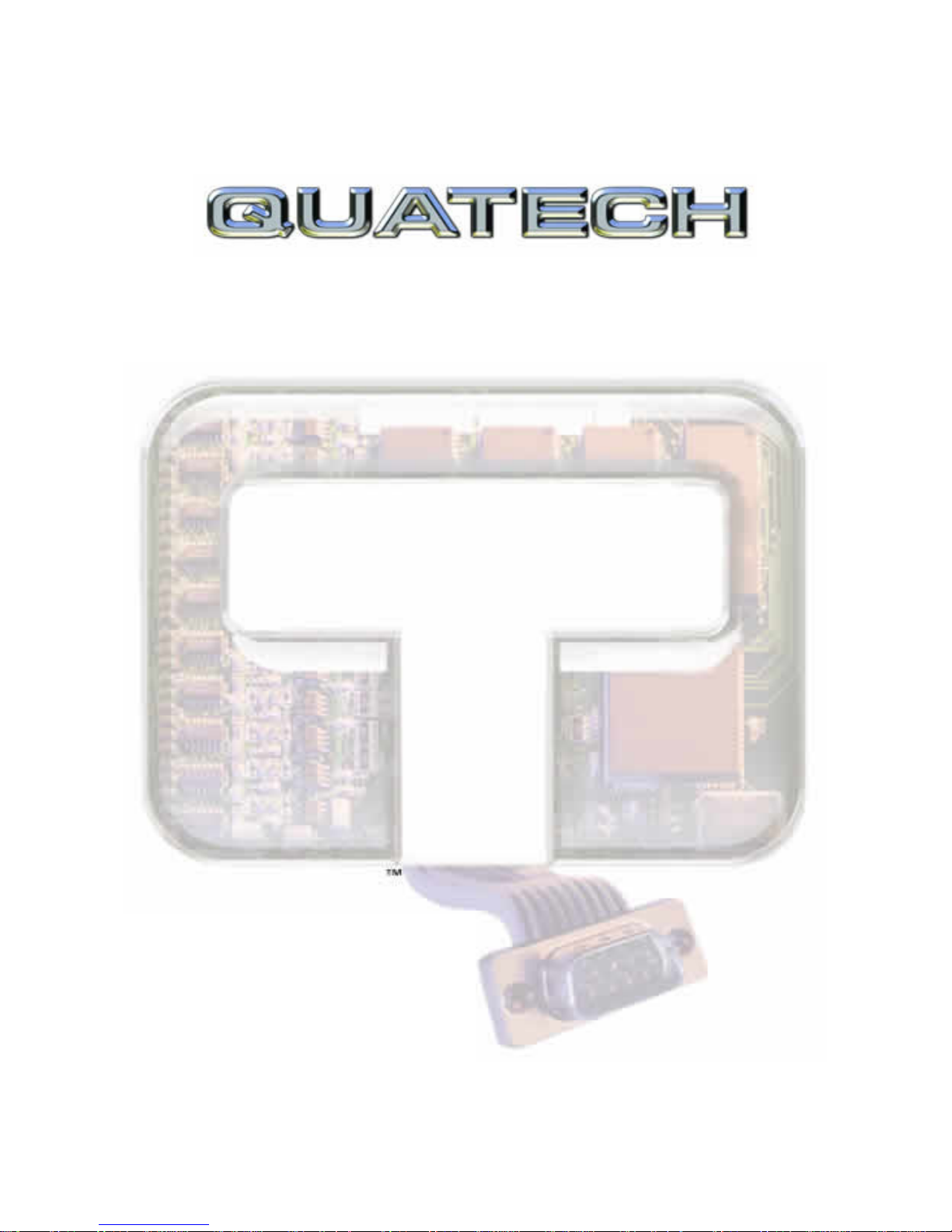
CONNECT WITH
RELIABILITY
ExpressCard Serial Adapters
User’s Manual
SSPXP-100
DSPXP-100
QSPXP-100
SSPXP-200/300
DSPXP-200/300
QSPXP-200/300
QUATECH, INC.
5675 Hudson Industrial Parkway
Hudson, Ohio 44236-5012
Toll free: 1-800-553-1170
TEL: (330) 655-9000
FAX: (330) 655-9010
http://www.quatech.com
SSPXP/DSPXP/QSPXP-100/200/300
User’s Manual P/N: 940-5000-100G
Rev. 1.00 – July 2007
Page 2
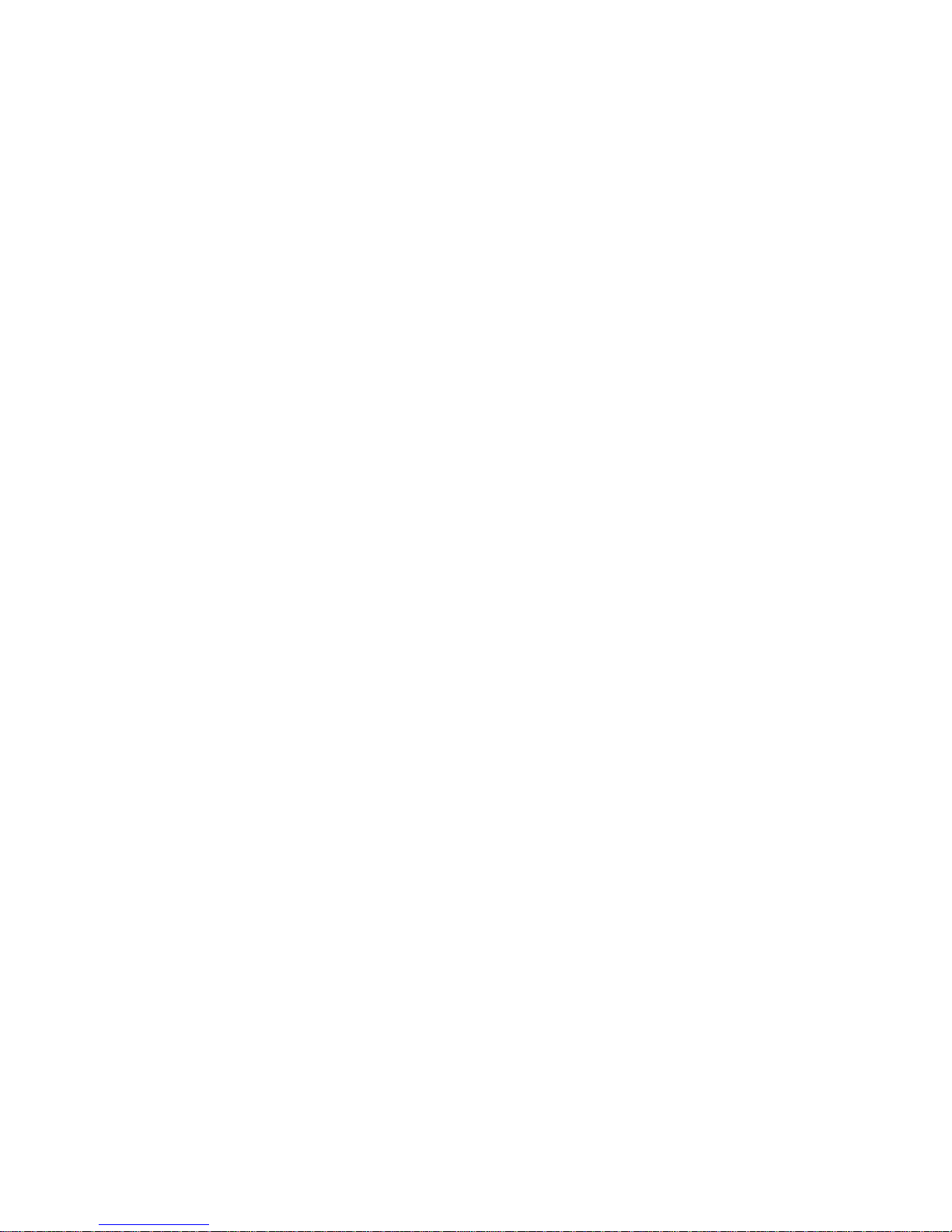
Copyright Copyright © 1998 - 2007, Quatech, Inc. All rights are reserved. The
information contained in this document cannot be reproduced in any form
without the written consent of Quatech, Inc. Any software programs that
might accompany this document can be used only in accordance with any
license agreement(s) between the purchaser and Quatech, Inc. Quatech
Inc. reserves the right to change this documentation or the product to
which it refers at any time and without notice.
Trademarks QUATECH® is a registered trademark of Quatech, Inc. Other product
and brand names listed in this manual may be trademarks of their
respective owners.
Disclaimer The information in this manual is believed to be accurate and reliable at
the time of posting. Notwithstanding the foregoing, Quatech assumes no
responsibility for any damage or loss resulting from the use of this
manual, and expressly disclaims any liability or damages for loss of data,
loss of use, and property damage of any kind, direct, incidental or
consequential, in regard to or arising out of the performance or form of
the materials presented herein or in any software program(s) that may
accompany this document.
Changes or modifications to this device not explicitly approved by
Quatech will void the user's authority to operate this device.
Feedback Quatech, Inc. encourages and appreciates feedback concerning this
document. Please send any written comments to the Technical Support
department at the address listed on the cover page of this manual.
Page 3
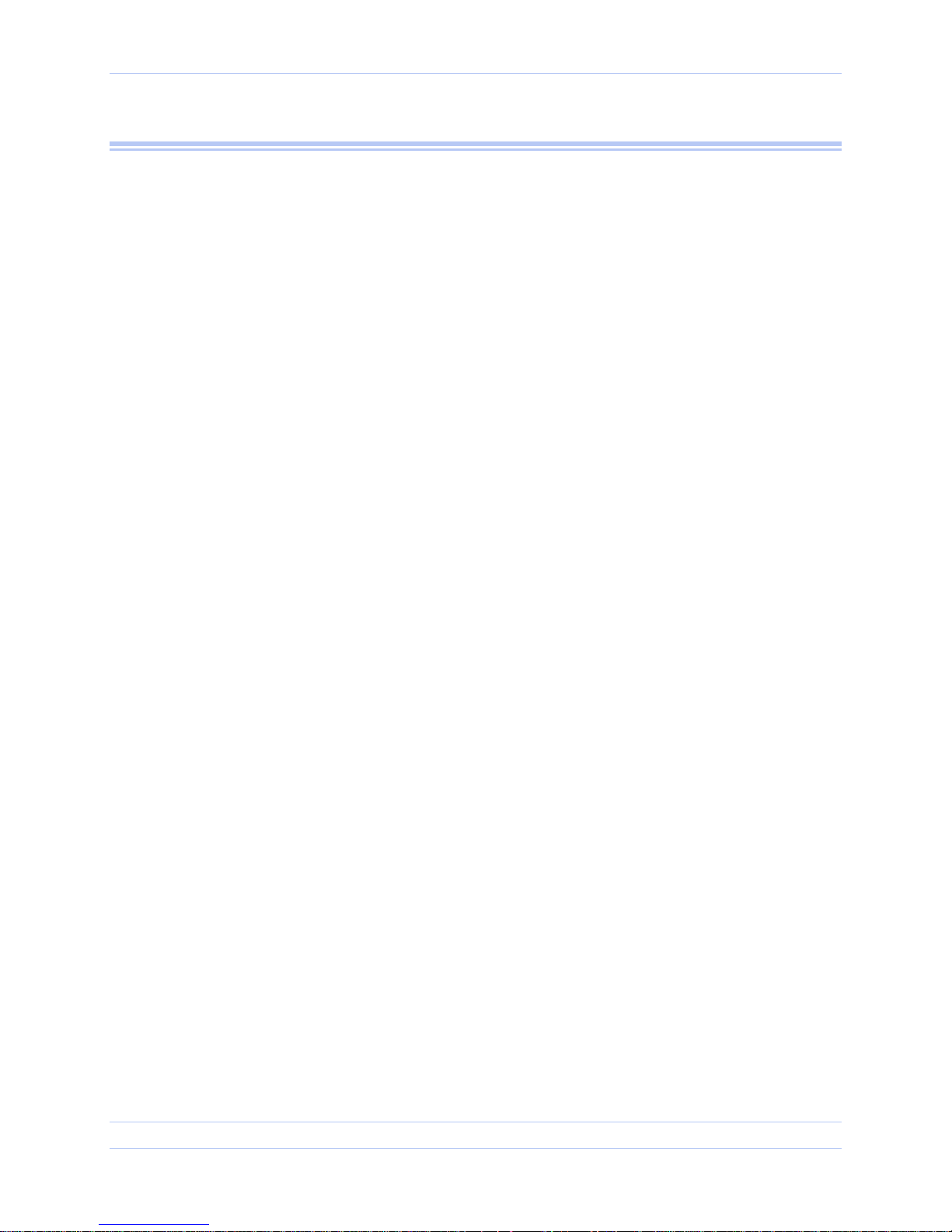
Quatech ExpressCard Serial Adapter User’s Manual Table of contents
Table of contents
Table of contents------------------------------------------------------------------------------------------------------------------ i
Figures ------------------------------------------------------------------------------------------------------------------------ ii
Tables ------------------------------------------------------------------------------------------------------------------------- ii
Introduction----------------------------------------------------------------------------------------------------------------------- 1
System requirements ----------------------------------------------------------------------------------------------------- 1
Installing the Serial Adapter------------------------------------------------------------------------------------------------- 2
Installing under Windows XP ------------------------------------------------------------------------------------------ 2
Uninstalling under Windows XP -------------------------------------------------------------------------------------- 6
Installing under Windows Vista--------------------------------------------------------------------------------------- 7
Uninstalling under Windows Vista----------------------------------------------------------------------------------11
Making external connections -----------------------------------------------------------------------------------------------12
RS-232 serial connections ----------------------------------------------------------------------------------------------12
RS-422/485 serial connections-----------------------------------------------------------------------------------------14
Testing serial ports in HyperTerminal -----------------------------------------------------------------------------15
Running Hyperterminal ------------------------------------------------------------------------------------------- 15
Using Device Manager-------------------------------------------------------------------------------------------------------- 16
Accessing Device Manager ---------------------------------------------------------------------------------------------16
Exploring Device Manager screens----------------------------------------------------------------------------------16
Windows XP / Vista -------------------------------------------------------------------------------------------------16
Setting advanced options -----------------------------------------------------------------------------------------------25
Operating Mode (RS-422/485 adapters only)----------------------------------------------------------------25
Receiver Control (RS-422/485 adapters only) ---------------------------------------------------------------27
Connector Set-up : AuxOut/AuxIn (RS-422/485 adapters only)----------------------------------------27
Troubleshooting-----------------------------------------------------------------------------------------------------------------28
Appendix A -----------------------------------------------------------------------------------------------------------------------29
Specifications---------------------------------------------------------------------------------------------------------------29
Appendix B -----------------------------------------------------------------------------------------------------------------------32
Warranty information ---------------------------------------------------------------------------------------------------32
Page i Rev 1.00 (July 2007)
Page 4
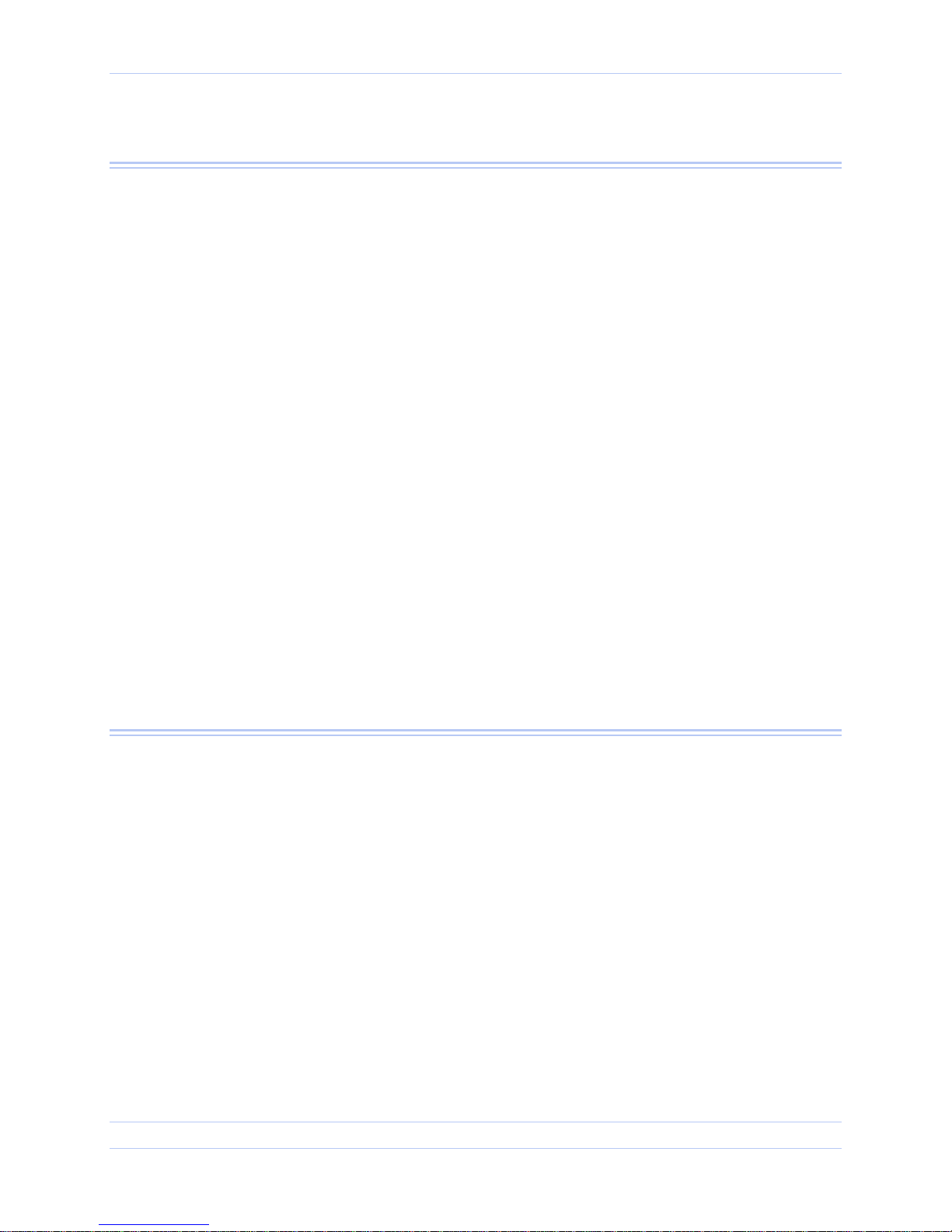
Table of Contents Quatech ExpressCard Serial Adapter User’s Manual
Figures
Figure 1 - Windows XP Found new hardware prompt.............................................................................. 2
Figure 2 - Windows XP Choose your installation options prompt............................................................ 3
Figure 3 - Windows XP “software has not passed Windows logo testing” prompt ................................ 4
Figure 4 - Windows XP “please wait” message......................................................................................... 5
Figure 5 - Windows XP Finished installing prompt.................................................................................. 5
Figure 6 - Device Manager.......................................................................................................................... 6
Figure 7 - Windows Vista "Found new hardware" prompt ....................................................................... 7
Figure 8 - "Windows needs your permission to use this program" prompt .............................................7
Figure 9 - Windows Vista "Insert the disc that came with your hardware" prompt............................... 8
Figure 10 - Windows Vista “Windows can’t verify the publisher of the driver software” prompt ........9
Figure 11 - Windows Vista “Installing driver software” message......................................................... 10
Figure 12 - Windows Vista "The software has been successfully installed" prompt............................ 10
Figure 13 - Device Manager...................................................................................................................... 11
Figure 14 - Use of DTEs and DCEs in a communication link ................................................................12
Figure 15 - Cabling requirements for RS-232 devices.............................................................................12
Figure 16 - RS-232 DB-9 pin designations............................................................................................... 13
Figure 17 - RS-422/485 DB-9 pin designations........................................................................................14
Figure 18 - Windows XP Device Manager - Adapter properties, General tab....................................... 17
Figure 19 - Windows XP Device Manager - Adapter properties, Advanced tab.................................... 18
Figure 20 - Windows XP Device Manager - Serial Port, General Tab ................................................... 20
Figure 21 - Windows XP Device Manager - Serial Port, Port settings tab............................................ 21
Figure 22 - Windows XP Device manager - Serial Port, Advanced settings box................................... 22
Figure 23 - Windows XP Device Manager - Serial Port, Driver tab....................................................... 23
Figure 24 - Windows XP Device manager - Serial Port, Driver file details box.................................... 24
Figure 25 - Windows XP Device Manager - Serial Port, RS-422/485 tab .............................................. 25
Tables
Table 1 - Device port and connection options ............................................................................................ 1
Table 2 - RS-232 DB-9 signal definitions................................................................................................. 13
Table 3 - RS-422/485 DB-9 signal definitions.......................................................................................... 14
Page ii Rev 1.00 (July 2007)
Page 5
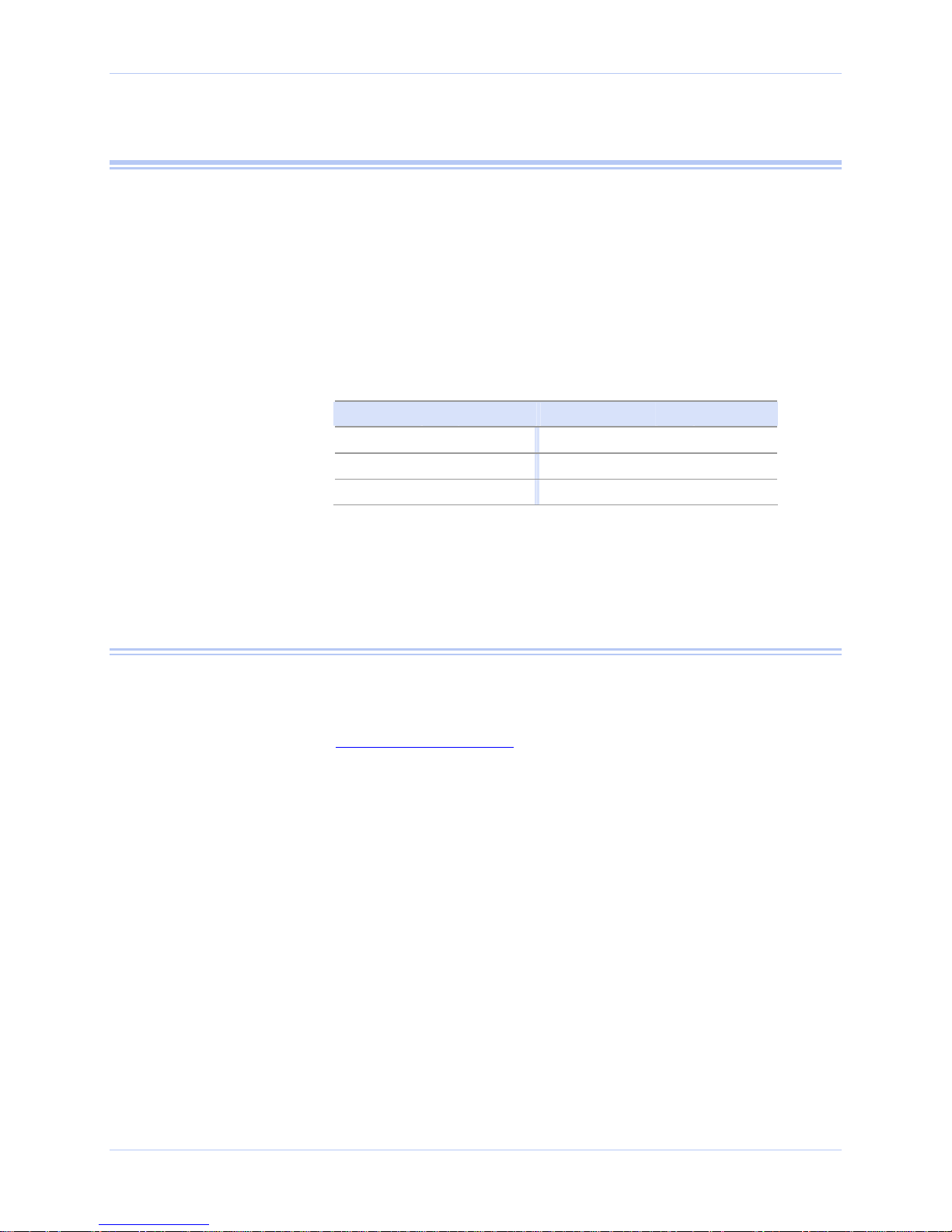
Quatech ExpressCard Serial Adapter User’s Manual Introduction
Introduction
This User’s Manual describes how to setup and install your Quatech
Serial Adapter.
The Quatech SSPXP-100, DSPXP-100, and QSPXP-100, respectively,
provide one, two, or four independent RS-232 serial ports.
The Quatech SSPXP-200/300, DSPXP-200/300, and QSPXP-200/300,
respectively, provide one, two or four independent RS-422/485 serial
ports. Each of these serial ports can be used as desired for RS-422 or
RS-485 communications.
Table 1 - Device port and connection options
Device Ports Connection Device Ports Connection
SSPXP-100 1 RS-232 SSPXP-200/300 1 RS-422/485
DSPXP-100 2 RS-232 DSPXP-200/300 2 RS-422/485
QSPXP-100 4 RS-232 QSPXP-200/300 4 RS-422/485
System requirements
Each adapter uses high-speed UARTs and deep FIFOs, allowing each
channel to obtain data rates up to 921.6 kbps. The adapters are Plugand-Play devices and require no hardware configuration.
Quatech Serial Adapters are supported under the Windows XP (and
later) operating systems. All device drivers are available for
download from the Quatech World Wide Web site at
http://www.quatech.com/.
Rev 1.00 (July 2007) Page 1
Page 6

Installing the software Quatech ExpressCard Serial Adapter User’s Manual
Installing the Serial Adapter
This section explains how to install the Serial Adapter under different
Caution! Be sure to allow
the installation process to
finish without interruption.
Installing under Windows XP
Step Procedure Description
Step 1 Turn on the power to your computer
system.
operating systems. Please locate and follow the procedure for your
computer’s operating system.
The Serial Adapter includes Windows device drivers that enable the
serial ports to appear to Windows as standard COM ports.
Follow these steps to install the adapter under Windows XP.
This is the system in which the device is to
be installed.
Step 2 Plug the ExpressCard into an available
ExpressCard slot on the computer.
Figure 1 - Windows XP Found new hardware prompt
Figure 1 illustrates the
Windows XP Found new
hardware prompt. The Found
New Hardware Wizard
launches automatically when
you first plug in the Serial
Adapter.
Windows tells you that it has found new
hardware and launches the Found New
Hardware Wizard.
Step Procedure Description
Step 3 When the “welcome to the found new
hardware wizard” appears, select the “No,
not this time” option
Step 4 Click the Next button Windows will continue to the next step.
Page 2 Rev 1.00 (July 2007)
Please do NOT allow Windows Update
to search for the software on the internet.
Page 7

Quatech ExpressCard Serial Adapter User’s Manual Installing the software
Figure 2 - Windows XP Choose your installation options prompt
Procedure Description
Step 5 Insert the Quatech installation CD into
your CD-ROM drive.
Step 6 Select the “install automatically
(Recommended)” option.
Step 7 Click the Next button. Windows searches for drivers for the
This is the CD that shipped with the
product.
The installation options prompt
displays.
adapter.
Rev 1.00 (July 2007) Page 3
Page 8
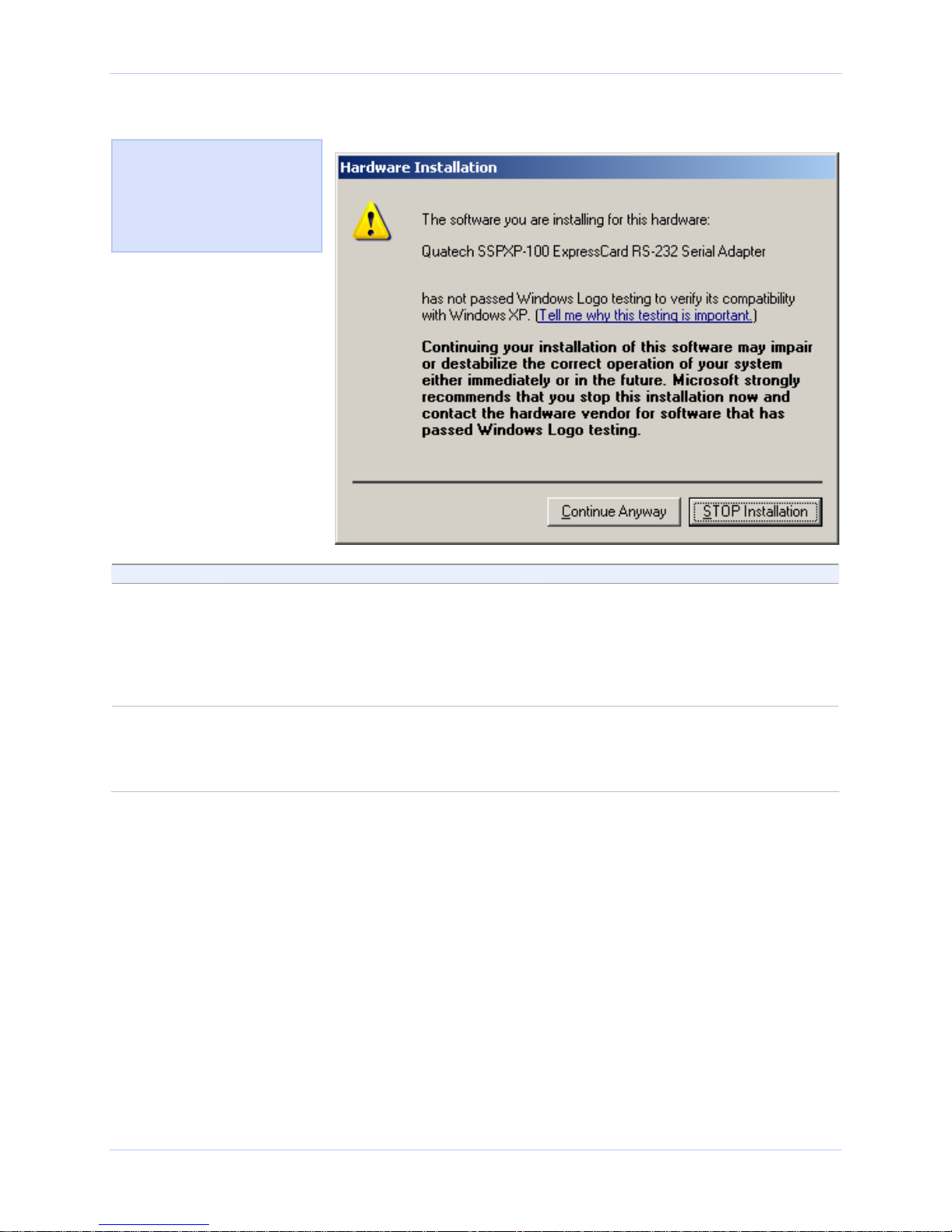
Installing the software Quatech ExpressCard Serial Adapter User’s Manual
Figure 3 - Windows XP “software has not passed Windows logo testing” prompt
Figure 3 illustrates the
“software has not passed
Windows logo testing” prompt.
This prompt will only appear
in the case of a new unsigned
driver.
Step Procedure Description
Step 8 In the case of a new unsigned driver, the
“software has not passed Windows logo
testing” prompt will appear. Please click
the [Continue Anyway] button to continue
with the installation.
Windows displays a warning prompt if
the software drivers are not signed with
the Windows logo. New drivers have
been tested at our lab facilities, but may
not yet have received the official logo
from Microsoft.
Step 9 The Wizard locates and starts to install
the necessary software.
The “wait while the Wizard installs the
software” prompt displays (fig.4),
followed by the “Finished installing”
prompt (fig.5).
Page 4 Rev 1.00 (July 2007)
Page 9
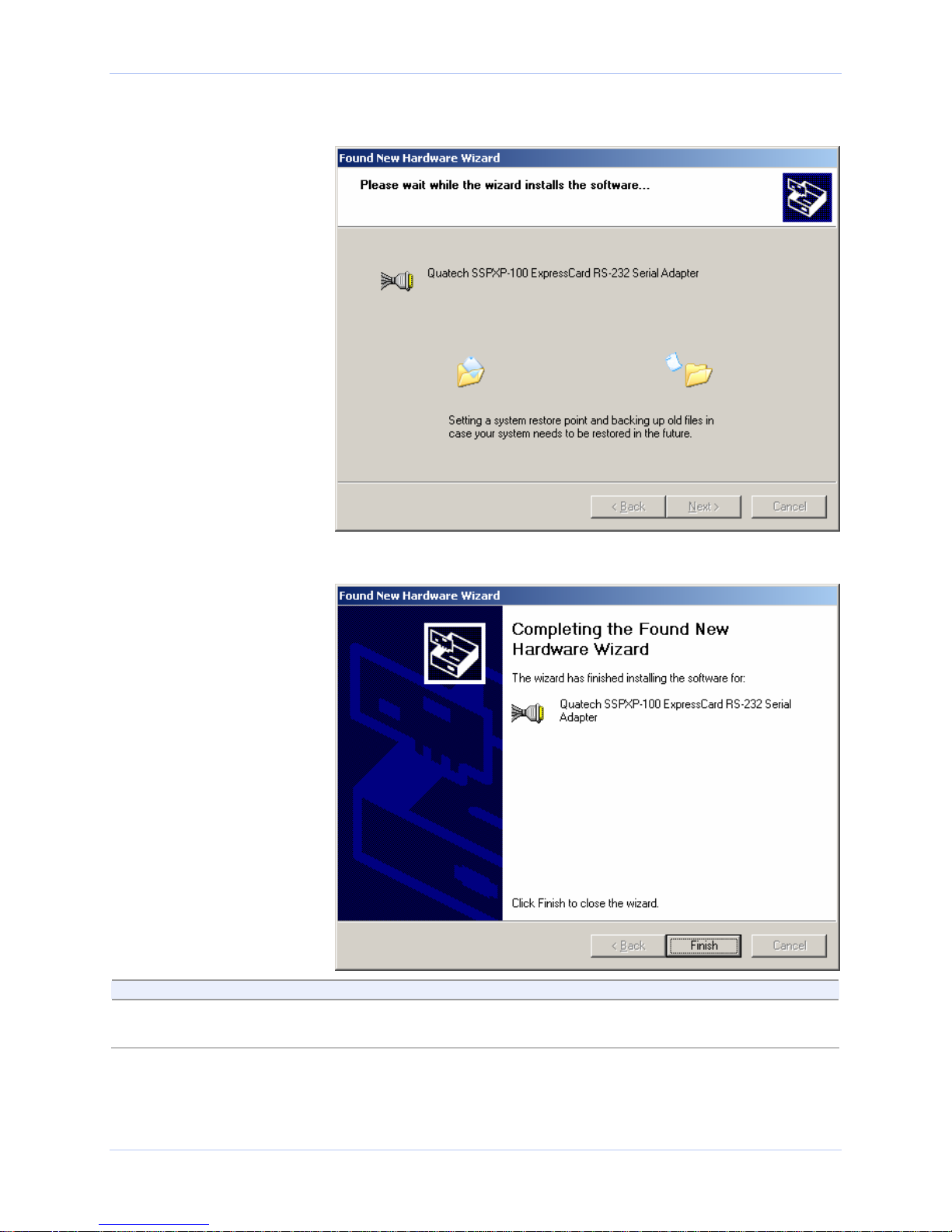
Quatech ExpressCard Serial Adapter User’s Manual Installing the software
Figure 4 - Windows XP “please wait” message
Figure 5 - Windows XP Finished installing prompt
Step Procedure Description
Step 10 Press the Finish button to continue. The ExpressCard Adapter installation is
complete.
Rev 1.00 (July 2007) Page 5
Page 10
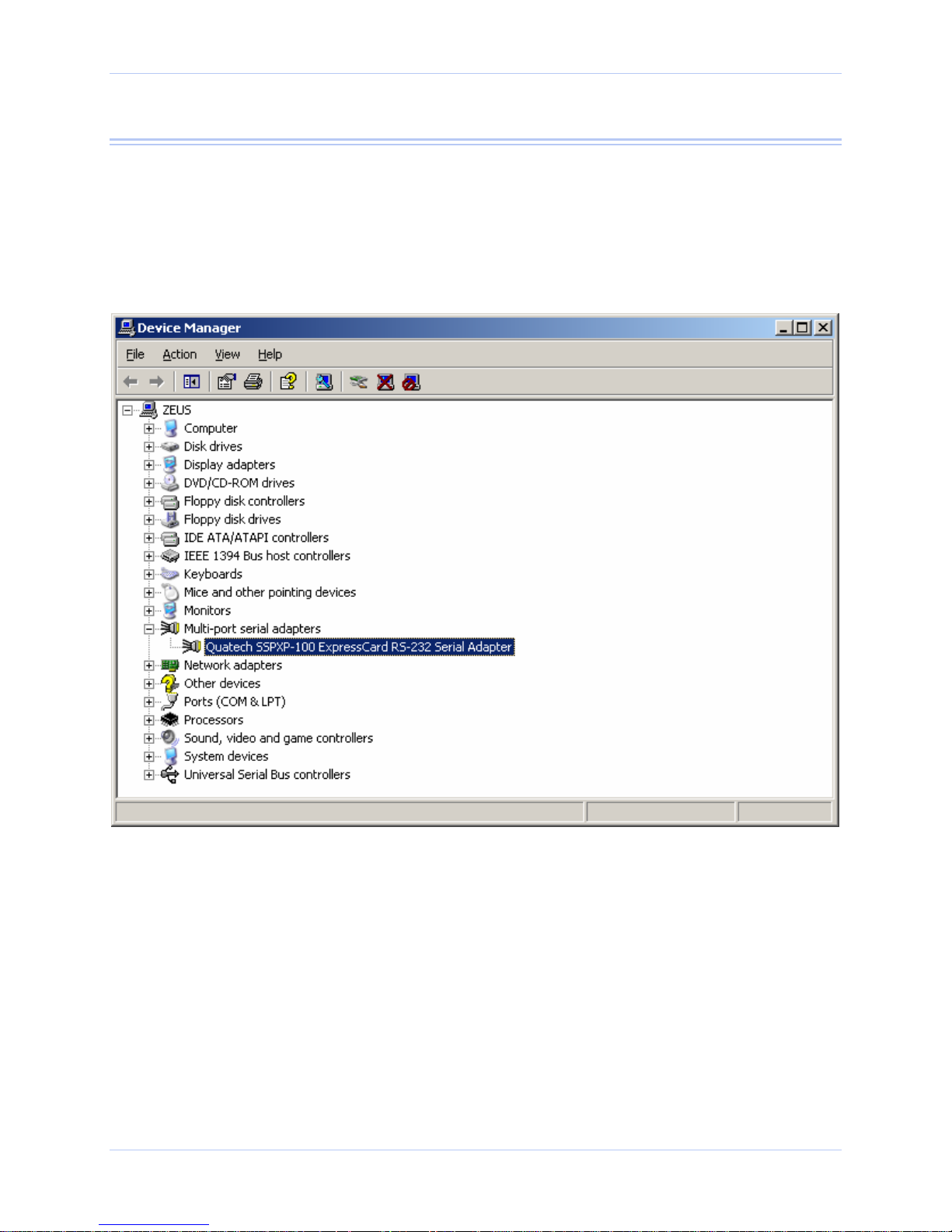
Installing the software Quatech ExpressCard Serial Adapter User’s Manual
Uninstalling under Windows XP
Follow these steps in the event that you need to uninstall or reinstall
the Serial software.
1. From the Control Panel, select System.
2. Press the Hardware tab.
3. Click on Device Manager.
Figure 6 - Device Manager
Page 6 Rev 1.00 (July 2007)
4. Scroll down to Multi-port serial adapters and expand.
5. Highlight your Quatech Serial Adapter; for example, SSPXP-100
ExpressCard RS-232 Serial Adapter.
6. Select the Action menu option.
7. Select Uninstall from the drop down menu.
8. Click OK at the Confirmation screen. Note that this also removes
all the serial ports associated with your Serial Adapter.
Page 11
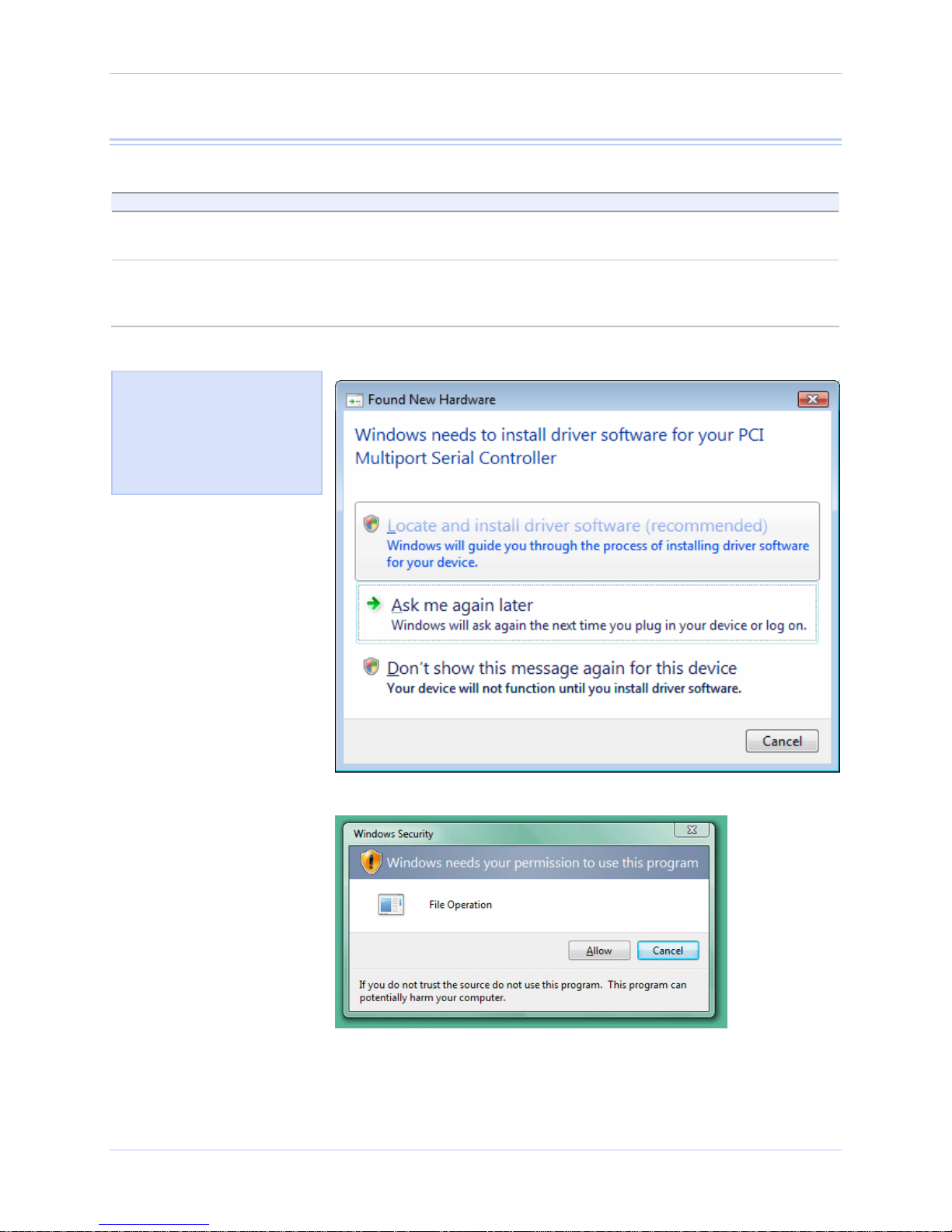
Quatech ExpressCard Serial Adapter User’s Manual Installing the software
Installing under Windows Vista
Follow these steps to install the adapter under Windows Vista.
Step Procedure Description
Step 1 Turn on the power to your computer
system.
This is the system in which the device is to
be installed.
Step 2 Plug the ExpressCard into an available
ExpressCard slot on the computer.
Figure 7 - Windows Vista "Found new hardware" prompt
Figure 7 illustrates the
Windows Vista Found new
hardware prompt. The Found
New Hardware Wizard
launches automatically when
you first plug in the Serial
Adapter.
Windows tells you that it has found new
hardware and launches the Found New
Hardware Wizard.
Rev 1.00 (July 2007) Page 7
Figure 8 - "Windows needs your permission to use this program" prompt
Page 12

Installing the software Quatech ExpressCard Serial Adapter User’s Manual
Step Procedure Description
Step 3 When the “welcome to the found new
Windows will pop-up the next prompt.
hardware wizard” appears, select the
“Locate and install driver software
(recommended)” option
Step 4 When the “Windows needs your
permission to use this program” prompt
appears, select [allow] to continue with
the install ation.
Figure 9 - Windows Vista "Insert the disc that came with your hardware" prompt
Windows will continue to the next step.
Procedure Description
Step 5 Insert the Quatech installation CD into
your CD-ROM drive.
Step 6 Click the Next button Windows searches for drivers for the
This is the CD that shipped with the
product.
adapter.
Page 8 Rev 1.00 (July 2007)
Page 13

Quatech ExpressCard Serial Adapter User’s Manual Installing the software
Figure 10 - Windows Vista “Windows can’t verify the publisher of the driver software” prompt
Figure 10 illustrates the
“Windows can’t verify the
publisher of the driver
software” prompt.
This prompt will only appear
in the case of a new unsigned
driver.
Step Procedure Description
Step 7 In the case of a new unsigned driver, the
“Windows can’t verify the publisher of the
driver software” prompt will appear.
Please click on [Install this driver
software anyway] to continue with the
installation.
Step 8 The Wizard locates and starts to install
the necessary software.
Windows displays a warning prompt if
the software drivers are not signed with
the Windows logo. New drivers have
been tested at our lab facilities, but may
not yet have received the official logo
from Microsoft.
The “wait while the Wizard installs the
software” prompt displays (fig.11),
followed by the “Finished installing”
prompt (fig.12).
Rev 1.00 (July 2007) Page 9
Page 14

Installing the software Quatech ExpressCard Serial Adapter User’s Manual
Figure 11 - Windows Vista “Installing driver software” message
Figure 12 - Windows Vista "The software has been successfully installed" prompt
Step Procedure Description
Step 9 Press the Close button to continue. The ExpressCard Adapter installation is
complete.
Page 10 Rev 1.00 (July 2007)
Page 15

Quatech ExpressCard Serial Adapter User’s Manual Installing the software
Uninstalling under Windows Vista
Follow these steps in the event that you need to uninstall or reinstall
the Serial software.
1. From the Control Panel, select System.
2. Select “Classic view”.
3. Click on Device Manager.
4. When the security prompt appears, click [allow] to continue.
Figure 13 - Device Manager
Rev 1.00 (July 2007) Page 11
5. Scroll down to Multi-port serial adapters and expand.
6. Highlight your Quatech Serial Adapter; for example, SSPXP-100
ExpressCard RS-232 Serial Adapter.
7. Select the Action menu option.
8. Select Uninstall from the drop down menu.
9. Click OK at the Confirmation screen. Also click the check-box to
remove the driver software. Note that this also removes all the
serial ports associated with your Serial Adapter.
Page 16

Making external connections Quatech ExpressCard Serial Adapter User’s Manual
Making external connections
Quatech Serial Adapters are equipped with male DB-9 connectors for
RS-232 and with female DB-9 connectors for RS-422/485. The
following figures and tables show the serial port pinouts for RS-232
and RS-422/485 applications.
RS-232 serial connections
RS-232 devices are classified by their function as either Data
Terminal Equipment (DTE) or Data Communication Equipment
(DCE).
Note: A DTE device is the
communication source. A DCE
device provides a communication
channel between two DTE-type
devices.
Note: In many applications,
DCEs are unnecessary. This
allows you to use a null modem
cable (modem eliminator cable)
to directly connect two DTEtype devices.
Figure 15 illustrates the RS232 pinouts for typical DTEto-DCE and DTE-to-DTE
cables with 9-pin connectors.
Figure 14 - Use of DTEs and DCEs in a communication link
DTE- and DCE-type devices have complementary pinouts that allow
terminals and modems to connect directly using a one-to-one cable as
shown in Figure 15. Two DTE-type devices can be connected by a
null modem cable. A typical null modem cable is also shown in the
figure.
Figure 15 - Cabling requirements for RS-232 devices
Page 12 Rev 1.00 (July 2007)
Page 17

Quatech ExpressCard Serial Adapter User’s Manual l Making external connections
Quatech Serial Adapters are DTE devices that connect to peripheral
equipment through a male DB-9 connector. The following table lists
the serial port connector definitions.
Figure 16 - RS-232 DB-9 pin designations
Table 2 - RS-232 DB-9 signal definitions
RS-232 signal description DB-9 pin
Data Carrier Detect (DCD) 1
Receive Data (RxD) 2
Transmit Data (TxD) 3
Data Terminal Ready (DTR) 4
Signal Ground 5
Data Set Ready (DSR) 6
Request To Send (RTS) 7
Clear To Send (CTS) 8
Ring Indicate (RI) 9
Rev 1.00 (July 2007) Page 13
Page 18

Making external connections Quatech ExpressCard Serial Adapter User’s Manual
RS-422/485 serial connections
Note: Please refer to Setting
Advanced Options in the
section on Using Device
Manager for details on
software-selectable advanced
options for RS-422/485.
Quatech Serial Adapters provide four differential communication
signals (either RS-422 or RS-485) per channel. Transmit Data (TxD)
and Auxiliary Output (AuxOut) are the two output signals. Receive
Data (RxD) and Auxiliary Input (AuxIn) are the two input signals.
The adapters also provide a ground signal.
The AuxOut pair can carry the UART’s RTS signal. The AuxIn pair
can carry the UART’s CTS signal. Alternatively, the AuxOut pair can
be configured to internally loopback to the AuxIn pair, with the
UART’s RTS signal also looped back to its CTS signal. The signals
are available to connect to peripheral devices through a female DB-9
connector. The following table shows the RS-422/485 connector
definitions.
Figure 17 - RS-422/485 DB-9 pin designations
Table 3 - RS-422/485 DB-9 signal definitions
RS-422/485 signal description DB-9 pin
Auxiliary Output (AuxOut+) 1
Transmit Data (TxD+) 2
Signal Ground 3
Receive Data (RxD+) 4
Auxiliary Input (AuxIn+) 5
Auxiliary Output (AuxOut–) 6
Transmit Data (TxD–) 7
Receive Data (RxD–) 8
Auxiliary Input (AuxIn–) 9
Page 14 Rev 1.00 (July 2007)
Page 19

Quatech ExpressCard Serial Adapter User’s Manual l Making external connections
Testing serial ports in HyperTerminal
This section explains how to test the functionality of your Serial
Adapter using HyperTerminal.
An RS-232 loopback connector is included with adapters with a model
number ending in “100”. An RS-422/485 loopback is included with
adapters with a model number ending in “200/300”.
Running Hyperterminal
Step Procedure Description
Step 1 Attach the loopback connector to the DB-9
connector.
Step 2 Launch HyperTerminal. In Windows, select Programs/
Step 3 Create a new session. When prompted, give the session any
Step 4 Select the COM # associated with port 1
from the drop down list.
Step 5 With the session open, type any text. If the text you type is echoed on the
Be sure to use the correct loopback
connector for RS-232 or RS-422/485.
Accessories/ Communications/
HyperTerminal.
name you wish.
You are now set up to test the first serial
port.
Note: Leave all settings at default.
screen, the port is functioning properly.
Step 6 Close the session.
Step 7 Repeat steps 3 through 6 for each serial
port.
If the text you type is echoed on the
screen, the port is functioning properly.
Rev 1.00 (July 2007) Page 15
Page 20

Using configuration utilities Quatech ExpressCard Serial Adapter User’s Manual
Using Device Manager
This section explains how to use Device Manager to view the
properties of the serial ports enumerated by the Serial Adapter.
Accessing Device Manager
Step Procedure Description
Step 1 Select Start – Control Panel.
Step 2 Double click the System icon. The System Properties dialog box opens.
Step 3 Click the Hardware tab, and then press
the Device Manager button.
Device Manager lists all the hardware
devices that are registered inside the
Windows registry.
Exploring Device Manager screens
Windows XP / Vista
Device Manager provides two property dialogs that apply to the
Serial Adapter.
¾ Ports (COM & LPT) device group property box
¾ Multi-port serial adapters device group property box
Use the Ports (COM & LPT) device group property box to view and
set the port settings and to view device usage and driver information
for the serial ports. Use the Multi-port serial adapters device group
property box to view and set the advanced options and to view device
usage and driver information for the Serial Adapter.
Vista Users, please note that aside from some aesthetic changes, the
on-screen displays are virtually identical to the ones shown from XP.
Step Procedure Description
Step 1 With Device Manager open, expand the
Multi-port serial adapters device group.
Step 2 Double click the Serial Adapter. The Properties dialog box opens and
Your Serial Adapter should appear in
the list – for example, SSPXP-100
ExpressCard Adapter (see fig.6)
displays the General tab.
Page 16 Rev 1.00 (July 2007)
Page 21

Quatech ExpressCard Serial Adapter User’s Manual Using configuration utilities
Figure 18 - Windows XP Device Manager - Adapter properties, General tab
Figure 18 illustrates the
Adapter Properties, General
Tab which tells you whether
the Adapter is working
Step Procedure Description
Step 3 Click the ExpressCard Serial Ports
Advanced Options tab to view the port
setting properties.
Rev 1.00 (July 2007) Page 17
The Advanced Options dialog box
displays.
Page 22

Using configuration utilities Quatech ExpressCard Serial Adapter User’s Manual
Figure 19 - Windows XP Device Manager - Adapter properties, Advanced tab
Figure 19 illustrates the
Serial Adapter, Advanced
Options Tab for RS-232
devices.
Page 18 Rev 1.00 (July 2007)
Page 23

Quatech ExpressCard Serial Adapter User’s Manual Using configuration utilities
Step Procedure Description
Step 4 The ExpressCard Serial Port Advanced
Options Tab allows you to force a clock
multiplier to increase the effective
maximum data rate with some legacy
applications. The clock rate will be
applied to all serial ports on the card
Additional RS-422/485 Advanced Option
Settings are available for each individual
See the Setting advanced options section
for details.
port and will allow you to set the
connector signals selection and the duplex
mode, and receiver control.
Step 5 Click Cancel to close the property box.
Step 6 With Device Manager open, expand the
Ports (COM & LPT) device group.
The ports associated with the Serial
Adapter should appear in the list of
ports.
Step 7 Double click the desired port. The ExpressCard Serial Port Properties
dialog box opens and displays the
General tab.
Step 8 Click the Port settings tab. The Port Settings dialog box displays.
Rev 1.00 (July 2007) Page 19
Page 24

Using configuration utilities Quatech ExpressCard Serial Adapter User’s Manual
Figure 20 - Windows XP Device Manager - Serial Port, General Tab
Figure 20 illustrates the
Serial Port, General Tab,
which tells you whether
the selected port is
working properly.
Page 20 Rev 1.00 (July 2007)
Page 25

Quatech ExpressCard Serial Adapter User’s Manual Using configuration utilities
Figure 21 - Windows XP Device Manager - Serial Port, Port settings tab
Figure 21 illustrates the Serial
Port, Port Settings Tab.
Step Procedure Description
Step 9 This Port Settings tab allows you to set
default values for the following:
¾ Bits per second
¾ Data bits
¾ Parity
Most applications do not make use of
these default settings, but prefer to make
their own settings.
See the Setting advanced options section
for details.
¾ Stop bits
¾ Flow control
Step 10 Press the Advanced button. The Advanced Options dialog box opens.
Rev 1.00 (July 2007) Page 21
Page 26

Using configuration utilities Quatech ExpressCard Serial Adapter User’s Manual
Figure 22 - Windows XP Device manager - Serial Port, Advanced settings box
Step Procedure Description
Step 11 Use the drop down box to select the port
whose settings you wish to change.
Click OK or Cancel to return to the Port
Settings tab.
Step 12 Click the Driver tab to view the driver
information and update the driver.
The ExpressCard Serial Driver
properties dialog box displays.
Page 22 Rev 1.00 (July 2007)
Page 27

Quatech ExpressCard Serial Adapter User’s Manual Using configuration utilities
Figure 23 - Windows XP Device Manager - Serial Port, Driver tab
Figure 23 illustrates the Serial
Port, Driver Tab, which lets
you view the driver details and
update, roll back, or uninstall
the driver.
Step7,l/. Procedure Description
Step 13 You have several options:
¾ View detailed driver information
¾ Update the device drivers
¾ Uninstall your Serial Adapter.
See below.
Don’t use this option. Uninstall the
entire device instead by using the Driver
dialog for the multiport serial adapter.
¾ Return to the previously installed
driver. (XP only)
¾ Save your changes and exit.
¾ Abandon your changes and return to
the Device Manager.
Step 14 Click the Driver Details button to view
detailed driver information.
The Driver File Details dialog box opens.
See the following figure.
Rev 1.00 (July 2007) Page 23
Page 28

Using configuration utilities Quatech ExpressCard Serial Adapter User’s Manual
Figure 24 - Windows XP Device manager - Serial Port, Driver file details box
Figure 24 illustrates the
Driver Details dialog, which
tells you the name and location
of the driver files, the provider,
file version, copyright date,
and the digital signature
status of the driver.
Step Procedure Description
Step 15 The Driver File Details dialog box
displays the following information
¾ Provider
¾ File version
¾ Copyright
¾ Digital Signer (Windows XP only)
Quatech is the provider of the driver.
This is the version number of the
installed software.
Copyright date and holder
Indicates whether Microsoft has
approved this version.
Click OK to return to the Driver tab.
Step 16 Click Cancel to close the dialog.
Page 24 Rev 1.00 (July 2007)
Page 29

Quatech ExpressCard Serial Adapter User’s Manual Using configuration utilities
Setting advanced options
The Serial port advanced properties can be altered from the Device
Manager window. Options for each serial port can be individually
controlled.
Changes are applied:
• To all serial ports when the Serial Adapter is unplugged from
the ExpressCard slot and plugged back in,
OR
• To a single port the next time an application opens the serial
port.
• If an application already has a port open, it must be closed
and re-opened for the changes to take affect.
Operating Mode (RS-422/485 adapters only)
Figure 25 - Windows XP Device Manager - Serial Port, RS-422/485 tab
Rev 1.00 (July 2007) Page 25
Page 30

Using configuration utilities Quatech ExpressCard Serial Adapter User’s Manual
RS-422/485 Full Duplex (4-wire)
This mode allows simultaneous transmit and receive operation.
Transmit and receive data move over separate dedicated pairs of
conductors in the attached cable. Each UART's transmit drivers are
always active in this mode. The AuxOut/AuxIn signals are also
available in 4-wire mode.
RS-422/485 Half Duplex (2-wire) Auto-Toggle
Note: The Auto-Toggle mode is
the best choice for most halfduplex scenarios. It offers the
best performance and the best
ease-of-use.
This mode only permits data to flow in one direction at a time.
Transmit and receive operations share a single pair of conductors in
the attached cable. This configuration is often referred to as
“multidrop.”
The transmit drivers are automatically enabled before data is
transmitted, then disabled immediately after all data has been
transmitted. This feature is implemented in hardware for nearinstantaneous response.
RS-422/485 Half Duplex (2-wire) RTS control
The half-duplex operation is the same as in the Auto-Toggle mode,
except that the RTS signal is used to control the transmit drivers
instead of the automatic control.
The software application can disable the port's transmit drivers by
deasserting the UART's RTS output. To allow transmission again, the
software application must assert the RTS output.
RS-422/485 Half Duplex (2-wire) DTR control
This mode operates the same as Half Duplex using RTS, except that
the UART's DTR output is used.
Page 26 Rev 1.00 (July 2007)
Page 31

Quatech ExpressCard Serial Adapter User’s Manual Using configuration utilities
Receiver Control (RS-422/485 adapters only)
In RS-422/485 half-duplex operating modes, the serial port’s receivers
can be set to be active all the time or to be active only when the port
is not transmitting. The desired choice is selected from the dropdown
box.
Always (default)
Select this option to force the receivers to be active all the time. This
selection will cause the receiver to hear the echo of whatever the
serial port transmits.
Only when not transmitting
This selection is useful for scenarios where the serial port should not
hear the echo of its own transmissions. The receivers will be disabled
whenever the serial port transmits data.
Connector Set-up : AuxOut/AuxIn (RS-422/485 adapters only)
This setting determines which signals are routed to the AuxIn and
AuxOut pins of the serial port connectors. Regardless of which setting
is chosen, each UART's DTR output is internally looped back to its
own DSR, DCD, and RI inputs.
Loopback (default)
Select this choice when only transmit and receive data signaling is
required.
¾ Each UART's RTS output is internally looped back to its CTS
input.
¾ Each port's AuxIn signal pair is looped back to its AuxOut
signal pair at the connector.
Modem Control
Select this choice when hardware flow control is required.
¾ Each UART's RTS output and CTS input are routed to the
AuxOut and AuxIn signal pairs, respectively.
Clocks
Rev 1.00 (July 2007) Page 27
Select this choice when it is necessary to connect together two ports
at different baud rates. In order to properly function, both ports must
support and have the feature enabled.
¾ Each UART's RTS output and CTS input are looped back
together.
¾ The UART’s transmit clock (TClk) is fed out to the AuxOut
line.
¾ The UART’s receive clock (RClk) is fed in from the AuxIn line.
Page 32

Using configuration utilities Quatech ExpressCard Serial Adapter User’s Manual
Troubleshooting
Note: Any unauthorized repairs
or modifications will void the
adapter’s warranty.
This section lists some common problems and their causes. If the
information below does not provide a solution, contact Quatech
technical support.
Problem Cause Solution
The Serial Adapter
cannot communicate
¾ The card is not seated
properly.
1. Check the card to make sure that it is
firmly seated in the card slot.
with other
equipment.
¾ The device driver is not
installed.
1. Double check the Device Manager per the
instructions in
ensure that drivers are installed
correctly and that all devices are working
properly.
2. Try uninstalling the ExpressCard
Adapter from the Device Manager
window and then repeat the hardware
installation instructions.
¾ The ExpressCard port is
faulty.
1. If possible, connect a known good
ExpressCard device to the PC and see if
it operates properly.
Using Device Manager to
Page 28 Rev 1.00 (July 2007)
Page 33

Quatech ExpressCard Serial Adapter User’s Manual Appendix A
Appendix A
Specifications
Bus interface PCI Express, revision 1.1
Baud rates Up to 921,600 bps.
Factors impacting performance include:
¾ Hardware flow control
¾ Horsepower of the host computer
¾ Quality of and length of cables
¾ Continuous or “bursty” data
Ports SSPXP-100: 1
DSPXP-100: 2
QSPXP-100: 4
SSPXP-200/300: 1
DSPXP-200/300: 2
QSPXP-200/300: 4
UARTs Custom high-speed UARTs with 1024-byte FIFOs
for both transmit and receive.
Automatic hardware and software flow control.
Transceivers:
SSPXP-100
DSPXP-100
QSPXP-100
Transceivers:
SSPXP-200/300
DSPXP-200/300
QSPXP-200/300
RS-232 Output
Voltage Swing: +/–5V min, +/–5.4V typical
RS-232 Input
Voltage Range: –15V min, +15V max
Input Threshold Low: 0.6V max, 1.0V typical
Input Threshold High: 2.4V min, 1.5V typical
RS-422/485:
Differential Driver Output (50Ω Load): +2V min
+3.3V max
Differential Driver Output (27Ω Load): +1.5V min
+3.3V max
High Input: +2V min
Low Input: +0.8V max
Driver Rise or Fall Time:
5 ns typ, 20.5 ns max
Driver Input to Output Delay:
20 ns min, 40 ns typ, 60ns max
Receiver Input to Output Delay:
40 ns min, 70 ns typ, 100 ns max
Rev 1.00 (July 2007) Page 29
Page 34

Appendix A Quatech ExpressCard Serial Adapter User’s Manual
Connectors:
-100
-200/300
Dimensions See drawings
Power Requirements
Temperature: Operating: 0 to 70 C
Humidity 10 to 90%
OS Support Windows XP, Windows Vista
DB-9 Male
DB-9 Female
+3.3v = <1000 mA
+3.3v aux = 0 mA
+1.5v = 0 mA
Storage: –50 to 80 C
Page 30 Rev 1.00 (July 2007)
Page 35

Quatech ExpressCard Serial Adapter User’s Manual Appendix A
Rev 1.00 (July 2007) Page 31
Page 36

Appendix A Quatech ExpressCard Serial Adapter User’s Manual
Appendix B
Warranty information
Quatech, Inc. warrants the SSPXP/DSPXP/QSPXP/-100/200/300 to be free of defects for five (5) years
from the date of purchase. Quatech, Inc. will repair or replace any board that fails to perform under
normal operating conditions and in accordance with the procedures outlined in this document during
the warranty period. Any damage that results from improper installation, operation, or general
misuse voids all warranty rights. No representation is made regarding the suitability of this product
for any particular purpose.
Please complete the following information and retain for your records.
DATE OF PURCHASE: ____________________________
MODEL NUMBER: SSPXP/DSPXP/QSPXP/-100/200/300
PRODUCT DESCRIPTION: Serial Adapter
SERIAL NUMBER: ____________________________
All products returned to Quatech for either warranty or non-warranty repair MUST be assigned a
Returned Material Authorization (RMA) number prior to shipment. This RMA number must be
clearly marked on the exterior of the product’s return packaging and in any correspondence to
ensure proper routing and prompt attention. To obtain an RMA number, contact Quatech Technical
Support Department at 1-800-553-1170 or (330) 655-9000. In order to prevent damage to returned
merchandise during shipment, please package electronic components in anti-static/shock proof
materials.
For warranty repair/returns, please have the following information available when contacting the
Technical Support department:
1. Model number and serial number of the product under warranty
2. Repair instructions and/or specific description of the problem
For non-warranty repairs or upgrades, contact the Technical Support department for current
repair charges and please have the following information available:
1. Purchase order number to cover the cost of the service
2. Model number and serial number of the product
3. Repair or upgrade instructions relative to the product
Page 32 Rev 1.00 (July 2007)
