Page 1
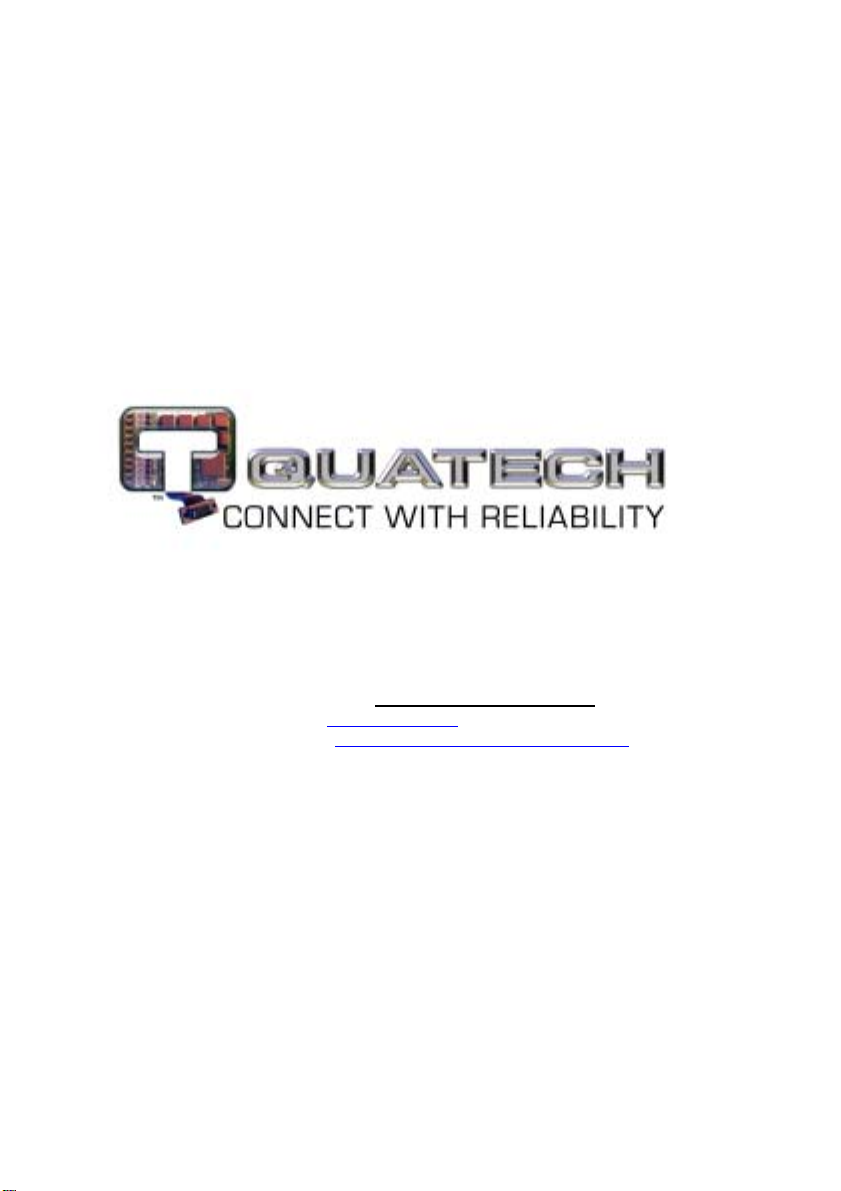
Dual-Port Multi-Interface
(RS-232/422/485)
Ethernet Serial Device Server
Model DSE-410D
Documentation Number: 940-0186-100
World Headquarters
Quatech, Inc.
5675 Hudson Industrial Parkway
Hudson, OH 44236
Telephone (330) 655-9000 - Fax (330) 655-9010
Home Page:
Sales e-Mail: sales@Quatech.com
Technical Support: http://www.Quatech.com/support/support.php
http://www.Quatech.com/
- Fax (330) 655-9070
Quatech, Inc. – August 2003
Page 2
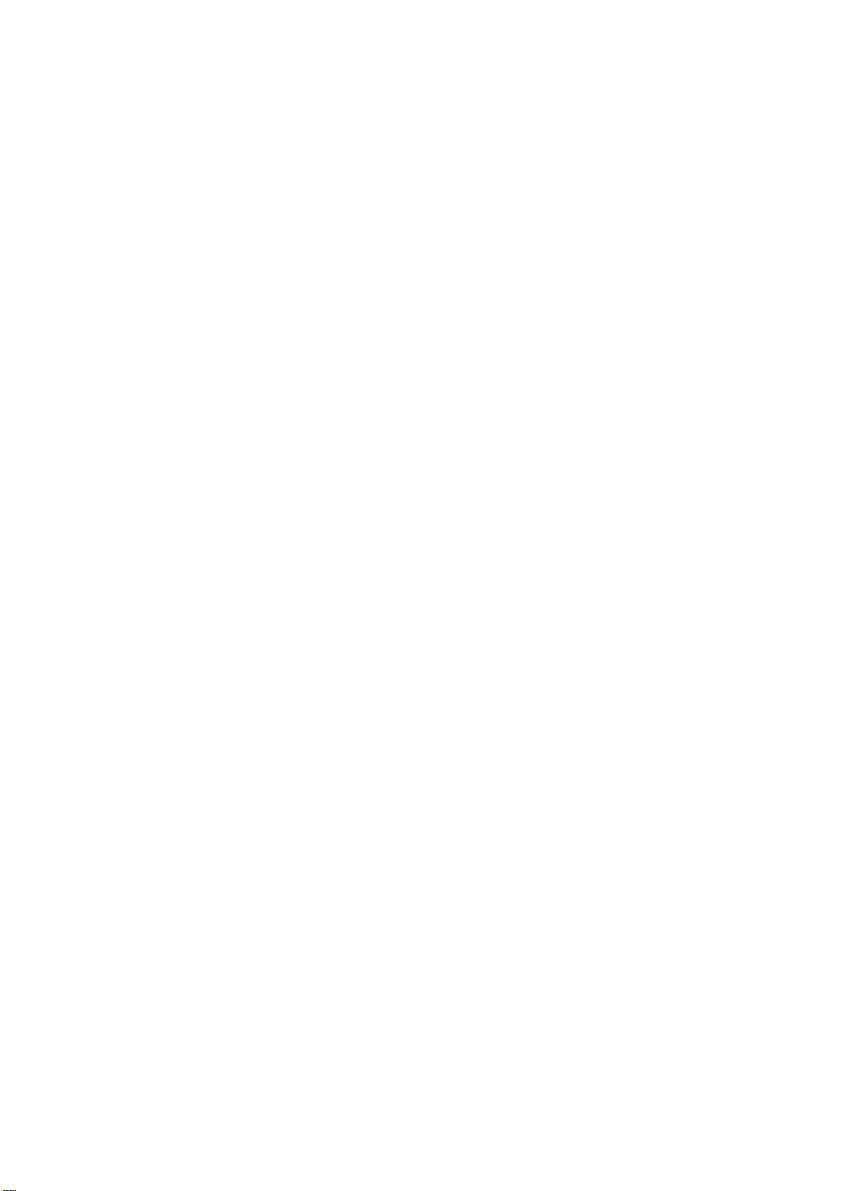
Copyright Copyright © 2003, Quatech, Inc. All rights are reserved. The
information contained in this document cannot be reproduced in any
form without the written consent of Quatech, Inc. Any software
programs that might accompany this document can be used only in
accordance with any license agreement(s) between the purchaser and
Quatech, Inc. Quatech, Inc. reserves the right to change this
documentation or the product to which it refers at any time and
without notice.
Trademarks QUATECH® is a registered trademark of Quatech, Inc. Other
product and brand names listed in this manual may be trademarks of
their respective owners.
Disclaimer The information in this manual is believed to be accurate and reliable
at the time of posting. Notwithstanding the foregoing, Quatech
assumes no responsibility for any damage or loss resulting from the
use of this manual, and expressly disclaims any liability or damages
for loss of data, loss of use, and property damage of any kind, direct,
incidental or consequential, in regard to or arising out of the
performance or form of the materials presented herein or in any
software program(s) that may accompany this document.
Changes or modifications to this device not explicitly approved by
Quatech will void the user's authority to operate this device.
Feedback Quatech, Inc. encourages and appreciates feedback concerning this
document. Please send any written comments to the Technical
Support department at the address listed on the title page of this
manual.
Page 3
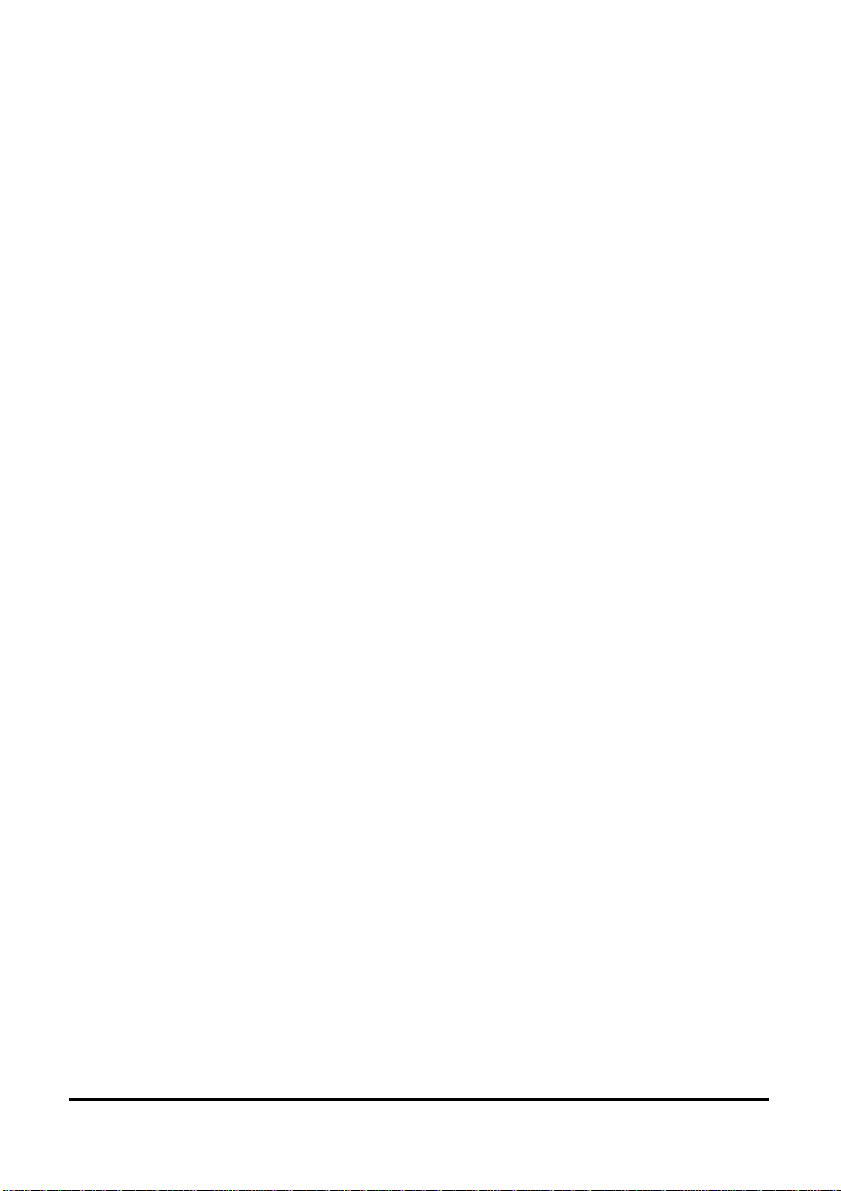
Table of Contents
1 Introduction.....................................................................................1
Features........................................................................................................1
Communication Modes......................................................................................... 2
Direct IP Mode...................................................................................................... 2
Virtual COM Mode............................................................................................... 2
Heart Beat Feature ................................................................................................ 3
Quick Start ............................................................................................................ 3
Default DSE-410D Settings.........................................................................4
Specifications ...............................................................................................5
Protocols ............................................................................................................... 5
Indicators .............................................................................................................. 5
Connectors ............................................................................................................ 5
Serial Signals ........................................................................................................ 5
Power & Environment .......................................................................................... 5
Dimensions ........................................................................................................... 6
Hardware and Included Accessories..................................................................... 6
Optional Accessories ............................................................................................ 6
Configuration Options .......................................................................................... 6
2 Hardware.........................................................................................7
Ethernet Connection ...................................................................................7
Power Connection........................................................................................8
Reset Button.................................................................................................8
Mode Switches – DSE-410D Server Port 1................................................8
RS-485 Mode........................................................................................................ 9
Selecting Internal RS-485 Bias Resistors ............................................................. 9
RS-422 Mode........................................................................................................ 9
RS-232 Mode........................................................................................................ 9
Default Setting ...................................................................................................... 9
Upgrade Mode .................................................................................................... 10
Console Mode..................................................................................................... 10
Serial Connections.....................................................................................10
RS-232 Connections ........................................................................................... 11
RS-422 Connections ........................................................................................... 12
RS-485 Connections ........................................................................................... 13
Document Number: 940-0186-100 – DSE-410D Owner’s Manual i
Quatech, Inc. - 5675 Hudson Industrial Parkway, Hudson, OH 44236 – 330.655.9000
http://www.quatech.com
Page 4
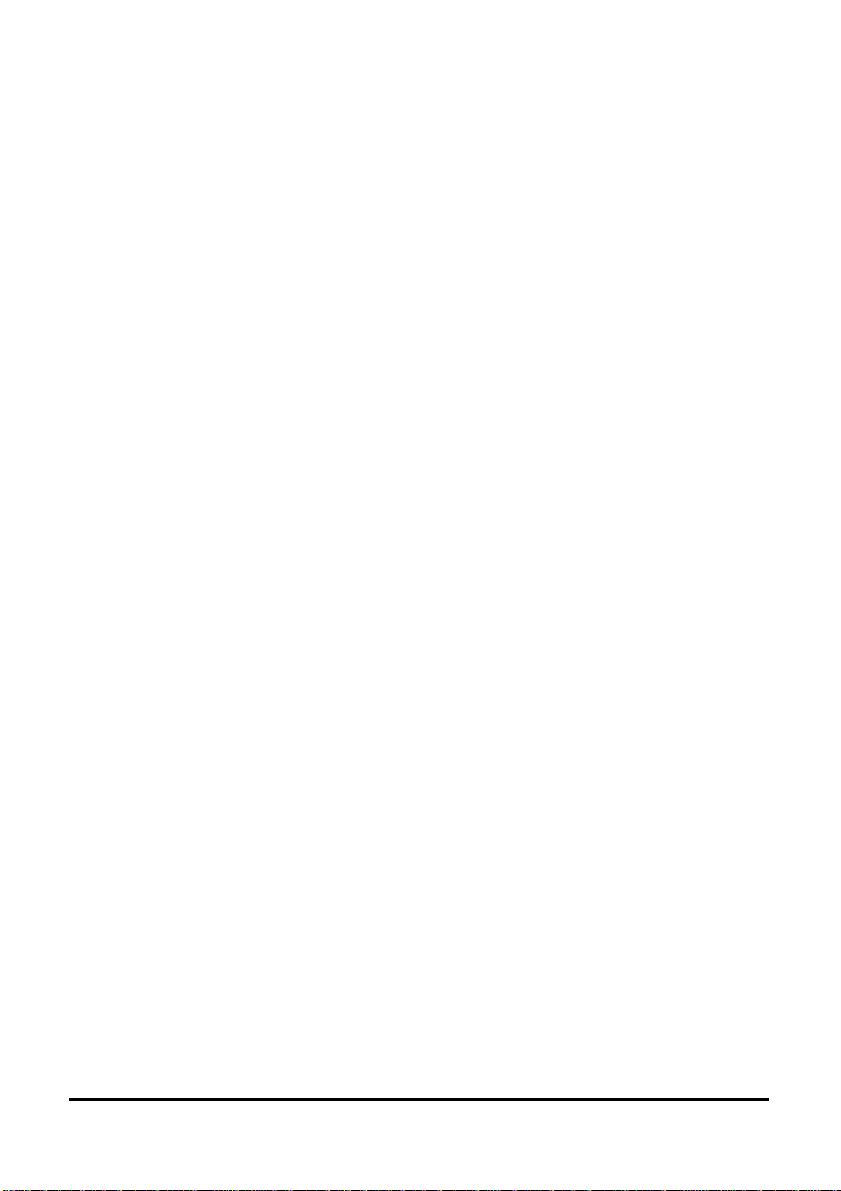
3 Install Quatech DSE-410D Software............................................15
4 Using DSE-410D Manager...........................................................19
Searching LAN for DSE-410D .................................................................19
Firmware Upgrade .............................................................................................. 20
Virtual COM Configuration................................................................................ 20
Searching Server ................................................................................................. 20
Uninstall Virtual COM ....................................................................................... 20
Server Name ....................................................................................................... 20
IP Address........................................................................................................... 20
Protocol............................................................................................................... 21
COM Name......................................................................................................... 21
Status................................................................................................................... 21
5 Server Properties Configuration...................................................23
Server Name...............................................................................................24
Password .................................................................................................... 24
DHCP..........................................................................................................24
IP Address, Netmask, and Gateway Properties...................................... 24
IP Address........................................................................................................... 24
Net Mask............................................................................................................. 25
Gateway .............................................................................................................. 25
MAC Address ............................................................................................25
Link Status (Shown in Telnet or Console mode only)............................25
Server Serial Port (Select 1 or 2).............................................................. 25
Baud Rate (Set for each port)................................................................... 25
Data/Parity/Stop (Set for each port)........................................................ 25
Flow Control (Set for each port)..............................................................26
Connection Mode (Set for each port).......................................................26
TCP/UDP Protocol (Set for each port)....................................................26
TCP/UDP Port (Set for each port)........................................................... 26
Remote IP Address (Set for each port)....................................................26
Update ........................................................................................................27
ii DSE-410D Owner’s Manual – Document Number: 940-0186-100
Quatech, Inc. - 5675 Hudson Industrial Parkway, Hudson, OH 44236 – 330.655.9000
http://www.quatech.com
Page 5
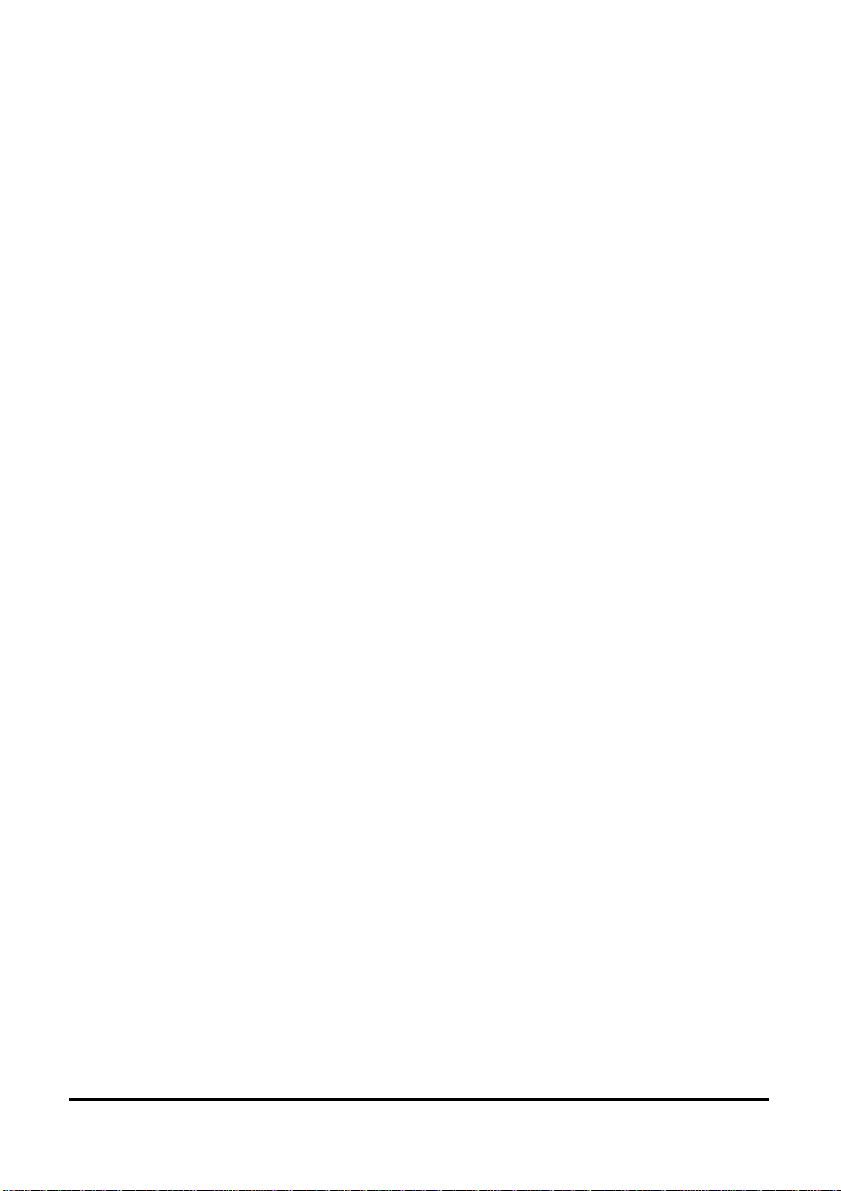
6 Installing Virtual Com Port..........................................................29
Use Device Manager to View New Ports .................................................32
7 Removing a Virtual Com Port.......................................................35
Removing the Virtual COM port with the DSE-410D Management
software...................................................................................................... 35
Removing the Virtual COM Port using Device Manager......................36
8 Upgrade Mode ...............................................................................39
Using Virtual COM or Serial Connections............................................. 39
9 Chapter 9: Console Mode Setup...................................................43
10 Appendix A: RS-232, RS-422 Loopback Connections...............A-1
11 Appendix B: RS-232 Connections..............................................B-1
12 Appendix C: RS-422 Connections..............................................C-1
13 Appendix D: RS-485 Connections..............................................D-1
14 Appendix E: Warranty................................................................E-1
Document Number: 940-0186-100 – DSE-410D Owner’s Manual iii
Quatech, Inc. - 5675 Hudson Industrial Parkway, Hudson, OH 44236 – 330.655.9000
http://www.quatech.com
Page 6
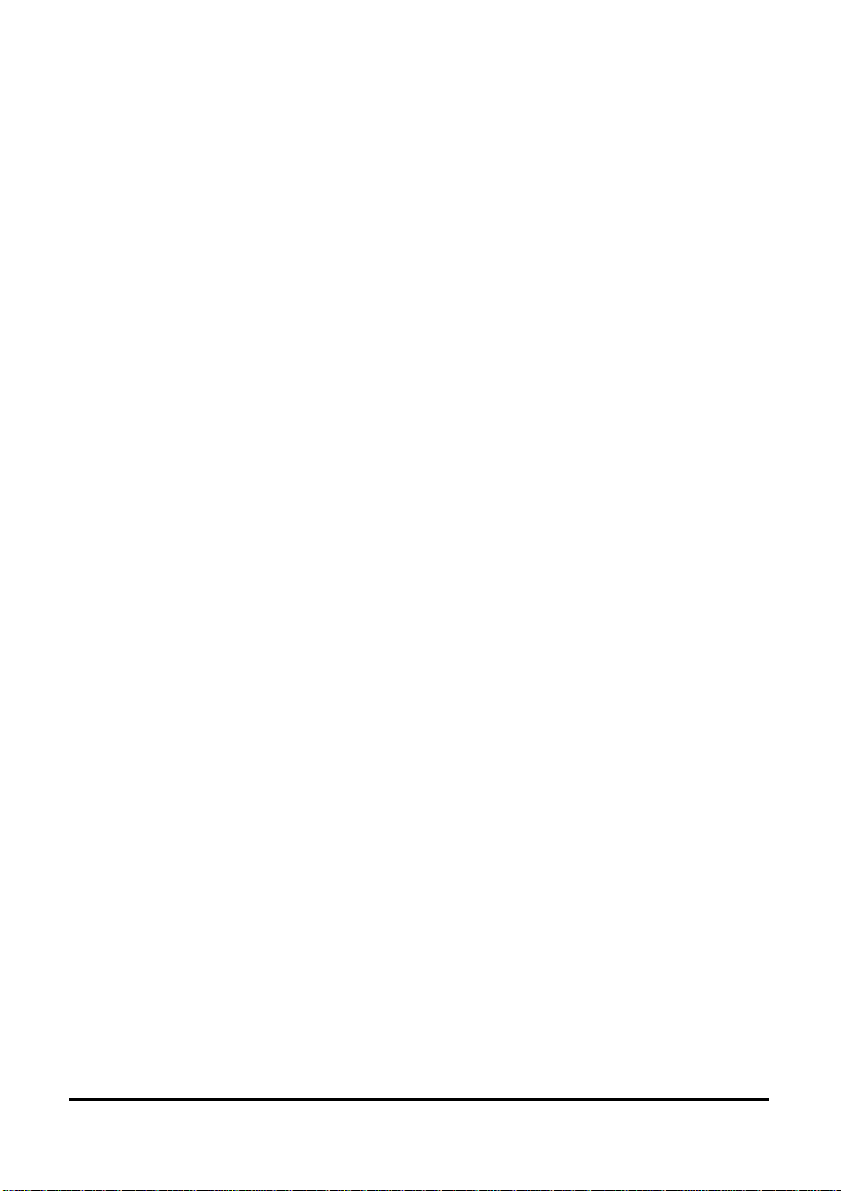
iv DSE-410D Owner’s Manual – Document Number: 940-0186-100
Quatech, Inc. - 5675 Hudson Industrial Parkway, Hudson, OH 44236 – 330.655.9000
http://www.quatech.com
Page 7
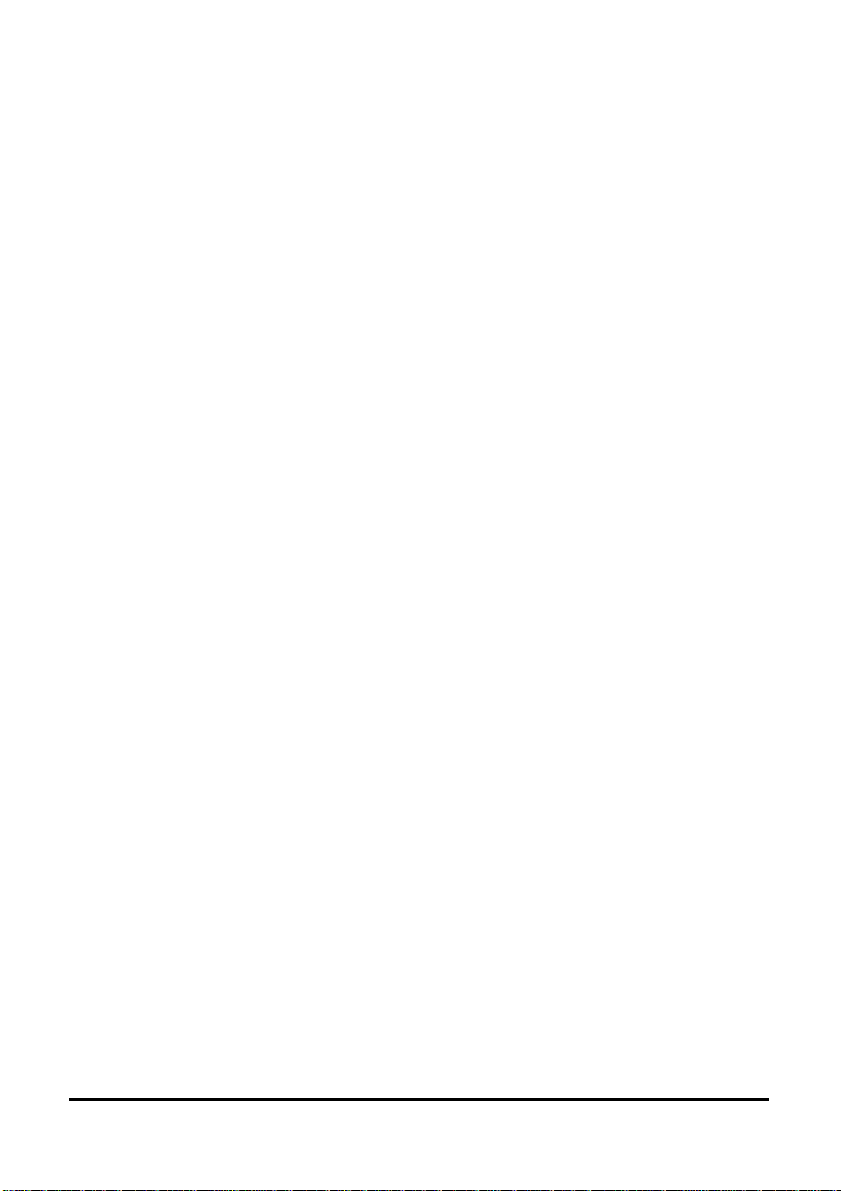
1 Introduction
The Quatech DSE-410D Dual-Port Ethernet Serial device server provides Ethernet to
Serial connections for RS-232, RS-422, or RS-485 devices. The serial ports can be
accessed over a LAN/WAN using “Direct IP Mode”, “Virtual COM Port”, or “Paired
Mode” connection. The 10/100 Mbps Ethernet connection auto-selects 10 BaseT or
100 BaseTX and indicates the type of connection with a bi-color link light.
Features
Dual Serial Ports –One Multi-Interface Selectable
(RS-232, RS-422, or RS-485), and One RS-232
10/100 Mbps Ethernet with Auto Selection
LAN and WAN Communications
Configurable as TCP or UDP Client or Server
Device Driver Support – Windows 98/ME/NT/2000/XP
Includes Quatech DSE-410D Manager Software for Windows
Includes Virtual COM Driver Software for Windows
Selectable Heart Beat Connection
Firmware Download for Future Revisions/Upgrades
The Heart Beat Connection ensures reliable communications in Virtual COM port
mode or with paired connections. This feature restores the connections if
communications are temporarily lost at either end due to loss of power or the Ethernet
connection.
The Quatech DSE-410D Manager Software provides easy configuration of Ethernet
and Serial port settings. For configuration, the DSE-410D can be attached to your
network using a standard Cat 5 Ethernet cable, or to the Ethernet port of your
computer using a crossover cable. If a network connection is not available, the DSE410D can be configured in Console Mode from an RS-232 port, using a VT100
Terminal Emulation program and an RS-232 crossover cable. HyperTerminal is
included with Windows and is recommended.
The DSE-410D Virtual COM Driver installs a virtual COM port which is viewable in
the Windows Device Manager under “Ports” (COM & LPT). This virtual COM port
provides access to one of the ports on the DSE-410D the same as any other serial port
(legacy, PCI, USB, or PCMCIA) on the computer. Any program running on the
computer and using Windows-based COM ports can access the serial devices attached
to the DSE-410D. The LAN becomes transparent to the serial device and the software
running on the PC.
Document Number: 940-0186-100 – DSE-410D Owner’s Manual 1
Quatech, Inc. - 5675 Hudson Industrial Parkway, Hudson, OH 44236 – 330.655.9000
http://www.quatech.com
Page 8
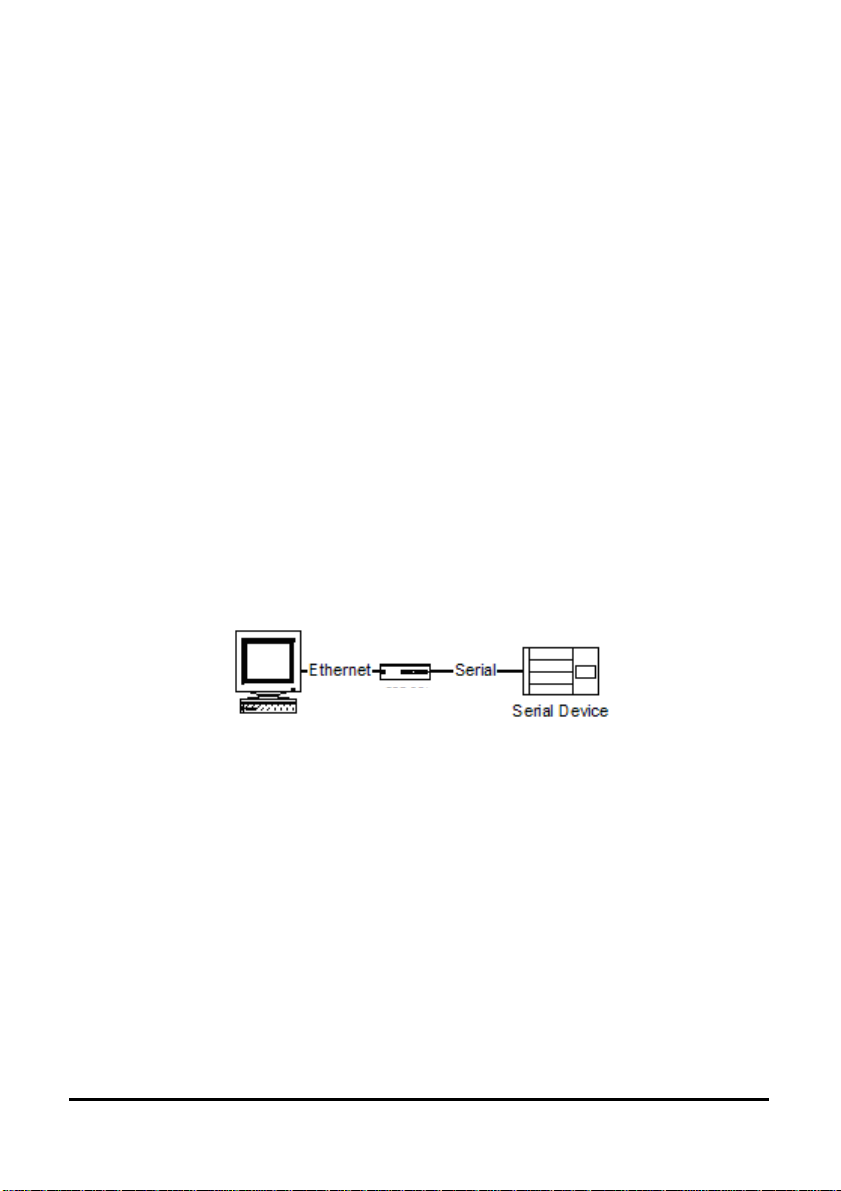
Communication Modes
The DSE-410D enables communication with serial devices over a LAN or WAN.
Serial devices are no longer limited to a physical connection to the PC COM port.
They can be installed anywhere on the LAN using TCP/IP or UDP/IP
communications. This will allow traditional Windows PC software access to serial
devices anywhere on the LAN/WAN network.
Direct IP Mode
Direct IP connections allow applications using TCP/IP or UDP/IP socket programs to
communicate with the asynchronous serial ports on the DSE-410D. In this type of
application the DSE-410D is configured as a TCP or UDP server. The socket program
running on the PC establishes a communication connection with the DSE-410D. The
data is sent directly to and from the serial port on the server.
Virtual COM Mode
Use Install Virtual COM to add a driver that provides a Virtual COM port on the
computer. The new COM port shows up in the Device Manager. Windows programs
using standard Windows API calls are able to interface such Virtual ports. When a
program on the PC opens the new COM port, it connects to the remote serial device
connected to one of the ports on the DSE-410D.
DSE-410D
After connection, the LAN is transparent to the program and serial device.
Applications are able to work just as if the serial device is connected directly to a
physical COM port on the computer. The Virtual COM port software converts the
application’s data into an IP packet, sends it across the network to the DSE-410D,
which converts the IP packet back to serial data and sends the data out the serial port.
To use this mode, the DSE-410D must be set to either TCP/server or UDP/server in
the menu with a designated communication port number. The virtual COM driver is
the TCP or UDP client.
2 DSE-410D Owner’s Manual – Document Number: 940-0186-100
Quatech, Inc. - 5675 Hudson Industrial Parkway, Hudson, OH 44236 – 330.655.9000
http://www.quatech.com
Page 9
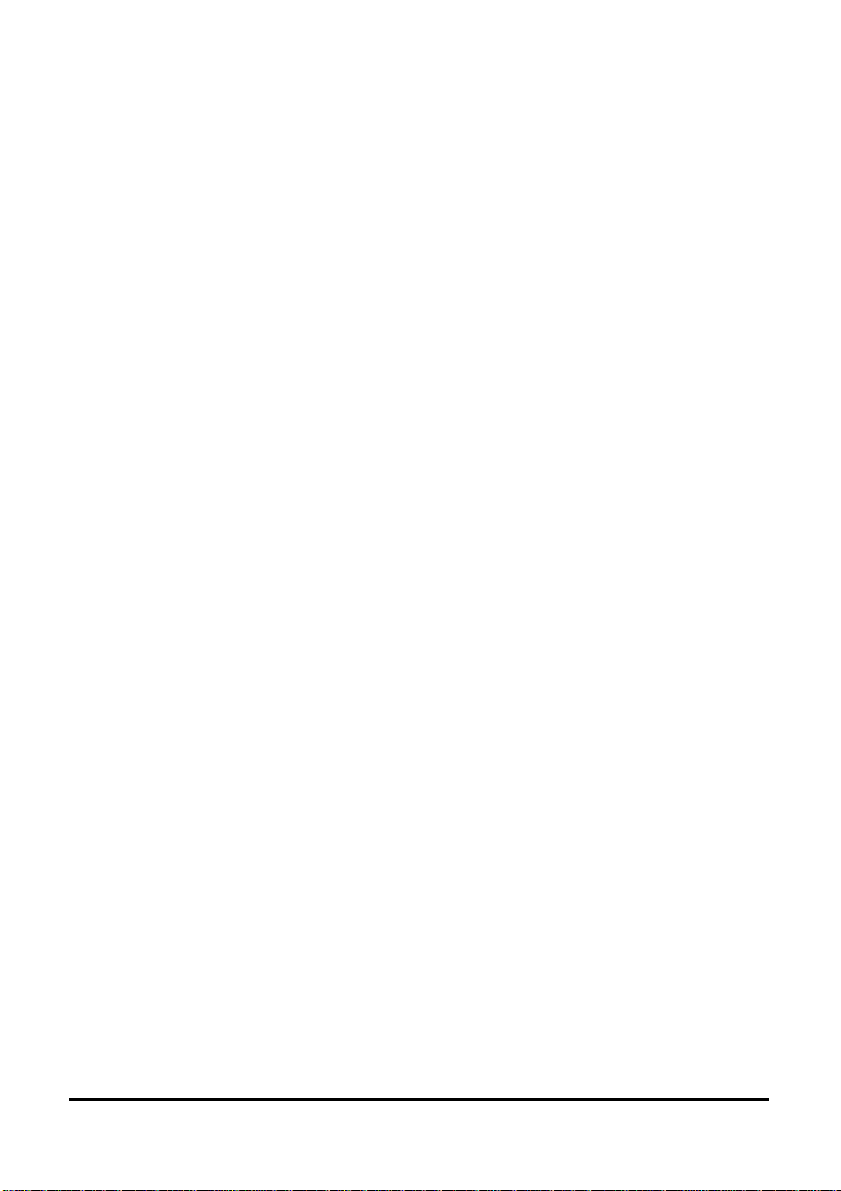
Heart Beat Connection
The Heart Beat Connection provides an extra measure of reliable communications
assurance in Virtual COM Port Mode or Paired (Tunneling) Mode. This feature
restores the TCP connection if communication is temporarily lost at either end due to
loss of power or Ethernet connection.
Without this feature, a device that loses a connection and stops communicating would
not be able to reconnect without human attention to correct the problem. A TCP data
connection can be lost when there is a power failure or temporary loss of an Ethernet
connection on either the client or server.
If a loss occurs, the Heart Beat feature will try to reconnect the TCP data connection
every 5 seconds until communications is established again.
The Heart Beat feature is not available when running in UDP Mode.
Quick Start
This section lists the steps needed to start using the DSE-410D.
Please familiarize yourself with the connections, indicators and switches before
beginning. See chart and diagram on page 7.
There are three ways to configure the DSE-410D for your network and serial devices.
We recommend the first method if using a Windows operating system.
1. Ethernet connection using the Quatech DSE-410D Manager under Windows
2. Ethernet connection using the Telnet VT100 Terminal software
3. RS-232 connection in Console mode using VT100 Terminal software
The DSE-410D can be configured on your network using a standard Cat 5 Ethernet
cable, or to the Ethernet port on your computer using a crossover cable. Use the DSE410D Manager utility with Windows or use Telnet for configuration without Windows.
With Console configuration, an RS-232 Crossover (null modem DTE/DTE) cable is
usually needed, as the DSE-410D ports are configured DTE for RS-232. Set the mode
switches to Console mode, (SW 1 - ON, SW 2 - ON, SW 3 - ON) before configuration.
Step 1: Decide which method to use for configuration and operation.
If using the Console mode for setup, refer to the Console mode section, Chapter 9,
and Chapter 5, then power up the DSE-410D.
Document Number: 940-0186-100 – DSE-410D Owner’s Manual 3
Quatech, Inc. - 5675 Hudson Industrial Parkway, Hudson, OH 44236 – 330.655.9000
http://www.quatech.com
Page 10
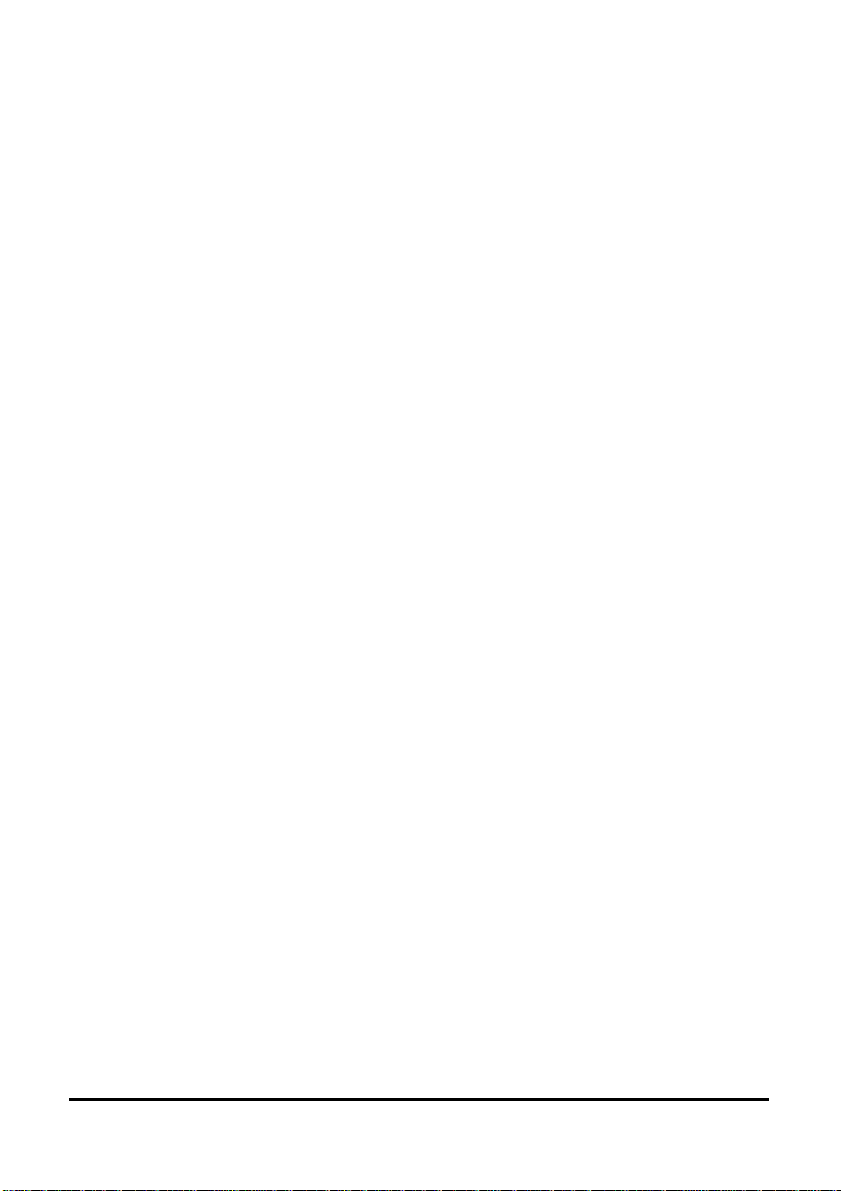
Step 2: Attach the DSE-410D to your network’s switch or hub using a standard Cat 5
Ethernet cable, or directly to the LAN port on your computer using a crossover cable.
You can connect your serial devices now if needed.
If using Telnet for setup, refer to the Console mode section, Chapter 9, and
Chapter 5, then power up the DSE-410D.
Step 3: If using Windows, install the Quatech DSE-410D Manager software on the
configuring Computer.
Step 4: Power on the DSE-410D and check the status lights.
Step 5: Start the Quatech DSE-410D Manager from your program menu.
Step 6: Select Search to find the DSE-410D on your network.
Step 7: When found, Double-Click the DSE-410D to bring up the Server Properties
Configuration Screen. If more than one DSE-410D shows up, select the one that
matches the Default IP Address shown on the bottom of the DSE-410D (usually
192.168.0.1).
Step 8: Refer to the Server Properties section, Chapter 5 for details on the
Configuration parameters for each field. Configure and then Save/Update.
Step 9: If you want to use Virtual COM ports with Windows, install the Virtual COM
port or ports on each computer requiring access to the DSE-410D.
Default DSE-410D Settings
Server Name: Quatech
Serial Number:
Password: Blank
DHCP: Disable
IP Address: 192.168.0.1
Net Mask: 255.255.255.0
Gateway: 192.168.0.254
MAC Address Fixed – see bottom label
Baud Rate: 9600
Data/Parity/Stop: 8-N-1
Flow Control: None
TCP/UDP Ports: TCP Port 1 – 4000, Port 2 - 4001
Connection Mode: Server
Remote IP Address: 255.255.255.255
4 DSE-410D Owner’s Manual – Document Number: 940-0186-100
Quatech, Inc. - 5675 Hudson Industrial Parkway, Hudson, OH 44236 – 330.655.9000
http://www.quatech.com
Page 11
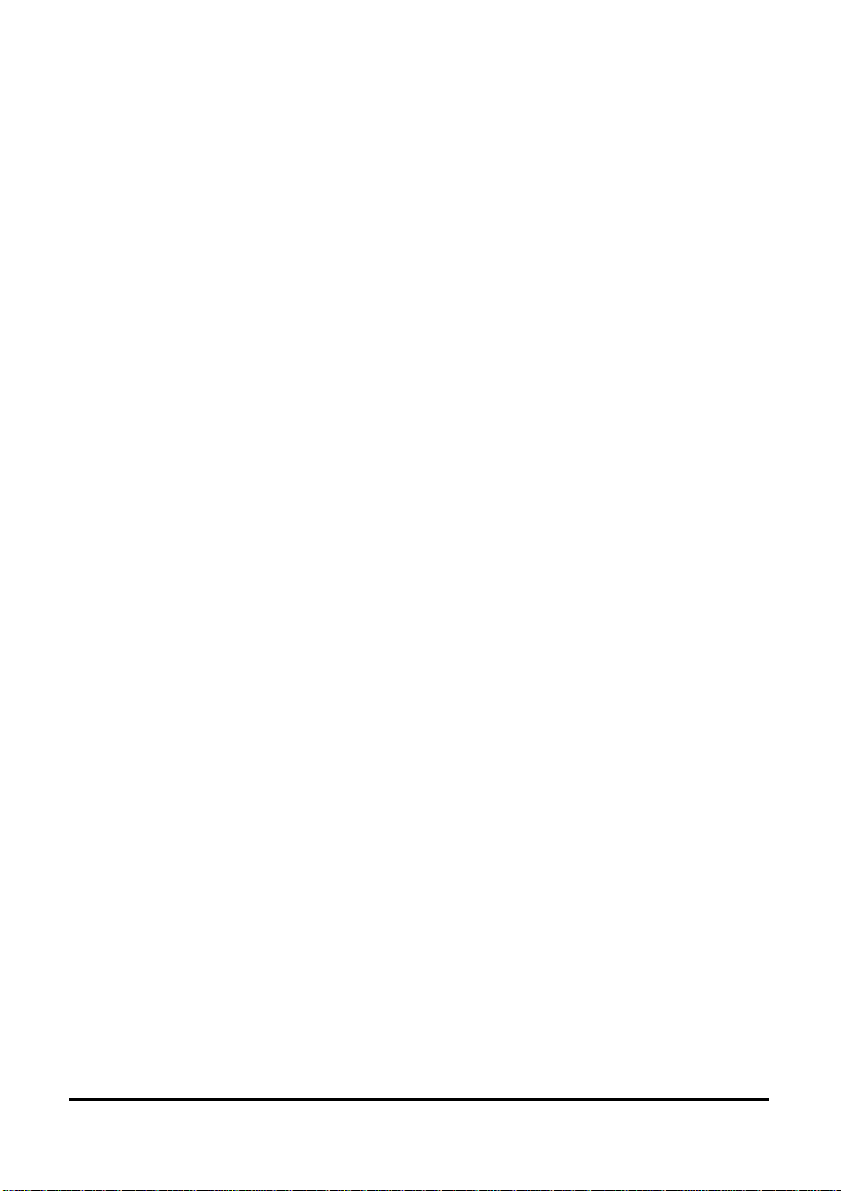
Specifications
Serial Memory: 8K bytes per port
LAN: 10/100 Mbps Auto-detecting
10 BaseT or 100 BaseTX
Protocols
TCP, IP, ARP, DHCP, Telnet, HTTP, UDP, ICMP
Indicators
Power – Red LED
Link – Yellow or Green (10 BaseT or 100 BaseTX)
Ready – Flashing Green
Connectors
Ethernet: single RJ-45 female
Serial: two - 9 pin D-type male (DB9M)
DSE-410D Port 1 is switch selectable as RS-232/422/485
DSE-410D Port 2 is always RS-232
DC: ultra-miniature phone jack (2.5mm), Tip (+), Sleeve (−)
Serial Signals
RS-232 (DTE): TXD, RXD, RTS, CTS, DTR, DSR, DCD, and GND
RS-422: TXDB(+), TXDA(−), RXDB(+), RXDA(−), RTS(+), RTS(−), CTS(+),
CTS(−), and GND
RS-485: Data B (+), Data A (–), and GND
Baud Rate: 110 bps to 230.4 kbps
Parity: none, even, odd
Data Bits: 7, 8
Stop Bits: 1, 2
Power & Environment
Power Requirements: 12 VDC @ 300 mA
Operating Temperature: 0 to 50 °C (32 to 122 °F)
Storage Temperature: −20 to 60 °C (−4 to 140 °F)
Humidity: 0 – 90% Non-Condensing
Approvals: CE, FCC
Document Number: 940-0186-100 – DSE-410D Owner’s Manual 5
Quatech, Inc. - 5675 Hudson Industrial Parkway, Hudson, OH 44236 – 330.655.9000
http://www.quatech.com
Page 12

Dimensions
3.35 x 4.5 x 0.90 in (8.5 x 11.5 x 2.3 cm)
Hardware and Included Accessories
DSE-410D Ethernet Serial Device Server
Power Supply: 12VDC/500mA (tip positive/sleeve negative)
Area Dependent: US power plug (120VAC/60Hz) or
International AC plug (220/240VAC/50Hz)
Manual (paper copy of this manual)
CD-ROM disc with software for Windows 98/ME/NT/2000/XP and Quatech
DSE-410D Manager/Virtual COM Driver software
Optional Accessories
DSE-410D-DIN: Mounting clips for 35mm DIN Rail
Configuration Options
Console Mode using RS-232 with VT100 emulation
Telnet using VT100 emulation
Software for Console Mode or Telnet not included, can use HyperTerminal
with Windows
Quatech DSE-410D Manager using Windows 98/ME/NT/2000/XP
DSE-410D Manager software includes Search for Quatech DSE-410D on
network, Configure Server Properties, Add/Remove Virtual COM port in
Windows, and Firmware download for future revisions
6 DSE-410D Owner’s Manual – Document Number: 940-0186-100
Quatech, Inc. - 5675 Hudson Industrial Parkway, Hudson, OH 44236 – 330.655.9000
http://www.quatech.com
Page 13
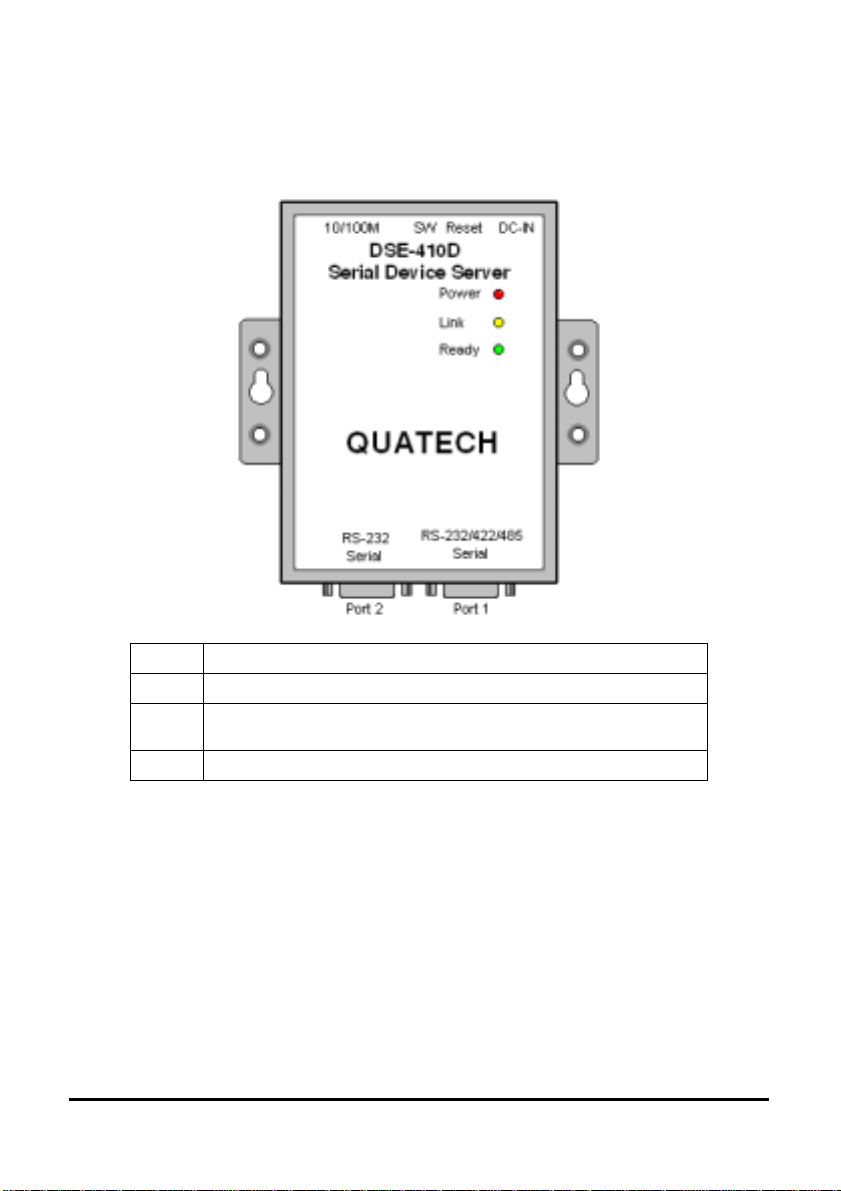
2 Hardware
This section covers indicators, switch settings and connections.
Side View – when vertically mounted
Light Indication
Power Red - Power is applied
Link
Yellow – 10 BaseT Ethernet or
Green – 100 BaseTX Ethernet connection established
Ready Flashing Green – system is ready
Ethernet Connection
A straight-through RJ45 (male) Ethernet cable can be used to connect the serial server
to an Ethernet hub, switch, or wall plate. A crossover Ethernet cable can be used to
make a connection directly to the RJ45 Ethernet port on a PC or laptop.
Document Number: 940-0186-100 – DSE-410D Owner’s Manual 7
Quatech, Inc. - 5675 Hudson Industrial Parkway, Hudson, OH 44236 – 330.655.9000
http://www.quatech.com
Page 14
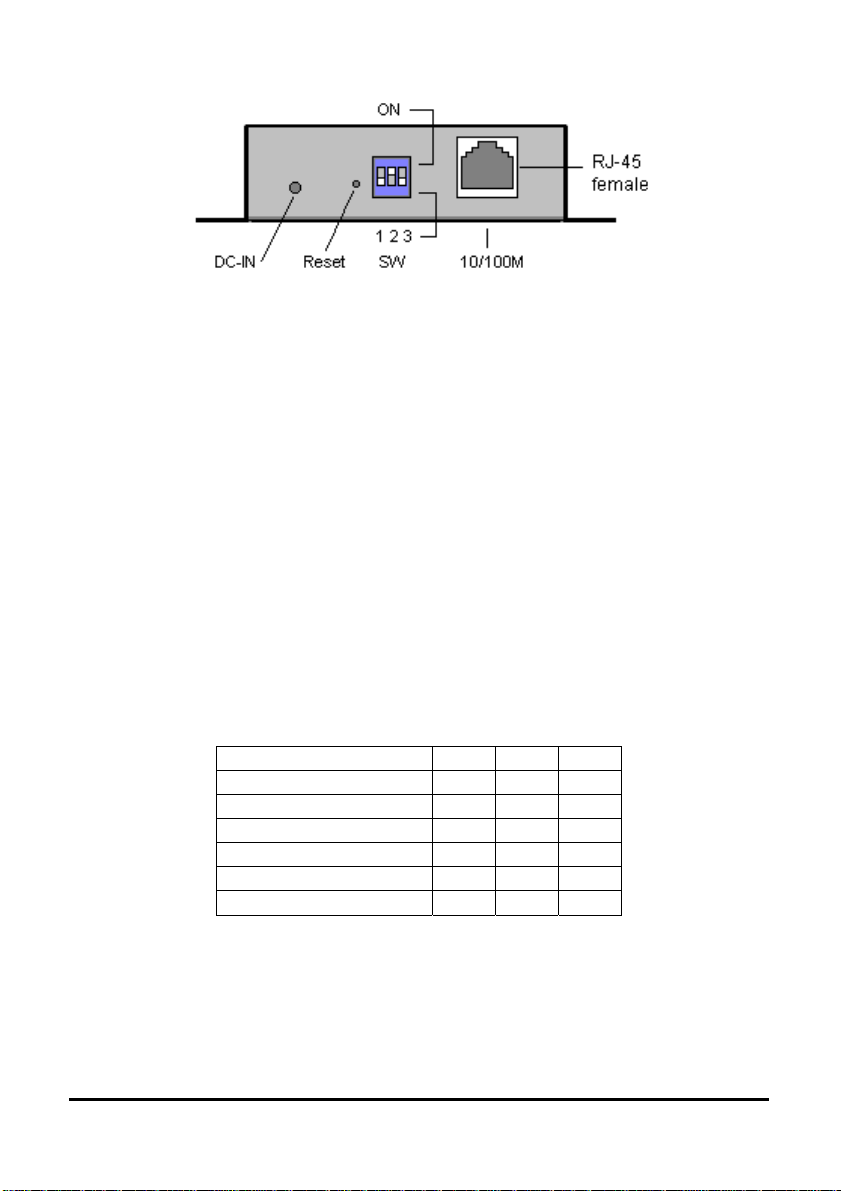
Top View
Power Connection
Connect the included power supply to the DC-IN jack, and then plug the supply into
the local power outlet. When power is applied, the Red power light will illuminate.
The tip of the power plug is positive, the sleeve is negative. The standard
12VDC/500mA power supply for North America shipment is 120VAC/60Hz; for
Europe, Pacific, or UK it will be 230VAC or 240VAC/50Hz.
Reset Button
This button “soft” resets the DSE-410D, similar to removing/re-applying power. The
Reset Button is recessed to avoid accidental operation. To reset the DSE-410D, insert
a small plastic tool, press lightly and hold for 3 seconds. The Link and Ready lights
will go out and come back on. If you change the Mode Switch settings, you can press
Reset to reboot and read the new settings.
Mode Switches – DSE-410D Server Port 1
Set the switches for the mode desired, then apply or cycle the power.
Mode SW1 SW2 SW3
RS-485 Operation OFF OFF OFF
RS-422 Operation ON OFF OFF
RS-232 Operation OFF ON OFF
Default ON OFF ON
Upgrade Firmware OFF ON ON
Console Menu ON ON ON
Table 2.2 – Mode Switches
The switches set the Multi-Interface serial port to RS-485, RS-422 or RS-232
operation. They also select the Server Console mode for Configuration, Upgrade
mode for new firmware downloading, or Default to reset the DSE-410D to the
original default settings.
8 DSE-410D Owner’s Manual – Document Number: 940-0186-100
Quatech, Inc. - 5675 Hudson Industrial Parkway, Hudson, OH 44236 – 330.655.9000
http://www.quatech.com
Page 15
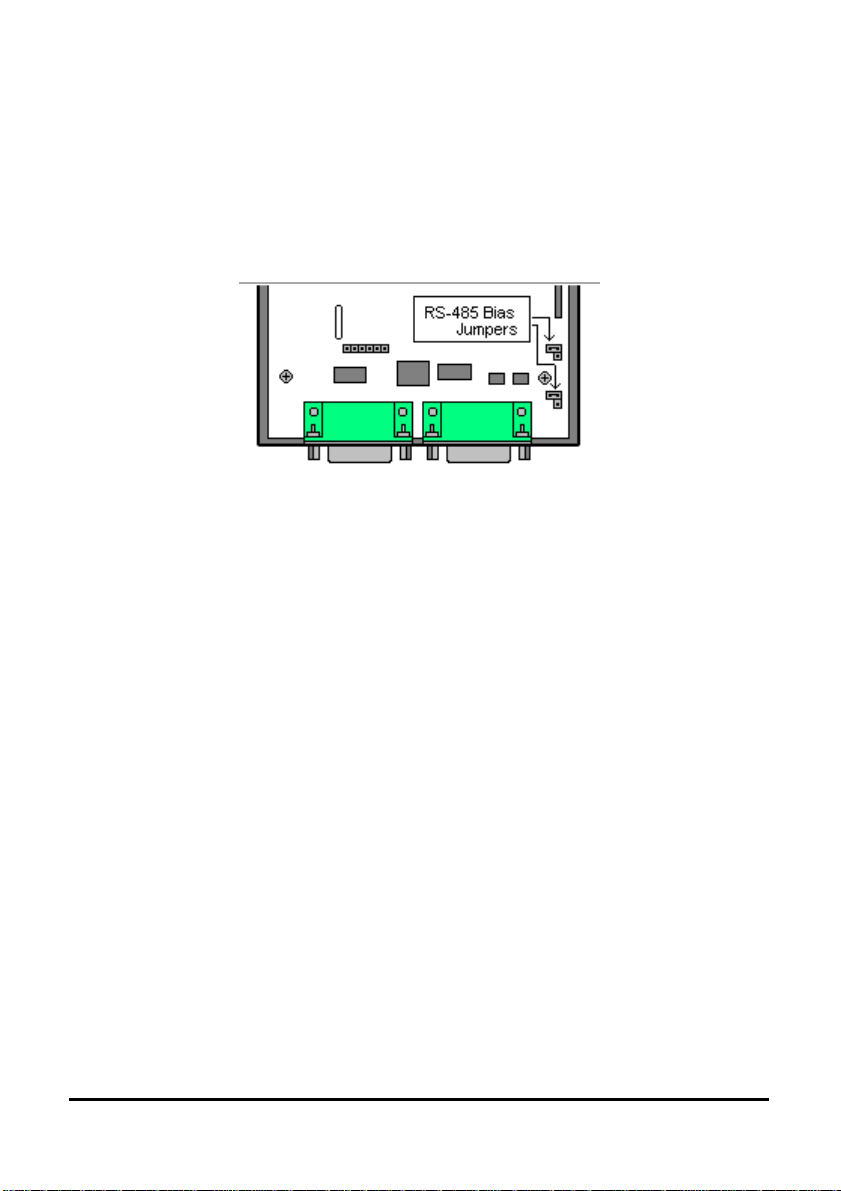
RS-485 Mode
The RS-485 mode supports the Transmit and Receive Channels using 2-wire halfduplex operation. The data lines are differential with the Data B line positive relative
to Data A in the Mark state. Ground provides a common mode reference. Refer to the
Pin-out table for connections.
Selecting Internal RS-485 Bias Resistors
You can select RS-485 Receiver Biasing from the DSE-410D if your network doesn’t
supply any. Remove the two side cover screws, slide the cover off, then set the two
bias jumpers (shown open) to enable biasing (shorting).
RS-422 Mode
The RS-422 mode supports 4 channels with full duplex operation for Receive,
Transmit, RTS (Request To Send) and CTS (Clear To Send). The data lines are in
differential pairs with the B lines positive relative to the A lines. Ground provides a
common mode reference. To use handshaking, Flow Control must be set to RTS/CTS
during configuration. Refer to the Pin-out table for connections.
RS-232 Mode
The RS-232 mode supports eight channels plus Signal Ground and is configured as
DTE, like a computer. Signals are single-ended and referenced to Ground. To use
handshaking, Flow Control must be set to RTS/CTS during Configuration. Refer to
the Pin-out table for connections.
Default Setting
Use this mode to reset the original factory default settings when powered on.
Document Number: 940-0186-100 – DSE-410D Owner’s Manual 9
Quatech, Inc. - 5675 Hudson Industrial Parkway, Hudson, OH 44236 – 330.655.9000
http://www.quatech.com
Page 16
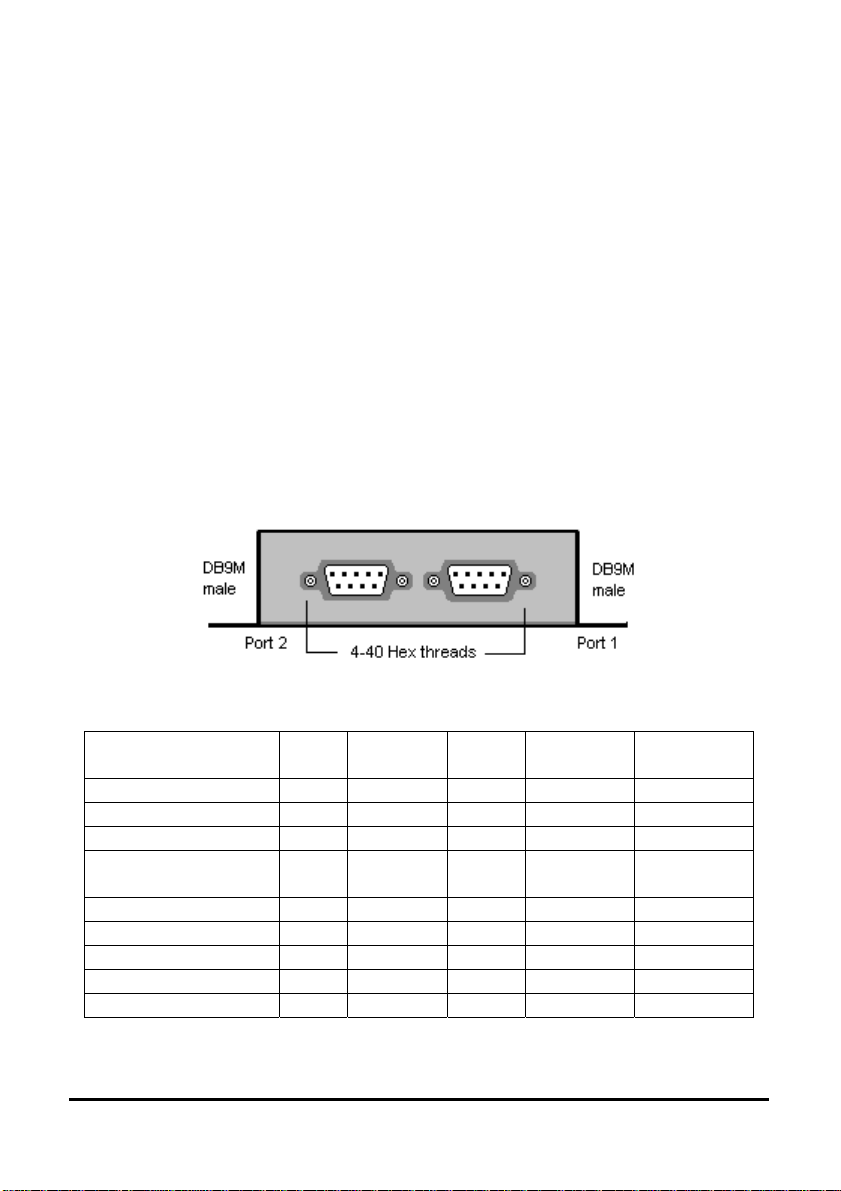
Upgrade Mode
You can install newly revised firmware for the DSE-410D using RS-232 connections
from a PC, through either the DSE-410D Manager or through the Virtual COM port.
See Chapter 8 for details.
Console Mode
The Console mode provides access to the configuration menu using RS-232
connections. Connect a null modem crossover cable between the Multi-Interface port
and one of the computer’s RS-232 serial ports. The DSE-410D Serial ports are wired
as DTE, like a computer, using DB9M connectors, so a crossover cable must be used
to connect to another DTE port.
In Console mode the default serial port settings are: 9600 baud, 8 data bits, No parity,
and 1 stop bit. With Windows, you can use HyperTerminal with VT100 terminal
emulation for Console mode configuration. Use the default settings only if they have
not been changed during a prior installation/configuration. See Chapter 7 for details.
Bottom View
Serial Connections
RS-232
Signal Name
Carrier Detect In DCD 1 RXDA (−) --
Receive (Rx) Data In RXD 2 RXDB (+) --
Transmit (Tx) Data Out TXD 3 TXDB (+) Data B (+)
DataTerminal Ready
Signal Ground --- GND 5 GND GND
Data Set Ready In DSR 6 CTSA (−) --
Request To Send Out RTS 7 CTSB (+) -Clear To Send In CTS 8 RTSB (+) -Ring Indicator In RI 9 RTSA (−)
Table 2.3 - Serial Connection Pin-outs for RS-232/RS-422/RS-485
10 DSE-410D Owner’s Manual – Document Number: 940-0186-100
DTE RS-232 DB9M
RS-422 RS-485
Pin
Out DTR
Quatech, Inc. - 5675 Hudson Industrial Parkway, Hudson, OH 44236 – 330.655.9000
http://www.quatech.com
4
TXDA (−) Data A (−)
Page 17
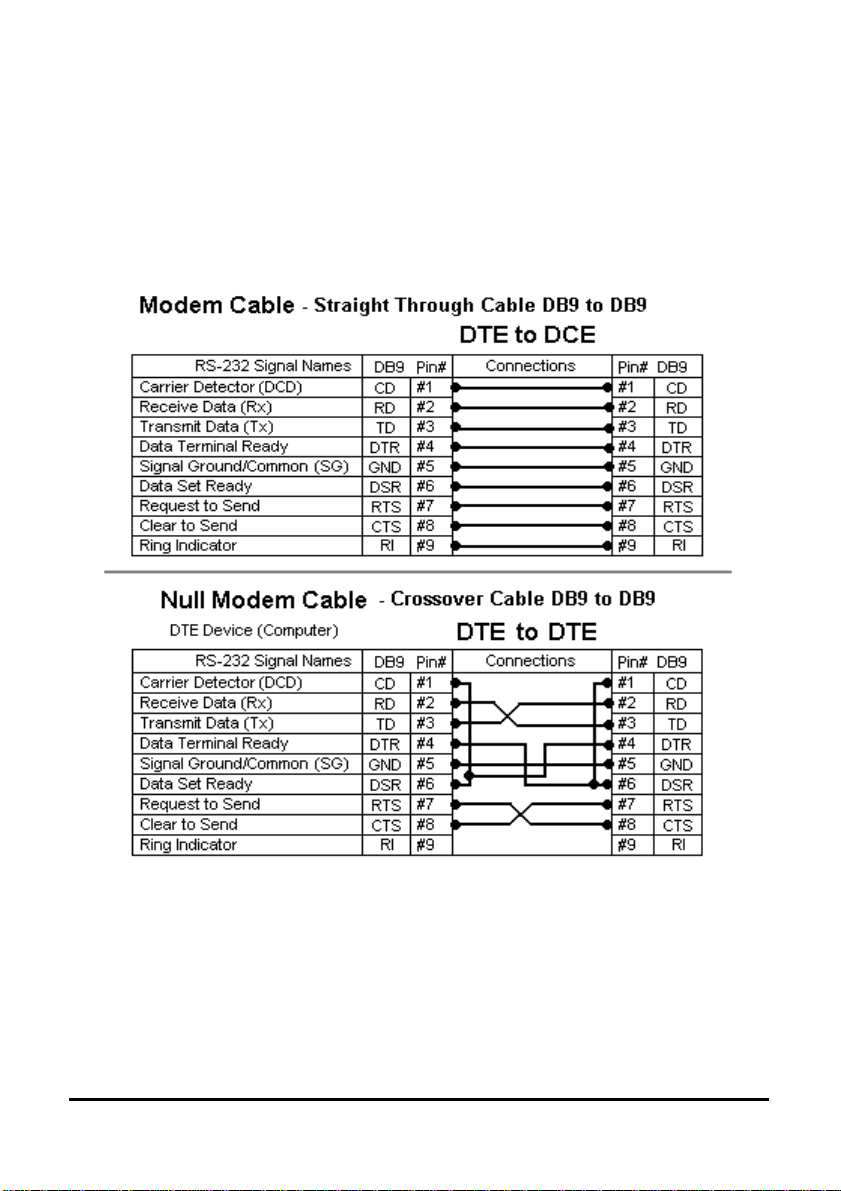
The DSE-410D has two DB-9 male connectors.
DSE-410D Port 1 - Multi-Interface, dip-switch selectable RS-232, RS-422,
or RS-485
DSE-410D Port 2 - RS-232 only
RS-232 Connections
In the RS-232 mode, the ports are configured as DTE (Data Terminal Equipment),
like a computer.
DTE Device (Computer or DSE-410D)
When connecting to a PC or another DTE device, use a null modem crossover cable.
When connecting to a DCE device that can normally be plugged into a PC, use a
straight through cable. Set Flow Control to None for 3-wire RS-232.
Refer to Appendix B for DB9 to DB25 Conversion Cables.
Document Number: 940-0186-100 – DSE-410D Owner’s Manual 11
Quatech, Inc. - 5675 Hudson Industrial Parkway, Hudson, OH 44236 – 330.655.9000
http://www.quatech.com
Page 18
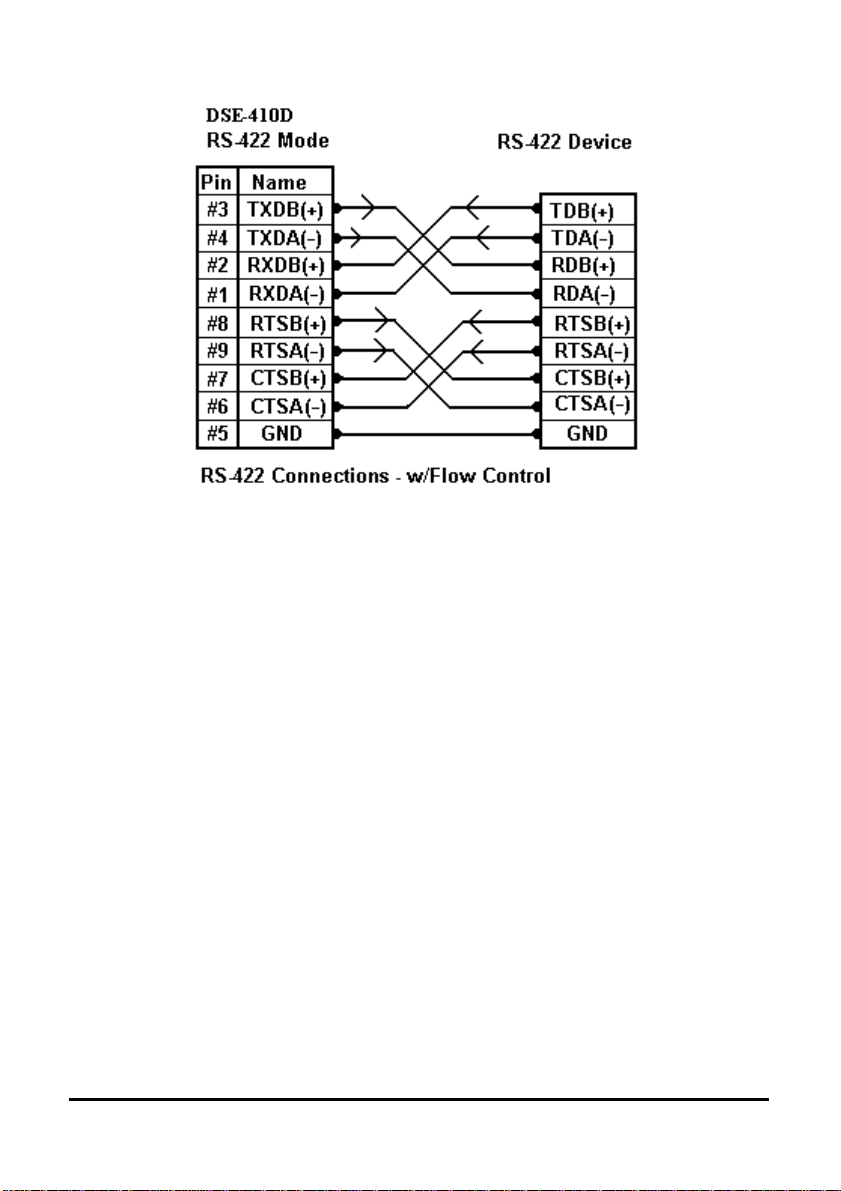
RS-422 Connections
In the RS-422 mode, TXD lines are outputs and RXD lines are inputs. Connect the
TXDB(+) line to the RXDB(+) line of your device, and the TXDA(-) line to the
RXDA(-) line of your device.
If Flow Control is set for RTS/CTS, connect the RTSB(+) line to the CTSB(+) line of
your device and RTSA(-) to CTSA(-) of your device. Connect from CTSB(+) to
RTSB(+) of your device and from CTSA(-) to RTSB(+) of your device.
If connecting to Receive Only RS-422 devices, connect from TXDB(+) and TXDA(-)
to the receive pairs on all your devices.
Ground is signal ground and provides a common mode reference for the RS-422
Receiver and Transmitters.
The RS-422 mode can be used for full duplex 4-wire RS-485 operation provided that
the DSE-410D is acting as a sole master connecting to all the slave devices, and all
slave devices share the Receive signal lines to the master. Set Flow Control for none,
and omit connections to RTS/CTS line pairs.
12 DSE-410D Owner’s Manual – Document Number: 940-0186-100
Quatech, Inc. - 5675 Hudson Industrial Parkway, Hudson, OH 44236 – 330.655.9000
http://www.quatech.com
Page 19

RS-485 Connections
Some RS-485 devices are marked opposite from the RS-485 standard that defines the
Data B line as positive relative to Data A during a Mark state before enabling the
transmitter, and after transmitting before tri-stating. If the RS-485 devices don’t
respond, try swapping the Data B and Data A lines.
If you want to connect 4-Wire RS-485 devices, you can use the RS-422 Mode
provided that the DSE-410D will be connected as a Master in a single master system.
If you have multiple masters, you cannot use this device because it does not tri-state
the transmitter in RS-422 mode.
Document Number: 940-0186-100 – DSE-410D Owner’s Manual 13
Quatech, Inc. - 5675 Hudson Industrial Parkway, Hudson, OH 44236 – 330.655.9000
http://www.quatech.com
Page 20

14 DSE-410D Owner’s Manual – Document Number: 940-0186-100
Quatech, Inc. - 5675 Hudson Industrial Parkway, Hudson, OH 44236 – 330.655.9000
http://www.quatech.com
Page 21
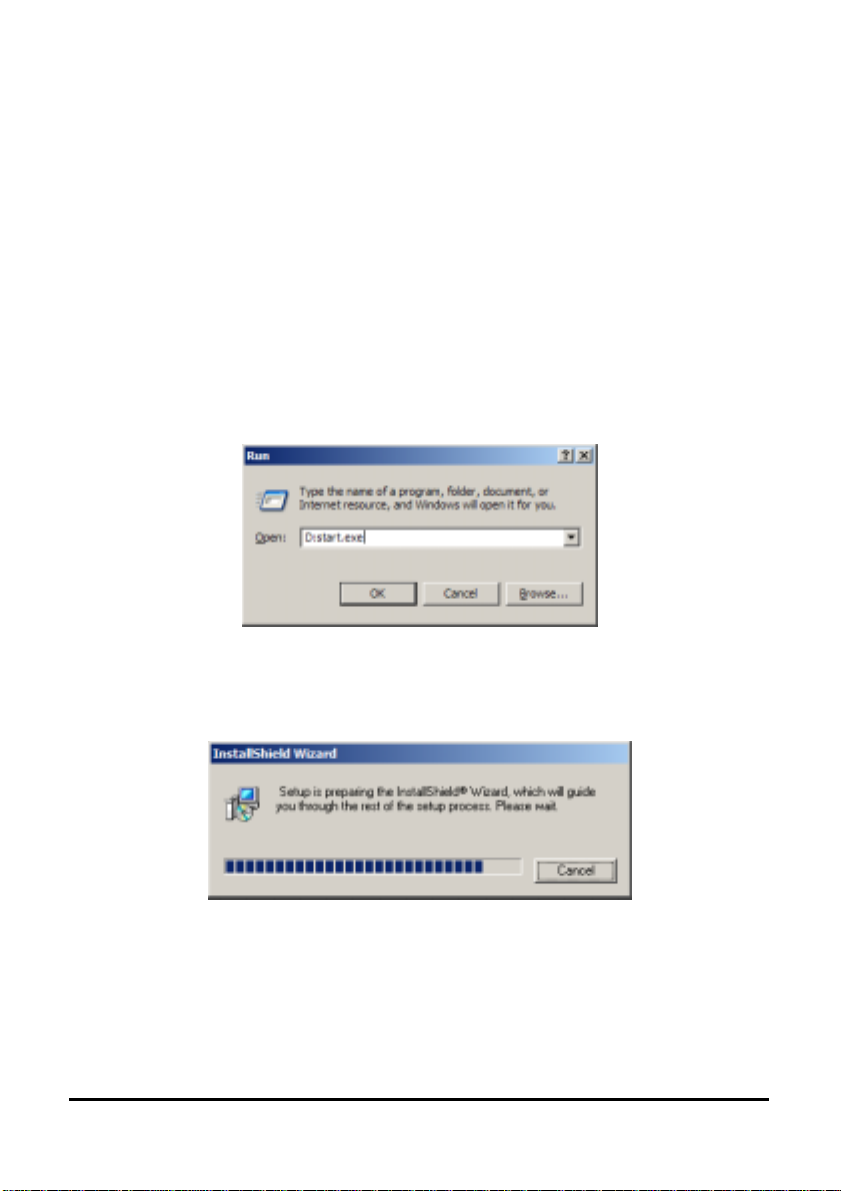
3 Install Quatech DSE-410D Software
The Windows-based DSE-410D Manager and Virtual COM port software makes
configuration fast and easy. We recommend installing the Software to configure the
DSE-410D unless you are not using Windows.
To install the DSE-410D Manager, Install Virtual Com, Uninstall Virtual COM
programs:
Inserting the Quatech CD in the CD-ROM will automatically launch the Install Shield
Wizard.
1. To manually start the software installation, select the Start button on the
desktop. At the Run command line type D:start.exe and then select OK. D: is
the drive letter for the CD-ROM.
2. The Install Shield Wizard window automatically displays to begin the setup
procedure.
Document Number: 940-0186-100 – DSE-410D Owner’s Manual 15
Quatech, Inc. - 5675 Hudson Industrial Parkway, Hudson, OH 44236 – 330.655.9000
http://www.quatech.com
Page 22

3. Click Next when the Quatech DSE-410D Setup window appears.
4. In the Choose Destination Location window, click Next to install the
manager software in the default location (recommended). Select Browse to
install into a user-selected directory.
16 DSE-410D Owner’s Manual – Document Number: 940-0186-100
Quatech, Inc. - 5675 Hudson Industrial Parkway, Hudson, OH 44236 – 330.655.9000
http://www.quatech.com
Page 23

5. The Setup Status window displays the progress of the installation.
6. Select Finish when the Install Shield Wizard Complete appears.
When the installation is complete the Install window closes. You can now start the
DSE-410D Manager software. If the Management software is loaded in the default
location, use Start/Programs/Quatech/SDS/DSE-410D. Select DSE-410D Manager to
open.
Document Number: 940-0186-100 – DSE-410D Owner’s Manual 17
Quatech, Inc. - 5675 Hudson Industrial Parkway, Hudson, OH 44236 – 330.655.9000
http://www.quatech.com
Page 24

If you have not already done so, connect the DSE-410D to your network using a Cat 5
Ethernet cable or to the LAN port on your computer using a crossover cable, and then
apply power.
The Power indicator should light Red, the Link light should indicate which type of
Ethernet connection has been made; and the Ready LED will flash indicating that you
can begin configuration.
18 DSE-410D Owner’s Manual – Document Number: 940-0186-100
Quatech, Inc. - 5675 Hudson Industrial Parkway, Hudson, OH 44236 – 330.655.9000
http://www.quatech.com
Page 25

4 Using DSE-410D Manager
The DSE-410D Manager software performs several functions:
Searches the LAN for installed DSE-410D Servers
Configures the DSE-410D Server for operation
Uninstalls Virtual COM ports
Configures Virtual COM ports
Upgrades Firmware
1. Connect the DSE-410D to the LAN using a standard Cat 5 Ethernet cable, or
to the LAN port on your computer using an Ethernet crossover cable.
2. Apply power. The Red Power indicator will light, the Link indicator lights
when an Ethernet connection is made, and the Ready indicator will flash. See
the Hardware chapter for more information.
The DSE-410D Manager software can now be started and used to Search for all
connected DSE-410D Server. Each Server will be found and displayed by name and
IP address in the Server Window.
Searching LAN for DSE-410D
1. Select the DSE-410D Manager from your Programs menu. Use
Start/Programs/Quatech/SDS/DSE-410D/DSE-410D Manager.
Document Number: 940-0186-100 – DSE-410D Owner’s Manual 19
Quatech, Inc. - 5675 Hudson Industrial Parkway, Hudson, OH 44236 – 330.655.9000
http://www.quatech.com
Page 26

2. In the sidebar icon window select the icon labeled Searching Server. The
Searching window is shown until all active DSE-410D Servers on the LAN
are listed in the main DSE-410D Manager Window.
These items are shown in the sidebar icon window of the DSE-410D Manager:
Firmware Upgrade
This is used when downloading new firmware to the DSE-410D Server. See
Chapter 8.
Virtual COM Configuration
Can be used to change the Virtual COM Settings, IP address, Port #, Flow
Control.
Searching Server
Can be used to find DSE-410D Servers on the network.
Uninstall Virtual COM
Shown in Windows 2000 and XP Device Manager only. Uninstall utility for
Windows 98 and Me is located in Start/Programs/Quatech/SDS/DSE-410D/
folder.
These items are shown in the right side DSE-410D Manager Window:
Server Name
The DSE-410D Servers are listed twice, once for each port.
IP Address
The IP address for both DSE-410D ports is the same for each port by design.
20 DSE-410D Owner’s Manual – Document Number: 940-0186-100
Quatech, Inc. - 5675 Hudson Industrial Parkway, Hudson, OH 44236 – 330.655.9000
http://www.quatech.com
Page 27

Protocol
The TCP or UDP mode is shown.
COM Name
The mapped COM number is shown.
Status
The Status indicates the Mapped (Virtual) COM port condition.
“Not Connected” is shown when a program does not have the port Open.
“Connected” is shown when that mapped port is Open for use.
Server Properties Screen
Highlight the DSE-410D Server in the Manager Server window; double-click to
open.
The Server Properties screen is used to Configure and store the Server settings.
Details for setting Properties are shown in the next chapter.
The DSE-410D Server Serial Port 1 is the Multi-Interface port; Server Serial Port 2 is
the RS-232 port.
Document Number: 940-0186-100 – DSE-410D Owner’s Manual 21
Quatech, Inc. - 5675 Hudson Industrial Parkway, Hudson, OH 44236 – 330.655.9000
http://www.quatech.com
Page 28

After Configuring as needed, click Update to Store the Configuration in the Server.
After storing the configuration, and answering Yes to Restart, the Server is
automatically reset. Repeat Search to verify changes.
Continued in next chapter.
22 DSE-410D Owner’s Manual – Document Number: 940-0186-100
Quatech, Inc. - 5675 Hudson Industrial Parkway, Hudson, OH 44236 – 330.655.9000
http://www.quatech.com
Page 29

5 Server Properties Configuration
The Quatech DSE-410D can be configured in one of three ways:
DSE-410D Manager Software
Telnet Mode
Console mode
The Server Properties Configuration screen shown in the previous chapter displays a
box for each property; Telnet or Console configuration will show similar
configuration items.
In the DSE-410D Manager you can use the mouse to select the property and
parameters for each property. Keyboard keys can be used as listed:
Tab: Move to next configuration property.
Tab+Shift: Move back to previous property.
Left Arrow: Change values or contents of current property or
Move up the list of items for current property
Right Arrow: Change values or contents of current property or
Move down the list of items for current property.
Enter: Select Update or Cancel
The Keyboard keys can be used as listed below for Telnet or Console. The default
Telnet port for Configuration is 23.
There are a few pre-defined keys to move around the menu and to save changes.
Space Bar: To refresh the configuration page.
Tab: To move the cursor to next field.
Back Space: To move the cursor to previous field.
Arrow Keys: To move the cursor around the configuration page.
Enter: Telnet only - To open 2
change, or to activate the save, default, reset, and status.
Note: Using Ping after/before Configuration will check communications with the
selected IP address.
At run prompt enter: Command
Next enter: Ping xxx.xxx.xxx.xxx using the IP address on Command line.
To check your computer IP address, gateway, enter IPCONFIG at prompt.
When done, enter EXIT to return to Windows and close DOS window.
nd
window of selections, confirm a selected
Document Number: 940-0186-100 – DSE-410D Owner’s Manual 23
Quatech, Inc. - 5675 Hudson Industrial Parkway, Hudson, OH 44236 – 330.655.9000
http://www.quatech.com
Page 30

Server Name
You can enter a new Server Name of up to 16 characters. If you have more than one
DSE-410D Server on the LAN we recommend that you assign a new name to each.
When the DSE-410D Manager finds DSE-410D Servers on the LAN it displays the
Server name and IP Address allowing the user to distinguish between several DSE410D Servers.
Password
Entering a password activates a security feature on the DSE-410D. Once a password
is entered it will be required to access the menu and make changes.
DHCP
DHCP servers are a part of numerous LAN management systems. The DHCP field
has two selections, “Disable” or “Enable”. Select, then Tab to another property.
Telnet/Console: Arrow to the desired selection and select enter.
Disable is the normal/default setting. When enabled, DSE-410D will send a DHCP
request to the DHCP server, which will assign a dynamic IP address, net mask, and
gateway to the DSE-410D. If a DHCP server is not available on the network, the
DSE-410D will time out after 10 seconds and the default values will remain.
IP Address, Netmask, and Gateway Properties
The Network Administrator can provide IP Address, Netmask, and Gateway address
information.
All three fields will have to conform to your LAN for proper operation.
IP Address
Assign a static IP address using this property. A static IP address is retained and used
each time the Server is powered up or starts/restarts. Software or hardware attempting
to access the Server will need to use the static address to access the Server. The
Network Administrator will assign/establish the static address or group of addresses to
be used. The default IP address, such as IP 192.168.0.1, is shown on a label affixed to
the bottom cover.
A dynamic address assigned by the DHCP server may change if the DSE-410D looses
the Ethernet connection or power is removed. The host (client) communication
software requests a connection to the specific IP address of the DSE-410D. If the
24 DSE-410D Owner’s Manual – Document Number: 940-0186-100
Quatech, Inc. - 5675 Hudson Industrial Parkway, Hudson, OH 44236 – 330.655.9000
http://www.quatech.com
Page 31

DHCP reassigns a different IP address, the software will not be able to communicate
with the hardware. We recommend using a static IP address.
Net Mask
The default LAN net mask is configured for a Class C address. The user can change
this if desired. Default is 255.255.255.0
Gateway
The Gateway IP address allows users to access the DSE-410D from outside the LAN.
MAC Address
The MAC address is fixed, not adjustable. It is assigned in the factory. Every Ethernet
device manufactured has it own unique MAC address.
Link Status (Shown in Telnet or Console mode only)
Link status automatically displays the type of Ethernet connection. It will either
display 10 BaseT or 100 BaseTX in full duplex or half duplex. This will depend on
the LAN, switches, and hubs used in the LAN topology.
Server Serial Port (Select 1 or 2)
One port is shown. Make selections for Port 1 (Multi-Interface), then select Port 2
(RS-232) and make selections. Using the DSE-410D Manager, you must click Update
to store settings for that port before changing to the other port. Only the settings for
the port shown are stored. Using Telnet or Console mode, Save stores settings for both
ports.
Baud Rate (Set for each port)
The serial port baud rate on the DSE-410D must match the serial baud rate of the
connected device unless using Virtual COM mode. In Virtual COM mode, the
software program will establish serial settings. Use the arrow keys to change the
setting to the desired baud rate.
Data/Parity/Stop (Set for each port)
Set this to match the data format used by the device connected when the Virtual COM
mode is not being used. Telnet/Console: Tab to the Data/Parity/Stop field and arrow
to the desired selection.
Document Number: 940-0186-100 – DSE-410D Owner’s Manual 25
Quatech, Inc. - 5675 Hudson Industrial Parkway, Hudson, OH 44236 – 330.655.9000
http://www.quatech.com
Page 32

Flow Control (Set for each port)
The Flow Control setting must match the requirements of the device connected. Tab
to the Flow Control field and arrow to None or RTS/CTS. Select None when setting
DSE-410D Port 1 as RS-485 or 4-wire RS-422.
Connection Mode (Set for each port)
The Connection mode has two options, Client and Server.
Select the Server mode to use a Virtual COM port or to use a TCP or UDP Socket
program.
When set as Client, the console mode or DSE-410D Manager software must be used
to access the menu.
TCP/UDP Protocol (Set for each port)
Select TCP or UDP protocol. If the application does not require a UDP connection,
select TCP. TCP guarantees reliable communication with error checking. TCP is
Transmission Control Protocol and UDP is User Datagram Protocol.
TCP/UDP Port (Set for each port)
This sets the port number for connection. The default port numbers are 4000 and 4001.
In all modes of operation, Direct IP or Virtual Com, the port number set in the DSE410D menu must match the Virtual COM and socket software port settings.
As an example, the Virtual COM default setting is TCP/UDP Port 4000. If the port #
property is changed to 4001, then the Virtual COM TCP/UDP Port will have to be
changed to 4001. The DSE-410D Manager or Telnet/Console configuration can
change the setting for the hardware. The Virtual COM port setting can be changed
within the Device Manager of the computer in which it is installed.
Remote IP Address (Set for each port)
This is a security feature activated by entering the IP address of the desired client. The
DSE-410D will only communicate with the listed IP address and all other requests for
connection will be filtered out. The DSE-410D is set to TCP or UDP Server in
Connection Mode to use this feature.
26 DSE-410D Owner’s Manual – Document Number: 940-0186-100
Quatech, Inc. - 5675 Hudson Industrial Parkway, Hudson, OH 44236 – 330.655.9000
http://www.quatech.com
Page 33

The default setting is 255.255.255.255. If you are not using the Paired Mode, we
recommend not changing this setting until the application has been tested and is
communicating properly. Then you can activate the address-filtering feature.
Update
If using the Server Properties screen for Configuration, click the Update button to
store the configuration settings. This also resets the Server. Search to locate the Server
with new settings.
If using the Telnet or Console mode, Tab to Save, then press Enter.
There are five options shown at the bottom of the menu, “Save”, “Default”,
“Running”, “Reset” and Status. Use Tab, Backspace, or arrow keys to move the
cursor to the option position, and then press Enter.
Save stores the configuration data to DSE-410D flash memory, and resets it.
Default restores the editing configuration data to factory default settings.
Running restores the editing configuration data to the values stored in the flash.
Reset re-boots the DSE-410D saving the change menu settings.
Status displays how many Ethernet packets and serial bytes are transmitted and
received. A refresh button is available to update the displayed figures.
Refresh/Space Bar: Press to refresh the configuration page.
Document Number: 940-0186-100 – DSE-410D Owner’s Manual 27
Quatech, Inc. - 5675 Hudson Industrial Parkway, Hudson, OH 44236 – 330.655.9000
http://www.quatech.com
Page 34

28 DSE-410D Owner’s Manual – Document Number: 940-0186-100
Quatech, Inc. - 5675 Hudson Industrial Parkway, Hudson, OH 44236 – 330.655.9000
http://www.quatech.com
Page 35

6 Installing Virtual Com Port
The Virtual COM Port software enables Windows-based applications to use the serial
port on the DSE-410D Server as a COM port or to use standard Windows API calls
for COM port access.
Running the Install Virtual COM port software adds a DSE-410D (COM#) port to the
computer that shows up in the Device Manager. The COM number can be selected
from a list of available numbers.
For example, in a computer already having a COM1 and COM2, COM3 to COM 254
are available for the DSE-410D. The virtual COM port looks like a standard COM
port to most Windows-based applications, which allows the software to open a
connection with the serial port located anywhere on the LAN. When using the virtual
COM port, the DSE-410D is configured as a TCP or UDP Server.
1. Select Install Virtual COM from your Programs list next to the DSE-410D
Manager (Start/Programs/Quatech/SDS/DSE-410D/Install Virtual Com).
Document Number: 940-0186-100 – DSE-410D Owner’s Manual 29
Quatech, Inc. - 5675 Hudson Industrial Parkway, Hudson, OH 44236 – 330.655.9000
http://www.quatech.com
Page 36

2. The program searches the LAN for all available DSE-410D Servers when it
starts, then displays a list of those found in the Found Server window.
Highlight the Server at the IP Address you wish to use, and then select OK.
3. After the COMInst window opens, select the desired COM # in the Map To:
options.
4. Windows XP may provide a notice concerning Windows Logo testing for
XP.
This XP feature simply indicates that these drivers have not yet undergone
the Microsoft testing procedures required to use the Windows XP Logo on
the packaging. Driver compatibility is not affected.
Select “Continue anyway” to proceed with the installation.
30 DSE-410D Owner’s Manual – Document Number: 940-0186-100
Quatech, Inc. - 5675 Hudson Industrial Parkway, Hudson, OH 44236 – 330.655.9000
http://www.quatech.com
Page 37
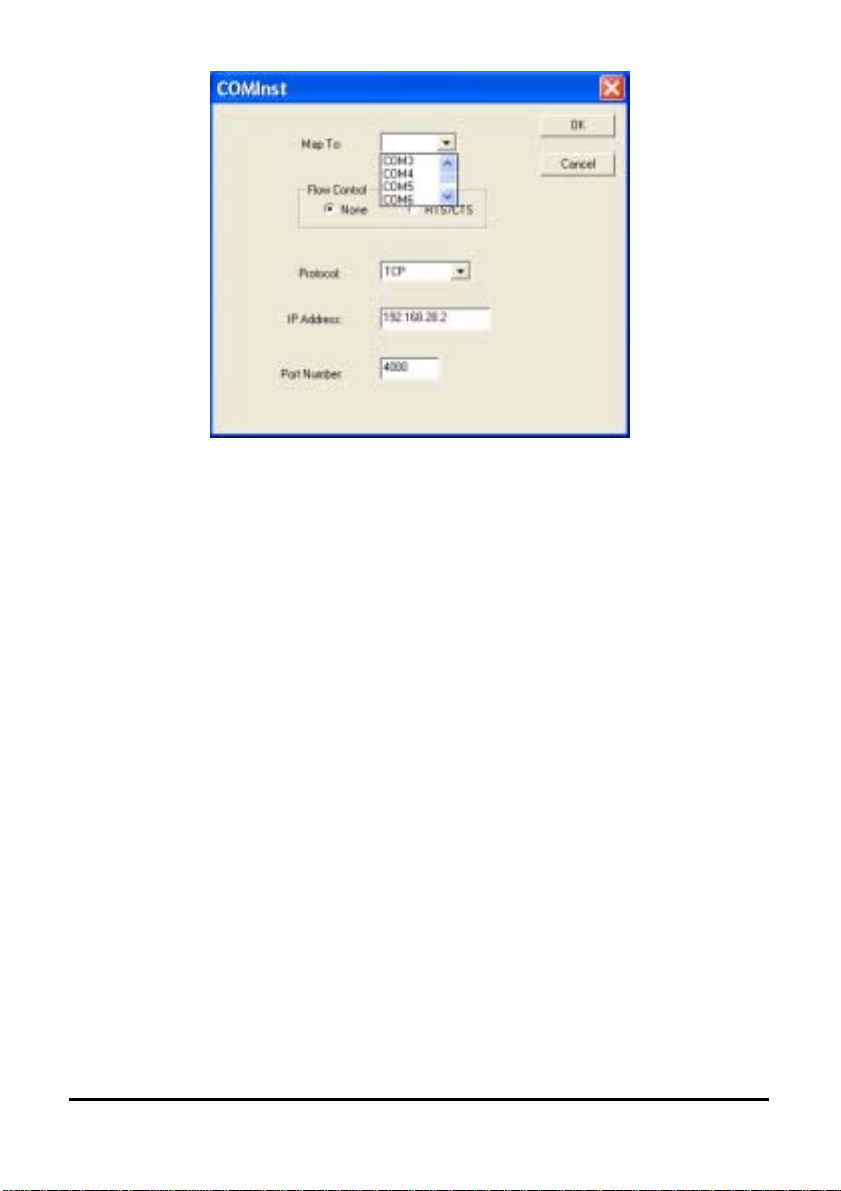
5. The Protocol TCP/UDP, IP Address, and Port Number will mirror the
settings of the selected serial server.
After setting both DSE-410D Serial Ports as Virtual COM ports, Select
Cancel on the Found Server form.
Note: Your PC may have hardware COM ports and devices such as a Modem, IR port
or USB-based COM ports that are not currently connected. You may want to select a
COM number above COM4 if problems occur.
The default Flow Control setting is None. RTS/CTS can be selected if used by the
application program and serial hardware. The DSE-410D Server must be set to match.
The settings of the Virtual COM port in the Device Manager and the DSE-410D
Configuration menu must match. If the settings do not match, the Virtual COM port
will not work. If these settings are changed in the Device Manager, it will only affect
the operation of the Virtual COM port. It will not change the settings stored in the
DSE-410D. Use the DSE-410D Manager to change Server Settings.
Document Number: 940-0186-100 – DSE-410D Owner’s Manual 31
Quatech, Inc. - 5675 Hudson Industrial Parkway, Hudson, OH 44236 – 330.655.9000
http://www.quatech.com
Page 38

Use Device Manager to View New Ports
1. Confirm the Virtual COM port in the Device Manager. Double-click Ports to
view the list of COM port numbers.
The installed Virtual COM port will be displayed as Quatech DSE-410D
(COM #).
2. Select the DSE-410D COM#. Double-click it to bring up the Properties.
3. Select the Configuration or Port Settings tab. This screen lets you change the
Settings if needed.
32 DSE-410D Owner’s Manual – Document Number: 940-0186-100
Quatech, Inc. - 5675 Hudson Industrial Parkway, Hudson, OH 44236 – 330.655.9000
http://www.quatech.com
Page 39

4. Use Cancel if you don’t want to change any settings.
Use OK to change the settings. Use Refresh in the Device Manager if your
version of Windows doesn’t auto refresh.
Document Number: 940-0186-100 – DSE-410D Owner’s Manual 33
Quatech, Inc. - 5675 Hudson Industrial Parkway, Hudson, OH 44236 – 330.655.9000
http://www.quatech.com
Page 40

34 DSE-410D Owner’s Manual – Document Number: 940-0186-100
Quatech, Inc. - 5675 Hudson Industrial Parkway, Hudson, OH 44236 – 330.655.9000
http://www.quatech.com
Page 41

7 Removing a Virtual Com Port
The DSE-410D Management software’s Uninstall Virtual COM port feature will
remove the mapped COM port in the Device Manager of Windows 2000 and XP
operating systems. It may also be removed in the Device Manager of Windows
98, Me, NT, 2000, and XP. Windows 98 users will also find a Remove Virtual
COM feature in the programs file.
Removing the Virtual COM port with the DSE-410D Management software
1. At the Desk Top select Start/Programs/Quatech/ SDS/DSE-410D/DSE-410D
Manager.
2. In the Manager window select Virtual COM Configuration. Highlight the
mapped COM port number to be removed.
3. Select Uninstall Virtual COM button. The Manager will ask for confirmation.
Select OK to complete the uninstall procedure.
Document Number: 940-0186-100 – DSE-410D Owner’s Manual 35
Quatech, Inc. - 5675 Hudson Industrial Parkway, Hudson, OH 44236 – 330.655.9000
http://www.quatech.com
Page 42

Removing the Virtual COM Port using Device Manager
The screen shots were taken from a Windows XP operating system.
1. On the Desktop select Start/Settings/Control Panel. Select the system icon
when the manager window opens.
36 DSE-410D Owner’s Manual – Document Number: 940-0186-100
Quatech, Inc. - 5675 Hudson Industrial Parkway, Hudson, OH 44236 – 330.655.9000
http://www.quatech.com
Page 43

2. Select Device Manager in the Systems Properties window. In the Device
Manger window select the + next to Ports (COM & LPT) to expand.
3. Highlight DSE-410D (COM #) to be removed, go the Action tab at the top of
window and select uninstall. A confirm Device Removal window will appear.
Select OK to procedure.
4. The DSE-410D COM # will be removed and the Device Manager window
will refresh and display the remaining COM ports.
Document Number: 940-0186-100 – DSE-410D Owner’s Manual 37
Quatech, Inc. - 5675 Hudson Industrial Parkway, Hudson, OH 44236 – 330.655.9000
http://www.quatech.com
Page 44

38 DSE-410D Owner’s Manual – Document Number: 940-0186-100
Quatech, Inc. - 5675 Hudson Industrial Parkway, Hudson, OH 44236 – 330.655.9000
http://www.quatech.com
Page 45

8 Upgrade Mode
New DSE-410D firmware may become available through our Web site for installation
into the DSE-410D. The software can be downloaded to the DSE-410D using either
the Virtual COM or hardware COM port.
Using Virtual COM or Serial Connections
1. Make a folder to receive the firmware file. Download the compressed
software file from our website to your folder. Unzip or expand the file into
the (.hex) format so it will be ready to download to the DSE-410D.
2. Before Setting the DSE-410D to Upgrade mode, we recommend setting the
DSE-410D Server baud rate to 115.2K if using a hardware COM port. This
will provide the fastest download.
3. Set DSE-410D Dip Switches to Upgrade, Switch 1 - OFF, Switch 2 - ON,
and Switch 3 - ON. (As shown here)
4. If using a Virtual COM port to upgrade, identify the virtual COM number
and address used for the Multi-Interface port.
5. If connecting directly to a Computer serial port, connect a null modem cable
(Appendix B) between the Computer RS-232 port and the DSE-410D MultiInterface (DSE-410D Port 1) serial port.
Continued next page
Document Number: 940-0186-100 – DSE-410D Owner’s Manual 39
Quatech, Inc. - 5675 Hudson Industrial Parkway, Hudson, OH 44236 – 330.655.9000
http://www.quatech.com
Page 46

6. Select Browse, locate the folder where you placed the firmware .hex file,
select it, Open, and then select the Upgrade button.
7. In the Serial Port selection options select the COM port number used to
connect to the DSE-410D. If using the Virtual COM port, select that number.
40 DSE-410D Owner’s Manual – Document Number: 940-0186-100
Quatech, Inc. - 5675 Hudson Industrial Parkway, Hudson, OH 44236 – 330.655.9000
http://www.quatech.com
Page 47

8. Next a serial menu is shown so you can match the Upgrade mode settings to
DSE-410D Server serial settings (which you noted in Server Properties). The
settings must match or the upgrade will fail.
9. Upgrade progress will be shown until the Upgrade was successful message is
shown. Select and exit from the Manager software.
10. When the upgrade is complete reset server. Use Telnet, Hyper Terminal
Winsock or Console mode to access the menu. Once the menu is open select
the reset button. When the DSE-410D is reset the build date listed at the
bottom of the menu will reflect the new firmware version.
Document Number: 940-0186-100 – DSE-410D Owner’s Manual 41
Quatech, Inc. - 5675 Hudson Industrial Parkway, Hudson, OH 44236 – 330.655.9000
http://www.quatech.com
Page 48

42 DSE-410D Owner’s Manual – Document Number: 940-0186-100
Quatech, Inc. - 5675 Hudson Industrial Parkway, Hudson, OH 44236 – 330.655.9000
http://www.quatech.com
Page 49

9 Chapter 9: Console Mode Setup
g
/18/
Before the DSE-410D is installed on a LAN, the Console Mode can be used to change
the settings from the Defaults. Set the three DSE-410D switches to the “ON” position.
Connect a null modem cable between the Multi-Interface serial port (DSE-410D Port
1) on the Server and the COM port on the Computer. See Chapter 5 for details of each
Server Property Setting.
Apply power to the DSE-410D. The power and ready LED will light.
Using your VT100 Terminal emulation program (HyperTerminal can be used with
Windows – Set Connect Direct to connected COM port #), open the COM port to
which your cable is attached at a baud rate of 9600, Data bits 8, Parity None, Stop bits
1, and Flow control None.
To view the menu hit the space bar. Use the arrow keys to select the desired field. The
following fields have a selection list to choose from, DHCP, UART Port, Baud Rate,
Data/Parity/Stop, Flow control, TCP/UDP port and Connection mode. To view the
options arrow to the field and select enter.
Quatech, Inc.
Server name: DSE-410D
Serial number: 0305000003
Password:
DHCP: Disable
IP address: 192.168.0__.1___
Netmask: 255.255.255.0
Gateway: 192.168.0__.254
MAC address: 00:0b:b4:11:05:68
Link Status: 10/Half Duplex
UART port: 1
Baud rate: 9600
Data/Parity/Stop: 8-N-1
Flow control: None
TCP/UDP port: TCP 4000
Connection mode: Server
Remote IP address: 255.255.255.255
Save Default Runnin
Enter to select value.
Version 1.5 built date 8
Reset Status
03
Once all the changes have been made move to the Save field and select enter.
Document Number: 940-0186-100 – DSE-410D Owner’s Manual 43
Quatech, Inc. - 5675 Hudson Industrial Parkway, Hudson, OH 44236 – 330.655.9000
http://www.quatech.com
Page 50
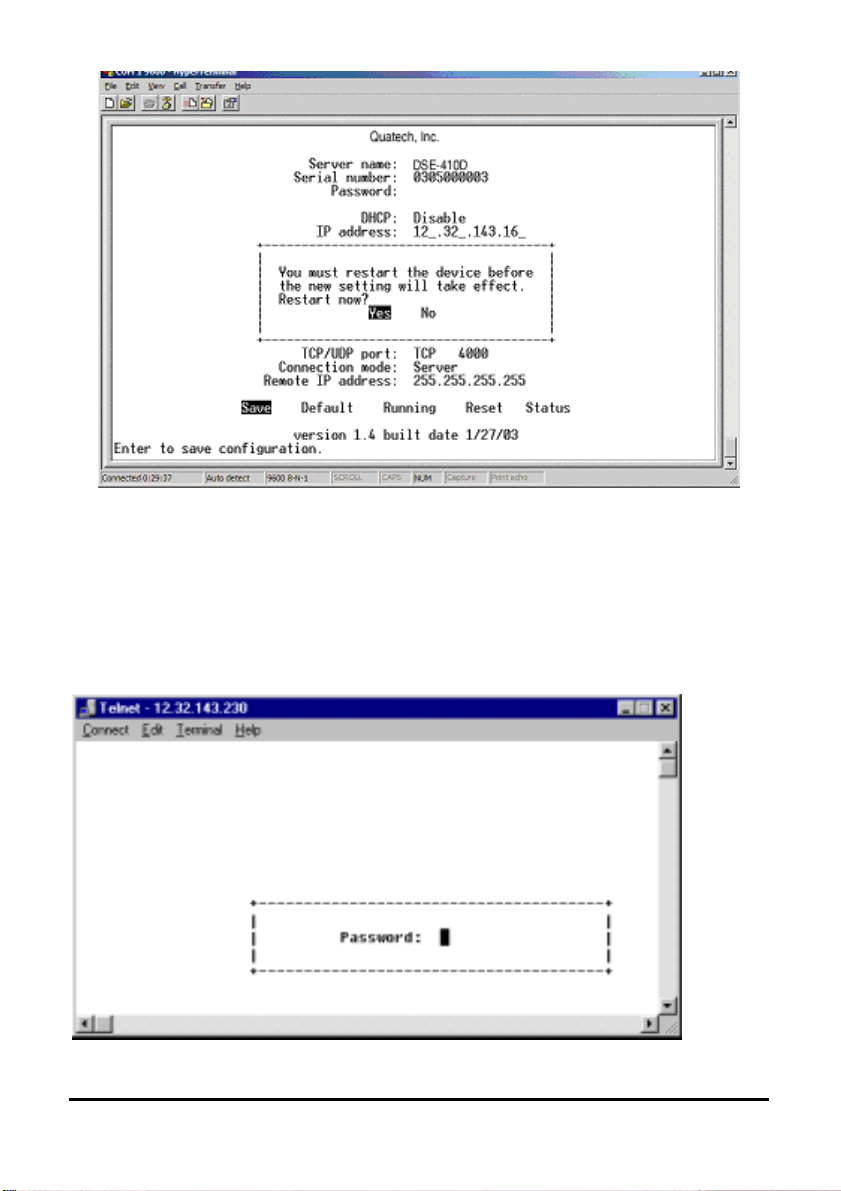
The restart message will appear. Select Yes to save changes. This is necessary to write
the settings to the server. To view the changes press the Space bar. The screen will
reappear.
If you assign a password to the server, you will need to supply it before you can view
the Configuration screen. When you access the server with a password and make no
changes, Reset to end before Disconnect.
44 DSE-410D Owner’s Manual – Document Number: 940-0186-100
Quatech, Inc. - 5675 Hudson Industrial Parkway, Hudson, OH 44236 – 330.655.9000
http://www.quatech.com
Page 51

10 Appendix A: RS-232, RS-422 Loopback Connections
For Transmit and Receive loopback, connect only those lines.
When Flow Control setting on the Serial device server is set for RTS/CTS, those lines
must be looped. Usually DTR and DSR must also be looped. The Flow Control setting
for the program must match the Server settings. The CD connection is needed by
some terminal programs to simulate Carrier.
The RS-485 Connections are half duplex, either Receive or Transmit, so another half
duplex device must be used to check operation.
Document Number: 940-0186-100 – DSE-410D Owner’s Manual A-1
Quatech, Inc. - 5675 Hudson Industrial Parkway, Hudson, OH 44236 – 330.655.9000
http://www.quatech.com
Page 52

A-2 DSE-410D Owner’s Manual – Document Number: 940-0186-100
Quatech, Inc. - 5675 Hudson Industrial Parkway, Hudson, OH 44236 – 330.655.9000
http://www.quatech.com
Page 53
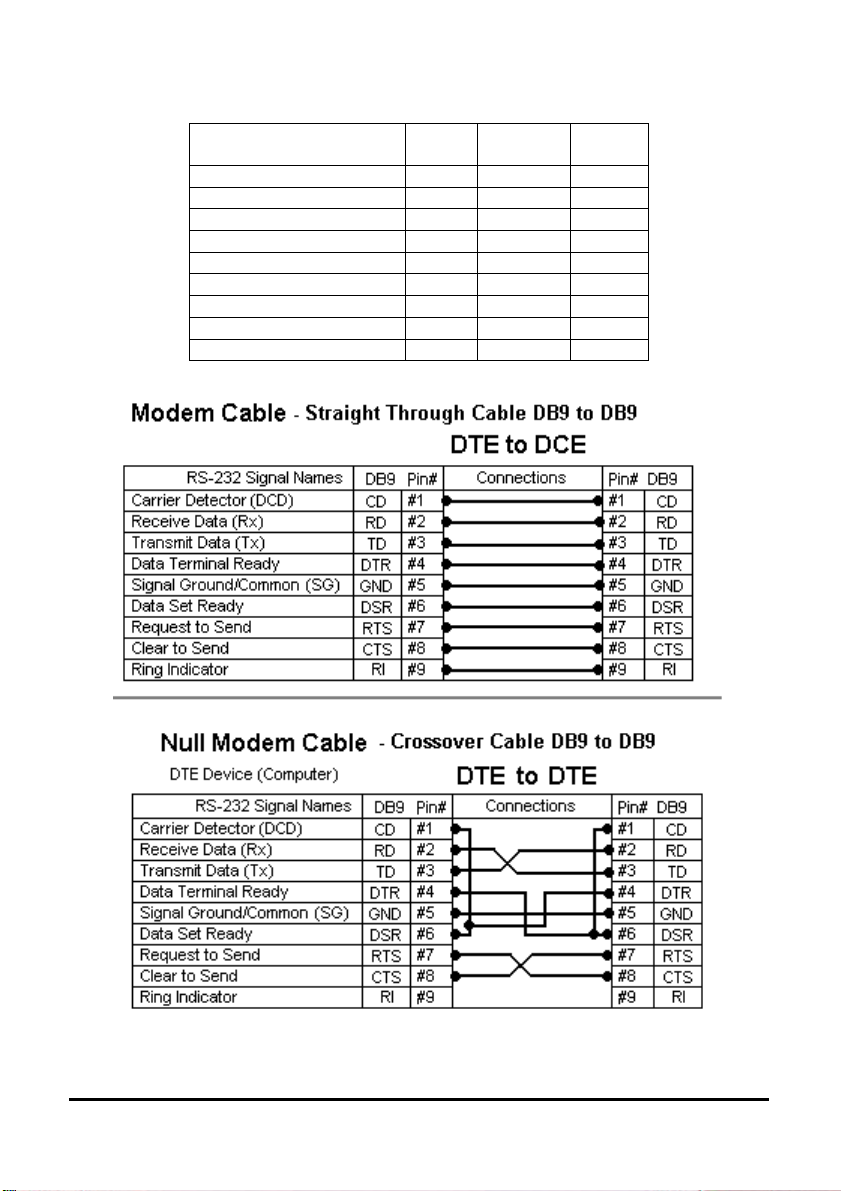
11 Appendix B: RS-232 Connections
RS-232
Signal Name
Carrier Detect In DCD 1
Receive (Rx) Data In RXD 2
Transmit (Tx) Data Out TXD 3
Data Terminal Ready Out DTR 4
Signal Ground --- GND 5
Data Set Ready In DSR 6
Request To Send Out RTS 7
Clear To Send In CTS 8
Ring Indicator In RI 9
DTE Device (Computer or DSE-410D)
DTE RS-232 DB9M
Pin
Document Number: 940-0186-100 – DSE-410D Owner’s Manual B-1
Quatech, Inc. - 5675 Hudson Industrial Parkway, Hudson, OH 44236 – 330.655.9000
http://www.quatech.com
Page 54

RS-232 Connections (cont’d.)
Refer to Chapter 2 for more information.
B-2 DSE-410D Owner’s Manual – Document Number: 940-0186-100
Quatech, Inc. - 5675 Hudson Industrial Parkway, Hudson, OH 44236 – 330.655.9000
http://www.quatech.com
Page 55

12 Appendix C: RS-422 Connections
RS-422 Connections
RS-422
Signal Name
Receive Data A (−) In RXDA (−) 1
Receive Data B (+) In RXDB (+) 2
Transmit Data B (+) Out TXDB (+) 3
Transmit Data A (−) Out TXDA (−) 4
Signal Ground --- GND 5
Clear to Send A (−) In CTSA (−) 6
Clear to Send B (+) In CTSB (+) 7
Request to Send B (+) Out RTSB (+) 8
Request to Send A (−) Out RTSA (−) 9
Direction
RS-422 DB9M
Pin
Document Number: 940-0186-100 – DSE-410D Owner’s Manual C-1
Quatech, Inc. - 5675 Hudson Industrial Parkway, Hudson, OH 44236 – 330.655.9000
http://www.quatech.com
Page 56

RS-422 Connections (cont’d.)
Refer to Chapter 2 for more information.
C-2 DSE-410D Owner’s Manual – Document Number: 940-0186-100
Quatech, Inc. - 5675 Hudson Industrial Parkway, Hudson, OH 44236 – 330.655.9000
http://www.quatech.com
Page 57

13 Appendix D: RS-485 Connections
RS-485
Signal Name
Data B (+) In/Out DATA B (+) 3
Data A (−) In/Out DATA A (−) 4
Signal Ground --- GND 5
Direction
RS-485 DB9M
Pin
Refer to Chapter 2 for more information.
Document Number: 940-0186-100 – DSE-410D Owner’s Manual D-1
Quatech, Inc. - 5675 Hudson Industrial Parkway, Hudson, OH 44236 – 330.655.9000
http://www.quatech.com
Page 58

D-2 DSE-410D Owner’s Manual – Document Number: 940-0186-100
Quatech, Inc. - 5675 Hudson Industrial Parkway, Hudson, OH 44236 – 330.655.9000
http://www.quatech.com
Page 59

14 Appendix E: Warranty
Quatech, Inc. warrants the Serial Device Server to be free of defects in materials and
workmanship for a period of five (5) years from the date of purchase. Quatech, Inc. will repair
or replace any board that fails to perform under normal operating conditions and in accordance
with the procedures outlined in this document during the warranty period.
Any damage caused by external causes, including problems with electrical power, servicing not
authorized by Quatech, negligent installation or operation, failure to follow documented
procedures, abuse, or general misuse of the product is not covered by the warranty. Custom
configured products are non-refundable. Quatech makes no express warranties except those
stated in this paragraph and in the applicable warranty statements for specific products in effect
on the date of invoice. No representation is made regarding the suitability of this product for
any particular purpose.
To request warranty service, you must call Quatech at (800) 553-1170, or submit the on-line
form at:
description of the problem. If warranty service is required, Quatech will issue a Return Material
Authorization (RMA) Number. You must ship the defective product back to Quatech during the
warranty period in its original or equivalent packaging, prepay shipping charges, and insure the
shipment or accept the risk of loss or damage during shipment. Quatech will ship the repaired or
replacement products to you.
Quatech reserves the right to modify its warranty at any time, in its sole discretion. All software
is provided subject to the license agreement that is part of the package. Customer agrees that it
will be bound by the license agreement once the package is opened or its seal is broken.
Quatech does not warrant any software under this Agreement. Warranties, if any, for software
are contained in the license agreement that governs its purchase and use.
THIS WARRANTY GIVES YOU SPECIFIC LEGAL RIGHTS, AND YOU MAY ALSO
HAVE OTHER RIGHTS WHICH VARY FROM STATE TO STATE. QUATECH'S SOLE
OBLIGATION (AND CUSTOMER'S SOLE REMEDY) WITH RESPECT TO THE
FOREGOING LIMITED WARRANTY SHALL BE TO, AT ITS OPTION, REFUND THE
PURCHASE PRICE OR REPAIR/REPLACE ANY DEFECTIVE PRODUCTS, PROVIDED
THAT QUATECH RECEIVES WRITTEN NOTICE OF SUCH DEFECTS DURING THE
APPLICABLE WARRANTY PERIOD. CUSTOMER MAY NOT BRING AN ACTION TO
ENFORCE ITS REMEDIES UNDER THE FOREGOING LIMITED WARRANTY MORE
THAN ONE (1) YEAR AFTER THE ACCRUAL OF SUCH CAUSE OF ACTION. ALL
EXPRESS AND IMPLIED WARRANTIES FOR THE PRODUCTS, INCLUDING
WITHOUT LIMITATION ANY IMPLIED WARRANTIES OF MERCHANTABILITY AND
FITNESS FOR A PARTICULAR PURPOSE, ARE LIMITED IN DURATION TO THE
WARRANTY PERIOD SET FORTH ABOVE AND NO WARRANTIES, WHETHER
EXPRESS OR IMPLIED, WILL APPLY AFTER SUCH PERIOD. SOME STATES DO NOT
ALLOW LIMITATIONS ON HOW LONG AN IMPLIED WARRANTY LASTS, SO THE
ABOVE LIMITATION MAY NOT APPLY TO YOU.
http://www.quatech.com/support/support.php within the warranty period with a
Document Number: 940-0186-100 – DSE-410D Owner’s Manual E-1
Quatech, Inc. - 5675 Hudson Industrial Parkway, Hudson, OH 44236 – 330.655.9000
http://www.quatech.com
Page 60

QUATECH, ITS LICENSORS, DISTRIBUTORS, AND SUPPLIERS (INCLUDING ITS AND
THEIR DIRECTORS, OFFICERS, EMPLOYEES, AND AGENTS) SHALL NOT BE
LIABLE FOR ANY SPECIAL, INDIRECT, INCIDENTAL, EXEMPLARY, OR
CONSEQUENTIAL DAMAGES, INCLUDING WITHOUT LIMITATION LOST PROFITS,
BUSINESS INTERRUPTION, LOST OR CORRUPTED DATA OR SOFTWARE, OR ANY
OTHER DAMAGES ARISING OUT OF THE USE OR INABILITY TO USE THE
PRODUCTS, EVEN IF QUATECH OR ITS LICENSORS, DISTRIBUTORS, AND
SUPPLIERS HAS BEEN ADVISED OF THE POSSIBILITY OF SUCH DAMAGES.
CUSTOMER AGREES THAT FOR ANY LIABILITY RELATED TO THE PURCHASE OF
PRODUCTS OR SERVICES BUNDLED WITH THE PRODUCTS, QUATECH IS NOT
LIABLE OR RESPONSIBLE FOR ANY AMOUNT OF DAMAGES ABOVE THE
AGGREGATE DOLLAR AMOUNT PAID BY CUSTOMER FOR THE PURCHASE OF
PRODUCTS UNDER THIS AGREEMENT. SOME STATES DO NOT ALLOW THE
EXCLUSION OR LIMITATION OF INCIDENTAL OR CONSEQUENTIAL DAMAGES, SO
THE ABOVE LIMITATION OR EXCLUSION MAY NOT APPLY TO YOU.
Please complete the following information and retain for your records:
DATE OF PURCHASE: ____________________________
MODEL NUMBER: DSE-410D
PRODUCT DESCRIPTION: Dual-Port Serial Device Server
SERIAL NUMBER: ____________________________
All products returned to Quatech for either warranty or non-warranty repair MUST be assigned
a Returned Material Authorization (RMA) number prior to shipment. This RMA number must
be clearly marked on the exterior of the product’s return packaging and in any correspondence
to ensure proper routing and prompt attention. To obtain an RMA number, contact Quatech
Technical Support Department at 1-800-553-1170. In order to prevent damage to returned
merchandise during shipment, please package electronic components in anti-static/shock proof
materials.
For warranty repair/returns, please have the following information available when contacting
the Technical Support department:
1. Model number and serial number of the product under warranty
2. Repair instructions and/or specific description of the problem
For non-warranty repairs or upgrades, contact the Technical Support department for current
repair charges and please have the following information available:
1. Purchase order number to cover the cost of the service
2. Model number and serial number of the product
3. Repair or upgrade instructions relative to the product
E-2 DSE-410D Owner’s Manual – Document Number: 940-0186-100
Quatech, Inc. - 5675 Hudson Industrial Parkway, Hudson, OH 44236 – 330.655.9000
http://www.quatech.com
