Page 1
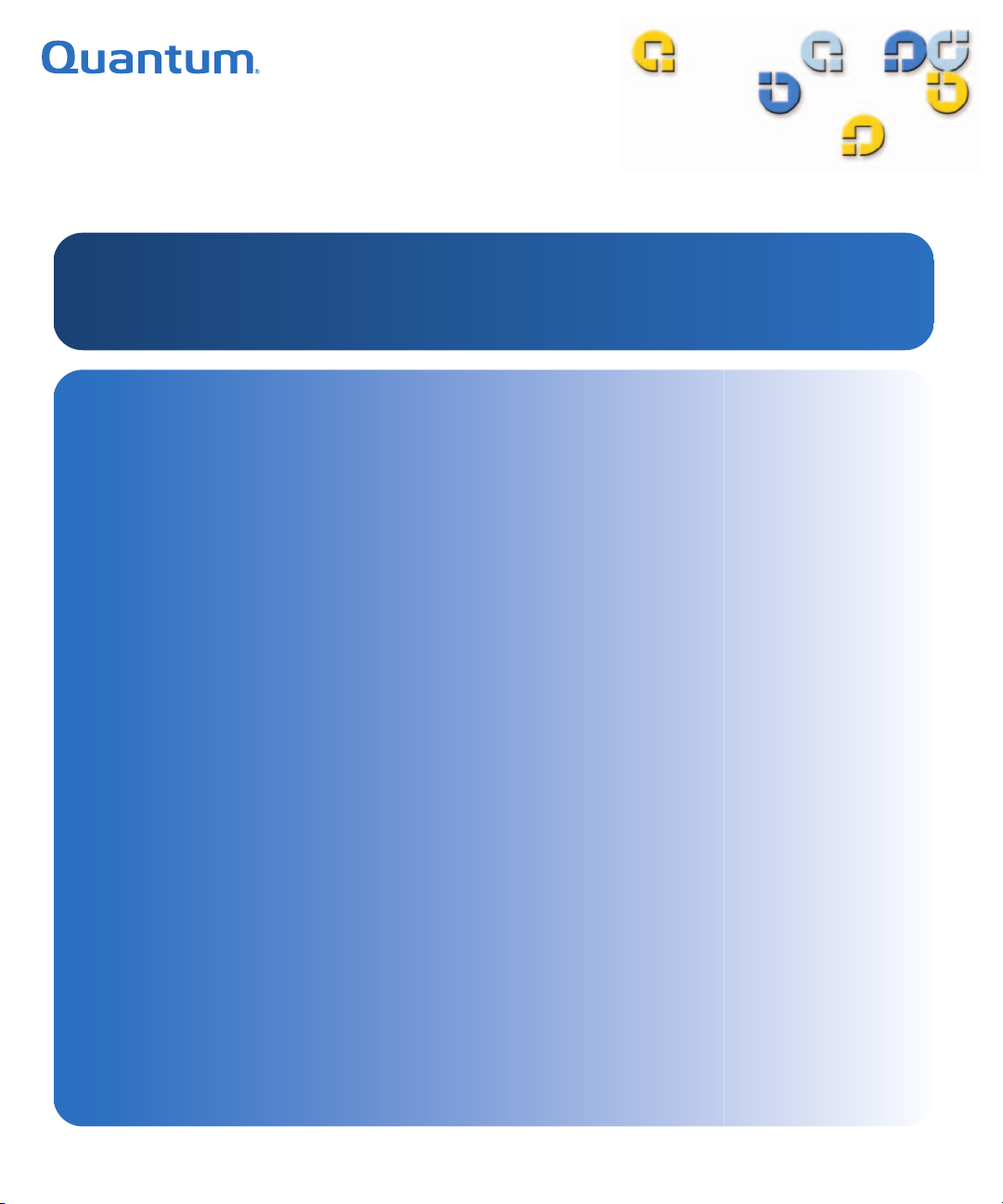
8VHU¶V*XLGH8VHU¶V*XLGH8VHU¶V*XLGH8VHU¶V*XLGH8VHU¶V*XLGH8VHU¶V*XLGH
7UDYDQ*%,QWHUQDO6WRUDJH6\VWHP
7UDYDQ
%
Page 2
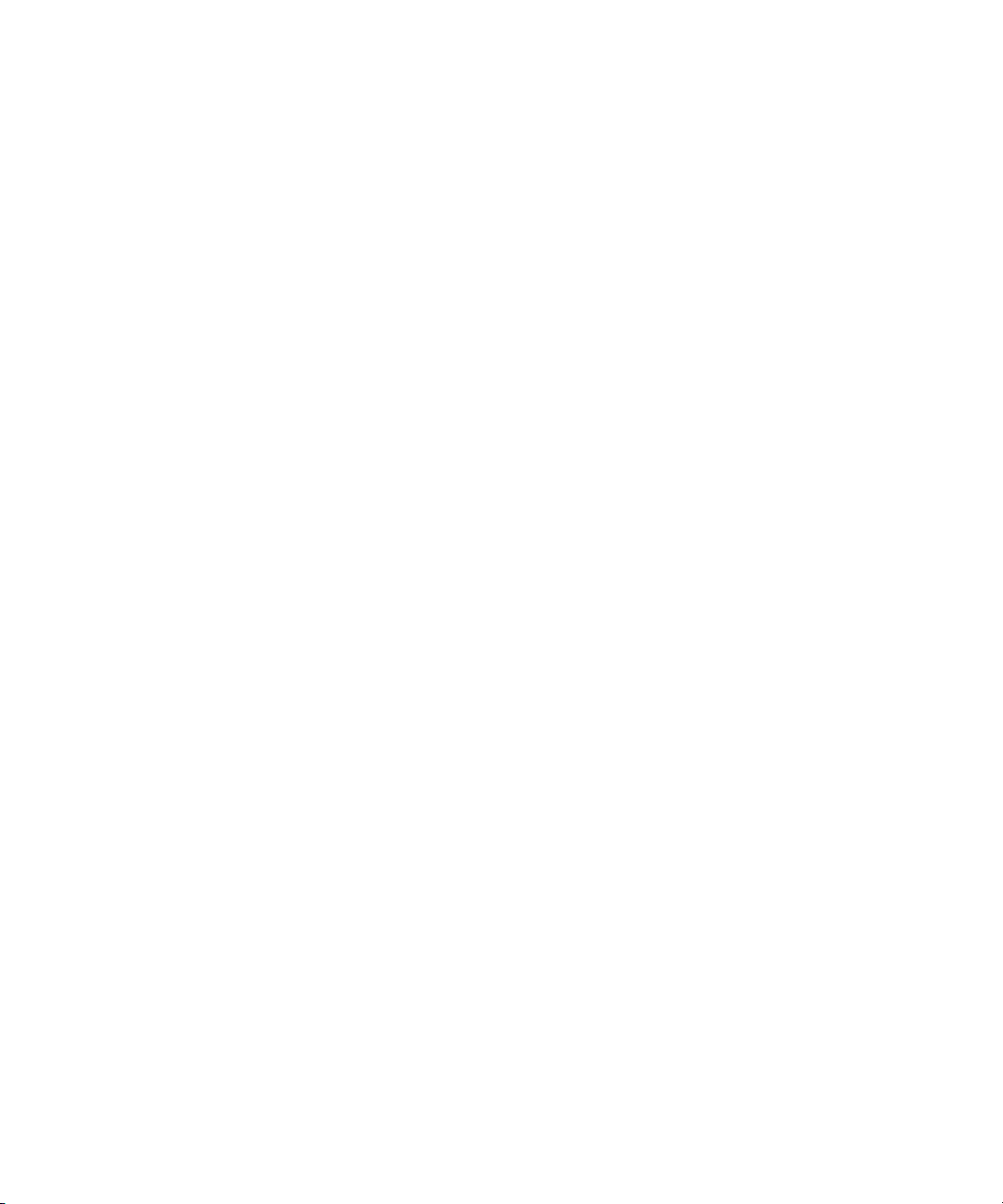
Quantum Travan 40 GB Internal Storage System, P/N 50002765, B01, July 2005
Made in USA.
Quantum Corporation provides this publication “as is” without warranty of any kind, either express or
implied, including but not limited to the implied warranties of merchantability or fitness for a particular
purpose. Quantum Corporation may revise this publication from time to time without notice.
COPYRIGHT STATEMENT
Copyright 2005 by Quantum Corporation. All rights reserved.
Your right to copy this manual is limited by copyright law. Making copies or adaptations without prior
written authorization of Quantum Corporation is prohibited by law and constitutes a punishable violation of
the law.
TRADEMARK STATEMENT
Quantum and the Quantum logo are all registered trademarks of Quantum Corporation. Other trademarks
may be mentioned herein which belong to other companies.
Page 3
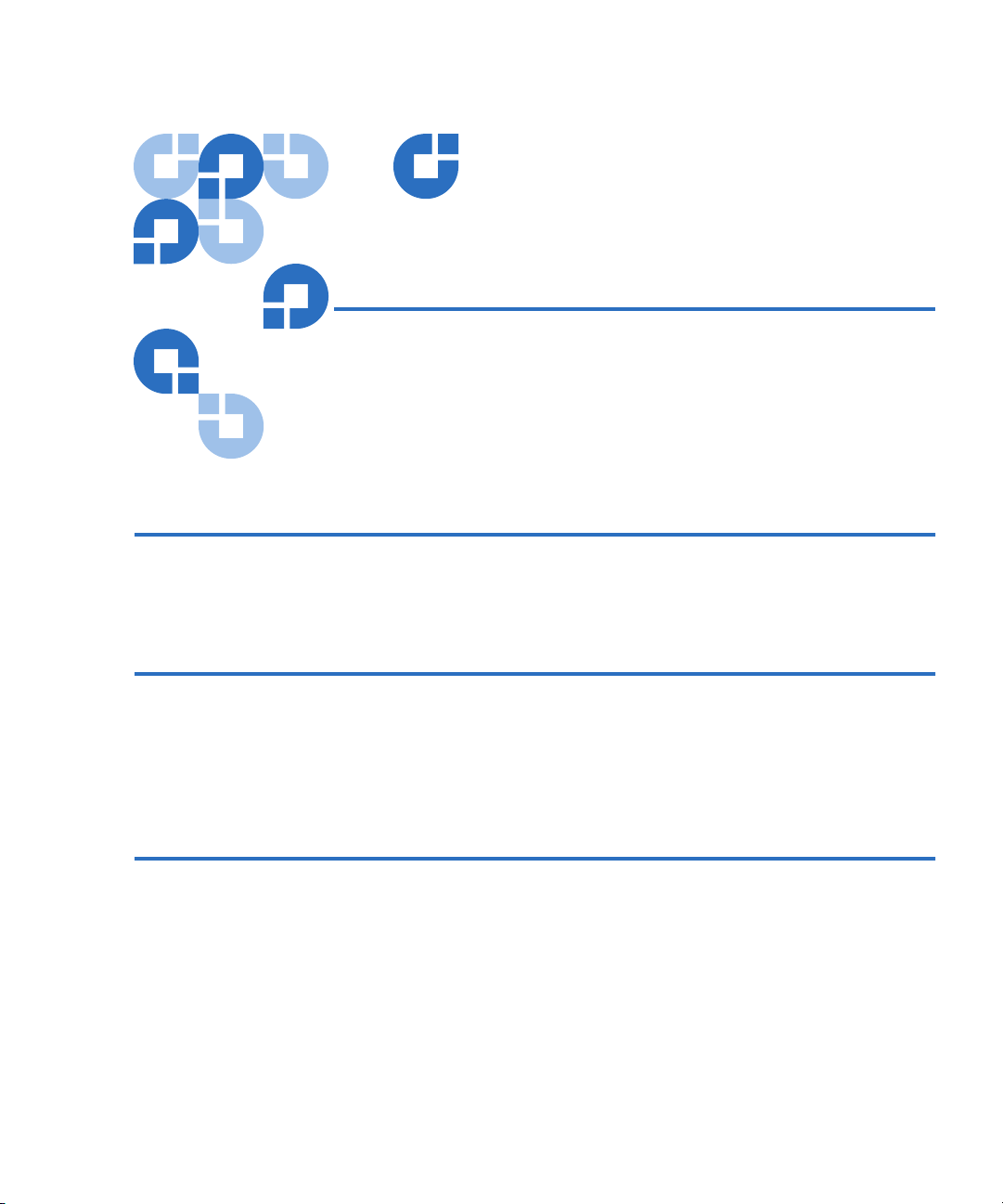
Contents
Chapter 1 Introduction 1
About This Manual............................................................................................ 1
About Your Travan Tape Drive....................................................................... 2
Chapter 2 Installing the Drive 3
What You Will Need .........................................................................................3
Important Precautions....................................................................................... 3
Installation Procedure ....................................................................................... 4
Using The Tape Drive ..................................................................................... 12
Chapter 3 Operation and Maintenance 13
Loading and Unloading Cartridges ..............................................................13
Handling Travan Cartridges .......................................................................... 14
Setting the Write-Protect Switch.................................................................... 15
Retensioning Tapes.......................................................................................... 16
Cleaning the Tape Drive Mechanism............................................................ 16
Recommended Tape Cartridges .................................................................... 17
Quantum Travan 40 GB Internal Storage System iii
Page 4
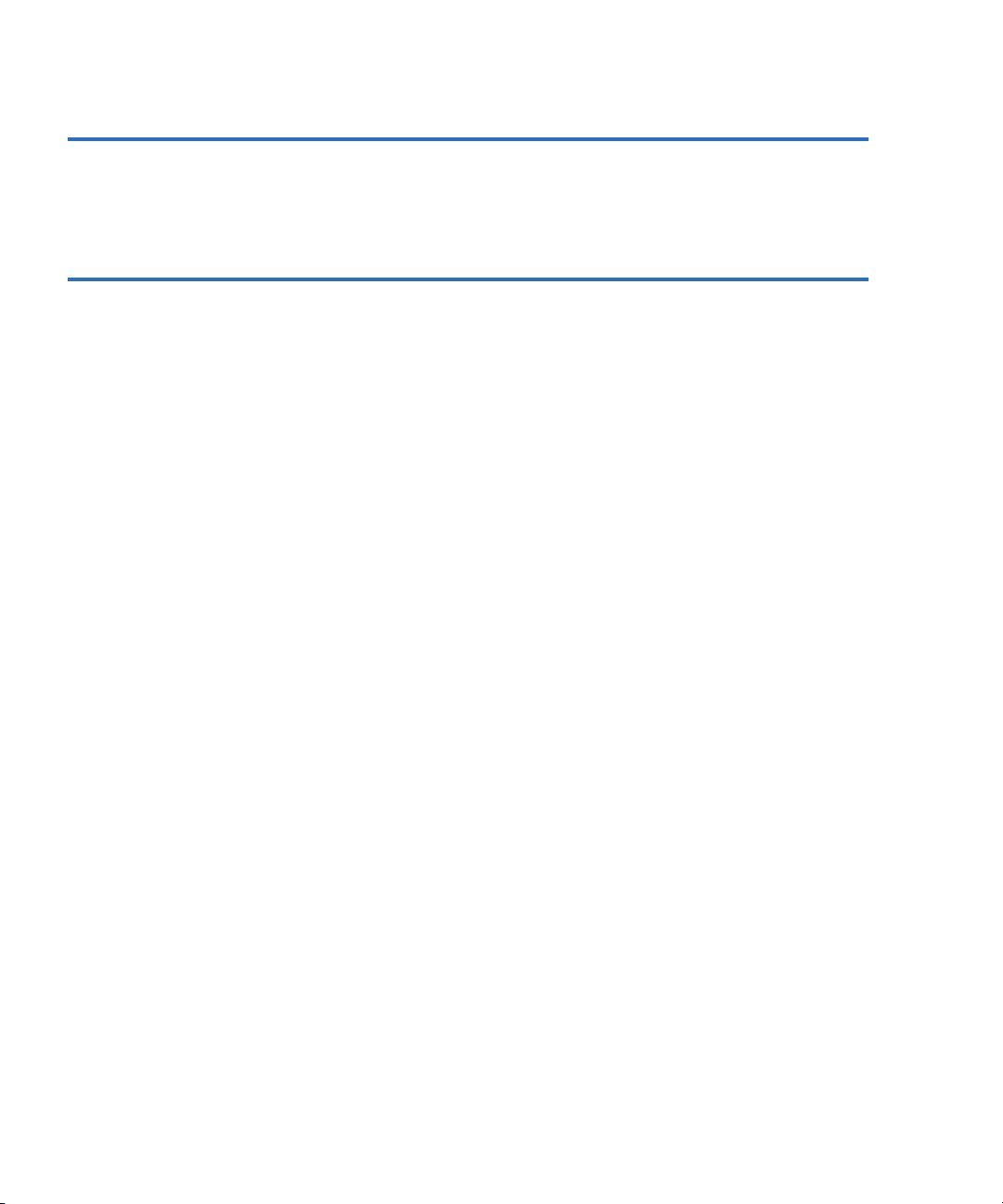
Chapter 4 Troubleshooting 19
Installation troubleshooting............................................................................19
Tape Operations Troubleshooting.................................................................20
Appendix A Disposal of Electrical and Electronic Equipment 21
iv Quantum Travan 40 GB Internal Storage System
Page 5
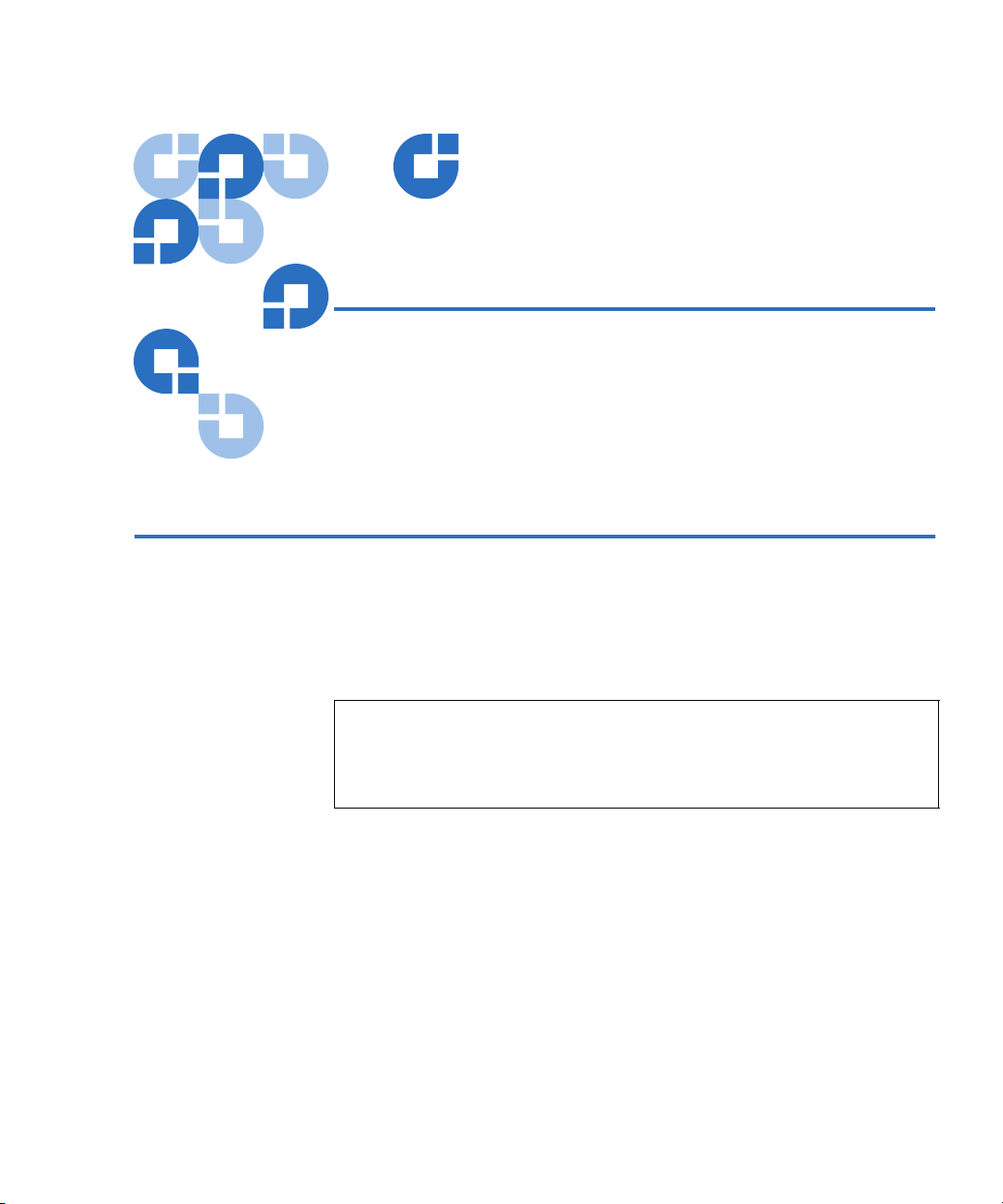
Chapter 1
1Introduction
About This Manual 1
This manual describes how to install and operate your new Quantum
Travan 40GB tape drive. The manual also contains information on
troubleshooting and technical support for your new drive.
Note: Wherever a page number is referenced in this online manual,
you can click on the page number to jump to that page. You
can return to the original page by clicking the back button in
your viewer software.
Quantum Travan 40 GB Internal Storage System 1
Page 6
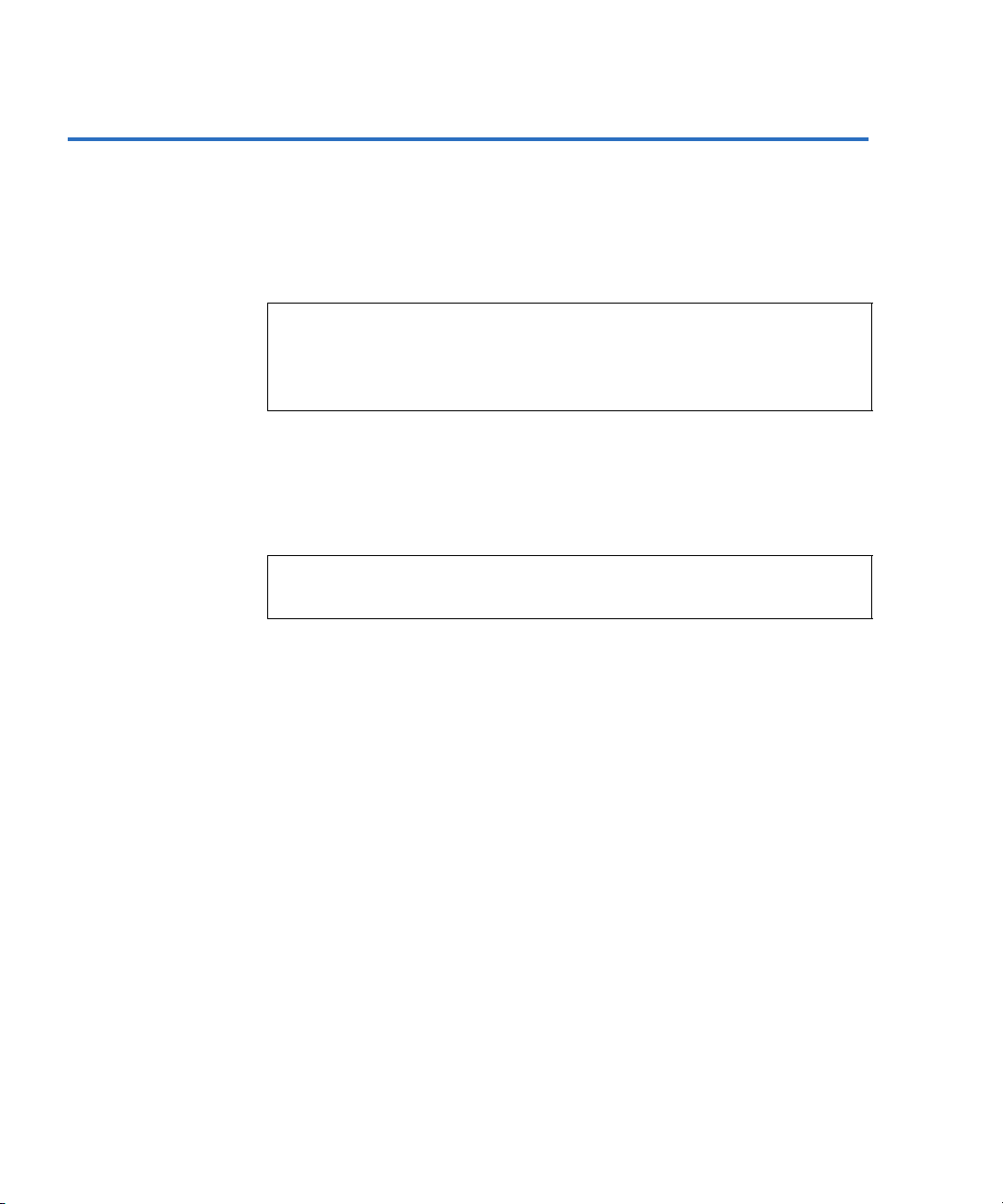
Introduction
About Your Travan Tape Drive
About Your Travan Tape Drive 1
The Travan 40GB can store up to 40 Gbytes on a single Travan 40
cartridge, and features a data transfer rate of up to 240 Mbytes per
minute.
Note: These values are based on 2:1 data compression.
Uncompressed values are one half as high. Capacities, backup
speeds and transfer rates will vary with file type and system
configuration.
This drive also includes Quantum FastSense™ technology for optimizing
drive and host data transfer rates.
The Travan 40GB can read and write Travan 40 cartridges. It can read but
not write Travan 20 or NS20 (TR-5) cartridges.
Note: This drive cannot use TR-1, TR-2, TR-3, TR-4, or QIC-80
cartridges.
2 Quantum Travan 40 GB Internal Storage System
Page 7
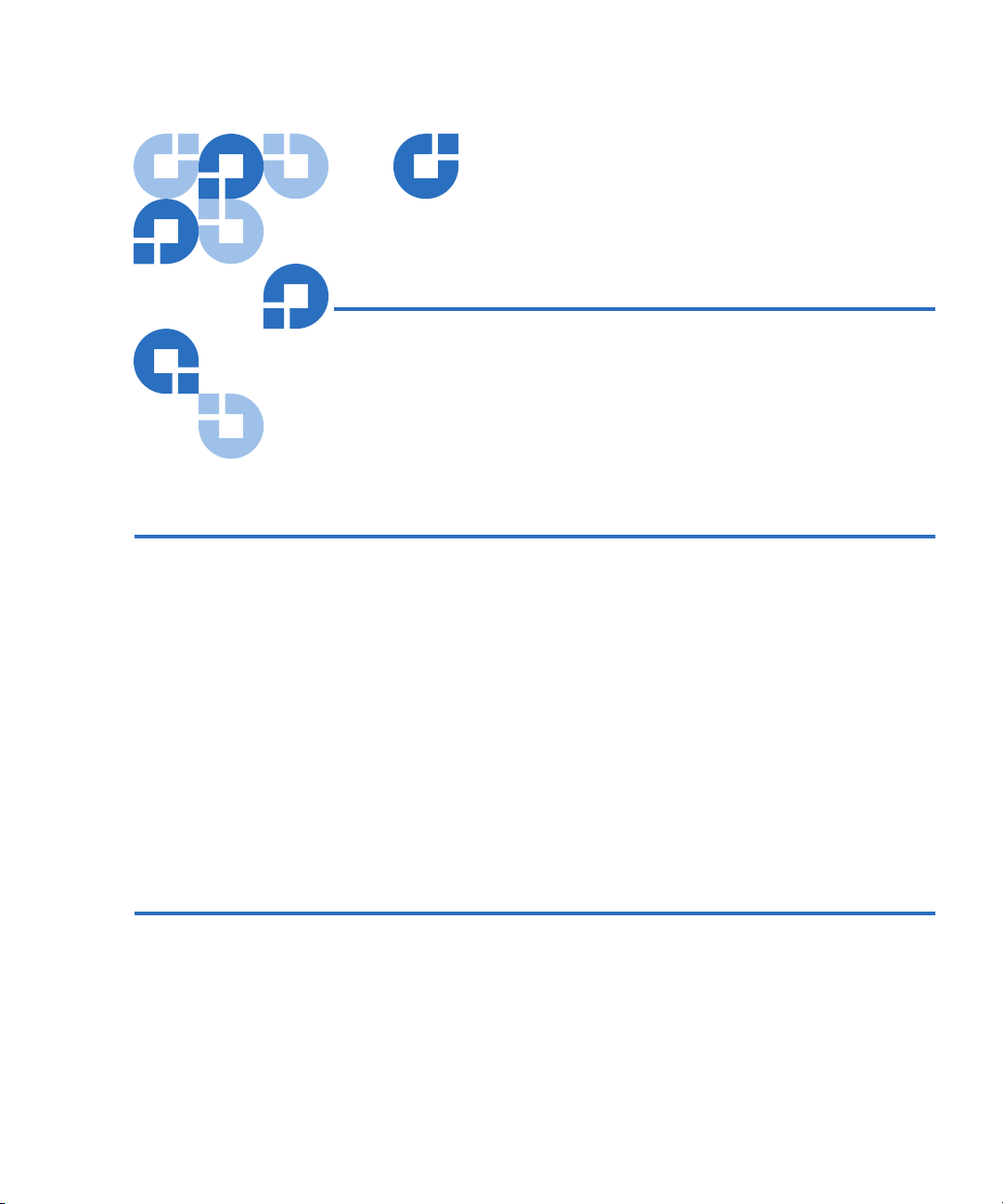
Chapter 2
2Installing the Drive
What You Will Need 2
You will need a standard flat-bladed screwdriver and a PHILLIPS®
screwdriver to install the tape drive in your computer.
This tape drive must be attached to a secondary IDE port. If your computer
has two IDE ports, and the secondary port is not being used, you may
need to obtain a 40-pin IDE interface cable for your tape drive.
If your computer has only a single IDE port, you will need to obtain a
new ATAPI host adapter that provides a secondary IDE port for the tape
drive. You will also need a second 40-pin IDE interface cable for your
tape drive.
Important Precautions 2
To protect your computer and drive from electrostatic damage, follow
these guidelines:
Before you open your computer or remove the drive from its antistatic
bag, ground yourself by touching the metal chassis of your computer or
Quantum Travan 40 GB Internal Storage System 3
Page 8
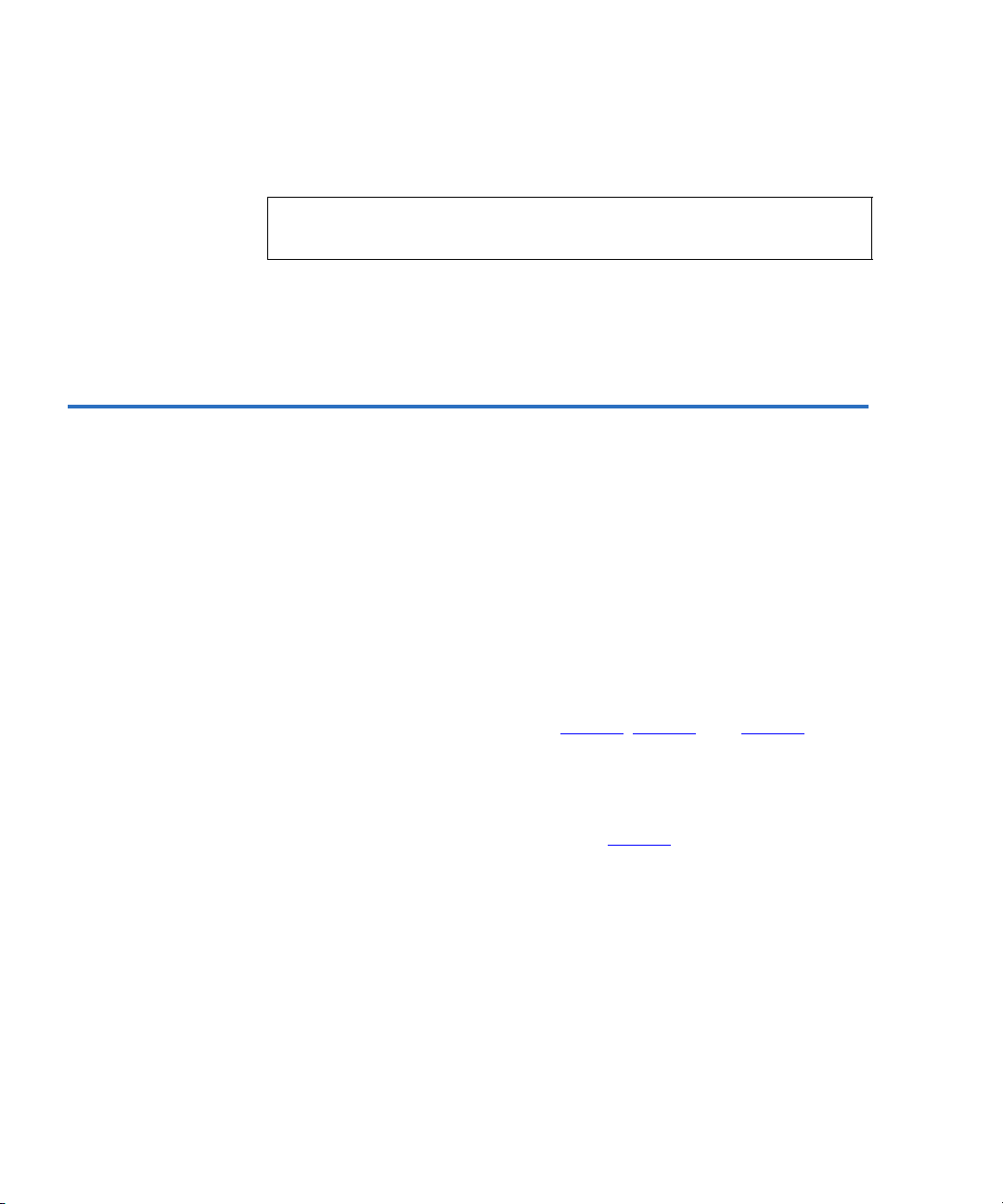
Installing the Drive
Installation Procedure
some other grounded object. For optimal protection, use an electrostatic
grounding strap.
Note: To be properly grounded, your computer must be plugged into
a grounded electrical outlet.
Do not touch any printed circuit boards or electronic chips on your drive
or in your computer.
Installation Procedure 2
Follow the steps below to install the Travan 40GB drive in your
computer.
We recommend that you install your backup software before you install
your tape drive. For more information, see the instructions that came
with the backup software.
1 Decide where to attach the tape drive
Before you install your tape drive, you should determine how many
IDE ports your computer has. You may find this information in the
manual for your computer. You can also look inside your computer
and compare your system with figure 1
If your computer has two IDE ports:
Most modern computers have two IDE ports. Each port can support
up to two devices (on a single IDE cable). A hard disk is usually
attached to the primary IDE port, see figure 1
should not be attached to an IDE port that is being used by a hard disc
or a sound card. Thus, you must use the secondary IDE po rt for your
tape drive.
4 Quantum Travan 40 GB Internal Storage System
, figure 2, and figure 3.
. However, the Travan 40
Page 9

Figure 1 Existing
e
Computer WithTwo IDE
Ports (Hard Disc
Attached to the Primary
IDE Port)
Computer
Motherboard
Primary
IDE port
Hard
Hard
Disc
Disc
Installing the Drive
Installation Procedure
Secondary
IDE port
If no devices or cables are attached to the secondary IDE port (see
figure 1
drive.
If a CD-ROM or other compatible device is attached to the secondary
IDE port (see figure 2
as the CD-ROM.
) you will need to obtain a second IDE cable for your tape
Attach tape drive and cable her
(tape drive must be configured
as "Master")
) you can install the tape drive on the same cable
Quantum Travan 40 GB Internal Storage System 5
Page 10

Installing the Drive
r"
Installation Procedure
Figure 2 Existing
Computer with Two IDE
Ports (ATAPI Devices on
Both Primary and
Secondary IDE Ports)
Hard
Hard
Disc
Disc
Computer
Motherboard
CD-ROM
Primary
IDE port
Secondary
IDE port
CD-ROM
CD-ROM
configured as "Maste
Attach tape drive here
configured as "Slave"
Continue to page 7 for instructions on setting the master/slave
jumpers.
If your computer has only one IDE port:
If your computer has only a single IDE port (see figure 3
probably being used by the hard disc drive.
your tape drive to an IDE port that is being used by a hard disc or a
sound card
.
In this situation, before you can install the tape drive, you must
purchase an ATAPI host adapter that provides a second IDE port.
You will also need a second IDE cable for the tape drive. After
installing the host adapter, set the master/slave jumpers.
6 Quantum Travan 40 GB Internal Storage System
) it is
You should not attach
Page 11

Figure 3 Existing
ts
computer with only one
IDE port (hard disc
attached to primary port)
Computer
Motherboard
Primary
IDE port
Since there is no secondary IDE
port, you must purchase an ATAPI
host adapter that provides two por
2 Set the master/slave jumpers
Hard
Hard
Disc
Disc
Installing the Drive
Installation Procedure
Will the tape drive be sharing the secondary IDE port with any other
devices?
If a compatible ATAPI device, such as a CD-ROM, is already attached
to your secondary IDE port (see figure 2
ATAPI device is configured as a “master.” Configure the tape drive
as a “slave,” (see figure 4
Note: Do not attach your tape drive to an IDE port that is being
used by a hard disc or a sound card.
If your tape drive will be the only device on the IDE cable, you need
to configure your tape drive as a “master” (see figure 4
If your IDE cable supports “Cable Select,” configure the drive for
“Cable Select” (see figure 4
configured for “Cable Select.”
Quantum Travan 40 GB Internal Storage System 7
).
). The second ATAPI device must also be
) make sure that the existing
).
Page 12

Installing the Drive
Installation Procedure
Figure 4 Second
ATAPI Device
Configured for “Cable
Select”
3 Attach or remove mounting brackets
Are you mounting the drive in a 3.5-inch or 5.25-inch drive bay?
If you are mounting the drive in a 5.25-inch drive bay and your drive
did not come with brackets already attached, you must attach
mounting brackets to each side of the drive (see figure 5
If you are mounting the tape drive in a 3.5-inch drive bay, you may
need to remove the mounting brackets from each side of the drive.
8 Quantum Travan 40 GB Internal Storage System
).
Page 13

Figure 5 You may
D
E
D
E
have to remove the
mounting brackets
Installing the Drive
Installation Procedure
rive-activity light /
ject button
4 Mount the drive
Slide the drive into an unused drive bay until the bezel is flush with
the front of the computer. The Drive-activity light/Eject button
should be on the upper left (see figure 6
). Secure the drive using four
mounting screws. Do not overtighten the screws.
Figure 6 The DriveActivity Light/Eject
Button Should Be On
5.25-inch
drive bay
rive-activity light /
ject button
3.5-inch
drive bay
Drive-activity light /
Eject button
Quantum Travan 40 GB Internal Storage System 9
Page 14

Installing the Drive
Installation Procedure
Figure 7 If a CD-ROM
is Attached, Attach the
Tape Drive to the
Middle Connector
5 Attach your tape drive to the secondary IDE port
Are any other devices attached to your secondary IDE port?
If you already have a CD-ROM or other device attached to your
secondary IDE port, attach the tape drive to the middle connector on
the IDE cable (see figure 7
Note: Do not attach your tape drive to a cable that is already
being used by a hard disc or a sound card.
Computer
Motherboard
).
Hard
Hard
Disc
Disc
ROM
ROM
CD-
CD-
Primary
IDE port
Secondary
IDE port
Pin 1 (typical)
If no other devices are attached to your secondary IDE port, use a
new 40-pin IDE cable to attach the tape drive to the secondary IDE
port (see figure 8
).
TAPE
10 Quantum Travan 40 GB Internal Storage System
Page 15

Figure 8 Use a Mew
l)
40-Pin IDE Cable
Installing the Drive
Installation Procedure
Hard
Hard
Disc
Disc
Computer
Motherboard
TAPE
Primary
IDE port
Secondary
IDE port
Stripe
on
cable
In either case, make sure that pin 1 on the tape drive (located next to
the power connector) is connected to pin 1 on the IDE cable and on
the IDE port connector. Pin 1 on the IDE cable is indicated by a stripe
on the edge of the cable.
Pin 1 (typica
Figure 9 4-Pin Power
Cable Connection
6 Connect the power cable
Connect a 4-pin power cable to the back of the tape drive (see
figure 9
). If all the power cables in your computer are being used by
other devices, you can purchase a Y-shaped power-cable splitter from
your computer dealer.
Quantum Travan 40 GB Internal Storage System 11
Page 16

Installing the Drive
Using The Tape Drive
7 Check all cables in your computer system
Make sure that no cables have loosened during the installation. Make
sure that all cables are routed so that they will not bind or become
crimped when you replace the cover of your computer.
8 Reinstall your computer cover
Your new tape drive is ready for use. However, you may need to
install drivers for your operating system, as described in step 9.
9 Install drivers (Windows systems only)
The first time you restart your computer after installing the Travan 40
tape drive, the Windows operating system will try to identify the
drive. To complete this process, you need to install the Windows tape
drivers supplied on your Quantum Tape Resource CD.
Windows systems include a driver installation wizard, which will
step you through the process. When asked to locate the drivers, insert
your Quantum Tape Resource CD into your CD-ROM drive and
select to have the wizard find the drivers automatically on the CD.
Using The Tape Drive 2
For instructions on using and maintaining your Travan 40 tape drive and
cartridges, see chapter 3
see the online manual that came with your software.
12 Quantum Travan 40 GB Internal Storage System
. For instructions on using your backup software,
Page 17

Chapter 3
3Operation and Maintenance
Loading and Unloading Cartridges 3
On the front of your drive is an opening for inserting Travan cartridges.
A protective door covers the opening. Above and to the left of the door is
the drive-activity light that doubles as a cartridge-eject button.
To Load a Cartridge 3
Insert the cartridge in the drive with the metal base plate facing down
and the red write-protect tab on the left (see
fits in one orientation. Push the cartridge gently into the drive until it is
gripped by the drive mechanism and pulled into the drive.
figure 10). The cartridge only
Quantum Travan 40 GB Internal Storage System 13
Page 18

Operation and Maintenance
D
Handling Travan Cartridges
Figure 10 To Load a
Cartridge
rive-activity light /
Eject button
Write-protect
switch (red)
To Unload a Cartridge
3
Wait until the Drive-activity/Eject button light is off. Then push the Eject
button. When the cartridge has been ejected by the drive, grasp the
exposed sides of the cartridge and pull the cartridge straight out. If the
drive-activity light has gone out, but you believe your backup or restore
operation did not complete, repeat the backup or restore.
Caution: Do not remove a tape cartridge while the drive-activity
light is on.
Handling Travan Cartridges 3
Although Travan tape cartridges are ruggedly built, they must be
handled with care. Observe the following precautions:
• Store cartridges in their protective cases when you are not using
them.
• Keep cartridges away from dust, dirt and moisture.
• Keep cartridges away from direct sunlight and heat sources, such as
radiators or warm air ducts.
14 Quantum Travan 40 GB Internal Storage System
Page 19

Operation and Maintenance
Setting the Write-Protect Switch
• Do not expose cartridges to temperature extremes or rapid changes in
temperature.
• Keep cartridges away from sources of strong electromagnetic fields,
such as telephones, computer monitors, printers, dictation
equipment, mechanical or printing calculators, motors or bulk tape
erasers.
• Do not open the tape access door of a cartridge or touch the tape
itself. One fingerprint can prevent the drive from reading
information on the tape.
Setting the Write-Protect Switch 3
Travan cartridges feature a write-protect or “lock” switch near the upper
left corner of the cartridge (see figure 11
is in the “unlocked” position, the cartridge is ready for normal writing
and reading. When the write-protect switch is in the “locked” position,
the drive can read data from the cartridge, but cannot write to the
cartridge. Cartridges are shipped from the factory with the write-protect
switch set to the “unlocked” position.
). When the write-protect switch
Figure 11 WriteProtect Feature
Write enabled Write protected
Quantum Travan 40 GB Internal Storage System 15
Page 20

Operation and Maintenance
Retensioning Tapes
Retensioning Tapes 3
Travan tapes must be retensioned frequently to ensure data integrity and
optimize drive performance.
retensioning may solve the problem. Some backup software
automatically retensions Travan media before a backup or restore. See
your software manual for tape retensioning instructions.
We recommend retensioning whenever a cartridge:
• Is being used for the first time
• Has not been used for over a month
• Has been dropped
• Hasbeen shipped from one location to another
• Has been exposed to a significant change in temperature
For optimum performance, cartridges should be retensioned prior to each
use if your backup software does not retension them automatically. See
the literature included with your tape cartridge for additional cartridge
operating recommendations.
If you ever have a problem reading a tape,
Cleaning the Tape Drive Mechanism 3
Under typical conditions, the tape heads should be cleaned after every
twenty-four hours of use. However, in adverse conditions or when error
rates become high, the tape drive recording mechanism should be
cleaned after every eight hours of use.
Use only a dry-process cleaning cartridge to clean this drive. When you
insert a cleaning cartridge in the drive, the drive recognizes the cleaning
cartridge and automatically starts the cleaning process. After about 10
seconds, when the cleaning process is complete, the
flashing and the cleaning cartridge is ejected.
16 Quantum Travan 40 GB Internal Storage System
DRIVE LED stops
Page 21

Operation and Maintenance
Recommended Tape Cartridges
Recommended Tape Cartridges 3
Table 1 summarizes the types of tape cartridges that can be used with
Quantum Travan 40GB drives. All other tape formats are incompatible.
Note: The capacities shown below are based on 2:1 data compression.
Uncompressed values are one half as high. Capacities, backup
speeds and transfer rates will vary with file type and system
configuration.
Table 1 Tape
Information
Tape Frame Capacity Length
Travan 40
Quantum model CTM40
Travan 20/NS20 (TR-5)*
Quantum model CTM20
Note: The Quantum Travan 40 drive can read but not write to TR-5
cartridges.
40 Gbytes 750 ft
20 Gbytes 740 ft
Quantum Travan 40 GB Internal Storage System 17
Page 22

Operation and Maintenance
Recommended Tape Cartridges
18 Quantum Travan 40 GB Internal Storage System
Page 23

Chapter 4
4Troubleshooting
Installation troubleshooting 4
If, after installing the Travan 40GB drive, your computer does not
recognize your tape drive or CD-ROM:
• Make sure all cables are attached firmly.
• Check with the manufacturer of your ATAPI controller chip set to
make sure that you have the latest drivers for your operating system.
Outdated or incorrect drivers provide limited hardware support and
can result in Windows being unable to detect your tape drive.
• You may need to reconfigure your tape drive as a “master” or “slave”
using the master/slave jumpers (see figure 12
• If the tape drive is the only device on the IDE cable, set the
jumper to configure it as a “master.”
• If there are two ATAPI devices on a single cable, make sure that
the tape drive is configured as a “slave.” Set the other device as a
“master.”
Quantum Travan 40 GB Internal Storage System 19
).
Page 24

Troubleshooting
Tape Operations Troubleshooting
Figure 12 Master/
Slave Jumpers
Reconfiguration
Master/slave
jumpers
Jumper settings for Travan 40 tape drive
40-pin IDE interface
connector
pin 39 pin 1
1234
pin 40 pin 2
Master/slave jumper
Cable-select (CSEL jumper
Reserved (do not use)
Reserved (do not use)
Tape drive set as “slave”
Tape drive set as “master”
Tape drive set for “cable select” (tape
drive is master or slave depending on
the interface table.
Power
connector
pin 1pin 4
Tape Operations Troubleshooting 4
If, after a period of successful operation, the tape drive appears to fail
during a backup or restore.
• Retension the tape. See the backup-software manual for instructions.
• Make sure the drive-activity light is off. Remove the cartridge and
reinsert it into the drive. Retry the backup or restore procedure.
• Try a different cartridge—preferably one that has never been used.
• Make sure you are using the correct type of tape cartridge (see
table 1
). You cannot use TR-1, TR-2, TR-3, TR-4, or QIC-80 tapes with
this drive.
• Clean the tape mechanism.
• Check to make sure all cables are securely connected and all jumpers
are set appropriately.
• Turn off the computer. Wait for the computer to power down. Then
restart the system. Restart the backup software, making sure that no
other programs (such as virus scanners) are running.
20 Quantum Travan 40 GB Internal Storage System
Page 25

Appendix A
ADisposal of Electrical
and Electronic Equipment
This symbol on the product or on its
packaging indicates that this product
should not be disposed of with your other
waste. Instead, it should be handed over to
a designated collection point for the
recycling of electrical and electronic
equipment. The separate collection and
recycling of your waste equipment at the time of disposal
will help to conserve natural resources and ensure that it is
recycled in a manner that protects human health and the
environment. For more information about where you can
drop off your waste equipment for recycling, please visit
our website at:
local government authority, your household waste disposal
service or the business from which you purchased the
product.
http://qcare.quantum.com or contact your
Quantum Travan 40 GB Internal Storage System 21
A
Page 26

22 Quantum Travan 40 GB Internal Storage System
