Page 1

%
7UDYDQ3RUWDEOH86%7DSH'ULYH
7UDYDQ
8VHU¶V*XLGH8VHU¶V*XLGH8VHU¶V*XLGH8VHU¶V*XLGH8VHU¶V*XLGH8VHU¶V*XLGH
Page 2

Quantum Travan Portable USB Tape Drive User’s Guide, P/N 50002767, B01, July 2005
Made in USA.
Quantum Corporation provides this publication “as is” without warranty of any kind, either express or
implied, including but not limited to the implied warranties of merchantability or fitness for a particular
purpose. Quantum Corporation may revise this publication from time to time without notice.
COPYRIGHT ST ATEMENT
Copyright 2005 by Quantum Corporation. All rights reserved.
Your right to copy this manual is limited by copyright law. Making copies or adaptations without prior
written authorization of Quantum Corporation is prohibited by law and constitutes a punishable violation of
the law.
TRADEMARK STATEMENT
Quantum and the Quantum logo, are all registered trademarks of Quantum Corporation.
Other trademarks may be mentioned herein which belong to other companies.
Page 3

Travan Portable USB Tape Drive User’s Guide iii
Contents
Chapter 1 Introduction and Installation 1
Introduction ........................................................................................................ 1
System Requirements........................................................................................ 2
Installing the Drive ............................................................................................ 2
Chapter 2 Operation and Maintenance 7
Loading and Unloading Cartridges ................................................................ 7
Handling Travan Cartridges ............................................................................9
Retensioning Tapes.......................................................................................... 10
Write-Protecting Cartridges ........................................................................... 10
Recommended Tape Cartridges ................................................................... 11
Cleaning the Tape Drive Mechanism............................................................ 12
Chapter 3 Troubleshooting 13
Basic Troubleshooting ..................................................................................... 13
Advanced Troubleshooting............................................................................14
Tape Operations Troubleshooting................................................................. 16
Appendix A Disposal of Electronic and Electrical Equipment 19
Page 4

Contents
iv Travan Portable USB Tape Drive User’s Guide
Page 5

Travan Portable USB Tape Drive User’s Guide v
Figures
Figure 1 Travan Portable USB Tape Drive............................................... 3
Figure 2 Connecting a Power Adapter ..................................................... 3
Figure 3 Turning on the Drive ................................................................... 4
Figure 4 Connecting a USB Cable.............................................................. 5
Figure 5 Loading a Cartridge .....................................................................8
Figure 6 Write-Protecting a Cartridge .................................................... 11
Figure 7 Locating Your USB Controller (Windows 98)........................ 15
Figure 8 Locating Your USB Controller (Windows 2000 or
Windows XP) .............................................................................. 15
Page 6

Figures
vi Travan Portable USB Tape Drive User’s Guide
Page 7

Travan Portable USB Tape Drive User’s Guide vii
Tables
Table 1 Loading a Cartridge ..................................................................... 8
Table 2 Unloading a cartridge.................................................................. 9
Table 3 Compatible Tape Cartridges..................................................... 12
Page 8

Tables
viii Travan Portable USB Tape Drive User’s Guide
Page 9

Travan Portable USB Tape Drive User’s Guide ix
Preface
Audience This manual is written for users of the Travan Portable USB Tape Drive.
Purpose This document provides information about the Travan Portable USB
Tape Drive including:
• Installing the drive
• Basic operations
• Maintenance
• Troubleshooting
Document
Organization
This document is organized as follows:
• Chapter 1, Overview
, provides an overview of the Travan Portable
USB Tape Drive and installation instructions.
• Chapter 2, Basic Operations
, describes how to operate and care for
your tape drive and cartridges..
• Chapter 6, Running the Demonstration Programs
, troubleshooting
tips and technical support information.
Page 10

Preface
x Travan Portable USB Tape Drive User’s Guide
Notational
Conventions
This manual uses the following conventions:
Contacts Quantum company contacts are listed below.
Quantum Corporate Headquarters
0
To order documentation on the Travan Portable USB Tape Drive or other
products contact:
Quantum Corporation
P.O. Box 57100
Irvine, CA 92619-7100
(949) 856-7800
(800) 284-5101
Technical Publications
0
To comment on existing documentation send e-mail to:
doc-comments@quantum.com
Quantum Home Page 0
Visit the Quantum home page at:
http://www.quantum.com
Note: Notes emphasize important information related to the main
topic.
Caution: Cautions indicate potential hazards to equipment and are
included to prevent damage to equipment.
Warning: Warnings indicate potential hazards to personal safety and
are included to prevent injury.
Page 11

Preface
Travan Portable USB Tape Drive User’s Guide xi
Customer Support 0
The Quantum Customer Support Department provides a 24-hour help
desk that can be reached at:
North/South America: (949) 725-2100 or (800) 284-5101
Asia/Pacific Rim: (International Code) + 61 7 3839 0988
Europe/Middle East/Africa: (International Code) + 44 (0) 1256 848748
Send faxes for the Customer Support Department to:
North/South America: (949) 725-2176
Asia/Pacific Rim: (International Code) + 61 7 3839 0955
Europe/Middle East/Africa: (International Code) + 44 (0) 1256 848777
Send e-mail for the Customer Support Department to:
Asia/Pacific Rim: apachelp@quantum.com
Europe/Middle East/Africa: eurohelp@quantum.com
Visit our web site:
www.quantum.com/support
Page 12

Preface
xii Travan Portable USB Tape Drive User’s Guide
Page 13

Travan Portable USB Tape Drive User’s Guide 1
Chapter 1
1Introduction and Installation
This chapter provides a description of the Quantum Travan Portable USB
Tape Drive and installation procedures.
Introduction 1
The Quantum Travan Portable USB tape drive is available in 20GB and
40GB models, with capacities of up to 20 and 40 Gbytes, respectively
(based on 2:1 data compression). For a list of the tape formats supported
by each drive, see table 3
on page 12.
Note: You cannot use TR-1, TR-2, TR-3 or QIC-80 tapes with either
the 20GB or the 40GB drive. In addition, you cannot use TR-4
tapes in the 40GB drive.
Page 14

Chapter 1 Introduction and Installation
System Requirements
2 Travan Portable USB Tape Drive User’s Guide
System Requirements 1
Following are the system requirements for the Quantum Travan Portable
USB Tape Drive.
• Windows 98, Windows Me, Windows 2000, Windows 2003, or
Windows XP operating system
• At least one unused USB port
•CD-ROM drive (for software installation)
Installing the Drive 1
Following is the installation procedure for the Quantum Travan Portable
USB Tape Drive.
1 Boot up your computer
Your computer should be powered on and the operating system
should be fully loaded before you attach the USB drive.
2 Pre-install the USB driver (Windows 98/Windows Me only)
• If you are attaching the tape drive to a computer running
Windows 98 or Windows Me, you must pre-install the drivers
from the Resource CD:
•From
My Computer on the Windows desktop, navigate to your
CD-ROM drive that contains the Resource CD and go to the
Travan USB directory.
• Run the TPP Storage Driver program by double-clicking
tppinst.exe
. Follow the online wizard instructions to install the
complete driver set.
Note: For the Travan 40 GB, a high speed USB 2.0 port is
strongly recommended. USB 1.1 ports are available on
most PCs and laptops manufactured after 1998; USB addon boards are also readily available at computer stores.
Page 15

Chapter 1 Introduction and Installation
Installing the Drive
Travan Portable USB Tape Drive User’s Guide 3
3 Set up the drive
As shown in figure 1
, the Travan Portable USB Tape Drive can
operate in a horizontal position (with the label facing down) or in a
vertical position (supported by the drive stand, with the label facing
to the left). When mounting the drive in the drive stand, make sure
that the two tabs in the drive stand lock into the two slots in the side
of the drive. Do not move the drive while it is running.
Figure 1 Travan
Portable USB Tape
Drive
4 Connect the power adapter to the drive
Make sure the drive is turned off. Attach the small, round power
connector to the tape drive, see figure 2
. Plug one end of the power
cord into the transformer and then plug the other end into a wall
socket or power strip.
Figure 2 Connecting a
Power Adapter
Page 16

Chapter 1 Introduction and Installation
Installing the Drive
4 Travan Portable USB Tape Drive User’s Guide
5 Turn on the drive
Move the power switch on the back of the drive to the
ON (up)
position, see figure 3
. Your computer should already be powered on.
Figure 3 Turning on
the Drive
6 Connect the USB cable
a Attach one end of the USB cable to your tape drive, see figure 4
.
b Attach the other end to your computer’s USB port.
Figure 4
shows a USB port on the back of a typical computer. Your
system may look different.
Page 17

Chapter 1 Introduction and Installation
Installing the Drive
Travan Portable USB Tape Drive User’s Guide 5
Figure 4 Connecting a
USB Cable
7 Install the appropriate driver
Driver for Windows XP/Windows 2003
If you are running Windows XP or Windows 2003, after Windows
finds the plug and play device, the Found New Hardware wizard
will open.
a Select
Install from a list or specific location, click Next.
b Select
Don't search, I will choose driver to install, click Next.
c On the hardware type screen, scroll through the list, select
Tape
Drives,
click Next.
d Select the device driver you want to install:
• Manufacturer: (
standard tape drives)
•Model:
IDE (QIC-157) tape drives
e Click Yes through the update driver warning.
f Select
Finish.
g In the Windows Device Manager (from the Control Panel):
1 Double-click on
System
Page 18

Chapter 1 Introduction and Installation
Installing the Drive
6 Travan Portable USB Tape Drive User’s Guide
2 Select the Hardware tab
3 Click on the
Device Manager button) to make sure that the
tape drive is listed.
Driver for Windows 2000
a If you are running Windows 2000, after Windows finds the plug
and play device, the
Found New Hardware wizard will open. Click
Next.
b Insert the Certance Resource CD, if not already inserted, into
your CD-ROM drive. If it autoruns, click the
Exit button.
c In "Install Hardware Device Drivers," select
Search for a suitable
driver for my device (recommended)
, then click Next.
d In
Locate Device Drivers check the CD-ROM drives box and
uncheck the other boxes. Click
Next.
e In
Driver Files Search Results you should see: Windows found a
driver for this device. ...\tw157.inf.
Click Next.
f In
Completing the Found New Hardware Wizard you should see
The wizard has finished installing the software for: USB tape drive
(QIC-157).
Click Finish.
g Go into the Windows Device Manager (from the Control Panel,
double-click on
System, then select the Hardware tab, then click
on the
Device Manager button) to make sure that the tape drive is
listed.
8 Remove the Certance Resource CD from your CD-ROM drive and
insert the TapeWare CD
Follow the instructions to install TapeWare.
Congratulations! Your new Travan Portaboe USB tape drive is now
ready to run a backup, see chapter 2, Operation and Maintenance
. For
instructions on using your backup software, see the online manual that
came with the software.
Note: If you have difficulties with the installation, see chapter 3,
Troubleshooting.
Page 19

Travan Portable USB Tape Drive User’s Guide 7
Chapter 2
2Operation and Maintenance
This chapter describes the operation and maintenance of your Quantum
Travan Portable USB Tape Drive.
Loading and Unloading Cartridges 2
On the front of your drive is an opening with a hinged door for inserting
Travan cartridges. Next to the door is the drive-activity light (which
doubles as an eject button on the Travan 40GB drive).
• Travan cartridges must be inserted in the drive with the metal
baseplate facing down (if the drive is horizontal) or left (if the drive is
vertical, as shown in figure 5
).
• The loading and unloading procedures are different for the 20GB and
40GB drives.
Caution: Always close the backup software before unplugging the
tape drive’s power cord or USB connector. If you do not
close the program you may lose data.
Page 20
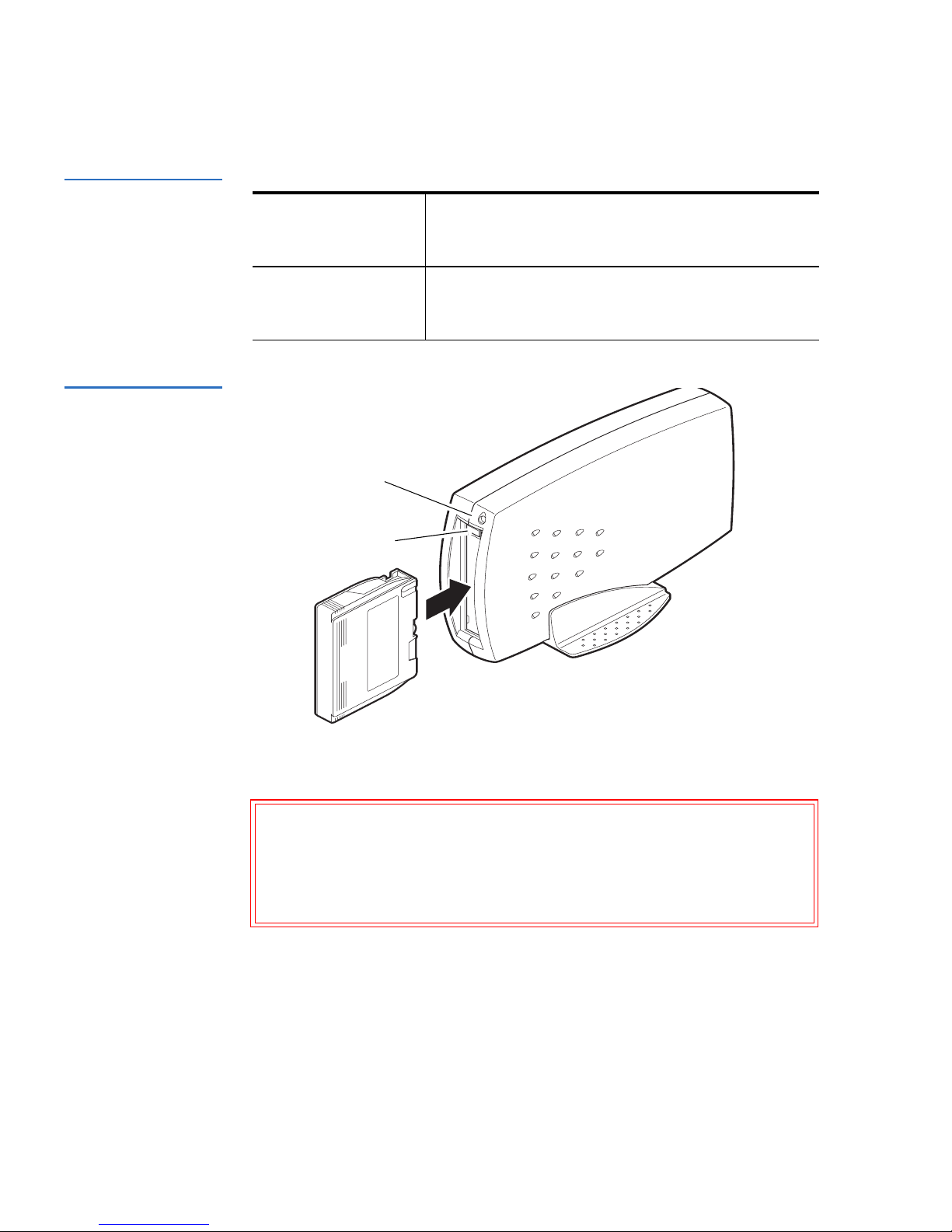
Chapter 2 Operation and Maintenance
Loading and Unloading Cartridges
8 Travan Portable USB Tape Drive User’s Guide
Table 1 Loading a
Cartridge
Figure 5 Loading a
Cartridge
Travan 20GB Drives
Push the cartridge firmly into the drive until it
stops (about 1/3 of the cartridge remains visible
outside the drive).
Travan 40GB Drives Push the cartridge gently into the drive until it is
gripped by the drive mechanism and pulled
into the drive.
Caution:
Do not remove a tape cartridge while the d r iv e-activity light
is on.
If the drive-activity light has gone out but you
believe your backup or restore operation did not
complete, repeat the operation before removing the
cartridge.
Drive power light
Drive activity light
Page 21

Chapter 2 Operation and Maintenance
Handling Travan Cartridges
Travan Portable USB Tape Drive User’s Guide 9
Table 2 Unloading a
cartridge
Handling Travan Cartridges 2
Although Travan tape cartridges are ruggedly built, they must be
handled with care. Observe the following precautions:
• Store cartridges in their protective cases when you are not using
them.
• Keep cartridges away from dust, dirt and moisture.
• Keep cartridges away from direct sunlight and heat sources, such as
radiators or warm air ducts.
• Do not expose cartridges to temperature extremes or rapid changes in
temperature.
• Keep cartridges away from sources of electromagnetic fields, such as
telephones, computer monitors, printers, dictation equipment,
mechanical or printing calculators, motors or bulk erasers.
• Do not open the tape access door of a cartridge or touch the tape
itself. One fingerprint can prevent the drive from reading information on the tape.
Travan 20GB Drives Wait until the drive-activity light is OFF.
Grasp the exposed sides of the cartridge and
pull the cartridge straight out.
Travan 40GB Drives Make sure the drive-activity light is OFF.
Push the Drive-Activity Light/Eject button.
When the cartridge has been ejected by the
drive, grasp the exposed sides of the cartridge
and carefully pull the cartridge straight out.
Note: For additional handling recommendations, see the literature
included with your tape cartridge.
Page 22

Chapter 2 Operation and Maintenance
Retensioning Tapes
10 Travan Portable USB Tape Drive User’s Guide
Retensioning Tapes 2
Travan tapes must be retensioned frequently to ensure data integrity and
optimize drive performance. Retensioning involves running the entire
tape through the drive, from beginning to end.
For optimum performance, cartridges used for daily backups should be
retensioned prior to each use.
Your backup software automatically
retensions the tape before each backup and restore operation.
However, if
you ever have a problem reading a tape, manual retensioning (using your
backup software) may solve the problem.
We recommend retensioning whenever a cartridge:
• Is being used for the first time
• Has not been used for over a month
• Has been dropped
• Has been shipped
• Has been exposed to a significant change in temperature
Write-Protecting Cartridges 2
Travan cartridges feature a write-protect or lock switch near the upper
left corner of the cartridge. When the write-protect switch is in the
unlocked position, see figure 6
, the cartridge is ready for normal writing
and reading. When the write-protect switch is in the locked position, the
drive can read data from the cartridge, but cannot write to the cartridge.
Cartridges are usually shipped from
Page 23

Chapter 2 Operation and Maintenance
Recommended Tape Cartridges
Travan Portable USB Tape Drive User’s Guide 11
Figure 6 WriteProtecting a Cartridge
Recommended Tape Cartridges 2
The following table lists the types of tape cartridges that can be used with
the Quantum Travan 20GB and 40GB drives.
Note: For best results, use Quantum-branded data and cleaning
cartridges, which are tested and certified to meet strict
performance and quality specifications defined by Quantum
engineers.
Unlocked
Locked
Page 24

Chapter 2 Operation and Maintenance
Cleaning the Tape Drive Mechanism
12 Travan Portable USB Tape Drive User’s Guide
Table 3 Compatible
Tape Cartridges
Cleaning the Tape Drive Mechanism 2
We recommend periodic cleaning of the tape drive mechanism using an
approved dry-process Travan cleaning cartridge. Generally, the more
severe the operating conditions (the greater the amount of dust or
moisture in the air), the more often the drive should be cleaned. Be sure to
clean the drive immediately if you observe an increase in the number of
errors while running your backup software, or if a cleaning message is
displayed.
With the newer generation of Travan tape drive heads used in these
drives, only the dry-process cleaning-cartridge method is recommended.
This method does not involve any flammable materials and provides a
clean recording surface by wiping away debris as the cleaning material
passes across the recording head.
Tape Drive Compatible Formats Tape Capacity
Travan 20GB drive
Read/write:
Read only:
Travan 20 (TR-5)
QIC-3220
(all other tape formats
are incompatible)
20 Gbytes
20 Gbytes
Travan 40GB drive
Read/write:
Read only:
Travan 40
Travan 20 (TR-5)
(all other tape formats
are incompatible)
40 Gbytes
20 Gbytes
Note: Tape capacities listed in this table are based on 2:1 data
compression. Capacities, backup speeds and transfer rates will
vary with file type and system configuration.
Page 25

Travan Portable USB Tape Drive User’s Guide 13
Chapter 3
3Troubleshooting
If you have problems installing or operating your drive, please read
through this section and try the proposed solutions.
Basic Troubleshooting 3
If your computer does not recognize your tape drive, first make sure of
the following:
• The power and USB cables are attached firmly.
• The computer and tape drive are turned on
before you attach the
drive to your computer.
• You have installed the backup software properly.
If your computer still does not see the tape drive, see Advanced
Troubleshooting.
Note: If you have successfully installed the drive and software, but
later encounter problems, see Tape Operations
Troubleshooting.
Page 26

Chapter 3 Troubleshooting
Advanced Troubleshooting
14 Travan Portable USB Tape Drive User’s Guide
Advanced Troubleshooting 3
• Make sure you are using a supported version of Windows.
Windows 95 and Windows NT do not support USB devices.
• Make sure that the tape drive is connected to the AC power source
and switched on before you connect it to the computer.
• If your computer has more than one USB connector, try switching the
tape drive to the unused connector.
• For the Travan 40GB, a high speed USB 2.0 interface is strongly
recommended.
To enable this interface, you may need to install a Windows system
upgrade from the Microsoft web site (www.microsoft.com).
• For Windows 98 or Windows Me, check to make sure that you are
using the USB driver supplied on the Quantum Resource CD.
• Open the Windows
Control Panel (Start > Settings > Control Panel)
and double-click the
Add New Hardware icon.
Choose the option that allows the system to search for your USB tape
drive automatically. This may allow the system to find your new
drive.
• Check to make sure that your USB controller is listed in the Windows
Device Manager.
To open the Device Manager:
a Click
My Computer with the right mouse button and select
Properties from the menu.
b Click the
Device Manager tab.
Your USB controller should be listed under
Universal Serial Bus
Controllers
. The Windows 98 and Windows 2000/Windows XP
Device Managers are shown in figure 7
and 8 respectively. If your
device is not listed, recheck the cables and try the other
troubleshooting suggestions listed here.
Page 27

Chapter 3 Troubleshooting
Advanced Troubleshooting
Travan Portable USB Tape Drive User’s Guide 15
Figure 7 Locating
Your USB Controller
(Windows 98)
Figure 8 Locating
Your USB Controller
(Windows 2000 or
Windows XP)
• If you are using the Travan 40GB tape drive, make sure that the
Windows Device Manager shows a USB 2.0 Root Hub.
Page 28

Chapter 3 Troubleshooting
Tape Operations Troubleshooting
16 Travan Portable USB Tape Drive User’s Guide
• If you have multiple USB devices, you may be able to resolve
potential USB driver conflicts by disconnecting all USB devices, then
restarting your computer in Safe Mode (press F8 during reboot).
Right-click your tape drive in Device Manager, then select Remove.
Restart your computer. After the computer has booted up, attach the
tape drive to the USB port so that the system can rediscover it.
Tape Operations Troubleshooting 3
If the tape drive “shoeshines” or “shuffles” (stopping and starting
frequently) during backups, try the following troubleshooting
procedures:
3
• Make sure that no other programs (including anti-virus programs)
are running while you perform the backup.
• Try turning off or disconnecting any devices that may be sharing the
USB port with the tape drive.
• If you are using a Travan 40GB drive, a Hi-Speed USB 2.0 port is
strongly recommended. An add-in Hi-Speed USB 2.0 adapter card is
available at most computer dealers.
If, after a period of successful operation, the tape drive appears to
fail during a backup or restore:
3
• Check to make sure all the power and USB cables are securely
connected.
• Retension the tape, as described in the manual for your backup
software.
• Turn off the computer. Wait for the computer to power down and
then restart the system. Rerun the backup software, making sure that
no other programs (such as virus scanners) are running.
• Remove the cartridge and then reinsert it into the drive.
• Try a different cartridge—preferably one that has never been used
before.
Page 29

Chapter 3 Troubleshooting
Tape Operations Troubleshooting
Travan Portable USB Tape Drive User’s Guide 17
• Make sure you are using the correct type of tape cartridge, see table 3
on page 12.
• You cannot use TR-4 tapes with the Travan 40GB drive.
• You cannot use TR-1, TR-2, TR-3 or QIC-80 tapes with either the
Travan 20GB or 40GB drives.
• Clean the tape mechanism, see Cleaning the Tape Drive Mechanism
on page 12.
Page 30

Chapter 3 Troubleshooting
Tape Operations Troubleshooting
18 Travan Portable USB Tape Drive User’s Guide
Page 31

Travan Portable USB Tape Drive User’s Guide 19
Appendix A
ADisposal of Electronic
and Electrical Equipment
This symbol on the product or on its
packaging indicates that this product
should not be disposed of with your other
waste. Instead, it should be handed over to
a designated collection point for the
recycling of electrical and electronic
equipment. The separate collection and
recycling of your waste equipment at the time of disposal
will help to conserve natural resources and ensure that it is
recycled in a manner that protects human health and the
environment. For more information about where you can
drop off your waste equipment for recycling, please visit
our website at: http://qcare.quantum.com
or contact your
local government authority, your household waste disposal
service or the business from which you purchased the
product.
Page 32

Appendix A Disposal of Electronic and Electrical Equipment
20 Travan Portable USB Tape Drive User’s Guide
