Page 1
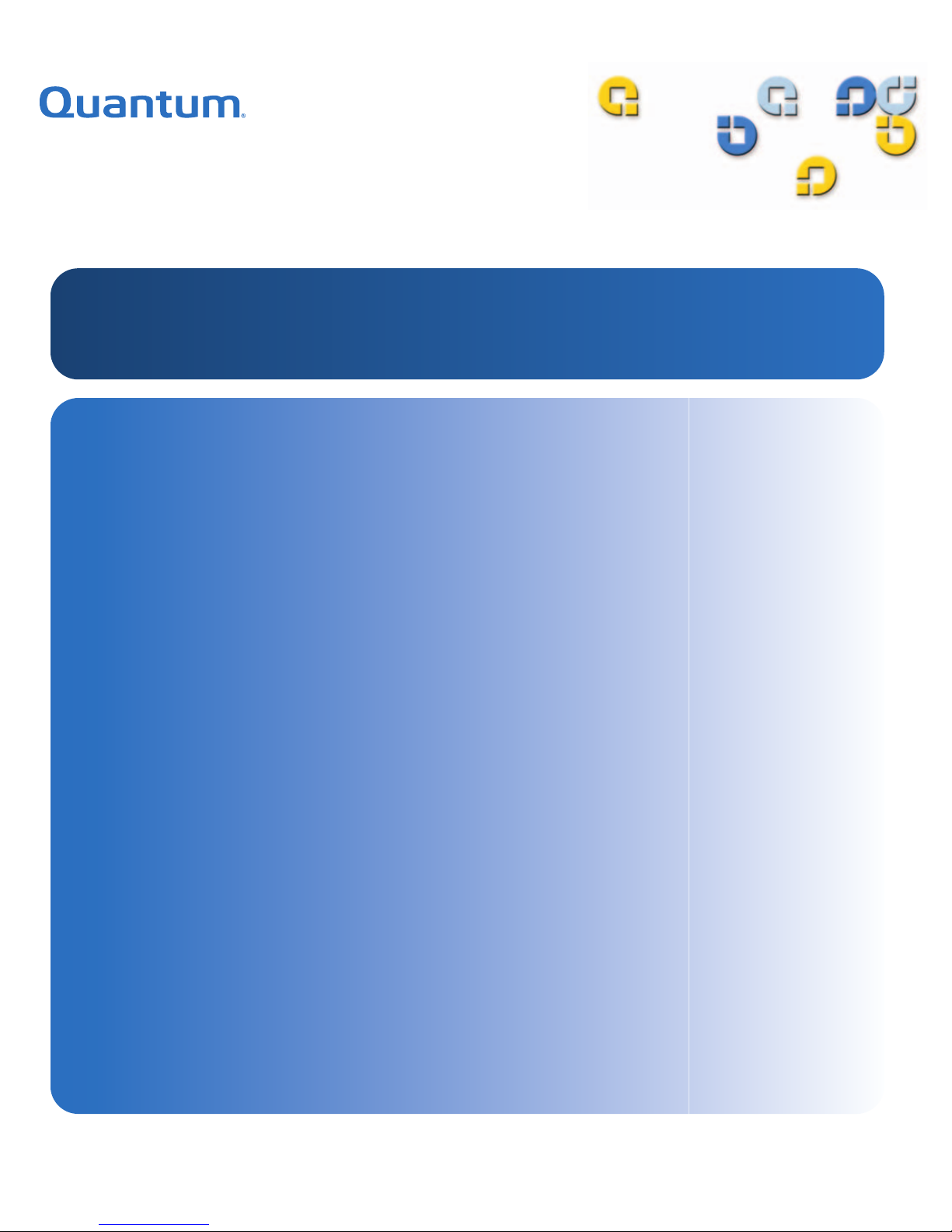
%
/727DSH'ULYH
/72
8VHU¶V*XLGH8VHU¶V*XLGH8VHU¶V*XLGH8VHU¶V*XLGH8VHU¶V*XLGH8VHU¶V*XLGH
Page 2
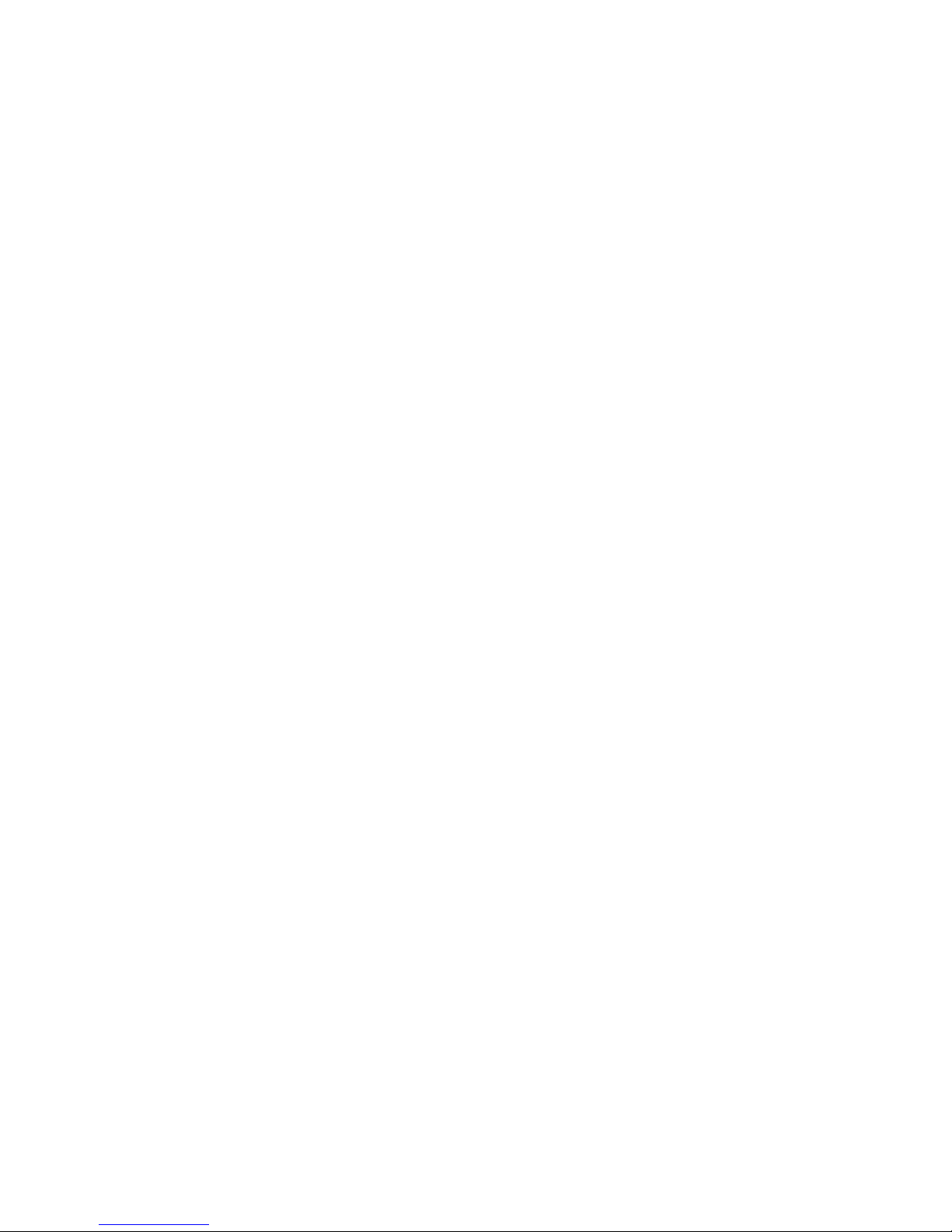
Quantum LTO-3 Tape Drive User’s Guide, P/N 50002764, B01, July 2005
Made in USA.
Quantum Corporation provides this publication “as is” without warranty of any kind, either express or
implied, including but not limited to the implied warranties of merchantability or fitness for a particular
purpose. Quantum Corporation may revise this publication from time to time without notice.
COPYRIGHT ST ATEMENT
Copyright 2005 by Quantum Corporation. All rights reserved.
Your right to copy this manual is limited by copyright law. Making copies or adaptations without prior
written authorization of Quantum Corporation is prohibited by law and constitutes a punishable violation of
the law.
TRADEMARK STATEMENT
Quantum and the Quantum logo are all registered trademarks of Quantum Corporation.
Other trademarks may be mentioned herein which belong to other companies.
Page 3
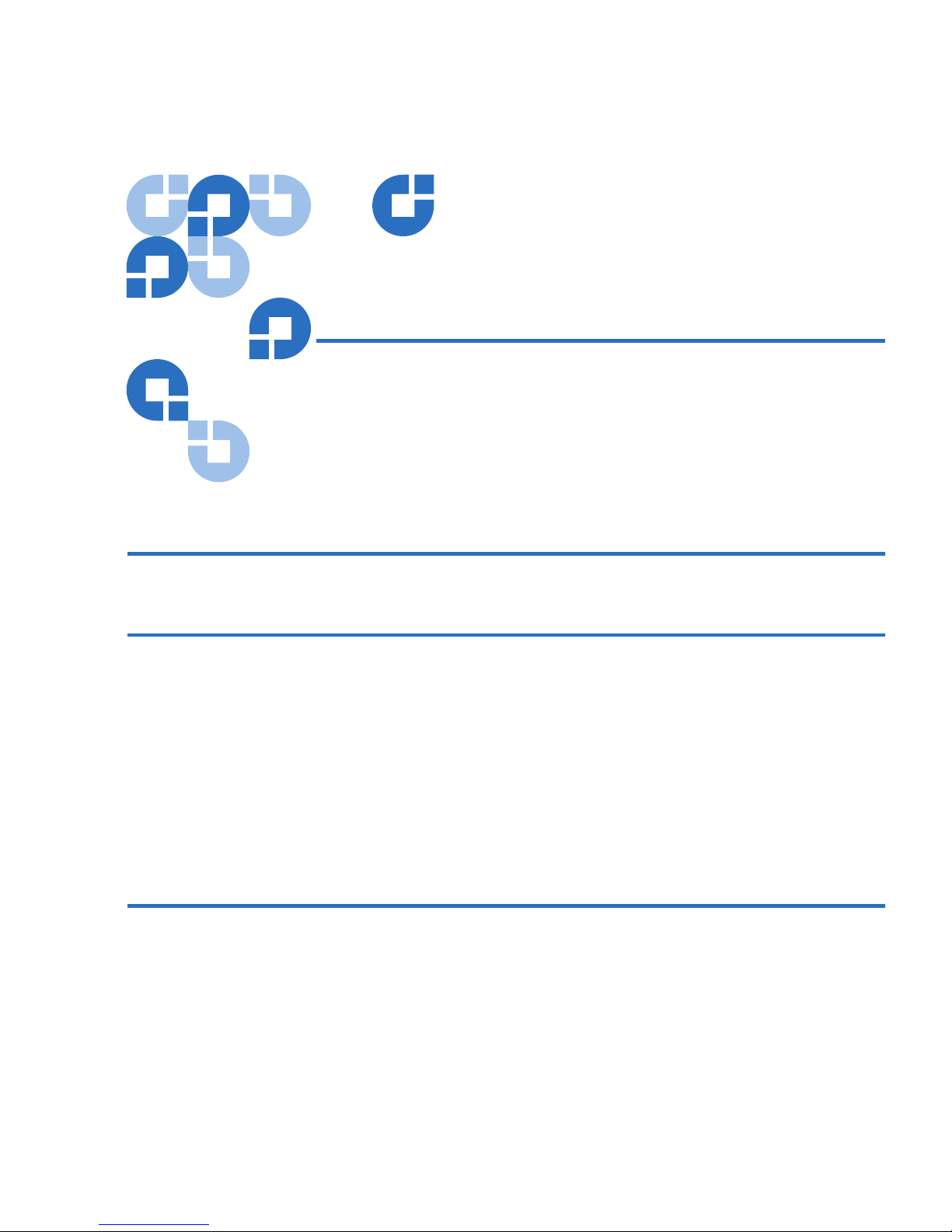
LTO-3 Tape Drive User’s Guide iii
Contents
Preface xi
Chapter 1 Overview, Unpacking Instructions and Quick Start 1
Overview............................................................................................................. 1
Drive Configurations..................................................................................2
Features ........................................................................................................ 2
Unpacking and Inspection................................................................................3
Quick Start Guide ............................................................................................. 4
Internal LTO-3 Tape Drive Quick Start ...................................................4
Desktop LTO-3 Tape Drive Quick Start .................................................. 5
Internal Tape Drive Guidelines and Cautions............................................... 5
Chapter 2 Installation 7
Drive Installation Instructions ......................................................................... 7
Installing an Internal LTO-3 Tape Drive ........................................................8
Configuring an LVD Drive........................................................................ 8
Mounting the Internal LTO-3 Tape Drive............................................. 11
Connector Detail .......................................................................................12
ADI Free Cable Connector....................................................................... 13
Page 4
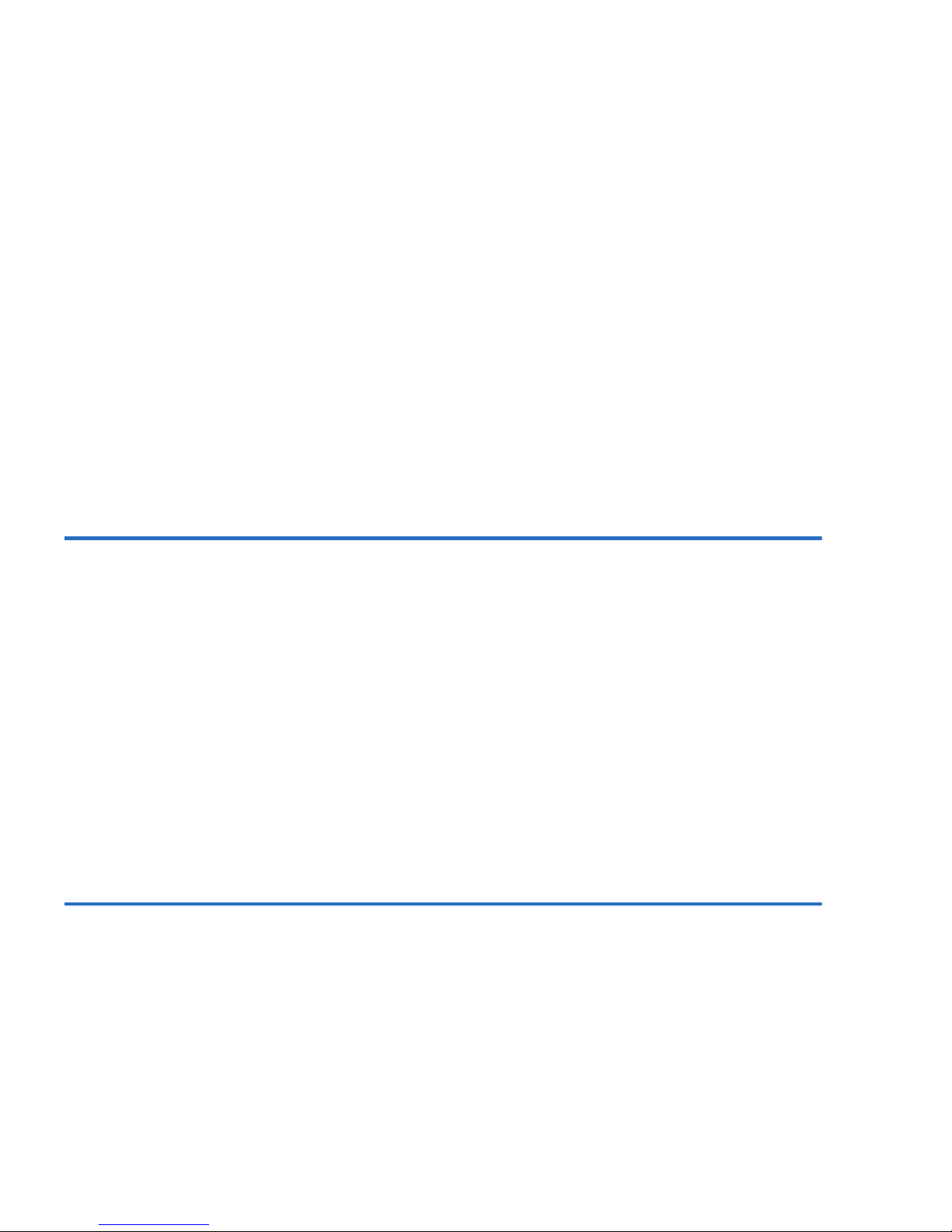
Contents
iv LTO-3 Tape Drive User’s Guide
Connecting a SCSI Cable..........................................................................14
Checking the SCSI Termination..............................................................15
Connecting a Serial Cable for Tape Libraries........................................16
Bus Composition .......................................................................................17
Connecting a Power Cable.......................................................................18
Installing the LTO Driver.........................................................................18
Registering Your Tape Drive...................................................................18
Installing a Desktop LTO-3 Tape Drive ........................................................18
Setting the SCSI ID....................................................................................19
Connecting a SCSI Cable..........................................................................19
Checking the SCSI Termination..............................................................20
Connecting a Power Cord........................................................................21
Installing the LTO Driver.........................................................................21
Registering Your Tape Drive...................................................................21
Chapter 3 Operation 23
Understanding the Front Panel Display .......................................................24
Blink Codes .......................................................................................................25
Using LTO Cartridges......................................................................................26
Loading a Cartridge..................................................................................26
Unloading a Cartridge..............................................................................26
Write-protecting a Cartridge ...................................................................27
Cartridge Care and Maintenance............................................................28
Drive Maintenance...........................................................................................28
Cleaning the Tape Drive ..........................................................................29
Parking the Drive for Shipping ......................................................................30
Using the Load/Unload Button to Park the Drive...............................30
Using Software to Park the Drive ...........................................................30
Chapter 4 Theory 31
Track Layout .....................................................................................................31
Recording Method............................................................................................33
Data Buffer ........................................................................................................33
Data Integrity....................................................................................................33
Error-correction Code (ECC)...................................................................34
Servo-tracking Faults................................................................................35
Page 5
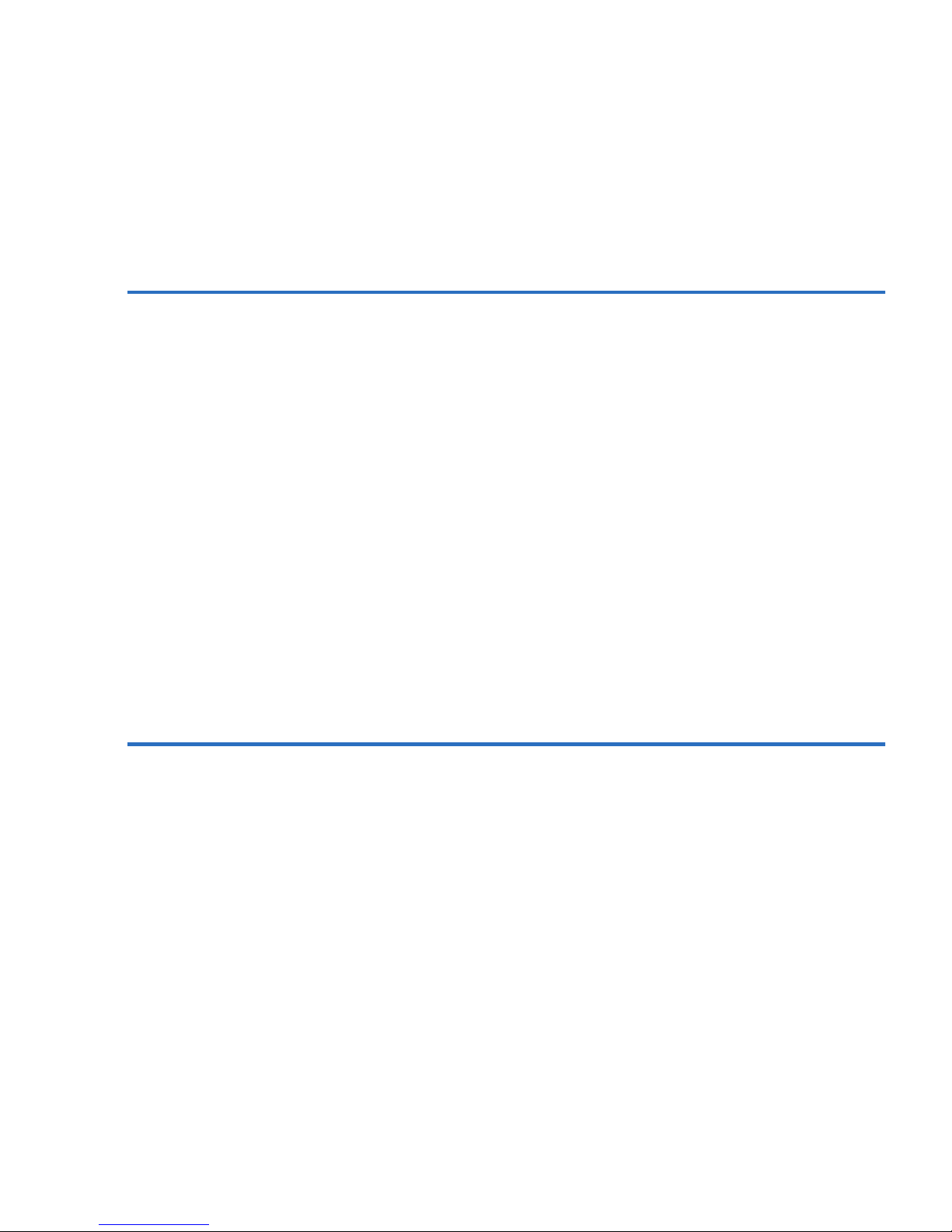
Contents
LTO-3 Tape Drive User’s Guide v
Data Compression............................................................................................ 35
Data Compression Considerations......................................................... 36
Intelligent Data Compression ................................................................. 37
Chapter 5 Specifications 39
Physical Specifications .................................................................................... 40
Power Specifications........................................................................................42
Drive Performance Specifications..................................................................43
Environmental Requirements ........................................................................ 44
Injected Noise............................................................................................45
Reliability .......................................................................................................... 45
Mean Time Between Failures......................................................................... 46
Mean Time to Replace.............................................................................. 47
LTO Cartridge Specifications......................................................................... 47
Environmental Considerations...............................................................47
Cartridge Memory....................................................................................48
Cartridge Reliability................................................................................. 48
Regulatory Compliance ..................................................................................48
Safety Compliance .................................................................................... 48
Electromagnetic Compatibility (EMC) .................................................. 50
Disposal of Electrical and Electronic Equipment .......................................51
Chapter 6 UNIX Settings 53
A Word About SCSI Controllers....................................................................54
Configuring for the DEC/Compaq UNIX Environment ...........................54
Finding Existing SCSI Controllers and Devices ................................... 54
Configuring Digital UNIX Version 4.0 and later/Compaq
Tru64 Unix 5.x.................................................................................... 54
Configuring for the Sun Environment (Solaris 2.4, 2.5, 2.6, 7, 8, and 9)... 55
Finding Current SCSI Controllers and Targets .................................... 55
Types of Controllers ................................................................................. 56
Configuring the Device File st.conf........................................................ 56
Configuring for the IBM AIX Environment (AIX Version 4.1.x
and later) .................................................................................................... 58
Finding Existing SCSI Controllers and Devices ................................... 58
Configuring the LTO-3 Tape Drives using SMIT.................................58
Configuring for SCO Open Server 5.0.x ...................................................... 59
Page 6
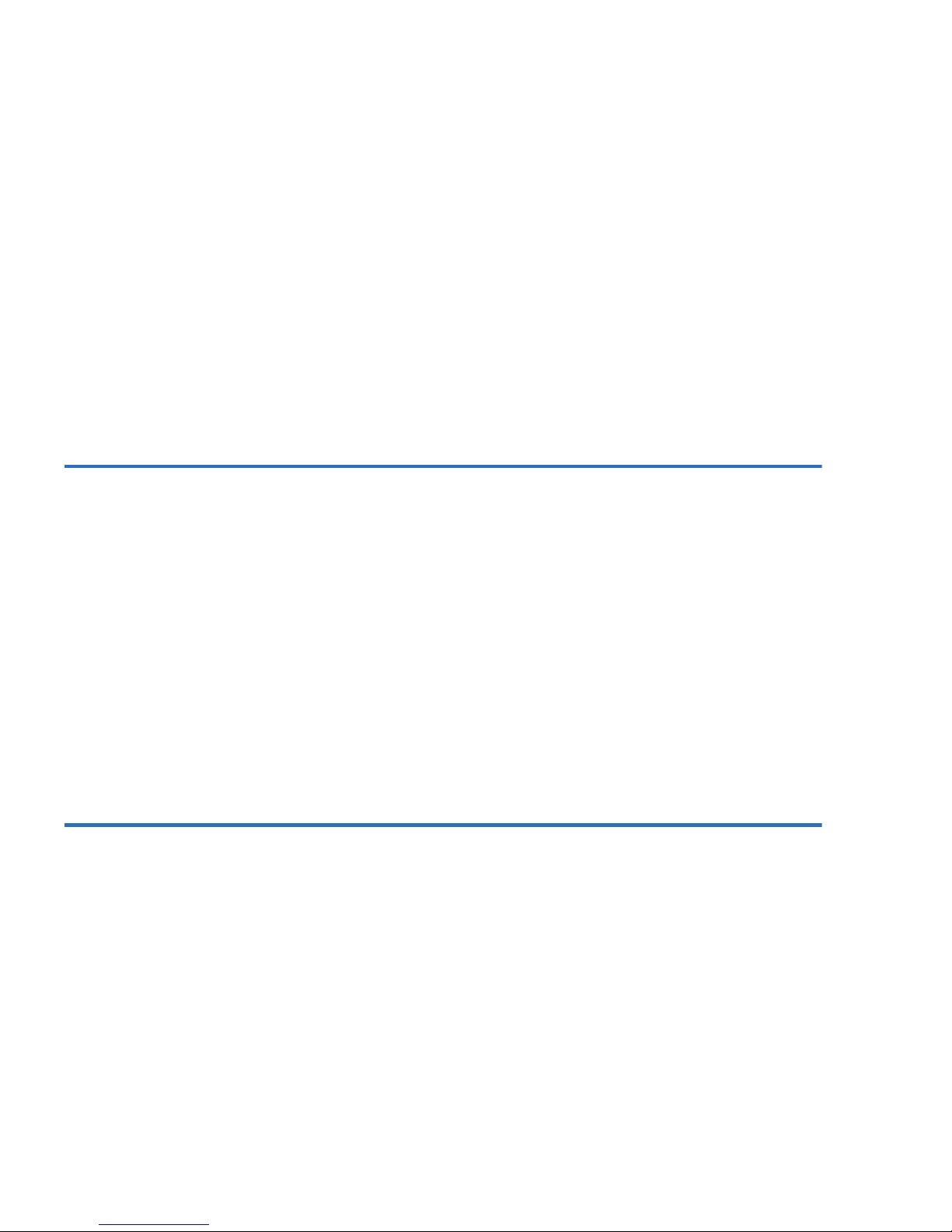
Contents
vi LTO-3 Tape Drive User’s Guide
Finding Existing SCSI Controllers and Devices ...................................59
Configuring the LTO-3 Tape Drive with mkdev..................................60
Configuring for Linux......................................................................................61
Finding Existing SCSI Controllers and Devices ...................................61
Using the LTO-3 Tape Drive ...................................................................62
Configuring for SGI Irix ..................................................................................63
Finding Current SCSI Controllers and Targets.....................................63
Modifying the IRIX Configuration File..................................................63
Configuring for HP-UX 11.0 ...........................................................................64
Finding Current Hardware/Driver Configuration..............................64
Attaching the LTO-3 Tape Drive ............................................................64
Chapter 7 Troubleshooting Guide 67
Installation Best Practices................................................................................67
Follow SCSI Best Practices.......................................................................67
SCSI Host Bus Adapters (HBA) ..............................................................67
Adding the Tape Drive.............................................................................68
Troubleshooting Suggestions .........................................................................69
Computer will not Boot............................................................................69
Computer Boots but Does Not Recognize the Tape Drive..................69
Tape Drive Recognized During System Boot But Not by
Operating System or Application....................................................71
Problems with Tape Drive and Cartridge .............................................72
Emergency Reset and Emergency Cartridge Eject...............................75
Problems During Backup/Restore Operations ....................................75
Index 81
Page 7
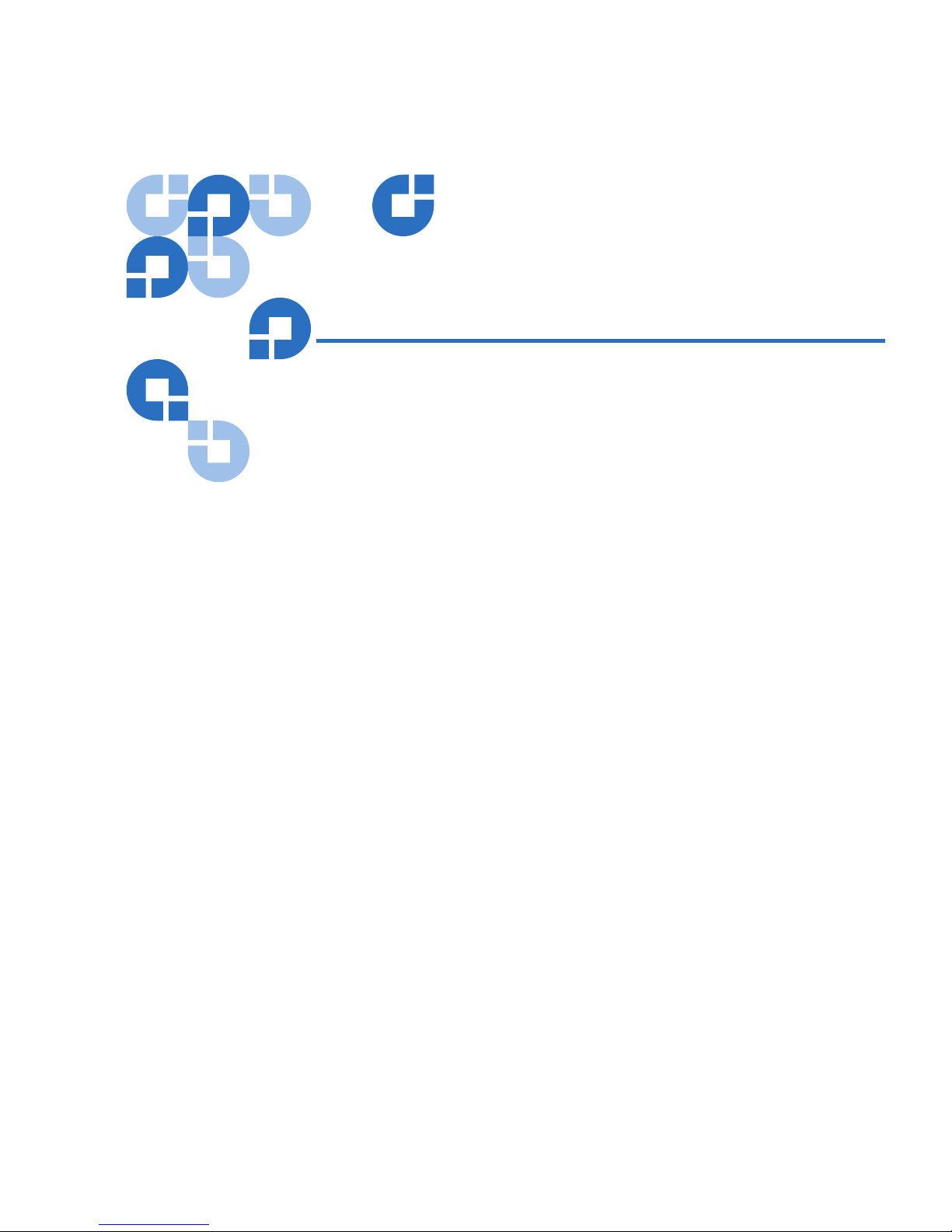
LTO-3 Tape Drive User’s Guide vii
Figures
Figure 1 Typical Internal and Desktop Configurations ......................... 2
Figure 2 Internal LTO-3 Tape Drive Jumper Settings.............................9
Figure 3 Acceptable Mounting Orientations .........................................11
Figure 4 Internal LTO-3 Tape Drive Mounting Dimensions ............ 12
Figure 5 ADI Fixed Board Connector ..................................................... 13
Figure 6 ADI Free Cable Connector ........................................................ 14
Figure 7 Rear View of the Internal LTO-3 Tape drive ....................... 15
Figure 8 Two SCSI Termination Examples for the Internal LTO-3
Tape Drive .................................................................................. 16
Figure 9 Switches and Connectors on the Back of the Desktop
LTO-3 Tape Drive....................................................................... 19
Figure 10 SCSI Termination Examples for the Desktop LTO-3
Tape Drive .................................................................................. 20
Figure 11 Generic Front Panel Display .................................................... 24
Figure 12 Ultrium Cartridge Showing Write-Protect Switch................ 27
Figure 13 Layout of the Tracks on LTO Ultrium Tapes ........................ 32
Figure 14 Internal LTO-3 Tape Drive Dimensions..................................41
Page 8
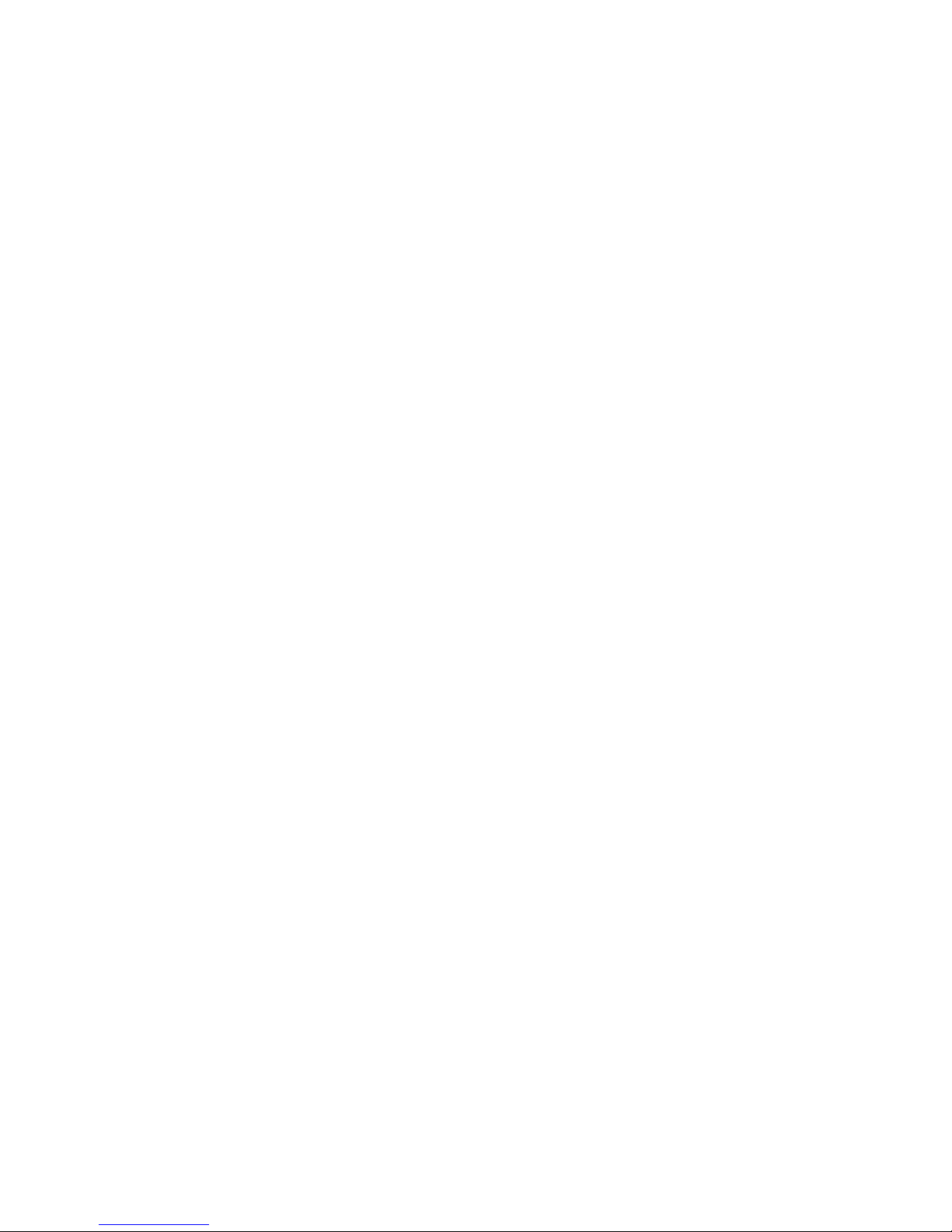
Figures
viii LTO-3 Tape Drive User’s Guide
Page 9
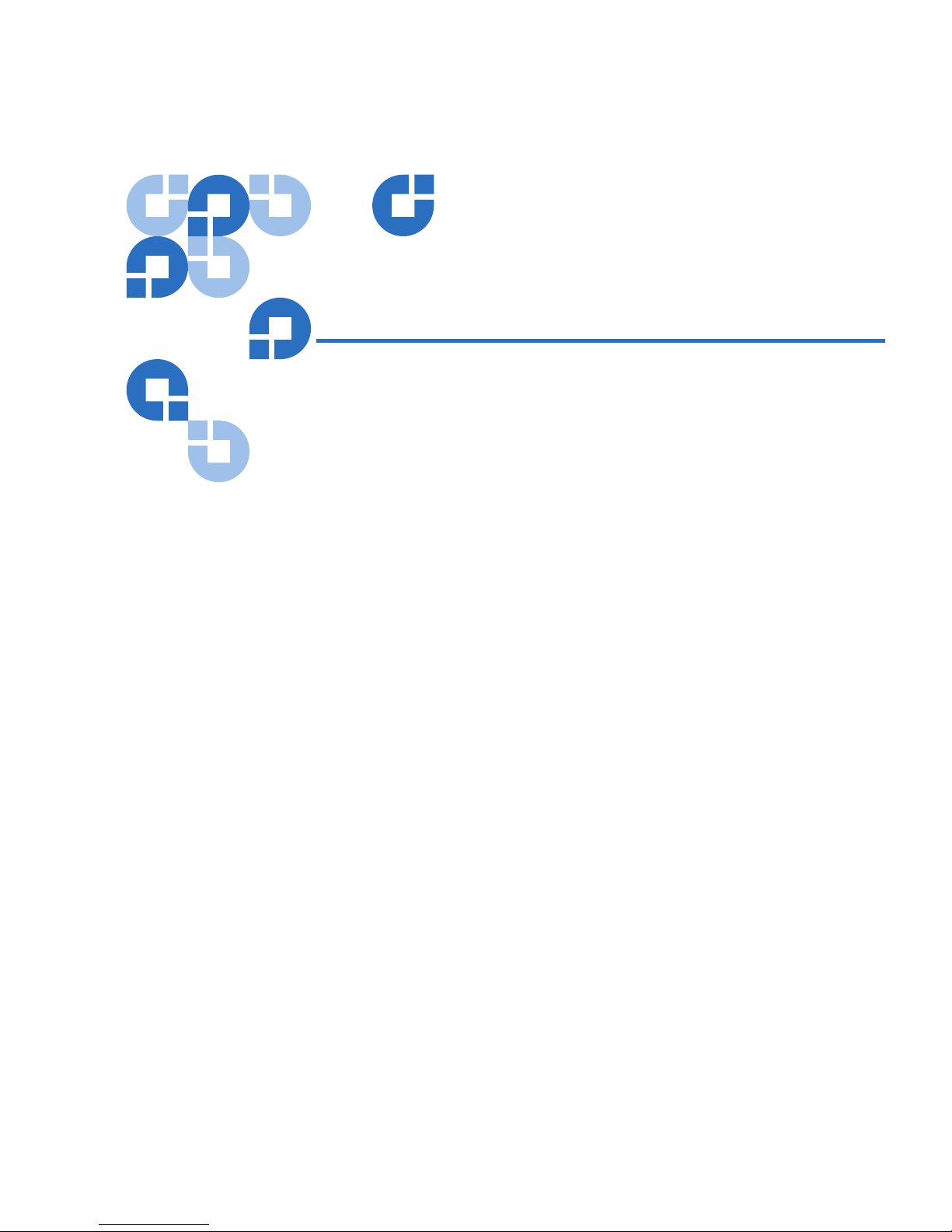
LTO-3 Tape Drive User’s Guide ix
Tables
Table 1 ISCSI IDs and Jumper Settings for an Internal LTO-3
Tape Drive..................................................................................... 9
Table 2 Serial Interface Connector Pin Assignments (LTO-3)........... 16
Table 3 ADT Bus Connections................................................................17
Table 4 LTO-3 Tape Drive Blink Codes ................................................ 25
Table 5 Physical Specifications...............................................................40
Table 6 Voltage and Current .................................................................. 42
Table 7 Power Dissipation ...................................................................... 42
Table 8 Drive Performance Specifications............................................43
Table 9 Environmental Requirements................................................... 44
Table 10 Reliability.....................................................................................46
Table 11 Environmental Tolerances ........................................................ 47
Page 10

Tables
x LTO-3 Tape Drive User’s Guide
Page 11
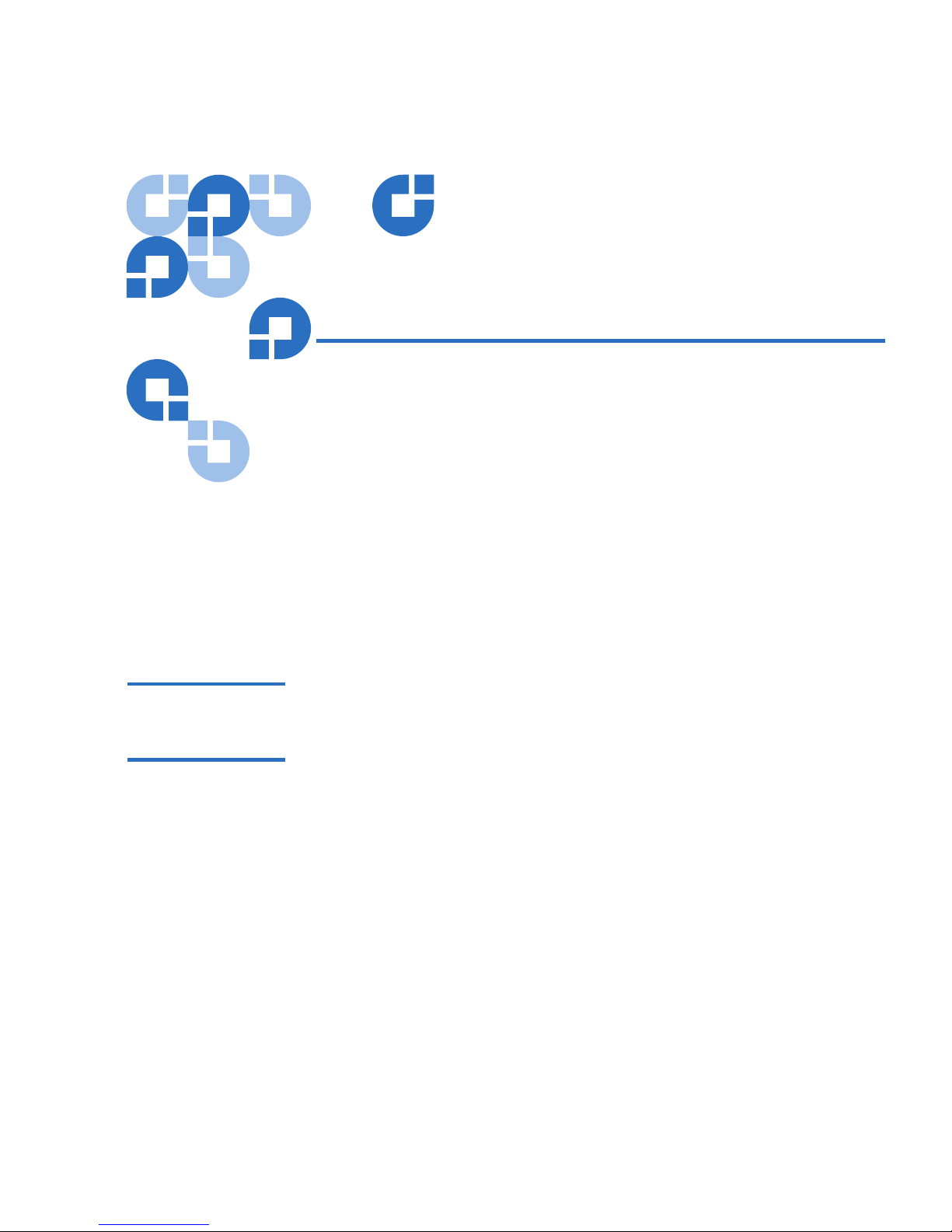
LTO-3 Tape Drive User’s Guide xi
Preface
The LTO-3 Tape Drive is a high-performance 16-channel tape drive that
complies with the LTO interchange specifications. The drive is suited for
mid-range to high-end servers, mainframe systems, and tape library
automation systems.
Audience This document was written for users of the LTO-3 Tape Drive.
Purpose This document provides information about the LTO-3 Tape Drive
including:
• Installation
• Unpacking
• Basic library operations
• Specifications
•UNIX Settings
• Troubleshooting
Page 12
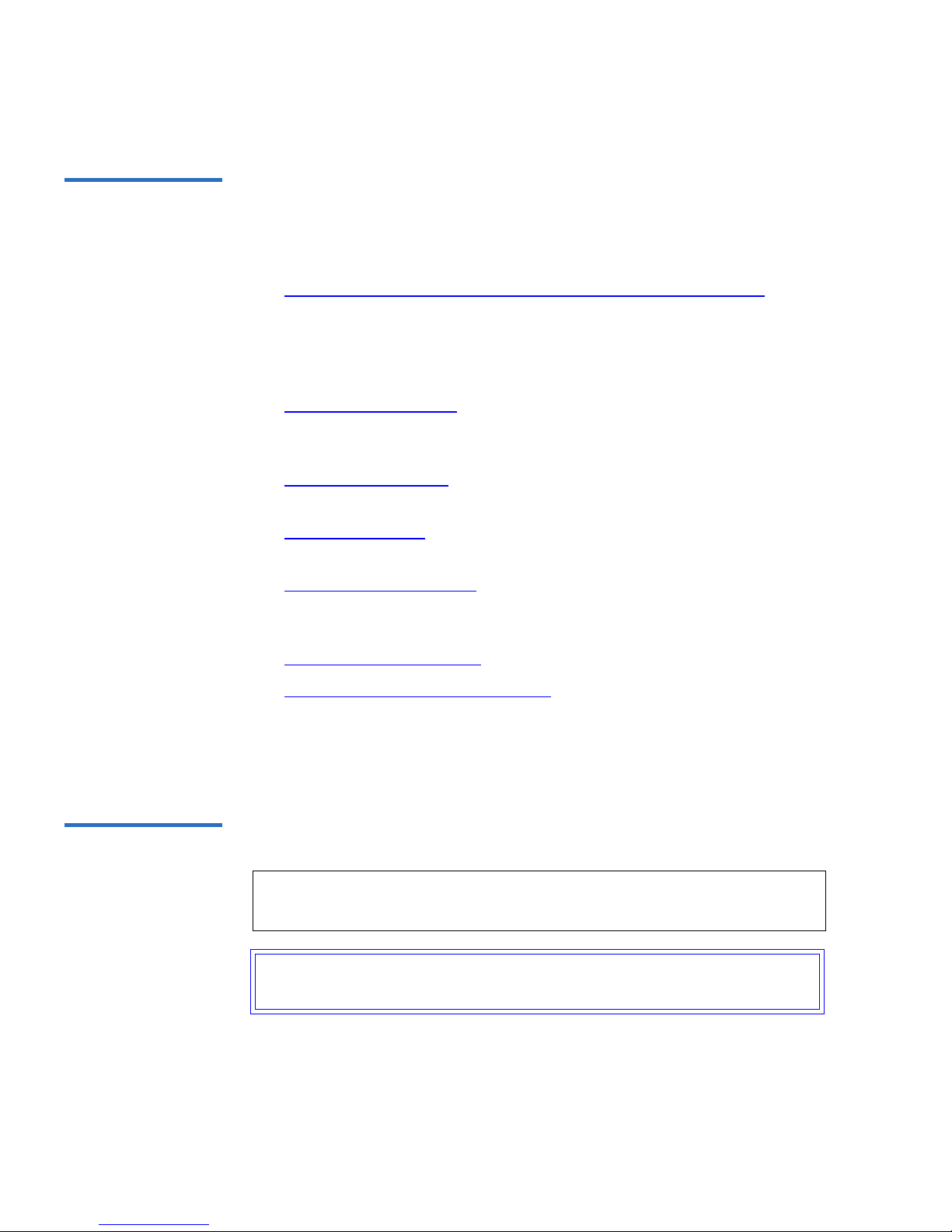
Preface
xii LTO-3 Tape Drive User’s Guide
Document
Organization
This User’s Guide describes how to install, configure, and care for the
LTO-3 desktop and internal tape drives. Please read the appropriate
chapters and appendixes carefully, and keep this Guide handy for future
reference.
• Chapter 1,
Overview, Unpacking Instructions and Quick Start
provides on overview of LTO-3 Tape Drive and its features as well as
handling precautions and unpacking tips. It provides quick-start
instructions for getting the drives up and running in the shortest
possible time.
• Chapter 2,
Installation provides installation instructions for the
internal and desktop drives. It provides a summary of cabling and
connector specifications.
• Chapter 3,
Operation explains the use and operation of the drive and
describes maintenance procedures, including drive “parking.”
• Chapter 4,
Theory describes the theory of operation behind the
drives, including the technology used in various drive components.
• Chapter 5,
Specifications contains detailed drive and cartridge
specifications, as well as a summary of regulatory approvals and
WEEE Compliance statement.
• Chapter 6,
UNIX Settings describes the settings for Unix systems.
• Chapter 7,
Troubleshooting Guide provides troubleshooting
procedures you can follow in the unlikely event you encounter a
problem with your drive.
This document concludes with a detailed index.
Notational
Conventions
This manual uses the following conventions:
Note: Notes emphasize important information related to the main
topic.
Tech Tip: Tech Tips provide technical information which may be
helpful in performing the procedure.
Page 13
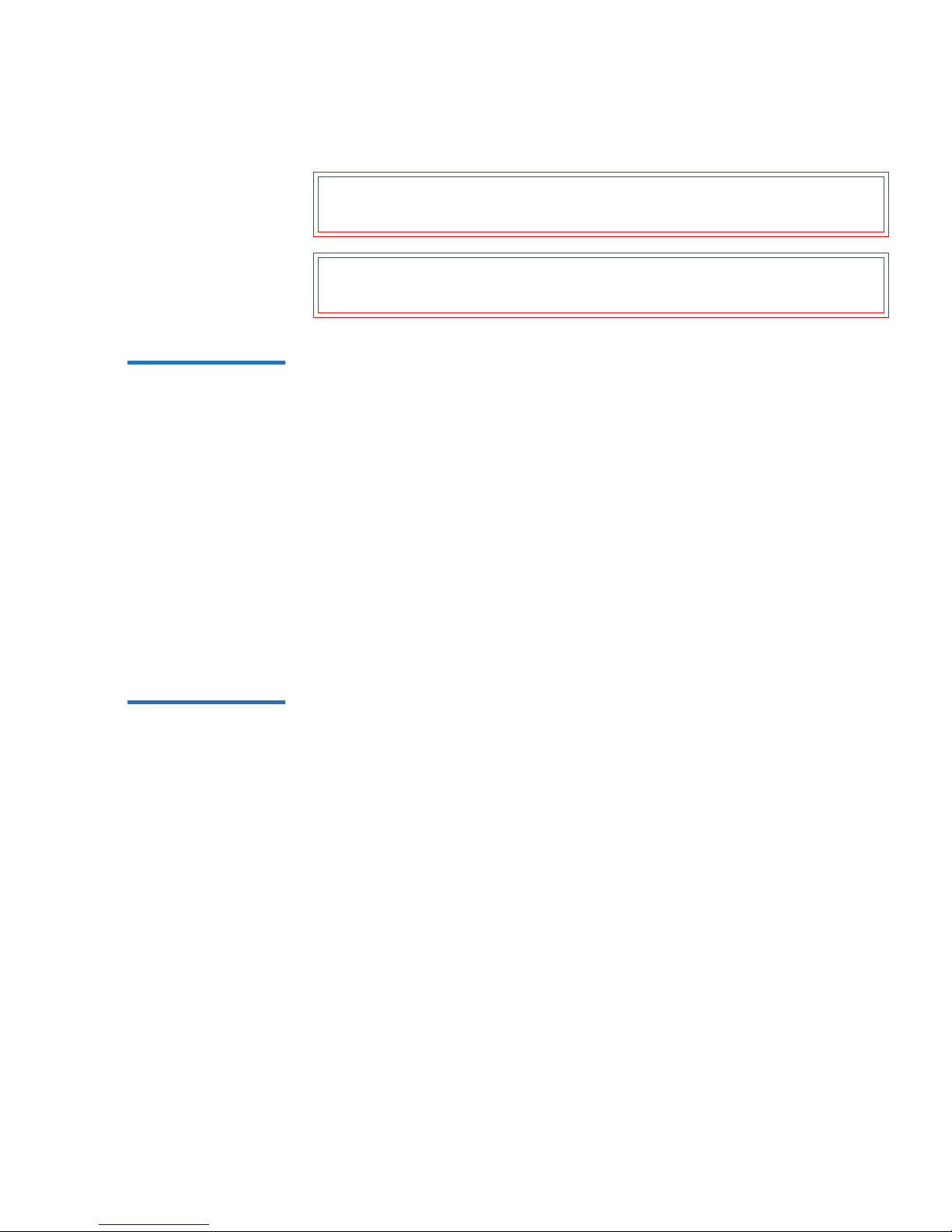
Preface
LTO-3 Tape Drive User’s Guide xiii
Related
Documents
Refer to the appropriate product manuals for information about your
tape drive and cartridges.
SCSI-2 Specification
0
The SCSI-2 communications specification is the proposed American
National Standard for information systems, dated March 9, 1990. Copies
may be obtained from:
Global Engineering Documents
15 Inverness Way, East
Englewood, CO 80112
(800) 854-7179 or (303) 397-2740
Contacts Quantum company contacts are listed below.
Quantum Corporate Headquarters
0
To order documentation on the LTO-3 Tape Drive or other products
contact:
Quantum Corporation
P.O. Box 57100
Irvine, CA 92619-7100
(949) 856-7800
(800) 284-5101
Caution: Cautions indicate potential hazards to equipment and are
included to prevent damage to equipment.
Warning: Warnings indicate potential hazards to personal safety and
are included to prevent injury.
Page 14
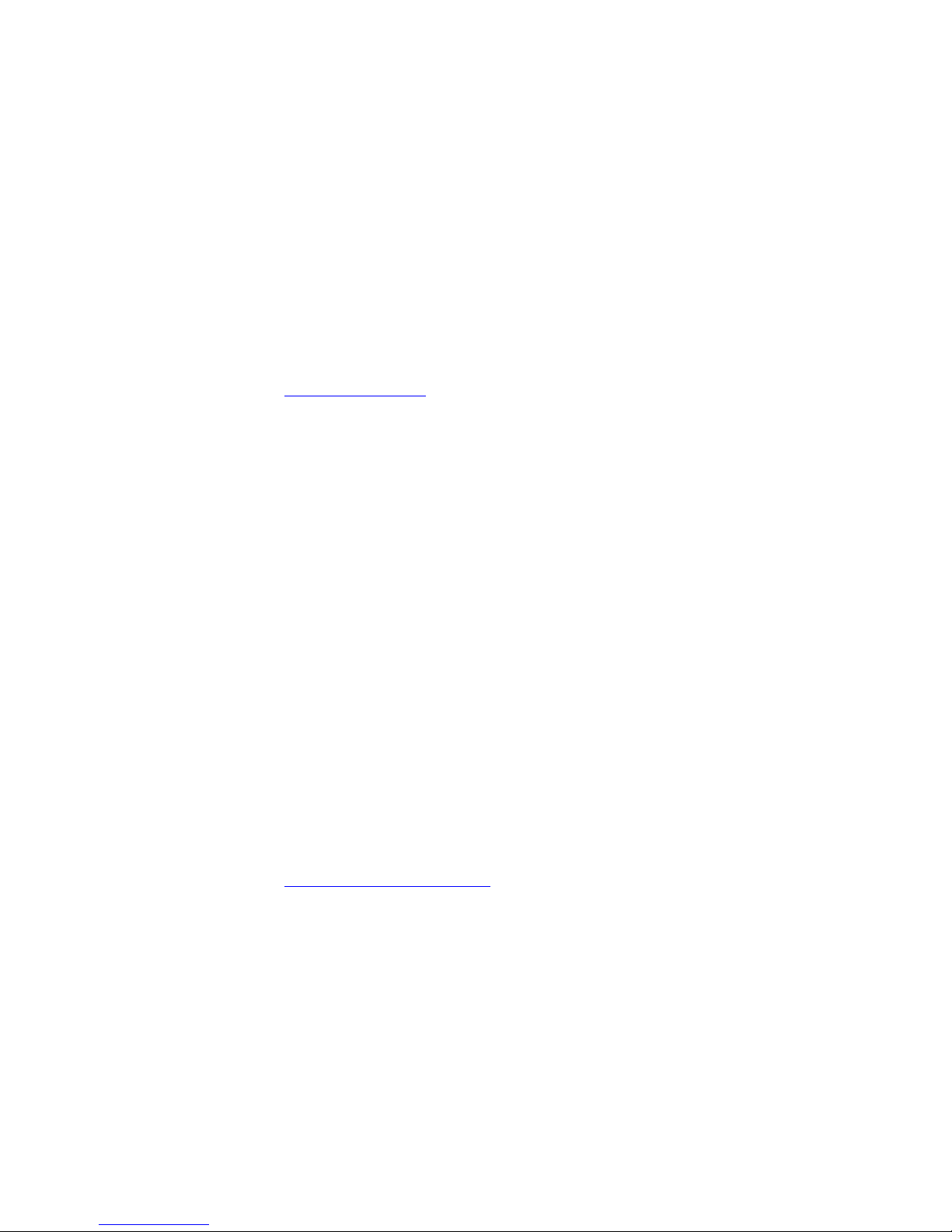
Preface
xiv LTO-3 Tape Drive User’s Guide
Technical Publications 0
To comment on existing documentation send e-mail to:
doc-comments@quantum.com
Quantum Home Page 0
Visit the Quantum home page at:
www.quantum.com
Customer Support 0
The Quantum Customer Support Department provides a 24-hour help
desk that can be reached at:
North/South America: (949) 725-2100 or (800) 284-5101
Asia/Pacific Rim: (International Code) + 61 7 3839 0988
Europe/Middle East/Africa: (International Code) + 44 (0) 1256 848748
Send faxes for the Customer Support Department to:
North/South America: (949) 725-2176
Asia/Pacific Rim: (International Code) + 61 7 3839 0955
Europe/Middle East/Africa: (International Code) + 44 (0) 1256 848777
Send e-mail for the Customer Support Department to:
Asia/Pacific Rim: apachelp@quantum.com
Europe/Middle East/Africa: eurohelp@quantum.com
Visit our web site:
www.quantum.com/support
Page 15

LTO-3 Tape Drive User’s Guide 1
Chapter 1
1Overview, Unpacking
Instructions and Quick Start
This chapter provides an overview of this product and a quick start
guide. It also discusses unpacking and inspection considerations.
Topics covered in this chapter are:
• Overview
• Internal Tape Drive Guidelines and Cautions
• Quick Start Guide
• Internal Tape Drive Guidelines and Cautions
Overview 1
The LTO-3 is a high-performance 16-channel tape drive that complies
with the LTO interchange specifications. The drive is suited for midrange to high-end servers, mainframe systems, and tape library
automation systems.
The LTO-3 Tape Drive uses Ultrium data cartridges. Its capacity is
maximized using intelligent data compression. The drive has a native
capacity of 400 Gbytes (800 Gbytes assuming 2:1 data compression).
Page 16

Chapter 1 Overview, Unpacking Instructions and Quick Start
Overview
2 LTO-3 Tape Drive User’s Guide
Drive
Configurations
1
The LTO-3 Tape Drive has a 5¼-inch, full-height form factor, with
automatic electromechanical cartridge soft load. The drive is available as
an internal and a desktop drive.
• Internal LTO-3 Tape Drive fits in a 5¼-inch full-height drive bay.
• Desktop LTO-3 Tape Drive is a stand-alone unit with a built-in power
supply.
Figure 1 Typical
Internal and Desktop
Configurations
Features 1 The following list summarizes the key features of the LTO-3 Tape Drive.
•Performance
• Up to 68 Mbytes-per-second native transfer.
• 13-Speed Transfer matches tape drive speed to that of the host —
optimizes data transfers, resulting in shorter backup times and
increased reliability.
• Two convenient form-factors:
• 5¼-inch internal form-factor for installation in a 5¼-inch half-
height space.
• External desktop form-factor.
Page 17
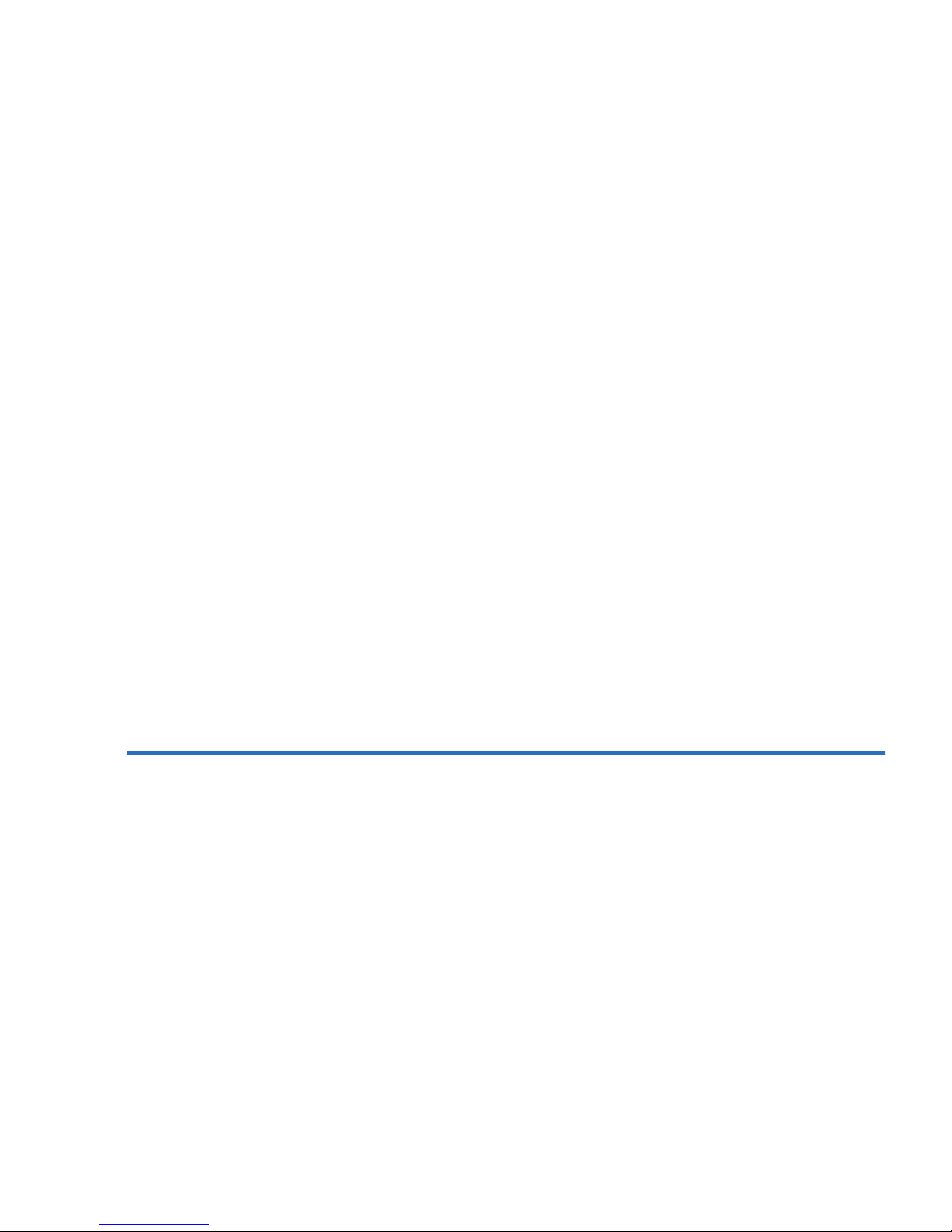
Chapter 1 Overview, Unpacking Instructions and Quick Start
Unpacking and Inspection
LTO-3 Tape Drive User’s Guide 3
• Intelligent data compression maximizes performance and capacity by
analyzing compressibility prior to recording.
• Cartridge memory enables fast loading of cartridges and stores
pertinent information about the media.
• 128-Mbyte data buffer for high-performance.
• Tape Alert drive performance monitoring and reporting.
• Third generation read channel for increased maturity and data
integrity.
• Patented head positioner for increased data integrity.
• Shock damped isolated chassis.
• MediaShield increases media life through managed airflow dynamics
with isolated HTI chamber.
• SmartVerify includes two levels of ECC for extra data safety and
protection from errors.
• Reliable tape picking implementation for increased reliability.
• Custom-designed LSI circuitry for fast, efficient data processing.
• RISC processors for fast, efficient data processing.
• Supports a wide variety of UNIX platforms
Unpacking and Inspection 1
Although drives are inspected and carefully packaged at the factory,
damage may occur during shipping. Follow these steps for unpacking the
drive.
1 Visually inspect the shipping containers and notify your carrier
immediately of any damage.
2 Place shipping containers on a flat, clean, stable surface; then
carefully remove the contents. If the equipment is damaged, notify
your Quantum representative.
3 Always save the containers and packing materials for any future
reshipment.
Page 18
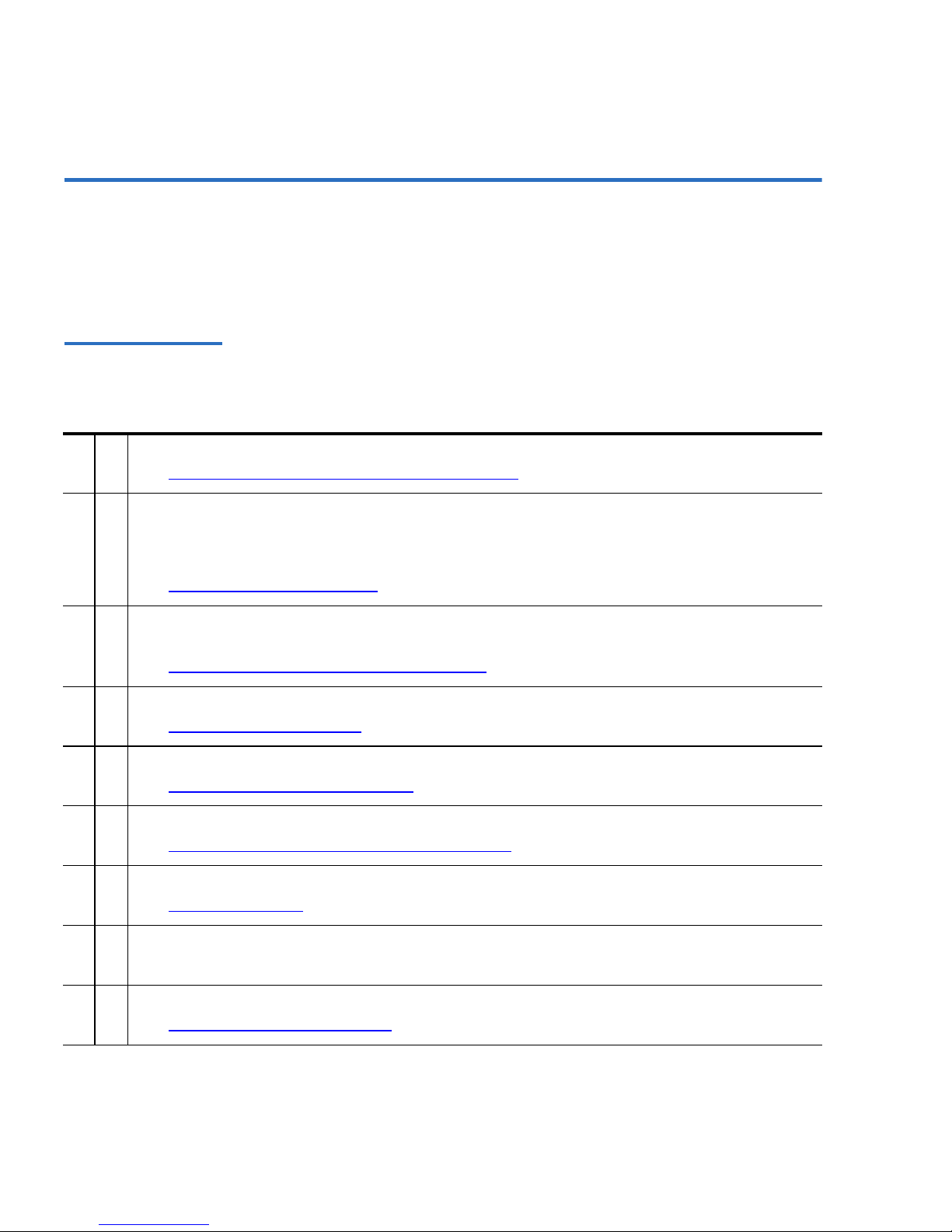
Chapter 1 Overview, Unpacking Instructions and Quick Start
Quick Start Guide
4 LTO-3 Tape Drive User’s Guide
Quick Start Guide 1
Use the following quick-start instructions to get your tape drive up and
running as quickly as possible.
Internal LTO-3
Tape Drive Quick
Start
1
Use the following procedure to install the internal LTO-3 Tape Drive.
Print the page and check each step as you complete it. If you need more
information about a step, turn to the section referenced in the step.
1 Unpack the contents of your drive package, and check for damaged items.
See Internal Tape Drive Guidelines and Cautions
on page 5.
2 Review the drive’s default settings and change them if necessary:
• SCSI ID: 6
• Terminator Power: Disabled
See Configuring an LVD Drive
on page 8.
3 Turn off your computer, remove its covers and power cable, and select a mounting bay
for the drive.
See Mounting the Internal LTO-3 Tape Drive
on page 11.
4 Connect a SCSI interface cable to the drive.
See Connecting a SCSI Cable
on page 14.
5 Terminate the SCSI bus if the internal tape drive is the last device on the SCSI bus.
See Checking the SCSI Termination
on page 15.
6 Connect a serial cable, if connecting the tape drive to a tape library.
See Connecting a Serial Cable for Tape Libraries
on page 16.
7 Connect a power cable to the drive.
See Bus Composition
on page 17.
8 Replace the computer covers and power cable, turn on the computer, and verify that
the internal tape drive is operating properly.
9 Register your tape drive.
See Registering Your Tape Drive
on page 18.
Page 19

Chapter 1 Overview, Unpacking Instructions and Quick Start
Internal Tape Drive Guidelines and Cautions
LTO-3 Tape Drive User’s Guide 5
Desktop LTO-3
Tape Drive Quick
Start
1
Use the following procedure to install the desktop LTO-3 Tape Drive.
Print the page and check each step as you complete it. If you need more
information about a step, turn to the section referenced in the step.
Internal Tape Drive Guidelines and Cautions 1
The following guidelines and cautions apply to handling and installing
internal tape drives. Keep them in mind as you install the drive.
• Handle the drive by the sides rather than by the top cover to reduce
the risk of dropping the drive or damaging it during installation.
• Internal drives contain some exposed components that are sensitive
to static electricity. To reduce possible damage from static discharge,
the drives are shipped in a protective antistatic bag. Do not remove
the drive from the antistatic bag until you are ready to install it.
1 Unpack the contents of your drive package, and check for damaged items.
See Internal Tape Drive Guidelines and Cautions
on page 5.
2 Review the drive’s default settings and change them if necessary:
• SCSI ID: 6
See Setting the SCSI ID
on page 19.
3 Connect a SCSI interface cable to the drive.
See Connecting a SCSI Cable
on page 19.
4 Check the SCSI termination.
See Checking the SCSI Termination
on page 20.
5 Connect a power cable to the drive.
See Connecting a Power Cord
on page 21.
6 Turn on the computer, turn on the desktop tape drive, and verify that the desktop tape
drive is operating properly.
7 Register your tape drive.
See Registering Your Tape Drive
on page 21.
Page 20
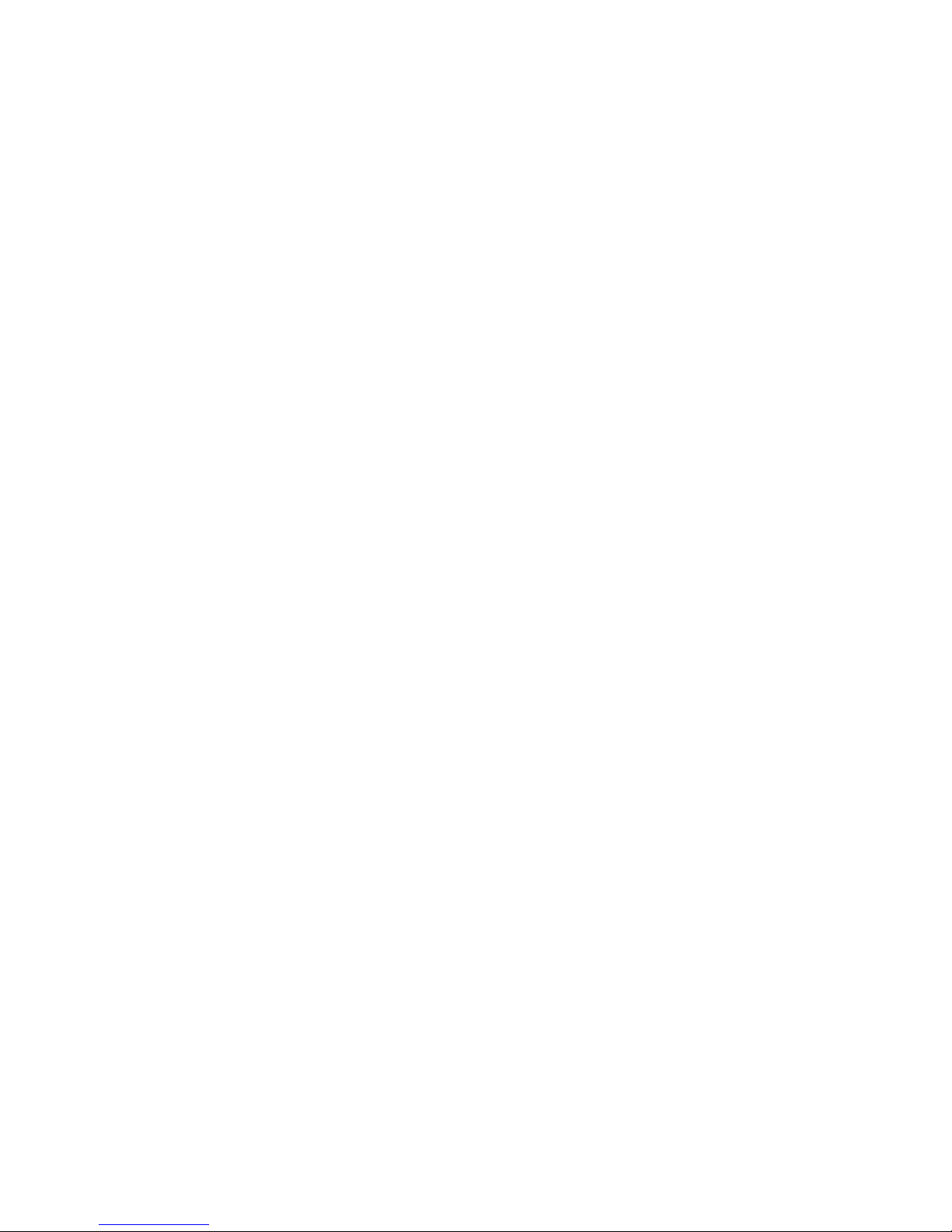
Chapter 1 Overview, Unpacking Instructions and Quick Start
Internal Tape Drive Guidelines and Cautions
6 LTO-3 Tape Drive User’s Guide
• Before you remove the drive from the antistatic bag, touch a metal or
grounded surface to discharge any static electricity buildup from
your body.
• Always lay the drive either on top of the antistatic bag or place it
inside of the bag to reduce possible damage from static discharge.
• Install LVD drives only in an LVD environment. Do not mix HVD
and LVD devices on the same SCSI bus.
• Due to the speed of the LTO-3 Tape Drive, it is recommended that a
maximum of one LTO-3 Tape Drive be connected to one host SCSI
adapter.
Page 21

LTO-3 Tape Drive User’s Guide 7
Chapter 2
2Installation
This chapter explains how to install the internal and desktop LTO-3 Tape
Drives.
Topics covered in this chapter are:
• Installing an Internal LTO-3 Tape Drive
• Installing a Desktop LTO-3 Tape Drive
Drive Installation Instructions 2
After unpacking and inspecting your shipping containers and reviewing
the installation guidelines and cautions, proceed to the appropriate
section in this chapter for instructions on installing your LTO-3 Tape
Drive.
• Installing an Internal LTO-3 Tape Drive
.
• Installing a Desktop LTO-3 Tape Drive
on page 18.
Page 22

Chapter 2 Installation
Installing an Internal LTO-3 Tape Drive
8 LTO-3 Tape Drive User’s Guide
Installing an Internal LTO-3 Tape Drive 2
Installing an internal LTO-3 Tape Drive with an Ultra 160 SCSI LVD
interface involves the following steps:
1 Configuring an LVD Drive
2 Mounting the Internal LTO-3 Tape Drive on page 11
3 Connecting a SCSI Cable
on page 14
4 Checking the SCSI Termination
on page 15
5 Connecting a Serial Cable for Tape Libraries
on page 16
6 Bus Composition
on page 17
7 Registering Your Tape Drive
on page 18
Configuring an
LVD Drive
2
Before you install the LVD tape drive in your computer, you may need to
configure the drive’s SCSI ID and terminator power features. The default
configuration settings for the LTO-3 Tape Drive is:
• SCSI ID: 6
• Terminator power: disabled
If you need to change these settings, refer to the following sections.
Otherwise, proceed to Mounting the Internal LTO-3 Tape Drive
.
SCSI ID
2
Jumper Pins: 1–2, 3–4, 5–6, 7–8
Default Setting: SCSI ID 6
Each SCSI device on the bus must have its own unique SCSI ID. The
internal tape drive is shipped with a default SCSI ID of 6. If another SCSI
device in the SCSI chain is using this ID, use jumper pins 1–2, 3–4, 5–6,
Page 23

Chapter 2 Installation
Installing an Internal LTO-3 Tape Drive
LTO-3 Tape Drive User’s Guide 9
and 7–8 to change the SCSI ID of the LTO-3 Tape Drive (see table 1 and
table 2
), or assign a unique SCSI ID to the other SCSI device.
Figure 2 Internal
LTO-3 Tape Drive
Jumper Settings
Table 1 ISCSI IDs
and Jumper Settings
for an Internal L TO-3
Tape Drive
Note: The SCSI controller or host adapter generally uses ID 7. In
some systems, the boot drive uses ID 0 or ID 1. Avoid setting
your drive’s SCSI ID to these settings.
SCSI ID
Jumpers
1–2 3–4 5–6 7–8
0 Open Open Open Open
1 Shunted Open Open Open
SCSI ID=0
SCSI ID=1
SCSI ID=2
SCSI ID=3
SCSI ID=4
SCSI ID=5
SCSI ID=6
SCSI ID=7
SCSI ID=8
SCSI ID=9
SCSI ID=10
SCSI ID=11
SCSI ID=12
SCSI ID=13
SCSI ID=14
SCSI ID=15
Term. power
Pins: Function
:
1-2 SCSI ID bit 0
3-4 SCSI ID bit 1
5-6 SCSI ID bit 2
7-8 SCSI ID bit 3
9-10 Reserved
11-12 Termination Power
Drive Configuration Jumpers Pins
Jumper Settings
Drive Configuration
Jumpers Pins
Default
Settings:
Page 24
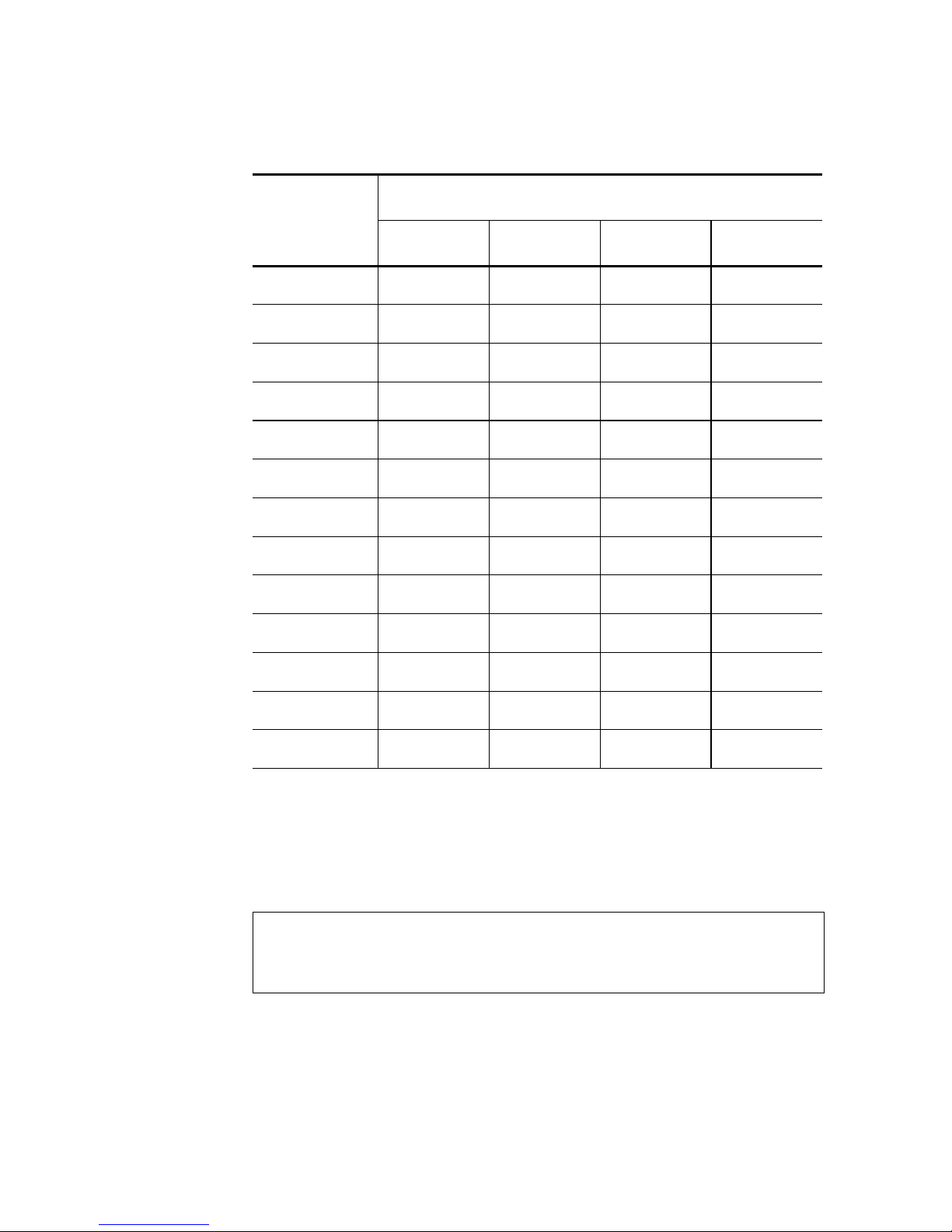
Chapter 2 Installation
Installing an Internal LTO-3 Tape Drive
10 LTO-3 Tape Drive User’s Guide
Terminator Power 2
By default, terminator power is disabled on the internal LTO-3 Tape
Drive. To enable terminator power, place a jumper across pins 11 and 12.
2 Open Shunted Open Open
3 Shunted Shunted Open Open
4 Open Open Shunted Open
5 Shunted Open Shunted Open
6 (default) Open Shunted Shunted Open
8 Open Open Open Shunted
9 Shunted Open Open Shunted
10 Open Shunted Open Shunted
11 Shunted Shunted Open Shunted
12 Open Open Shunted Shunted
13 Shunted Open Shunted Shunted
14 Open Shunted Shunted Shunted
15 Shunted Shunted Shunted Shunted
Note: The internal LTO-3 Tape Drive does not provide SCSI
termination. Thus, a terminator must be installed on the drive
if it is the last device in a SCSI chain.
SCSI ID
Jumpers
1–2 3–4 5–6 7–8
Page 25

Chapter 2 Installation
Installing an Internal LTO-3 Tape Drive
LTO-3 Tape Drive User’s Guide 11
Mounting the
Internal LTO-3
Tape Drive
2
You can mount the internal LTO-3 Tape Drive either horizontally or
vertically, with the drive’s left side facing up (see figure 3
).
If you mount the drive:
• Vertically the left side of the drive must face up and the side of the
drive should be within 5 degrees of horizontal.
• Horizontally, the base of the drive must be within 15 degrees of
horizontal and the drive must not be upside down.
Figure 3 Acceptable
Mounting Orientations
Mount the drive in a 5.25-inch, full-height drive bay and secure it using
two M3.0 X 5 metric screws on each side of the drive. Do not use screws
longer than 5 mm or you may damage the drive. Figure 4
shows the
locations of the mounting-screw holes on the side and bottom of the
drive, respectively.
Yes Yes No No
Page 26
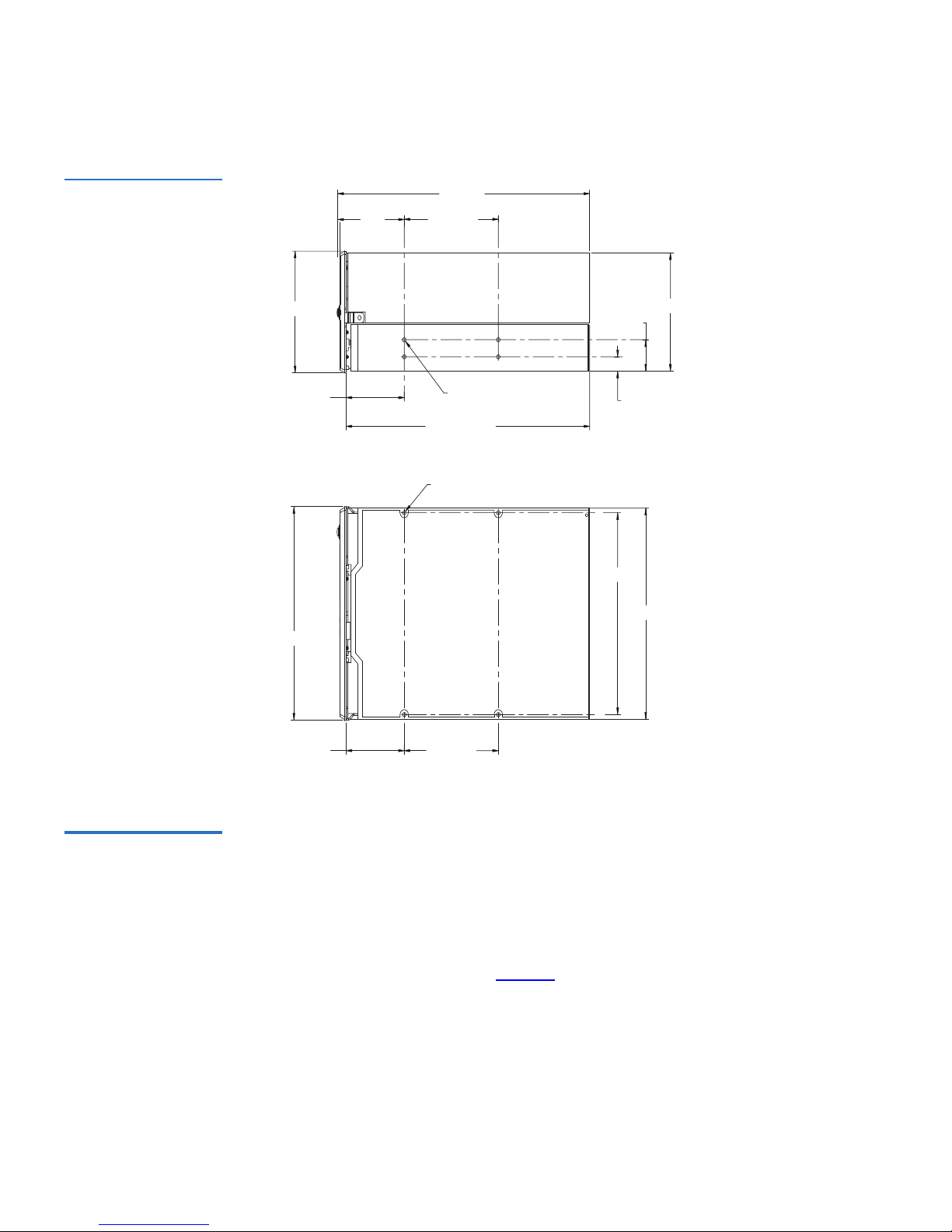
Chapter 2 Installation
Installing an Internal LTO-3 Tape Drive
12 LTO-3 Tape Drive User’s Guide
Figure 4 Internal
LTO-3 Tape Drive
Mounting Dimensions
Connector Detail 2 Two connectors are specified, a fixed board connector and a free cable
connector.
ADI Fixed Board Connector
2
The fixed board connector (see figure 5) is intended to be attached to a
circuit board in a removable medium device. It may also be used in the
automation device containing the removable medium device. The
attachment of the connector to the circuit board that is, surface mount or
through-hole) is beyond the scope of this standard. The location of the
84.3
147.8
48.90 ± 0.60
From Upper Bezel
Mounting Tabs
48.90 ± 0.60
From Upper Bezel
Mounting Tabs
Length of Drive
without Bezel
(Less connectors)
(Less connectors)
205.0 Max.
212.0 Max.
4 x M3.0 x 5.0 Deep
9.90 ± 0.20
189.70 ± 0.20
146.05 ± 0.25
79.24 ± 0.20
21.80 ± 0.20
79.24 ± 0.20
55.9
82.6 Max
4 x M3.0 Nearside
4 x M3.0 Farside
Page 27
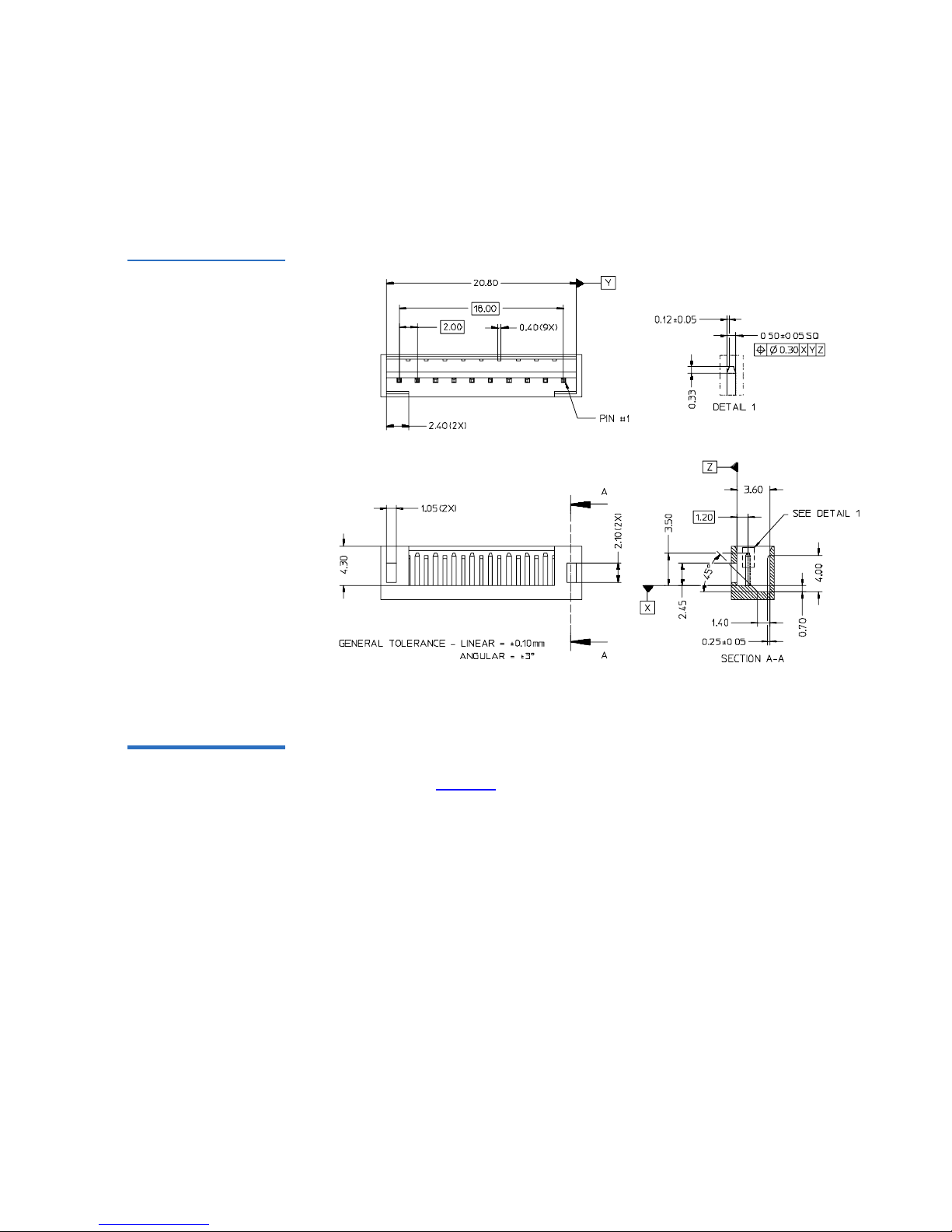
Chapter 2 Installation
Installing an Internal LTO-3 Tape Drive
LTO-3 Tape Drive User’s Guide 13
connector in a removable medium or automation device is beyond the
scope of this standard.
Figure 5 ADI Fixed
Board Connector
ADI Free Cable
Connector
2
The free cable connector is intended to mate with the fixed board
connector (see figure 6
).
Page 28
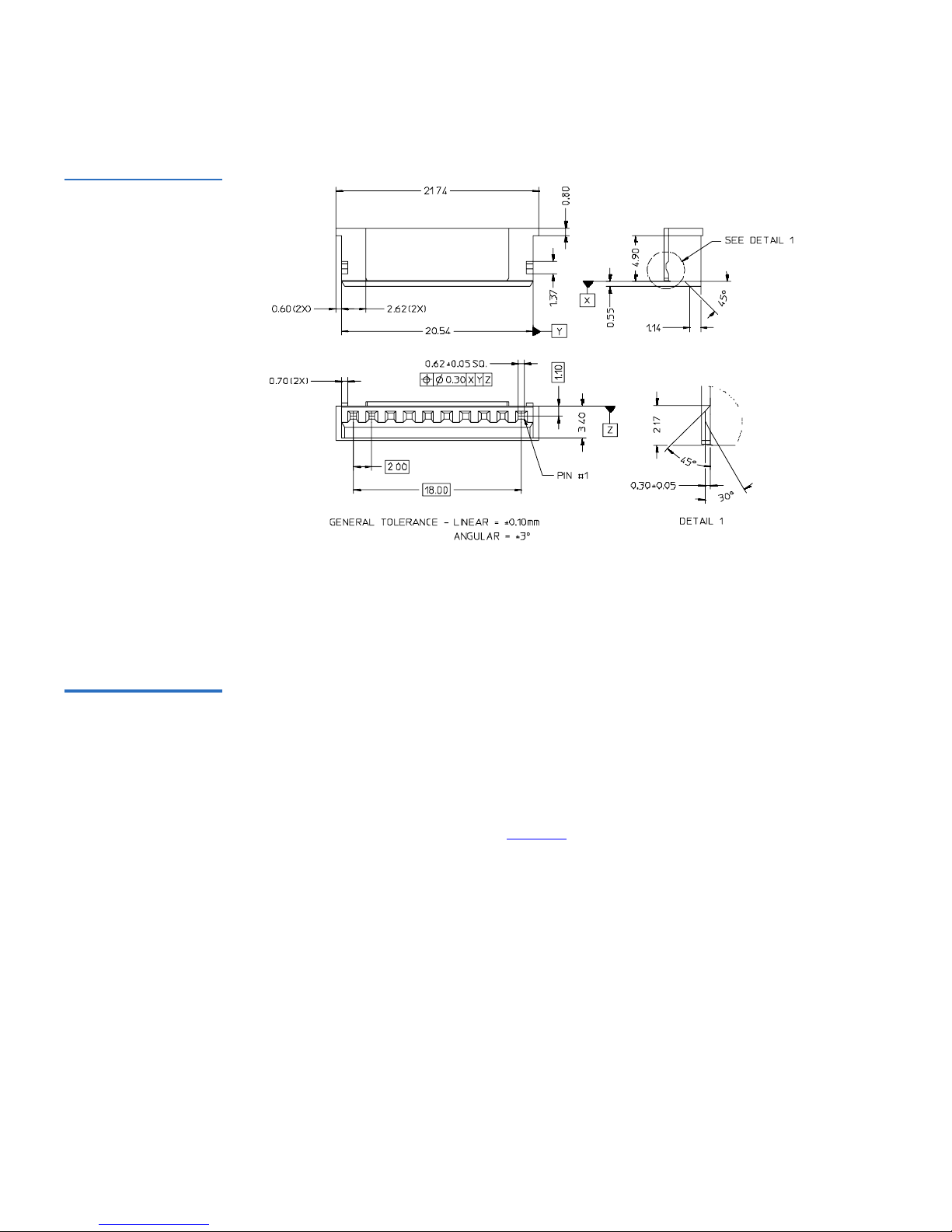
Chapter 2 Installation
Installing an Internal LTO-3 Tape Drive
14 LTO-3 Tape Drive User’s Guide
Figure 6 ADI Free
Cable Connector
When the ADI free cable connector is used on both ends of a cable, likenumbered pins shall be connected together, that is, pin 1 on end A is
wired to pin 1 on end B, pin 2 on end A to pin 2 on end B, and so forth.
Connecting a SCSI
Cable
2
The internal LTO-3 Tape Drive has an Ultra 160 SCSI interface,
terminated by a 68-pin LVD SCSI connector. Use the following procedure
to connect a SCSI cable to this connector.
1 Turn off all power to the drive and the computer.
2 Attach the SCSI interface cable to the 68-pin SCSI interface connector
on the back of the drive (see figure 7
).
Page 29
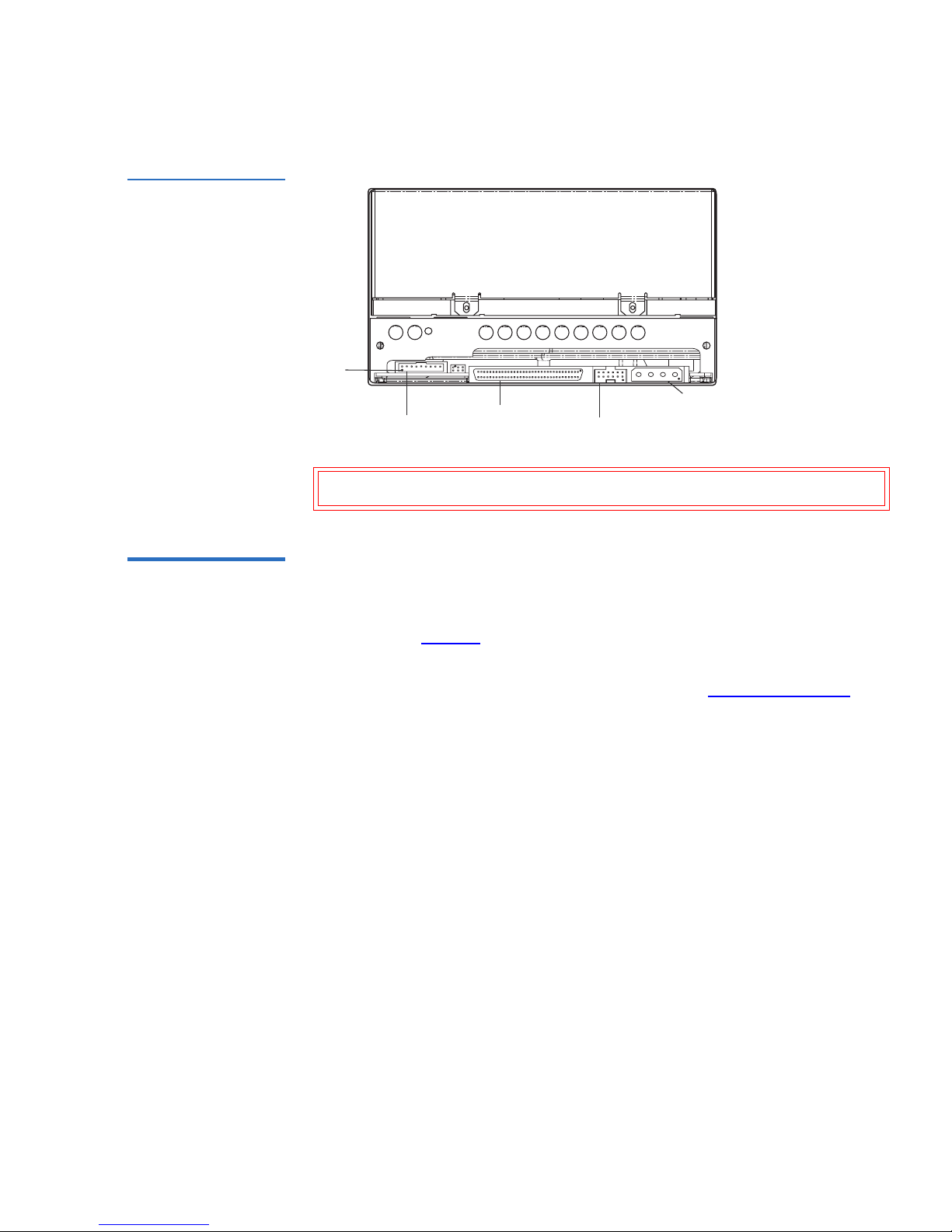
Chapter 2 Installation
Installing an Internal LTO-3 Tape Drive
LTO-3 Tape Drive User’s Guide 15
Figure 7 Rear View of
the Internal LTO-3
Tape drive
Checking the SCSI
Termination
2
The Internal LTO-3 Tape Drive does not provide SCSI termination. You
must place a SCSI bus terminator or a SCSI device with termination
enabled at the end of the SCSI chain. Two examples of SCSI termination
are shown in figure 8
.
The Internal LTO-3 Tape Drive provides terminator power if a jumper is
placed on the termination power jumper pins (see Terminator Power
).
Caution: Install an LVD drive only in an LVD environment.
Serial Library
Port
68-pin SCSI
connector
Drive configuration
jumper pins
Power
connector
Pin 1
Page 30
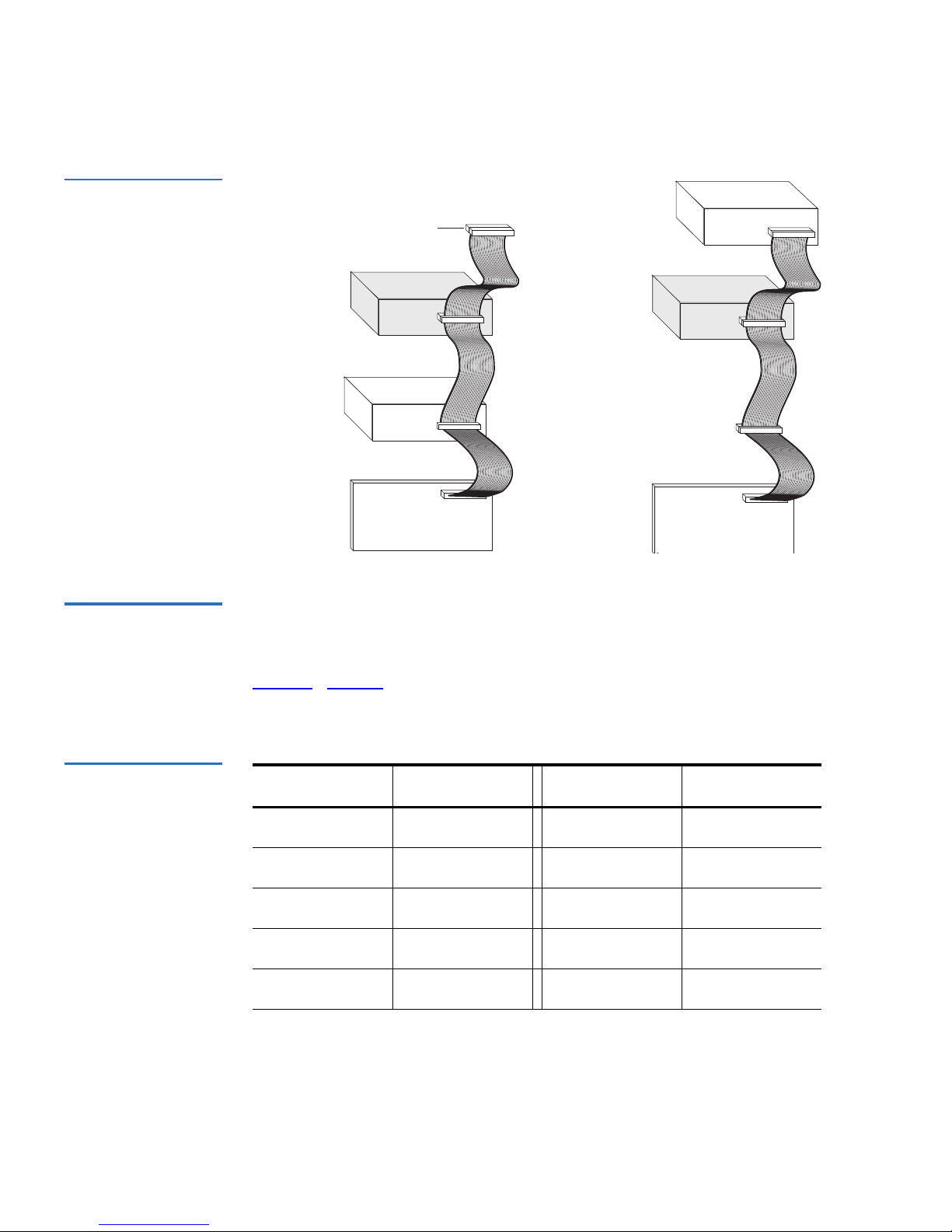
Chapter 2 Installation
Installing an Internal LTO-3 Tape Drive
16 LTO-3 Tape Drive User’s Guide
Figure 8 Two SCSI
T ermination Examples
for the Internal LTO-3
Tape Drive
Connecting a
Serial Cable for
Tape Libraries
2
The internal LTO-3 Tape Drive includes an RS-422 serial interface for tape
libraries. This connector is an in-line shrouded and keyed 10-pin 2 mm
connector. It is located on the lower left side of the back of the drive (see
figure 7
). Table 2 shows the pin descriptions for the serial interface
connector.
Table 2 Serial
Interface Connector
Pin Assignments
(LTO-3)
Pin Number Description Pin Number Description
1
+Txa - Rx
d
6
Sense
d
2
-Txa - Rx
d
7
Sense
a
3
Ground
8
Reset
a
4
-Txd - Rx
a
9
Signal
aux
5
+Txd - Rx
a
10
Sense
aux
SCSI Controller
(termination enabled)
Tape drive
SCSI device
SCSI device
(termination
enabled)
(termination
disabled)
(no
termination)
SCSI Terminator
SCSI Controller
(termination enabled)
Tape drive
(no
termination)
Page 31

Chapter 2 Installation
Installing an Internal LTO-3 Tape Drive
LTO-3 Tape Drive User’s Guide 17
Bus Composition 2 Table 3 defines the connections that make up the ADT bus. With the
exception of Sense
a
and Sensed this standard defines the behavior of these
connections only when an initiator port asserts Sense
a
and the target port
asserts Sense
d
.
Table 3 ADT Bus
Connections
Connection
Name O/M
Connection
Type Driven By Connection Definition
Reset
a
O Signal automation
port
An automation device may use this
connection to signal a reset request to a data
transfer device. A data transfer device shall
treat the receipt of a signal on this connection
as a port logout
Sense
a
M Sense automation
port
A data transfer device shall use this
connection to sense the presence or absence of
an automation device on the ADT bus.
Sense
aux
O Sense A vendor unique sense connection. This
standard does not define the use of this
connection.
Sense
d
M Sense DTD port An automation device shall use this
connection to sense the presence or absence of
a data transfer device on the ADT bus.
Signal
aux
O Signal A vendor unique signal connection. This
standarddoes not define the use of this
connection.
Tx
a
- Rx
d
M Tx-Rx automation
port
An automation device shall use this
connection to send serialized data. A data
transfer device shall receive serialized data on
this connection.
Tx
d
- Rx
a
M Tx-Rx DTD port A data transfer device shall use this
connection to send serialized data. An
automation device shall receive serialized
data on this connection.
Page 32

Chapter 2 Installation
Installing a Desktop LT O-3 Tape Drive
18 LTO-3 Tape Drive User’s Guide
Connecting a
Power Cable
2
Attach a four-pin power cable to the power connector on the back of the
drive. Figure 7
shows the location of the power connector.
The recommended 4-pin power connector for internal drives is an AMP
1-48024-0 housing with AMP 60617-1 pins or equivalent.
Installing the LTO
Driver
2
If you intend to use your drive with the Microsoft native backup applet
on Windows Server 2003, Windows XP, or Microsoft Windows 2000
operating system, install the appropriate LTO driver. See the Resource
CD.
This driver is not necessary with commercial backup application
software.
Registering Your
Tape Drive
2
After you install the internal tape drive, be sure to register it. Registering
your drive ensures that you will receive the latest information about your
drive, as well as other product, service, and support information. For
your convenience, you can register your drive through our Web site at
www.quantum.com/registration
.
Installing a Desktop LTO-3 Tape Drive 2
The desktop LTO-3 Tape Drive is a compact subsystem that connects to
the host computer through a SCSI port. Installing a desktop drive
involves the following steps:
1 Setting the SCSI ID
2 Connecting a SCSI Cable
3 Checking the SCSI Termination
4 Connecting a Power Cord
5 Registering Your Tape Drive
Page 33

Chapter 2 Installation
Installing a Desktop LTO-3 Tape Drive
LTO-3 Tape Drive User’s Guide 19
Setting the SCSI ID2 Each SCSI device on the bus must have its own unique SCSI ID. The
desktop tape drive is shipped with a default SCSI ID of 6. Avoid setting
drive ID to 7. If another SCSI device in the SCSI chain is already using this
ID, either use the push-button switch on the back of the drive to change
the drive’s SCSI ID (see figure 9
) or assign a unique SCSI ID to the other
SCSI device.
If you change the SCSI ID on the tape drive, turn off the tape drive before
changing the SCSI ID. The change takes effect when you turn on the
drive.
Figure 9 Switches
and Connectors on
the Back of the
Desktop LTO-3 Tape
Drive
Connecting a SCSI
Cable
2
The desktop LTO-3 Tape Drive has two 68-pin, shielded SCSI interface
connectors (ANSI Alternative 2) on the rear panel (see figure 9
). These
connectors consist of two rows of ribbon contacts spaced 2.16 mm (0.085
in) apart. Either connector can be used as a SCSI IN or SCSI OUT
Note: The SCSI controller or host adapter generally uses ID 7. In
some systems, the boot drive uses ID 0 or ID 1. Avoid setting
your drive’s SCSI ID to these settings.
+
–
Page 34

Chapter 2 Installation
Installing a Desktop LT O-3 Tape Drive
20 LTO-3 Tape Drive User’s Guide
connection. This means you can use either connector to attach the drive to
a host computer or to another SCSI device.
1 Turn off all power to the drive and the computer.
2 Attach the SCSI interface cable to one of the 68-pin SCSI interface
connectors on the back of the drive (see figure 9
).
Checking the SCSI
Termination
2
If the desktop LTO-3 Tape Drive is the last or only device in a SCSI chain,
install a terminating plug on the unused SCSI connector. See figure 10
for
two SCSI termination examples.
Figure 10 SCSI
T ermination Examples
for the Desktop LTO-3
Tape Drive
Note: Termination power is enabled as a default for desktop drives.
External
Tape Drive
S
CSI Controller
(
termination enabled)
External
SCSI device
External
Tape Drive
SCSI Terminators
SCSI Controlle
r
(termination disable
d)
Internal
SCSI device
(termination
enabled)
Example 1: SCSI termination
in a system that has only
external SCSI devices.
External
SCSI device
Example 2: SCSI termination
in a system that has both
internal and external SCSI
devices.
Page 35

Chapter 2 Installation
Installing a Desktop LTO-3 Tape Drive
LTO-3 Tape Drive User’s Guide 21
Connecting a
Power Cord
2
Attach the power cord securely to the power connector on the back of the
desktop LTO-3 Tape Drive (see figure 9
).
Installing the LTO
Driver
2
If you intend to use your drive with either the Microsoft Windows Server
2003, Windows XP, or Microsoft Windows 2000 operating system, install
the LTO driver. See the Resource CD.
This driver is not necessary with
commercial backup application software
.
Registering Your
Tape Drive
2
After you install the desktop tape drive, be sure to register it. Registering
your drive ensures that you will receive the latest information about your
drive, as well as other product, service, and support information. For
your convenience, you can register your drive through our Web site at
www.quantum.com/registration
.
Page 36

Chapter 2 Installation
Installing a Desktop LT O-3 Tape Drive
22 LTO-3 Tape Drive User’s Guide
Page 37

LTO-3 Tape Drive User’s Guide 23
Chapter 3
3Operation
This chapter describes how to operate the LTO-3 Tape Drive. Topics
covered in this chapter are:
• Understanding the Front Panel Display
• Blink Codes
• Using LTO Cartridges
• Drive Maintenance
• Parking the Drive for Shipping
Page 38

Chapter 3 Operation
Understanding the Front Panel Display
24 LTO-3 Tape Drive User’s Guide
Understanding the Front Panel Display 3
Figure 11 shows a view of the LTO-3 front-panel display.
Figure 11 Generic
Front Panel Display
The LTO-3 Tape Drive has four LEDs on the front panel. The LED colors
and functions are summarized below.
•
Power LED (green)
•
Activity LED (green)
•
Error LED (orange)
•
Status LED (amber)
The
Activity, Error, and Status LEDs blink or go on to indicate information
about the tape drive. For more information about the
blink codes
associated with these LEDs, see Blink Codes
.
Power LED
Error LED
Status LED
Tape load/unload
button
Activity LED
Page 39

Chapter 3 Operation
Blink Codes
LTO-3 Tape Drive User’s Guide 25
Blink Codes 3
Table 4 summarizes the blink codes for the LTO-3 Tape Drive.
Table 4 LTO-3 Tape
Drive Blink Codes
Drive Condition Activity LED
(Green)
Error LED
(Orange)
Status LED
(Amber)
Cleaning Request ON
Hardware error Fast
Positioning – loading,
unloading, rewinding,
spacing, or locating
Slow
Tape Active – writing,
reading, or verifying
Slow
Manual intervention
required
ON
Power-On-Self-Test
(POST) failure
Fast ON
Cleaning cartridge
present
ON ON
Cleaning cartridge at
EOT
ON Fast
Servo initialization Slow Slow
Power-On-Self-Test
(POST) in progress
Slow Slow Slow
Cleaning failure or
media error
Fast Fast
Microcode download Fast Slow Fast
Page 40

Chapter 3 Operation
Using L TO Cartridges
26 LTO-3 Tape Drive User’s Guide
Using LTO Cartridges 3
Loading a
Cartridge
3
To load an Ultrium cartridge into the LTO-3 Tape Drive:
• Place the cartridge in the slot and gently push until the cartridge is
sensed and automatically retracted into the drive.
• If the cartridge is already in the slot from a previous ejection, gently
extract the cartridge partially and then gently push in until the
cartridge is sensed and automatically retracted into the drive.
• If the cartridge is already in the slot from a previous ejection, a SCSI
command or Library command can be issued to automatically retract
the cartridge into the drive.
• If the cartridge is already in the slot from a previous ejection, the
Load/Unload button can be depressed to automatically retract the
cartridge into the drive.
Unloading a
Cartridge
3
To unload an Ultrium cartridge from the LTO-3 Tape Drive, either:
• Use a library or host command to unload the tape, or
•Push the
Load/Unload button on the front of the drive.
Microcode download
error
Fast Fast Fast
Note:
ON refers to a constant light;
Slow refers to a blink rate of 1/2 second on, 1/2 second off;
Fast refers to a blink rate of 1/8 second on, 1/8 second off.
Drive Condition Activity LED
(Green)
Error LED
(Orange)
Status LED
(Amber)
Page 41

Chapter 3 Operation
Using LTO Cartridges
LTO-3 Tape Drive User’s Guide 27
Write-protecting a
Cartridge
3
Ultrium cartridges have a sliding write-protect switch near the back right
corner of the cartridge, see figure 12
.
• If you slide the switch to the position farthest from the corner of the
cartridge, data can be read from the cartridge but not written to it.
• If you slide the switch all the way toward the corner, see figure 12
,
data can be read from and written to the cartridge.
Figure 12 Ultrium
Cartridge Showing
Write-Protect Switch
Caution: Several seconds may elapse between the time you press the
Load/Unload button and the time the cartridge is ejected.
Do not power down the tape drive or the host computer
until the drive has completely ejected the cartridge.
Note: LTO cartridges have prewritten servo patterns and should
not be bulk erased.
Page 42

Chapter 3 Operation
Drive Maintenance
28 LTO-3 Tape Drive User’s Guide
Cartridge Care and
Maintenance
3
To protect the data on your Ultrium data cartridges, observe the
following precautions:
• Always remove the cartridge from the drive when not in use and
store it in its protective case.
• Do not expose cartridges to dirt, dust, or moisture.
• Do not touch the tape media within a cartridge.
• Do not use data cartridges outside the specified operating conditions:
10
o
C to 40o C, 20% to 80% relative humidity.
If a data cartridge has been exposed to temperature or humidity changes
within the limits listed above, allow the tape cartridge to acclimate to its
surroundings for at least one hour before use.
If, during storage and/or transportation, a data cartridge has been
exposed to conditions outside the above range, it must be conditioned
before use in the operating environment. The conditioning process
requires exposure to the operating environment for a time equal to, or
greater than, the time away from the operating environment, up to a
maximum of 24 hours.
• Keep the cartridge away from direct sunlight and heat sources, such
as radiators, heaters or warm air ducts.
• Keep the cartridge away from sources of electromagnetic fields, such
as telephones, computer monitors, dictation equipment, mechanical
or printing calculators, motors, magnetic tools, and bulk erasers.
• Avoid dropping the cartridges. This can damage components inside
the cartridge, possibly rendering the tape unusable. If a tape is
dropped it is advisable to open the cartridge door and make sure that
the leader pin is in the correct position. A dropped cartridge should
be retensioned before use.
• Do not bulk erase Ultrium cartridges. Bulk-erased cartridges cannot
be reformatted by the tape drive and will be rendered unusable.
Drive Maintenance 3
The Ultrium drive requires little or no maintenance. However, the drive
mechanism may need to be cleaned.
Page 43

Chapter 3 Operation
Drive Maintenance
LTO-3 Tape Drive User’s Guide 29
Cleaning the Tape
Drive
3
Excessive tape debris or other material may accumulate on the tape heads
if the drive is used with non-approved media or operated in a hot, dusty
environment. In this case, the drive may experience excessive errors
while reading or writing, and the amber
Status LED remains on
continuously during operation. This means that the drive heads need to
be cleaned.
The LTO cleaning cartridge has the same dimensions as the data
cartridge and contains an LTO-CM (Cartridge Memory), but is loaded
with cleaning media instead of recording media. Always keep the
cleaning cartridge in its protective case when not in use.
To clean the drive, insert an LTO Ultrium cleaning cartridge. During the
cleaning process, both the
Status and Drive LEDs remain lit. After the
cleaning process is completed, the cartridge may be ejected automatically,
or you may need to press the load/unload button to remove the
cartridge, depending on the drive configuration. Each time you use the
cleaning cartridge, write the date on the label for future reference.
Each time the drive is cleaned, the tape advances to a new, unused
section of media. After approximately 50 cleanings, all of the media will
be used up and you should discard the cleaning cartridge. When a
cleaning cartridge is used up, the amber
Status LED flashes, while the
green
Drive LED remains on. Do not reuse a spent cleaning cartridge
Note: If the
Status LED comes on continuously within 24 hours after
a cleaning cycle, perform the cleaning cycle again. If, after
three cleaning cycles in a 72-hour period, the
Status LED lights
up again, contact Customer Support.
Note: The cleaning procedure will not run and the cleaning cartridge
will be ejected in the following circumstances:
• The drive does not recognize the cartridge as an LTO
cleaning cartridge.
• All of the tape on the cleaning cartridge has been used up
(at EOT). In this case, the
Status LED will flash rapidly
while the
Drive LED remains on.
Page 44

Chapter 3 Operation
Parking the Drive for Shipping
30 LTO-3 Tape Drive User’s Guide
Parking the Drive for Shipping 3
Quantum recommends that you “park” the LTO-3 Tape Drive before
shipping it or placing it in an environment where they may be subject to
physical shock. Parking the drive moves the tape mechanism to the
configuration that is resilient to shock. You can park the LTO-3 Tape
Drive using the
Load/Unload button on the front of the drive, or by
running special software on your host system. In either case, the drive
must be powered up to enter park mode.
Using the Load/
Unload Button to
Park the Drive
3
To park the drive manually, press and hold the Load/Unload button for 15
seconds or more. After you release the
Load/Unload button, the green
Drive LED lights up and the parking process begins. During the parking
process, the picker arm moves into the take-up reel.
When the process is complete, the
Drive LED goes off, indicating that the
drive has been successfully parked.
After parking the drive, you can turn off the drive and pack it for
shipping. When you turn the drive on again, it automatically returns to
normal operating mode.
If you need to unpark the drive without cycling power, press and hold
the
Load/Unload button for more that 5 seconds, but less than 15 seconds.
Page 45

LTO-3 Tape Drive User’s Guide 31
Chapter 4
4Theory
This chapter describes operational theories used in the LTO-3 Tape Drive.
The topics covered in this chapter are:
• Track Layout
• Recording Method
• Data Buffer
• Data Integrity
• Data Compression
Tr ack Layout 4
With the LTO-3 Tape Drive, there are 704 data tracks on the LTO tape,
numbered 0 through 703. Data track 703 is the track closest to the bottom
edge of the tape (the reference edge).
The area between adjacent servo bands is a data band. There are 4 data
bands, each of which includes 176 data tracks. The data bands are
numbered 2,0,1,3. Data band 2 is closest to the bottom edge of the tape.
Page 46

Chapter 4 Theory
Track Layout
32 LTO-3 Tape Drive User’s Guide
A track group is a set of tracks that is recorded concurrently. The sets of
11 data tracks in a data band are data sub bands. There are 16 data sub
bands per data band. The data tracks are accessed in a serpentine manner.
A wrap is a track group recorded in the physical forward or physical
reverse direction. The wraps are recorded in a serpentine fashion starting
in data band 0. The tape contains 44 track groups, 22 written in the
forward direction and 22 written in the reverse direction. Even-numbered
wraps are recorded in the forward direction (BOT to EOT), and oddnumbered wraps are recorded in the reverse direction (EOT to BOT).
Figure 13
shows the layout of data on an LTO tape.
Figure 13 Layout of
the Tracks on LTO
Ultrium Tapes
Tape edge
DATA
BAN
D
Servo band
Even # wrap
Odd # wrap
Sub band 0
Sub bands 1 through 14
(not shown)
Beginning of
tape (BOT)
End of
tape (EOT)
Sub band 15
Tape edge
Servo band
Even # wrap
Odd # wrap
0
5
0
5
Page 47

Chapter 4 Theory
Recording Method
LTO-3 Tape Drive User’s Guide 33
Recording Method 4
The LTO-3 Tape Drive records data using write-equalized (0,13/11) Run
Length Limited (RLL) code. RLL (0,13/11) Data bits are defined as
follows:
•
ONE is represented by a flux transition at the center of a bit-cell.
•
ZERO is represented by no flux transition in the bit-cell.
Data Buffer 4
In its default configuration, the LTO-3 Tape Drive has a 128-Mbyte buffer.
The buffer controller has a burst transfer rate of 320 Mbytes/sec, and
utilizes bank switching to achieve a maximum average bandwidth of
nearly 240 Mbytes/sec. The high bandwidth is needed to support lookaside data compression in the case of compressible data being transferred
from SCSI at 160 Mbytes/sec.
Data Integrity 4
The mechanical and electrical design of the drives ensures that drive
performance does not degrade over a drive’s operating life. Changes in
head alignment, head wear, component drift, and other factors are
minimized to ensure that data integrity and interchange capability are
not compromised over the drive's operating life. In addition, the drive
incorporates adaptive FIR filters that are capable of modifying the
equalization of each read channel dynamically to compensate for many of
those changes.
The error rate of the LTO-3 Tape Drive is less than 1 hard error in 10
17
bits. The drive’s undetectable error rate is 1 in 10
27
bits read.
Page 48

Chapter 4 Theory
Data Integrity
34 LTO-3 Tape Drive User’s Guide
Error-correction
Code (ECC)
4
The use of Cyclic Redundancy Checking (CRC), two-level orthogonal
Error Correction Coding (ECC) provides a very low probability of
encountering a hard error. During the read process, ECC correction is
performed on the fly without affecting tape streaming.
There are two levels of Error Correction Coding (ECC). These two levels
are orthogonal — that is, an ECC codeword at one level intersects ECC
codewords at the other level just once, which means there will be only
one common symbol between them. The two levels are called C1 and C2.
C1 ECC
4
As data is written to memory from the Data Processing unit, the DMA /
ECC interface generates C1 ECC bytes and writes them to memory.
As data is written to tape, the C1 ECC is checked and an interrupt
generated if there is an error. The C1 ECC read from memory is the ECC
that is written to tape.
When data is read from tape and stored into memory, C1 ECC is checked.
• If the C1 ECC is good, that codeword pair’s “Valid” bit is set.
• Otherwise, a pointer to the invalid Codeword Pair is passed to the C1
ECC correction engine.
• If the C1 ECC correction engine can correct the error, then the
corrected bytes are written to memory, and the Valid bit is set.
• Otherwise, the Valid bit is left cleared.
As data is read from memory to the Data Processor for decompression,
the C1 ECC is again checked and an interrupt generated if it is not correct.
C2 ECC
4
C2 ECC involves three distinct operations:
1
Encoding: Generating C2 ECC bytes from data bytes (performed by
ECC co-processor hardware)
2
Decoding: Generating ECC syndromes from data and ECC bytes,
testing for all-zeroes (performed by ECC co-processor hardware)
Page 49

Chapter 4 Theory
Data Compression
LTO-3 Tape Drive User’s Guide 35
3 Correction: Generating corrected data from syndromes.
The correction depends on the number and types of errors involved:
• For one known C1 codeword pair in error in a sub-data set (C2
codeword), the operation is performed by the ECC co-processor
hardware.
• For two or more known C1 codeword pairs in error, the matrix is
computed by firmware and the correction is performed by
hardware.
• For one or more unknown C1 codeword pairs, syndromes are
generated by hardware, error location is computed by firmware,
the matrix is computed by firmware and the correction is
performed by hardware.
Servo-tracking
Faults
4
During a write operation, if the servo system detects an error that may
result in adjacent data tracks being over-written, the write operation is
aborted. The write operation will not continue until the correct servo
tracking is re-established.
Data Compression 4
Typical data streams of text, graphics, software code, or other forms of
data contain repeated information of some sort, whether it is at the text
level where you can readily recognize regular repetitions of a single
word, or at the binary level where the repetitions are in bits or bytes.
Although most data is unique and random, the binary level data exhibits
patterns of various sizes that repeat with varying degrees of regularity.
Storage efficiency is increased if the redundancies or repetition in the
data are removed before the data is recorded to tape. Data compression
technology significantly reduces or eliminates redundancies in data
before recording the information to tape. This increases the amount of
data that can be stored on a finite medium and increases the overall
storage efficiency of the system.
With data compression, the redundant information in a data stream is
identified and represented by codewords or symbols, which allow the
same data to be recorded in a fewer number of bits. These codewords or
Page 50

Chapter 4 Theory
Data Compression
36 LTO-3 Tape Drive User’s Guide
symbols point back to the original data string, using fewer characters to
represent the strings. Because these smaller symbols are substituted for
the longer strings of data, more data can be stored in the same physical
space.
Some important benefits result from data compression in tape drives:
• The same amount of information can be stored on a smaller length of
tape.
• More data can be stored on a given length of tape.
• Performance can more closely parallel to that of high-transfer-rate
computers.
• More information can be transferred in the same time interval.
Data Compression
Considerations
4
In an effective data-compression method, several factors are important:
• The amount of compression. The amount of compression is measured
by the compression ratio. This ratio compares the amount of uncompressed data to the amount of compressed data. It is obtained by
dividing the size of the uncompressed data by the size of the compressed data.
• The speed with which data is compressed and decompressed relative
to the host transfer rate.
• The types of data to be compressed.
• The data integrity of the compressed data.
The amount of compression possible in a data stream depends on factors
such as:
• Data pattern
• Compression algorithm
• Pattern repetition length
• Pattern repetition frequency
• Object size (block of information to be compressed)
• Starting pattern chosen
Page 51

Chapter 4 Theory
Data Compression
LTO-3 Tape Drive User’s Guide 37
The transfer rate depends on factors such as:
• Compression ratio
•Drive buffer size
• Host computer input/output (I/O) speed
• Effective disc speeds of the host computer
• Record lengths that the host computer transmits
Data compression algorithms can be tailored to provide maximum
compression for specific types of data. Because varying types of data are
encountered in normal day-to-day operating circumstances, however, an
effective data compression method for a tape drive must serve various
data types. Additionally, the data compression method must adapt to
different data types, automatically providing optimum handling for all
types of data.
Intelligent Data
Compression
4
The tape’s compressed capacity is maximized through the use of
intelligent data compression. The intelligent data compression hardware
determines the compressibility of each record. If the size of the record is
larger after a compression attempt than the native (uncompressed) size,
then the record is written in its native form.
The intelligent data compression utilizes two compression schemes:
• Scheme-1 is a LZ1-based compression scheme using a history buffer
to achieve data compression.
• Scheme-2 is a pass-through compression scheme designed to pass
uncompressible data through with minimal expansion.
There are three specific requirements for compliance with the LTO
specification.
• The output data stream must be decompressible following LTO rules
to create the input sequence of records and File Marks perfectly.
• An LTO compressed data stream may not contain any of the eight
reserved Control Symbols.
• While control symbols allow switching to Scheme 2, this should
never be used by operational software because this capability is only
for diagnostic and testing purposes.
Page 52

Chapter 4 Theory
Data Compression
38 LTO-3 Tape Drive User’s Guide
Software data compression should never be used because the LTO-3 Tape
Drive's built-in intelligent data compression is much more efficient than
software data compression systems.
The LTO-3 Tape Drive uses a derivative of ALDC-2 lossless data
compression that includes additional control codes for intelligent data
compression.
Page 53

LTO-3 Tape Drive User’s Guide 39
Chapter 5
5Specifications
This chapter provides technical specifications for the LTO-3 Tape Drive.
The topics covered in this chapter are:
• Physical Specifications
• Power Specifications
• Drive Performance Specifications
• Environmental Requirements
• Reliability
• Mean Time Between Failures
• LTO Cartridge Specifications
• Regulatory Compliance
• Disposal of Electrical and Electronic Equipment
Page 54

Chapter 5 Specifications
Physical Specifications
40 LTO-3 Tape Drive User’s Guide
Physical Specifications 5
Table 5 lists the physical specifications of the LTO-3 Tape Drive.
Table 5 Physical
Specifications
Specification
Internal SCSI Drive
without Bezel
Internal SCSI Drive
with Bezel Desktop SCSI Drive
Height 3.25 inches
(82.6 mm) max
3.31 inches
(84.3 mm)
6.8 inches
1
(172.7 mm)
Width 5.75 inches
(146.05 ± 0.25)
5.81 inches
(147.8 mm)
7.61 inches
(193.3 mm)
Length 8.06 inches
(205 mm)
8.3 inches
(212 mm) max
12.17 inches
2
(309.1 mm)
Weight 6.2 lb.
(2.82 kg)
6.5 lb.
(2.95 kg)
14.5 lb.
(6.58 kg)
1
Includes rubber feet (case alone is 6.44 inches high).
2
Includes front bezel and fan grill (case alone is 11.9 inches long).
Page 55

Chapter 5 Specifications
Physical Sp ecifications
LTO-3 Tape Drive User’s Guide 41
Figure 14 shows the dimensions of the internal LTO-3 Tape Drive.
Figure 14 Internal
LTO-3 Tape Drive
Dimensions
84.3
147.8
48.90 ± 0.60
From Upper Bezel
Mounting Tabs
48.90 ± 0.60
From Upper Bezel
Mounting Tabs
Length of Drive
without Bezel
(Less connectors)
(Less connectors)
205.0 Max.
212.0 Max.
4 x M3.0 x 5.0 Deep
9.90 ± 0.20
189.70 ± 0.20
146.05 ± 0.25
79.24 ± 0.20
21.80 ± 0.20
79.24 ± 0.20
55.9
82.6 Max
4 x M3.0 Nearside
4 x M3.0 Farside
Page 56

Chapter 5 Specifications
Power Specifications
42 LTO-3 Tape Drive User’s Guide
Power Specifications 5
The desktop LTO-3 Tape Drive comes with a built-in 90-260VAC (47-63
Hz) automatic switching power supply.
Maximum voltage and power specifications for the internal LTO-3 Tape
Drive is listed in the tables below. Specifications are the same for SCSI
drives unless otherwise noted.
Table 6 Voltage and
Current
Table 7 Power
Dissipation
Specification +12 VDC + 5VDC
DC Voltage Tolerance 12.00 + or – 10% 5.00 + or – 5%
Non-operating max
voltage
14 Volts peak 7 Volts peak
Max operating current
Continuous:
Peak:
1.2 amps RMS
4.0 amps
(1 sec max)
3.5 amps max RMS*
N/A
Standby current (max) 1.0 amps RMS 2.0 amps RMS*
Ripple (peak-to-peak) <
100 mV < 100 mV
* RMS parameters measured at the power connector using a true RMS
digital meter.
Specification LTO-3
Max Standby Power 17 watts RMS*
Max Continuous Operating Power 42 watts RMS*
Max Peak Operating Power 65 watts RMS (1 sec max)
* RMS parameters measured at the power connector using a true RMS
digital meter.
Page 57

Chapter 5 Specifications
Drive Performance Specifications
LTO-3 Tape Drive User’s Guide 43
Drive Performance Specifications 5
Table 8 lists the performance specifications for the LTO-3 Tape Drive.
Table 8 Drive
Performance
Specifications
Specification Value
Capacity
LTO Ultrium 3 (680 m) 400 Gbytes (native)
Recording density 5,120 RLL-encoded ONEs per mm
Flux density 10249 cells per mm
Track density 70 tracks per mm
Error recovery Read-after-write Reed Solomon
ECC (2 levels)
Recording unrecoverable errors Less than 1 in 10
17
data bits
Recording undetectable errors Less than 1 in 10
27
data bits
Tape drive type LTO (Ultrium)
Head configuration 2 bumps
16 thin-film write heads per bump
16 MR read heads per bump
2 MR servo heads per bump
Recording format Ultrium 16-channel (U-38)
Recording method 0, 13/11 RLL
Transfer rate (sustained) 68 Mbytes/second (max, native)
Synchronous transfer rate
(burst)
160 Mbytes per sec max
Cartridge unload time 30 seconds
Page 58

Chapter 5 Specifications
Environmental Requirements
44 LTO-3 Tape Drive User’s Guide
Environmental Requirements 5
Table 9 lists the environmental specifications for the LTO-3 Tape Drive.
Table 9 Environmental
Requirements
Average rewind time
(609-m tape)
> 51 seconds
Maximum rewind time
(609-m tape)
<
115 seconds
Average data access time
(609-m tape) from BOW
(beginning of wrap)
58 seconds
Maximum data access time
(609-m tape) from BOW
115 seconds
Average rewind time
(609-m tape)
<
115 seconds
Tape speed Up to 5.9 meters per second
Specification Operational Non-operational
Temperature +50° to +104°F
(+10° to + 40°C)
–40° to +149°F
(–40° to + 66°C)
Airflow requirements Internal: 9 CFM (front to back) N/A
Thermal gradient 11°C per hour (10-40°C) 11°C per hour (10-40°C)
Relative humidity 20% to 80% non-condensing 10% to 95% non-condensing
Specification Value
Page 59

Chapter 5 Specifications
Reliability
LTO-3 Tape Drive User’s Guide 45
Injected Noise 5 The internal drive operates without degradation of error rates with 100
mV of noise injected between the chassis and 0 V at the power connector
at any frequency between 45 Hz and 20 MHz.
Reliability 5
The LTO-3 Tape Drive is designed for maximum reliability and data
integrity. Table 10
summarizes the reliability specifications.
Humidity gradient 10% per hour 10% per hour
Altitude max 10,000 feet MSL
(at 25°C)
40,000 feet (power off)
Shock (1/2 sine wave) 10 Gs peak, 11 msec 40 Gs peak, 11 msec
Vibration (sweep test) 0.005 inches DA (5-43 Hz)
0.50 G peak (43–1000 Hz)
sweep rate 5-1000Hz;
1.0 octave per minute
0.1 inches (5-–15Hz)
1.0 G (15–500 Hz)
1.0 octave per minute
Acoustic level idling
(A-wt sum)
52 dBA maximum 5.0 LwA Bels —
Acoustic level operational
(A-wt sum)
57 dBA maximum 5.5 LwA Bels —
Specification Operational Non-operational
Page 60

Chapter 5 Specifications
Mean Time Between Failures
46 LTO-3 Tape Drive User’s Guide
Table 10 Reliability
Mean Time Between Failures 5
The mean time between failures (MTBF) for the internal drive is specified
at 250,000 hours minimum. This specification includes all power-on and
operational time but excludes maintenance periods. Operational time is
assumed to be 100% of the power-on time. Operational time is the time
the tape is loaded.
The MTBF for the desktop drive power supply is 50,000 hours with the
unit operated at full load and 25°C.
Specification Description
Non-recoverable error
rate
Less than 1 in 10
17
bits
Error recovery and
control
• Error correction code techniques
(C1 and C2 ECC)
• Read-after-write (RAW)
• Error monitoring and reporting (error log)
•Retry on
Mean time between
failures (MTBF)
250,000 hours MTBF at 100% duty cycle:
power applied and tape moving continuously
(Desktop drive; 50,000 hours at full load and
25°C)
Cartridge load/
unload
300,000 cartridge load/unload cycles (no
thread)
Mean time to replace
(MTTR)
Less than 30 minutes
Note: The MTBF rating does not represent any particular drive, but
is derived from a large database of test samples. Actual rates
may vary from unit to unit.
Page 61

Chapter 5 Specifications
LTO Cartridge Specifications
LTO-3 Tape Drive User’s Guide 47
Mean Time to
Replace
5
The mean time to replace (MTTR) is the average time required by a
qualified service technician to diagnose a defective drive and to install a
replacement drive. The MTTR for LTO products is less than 0.5 hour (30
minutes).
The Quantum LTO drives are field-replaceable units. If a problem occurs
with a subassembly or component in the drive, you should replace the
entire unit. Return the drive to the factory in its original packaging.
Contact your distributor, dealer, your computer system company or your
Quantum sales representative to arrange the return.
LTO Cartridge Specifications 5
Environmental
Considerations
5
Table 11 lists the basic environmental tolerances for LTO Ultrium
cartridges.
Table 11 Environmental
Tolerances
If during storage and/or transportation a cartridge has been exposed to
conditions outside the above values, it must be conditioned before use in
the operating environment. The conditioning shall be exposure to the
operating environment for a time equal to, or greater than, the time away
from the operating environment, up to a maximum of 24 hours. There
shall be no deposit of moisture anywhere on or in the cartridge.
The stray magnetic field at any point on the tape shall not exceed 4000 A/
m.
Specification Value
Operating temperature 10°C to 40°C
Relative humidity 10% to 80% storage,
20% to 80% operating
Wet bulb temperature 26° C max
Max localized temperature-permanent tape
damage
Greater than 52°C
Page 62

Chapter 5 Specifications
Regulatory Compliance
48 LTO-3 Tape Drive User’s Guide
Cartridge Memory 5 Each Ultrium cartridge has 4 Kbytes of nonvolatile memory: 3 Kbytes are
used to store tape-directory and hardware specific information. 1 Kbyte is
available for application and OEM use. The cartridge memory is
powered, read, and written to via a radio-frequency link.
Cartridge
Reliability
5
Recommended cartridge use: After 5,000 load/unload cycles, replace the
cartridge to insure data integrity.
Regulatory Compliance 5
These drives comply with the safety and EMC regulations listed in the
following tables.
Safety Compliance 5
Country Regulatory Organization Compliant to:
United States Underwriters Laboratories (UL) UL 1950 – 3rd edition
Canada Canadian Standards
Association (CSA)
CSA 22.2 950–95
Germany Technischer Überwachungs-
Verein (TUV) Rheinland
IEC 950 / EN60950, (including
amendments A1, A2, A3, A4,
A11)
Mexico Normas Oficiales Mexicanas
(NOM), similar to UL
NOM standards
Singapore Productivity and Standards
Board (PSB)
PSB safety certification
South Korea JEON JEON safety certification
Argentina Instituto Argentino de
Racionalization de Materiales
(IRAM)
IRAM safety certification China
Page 63

Chapter 5 Specifications
Regulatory Compliance
LTO-3 Tape Drive User’s Guide 49
* Member nations of the IECEE include Austria, Australia, Belgium,
Canada, China (PR), Czech Republic, Denmark, Finland, France,
Germany, Hungary, India, Ireland, Israel, Italy, Japan, South Korea,
Netherlands, Norway, Poland, Russian Federation, Singapore, Slovakia,
Slovenia, South Africa, Spain, Switzerland, United Kingdom, USA,
Yugoslavia.
China Chinese Commodity Import
Bureau (CCIB)
CCIB safety certification
EU member nations Comité Europèen de
Normalisation Electrotechnique
– the European Committee for
Electrotechnical
Standardization (CENELEC)
IEC 950 / EN60950 (including
amendments A1, A2, A3, A4,
A11)
Member nations of
IECEE*
IECEE* International
Electrotechnical Commission on
Electrical Equipment (IECEE)
for Mutual Recognition of Test
Certificates for Electrical
Equipment “CB Scheme”
CB Scheme per IEC 950 /
EN60950 with details and
exceptions for each member
country
Hungary MEEI Budapest CB Scheme
Czech Republic EZU Praha CB Scheme
Poland PCBC BBJ-SEP CB Scheme
Russia GOSSTANDART (GOST) CB Scheme
Bulgaria CSM CB Scheme
Malaysia JBE SIRIM CB Scheme
Thailand TISI CB Scheme
India STQC BIS
South Africa SABS CB Scheme
Israel SII
Country Regulatory Organization Compliant to:
Page 64

Chapter 5 Specifications
Regulatory Compliance
50 LTO-3 Tape Drive User’s Guide
Electromagnetic
Compatibility
(EMC)
5
Country Regulatory Organization Compliant to:
United States Federal Communications
Commission (FCC)
Title 47: Code of Federal
Regulations, Part 15, Subpart B,
Class B: Digital Device
(47CFR15B)
Canada Industry Canada Digital
Apparaus - Interference-Causing
Equipment Standard (ICES-003)
ICES-003 Class B: Digital
Apparatus
EU member nations CE Emissions per CISPR 22:1997 -
EN55022:1998 and Immunity per
CISPR 24:1997 - EN55024:1998
Australia and
New Zealand
Standards Australia Spectrum
Management “C-Tick”
AS/NZS 3548-1995 (same as
CISPR 22)
Japan Voluntary Control Council for
Interface (VCCI)
This is a voluntary compliance
standard; the drives meet it via
CE compliance
South Korea Radio Research Lab of Korea
(RRL)
RRL EMC certification
Taiwan Bureau of Commodity Inspection
and Quarantine (BSMI)
BSMI EMC certification
China Chinese Commodity Import
Bureau (CCIB)
CCIB EMC Certification
Poland PREDOM-OBR CISPR-22, Class B
Russia GOSSTANDART (GOST) CISPR-22, Class B
Bulgaria CSM CISPR-22, Class B
Israel SII CISPR-22, Class B
Page 65

Chapter 5 Specifications
Disposal of Electrical and Electronic Equipment
LTO-3 Tape Drive User’s Guide 51
You should also consider the following safety points:
• Install the drive in an enclosure that limits the user’s access to live
parts, gives adequate system stability and provides the necessary
grounding for the drive.
• Provide the correct voltages (+5 VDC and +12 VDC) based on the
regulation applied—Extra Low Voltage (SEC) for UL and CSA, and
Safety Extra Low Voltage for BSI and VDE (if applicable).
Disposal of Electrical and Electronic Equipment 5
This symbol on the product or on its packaging
indicates that this product should not be disposed of
with your other waste. Instead, it should be handed
over to a designated collection point for the recycling of
electrical and electronic equipment. The separate
collection and recycling of your waste equipment at the
time of disposal will help to conserve natural resources
and ensure that it is recycled in a manner that protects
human health and the environment. For more information about where
you can drop off your waste equipment for recycling, please visit our
website at qcare.quantum.com
or contact your local government
authority, your household waste disposal service or the business from
which you purchased the product.
Note: Use these drives only in equipment where the combination
has been determined to be suitable by an appropriate
certification organization (for example, Underwriters
Laboratories Inc. or the Canadian Standards Association in
North America).
Page 66

Chapter 5 Specifications
Disposal of Electrical and Electronic Equipment
52 LTO-3 Tape Drive User’s Guide
Page 67

LTO-3 Tape Drive User’s Guide 53
Chapter 6
6UNIX Settings
This chapter describes how to configure various UNIX systems to
recognize and obtain optimal performance from the LTO-3 Tape Drive.
The topics covered in this chapter are:
• A Word About SCSI Controllers
• Configuring for the DEC/Compaq UNIX Environment
• Configuring for the Sun Environment (Solaris 2.4, 2.5, 2.6, 7, 8, and 9)
• Configuring for the IBM AIX Environment (AIX Version 4.1.x and
later) on page 58
• Configuring for SCO Open Server 5.0.x
on page 59
• Configuring for Linux
on page 61
• Configuring for SGI Irix
on page 63
• Configuring for HP-UX 11.0
on page 64
Page 68

Chapter 6 UNIX Settings
A Word About SCSI Controllers
54 LTO-3 Tape Drive User’s Guide
A Word About SCSI Controllers 6
The LTO-3 Tape Drive transfers data natively at 68 Mbytes per second. It
supports the SCSI Ultra 160 specification and can transfer data at burst
rates of up to 320 Mbytes per second. To achieve maximum drive
performance, it is important to choose high-performance disk drives for
your system, as well as high-performance SCSI controllers.
Configuring for the DEC/Compaq UNIX Environment 6
Finding Existing
SCSI Controllers
and Devices
6
SCSI ID #7 is almost always dedicated to the SCSI controller. Never
configure your target device for ID 7 unless you are absolutely sure that
the controller is not addressed for ID 7.
Configuring Digital
UNIX Version 4.0
and later/Compaq
Tru64 Unix 5.x
6
Use File Manager to open the file /etc/ddr.dbase and create an entry as
follows:
SCSIDEVICE
#
Type=tape
Name="CERTANCE""ULTRIUM 3"
#
PARAMETERS:
TypeSubClass=tk
TagQueueDepth=0
MaxTransferSize=0x0ffffff#(16MB-1)
ReadyTimeSeconds=180#seconds
CMD_PreventAllow=supported
CMD_ExtReserveRelease=supported
BlockSize=0
PwrMgmt_capable=0
DENSITY:
#
DensityNumber=0,2,3,4,5,6,7
DensityCode=default
CompressionCode=0x0
Buffered=0x1
Page 69

Chapter 6 UNIX Settings
Configuring for the Sun Environment (Solaris 2.4, 2.5, 2.6, 7, 8, and 9)
LTO-3 Tape Drive User’s Guide 55
DENSITY:
#
DensityNumber=1
DensityCode=default
CompressionCode=0x1
Buffered=0x1
Save the file. Then run the following command:
ddr_config-c
ddr_config
takes the default input file, ddr.dbase, and builds a new device
database. This command takes effect immediately without having to
rebuild the kernel.
To enable the tape driver to turn on data compression when writing data
to tape use the
.c. option.
For commands that use density and tape size settings, the tape density is
124,000 bpi and the tape length is 1800 feet. For commands that use a
blocking factor, we recommend a blocking factor of 64 as a minimum (128
is recommended).
Configuring for the Sun Environment
(Solaris 2.4, 2.5, 2.6, 7, 8, and 9)
6
Use the following for attaching the LTO-3 Tape Drive to Sun Sparc and
Intel systems.
Finding Current
SCSI Controllers
and Targets
6
To properly attach SCSI devices to hosts it is necessary to ensure that each
target device has a unique SCSI address. The commands
.modinfo. and
.dmesg. can be used to find the SCSI controllers in use and the SCSI target
devices installed.
Note:
ddr.dbase is a Unix shell script and is not written in C. This
means # is used to signify a comment, not /* and */ or //, as
used in C. Make sure any comments included in this file are
preceded with the # character.
Page 70

Chapter 6 UNIX Settings
Configuring for the Sun Environment (Solaris 2.4, 2.5, 2.6, 7, 8, and 9)
56 LTO-3 Tape Drive User’s Guide
For example, the command .dmesg | egrep .target. | sort | uniq. can find all
SCSI controllers and SCSI targets. The output may look similar to:
sd32 at ithps0: target2 lun0
sd34 at ithps0: target4 lun0
st21 at ithps1: target0 lun0
st22 at ithps1: target1 lun0
In this case, the LTO-3 Tape Drive can be set for SCSI ID address 2
through 6 and attached to controller ithps1 (this particular controller also
supports SCSI addresses 8 through 15).
Types of
Controllers
6
You may be able to view the main pages of three types of SCSI controllers
for Sun Sparc systems:
•esp
•glm
•isp
We recommend that the LTO-3 Tape Drive not be attached to esp
controllers. This controller is not fast enough to work with the LTO-3
Tape Drive. The minimum recommended controller would be a glm
controller, which is an Ultra Wide controller.
We recommend Ultra 160 SCSI-capable controllers capable of 80MB/s
data transfer as a minimum. Slow backups will result if using slower SCSI
controllers.
Configuring the
Device File st.conf
6
To configure Solaris 2.4 and above to use the LTO-3 Tape Drive correctly,
add the following lines to the file
st.conf in the directory /kernel/drv.
tape-config-list=
"SEAGATE ULTRIUM06242-XXX", "Seagate LTO 1", "SEAGATE_LTO1",
"CERTANCEULTRIUM 2", "Seagate LTO 2", "Certance_LTO2",
"CERTANCEULTRIUM 3", "Seagate LTO 3", "ULTRIUM",
# THE LAST ENTRY IN THIS SECTION MUST END WITH A SEMICOLON
SEAGATE_LTO1 = 1,0x3b,0,0x1d639,4,0x00,0x00,0x00,0x00,1;
Certance_LTO2 = 1,0x3b,0,0x1d639,4,0x00,0x00,0x00,0x00,1;
Certance_LTO3 = 1,0x3b,0,0x1d639,4,0x00,0x00,0x00,0x00,1;
Page 71

Chapter 6 UNIX Settings
Configuring for the Sun Environment (Solaris 2.4, 2.5, 2.6, 7, 8, and 9)
LTO-3 Tape Drive User’s Guide 57
The value 0x1d639 equates to the way that the LTO-3 Tape Drive is
configured to operate in the Solaris environment. This value enables the
LTO-3 Tape Drive to:
Support variable length records (variable length block size)
• Backspace over files (same as
.mt bsf. command to backspace over
filemarks)
• Backspace over records (same as
.mt bsr., backspace over individual
tape blocks)
• Long time-out for long erase function (it is not recommended to try
and erase the entire tape)
• The LTO-3 Tape Drive knows when end of data has been encoun-
tered
• Device driver is unloadable
• Long timeouts (5 times longer than normal)
• Buffered writes supported
• Variable record size not limited to 64k
• Uses Mode Select Page 10h to enable/disable compression
Once
st.conf has been modified, the kernel must be reconfigured by
booting the system using the
boot-r command. If you are replacing a tape
device with the same SCSI ID you may want to delete the st devices from
the
/dev/rmt directory (recommended).
When using commands that require a blocking factor such as tar or
ufsdump, we suggest a minimum factor of 64. The preferred factor is 128.
For commands that use density and tape size settings the tape density is
124,000 bpi and the tape length is 1800 feet. We suggest using the
ufsdump/ufsrestore commands. These commands automatically detect
end of tape without the need of the density and tape length settings.
To enable the st driver to turn on data compression when writing data to
tape use the
.c. option. For example, tar cf /dev/rmt/0c causes the tape
drive to compress the data before writing the data to tape.
Page 72

Chapter 6 UNIX Settings
Configuring for the IBM AIX Environment (AIX Version 4.1.x and later)
58 LTO-3 Tape Drive User’s Guide
Configuring for the IBM AIX Environment
(AIX Version 4.1.x and later)
6
Finding Existing
SCSI Controllers
and Devices
6
Enter the following command: lsdev–Cs scsi. This shows all the SCSI
target IDs known to the system. Note the SCSI target IDs and choose a
SCSI ID for the LTO-3 Tape Drive that will not conflict with the IDs
shown from the lsdev command.
SCSI ID #7 is almost always dedicated to the SCSI controller. Never
configure your target device for ID 7 unless you are absolutely sure that
the controller is not addressed for ID 7.
Configuring the
LTO-3 Tape Drives
using SMIT
6
The LTO-3 Tape Drive can be configured to work with AIX Versions 4.1.x
and later by using the
SMIT .Other SCSI T a pe Drive. option.
To configure AIX using the
SMIT utility, use the following procedure:
1 Enter
SMIT at the Tape Drive menu by typing smit tape
2 Select Add a Tape Drive.
3 Select the type of tape drive you will be adding. Use the
Other SCSI
Tape Drive
option.
4 Select the Parent SCSI Adapter from the available list. The
Add a tape
Drive
“Entry Fields” appears.
5 Some of the standard options can be changed to maximize drive
performance and functionality:
Set the
Connection Address with the Drives Target and Lun (always use
Lun 0). In the list, the Target is the first number and the Lun is the
second. For example, if the drive is ID 5, choose 5,0.
Set the
BLOCK size to 0.
Set
Use DEVICE BUFFERS during writes to yes.
Set
RETURN error on tape change or reset to no.
Set
Use EXTENDED file marks to yes.
Note: Record the SCSI ID of the tape drive before installing it.
Page 73

Chapter 6 UNIX Settings
Configuring for SCO Open Server 5.0.x
LTO-3 Tape Drive User’s Guide 59
Set RESERVE/RELEASE support to yes.
Set
BLOCK SIZE for variable length support (Num.) to 0.
Set
Density 1 to 0.
6 Leave the
Set delay. . . and Set timeout. . . lines at the default value.
7 Click
OK and the drive will be installed in the system database, and
devices created. There is no need to reboot the system.
8 Exit
SMIT.
Configuring for SCO Open Server 5.0.x 6
Finding Existing
SCSI Controllers
and Devices
6
The files /usr/adm/hwconfig and /var/adm/messages list the devices
found during boot up of Open Server. The current SCSI controllers can be
found using the command:
grepadapter/usr/adm/hwconfig
This command produces output similar to:
%adapter 0x6400–0x64FF 11 type=alad ha=0
bus=0 id=7 fts=st0.
The current tape drives can be found using the command:
grep tape /usr/adm/hwconfig
Note: We suggest using the AIX commands .backup and restore
when transferring data to and from the LTO-3 Tape Drive.
These commands transfer data more quickly than other
commands such as
tar and cpio. For cpio, we suggest a
blocking factor of 128. For
tar, we suggest using the .N option
and a factor of 128. Some older systems with poor video
controllers may experience a reduction in performance when
using the
.v option, which prints the path names on the
standard console during the backup. Unless there is a real
need to see the filenames as they are backed up we suggest not
using the
.v option. For commands that use density and tape
size settings the tape density is 124,000 bpi and the tape length
is 1800 feet.
Page 74

Chapter 6 UNIX Settings
Configuring for SCO Open Server 5.0.x
60 LTO-3 Tape Drive User’s Guide
This command produces output similar to:
%tape type=S ha=0 id=6 lun=0 bus=0 ht=alad
The information above shows that an Adaptec SCSI controller is installed
(alad) and a SCSI tape drive (type=S) is installed as target id 6. SCSI ID
#7 is almost always dedicated to the SCSI controller. Never configure
your target device for ID 7 unless you are absolutely sure the controller is
not addressed for ID 7.
Configuring the
LTO-3 Tape Drive
with mkdev
6
Once connected to the system, installation of the drive is performed
using the following command:
mkdevtape
A numeric-based menu appears. If you are replacing an existing SCSI
tape drive, use option 3 to remove the existing tape drive from the
configuration files. Then follow the instructions below to add an LTO-3
Tape Drive.
1 From the menu, choose
Configure a SCSI or Enhanced IDE tape drive.
2 From the next menu, choose
Install a SCSI tape drive.
3 When prompted, enter the SCSI adapter string. To view the list of
supported SCSI adapters, use the h option.
4 Enter the number of the SCSI host adapter attached to the drive. If
one SCSI adapter exists, enter the number zero (0).
5 Enter the number of the SCSI bus attached to the drive. Refer to the
SCSI adapter documentation. For many adapters this will be zero (0).
6 Enter the SCSI ID of the tape drive.
7 Enter the number zero (0) for the LUN of the device.
8 When prompted to
Update the SCSI configuration? (y/n), enter y.
9 When prompted for Vendor Identification string, enter
CERTANCE.
10 When prompted to enter the SCSI version to which the tape drive
conforms, enter the number three (3).
11 When prompted to enter the
Response Data Format the tape drive
uses, enter the number two (2).
12 When prompted, choose the
Generic SCSI-1/SCSI-2 tape drive option.
Page 75

Chapter 6 UNIX Settings
Configuring for Linux
LTO-3 Tape Drive User’s Guide 61
13 When the process takes you back to the two Main Menu screens,
press
q.
14 When asked to create a new kernel, enter
yes.
15 When asked if you want the new kernel to boot by default press
y.
16 When asked if you want the kernel environment to be rebuilt press
y.
17 Reboot the system.
Configuring for Linux 6
Finding Existing
SCSI Controllers
and Devices
6
Before installing the LTO-3 Tape Drive, ensure that the requisite SCSI
controllers and device drivers are installed on your system.
To find existing SCSI controllers execute the command:
dmesg | grep SCSI
Note: Not all of the SCO “tape” commands will operate or be
applicable to the LTO-3 Tape Drive (execute the command
.man tape. for the specifics on how the tape command works).
The following tape commands are not available for use with
the LTO-3 Tape Drive:
getcomp, setcomp (the LTO-3 Tape
Drive will always compress the data before writing the data to
tape under SCO Open Server 5.0.x),
partition, setpart, getpart,
getspeed, setspeed, rsm, wsm. The following tape commands
are available for use with the LTO-3 Tape Drive:
status, load,
reset, rewind, retention, getblk, setblk, unload, eod.
When using the GUI Backup Manager utility set the block size
to 32768 minimum, 65536 preferred. When using commands
such as
tar we suggest using the tape command to set the block
size to 512 and then using a blocking factor of 80 for the tar
command. For commands that use density and tape size
settings the tape density is 124,000 bpi and the tape length is
1800 feet.
Page 76

Chapter 6 UNIX Settings
Configuring for Linux
62 LTO-3 Tape Drive User’s Guide
You may see output similar to:
(scsi0)<Adaptec AHA-294XX Ultra160 SCSI host
adapter> found at PCI 0/16/0
To find existing SCSI devices execute the command:
cat /proc/scsi/scsi
You may see output similar to:
Host: scsi0 Channel: 0 Id:6 Lun:00
Vendor: CERTANCE Model: ULTRIUM 3
Type: SequentialAccess ANSI SCSI Revision 04
Use the output of these two commands to see which SCSI target ID
numbers are free. In the above example a tape drive is attached at target
ID 6. SCSI ID #7 is almost always dedicated to the SCSI controller. Never
configure your target device for ID 7 unless you are absolutely sure that
the controller is not addressed for ID 7.
The widely available distributions of Linux automatically install the
proper SCSI and tape device drivers. If you executed the cat command
above, you have ensured that the SCSI driver for your controller is
installed. To view currently loaded modules, execute the lsmod
command. Ensure that one of the entries is st.
To view the st device number for your attached tape drive, execute the
command:
dmesg | grep tape
You should see output similar to:
Detected SCSI tape st0 and scsi0 . . .
Using the LTO-3
Tape Drive
6
The LTO-3 Tape Drive can be configured via the mt command options
and a default configuration can be setup using the
stsetoptions command
from within the mt command. Refer to the man page for mt for details.
We suggest not using the erase command nor commands which attempt
to partition the tape. Partitioning is not supported in the LTO format.
For commands that use density and tape size settings, the tape density is
124,000 bpi and the tape length is 1800 feet. For commands that use a
blocking factor, we suggest a factor of 128.
Page 77

Chapter 6 UNIX Settings
Configuring for SGI Irix
LTO-3 Tape Drive User’s Guide 63
Configuring for SGI Irix 6
Finding Current
SCSI Controllers
and Targets
6
To properly attach SCSI devices to hosts it is necessary to ensure that each
target device has a unique SCSI address. The command hinv can be used
to find all attached SCSI controllers and target devices. To search for all
SCSI controllers and devices use the command:
hinv –v | grep SCSI
The output of the command will be similar to the following:
Integral SCSI controller 0: Version ADAPTEC 7880
Disk drive unit 1 on SCSI controller 0
CD ROM unit 4 on SCSI controller 0
Integral SCSI controller 1: Version ADAPTEC 7880
Tape drive: unit 6 on SCSI controller 1: DAT
This output shows that a tape drive is present on SCSI controller 1 at SCSI
ID address #6. Available SCSI IDs are
•
0,2,3,5 6, 8 - 15 on controller 0
•
1 - 5 and 8 - 15 on controller 1 (this controller supports Wide/Ultra SCSI)
Modifying the IRIX
Configuration File
6
To attach the LTO-3 Tape Drive to IRIX the file .scsi. needs to be modified
by a text editor. The file can be found in
/var/sysgen/master.d. Open the
file and use the text editor to add the following at the end of the tape
device entries:
For IRIX 6.4/6.5
6
{DATTAPE, TPDAT, 8, 7, “CERTANCE”, “ULTRIUM 3”, 0, 0, {0},
MTCAN_BSF | MTCAN_BSR | MTCAN_APPEND | MTCAN_SETMK |
MTCAN_PREV | MTCAN_SYNC | MTCAN_SPEOD | MTCAN_CHKRDY |
MTCAN_VAR | MTCAN_SETSZ | MTCAN_SILI | MTCAN_SEEK |
Note: SCSI ID #7 is almost always dedicated to the SCSI controller.
Never configure your target device for ID 7 unless you are
absolutely sure that the controller is not addressed for ID 7.
See table 2
on page 16 to view how to set the SCSI ID address
jumpers for the LTO-3 Tape Drives.
Page 78

Chapter 6 UNIX Settings
Configuring for HP-UX 11.0
64 LTO-3 Tape Drive User’s Guide
M TCAN_COMPRESS,
40, 5*60, 10*60, 10*60, 3*3600, 512, 256*512,
tpsc_default_dens_count, tpsc_defalt_hwg_dens_names,
tpsc_default_alias_dens_names, {0}, 0, 0, 0, 0, (u_char*) 0},
After modifying the configuration file, recompile the kernel with the
autoconfig command and reboot the system. If you are replacing an
existing storage device with the same SCSI ID remove the device files
prior to using the
autoconfig command and rebooting the system.
Configuring for HP-UX 11.0 6
Finding Current
Hardware/Driver
Configuration
6
To find currently installed SCSI controllers and devices, use the
command can
ioscan–f. This command lists all the system devices and
their device names.
Attaching the LTO-3
Tape Drive
6
Choose a SCSI address that does not conflict with any already attached
SCSI devices on your SCSI controller. See figure 2
for jumper installation
for the LTO-3 internal drive. Attach the LTO-3 Tape Drive and apply
power to the drive(s) and the host system. After the boot process
completes and you log in as superuser, issue the command:
ioscan –C tape –f.
You should see output similar to:
Class I H/WPath Driver S/WState H/Wtype Description
Tape 7 8/12.6.0 stape Claimed Device CERTANCE ULTRIUM
From the root directory and as superuser, issue the command:
/sbin/insf –C tape.
Then issue the command:
/sbin/mksf –d stape –H x/x.x.x –I y –c 1
–n –u /dev/rmt/zcnb
Where:
Page 79

Chapter 6 UNIX Settings
Configuring for HP-UX 11.0
LTO-3 Tape Drive User’s Guide 65
• x is the data under H/WPath from the ioscan.
•
y is the data under I from the ioscan.
•
z is the tape device identifier number.
You can execute an
ls command for the /dev/rmt directory to choose an
identifier number that has not already been used. You can also choose a
unique device name such as cnb to more easily remember which device
name will enable data compression during write. Refer to the man pages
for mksf to review settings for r
ewind/no rewind, Berkeley mode, and
AT&T mode.
After performing the
insf and mksf commands, use the command
ioscan
–fn | grep –C tape to check the installation. You should see
output showing the hardware and device addressing and also the device
name attached to the LTO-3 Tape Drive.
Page 80

Chapter 6 UNIX Settings
Configuring for HP-UX 11.0
66 LTO-3 Tape Drive User’s Guide
Page 81

LTO-3 Tape Drive User’s Guide 67
Chapter 7
7Troubleshooting Guide
This chapter contains best practices for getting the most out of your
LTO-3 tape drive. This chapter also contains troubleshooting information
you can use to identify and resolve tape drive problems in the unlikely
even you encounter a problem with your tape drive.
Topics covered in this chapter are:
• Installation Best Practices
• Troubleshooting Suggestions
Installation Best Practices 7
Follow SCSI Best
Practices
7
When installing an LTO-3 Tape Drive, follow SCSI best practices to
ensure trouble-free installation and operation.
SCSI Host Bus
Adapters (HBA)
7
We strongly recommend that you attach the LTO-3 Tape Drive to SCSI
controllers that support the SCSI Ultra 160 LVD interface and 160 MBytes
SCSI transfer rate only.
Page 82

Chapter 7 Troubl e sh ooting Guide
Installation Best Practices
68 LTO-3 Tape Drive User’s Guide
Do Not: 7
• Attach the tape drives to a non-LVD SCSI controller, as this will
degrade the performance of the tape drive and the performance of
your backups.
• Attach non-LVD SCSI devices on the same bus cable, as this will
degrade the performance of the tape drive and your backups.
• Connect the tape drive to a disk RAID controller, as this is not sup-
ported.
If you are installing an adapter, we recommend you use a SCSI LVD
controller kit that includes the SCSI cable and terminator.
If installing a SCSI HBA, be sure it is supported by your operating system
and your backup software application. In addition, ensure that you have
the proper drivers for the HBA, if any are necessary.
Before you install the HBA, check and record your current system
configuration. For example, in Windows 2000, you may find information
on any currently installed SCSI HBA by:
• Double-clicking on
Administrative Tools in the Control Panel.
• Clicking on
Computer Management > Device Manager.
• Clicking on the SCSI host adapters listed.
• Clicking on
Properties to view the Resources tab.
In UNIX/Linux systems, you may find information on any currently
installed SCSI HBA by viewing the boot log text file. Refer to your
operating system documentation for specific information on reviewing
your system configuration.
After installing the SCSI HBA, reboot the system. Then ensure that the
operating system recognizes the HBA and that there are no conflicts with
other adapters.
Adding the Tape
Drive
7
We recommend that the LTO-3 Tape Drive be attached to a dedicated
SCSI HBA. In addition to enabling the best performance for your tape
drive, a dedicated SCSI HBA reduces the chances of installation
difficulties arising from duplicate SCSI IDs on the same bus channel.
Page 83

Chapter 7 Troubleshooting Guide
Troubleshooting Suggestions
LTO-3 Tape Drive User’s Guide 69
Ensure that the SCSI cable is of high quality and conforms to Ultra 160
SCSI specifications. A lesser quality cable or a cable that does not conform
to the Ultra 160 SCSI specification may cause intermittent write/read
errors, SCSI timeouts, and corrupted data.
Troubleshooting Suggestions 7
Computer will not
Boot
7
If the computer has booted up and operated properly prior to adding a
SCSI HBA and tape drive, but does not boot now:
1 Remove the SCSI HBA controller if it is installed.
2 Reboot the system.
• If the system boots normally, the problem is resolved.
• Otherwise, ensure that SCSI HBA is compatible with system,
does not have burnt components. Reseat the SCSI HBA in a
different PCI slot and reboot the computer. If the system still
does not boot, contact Customer Support.
Computer Boots
but Does Not
Recognize the
Tape Drive
7
If the computer boots but does not recognize the tape drive:
1 Reboot the system and check whether the SCSI controller is seen at
boot up. You should see messages similar to:
SCSI Adapter Manufacturer SCSI BOIS xxxxxxx
CHA: SCSI ID #, SCSI Device Name
SCSI ID #, SCSI Device Name”
• If the SCSI Controller is not recognized during system boot,
contact Customer Support.
• If the SCSI controller is recognized during system boot.,
determine whether the tape drive is recognized when the SCSI
controller scans for devices. You should see messages similar to:
“SCSI ID 6 CERTANCE ULTRIUM 3 160
Page 84

Chapter 7 Troubl e sh ooting Guide
Troubleshooting Suggestions
70 LTO-3 Tape Drive User’s Guide
• If the tape drive is not recognized during the SCSI controller
scan, check the
Power LED to make sure the tape drive is
receiving power.
If the Power LED is not illuminated, check the power connections to the
tape drive.
Internal tape drive:
7
1 Power down the system and reseat the power connector on tape
drive.
2 Power on the system and check the
Power LED.
3 If the
Power LED is not illuminated, replace the power connector
attached to the tape drive with one from a known working device
such as a CD-ROM. If the
Power LED is illuminated, the problem was
with the power connector. Otherwise, the tape drive may be bad and
Customer Support should be contacted.
Desktop tape drive:
7
1 Turn power off to the tape drive and reseat the AC power cord.
2 Power on the tape drive and check the
Power LED.
3 If the
Power LED is not illuminated, use an AC power cord from a
known working device. If the
Power LED is illuminated, the problem
was with the cable. Otherwise, the tape drive may be bad and
Customer Support should be contacted.
•If the
Power LED is illuminated, but the tape drive is not
recognized during the SCSI controller scan, use the LEDs to
verify that the drive has passed its Power-On-Self-Test (POST).
See table 4
on page 25. If the tape drive LEDs indicate a POST
failure, the tape drive may be bad. Contact Customer Support.
• If the tape drive LEDs indicate that the drive has passed the
POST, check the following connections:
Page 85

Chapter 7 Troubleshooting Guide
Troubleshooting Suggestions
LTO-3 Tape Drive User’s Guide 71
Internal tape drive: 7
1 Power down the system.
2 Be sure there are no SCSI ID conflicts between the tape drive and
other SCSI devices.
3 Be sure you are using a proper SCSI cable and proper termination.
4 Check the SCSI cable for bent pins.
5 Try to use SCSI cable from other SCSI controller bus chain if possible.
6 If these suggestions do not help, the tape drive may be bad and
Customer Support should be contacted.
Desktop tape drive:
7
1 Power down system.
2 Power cycle desktop tape drive.
3 Be sure there are no SCSI ID conflict between the tape drive and other
SCSI devices.
4 Be sure you are using a proper SCSI cable and proper termination.
5 Check the SCSI cable for bent pins.
6 Try to use SCSI cable from other SCSI controller bus chain if possible.
7 If these suggestions do not help, the tape drive may be bad and
Customer Support should be contacted.
Tape Drive
Recognized
During System
Boot But Not by
Operating System
or Application
7
Windows Operating System
When the tape drive is installed in a Windows operating system,
Windows displays a message on the screen if it does not have a driver in
place for the tape drive.
If the tape drive will be used by an ISV application, you can click on the
Cancel button to remove the message. When the ISV backup software
application is running, the application invokes its drivers to run the tape
drive. However, if you use a native Windows operating system backup
utility, you must install the proper tape driver for the tape drive.
Page 86

Chapter 7 Troubl e sh ooting Guide
Troubleshooting Suggestions
72 LTO-3 Tape Drive User’s Guide
Red Hat Linux 7
The tape driver for Red Hat Linux is called “st”. This driver is
automatically installed when Red Hat Linux is installed on your system.
When Red Hat Linux boots, the operating system recognizes the tape
drive and installs the tape drive as a device in the
/dev directory. If this is
the first tape device in the
/dev directory, the tape drive is known as
/dev/st0 or /dev/nst0.
There are various ways to view the log files to see whether Linux
recognizes the tape drive. One method is to open a terminal window and
issue the following command from the root directory:
dmesg | grep SCSI
You may see output similar to:
(scsi0)<Adaptec AHA-294XX Ultra160 SCSI host adapter> found at PCI 0/16/0
You may also be able to use the command:
cat /proc/scsi/scsi
You may see output similar to:
Host: scsi0 Channel: 0 Id:6 Lun:00
Vendor: CERTANCE Model: ULTRIUM 3
Type: SequentialAccess ANSI SCSI Revision 04
You can also use a text editor to view the messages in the file /var/log/ and
look for tape drive entries.
Sometimes a system may have multiple tape device names in the
/dev
directory and will not know which st number to use. To view the st
device number for your attached tape drive, use the command:
dmesg | grep tape
You should see output similar to:
Detected SCSI tape st0 and scsi0 . . .
Problems with
Tape Drive and
Cartridge
7
Tape will not Load into Tape Drive
1 Verify that the tape drive’s
Power LED is illuminated and that all
other LEDs are off. If the
Power LED is not illuminated, refer to the
procedures for troubleshooting LEDs under Computer Boots but
Does Not Recognize the Tape Drive to determine why it is not
illuminated.
Page 87

Chapter 7 Troubleshooting Guide
Troubleshooting Suggestions
LTO-3 Tape Drive User’s Guide 73
2 If the Power LED is illuminated but other LEDs are on or flashing.
check to see if other LED activity is normal or abnormal (see table 4
on page 25).
3 If the
Power-On-Self-Test Failure LEDs are on, contact Customer
Support.
4 If other LEDs are on, reboot the drive by holding the front panel
button for more than 5 seconds and releasing it or by power cycling
the drive.
5 Verify that the tape drive passed the
Power-On-Self-Test by viewing
LED activity. All LEDs should be off approximately 20 to 30 seconds
after the tape drive reboots.
6 If the
Power-On-Self-Test Failure LEDs are on, contact Customer
Support.
7 If all the LEDs are off, except
Power, and a tape cannot be inserted
into the tape drive, examine the tape and the inside of the tape drive.
• Be sure there are no tape labels interfering with tape insertion.
• Be sure tape labels are only on proper tape surfaces, and that
labels are flat and not curled.
• Be sure the tape drive opening is free of debris and tape labels.
• Be sure the tape pin and tape are fully within the cartridge.
• Attempt to insert a second tape if available.
8 If a tape still cannot be inserted into the tape drive:
• If you are inserting a cleaning cartridge:
• Be sure the cleaning tape is valid. The tape drive ejects
unsupported cleaning tapes.
• Be sure that the cleaning tape has not expired, see table 4
on
page 25 for “Cleaning Cartridge at EOT.”
• If these suggestions do not resolve the problem, contact
Customer Support.
• If you are inserting a data tape, the tape drive may be bad.
Contact Customer Support.
Page 88

Chapter 7 Troubl e sh ooting Guide
Troubleshooting Suggestions
74 LTO-3 Tape Drive User’s Guide
Tape will not Eject from the Drive 7
1 Be sure the tape drive is powered on. If the Power LED is not
illuminated, check whether power is being applied to the system
and/or the desktop tape drive if the tape drive is a desktop unit.
Follow troubleshooting steps under Computer Boots but Does Not
Recognize the Tape Drive on page 69 to determine why the Power
LED is not illuminated.
2 If the
Power LED is illuminated, determine whether the tape drive
LEDs show other tape drive activity. Under normal conditions, it
may take 2 to 3 minutes for the tape to eject. If only the
Drive LED is
blinking, wait for this LED to turn off before trying to eject the tape.
3 If the
Drive LED alone is blinking, wait for it to turn off. Verify that no
other LEDs are on or flashing. Push the eject button on tape drive.
4 If the
Drive LED flashes, wait for the tape to eject (this may take up to
3 minutes). If the tape ejects, the problem has been resolved.
5 If a message similar to the following appears when the eject button is
pushed, use the mt offline command to eject the tape:
You cannot eject the cartridge because the tape drive is in use. Wait until
the operation is complete before ejecting the cartridge. The backup
software may still have the tape drive in prevent mode so that the
cartridge cannot be ejected. Use the backup software commands to eject
the tape.
1 If the
Drive LED is not blinking alone, see table 4 on page 25 to
determine whether a hardware or firmware error has occurred, or
whether the
Manual Intervention LED is flashing.
• If there is a hardware or firmware error or the
Manual Intervention
LED is flashing — and the
Drive LED is blinking — contact
Customer Support.
• If there is a hardware or firmware error or the
Manual Intervention
LED is flashing — and the
Drive LED is not blinking — reboot the
drive by holding the front panel button for more than 5 seconds
and releasing it or power cycling the drive.It may take up to 5
minutes for the tape to eject.
Note: In Unix/Linux the above message may not appear, but the
operating system may still prevent the tape drive from ejecting
the tape.
Page 89

Chapter 7 Troubleshooting Guide
Troubleshooting Suggestions
LTO-3 Tape Drive User’s Guide 75
2 If the Hardware or Firmware Error or Manual Intervention LED is
flashing after the tape drive is rebooted, the tape may be stuck.
Contact Customer Support.
Emergency Reset
and Emergency
Cartridge Eject
7
In the unlikely event the LTO-3 Tape Drive stops communicating with
the host computer, use the following procedure to reset the drive and
eject a cartridge (if necessary).
To perform an emergency reset, hold down the load/unload button
between 5 to 15 seconds, and then release it.
• If there is no tape in the drive, the drive firmware reboots the drive
and begins the power-on self-test sequence.
• If there is a tape in the drive, the drive ignores all outstanding SCSI
commands, ejects the tape, reboots, and begins the Power-On-SelfTest sequence.
If the procedures above do not eject the cartridge from the drive, you may
need to remove the cartridge manually, as described under
Manually
Removing a Cartridge
on www.quantum.com/support.
Problems During
Backup/Restore
Operations
7
Backup Failures
A backup failure can be caused by various reasons. The LTO-3 Tape
Drive support the
TapeAlert standard. The following troubleshooting
steps start when software logs a
TapeAlert message. You can view the
TapeAlert message either on the main console screen or in the backup
software’s log file. There may be more than one
TapeAlert message per
backup failure event.
1 The
TapeAlert message or backup log shows, “The operation has
stopped because an error has occurred while reading or writing data which
the drive cannot correct.
”
Caution: When you perform an emergency cartridge eject, any data
currently in the drive or host's buffers will not be written
to the tape and the tape record may not be correctly
terminated with an End-of-Data mark. If the End-of-Data
mark is not written to the tape, you will not be able to
append any data to that tape unless you overwrite the
existing data on the tape.
Page 90

Chapter 7 Troubl e sh ooting Guide
Troubleshooting Suggestions
76 LTO-3 Tape Drive User’s Guide
A media error occurred during write or read operation on the tape
drive. Review the troubleshooting procedures to ensure that the
proper SCSI cabling and termination practices are being followed.
Restart the backup if any changes are made to the SCSI cabling or
termination or if any cables or terminator are unplugged then replugged.
This message may also be seen with, “
The tape is from a faulty batch or
the tape drive is faulty.
” or “The tape is damaged or the drive is faulty. Call
the tape drive supplier helpline.
” If either of these messages also appears,
use a good tape to test the drive. If the problem persists, call the tape
drive supplier helpline.
2 Remove the data tape and insert a cleaning cartridge. After the
cleaning cartridge ejects reinsert the data tape and restart the backup.
If the backup succeeds, the problem is resolved.
3 If the backup fails, try to isolate the tape media vs. tape drive. Use
diagnostic software to perform a write/read test of 4 Gbytes of data.
The current data on the tape
WILL BE OVERWRITTEN AND ALL
PREVIOUSLY WRITTEN DATA ON THE TAPE WILL BE DESTROYED
.
Use a second tape for the diagnostic test. If the diagnostic test passes
on the second tape, use the tape for the backup process and remove
the first tape from the backup process.
4 If the diagnostic test fails on the second tape, insert a cleaning tape
into the drive and repeat the diagnostic write/read test. If the
diagnostic test passes on the second tape, the problem is resolved.
5 If the diagnostic test fails on the second tape, the tape drive may be
bad. Use the diagnostic software to perform a write/read test on the
first data tape. The current data on the tape
WILL BE OVERWRITTEN.
ALL PREVIOUSLY WRITTEN DATA ON THE TAPE WILL BE
DESTROYED
. If the diagnostic test passes on the first tape, the
problem is resolved. If the diagnostic fails on the first tape, the tape is
bad and should not be used any longer.
6 If a second data tape is not available to test with the diagnostic
software, but a cleaning tape is available, insert the cleaning tape.
Remove the cleaning tape after the cleaning tape ejects and restart the
backup. If backup is successful, the tape drive and tape are
satisfactory.
7 If the backup fails, use the diagnostic software to perform a write/
read test of 4 Gbytes of data. The current data on the tape
WILL BE
OVERWRITTEN. ALL PREVIOUSLY WRITTEN DATA ON THE TAPE WI LL
Page 91

Chapter 7 Troubleshooting Guide
Troubleshooting Suggestions
LTO-3 Tape Drive User’s Guide 77
BE DESTROYED
. If the tape drive passes the diagnostic write/read
test, perform backup again. If the tape drive fails the diagnostic, the
drive may be bad. Contact Customer Support.
Tape is Write Protected
7
The following troubleshooting steps start when software logged a
TapeAlert message. The
TapeAlert message can be viewed either on the
main console screen or in the backup software’s log file. There may be
more than one
TapeAlert message per backup failure event.
1 The
TapeAlert message or backup log shows, “Y ou are trying to write to a
write-protected cartridge. Remove the write-protection or use another tape.
”
Eject the tape from the drive and move the write protect tab to the
enable position. Reinsert the tape and restart the backup.
2 If the
TapeAlert message or backup log shows, “The memory in the tape
cartridge has failed, which reduces performance. Do not use the cartridge for
further backup operations.
” a Cartridge Memory chip failure may have
occurred in the tape cartridge or a tape drive failure may have
occurred. Use another tape to perform a backup. (This message may
be seen with, “
You have loaded a cartridge of a type that is read-only in this
drive. The cartridge will appear as write-protected.
”)
3 Insert a second tape and restart the backup. The backup should be
successful. The first tape cannot be used for further backups. If you
insert a second tape for a backup and other tape alert messages
appear in the backup software again, the tape drive may be bad.
4 If you start a backup and the software displays a message on the
console a message similar to “
Overwrite protection is set to ______. Click
OK to overwrite the media or insert new media that can be overwritten
.” it
indicates a software-related problem. Refer to the backup software
instructions on overwrite and append settings.
Miscellaneous TapeAlert Messages
7
1 If either of the following messages appears:
The tape drive has a hardware fault:
1 Eject the tape or magazine.
2 Reset the drive.
3 Restart the operation.
Page 92

Chapter 7 Troubl e sh ooting Guide
Troubleshooting Suggestions
78 LTO-3 Tape Drive User’s Guide
Or
The tape drive has a hardware fault:
1 1.Turn the tape drive off and then on again.
2 2.Restart the operation.
3 3.If the problem persists, call the tape drive supplier helpline.
Check the tape drive users manual for device specific instructions on turning the
device power on and off
.
To determine whether the LED activity indicates a
Hardware or Firmware
Error
or Manual Intervention Required see table 4 on page 25. If it does,
power cycle the tape drive. The tape should eject. This may take several
minutes.
If the tape drive ejects the tape and all LEDs are off (with the possible
exception of
Cleaning Request LED), the problem is resolved.
If the tape did not eject and the LEDs show
POST Failure, Hardware, or
Firmware Error, or Manual Intervention Required, the drive may be bad.
Contact Customer Support.
1 If you have a problem with inserting a cleaning cassette and receive
the message:
The last cleaning cartridge used in the tape drive has worn out:
1 Discard the worn out cleaning cartridge.
2 Wait for the current operation to finish.
3 Then use a new cleaning cartridge.
It means the cleaning cartridge is used up. Purchase a new cartridge
to perform any more cleaning cycles. Normal operation of the drive is
not affected. The drive will continue to automatically eject the
expired cleaning cartridge.
2 If you insert a cleaning tape that is not expired but the tape is being
ejected by the tape drive without performing the cleaning, you may
see the message:
The last cleaning cartridge used in the tape drive was an invalid type:
1 Do not use this cleaning cartridge in this drive.
2 Wait for the current operation to finish.
3 Then use a valid cleaning cartridge.
Page 93

Chapter 7 Troubleshooting Guide
Troubleshooting Suggestions
LTO-3 Tape Drive User’s Guide 79
This message means the tape drive does not recognize the cleaning
tape as being of a valid type. You may have purchased a cleaning
tape that is not supported by the tape drive. Purchase a supported
cleaning tape.
3 If the tape drive issues a message to backup software to instruct you
to clean the tape drive, you may see the message:
The tape drive needs cleaning:
1 If the operation has stopped, eject the tape and clean the drive.
2 If the operation has not stopped, wait for it to finish and then clean the
drive.
3 Check the tape drive users manual for device specific cleaning
instructions.
This message means you should use a supported cleaning tape.
Slow Backups
7
There are many factors that can make backups appear to be “slow.” To
achieve the highest possible transfer rate, the LTO-3 tape drive MUST be
attached to a Low Voltage Differential (LVD) SCSI controller capable of a
minimum of 80 Mbytes/s and MUST not share the same SCSI bus as
another active SCSI device such as hard drives.
1 Is the tape drive attached to an LVD SCSI controller? This can be
determined by viewing the boot process of the system and looking to
see what controller the tape drive is attached to. There may be boot
log files that can be examined to determine what SCSI controller the
tape drive is attached to.
2 If the tape drive is not attached to an LVD SCSI controller, attach the
tape drive to a LVD SCSI controller to achieve best possible hardware
performance for best possible transfer rate.
3 If the tape drive is attached to an LVD SCSI controller, see whether
the tape drive is the only device on the SCSI cable? This can be
determined by viewing Windows Device Manager, viewing Unix/
Linux logs, or by viewing SCSI controller during system boot up.
4 If other SCSI devices are attached to the SCSI controller and are active
during the time when a backup is performed to the tape drive, have
the tape drive as the only device on the SCSI cable to achieve the best
possible backup performance.
Page 94

Chapter 7 Troubl e sh ooting Guide
Troubleshooting Suggestions
80 LTO-3 Tape Drive User’s Guide
The method of performing the backups can also be a factor in “slow”
backups. Data sent to the tape drive over a network connection and
delays in data transfer over a network connection can cause backups to
slow down.
1 Perform write/read test with diagnostic software. This ensures a test
of the connection between the tape drive and SCSI controller and
removes the network data transfer and the backup software from the
diagnosis. The write/read test
will overwrite data on the tape.
2 When the test finishes, determine the megabyte per second data
transfer. The resulting calculation shows the tape drive performing at
an acceptable rate.
3 If you believe that the write/read transfer is slow even after using the
diagnostic software write/read test, use the Quantum Tape
Diagnostic software to perform a trace buffer retrieval. Send the file
to Customer Support, so that the state of the SCSI bus can be
determined.
4 If the diagnostic write/read test transfer rate is acceptable, but
backups still seem to be “slow,” it may be attributed to the number of
files and the average file sizes that are to be backed up. These factors
can have a significant effect on the backup performance. Backups
where the average file size is less than 200 Kbytes are slower than
backups where the average file size is greater than 200 Kbytes. Obtain
backup log files to determine number of files and average file size.
Page 95

LTO-3 Tape Drive User’s Guide 81
Index
A
AIX 4.1 settings 58
B
Backup/restore problems 75
Best practices
67
blink codes
25
C
Cartridges
care and maintenance 28
ejecting
75
loading
26
specifications 47
troubleshooting
72
unloading
26
write-protecting
27, 77
Checking SCSI termination
desktop drive
20
internal drive 15
Cleaning a tape drive
29
Computer boots but does not
recognize tape drive
69
Computer will not boot
69
Configuring
internal drive
8
Connecting
power cable
desktop drive
21
internal drive
18
SCSI cable for desktop drive 19
SCSI cable for internal drive
14
serial cable for internal drive
16
D
Data buffer 33
Data compression
considerations
36
Page 96

Index
82 LTO-3 Tape Drive User’s Guide
intelligent 37
Data integrity
33
error-correction code 34
servo-tracking faults
35
DEC/Compaq Unix settings
54
Desktop drive
checking SCSI termination
20
connecting a power cable
21
connecting a SCSI cable 19
installation instructions
18
installing the LTO driver
21
quick start 5
SCSI ID
19
Drive
overview
xi
Drive maintenance
cleaning a tape drive
29
parking a tape drive 30
Drive performance specifications
43
E
Ejecting a cartridge 75
Electromagnetic compatibility
50
Emergency cartridge eject 75
Emergency reset
75
Environmental requirements
44
Error-correction code 34
External drive
quick start
5
F
Features 2
Front panel display 24
G
Guidelines, internal drive 5
H
HP-UX 11.0 settings 64
I
IBM AIX 4.1.x and later settings 58
Injected noise
45
Inspection
3
Installation instructions
desktop drive
checking SCSI termination
20
connecting a power cable 21
connecting a SCSI cable
19
installing the LTO driver
21
overview 18
setting the SCSI ID
19
internal drive
checking SCSI termination
15
configuration
8
connecting a power cable
18
connecting a SCSI cable 14
connecting a serial cable
16
installing the LTO driver
18
mounting instructions 11
overview
8
Installing the LTO driver
desktop drive
21
internal drive
18
Intelligent data compression
37
Internal drive
checking SCSI termination
15
configuring
8
Page 97

Index
LTO-3 Tape Drive User’s Guide 83
connecting a power cable 18
connecting a SCSI cable
14
connecting a serial cable 16
guidelines and cautions
5
installation instructions
8
installing the LTO driver 18
mounting
11
quick start
4
SCSI ID 8
terminator power
10
L
Layout of track 31
Linux settings
61
Loading a cartridge 26
LTO-3
features
2
M
Mean time between failures 46
Method of recording 33
Mounting
internal drive
11
O
Overview xi
P
Parking a tape drive 30
Physical specifications
40
Power cable connection
desktop drive
21
internal drive 18
Power specifications
42
Q
Quick start
desktop drive
5
external drive 5
internal drive
4
R
Recording method 33
Registering tape drive
18, 21
Regulatory compliance 48
Reliability
45
Reset, emergency
75
S
SCO Open Server 5.0.x Unix settings
59
SCSI cable connection
desktop drive
19
internal drive
14
SCSI controllers
54
SCSI ID
desktop drive
19
internal drive
8
SCSI II specification xiii
Serial cable connection
internal drive
16
Servo-tracking faults 35
SGI Irix settings
63
Page 98

Index
84 LTO-3 Tape Drive User’s Guide
Slow backups 79
Specifications
drive performance
43
electromagnetic compatibility
50
environmental requirements
44
injected noise 45
LTO cartridge
47
mean time between failures
46
physical 40
power
42
regulatory compliance
48
reliability 45
Sun (Solaris 2.4, 2.5, 2.6, 7, 8, 9) Unix
settings
55
T
Tape drive
cleaning
29
parking
30
registering 18, 21
troubleshooting
72
Tape drive not recognized by
operating system or application
71
Tape will not eject from drive
74
TapeAlert messages 77
Terminator power
internal drive
10
Track layout 31
Troubleshooting
69
backup/restore problems
75
Computer boots but does not
recognize tape drive
69
computer will not boot 69
slow backups
79
tape drive not recognized by
operating system or application
71
tape drives and cartridges
72
tape will not eject from drive 74
tapeAlert messages
77
U
Unix settings
DEC/Compaq Unix 54
SCO Open Server 5.0.x
59
Sun (Solaris 2.4, 2.5, 2.6, 7, 8, 9)
55
Unloading a cartridge 26
Unpacking
3
W
Write-protecting a cartridge 27, 77
