Page 1
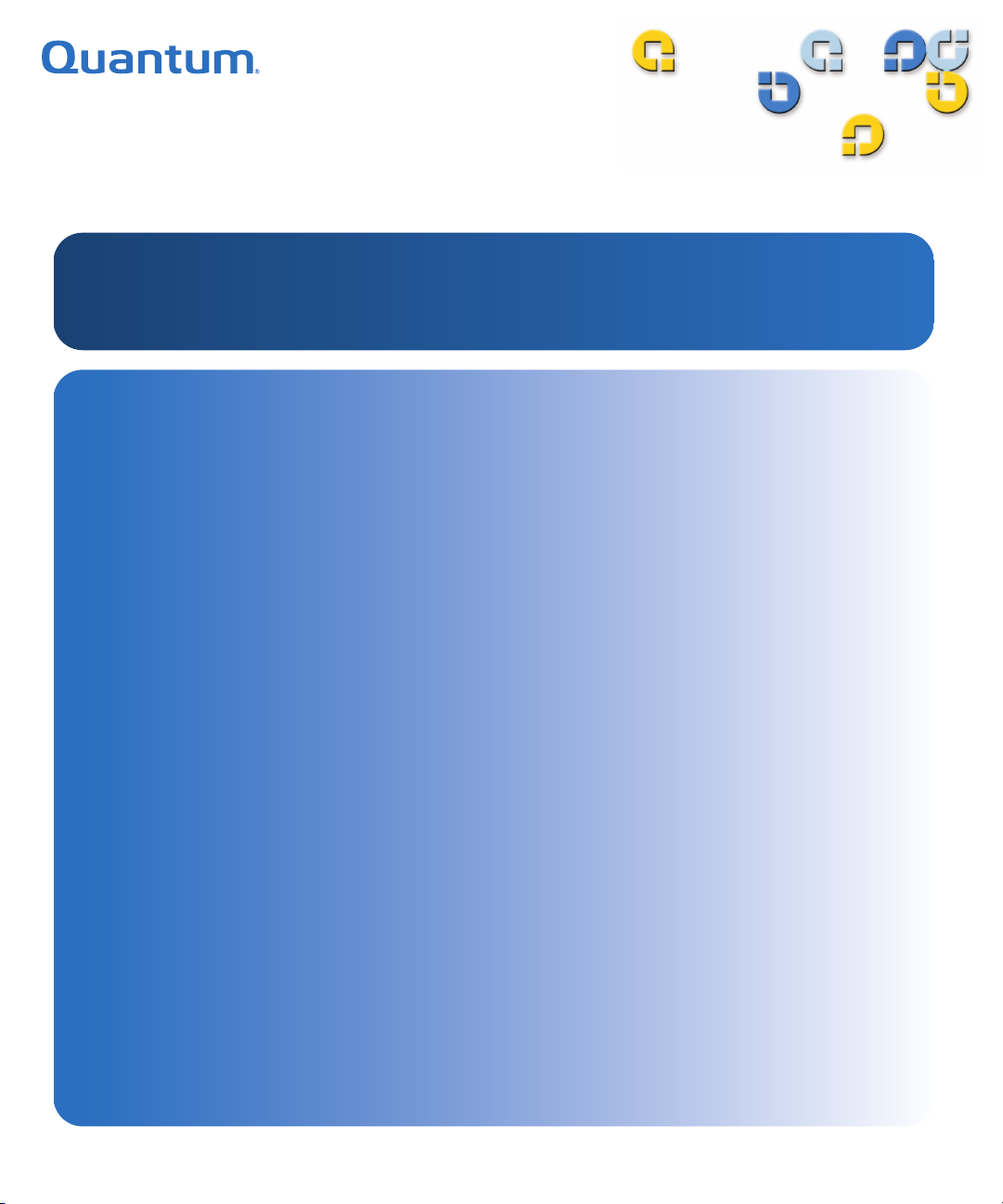
$
$6HULHV7DSH'ULYHV
$6HULHV7DSH'ULYHV
5SERS'UIDE5SERS'UIDE5SERS'UIDE5SERS'UIDE5SERS'UIDE5SERS'UIDE5SERS'UIDE
Page 2
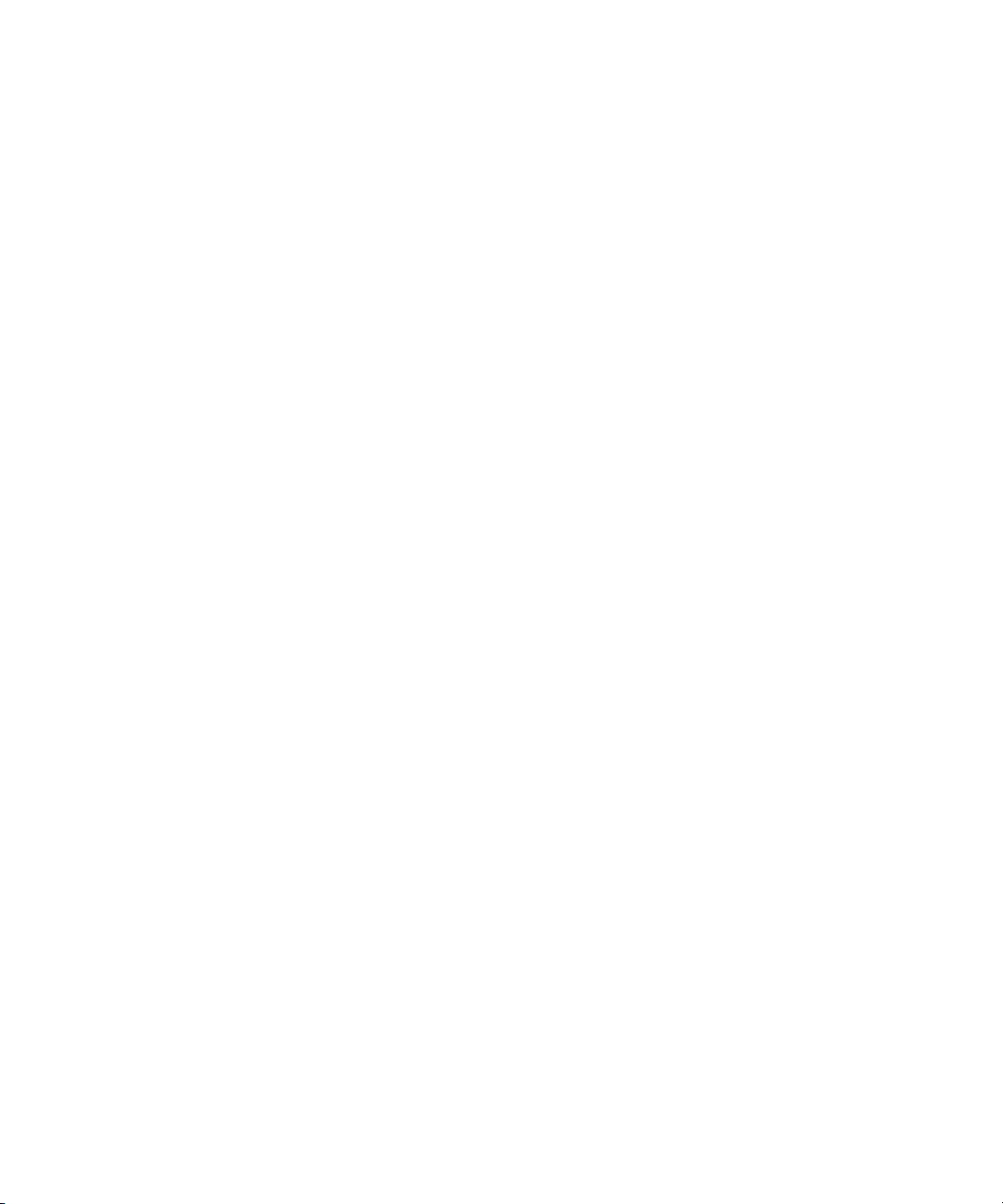
Quantum A-Series Tape Drives User’s Guide, 81-81487-03 A01, May 2007.
Quantum Corporation provides this publication “as is” without warranty of any kind, either express or
implied, including but not limited to the implied warranties of merchantability or fitness for a particular
purpose. Quantum Corporation may revise this publication from time to time without notice.
COPYRIGHT STATEMENT
Copyright 2007 by Quantum Corporation. All rights reserved.
Your right to copy this manual is limited by copyright law. Making copies or adaptations without prior
written authorization of Quantum Corporation is prohibited by law and constitutes a punishable violation of
the law.
TRADEMARK STATEMENT
Quantum, DLT, DLTtape, The Quantum Logo, and The DLTtape Logo are all registered trademarks of
Quantum Corporation. SuperLoader, SDLT, and Super DLTtape are trademarks of Quantum Corporation.
Other trademarks may be mentioned herein which belong to other companies.
Page 3
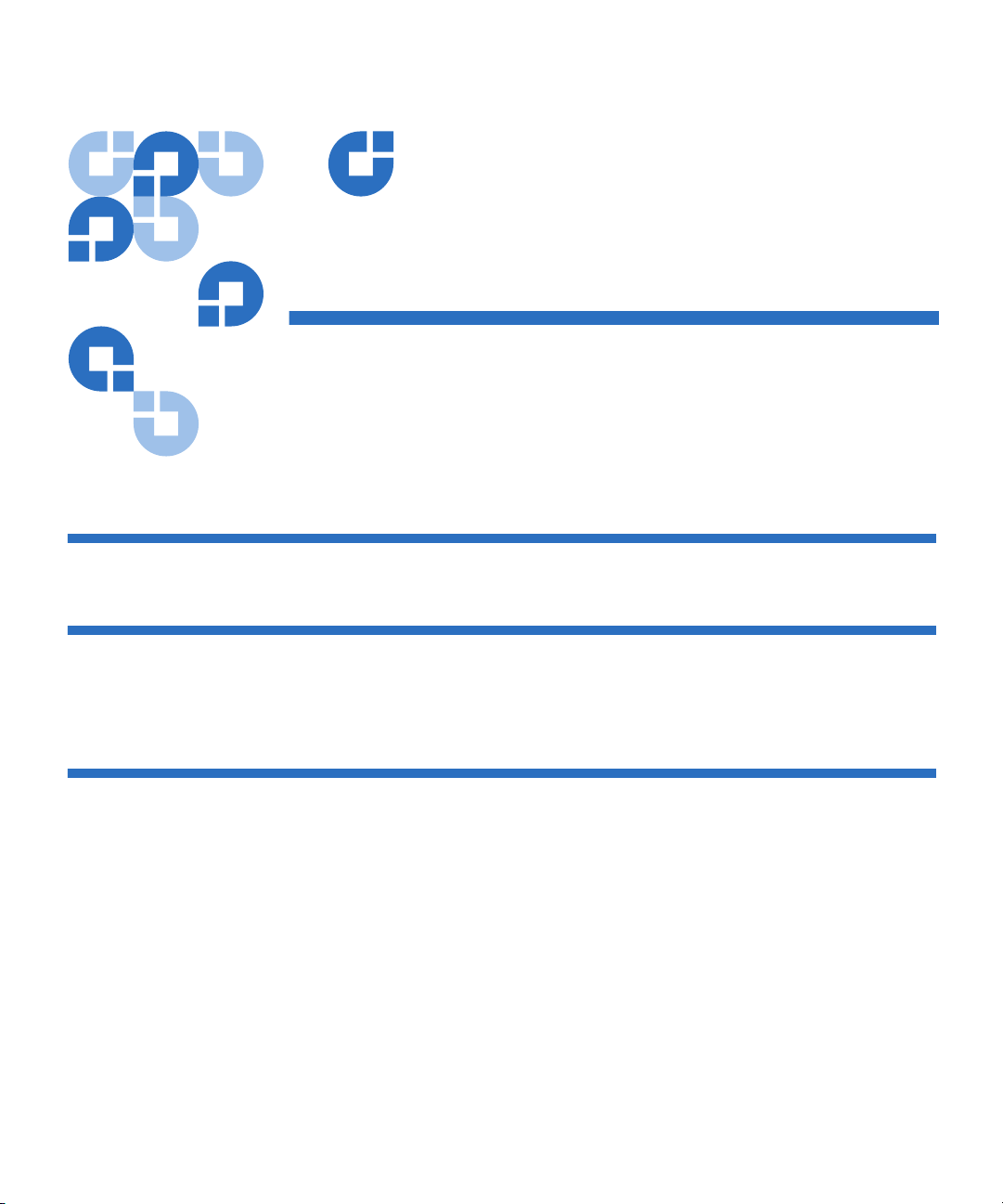
Contents
Preface xi
Chapter 1 Introduction 1
Overview............................................................................................................. 1
Product Features ................................................................................................ 3
Chapter 2 Getting Started 5
Java Plug-in........................................................................................................ 6
The Java Plug-in.......................................................................................... 6
Certificate of Security................................................................................. 6
Resetting System Defaults ................................................................................ 7
Warranty Note.................................................................................................... 9
Safety, Handling, and ESD Protection............................................................ 9
Safety Precautions ...................................................................................... 9
Handling .................................................................................................... 10
Electrostatic Discharge Protection.......................................................... 11
Quantum A-Series Tape Drives User’s Guide iii
Page 4
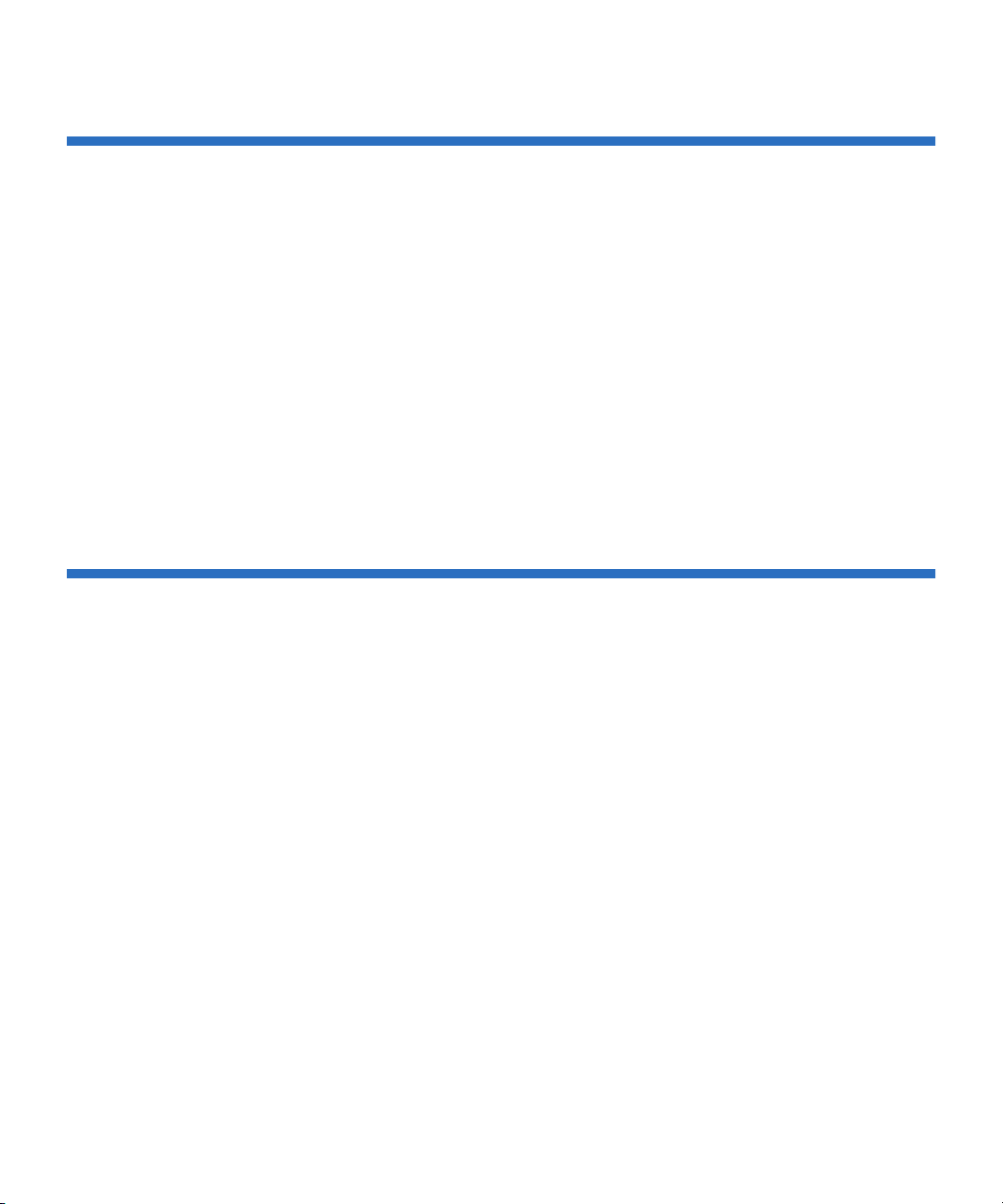
Chapter 3 Using Your Tape Drive 12
Front Panel LEDs and Tape Eject .................................................................. 13
SDLT 600A ................................................................................................. 13
LTO-3A....................................................................................................... 16
A-Series Data Cartridges.................................................................................18
Write-Protect Switch ................................................................................18
Write Protecting a SDLT 600A Data Cartridge .................................... 18
Write Protecting an Ultrium Data Cartridge ........................................ 20
Loading a Data Cartridge ........................................................................ 20
Unloading a Data Cartridge.................................................................... 21
Data Cartridge Care and Maintenance.................................................. 22
Power On Self-Test (POST) Troubleshooting .............................................. 23
POST Operation ........................................................................................ 23
POST Troubleshooting Tips .................................................................... 24
Over Temperature Condition ................................................................. 25
Frequently Asked Questions................................................................... 26
Appendix A Specifications 27
A-Series SDLT 600A Tape Drive.................................................................... 28
Laser Guided Magnetic Recording ........................................................28
Pivoting Optical Servo ............................................................................. 28
Magneto Resistive Cluster Heads .......................................................... 28
Advanced Partial Response Maximum Likelihood.............................29
Advanced Metal Powder Media............................................................. 29
Positive Engagement Tape Leader Buckling Mechanism................... 29
Modular Design ............................................................................................... 29
Data Control Module ............................................................................... 31
Tape Control Module............................................................................... 31
Front Panel Module.................................................................................. 32
Electronic Interface Module .................................................................... 33
Super DLTtape II Data Cartridge ...........................................................33
Product Specifications ..................................................................................... 34
Positive Engagement Tape Leader Buckling Mechanism................... 34
Functional Specifications ................................................................................ 34
Performance Data ..................................................................................... 34
Shock and Vibration Specifications........................................................ 35
Current and Power Requirements ......................................................... 38
SDLT 600A Tape Drive Recording Method.......................................... 41
Environmental Specifications......................................................................... 41
Quantum A-Series Tape Drives User’s Guide iv
Page 5

Air Flow Requirements............................................................................ 41
Temperature and Humidity.................................................................... 41
Storage and Shipment .............................................................................. 42
Altitude ...................................................................................................... 43
Recording Media Specifications..................................................................... 43
Media Structure......................................................................................... 43
Physical Data Cartridge ........................................................................... 44
Media Shipping, Operating, and Storage Specifications ....................45
A-Series LTO-3A Tape Drive ......................................................................... 46
Power Specifications........................................................................................ 46
Drive Performance Specifications.................................................................. 47
Environmental Requirements ........................................................................ 49
Reliability Specifications ................................................................................. 50
Mean Time Between Failures.................................................................. 50
Mean Time to Replace.............................................................................. 51
LTO Cartridge Specifications ......................................................................... 51
Environmental Considerations............................................................... 51
Cartridge Memory.................................................................................... 52
Cartridge Reliability ................................................................................. 52
Appendix B Data Cartridges 53
Using Data Cartridges for the SDLT 600A................................................... 53
Data Cartridge Handling Guidelines............................................................ 54
Data Cartridge Inspection Procedure ........................................................... 56
Data Cartridge Write-Protect Switch ............................................................ 60
Using Data Cartridges for the LTO-3A......................................................... 62
Loading a Tape Cartridge........................................................................ 62
Unloading a Tape Cartridge ................................................................... 62
Write Protecting a Tape Cartridge ......................................................... 63
Tape Cartridge Care and Maintenance ................................................. 64
Cleaning the Tape Mechanism....................................................................... 65
Occasional Cleaning of Tape Head ........................................................ 65
SDLT 600A ................................................................................................. 65
Life Expectancy of the Cleaning Tape ................................................... 65
Compatibility of the Cleaning Tape....................................................... 66
Loading the Cleaning Tape Into a Tabletop Tape Drive..................... 66
LTO-3A....................................................................................................... 66
Performing an Emergency Reset and Cartridge Eject ................................ 68
Loading a Data Cartridge ............................................................................... 69
Unloading a Data Cartridge ........................................................................... 70
Quantum A-Series Tape Drives User’s Guide v
Page 6
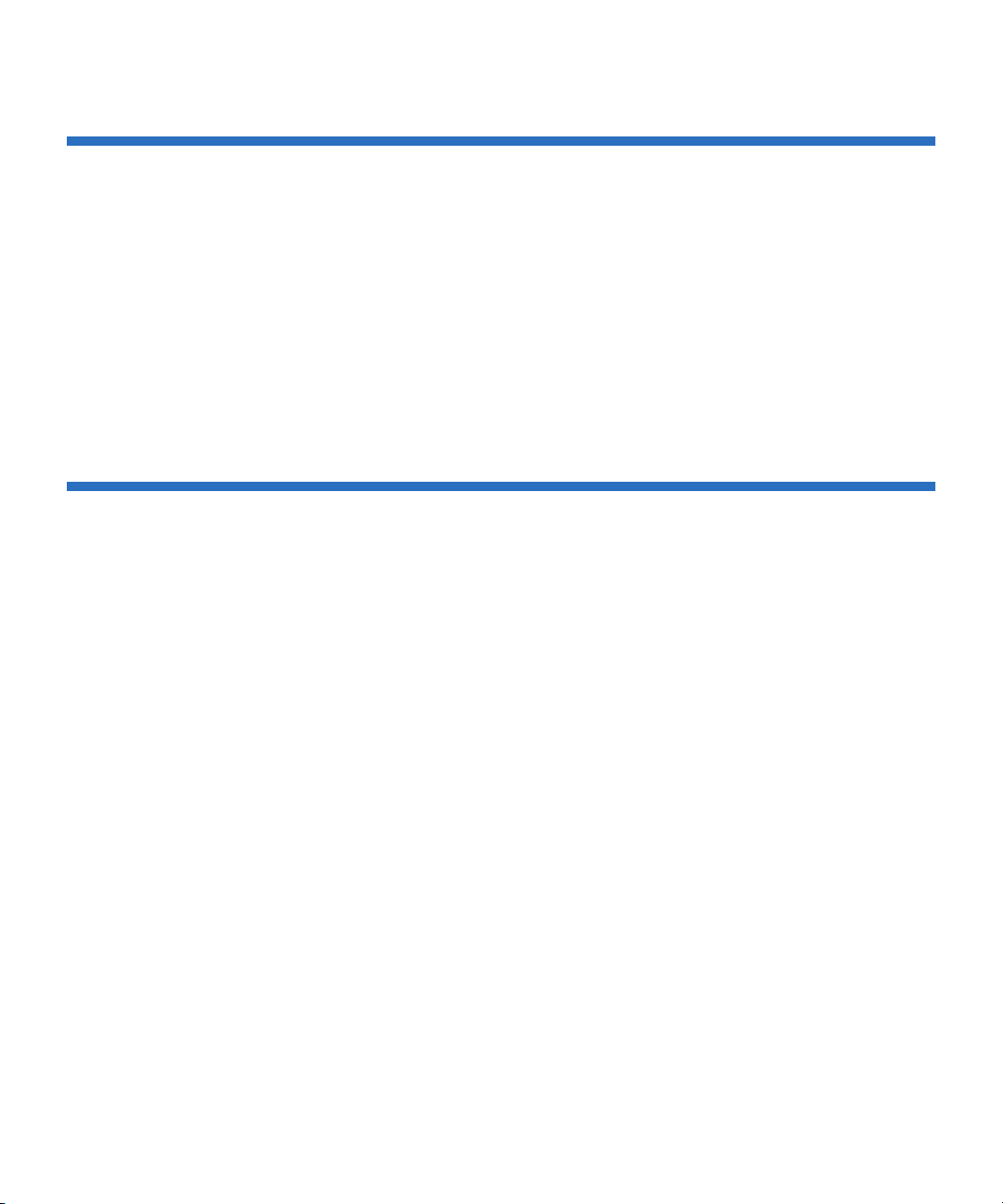
Appendix C Regulatory Compliance 71
SDLT 600A ........................................................................................................ 72
Safety Certifications.................................................................................. 72
Electromagnetic Field Specifications ..................................................... 72
Electromagnetic Emissions...................................................................... 72
Electromagnetic Interference Susceptibility ......................................... 73
Immunity and ESD Limits....................................................................... 73
Acoustic Noise Emissions........................................................................ 74
LTO-3A..............................................................................................................75
Environmental Compliance............................................................................ 77
Perchlorate Material ................................................................................. 77
Disposal of Electrical and Electronic Equipment ....................................... 78
Glossary 79
Quantum A-Series Tape Drives User’s Guide vi
Page 7
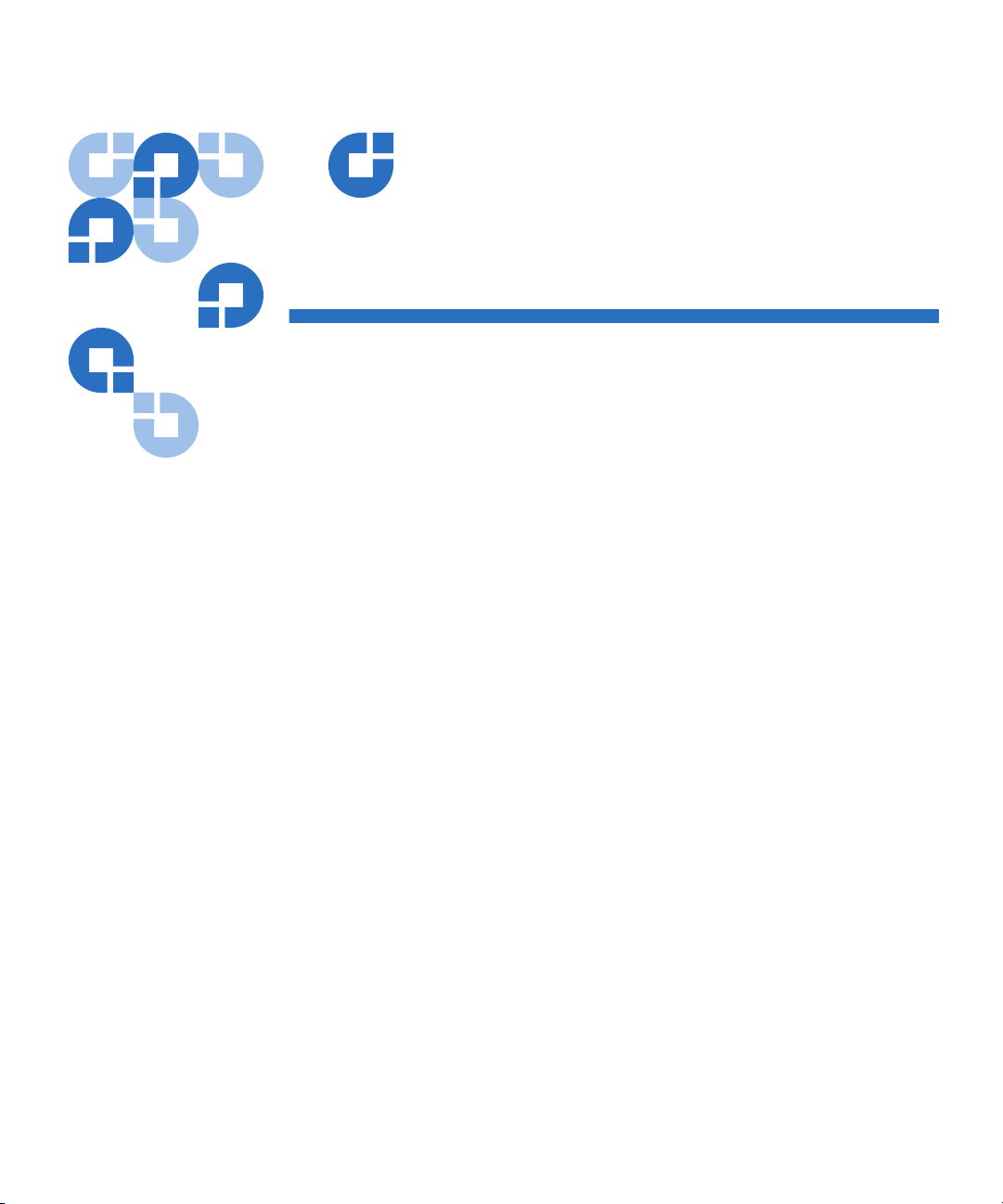
Figures
Figure 1 SDLT 600A Tabletop Drive......................................................... 2
Figure 2 Certificate of Security .................................................................. 7
Figure 3 SDLT 600A Front Panel Display .............................................. 13
Figure 4 LTO-3A Front Panel Display.................................................... 16
Figure 5 Super DLTtape II Data Cartridge ............................................ 18
Figure 6 Write-protect Switch on Super DLTtape II Data Cartridge . 19
Figure 7 Write-protect Switch on Ultrium Data Cartridge.................. 20
Figure 8 Loading a Super DLTtape II Data Cartridge.......................... 21
Figure 9 SDLT 600A Tape Drive Front Panel LEDs.............................. 24
Figure 10 SDLT 600A Tape Drive Modular Design................................ 30
Figure 11 Multiple Layers Comprise Super DLTtape II Media ............ 44
Figure 12 Super DLTtape II Data Cartridge ............................................ 44
Figure 13 Super DLTtape II Media Shipping Limits .............................. 45
Figure 14 Super DLTtape II Data Cartridge ............................................ 54
Figure 15 Bottom View of Super DLTtape II Data Cartridge................ 57
Figure 16 Super DLTtape II Data Cartridge Reel Locks ........................ 58
Figure 17 Opening the Super DLTtape II Data Cartridge Door ........... 58
Quantum A-Series Tape Drives User’s Guide vii
Page 8
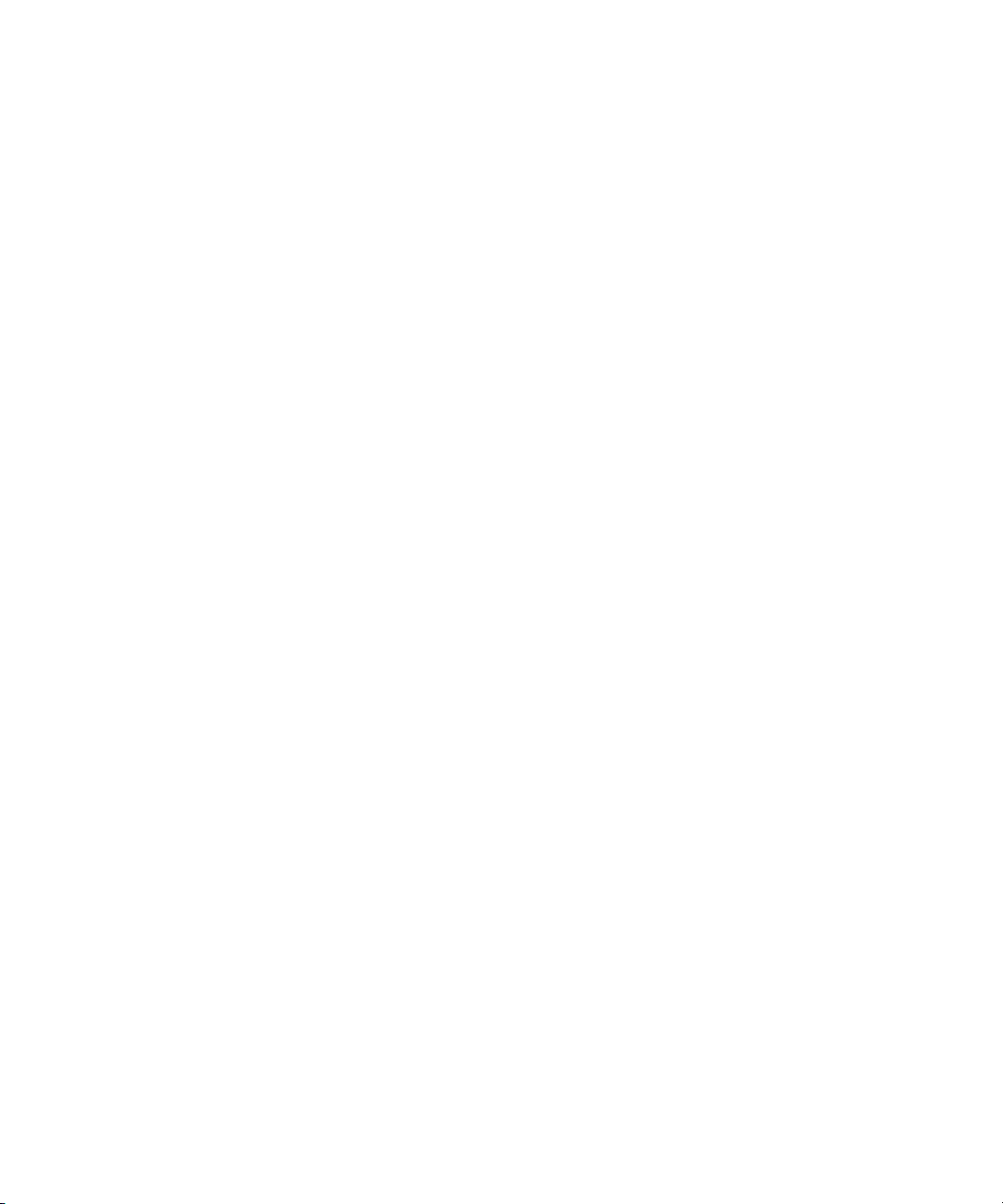
Figure 18 Problems to Look for Inside the Data Cartridge Door.......... 59
Figure 19 Write-Protect Switch on Super DLTtape II Data Cartridge . 60
Figure 20 Ultrium Tape Cartridge Write-Protect Switch....................... 63
Figure 21 Loading a Super DLTtape II Data Cartridge ..........................69
Quantum A-Series Tape Drives User’s Guide viii
Page 9
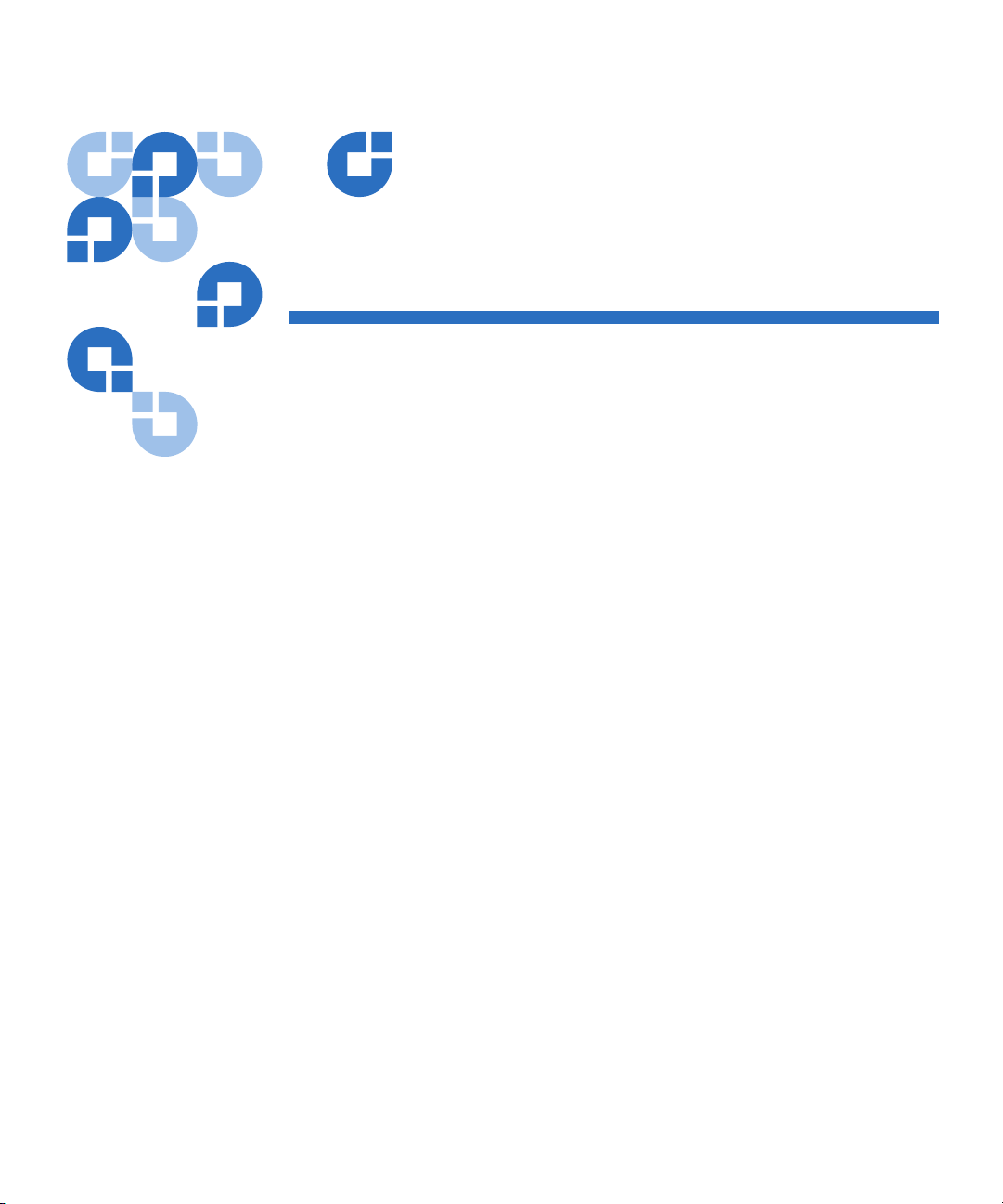
Tables
Table 1 Storage Capacity and Transfer Rates ........................................ 3
Table 2 System Defaults............................................................................ 8
Table 3 SDLT 600A LED Codes ............................................................. 14
Table 4 LTO-3A LED Codes ................................................................... 17
Table 5 LED Lighting Pattern During Power-On Self-Test (POST).. 23
Table 6 Troubleshooting Chart .............................................................. 25
Table 7 SDLT 600A Tape Drive Performance Data............................. 34
Table 8 Non-operating Shock Specifications (Unpackaged) ............. 35
Table 9 Non-Operating Shock Specifications (Packaged, Drop)....... 36
Table 10 Non-Operating Vibration Specifications (Unpackaged) ...... 36
Table 11 Non-Operating Vibration Specifications (Packaged)............ 37
Table 12 Operating Shock and Vibration Specifications...................... 37
Table 13 Current Requirements — SCSI Interface ................................ 38
Table 14 Power Requirements — SCSI Interface................................... 40
Table 15 Temperature and Humidity Specification.............................. 42
Table 16 Tape Drive Storage and Shipment Specifications ................. 42
Table 17 Super DLTtape II Media Specifications .................................. 43
Quantum A-Series Tape Drives User’s Guide ix
Page 10
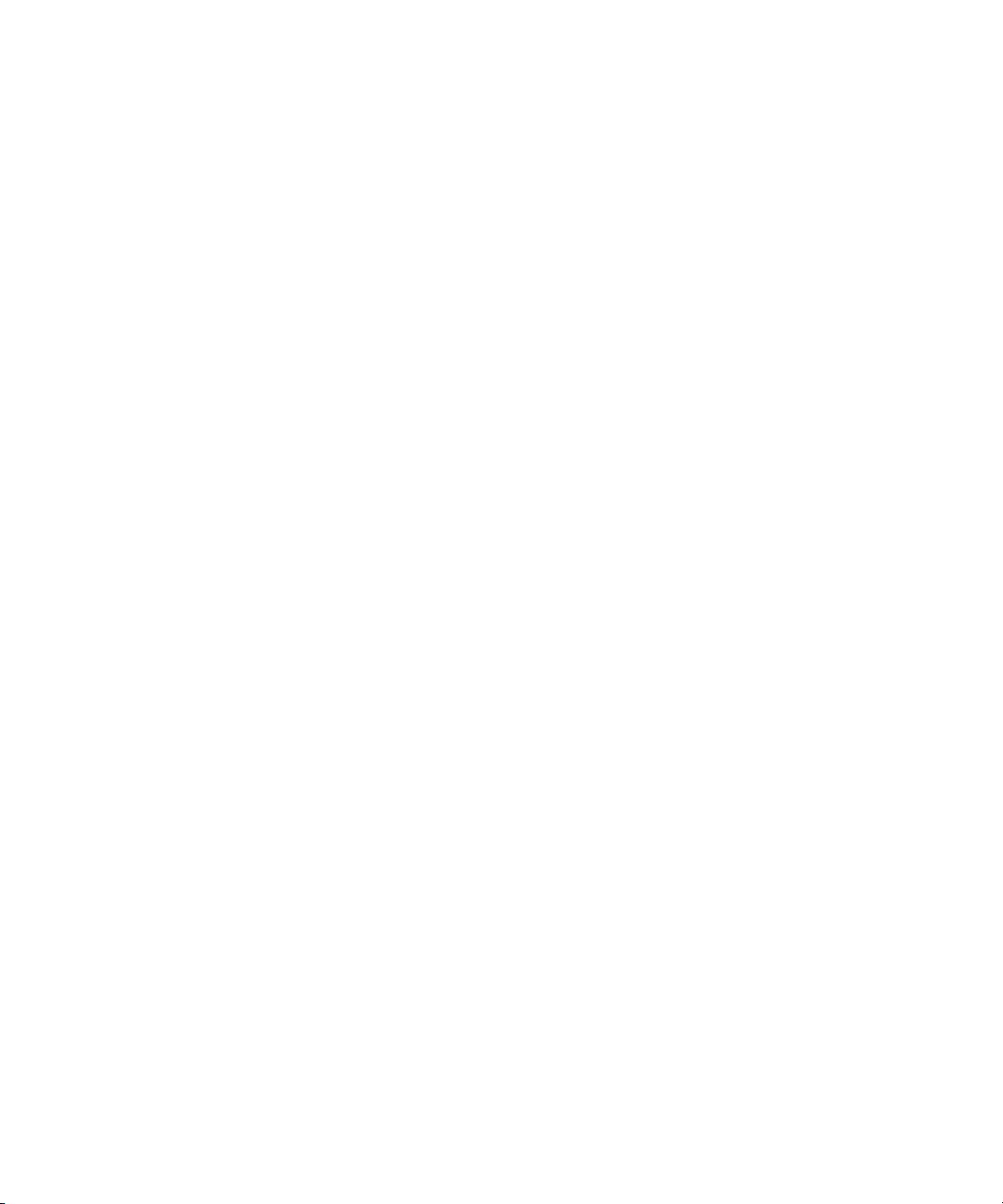
Table 18 Super DLTtape II Media Operating Limits ............................ 45
Table 19 Super DLTtape II Media Storage Limits................................. 45
Table 20 LTO-3A Physical Specifications ............................................... 46
Table 21 Drive Performance Specifications ............................................ 47
Table 22 Environmental Requirements................................................... 49
Table 23 Reliability Specifications ........................................................... 50
Table 24 Environmental Tolerances ........................................................ 51
Table 25 Write-Protect Switch Positions.................................................61
Table 26 EMI Regulations and Certifications.........................................73
Table 27 Immunity and ESD Failure Level Limits ................................ 73
Table 28 Acoustic Noise Emissions, Nominal........................................ 74
Table 29 Safety Compliance...................................................................... 75
Table 30 Electromagnetic Compatibility (EMC) Compliance.............. 76
Quantum A-Series Tape Drives User’s Guide x
Page 11
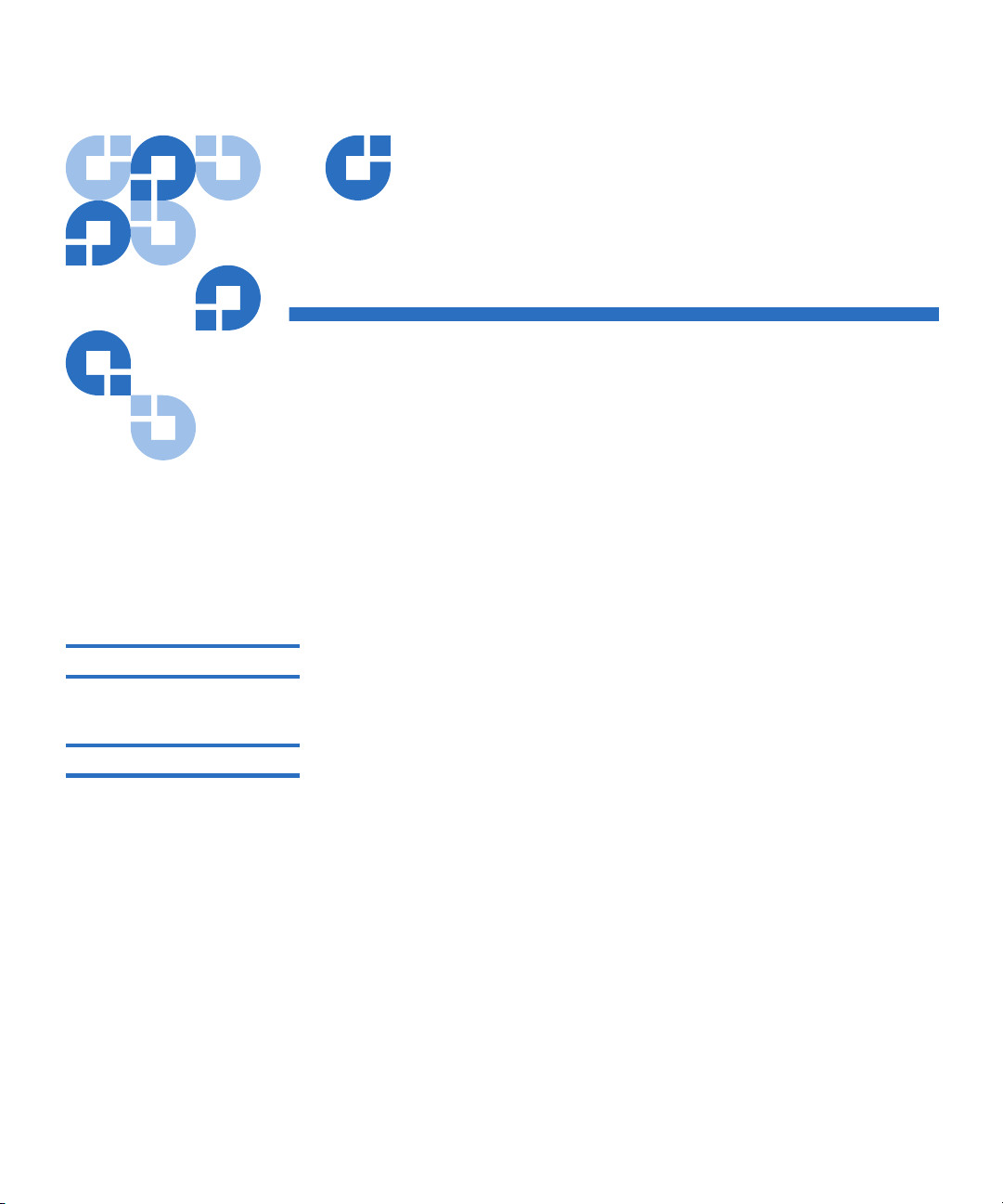
Preface
This document serves as an easy-to-use information source to familiarize
Quantum customers and systems professionals with the A-Series tape
drives.
Audience
Purpose
Quantum A-Series Tape Drives User’s Guide xi
The primary audience for this document consists of end users installing
and using the tape drive.
This document provides information on the A-Series tape drives
including:
•Product features
• Safety, handling, and ESD protection
• Resetting system defaults
• The Java Plug-in
• Front panel LEDs
• Regulatory compliance and statements
Page 12
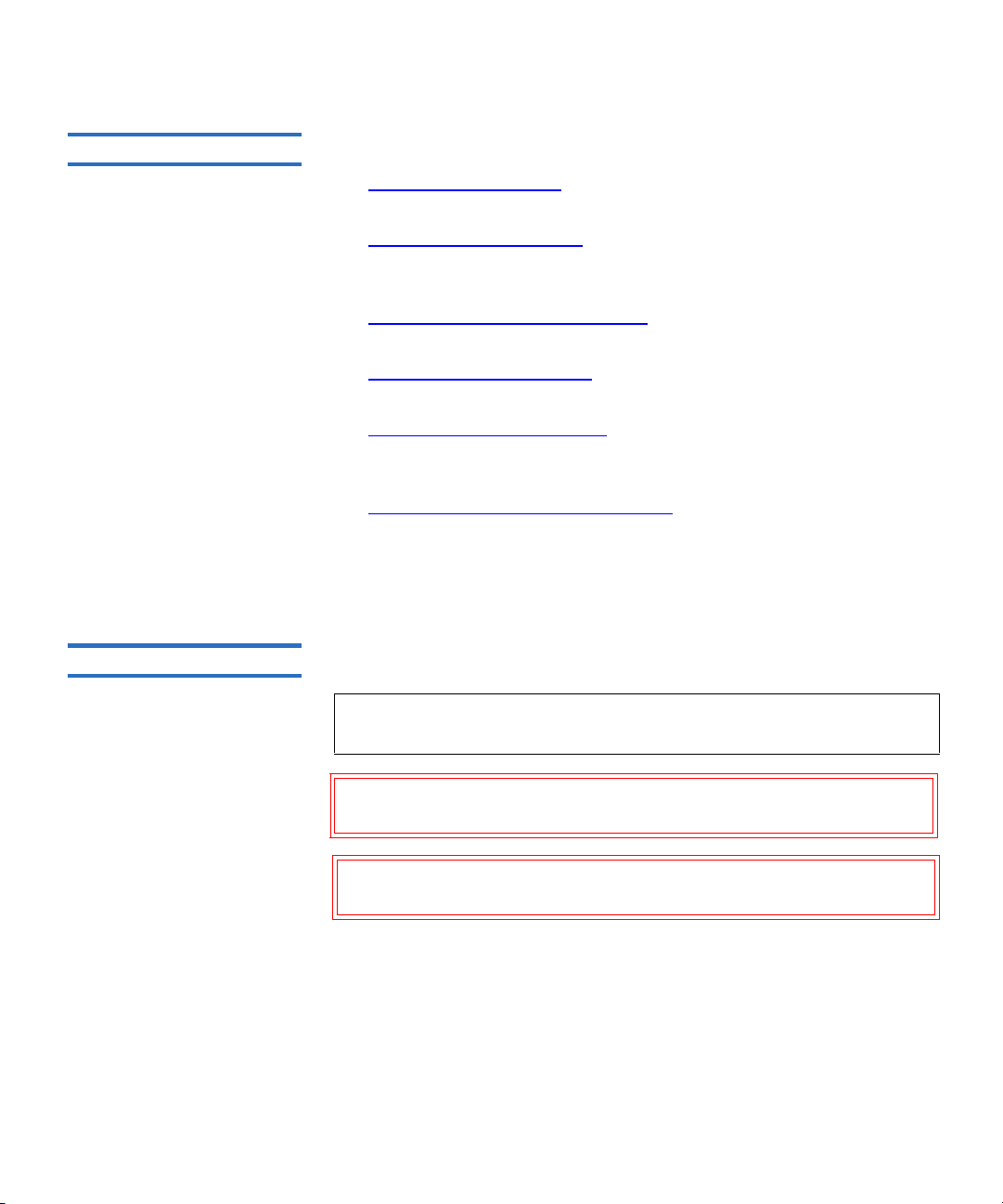
Document Organization
This document is organized as follows:
Notational Conventions
• Chapter 1,
Introduction, provides an overview of the tape drive and
product features.
• Chapter 2,
Getting Started, includes information on the Java Plug-in,
resetting system defaults, and warranty, safety, handling, and ESD
precautions.
• Chapter 3,
Using Your Tape Drive, provides information on the front
panel controls and LEDs, data cartridges, and POST.
• Appendix A,
Specifications, provides product, functional,
environmental, and recording media specifications.
• Appendix B,
Data Cartridges, provides information on recognizing,
handling, inspecting, write-protecting, loading, and unloading
cartridges.
• Appendix C,
Regulatory Compliance, provides electromagnetic field
specifications, acoustic noise emissions, and environmental
compliance.
This document concludes with a glossary.
This document uses the following conventions:
Note: Notes emphasize important information related to the main
topic.
Caution: Cautions indicate potential hazards to equipment and are
included to prevent damage to equipment.
Warning: Warnings indicate potential hazards to personal safety and
are included to prevent injury.
Quantum A-Series Tape Drives User’s Guide xii
Page 13
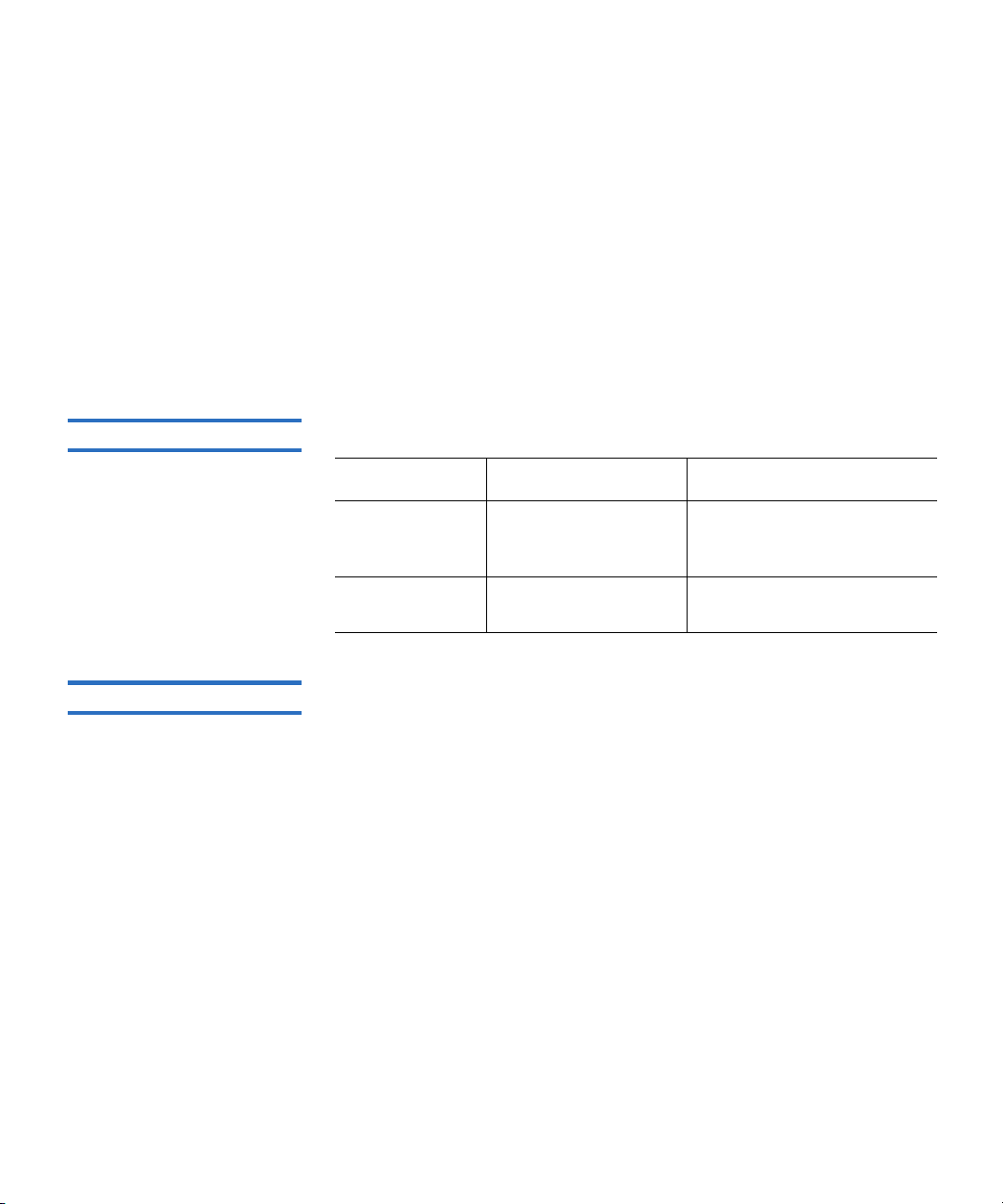
This document uses the following:
• Right side of the tape drive — Refers to the right side as you face the
component being described.
• Left side of the tape drive — Refers to the left side as you face the
component being described.
• Power cycle — Means to turn the tape drive or system on, then turn
them off (or off, then on).
• Dimensions in figures — All dimensions are shown with no units
specified (Inches understood unless otherwise specified).
Related Documents
Contacts
The following documents are related to the A-Series tape drives:
Document No. Document Title Document Description
81-81488-0x A-Series Tape Drives
Quick Start Guide
81-81800-0x A-Series FTP File Server
User’s Guide
Provides “quick” instructions
on how to install and run the
tape drive.
Provides information on how
to use the FTP file server.
Quantum company contacts are listed below.
Quantum Corporate Headquarters
To order documentation on the A-Series tape drives or other Quantum
products, contact:
Quantum Corporation
P.O. Box 57100
Irving, CA 92619-7100
(949) 856-7800
(800) 284-5101
0
Quantum A-Series Tape Drives User’s Guide xiii
Page 14
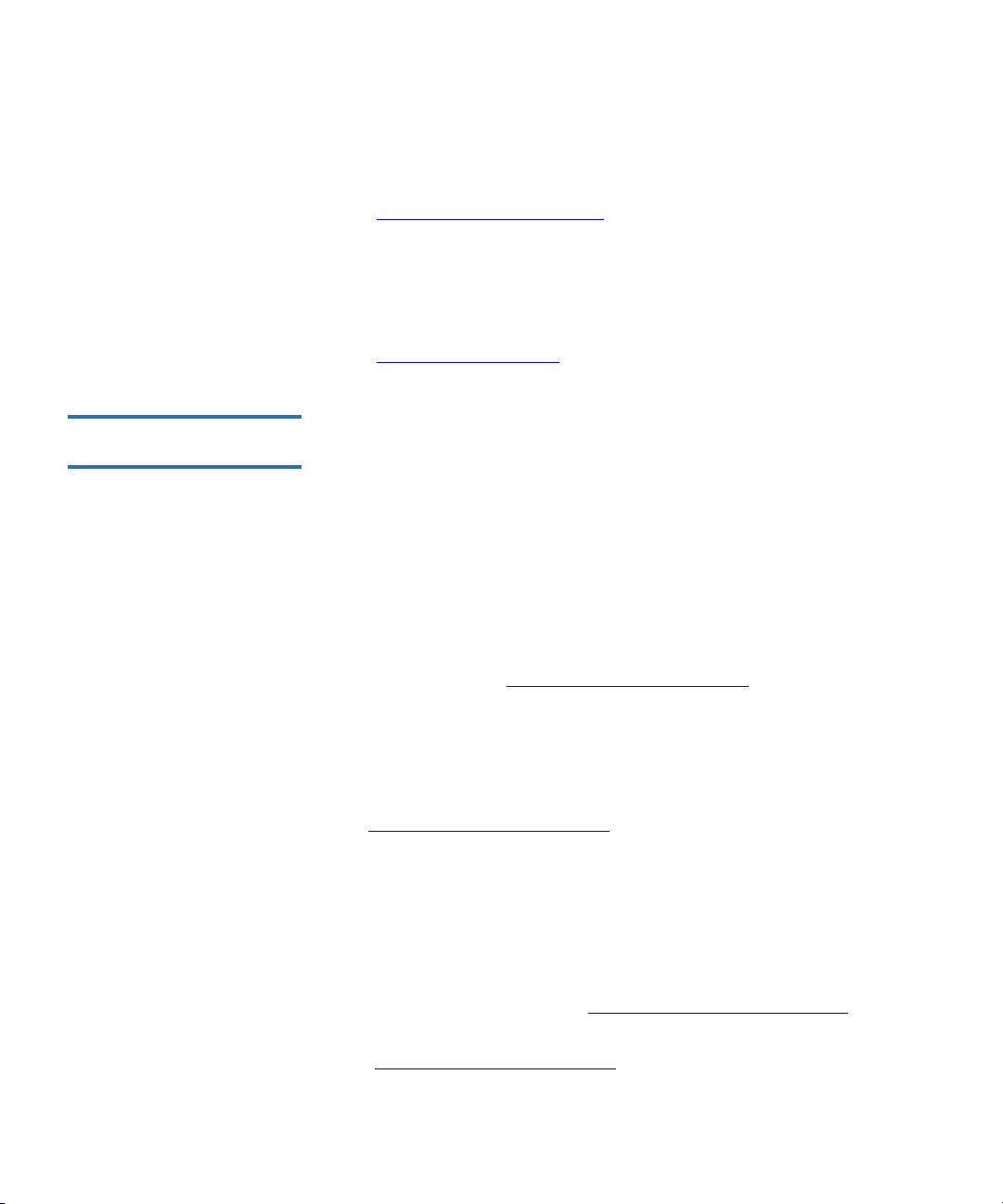
Technical Publications 0
To comment on existing documentation send e-mail to:
doc-comments@quantum.com
Quantum Home Page 0
Visit the Quantum home page at:
http://www.quantum.com
Getting More Information or
Help
StorageCare™, Quantum’s comprehensive service approach, leverages
advanced data access and diagnostics technologies with crossenvironment, multi-vendor expertise to resolve backup issues faster and
at lower cost.
Accelerate service issue resolution with these exclusive Quantum
StorageCare services:
•
Service and Support Website - Register products, license software,
browse Quantum Learning courses, check backup software and
operating system support, and locate manuals, FAQs, firmware
downloads, product updates and more in one convenient location.
Benefit today at: www.quantum.com/support
•
eSupport - Submit online service requests, update contact
.
information, add attachments, and receive status updates via email.
Online Service accounts are free from Quantum. That account can
also be used to access Quantum’s Knowledge Base, a comprehensive
repository of product support information. Sign up today at:
www.quantum.com/support
.
For further assistance, or if training is desired, contact Quantum
Technical Assistance Center:
North America: +1-800-284-5101
UK, France and Germany 00800 4 QUANTUM
EMEA +44 1256 848 766
For worldwide support: www.quantum.com/contactsupport
For the most up to date information on Quantum Global Services, please
visit www.quantum.com/support
Quantum A-Series Tape Drives User’s Guide xiv
.
Page 15
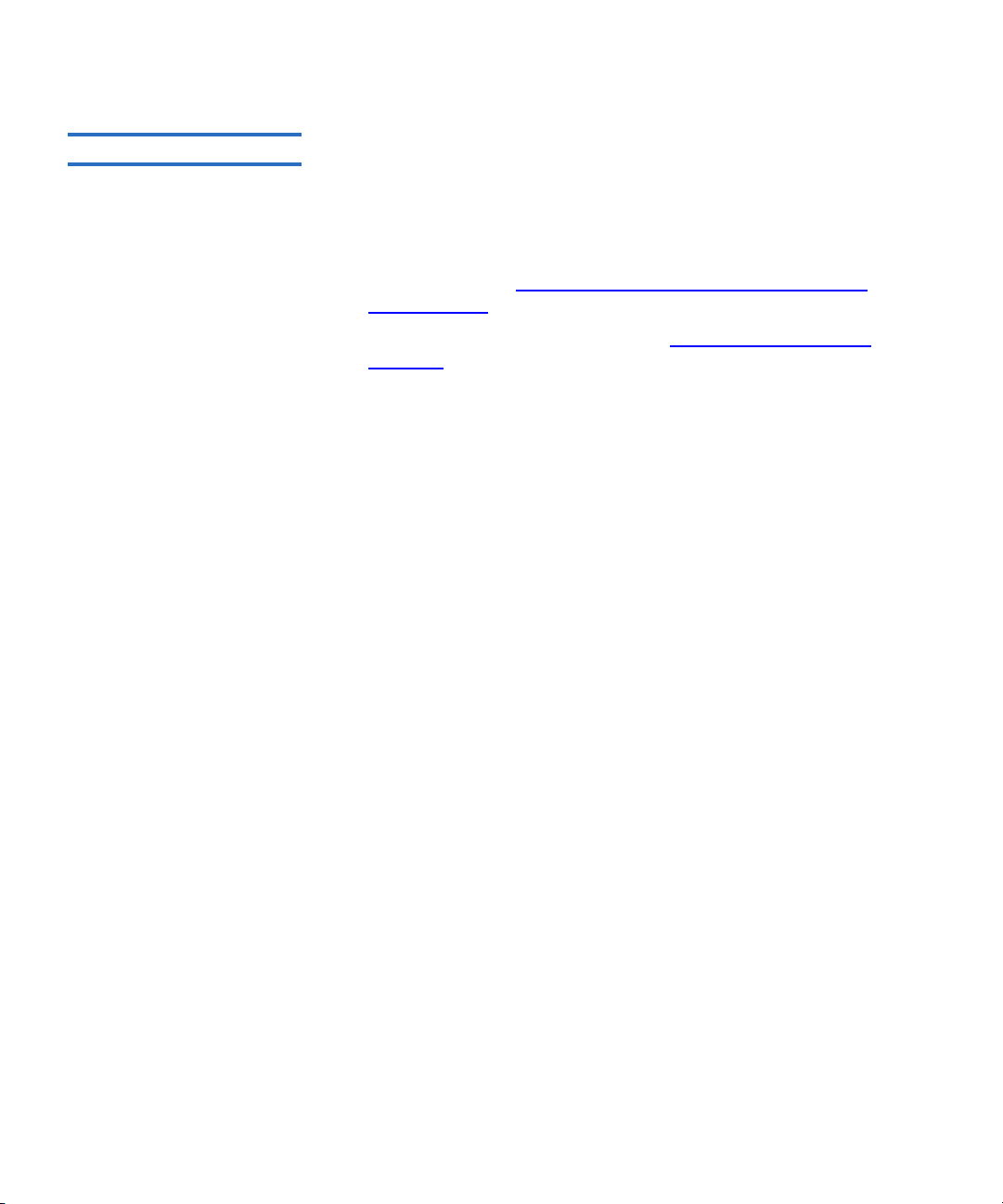
Software License
The A-Series Tape Drives use edtFTPj 1.4.5 Java API which is under the
GNU Lesser General Public License (LGPL) and hence can be freely used
in commercial or non-commercial products.
It should be noted, however, that under the LGPL, edtFTPj must be used
as a library and not directly incorporated into codebase.
• edtFTPj Web site: www.enterprisedt.com/products/edtftpj/
overview.html
• GNU Lesser General Public License: www.gnu.org/licenses/
lgpl.html
Quantum A-Series Tape Drives User’s Guide xv
Page 16
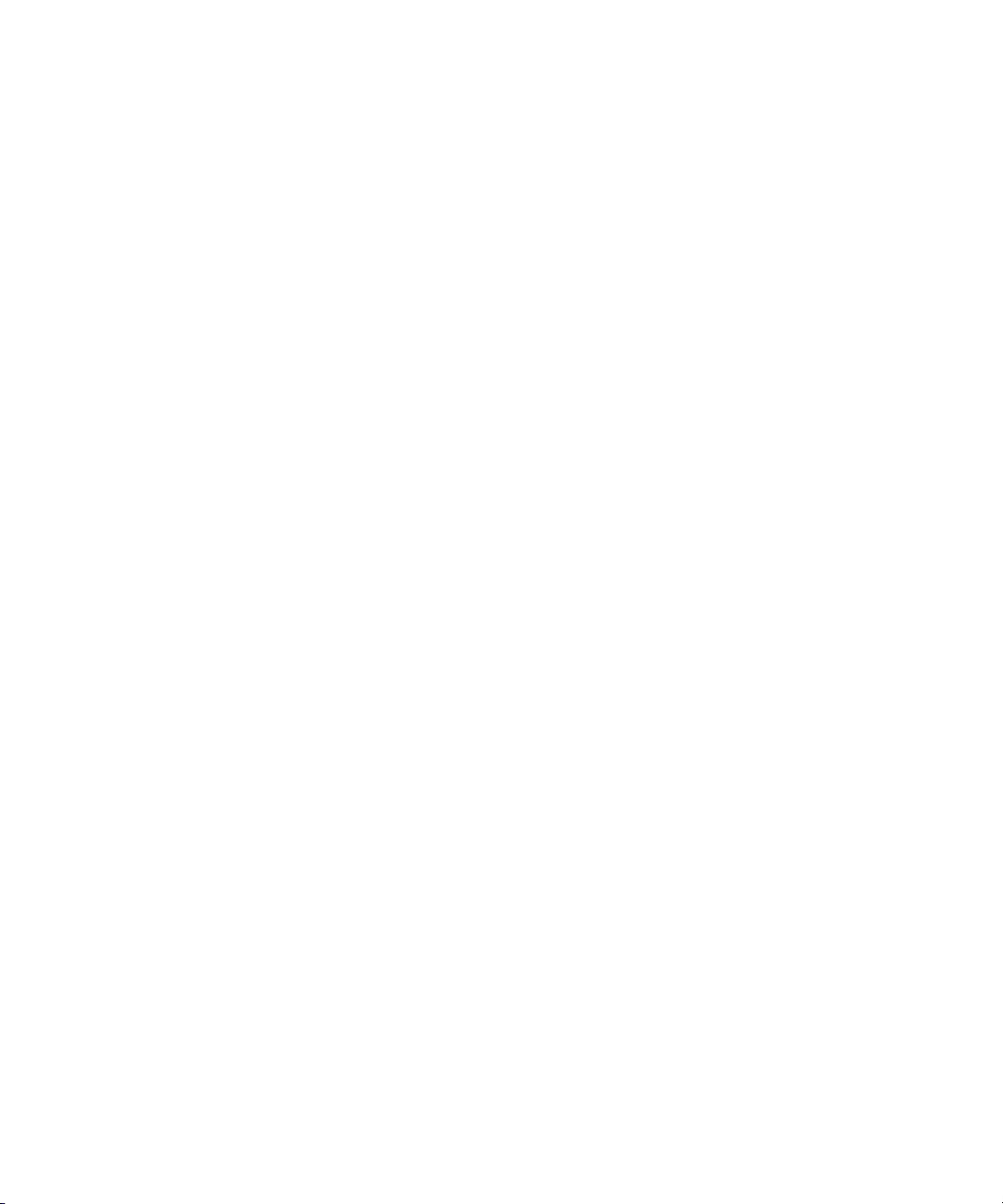
Quantum A-Series Tape Drives User’s Guide xvi
Page 17
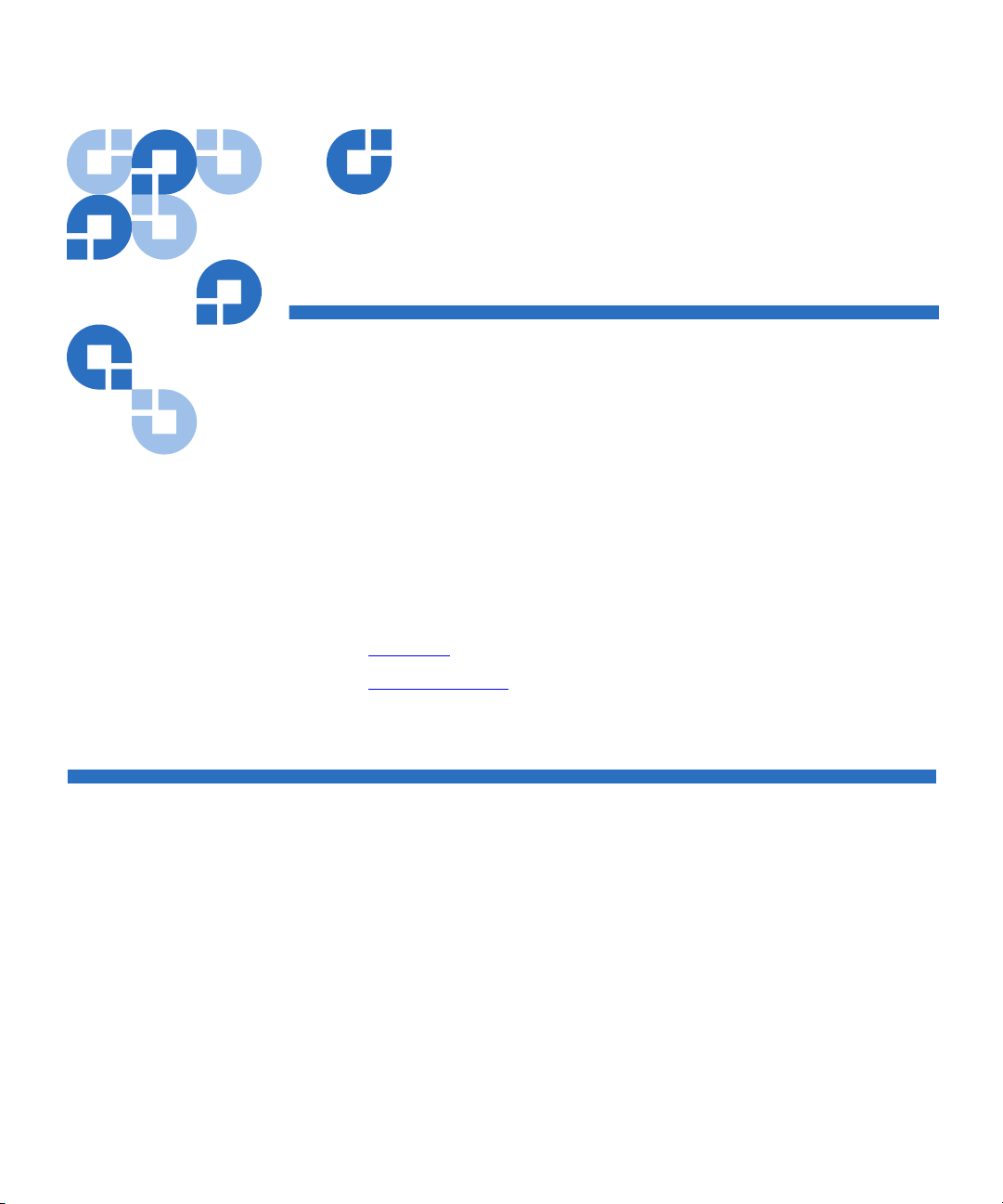
Chapter 1
1Introduction
The Quantum A-Series Tape Drives:
• SDLT 600A
•LTO-3A
This chapter describes the features of the tape drives and covers the
following topics:
• Overview
• Product Features
describes a basic overview of the A-Series tape drives.
lists product features of the A-Series tape drives.
Overview
The Quantum A-Series Tape Drives are an extension to the family of
products with video professionals in mind. Using the built-in FTP client
in conjunction with a standard Web browser, Material Exchange Format
(MXF) files can be stored and retrieved. A Gigabit Ethernet (GigE)
interface allows these drives to be quickly connected and accessed on
your network.
The A-Series tape drives are ideal for serving a full range of video
applications; from hand-carrying video content out to a truck for live
production to facility-wide, long-term, secure archive.
Quantum A-Series Tape Drives User’s Guide 1
Page 18

Figure 1 SDLT 600A Tabletop
Drive
Chapter 1 Introduction
Overview
The A-Series tape drives are available in two configurations, tabletop (as
shown in figure 1
) and rackmount.
Quantum A-Series Tape Drives User’s Guide 2
Page 19
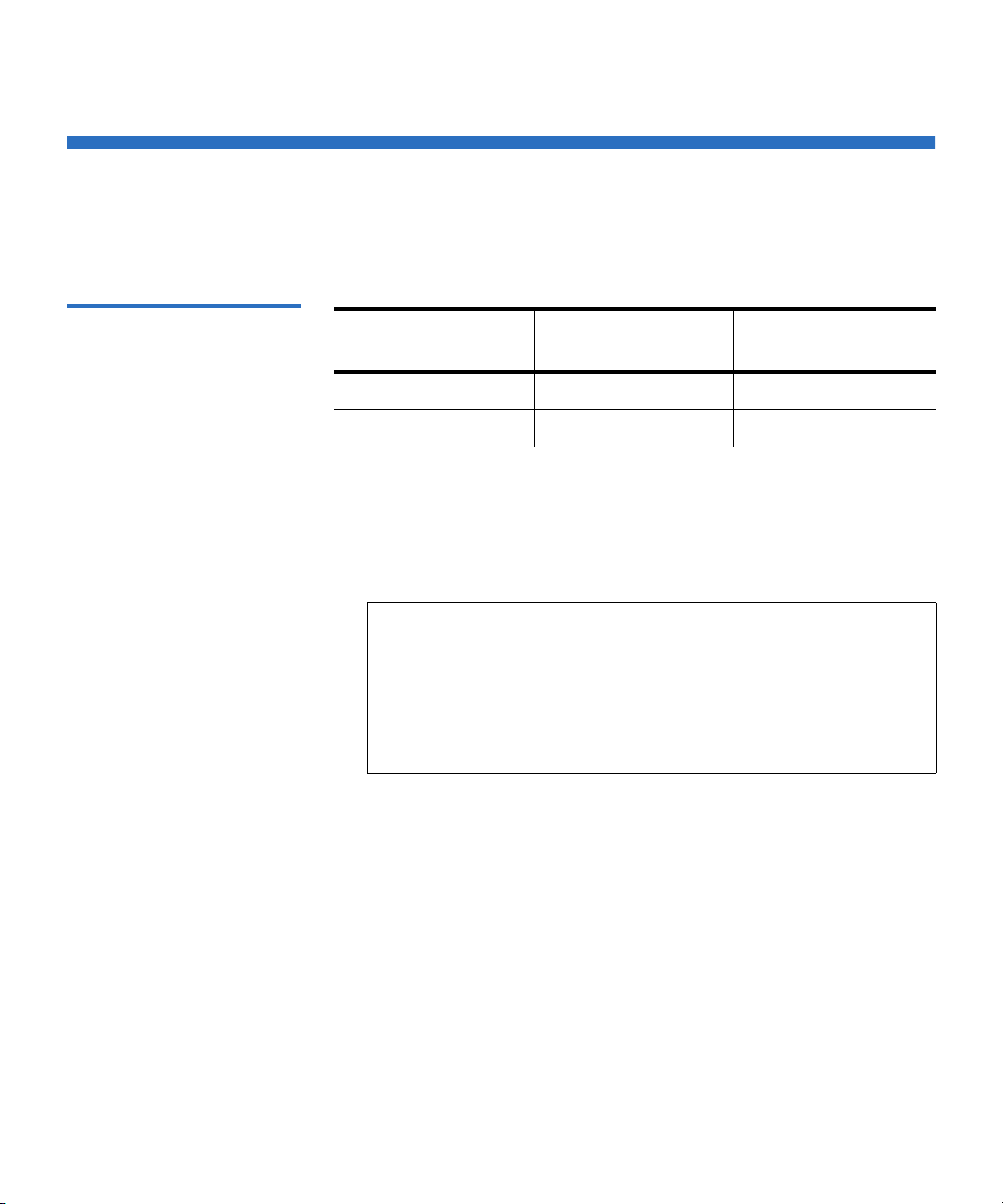
Product Features
Chapter 1 Introduction
Product Features
The A-Series tape drives offer the following product features:
Table 1 Storage Capacity and
Transfer Rates
A-Series
Tape Drive
SDLT 600A 300 GB 36 MB/sec
LTO-3A 400 GB 68 MB/sec
• The SDLT 600A tape drive allows for over 6 hours of HD (high
definition) and over 25 hours of SD (standard definition) storage on a
single Super DLTtape II media cartridge.
• The LTO-3A tape drive allows for over 8 hours of HD and over 33
hours of SD storage on a single Ultrium 3 media cartridge.
Note: There is a limitation on the number of files that can be
stored on a media cartridge based on the size of the files
and the size of the filenames stored on the table of contents
(TOC) region of the tape. For example, the A-Series
SDLT 600A tape drive can hold approximately 8,000 files.
This limit can be significantly smaller if the filenames are
long and/or there are many MXF files.
• Convergent technology — the benefits of file-based data tape storage
and the accessibility of video tape.
Maximum Storage
Capacity
Maximum Native
Data Transfer Rate
• Built-in Gigabit Ethernet (GigE) interface.
• Access to metadata and clip content by timecode-indexed in and out
points through a web-based interface.
• A standard 5.25-inch full-height form factor to simplify integration
into system and tape library solutions.
• iTalk (and Pocket DLTSage iTalk)—Infrared (wireless) interface on
the SDLT 600A that provides a remote testing base allowing
customers and integrators to access system diagnostic information
from the front of the tape drive.
Quantum A-Series Tape Drives User’s Guide 3
Page 20
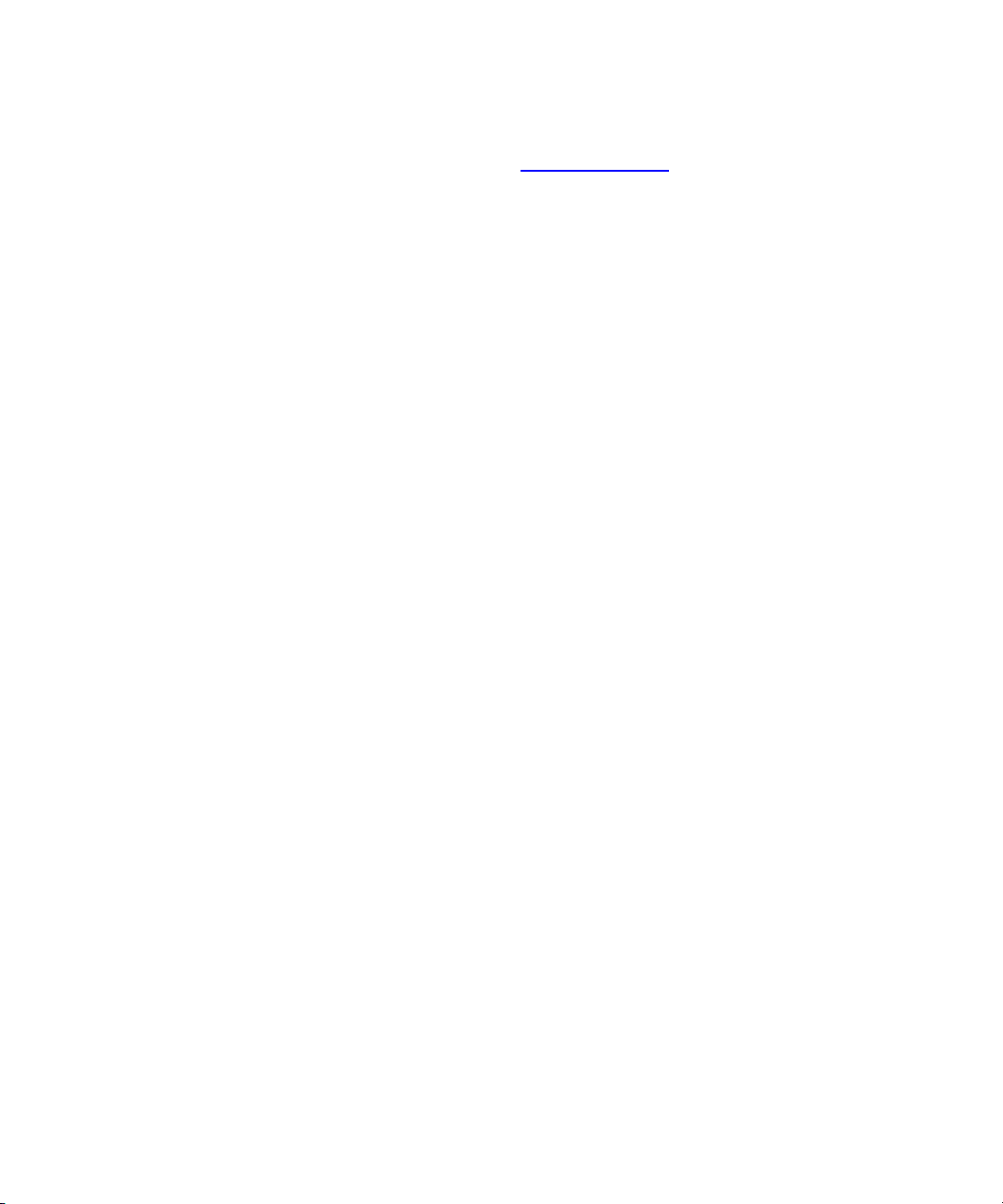
Chapter 1 Introduction
Product Features
• For more information on the SDLT tape products and other product
information, go to www.dlttape.com
.
This Web page provides information that is constantly updated as
needed. Refer to this Web site often to obtain the most current
information.
Quantum A-Series Tape Drives User’s Guide 4
Page 21
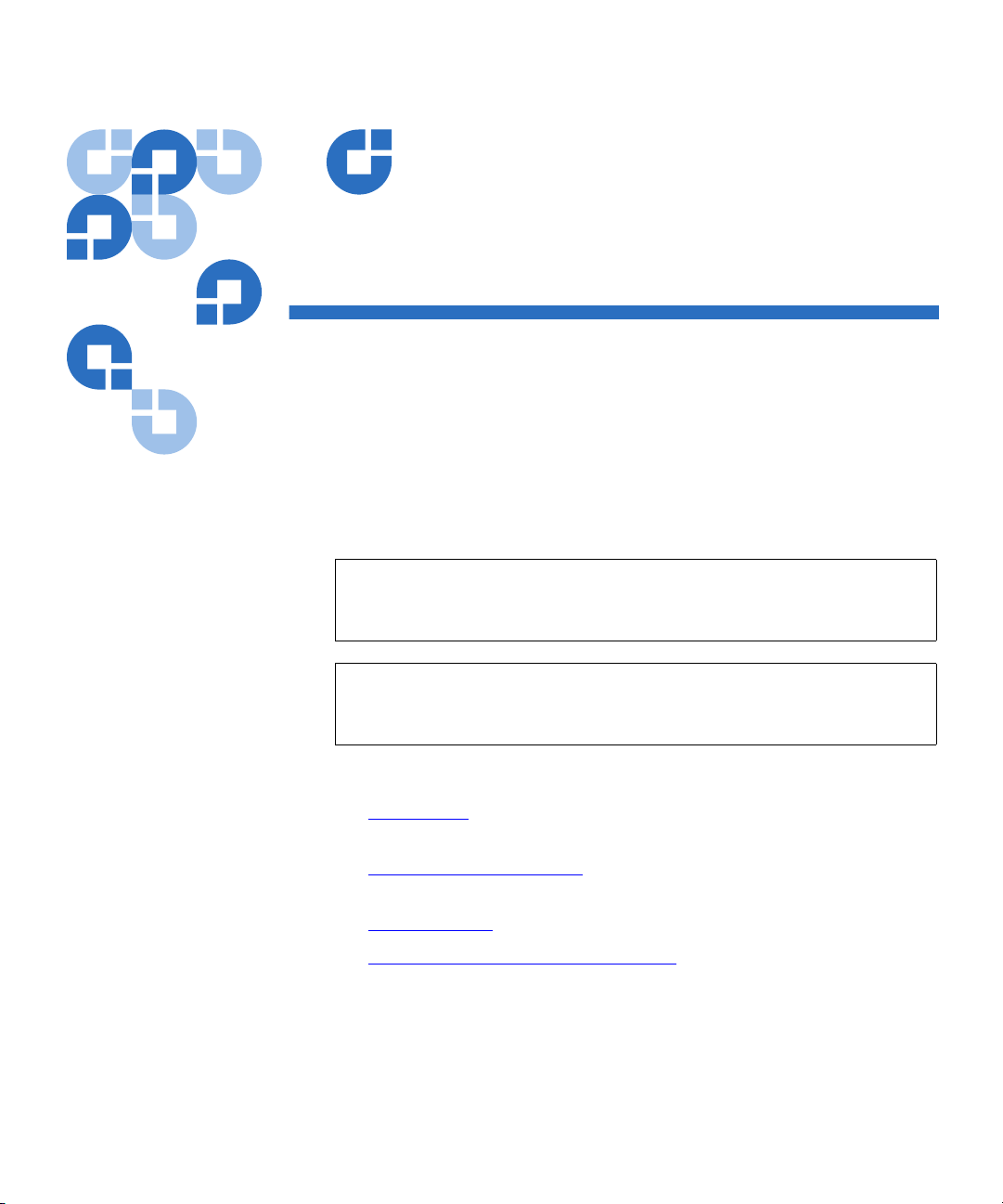
Chapter 2
2Getting Started
This chapter provides pointers to information you need to install and
configure your A-Series tape drive and also to access and use the A-Series
FTP file server.
Note: For information on installing and configuring the Quantum
A-Series Tape Drive, see the Quantum A-Series Tape Drives
Quick Start Guide (81-81488-0x).
Note: For information on accessing and using the Quantum A-Series
FTP File Server, see the Quantum A-Series FTP File Server User’s
Guide (81-81800-0x).
This chapter covers the following topics:
• Java Plug-in
on your system.
• Resetting System Defaults
should you lose the IP address of the A-Series tape drive.
• Warranty Note
• Safety, Handling, and ESD Protection
safeguards to use when working with the tape drive.
Quantum A-Series Tape Drives User’s Guide 5
provides information about the only software required
provides information on what to do
provides basic warranty information
describes appropriate
Page 22
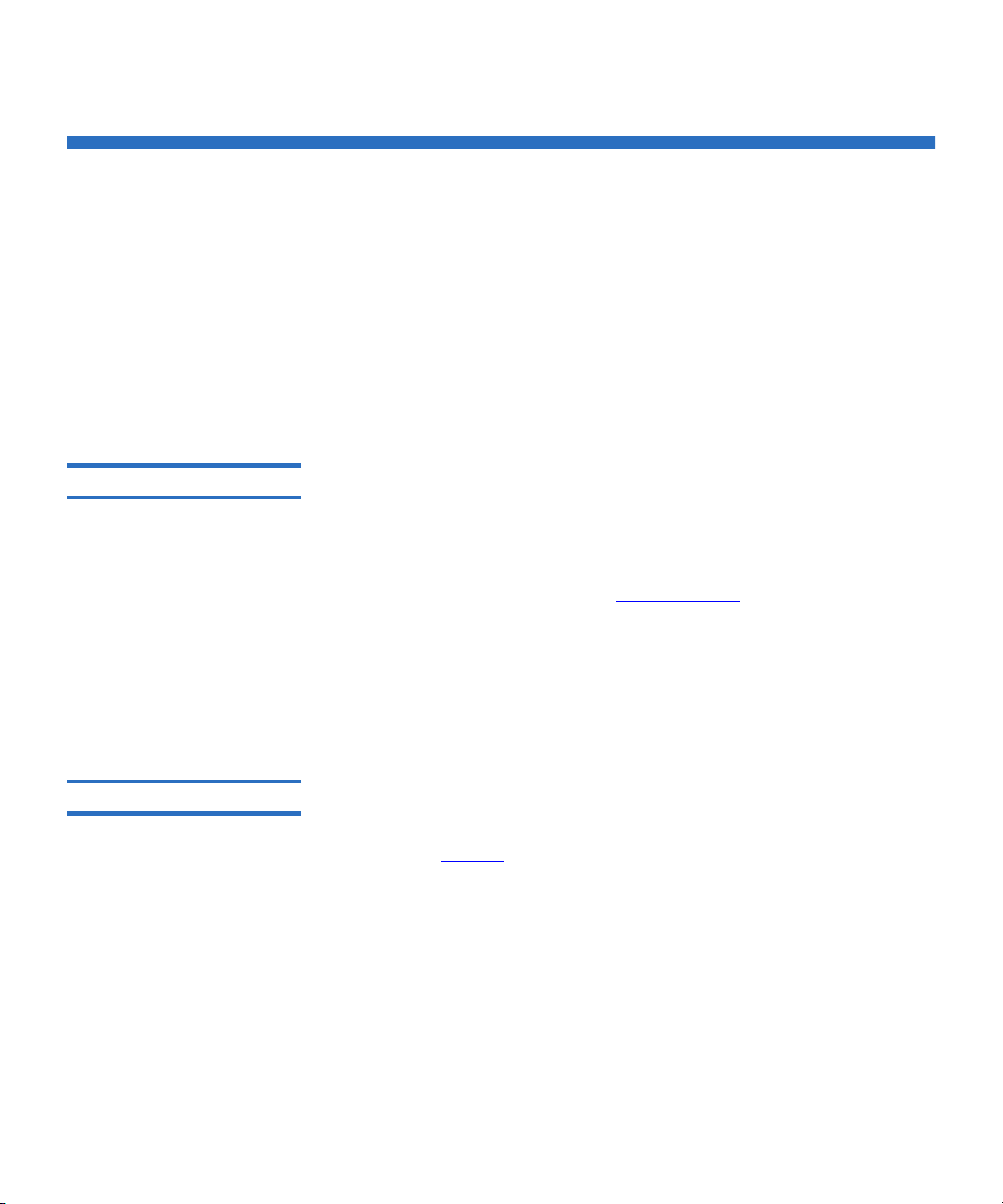
Java Plug-in
Chapter 2 Getting Started
Java Plug-in
The A-Series tape drive utilizes a Web-based interface allowing you to
manage the tape drive from a remote workstation on the same network.
The tape drive is configured and managed through Web pages accessible
by Internet browser software installed on the host computer.
The Java Plug-in 2
Certificate of Security 2
The only software required on your system is the Java Plug-in. The
Plug-in
is the virtual machine software that allows the execution of Java
Java
applets.
The Java FTP client needs the Java Virtual Machine to run. This Java Plug-
in
is provided by Sun Microsystems.
The Java FTP client will install immediately. When you load the Java FTP
client for the first time, a display window may ask you to download and
install the Java plug-in. If you need that plug-in you can just follow the
instructions on the screen or go to www.java.com
If you have
Environment
Java Plug-in version 1.5 or later or the Java Runtime
version 1.5 or later installed on your computer, you should
to download it.
not need to download new software. The plug-in should activate on your
Web browser automatically once installed. For Mac OSX, the supported
JRE version is 1.4.2.
Since the Java FTP client reaches the local directories of your computer, a
certificate of security is required. When the Java FTP client is loaded, the
Java Plug-in displays a window prompting you to accept our certificate of
security (see figure 2
).
Quantum A-Series Tape Drives User’s Guide 6
Page 23
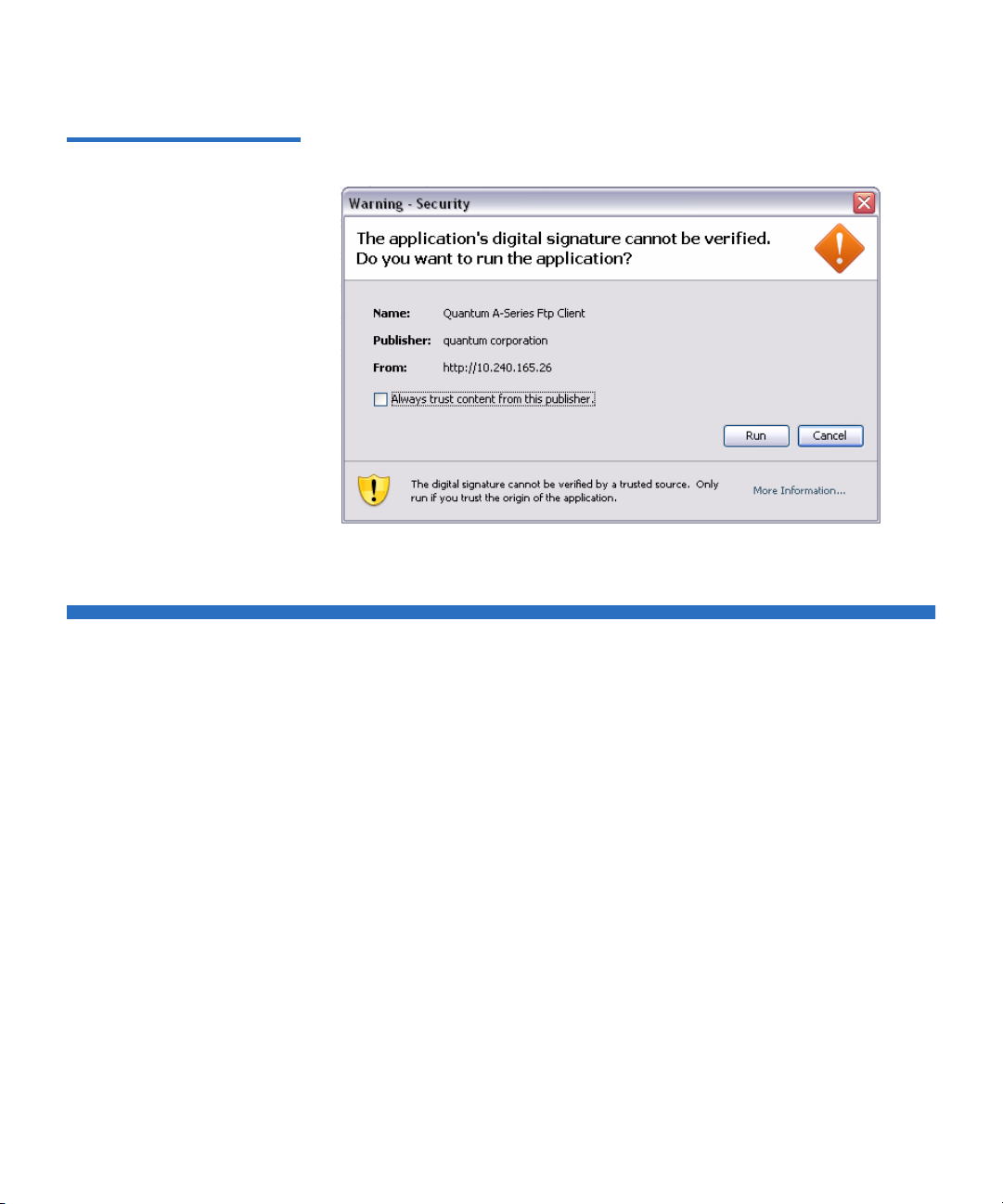
Figure 2 Certificate of Security
Chapter 2 Getting Started
Resetting System Defaults
Resetting System Defaults
As there is no access to the A-Series tape drive other than the Ethernet
port, a mechanism has been implemented to reset the settings to their
default values. This is useful if an end user loses the IP address of the
A-Series tape drive. The settings can all be set up through the Web
manager (i.e. IP settings, root password, ...).
To have the settings set back to their default values:
1 Switch off your tape drive.
2 Disconnect the network cable from the drive.
3 Repeat the following procedure three times:
a Insert a write protected cartridge into the drive.
b Switch on the tape drive.
c After approximately one minute, the cartridge will be ejected.
d Switch off the drive.
Quantum A-Series Tape Drives User’s Guide 7
Page 24
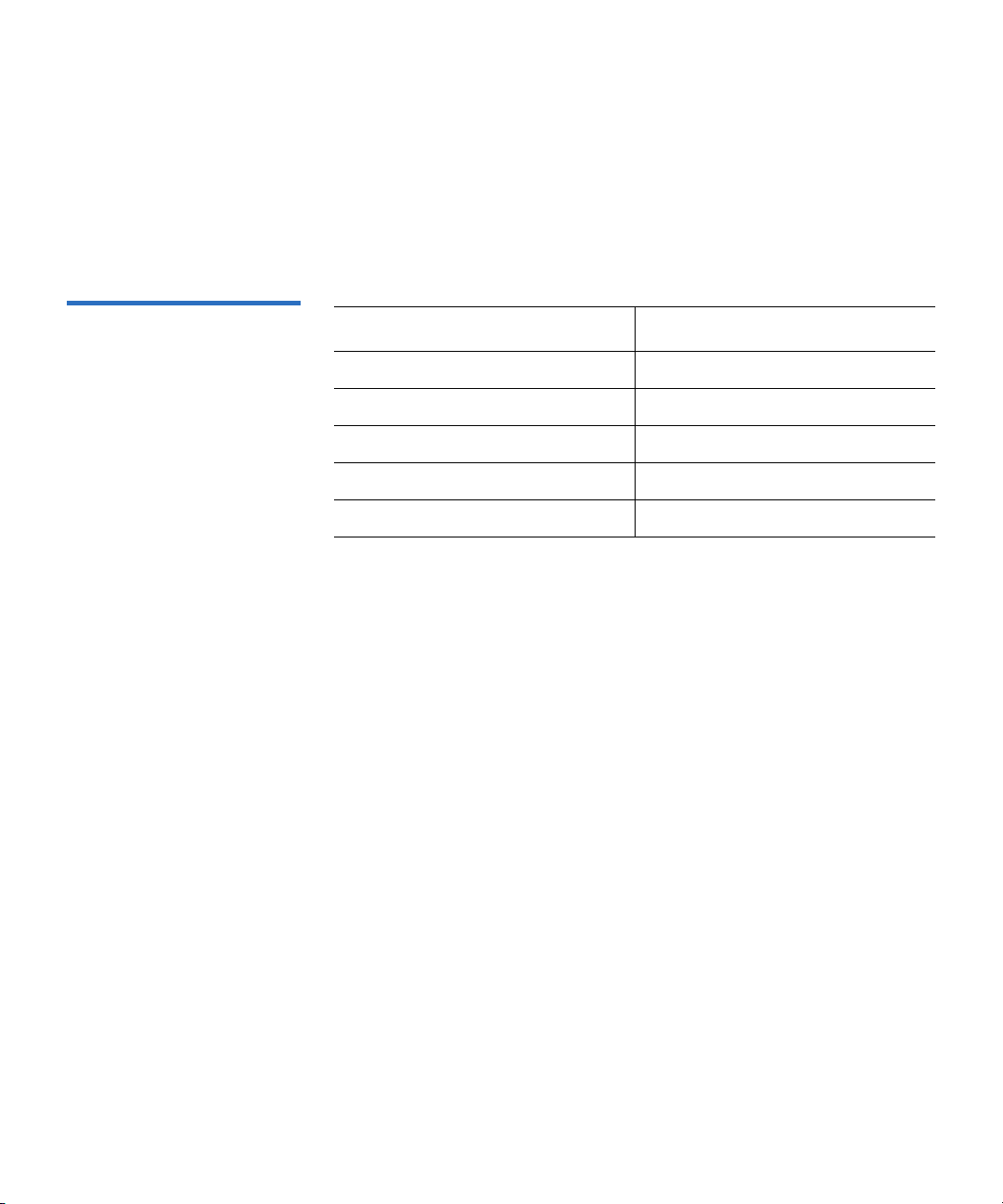
Table 2 System Defaults
Chapter 2 Getting Started
Resetting System Defaults
4 After the third ejection, connect your network cable and switch your
cartridge write protection on or off (as you need it), then reboot the
drive.
You can now set up the drive using the default IP address (10.10.10.10) as
the flash memory has been erased.
Name Password/Setting
Static IP address 10.10.10.10
Netmask 255.255.255.0
Main login admin
Username root
Default password password
Quantum A-Series Tape Drives User’s Guide 8
Page 25
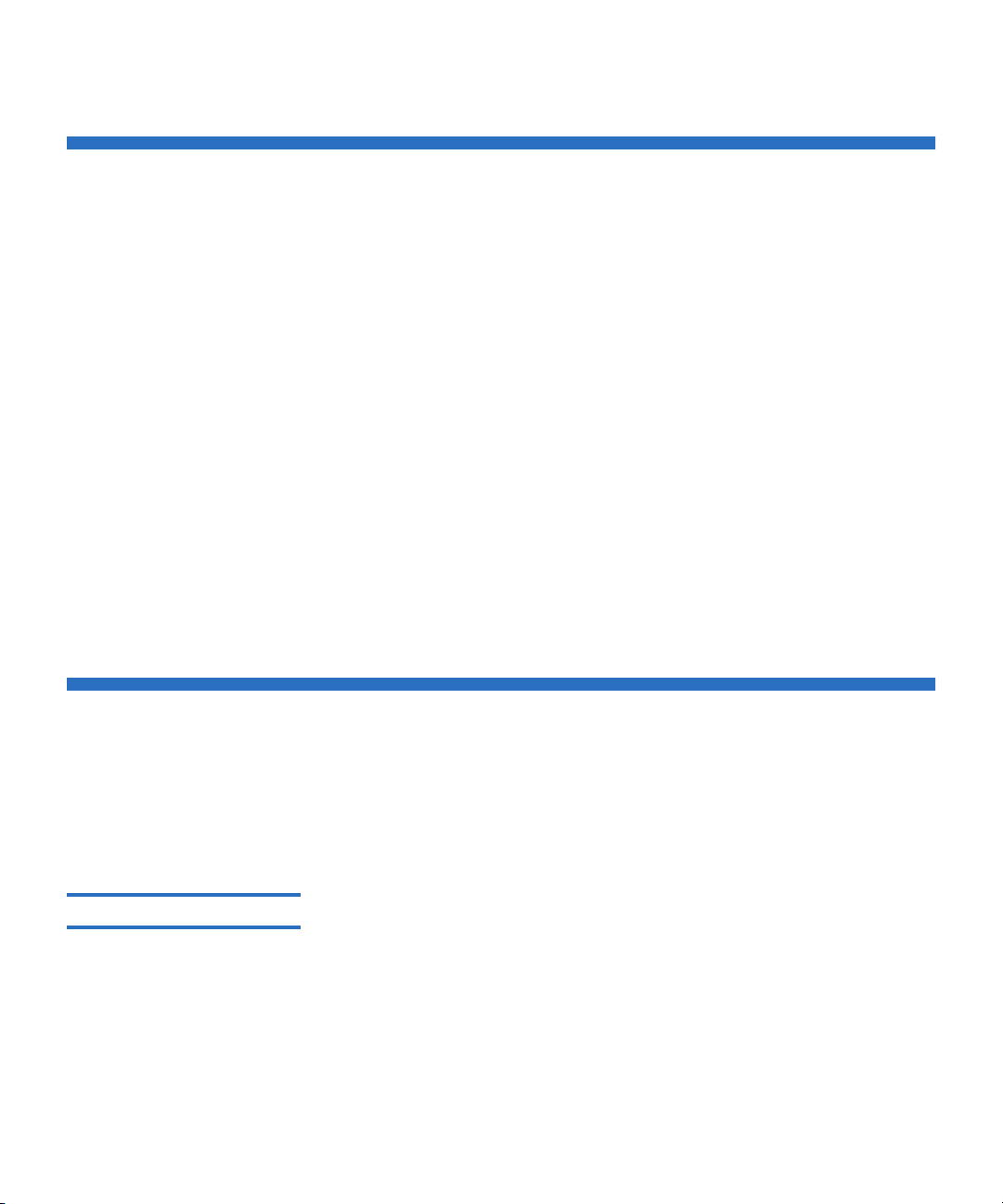
Warranty Note
Chapter 2 Getting Started
Warranty Note
See the warranty before installing your tape drive. Certain actions taken
during installation could void the warranty if not properly conducted.
Generally, the Limited Product and Limited Repair Warranties are
contingent upon proper use in the application for which the product is
intended; and do not cover the product if you perform any of the
following actions:
• Modify the product without the manufacturer’s written approval.
• Subject the product to unusual physical, environmental, or electrical
stress, including damage caused by handling or shipping in
unapproved containers or packaging.
• Disturb any warranty labels, or the integrity of the product in any
other way.
• Remove or damage the serial number label to the extent that
warranty status of the product cannot be determined.
Safety, Handling, and ESD Protection
Inappropriate or careless handling of the A-Series tape drives may result
in damage to the product. Follow the precautions and directions to
prevent damaging the tape drive.
Safety Precautions 2
Quantum A-Series Tape Drives User’s Guide 9
For your safety, follow all safety procedures described here and in other
sections of the manual.
1 Power off the system before installing or removing the tape drive to
prevent the possibility of electrical shock or damage to the tape drive.
Unplug the unit that contains—or is to contain—the tape drive from
AC power to provide an added measure of safety.
2 Read, understand, and observe all label warnings.
Page 26
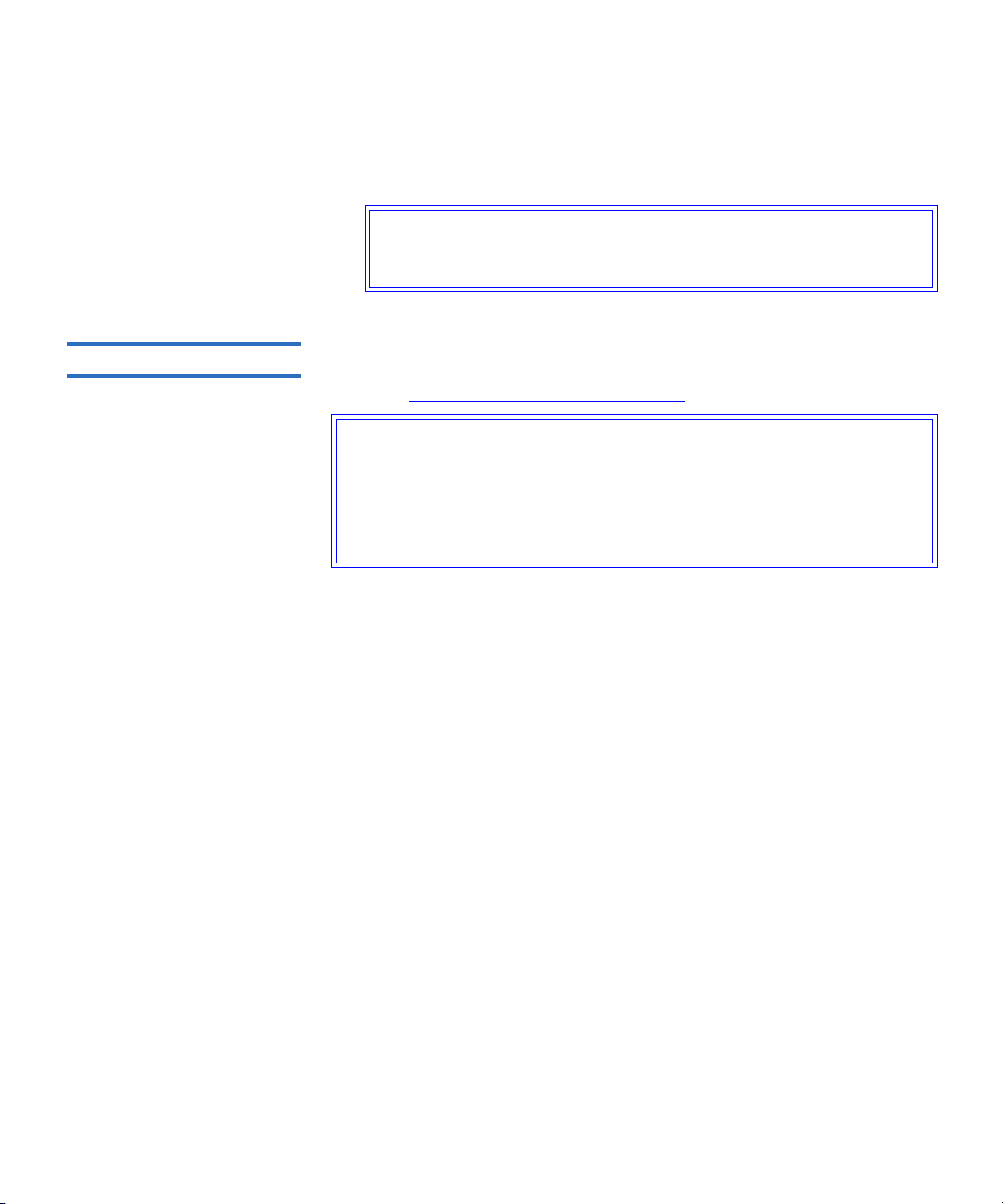
Chapter 2 Getting Started
Safety, Handling, and ESD Protection
3 The Pivoting Optical Servo (POS) uses a Class I laser product. This
laser product complies with 29 CFR 1200 and 29 CFR 1910 as
applicable on the date of manufacture.
Warning: If you open the tape drive chassis, you may become
exposed to invisible laser emission which could be
harmful if you are directly exposed to the beam.
Handling 2
Damage to the tape drive can occur as the result of careless handling,
vibration, shock, or electrostatic discharge (ESD). For more details about
ESD, see Electrostatic Discharge Protection
.
Caution: Always handle the A-Series tape drive with care to avoid
damage to the precision internal components. Hold the
tape drive only by its sides. Never hold the tape drive by
inserting fingers into the receiver area on the front of the
tape drive. Damage to the receiver area may occur if you
lift or carry it in this manner.
Follow these guidelines to avoid damage to the tape drive:
• Always observe prescribed ESD precautions.
• Keep the external tape drive in its anti-static bag until ready to install.
• Always use a properly fitted wrist strap or other suitable ESD
protection when handling the tape drive.
• Hold the tape drive only by its sides.
• Do not bump, jar, or drop the tape drive. Use care when transporting
the tape drive.
• Always handle the tape drive carefully and gently. A drop of ¼ inch
onto a bench or desktop may damage a tape drive.
• Never place the tape drive so that it rests on its front bezel. Always
gently place the tape drive flat, bottom side down, on an appropriate
ESD-protected work surface to avoid the tape drive being
accidentally knocked over.
• Do not pack other materials with the tape drive in its anti-static bag.
• Place the tape drive in the anti-static bag before placing it in a
shipping container.
• Do not stack objects on the tape drive.
Quantum A-Series Tape Drives User’s Guide 10
Page 27
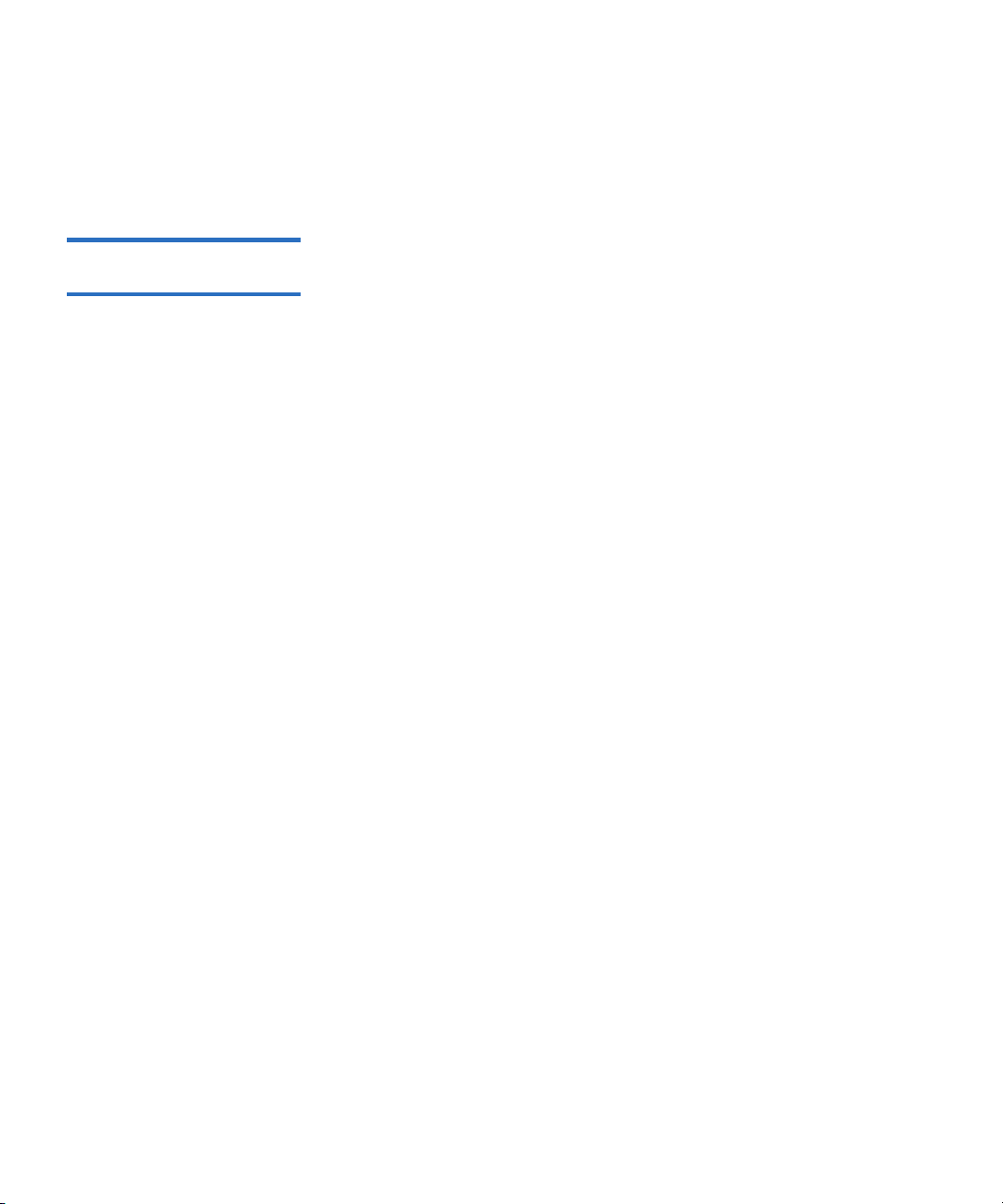
Chapter 2 Getting Started
Safety, Handling, and ESD Protection
• Do not expose the tape drive to moisture.
• Do not place foreign objects inside the tape drive’s receiver area.
Electrostatic Discharge Protection 2
Several electrical components of the A-Series tape drive are sensitive to
static electricity and electrostatic discharge (ESD). Even a static buildup
or discharge that is too slight to feel can be sufficient to destroy or
degrade a component’s operation.
To minimize the possibility of ESD-related damage to the system, the
drive’s manufacturer strongly recommends using both a workstation
anti-static mat and an ESD wrist strap. When correctly installed and
properly used, these devices reduce the buildup of static electricity that
might harm the system.
Observe the following precautions to avoid ESD-related problems:
• Leave the tape drive in its anti-static bag until you are ready to install
it in the system.
• Always use a properly fitted and grounded wrist strap or other
suitable ESD protection when handling the tape drive and observe
proper ESD grounding techniques.
• Hold the tape drive only by its sides.
• Place the tape drive on a properly grounded anti-static work surface
pad when it is out of its protective anti-static bag.
• Do not use the bag as a substitute for the work surface anti-static pad.
The outside surface of the bag may not have the same anti-static
properties as the inside surface. It could actually increase the
possibility of ESD problems.
• Do not remove covers to use any test equipment to check components
on the PCBAs. There are no user-serviceable components on the tape
drive.
Quantum A-Series Tape Drives User’s Guide 11
Page 28
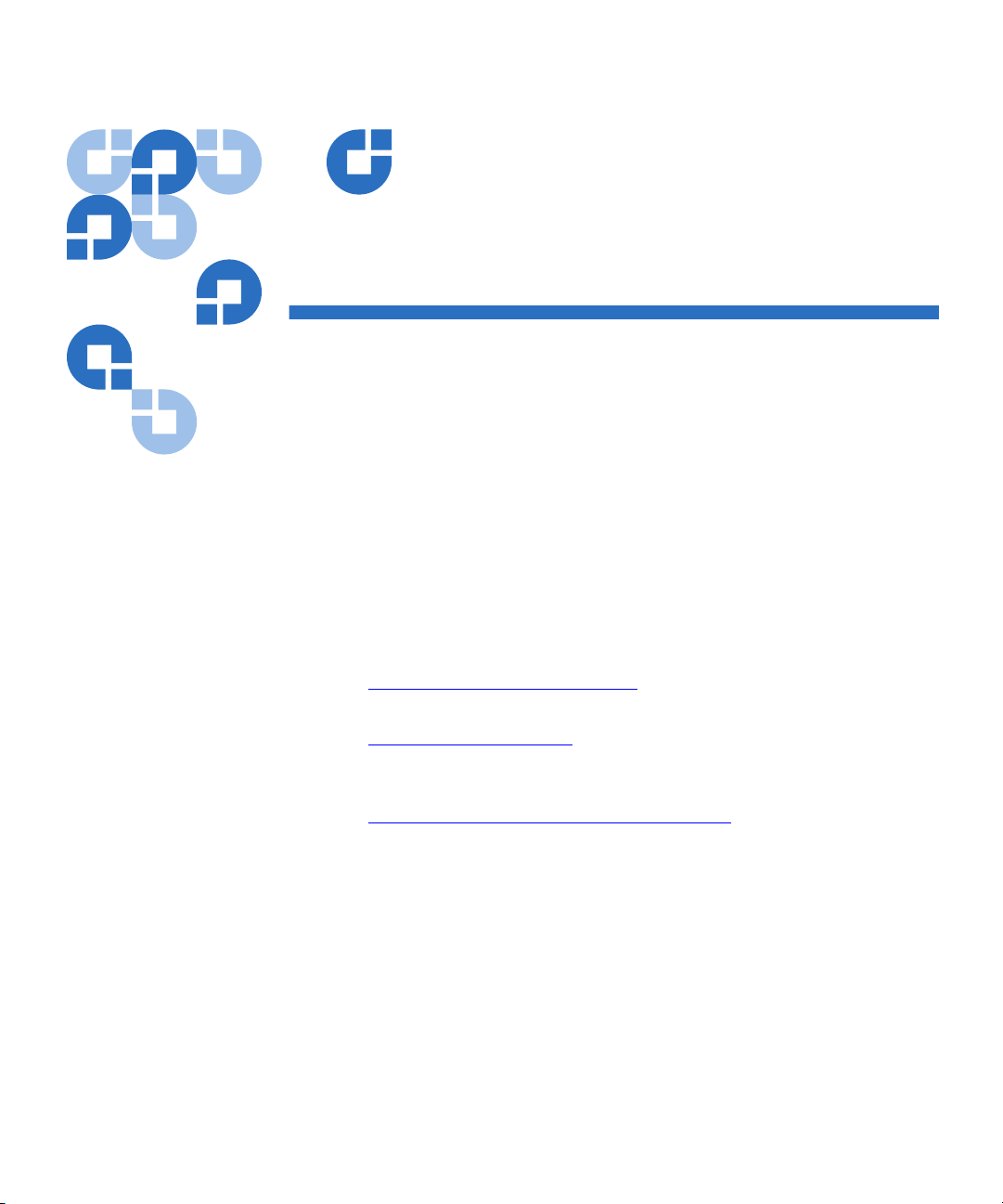
Chapter 3
3Using Your Tape Drive
This chapter provides information about the LEDs and buttons on the
front panels of the A-Series tape drives, A-Series data cartridges,
formatting tape media cartridges, updating the firmware, cleaning the
A-Series tape mechanism, and troubleshooting.
For information on the A-Series FTP file server, see the Quantum A-Series
FTP File Server User’s Guide (81-81800-0x).
This chapter covers the following topics:
• Front Panel LEDs and Tape Eject
front panel controls and LEDs.
• A-Series Data Cartridges
protecting, loading and unloading, and data cartridge care and
maintenance.
• Power On Self-Test (POST) Troubleshooting
troubleshooting information.
Quantum A-Series Tape Drives User’s Guide 12
provides information about write
describes the functionality of the
provides basic
Page 29
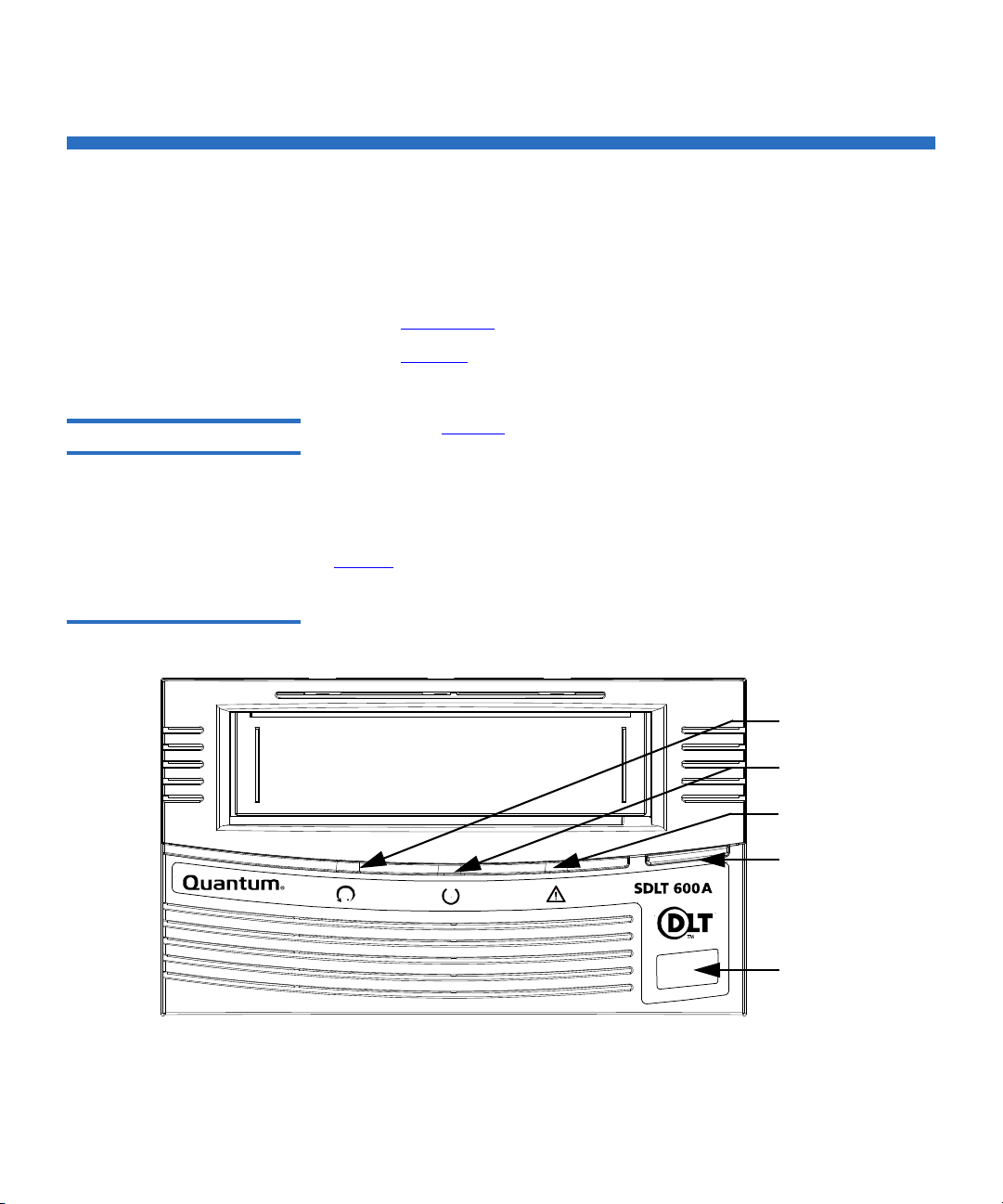
Front Panel LEDs and Tape Eject
Green/Orange LED
Green LED
Yellow LED
Eject Button
iTalk Port
(Cleaning Required)
(Cartridge Status)
(Drive Status)
All LEDs are on the front panel of the A-Series tape drives along with the
manual tape cartridge eject button. Use these LEDs to monitor the activity
of your A-Series tape drive as necessary.
• SDLT 600A
• LTO-3A
Chapter 3 Using Your Tape Drive
Front Panel LEDs and Tape Eject
SDLT 600A 3
Figure 3 SDLT 600A Front
Panel Display
As shown in figure 3, the SDLT 600A tape drive front panel display has
three LED indicators that reflect the operating condition of the drive:
The left LED is dual color (green/orange). This LED is the density
indicator. When you insert a Super DLTtape II data cartridge, this LED
illuminates green.
Table 3
describes control and LED functionality.
Quantum A-Series Tape Drives User’s Guide 13
Page 30
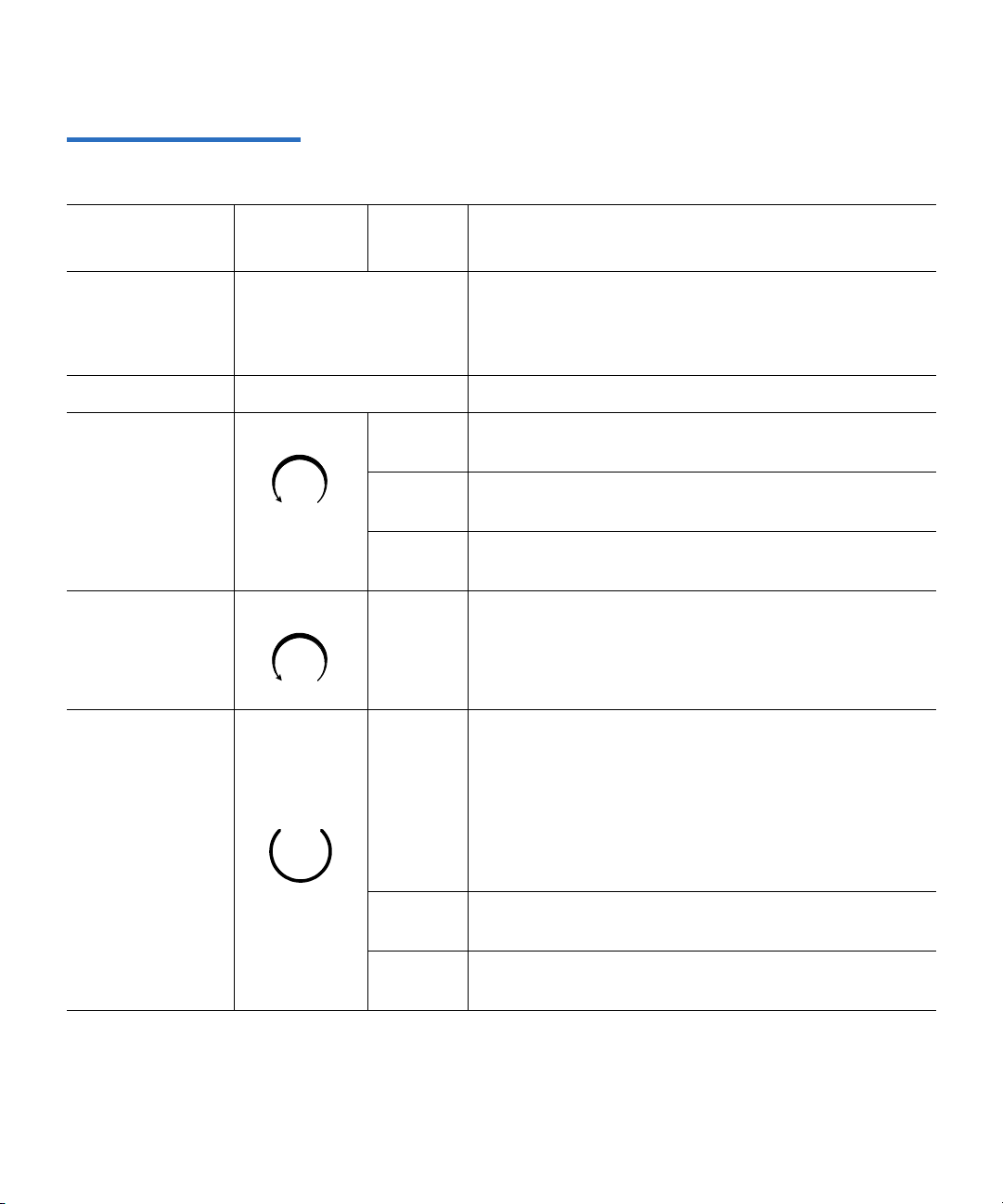
Table 3 SDLT 600A LED
Codes
Chapter 3 Using Your Tape Drive
Front Panel LEDs and Tape Eject
LED/Button/
Port Title
All LEDs All LEDs illuminate
Color/
Symbol Action Explanation
SDLT 600A tape drive reset
briefly and then
illuminate in sequence
until the reset completes
No LED No LEDs illuminate No data cartridge is inserted
Cartridge Status
Green Remains OnSuper DLTtape II data cartridge ejected
LED
Remains OnBlank Super DLTtape II data cartridge inserted
Remains OnSDLT 600A tape drive formatted Super DLTtape II
data cartridge inserted
Cartridge Status
Orange On/Off Incorrect cartridge inserted
LED
The tape drive is in use. This includes functions such
as:
• The tape is moving.
Green
Flashing
• The tape drive is calibrating, reading, writing, or
rewinding the tape.
Drive Status LED
• The tape drive is loading, unloading, or rewinding.
On The tape drive is idle. There may or may not be a data
cartridge in the tape drive.
Off The tape drive has not been powered on or is not
plugged into a power source.
Quantum A-Series Tape Drives User’s Guide 14
Page 31

Chapter 3 Using Your Tape Drive
!
Front Panel LEDs and Tape Eject
LED/Button/
Port Title
Cleaning
Required LED
Eject Button Press Use the
Infrared
Communication
Port
Color/
Symbol Action Explanation
Yellow On Cleaning is required. See Cleaning the Tape
Mechanism for cleaning information.
Off Cleaning is not required.
from the tape drive. When you press the button, the
tape drive completes any active writing of data to the
tape, then ejects the data cartridge.
Note: A tape cartridge can be unloaded during an
active FTP session only by using the built-in FTP
client. Right-click within the right pane of the FTP
client window to display the
click
Eject tape.
See the applicable data cartridge appendix for detailed
data cartridge handling procedures.
This infrared port, also known as iTalk, provides a
wireless remote testing base for customers and
integrators to access system diagnostic information.
See your Quantum sales representative for more
information.
Eject button to eject the tape data cartridge
Contextual menu, then
Note: Whenever the tape drive resets, all LEDs illuminate briefly and then illuminate in sequence
until the reset completes. Whenever the tape drive encounters an error, all LEDs flash together.
Quantum A-Series Tape Drives User’s Guide 15
Page 32

Chapter 3 Using Your Tape Drive
Front Panel LEDs and Tape Eject
LTO -3A 3
Figure 4 LTO-3A Front Panel
Display
As shown in figure 4, the LTO-3A tape drive front panel display has four
LED indicators that reflect the operating condition of the drive:
The green
The green
POWER LED is on whenever power is applied to the drive.
ACTIVITY LED, the orange ERROR LED, and the amber STATUS
LED are either on steady or blinking at different rates in various
combinations to indicate the various drive conditions as shown in table 4
In table 4:
This indication . . . Signifies that the LED is . . .
On illuminated continuously in a steady state.
.
Slow blinking on and off at a rate of one cycle per
second.
Fast blinking on and off at a rate of four cycles per
second.
Quantum A-Series Tape Drives User’s Guide 16
Page 33

Chapter 3 Using Your Tape Drive
Front Panel LEDs and Tape Eject
Table 4 LTO-3A LED Codes
Drive Condition
Activity LED
(Green)
Error LED
(Orange)
Status LED
(Amber)
Cleaning Request On
Cleaning cartridge
On On
present
Cleaning cartridge at
On Fast
EOT
Cleaning failure or
Fast Fast
media error
Hardware error Fast
Manual intervention
On
required
Microcode download Fast Slow Fast
Microcode download
Fast Fast Fast
error
Positioning – loading,
Slow
unloading, rewinding,
spacing, or locating
Power On Self Test
Slow Slow Slow
(POST) in progress
Power On Self Test
Fast On
(POST) failure
Servo initialization Slow Slow
Tape Active – writing,
Slow
reading, or verifying
Quantum A-Series Tape Drives User’s Guide 17
Page 34

A-Series Data Cartridges
By following general handling procedures, conducting careful visual
inspections of data cartridges on a regular, ongoing basis, and being
certain to store data cartridges within their environmental limits, you will
greatly reduce any chance that you will experience problems with your
data cartridges or cause damage to your A-Series tape drive.
Chapter 3 Using Your Tape Drive
A-Series Data Cartridges
Write-Protect Switch 3
Write Protecting a SDLT 600A Data Cartridge 3
Figure 5 Super DLTtape II Data
Cartridge
Please refer to Appendix B
Note: Always remove the data cartridge from the drive prior to
powering down the drive. This ensures that the file system
stored on the tape is consistent and that the tape in the tape
path is not damaged when the unit is powered up.
Each data cartridge has a write-protect switch that you can use to prevent
accidental erasure of data. Before inserting the data cartridge into the tape
drive, position the write-protect switch on the front of the data cartridge
according to the type of operations you expect to perform.
The Super DLTtape II data cartridge is dark blue and has a keying feature
that prevents insertion into the older generation DLT tape drives, as
shown in figure 5
.
for further information about data cartridges.
Quantum A-Series Tape Drives User’s Guide 18
Page 35

Figure 6 Write-protect Switch
Orange Indicator
Write-protect
Slide RIGHT to Disable
Write-protection
Write-protection
Slide LEFT to Enable
Rectangle
Switch
on Super DLTtape II Data
Cartridge
Chapter 3 Using Your Tape Drive
A-Series Data Cartridges
Note: The Super DLTtape II data cartridge has a keying feature to
ensure you cannot load it into a previous generation DLT tape
drive.
Quantum A-Series Tape Drives User’s Guide 19
• Slide the write-protect switch to the left to enable write protection
(you can read existing data; however, you cannot write over existing
data on the media, nor append additional data to the media). When
you move the write-protect switch to the left, a small orange
rectangle is visible. This is your visual reminder that you cannot
write data to the media.
• Slide the write-protect switch to the right to disable write protection
(you can write over existing data on the media, and you can append
additional data to the media unless the data cartridge is writeprotected via firmware). When write-protection is disabled, no
orange rectangle is visible.
Page 36

Chapter 3 Using Your Tape Drive
Write protect switch (unlocked)
Unlocked
Locked
Front
A-Series Data Cartridges
Write Protecting an Ultrium Data Cartridge 3
Figure 7 Write-protect Switch
on Ultrium Data Cartridge
Ultrium tape cartridges have a sliding write-protect switch at the rightrear corner as shown in figure 7
.
Sliding the write-protect
switch toward the . . . Enables data to be . . .
center of the cartridge
(the Locked position),
corner of the cartridge
(the Unlocked position),
read from the cartridge, but not written to
it. (This is the write-protected position.)
both read from and written to the
cartridge. (This is the write-enabled
position.)
Loading a Data Cartridge 3
To load a data cartridge into the front of the A-Series tape drive:
1 Insert the data cartridge into the front of the tape drive, as shown in
figure 8
.
2 Push the data cartridge into the tape drive.until the drive senses the
cartridge and automatically completes the load operation.
The
Drive Status LED flashes to show that the media is loading. When
the media reaches the Beginning of Tape (BOT) marker, the LED
lights steadily. The data cartridge is now ready for use.
Quantum A-Series Tape Drives User’s Guide 20
Page 37

Figure 8 Loading a Super
Drive Status LED
Eject Button
Data Cartridge
Tape Drive
DLTtape II Data Cartridge
Chapter 3 Using Your Tape Drive
A-Series Data Cartridges
Unloading a Data Cartridge 3
Follow these steps to unload a data cartridge:
1 Press the
Eject button (or issue an appropriate system software
command). The tape drive completes any active writing of data to the
media, then rewinds. The
Drive Status LED flashes as the media
rewinds.
When the media is finished rewinding, the tape drive ejects the data
cartridge and the
Drive Status LED lights steadily.
Note: A tape cartridge can be unloaded during an active FTP
session only by using the built-in FTP client. Right-click
within the right pane of the FTP client window to display
the
Contextual menu, then click Eject tape.
Caution: Eject the data cartridge from the tape drive before
turning off host power. Failure to remove a data
cartridge may result in data cartridge or tape drive
damage.
2 Remove the data cartridge from the tape drive and return the data
cartridge to its plastic case to protect it from damage.
Quantum A-Series Tape Drives User’s Guide 21
Page 38

Chapter 3 Using Your Tape Drive
A-Series Data Cartridges
Data Cartridge Care and Maintenance 3
Observe the following precautions to protect your data:
Always:
• Remove the cartridge from the drive when not in use
and store it in its protective case.
• Avoid dropping the cartridge. This can damage
components inside the cartridge, possibly rendering
the tape unusable. If you drop a tape cartridge, open
the cartridge door and make sure that the leader pin
is in the correct position.
• Re-tension a dropped cartridge before using.
• Keep the cartridge away from:
• Direct sunlight and heat sources, such as
radiators, heaters, or warm air ducts.
• Sources of electromagnetic fields, such as
telephones, computer monitors, dictation
equipment, mechanical or printing calculators,
motors, magnetic tools, and bulk erasers.
Do not:
• Expose the cartridge to dirt, dust or moisture.
• Touch the tape media within the cartridge.
• Bulk erase Ultrium tape cartridges. LTO tape
cartridges have prewritten servo patterns that
cannot be reformatted by the tape drive. A bulk
erase operation would make them unusable.
• Use tape cartridges outside the specified operating
conditions: 10
o
C to 40o C, 20% to 80% relative
humidity.
If a tape cartridge has been exposed to conditions
outside the specified range, recondition the tape
before using in the operating environment by
exposing it to the operating environment for a time
equal to or greater than the time it was outside the
operating environment, up to a maximum of 24
hours. Then re-tension the tape to stabilize the tape
pack for better performance.
Quantum A-Series Tape Drives User’s Guide 22
Page 39

Chapter 3 Using Your Tape Drive
Power On Self-Test (POST) Troubleshooting
Power On Self-Test (POST) Troubleshooting
This section provides troubleshooting information that might be helpful
should the system fail its power on self-test (POST).
POST Operation 3
Table 5 LED Lighting Pattern
During Power-On Self-Test
(POST)
See the data cartridge appendices in this document (Data Cartridges
complete visual inspection instructions for Super DLTtape II data
cartridges.
The Web site www.dlttape.com
SDLT systems.
The A-Series tape drive performs a power on self-test (POST) each time
the tape drive is powered on. POST normally completes in 10 to 15
seconds—when a data cartridge is not in the tape drive— when the unit is
powered on. However, if a data cartridge is in the tape drive when the
unit is powered on, POST duration is longer, depending on how much
tape in the data cartridge may be loaded in the tape drive.
See Front Panel LEDs and Tape Eject
LEDs on the front panel.
For the SDLT 600A tape drive, Stage 3 in the following table provides the
sequence of operations to expect when power is turned on.
Stage What You Observe
1 (Power
On)
All LEDs illuminate for approximately one second.
also includes valuable information about
to help familiarize yourself with the
) for
2 The LEDs flash on, then off in a progressing pattern from
left to right. Stages 1 and 2 generally complete within
approximately five seconds.
3 The right LEDs remain off, the left LED illuminates
steadily, and the middle LED flashes until POST
completes. This stage typically lasts for 5 to 10 seconds.
Quantum A-Series Tape Drives User’s Guide 23
Page 40

Chapter 3 Using Your Tape Drive
Green/Orange LED
Green LED
Yello w L E D
(Cleaning Required)
(Cartridge Status)
(Drive Status)
Power On Self-Test (POST) Troubleshooting
Stage What You Observe
4 When POST is complete, the middle LED stops flashing
and remains illuminated; the left LED turns off, and right
LED remains off.
Figure 9 SDLT 600A Tape
Drive Front Panel LEDs
POST
Failure
Note: If a data cartridge is in place when power is turned on, all
If POST fails, the middle and right LEDs illuminate
steadily and the left LED flashes.
stages remain the same except Stage 3. It may take a
considerably longer time for Stage 3 to complete due to tape
rewind and searching operations that occur during that stage.
POST Troubleshooting Tips 3
Quantum A-Series Tape Drives User’s Guide 24
Table 6 provides troubleshooting tips that you will find useful in the
event that your tape drive fails its POST.
Page 41

Chapter 3 Using Your Tape Drive
Power On Self-Test (POST) Troubleshooting
If, after attempting the recommended actions listed in the table, the
problem still exists or recurs, a hardware failure may be the cause.
Contact your service representative.
Table 6 Troubleshooting Chart
If… Then… You should…
The system does not recognize
the tape drive.
The tape drive does not power
on.
You are experiencing reduced
drive transfer rates.
Over Temperature Condition 3
Host computer may not be
configured to recognize the
Configure system to recognize
the tape drive’s ID.
network.
Network/IP parameters may
not be correct.
Configure network/IP
parameters.
Network cable may be loose. Ensure that the network cable is
fully seated at each connector
end.
No power is reaching the tape
drive.
Check the tape drive’s power
cable connection at the back of
the system.
Check your operating
environment (host PC) and
cabling.
Update the cable to CAT-5E or
CAT-6. If the problem persists,
please contact customer
support.
The tape drive has a thermal sensor located in the tape path. This sensor,
which is used to accurately monitor the air temperature in the tape path,
issues a TapeAlert warning at 47 degrees C, and detects an overtemp
condition when the temperature in the tape path reaches 50 degrees C.
When the tape path temperature sensor detects an overtemp condition,
the tape rewinds, unloads, and ejects from the tape drive. (As long as the
tape drive is not mounted in a tape automation library, the tape ejects.)
If the tape drive is mounted in a tape automation library, the data
cartridge rewinds to BOT and unbuckles in preparation for unloading,
but does not automatically eject.
Quantum A-Series Tape Drives User’s Guide 25
Page 42

Chapter 3 Using Your Tape Drive
Power On Self-Test (POST) Troubleshooting
Frequently Asked Questions 3
For the latest FAQs, go to www.quantum.com and click Knowledgebase/
FAQs
under Service and Support.
Quantum A-Series Tape Drives User’s Guide 26
Page 43

Appendix A
ASpecifications
This appendix describes the technology behind the drives as well as the
various specifications that apply to the A-Series tape drives.
• A-Series SDLT 600A Tape Drive
• A-Series LTO-3A Tape Drive
This chapter describes the technology behind the drives as well as the
various specifications that apply to the Quantum A-Series Tape Drives.
A Gigabit Ethernet (GigE) interface allows the drive to be quickly
connected and accessed on your network.
The built-in FTP client or a standard FTP client can be used to store and
retrieve MXF (Material Exchange Format) files to (and from) tape.
Quantum A-Series Tape Drives User’s Guide 27
Page 44

A-Series SDLT 600A Tape Drive
The SDLT 600A tape drive incorporates various new state-of-the-art
technologies that contribute to the SDLT architecture. Some of these ideas
are trademarked, others are patented. The following subsections
introduce the important technologies that together, comprise the
SDLT 600A tape drive.
A-Series SDLT 600A Tape Drive
Laser Guided Magnetic Recording 1
Pivoting Optical Servo 1
Magneto Resistive Cluster Heads 1
The SDLT 600A tape drives are based on Laser Guided Magnetic
Recording (LGMR) technology. LGMR provides a unique combination of
the best optical and magnetic technologies, which results in dramatically
higher capacities by substantially increasing the number of recording
tracks on the data-bearing surface of the media. By recording data
magnetically on the data-bearing side of the media and using servo
movement optically on the backside, LGMR optimizes highly proven
technologies to deliver the most efficient, reliable, and scalable data
retrieval solution to the mid-range market.
Pivoting Optical Servo (POS) is a Quantum-invented, optically-encoded
servo system, that combines high-density magnetic read/write data
recording with laser servo guiding. The POS provides high-duty-cycle
applications, which decreases cost and increases user convenience. The
POS enables the head to track dynamic variations in tape motion which
allows Quantum to provide a track count with an order of magnitude
increase over previous products.
Magneto Resistive Cluster (MRC) heads are a densely packed array of
small, cost-effective Magneto Resistive (MR) tape heads precisely
positioned using advanced thin-film processing technology. SDLT MRC
heads provide high wafer usage efficiency resulting in low head costs, are
less susceptible to variations in tape speed, yield higher track density and
capacity, and provide a multi-channel architecture for increased transfer
rate and performance.
Quantum A-Series Tape Drives User’s Guide 28
Page 45

Modular Design
Advanced Partial Response Maximum Likelihood 1
Advanced Metal Powder Media 1
Positive Engagement Tape Leader Buckling Mechanism 1
Improving on Partial Response Maximum Likelihood (PRML) technology
traditionally used in disk drives and communication systems, advanced
PRML channel technology, co-developed with Lucent Technologies,
brings new levels of performance and capacity to high-performance
linear tape products. This provides high-encoding efficiency recording
densities for greater capacity and performance that enables SDLT to
increase transfer rates and capacity substantially.
Advanced Metal Powder (AMP) media is a state-of-the-art media using
durable metal powder technology for recording very high densities of
data. The back side of the AMP media receives a specially formulated
coating to accept the optical servo tracks. Because the servo information is
on the back side of the media, the entire data-bearing side of the media is
available for recording data and eliminates the need for pre-formatting.
In addition, AMP media meets the needs of multiple generations of the
SDLT technology.
The positive engagement tape leader buckling mechanism is a highly
robust mechanism that increases data cartridge life and supports the
extensive duty-cycle environments found in high-end and automation
environments.
This mechanism engages the tape leader upon data cartridge load and
disengages it upon data cartridge unload. It uses a solid metal pin
attached to the drive leader to link with molded clips permanently
attached to the tape leader inside the data cartridge. The Positive Leader
Link design makes the buckling of Super DLTtape media a totally reliable
mechanical process.
Modular Design
The SDLT 600A tape drive is designed as a total system. The system
includes a complex interaction of a number of important components
including such items as the tape path, tape heads, media, data cartridge,
and host interface.
Quantum A-Series Tape Drives User’s Guide 29
Page 46

Figure 10 SDLT 600A Tape
DCM
TCM
FPM
Data
EIM ICM
EIM HIM
cartridge
Drive Modular Design
Modular Design
As shown in figure 10, the SDLT 600A tape drive consists of five distinct
modules:
• Data Control Module (DCM)
• Tape Control Module (TCM)
• Front Panel Module (FPM)
• Electronic Interface Module (EIM)
• Super DLTtape II Data Cartridge (Data Cartridge).
The modular concept makes the SDLT 600A tape drive easy to
manufacture and configure. Each module is optimized to perform a
specific set of functions and designed to interface with the other modules
in a well defined and flexible manner.
The following subsections provide a brief overview of each module.
Note: Despite the deliberate modularity of each module, with the
exception of the FPM, individual users should not
swap
modules. The FPM is the only module that is field replaceable.
Customer adjustments to the TCM, DCM, or EIM will void the
tape drive’s warranty.
Quantum A-Series Tape Drives User’s Guide 30
Page 47

Modular Design
Data Control Module 1
Tape Control Module 1
The Data Control Module (DCM) contains several of the functions and
features of LGMR technology, which is at the heart of the SDLT
technology. Of the five technologies that constitute the LGMR
technology, two are in the DCM. These are the POS and the MRC heads.
The main functions of the DCM are to provide the path and guides for all
tape motion inside the tape drive and to write data to and read data from
the tape. In addition to the POS and MRC heads described in Pivoting
Optical Servo and Magneto Resistive Cluster Heads, the DCM contains a
number of components that interact to perform these functions. These
components include:
• Advanced head guide assembly
• Take-up reel
•Drive motor
• Optical servo system
• Tape heads.
In addition to its mechanical components, the DCM also contains printed
circuit boards that control the functions of the DCM and the tape heads.
The Tape Control Module (TCM) implements the functions required to
buckle and unbuckle the tape and control the tape motion. The TCM
consists of a variety of components:
• TCM Printed Circuit Board Assembly (PCBA)
• Base Plate
• Data Cartridge Receiver
• Positive Engagement Tape Leader Buckling Mechanism
• Tape supply motor assembly
• Floor plate assembly.
TCM PCBA
The TCM has its own PCBA that controls the functions of the TCM and
interfaces with the main controller board in the EIM. By designing the
TCM as a distinct module, it allows manufacturing and testing the TCM
Quantum A-Series Tape Drives User’s Guide 31
1
Page 48

Modular Design
as a stand-alone module, simplifying the design, manufacturing, and
troubleshooting processes.
Base Plate
The SDLT 600A tape drive base plate is an aluminum die casting with
precisely machined surfaces. The casting acts as the support platform for
the other modules and for the tape drive enclosure. The base plate also
includes the precision mounting holes used to install SDLT 600A tape
drives into a server or tape library. The SDLT 600A tape drive base plate,
and therefore the entire SDLT 600A tape drive, conforms to the 5.25 inch,
full-height form factor.
Data Cartridge Receiver
On tape insertion, the data cartridge receiver assembly guides the tape
into its operating position, opens the data cartridge door, unlocks the
data cartridge brakes, engages the data cartridge drive motor, and
secures the tape for operation. On tape ejection, the data cartridge
receiver assembly reverses the process and automatically ejects the tape a
fixed distance from the front of the tape drive.
Positive Engagement Tape Leader Buckling Mechanism
The buckling mechanism is responsible for engaging the tape leader upon
data cartridge load and disengaging it on data cartridge unload. See
Positive Engagement Tape Leader Buckling Mechanism
more information.
1
1
1
on page 29 for
Front Panel Module 1
Quantum A-Series Tape Drives User’s Guide 32
The Front Panel Module (FPM) of the system (sometimes referred to as
the bezel) performs a number of functions:
• Protecting the front of the TCM from physical damage
• Channeling airflow through the system
• Aligning the data cartridge when it is inserted into the system
• Providing system status and information through LEDs
• Enabling data cartridge ejection
Page 49

Modular Design
• Delivering the overall cosmetic look of the system.
The FPM is a single module with lenses for the system’s LEDs and a
button to activate the drive eject switch. The SDLT 600A tape drive front
panel contains no electronics.
Electronic Interface Module 1
Super DLTtape II Data Cartridge 1
The Electronic Interface Module (EIM) is the electronic heart of the tape
drive. It provides the main control function for the system and the
interface from the system to the host computer, library, or autoloader.
The EIM provides the Advanced PRML feature of Quantum’s SDLT
technology. See Advanced Partial Response Maximum Likelihood
on
page 29 for a brief description of PRML.
The EIM consists of two major boards: the Integrated Controller Module
(ICM), and a separate Host Interface Module (HIM), see figure 10
. The
ICM contains the main controller and servo microprocessor, the customdesigned SDLT ASICs, and the cache memory while the HIM implements
the interface between the host system and the tape drive. This allows easy
configuration of the tape drive to match different host interfaces by
simply substituting the appropriate HIM card.
As with the other major modules of the SDLT technology, the EIM is
manufactured and tested as a distinct module.
As with all tape technologies, the Super DLTtape II data cartridge is a key
part of the overall system. The main function of the data cartridge is to
provide the magnetic recording media used by the system to store
customer information. The data cartridge also provides the protective
casing that allows safe media movement and storage.
From the outside, the Super DLTtape II data cartridge looks very similar
to the Super DLTtape I and DLTtape VS1 data cartridges. The basic
geometry, write protection switch, and label space are the same. This
simplifies the integration of the SDLT 600A tape drive into existing
operating environments and into automated tape libraries. The
Super DLTtape II data cartridge is easy to recognize; it has a different
color than the Super DLTtape I and DLTtape VS1 data cartridges, and
contains a distinctive pattern molded into the shell. The DLTtape logo
and the product name are also molded into the shell, which ensure you
have a genuine Quantum Super DLTtape II data cartridge.
Quantum A-Series Tape Drives User’s Guide 33
Page 50

Product Specifications
The following subsections contain product specifications for the
SDLT 600A tape drive.
Product Specifications
Positive Engagement Tape Leader Buckling Mechanism 1
This buckling mechanism engages the tape leaders upon data cartridge
load and disengages them upon data cartridge unload.
Component level tests of buckle arm components have shown at least
250,000 cycles on the tape drive without failure, breakage, or binding; this
includes the take-up leader, the supply leader, and the media itself.
Functional Specifications
The following subsections contain functional specifications for the SDLT
600A tape drive.
Performance Data 1
Table 7 SDLT 600A Tape Drive
Performance Data
Table 7 provides performance data for the tape drive.
Item Specification
Drive Read/Write Transfer Rate* 36 MB/second, native
Maximum Thoughput* 11 MB/second, native
Tracks 40 logical tracks
640 physical tracks
Track Density 1502 tracks per inch (tpi)
Linear Bit Density 233 Kbits per inch (Kbpi)
Read/Write Tape Speed 108 inches per second (ips)
Quantum A-Series Tape Drives User’s Guide 34
Page 51

Functional Specifications
Item Specification
Rewind Tape Speed 160 ips
Linear Search Tape Speed 160 ips
Average Rewind Time** 77 seconds
Maximum Rewind Time** 156 seconds
Shock and Vibration Specifications 1
Table 8 Non-operating Shock
Specifications (Unpackaged)
Average Access Time** (from
79 seconds
BOT)
Maximum Access Time** (from
190 seconds
BOT)
Load to BOT** 18 seconds (typical)
63 seconds (unformatted tape)
Unload from BOT** 19 seconds
Nominal Tape Tension Stationary: 3.0 ± 0.5 oz
Operating Speed: 3.5 ± 0.5 oz
* Depending on data type and Ethernet network connection
configuration. GigE is required for 36 MB/s.
** Note that data is typical; times may be longer if error recovery
time is necessary, or if the command times out for any reason.
The following tables provide non-operating and operating shock and
vibration specifications for the SDLT 600 tape drive.
Shock (Unpackaged)
Pulse Shape Square wave ½ sine pulse
Peak Acceleration 40 G 140 G
Duration 10 ms (180 inches/
2 ms
second)
Quantum A-Series Tape Drives User’s Guide 35
Page 52

Functional Specifications
Shock (Unpackaged)
Application X,Y,Z axes, twice in each axis (once in each
direction)
Table 9 Non-Operating Shock
Specifications (Packaged,
Drop)
Table 10 Non-Operating
Vibration Specifications
(Unpackaged)
Shock
(Packaged,
Drop)
Drop 42 inches 16 drops
Height
of Drop
Number
of Drops Package Weight
total
36 inches 16 drops
total
0 lbs. < package weight
20 lbs.
20 lbs. < package weight
≤ 50 lbs.
Vibration (Unpackaged)
Type Sine Sweep
Frequency Range 5 to 500 to 5 Hz Upward and
downward sweep
Acceleration Level 0.02" DA
1.0 G
Between 5 and 31 Hz
(crossover)
Between 31 and 500
Hz (crossover)
Application X,Y,Z axes Sweep rate = ½
octave/minute
≤
Type Random
Frequency Range 10 to 500 Hz
Acceleration Level 2.0 G
PSD Envelope 0.008 G
2
/Hz
Application X,Y,Z axes Sweep rate = 60
minutes/axis
Quantum A-Series Tape Drives User’s Guide 36
Page 53

Functional Specifications
Table 11 Non-Operating
Vibration Specifications
(Packaged)
Table 12 Operating Shock and
Vibration Specifications
Vibration (Packaged)
Type Random
Frequency Range Truck Profile* (0.5 Grms)
Air Profile* (1.0 Grms)
Application X,Y,Z axes (30 minutes, each profile and each
axis, for a total of 3 hours)
Type Sine, Sweep, and Dwell
Frequency Range 5 to 150 to 5 Hz; 0.5 octave/minute, 0.5 G
Application X,Y,Z axes; dwell at lowest resonant
frequency in axis for 30 minutes.
Additional 30 minutes for each additional
resonance; up to 4 resonances total.
* Air and truck profiles are specified in ASTM D4728, Standard Test
Method for Random Vibration Testing of Shipping Containers.
Shock
Pulse Shape ½ sine pulse
Peak Acceleration 10 G
Duration 10 ms
Application X,Y,Z axes, twice in each axis (once in each
direction)
Vibration
Type Sine Sweep
Frequency Range 5 to 500 to 5 Hz Upward and downward
sweep
Acceleration Level 0.25 G
0.010" DA
Between 22 and 500 Hz
Between 5 and 22 Hz
(crossover)
Quantum A-Series Tape Drives User’s Guide 37
Page 54

Functional Specifications
Shock
Application X,Y,Z axes Sweep rate = 1.0 octave/
minute
Current and Power Requirements 1
The tape drive draws the highest current (and power) during the native
write modes.
untensioned, and
Standby is measured with the tape loaded and tensioned or
Idle is measured with power on with no tape loaded.
(The power drawn in these two modes is similar enough that they are
listed together.)
Note: In table 13
, the current and DC power values pertain to the
internal tape drive, while the AC power values apply to the
tabletop tape drive.
Table 13 Current
Requirements — SCSI
Interface
Mode
5 V Current (A)
MaxPk
MaxMean
Typ
1
2
3
12 V Current (A)
MaxPk
MaxMean
Typ
1
2
3
DC Power (W)
4
Max
5
Typ
AC Power (W)
6
Max
7
Typ
Standby/Idle 2.5 2.5 2.5 0.7 0.7 0.7 2.5 2.5 2.5 0.7
Media Loading/
3.8 3.8 3.4 2.2 2.1 1.7 3.8 3.8 3.4 2.2
Unloading
600A Write –
Motor Start
8
600A Write –
3.4 3.4 3.3 2.0 1.2 1.1 3.4 3.4 3.3 2.0
3.7 3.7 3.5 2.0 1.1 1.1 3.7 3.7 3.5 2.0
Streaming
Quantum A-Series Tape Drives User’s Guide 38
Page 55

Functional Specifications
Mode
Max for
5 V Current (A)
MaxPk
MaxMean
Typ
1
2
3
N/A 3.8 N/A N/A 2.1 N/A N/A 3.8 N/A N/A
12 V Current (A)
MaxPk
MaxMean
Typ
1
2
3
DC Power (W)
4
Max
5
Typ
AC Power (W)
6
Max
7
Typ
SDLT 600A tape
drive Modes
1. The Max-Peak value represents short current spikes drawn for durations of < 50ms. On the 12V supply, the
peaks correspond to the pulse-width-modulated switching of the motors. These values are calculated from the
average of Peak-ripple-current + 2 sigma, measured at nominal DC voltage.
2. The Max-Mean value is the average of the maximum RMS current drawn during this operating mode. These
values are calculated from the average of RMS current + 3 sigma, measured at nominal DC voltage.
3. The typical current is calculated from the average of all RMS current drawn during this operating mode,
measured at nominal DC voltage.
4. The Max DC power is calculated from the typical DC power + 3 sigma, measured at nominal DC voltage. This
value takes into account that the peak currents on the 5V and 12V do not occur at the same time.
5. The Typical DC power is calculated from the average RMS DC power drawn during this operating mode,
measured at nominal DC voltage. This value also takes into account that the peak currents on the 5V and 12V do
not occur at the same time.
6. The Max AC power is calculated from the typical AC power in tabletop tape drives + 3 sigma.
7. The Typical AC power is calculated from the average of AC power drawn in tabletop tape drives.
8. These events last < 1 second and occur at a duty cycle of less than 25%.
9. The Max values for each mode are based on the Max-Mean values, since the peak values are of very short
duration.
(Common Notes)
(1) Voltage tolerance: 5V ±5%, 12V ±5%; Room temperature 24 °C. AC power measured at 117 V, 60 Hz.
(2) DC Current, MaxMean, and DC/AC Power Max refer to the statistically calculated maximum average
requirement based on a sample population of tape drives. These values do not reflect the peak current or power
requirement; this amount is given by the DC MaxPk current.
(3) These results were from the DVT data taken by Percept Technology. Reference the “Power Consumption &
Characterization Test Report” dated 11/28/2005.
(4) Test data set included 12 measurements: 3 measurements of 4 drives.
(5) The 5V “MaxPK” calculated to less than MaxRMS, which does not at first glance make sense. (MaxPK is
calculated at 5.25V, and the switching power supplies need less input current to the same input current.)
Instead, the MaxRMS value was substituted.
9
Quantum A-Series Tape Drives User’s Guide 39
Page 56

Table 14 Power Requirements
— SCSI Interface
Functional Specifications
AC Power (W)
3
Max
4
Typ
Mode
DC Power
MaxPk
Typ
1
2
Standby/Idle 21 21 51 46
Media Loading/Unloading 43 37 83 73
600A Write – Motor Start
5
32 29 78 71
600A Write – Streaming 32 31 73 64
Max for SDLT 600A tape drive Modes
1. The Max-Peak value represents short current spikes drawn for durations of < 50ms. On the 12V supply, the
peaks correspond to the pulse-width-modulated switching of the motors. These values are calculated from the
average of Peak-ripple-current + 2 sigma, measured at nominal DC voltage.
2. The typical current is calculated from the average of all RMS current drawn during this operating mode,
measured at nominal DC voltage.
3. The Max AC power is calculated from the typical AC power in tabletop tape drives + 3 sigma.
4. The Typical AC power is calculated from the average of AC power drawn in tabletop tape drives.
5. These events last < 1 second and occur at a duty cycle of less than 25%.
6. The Max values for each mode are based on the Max-Mean values, since the peak values are of very short
duration.
(Common Notes)
(1) Voltage tolerance: 5V ±5%, 12V ±5%; Room temperature 24 °C. AC power measured at 117 V, 60 Hz.
(2) DC Current, MaxMean, and DC/AC Power Max refer to the statistically calculated maximum average
requirement based on a sample population of tape drives. These values do not reflect the peak current or power
requirement; this amount is given by the DC MaxPk current.
(3) These results were from the DVT data taken by Percept Technology. Reference the “Power Consumption &
Characterization Test Report” dated 11/28/2005.
(4) Test data set included 12 measurements: 3 measurements of 4 drives.
(5) The 5V “MaxPK” calculated to less than MaxRMS, which does not at first glance make sense. (MaxPK is
calculated at 5.25V, and the switching power supplies need less input current to the same input current.)
Instead, the MaxRMS value was substituted.
6
43 N/A 83 N/A
Quantum A-Series Tape Drives User’s Guide 40
Page 57

Environmental Specifications
SDLT 600A Tape Drive Recording Method 1
The SDLT 600A tape drive uses the Partial Response Maximum
Likelihood (PRML) 32/33 encoding method for reading/writing SDLT
600A tape drive format. It uses the same algorithm for reading SDLT 220,
SDLT 320, and the DLT VS160 tape drive formats.
Environmental Specifications
The SDLT 600A tape drive operates in environments that include general
offices and work spaces with systems capable of maintaining standard
comfort levels.
The following subsections provide the environmental specifications for
the SDLT 600A tape drives (both the internal and the tabletop
configurations). For long-term trouble-free operation, the manufacturer
strongly recommends that SDLT 600A tape drives be used in a clean,
smoke-free environment.
Air Flow Requirements 1
The internal tape drive requires adequate air flow to dissipate the heat
resulting from continuous drive operation. Specifically, the air flow must
be sufficient to keep the tape path temperature below 50 °C.
To allow enough air into the tape drive to keep the tape path below this
temperature, it is important to keep the cooling holes in the rear and the
grill in the front of the tape drive clear of any obstructions that may
hinder the air flow.
Note: It is also important to limit the ambient air temperature to no
greater than 40 °C.
Temperature and Humidity 1
Quantum A-Series Tape Drives User’s Guide 41
The ambient operating environment for the tape drive may not exceed
the limits shown in table 15
.
Page 58

Environmental Specifications
Table 15 Temperature and
Humidity Specification
Storage and Shipment 1
Table 16 Tape Drive Storage
and Shipment Specifications
Non-Operating
Specification
Wet Bulb
Operating Limits
Limits (Power On,
No Tape Loaded)
25 °C (77 °F) 25 °C (77 °F)
Temperature
Dry Bulb
Temperature Range
Temperature
Gradient
Relative Humidity 20% to 80%
10 °C to 40 °C
(50 °F to 104 °F)
11 °C (20 °F)/hour
(across range)
(non-condensing)
10 °C to 40 °C
(50 °F to 104 °F)
15 °C (27 °F)/hour
(across range)
10% to 90%
(non-condensing)
Humidity Gradient 10%/hour 10%/hour
The ambient storage and shipment environment for the tape drive may
not exceed the limits shown in table 16
.
Storage
Specification*
(Unpacked or
Packed)
Shipping
Wet Bulb
46 °C (114 °F) 46 °C (114 °F)
Temperature
Dry Bulb
Temperature
Temperature
Gradient
Relative Humidity 10 to 95%
–40 °C to 66 °C
(–40 °F to 150 °F)
20 °C (36 °F)/hour
(across range)
(non-condensing)
–40 °C to 66 °C
(–40 °F to 150 °F)
20 °C (36 °F)/hour
(across range)
10 to 95%
(non-condensing)
Humidity Gradient 10%/hour 10%/hour
Note: These specifications apply to the tape drive only. Media
specifications are listed in Recording Media Specifications
on
page 43.
Quantum A-Series Tape Drives User’s Guide 42
Page 59

Recording Media Specifications
Altitude 1
Both the internal and tabletop tape drives operate in normal pressures
from –500 to 10,000 feet when operated within the ambient operating
environments specified in Temperature and Humidity
The SDLT 600A tape drive will operate to 30,000 feet for temperatures
within 15 ± 5 °C.
Recording Media Specifications
Super DLTtape II media differs slightly from previous generations of
Super DLTtape media. Table 17
DLTtape II media.
Table 17 Super DLTtape II
Media Specifications
Characteristic Specification
Overall tape thickness 8.0 µm
Media length, total 2066 feet
on page 41.
shows overall specifications for Super
Media length, usable 1957 feet
Media Structure 1
Quantum A-Series Tape Drives User’s Guide 43
Super DLTtape II media comprises several layers, as shown in figure 11.
Page 60

Figure 11 Multiple Layers
Layers not drawn to scale
High Coercivity
Magnetic Layer
Under Layer
Enhanced Base
Film Layer
Back Coat Layer
with Servo Guides
Comprise Super DLTtape II
Media
Recording Media Specifications
Physical Data Cartridge 1
Figure 12 Super DLTtape II
Data Cartridge
A durable plastic case encloses the Super DLTtape II media, as shown in
figure 12
.
Quantum A-Series Tape Drives User’s Guide 44
Page 61

Recording Media Specifications
Media Shipping, Operating, and Storage Specifications 1
Figure 13 Super DLTtape II
Media Shipping Limits
Table 18 Super DLTtape II
Media Operating Limits
The optimum media shipping conditions are described in table 13.
Shipping Conditions
Temperature –18 °C to 49 °C (0 °F to 120 °F)
Relative Humidity 20 to 80% (non-condensing)
Maximum Wet Bulb Temperature 26 °C (79 °F)
Maximum Dew Point 2 °C (36 °F)
Operating Conditions
Temperature 10 ° to 40 °C (50 ° to 104 °F)
Relative Humidity 20% to 80% (non-condensing)
Table 19 describes the optimum media storage conditions.
Table 19 Super DLTtape II
Media Storage Limits
(Continued)
Quantum A-Series Tape Drives User’s Guide 45
Storage Conditions Archival Non Archival
Temperature 18 ° to 28 °C
(64 ° to 82 °F)
Relative Humidity 40% to60%
(non-condensing)
16 ° to 32 °C
(60 ° to 90 °F)
20% to 80%
(non-condensing)
Page 62

A-Series LTO-3A Tape Drive
Table 20 lists the physical specifications of the A-Series LTO-3A tabletop
tape drive.
Table 20 LTO-3A Physical
Specifications
Dimension Value
Width 6.88 inches
Height 6.48 inches
Depth 12.6 inches
A-Series LTO-3A Tape Drive
174.75 mm)
(164.46 mm)
(320 mm)
Weight 14.0 lbs.
(6.35 kg)
Power Specifications
The tabletop LTO-3A tape drive has a built-in automatic switching power
supply, requiring 100 – 240 VAC input at 50/60 HZ.
Current draw is 0.4 – 0.6 amps.
Quantum A-Series Tape Drives User’s Guide 46
Page 63

Drive Performance Specifications
Table 21 lists the performance specifications of the LTO-3 Half-Height
Tape Drive.
Drive Performance Specifications
Table 21 Drive Performance
Specifications
Specification Value
Average data access time
(650-m tape) from BOW
(beginning of wrap)
Average rewind time
(650-m tape)
Max rewind time
(650-m tape)
Capacity
LTO Ultrium 3 (680 m)
Cartridge unload time (if Table
of Contents does not require
updating)
Read Table of Contents 30 – 90 seconds (depending on size)
Error recovery Read-after-write Reed Solomon
Flux density 10249 cells per mm
60 seconds
>
51 seconds
<
120 seconds
400 Gbytes (native)
25 seconds
ECC (2 levels)
Head configuration 2 bumps
16 thin-film write heads per bump
16 MR read heads per bump
2 MR servo heads per bump
Maximum data access time
(650-m tape) from BOW
Quantum A-Series Tape Drives User’s Guide 47
120 seconds
Page 64

Specification Value
Drive Performance Specifications
Maximum rewind time
< 115 seconds
(650-m tape)
Recording density 5,120 RLL-encoded ONEs per mm
Recording format Ultrium 16-channel (U-316)
Recording method 0, 13/11 RLL
Recording undetectable errors Less than 1 in 10
Recording unrecoverable errors Less than 1 in 10
Synchronous transfer rate
160 Mbytes per sec max
27
data bits
17
data bits
(burst)
Tape drive type LTO (Ultrium)
Tape speed Up to 4.53 meters per second
Track density 70 tracks per mm
Transfer rate (sustained) 68 Mbytes/second (max, native)
Quantum A-Series Tape Drives User’s Guide 48
Page 65

Environmental Requirements
Table 22 lists the environmental specifications of the LTO-3 Half-Height
Tape Drive.
Table 22 Environmental
Requirements
Specification Operational Non-operational
Environmental Requirements
Acoustic level idling
(A-wt sum)
Acoustic level operational
(A-wt sum)
Airflow requirements Internal: 9 CFM (front to back) N/A
Altitude max 10,000 feet MSL
Humidity gradient 10% per hour 10% per hour
Relative humidity 20% to 80% non-condensing 10% to 95% non-condensing
Shock (1/2 sine wave) 10 Gs peak, 11 msec 40 Gs peak, 11 msec
Temperature +50° to +104°F
Thermal gradient 11°C per hour (10-40°C) 11°C per hour (10-40°C)
Vibration (sweep test) 0.005 inches DA (5-27 Hz)
52 dBA maximum 5.0 LwA Bels —
57 dBA maximum 5.5 LwA Bels —
40,000 feet (power off)
(at 25°C)
–40° to +149°F
(+10° to + 40°C)
0.20 G peak (27–1000 Hz)
Sweep rate 5–1000 Hz
1.0 octave per minute
(–40° to + 66°C)
0.1 inches (5–14 Hz)
1.0 G (14–500 Hz)
1.0 octave per minute
2.0 G random (5–500 Hz)
Quantum A-Series Tape Drives User’s Guide 49
Page 66

Reliability Specifications
The LTO-3 Half-Height Tape Drive is designed for maximum reliability
and data integrity. Table 23
Reliability Specifications
lists the reliability specifications.
Table 23 Reliability
Specifications
Specification Description
Cartridge load/
unload
Error recovery and
control
Mean time between
failures (MTBF)
Mean time to replace
(MTTR)
Nonrecoverable error
rate
100,000 cartridge load/unload cycles (no
thread)
• Error correction code techniques
(C1 and C2 ECC)
• Read-after-write (RAW)
• Error monitoring and reporting (error log)
•Retry on
250,000 hours MTBF at 100% duty cycle:
power applied and tape moving continuously
(tabletop drive; 50,000 hours at full load and
25°C)
Less than 30 minutes
Less than 1 in 10
17
bits
Mean Time Between Failures 1
Quantum A-Series Tape Drives User’s Guide 50
The mean time between failures (MTBF) for the internal drive is specified
at 250,000 hours minimum. This specification includes all power-on and
operational time but excludes maintenance periods. Operational time is
assumed to be 100% of the power-on time. Operational time is the time
the tape is loaded.
Page 67

LTO Cartridge Specifications
The MTBF for the tabletop drive power supply is 50,000 hours with the
unit operated at full load and 25°C.
Note: The MTBF rating does not represent any particular drive, but
is derived from a large database of test samples. Actual rates
may vary from unit to unit.
Mean Time to Replace 1
The mean time to replace (MTTR) is the average time required by a
qualified service technician to diagnose a defective drive and to install a
replacement drive. The MTTR for LTO products is less than 0.5 hour (30
minutes).
The Quantum LTO drives are field-replaceable units. If a problem occurs
with a subassembly or component in the drive, you should replace the
entire unit. Return the drive to the factory in its original packaging.
Contact your distributor, dealer, your computer system company or your
Quantum sales representative to arrange the return.
LTO Cartridge Specifications
Environmental Considerations 1
Table 24 Environmental
Tolerances
The basic environmental tolerances for LTO Ultrium cartridges are listed
in table 24
Specification Value
.
Maximum localized temperaturepermanent tape damage
Operating temperature 10°C to 40°C
Relative humidity 10% to 80% storage,
Wet bulb temperature 26° C max
Quantum A-Series Tape Drives User’s Guide 51
Greater than 52°C
20% to 80% operating
Page 68

LTO Cartridge Specifications
If during storage and/or transportation a cartridge has been exposed to
conditions outside the specified values, it must be conditioned before use
in the operating environment. The conditioning shall be exposure to the
operating environment for a time equal to, or greater than, the time away
from the operating environment, up to a maximum of 24 hours. There
shall be no deposit of moisture anywhere on or in the cartridge.
The stray magnetic field at any point on the tape shall not exceed
4000 A/m.
Cartridge Memory 1
Cartridge Reliability 1
Each Ultrium cartridge has 4 Kbytes of nonvolatile memory:
• 3 Kbytes are used to store tape-directory and hardware specific
information.
• 1 Kbyte is available for application and OEM use.
The cartridge memory is powered, read, and written to via a radiofrequency link.
After 5,000 load/unload cycles, replace the cartridge to insure data
integrity.
Quantum A-Series Tape Drives User’s Guide 52
Page 69

BData Cartridges
This appendix provides data cartridge information for the following
A-Series tape drives:
• Using Data Cartridges for the SDLT 600A
• Using Data Cartridges for the LTO-3A
Using Data Cartridges for the SDLT 600A
Appendix B
The Super DLTtape II data cartridge is dark blue and has a keying feature
that prevent insertion into the older generation DLT tape drives, as
shown in figure 14
Quantum A-Series Tape Drives User’s Guide 53
.
Page 70

Figure 14 Super DLTtape II
Data Cartridge
Data Cartridge Handling Guidelines
Note: The Super DLTtape II data cartridge has a keying feature to
ensure you cannot load it into a previous generation DLT tape
drives.
Data Cartridge Handling Guidelines
By following general handling procedures, conducting careful visual
inspections of data cartridges on a regular, ongoing basis, and being
certain to store data cartridges within their environmental limits, you will
greatly reduce any chance that you will experience problems with your
data cartridges or cause damage to your Super DLTtape system. Respect
your media as much as you do your data.
Following these general handling guidelines:
• Always keep each data cartridge in its protective plastic case when it
is not in the tape drive.
• When carrying data cartridges in their cases, always orient the cases
so that the grooves in the cases interlock. This prevents the cases from
slipping apart and falling.
• Never stack the data cartridges in a stack of more than five.
• When placing data cartridges in archival storage, be certain you
stand each data cartridge vertically.
Quantum A-Series Tape Drives User’s Guide 54
Page 71

Data Cartridge Handling Guidelines
• Do not carry data cartridges loosely in a box or any other container.
Allowing data cartridges to jostle together exposes them to
unnecessary physical shock.
• Always observe the proper environmental conditions for storing data
cartridges. Refer to the data cartridge reference card supplied with
each data cartridge. The ambient operating environment for the data
cartridge is
Temperature 10
°C to 40 °C (50 °F to 104 °F)
Relative Humidity 20% to 80% (non-condensing)
Note: If storage or transportation of a data cartridge has exposed
it to conditions outside the ambient values shown above,
you should condition the data cartridge to its operating
environment for a 24-hour period.
• Maintain clean and smoke-free operating and storage environments.
• Never expose the data cartridge to moisture or direct sunlight.
• Do not place data cartridges on or near devices that may produce
magnetic fields, such as computer monitors, motors, or video
equipment. Such exposure can alter or erase data on the media.
• Avoid unnecessary opening of the data cartridge door; this may
expose the media to contamination or physical damage.
• Do not touch or allow direct contact with the media or tape leader.
Dust or natural skin oils can contaminate the data cartridge and
impact media performance.
• A dropped data cartridge may have dislodged, loosened, or damaged
internal components. If you drop a data cartridge, give it a thorough
visual inspection, as described in Data Cartridge Inspection
Procedure.
• Never apply adhesive labels or “sticky” notes on the top, side, or
bottom of your Super DLTtape II data cartridge. Only use the slide-in
type label provided with each data cartridge and slide it into the label
slot on the data cartridge.
• Do not use graphite pencils, water-soluble felt pens, or other debrisproducing writing instruments on your labels. Never erase a label—
replace it.
Quantum A-Series Tape Drives User’s Guide 55
Page 72

• Be certain you place the unused data cartridge labels in the protective
box so that you do not inadvertently pick them up along with the
data cartridge during subsequent usage. A static electricity charge on
a data cartridge may cause a label to cling to the data cartridge. A
label that is accidentally inserted into the tape drive along with a data
cartridge can prevent the hub reel and drive gear from meshing.
• Follow all data cartridge handling instructions that accompany your
data cartridges or tape drive.
Note: Always remove the data cartridge from the drive prior to
powering down the drive. This ensures that the file system
stored on the tape is consistent and that the tape in the
tape path is not damaged when the unit is powered up.
Data Cartridge Inspection Procedure
Data Cartridge Inspection Procedure
Follow the Visual Mechanical Inspection (VMI) procedures described in
this subsection. These steps will help you identify any potential data
cartridge problems, and will prevent accidental loss of data or damage to
your tape drive.
You should do an inspection if any of these conditions occur:
• As a general practice whenever you change or load a new data
cartridge.
• If a data cartridge is dropped or subjected to some hard physical
shock.
• If the SDLT 600A tape drive becomes inoperable after loading a data
cartridge.
• If you receive a shipment of data cartridges that show any sign of
shipping damage.
Follow these steps to visually inspect a Super DLTtape II data cartridge:
1 Remove the data cartridge from its protective plastic case.
Quantum A-Series Tape Drives User’s Guide 56
Page 73

Data Cartridge Inspection Procedure
Spring-loaded Hub
Reel Lock
2 Check for loose debris attached to the shell, and for other
contamination (oily, slimy, or sticky substances) that may have built
up on the surface of the shell.
3 Check the data cartridge for any obvious cracks or other physical
damage to the shell. Rotate the data cartridge in your hands, looking
for broken or missing parts.
Figure 15 Bottom View of
Super DLTtape II Data
Cartridge
4 Grasp the data cartridge to view the bottom as shown in figure 15
(The media access door is on the top edge and the write protect
switches are on the bottom edge.)
.
5 See figure 16 and check the reel lock openings to ensure the small
plastic tabs inside are partially visible. The reel locks are black. The
reel locks can break if you drop the data cartridge. If the reel lock tabs
are not visible, do not use the data cartridge.
Quantum A-Series Tape Drives User’s Guide 57
Page 74

Figure 16 Super DLTtape II
Reel Lock
Reel Lock
Tab in the door pivot notch
Data Cartridge Reel Locks
Data Cartridge Inspection Procedure
6 Once again, look at the end of the data cartridge, holding it as shown
in figure 17
Figure 17 Opening the Super
DLTtape II Data Cartridge Door
Quantum A-Series Tape Drives User’s Guide 58
.
Page 75

Data Cartridge Inspection Procedure
Data cartridge buckling clips excessively toed-in Properly “toed” data cartridge buckling clips
Leader bar
7 Open the data cartridge door by pressing on the tab in the door pivot
notch as shown in figure 17
. Use care that you do not touch the tape
leader.
Figure 18 Problems to Look for
Inside the Data Cartridge Door
8 Compare what you see inside the data cartridge door to figure 18
Look for damage to the data cartridge clips, including:
• Bent or towed-in appearance on one or both clips
• Improper seating (clips should be fully retracted towards the left
side of the opening)
• Bending of the leader bar that supports the clips.
9 Examine the visible tape leader for excessive debris, oily or sticky
residue, condensed droplets of moisture, or any other signs of
contamination.
.
10 Finally, check for proper operation of the data cartridge’s write-
protect switch (see figure 19
). This sliding switch, located on the end
of the data cartridge used for the label, should snap smartly back and
forth, and the orange tab should be visible when the data cartridge is
set to provide write protection (you cannot write over the data
already on the media).
Quantum A-Series Tape Drives User’s Guide 59
Page 76

Data Cartridge Write-Protect Switch
Orange Indicator
Write-protect
Slide RIGHT to Disable
Write-protection
Write-protection
Slide LEFT to Enable
Rectangle
Switch
Each data cartridge has a write-protect switch that you can use to prevent
accidental erasure of data. Before inserting the data cartridge into the tape
drive, position the write-protect switch on the front of the data cartridge
(figure 19
Figure 19 Write-Protect Switch
on Super DLTtape II Data
Cartridge
) according to the type of operations you expect to perform.
Data Cartridge Write-Protect Switch
Quantum A-Series Tape Drives User’s Guide 60
• Slide the write-protect switch to the left to enable write protection
(you can read existing data; however, you cannot write over existing
data on the media, nor append additional data to the media). When
you move the write-protect switch to the left, a small orange
rectangle is visible. This is your visual reminder that you cannot
write data to the media.
Page 77

Data Cartridge Write-Protect Switch
• Slide the write-protect switch to the right to disable write protection
(you can write over existing data on the media, and you can append
additional data to the media unless the data cartridge is writeprotected via firmware). When write-protection is disabled, no
orange rectangle is visible.
Table 25 Write-Protect Switch
Positions
For more details about the write-protect switch, see table 25
Orange
Write-protect
Switch Position
Write-protect
Indicator Result
Before Loading the Data Cartridge
Enabled
(Slide switch to
left)
Visible You cannot write data to3 the
media. You cannot overwrite
existing data on the media.
You cannot append
additional data to the media.
Disabled
(Slide switch to
right)
Not Visible Unless the data cartridge is
write-protected via firmware:
- You can write data to the
media.
- You can overwrite existing
data on the media.
- You can append additional
data to the media.
.
After Loading the Data Cartridge and During Operation
If you move the
write-protect
switch from its
right (disabled)
position to its left
(enabled)
Visible If the tape drive is currently
writing to a data cartridge,
the write-protect feature does
not take effect until after the
current write operation
completes.
position
Quantum A-Series Tape Drives User’s Guide 61
Page 78

Write-protect
Switch Position
Using Data Cartridges for the LTO-3A
Orange
Write-protect
Indicator Result
If you move the
write-protect
switch from its
left (enabled)
position to its
right (disabled)
position
Not Visible The data cartridge becomes
Using Data Cartridges for the LTO-3A
Loading a Tape Cartridge 2
To load an Ultrium tape cartridge into the A-Series LTO-3A tape drive,
gently insert the cartridge into the slot:
• Push the cartridge further into the drive until the drive senses the
cartridge and automatically completes the load operation.
Please refer to Loading a Data Cartridge
write-enabled after a variable
amount of seconds.
.
Unloading a Tape Cartridge 2
Quantum A-Series Tape Drives User’s Guide 62
To unload an Ultrium tape cartridge from the A-Series LTO-3A tape
drive, either:
• Use a library or host command to unload the tape.
• Press the load/unload button on the front panel of the drive.
Please refer to Unloading a Data Cartridge
Caution: After you press the load/unload button, several
minutes can elapse before the drive ejects the
cartridge. Do not power down the tape drive or the
host computer until the drive has completely ejected
the cartridge.
.
Page 79

Using Data Cartridges for the LTO-3A
Write protect switch (unlocked)
Unlocked
Locked
Front
Write Protecting a Tape Cartridge 2
Figure 20 Ultrium Tape
Cartridge Write-Protect Switch
Ultrium tape cartridges have a sliding write-protect switch at the rightrear corner as shown in figure 20
.
Sliding the write-protect
switch toward the . . . Enables data to be . . .
center of the cartridge
(the Locked position),
corner of the cartridge
(the Unlocked position),
read from the cartridge, but not written to
it. (This is the write-protected position.)
both read from and written to the
cartridge. (This is the write-enabled
position.)
Quantum A-Series Tape Drives User’s Guide 63
Page 80

Using Data Cartridges for the LTO-3A
Tape Cartridge Care and Maintenance 2
Observe the following precautions to protect the data on your Ultrium
tape cartridges:
Always:
• Remove the cartridge from the drive when not in use
and store it in its protective case.
• Avoid dropping the cartridge. This can damage
components inside the cartridge, possibly rendering
the tape unusable. If you drop a tape cartridge, open
the cartridge door and make sure that the leader pin
is in the correct position.
• Re-tension a dropped cartridge before using.
• Keep the cartridge away from:
• Direct sunlight and heat sources, such as
radiators, heaters, or warm air ducts.
• Sources of electromagnetic fields, such as
telephones, computer monitors, dictation
equipment, mechanical or printing calculators,
motors, magnetic tools, and bulk erasers.
Do not:
• Expose the cartridge to dirt, dust or moisture.
• Touch the tape media within the cartridge.
• Bulk erase Ultrium tape cartridges. LTO tape
cartridges have prewritten servo patterns that
cannot be reformatted by the tape drive. A bulk
erase operation would make them unusable.
• Use tape cartridges outside the specified operating
conditions: 10
o
C to 40o C, 20% to 80% relative
humidity.
If a tape cartridge has been exposed to conditions
outside the specified range, recondition the tape
before using in the operating environment by
exposing it to the operating environment for a time
equal to or greater than the time it was outside the
operating environment, up to a maximum of 24
hours. Then re-tension the tape to stabilize the tape
pack for better performance.
Quantum A-Series Tape Drives User’s Guide 64
Page 81

Cleaning the Tape Mechanism
This section discusses the tape drive cleaning tape, maintenance
considerations, and important compatibility issues.
Cleaning the Tape Mechanism
Occasional Cleaning of Tape Head 2
SDLT 600A 2
Note: When the
and Tape Eject), use the appropriate cleaning tape (SDLT or
LTO) to clean the unit. Do not clean the tape drive unless the
tape drive specifically indicates cleaning is necessary.
A-Series Tape Drives occasionally require preventive cleaning. The
amount of ambient pollution and particulates in the environment, to a
large degree, dictates the cleaning frequency.
Clean your tape drive only when cleaning is necessary. The alert LED
located on the front bezel of the tape drive will notify you when to clean
the tape drive. The location of this LED (and other front bezel LEDs) is
shown in Front Panel LEDs and Tape Eject
Clean the SDLT 600A tape drive with the SDLT cleaning tape and the
LTO-3A tape drive with the LTO cleaning tape.
Caution: Use only the SDLT or LTO Cleaning Tape. Other cleaning
The SDLT 600A tape drive uses a built-in tape cleaning algorithm in
conjunction with a cleaning tape. The SDLT CleaningTape is packaged in
a plastic case, and is light gray in color.
Cleaning Required LED is lit (see Front Panel LEDs
.
tapes are incompatible with the A-Series tape drive heads.
A yellow LED located on the front bezel of the SDLT 600A tape drive
indicates when cleaning is needed; Front Panel LEDs and Tape Eject
shows the location of this LED (and other front bezel LEDs).
Life Expectancy of the Cleaning Tape 2
Quantum A-Series Tape Drives User’s Guide 65
Each SDLT Cleaning Tape is good for 20 uses. Use one of the labels that is
supplied with the tape to track the number of uses. If the cleaning LED
stays lit after you clean the drive, the tape life has expired. Acquire a new
cleaning tape and repeat the cleaning process.
Page 82

Cleaning the Tape Mechanism
Compatibility of the Cleaning Tape
Loading the Cleaning Tape Into a Tabl e t o p Ta pe Drive 2
LTO -3A 2
The SDLT CleaningTape is intended for use in SDLT 600A tape drives
Alternatively stated, the SDLT CleaningTape only cleans the SDLT MRC
2
heads.
Follow these steps to load an SDLT CleaningTape into an SDLT 600A
tape drive:
1 Insert the cleaning tape, with the Front Slide Label Slot facing
outward, into the tape drive until the tape drive engages with the
cleaning tape and begins to take up the cleaning media. The green
Drive Status LED flashes and the cleaning cycle begins automatically.
2 When the cleaning cycle completes, the cleaning tape automatically
ejects from the tape drive and the yellow alert LED turns off.
Note: On the last cleaning, the cleaning tape will not eject. Use
the
Eject button on the front of the tape drive to eject the
expired cleaning tape and dispose of the cleaning tape.
Remove the cleaning tape, place it back into its plastic case, and mark the
label after each cleaning.
Excessive tape debris or other material can accumulate on the tape heads
if the drive is:
• Used with non-approved media
• Operated in a hot, dusty environment
When this happens, the drive can experience excessive errors while
reading or writing, and illuminate the amber Status LED continuously
during operation. This means that the drive needs to be cleaned.
The LTO cleaning cartridge has the same dimensions as the tape cartridge
and contains an LTO Cartridge Memory (LTO-CM), but is loaded with
cleaning media instead of recording media. Always keep the LTO
cleaning cartridge in its protective case when not in use.
To clean the A-Series LTO-3A tape drive:
1 Load an LTO cleaning cartridge into the tape drive.
Quantum A-Series Tape Drives User’s Guide 66
Page 83

Cleaning the Tape Mechanism
2 Observe that both the Status and Activity LEDs are on steady during
the cleaning process.
Note: If the A-Series LTO-3A tape drive does not recognize the
cartridge as an LTO cleaning cartridge, the drive stops the
cleaning process and ejects the cartridge.
3 After the cleaning process completes, depending on the drive
configuration, either:
a The drive automatically ejects the LTO cleaning cartridge, or
b You must press the tape load/unload button to eject the LTO
cleaning cartridge.
4 Write the date on the cartridge label for future reference.
Each time you use the LTO cleaning cartridge, the cleaning media
advances to a new, unused section. After approximately 50 cleanings, all
of the media will be used up and the A-Series LTO-3 tape drive:
• Turns on the green
• Fast flashes the amber
Activity LED
Status LED
• Ejects the LTO cleaning cartridge
Always discard used-up LTO cleaning cartridges.
Note: If the amber
Status LED comes on continuously within 24
hours after a cleaning cycle, perform the cleaning procedure
again. If, after three cleaning cycles in a 72-hour period, the
amber
Status LED comes on again, contact Quantum
Technical Support.
Quantum A-Series Tape Drives User’s Guide 67
Page 84

Performing an Emergency Reset and Cartridge Eject
Performing an Emergency Reset and Cartridge Eject
If the A-Series LTO-3A tape drive stops communicating with the host
computer, use the following procedure to reset the drive and eject a
cartridge (if necessary).
Caution: When you perform an emergency reset and cartridge
eject, any data in the drive or host buffers will not be
written to the tape and the tape record may not be
correctly terminated with an end-of-data mark. If the endof-data mark is not written to the tape, you will not be
able to append any data to that tape unless you overwrite
the existing data on the tape.
To perform an emergency reset, hold down the load/unload button
between 5 to 15 seconds, and then release it.
IF there is . . . Then the tape drive firmware . . .
no tape in the drive, restarts the drive and begins the Power On
Self Test function.
a tape in the drive, ignores all outstanding SCSI commands,
ejects the tape, restarts the drive, and begins
the Power On Self Test function.
Caution: When you power down the LTO-3A drive, keep the drive
in the power off condition for at least 10 seconds before reapplying power.
Quantum A-Series Tape Drives User’s Guide 68
Page 85

Loading a Data Cartridge
Drive Status LED
Eject Button
Data Cartridge
Tape Drive
Complete this subsection to load a data cartridge into the front of the tape
drive; see figure 21
1 Insert the data cartridge into the front of the tape drive, as shown in
figure 21
2 Push the data cartridge fully into the tape drive.
The
Drive Status LED flashes to show that the media is loading. When
the media reaches the Beginning of Tape (BOT) marker, the LED
lights steadily. The data cartridge is now ready for use.
Figure 21 Loading a Super
DLTtape II Data Cartridge
Loading a Data Cartridge
as needed.
.
Quantum A-Series Tape Drives User’s Guide 69
Page 86

Unloading a Data Cartridge
Note: A tape cartridge can be unloaded during an active FTP session
only by using the built-in FTP client. Right-click within the
right pane of the FTP client window to display the
menu, then click
Follow these steps to unload a data cartridge; see figure 21 as needed.
Caution: Remove the data cartridge from the tape drive before
turning off host power. Failure to remove a data cartridge
may result in data cartridge or tape drive damage.
Do not rush removal of the data cartridge. Wait until the
tape drive ejects the data cartridge and the
LED lights steady before removing the data cartridge.
Unloading a Data Cartridge
Contextual
Eject tape.
Drive Status
1 Press the
command); the tape drive completes any active writing of data to the
media, then rewinds. The
rewinds.
When the media is finished rewinding, the tape drive ejects the data
cartridge and the
2 Remove the data cartridge from the tape drive and return the data
cartridge to its plastic case to protect it from damage.
Quantum A-Series Tape Drives User’s Guide 70
Eject button (or issue an appropriate system software
Drive Status LED flashes as the media
Drive Status LED lights steadily.
Page 87

Appendix C
CRegulatory Compliance
This chapter describes various regulations that apply to the A-Series tape
drives:
• SDLT 600A
• LTO-3A
Quantum A-Series Tape Drives User’s Guide 71
Page 88

SDLT 600A
SDLT 600A
This section lists the safety regulations that the A-Series SDLT 600A Tape
Drive meets or exceeds.
Safety Certifications 3
Electromagnetic Field Specifications 3
Electromagnetic Emissions 3
The SDLT 600A tape drive meets or exceeds the following safely
requirements:
• UL 60950: Information Technology Including Electrical Business
Equipment (USA)
• EN60950/IEC 950: Information Technology Including Electrical
Business Equipment (Europe)
• EN60825-1 Information Technology Equipment
The SDLT 600A tape drive is also certified to bear the GS mark.
The SDLT 600A tape drive is a Class I laser product that complies with 21
CFR 1040.10 as applicable on the date of manufacture.
SDLT 600A tape drives are electrical devices; as such, this equipment
generates, uses, and may emit radio frequency energy. The tape drives
may emit energy in other frequencies, as well, as discussed in the
following subsections.
The internal version of the SDLT 600A tape drive complies with FCC
Class A limits in a standard enclosure; the tabletop version also complies
with FCC Class A limits.
Quantum A-Series Tape Drives User’s Guide 72
Page 89

SDLT 600A
Electromagnetic Interference Susceptibility
Table 26 EMI Regulations and
Certifications
Immunity and ESD Limits 3
Table 27 Immunity and ESD
Failure Level Limits
Table 26 provides regulations and certifications held by the SDLT 600A
tape drive for Electromagnetic Interference (EMI).
3
Type Regulation/Certification
EEC Directive 89/336 CE EN55022 (EU)
EN55024 (EU)
CFR 47/ICES-003 FCC Rules Part 15B Class A
ICES-003 Canada
Table 27 lists the immunity and ESD failure level limits to which the
SDLT 600A tape drive has been tested.
Test Name
EN55022: 1998 Radiated and Conducted Emissions
Test
Specification
Required
Performance
Radiated Electromagnetic
EN55022: 1998 Class A
Emissions
Conducted Electromagnetic
Emissions
Current Harmonics and Flicker Emissions Tests
AC Power Supply Harmonic
Emissions
EN61000-3-2 As per the
standard
AC Power Supply Voltage Flicker EN61000-3-3 As per the
standard
EN55024: 1998 Immunity Tests
Electrostatic Discharge Immunity EN61000-4-2 Criteria A
Quantum A-Series Tape Drives User’s Guide 73
Page 90

SDLT 600A
Acoustic Noise Emissions 3
Test Name
Radiated Electromagnetic
Test
Specification
EN61000-4-3 Criteria A
Required
Performance
Immunity
Electrical Fast Transient / Burst
EN61000-4-4 Criteria B
Immunity
Electrical Surge Immunity EN61000-4-5 Criteria B
Conducted Electromagnetic
EN61000-4-6 Criteria A
Immunity
Power Frequency Magnetic Field
EN61000-4-8 Criteria A
Immunity
AC Voltage Dips and Interrupts
EN61000-4-11 Criteria B
Immunity
Acoustic noise emission levels are listed in table 28, both as noise power
and sound pressure, for the SDLT 600A tape drive. The table provides the
preliminary declared values per ISO 9296 and ISO 7779/EN27779.
Table 28 Acoustic Noise
Emissions, Nominal
Mode
Noise Power Emission
Level (LNPEc)
Sound Pressure Level
(LPAc)*
Internal Tabletop Internal Tabletop
Idle Not
applicable
5.4 Bel Not
applicable
42 dB
Streaming 5.9 Bel 5.9 Bel 47 dB 53 dB
* Sound pressure level measured at front of tape drive.
Quantum A-Series Tape Drives User’s Guide 74
Page 91

LTO-3A
Table 29 Safety Compliance
Country Regulatory Organization Compliant to:
LTO-3A
The A-Series LTO-3 tape drive complies with the safety standards listed
in table 29
and the EMC regulations listed table 30.
Canada Canadian Standards
Association (CSA)
EU member nations Comité Europèen de
Normalisation Electrotechnique
– the European Committee for
Electrotechnical
Standardization (CENELEC)
Germany GS EN 60950-1, First Ed.
Member nations of
IECEE*
Russia GOSSTANDART (GOST) CB Scheme
United States Underwriters Laboratories (UL) UL-60950-1, 1st Ed.
IECEE* International
Electrotechnical Commission on
Electrical Equipment (IECEE)
for Mutual Recognition of Test
Certificates for Electrical
Equipment “CB Scheme”
* Member nations of the IECEE include Austria, Australia, Belgium,
Canada, China (PR), Czech Republic, Denmark, Finland, France,
Germany, Hungary, India, Ireland, Israel, Italy, Japan, South Korea,
Netherlands, Norway, Poland, Russian Federation, Singapore, Slovakia,
Slovenia, South Africa, Spain, Switzerland, United Kingdom, USA,
Yugoslavia.
CSA C22.2 No. 60950-1-03, 1st
Ed.
IEC 950 / EN60950 (including
amendments A1, A2, A3, A4,
A11)
CB Scheme per IEC 950 /
EN60950 with details and
exceptions for each member
country
Quantum A-Series Tape Drives User’s Guide 75
Page 92

Table 30 Electromagnetic
Compatibility (EMC)
Compliance
Country Regulatory Organization Compliant to:
LTO-3A
Australia Standards Australia Spectrum
Management “C-Tick”
Canada Industry Canada Digital
Apparaus - Interference-Causing
AS/NZS 3548 (same as CISPR
22), Class B
ICES-003: 2004 Class B: Digital
Apparatus
Equipment Standard (ICES-003)
EU member nations CE Emissions per CISPR 22:1997 -
EN55022:1998 and Immunity per
CISPR 24:1997 - EN55024:1998
Japan Voluntary Control Council for
VCCI: 2006-04 Class B
Interface (VCCI)
New Zealand Standards Australia Spectrum
Management “C-Tick”
AS/NZS 3548 (same as CISPR
22), Class B
Russia GOSSTANDART (GOST) CISPR-22, Class B
United States Federal Communications
Commission (FCC)
Title 47: Code of Federal
Regulations, Part 15, Subpart B,
Class B: Digital Device
(47CFR15B)
Note: Use the LTO-3 Half-Height Tape Drive only in equipment
where the combination has been determined to be suitable by
an appropriate certification organization (for example,
Underwriters Laboratories Inc. or the Canadian Standards
Association in North America).
Quantum A-Series Tape Drives User’s Guide 76
Page 93

Also consider the following safety points:
• Install the drive in an enclosure that limits the user’s access to live
parts, gives adequate system stability and provides the necessary
grounding for the drive.
• Provide the correct voltages (+5 VDC and +12 VDC) based on the
regulation applied—Extra Low Voltage (SEC) for UL and CSA, and
Safety Extra Low Voltage for BSI and VDE (if applicable).
Environmental Compliance
Quantum is committed to providing quality products in an
environmentally sound manner and to comply with all applicable
environmental laws, rules and regulations.
This product was designed, manufactured and made available with
consideration to worldwide laws, rules and regulations applicable to the
product and the electronics industry including the European Union
Directives 2002/95/EC & 2002/96/EC (RoHS and WEEE).
Environmental Compliance
For further information on Quantum’s Environmental Compliance and
Global Citizenship, please consult the following Web site
http://qcare.quantum.com.
Perchlorate Material 3
Quantum A-Series Tape Drives User’s Guide 77
Perchlorate Material – special handling may apply, see
www.dtsc.ca.gov/hazardouswaste/perchlorate
The foregoing notice is provided in accordance with California Code of
Regulations Title 22, Division 4.5 Chapter 33, Best Management Practices
for Perchlorate Materials. This product/part includes a lithium battery
which contains a perchlorate substance.
.
at
Page 94

Disposal of Electrical and Electronic Equipment
Disposal of Electrical and Electronic Equipment
This symbol on the product or on its packaging
indicates that this product should not be disposed of
with your other waste. Instead, it should be handed
over to a designated collection point for the recycling of
electrical and electronic equipment. The separate
collection and recycling of your waste equipment at the
time of disposal will help to conserve natural resources
and ensure that it is recycled in a manner that protects human health and
the environment. For more information about where you can drop off
your waste equi
http://qcare.quantum.com or contact your local government authority,
your household waste disposal service or the business from which
you purchased the product.
pment for recycling, please visit our Web site at
Quantum A-Series Tape Drives User’s Guide 78
Page 95

Glossary
The following is an alphabetical list of specialized words and
technical terms with their definitions, commonly used in the tape
drive and tape media industry.
A
Quantum A-Series Tape Drives User’s Guide 79
Access
Access Time The interval between the time a request for data is made by
Advanced PRML Advanced Partial Response Maximum Likelihood. The
Allocation The process of assigning particular areas of the media to
AMP Media Advanced Metal Powder Media. A state-of-the-art media
API Application Programming Interface.
(v.) To read, write, or update information on a storage medium,
such as magnetic media. (n.) The operation of reading, writing, or
updating stored information.
the system and the time the data is available from the tape drive.
advanced PRML channel technology provides high-encoding
efficiency recording densities for greater capacity and
performance.
particular data or instructions.
first designed for Super DLTtape. It incorporates durable metal
powder technology for high-density data storage and embedded
non-magnetic information for head tracking.
Page 96

Glossary
Applet
Java applets are small Java programs that get downloaded to the
client computer and then run from a web browser when a web
page that uses Java is loaded.
Archiving The removal or copying of data from the computer system
onto secondary storage media that is safely stored away.
ASIC Application Specific Integrated Circuit.
ASTM American Society for Testing and Materials.
A/V A/V or Audio/Video is a generic term used to describe products
and services associated with audio and video.
B
Bad Data Block
A block that cannot reliably hold data because of a media
flaw or damaged format markings.
Base Plate An aluminum die casting that acts as the support platform
for the other modules and for the tape drive enclosure. The base
plate includes the precision mounting holes used to install
SDLT tape drives into a server or tape library.
Bezel (Also known as the faceplate.) A plastic panel that extends the
face of a tape drive so that it covers a computer’s tape drive bay
opening. The internal model of SDLT 600A has two bezels: a
library bezel and an internal bezel.
BIOS Basic Input/Output System. A set of routines that work closely
with the hardware to support the transfer of information
between various elements of the system, such as memory, disks,
and peripheral devices.
Block A sector or group of sectors. SDLT 600A supports block sizes up
to 16 MB.
BOM or BOT Beginning of Media or Beginning of Tape. The physical
beginning of the media.
BSMI Bureau of Standards, Metrology, and Inspection (Taiwan).
Buckling Mechanism The buckling mechanism engages the media
leaders on cartridge load and disengages them on cartridge
unload.
Buffer An area of RAM reserved for temporary storage of data that is
waiting to be sent to a device. The data is usually on its way to or
from the tape drive or some other peripheral device.
Quantum A-Series Tape Drives User’s Guide 80
Page 97

Glossary
C
C
Cache Specialized RAM used as a buffer between a fast CPU or I/O
The degree Celsius (°C) is a unit of temperature.
channel and storage which has a relatively slow access time (for
example, cartridge or diskette), to avoid slowing down the
former.
Cartridge Tape cartridge. Super DLT tape II or SDLTtape 600A.
Cartridge Receiver At media insertion, the cartridge receiver assembly is
responsible for guiding the media into its operating position,
opening the door, unlocking the cartridge brakes, and securing
the media for operation. At media ejection, the cartridge receiver
assembly reverses the process and automatically ejects the
cartridge a fixed distance from the front of the tape drive.
CE Council of Europe.
CFR Code of Federal Regulations (United States).
Client This could be a standard FTP client or the built-in FTP client
embedded in the SDLT 600A firmware.
CSA Canadian Standards Association, also known as CSA
International.
CTM Cartridge Tape Module. The main function of the CTM is to
provide the magnetic recording media used by the tape drive to
store customer information. The CTM also provides the
protective cartridge, which allows the media to be removed and
stored safely.
CUP Code Update (a firmware update).
D
Data Compression
A process that reduces the amount of storage space
required to hold a particular block of data. Data transfer speed
and total media capacity are affected by the data compression
achieved. In accordance with industry practice, a typical
compression ratio is 2:1 of data storage. Actual compression
ratios achieved depend on the redundancy of data files being
written.
dB A Decibel is a logarithmic unit of sound intensity; 10 times the
logarithm of the ratio of the sound intensity to some reference
intensity.
DC Direct Current is the continuous flow of electricity through a
conductor such as a wire from high to low potential.
Quantum A-Series Tape Drives User’s Guide 81
Page 98

Glossary
DCM
The Data Control Module provides the path and guides for all
media motion inside the tape drive and to write data to and read
data from the media.
Device Driver A low-level (usually kernel-mode) operating system
component that enables a PC to communicate with peripheral
devices such as printers, CD-ROMs, and tape drives. Each kind
of device requires a different driver.
DHCP Dynamic Host Configuration Protocol – This is a protocol that
lets network administrators centrally manage and automate the
assignment of IP Addresses on the corporate network.
DLT Digital Linear Tape.
DLTIce Quantum’s firmware compliance management function of
DLTSage, which provides secure archival functionality to the
SDLT 600A tape drive and DLTtape II cartridges.
DLTSage Quantum’s suite of preventative maintenance diagnostic
software tools that enables users to more simply mange tape
storage environments.
DLZ Digital Lempel-Ziv 1 Algorithm is named after Abraham Lempel
and Jacob Ziv. It is a data compression technique used in all
SDLT tape drives.
E
EEC
European Economic Community.
EEPROM Electronically Erasable Programmable Read-Only Memory. An
integrated circuit memory chip that can store programs and data
in a non-volatile state. These devices store firmware in DLT and
SDLT tape drives, and can be erased and reprogrammed with
new data.
EIM The Electronic Interface Module provides the main control
function for the system and the interface from the system to the
host computer, library, or autoloader.
eMAM Enhanced Media Auxiliary Memory - The memory on a cartridge
associated with the file system table of contents.
EMC Electromagnetic Compatibility.
EMI Electromagnetic Interference.
EN EN standards are voluntary technical standards of the European
Union and European Economic Area.
Quantum A-Series Tape Drives User’s Guide 82
Page 99

Glossary
Encoding
(n.) Characters (or bytes) of information converted to magnetic
patterns on the media. (v.) The process of converting to the
desired pattern.
EOD End of Data. Location on media where the last session stopped.
EOM or EOT End of Media or End of Tape. Logical EOM allows space to
complete a write operation; physical EOM signifies that the
media is completely used.
Erase The removal of data from media.
Error A message that occurs when there is a loss of ability to interpret
recorded data; usually because of magnetic issues or defects in or
on the media.
ESD An Electrostatic Discharge is a sudden flow of electric current
through a material that is normally an insulator.
ETH Ethernet 1Gb; GigE; Gigabit Ethernet
EU European Union.
F
F
Fahrenheit is a temperature scale where a degree Fahrenheit (°F)
is 5/9ths of a kelvin (or of a degree Celsius).
FCC Federal Communications Commission (United States).
Fibre Channel A high-speed serial architecture that allows either optical
or electrical connections at data rates from 265 MB to 2 Gb per
second. Fibre Channel is sometimes abbreviated FC.
File system This is the file system embedded in the SDLT 600A
firmware. File system information is saved into a table of
contents and also into the eMAM.
Firmware Permanent or semi-permanent instructions and data
programmed directly into the circuitry of a programmable readonly memory or electronically erasable programmable read-only
memory chips. Used for controlling the operation of the
computer or tape drive. Distinct from software, which is stored in
random access memory and can be altered with ease.
FPM The Front Panel Module (also known as the bezel) is a plastic
panel that extends the face of a tape drive so that it covers a
computer’s tape drive bay opening.
FTP File Transfer Protocol - A way of transferring files over the
Internet from one computer to another.
FUP Firmware Update.
Quantum A-Series Tape Drives User’s Guide 83
Page 100

Glossary
G
GB
Gigabyte
SI — 1,000,000,000 bytes or 10
9
. This is the International System
of Units (SI) definition commonly used by telecommunications
and storage manufacturers.
GiB — 1,073,741,824 bytes, equal to 1024
3
, or 230. This is the
definition often used in computer science, computer
programming, and in the majority of computer operating
systems documentation. This measurement can be abbreviated as
GiB (gibibyte) to avoid ambiguity, as defined in IEC 60027-2.
Note: For the purpose of this document, SI is used.
GS German Safety.
H
Head
The tiny electromagnetic coil and metal pole used to create and
read back the magnetic patterns on the media. Also known as the
read/write head.
HiFN An ASIC (Application Specific Integrated Circuit) for the SDLT
that handles data compression.
HIM The Host Interface Module implements the interface between the
host system and the tape drive.
HRE Hard Read Error.
HTTP HyperText Transfer Protocol - The protocol for moving hypertext
files across the Internet. Requires a HTTP client program on one
end, and an HTTP server program on the other end. HTTP is the
most used protocol on the Internet.
HWE Hard Write Error.
I
ICM
The Integrated Controller Module contains the main controller
and servo microprocessor, the custom-designed SDLT ASICs,
and the cache memory.
IEC The International Electrotechnical Commission is a standards
organization that prepares and publishes international standards
for all electrical, electronic, and related technologies.
IEEE Institute of Electrical and Electronics Engineers
Interface A hardware or software protocol—contained in the electronics
of the media controller and tape drive—that manages the
exchange of data between the tape drive and computer.
IP Internet Protocol.
Quantum A-Series Tape Drives User’s Guide 84
