Page 1
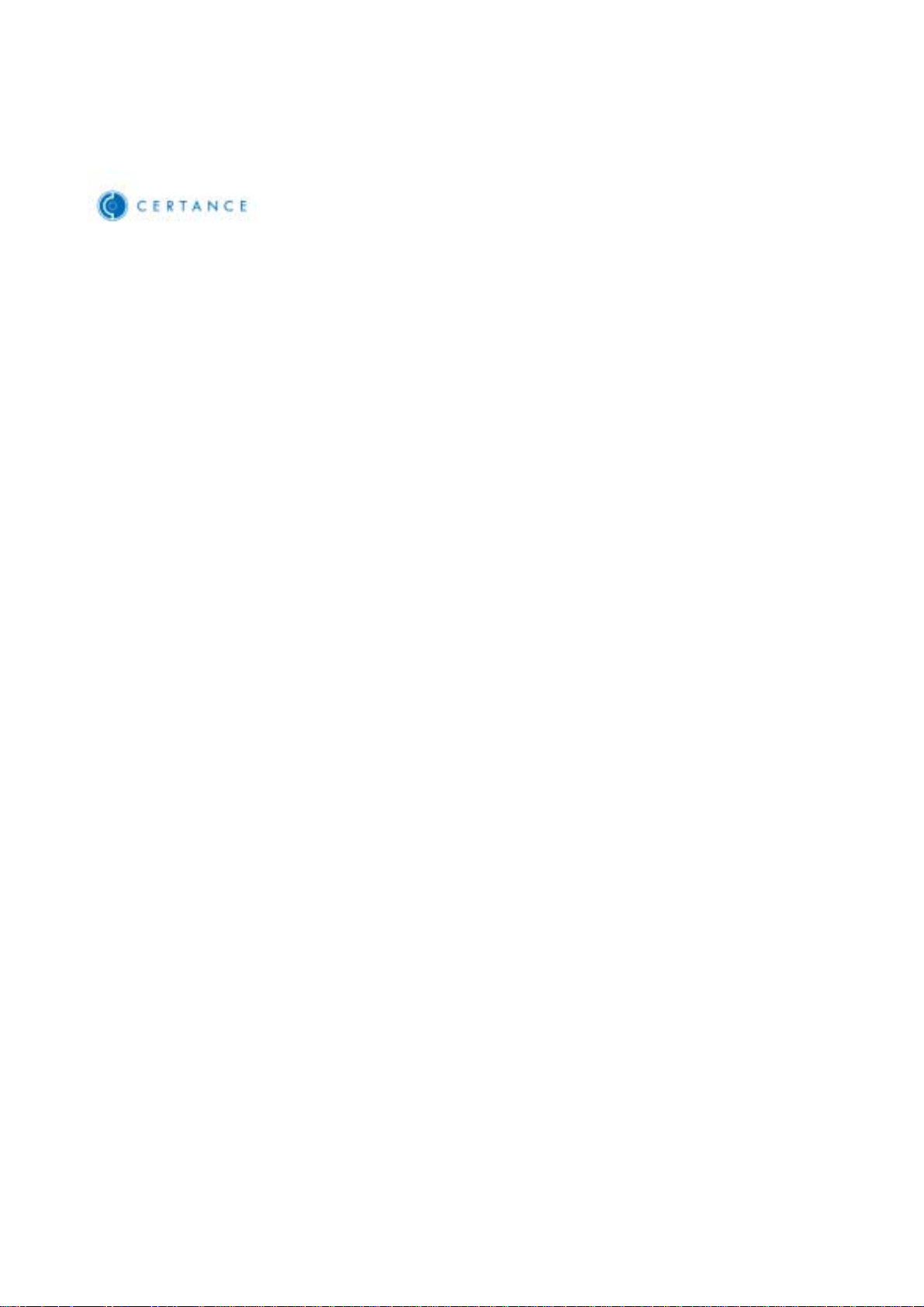
LTO Autoloader
Rackmount Kit
Installation Guide
Part Number 10010533-001
April 2003
Rev. B January 2004
Copyright © 2004 Certance LLC. All rights reserved.
Page 2
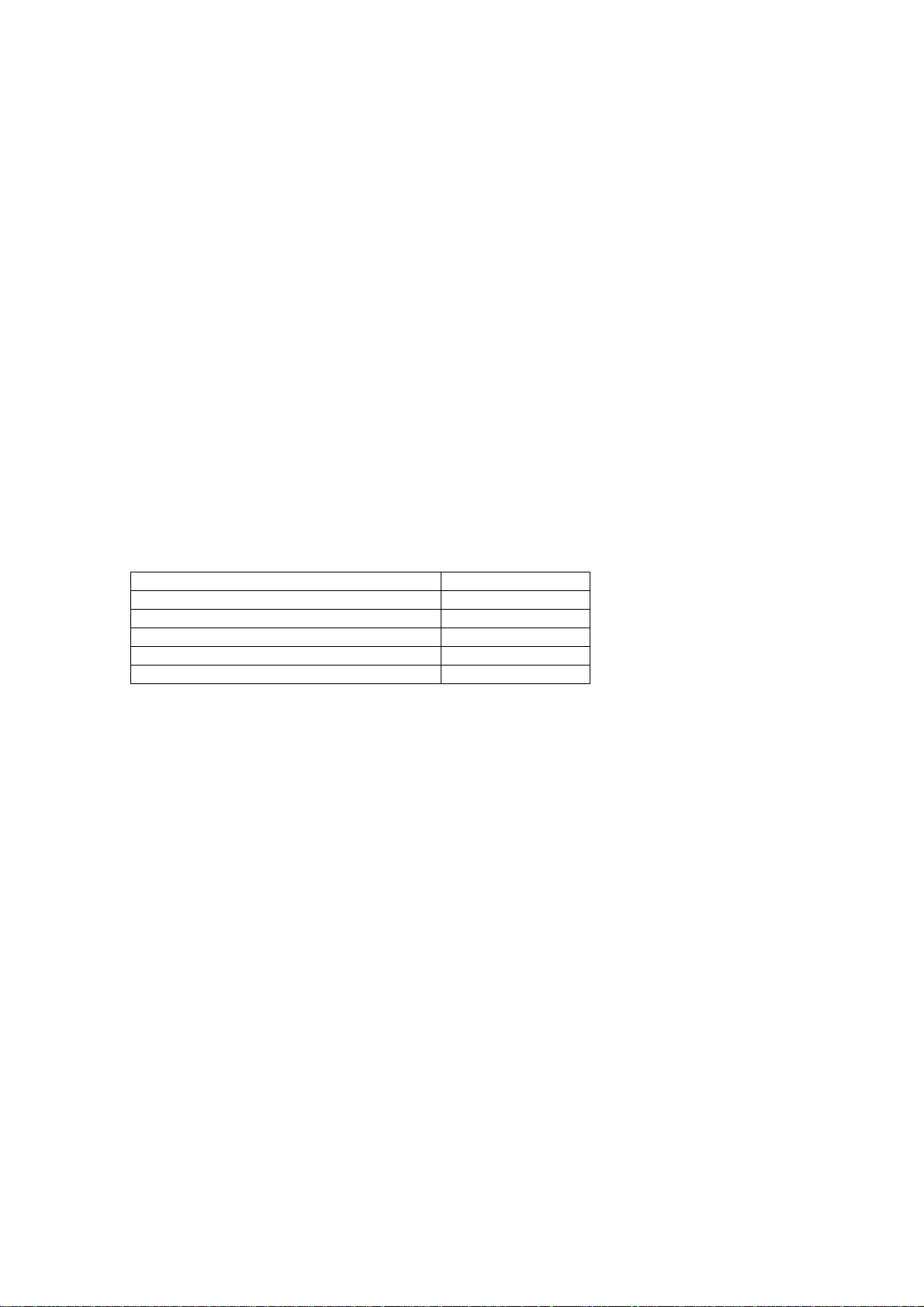
LTO Autoloader Rackmount Kit
Rackmount Kit Installation
You can easily convert your LTO autoloader from a desktop to a rackmount configuration.
Before you begin, be aware of the following guidelines:
• For continued safe operation, the recommended maximum internal ambient temperature of
the rack should not exceed 95ºF (35ºC).
• While installing a rackmounted unit, do not block or otherwise restrict airflow to the front or
rear vents.
• To maintain rack stability, consider the mechanical loading of the rack to ensure a low center
of gravity.
• Before installing a unit into a rack, consider the overall loading of the branch circuit supplying
power to the rack.
• Ensure that a reliable grounding path is maintained in the rack system. This unit is intended
to be connected to Earth ground.
Rackmount Kit Hardware
The tablebelow lists all items shipped with the rackmount kit.
Description Quantity
Rail assembly (right and left side) 2
L-brackets (right and left side) 2
Phillips screws 10
Cage Nuts 10
Washers 10
Tools Required
• Small flat-blade screwdriver
• # 2 Phillips screwdriver
Converting from Desktop to Rackmount
When converting a desktop autoloader to a rackmounted unit, you must install the rail assemblies
onto the rack, attach the L-brackets to the autoloader, and then install the autoloader into the rack.
2
Page 3

LTO Autoloader Rackmount Kit
Installing the Rail Assemblies to the Rack
The rackmount kit contains two rail assemblies that you mount to the rack.
To install your rail assemblies
1. Open the shipping carton, remove the rail assemblies and associated hardware. Verify that
you have all the components listed in the table above.
2. Position two cage nuts on the front of the rack and two on the back of the rack.
3. Position the left rail assembly on your rack, matching the holes on the front and rear of the
rails with the holes on your rack, to which the cage nuts have been added.
4. Using a # 2 Phillips screwdriver, attach the rail assemblies to your rack with four of the
Phillips screws (two screws on the front and two on the back of the rack) and four washers.
Note that the front of the rack is shown in the following illustration.
3
Page 4

LTO Autoloader Rackmount Kit
Installing the L-Brackets on the Autoloader
The rackmount kit contains two front L-brackets.
To install the L-brackets on the autoloader
1. Power down the autoloader, then remove the SCSI cable(s) and power cord from the rear of
the autoloader.
2. Using a small flat-blade screwdriver, remove the front screws that secure the right and left
side of the autoloader cover (two screws on each side). Save the screws for step 3.
3. Match the holes on the L-brackets to the holes on the autoloader cover. (Verify that the hole
on the front flange is placed at the top of the flange.) Using a small flat-blade screwdriver,
attach the L-brackets to each side of the autoloader with the screws from step 2.
4
Page 5

LTO Autoloader Rackmount Kit
Installing the Autoloader to the Rack
Once you have attached the L-brackets on your autoloader, you can slide the autoloader into
the rails (see “Installing the Rail Assemblies to the Rack” above).
To install the autoloader to the rack
1. Position the autoloader in the rack by sliding it into the rail assembly and matching the holes
in the rack with the holes on the L-brackets.
Verify that the restraint tabs at the rear of the rail assembly slide into the back of the
autoloader and that the L-bracket is fully seated against the front flange of the rack.
5
Page 6

LTO Autoloader Rackmount Kit
2. Using a # 2 Phillips screwdriver, attach the L-brackets on each side of the autoloader to the
rack with the two remaining Phillips screws and washers.
3. Reconnect the SCSI cable(s) and power cord to your autoloader (see the User’s Guide).
Your autoloader is now ready for use as a rackmounted unit.
6
