Page 1

MESOS Storage Series
M4600H
Ultra Density & Fully Redundant
4U Disk Expansion Unit
User's Guide
Date Modified: January 2, 2013 4:57 pm Document Version: 1.0.0
Page 2
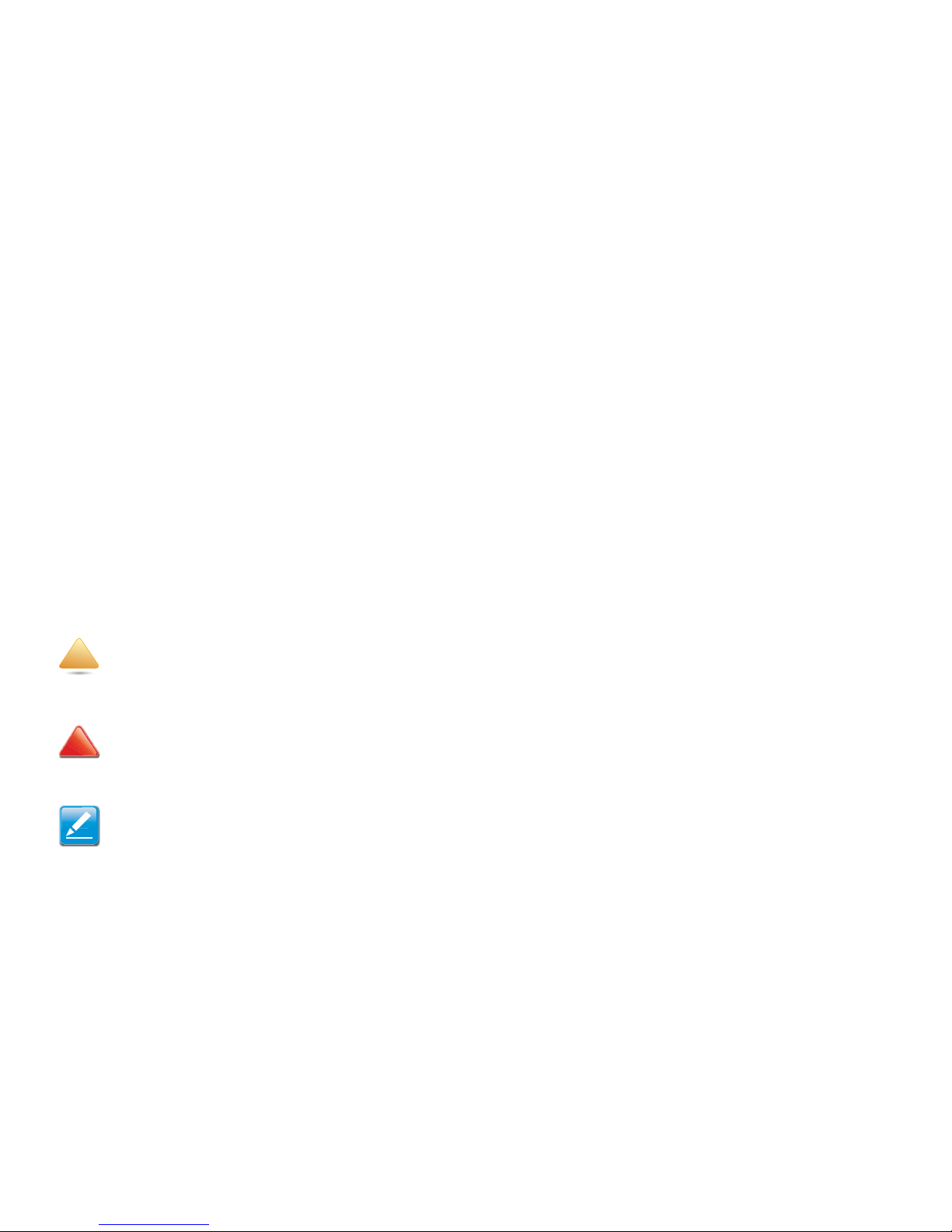
CONVENTIONS
VIII
Conventions
Several different typographic conventions are used throughout
this manual. Refer to the following examples for common
usage.
Bold type face denotes menu items, buttons and application
names.
Italic type face denotes references to other sections, and the
names of the folders, menus, programs, and files.
<Enter> type face denotes keyboard keys.
WARNING!
Warning information appears before the text it references and
should not be ignored as the content may prevent damage to
the device.
CAUTION!
CAUTIONS APPEAR BEFORE THE TEXT IT REFERENCES, SIMILAR TO
NOTES AND WARNINGS. CAUTIONS, HOWEVER, APPEAR IN CAPITAL
LETTERS AND CONTAIN VITAL HEALTH AND SAFETY INFORMATION.
Note:
Highlights general or useful information and tips.
!
!
Page 3

ACRONYMS
IX
Acronyms
TERM DEFINITION
HDD Hard Disk Drive
PSU Power Supply Unit
SIM SAS Interface Module
ISIM Internal SAS Interface Module
HDD BP Hard Disk Drive Backplane
CMA Cable Management Arm
Page 4
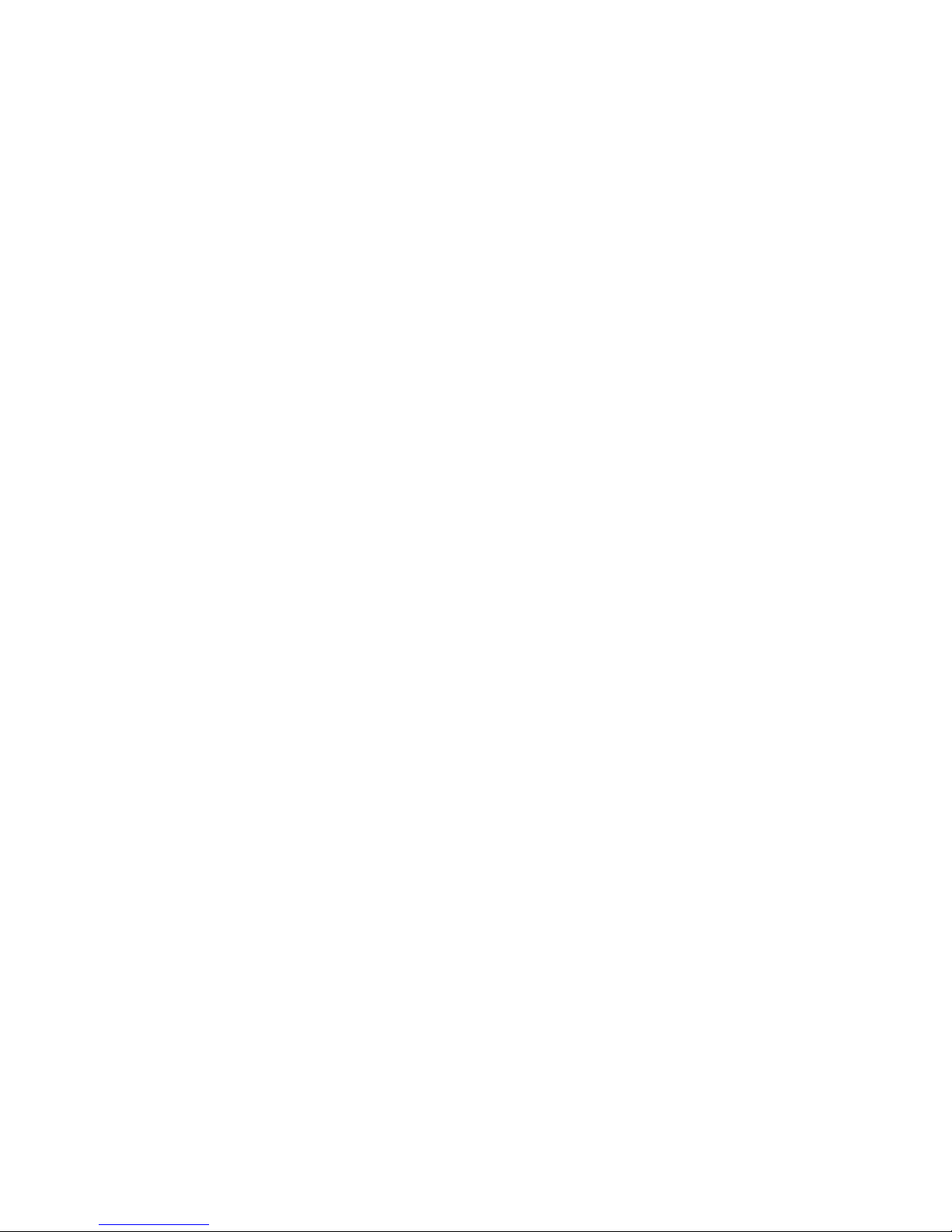
SAFETY INFORMATION
X
Safety Information
Important Safety Instructions
Read all caution and safety statements in this document before
performing any of the instructions.
Warnings
Heed safety instructions: Before working with the server,
whether using this manual or any other resource as a reference, pay close attention to the safety instructions. Adhere to
the assembly instructions in this manual to ensure and maintain
compliance with existing product certifications and approvals.
Use only the described, regulated components specified in this
manual. Use of other products / components will void the UL
listing and other regulatory approvals of the product and will
most likely result in non-compliance with product regulations in
the region(s) in which the product is sold.
System power on/off: The power button DOES NOT turn off
the system AC power. To remove power from system, you must
unplug the AC power cord from the wall outlet. Make sure the
AC power cord is unplugged before opening the chassis, adding, or removing any components.
Hazardous conditions, devices and cables: Hazardous elec-
trical conditions may be present on power, telephone, and communication cables. Turn off the server and disconnect the
power cord, telecommunications systems, networks, and
modems attached to the server before opening it. Otherwise,
personal injury or equipment damage can result.
Electrostatic discharge (ESD) and ESD protection: ESD can
damage drives, boards, and other parts. We recommend that
you perform all procedures in this chapter only at an ESD workstation. If one is not available, provide some ESD protection by
wearing an antistatic wrist strap attached to chassis ground any
unpainted metal surface on the server when handling parts.
ESD and handling boards: Always handle boards carefully.
They can be extremely sensitive to electrostatic discharge
(ESD). Hold boards only by their edges. After removing a board
from its protective wrapper or from the server, place the board
component side up on a grounded, static free surface. Use a
conductive foam pad if available but not the board wrapper. Do
not slide board over any surface.
Installing or removing jumpers: A jumper is a small plastic
encased conductor that slips over two jumper pins. Some jumpers have a small tab on top that can be gripped with fingertips
or with a pair of fine needle nosed pliers. If the jumpers do not
have such a tab, take care when using needle nosed pliers to
remove or install a jumper; grip the narrow sides of the jumper
Page 5
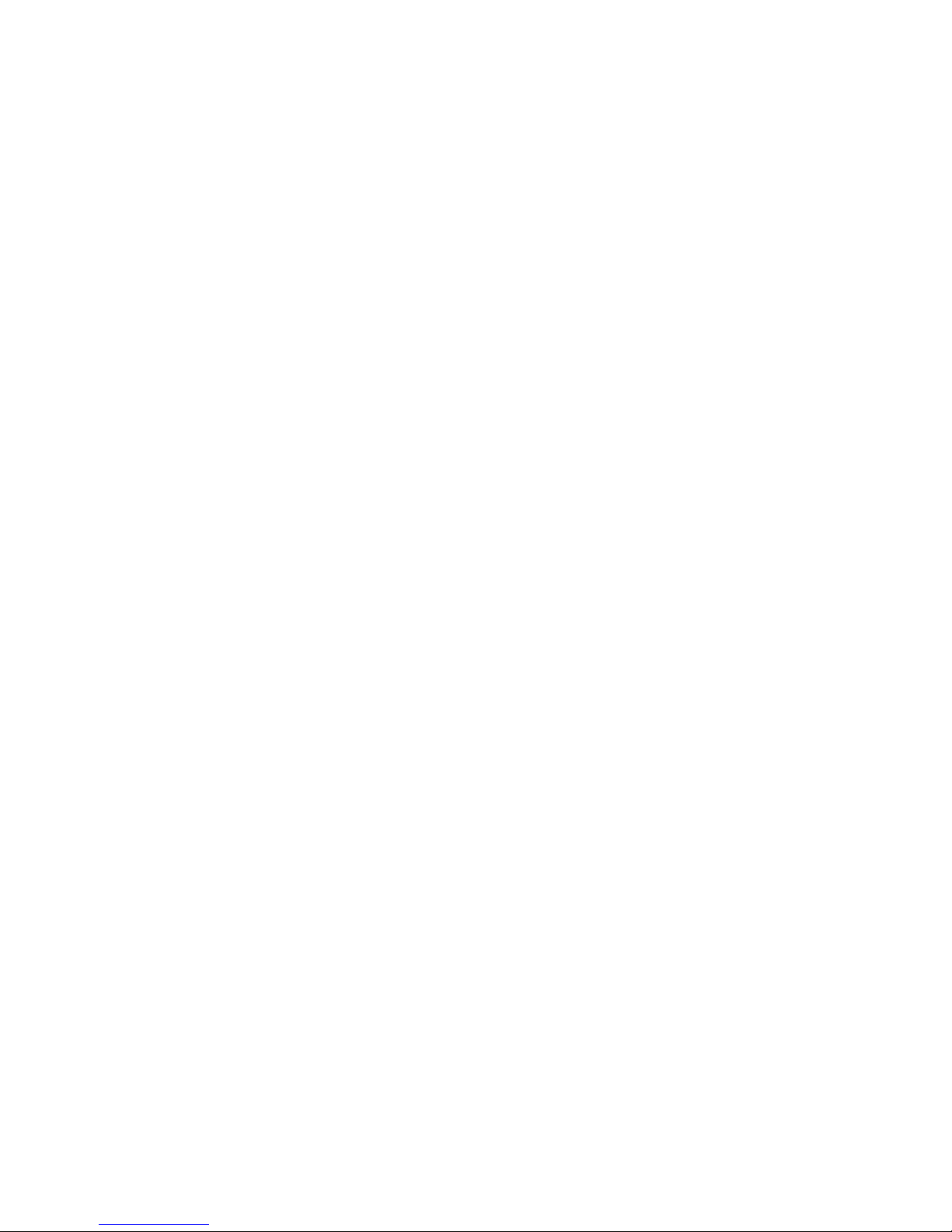
SAFETY INFORMATION
XI
with the pliers, never the wide sides. Gripping the wide sides
can damage the contacts inside the jumper, causing intermittent
problems with the function controlled by that jumper. Take care
to grip with, but not squeeze, the pliers or other tool used to
remove a jumper, or the pins on the board may bend or break.
Page 6
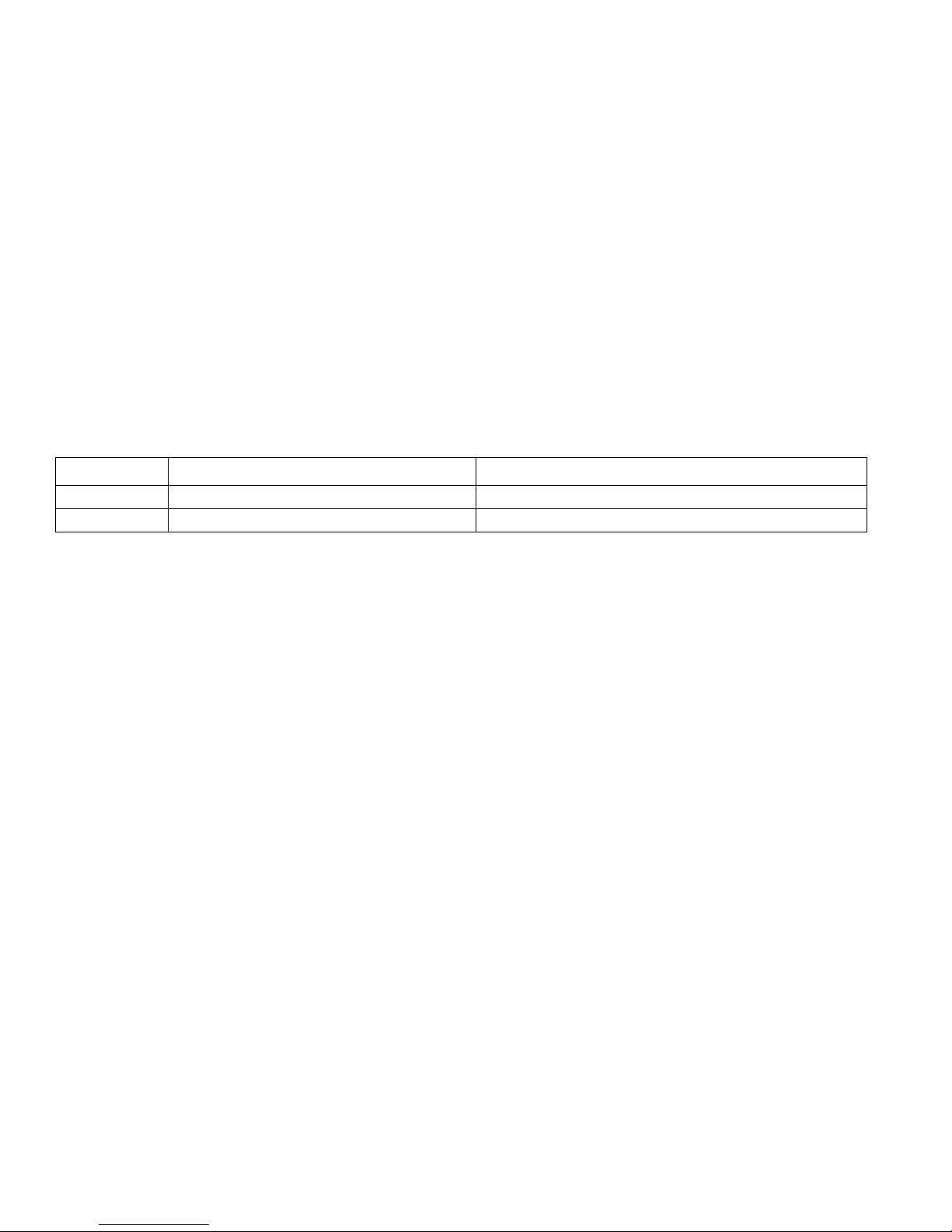
REVISION HISTORY
XII
Revision History
Refer to the table below for the updates made to this manual.
Copyright
Copyright © 2012 Quanta Computer Inc. This publication,
including all photographs, illustrations and software, is protected under international copyright laws, with all rights
reserved. Neither this manual, nor any of the material contained
herein, may be reproduced without the express written consent
of the manufacturer. All trademarks and logos are copyrights of
their respective owners.
Version 1.0 / January 9, 2013
Disclaimer
The information in this document is subject to change without
notice. The manufacturer makes no representations or warranties with respect to the contents hereof and specifically disclaims any implied warranties of merchantability or fitness for
any particular purpose. Furthermore, the manufacturer reserves
the right to revise this publication and to make changes from
time to time in the content hereof without obligation of the manufacturer to notify any person of such revision or changes.
For the latest information and updates please refer to
www.QuantaQCT.com
All the illustrations in this technical guide are for reference only
and are subject to change without prior notice.
DATE CHAPTER UPDATES
Page 7
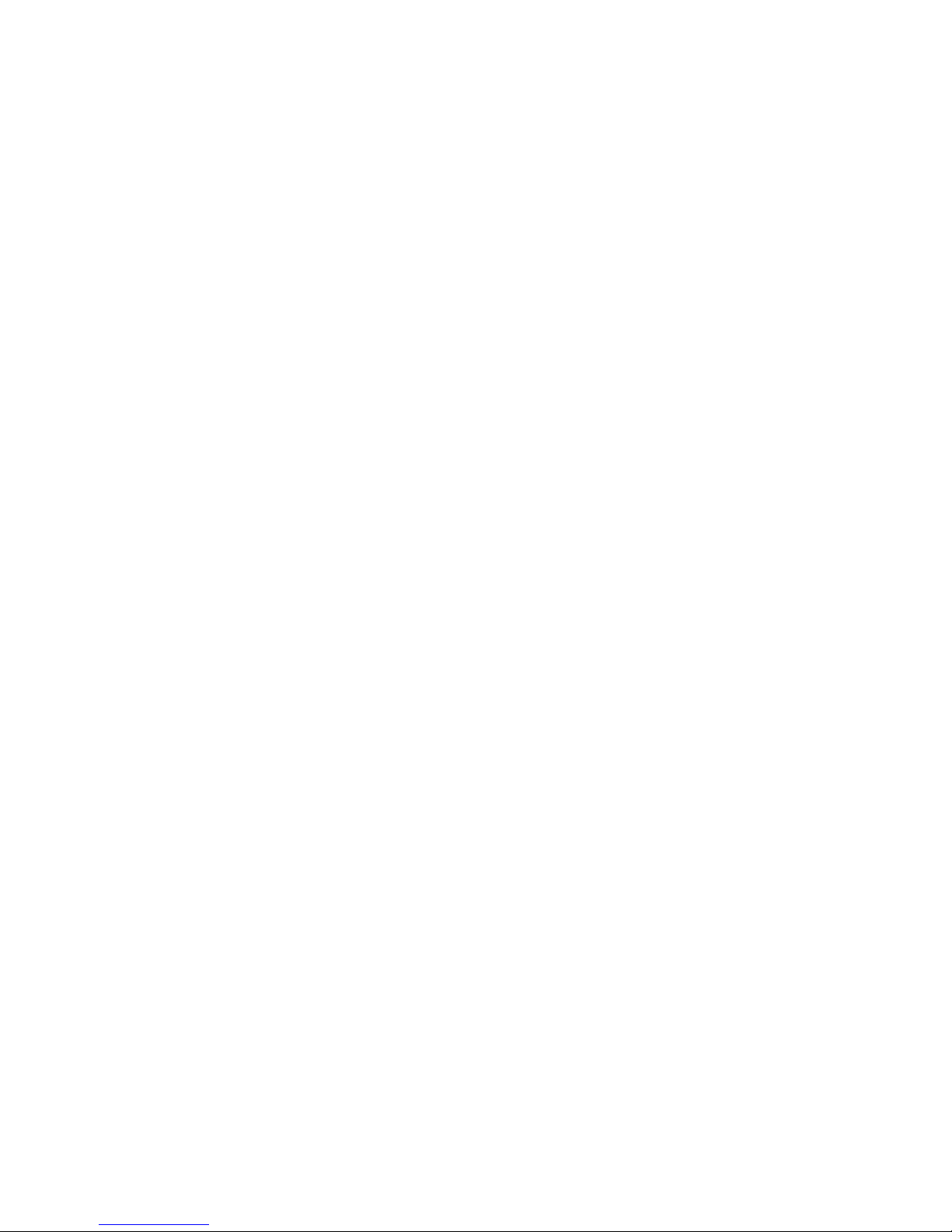
About the M4600H
Chapter 1
Page 8
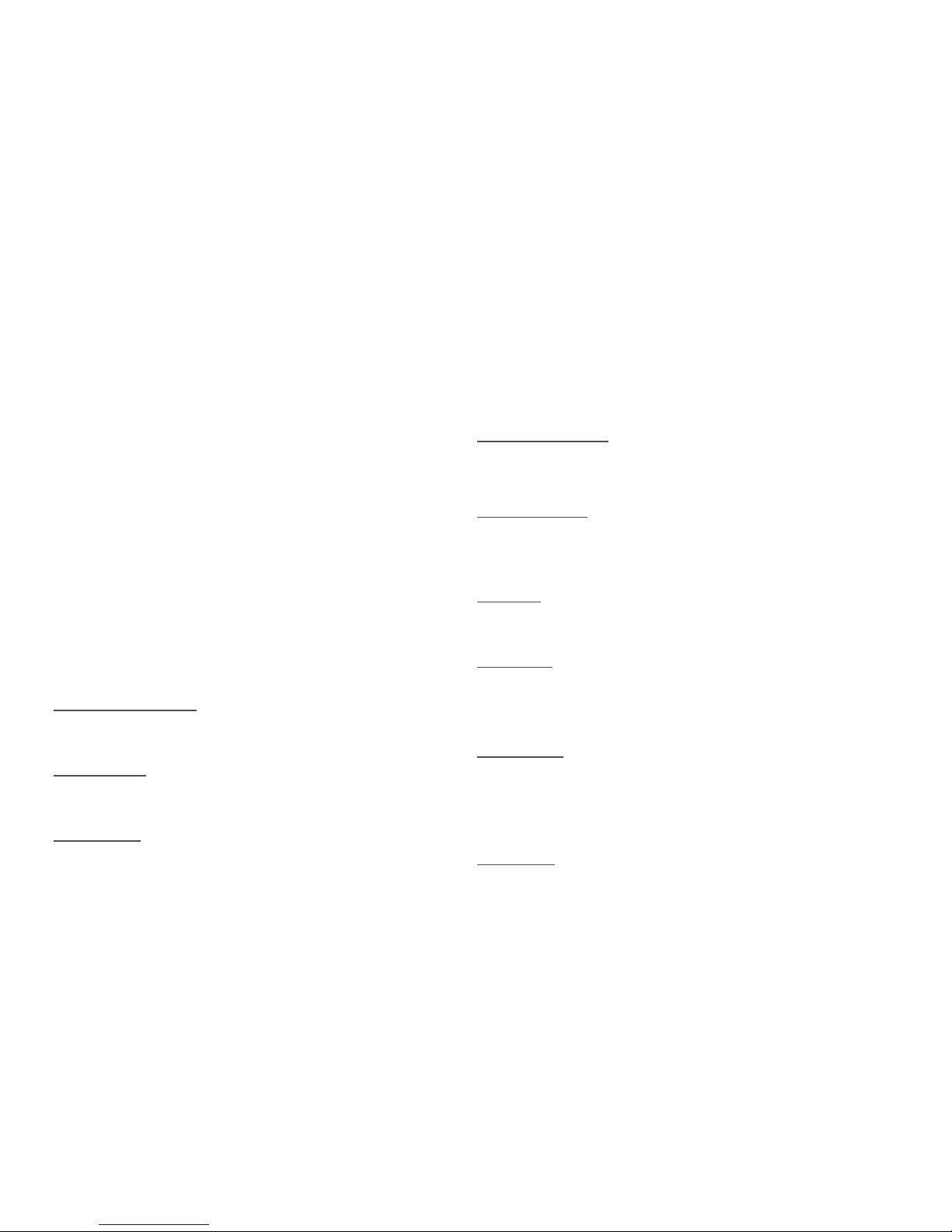
ABOUT THE M4600H INTRODUCTION
1-1
1.1. Introduction
The M4600H 4U JBOD is a 4U high system with 1 front panel
module and three hard disk drive boards. This chapter provides
an overview of package contents, front panel controls, connectors, LEDs and power consumption.
These guidelines provide instructions for trained service technicians installing one or more systems in a rack cabinet.
For the latest version of this technical guide, see
www.QuantaQCT.com.
System Features
Specifications
Enclose Form Factor:
4U rack mount chassis
HDD Support:
6Gb/s 3.5” or 2.5” SAS or SATA hot-swap HDD (up to 60)
Host Interface:
6Gb mini-SAS port per SIM (x4)
Supported HBA Card:
Hot-Swap and Redundancy
Controller Module:
Hot-swappable SAS Interface Module (SIM) (x2)
Hot-swappable Internal SAS Interface Module (ISIM) (x4)
Disk Drive:
Hot-swap HDD (x60 bays)
Cooling Fan:
Total 7+1 redundant main fans
One built-in fan in each power supply unit
Power Supply:
1400W redundant power supplies, 240 VAC
Monitoring and Notification
LED Indicator:
Power LED
Page 9
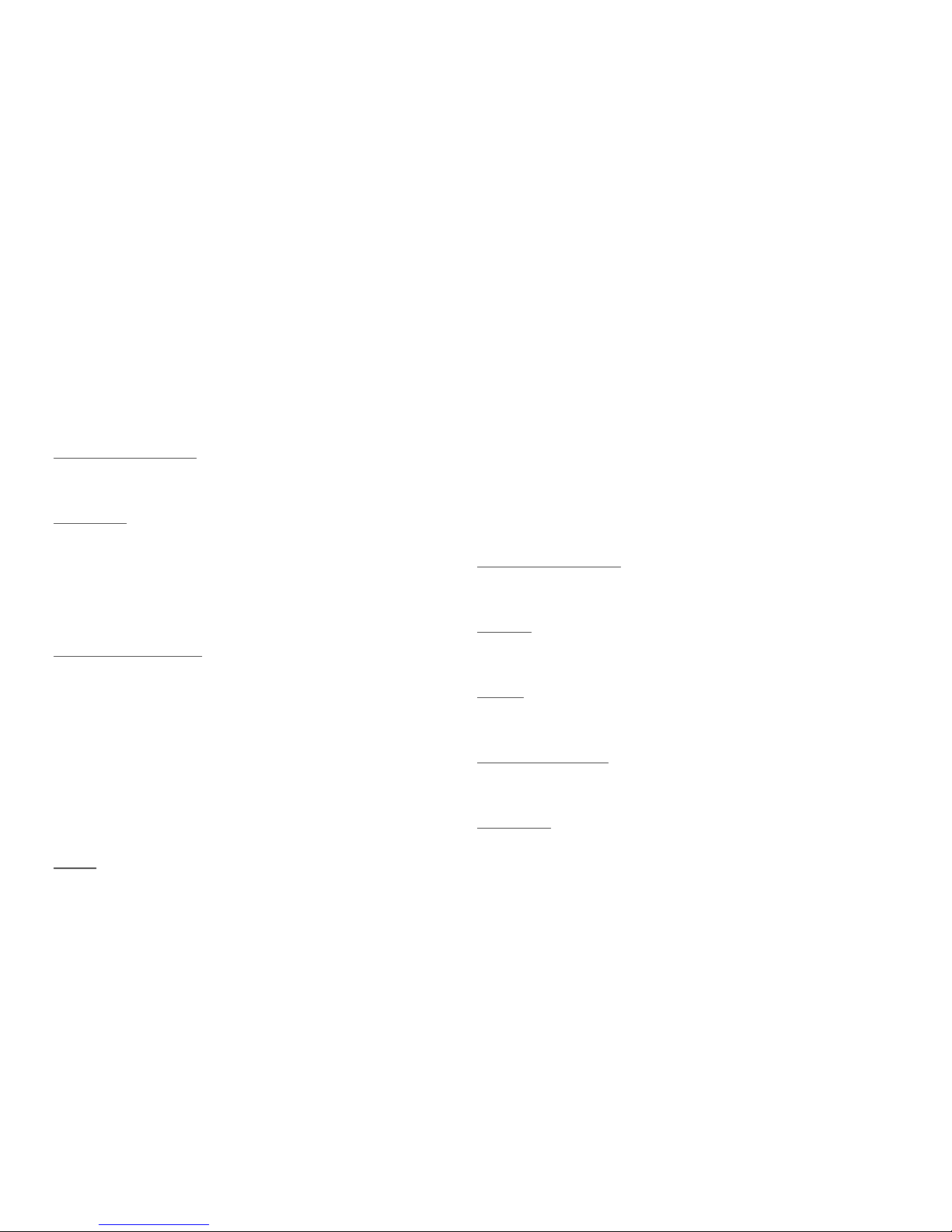
ABOUT THE M4600H INTRODUCTION
1-2
System ID/ Status LED
HDD Active and ID/ Status LED
Internal SAS Interface Module Status LED
Firmware Management:
SCSI enclosure service (SES-2)
OS Support:
Windows
Linux
System Dimensions
Dimensions (H x W x D):
Without Cable Management Arms:
175.3 mm x 447.0 mm x 909.0 mm
6.9” x 17.6” x 35.8”
With Cable Management Arms:
175.3 mm x 447.0 mm x 1103.1 mm
6.9” x 17.6” x 43.4”
Weight
:
Wihtout HDDs:
37.0 kg
81 lbs
With HDDs fully loaded:
85 kg
187 lbs
Environment
Operating Temperature:
5°C to 40°C (41°F to 104°F)
Humidity:
50% to 93% relative humidity
Altitude:
33°C/ 3200m
Operational Vibration:
5 Hz ~ 350 Hz, 0.26 Grms
Regulations:
Safety Regulations
Page 10
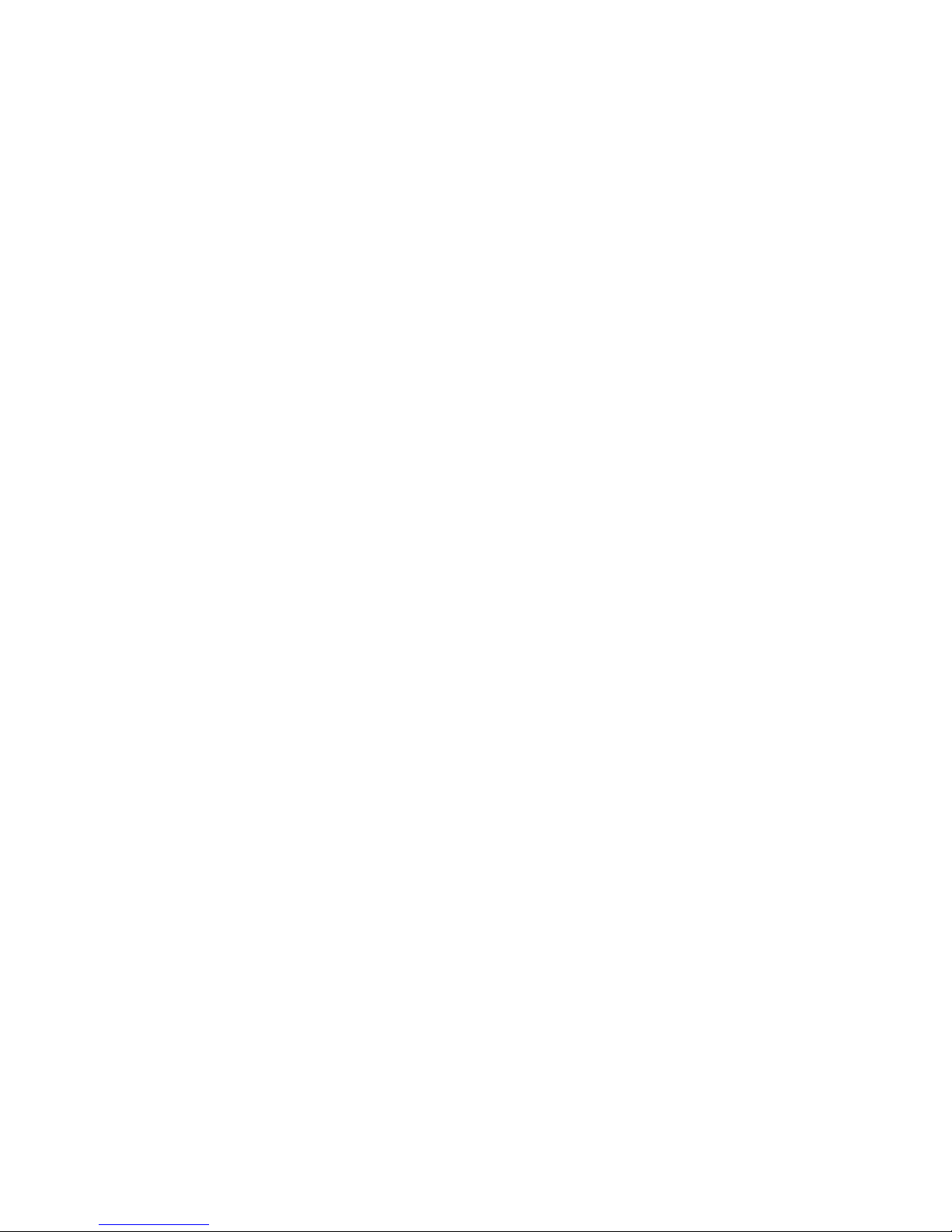
ABOUT THE M4600H PACKAGE CONTENTS
1-3
1.2. Package Contents
1 x JBOD storage system
2 x power cord
1 x mini-USB cable
Rail kit
Cable management arm
Page 11

ABOUT THE M4600H A TOUR OF THE SYSTEM
1-4
1.3. A Tour of the System
These sections show the major components found on the
M4600H 4U JBOD system.
System
Component Overview
System Component Overview
Sys
5
4
3
2
1
1
2
3
4
System Components Overview
NO.COMPONENT
1 Internal SAS interface module (x4)
2 Fan module (x4)
3 HDD (x60)
4 Control panel
Page 12

ABOUT THE M4600H COMPONENT PLACEMENT
1-5
Component Placement
Component Placement Schema
System Front View
System Front View
HDD
0
HDD
1
HDD
2
HDD
3
HDD
4
HDD
5
HDD
12
HDD
13
HDD
14
HDD
15
HDD
16
HDD
17
HDD
6
HDD
7
HDD
8
HDD
9
HDD
10
HDD
11
HDD
18
HDD
19
HDD
20
HDD
21
HDD
22
HDD
23
HDD
24
HDD
25
HDD
26
HDD
27
HDD
28
HDD
29
HDD
30
HDD
31
HDD
32
HDD
33
HDD
34
HDD
35
HDD
36
HDD
37
HDD
38
HDD
39
HDD
40
HDD
41
HDD
42
HDD
43
HDD
44
HDD
45
HDD
46
HDD
47
HDD
48
HDD
49
HDD
50
HDD
51
HDD
52
HDD
53
HDD
54
HDD
55
HDD
56
HDD
57
HDD
59
HDD
59
PSU
SIM
SIM
PSU
FAN
FAN
FAN
FAN
HDD
0
HDD
HDD
2
3
HDD
HDD
HDD
HDD
HDD
1
2
HDD
1
3
H
DD
1
4
1
5
1
6
HDD
H
DD
1
8
H
DD
2
0
DD
23
HDD
24
HDD
2
5
HDD
2
6
2
8
HDD
29
HDD
30
HDD
31
32
33
HD
34
35
HDD
48
HDD
49
HDD
1
2
HDD
HDD
4
HDD
7
HD
HDD
36
HDD
3
7
H
DD 38
3
9
40
HDD 41
H
DD 42
H
DD
43
45
DD
46
HDD Array 1 HDD Array 2 HDD Array 3 HDD Array 4 HDD Array 5
5
4
32
1
ISIM 0 ISIM 1 ISIM 2 ISIM 3
System Front View
NO.ITEM
1 Control panel
2 Front grill
5
4
3
2
1
2
1
Page 13

ABOUT THE M4600H SYSTEM FRONT VIEW
1-6
Control Panel
Control Panel
Note:
See the HDD array definition in section “Component Placement”.
Control Panel
NO.ICON ITEM
1 Power button with LED
5
4
3
2
1
1
2
3
4
5
6
7
8
9
10
11
12
2 System status LED
3 Fan status LED
4 PSU status LED
5 SIM status LED
6 ISIM status LED
7 ID button with LED
8 HDD array 1 LED
9 HDD array 2 LED
Control Panel (Continued)
NO.ICON ITEM
1
2
Page 14

ABOUT THE M4600H SYSTEM REAR VIEW
1-7
System Rear View
System Rear View
10 HDD array 3 LED
11 HDD array 4 LED
12 HDD array 5 LED
Control Panel (Continued)
NO.ICON ITEM
3
4
5
System Rear View
NO.ITEM
1 Fan module (x4)
2 SIM module (x2)
3 Power supply unit (x2)
SERVICE
6Gb/sSA
S
CASCADE IN
CASCADE OUT
HOST 0 HOST 1 HOST 2 HOST 3
SERVICE
6Gb/sSA
S
CASCADE IN
CASCADE OUT
HOST 0 HOST 1 HOST 2 HOST 3
1
2
3
Page 15

ABOUT THE M4600H SYSTEM REAR VIEW
1-8
SIM Module
SIM Module
SIM Module Features
NO.ICON ITEM
1 MiniSAS port (x4)
2 System power LED
3 SIM status LED
SERVICE
6Gb/sSA
S
CASCADE IN
CASCADE OUT
HOST 0 HOST 1 HOST 2 HOST 3
0123
1
2
3
4
5
6
7
4 SIM ID LED
5 MiniSAS port status LED (x4)
6Service port
7 MiniSAS port activity LED (x4)
SIM Module Features
NO.ICON ITEM
OK
Page 16

ABOUT THE M4600H LED STATUS DEFINITIONS
1-9
LED Status Definitions
The LED status is defined as follows:
LED Status
MODULE NAME LED COLOR CONDITION DESCRIPTION
Front Panel (Enclosure)
System Power Green
On System power on
Off System power off
Identify LED Blue
On
Enclosure identifier, not
identified
Off Not identified
System Status Amber
On System fault
Off System good
Fan Status Amber
On Fan fault
Off Fan good
PSU Status Amber
On PSU fault
Off PSU good
SIM Status Amber
On SIM fault
Off SIM good
ISIM Status Amber
On ISIM fault
Off ISIM good
HDD Status (1 to 5) Amber
On HDD row# fault
Off HDD row# good
Page 17

ABOUT THE M4600H LED STATUS DEFINITIONS
1-10
Hard Drive Tray
Active (driven by hard drive) Green
On HDD ready for access
Blink
During spin up or accessing
HDDs
Off HDD not ready
Identify Blue
Blink HDD identifier
On Ready for remove
Off Normal
Status Amber
On
Hard drive failed or port disable
Off Normal
Hot Spare Purple On
Hot spare indicator is turned
on
Cons Check Blue->purple->blue->purple On
Consistency check In progress indicator is turned on
Rebuild/Remap Blue->amber->blue->amber Blink
Rebuild/remap indicator is
turned on
Power Supply /Cooling Module
Power Supply Status Amber
On SPS failed
Off SPS healthy
Cooling Fans Status Amber
On Any fan failure
Off All fans healthy
LED Status (Continued)
MODULE NAME LED COLOR CONDITION DESCRIPTION
Page 18

ABOUT THE M4600H LED STATUS DEFINITIONS
1-11
SIM
Power Green
On Power on
Off Power off
Status Amber
On SIM fault
Off
Power off, or disabled by
other SIM
Identify Blue
Blink SIM identifier
Off Normal
SAS Link/ Status Green/Amber
Green=On, Amber=Off SAS link up
Green=Off, Amber=Off SAS link down
Green=Blink, Amber=Off SAS link with activities
Green=Blink, Amber=On
SAS link with activities but
physical link down
ISIM
Power Green
On Power on
Off Power off
Status Amber
On ISIM fault
Off
Power off, or disabled by the
other ISIM
Identity Blue
Blink ISIM identifier
Off Normal
LED Status (Continued)
MODULE NAME LED COLOR CONDITION DESCRIPTION
Page 19

ABOUT THE M4600H LED STATUS DEFINITIONS
1-12
HDD LEDs
HDD LEDs
ISIM LEDs
ISIM LEDs
HDD LEDs
NO.ICON ITEM
1
HDD status/ ID LED
2 HDD activity LED
HDD
ISIM LEDs
NO.ICON ITEM
1ISIM ID LED
2 ISIM status LED
3 Power LED
ISIM
Page 20

Safety Information
Chapter 2
Page 21

SAFETY INFORMATION SERVER SAFETY INFORMATION
2-1
2.1. Server Safety Information
To reduce the risk of bodily injury, electrical shock, fire, and
equipment damage, read this document and observe all warnings and precautions in this guide before installing or maintaining your server product.
In the event of a conflict between the information in this document and information provided with the product or on the website for a particular product, the product documentation takes
precedence.
Your server should be integrated and serviced only by technically qualified persons.
You must adhere to the guidelines in this guide and the assembly instructions in your server manuals to ensure and maintain
compliance with existing product certifications and approvals.
Use only the described, regulated components specified in this
guide. Use of other products / components will void the UL Listing and other regulatory approvals of the product, and may
result in noncompliance with product regulations in the
region(s) in which the product is sold.
Safety Warnings and Cautions
To avoid personal injury or property damage, before you begin
installing the product, read, observe, and adhere to all of the following safety instructions and information. The following safety
symbols may be used throughout the documentation and may
be marked on the product and / or the product packaging.
CAUTION
Indicates the presence of a hazard that may cause
minor personal injury or property damage if the
CAUTION is ignored.
WARNING
Indicates the presence of a hazard that may result
in serious personal injury if the WARNING is
ignored.
Indicates potential hazard if indicated information is
ignored.
Indicates shock hazards that result in serious injury
or death if safety instructions are not followed.
Indicates hot components or surfaces.
Page 22

SAFETY INFORMATION INTENDED APPLICATION USES
2-2
Intended Application Uses
This product was evaluated as Information Technology Equipment (ITE), which may be installed in offices, schools, computer
rooms, and similar commercial type locations. The suitability of
this product for other product categories and environments
(such as medical, industrial, residential, alarm systems, and
test equipment), other than an ITE application, may require further evaluation.
Indicates do not touch fan blades, may result in
injury.
Indicates to unplug all AC power cord(s) to disconnect AC power.
Please recycle battery.
The rail racks are designed to carry only the weight
of the server system. Do not use rail-mounted
equipment as a workspace. Do not place additional
load onto any rail-mounted equipment.
Indicates two people are required to safely handle
the system.
Restricted Access Location: The server is
intended for installation only in a Server Room or
Computer Room where both these conditions
apply:
access can only be gained by SERVICE PER-
SONS or by USERS who have been instructed
about the reasons for the restrictions applied to
the location and about any precautions that shall
be taken; and
access is through the use of a TOOL or lock and
key, or other means of security, and is controlled
by the authority responsible for the location.
The power button on the system does not turn off
system AC power.
To remove AC power from the system, you must
unplug each AC power cord from the wall outlet or
power supply.
The power cord(s) is considered the disconnect
device to the main (AC) power. The socket outlet
that the system plugs into shall be installed near the
equipment and shall be easily accessible.
Danger of explosion if the battery is incorrectly
replaced. Replace only with the same or equivalent
type recommended by the equipment manufacturer. Dispose of used batteries according to manufacturer's instructions.
Page 23

SAFETY INFORMATION SITE SELECTION
2-3
Site Selection
The system is designed to operate in a typical office environment. Choose a site that is:
Clean, dry, and free of airborne particles (other than nor-
mal room dust).
Well-ventilated and away from sources of heat including
direct sunlight and radiators.
Away from sources of vibration or physical shock.
Isolated from strong electromagnetic fields produced by
electrical devices.
In regions that are susceptible to electrical storms, we rec-
ommend you plug your system into a surge suppressor
and disconnect telecommunication lines to your modem
during an electrical storm.
Provided with a properly grounded wall outlet.
Provided with sufficient space to access the power supply
cord(s), because they serve as the product's main power
disconnect.
Provided with either two independent AC power sources
or two independent phases from a s single source.
Equipment Handling Practices
Reduce the risk of personal injury or equipment damage:
Conform to local occupational health and safety require-
ments when moving and lifting equipment.
Use mechanical assistance or other suitable assistance
when moving and lifting equipment.
To reduce the weight for easier handling, remove any eas-
ily detachable components.
Page 24

SAFETY INFORMATION POWER AND ELECTRICAL WARNINGS
2-4
Power and Electrical Warnings
Power Cord Warnings
If an AC power cord was not provided with your product, purchase one that is approved for use in your country.
CAUTION!
THE POWER BUTTON, INDICATED BY THE STAND-BY POWER MARK-
ING, DOES NOT COMPLETELY TURN OFF THE SYSTEM AC POWER,
5V
STANDBY POWER IS ACTIVE WHENEVER THE SYSTEM IS
PLUGGED IN. TO REMOVE POWER FROM SYSTEM, YOU MUST
UNPLUG THE AC POWER CORD FROM THE WALL OUTLET. YOUR
SYSTEM MAY USE MORE THAN ONE AC POWER CORD. MAKE SURE
ALL AC POWER CORDS ARE UNPLUGGED. MAKE SURE THE AC
POWER CORD(S) IS / ARE UNPLUGGED BEFORE YOU OPEN THE
CHASSIS, OR ADD OR REMOVE ANY NON HOT-PLUG COMPONENTS.
CAUTION!
DO NOT ATTEMPT TO MODIFY OR USE AN AC POWER CORD IF IT IS
NOT THE EXACT TYPE REQUIRED. A SEPARATE AC CORD IS
REQUIRED FOR EACH SYSTEM POWER SUPPLY.
CAUTION!
THE POWER SUPPLY IN THIS PRODUCT CONTAINS NO USER-SER-
VICEABLE PARTS. DO NOT OPEN THE POWER SUPPLY. HAZARDOUS
VOLTAGE, CURRENT AND ENERGY LEVELS ARE PRESENT INSIDE THE
POWER SUPPLY. RETURN TO MANUFACTURER FOR SERVICING.
CAUTION!
WHEN REPLACING A HOT-PLUG POWER SUPPLY, UNPLUG THE
POWER CORD TO THE POWER SUPPLY BEING REPLACED BEFORE
REMOVING IT FROM THE SERVER.
!
!
!
!
CAUTION!
WHEN REPLACING A HOT-PLUG POWER SUPPLY, UNPLUG THE
POWER CORD TO THE POWER SUPPLY BEING REPLACED BEFORE
REMOVING IT FROM THE SERVER.
CAUTION!
TO AVOID ELECTRICAL SHOCK OR FIRE, CHECK THE POWER CORD(S)
THAT WILL BE USED WITH THE PRODUCT AS FOLLOWS:
Do not attempt to modify or use the AC power cord(s) if they
are not the exact type required to fit into the grounded electrical outlets.
The power cord(s) must meet the following criteria: The
power cord must have an electrical rating that is greater than
that of the electrical current rating marked on the product.
CAUTION!
THE POWER CORD MUST HAVE SAFETY GROUND PIN OR CONTACT
THAT IS SUITABLE FOR THE ELECTRICAL OUTLET.
CAUTION!
THE POWER SUPPLY CORD(S) IS / ARE THE MAIN DISCONNECT
DEVICE TO AC POWER. THE SOCKET OUTLET(S) MUST BE NEAR THE
EQUIPMENT AND READILY ACCESSIBLE FOR DISCONNECTION.
!
!
!
!
Page 25

SAFETY INFORMATION SYSTEM ACCESS WARNINGS
2-5
System Access Warnings
CAUTION!
THE POWER SUPPLY CORD(S) MUST BE PLUGGED INTO SOCKET-
OUTLET(S) THAT IS /ARE PROVIDED WITH A SUITABLE EARTH
GROUND.
!
CAUTION!
TO AVOID PERSONAL INJURY OR PROPERTY DAMAGE, THE FOLLOW-
ING SAFETY INSTRUCTIONS APPLY WHENEVER ACCESSING THE
INSIDE OF THE PRODUCT:
Turn off all peripheral devices connected to this product.
Turn off the system by pressing the power button to off.
Disconnect the AC power by unplugging all AC power cords
from the system or wall outlet.
Disconnect all cables and telecommunication lines that are
connected to the system.
Retain all screws or other fasteners when removing access
cover(s). Upon completion of accessing inside the product,
refasten access cover with original screws or fasteners.
Do not access the inside of the power supply. There are no
serviceable parts in the power supply. Return to manufacturer for servicing.
Power down the server and disconnect all power cords
before adding or replacing any non hot-plug component.
When replacing a hot-plug power supply, unplug the power
cord to the power supply being replaced before removing
the power supply from the server.
!
Page 26

SAFETY INFORMATION RACK MOUNT WARNINGS
2-6
Rack Mount Warnings
The following installation guidelines are required by UL for
maintaining safety compliance when installing your system into
a rack.
The equipment rack must be anchored to an unmovable support to prevent it from tipping when a server or piece of equipment is extended from it. The equipment rack must be installed
according to the rack manufacturer's instructions.
Install equipment in the rack from the bottom up, with the heaviest equipment at the bottom of the rack.
Extend only one piece of equipment from the rack at a time.
You are responsible for installing a main power disconnect for
the entire rack unit. This main disconnect must be readily
accessible, and it must be labeled as controlling power to the
entire unit, not just to the server(s).
To avoid risk of potential electric shock, a proper safety ground
must be implemented for the rack and each piece of equipment
installed in it.
Elevated Operating Ambient - If installed in a closed or multiunit rack assembly, the operating ambient temperature of the
rack environment may be greater than room ambient. Therefore, consideration should be given to installing the equipment
in an environment compatible with the maximum ambient temperature (Tma) specified by the manufacturer.
Reduced Air Flow - Installation of the equipment in a rack
should be such that the amount of air flow required for safe
operation of the equipment is not compromised.
Mechanical Loading - Mounting of the equipment in the rack
should be such that a hazardous condition is not achieved due
to uneven mechanical loading.
Circuit Overloading - Consideration should be given to the connection of the equipment to the supply circuit and the effect that
overloading of the circuits might have on overcurrent protection
and supply wiring. Appropriate consideration of equipment
nameplate ratings should be used when addressing this concern.
CAUTION!
UNLESS YOU ARE ADDING OR REMOVING A HOT-PLUG COMPONENT,
ALLOW THE SYSTEM TO COOL BEFORE OPENING THE COVERS. TO
AVOID THE POSSIBILITY OF COMING INTO CONTACT WITH HOT COM-
PONENT(S) DURING A HOT-PLUG INSTALLATION, BE CAREFUL WHEN
REMOVING OR INSTALLING THE HOT-PLUG COMPONENT(S).
CAUTION!
TO AVOID INJURY DO NOT CONTACT MOVING FAN BLADES. IF YOUR
SYSTEM IS SUPPLIED WITH A GUARD OVER THE FAN, DO NOT OPER-
ATE THE SYSTEM WITHOUT THE FAN GUARD IN PLACE.
!
!
Page 27

SAFETY INFORMATION ELECTROSTATIC DISCHARGE (ESD)
2-7
Reliable Earthing - Reliable earthing of rack-mounted equipment should be maintained.
Particular attention should be given to supply connections other
than direct connections to the branch circuit (e.g. use of power
strips).
Electrostatic Discharge (ESD)
Always handle boards carefully. They can be extremely sensitive to ESD. Hold boards only by their edges. After removing a
board from its protective wrapper or from the server, place the
board component side up on a grounded, static free surface.
Use a conductive foam pad if available but not the board wrapper. Do not slide board over any surface.
Other Hazards
Battery Replacement
CAUTION!
ESD CAN DAMAGE DRIVES, BOARDS, AND OTHER PARTS. WE REC-
OMMEND THAT YOU PERFORM ALL PROCEDURES AT AN ESD WORK-
STATION. IF ONE IS NOT AVAILABLE, PROVIDE SOME ESD
PROTECTION BY WEARING AN ANTISTATIC WRIST STRAP ATTACHED
TO CHASSIS GROUND -- ANY UNPAINTED METAL SURFACE -- ON
YOUR SERVER WHEN HANDLING PARTS.
!
CAUTION!
THERE IS THE DANGER OF EXPLOSION IF THE BATTERY IS INCOR-
RECTLY REPLACED. WHEN REPLACING THE BATTERY, USE ONLY THE
BATTERY RECOMMENDED BY THE EQUIPMENT MANUFACTURER.
CAUTION!
DISPOSE OF BATTERIES ACCORDING TO LOCAL ORDINANCES AND
REGULATIONS.
CAUTION!
DO NOT ATTEMPT TO RECHARGE A BATTERY.
CAUTION!
DO NOT ATTEMPT TO DISASSEMBLE, PUNCTURE, OR OTHERWISE
DAMAGE A BATTERY.
!
!
!
!
Page 28

SAFETY INFORMATION OTHER HAZARDS
2-8
Cooling and Airflow
CAUTION!
CAREFULLY ROUTE CABLES AS DIRECTED TO MINIMIZE AIRFLOW
BLOCKAGE AND COOLING PROBLEMS. FOR PROPER COOLING AND
AIRFLOW, OPERATE THE SYSTEM ONLY WITH THE CHASSIS COVERS
INSTALLED. OPERATING THE SYSTEM WITHOUT THE COVERS IN
PLACE CAN DAMAGE SYSTEM PARTS. TO INSTALL THE COVERS:
Check first to make sure you have not left loose tools or
parts inside the system.
Check that cables, add-in cards, and other components are
properly installed.
Attach the covers to the chassis according to the product
instructions.
!
Page 29

Regulatory and Compliance Information
Chapter 3
Page 30

REGULATORY AND COMPLIANCE INFORMATION PRODUCT REGULATORY COMPLIANCE MARKINGS
3-1
3.1. Product Regulatory Compliance Markings
This product is marked with the following product certification
markings:
Product Regulatory Compliance Markings
REGULATORY
C
OMPLIANCE
REGION MARKING
cULus Listing
Marks
USA /
Canada
CE Mark Europe
FCC Marking
(Class A)
USA
This device complies with Part 15 of the
FCC Rules. Operation of this device is
subject to the following two conditions:
(1) This device may not cause harmful
interference, and
(2) This device must accept any interference received, including interference that
may cause undesired operation.
VCCI Marking (Class A)
Japan
BSMI Certification Number & Class A
Warning
Taiwan
D43039
GOST R
Marking
Russia
ICES Canada
This Class A digital apparatus complies
with Canadian ICES-003.
Cet appareil numérique de la classe A est
conforme à la norme NMB-003 du Canada.
Recycling
Package
Mark
Other than
China
Product Regulatory Compliance Markings (Continued)
Page 31

REGULATORY AND COMPLIANCE INFORMATION ELECTROMAGNETIC COMPATIBILITY NOTICES
3-2
3.2. Electromagnetic Compatibility Notices
FCC Verification Statement
(USA)
This device complies with Part 15 of the FCC Rules. Operation
is subject to the following two conditions: (1) this device may
not cause harmful interference, and (2) this device must accept
any interference received, including interference that may
cause undesired operation.
This equipment has been tested and found to comply with the
limits for a Class A digital device, pursuant to Part 15 of the
FCC Rules. These limits are designed to provide reasonable
protection against harmful interference in a residential installation. This equipment generates, uses, and can radiate radio frequency energy and, if not installed and used in accordance with
the instructions, may cause harmful interference to radio communications. However, there is no guarantee that interference
will not occur in a particular installation. If this equipment does
cause harmful interference to radio or television reception,
which can be determined by turning the equipment off and on,
the user is encouraged to try to correct the interference by one
or more of the following measures:
Reorient or relocate the receiving antenna.
Increase the separation between the equipment and the
receiver
Connect the equipment to an outlet on a circuit other than
the one to which the receiver is connected.
Consult the dealer or an experienced radio/TV technician
for help.
Any changes or modifications not expressly approved by the
grantee of this device could void the user's authority to operate
the equipment. The customer is responsible for ensuring compliance of the modified product.
Only peripherals (computer input/output devices, terminals,
printers, etc.) that comply with FCC Class A or B limits may be
attached to this computer product. Operation with noncompliant
peripherals is likely to result in interference to radio and TV
reception.
All cables used to connect to peripherals must be shielded and
grounded. Operation with cables, connected to peripherals, that
are not shielded and grounded may result in interference to
radio and TV reception.
Page 32

REGULATORY AND COMPLIANCE INFORMATION EUROPE (CE DECLARATION OF CONFORMITY)
3-3
Europe (CE Declaration of Conformity)
This product has been tested in accordance too, and complies
with the Low Voltage Directive (73/23/EEC) and EMC Directive
(89/336/EEC). The product has been marked with the CE Mark
to illustrate its compliance.
VCCI (Japan)
English translation of the notice above:
This is a Class A product based on the standard of the Voluntary Control Council for Interference (VCCI) from Information
Technology Equipment. If this is used near a radio or television
receiver in a domestic environment, it may cause radio interference. Install and use the equipment according to the instruction
manual.
BSMI (Taiwan)
The BSMI Certification Marking and EMC warning is located on
the outside rear area of the product
Regulated Specified Components
To maintain the UL listing and compliance to other regulatory
certifications and/or declarations, the following regulated components must be used and conditions adhered to. Interchanging
or use of other component will void the UL listing and other
product certifications and approvals.
Updated product information for configurations can be found on
the site at the following URL: http://www.QuantaQCT.com
If you do not have access to the Web address, please contact
your local representative.
Add-in cards: must have a printed wiring board flammabil-
ity rating of minimum UL94V-1. Add-in cards containing
external power connectors and/or lithium batteries must
be UL recognized or UL listed. Any add-in card containing
Page 33

REGULATORY AND COMPLIANCE INFORMATION RESTRICTION OF HAZARDOUS SUBSTANCES (ROHS) COMPLIANCE
3-4
modem telecommunication circuitry must be UL listed. In
addition, the modem must have the appropriate telecommunications, safety, and EMC approvals for the region in
which it is sold.
Peripheral Storage Devices: must be UL recognized or UL
listed accessory and TUV or VDE licensed. Maximum
power rating of any one device is 19 watts. Total server
configuration is not to exceed the maximum loading conditions of the power supply.
Restriction of Hazardous Substances (RoHS) Compliance
Quanta® Computer Inc. has a system in place to restrict the use
of banned substances in accordance with the European Directive 2002/95/EC. Compliance is based on declaration that
materials banned in the RoHS Directive are either (1) below all
applicable threshold limits or (2) an approved / pending RoHS
exemption applies.
RoHS implementation details are not fully defined and may
change.
Threshold limits and banned substances are noted below:
Quantity limit of 0.1% by mass (1000 PPM) for:
Lead
Mercury
Hexavalent Chromium
Polybrominated Biphenyls Diphenyl Ethers (PBDE)
Quantity limit of 0.01% by mass (100 PPM) for:
Cadmium
End of Life / Product Recycling
Product recycling and end-of-life take-back systems and
requirements vary by country. Contact the retailer or distributor
of this product for information about product recycling and / or
take-back.
