Page 1

QUALCOMM Globalstar
GSP-1600 Tri-Mode Phone
User Guide
Info
Send
ghi
prs
*
Clr
End
abc
1
4
7
def
2
3
jkl
mno
5
6
tuv
8
wxyz
9
+
0
#
pwr
Page 2

This guide is based on the production version of the QUALCOMM Globalstar
GSP-1600 Tri-Mode Phone. Softwarechanges may have occurred after this printing.
QUALCOMM reserves the right to make changes in technical and product
specifications without prior notice.
QUALCOMM Incorporated
5775 Morehouse Drive, San Diego, CA 92121-1710
Document Number 80-98153-1ENRev-
Model Number CKABP0001
Copyright 1999 Q UALCOMM® Incorporated
All rights reserved.
QUALCOMM® is a registered trademark of QUALCOMM Incorporated.
Digital by QUALCOMM® is a registered trademark of QUALCOMM Incorporated.
SMART KEY™ is a trademark of QUALCOMM Incorporated.
Globalstar™ is a trademark of Loral Qualcomm Satellite Services, Inc.
Printed in the United States of America
Page 3

Cautions and Warnings
Caution
Caution
Warning
Only use the batteries, antennas, and chargers provided by
QUALCOMM. The use of any other type may be dangerous.
Warning
Allow only authorized personnel to service the phone and its
accessories. Unauthorized service can invalidate the warranty.
Any changes or modifications to this equipment not expressly
approved in this document could void your warranty and your
authority to operate this equipment.
Avoid exposing the phone and accessories to rain or other
liquids. If the phone gets wet, turn the power off immediately
and remove the battery pack. See B attery Care and Maintenance,
page 53, for more information.
Note
Whenusing the QUALCOMMGlobalstarTri-ModePhone near a
televisionor radio, the phone can cause interference. Regulatory
agencies in your area, such as the United States Federal
Communications Commission (FCC) or Canadian Industry
Canada (IC), can require you to stop using the phone if such
interferencecannotbeeliminated.Ifyouneed assistance, contact
your satellite or cellular s ervice provider.
iii
Page 4

iv
Page 5

Contents
Getting Started ..........................................................................................1
Understanding your phone ...................................................................1
Contacting customer service .................................................................1
Solving problems ....................................................................................1
Understanding this guide ......................................................................1
Preparing for satellite calls ...................................................................2
Making satellite calls ............................................................................3
Making cellular calls .............................................................................3
Answering calls ......................................................................................4
Ending calls ............................................................................................4
Displaying your phone number .............................................................4
Phone Basics ...............................................................................................5
Phone features and keypad .................................................................5
Display indicators ..................................................................................7
Security module .....................................................................................8
Antenna basics .......................................................................................8
Calling Basics .............................................................................................9
Turning the phone on ............................................................................9
Turning the phone off ............................................................................9
Standby mode .......................................................................................9
Power save mode .................................................................................10
Entering numbers ................................................................................10
Making emergency calls ......................................................................10
Redialing a call ....................................................................................11
Muting a call ........................................................................................11
Possible service provider services .......................................................11
Menu Basics ..............................................................................................13
Accessing main menu ..........................................................................14
Navigating and using menus ..............................................................14
Phone Book Menu ...................................................................................15
Entering letters and other characters ................................................15
Entering pauses ...................................................................................16
Saving entries ......................................................................................16
Finding entries .....................................................................................17
Editing entries .....................................................................................17
Erasing entries ....................................................................................18
Making entries secret ..........................................................................18
Viewing numbers .................................................................................18
Prepending numbers ...........................................................................19
Sending tones .......................................................................................19
Speed dialing ........................................................................................19
One-touch dialing ................................................................................20
Call History Menu ...................................................................................21
Accessing call history list ....................................................................21
Viewing call history details .................................................................22
v
Page 6

Messages Menu ........................................................................................23
Voice messages .....................................................................................23
Text messages ......................................................................................24
Features Menu .........................................................................................27
Key Guard ............................................................................................27
Scratchpad ...........................................................................................27
Call Info Menu ..........................................................................................29
Last Call ...............................................................................................29
Home Calls ...........................................................................................29
Roam Calls ...........................................................................................29
Recent Calls .........................................................................................30
All Calls ................................................................................................30
Resetting call counters ........................................................................30
Security Menu .......................................................................................31
Locking the phone ................................................................................31
Restricting the phone ..........................................................................32
Entering a new lock code .....................................................................32
Entering priority numbers ..................................................................32
Erasing call history list .......................................................................33
Erasing phone book entries ................................................................. 33
Erasing SMS messages .......................................................................33
Resetting preferences ..........................................................................33
Entering PIN ........................................................................................34
Preferences Menu ..................................................................................35
Sounds ..................................................................................................35
Display .................................................................................................37
Alerts ....................................................................................................41
Calling ..................................................................................................42
System Menu ............................................................................................45
Status ...................................................................................................45
Force System Reacquisition ................................................................46
Version .................................................................................................46
Service Provider Select ........................................................................46
Service Provider ...................................................................................49
Territory ...............................................................................................49
Manual Mode .......................................................................................49
Auto Mode ............................................................................................50
NAM Select ..........................................................................................51
Battery Care and Maintenance ............................................................53
Battery .................................................................................................53
Battery care and charging ...................................................................53
Battery chargers ..................................................................................54
Low battery ..........................................................................................54
Battery removal ...................................................................................55
Battery replacement ............................................................................55
Safety Information ..................................................................................57
Exposure to radio frequency signals ...................................................57
Antenna care ........................................................................................57
Phone operation ...................................................................................57
Driving .................................................................................................58
Electronic devices ................................................................................58
vi
Page 7

Aircraft .................................................................................................59
Blasting areas ......................................................................................59
Potentially explosive atmospheres .....................................................59
For vehicles equipped with a n air bag ................................................59
Accessories ................................................................................................61
Battery .................................................................................................61
Leather case ......................................................................................... 61
AC wall charger ...................................................................................61
Universal travel charger ..................................................................... 61
Cigarette lighter adapter ....................................................................61
Data cable ............................................................................................61
Hands-free car kit ................................................................................62
Troubleshooting ......................................................................................63
vii
Page 8

viii
Page 9

Getting Started
It is very important that you read this section because your tri-mode phone
is unique – it combines satellite technology and cellulartechnology in one
phone. For more detailed information on usage, refer to the other sections
in this guide. If you need further assistance, see Solving problems, page 1.
Understanding your phone
Consider your phone as “two phones in one” because it requires operation
in two distinct ways to make and receive two different types of calls:
■ Satellite calls – Calls made via satellite. This is known as Globalstar
satellite mode.
■ Cellularcalls– Calls madeby cellular phone t echnology. There aretwo
cellular modes: digital mode and analog mode.
Tip
The calling mode has probably been preset on your phone. To
viewor changethe currentsetting, set your mode preference (see
Auto Mode, page 50) so the mode is automatically selected when
you turn your phone on (see Manual Mode, page 49).
Contacting customer service
Getting Started
You may have different service providers for Globalstar satellite service
and cellular service. Contact the appropriate service provider for customer
service.
Solving problems
Ifyou have problems usingyour phone, see Troubleshooting,page 63. If you
still have t rouble, contact your satellite or cellular service provider.
Understanding this guide
These conventions or representations are used in this guide:
Type of Action Example Action
Key Presses
Press .
Pwr
Press and hold .
UsingSMART
KEYS™
Press book.
Scrolling Scroll to select
“yes” or “no.”
Press key briefly.
Press key for more than one
Pwr
second.
Press the SMART KEY
underthe appropriate word on
the screen.
Press either the volume
buttons on the side of the
phone or and .
*
#
1
Page 10
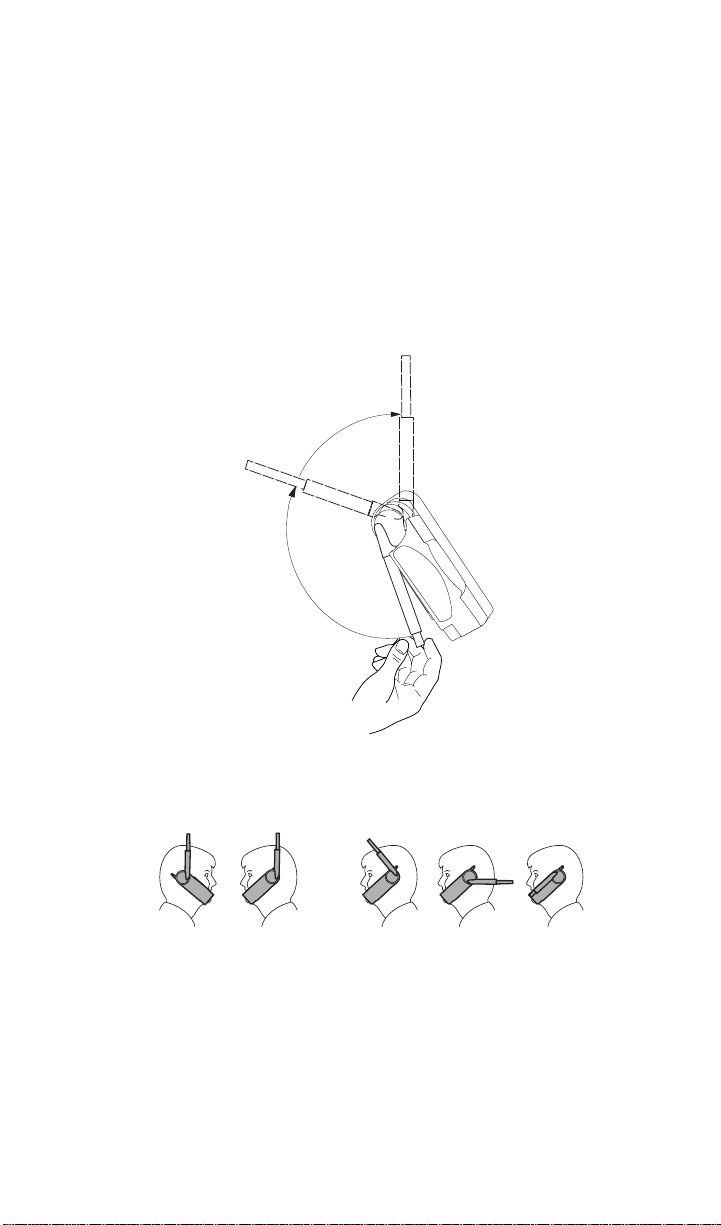
Preparing for satellite calls
■ Ifthe securitymoduleis notproperly installed, youcan onlymake calls
to emergency numbers and you cannot receive calls. Your satellite
service provider installs and maintains the security module (see
Security module, page 8, for more information).
■ Charge and properly install the battery. See Battery Care and
Maintenance, page 53.
■ Rotate t he Globalstar satellite antenna located on the back of the
phone (see Phone features and keypad, page 5). You do not need to
pushorpull the antennabecauseit automatically extends as yourotate
it and automatically retracts when stored.
■ Move the antenna to its optimal position (pointing straight up to the
sky) until it sets into one of two positions. You cannot make or receive
a satellite call with the Globalstar satellite antenna stored.
Right Left
Correct
2
Incorrect
Page 11

■ Position yourself outdoors so that your view of the sky is clear to
prevent dropped calls. For best performance, move away from tall
obstacles such as buildings or trees. If you have a clear view of the
sky, the satellites will have a clear view of you and the phone. The
phone will not operate inside a buildingnor a vehicle unless you are
using the car kit.
IncorrectCorrect
Incorrect
Incorrect
without car kit
GettingStarted
Making satellite calls
1. Rotate the satellite antenna (see Preparing for satellite calls,
page 2).
2. Press and hold to turn your phone on.
3. If your phone is in cellular mode, select Globalstar satellite mode by
pressing and holding to display the mode menu. Then press
2
abc
for Globalstar.
4. Enterthephone number thatyouwant to call.To makeinternational
calls, see International dialing, page 11.
Note
When using the keypad or viewing the screen in Globalstar
satellite mode, keep the antenna pointing up to maintain
service.
5. Press . A message displays if the phone is locked, if the phone
SEND
number is restricted, or if there is another problem.
Pwr
*
3
Page 12
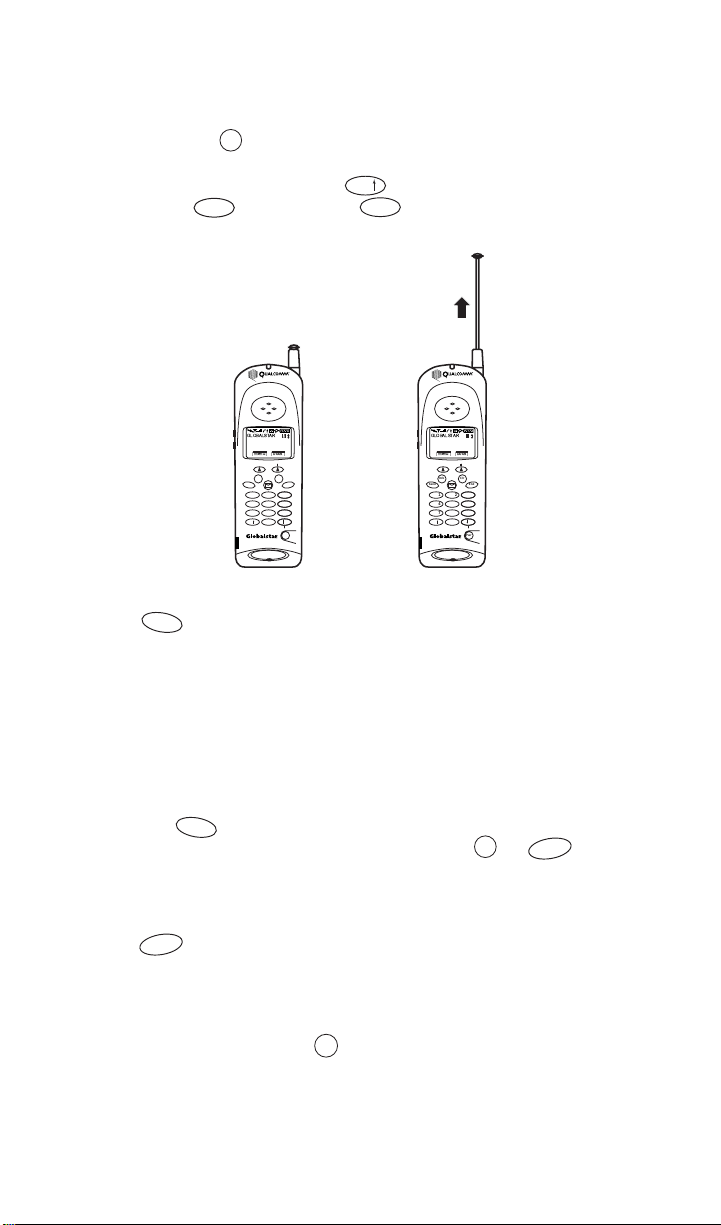
Making cellular calls
1. Press and hold to turn your phone on.
Pwr
2. If your phone is in Globalstar satellite m ode, select digital or analog
mode by pressing and holding to display the mode menu. Then
press either for Digital or for Analog.
3def
*
4ghi
3. Fully extend the cellular antenna.
GLOBALSTAR
|menu | |book |
Info Clr
abc def
1
jkl mno
ghi
4
tuv
pqrs wxyz
7
+
*
i
EndSend
2
3
5
6
9
8
#
0
Pwr
GLOBALSTAR
|menu | |book |
Info Clr
abc def
1
jkl mno
ghi
4
tuv
pqrs wxyz
7
+
*
i
EndSend
2
3
5
6
9
8
#
0
Pwr
4. Enter the phone number that you want to call.
5. Press . A message displays if the phone is locked, if the phone
SEND
number is restricted, or if there is another problem.
Answering calls
When you receive a call, the phone rings, the indicator light flashes, and
“Incoming Call” flashes on the screen until you answer the call.
T o answer a call
■ Do one of the following:
❑ Press .
❑ From standby mode, press any key except or if Any-Key
Answer is set to “on” (see Any-Key Answer, page 43).
SEND
Pwr
END
Ending calls
■ Press . The total time of the call displays.
END
Displaying your phone number
■ Turn your phone on, and the phone number briefly displays.
■ From standby mode, press .
4
Info
Page 13
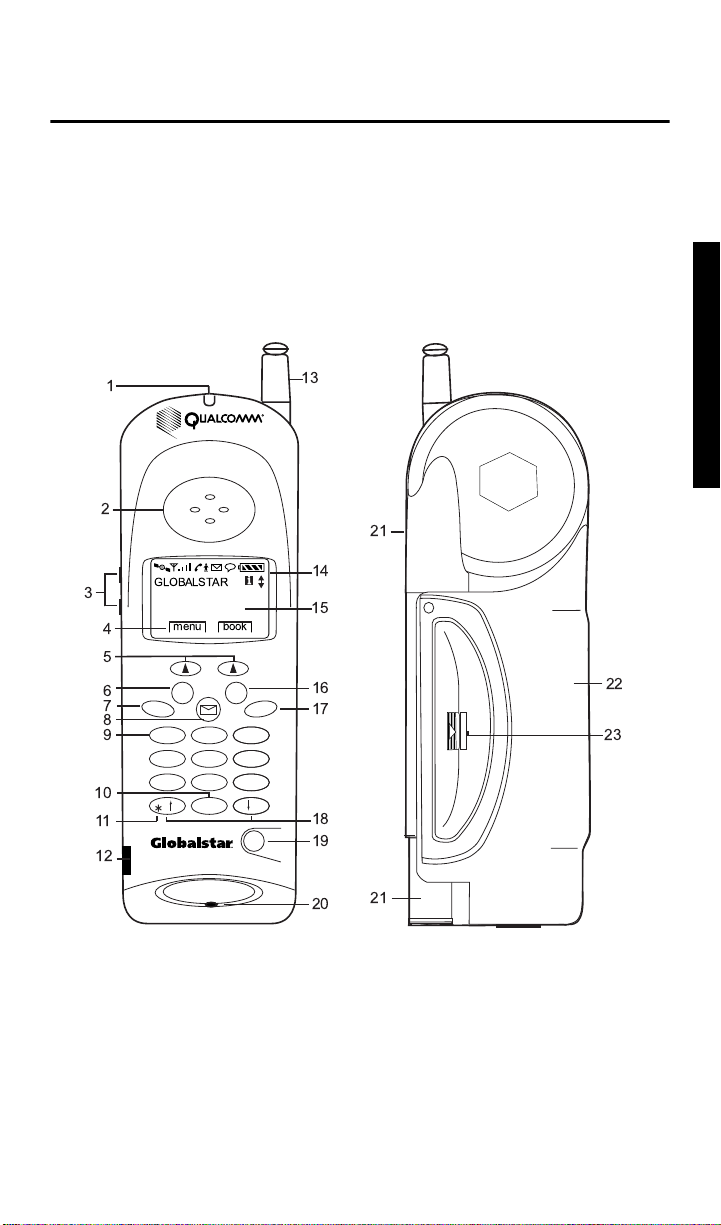
Learn about these topics in this section:
■ Phone features and keypad
■ Display indicators
■ Security module
■ Antenna basics
Phone features and keypad
Phone Basics
Phone Basics
1
13
2
21
i
4
GLOBALSTAR
| menu | | book |
3
14
15
5
22
23
10
11
12
6
7
8
9
Info Clr
abc def
1
2
jkl mno
ghi
4
5
tuv
pqrs wxyz
8
7
+
*
0
16
EndSend
17
3
6
9
#
Pwr
18
19
20
21
1. Light indicator – Flashes when turning phone on or when receiving
incomingcalls.
2. Earpiece
3. Volume buttons – Adjust volume levels. Scroll through the menu items
if a scroll arrow displays. Move the cursor when editing alphabetic
characters or digits.
5
Page 14
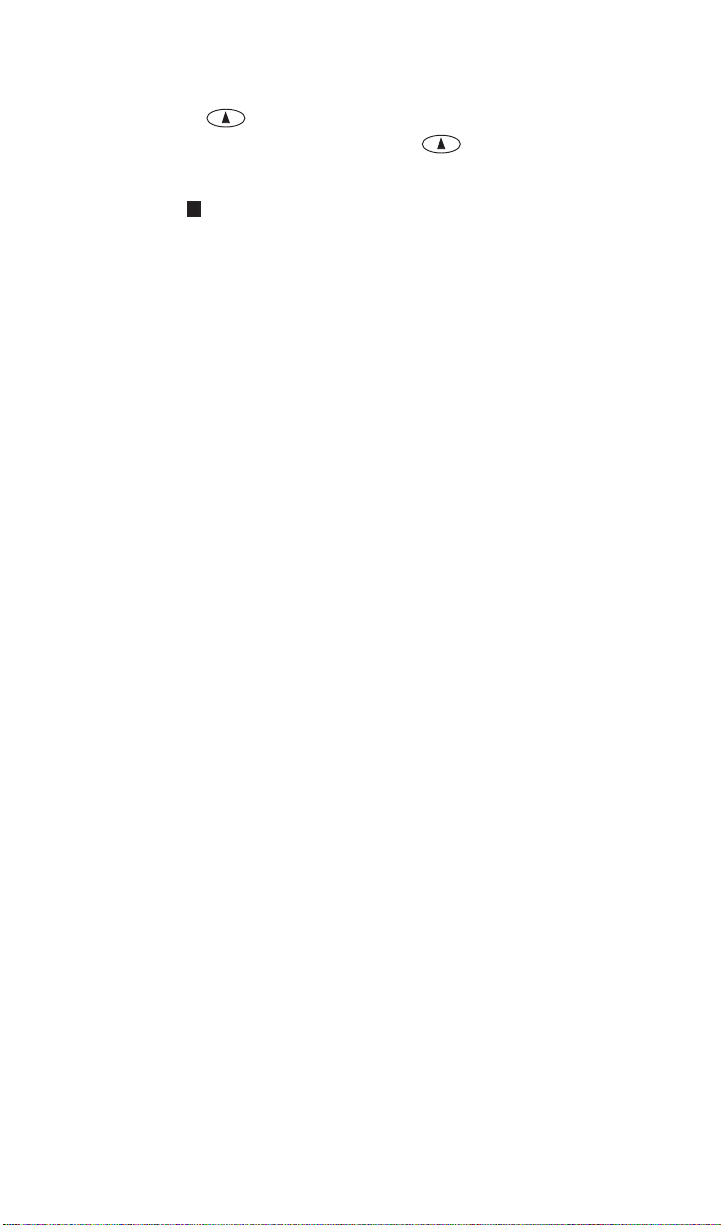
4. SMART KEY options – Select the option on the screen by pressing the
i
SMART KEY below it.
5. SMART KEYS – Press the SMART KEY to select theappropriate
option on the screen.
6. Information key – Insert pauses and h yphens. Additional help is
available if displays on the screen. Displays phone number and
current service provider.
7. Send key – Originate or answer a call. Also used for features such as
call waiting.
8. Message key – Access text messages and voice mail notifications. See
Messages Menu, page 23.
9. Punctuation key – Add punctuation or spaces when entering letters.
10. Internationaldialing or plus (+) key – Make international calls (see
Internationaldialing, page 11).
11. Mode select – Press and hold to manually select Globalstar satellite,
digital, an alog, or auto mode (see Manual Mode, page 49).
12. Security module – Required to activate phone for Globalstar satellite
service (see Security module, page 8).
13. Cellular antenna
14. Display indicators– Show phone and battery status (see Display
indicators, page 7).
15. Screen
16. Clear key – Delete characters (see Entering numbers, page 10, and
Entering letters and other characters, page 15). Return to previous
screen.
17. End key – End a call.
18. Scroll keys– Scroll through menu items if ascroll arrowdisplays on the
screen. Move cursor.
19. Power key – Turn the phone on or off.
20. Microphone
21. Globalstar satellite antenna (see Preparingfor satellite calls, page 2).
22. Battery
23. Battery release latch
6
Page 15

Display indicators
i
The indicators on the screen show the status of the phone and the battery
charge level at a quick glance.
Looking for
Globalstar
Service...
| menu | | book |
i
Phone operating in Globalstar satellite mode
D
Phone operating in digital mode
Phone operating in analog m ode if or do not display
D
Signal strength ranging from a strong signal (four lines) to an
extremely weak signal (one line)
Call in progress
No service available. If service is unavailable, the phone sounds
a beep when you try to make a call.
Roaming for service outside home area
Text message received
Voice mail notification received
Battery charge. Ranges between four diagonal bars (full charge)
to one bar (minimal charge)to no bars and blinking (no charge).
Phone Basics
Help available; press
Info
Designates the menu option currently selected
Indicates that you can scroll between screens using the volume
buttons or and
#
*
Indicates that the text message is locked
Indicates that the text message is unlocked
7
Page 16

Security module
Caution
The security module activates your phone when in Globalstar satellite
mode. It is located on the lower left side of the front of the phone. The
security module that comes with your phone works only with that phone
and is not interchangeable.
Do not remove the security module.
When in Globalstar satellite mode, the security module must be properly
installedto make or receive calls. If it is notproperlyinstalled,you canonly
make calls to emergency numbers. For more information, contact your
satellite service provider, who installs and maintains the security module.
Antenna basics
Phone performance depends on thestrength ofthe signalit receives. As you
fullyextend thecellular antenna or rotate the Globalstar satelliteantenna,
the signal strength indicator shows the strength of the signal received in
thatparticularantennaposition.Youcannotmake or r eceive asatellitecall
with the Globalstar satellite antenna stored.
It is important to use the antennas properly for the best performance.
Follow these guidelines for the Globalstar satellite and cellular antennas:
■ Never hold the phone by the antenna.
■ Do not use the phone if either antenna is damaged, unless you are
using it with the car kit.
For more information on how to use the antennas, see Preparing for
satellitecalls, page 2, and Making cellularcalls, page 4.
8
Page 17

Calling Basics
Learn about these topics in this section:
■ Turning the phone on and off
■ Standby and power save modes
■ Entering numbers
■ Making emergency calls, redialing, and muting
■ Possible service provider services (international dialing, call waiting,
three-way calling, and caller ID)
Turning the phone on
1. Make sure that the battery is charged and properly installed (see
Battery chargers, page 54, and Battery replacement, page 55).
2. Press and hold until the indicator light illuminates(about one
second). The phone is now in standby mode (see Standby mode, page 9)
and starts looking for service. The message that displays on the screen
depends on the service mode selected (see Manual Mode, page 49).
Turning the phone off
Pwr
Calling Basics
1. Press and hold until “PoweringOff” displays.
2. Release .
Pwr
Pwr
Note
Ifyou press for less thanone second, the phonedoesnot turn
Pwr
off.
Standby mode
After you turn the phone on, it is in standby mode while it looks for and
finds service. The followingscreens show the message that displays when
looking for service depending on the service mode selected (see Manual
Mode, page 49):
After your phone finds service, your banner, the date and time, and the
appropriate icons display.
Note
The date and time may not be available in all modes of service.
9
Page 18

Power save mode
Power save mode maximizes the battery life. Your phone switches to power
save mode after repeated attempts to find service. The following message
displays when service is not found and your phone i s in power save mode:
Service Not
Found, press
key to retry
| menu |
| book |
To return to standby mode, press any key. See Deep Sleep, page 44, for
more information on setting power save durations.
Entering numbers
T o enter numbers
1. From standby mode, enter the numbers.
2. Do one of the f ollowing:
■ Press to place the call.
■ Press save to save the number in the phone book.
T o edit numbers
■ Move the cursor by pressing the volume buttons.
Note
You cannot use or to move the cursor when
enteringor editingnumbers because thesekeys are used to enter
#or*.
SEND
*
#
T o delete numbers
■ Press to delete one previous character at a time.
■ Position the cursor over a number (press the volume buttons), and
■ Press and hold todelete the entire entry.
Clr
Clr
press to delete.
Clr
Making emergency calls
Locking or restricting the phone does not prevent you from making calls to
emergency numbers. Contact your satellite or cellular service provider for
emergency numbers.
To make an emergency call
1. Entertheemergencynumber(forexample,911).
2. Press .
10
SEND
Page 19

Redialing a call
T o redial the last outgoing number
■ Press .
SEND
Muting a call
While you are on a call, you can mute the microphone so that the caller
cannot hear you.
T o turn mute on
■ Press mute. The word “Mute” replaces the word “Time” on the
screen until you end the call or turn mute off.
T o turn mute off
■ Press mute. The word “Time” replaces the word “Mute” on the
screen.
Possible service provider services
International dialing
To make international calls in Globalstar satellite mode
1. Enter the international access code, the country code, and the phone
number.
+
Shortcut: Press and hold until a plus (+) displays on the screen,
and then enter the country code and phone number.
2. Press .
SEND
If international dialing is supported in your network, contact your satellite
service provider for more information.
Call waiting
Call waiting lets you know that you are receiving an incoming call by
sounding a beep. For instructions on how to use call waiting, contact your
satellite or cellular service provider.
Three-way calling
Three-way calling allows you to talk to two callers the same time. For
instructions on how to use three-way calling, contact your satellite or
cellular service provider.
0
Calling Basics
11
Page 20

Caller ID
Caller ID displays an incoming call’s phone number on the screen, if
available. If the phone number of the caller matches one stored in your
phone book, the name also displays with the number.
For more information on caller ID, contact your satellite or cellular service
provider.
12
Page 21

Menu Basics
Learn how to access and navigate through the phone menus in this section.
The phone menus are designed so that you can easily access and navigate
through them. The following road map shows the various menus on the
main menu, which is accessed by pressing menu.
7
1
Phone Book
| view |
| options |
2
Call Hist
Messages
3
Features
4
Call Info
5
6
Security
| <word> | = SMART KEY
1
| find |
1
Name
2
Phone Number
3
1
Edit
2
Erase
Secret
3
View Number
4
5
Prepend
6
Send Tones
| view |
| text |
1
Key Guard
Scratchpad
2
Last Call
1
Home Calls
2
3
Roam Calls
4
Recent Calls
5
All Calls
Lock Phone
1
Restrict Phone
2
Enter New Code
3
Enter Priority Numbers
4
Erase Call History
5
6
Erase Phone Book
7
Erase SMS
8
Reset Preferences
Enter PIN
9
Legend:
<feature> = menu option
Location
| voice |
Preferences
1
Sounds
Display
2
Alerts
3
Calling
4
8
System
1
Status
2
Force System Reacquisition
3
Version
4
Service Provider Select
5
Service Provider
6
Territory
7
Manual Mode
8
Auto Mode
9
NAM Select
1
Ringer Type
2
Ringer Volume
3
Earpiece Volume
Key Beep Sound
4
Key Beep Volume
5
Key Beep Length
6
7
Mute Stereo
1
Backlight
2
Banner
3
Show Time
4
Auto Hyphen
5
Globalstar Time Zone
1
Fade
2
Minute
3
Service Change
New Message
4
1
Auto Answer
2
Auto Redial
One-Touch Dial
3
Any-Key Answer
4
5
Deep Sleep
Send PIN
6
1
2
3
4
1
2
3
4
1
2
3
Known List
Preferred List
Prohibited List
Force Service
Provider Selection
Auto Mode
Globalstar
Digital
Analog
Auto NAM
Set NAM
Set System
Menu Basics
13
Page 22

Accessing main menu
1. Turn the phone on. The phone is now in standby mode (see Standby
mode, page 9).
2. Press menu and the first three mainmenu itemsdisplay. If scroll
arrows display on the screen, you can scroll between screens to access
additional menu options.
Each main menu item is explained in sequential order in separate
sections of this guide.
Main Menu
1
Phone Book
2
Call Hist
3
Messages
Main Menu
4
Features
5
Call Info
Security
6
Main Menu
Preference
7
8
System
page 15
page 21
page 23
page 27
page 29
page 31
page 35
page 45
Navigating and using menus
T o navigate the menus
■ To access additional menu items when a scroll arrow displays on the
screen, press the scroll keys.
■ To select a menu item, press the corresponding number.
To save changes or a setting
■ Press ok.
To return to previous screen without saving changes
■ Press .
To return to main menu without saving changes (if
■ Press .
Clr
END
not
on a call)
To return to main menu without saving changes (if on a call)
■ Press repeatedly.
14
Clr
Page 23

Phone Book Menu
1
Phone Book
| view |
| options |
Learn about using the phone book, entering letters and other characters,
entering pauses, speed dialing, and one-touch dialing in this section.
Entering letters and other characters
T o enter letters and other characters
1. Press a key repeatedly to display the letters in uppercase, then
2. Do one of the f ollowing:
3. Press ok after you enter the name.
To edit letters and other characters
■ Movethe cursor by pressing or or by pressing thevolume
| find |
1
Name
2
Phone Number
3
1
Edit
2
Erase
Secret
3
View Number
4
5
Prepend
6
Send Tones
Location
lowercase,andfinally the number. Forexample,if you repeatedlypress
3def
, the following characters display:
DEFdef3
■ Enter the next character if it is on a different key.
■ If the next character is on the same key, move the cursor forward
by pressing or the down volume button.
buttons.
#
*
#
To delete letters and other characters
■ Position the cursor over a letter or character, and press to delete.
■ Press to delete previous letters or characters one at a time.
■ Press and hold todelete the entire entry.
Clr
Clr
Clr
T o enter spaces
■ Press or the down volume button.
#
To enter punctuation or spaces
■ Press repeatedly, and the punctuation or space displays in the
1
following order:
– <space> @ & ( ) : . ‘ # * , 1
Phone Book Menu
15
Page 24

Entering pauses
When using automated phone services, such as voice mail or online
banking, you can use pauses when entering a series of numbers. You can
also enter pauses manually, or you can save pauses in phone book entries.
Each pause counts as one character. There are two types of pauses:
■ HardPause –Stops untilyou press resumetosendtherestofthe
number sequence.
■ Timed Pause – Stops for two seconds and then resumes automatically.
Note
If Auto Hyphen is set to “on” a nd you manually enter pauses,
Auto Hyphen is temporarily set to “off.”
To enter pauses when entering numbers
1. Press and the following displays on the screen:
Info
abc
i
2
1
ardPause
2
imePause
3
- Hyphen
2. Press for Hard Pause or for Timed Pause. displays for
1
hard pauses and displays for timed pauses.
3. Continue entering numbers.
Saving entries
The phone saves up to 99 entries. Each entry contains a name (up to 12
characters) and phone number (up to 32 numbers) stored in location
numbers 1 through 99. See Entering numbers, page 10.
You can also save pauses in phone book entries when automated phone
services, such as voice mail or online banking, require personal
identification or account numbers. See Entering pauses, page 16.
T o save entries
1. Do one of the f ollowing:
■ Select a number from the scratchpad (see Scratchpad, page 27).
■ Select a number on the call history list.
■ Select a number on the screen, such as Caller ID.
■ Enteraphonenumberfromstandbymode.
16
Page 25

2. Press save.
3. Enter a name and press ok.
4. Enter a location number:
■ If the phone book is not full:
❑ Press ok to automatically accept the next empty
location.
❑ Press next to scroll to an empty location.
❑ Enter a location number of your choice.
❑ Scroll to empty locations.
■ If t he phone book is full, enter a location number that you want to
reuse and replace with the new information. You will lose the old
information.
Finding entries
You can find entries either by name, phone number, or location number.
You can also scroll through the phone book to find entries.
To find an entry
1. From standby mode, press book.
2. Press find.
2
3. Press for Name, for Phone #, or for Location.
1
abc
4. Enter one or more characters.
Note
Searches ignore differences between upper- and lowercase
letters.
5. Press find and, if necessary, scroll through the entries.
6. Press view to see the entry.
7. Do one of the f ollowing:
■ Press to call the number.
■ Press options to ed it, erase, make secret, view number,
SEND
prepend (add), or send tones.
3def
Editing entries
1. From standby mode, press book.
2. Find the entry and press view.
3. Press options.
4. Press to Edit.
5. Press to edit Name, to edit Number, or to edit
Location.
1
2
1
abc
3def
Phone Book Menu
17
Page 26

6. Edit the name or phone number, or do one of the following to edit a
location number:
■ Enter a new location number.
■ Press next or use the scroll keys to scroll to a new location
number.
7. Press ok.
Erasing entries
1. From standby mode, press book.
2. Find the entry and press view.
3. Press options.
2
4. Press to Erase.
abc
5. Press ok.
Making entries secret
To prevent a phone number from displaying on the screen, you can make
the entry “Secret.”
To make an entry secret or nonsecret
1. From standby mode, press book.
2. Findtheentryyouwanttomakesecret.
3. Press view.
4. Press options.
5. Press and scroll to select:
■ Yes – Makes the entry secret
■ No – Makes the entry nonsecret
6. Press ok.
3def
Viewing numbers
Youcanview an entry’sentire phone number. When viewinga number, you
can also prepend (add) numbers at the beginning of a phone number and
save those changes.
T o view numbers
1. From standby mode, press book.
2. Find the entry and press view.
3. Press options.
4. Press for View #.
5. Do one of the f ollowing:
■ Press ok to return to the previous menu.
■ Press to return to standby mode.
18
4ghi
END
Page 27

Prepending numbers
You can permanently prepend (add) numbers, such as an area code or
countrycode, atthe beginningof a phone number in an existingphone book
entry.
T o prepend (add) numbers
1. From standby mode, press book.
2. Find the entry and press view.
3. Press options.
5
4. Press for Prepend. The phone number displays.
jkl
5. Enter the numbers.
6. Press save.
Sending tones
You can send DTMF (dual tone multi-frequency) tones over the air when
using automated phone services, such as voice mail or online banking. To
send tones, you must be on a call. You can send tones by manually entering
numbers or sending numbers stored in your phone book. You can also send
tones for numbers entered in the scratchpad (see Scratchpad, page 27).
Note
Thelengthof t he keybeep, the soundyouhear when pressingthe
keys,affects the DTMF tones. Check your key beep length before
sending tones (see Key Beep Length, page 37).
To send tones manually
■ While on a call, enter the appropriate numbers. The tones associated
with the numbers are immediatelysent over the air.
T o send tones saved in your phone book
1. While on a call, press book.
2. Find an entry and press view.
3. Press options.
mno
4. Press forSend Tones. Thetones associated withthenumbers are
6
immediately sent over the air.
Speed dialing
You can speed dial a phone number if you know the location number of the
phone book entry.You canspeed dial any of the 99 location numbers unless
the phone is restricted (see Restricting the phone, page 32). If you restrict
the phone, only the first nine phone book locations are available for speed
dial.
Phone Book Menu
19
Page 28

To speed dial a phone number
1. Enter the location number.
2. Press .
SEND
One-touch dialing
If you setone-touch dialto “on,” you candial any of the99 location numbers
without pressing . To set one-touch dial, see One-Touch Dial, page 43.
T o one-touch dial a phone number
1. Set one-touchdialto“on”(seeOne-TouchDial,page43).
2. Press and hold the last digit of the location number. For example:
■ Press and hold for location number 3.
■ Press and thenpress andhold for locationnumber 32.
SEND
3def
3def
2
abc
20
Page 29

Call History Menu
Call Hist
2
| view |
You can access a c all history list of the last ten incoming or outgoing
satelliteor cellular calls (numbered 0 to 9) and view details about each call
type:
■ Called By I ncoming calls, if caller ID is available (see Caller
ID, page 12)
■ Call To Outgoing calls
■ Added Scratchpad entries (see Scratchpad, page 27)
■ Missed Unanswered incomingcalls, if caller ID is available
■ Caller ID Caller ID information received
■ Call Waiting Call-waiting information received during a call
Themostrecentcallisnumbered0anddisplaysatthetopofthelistand
the oldest call at the bottom (separated by a dashed line). When the list is
full, a new call takes the first position in the list and the oldest call is
deleted. The list is saved after you turn the phone off.
Names display in the call history list if the caller’s phone number is stored
in the phone book. If more than one name matches a call back number, the
entry with the lowest phone book location number displays.
Call History Menu
Accessing call history list
1. From standby mode, press menu.
2
2. Press for Call Hist.
3. Press the scroll keys to access the last ten calls. For example:
4. Scroll down to select a call from the most recent to the oldest calls, or
scroll up to select a call from the oldest to the most recent.
5. Do one of the f ollowing:
■ To call the number, press .
■ To save the number in your phone book, press view and
■ To exit call history without calling or storing a number, press
abc
7654321
0
John
1
5551212
2
| view |
save (see Saving entries, page 16).
END
or .
SEND
Clr
21
Page 30

Viewing call history details
1. Scroll to select a call on the list.
2. Press view.
CALL TO
John
987-6543
| options |
3. Press options and do one of the following:
■ Save the number in your phone book.
■ Access call time and call duration.
■ Access call status information.
2
22
Page 31

Messages Menu
Messages
3
| text |
| voice |
Learn about retrieving SMS (short message service) messages in this
section. SMS includes both text and voice mail notification messages.
Contact your satellite or cellular service providers for information
regarding the availability of text and voice mail notifications.
Youcan retrieve text messages and voicemailnotificationsfromsatelliteor
cellular service provider voice mail systems. When the phone is turned on
and you receive SMS messages, the phone alerts you by sounding a beep
and displaying the text message indicator or voice mail notification
indicator on the s creen. These indicatorsdisplay until you read all the
messages.
When you read a message, new messages are accessed before oldmessages.
If the message contains a call back number matching one in your phone
book,thecorrespondingname displaysinplace of thenumber.If more than
onenamematchesa call back number, the entrywiththelowestphonebook
location number displays.
Voice messages
If someone leaves you a voice mail message, your phone receives a voice
mail notification and alerts you. You can then access the voice mail
notification. (Service providers may provide different details about the
message.) To hear the voice mail message, call your voice mail system.
If you have one or more voice mail systems, the total number of voice mail
messagesreceivedby all systemsdisplayson the screen.Forexample, if you
have two voice mail systems and you receive two voice mail messages from
one system and two from the other system, the total number of voice mail
notificationsdisplays under “Old”:
Messages Menu
If new voice mail messages are received, the total number of voice mail
notifications is updated.
To access voice mail notifications
1. From standby mode, press . The total number of voice mail
messages received displays under “Old.”
2. Press voice. The voice mail notification displays either a call
back number or a name if the call back number matches one in the
phone book. If more than one name matches a call back number, the
entry with the lowest phone book location number displays.
23
Page 32

3. Do one of the f ollowing:
■ Press next to read the next voice mail notification.
■ Press view to display more detail, if available, which
automatically scrolls on the screen and pauses so you can read it.
Press a scroll key to manually scroll.
To call your voice mail system
1. Press .
2. Press voice.
3. Press next to find the voice mail notification you want.
4. Press view.
5. Press . The phone number for the voice mail system displays, if
SEND
available. Go to Step 6. If it does not display, the message “No Voice
Mail Number received” displays, and you must manually enter the
voice mail phone number.
6. If necessary,prepend (add) digits before thevoice mail phone number.
Forexample,if you areout of theareaof your voicemail phone number,
prepend the area code or country code.
7. Press again.
SEND
8. Follow the voice mail system instructions to retrieve your messages.
To erase voice message notifications
1. Press .
2. Press voice.
3. Press next to find the voice mail notification you want.
4. Press view.
5. Press eras to erase the message.
6. Press ok.
Text messages
Text messages can include call back numbers, messages, urgency stamps,
time and date stamps, and p ossibly names if the call back number matches
onein the phonebook. The phone storesas many textmessagesas available
memory allows. For more information on managing phone memory, see
Storing text messages, page 25.
To access text messages
1. Press . The number of new and old text messages displays.
2. Press text. The newest unread messagesdisplay first followedby
thenewest readmessages, if any.The numberof messagesunder “Old”
is the number of messages you accessed.
24
Page 33

3. Do one of the f ollowing:
■ Press next to read the next message.
■ Press view to display more detail, if available, which
automatically scrolls on the screen and pauses so you can read it.
Press a scroll key to manually scroll.
T o call back numbers in text messages
1. Press .
2. Press text.
3. Press next to find the message you want.
4. Press view.
5. Press . The call back number d isplays, if available.
SEND
6. If necessary, prepend (add) digits before the call back number. For
example, if you are out of the area of the phone number, prepend the
area code or country code.
7. Press again.
SEND
To erase text messages
1. Press .
2. Press text.Atextmessagedisplays.
3. Press view to display more detail, if available, which
automatically scrolls on the screen and pauses so that you can read it.
Press a scroll key to manually scroll.
4. Scroll to the bottom of the message and press opts.
5. Press for Erase.
1
Messages Menu
Note
You can erase a text message even if it is locked.
6. Press ok to erase the message.
Storing text messages
Textmessages are saved until you erasethem or until the phone memory is
full.If morethan 75%of thephone’s memoryis full, a message displaysthe
amount of memory used:
WARNING! Mem
is almost
full ( __%).
|ok|
When the phone is out of memory, the oldest unlocked messages are
automatically deleted as necessary to receive new messages.
To prevent messages from being deleted, youcan lock them. However, if all
messages are locked when a new message is received and the phone is out
of memory, the new message is lost. The network may try to deliver it later.
25
Page 34

To avoid runningout of memory
■ Erase locked or unlocked messages that you no longer need. When the
phone is out of memory and all text messages are locked, it no longer
accepts new messages and this message displays:
The network may try to deliver lost messages later.
Locking and unlocking text messages
Toprevent messagesfrom beingautomatically deleted if the phone is out of
memory, you can lock them. You can manually erase a text message even if
it is locked.
To lock or unlock text messages
1. Press .
2. Press text. The newest text message displays.
3. Press view to display more detail, if available, which
automatically scrolls on the screen and pauses so that you can read it.
Press a scroll key to manually scroll.
4. Scroll to the bottom of the message and press opts.
2
5. Press for Lock or for Unlock.
abc
The lock indicator or the unlock indicator displays to the left of
the SMART KEY options.
3def
26
Page 35

Features Menu
Features
4
1
Key Guard
Scratchpad
2
Key Guard
Thekey guardlocks the phone keys toprevent accidental use.If you receive
an incoming call when the key guard is on, you can still answer the call.
T o turn the key guard on
■ Shortcut: Fromstandby mode, pressand hold .The lock indicator
and “KeyGuard On” displays.
T o turn the key guard off
■ Press .
abc
1
3def
2
Scratchpad
Youcan enter n umbers onthe scratchpad to addto call history,saveto your
phone book, or send tones over the air for automated phone services, such
as voice mail or banking online. To add to callhistory or save to your phone
book, you can be on a call or in standby mode. To send tones, you must be
on a call.
To access the scratchpad
1. From standby mode, press menu.
abc
abc
4ghi
2
1
2
3def
2. Press for Features.
3. Press for Scratchpad.
4. Enter numbers.
5. Press options.
6. Press:
■ to AddToHist; the number is added to call history.
■ to Save to your phone book (see Saving entries, page 16).
■ to Send Tones; the tones are immediately sent over the air.
END
Features Menu
27
Page 36

28
Page 37

Call Info Menu
5
Call Info
Last Call
1
Home Calls
2
3
Roam Calls
4
Recent Calls
5
All Calls
The Call Info menu containscounters thatallow you to track the number of
calls and airtime for billing purposes.
Last Call
Last Call displays the duration of the last call in minutes and seconds. If
Call History is empty, “None” displays on the screen.
To display last call information
1. From standby mode, press menu.
5
2. Press for Call Info.
3. Press for Last Call.
4. Press ok.
Home Calls
HomeCalls displays the numberand duration of all incoming and outgoing
callsmade in your home service area. Youcan reset this counter tozero (see
Resetting call counters, page 30).
To display home calls information
1. From standby mode, press menu.
2. Press for Call Info.
3. Press for Home Calls.
4. Press ok.
jkl
jkl
abc
1
5
2
Call Info Menu
Roam Calls
Roam Calls displays the number and duration of roam calls. Roaming
occurs when you move out of your home service area. You can reset this
countertozero(seeResettingcallcounters,page30).
To display roam calls information
1. From standby mode, press menu.
5
2. Press for Call Info.
3. Press for Roam Calls.
4. Press ok.
jkl
3def
29
Page 38

Recent Calls
Recent Calls displays the number and duration of calls made or received
sinceresetting the counter.You can resetthis counter tozero (see Resetting
call counters, page 30).
To display recent calls information
1. From standby mode, press menu.
5
2. Press for Call Info.
3. Press for RecentCall.
jkl
4ghi
4. Press ok to returnto standbymode.
All Calls
All Calls displays the number and duration of all calls for the lifetime of
your phone. You cannot reset this counter.
To display all calls information
1. From standby mode, press menu.
5
2. Press for Call Info.
3. Press for All Calls.
jkl
5
jkl
4. Press ok.
Resetting call counters
You can only reset the Home Calls, Roam Calls, and Recent Calls counters
to zero. You can also undo the counter reset, but you must do it before you
press ok, which confirms resetting the counter.
To reset the counter to zero
1. Press zero.
Note
After you press ok, you cannot undo the counter reset.
2. Press ok.
T o undo the counter reset
■ Press undo.
30
Page 39

Security Menu
6
Security
Lock Phone
1
Restrict Phone
2
Enter New Code
3
Enter Priority Numbers
4
Erase Call History
5
6
Erase Phone Book
7
Erase SMS
8
Reset Preferences
Enter PIN
9
When you access the Security menu for the first time, enter the lock code
supplied by your satellite or cellular service provider.
Note
Change the lock codeimmediately after receiving the phone.See
Entering a new lock code, page 32.
Subsequently, each time you access the Security menu, you are prompted
for your new lock code. If you forget your lock code, contact your satellite or
cellular service provider.
Locking the phone
You can lock the phone so that you can only make calls to prioritynumbers
and emergencynumbersand receive calls. There are no shortcuts for
dialingemergency numbers orpriority numbers whenyour phone islocked.
All other functions are locked. To unlock the phone, use the lock code, the
sameonethatyouusetoaccesstheSecuritymenu.
T o lock the phone
1. From standby mode, press menu.
mno
2. Press for Security and enter your lock code.
3. Press for Lock Phone.
4. Scroll to select one of these options:
■ Never – The phone cannot be locked.
■ Now – Immediately locks the phone for one time only.
■ On Power Up – Locks the phone every timeyou turnthe phoneon.
6
1
T o unlock the phone
1. Press unlock.
2. Enter your lock code to return to the main menu. (Use the same lock
code used to access the Security menu.)
Security Menu
31
Page 40

Restricting the phone
When you restrict your phone, you can only make calls to emergency
numbers, priority numbers, and phone book locations 1 to 9. You cannot
make changes to the phone book when you restrict your phone.
To restrict the phone
1. From standby mode, press menu.
mno
abc
6
2
2. Press for Security and enter your lock code.
3. Press for Restricted.
4. Scroll to select one of these options:
■ Yes – Make calls to emergency numbers, priority numbers, and
phone book locations 1to 9 only. There are no shortcuts for dialing
emergency numbers or priority numbers unless you add them to
your phone book.
■ No – Make calls to any number.
Entering a new lock code
You can change the lock code used to access the Security menus and unlock
your phone.
To enter a new lock code
1. From standby mode, press menu.
mno
2. Press for Security and enter your current lock code.
3. Press for New Code.
4. Enter a new four-digit lock code.
5. Press save. The new lock code displays briefly on the screen.
6
3def
Entering priority numbers
You can call priority numbers when the phone is locked or restricted. You
can store up to three priority numbers (up to 32 digits each).
To enter a priority number
1. From standby mode, press menu.
mno
2. Press for Security and enter your lock code.
3. Press for Priority #.
4. Scroll to Priority#1, Priority#2, or Priority#3.
5. Press edit.
6. Enter the phone number.
7. Press ok.
32
6
4ghi
Page 41

Erasing call history list
You can erase the entire call history list.
1. From standby mode, press menu.
mno
2. Press for Security and enter your lock code.
3. Press for Erase Call.
6
5
jkl
4. Press ok.
5. Press ok to erase the entire call history list, or press if you
END
donotwanttoeraseit.
Erasing phone book entries
You can erase all entries in the phone book.
1. From standby mode, press menu.
mno
mno
6
6
2. Press for Security and enter your lock code.
3. Press for Erase Book.
4. Press ok.
5. Press ok to erase all entries in the phone book, or press if
END
you do not want to erase them.
Erasing SMS messages
You can erase all SMS (short message service) messages, which include all
locked or unlocked text messages and all voice mail notification messages.
1. From standby mode, press menu.
mno
pqrs
6
7
END
2. Press for Security and enter your lock code.
3. Press for Erase SMS (short message service).
4. Press ok.
5. Press ok to erase all messages, or press if you do not want
to erase them.
Security Menu
33
Page 42

Resetting preferences
You can reset all preferences to the original settings (defaults) that were
previously set by your satellite or cellular service provider. These
preferences include those described in Preferences Menu, page 35, with
these exceptions:
■ The banner is not reset.
■ The Service Provider Preferred and Prohibited Lists are deleted (see
Service Provider Select, page 46).
■ The lock code is not reset.
■ The phone book, call history, or SMS messages are not erased.
To reset preferences
1. From standby mode, press menu.
mno
tuv
6
8
2. Press for Security and enter your lock code.
3. Press for Reset Prefs.
4. Press ok.
5. Press ok when prompted to reset all preferences.
Entering PIN
When making analog calls, your cellular service provider may support the
use of a PIN (personal identification number) for verification before
connecting your call. This feature allows you to enter your own PIN.
If you want to be prompted for your PIN before making analog calls, set
SendPIN accordingly(see Send PIN,page 44). Contactyour cellularservice
provider for more information.
Each PIN isassociated with a different NAM (number assignment module),
or phone number. When you enter a PIN, it becomes associated with the
currently selected NAM, so be sure to select the appropriate NAM (see
NAM Select, page 51).
To enter your PIN
1. From standby mode, press menu.
mno
wxyz
6
9
2. Press for Security and enter your lock code.
3. Press for Enter PIN.
Note
To enter a PIN for a different NAM, first select that NAM before
entering your PIN.
4. Enter the four-digit PIN.
5. Press save.
34
Page 43

7
Preferences
1
Sounds
Display
2
Alerts
3
Calling
4
Sounds
1
Ringer Type
2
Ringer Volume
3
Earpiece Volume
Key Beep Sound
4
Key Beep Volume
5
Key Beep Length
6
7
Mute Stereo
1
Backlight
2
Banner
3
Show Time
4
Auto Hyphen
5
Globalstar Time Zone
1
Fade
2
Minute
3
Service Change
New Message
4
1
Auto Answer
2
Auto Redial
One-Touch Dial
3
Any-Key Answer
4
5
Deep Sleep
Send PIN
6
Preferences Menu
Preferences Menu
You can set ringer type, ringer volume, earpiece volume, key beep sound,
key beep volume, key beep length, and mute stereo.
Ringer Type
You can change the ringer for incomingcalls to one of eight differentrings
or songs.
T o set the ringer type
1. From standby mode, press menu.
pqrs
2. Press for Preferences.
3. Press for Sounds.
4. Press for Ringer Type.
7
1
1
5. Scroll to select the ringer type or song.
6. Press ok.
Ringer Volume
■ Do one of the following from standby mode:
■ Press the volume buttons.
■ Press menu.
pqrs
abc
7
1
2
❑ Press for Preferences.
❑ Press for Sounds.
❑ Press for Ringer Vol.
35
Page 44

❑ Scroll to select the volume level from 1 (lowest) to 9 (highest)
or Silent to turn the ringer off. While in standby mode,
“-Ringer Off-” displays in place of the date.
❑ Press ok.
To silence the ringer when receiving a call
■ Press .
END
Earpiece Volume
You can adjust the earpiece volume to one that is comfortable for you. You
can adjust the volume while on a call or from standby mode.
To adjust the earpiece volume
■ While on a call, press the volume buttons.
■ From standby mode:
a. Press menu.
pqrs
b. Press for Preferences.
c. Press for Sounds.
d. Press for EarpiecVol.
7
1
3def
e. Scroll to select the volume level from 1 (lowest) to 9 (highest).
f. Press ok.
Key Beep Sound
You can set the key beep, the sound you hear when pressing the keys, to
either a tone or a click.
To adjust the key beep sound
1. From standby mode, press menu.
pqrs
2. Press for Preferences.
3. Press for Sounds.
4. Press for KeyBeepSound.
7
1
4ghi
5. Scroll to select “tone” or “click.”
6. Press ok.
Key Beep Volume
You can adjust the volume of the key beep, the sound you hear when
pressing the keys.
To adjust the key beep volume
1. From standby mode, press menu.
pqrs
2. Press for Preferences.
3. Press for Sounds.
4. Press for KeyBeepVol.
7
1
5
jkl
5. Scroll to select the volume level from 1 (lowest) to 9 (highest) or Silent
to turn the key beep off.
6. Press ok.
36
Page 45

Key Beep Length
You can set the length of the key beep, the sound you hear when pressing
the keys. The normal key beep is short and fixed in length. The long key
beep sounds as long as you press a k ey.
Some services or devices, such as answering machines, may require the
long key beep because you must press and hold a key to send a tone. Using
the normal key beep is recommended.
Note
The key beep length affects the DTMF tones used for sending
tones over the network for automated phone services, such as
voice mail or online banking. Select the appropriate key beep
length before sending tones (see Sending tones, page 19).
To set the key beep length
1. From standby mode, press menu.
pqrs
mno
7
1
6
2. Press for Preferences.
3. Press for Sounds.
4. Press for KeyBeepLen.
5. Scroll to select one of the following:
■ Normal – Key beep is short and fixed in length.
■ Long – Key beep sounds as long as you press a key.
6. Press ok.
Mute Stereo
While using the car kit, you can set this feature to automatically mute the
stereo in your vehicle so you cannot hear it. This occurs when you receive
incoming calls or press when making calls. Contact your service
technician for more information on implementing this in your vehicle.
T o mute the stereo
1. From standby mode, press menu.
pqrs
pqrs
7
1
7
2. Press for Preferences.
3. Press for Sounds.
4. Press for Mute Stereo.
5. Scroll to select “yes” or “no.”
6. Press ok.
SEND
Preferences Menu
Display
You can set the backlight, edit the banner, display the time, set the auto
hyphen feature, and set the Globalstar time zone.
37
Page 46

Backlight
You can set the screen and keypad backlighting to maximize battery life.
To set the backlight
1. From standby mode, press menu.
pqrs
abc
7
2
1
2. Press for Preferences.
3. Press for Display.
4. Press for Backlight.
5. Scroll to select one of the following:
■ Always Off – The backlight is always off, which significantly
increases battery life.
■ 7 Seconds – Turns the backlight off 7 seconds after the last key
press.
■ 15 Seconds – Turns the backlight off 15 seconds after the last key
press.
■ 30 Seconds – Turns the backlight off 30 seconds after the last key
press.
■ Always On – The backlight is always on, which significantly
decreases battery life.
6. Press ok.
T o turn the backlight on
■ Press any key.
Banner
You can enter a banner or personal greeting (up to 12 characters), such as
a company name or a personal reminder. The banner displays when you
turn the phone on.
T o edit the banner
1. From standby mode, press menu.
pqrs
abc
abc
7
2
2
2. Press for Preferences.
3. Press for Display.
4. Press for Banner.
5. Press edit. See Entering numbers, page 10.
6. Press ok to confirm banner changes.
7. Do one of the f ollowing:
■ Press ok to return to standby mode.
■ Press edit to change the banner.
Show Time
You can setthe timeformat using thisfeature. Initially, while inGlobalstar
satellitemode, UTC (universal time coordinated)displays. While in digital
or analog mode, local time displays where available. To change UTC time
while in Globalstar satellite mode, see Globalstar Time Zone, page 40.
38
Page 47

To set the time format
1. From standby mode, press menu.
pqrs
abc
7
2
3def
2. Press for Preferences.
3. Press for Display.
4. Press for Show Time.
5. Scroll to select one of the following:
■ 12 hour – Time displays in 12-hour format
■ 24 hour – Time displays in 24-hour format
■ UTC(universaltimecoordinated)– 24-hour time scale maintained
by the Bureau International del I’Heure
■ Off – Time does not display
6. Press ok.
Auto Hyphen
You can use this feature to automatically insert hyphens when you enter
phone numbers. As the following example shows, hyphens are inserted
automatically when numbers are entered:
# – ### – ### – ####
You can also manually enter hyphens (see Manual Hyphens, page 39).
To set auto hyphen
1. From standby mode, press menu.
pqrs
abc
7
2
4ghi
2. Press for Preferences.
3. Press for Display.
4. Press for AutoHyphen.
5. Scroll to select “yes” or “no.”
6. Press ok.
Manual Hyphens
Youcan manually enterhyphensfrom standby modeor wheneditingphone
numbers in the phone book. You can also set Auto Hyphen to “on” so that
hyphens are automatically entered (see Auto Hyphen, page 39). Each
hyphen counts as one character.
Preferences Menu
T o manually enter a hyphen
1. Press and the following displays on the screen:
2. Press .
Info
1
ardPause
2
imePause
3
- Hyphen
3def
i
39
Page 48

Globalstar Time Zone
When in Globalstar satellite mode, this feature allows you to select the
displayof a different time zone instead of UTC (universal timecoordinated)
time. The time zone remains selected until you change it and is only valid
for Globalstar satellite mode.
The time zones for selection include the following:
European GMT Greenwich Mean Time same as UTC
BST British Summer Time UTC + 1 hour
IST Irish Summer Time UTC + 1 hour
WET Western Europe Time same as UTC
WEST Western Europe Summer Time UTC + 1 hour
CET Central Europe Time UTC + 1 hour
CEST Central Europe Summer Time UTC + 2 hours
EET Eastern Europe Time UTC + 2 hours
EEST Eastern Europe Summer Time UTC + 3 hours
MSK Moscow Time UTC + 3 hours
MSD Moscow Summer Time UTC + 4 hours
U.S. and
Canada
40
AST Atlantic Standard Time UTC – 4 hours
ADT Atlantic Daylight Time UTC – 3 hours
EST Eastern Standard Time UTC – 5 hours
EDT Eastern Daylight Saving Time UTC – 4 hours
CST Central Standard Time UTC – 6 hours
CDT Central Daylight Saving Time UTC – 5 hours
MST Mountain Standard Time UTC – 5 hours
MDT Mountain Daylight Saving Time UTC – 5 hours
PST Pacific Standard Time UTC – 8 hours
PDT Pacific Daylight Saving T ime UTC – 7 hours
HST Hawaiian Standard Time UTC – 10 hours
AKST Alaska Standard Time UTC – 9 hours
AKDT AlaskaStandardDaylightSaving
UTC – 8 hours
Time
Page 49

To select a different time zone
1. From standby mode, press menu.
pqrs
abc
7
2
5
jkl
2. Press for Preferences.
3. Press for Display.
4. Press for G* TimeZone.
5. Scroll to select the appropriate time zone.
6. Press ok.
Alerts
For your convenience, you can set alerts that sound a tone.
Fade
Thefadealertsoundsatonewhenanynetworkdropsacall.
To set the fade alert
1. From standby mode, press menu.
pqrs
2. Press for Preferences.
3. Press for Alerts.
4. Press for Fade.
5. Scroll to select “on” or “off.”
6. Press ok.
Minute
The minute alert sounds a tone ten seconds before the end of every minute.
7
3def
1
Preferences Menu
Tosettheminutealert
1. From standby mode, press menu.
pqrs
abc
7
3def
2
2. Press for Preferences.
3. Press for Alerts.
4. Press for Minute.
5. Scroll to select “on” or “off.”
6. Press ok.
Service Change
This alert sounds a tone when you change service.
To set the service change alert
1. From standby mode, press menu.
pqrs
2. Press for Preferences.
3. Press for Alerts.
4. Press for Service.
5. Scroll to select “on” or “off.”
6. Press ok.
7
3def
3def
41
Page 50

New Message
The new message alert sounds a tone when you receive a new text message
or voice mail notification.
To set the new message alert
1. From standby mode, press menu.
pqrs
2. Press for Preferences.
3. Press for Alerts.
4. Press for New Message.
7
3def
4ghi
5. Scroll to select one of the following:
■ Off – Phone does not sound a beep when a new message is received
■ Once – Phone sounds one beep when a new message is received
■ Periodic – Phone sounds a beep periodically when a new message
is received until you retrieve the message by pressing
6. Press ok.
Calling
You can set the Calling features to automatically answer the phone or
redial a busy number. You can also set one-touch dial, any-key answer, or
deep sleep to “on.”
Auto Answer
You can set the number of times the phone rings before it automatically
answers a call.
To set auto answer
1. From standby mode, press menu.
pqrs
2. Press for Preferences.
3. Press for Calling.
4. Press for AutoAnswer.
5. Scroll to select one of the following:
■ Off – Phone does not automatically answer
■ After 1 ring – Phone automatically answers after 1 ring
■ After 2 rings – Phone automatically answers after 2 rings
■ Car kit only 1 ring – Phone automaticallyanswers when installed
■ Carkit only 2rings – Phoneautomaticallyanswerswheninstalled
6. Press ok. If you select an option other than “off,” the message
“-Auto Answer-” displays in place of the time while in standby mode.
7
4ghi
1
in the car kit after 1 ring
in the car kit after 2 rings
42
Page 51

Auto Redial
You can use this feature to automatically redial a busy number. While the
phone is in standby mode, the phone automatically redials five times at
intervals you choose. If the current service is changed for any reason, auto
redial stops for that call.
To set auto redial
1. From standby mode, press menu.
pqrs
abc
7
4ghi
2
2. Press for Preferences.
3. Press for Calling.
4. Press for Auto Redial.
5. Scroll to select one of the following:
■ Off – Do not automatically redial busy number
■ Every 10 seconds – Automatically redial busy number every 10
seconds
■ Every 30 seconds – Automatically redial busy number every 30
seconds
■ Every 60 seconds – Automatically redial busy number every 60
seconds
6. Press ok.
One-Touch Dial
If you set one-touch dial to “on,” you can dial any of the 99 phone book
location numbers without pressing .
To set one-touch dial
1. From standby mode, press menu.
pqrs
2. Press for Preferences.
3. Press for Calling.
4. Press for One-Touch Dial.
7
4ghi
3def
5. Scroll to select “yes” or “no.”
6. Press ok.
See One-touch dialing, page 20, for more information.
SEND
Any-Key Answer
With this feature, you can press any key to answer an incoming call while
instandby mode, except or .If this featureis not setto “yes,”press
to answer calls.
SEND
T o set any-key answer
1. From standby mode, press menu.
pqrs
2. Press for Preferences.
3. Press for Calling.
4. Press for AnyKeyAnsw.
7
4ghi
4ghi
5. Scroll to select “yes” or “no.”
6. Press ok.
Pwr
END
Preferences Menu
43
Page 52

Deep Sleep
Whenyour phone is inpowersave mode, youcan set thedeepsleep duration
to maximize battery life.
To set deep sleep
1. From standby mode, press menu.
pqrs
2. Press for Preferences.
3. Press for Calling.
4. Press for Deep Sleep.
7
4ghi
5
jkl
5. Scroll to select one of the following:
■ 15 minutes– Sleep for 15 minutes (maximum power savings)
■ 10 minutes– Sleep for 10 minutes
■ 5 minutes – Sleep for 5 minutes
■ Off – Do not set deep sleep (minimum power savings)
To exit deep sleep
■ Press a key at any time.
Send PIN
If your cellular service provider supports this feature, you can use a PIN
(personal identification number) for verification before connecting analog
calls.
To enter your own PIN, see Entering PIN, page 34. Contact your cellular
service provider for more information.
Each PIN isassociated with a different NAM (number assignment module),
or phone number. When you enter a PIN, it becomes associated with the
currently selected NAM, so be sure to select the appropriate NAM before
setting Send PIN (see NAM Select, pa ge 51).
To set Send PIN
1. From standby mode, press menu.
Note
Be sure to select the appropriate NAM before setting Send PIN
(see NAM Select, page 51).
pqrs
mno
7
4ghi
6
2. Press for Preferences.
3. Press for Calling.
4. Press for Send PIN.
5. Scroll to select one of the following:
■ Never – Does not prompt you for or send a PIN
■ Prompt – Prompts you for a PIN after y ou enter the phone number
6. Press ok.
44
Page 53

System Menu
8
System
1
Status
2
Force System Reacquisition
3
Version
4
Service Provider Select
5
Service Provider
6
Territory
7
Manual Mode
8
Auto Mode
9
NAM Select
Status
Thisfeatureprovidesstatusforthe state of thephone’sGlobalstarsatellite
antenna, car kit, security module, battery, memory, lock, and self-test:
■ J Indicates a good condition or ready for use
■ L Indicates a faulty condition or not ready for use
■ – Indicates not in use
To access status information
1. From standby mode, press menu.
8
2. Press for System.
3. Press for Status:
■ Antenna Up – If J displays, the Globalstar satellite antenna is
■ Car Kit – If J displays, the car kit is operating properly. If L
■ Security – If J displays, the valid security module is inserted
■ Battery – If J displays, the battery is installed properly. If L
■ Memory – If J displays,thereis enough availablephonememory.
■ Unlocked – If J displays, the satellite or cellularservice provider
tuv
1
rotated properly. If the antenna is rotated and L displays, contact
your satellite service provider.
displays, reconnect the phone in the cradle or contact the
installation technician.
properly. If L displays, contact your satellite service provider.
displays, remove and replaceyour battery or contact your satellite
service provider.
If L displays, delete text messages and voice mail notifications.
has not locked your phone. If L displays, contact your service
provider.
1
Known List
2
Preferred List
3
Prohibited List
4
Force Service
Provider Selection
Auto Mode
1
Globalstar
2
Digital
3
4
Analog
Auto NAM
1
2
Set NAM
Set System
3
System Menu
45
Page 54

■ Self-test– IfJ displays, the phonehas made asuccessful self-test.
If L displays, contact your satellite or cellular service provider.
4. Press or .
Clr
END
Force S ystem Reacquisition
With this feature, the phone disconnectsand attemptsto acquire
Globalstar satellite, digital, or analog service, depending on your m ode
selection (see Manual Mode, page 49, or Auto Mode, page 50).
To force the phone to reacquire service
1. From standby mode, press menu.
8
2. Press for System.
3. Press for ReAcquire.
tuv
abc
2
4. Press ok to initiate system acquisition.
Version
This feature displays the version number of the software installed on your
phone.
To display the software version number
1. From standby mode, press menu.
8
2. Press for System.
3. Press for Version.
4. Scroll to read the information.
5. Press or .
tuv
3def
Clr
END
Service Provider Select
Thisfeatureallows you toselect satellite service providers andforceservice
provider selection. Three lists are used to select satellite service providers:
■ Known List – Shows all of the known satellite service providers that
you can add to the Preferred or Prohibited Lists.
■ Preferred List – Shows your preferred order of priority for satellite
service providers. Always shows the home satellite service provider
highlighted first on the screen. The number to the left of the satellite
service provider name identifies the order of priority.
■ Prohibited List – Shows the satellite service providers in alphabetical
order that you choose not to use. You cannot add the home satellite
service provider to this list.
Note
If you place a satellite service provider on the Prohibited List,
you cannot place it on the Preferred List until you remove that
service provider from the Prohibited List. You cannot add or
delete your home s ervice provider from any list.
46
Page 55

When you look at the Known List, satellite service providers you have
placed on other lists display as follows:
■ Satelliteservice providers placedon the PreferredList arehighlighted.
■ Satellite service providers placed on the Prohibited List are crossed
out.
■ Satelliteservice providers placed on both the Preferredand Prohibited
Lists are highlightedand crossedout.
Registering phone
Registration means your phone is looking for service and obtains service
afternetworkapproval.Changesmade to the Preferredor ProhibitedLists
do not take effect until the phone is registered again with the network. To
register the phone, do one of the following:
■ Turn the phone on and off
■ Force system reacquisition (see Force System Reacquisition, page 46)
■ Force service provider selection (see Force Service Provider Selection,
page 48)
If you add the currently registered satellite service provider to the
Prohibited List, the phone will automatically reregister.
Viewing lists
T o view the Known, Preferred, or Prohibited Lists
1. From standby mode, press menu.
8
2. Press for System.
3. Press for SP (service provider) Select.
4. Press for Known List, for Prefr List, or for Prohb
tuv
4ghi
2
1
abc
3def
List.
5. Press view to displaythesatelliteserviceprovider’sMCC (mobile
country code) and MNC (mobile network code).
■ If the satellite service provider is on the Preferred List, the
preferred location number displays (Pref Loc).
■ If the satellite service provider is on the Prohibited List, “yes”
displays (Prohib).
■ If the satellite service provider is on both the Preferred and the
Prohibited Lists, the preferred location number and“yes” displays.
6. Press ok.
Adding to lists
To add to the Preferred or Prohibited Lists
1. From standby mode, press menu.
8
2. Press for System.
3. Press for SP (service provider) Select.
4. Press for Known List.
5. Scroll to select a satellite service provider.
tuv
4ghi
1
System Menu
47
Page 56

6. Press edit.
2
7. Press for Preferred or for Prohibited.
1
abc
8. Press ok.
9. Reregister your phone (see Registering phone, page 47).
Editing lists
T o edit (reorder or delete) from the Preferred List
1. From standby mode, press menu.
8
2. Press for System.
3. Press for SP (service provider) Select.
4. Press for Prefr List.
tuv
abc
4ghi
2
5. Scroll to select a satellite service provider.
6. Press edit.
7. Do one of the f ollowing:
■ Press for Reorder,scroll to movethe selected satelliteservice
1
provider to a new position, and press ok.
2
■ Press for Delete, and press ok to delete the selected
abc
satellite service provider from the list.
8. Press ok.
9. Reregister your phone (see Registering phone, page 47).
Erasing from Prohibited List
1. From standby mode, press menu.
8
2. Press for System.
3. Press for SP (service provider) Select.
4. Press for Prohb List.
tuv
4ghi
3def
5. Scroll to select a satellite service provider.
6. Press erase.
7. Press ok.
8. Reregister your phone (see Registering phone, page 47).
Force Service ProviderSelection
Thisfeatureforcesthephonetoregisterwithaserviceproviderinthe
following order of priority:
1. The phone attempts to register with your home satellite service
provider.
2. The phone attempts to register with service providers on the Preferred
List.
3. The phone attempts to register with service providers on the Known
List.
48
Page 57

To force service provider selection
1. From standby mode, press menu.
8
2. Press for System.
3. Press for SP (service provider) Select.
4. Press for Force SPS (service provider selection).
tuv
4ghi
4ghi
5. Press ok.
Service Provider
To display the current service provider’s name
1. From standby mode, press menu.
8
2. Press for System.
3. Press for SrvcPrvder.
4. Press or .
tuv
5
jkl
Clr
END
Territory
This feature displays the current service provider’s MCC (mobile country
code) and MNC (mobile network code).
To display the territory information
1. From standby mode, press menu.
8
2. Press for System.
3. Press for Territory.
4. Press or .
tuv
mno
Clr
6
END
System Menu
Manual Mode
The phone operates in Globalstar satellite, digital, or analog mode.You can
manually select one of these modes or select auto mode by using this
feature. Auto mode means that the phone automatically selects a mode
based on your auto mode setting (see Auto Mode, page 50).
The mode you select remains selected until you turn the phone off. If one of
the modes is unavailable, it will not display on the screen.
49
Page 58

Tomanuallyselectamode
1. Shortcut: From standby mode, press and hold . The following
displays:
1
Auto Mode
2
Globalstar
3
Digital
4
Analog
*
2. Press:
■ to select Auto Mode. The message “Initiate Automatic
1
System Acquisition”displays.
2
abc
■ for Globalstar satellite mode. The message “Initiate
Globalstar System Acquisition” displays.
■ for Digital mode. The message “InitiateDigital System
3def
Acquisition” displays.
■ for Analog mode. The message “Initiate Analog System
4ghi
Acquisition” displays.
Auto Mode
You can set the phone to automatically acquire service for one or more
modes in the order of priority that you specify:
■ Cellonly –Acquire cellular service only. For cellularservice (cell only),
you choose between digital or analog using the Cell Pref menu.
■ Gstar only – Acquire Globalstar satellite service only.
■ Cell Pref – Attempt to acquire cellular service first and Globalstar
satellite service last.
■ Gstar Pref – Attempt to acquire Globalstar satellite service first and
cellular service last.
To set auto mode
1. From standby mode, press menu.
8
2. Press for System.
3. Press for Auto Mode
tuv
tuv
8
4. Scroll to select one of the following:
■ Gstar Only – Acquire Globalstar satellite service only. Pr ess
ok, and the phone returns to standby mode.
■ Cell Only – Acquire cellular service only. Press ok,andthe
Cell Pref menu displays. Go to Step 5.
■ CellPref – Acquirecellular s ervice first and Globalstar last.Press
ok, and the Cell Pref menu displays. Go to Step 5.
■ Gstar Pref – Acquire Globalstar satellite service first and either
digital or analog mode last. Press ok,and theCell Prefmenu
displays.GotoStep5.
50
Page 59

5. If the Cell Pref menu displays, scroll to select one of the following:
■ Analg Only – Prefer analog service only
■ Digtl Only – Prefer digital service only
■ Digtl Pref – Prefer digital service over analog
■ Analg Pref – Prefer analog service over digital
6. Press ok.
NAM Select
This feature allows you to use up to three different NAMs (number
assignment modules), or phone numbers, if you have service with multiple
cellular service providers. The NAMs are entered into the phone by your
service providers.
You can select the NAM you want to use by accessing these options:
■ Auto NAM – Automaticallyswitches NAMs, if appropriate, during
system searches to look for home area service.
■ Set NAM – Manually sets the NAM.
■ Set System – Sets your system preference. Set System only affects
cellular service. It does not affect Globalstar roaming.
To set Auto NAM
1. From standby mode, press menu.
8
2. Press for System.
3. Press for NAM Select.
4. Press for Auto NAM.
5. Scroll to select “yes” or “no.”
6. Press ok.
tuv
wxyz
9
1
System Menu
To set the NAM
1. From standby mode and Auto NAM set to “no,” press menu.
8
2. Press for System.
3. Press for NAM Select.
4. Press for Set NAM.
tuv
wxyz
abc
9
2
5. Scroll to select the NAM.
6. Press ok.
To set the system
1. From standby mode, press menu.
8
2. Press for System.
3. Press for NAM Select.
4. Press for Set System.
tuv
wxyz
9
3def
51
Page 60

5. Scroll to select one of the following:
■ Automatic – Use home system, but if not found use another system
■ No Roaming – Use only the home system
■ A only – Use cellular “A” system only
■ B only – Use cellular “B” system only
52
Page 61

Battery Care and Maintenance
Learn about battery care, battery charging, and battery removal and
replacement in this section.
Battery
The phone comes with a rechargeable battery that is located on the back of
the phone:
The following is typical battery performance:
Service Mode Talk Time Standby Time
Globalstar satellite 3.5 hours 9 hours
Digital 4.5 hours 72 hours
Analog 2.5 hours 14 hours
Battery care and charging
The battery charge level indicator is shown at the top right of the screen
and ranges between four diagonal bars (full charge) to one bar (minimal
charge) to no bars and blinking (no charge):
Charge the battery immediately after purchasing the phone to maximize
the talk and standby times. The battery does not n eed to be completely
drained before you recharge it. See Low battery, page 54, for more
information.
Follow these guidelines for batteries:
■ OnlyuseQUALCOMMbatteriesandchargers designed for yourphone.
Do not use any other battery or charger. You cannot overcharge
QUALCOMM batteries with QUALCOMM chargers.
■ To maximize battery life, set the backlight option to “off” (see
Backlight, page 38).
Battery Care
53
Page 62

■ To prevent damage, do not charge the battery in temperatures less
than +32 °F (0°C) or greater than +104 °F (+40 °C). Do not use the
battery in temperatures less than –4 °F (–20 °C) or greater than
+140 °F (+60 °C).
■ Do not use the battery charger in direct sunlight or in places with
excessive humidity, such as a bathroom.
■ Keep the metal contacts at the top end of the battery clean.
■ Never dispose of the battery in a fire.
■ Do not try to disassemble or short circuit the battery.
■ Rechargethe battery ifthe phonehas notbeen used forseveral months.
■ Do not store batteries in places where temperatures are below –22 °F
(–30 °C) or above +140 °F (+60 °C).
Battery chargers
Charge the batterieswith the AC wall c harger, universal travel charger, or
cigarette lighter adapter (see Accessories, page 61). The battery does not
need to be completely drained before you recharge it.
The universal travel charger allows you to charge the battery while it is
attached to the phone whether the phone is turned on or off. You can also
charge another battery at the same time.
After you connect the phone to one of the chargers, check the charging
status:
■ If the battery is charging, a message displays and the bars on the
battery indicator flash in sequence.
■ When charging is complete, a message displays on the screen.
Thetypical charge time to90% charge levelfor the universaltravelcharger,
cigarette lighter adapter, and AC wall charger is 2-1/2 hours.
Low battery
The phone alerts you when the battery is low:
■ The battery indicator flashes.
■ The phone beeps three times (if you are on a c all, the phone continues
to beep every minute).
■ The message “Low Battery! Recharge Battery Soon” displays on the
screen.
If the battery level gets too low, the phone turns off and loses any function
in progress. Before turning off,the phone alerts you with five beeps and the
message “Low Battery, Turning Off Phone Now” displays on the screen.
54
Page 63

Battery removal
1. Turn the power off to avoid losing data.
2. Press and hold the battery release latch in the directionof the arrow to
release it from the phone.
Battery replacement
1. If a battery is already installed, turn the power off to prevent losing
data and then remove the battery.
2. Insert the new rep lacement battery by lining up the positioning tabs
(see arrows) and rotating it into place.
3. Press down on the battery until it locks.
2
Battery Care
Positioning Tabs
3
55
Page 64

56
Page 65

Safety Information
Learn the safety information for wireless handheld phones in this section.
Exposure to radio frequency signals
Yourwirelesshandheldportabletelephoneisalow power radio transmitter
and receiver. When it is ON, it receives and also sends out radio frequency
(RF) signals.
InAugust,1996, the Federal CommunicationsCommissions(FCC)adopted
RF exposure guidelines with safety levels for hand-held wireless phones.
Those guidelines are consistent with the safety standards previously set by
both U.S. and international standards bodies:
■ ANSI C95.1 ( 1992)
■ NCRP Report 86 (1986)
■ ICNIRP (1996)
Those standards were based on comprehensive and periodic evaluations of
the relevant scientific literature. For example, over 120 scientists,
engineers, and physicians from universities, government health agencies,
and industry reviewed the available body of research to develop the ANSI
Standard (C95.1).
The design of your phone complies with the FCC guidelines (and those
standards).
Antenna care
1
2
3
Use only the supplied or an approved replacement antenna. Unauthorized
antennas,modifications, or attachments could damage the phone and may
violate FCC regulations.
Phone operation
Normal POSITION: Hold the phone as you would any other telephone
with the antenna pointed up and over your shoulder.
TIPS ON EFFICIENT OPERATION: For your phone to operate most
efficiently:
■ Extend your antenna fully.
■ Do not touch the antenna unnecessarily when the phone is in use.
Contact with the antenna affects call quality and may cause the phone
to operate at a higher power level than otherwise needed.
1. American National Standards Institute
2. National Council on Radiation Protection and Measurements
3. International Commission on Non-Ionizing Radiation Protection
Safety Information
57
Page 66

Driving
Check the laws and regulations on the use of wireless telephones in the
areas where you drive. Always obey them. Also, if using your phone while
driving, please:
■ Give full attention to driving – driving safely is your first
responsibility;
■ Use hands-free operation, if available;
■ Pull off the road and p ark before making or answeringa call if d riving
conditions so require.
Electronic devices
Most modern electronic equipment is shielded from RF signals. However,
certain electronic equipment may not be shielded against the RF signals
from your wireless phone.
Pacemakers
The Health Industry Manufacturers Association recommends that a
minimum separation of six (6”) inches be maintained between a handheld
wireless phone and a pacemaker to avoid potential interference with the
pacemaker. These recommendations are consistent with the independent
research by and recommendations of Wireless Technology Research.
Persons with pacemakers:
■ Should ALWAYS keep the phone more than six inches from their
pacemaker when the phone is turned ON;
■ Should not carry the phone in a breast pocket;
■ Should use the ear opposite the pacemaker to minimize the potential
for interference.
■ Ifyou have any reason tosuspect that interference is takingplace, turn
your phone OFF immediately.
Hearing aids
Some digital wireless phones may interfere with some hearing aids. In the
event of such interference, you may want to consult your service provider.
Other medical devices
If you use any other personal medical device, consult the manufacturer of
your device to determine if they are adequately shielded from external RF
energy. Your physician may be able to assist you in obtaining this
information.
Turn your phone OFF in health care facilities when any regulations posted
in these areas instruct you to do so. Hospitals or health care facilities may
be using equipment that could be sensitive to external RF energy.
58
Page 67

Vehicles
RF signals may affect improperly installed or inadequately shielded
electronic systems in motor vehicles. Check with the manufacturer or its
representative regarding your vehicle. You should also consult the
manufacturer of any equipment that has been added to your vehicle.
Posted facilities
Turn your phone OFF in any facility where posted notices so require.
Aircraft
FCC regulations prohibit using your phone while in the air.
Switch OFF your phone before boarding an aircraft.
Blasting areas
To avoid interfering with blasting operations, turn your phone OFF when
in a “blasting area” or in areas posted: “Turn off two-way radio”. Obey all
signs and instructions.
Potentially explosive atmospheres
Turn your phone OFF when in any area with a potentially explosive
atmosphere and obey all signs and instructions. Sparks in such areas could
cause an explosion or fire resulting in bodily injury or even death.
Areas with a potentially explosive atmosphere are often but not always
clearlymarked.They includefuelingareas suchas gasolinestations;below
deck on boats; fuel or chemical transfer or storage facilities; vehicles using
liquefied petroleum gas (such as propane or butane); areas where the air
contains chemicals or particles, such as grain, dust, or metal powders; and
anyother area whereyouwould normally be advisedto turn offyour vehicle
engine.
For vehicles equipped with an air bag
Safety Information
An air bag inflates with great force. DO NOT place objects, including both
installed or portable wireless equipment, in the area over the air bag or in
the air bag deployment area. If in-vehiclewireless equipment is improperly
installed and the air bag inflates, serious injury could result.
59
Page 68

60
Page 69

Accessories
Caution
The optional accessories described in this section are available from your
satellite or cellular service provider.
Allow only authorized personnel to service the accessories.
Unauthorized service can invalidate the warranty.
Battery
Anextra batteryallowsyou to have a chargedbattery available at alltimes.
Leather case
A leather case with a wrist strap protects yourphone and provides carrying
convenience.
AC wall charger
The North American and European version ACwall chargers supply power
to the phoneand fast charge t he battery while it is attachedto the phone.
Both chargers operate at 110V and 220V.
Universal travel charger
The universal travel charger allows you to charge a battery attached to the
phone.At the same time,you cancharge a battery detached from the phone
and installed in the universal travel charger. Three optional plugs are
availabletoadapttheuniversaltravelchargerforuseindifferent
countries.
Cigarette lighter adapter
The cigarette lighter adapter supports both U.S. and European vehicles.
(For U.S. vehicles, simply remove the sleeve from the adapter.)
Plug the adapter into your vehicle’s cigarettelighter to supply power to the
phone (with or without the battery attached). You can also fast charge the
battery at the same time.
Data cable
A five-foot data cable allows you to connect your ph one directly to IBM
PC-compatiblecomputers (RS-232 compatible serial port).
Accessories
61
Page 70

Hands-free car kit
Caution
With the QUALCOMMGlobalstarHands-FreeCarKit, you can adapt your
phone for hands-free operation in your vehicle. For more information, see
the QUALCOMM Globalstar GCK-1400 Hands-Free Car Kit Installation/
User Guide.
Allow only authorized personnel to install or service the car kit.
Faulty installation or service can be dangerous and can
invalidate the warranty.
62
Page 71

Troubleshooting
If you have a problem with your phone that you cannot solve by following
these troubleshooting tips, contact your satellite or cellular service
provider. (You may have different service providers for Globalstar satellite
service and cellular service.)
Problem Solution
Turning the phone on ■ Hold for more than one second.
■ Check the battery installation.
■ Recharge or replace the battery.
Charging the battery ■ Installonly QUALCOMM batteries.
■ Check that the battery contacts are
■ Check the charger connection.
■ Check the batterytemperature. If it is
■ Replace the battery if it is several
Pwr
clean and dry.
too warm, allow it to cool before
recharging it.
years old.
Troubleshooting
Battery draining quickly ■ Check that your Globalstar satellite
antenna is pointing straight up and
has aclear view of the sky to conserve
battery life.
■ Set the backlight option to “off” (see
Backlight, page 38).
■ Replace the battery if it is several
years old.
■ Check the battery temperature. If
temperaturesaretoowarmor too cold,
battery life is decreased.
63
Page 72

Problem Solution
Making calls ■ Rotate or fully extendthe appropriate
antenna.
■ In Globalstar satellite mode, be sure
the satellite antenna has a clear view
of the sky.
■ Check that you selected the correct
service mode:
Globalstar: Press and hold to
*
display the mode menu, and press
2
abc
for Globalstar.
Cellular: Press and hold to
*
display the mode menu, and press
3def
for Digital or for Analog.
■ Remove all service providers from the
4ghi
Prohibited List (see Erasing from
Prohibited List, page 48).
■ If “Service Not Found” displays, check
theautopreferenceandmode
selection settings (see Auto Mode,
page 50, and Manual Mode, page 49).
■ Check the signal strength indicator.
■ Check that the security module is
properly installed. If the security
module was removed, turn the phone
off and on.
■ If “Calling is Restricted” displays,
check the Restrict Phone setting
under the Security menu.
64
Page 73

Problem Solution
Receiving calls ■ Check that the phone is turned on.
■ Check that the ringer is loud enough.
■ Rotate or fully extendthe appropriate
antenna.
■ In Globalstar satellite mode, be sure
that the satellite antenna has a clear
view of the sky.
■ Check that you selected the correct
service mode:
Globalstar: Press and hold to
*
display the mode menu, and press
2
abc
for Globalstar.
Troubleshooting
Cellular: Press and hold to
*
display the mode menu, and press
3def
for Digital or for Analog.
■ Remove all service providers from the
4ghi
Prohibited List (see Erasing from
Prohibited List, page 48).
■ Check the signal strength indicator.
■ Check that the security module is
properly installed. If the security
module was removed, turn the phone
off and on.
Losingcalls ■ In Globalstar satellite mode, be sure
thatyour satellite antenna is pointing
straight up when placed next to your
head and when using the keypad or
viewing the screen.
■ In Globalstar satellite mode, be sure
that the satellite antenna has a clear
view of the sky.
■ Rotate or fully extendthe appropriate
antenna.
■ Check the signal strength indicator.
Remembering your lock code
or PIN (personal
identification number)
■ Contact your satellite or cellular
service provider for the lock code for
the Security menu or phone lock
feature.
■ Contact your cellular service provider
for the PIN used to make analog calls.
65
Page 74

66
Page 75

Index
A
AC wall charger 61
accessories 61
air bag safety 59
alerts 41
fade 41
minute 41
new message 42
service change 41
all calls 30
analog mode indicator 7
answering calls 4
antenna 8
cellular 4
safety 57
satellite 2, 5
any-key answer 43
auto answer 42
auto hyphen 39
pauses 16
auto mode 49, 50
auto NAM 51
auto redial 43
B
backlight, settings 38
banner 38
battery
charge indicator 53
charge time 54
charger indicator 7
chargers 54
charging 53
decrease life 38
guidelines 53
increase life 38
low charge 54
removal 55
replacement 55
typical performance 53
C
call history
accessing 21
call types 21
erasing 33
viewing details 22
call in progress indicator 7
call info menu 29
all calls 30
home calls 29
last call 29
recent calls 30
roam calls 29
call waiting 11
caller ID 12
calls
emergency 10
making cellular calls 3
making satellite calls 3
redialing 11
cellular antenna
extending 4
cellular mode 1, 3, 49, 50
charger
universal travel 61
wall 61
charging battery 53, 54
check mark indicator 7
cigarette lighter adapter 61
clear key 14
defined 6
counter
resetting 30
undo resetting 30
D
data cable, PC 61
deep sleep 44
deleting
letters 15
numbers 10
digital mode indicator 7
displaying phone number 4
driving safety 58
DTMF tones 19
E
earpiece volume 36
editing
banner 38
letters 15
numbers 10
phone book entries 17
electronic devices 58
emergency calls 10
Index-1
Page 76

end key 14
defined 6
ending calls 4
entering
hyphens 39
letters 15
numbers 10
pauses 16
priority numbers 32
punctuation 15
spaces 15
erasing
all phone book entries 33
all SMS messages 33
call history list 33
phone book entries 18
F
fade alert 41
features menu 27
key guard 27
scratchpad 27
finding phone book entries 17
force service provider selection 48
G
Globalstar satellite mode 1, 3, 49, 50
Globalstar time zone 40, 41
H
hands-free car kit 62
hard pauses 16
hearing aids 58
home calls 29
hyphens
entering automatically 39
entering manually 39
I
indicator
analog mode 7
battery charge 7
call in progress 7
checkmark7
digital mode 7
information 7
light, defined 5
locked message 7
no service 7
roaming 7
satellite mode 7
scroll arrows 7
signal strength 7
text message 7
unlocked message 7
voice message 7
information indicator 7
information key, defined 6
international dialing 11
K
key beep length 37
key beep sound 36
key beep volume 36
key guard 27
key presses 1
keypad 5
known list 46, 47
L
last call 29
lists
known 46
preferred 46
prohibited 46
lock code, changing 32
locked message indicator 7
locking messages 25, 26
locking phone 31
M
main menu 14
manual mode 49, 50
medical devices 58
memory 25, 26
text message 25
menu
call history 21
call info 29
features 27
messages 23
phone book 15
preferences 35
security 31
system 45
messages 23
call back numbers 25
calling voice mail system 24
erasing text 25
locking 25, 26
storing 25
text 24
unlocking 26
voice mail notifications 23
messages menu 23
Index-2
Page 77

minute alert 41
mode
cellular 1, 3, 49, 50
power save 10
satellite 1, 3, 49, 50
standby 9
mute phone 11
mute stereo 37
N
NAM Select
setting auto NAM 51
setting NAM 51
setting system 51
navigating menus 14
new message alert 42
no service indicator 7
numbers
deleting 10
editing 10
entering 10
O
one-touch dial
setting 43
using 20
one-touch dialing
setting 43
P
pacemakers 58
pauses 16
entering 16
PC data cable 61
phone book
editing entries 17
erasing all entries 33
erasing entries 18
finding entries 17
nonsecret entries 18
saving entries 16
secret entries 18
viewing numbers 18
phone book menu 15
phone lock 31
phone number, displaying 4
PIN
entering 34
sending 44
plus key dialing 11
power save mode 10
preferences menu 35
alerts 41
calling 42
display 37
sounds 35
preferred list 46
adding 47
deleting 48
editing 48
reordering 48
viewing 47
prepend 19
priority numbers 32
prohibited list 46
adding 47
erasing 48
viewing 47
R
radio frequency 57
recent calls 30
redialing calls 11
registering phone 47
removing battery 55
reordering preferred list 48
replacing battery 55
resetting call counters 30
resetting preferences 33, 34
restricting phone 32
ringer silencing 36
ringer type 35
ringer volume 35
roam calls 29
roaming indicator 7
S
safety
air bags 59
aircraft 59
antenna 57
blasting areas 59
driving 58
electronic devices 58
explosive atmospheres59
hearing aids 58
hospitals 58
medical devices 58
pacemakers 58
radio frequency 57
satellite antenna 2, 5
Index-3
Page 78

satellite calls
making 3
preparing for 2
satellite mode 1, 3, 49, 50
satellite mode indicator 7
saving menu changes 14
scratchpad 27
scroll arrows 7
scroll keys 1, 6
secret entries 18
security menu 31
enter PIN 34
erase call history 33
erase phone book 33
erase SMS messages 33
lock phone 31
new code 32
priority numbers 32
resetting preferences 33, 34
restricted 32
unlock phone 31
security module 2, 8
sending PIN 44
sending tones 19
manually 19
phone book 19
scratchpad 27
service alert 41
service provider
accessing information 49
force selection 48
select 46
show time 38, 39
signal strength indicator 7
silence ringer 36
SMART KEYS 1, 6
SMS messages
about 23
erasing entries 33
software version 46
sound 35
speed dialing 19, 20
standby 9
standby mode 9
standby time 53
status 45
stereo muting 37
system menu 45
auto mode 50
force system reacquisition 46
manual mode 49, 50
NAM select 51
service provider 49
service provider select 46
status 45
territory 49
version 46
T
talk time 53
territory 49
text message indicator 7
three-way calling 11
time zone, Globalstar 40, 41
time, showing 38, 39
timed pauses 16
tones
DTMF 19
sending 19
sending by phone book 19
sending manually 19
turning phone on 9
U
undo counter 30
universal travel charger 61
unlocked message indicator 7
unlocking messages 26
unlocking phone 31
V
version 46
voice mail 24
voice mail notifications 23
voice message indicator 7
voice messages 23
volume buttons 5
W
wall charger 61
Index-4
