Page 1
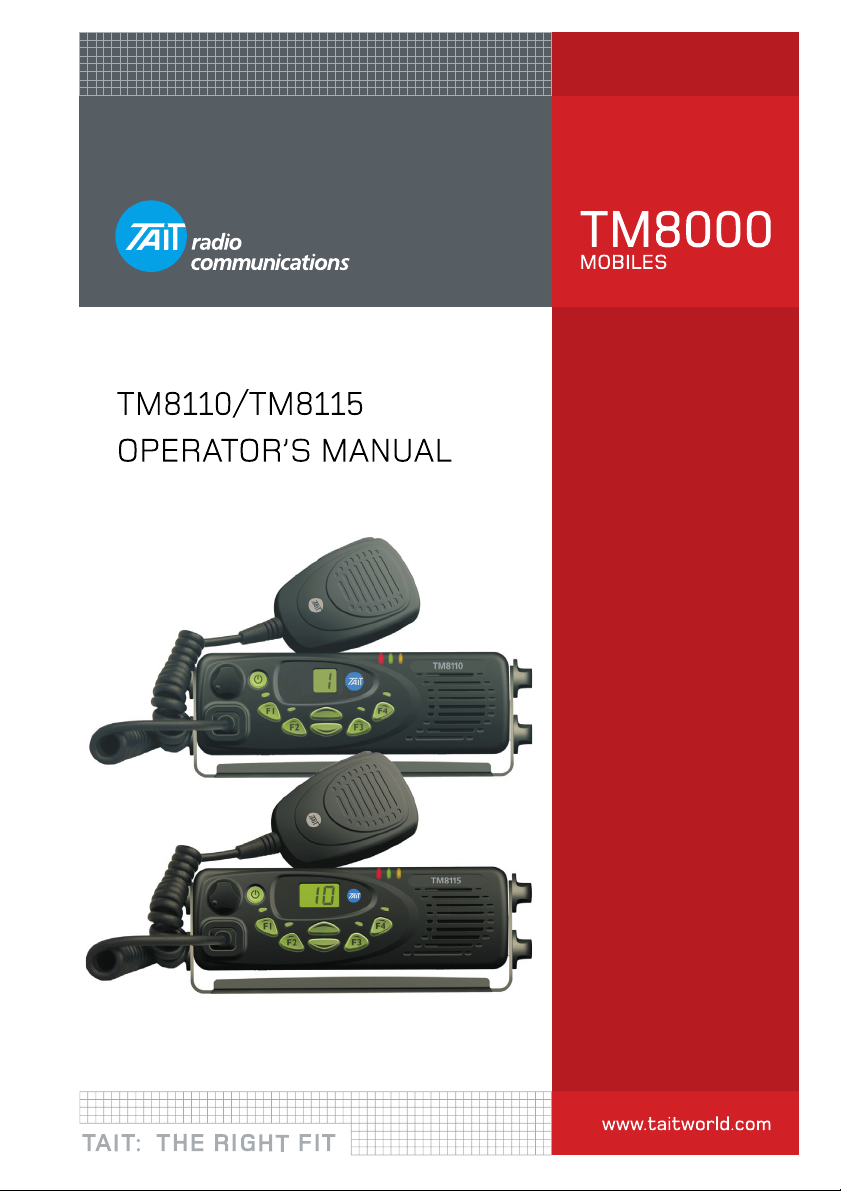
Page 2
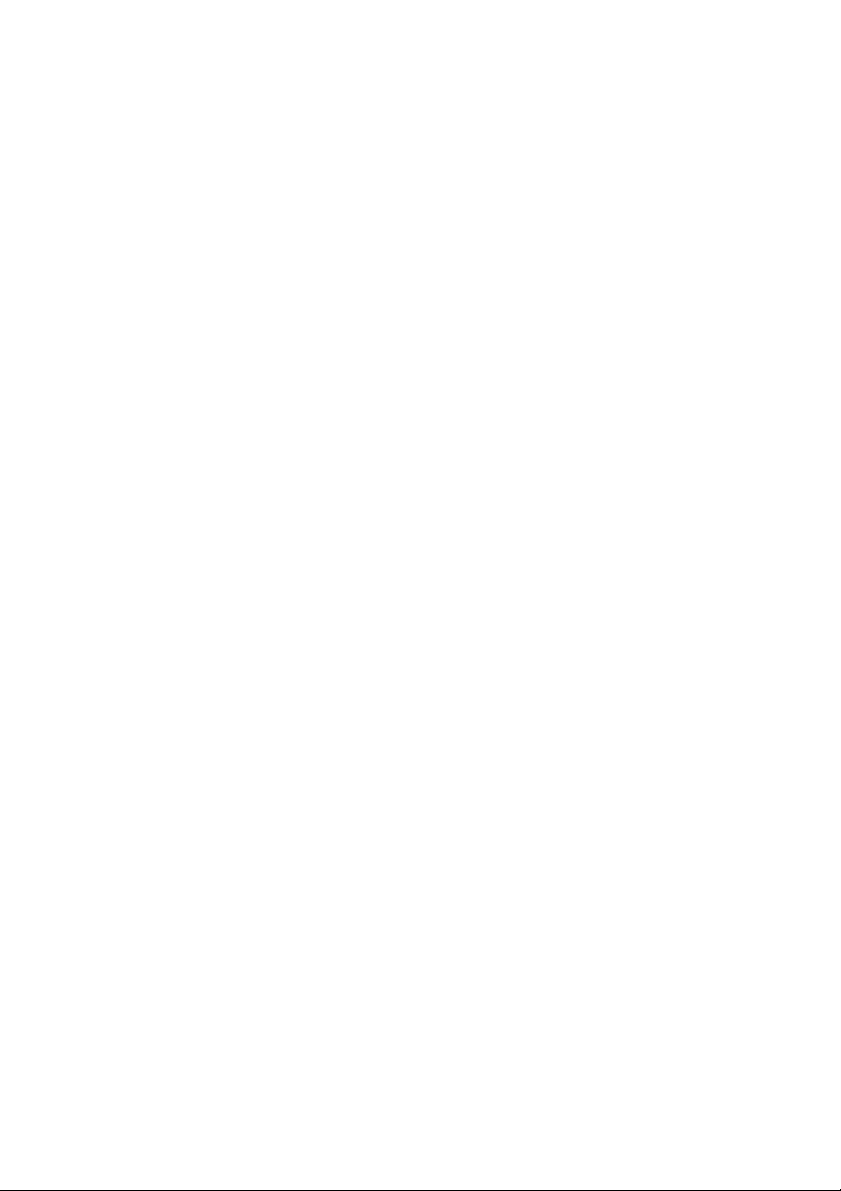
Page 3
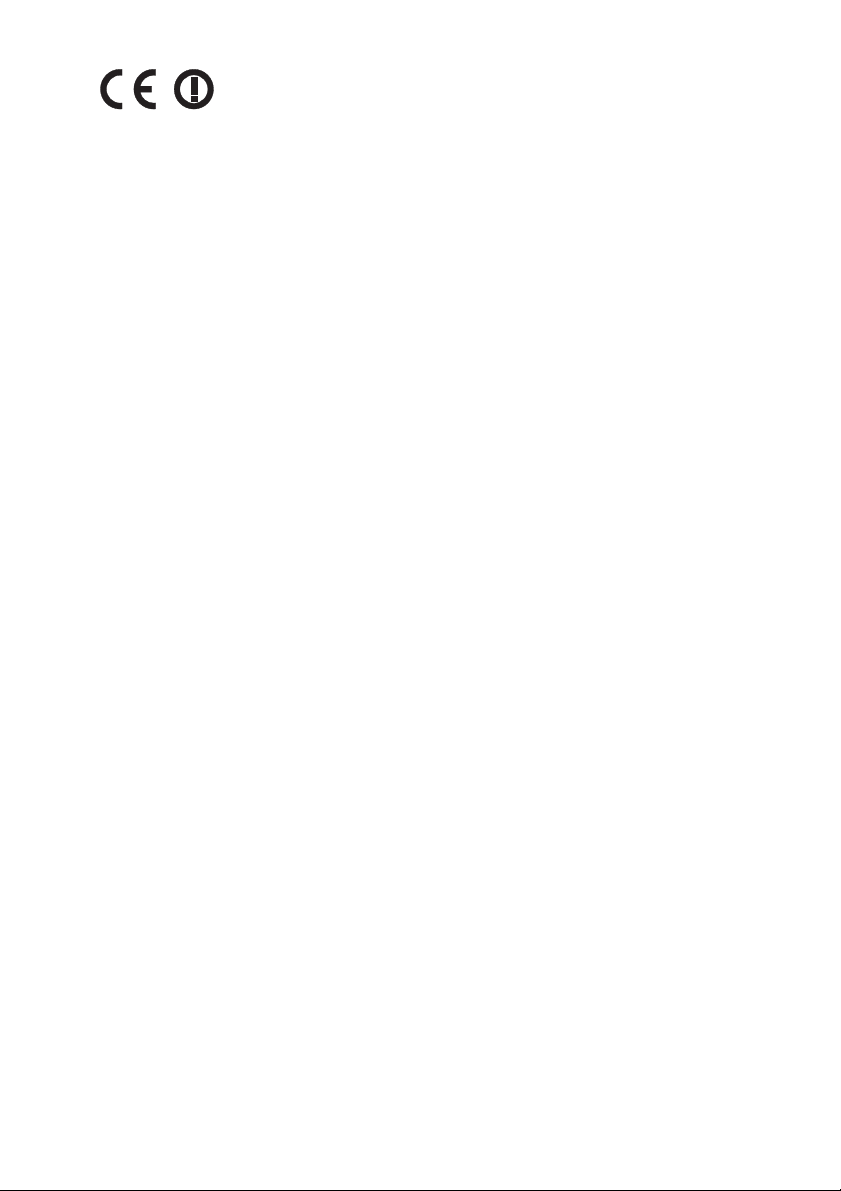
Directive 1999/5/EC
Declaration of Conformity
da Dansk
Undertegnede Tait Electronics Limited
erklærer herved, at følgende udstyr TMAB1A
& TMAH5A overholder de væsentlige krav og
øvrige relevante krav i direktiv 1999/5/EF.
Se endvidere:
http://eudocs.taitworld.com/
de Deutsch
Hiermit erklärt Tait Electronics Limited die
Übereinstimmung der Geräte TMAB1A &
TMAH5A mit den grundlegenden
Anforderungen und den anderen relevanten Festlegungen der Richtlinie 1999/
5/EG.
Siehe auch: http://eudocs.taitworld.com/
el Ελληνικός
Με την παρουσα Tait Electronics Limited
δηλωνει οτι TMAB1A & TMAH5A
συμμορφωνεται προσ τισ ουσιωδεισ
απαιτησεισ και τισ λοιπεσ σχετικεσ
διαταξεισ τησ οδηγιασ
1999/5/ΕΚ.
βλέπε και
: http://eudocs.taitworld.com/
en English
Tait Electronics Limited declares that this
TMAB1A & TMAH5A complies with the
essential requirements and other relevant
provisions of Directive 1999/5/EC.
See also: http://eudocs.taitworld.com/
es Español
Por medio de la presente Tait Electronics Limited declara que el TMAB1A &
TMAH5A cumple con los requisitos
esenciales y cualesquiera otras disposiciones aplicables o exigibles de la
Directiva 1999/5/CE. Vease también:
http://eudocs.taitworld.com/
fr Français
Par la présente, Tait Electronics Limited
déclare que les appareils TMAB1A &
TMAH5A sont conformes aux exigences
essentielles et aux autres dispositions
pertinentes de la directive 1999/5/CE.
Voir aussi: http://eudocs.taitworld.com/
it Italiano
Con la presente Tait Electronics Limited
dichiara che questo TMAB1A &
TMAH5A è conforme ai requisiti essenziali ed alle altre disposizioni pertinenti
stabilite dalla direttiva 1999/5/CE.
Vedi anche: http://eudocs.taitworld.com/
nl Nederlands
Hierbij verklaart Tait Electronics Limited
dat het toestel TMAB1A & TMAH5A in
overeenstemming is met de essentiële
eisen en de andere relevante bepalingen
van richtlijn 1999/5/ EG.
Zie ook: http://eudocs.taitworld.com/
pt Português
Tait Electronics Limited declara que este
TMAB1A & TMAH5A está conforme
com os requisitos essenciais e outras
provisões da Directiva 1999/5/CE.
Veja também:
http://eudocs.taitworld.com/
sv Svensk
Härmed intygar Tait Electronics Limited
att denna TMAB1A & TMAH5A står I
överensstämmelse med de väsentliga
egenskapskrav och övriga relevanta
bestämmelser som framgår av direktiv
1999/5/EG.
Se även: http://eudocs.taitworld.com/
fi Suomi
Tait Electronics Limited vakuuttaa täten
että TMAB1A & TMAH5A tyyppinen laite
on direktiivin 1999/5/EY oleellisten
vaatimusten ja sitä koskevien direktiivin
muiden ehtojen mukainen.
Katso: http://eudocs.taitworld.com/
MMA-00006-02 Issue 2
© Tait Electronics Limited March 2008. All rights reserved. 3
Page 4
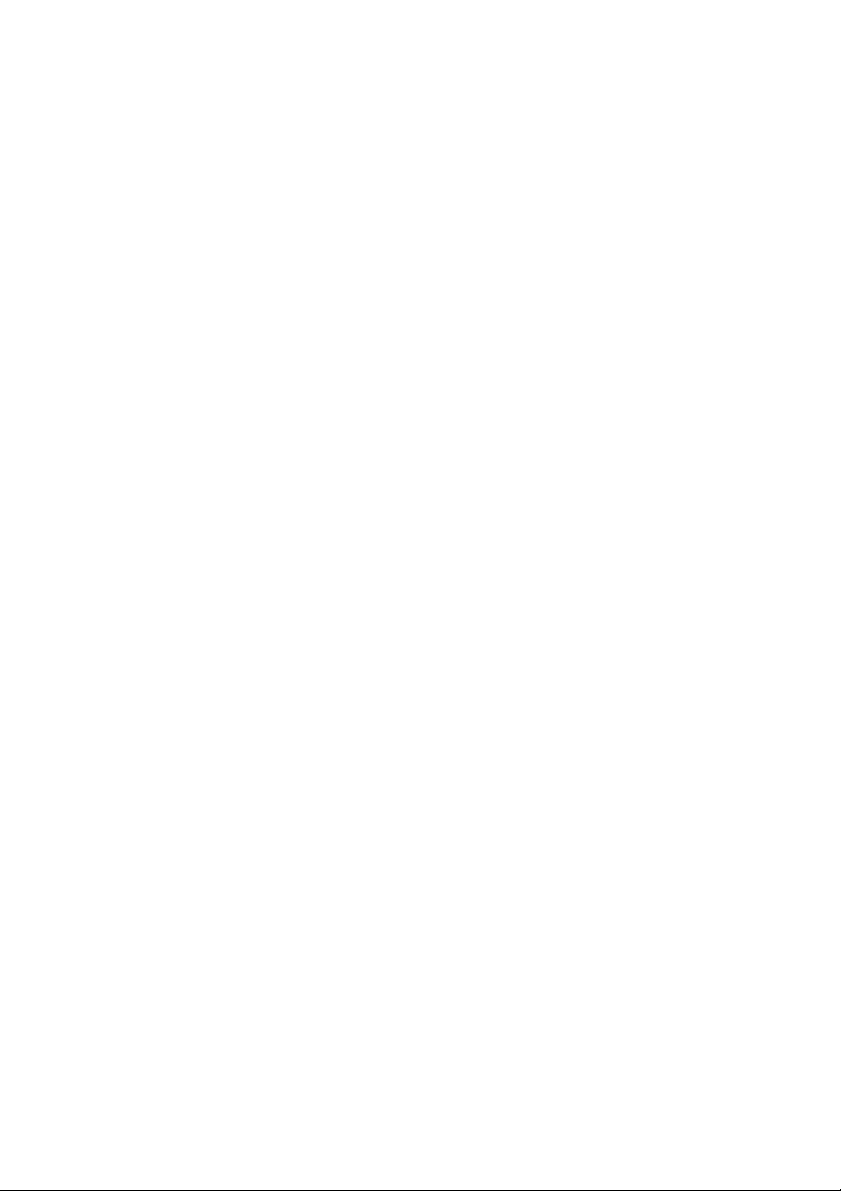
Copyright and trademarks
All information contained in this document is the property of Tait
Electronics Limited. All rights reserved. This document may not, in
whole or in part, be copied, photocopied, reproduced, translated,
stored, or reduced to any electronic medium or machine-readable
form, without prior written permission from Tait Electronics Limited.
The word TAIT and the TAIT logo are trademarks of Tait
Electronics Limited.
All trade names referenced are the service mark, trademark or
registered trademark of the respective manufacturers.
Disclaimer
There are no warranties extended or granted by this document. Tait
Electronics Limited accepts no responsibility for damage arising from
use of the information contained in the document or of the
equipment and software it describes. It is the responsibility of the
user to ensure that use of such information, equipment and software
complies with the laws, rules and regulations of the applicable
jurisdictions.
Enquiries and comments
If you have any enquiries regarding this document, or any comments,
suggestions and notifications of errors, please contact
Technical Support.
Updates of manual and equipment
In the interests of improving the performance, reliability or servicing
of the equipment, Tait Electronics Limited reserves the right to
update the equipment or this document or both without
prior notice.
Intellectual property rights
This product may be protected by one or more patents of Tait
Electronics Limited together with their international equivalents,
pending patent applications and registered trade marks: NZ508806,
NZ508807, NZ509242, NZ509640, NZ509959, NZ 510496,
NZ511155, NZ511421, NZ516280/NZ 519742, NZ 520650/
NZ537902, NZ521450, NZ522236, NZ524369, NZ 524378,
NZ524509, NZ524537, NZ524630, NZ530819, NZ 534475,
NZ534692, NZ535471, NZ537434, NZ546295, NZ 547713,
AU2003281447, AU2004216984, AU 2005207405,
4
Page 5
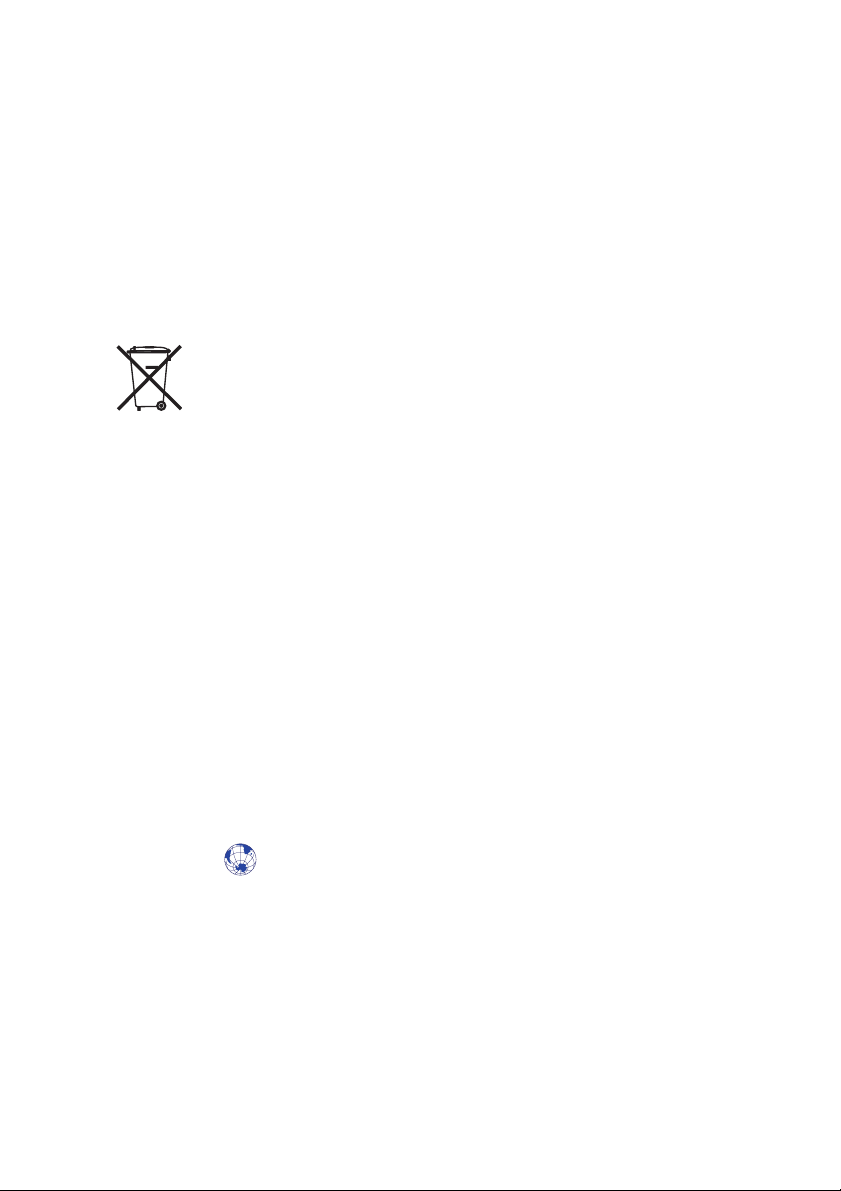
AU2005267972, CA2554213, CA2574670, EU 1,532,866,
EU1,599,792, EU05704655.9, GB 23865476, GB 2386010,
GB2413249, GB2413445, US11/232716, US10/597339, US 10/
520827, US5,745,840, US10/547653, US10/546696, US 10/
546,697, US10/520827, US10/547964, US 10/523952, US11/
572700.
Environmental responsibilities
Tait Electronics Limited is an environmentally responsible company
which supports waste minimization, material recovery and
restrictions in the use of hazardous materials.
The European Union’s Waste Electrical and Electronic Equipment
(WEEE) Directive requires that this product be disposed of separately
from the general waste stream when its service life is over. For more
information about how to dispose of your unwanted Tait product,
visit the Tait Electronics WEEE website at www.taitworld.com/weee.
Please be environmentally responsible and dispose through the
original supplier, or contact Tait Electronics Limited.
Tait Electronics Limited also complies with the Restriction of the Use
of Certain Hazardous Substances in Electrical and Electronic
Equipment (RoHS) Directive in both the European Union and China.
In China, we comply with the Measures for Administration of the
Pollution Control of Electronic Information Products. We will comply
with environmental requirements in other markets as they are
introduced.
About this guide
This operator’s manual provides information about the
TM8110 and TM8115 mobile radios. If you need further
assistance or your radio does not operate as you expect,
contact your radio provider.
Website: For information about how to install your
TM8100 radio, go to www.taitworld.com/technical.
5
Page 6
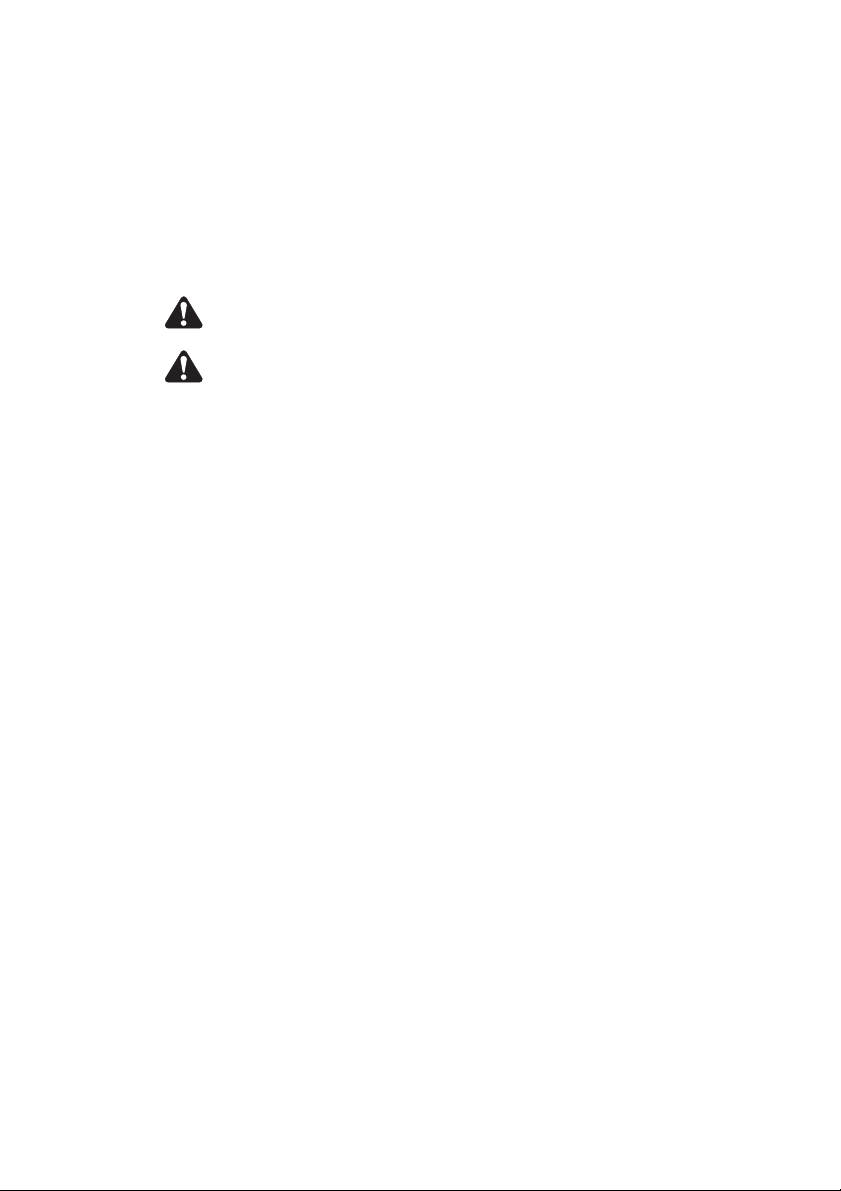
For your safety
Before using your radio, please read the following important
safety and compliance information.
Safety warnings used in this guide
Within this guide, the following conventions are used to alert
you to important safety information:
Warning: There is a potential risk of death or serious injury.
Caution: There is the risk of minor or moderate injury
to people.
Caution: “Caution” is used without the safety alert symbol
when there is a risk of equipment damage or
malfunction.
Radio frequency exposure information
For your own safety and to ensure you comply with the
Federal Communication Commission’s (FCC) radio
frequency (RF) exposure guidelines, please read the following
information before using this radio.
Using this radio
You should use this radio only for work-related purposes (it is
not authorized for any other use) and if you are fully aware of,
and can exercise control over, your exposure to RF energy. To
prevent exceeding FCC RF exposure limits, you must control
the amount and duration of RF that you and other people are
exposed to.
It is also important that you:
Note: Do not remove the RF exposure label from the radio.
■ Ensure this RF exposure information accompanies the radio
■ Do not use the radio if you do not adhere to the guidelines
6 For your safety
when it is transferred to other users.
on controlling your exposure to RF.
Page 7
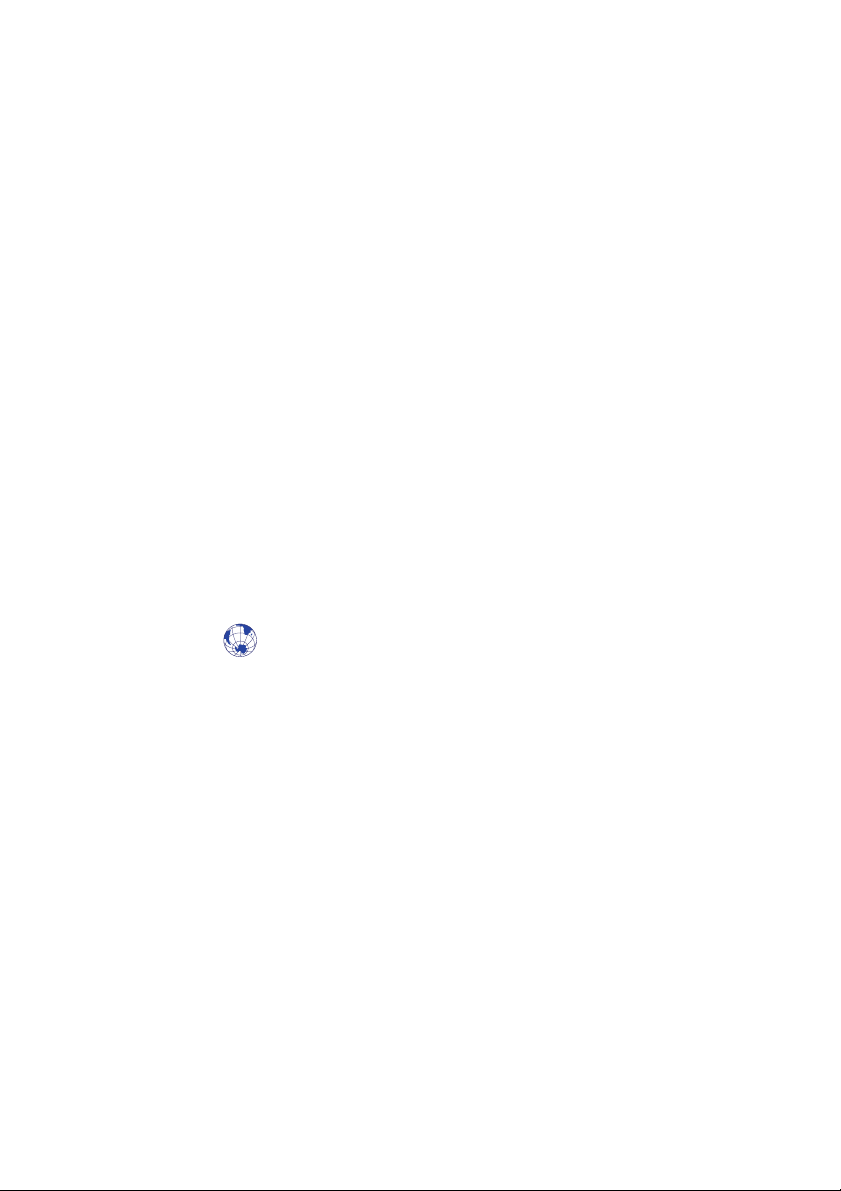
Controlling your exposure to RF energy
This radio emits RF energy or radio waves primarily when calls
are made. RF is a form of electromagnetic energy (as is
sunlight), and there are recommended levels of maximum
RF exposure.
To control your exposure to RF and comply with the maximum
exposure limits for occupational/controlled environments,
follow these guidelines:
■ Do not talk (transmit) on the radio more than the rated
transmit duty cycle. This is important because the radio
radiates more energy when it is transmitting than when it is
receiving.
■ While you are transmitting (talking or sending data) on the
radio, you must ensure that there is always a distance of
0.9m (35 inches) between people and the antenna. This is
the minimum safe distance.
■ Use the radio only with Tait-approved antennas and
attachments, and make only authorized modifications to
the antenna otherwise you could damage the radio and
violate FCC regulations.
Website: For more information on what RF energy is and
how to control your exposure to it, go to
www.fcc.gov/oet/rfsafety/rf-faqs.html.
For your safety 7
Page 8

Compliance with RF energy exposure standards
This two-way radio complies with these RF energy exposure
standards and guidelines:
■ United States Federal Communications Commission, Code
of Federal Regulations; 47 CFR 1.1307, 1.1310 and 2.1091
■ American National Standards Institute (ANSI) / Institute of
Electrical and Electronic Engineers (IEEE) C95. 1-1992
■ Institute of Electrical and Electronic Engineers (IEEE) C95.1-
1999 Edition.
This radio complies with the IEEE (FCC) and ICNIRP exposure
limits for occupational/controlled RF exposure environments at
operating duty factors of up to 50% talk to 50% listen.
Radio frequency emissions limits in the USA
Part 15 of the FCC Rules imposes RF emission limits on
electronic equipment to prevent interference to reception of
broadcast services.
This device complies with Part 15 of the FCC Rules. Operation
is subject to the condition that this device does not cause
harmful interference.
Note: Changes or modifications to this device that are not
expressly approved by Tait Electronics Limited may make
its use illegal.
Unapproved modifications or changes to radio
The radio is designed to satisfy the applicable compliance
regulations. Do not make modifications or changes to the
radio that are not expressly approved by Tait Electronics
Limited. Failure to do so could invalidate compliance
requirements and void the user’s authority to operate
the radio.
8 For your safety
Page 9
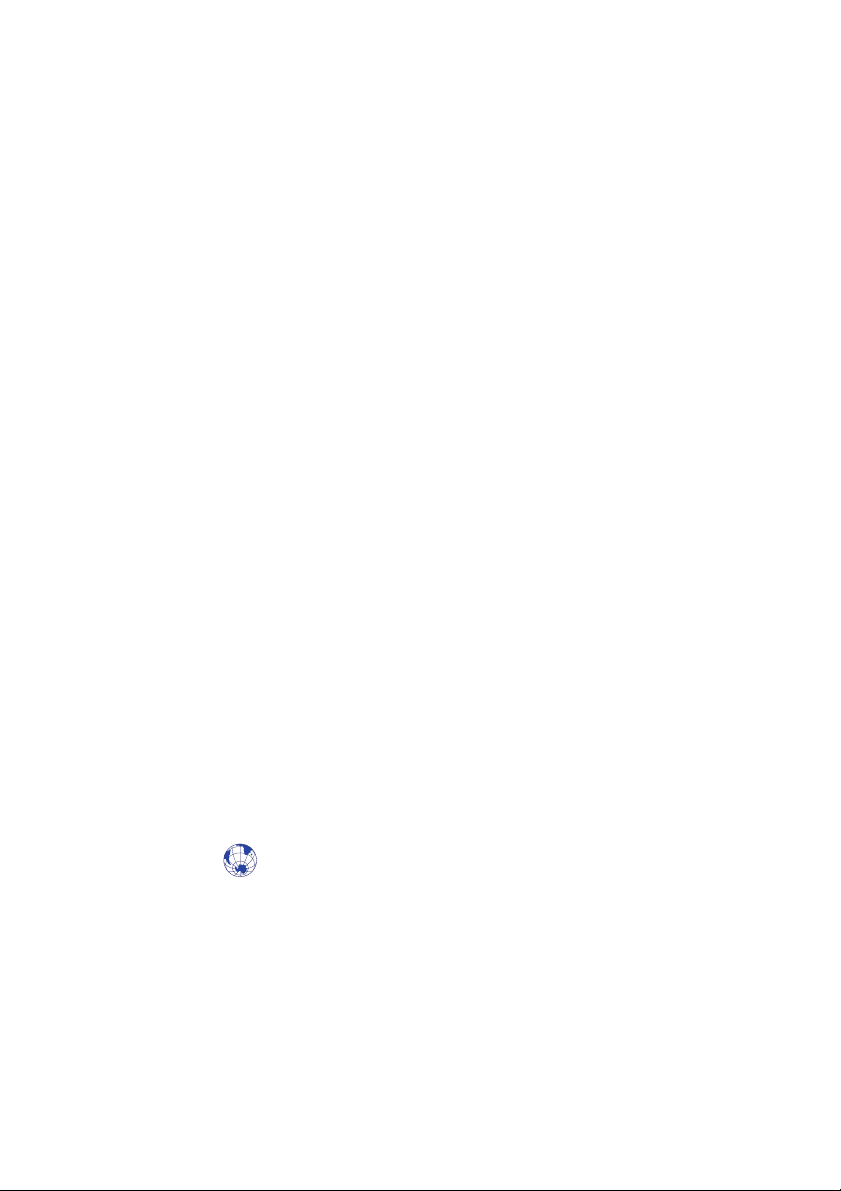
Health, safety and electromagnetic compatibility
in Europe
In the European Union, radio and telecommunications
equipment is regulated by Directive 1999/5/EC, also known as
the Radio and Telecommunications Terminal Equipment
(R&TTE) directive. The requirements of this directive include
protection of health and safety of users, as well as
electromagnetic compatibility.
Intended use
This product is an FM radio transceiver. It is intended for
radiocommunication in the Private Mobile Radio (PMR) or
Public Access Mobile Radio (PAMR) services, to be used in all
member states of the European Union (EU) and states within
the European Economic Area (EEA).
Restrictions
This product can be programmed to transmit on frequencies
that are not harmonised throughout the EU/EEA, and will
require a licence to operate in each member state.
This product can be programmed for frequencies or emissions
that may make its use illegal. Where applicable, a license must
be obtained before this product is used. All license
requirements must be observed. Limitations may apply to
transmitter power, operating frequency, channel spacing, and
emission.
Declaration of conformity
Brief Declarations of Conformity appear on page 3.
Website: To download the formal declaration of
conformity, go to http://eudocs.taitworld.com.
A signed and dated paper copy of the declaration of
conformity can be obtained from Tait Europe Limited.
For your safety 9
Page 10
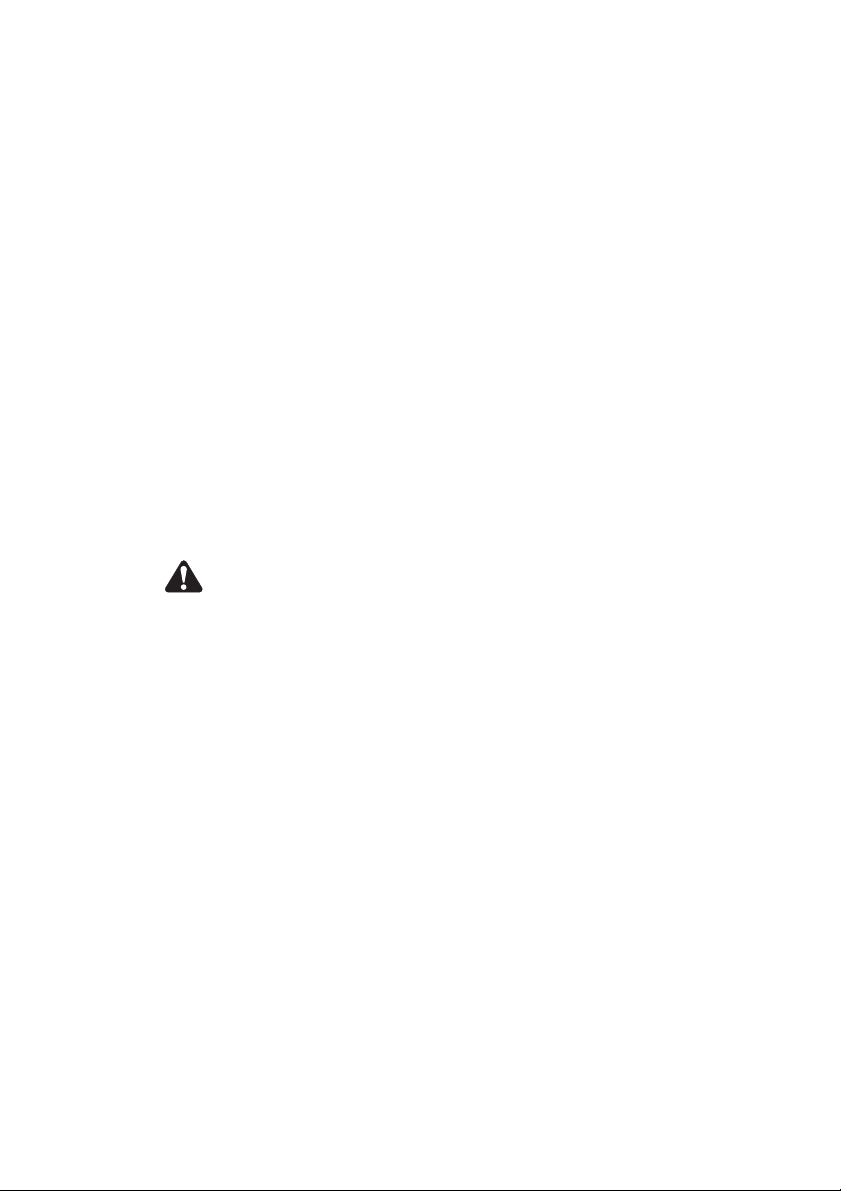
Electromagnetic compatibility in European vehicles
In the European Community, radio equipment fitted to
automotive vehicles is regulated by Directive 72/245/EEC, as
amended by 95/54/EC. The requirements of this directive
cover the electromagnetic compatibility of electrical or
electronic equipment fitted to automotive vehicles.
Note: To meet the requirements of Directive 72/245/EEC (as
amended by 95/54/EC) installation of this product in a
vehicle must be performed according to the instructions
provided, and any guidelines of the
vehicle manufacturer.
EN 60950 requirements (25 watt radios)
This radio complies with the European Union standard
EN 60950 when operated up to the rated 33% duty cycle of
two minutes transmit and four minutes receive, and with
ambient temperatures of 30°C or lower.
Caution: Operation outside these limits may cause the external
temperature of the radio to rise higher than this
standard permits.
10 For your safety
Page 11
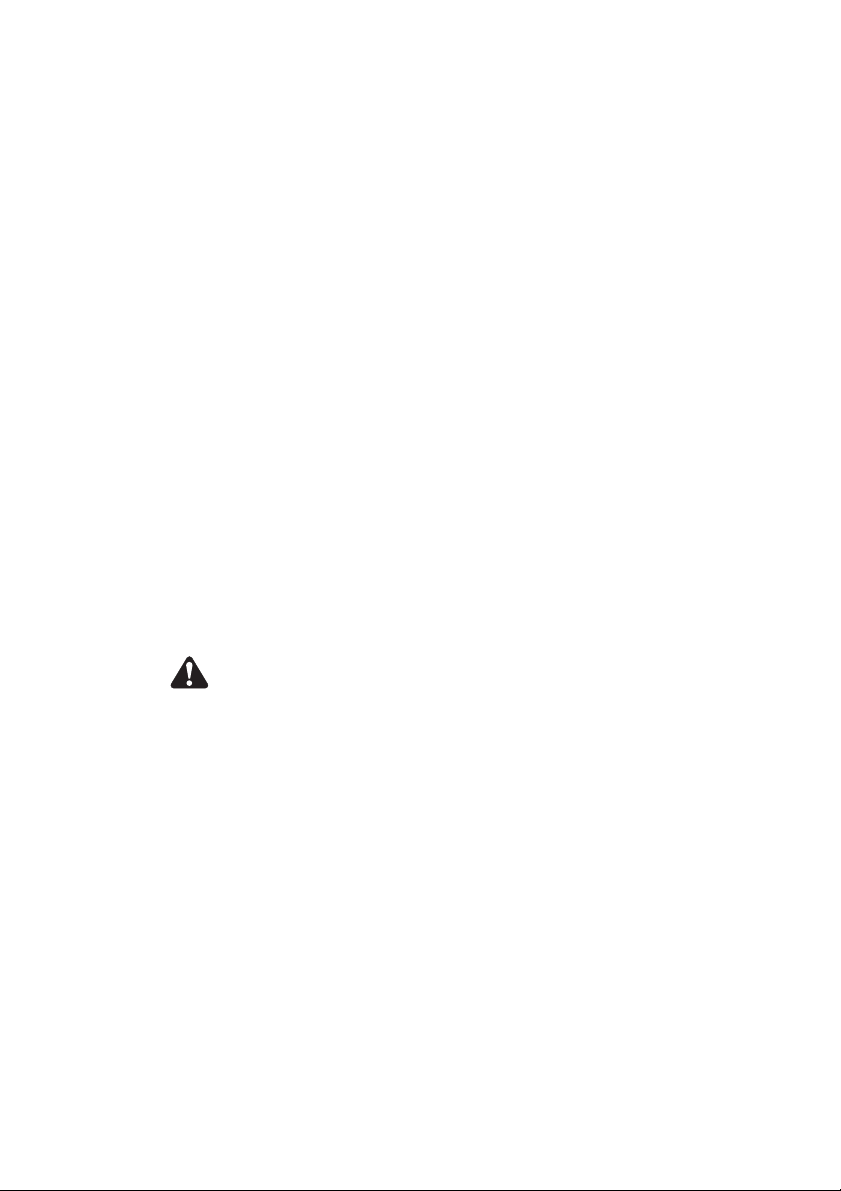
Interference with electronic devices
Some electronic devices may be prone to malfunction due to
the lack of protection from RF energy that is present when
your radio is transmitting.
■ Examples of electronic devices that may be affected by RF
energy are:
■ vehicular electronic systems such as fuel injection, anti-skid
brakes, and cruise control
■ medical devices such as hearing aids and pacemakers
■ medical equipment in hospitals or health care facilities.
Consult the manufacturer (or its representative) of the
equipment to determine whether these electronic circuits will
perform normally when the radio is transmitting.
Frequency band reserved for distress beacons
Frequency band 406 to 406.1 MHz is reserved for use by
distress beacons. Transmissions should not be made within
this frequency band.
Safe radio operation
Warning: Observe the following safe operating practices:
■ Switch the radio off at petrol filling stations or near
flammable liquids or gases.
■ Switch the radio off in the vicinity of explosive devices and
blasting zones.
■ Using a handheld microphone or a radio while driving a
vehicle may violate the laws and legislation that apply in
your country or state. Please check the regulations
in your area.
For your safety 11
Page 12
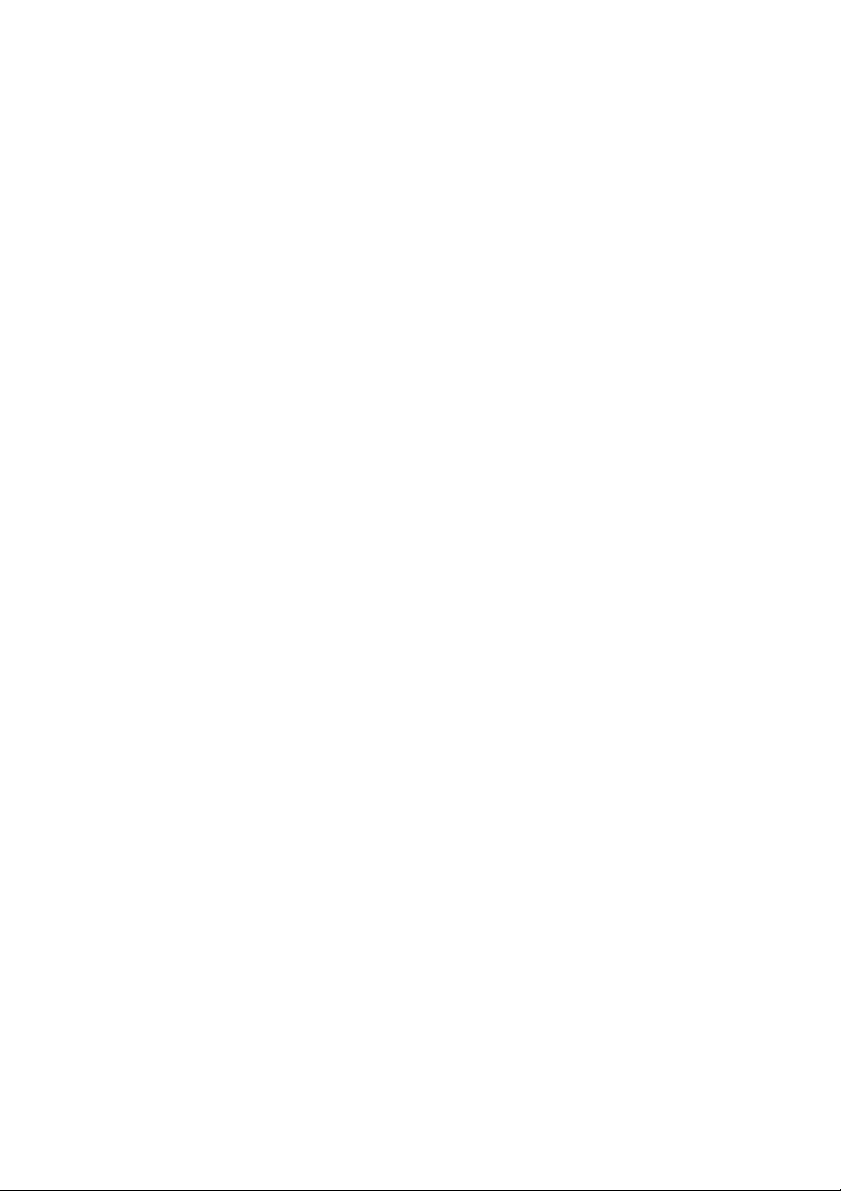
High radio surface temperatures
The bottom surface of the radio and the heatsink fins can
become hot during prolonged operation. Do not touch these
parts of the radio.
Radio protection when charging the vehicle battery
Always remove the fuses from the radio power cable before
charging the vehicle battery, connecting a second battery or
using power from another vehicle (e.g. when jump-starting
the vehicle).
GPS operation
Tait Electronics Limited is not responsible for the operation or
failure of operation of GPS satellites or the availability of GPS
satellite signals.
Acknowledgement:
The radio uses an implementation of UTM conversion sourced
(with permission) from Geoscience Australia (GA).
12 For your safety
Page 13
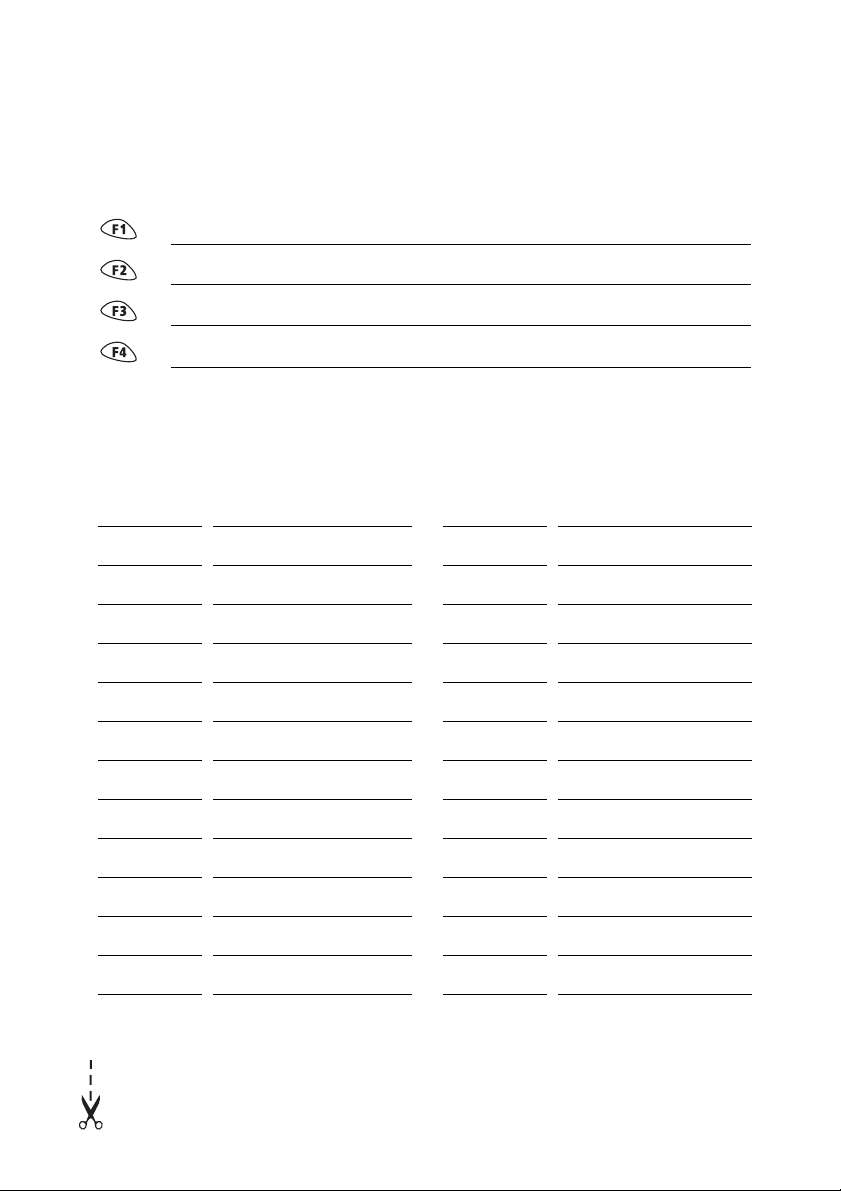
Your radio’s settings
Use the following table to list your radio’s programmed settings.
Function key settings
Frequently used channels and groups
ID/Number Description ID/Number Description
Page 14
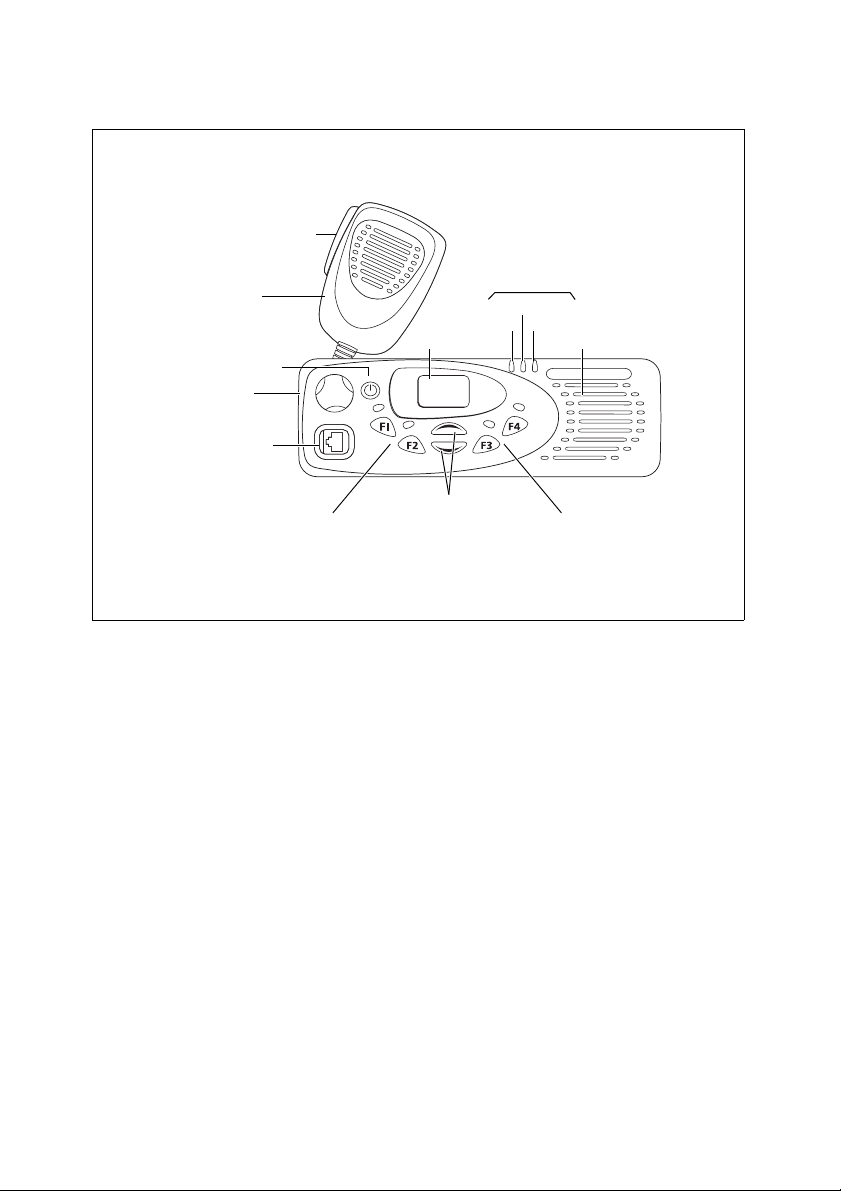
Radio controls
press-to-talk
(PTT) key
microphone
on/off key
volume
control
microphone
socket
function keys 1 & 2 function keys 3 & 4
radio status LEDs
green
red
display speaker
channel
selection keys
amber
Page 15

Contents
Directive 1999/5/EC Declaration of Conformity ................3
Updates of manual and equipment .......................................... 4
About this guide ...................................................................... 5
For your safety ....................................................................6
Safety warnings used in this guide ........................................... 6
Radio frequency exposure information .....................................6
Controlling your exposure to RF energy ................................... 7
Compliance with RF energy exposure standards ....................... 8
Radio frequency emissions limits in the USA ............................. 8
Unapproved modifications or changes to radio ........................ 8
Health, safety and electromagnetic compatibility in Europe ...... 9
Electromagnetic compatibility in European vehicles ................ 10
EN 60950 requirements (25 watt radios) ................................ 10
Interference with electronic devices .......................................11
Frequency band reserved for distress beacons ........................11
Safe radio operation .............................................................. 11
High radio surface temperatures ............................................ 12
Radio protection when charging the vehicle battery ............... 12
GPS operation ....................................................................... 12
Your radio’s settings .........................................................13
Getting started ..................................................................17
About the radio controls ........................................................ 17
Understanding the radio indicators ........................................ 19
Basic operation ..................................................................21
Turning the radio on and off ..................................................22
Unlocking your radio ............................................................. 22
Adjusting the speaker volume ................................................ 22
Selecting a channel or group ................................................. 22
Checking that a channel is clear .............................................23
Contents 15
Page 16

Activating the repeater before a call ...................................... 24
Making a call ......................................................................... 25
Making a preset call ..............................................................26
Transmitting at low power ..................................................... 26
Making an emergency call ..................................................... 27
Ending all active calls .............................................................28
Communicating directly with other radios .............................29
Hearing faint and noisy signals ..............................................30
Using the radio in different repeater areas ............................. 31
Scanning a group of channels ................................................ 32
Receiving a call ...................................................................... 34
Customizing radio settings ...............................................35
Changing the external alert option ........................................ 35
Changing the volume of all audible tones .............................. 35
Changing the volume of keypress tones ................................35
Changing to quiet operation .................................................36
Changing to silent operation ................................................. 36
Changing backlighting settings .............................................. 36
Troubleshooting ................................................................37
When your radio won’t turn on ............................................. 37
Removing the microphone ..................................................... 37
Reinstalling the microphone ..................................................38
Removing the radio from the vehicle ..................................... 38
Describing the radio’s audible tones ......................................39
Licence agreement ............................................................ 41
16 Contents
Page 17

Getting started
This section provides a brief description of your radio’s
controls and indicators.
The following topics are covered in this section:
■ about the radio controls
■ understanding the radio indicators
■ status LED indicators
■ audible tones
About the radio controls
The radio controls are the PTT key, volume control, on/off key,
scroll keys, channel selection keys and function keys. Some
keys may have functions assigned to both short and long key
presses:
■ a short key press is less than one second, and
■ a long key press is more than one second.
The radio controls and their functions are summarized in the
following diagram and table.
Getting started 17
Page 18

press-to-talk
(PTT) key
microphone
on/off key
volume
control
microphone
socket
radio status LEDs
green
red
display speaker
channel
function keys 1 & 2 function keys 3 & 4
selection keys
amber
Symbol
Name Function
PTT key Press and hold to transmit and
release to listen
Volume control Rotate to change the speaker
volume
On/off key Turn the radio on or off with a
long press
Channel Selection
keys
Move up and down through a
list of channels and groups
Function keys Function keys with
programmed options
18 Getting started
Page 19

Understanding the radio indicators
The status LED indicators and the radio’s audible tones
all combine to give you information about the state of
your radio.
The most common way the indicators work is described in the
following sections.
Note: The way these indicators behave may be affected by the
way your radio is programmed.
Status LED indicators
LED Meaning
red
(transmit)
green
(receive)
amber
(scanning or
network)
Glowing: your radio is transmitting
Flashing: your transmit timer is about to
expire, or
your radio is stunned
Glowing: there is activity on the current
channel, even though you may not be able to
hear it
Flashing: you have received a call with valid
special signalling, or you have activated
monitor or squelch override
Glowing: your radio is scanning a group of
channels for activity or greatest signal
strength
Flashing: your radio has detected activity on a
channel, and has halted on this channel
Getting started 19
Page 20

Audible tones
Note: If quiet or silent mode has been turned on, you will not
hear any audible tones.
For a description of other tones you may hear, see “Describing
the radio’s audible tones” on page 39.
Tone type Meaning
one short
beep after
the power-up
beeps
two short
beeps
one short
beep
one long,
low-pitched
beep
one short,
low-pitched
beep
three short
beeps
three beeps Transmit timeout imminent: in 10 seconds
Radio locked: you need to enter a personal
identification number (PIN) before you can
use your radio
Radio turned on: the radio is powered on and
ready to use
Radio turned off: the radio is being
powered off, or
Valid key press: the action you have
attempted is permitted, or
Function activated: a function key has been
pressed and that function has been activated
Invalid key press: the action you have
attempted is not permitted, or
Transmission inhibited: you have attempted
to transmit but for some reason transmission
is not permitted at this time
Function deactivated: a function key has been
pressed and the corresponding function has
been turned off
Channel now free: you were prevented from
transmitting on a busy channel and that
channel is now free
your transmit timer will expire and your
current transmission will be terminated
20 Getting started
Page 21

Basic operation
This section describes the basic operation of your radio.
The following topics are covered in this section:
■ turning the radio on and off
■ unlocking your radio
■ adjusting the speaker volume
■ selecting a channel or group
■ checking that a channel is clear
■ activating the repeater before a call
■ making a call
■ making a preset call
■ transmitting at low power
■ making an emergency call
■ ending all active calls
■ communicating directly with other radios
■ hearing faint and noisy signals
■ using the radio in different repeater areas
■ scanning a group of channels
■ receiving a call
Basic operation 21
Page 22

Turning the radio on and off
Give a long press of the on/off key to turn the radio either on
or off.
When the radio is first turned on, the red, green and amber
LEDs flash briefly and the radio gives two short beeps.
Unlocking your radio
You may need to enter a personal identification number (PIN)
before you can use your radio. If the display shows either —
or —— after power-up, enter your assigned PIN.
Once you have entered your PIN correctly, the radio sounds
two short beeps and normal operation is now possible.
If you do not know your PIN or if your radio gives a long, lowpitched beep, consult your radio provider or administrator.
Adjusting the speaker volume
Note: The volume control also changes the volume level of the
radio’s audible indicators.
Rotate the volume control clockwise to increase the speaker
volume and counterclockwise to decrease the volume.
Selecting a channel or group
Use the channel selection keys or to scroll
through the channel list until the channel or group you want
is appears in the display.
A group can be either a voting group (see “Using the radio in
different repeater areas” on page 31) or a scan group
(“Scanning a group of channels” on page 32).
22 Basic operation
Page 23

Checking that a channel is clear
You or your user group may be segregated from other user
groups by special signalling. If an incoming call carries the
special signalling tones specific to you or your user group,
your radio’s signalling mute opens and you can hear the call.
These tones may not be audible.
The monitor function may allow you to override any special
signalling on a channel, so that you can check that the
channel is clear before you make a call.
Note: Your radio may be programmed to activate monitor
whenever the microphone is off the microphone clip.
To activate monitor, you may be able to either:
■ remove the microphone from the microphone clip, or
■ use a programmed function key.
Activating monitor by using a function key
To activate monitor and hear any traffic on the channel:
1 Press the function key programmed for monitor.
While monitor is on, the green LED flashes slowly.
2 Press the monitor function key again to turn monitor off.
When monitor turns off, the green LED stops flashing.
Note: Your radio may be programmed so that monitor turns
off automatically after a short time.
Basic operation 23
Page 24

Activating the repeater before a call
A repeater-access tone is sent to activate the repeater before a
call is made, so that the start of the call is not lost. To send a
repeater-access tone, you may be able to either:
■ use the PTT key, or
■ use a programmed function key.
Sending a repeater-access tone using the
PTT key
1 Press the PTT key.
The repeater-access tone for the current channel is sent,
the red LED glows and you may also hear signalling tones.
2 Press and hold the PTT and proceed with your call.
Sending a repeater-access tone using a function key
1 Press the function key programmed for sending a
repeater-access tone.
The repeater-access tone for the current channel is sent,
the red LED glows and you may also hear signalling tones.
2 Press and hold the PTT and proceed with your call.
24 Basic operation
Page 25

Making a call
1 Select the required channel or scan group using the
channel selection keys
2 Check that the channel is clear. If the green LED is glowing,
the channel is busy and you may not be able to transmit.
3 Once the channel is clear (the green LED is off), lift the
microphone off the microphone clip.
4 Hold the microphone about 5cm (2 inches) from
your mouth.
5 Press and hold the PTT key to transmit.
6 Speak clearly into the microphone and release the PTT key
when you have finished talking.
While you are transmitting, the red LED glows.
Transmit timer
Your radio may have a transmit timer that limits the amount
of time you can transmit continuously.
When the transmit timer is about to expire, the red LED
flashes and the radio gives three beeps. You must release the
PTT before you can transmit again.
or .
Note: Your radio may be unable to transmit for a short time
after the transmit timer has expired.
Basic operation 25
Page 26

Making a preset call
You may be able to make preset calls to other radios by using
a programmed function key. There are two types of preset
calls that may be available:
■ channel preset calls, or
■ network preset calls.
Making a channel preset call
1 Select the required channel using the channel selection
keys
2 Press the assigned function key to make the call.
Alternatively, your radio may be programmed so that a
preset call can be sent with a press of the PTT key. In this
case, press the PTT key to make the preset call.
3 When the called party responds, proceed with your
conversation.
Making a network preset call
Note: When making a network preset call, it is not necessary
or .
to change channels.
1 Press the assigned function key to make the call.
2 When the called party responds, proceed with your
conversation.
Transmitting at low power
If you want to transmit at low power, you can override your
radio’s programmed power settings by using a function key
programmed for low-power transmit.
To transmit at low power on your current channel:
■ Press the function key programmed for low-power
transmit.
When the function key is pressed again, transmission is at
the programmed power level.
26 Basic operation
Page 27

Making an emergency call
You may be able to activate emergency mode by using a
programmed function key or a hidden emergency switch.
1 Press the function key programmed for Emergency Mode
or the hidden emergency switch. An emergency call is sent
to your dispatcher, or some other predetermined location.
While emergency mode is active, your radio may cycle
between receive and transmit, so that your dispatcher can
hear any activity near the radio. Alternatively, your radio
may appear to turn off but will actually remain in
emergency mode.
2 Reset the radio to normal operation at any time by
turning the radio off and then on.
Note: Emergency mode may be programmed to end after a
fixed period of time. In this case, there is no need to
turn the radio off and then on in order to return the
radio to normal operation.
Basic operation 27
Page 28

Ending all active calls
You may have a function key programmed to either end the
current call, or end the current call and all other active calls in
your group.
This can be done either by:
■ using the function key programmed for reset monitor to
end your current call,
■ using the function key programmed for call cleardown to
end your current call and all other calls in your group, or
■ using the function key programmed for both reset monitor
and call cleardown.
Ending your current call by using a function key
■ Press the function key programmed for reset monitor.
The radio’s monitor is turned off, ending your current call
and the green LED stops flashing.
Ending all active calls by using a function key
■ Press the function key programmed for call cleardown.
Monitor is turned off for all radios in your radio group. Any
call in progress or incoming call is ended and the green LED
stops flashing.
Ending active calls by using the function key
programmed for reset monitor/ call cleardown
The function key programmed for reset monitor may be
programmed so that:
■ a short key press ends your current call, and
■ a long key press ends all active calls in your group.
28 Basic operation
Page 29

Communicating directly with other radios
You can bypass the radio repeater and communicate directly
with another radio. This feature is known as repeater talkaround.
You can do this, for example, when you are out of range of the
repeater, or if the repeater is busy or stops working.
While repeater talkaround is active, all transmissions are made
on the receive frequency of the channel you are on.
To activate repeater talkaround:
1 Select the required channel.
2 Press the programmed function key programmed for to
turn repeater talkaround on.
3 Proceed with your call.
4 To turn repeater talkaround off, either change the channel
or press the function key again.
Basic operation 29
Page 30

Hearing faint and noisy signals
Your radio’s squelch allows the radio to unmute only when
the strength of the incoming signal is above a predetermined
threshold. This means that only signals of reasonable
intelligibility are made audible. To make faint and noisy signals
audible, use the squelch override function to unmute
the radio.
To activate squelch override and unmute the radio:
■ Press the function key programmed for squelch override.
While squelch override is on, the green LED flashes
continually.
Squelch override remains on until there is a further
key press.
Turning squelch override on and off by using the function key programmed for monitor
The function key programmed for monitor may be
programmed so that a short key press turns monitor on, and a
long key press turns squelch override on.
To activate squelch override and unmute the radio:
■ Press and hold the function key programmed for monitor.
While squelch override is on, the green LED flashes
continually.
Squelch override remains on until there is a further long
key press.
30 Basic operation
Page 31

Using the radio in different repeater areas
Your radio may have a group of channels programmed as a
voting group. The channels in the voting group all carry the
same traffic, but from different repeaters. As your radio
moves in and out of different repeater coverage areas, the
best communication channel is automatically selected for
youtouse, until a better communications channel is selected.
While voting is active, the amber LED glows and the
display shows:
■ the transmit channel,
■ the voting group number, or
■ or .
Activating voting
Voting can be activated by selecting a voting group (see
“Selecting a channel or group” on page 22) or by using a
function key programmed for voting.
Suspending a channel from a voting group
You may be able to use the function key programmed for
nuisance delete to temporarily delete one of the channels
from the voting group.
When that voting group is next selected, or after the radio has
been turned off and then on, the deleted channel is again
part of the voting group.
Alternatively, the function key programmed for voting may be
programmed so that a short key press turns on voting, and a
long key press activates nuisance delete.
■ Press and hold the function key programmed for voting to
remove the current channel from the voting group.
Basic operation 31
Page 32

Scanning a group of channels
The scan function is used to monitor a programmed group of
channels, looking for activity. While the radio is scanning for
activity, the amber LED glows. When activity is detected on a
channel in the scan group, the radio stops on that channel.
The amber LED begins flashing, the radio unmutes and you
can hear the call. Scanning resumes once the channel is no
longer busy.
While scanning is active, the amber LED glows and the
display shows:
■ the transmit channel,
■ the scan group number, or
■ or .
Standard and background scanning
The two types of scanning that may be available on your radio
are standard scanning, and background scanning.
Background scan can only be activated by using a function
key programmed for background scan. It differs from
standard scanning in that the channel that was selected when
background scan was activated is also included as a
scan-group member.
Activating scanning
Scanning can be activated by selecting a scan group (see
“Selecting a channel or group” on page 22) or by using a
function key programmed for scanning.
32 Basic operation
Page 33

Making a call while scanning
If you wish to make a call while your radio is scanning:
1 Lift the microphone off the microphone clip.
2 Press the PTT key to transmit. If the amber LED is flashing,
your radio will now call the currently selected channel.
3 If standard scan is active and there has been no recent
activity on the channel (the amber LED is glowing rather
than flashing), then the channel that is called depends on
the way your radio has been programmed. The possible
options are:
— your radio calls a predetermined channel e.g.
your dispatcher,
— your radio calls the channel where activity was
last detected, or
— your radio calls the last free channel.
4 When the called party responds, proceed with
your conversation.
Suspending a channel from a scanning group
If a member channel of a scan group is busy for a long time
and you do not wish to hear the conversation, you may be
able to use the function key programmed for nuisance delete
to temporarily delete it from the scan group.
When the scan group is next selected, or after the radio has
been turned off and then on, the deleted channel is again
part of the scan group.
Alternatively, the function key programmed for scanning may
be programmed so that:
■ a short key press turns on scanning, and
■ a long key press activates nuisance delete.
Press and hold the function key programmed for scanning to
remove the current channel from the scanning group.
Basic operation 33
Page 34

Receiving a call
When there is valid activity on your radio’s currently selected
channel or group, the radio then unmutes and you can
hear the call.
If the incoming call contains special signalling that matches
the signalling programmed for your radio, the green LED
flashes and your radio may give a ringing tone.
34 Basic operation
Page 35

Customizing radio settings
This section describes the ways in which you can customize
your radio.
The following settings are described in this section:
■ changing the external alert option
■ changing the volume of all audible tones
■ changing the volume of keypress tones
■ changing to quiet operation
■ changing to silent operation
■ changing backlighting settings
Changing the external alert option
If you are away from your radio and unable to answer calls
immediately, an external alert, such as a car horn, may
activate when you receive a call. The external alert continues
for a period of time and is then turned off.
To turn external alert on or off:
■ Press the assigned function key.
Changing the volume of all audible tones
You can set the volume of all the audible tones to either high
or low. Audible tones include incoming call tones, warning
tones and confirmation tones.
To change the volume of your radio’s audible tones:
■ Press the assigned function key.
Changing the volume of keypress tones
Whenever you press the radio keys, the keypress tones give
you an audible indication as to whether or not your action is
allowed. A short, medium-pitched beep indicates that an
action is allowed. A long, low-pitched beep indicates that the
action is not allowed.
Customizing radio settings 35
Page 36

You may be able to use a function key to change the volume
of your keypress tones in the following ways:
■ Press the assigned function key to change the volume of
your radio’s keypress tones between high and low.
■ Press the assigned function key to turn keypress tones
either on or off.
Changing to quiet operation
When quiet operation is on, keypress tones and confirmation
tones are turned off. Incoming call tones, signalling tones and
warning tones all remain audible.
To turn quiet operation on or off:
■ Press the assigned function key.
Changing to silent operation
When silent operation is on, all the radio’s audible tones are
turned off, and only channel traffic can be heard.
To turn silent operation on or off:
■ Press the assigned function key.
Changing backlighting settings
Whenever a key is pressed or a call is received, the keypad and
display light up automatically. Backlighting only remains on
for a few seconds, unless there is further radio activity.
You may be able to use a function key to change the way your
backlighting operates in the following ways:
■ Press the assigned function key to turn backlighting on.
Backlighting remains on for a few seconds, and then
turns off.
■ Press the assigned function key to turn backlighting on.
Backlighting then remains on until there is a further
key press
■ Short press the assigned function key to turn backlighting
on momentarily. Long press the assigned function key to
turn backlighting on. Backlighting then remains on until
there is a further long key press.
36 Customizing radio settings
Page 37

Troubleshooting
The following topics are covered in this section:
■ when your radio won’t turn on
■ removing the microphone
■ reinstalling the microphone
■ removing the radio from the vehicle
■ describing the radio’s audible tones
When your radio won’t turn on
If the red, green and amber LEDs on the control head do not
light up when the radio is turned on, it is likely that no power
is reaching the radio. Check the following:
■ Is the power connector firmly plugged into the rear of
the radio?
■ Are the in-line fuses in good condition?
■ Is the power cable securely connected to the vehicle battery
or power supply?
If all appears to be in order, then contact your radio provider
for further assistance.
Removing the microphone
1 Using your thumb or forefinger, lift up one
of the corners of the microphone grommet.
Firmly (but gently) pull that corner until the
seal comes away from the cavity.
2 Repeat to expose another corner.
3 Pull the exposed corners back and slide the grommet up
the microphone cable to reveal the microphone plug.
4 Remove the plug from the microphone socket.
Caution: The microphone grommet must be installed
whenever the microphone is plugged into the
microphone socket.
grommet
Troubleshooting 37
Page 38

Reinstalling the microphone
Caution: The microphone grommet must be installed
whenever the microphone is plugged into the
microphone socket.
1 Plug the microphone into the microphone socket.
2 Slide the microphone grommet along the microphone cord
and push two adjacent corners of the grommet into the
microphone socket cavity.
3 Squeeze the grommet and push the remaining corners
into position.
4 Check that the grommet is seated correctly in the cavity.
microphone
grommet
control
head
Removing the radio from the vehicle
c
a
d
1 Switch off the radio.
2 Unscrew the four thumb screws that secure the radio to
the U-bracket .
3 Carefully lift the radio clear of the U-bracket.
4 Disconnect the antenna and power cable from the
rear of the radio.
38 Troubleshooting
a
b
a
b
c
d
Page 39

Describing the radio’s audible tones
The following table summarizes the radio’s audible tones.
Action and tone Meaning
two short
beeps
one short beep
after the powerup beeps
one long, lowpitched beep
two short beeps Radio PIN entry successful: the radio is now
one short beep Function activated: a function key has been
one short, lowpitched beep
one long, lowpitched beep
one short, highpitched beep
two short beeps Radio is revived: the radio has been made
Radio turned on: the radio is powered on
and ready to use
Radio locked: you need to enter your
personal identity number (PIN) before you
can use the radio
Radio PIN entry unsuccessful: you need to
re-enter your PIN
ready to use
pressed and that function has been
initiated, or
radio turned off: the radio is powered off, or
valid key press: the action you have
attempted is permitted
Function deactivated: a function key has
been pressed and the corresponding function has been turned off
Invalid key press: the action you have
attempted is not permitted, or
transmission inhibited: you have attempted
to transmit but for some reason transmission is not permitted at this time
Radio is stunned: the radio has been made
inoperable by your service provider
operable by your service provider
three beeps Transmit timeout imminent: in 10 seconds
your transmit timer will expire and your
current transmission will be terminated
two lowpitched beeps
Radio's temperature is high: the radio's
temperature is in the high-temperature
range, but the radio will continue
to operate
Troubleshooting 39
Page 40

Action and tone Meaning
two highpitched beeps
Radio's temperature is very high: the
radio's temperature is in the very high
temperature range and all transmissions
will now be at low power; if the radio's
temperature rises outside this range, transmissions will be inhibited, or
antenna problem: your radio’s antenna
may be damaged or not connected; check
the antenna connection at the rear of the
radio and, if the problem continues,
contact your service provider
continuous lowpitched tone
two long lowhigh pitched tone
pairs
Radio system error: a system error has
occurred and the radio may be inoperable.
The display may show E, E1 or E2.
Synthesizer is out-of-lock: the radio's
synthesizer is out-of-lock on the current
channel and you cannot operate on
that channel.
The display may show L or OL.
40 Troubleshooting
Page 41

Licence agreement
This legal document is an Agreement between you
(the “Licensee”) and Tait Electronics Limited (“Tait”).
By using any of the Software or Firmware items priorinstalled in the related Tait product, included on CD or
downloaded from the Tait website, (hereinafter
referred to as “the Software or Firmware”) you agree
to be bound by the terms of this Agreement. If you do
not agree to the terms of this Agreement, do not
install and use any of the Software or Firmware. If you
install and use any of the Software or Firmware that
will be deemed to be acceptance of the terms of this
licence agreement.
The terms of this Agreement shall apply subject only to
any express written terms of agreement to the
contrary between Tait and the Licensee.
LICENCE
TAIT GRANTS TO YOU AS LICENSEE THE NON-EXCLUSIVE RIGHT
TO USE THE SOFTWARE OR FIRMWARE ON A SINGLE MACHINE
PROVIDED YOU MAY ONLY:
1
COPY THE SOFTWARE OR FIRMWARE INTO ANY MACHINE
READABLE OR PRINTED FORM FOR BACKUP PURPOSES IN
SUPPORT OF YOUR USE OF THE PROGRAM ON THE SINGLE
MACHINE (CERTAIN PROGRAMS, HOWEVER, MAY INCLUDE
MECHANISMS TO LIMIT OR INHIBIT COPYING, THEY ARE
MARKED “COPY PROTECTED”), PROVIDED THE COPYRIGHT
NOTICE MUST BE REPRODUCED AND INCLUDED ON ANY SUCH
COPY OF THE SOFTWARE OR FIRMWARE;
AND / OR
2 MERGE IT INTO ANOTHER PROGRAM FOR YOUR USE ON THE
SINGLE MACHINE (ANY PORTION OF ANY SOFTWARE OR
FIRMWARE MERGED INTO ANOTHER PROGRAM WILL CONTINUE
TO BE SUBJECT TO THE TERMS AND CONDITIONS OF THIS
AGREEMENT).
THE LICENSEE MAY NOT DUPLICATE, MODIFY, REVERSE COMPILE
OR REVERSE ASSEMBLE ANY SOFTWARE OR FIRMWARE IN
WHOLE OR PART.
IMPORTANT NOTICE
THE SOFTWARE OR FIRMWARE MAY CONTAIN OPEN SOURCE
SOFTWARE COMPONENTS (“OPEN SOURCE COMPONENTS”).
OPEN SOURCE COMPONENTS ARE EXCLUDED FROM THE TERMS
OF THIS AGREEMENT EXCEPT AS EXPRESSLY STATED IN THIS
AGREEMENT AND ARE COVERED BY THE TERMS OF THEIR
RESPECTIVE LICENCES WHICH MAY EXCLUDE OR LIMIT ANY
WARRANTY FROM OR LIABILITY OF THE DEVELOPERS AND/OR
COPYRIGHT HOLDERS OF THE OPEN SOURCE COMPONENT FOR
THE PERFORMANCE OF THOSE OPEN SOURCE COMPONENTS.
YOU AGREE TO BE BOUND BY THE TERMS AND CONDITIONS OF
EACH SUCH LICENCE. FOR MORE INFORMATION SEE:
http://support.taitworld.com/go/opensource
TITLE TO SOFTWARE
THIS AGREEMENT DOES NOT CONSTITUTE A CONTRACT OF SALE
IN RELATION TO THE SOFTWARE OR FIRMWARE SUPPLIED TO
THE LICENSEE. NOT WITHSTANDING THE LICENSEE MAY OWN
THE MAGNETIC OR OTHER PHYSICAL MEDIA ON WHICH THE
SOFTWARE OR FIRMWARE WAS ORIGINALLY SUPPLIED, OR HAS
SUBSEQUENTLY BEEN RECORDED OR FIXED, IT IS A FUNDAMEN-
TAL TERM OF THIS AGREEMENT THAT AT ALL TIMES TITLE AND
OWNERSHIP OF THE SOFTWARE OR FIRMWARE, WHETHER ON
THE ORIGINAL MEDIA OR OTHERWISE, SHALL REMAIN VESTED IN
TAIT OR THIRD PARTIES WHO HAVE GRANTED LICENCES
TO TAIT.
TERM AND TERMINATION
THIS LICENCE SHALL BE EFFECTIVE UNTIL TERMINATED IN
ACCORDANCE WITH THE PROVISIONS OF THIS AGREEMENT. THE
LICENSEE MAY TERMINATE THIS LICENCE AT ANY TIME BY
DESTROYING ALL COPIES OF THE SOFTWARE OR FIRMWARE AND
ASSOCIATED WRITTEN MATERIALS. THIS LICENCE WILL BE
TERMINATED AUTOMATICALLY AND WITHOUT NOTICE FROM
TAIT IN THE EVENT THAT THE LICENSEE FAILS TO COMPLY WITH
ANY TERM OR CONDITION OF THIS AGREEMENT. THE LICENSEE
AGREES TO DESTROY ALL COPIES OF THE SOFTWARE OR
FIRMWARE AND ASSOCIATED WRITTEN MATERIALS IN THE
EVENT OF SUCH TERMINATION.
LIMITED WARRANTY
THE SOFTWARE OR FIRMWARE (INCLUDING OPEN SOURCE
COMPONENTS) IS SUPPLIED BY TAIT AND ACCEPTED BY THE
LICENSEE “AS IS” WITHOUT WARRANTY OF ANY KIND EITHER
EXPRESSED OR IMPLIED, INCLUDING BUT NOT BEING LIMITED TO
ANY IMPLIED WARRANTIES AS TO MERCHANTABILITY OR
FITNESS FOR ANY PARTICULAR PURPOSE. THE LICENSEE
ACKNOWLEDGES THAT THE SOFTWARE OR FIRMWARE (INCLUD-
ING OPEN SOURCE COMPONENTS) IS USED BY IT IN BUSINESS
AND ACCORDINGLY TO THE MAXIMUM EXTENT PERMITTED BY
LAW NO TERMS OR WARRANTIES WHICH ARE IMPLIED BY LEGIS-
LATION SHALL APPLY TO THIS AGREEMENT. TAIT DOES NOT
WARRANT THAT THE FUNCTIONS CONTAINED IN THE SOFTWARE
OR FIRMWARE (INCLUDING OPEN SOURCE COMPONENTS) WILL
MEET THE LICENSEE’S REQUIREMENTS OR THAT THE OPERATION
OF THE SOFTWARE OR FIRMWARE (INCLUDING OPEN SOURCE
COMPONENTS) WILL BE UNINTERRUPTED OR ERROR FREE.
EXCLUSION OF LIABILITY
IN NO CIRCUMSTANCES SHALL TAIT BE UNDER ANY LIABILITY
TO THE LICENSEE, OR ANY OTHER PERSON WHATSOEVER,
WHETHER IN TORT (INCLUDING NEGLIGENCE), CONTRACT
(
EXCEPT AS EXPRESSLY PROVIDED IN THIS AGREEMENT),
EQUITY, UNDER ANY STATUTE, OR OTHERWISE AT LAW FOR
ANY LOSSES OR DAMAGES WHETHER GENERAL, SPECIAL, EXEM-
PLARY, PUNITIVE, DIRECT, INDIRECT OR CONSEQUENTIAL ARIS-
Licence agreement 41
Page 42

ING OUT OF OR IN CONNECTION WITH ANY USE OR INABILITY
OF USING THE SOFTWARE OR FIRMWARE (INCLUDING OPEN
SOURCE COMPONENTS).
THE LICENSEE’S SOLE REMEDY AGAINST TAIT WILL BE LIMITED
TO BREACH OF CONTRACT AND TAIT’S SOLE AND TOTAL LIABIL-
ITY FOR ANY SUCH CLAIM SHALL BE LIMITED AT THE OPTION OF
TAIT TO THE REPAIR OR REPLACEMENT OF THE SOFTWARE OR
FIRMWARE OR THE REFUND OF THE PURCHASE PRICE OF THE
SOFTWARE OR FIRMWARE.
GENERAL
THE LICENSEE CONFIRMS THAT IT SHALL COMPLY WITH THE
PROVISIONS OF LAW IN RELATION TO THE SOFTWARE
OR FIRMWARE.
LAW AND JURISDICTION
THIS AGREEMENT SHALL BE SUBJECT TO AND CONSTRUED IN
ACCORDANCE WITH NEW ZEALAND LAW AND DISPUTES
BETWEEN THE PARTIES CONCERNING THE PROVISIONS HEREOF
SHALL BE DETERMINED BY THE NEW ZEALAND COURTS OF LAW.
PROVIDED HOWEVER TAIT MAY AT ITS ELECTION BRING
PROCEEDINGS FOR BREACH OF THE TERMS HEREOF OR FOR THE
ENFORCEMENT OF ANY JUDGEMENT IN RELATION TO A BREACH
OF THE TERMS HEREOF IN ANY JURISDICTION TAIT CONSIDERS
FIT FOR THE PURPOSE OF ENSURING COMPLIANCE WITH THE
TERMS HEREOF OR OBTAINING RELIEF FOR BREACH OF THE
TERMS HEREOF.
NO DEALINGS
THE LICENSEE MAY NOT SUBLICENSE, ASSIGN OR TRANSFER THE
LICENCE OR THE PROGRAM EXCEPT AS EXPRESSLY PROVIDED IN
THIS AGREEMENT. ANY ATTEMPT OTHERWISE TO SUBLICENSE,
ASSIGN OR TRANSFER ANY OF THE RIGHTS, DUTIES OR OBLIGA-
TIONS HEREUNDER IS VOID.
NO OTHER TERMS
THE LICENSEE ACKNOWLEDGES THAT IT HAS READ THIS AGREE-
MENT, UNDERSTANDS IT AND AGREES TO BE BOUND BY ITS
TERMS AND CONDITIONS. THE LICENSEE FURTHER AGREES THAT
SUBJECT ONLY TO ANY EXPRESS WRITTEN TERMS OF AGREE-
MENT TO THE CONTRARY BETWEEN TAIT AND THE LICENSEE
THIS IS THE COMPLETE AND EXCLUSIVE STATEMENT OF THE
AGREEMENT BETWEEN IT AND TAIT IN RELATION TO THE SOFT-
WARE OR FIRMWARE WHICH SUPERSEDES ANY PROPOSAL OR
PRIOR AGREEMENT, ORAL OR WRITTEN AND ANY OTHER
COMMUNICATIONS BETWEEN THE LICENSEE AND TAIT RELATING
TO THE SOFTWARE OR FIRMWARE.
42 Licence agreement
Page 43

Page 44

