Page 1
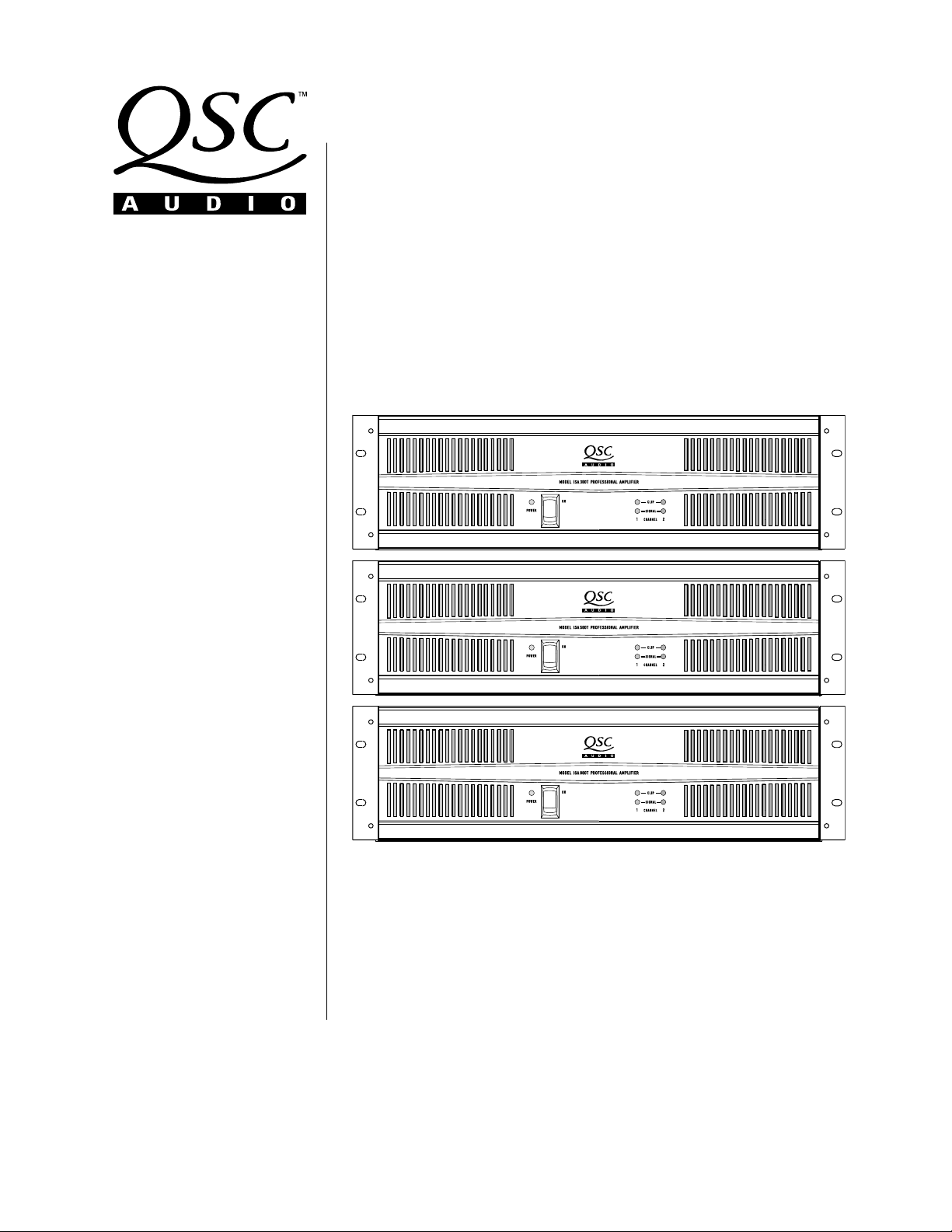
n ISA 300T
n ISA 500T
n ISA 800T
ISA Series
Installed
Sound
Amplifiers
User Manual
n ISA 280
n ISA 450
n ISA 750
*TD-000093-00*
TD-000093-00 rev.C
ISA Audio Power Amplifiers
Page 2
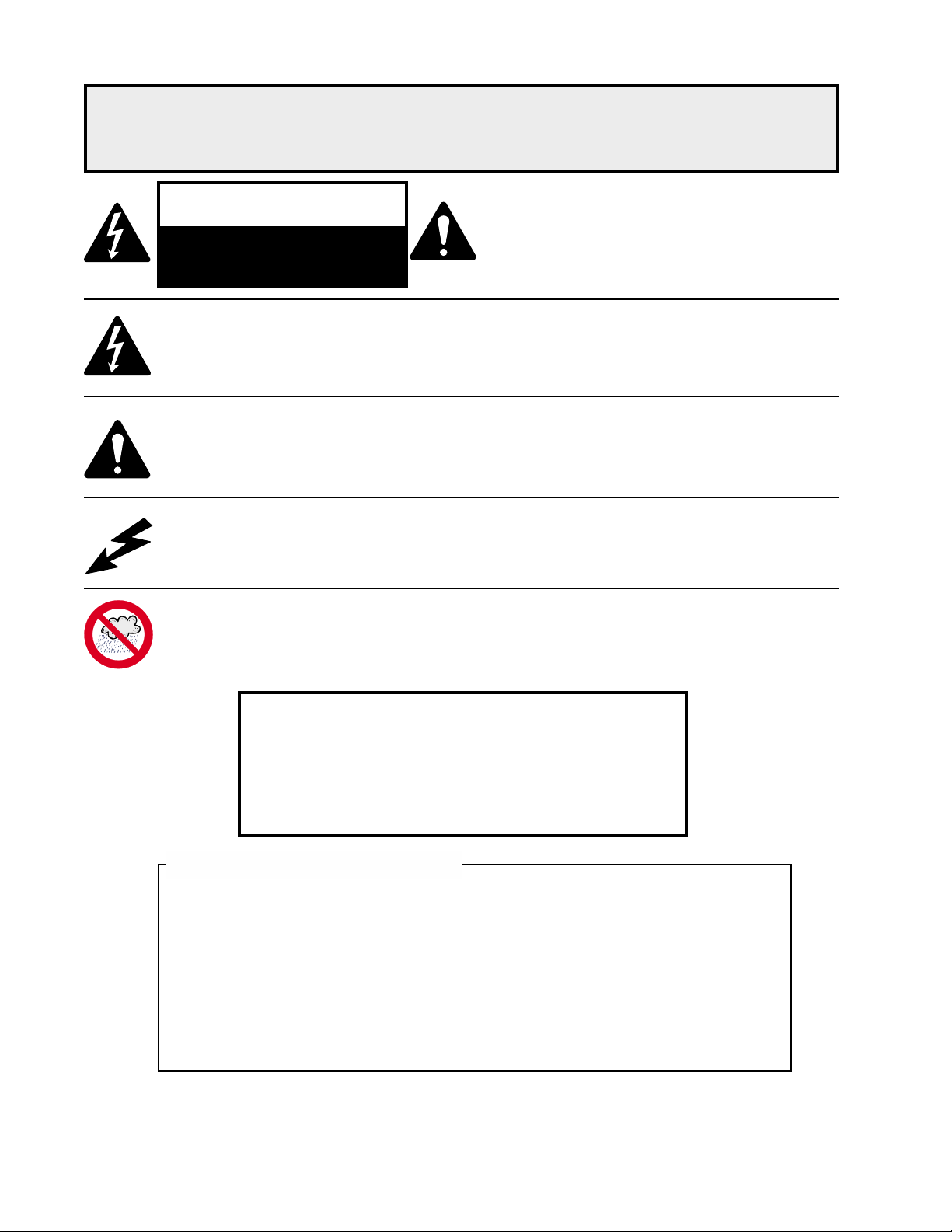
IMPORTANT SAFETY PRECAUTIONS
& EXPLANATION OF SYMBOLS
CAUTION
CAUTION: TO REDUCE THE RISK OF ELECTRIC
SHOCK, DO NOT REMOVE THE COVER. NO USER-
RISK OF ELECTRIC SHOCK
DO NOT OPEN
The lightning flash with arrowhead symbol within an equilateral triangle is intended to alert the user to the
presence of uninsulated “dangerous” voltage within the product’s enclosure that may be of sufficient
magnitude to constitute a risk of electric shock to humans.
The exclamation point within an equilateral triangle is intended to alert the user to the
presence of important operating and maintenance (servicing) instructions in this manual.
The lightning flashes printed next to the OUTPUT terminals of all ISA amplifiers are intended to alert the user
to the risk of hazardous energy. Output connectors that could pose a risk are marked with the lightning flash.
Do not touch output terminals while amplifier power is on. Make all connections with amplifier turned off.
SERVICEABLE PARTS INSIDE. REFER SERVICING
TO QUALIFIED PERSONNEL.
WARNING: TO PREVENT FIRE OR ELECTRIC SHOCK, DO NOT EXPOSE THIS
EQUIPMENT TO RAIN OR MOISTURE.
This amplifier has a serial number located on the rear panel.
Please write this and the model number down and keep them for your records.
Model: ISA ________________________________
Serial Number:______________________________
Date of Purchase:____________________________
Purchased From:_____________________________
FCC INTERFERENCE STATEMENT
NOTE: This equipment has been tested and found to comply with the limits for a class B digital device, pursuant to part
15 of the FCC rules. These limits are designed to provide reasonable protection against harmful interference in a
residential installation. This equipment generates, uses, and can radiate radio frequency energy and if not installed
and used in accordance to the instructions , may cause harmful interference to radio communications. However, there
is no guarantee that interference will not occur in a particular installation. If this equipment does cause harmful
interference to radio or television reception, which can be determined by switching the equipment off and on, the user
is encouraged to try to correct the interference by one or more of the following measures:
- Reorient or relocate the receiving antenna.
- Increase the separation between the equipment and the receiver.
- Connect the equipment into an outlet on a circuit different from that to which the receiver is connected.
- Consult the dealer or an experienced radio or TV technician for help.
© Copyright 2000, QSC Audio Products, Inc.
“QSC” and the QSC logo are registered with the U.S. Patent and Trademark Office
2
QSC® is a registered trademark of QSC Audio Products, Inc.
The Audio Precision logo is the property of Audio Precision, Beaverton OR
All trademarks are the property of their respective owners.
Page 3
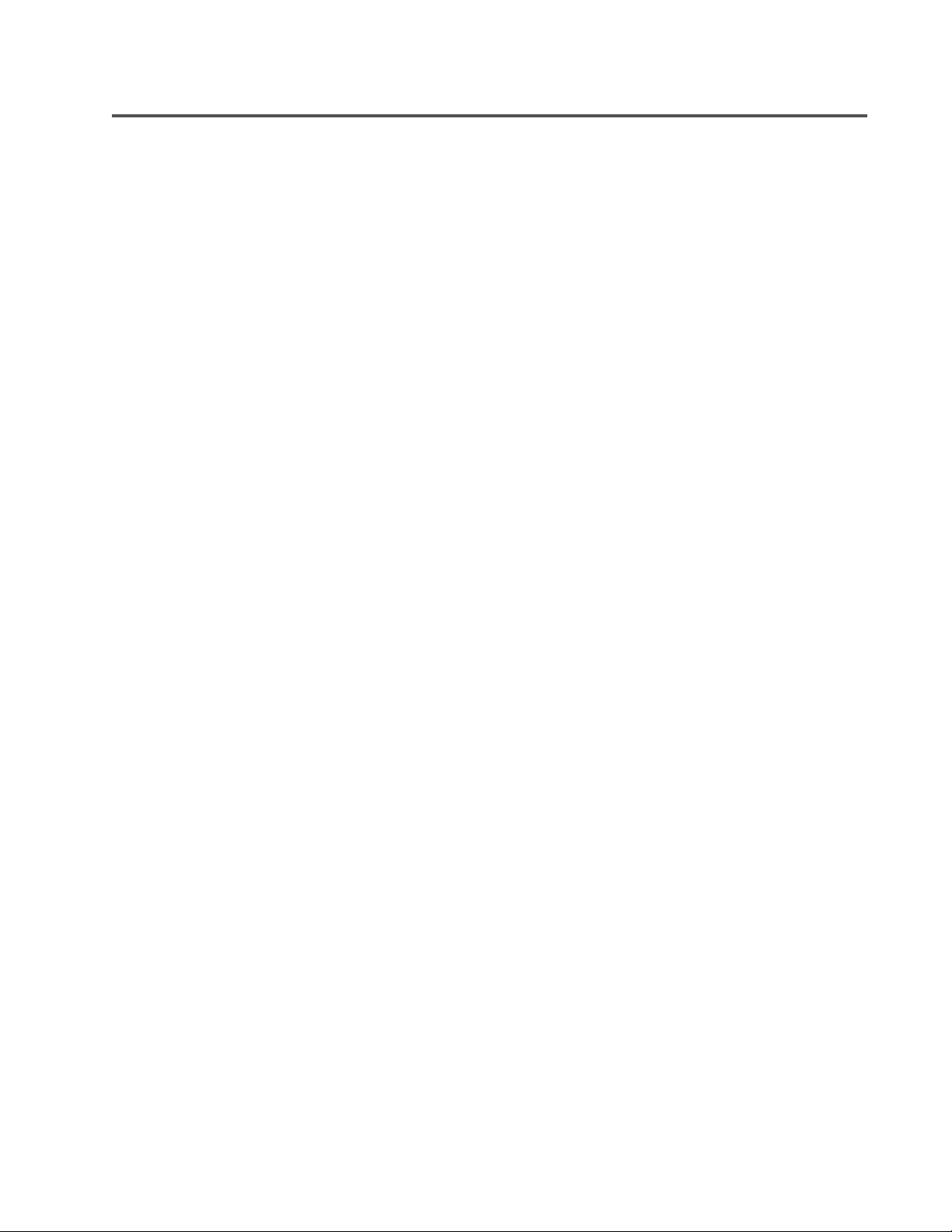
TABLE OF CONTENTS
INTRODUCTION:
ISA Series Overview .......................................................................................4
Front Panel Illustration .........................................................................................4
Rear Panel Illustrations ........................................................................................5
FEATURES & SETUP :
Power Switch ............................................................................................6
Cooling Air Inlet and Exhaust Vents ...............................................................6
LED Indicators ........................................................................................7
Gain Controls ........................................................................................8
Input Jacks ..........................................................................................8
DataPort V2 Connector ...................................................................................9
Stereo & Parallel Operating Modes ..................................................................10
Bridge Mono Operating Mode .......................................................................12
Low Frequency Filter ..........................................................................13
Frequency Response Curves ..................................................................14
Clip Limiter ........................................................................................15
Daisy Chaining to Other Devices from the DataPort V2 ................................9
DIP Switch Settings ...................................................................11
DIP Switch Settings ................................................................12
DIP Switch Settings ..............................................................13
DIP Switch Settings ...............................................................15
INSTALLATION:
Rack Mounting ....................................................................................16
Mounting Dimensions .........................................................................16
Cooling Requirements ........................................................................17
AC Mains (AC Power) ..............................................................................17
CONNECTIONS:
Inputs: XLR and Terminal Block Input Jacks ...............................................18
Inputs: DataPort V2 Connections and Notes ...........................................19
Outputs: Using the Screw Terminal Connections ............................................20
Outputs: Direct Low Impedance (2-16 ohm loads) ................................................21
Outputs: Distributed High Impedance (“T” models only) ..................................22
Power Sharing Between High and Low Impedance Outputs (“T” models only) .......24
Securing Output Wiring to the Chassis .................................................................25
OPERATION:
Gain Controls .........................................................................................................26
AC Power Switch .........................................................................................26
Front Panel LED Indicators ................................................................................26
Normal Operating Levels ......................................................................................26
APPLICATIONS:
General Notes, Distributed Line Principles .....................................................27
Low Frequency Filtering, Distributed Output Examples ........................................28
Multiple Low Impedance Loads in Series or Parallel Connections .........................30
DataPort V2 Application Information ...........................................................................32
TROUBLESHOOTING ........................................................................................................33
SPECIFICATIONS ......................................................................................................35
WARRANTY INFORMATION .............................................................................................39
HOW TO CONTACT QSC AUDIO PRODUCTS ............................................................................39
3
Page 4
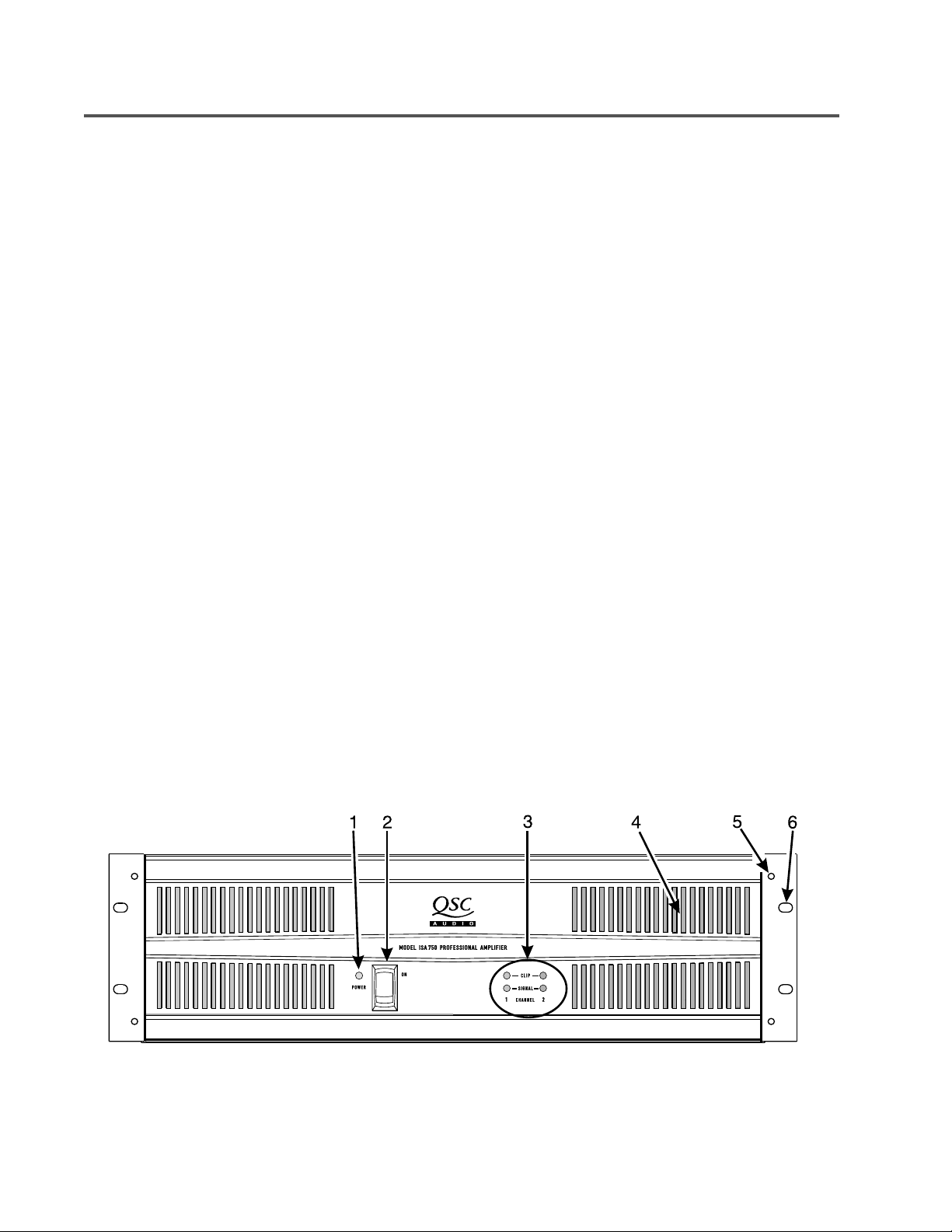
INTRODUCTION- INTRODUCTION AND FRONT PANEL ILLUSTRATION
Thank you for the purchase of your new ISA amplifier. To get
the most out of your amplifier, review this manual carefully. The
installation, connection and operation sections provide useful
guidelines to get you up and running quickly and correctly.
The QSC shipping box should contain:
1- The amplifier
2- This user manual
3- #14AWG AC line cord with IEC connector
After you have removed the amplifier from the box, make sure
you save the box and packing material for safely storing or
shipping the amplifier in the future.
The ISA Series amplifiers offer professional-quality performance at an affordable price. Three power-points are offered in
both directly-coupled and autotransformer-coupled output.
Output power at 2 ohms ranges from 430 to 1200 watts per
channel.
The ISA amplifier was designed to fit your installed sound
requirements. The detented gain controls, located on the rear
panel, provide accurate, repeatable adjustments. Each channel
has defeatable clip limiting and selectable-response low
frequency filters. QSC’s rear-to-front airflow cooling helps to
keep other system components in the equipment rack cooler,
enhancing overall system reliability.
For those systems with QSC DataPort accessories (DSP,
crossovers & filters, remote cinema monitoring) a DataPort V2
(version 2) is included on all ISA models. Consult your QSC
representative for accessory compatibility information.
The ISA amplifiers are easy to use. All operating mode
switches are grouped together on the rear panel. A mode
switch configuration chart is printed directly on the rear panel for
easy, accurate reference. This helps to avoid configuration
problems. On the autotransformer-coupled “T” models, separate
screw-terminal output connections are provided for both low
impedance loads and high impedance (25/70/100 volt) loads.
The “connectability” of the “T” models makes them simple to
use in almost any installed sound application.
The ISA amplifiers are built for long service life. XLR and
terminal block input connectors provide tight, noise-free
connections. The chassis design incorporates robust output
cable dressing tie-down points to keep stress off the connections, making them more reliable. All signal processing is done in
side loops and then returned to the main signal path. This
maintains high signal fidelity and provides a more robust system.
Your new ISA amplifier will give you many years of great
sound. It is the best value in installed sound amplification with
legendary QSC durability and performance.
FRONT PANEL
(all models)
4
1. Power indicator LED
2. Power switch
3. Clip and Signal indicator LEDs
4. Cooling air exhaust vents
5. Mounting holes for optional handles
6. Mounting holes for rack mounting
Page 5
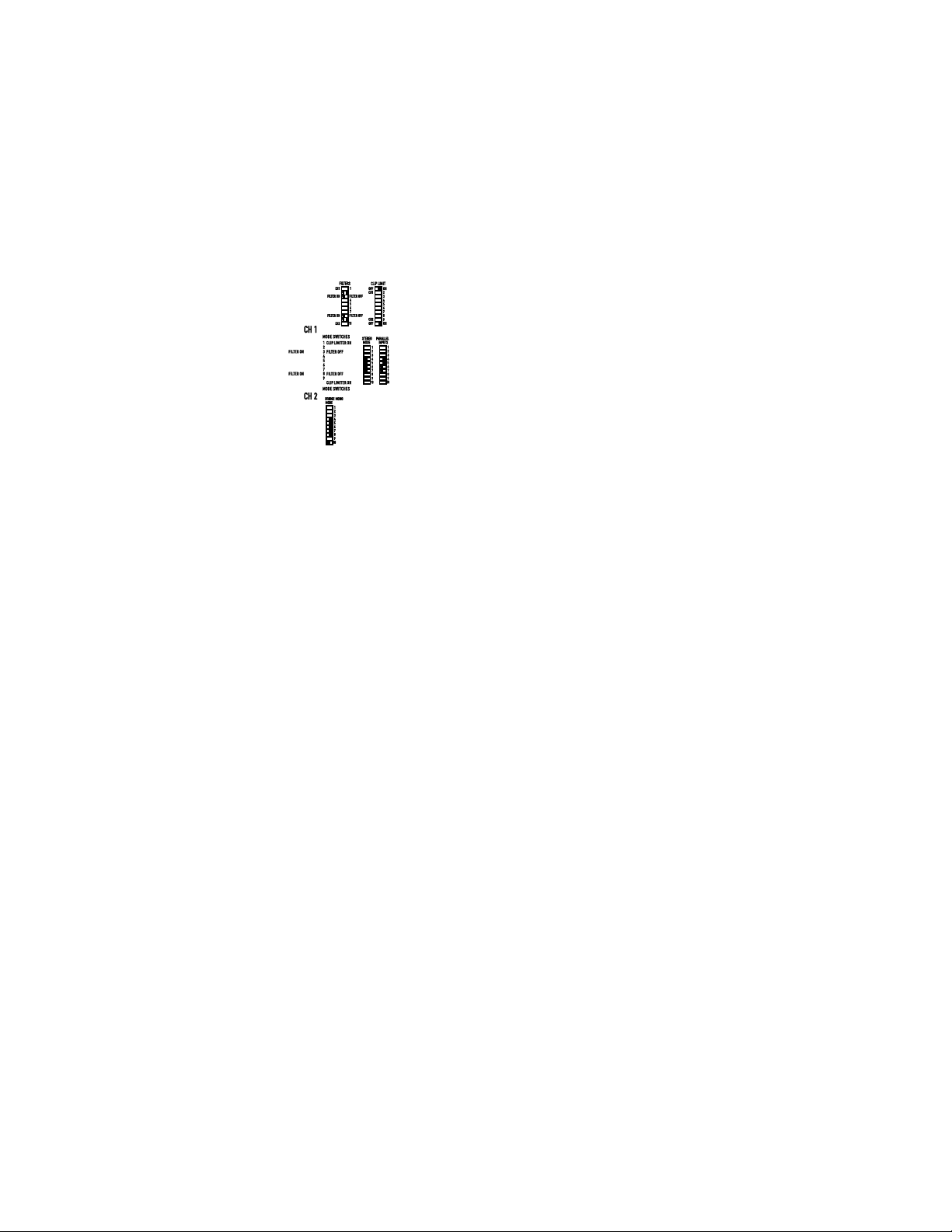
1. Gain Controls
2. Terminal Block Inputs
3. DataPort V2 Connector
4. XLR Inputs
Page 6
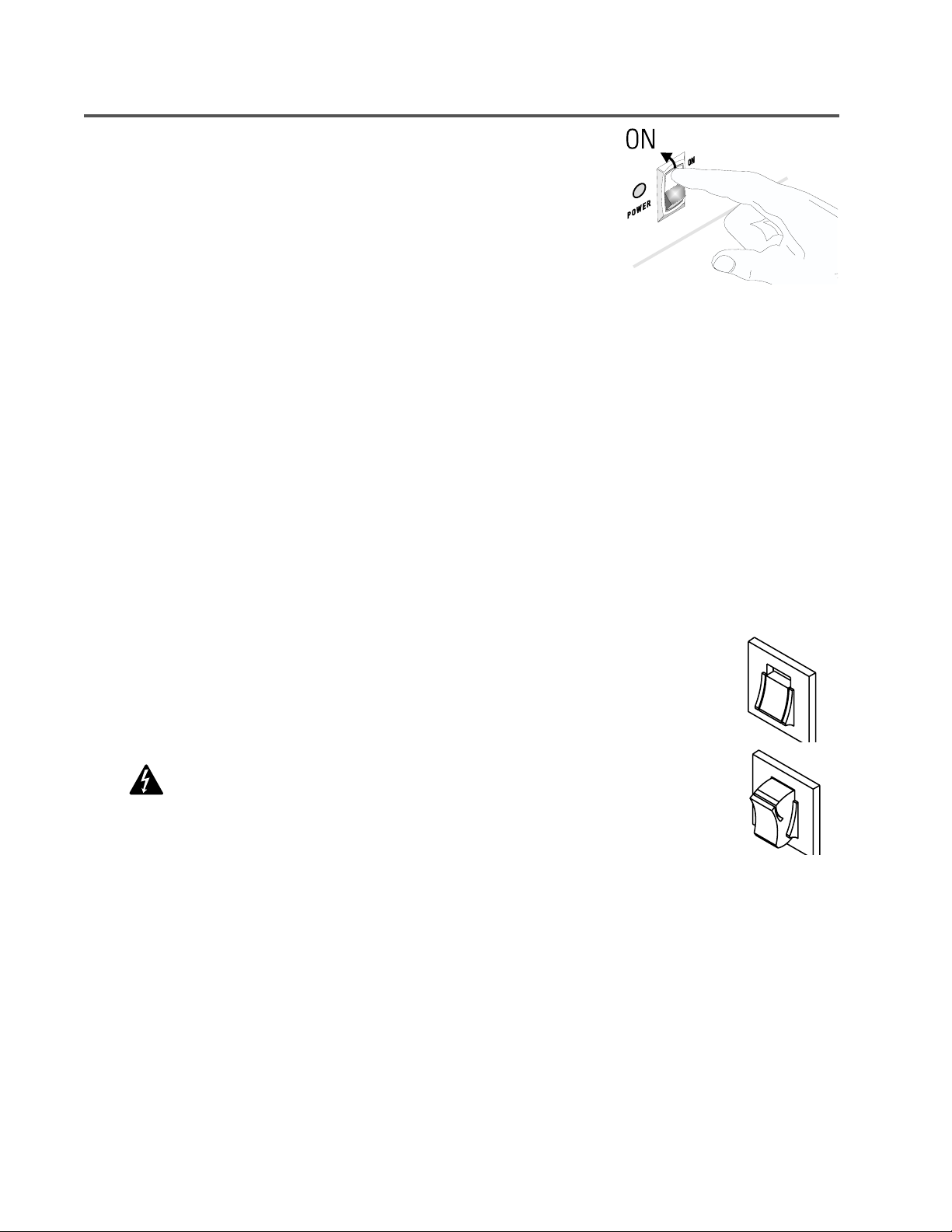
FEATURES & SETUP- POWER SWITCH, COOLING AIR VENTS
The front panel of ISA series amplifiers is tailored for installed
sound. The power switch is the only front panel control; gain
controls are located on the rear panel to minimize control
tampering. LED indicators are provided for power, input signal
and to warn of clipping.
The power switch is a rocker-type switch. To turn the amplifier
on, push in on the top portion of the switch. To turn the amplifier
off, push in on the bottom portion of the switch.
The green power LED should light up when the switch is in the
on position.
When the power is switched off, the LED may takes several
seconds to go out; this is normal.
If the POWER LED fails to illuminate when the switch is in the ON position:
1- Check the AC cord and insure that both ends are fully inserted into their receptacles. If the power LED
still fails to illuminate,
2- Check the AC outlet for voltage with a circuit tester or known good device (lamp, etc.).
3- Check the AC circuit breaker on the rear panel of the amplifier. The illustration at the right shows the
circuit breaker in its normal (operating) position and its tripped position (amplifier AC power turned off by
protective circuit breaker).
If the circuit breaker opens repeatedly with nothing
connected to the amplifier and it is connected to the
proper AC source as labeled on the rear panel serial
number label, then the amplifier requires servicing
.
Keep the inlet and exhaust air vents clear of any obstructions. Insure
that the air exhausted from the vents has an exit from the equipment
enclosure.
Rear panel circuit breaker:
Normal operating position
Rear panel circuit breaker:
Tripped or open position;
press to reset.
Equipment enclosures with insufficient air flow will cause amplifier
overheating. Enclosures must allow fresh air to enter and hot air to
exit.
If dust builds up, clogging the vents, use a soft brush and a vacuum
cleaner to remove the dust. Use the brush to loosen the dust while the
vacuum is used to pull the dust away from the amplifier.
Page 7
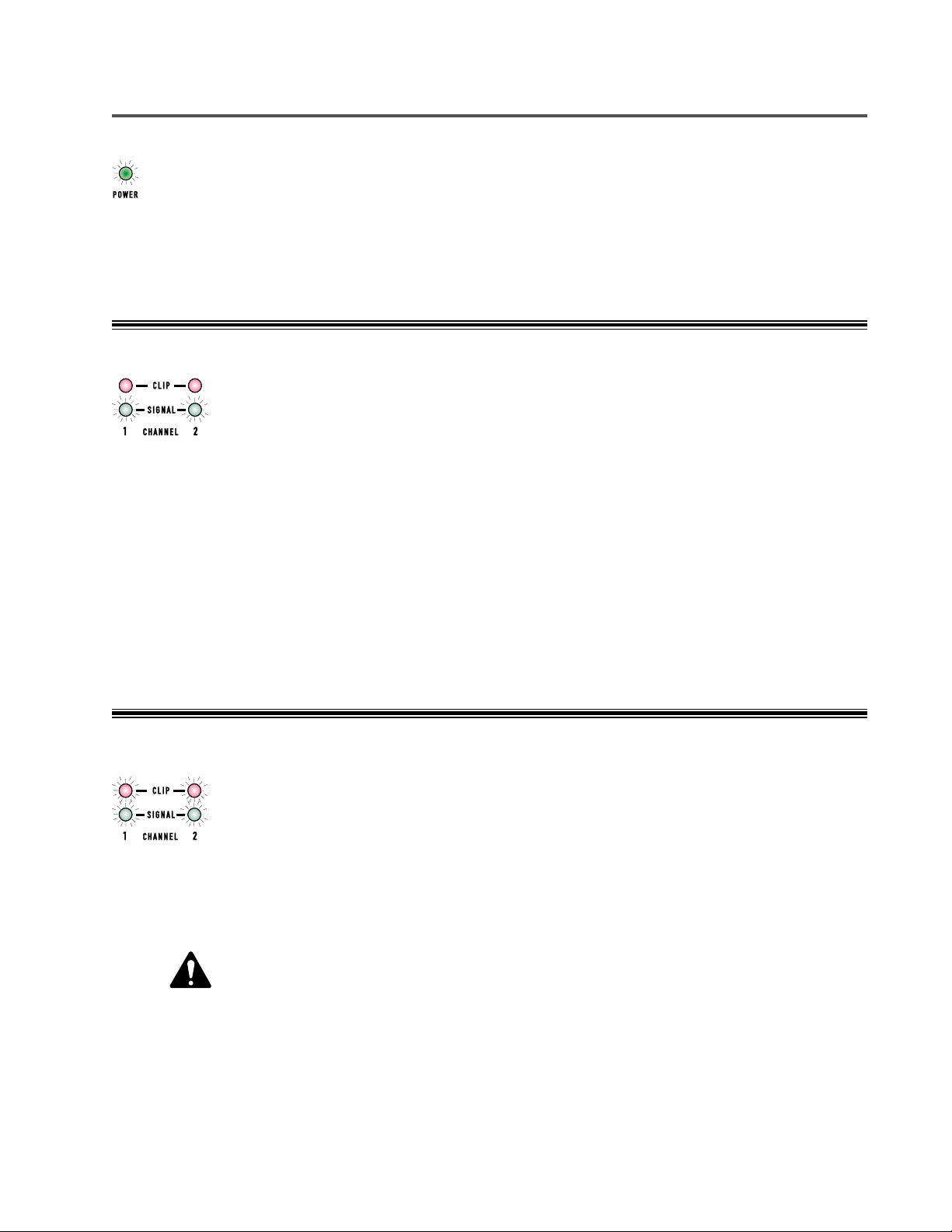
FEATURES & SETUP- LED INDICATORS
POWER: green LED that illuminates when the power
switch is set to the on position and AC power is present
at the IEC cord receptacle.
Normal indication:
nate at half-brightness for 2-3 seconds, then it illuminates to full-brightness.
at power-on the LED will illumi-
SIGNAL: green LED that lights up when the input
signal is strong enough to drive the output to about -40
dB from rated 8-ohm power.
Normal indication:
to strength of input signal.
varying brightness corresponding
If no indication:
items to check.
When power is switched off:
several seconds to extinguish (go out); this is normal.
If no indication:
connections and audio source. If audio source is
extremely low signal strength, signal LED may not
illuminate; this is normal but indicates that the input
signal strength should be increased.
Occasional illumination:
signal strength.
Illuminated dimly all the time with brighter
flashing:
Fully illuminated (on):
amplifier hard. Also, the clip indicator will probably
flash dimly with the beat of the program material and
brightly during extreme peaks in the material.
see previous page for suggested
the LED may take
check gain settings, input cables,
normal for weak input
normal for “average” input signal strength.
normal for “pushing” the
CLIP : red LED that illuminates when the amplifier
clips.
Normal indication:
output power peaks. Occasional clipping (once briefly
every few seconds) when operation at high power
levels is normal. At power-on, the clip LEDs may briefly
flash; this is normal.
Continuous operation at high power may trigger the
thermal protection circuitry, shutting down the amplifier
and fully illuminating the clip LED. Operation will
resume after the amplifier has cooled down sufficiently.
illumination briefly at extreme
If no indication:
very low output levels.
Occasional illumination:
briefly every few seconds) when operation at high
power levels is normal. Continuous operation at high
power may trigger the thermal protection circuitry,
shutting down the amplifier and fully illuminating the
clip LED.
Illuminated most of the time:
output of the amplifier and/or input signal to avoid
thermal shutdown of the amplifier and possible speaker
damage.
Fully illuminated (on):
down. Reduce gain settings or input signal and allow
the amp to cool down. Leave the power on so that the
fan continues to run; operation will automatically
resume after the amplifier has cooled sufficiently.
normal if the amplifier is operated at
Occasional clipping (once
Not normal; reduce the
Amplifier is in thermal shut
7
Page 8
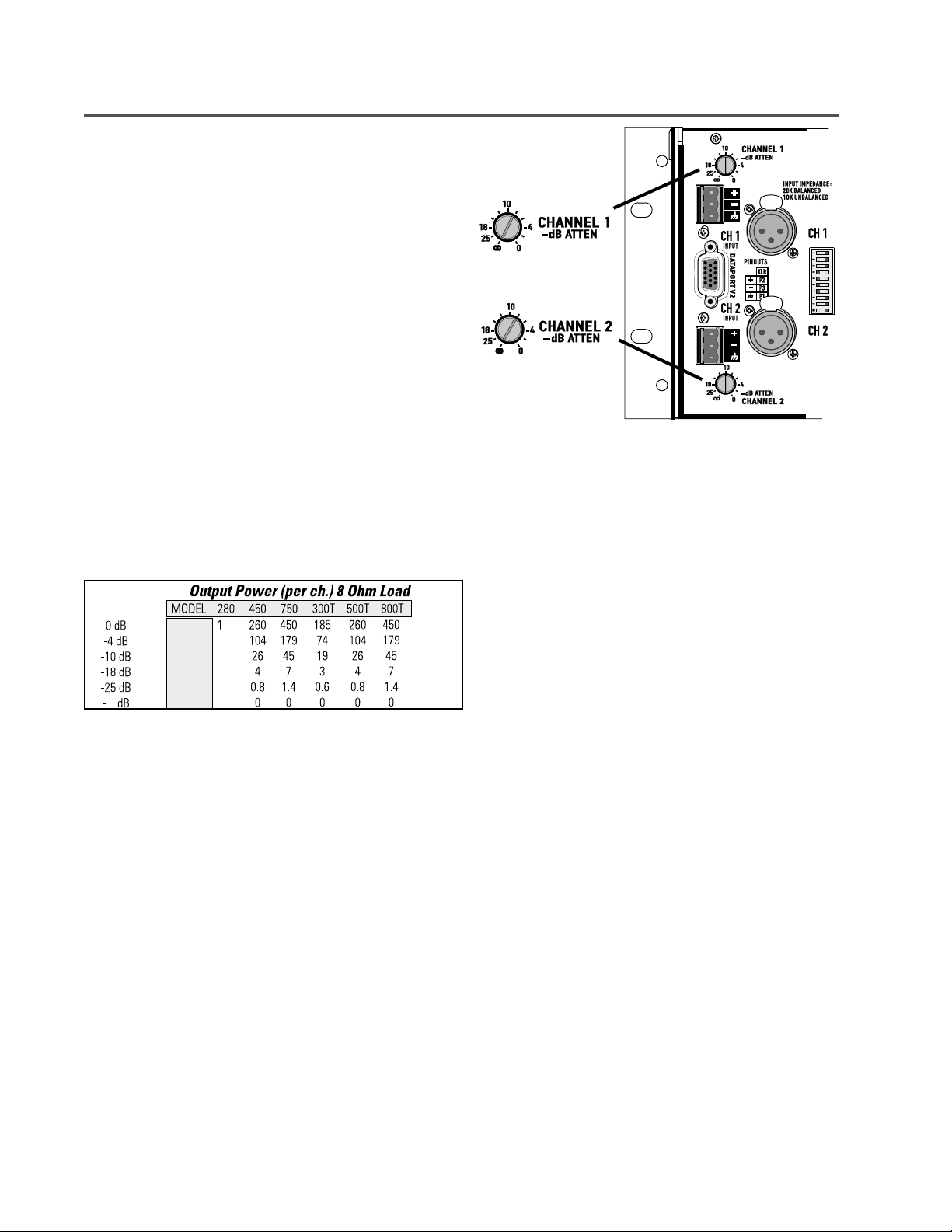
FEATURES & SETUP- GAIN CONTROLS & INPUT JACKS
GAIN CONTROLS-
The Gain controls are located on the rear panel to minimize
control tampering after installation. When viewing the amplifier
from the rear, they are on the left end, top and bottom, as shown
in the illustration to the right.
The Gain controls are detented (11 steps) for repeatable
adjustment. Surrounding the Gain control, the power attenuation level is shown in dB. To operate the Gain control, rotate the
control’s knob so that the desired level is achieved. There is a
detent in the knob to indicate its position.
Maximum gain depends on the model, see chart, below.
MAXIMUM VOLTAGE GAIN BY MODEL
ISA 280, 300T 30.5 dB
ISA 450, 500T 33.0 dB
ISA 750, 800T 35.0 dB
Page 9
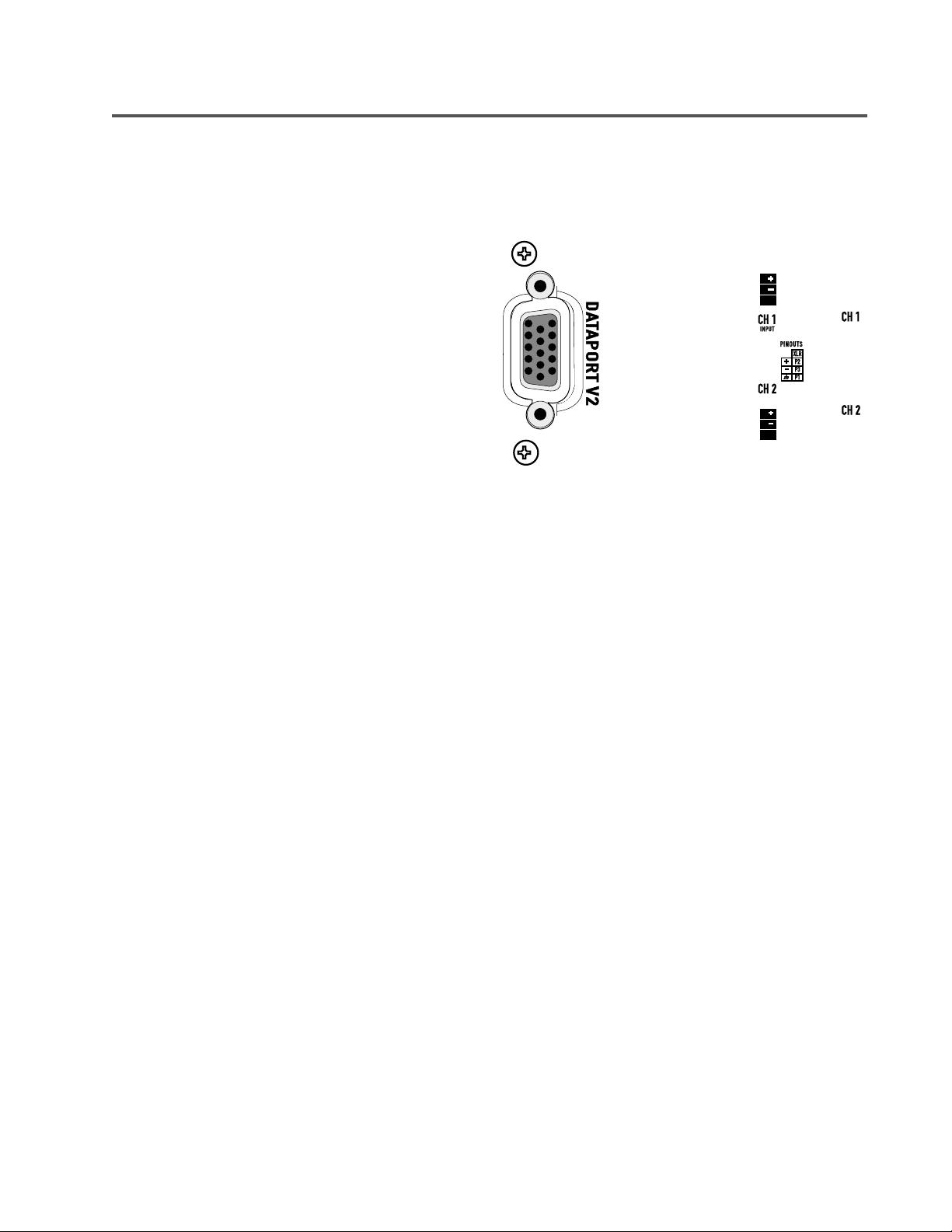
FEATURES & SETUP- DATAPORT V2
DATAPORT V2-
What It Is- The DataPort V2 is used for connection to optional
QSC DataPort accessories. DataPort accessory devices can
provide remote cinema monitoring, DSP, filter and crossover
functions.
The “V2” DataPort connection is a “version-2” of QSC’s original
DataPort. It has a reduced feature set from the original, while
maintaining essential amplifier monitoring capability.
supply +15 VDC power required by some DataPort accessories.
It does not
Page 10
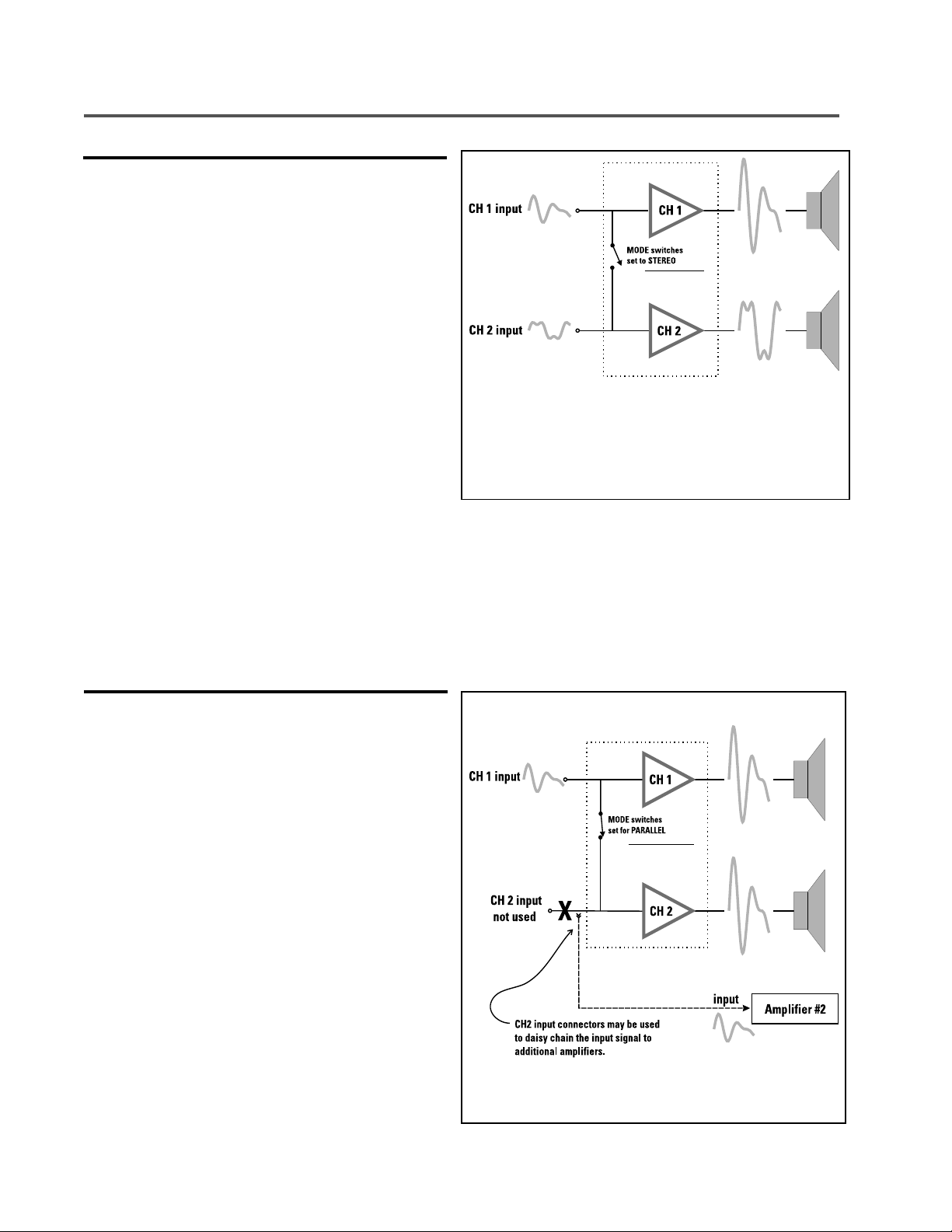
FEATURES & SETUP- STEREO & PARALLEL OPERATING MODES
STEREO:
Each input signal is sent to its respective channel. Each channel
has independent low-frequency (subaudio) filtering, clip limiting,
gain control, and output connection.
When to use STEREO input configuration:
for stereo sources (L-R inputs) and any other situation that
requires each channel to be completely separate from the other.
Use stereo mode
How to use STEREO mode:
1- Set the DIP switches for stereo mode operation (see facing
page).
2- Connect the two input signals; one to CH1 and one to CH2
(XLR or terminal blocks)
3- Connect the two speakers; one to CH1’s output terminals, one
to CH2’s output terminals.
PARALLEL:
The channel 1 and channel 2 inputs are connected together,
applying a
signal into any input jack will drive both channels. Each
channel's low frequency filtering, clip limiting, and gain control
still function independently. Each channel drives its own speaker
load.
single input signal
to both channels of the amplifier. A
STEREO MODE OPERATION
NOTE: Ensure that the MODE SWITCHES are set
to STEREO when feeding two separate signals to
the two channels.
You can patch the input signal on to additional amplifiers (daisy
chain) by using any of the remaining input jacks. This feature
eliminates the need for “Y” cables.
When to use PARALLEL input configuration: Use parallel
mode when you need one signal to drive both channels; each
channel having its own control (gain, clip limiter, low-frequency
filter).
How to use PARALLEL mode:
1- Set the DIP switches for PARALLEL mode (see facing page).
2- Connect the one input signal to any one input connector.
3- Connect the two speakers: one to CH1’s output terminals, one
to CH2’s output terminals.
10
PARALLEL MODE OPERATION
Page 11
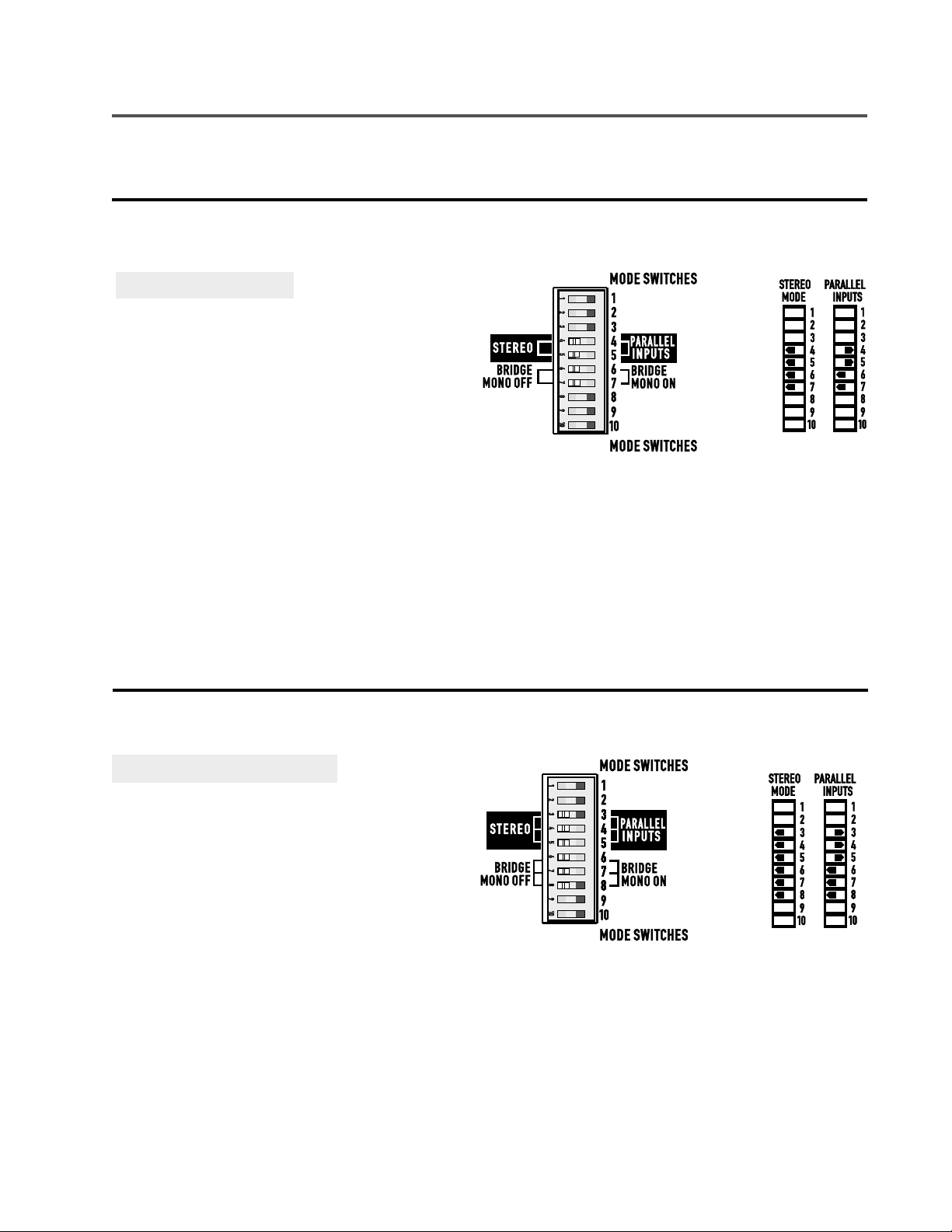
FEATURES & SETUP- STEREO & PARALLEL MODE DIP SWITCH SETTINGS
SETTING THE DIP SWITCHES FOR STEREO OR PARALLEL MODE- “non-T” models
ISA 280, ISA 450, ISA 750:
Refer to the switch setting keys for each mode, to the right.
These keys are printed on the amplifier’s rear panel for easy
reference when you are behind the equipment rack.
STEREO Mode- Set switch #4, 5, 6 and #7 to the
left.
PARALLEL Mode- Set switch #4 and #5 to the
right; set switch #6 and #7 to the left.
ISA 280, ISA 450 and ISA 750 mode switches.
SETTING THE DIP SWITCHES FOR STEREO OR PARALLEL MODE- “T” models
ISA 300T, ISA 500T and ISA 800T:
Refer to the switch setting keys for each mode, at the right.
These keys are printed on the amplifier’s rear panel for easy
reference when you are behind the equipment rack.
STEREO Mode- Set switch #3, 4, 5, 6, 7 and #8 to
the left.
PARALLEL Mode- Set switch #3, 4 and #5 to the
right. Set switch #6, 7 and #8 to the left.
ISA 300T, ISA 500T and ISA 800T mode switches.
11
Page 12
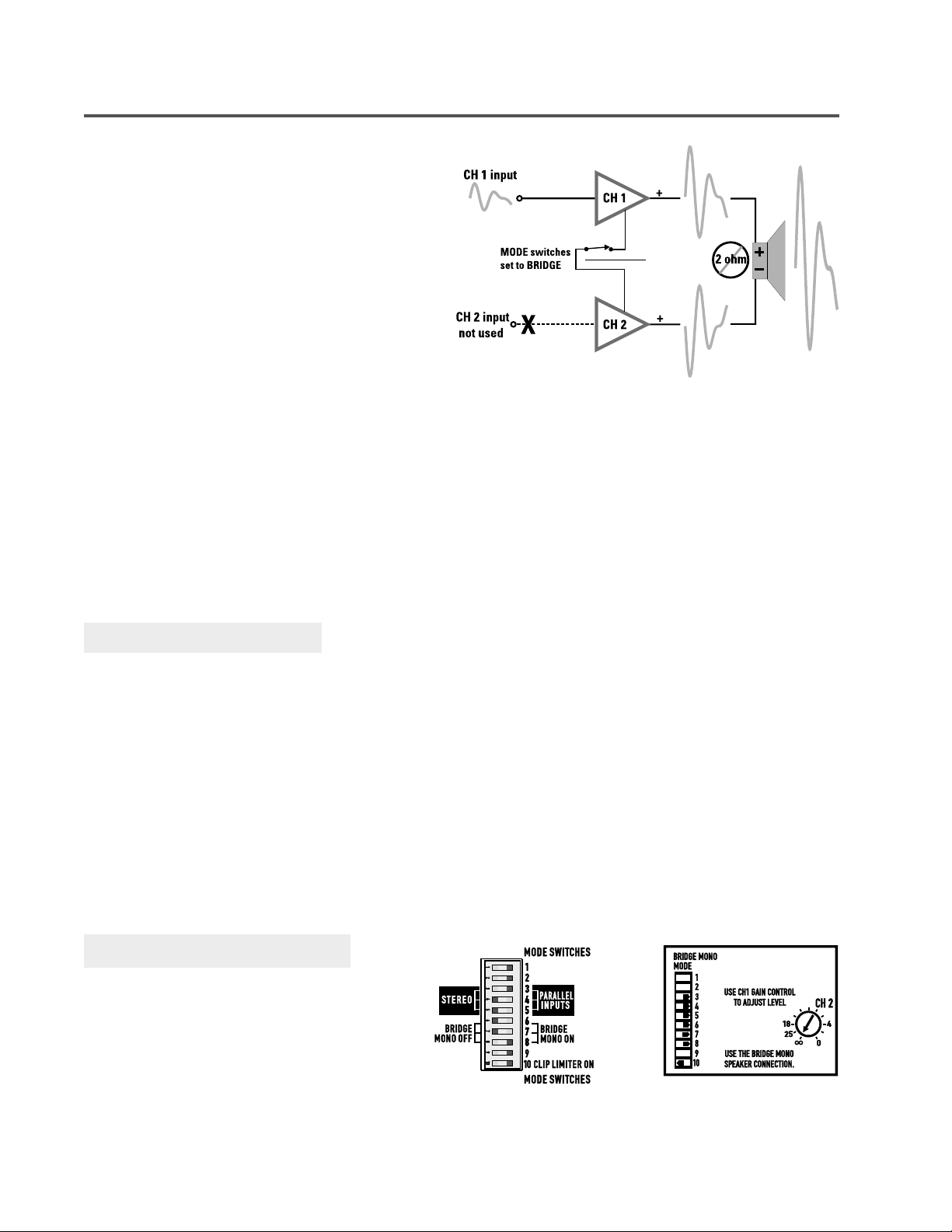
FEATURES & SETUP- BRIDGE OPERATING MODE & DIP SWITCH SETTINGS
BRIDGE MODE OPERATION-
Note that speaker connection for bridge mono mode is
different than other modes. See section on Connections:
Outputs for proper bridge mode output connections.
Page 13

FEATURES & SETUP- LOW FREQUENCY FILTER & DIP SWITCH SETTINGS
Generally, match the frequency selection to your speaker’s low frequency capability. This improves speaker performance by limiting
subaudio cone movement, making more power available for the speaker’s rated frequency range.
the signal path preceeding the amplifier, use the low frequency filter to protect your speakers from cone over-excursion caused by
frequencies below the speaker’s limits. The speaker’s documentation will specify the low frequency limit.
Differences Between “T” & “non-T” Models:
Unless you already have filtering in
ISA 280, ISA 450 and ISA 750‘s have defeatable low frequency
filters with selectable roll-off frequencies of 30 and 70 hertz.
Each channel has its own low frequency filter which can be
enabled or defeated using the filter on-off switch. The frequency
is determined by the frequency selection DIP switch. There is a
5 hertz roll-off in the filter off position to protect the speaker
loads from sub-audio or DC signals. The off position should be
used only for subwoofer systems with rated frequency response
below 30 hertz or if low frequency filtering is provided by other
devices.
SETTING THE FILTER DIP SWITCHES-
1- Set switch #3 and #8 to the on or off position as desired.
2- Select the desired roll-off frequency at switch #2 and #9.
3- If filter off is selected, the frequency selection has no effect.
ISA 300T, ISA 500T and ISA 800T’s
frequencies of 50 and 75 hertz. The frequency is determined by
the frequency selection DIP switch.
is always active and is not defeatable.
the presence of magnetic devices (coupling transformers) in
constant voltage distributed audio systems. The low impedance
outputs of these models have the same low frequency roll-off as
the autotransformer coupled high impedance outputs.
have selectable roll-off
The low frequency filter
This is required by
If operating in BRIDGE MODE-
1- When in bridge mode, channel 2’s low frequency filter and
clip limiter should be switched off.
2- Channel 1’s filter settings (and clip limiter) determine amplifier
behavior. Set channel 1’s low frequency filter on-off switch,
frequency selection switch and clip limiter as desired.
ISA 300T, ISA 500T and ISA 800T:
If operating in STEREO or PARALLEL MODE-
1- Select the desired roll-off frequency (50 or 75 hertz) at switch
#2 and #9. Each channel can be set independently.
If operating in BRIDGE MODE-
1- Select the desired roll-off frequency at switch #2. Setting of
switch #9 is ignored.
To Prevent Output Transformer Saturation-
The 50 Hz filter setting prevents transformer saturation for
normal, unclipped program levels. If heavy clipping is possible,
use the 75 Hz setting for extra protection. See “Low Frequency
Filtering for 70-100V Systems”, page 28.
ISA 280, ISA 450 and ISA 750 models: frequency selection is
30 and 70 hertz. Low frequency filter can be switched on or off
with switches #3 and #8.
Page 14

Page 15

FEATURES & SETUP- CLIP LIMITER & DIP SWITCH SETTINGS
CAUTION: Clip limiting reduces extreme overdrive peaks, allowing a higher average signal level without audible
distortion. However, increasing the gain with the clip limiter engaged, until clipping is again audible, can double
the average output power. Be careful not to exceed the power rating of your speakers.
Page 16

INSTALLATION: RACK MOUNTING AND MOUNTING DIMENSIONS
NOTE: Rack mounting of amplifier is optional.
Securing the Front Ears to the Rack Rails
Use four screws and washers when mounting the
ISA amplifier to the front rails. Support the weight
of the amplifier while securing it to the rails to
avoid bending or distorting the front rack mount
ears.
Amplifiers are inherently heavy. It is
highly recommended that you have an
assistant support the amplifier during
rack installation to avoid injury.
Supporting the Rear of the Amplifier
Supporting the amplifier at the rear is extremely
important, especially for mobile and portable use.
Equipment is often installed in racks at a remote
location, then later transported to the installation
site. During transport, the shock loads encountered on the chassis and rack can easily damage
an unsupported amplifier and the rack rails.
Unless the amplifier is being installed in its final,
fixed location, we strongly recommend supporting
the rear of the amplifier.
Rear rack mounting ear kits are an accessory item
and are available from QSC’s Technical Services
Department or from your dealer or distributor.
The rear rack mounting ear kit may be installed in
two different ways. Refer to the literature
included with the rack mounting ear kit for up-todate information. The basic information is
supplied here to give you an idea of how the
accessory rack mounting ears are used.
ISA Rack Mounting
Method 1- The amplifier is first
installed from the front of the
rack and then the ears are
secured directly to the amplifier
with two machine screws as
shown, left. Then the ears are
secured to the rails using
ordinary rail hardware.
Method 2- The amplifier is first
installed from the front of the
rack. Then, the accessory rear
ears are positioned on the rear
rack rails and secured. The pin
installation position can now be
selected. Install the pin so that it
fits well into the slot provided on
the amplifier's rear mounting
tab.
16
Page 17

INSTALLATION: COOLING REQUIREMENTS & AC MAINS
FAN COOLING-
All QSC amplifiers draw cool air into the rear of the amplifier and
exhaust the hot air from the front. This is done so that the
equipment in the rack stays as cool as possible. This method of
cooling also gives the technician “direct” air temperature
feedback at the front of the rack, where it is the most convenient. The front panel’s temperature is an accurate indicator of
“how hard” the amplifier is working.
The fan varies speed automatically to maintain safe internal
temperatures and minimize noise. Keep the front and rear vents
clear to allow full air flow.
Hot air exhausts out the front of the amp so it does not heat the
interior of the rack. Make sure that plenty of cool air can enter
the rear of the rack, especially if there are other units which
exhaust hot air into it. Also ensure that the exhaust air from the
front of the amplifier is not obstructed by an equipment cabinet
door (or otherwise).
Keep the front and rear vents clear to allow full air flow. Make sure that plenty of cool
air can enter the rack, especially if there are other units which exhaust hot air into it.
Air flow in QSC amplifiers
OPERATING VOLTAGE (AC mains)-
Connect the AC line cord after the amplifier has been installed in the equipment rack. The IEC plug (the rectangular
“block” plug-end of the AC power cord) can only be inserted when it is properly oriented with the IEC receptacle on the
rear panel of the amplifier. Orient the IEC plug correctly and push the plug firmly into the IEC receptacle; it should seat
tightly.
The correct AC line voltage is shown on the serial number label. Connecting to the wrong line voltage is dangerous
and may damage the amplifier.
The AC line cord attaches to the IEC connector on the rear panel. Use the cord supplied with the amplifier, or an
equivalent. Insure that the wire gauge of the cord is #14AWG. Use of #16 or #18 AWG can be dangerous and is not
recommended. The larger AWG number indicates a physically smaller wire; smaller AWG number indicates a physically
larger wire (#12 AWG is able to carry more current than #14AWG).
Use the best possible connection to the AC power source. Avoid extension cords as they will cause some
voltage drop between the AC source and you amplifier. If the use of an extension cord is required, ensure that it is the
shortest length possible and is at least #14 AWG. Smaller AWG number means larger wire size (example: #12 AWG is
a larger physical wire size than #14 and able to carry more current). Ensure that all grounding connections are
maintained.
The correct AC line voltage is shown on the serial number label.
Connecting to the wrong line voltage is dangerous and may damage the amplifier or
constitute the risk of electric shock. Verify the correct AC line voltage by checking the
specification printed on the serial number sticker on the rear panel.
17
Page 18

CONNECTIONS: INPUTS- XLR & TERMINAL BLOCK
Each channel has active balanced "Euro-style" terminal block and
XLR input jacks wired in parallel. The input impedance is 20k
ohm balanced or 10 k ohm unbalanced. Unused input jacks may
be daisy chained to additional amplifiers.
Balanced connection is recommended. Balanced signals are less
prone to AC hum and other electrical noise. Unbalanced signals
can be suitable for short cable runs. The signal source's output
impedance should be less than 600 Ohms to avoid high frequency loss in long cables.
If the DataPort V2 is being used for the input signal source, the
XLR and terminal block connections should not be used for
inputs. However, they may be used for daisy chaining the
DataPort V2 input signal to other amplifiers. The signal available
from the XLR and terminal block connections will be about 10 dB
lower than the DataPort V2 signal.
Terminal Block Connectors:
shield
Terminal block: balanced connections
jumper
shield
XLR Connectors:
XLR : balanced connection
Unbalanced inputs: Connect the
conductors to the connector as
shown. Make sure that the unused
side of the balanced input is
connected to ground, as shown.
Terminal block: unbalanced connections
XLR: unbalanced connection
Page 19

CONNECTIONS: INPUTS- DATAPORT V2
The ISA series of amplifiers come with a DataPort V2 connector
that may be used for connecting to accessory QSC DataPort
devices. The V2 (or version 2) DataPort does not have the full
capability of the standard DataPort. The DataPort V2 must be
connected to a QSC DataPort product with a QSC DataPort cable;
similar looking computer data cables will not work and could
damage your QSC equipment. The DataPort V2 connection will
supply the input signals to the amplifier. If using the DataPort V2
connection, do not apply inputs to the XLR or terminal block
connectors.
If the ISA amplifier is being used in a system monitored through
a QSC cinema monitor (or other QSC DataPort product) the
following amplifier information will be provided by the amplifier
DataPort V2:
CH1 and CH2 output voltage
Amplifier AC power status (on or off)
How to Connect to the DataPort V2:
If it is an accessory that mounts directly to the rear of the amplifier, orient the accessory correctly
and attach to the amplifier per the accessory’s instructions.
If the accessory attaches with a QSC DataPort cable, orient the HD-15 male plug correctly with
the DataPort V2 socket on the amplifier (it is “D” shaped and will fit only one way). Push the plug onto
the socket firmly and ensure it is seated properly. Finger-tighten the 2 retaining screws. Do not overtighten.
Basic Operation Notes:
1- The amplifier Gain controls will need to be set at their anticipated high-level setting. Use reduced level
setting during setup & test.
2- Control of the audio level will be accomplished with the DataPort accessory device to which the amp is
connected.
3- No control of the amplifier’s AC power will be possible via the DataPort V2. Use the amplifier’s POWER
switch to turn the amp on and off.
4- See page 32 for additional DataPort V2 Application information.
If using the DataPort V2 connection, do not connect any inputs to the XLR or terminal
block connectors. The unused XLR or terminal block inputs may be used for daisy
chaining the DataPort V2 input signal to other amplifiers. The signal level available from
the unused inputs will be about 10 dB lower than the signal applied at the DataPort V2
connector.
19
Page 20

CONNECTIONS: OUTPUTS- USING THE SCREW TERMINAL CONNECTIONS
GENERAL-
The screw terminal output connections are
protected by a hinged plastic cover.
To make connections to the screw terminals,
you will need to swing the cover door open.
Gently pry the cover with your finger tips on
the side that has the wire openings.
After the door is open, loosen the screws for
the terminals you are planning to use. Do
this by rotating the screw counter-clockwise
with an appropriate screwdriver.
After loosening the screws, slide the tongue
terminals under the head of the screw and
seat the terminal firmly against the screw.
Tighten the screw by rotating it clockwise
with an appropriate screwdriver.
1) Protective cover closed, covering the screw terminals.
2) Protective cover in the open position.
Alternately, wire connections may be made.
Ensure that all wires are neatly terminated
with no loose strands. Do not strip the
insulation back excessively. Loose strands
and exposed wire beyond the terminals may
cause a short circuit and cause protective
muting of the amplifier.
Once all connections have been made, close
the protective cover by swinging it over the
connections and pressing it toward the
amplifier. If you wiring job is messy, you may
need to loosen and reposition some cables
to get a good fit for the cover.
3) Tongue terminals being inserted under loosened screws. Tighten all connections before closing cover.
4) Protective cover shown closed over exiting cables.
RECOMMENDED TONGUE TERMINAL SIZE-
The tongue terminals should
have an overall width (of the
tongue) no larger than 0.320
inch. The opening for the
screw should be no smaller
than 0.135 inch. The wire
insertion barrel should be
sized for the size of speaker
cable used.
STACKING OF TONGUE TERMINALS-
If you need to fit two tongue terminals onto one screw, they
should be oriented properly for a good fit and reliable
connection. Refer to the diagram below. Place the flat sides of
the two terminals toward one another, then tighten screw.
If oriented incorrectly, the terminals will bend and possibly not
connect very well. The screw terminal may also be damaged.
20
#6 is the screw size used on
the ISA output terminals; this
is also the size that tongue
terminal suppliers may use in
their nomenclature.
Page 21

CONNECTIONS: OUTPUTS- DIRECT LOW IMPEDANCE (LO-Z)
ISA amplifiers are equipped with screw-terminal output connections. The ISA 280, ISA 450 and ISA 750 provide low-impedance
outputs only (2 to 16 ohms) while the ISA 300T, ISA 500T and ISA 800T provide both low-impedance and high-impedance (25V, 70V and
100V) outputs.
When selecting speaker cable (wire), always use the largest wire size and shortest length of wire practical for any given installation.
Larger wire sizes and shorter lengths minimize power loss and degradation of damping factor.
input wiring.
Direct Low Impedance Output Connections- Use these terminals for 2 through 16 ohm loads.
Do not place speaker cables next to
STEREO or PARALLEL Mode:
speaker cable to its respective channel’s screw
terminals. Make sure speaker polarity is maintained.
Note that channel 1 and channel 2 connections have
the positive (+) terminal in different locations.
Connect each
BRIDGE Mode: Connect the one speaker cable to
the center screw terminals labeled BRIDGE MONO.
Make sure speaker polarity is maintained. 2 ohm
loads are not usable in BRIDGE mode.
BRIDGE MODE PRECAUTIONS:
Do Not Use 2 ohm Loads in Bridge Mono Mode! 4 ohms is the minimum impedance for bridge mono operation!
This mode puts a high demand on the amplifier and speaker. Excessive clipping may cause protective muting or
speaker damage. Ensure the speaker has a sufficient power rating.
Output voltages greater than 100 volts rms are available between the amplifier's bridged terminals. CLASS 2 or
CLASS 1 wiring methods, as specified in accordance with national (NEC) and local codes, must be used to connect
the speaker. To prevent electric shock, do not operate the amplifier with any conductors of the speaker cable
exposed. Consult the local & national electrical codes for full information.
21
Page 22

CONNECTIONS: OUTPUTS- DISTRIBUTED HIGH IMPEDANCE (HI-Z) , STEREO & PARALLEL
Page 23

CONNECTIONS: OUTPUTS- DISTRIBUTED HIGH IMPEDANCE (HI-Z) , BRIDGE MODE
OUTPUT TERMINAL SAFETY WARNING!
Do not touch output terminals while amplifier power is on. Make all connections with amplifier turned off.
Risk of hazardous energy!
Page 24

CONNECTIONS: POWER SHARING BETWEEN HIGH & LOW IMPEDANCE OUTPUTS
The ISA 300T, ISA 500T and ISA 800T models are equipped
with autotransformer-coupled, high impedance (High-Z)
outputs. They are also equipped with low impedance (LowZ) “direct” outputs. The high impedance outputs are not
isolated.
The unique feature of the “T” model outputs is that you can
connect loads to the high impedance AND low impedance
outputs for maximum system flexibility. If the total output
power of a channel’s high impedance connections does not
exceed 20% of maximum rated power, then any of the rated
low impedance load values can be connected at the low
impedance terminals. For applications where the high
impedance output power is 20-50%, then 8 or 16 ohm
loads on the low impedance output is OK. If the high
impedance output power is 50 to 80% of rated power, then
16 ohm loads are OK. If the total output of a channel’s high
impedance connections exceeds 80% of that channel’s
maximum rated power, then DO NOT USE the low impedance outputs. The following chart is a useful guideline:
Page 25

CONNECTIONS: SECURING OUTPUT WIRING TO CHASSIS
Page 26

OPERATION: AC POWER SWITCH, LED INDICATORS, GAIN CONTROLS
AC POWER SWITCH
Before applying power, check all connections and turn down the
gain controls. When the AC power is switched on, the power
indicator LED will light at half brightness and the fan will start.
The outputs are muted. Then the power indicator fully
illuminates and the amplifier unmutes. The clip and signal LEDs
will flash briefly. When the clip LEDs go out, the amplifier is
ready.
After the amplifier has been powered up, slowly increase the
Gain settings for each channel and check for the proper
operation of all speaker loads. If you detect any problems with
speakers or wiring, turn the amplifier off, correct the problem and
try again. Once the system has been tested, adjust Gain levels as
required.
GAIN CONTROLS
The Gain controls are located on the rear panel of the amplifier
as shown on page 6. The controls are detented (11 steps) for
repeatable adjustment. Surrounding the Gain control, the power
attenuation level is shown in dB. To operate the Gain control,
rotate the control’s knob so that the desired level is achieved.
There is a detent in the knob to indicate its position.
NORMAL OPERATING LEVELS
The amplifier’s protective muting system guards against
excessive internal temperatures. With normal ventilation and 4
to 8 ohm loads, the amplifier will handle any signal level,
including overdrive. Lower load impedances and higher signal
levels produce more internal heating. When using 2 ohm loads,
frequent or prolonged clipping may trigger thermal shutdown.
The power switch is a rocker-type switch. To turn the
amplifier on, push in on the top portion of the switch. To
turn the amplifier off, push in on the bottom portion of the
switch. The green power LED should illuminate when the
switch is in the on position. The LED may takes several
seconds to extinguish when the power is switched off, this
is normal.
FRONT PANEL LED INDICATORS
At full brightness, the green power LED indicates that the
amplifier is operating. Half brightness indicates the amp is in its
muting mode.
As the input signal strength increases, the green signal LED
indicators will illuminate.
The red clip LED indicator flashes during overload (clipping). A
bright, steady glow indicates protective muting; if this occurs
during use, see Troubleshooting.
NOTE! Page 7 contains detailed descriptions of the LED’s and
how to interpret their indications.
A NOTE ON SOUND PRESSURE LEVELS- Sound is heard as the ear
converts vibration from sound waves into impulses in the nerves of the ear.
Sounds above 90 decibels, particularly if the sound is prolonged, may cause
such intense vibration that the inner ear is damaged. 90 decibels is about
the loudness of a large truck about 5 yards away. A jackhammer emits
sounds of about 120 dB from 3 feet away, and a jet engine emits sound of
about 130 dB from 100 feet away. Motorcycles, snowmobiles, and similar
engines range around 85 to 90 dB, and a rock concert may approach 100 dB.
A general rule of thumb is that if you need to shout to be heard, the sound is
in the range that can damage hearing.
Some jobs in the entertainment industry involving loud noise from music
carry high risk for hearing loss. In the U.S., the maximum job noise exposure
is regulated by law. Both the length of exposure and the extent (decibel
level) of exposure are considered.
maximum exposure, protective measures must be taken.
right is referenced from OSHA’s Permissible Noise Exposure table G16.
If exposure is at or greater than the
The table at
26
Page 27

APPLICATIONS: GENERAL APPLICATION INFORMATION
General ISA Application Information-
The ISA 280, ISA 450 and ISA 750 amplifiers are optimized for directly driving low impedance loads. Low impedance (Lo-Z) loads are
those loads between 2 and 16 ohms. These models are not suitable for driving “constant voltage” 70V lines. These low impedance
models are referred to collectively as the “non-T” models. The Lo-Z outputs will handle impedances down to 2 ohms. 2 ohm loads
demand substantially higher output currents from the amplifier and should be approached with some caution. If operated at reasonable
power levels (similar to 1/8 rated power with pink noise test signal) with 2 ohm loads, the amplifier will perform exceptionally. At high
power with chest-pounding bass program material, excessive clipping with 2 ohm loads may cause excessive heat in the amplifier and
trigger thermal shutdown.
The ISA 300T, ISA 500T and ISA 800T amplifiers have the additional capability of driving constant voltage distributed audio lines of 25,
70 and 100 volts. The outputs are autotransformer coupled; they are not fully isolated. These autotransformer equipped models also
have low impedance outputs for added flexibility of system design and configuration. The total available output power from each
channel can be shared between the direct low impedance outputs and the autotransformer coupled high impedance outputs. These
high impedance capability models are referred to collectively as the “T” models.
Distributed Line Principles (“T” models only)
Distributed lines are the easiest and most reliable way of distributing audio to many low-power speaker loads located over a wide
area. It is easy to use because all the loads are connected in parallel across a pair of wires; there is normally no need to put speakers
in series or series-parallel arrangements to meet specific impedance requirements. It is reliable because the parallel connection
scheme makes it so that if any one speaker fails, the remaining speakers will continue to operate. Additionally, since the operating
voltage of distributed lines is fairly high, the current through the line is kept fairly small; this minimizes resistive losses in the wiring.
Distributed line systems are usually referred to by their nominal operating voltage with 25, 70 and 100 volt systems being the most
common. The main difference with the various operating voltages will be the “type” of matching transformer on the speaker assembly.
In the illustration below, the 70 volt transformer is connected to the 70 volt output terminals of channel 2 of the amplifier. The input to
the transformer may be connected to different “taps” that determine the nominal power that will be delivered to the speaker. The
example shows taps available for 2.5, 5, 10 and 20 watts with 10 watts selected. Some transformers have the capability of matching
the distributed line to several speaker impedances. If this is the case in your system, ensure that the speaker is connected to the tap
that matches its impedance. 70 volt systems are common in North America, while 100 volt systems are more common in Europe. 25
volt systems are typically older commercial intercom-type components being maintained with new amplifiers.
The example below shows a 70 volt line with one speaker load attached. Most distributed lines will have many speakers connected in
parallel across the line. To estimate the power handling requirements for a line, simply add up all the “speaker load powers”. Below,
the selected “speaker load power” is 10 watts. If there were 10 of theses exact same loads on the line, then the line would represent a
100 watt load to the amplifier’s 70 volt output terminals. The example would be the same if the system were 25 volt or 100 volt. Only
the matching transformer would be marked with the 25V or 100V rating and the connections to the amplifier would be at the appropriate 25V or 100V output terminals.
27
Page 28

APPLICATIONS: LOW FREQUENCY FILTERING & DISTRIBUTED OUTPUTS
Low Frequency Filtering for 70-100V Systems-
The low frequency filtering is another difference in the characteristics of the “non-T” and the “T” amplifiers. Because transformers and
other magnetic devices are prone to low frequency “misbehavior” (called saturation) , the autotransformer equipped “T” models are
low frequency limited. The default low frequency roll-off is at 50 hertz; 75 hertz is the other available selection.
filtering is always active on the “T” models.
transformers on the speakers of constant voltage distributed audio systems, but also aids in minimizing low frequency distortion of the
system in general.
The varying degree of quality of coupling transformers may require the roll-off frequency to be set to the higher 75 hertz selection. The
change from 50 to 75 hertz may seem minor, but in terms of low frequency drive, it reduces the required “magnetic flux” of the
coupling transformers by about 30%. If the application requires driving speaker loads at or near their rated power, or with program
material that’s heavy on the bass, a marked performance increase may be realized with the 75 hertz low frequency roll-off. A careful
system listening evaluation will aid in the best selection for any application.
The low frequency filter is not a “brick wall” and if the input level is increased beyond 100% it is possible to “over-ride” the filter to
some extent. Normally, such signal levels will cause the amplifier to clip, which is the first sign of potential danger. Midband clipping
puts no unusual strain on the transformers, but full-range material with heavy clipping will probably overdrive the 70-100V transformers to satuartion, even with the 50 Hz filter. This will cause an additional layer of “hash” in the clipping, and will also result in audible
clicking noises from the transformers inside the amplifier. These symptoms indicate abnormal stress and should be avoided for
maximum service life. If unpredictable clipping is possible, use the Clip Limiter to prevent long-term overloads and use the 75 Hz filter
position for extra protection. The clip limiter will not effect performance where no clipping is present, and therefore is recommended
as the default setting. The 50 Hz filter is suitable for program material which remains within the amplifier’s normal headroom and will
provide slightly better bass on wide-band speakers.
This low frequency roll-off is required primarily to protect the smaller matching
Low frequency
If a system with sub-woofers is desired, we recommend the use of the low-impedance ISA 280, ISA 450 or ISA 750 with low-impedance sub-woofer drivers. The low frequency performance of the directly-coupled system is superior to the magnetically-coupled
systems. Remember that all of the outputs on the “T” models are low frequency limited to 50 hertz by default. For all applications
requiring audio performance below 50 hertz, use the low impedance, “non-T” models with low impedance speakers.
Distributed Output Application Examples-
25 Volt, two-zone example:
The illustration to the right shows a typical
two-zone 25 volt system. When using 25 volt
speaker loads, make sure that connections to
the amplifier are made to the 25 volt output
terminals.
If using the ISA 300T, 300 watts per channel
(zone) can be delivered. Make sure that the
total speaker power load on each channel
does not exceed 300 watts.
If using the ISA 500T or ISA 800T, the perchannel power limit is 550 and 800 watts,
respectively.
28
OUTPUT TERMINAL SAFETY WARNING!
Do not touch output terminals while amplifier power is on. Make
all connections with amplifier turned off. Risk of hazardous energy!
Class 2 wiring may be used. For bridged
mono and 100V distributed outputs,
class 1 wiring must be used.
Page 29

APPLICATIONS: DISTRIBUTED OUTPUTS
70 Volt, two-zone example:
The illustration to the right shows a typical
two-zone 70 volt system. When using 70 volt
speaker loads, make sure that connections to
the amplifier are made to the 70 volt output
terminals.
If using the ISA 300T, 300 watts per channel
(zone) can be delivered. Make sure that the
total speaker power load on each channel
does not exceed 300 watts.
If using the ISA 500T or ISA 800T, the perchannel power limit is 550 and 800 watts,
respectively.
100 Volt, two-zone example:
The illustration to the right shows a typical
two-zone 100 volt system. When using 100
volt speaker loads, make sure that connections to the amplifier are made to the 100 volt
output terminals.
If using the ISA 300T, 300 watts per channel
(zone) can be delivered. Make sure that the
total speaker power load on each channel
does not exceed 300 watts.
If using the ISA 500T or ISA 800T, the perchannel power limit is 550 and 800 watts,
respectively.
Bridge Mode Using Hi-Z Outputs-
Bridging of the Hi-Z outputs is possible with the “T” models; see page number 22.
OUTPUT TERMINAL SAFETY WARNING!
Do not touch output terminals while amplifier power is on. Make all connections
with amplifier turned off. Risk of hazardous energy!
Class 2 wiring may be used. For bridged mono and 100V distributed outputs,
class 1 wiring must be used.
29
Page 30

APPLICATIONS: MULTIPLE LOW IMPEDANCE LOADS IN SERIES (all models)
Page 31

APPLICATIONS: MULTIPLE LOW IMPEDANCE LOADS IN PARALLEL (all models)
Page 32

APPLICATIONS: DataPort V2 (all models)
Below are listed the available QSC DataPort-compatible products that will interface with your ISA amplifier. This list will continuously
change as new products become available and old products are discontinued. Always use a QSC DataPort cable for remote equipment
interconnect. Computer data cables, although similar in appearance, will not function properly and may damage your equipment.
Contact your QSC dealer for details and for QSC accessories. This listing is current at time of writing, for up-to-date accessory
information, contact your QSC representative.
The DSP-3 Digital Signal Processing Module provides compressor-limiter, multiple parametric filters, high- and low-pass filters,
shelf filters, multiple delays, polarity reversal, muting and attenuation. These features and more come packed into a small module that
interfaces with the DataPort V2 connector on the rear of your ISA amplifier. Not all features of the DSP-3 are available via the “Version
2” DataPort; consult your QSC sales professional for full details. The accessory remote power supply must be used to supply DC power
to the DSP-3; accessory module power is NOT provided by the ISA amplifiers.
The XC-3 Crossover provides a built-in active two-way crossover. It features fourth-order Linkwitz-Riley filters with SIP selectable
crossover frequencies, DIP-switch control of high-frequency equalization for CD horn equalization, SIP selectable subsonic filter, and
SIP selectable all-pass low-frequency delay.
The SF-3 Subwoofer Filter is used primarily as an adjustable bandpass filter for subwoofers. The filter may be configured for a flat
roll-off or a boosted response to equalize certain subwoofer models with step-down tuning. The use of a subsonic filter at the vented
box tuning frequency protects speakers from damage and prevents the waste of amplifier power on excessive and inaudible lowfrequency noise.
The LF-3 Low Frequency Filter is a new module for tri-amp applications. The LF-3 provides low-frequency bandpass filters for each
amp channel and is used in conjunction with XC-3’s to power a tri-amp system. The XC-3 provides mid and high-pass functions for each
speaker system.
The DCM Crossover & Monitors will work with the ISA amplifiers. The “AMP TYPE” selection in software MUST be set to UN-
KNOWN. This will disable the load fault detection and AC power control as these features are not supported by the ISA series. Consult
your QSC applications engineer regarding integration of ISA amplifiers with DCM products.
The CM16a Amplifier Network Monitor will not work with the ISA series of amplifiers.
32
Always use a QSC DataPort cable for remote equipment interconnect.
Computer data cables, although similar in appearance, will not
function properly and may damage your equipment.
Page 33

TROUBLESHOOTING: NO SOUND
Problem:
• INDICATION:
• Check both ends of the AC line cord for proper connection. Both ends should be fully seated in their connectors.
• Check that the AC outlet works by plugging in a known-good device or by testing with a voltmeter. If too many amplifiers are used on
one outlet, the building's circuit breaker may trip and shut off power. If this is the case, unplug some of the amplifiers from the outlet,
reset the building’s breaker and try again. For the other amps, use an outlet that is connected to another circuit breaker to distribute
the load current.
• Check the rear panel circuit breaker on the amplifier. It should not have its white colored “trip” indicator showing. If it does, reset the
breaker by pushing the indicator back in until it clicks and locks inward.
• An amplifier which keeps tripping its circuit breaker may have a serious internal fault. Turn it off, remove AC power, and have the
amplifier serviced by a qualified technician.
•
INDICATION:
• If the green power indicator LED is lit, but the signal LEDs do not light up at all, check the input. Make sure the signal source is
working and try another input cable. Connect the source to another channel or amplifier to check that it is working.
• If you are using the XLR or terminal block inputs, be sure the connectors are fully inserted at both ends of all interconnecting cables.
If you are using the DataPort for your input signal, ensure the DataPort cable is properly connected at both ends and that the device
supplying the audio signal to the DataPort is properly configured.
NO SOUND
POWER LED INDICATOR NOT ILLUMINATED
SIGNAL LED’S NOT RESPONDING TO INPUT SIGNAL LEVEL (NOT LIGHTING)
•
INDICATION:
• If the green signal LED indicators are lighting normally, the fault is somewhere between the amp and the speakers. Check the speaker
wiring for breaks. Check for proper connection at each end. Try another speaker and cable, if necessary. If your system has multiple
speakers connected in series, any one speaker failure will cause all other speakers (in the same series circuit) to loose their signal.
•
INDICATION:
• If the red clip indicator flashes when signal is applied, the amplifier output may be shorted. Check that the speaker cable connec-
tions are tight and reliable at both ends. Check the speaker cables for stray strands or breaks in the insulation. Trim off all loose
strands of wire and insulate any exposed wire with electrical tape. All connections should be made with great care and all wire
terminations should be carefully checked to ensure quality workmanship.
• If the red clip indicator flashes when connecting the speaker cable between the + and - terminals, then that speaker cable (or
speaker) may be shorted. Check the cable and the speaker.
•
INDICATION:
The amplifier is in protective muting.
• Three seconds or so of muting is normal when the amp is turned on. After power-up muting, the clip LED should go out.
• Overheating will cause protective muting and the clip LED to fully illuminate. If the amp is overheated, the fan will be running at full
speed and the chassis will be very warm to the touch; sound should resume within a minute as the amplifier cools to a safe
operating temperature. DO NOT TURN THE AMP OFF! This would stop the fan from cooling the inside of the amplifier. Instead,
reduce the input signal ( or amp gain setting) and wait for the amp to resume operation automatically.
• Check for proper ventilation. If the fan isn't running at all, the amplifier requires servicing.
SIGNAL LEDS RESPONDING TO SIGNAL LEVEL
CLIP LED FLASHING
CLIP LEDS BRIGHT AND STEADY
33
Page 34

TROUBLESHOOTING: DISTORTION, NO CHANNEL SEPARATION, HUM, HISS, FEEDBACK
PROBLEM:
DISTORTED SOUND
Magnetic field from power supplies in equipment can
induce hum into cabling that is located in the field. If
hum is a problem, try relocating cabling so that is away
from power supplies, transformers and other magnetic
field producing devices.
Page 35

SPECIFICATIONS ISA 280 ISA 450 ISA 750
OUTPUT POWER
FTC:
EIA:
Bridged Mono:
DYNAMIC HEADROOM (all models) 2 dB at 4 ohms
DISTORTION (SMPTE-IM, all models) LESS THAN 0.01% LESS THAN 0.01% LESS THAN 0.01%
in watts
8 ohms per channel (20-20k Hz., 0.1% THD) 185 260 450
4 ohms per channel (20-20k Hz., 0.1% THD) 280 425 650
16 ohms (1 kHz., 0.1% THD, 1 channel driven) 100 140 250
8 ohms (1 kHz, 0.1% THD, 1 channel driven) 200 280 475
4 ohms (1 kHz, 0.1% THD, 1 channel driven) 300 500 750
2 ohms (1 kHz, 1% THD, both channels driven) 430 700 1200
16 ohms, 20–20k Hz, 0.1% THD 370 520 900
8 ohms (1 kHz, 0.1% THD) 600 900 1500
4 ohms (1 kHz, 1% THD) 830 1400 2400
FREQUENCY RESPONSE (all models) 20 Hz to 20 kHz, +0, -1 dB
DAMPING FACTOR (all models) Greater than >200 for 8 ohm load
SIGNAL to NOISE (unweighted, 20-20k Hz.) -100 dB -100 dB -100 dB
VOLTAGE GAIN (gain control set to 0 dB) 30.5 dB (33.4.X) 33.0 dB (44.7 X) 35.0 dB (56.2 X)
INPUT SENSITIVITY for rated power into 8 ohms +3.43 dBu (1.15 Vrms) +2.81 dBu (1.07 Vrms) +2.81 dBu (1.07 Vrms)
INPUT CLIPPING, Vrms (all models) +22 dBu
INPUT IMPEDANCE (all models) 10k ohms unbalanced , 20k ohms balanced
(at 10 dB below rated output power) -3 dB points: 5 Hz and 50 kHz
35
Page 36

SPECIFICATIONS ISA 280 ISA 450 ISA 750
AMPLIFIER PROTECTION Full short circuit, open circuit, thermal, ultrasonic and RF protection.
COOLING Continuously variable speed fan; back-to-front air flow.
INDICATORS Front Panel: POWER LED (green), 2 each SIGNAL (green) and CLIP (red) LEDs
CONNECTORS Input: (2)XLR, (2)terminal block (“euro” or “Phoenix”) and (1)QSC DataPort V2 connector
LOAD PROTECTION Turn-on/turn-off muting Turn-on/turn-off muting Turn-on/turn-off muting
OUTPUT CIRCUIT TYPE AB AB Class-H
POWER REQUIREMENTS SEE SERIAL NUMBER LABEL ON REAR PANEL FOR THE SPECIFIED OPERATING VOLTAGE
POWER CONSUMPTION
(both channels driven)
Idle 0.3 0.4 0.5
1/8 power, 8 ohms* 2.6 3.5 4.5
1/8 power, 4 ohms* 4.1 5.9 7.0
@ 120 VAC, typical
Stable into reactive or mismatched loads.
Output: screw-terminal barrier strip direct low impedance outputs
AC coupling AC coupling Clip limiting
Clip limiting Clip limiting Triac Crowbar
1/8 power, 2 ohms* 6.2 9.1 10.3
NOTE: 1/8 power is representative of current draw with typical music program material with occasional clipping. *Pink noise
CONTROLS (all models) Front: AC POWER switch
Back: Gain controls, DIP switch block with 10 poles: Clip Limiters, Stereo/Parallel/Bridge mode
selection, low frequency filter on-off and frequency selection
DIMENSIONS (all models) 19.00" (48.3 cm) wide, 5.20" (13.2 cm) tall (3 rack spaces)
WEIGHT 36 pounds (16.3 kg.) 36 pounds (16.3 kg.) 47 pounds (21.3 kg.)
15.75" (40.0 cm) deep (from front mounting rails) including rear support ears
SPECIFICATIONS SUBJECT TO CHANGE WITHOUT NOTICE
36
Page 37

SPECIFICATIONS ISA 300T ISA 500T ISA 800T
OUTPUT POWER
Low Impedance FTC:
Low Impedance EIA:
Low Impedance Bridged Mono:
Distributed High Impedance:
in watts
8 ohms per channel (20-20k Hz., 0.1% THD) 185 260 450
4 ohms per channel (20-20k Hz., 0.1% THD) 280 425 650
16 ohms (1 kHz., 0.1% THD, 1 channel driven) 100 140 250
8 ohms (1 kHz, 0.1% THD, 1 channel driven) 200 280 475
4 ohms (1 kHz, 0.1% THD, 1 channel driven) 300 500 750
2 ohms (1 kHz, 1% THD, both channels driven) 430 700 1200
16 ohms, 20–20k Hz, 0.1% THD 370 520 900
8 ohms (1 kHz, 0.1% THD) 600 900 1500
4 ohms (1 kHz, 1% THD) 830 1400 2400
70 volt (50 Hz - 16 kHz, 0.5% THD, per channel) 300 500 800
100 volt
300 500 800
140 volt (bridge)
200 volt (bridge)
DYNAMIC HEADROOM (all models) 2 dB at 4 ohms
DISTORTION (SMPTE-IM, all models) LESS THAN 0.01% LESS THAN 0.01% LESS THAN 0.01%
FREQUENCY RESPONSE (all “T” models) DIRECT OUTPUTS- -3 dB at 50 Hz to -0.5 dB at 20 kHz
(at 10 dB below rated output power) DISTRIBUTED OUTPUTS- 50 Hz to 16 kHz, +0 dB, -3 dB
DAMPING FACTOR (all models) Greater than >200 for 8 ohm load
SIGNAL to NOISE (unweighted, 20-20k Hz.) -100 dB -100 dB -100 dB
VOLTAGE GAIN (gain control set to 0 dB) 30.5 dB (33.4.X) 33.0 dB (44.7 X) 35.0 dB (56.2 X)
INPUT SENSITIVITY for rated power into 8 ohms +3.43 dBu (1.15 Vrms) +2.81 dBu (1.07 Vrms) +2.81 dBu (1.07 Vrms)
INPUT CLIPPING, Vrms (all models) +22 dBu
600 1000 1600
600 1000 1600
INPUT IMPEDANCE (all models) 10k ohms unbalanced , 20k ohms balanced
37
Page 38

SPECIFICATIONS ISA 300T ISA 500T ISA 800T
AMPLIFIER PROTECTION Full short circuit, open circuit, thermal, ultrasonic and RF protection.
COOLING Continuously variable speed fan; back-to-front air flow.
INDICATORS Front Panel: POWER LED (green), 2 each SIGNAL (green) and CLIP (red) LEDs
CONNECTORS Input: (2)XLR, (2)terminal block (“euro” or “Phoenix”) and (1)QSC DataPort V2 connector
LOAD PROTECTION Turn-on/turn-off muting Turn-on/turn-off muting Turn-on/turn-off muting
OUTPUT CIRCUIT TYPE AB AB Class-H
POWER REQUIREMENTS (all models) SEE SERIAL NUMBER LABEL ON REAR PANEL FOR THE SPECIFIED OPERATING VOLTAGE
CURRENT CONSUMPTION
(both channels driven) in Amperes
Idle 0.3 0.4 0.5
1/8 power, 8 ohms* 2.6 3.5 4.5
@ 120 VAC, typical
Stable into reactive or mismatched loads.
Output: screw-terminal barrier strip
AC coupling AC coupling Triac crowbar
Clip limiting Clip limiting Clip Limiting
1/8 power, 4 ohms* 4.1 5.9 7.0
1/8 power, 2 ohms* 6.2 9.1 10.3
1/8 power, 70V or 100V* 5.5 6.9 8.5
NOTE: 1/8 power is representative of current draw with typical music program material with occasional clipping. *Pink noise
CONTROLS (all models) Front: AC POWER switch
Back: Gain controls, DIP switch block with 10 poles: Clip Limiters, Stereo/Parallel/Bridge mode
selection, low frequency filter frequency selection.
DIMENSIONS (all models) 19.0" (48.3 cm) wide, 5.2" (13.2 cm) tall (3 rack spaces)
WEIGHT (all models) 44 pounds ( 20.0 kg) 44 pounds ( 20.0 kg) 55 pounds (25.0
kg.)
15.75" (40.0 cm) deep (from front mounting rails) including rear support ears
SPECIFICATIONS SUBJECT TO CHANGE WITHOUT NOTICE
38
Page 39

WARRANTY INFORMATION & HOW TO CONTACT QSC
WARRANTY
Disclaimer
QSC Audio Products, Inc. is not liable for any damage to speakers, amplifiers, or any other equipment that is caused by
negligence or improper installation and/or use of the ISA amplifier.
Product Warranty
QSC guarantees the ISA amplifier to be free from defective material and/or workmanship for a period of three years from the
date of sale, and will replace defective parts and repair malfunctioning products under this warranty when the defect occurs
under normal installation and use—provided the unit is returned to our factory via prepaid transportation with a copy of the
proof of purchase, i.e., sales receipt. This warranty provides that examination of the returned product must indicate, in our
judgment, a manufacturing defect. This warranty does not extend to any product which has been subjected to misuse, neglect,
accident, improper installation, or where the date code has been removed or defaced.
HOW TO CONTACT QSC AUDIO PRODUCTS
(USA only; other countries, see
your dealer or distributor)
Mailing address / Adresse postale / Postanschrift / Dirección postal: QSC Audio Products, Inc.
1675 MacArthur Boulevard
Costa Mesa, CA 92626-1468 USA
Telephone Numbers / Numéros de téléphone / Telefonnummern / Números de teléfono:
Main Number / Numéro principal / Hauptnummer / Número principal +(714) 754-6175
Sales Direct Line / Ligne directe ventes / Verkauf-Direkt / Línea directo ventas +(714) 957-7100
Sales & Marketing / Ventes & marketing / Verkauf u. Marketing / Ventas y marketing (800) 854-4079
Customer Service / Service à la clientèle / Kundendienst / Servicio a la clientela +(714) 957-7150
(800) 772-2834
Facsimile Numbers / Numéros de télécopieur / Telefaxnummern / Número de FAX:
Sales & Marketing FAX / Télécopie ventes & marketing / Telefax der Verkauf u. Marketing / FAX ventas y marketing
+(714) 754-6174
Customer Service FAX / Télécopie service à la clientèle / Kundendienst-Telefax / FAX servicio a la clientela
+(714) 754-6173
(toll-free in U.S.A. only)
(sans frais aux É-U seulement)
(zollfrei nur beim USA)
(sin costo en EE. UU. solamente)
(toll-free in U.S.A. only)
(sans frais aux É-U seulement)
(zollfrei nur beim USA)
(sin costo en EE. UU. solamente)
World Wide Web: www.qscaudio.com
E-mail: info@qscaudio.com
service@qscaudio.com
39
Page 40

QSC Audio Products, Inc. 1675 MacArthur Boulevard Costa Mesa, California 92626 USA
“QSC” and the QSC logo are registered with the U.S. Patent and Trademark Office.
©2000 QSC Audio Products, Inc.
