Page 1
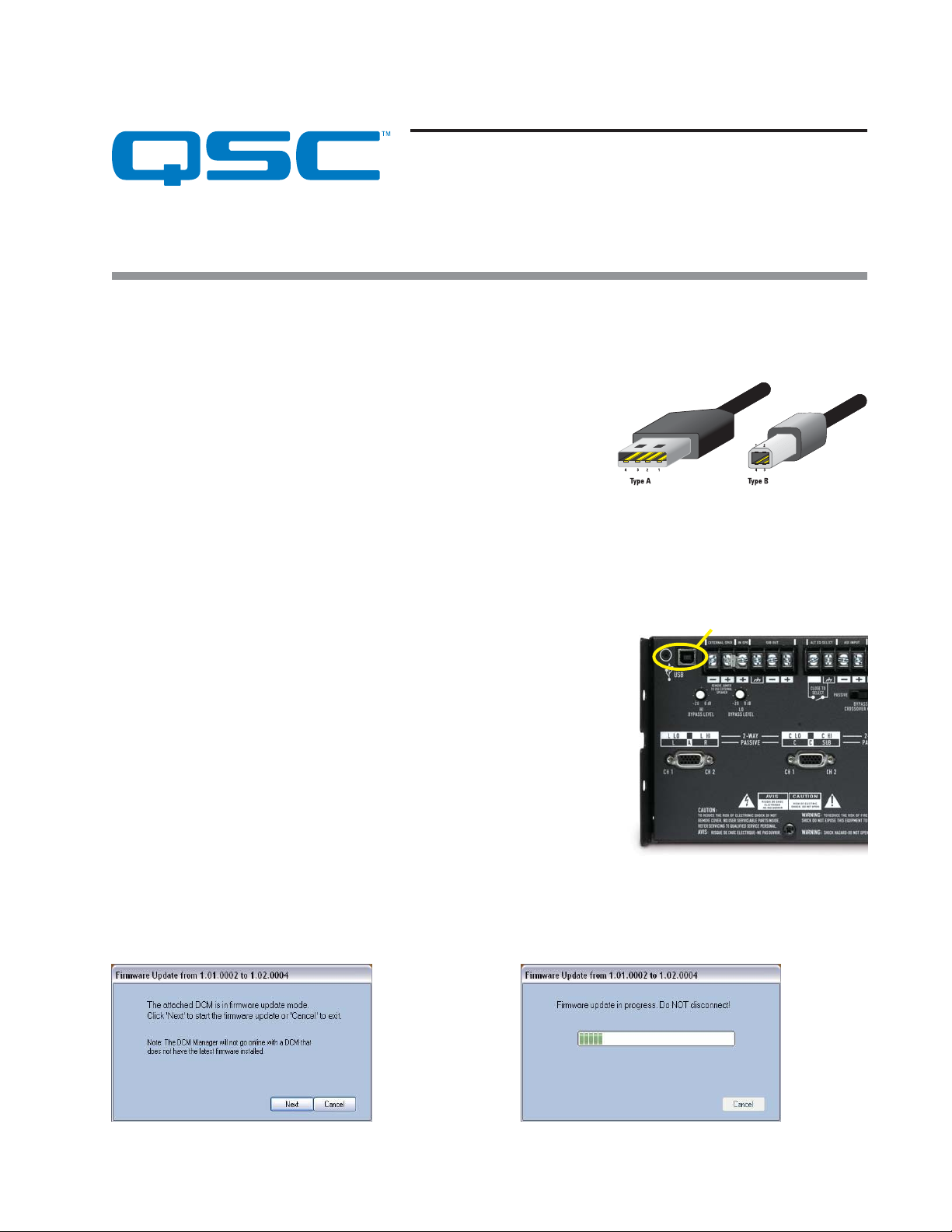
Service Bulletin
Title: DCM critical software/firmware update
Bulletin #: DCM0003 Issue Date: June 30, 2008
Passionate About Sound
Description
QSC requests that all users of DCM-10, DCM-10D, DCM-30, and DCM-30D Digital Cinema Monitor products update the firmware in
them as soon as possible. The update is to prevent an infrequent but noisy occurence in which the DCM boots up in a scrambled
state as it is turned on.
Urgency
As soon as possible; noise levels that result from the scrambled state may damage
loudspeakers or other equipment.
Models Affected: DCM-10, DCM-10D, DCM-30, DCM-30D
Bulletin Revision: A
Production Range: All before July 2008 (serial number 0608xxxxx and earlier)
Time required
The firmware update itself takes about 10–15 seconds; the entire process should take about a minute per DCM unit. The total time
to complete this upgrade in a typical large multiplex system may be approximately 30 to 60 minutes.
Instructions
NOTE: Updating the firmware will not affect the configurations stored in the DCM.
Figure 1. USB Type A and Type B plugs.
Left: Access hole for firmware
update button; Right: USB port
Tools and materials required
• Personal computer with Windows XP or Vista operating system
• DCM Manager 2007 Version 1.10.7 software
• USB Type A to Type B serial data cable (see Figure 1)
• Straightened paper clip (or small precision screwdriver, etc.)
Software needed
Updating the firmware requires the installation of the latest version of DCM
Manager 2007 software (version 1.10.7 or later) on the computer used to program
the DCM. The software is downloadable free of charge from http://
www.qscaudio.com/products/software/dcm_manager/dcm_manager.htm.
Procedure
1. Download and install the new DCM Manager software on the computer. Open
the DCM Manager application.
Continued on next page
➜
Figure 2. Firmware update button
access hole is next to the USB port.
Figure 3. Notification window. Figure 4. Firmware update is in progress.
1DCM0003 rev. A
Page 2
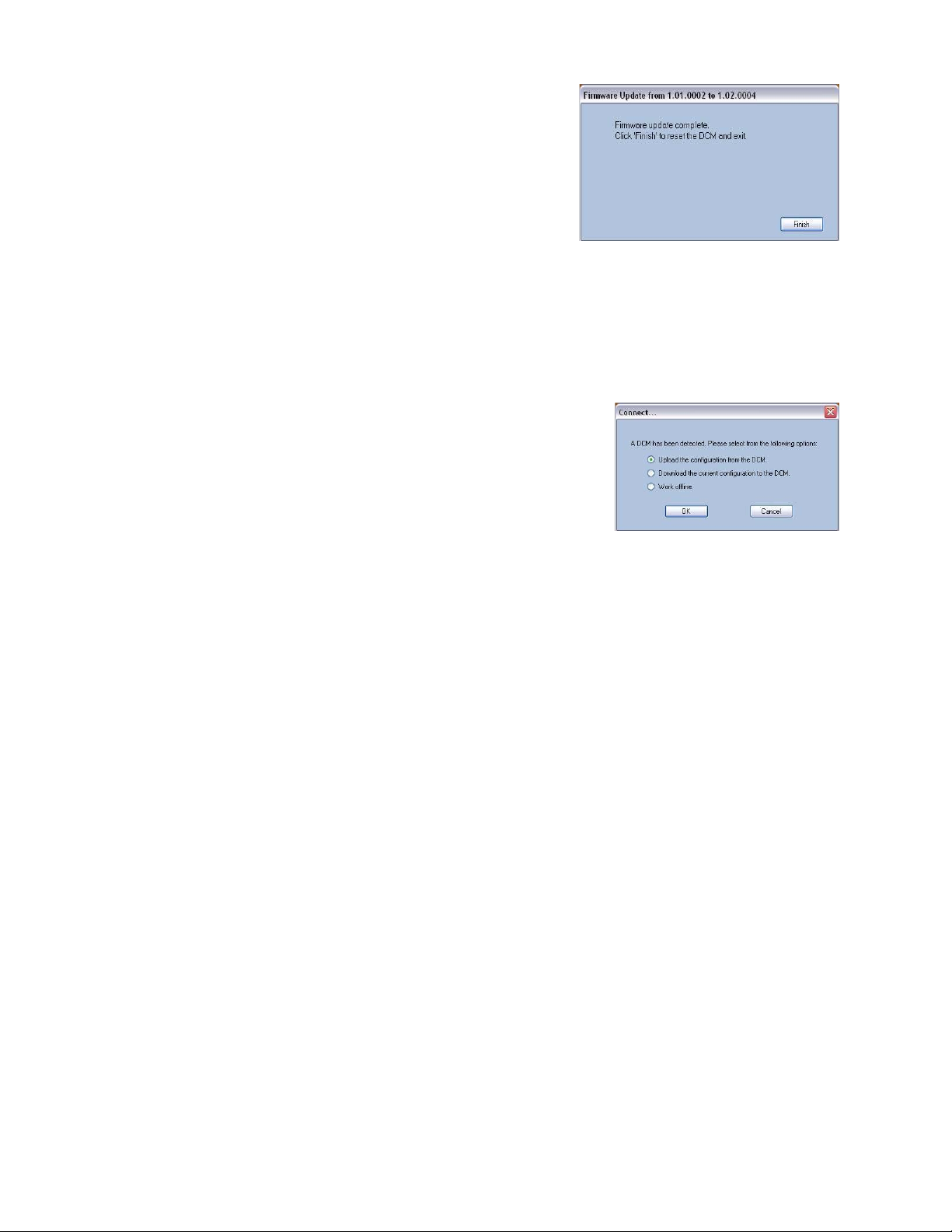
2. Turn the DCM off.
3 Connect the computer to the DCM, via the USB cable.
4. Locate the small access hole to the left of the DCM’s USB port (Figure 2).
Inside this hole is the firmware update button.
Push the straightened paper clip into the hole to press the button. Hold the
button while you turn on the DCM.
The DCM will turn on in firmware update mode. A window (Figure 3) will open
in the DCM Manager application to notify you of the DCM’s firmware update
status. Release the firmware update button.
Figure 5. Firmware update is complete.
5. Click “Next” to start the firmware upgrade. You will see a window indicating
that the update is in progress (Figure 4).
6. The update should take only about 10 to 15 seconds. A window (Figure 5) will indicate when the upgrade is complete. Click
“Finish” to complete the update.
7. The DCM will reset and resume operation under the new firmware. When the
“Connect …” dialog box (Figure 6) appears,
do not
click on “Download the current
configuration to the DCM,” or it will overwrite the configuration data in the DCM.
Unless you need to work on the DCM configuration, click on “Cancel.”
Repeat steps 2 through 7 for each additional DCM unit covered by this bulletin.
Quality review: Verifying the firmware update
If the firmware update was successful, you should have full functionality and control of
the DCM via the DCM Manager application. Clicking on “About …” under the Help menu
will display the firmware version. You may disconnect the computer from the DCM.
Figure 6. This dialog box will appear
after the DCM resets. To preserve the
configuration data in the DCM,
do not
click on “Download the current
configuration to the DCM.”
Contact information
If you need any further information regarding this service procedure, please contact QSC Technical Services at the addresses or
numbers below.
Telephone:
Fax:
Skype ID:
E-mail:
Web sites:
Postal and parcel address:
2 DCM0003 rev. A
1-800-772-2834 (within USA only)
+1 (714) 957-7150
+1 (714) 754-6173
qscaudio
tech_support@qscaudio.com
www.qscaudio.com (product info/support)
www.qscstore.com (on-line accessory and replacement component sales)
QSC Audio Products, LLC
Technical Services Group
1665 MacArthur Blvd.
Costa Mesa, CA 92626 USA
