Page 1
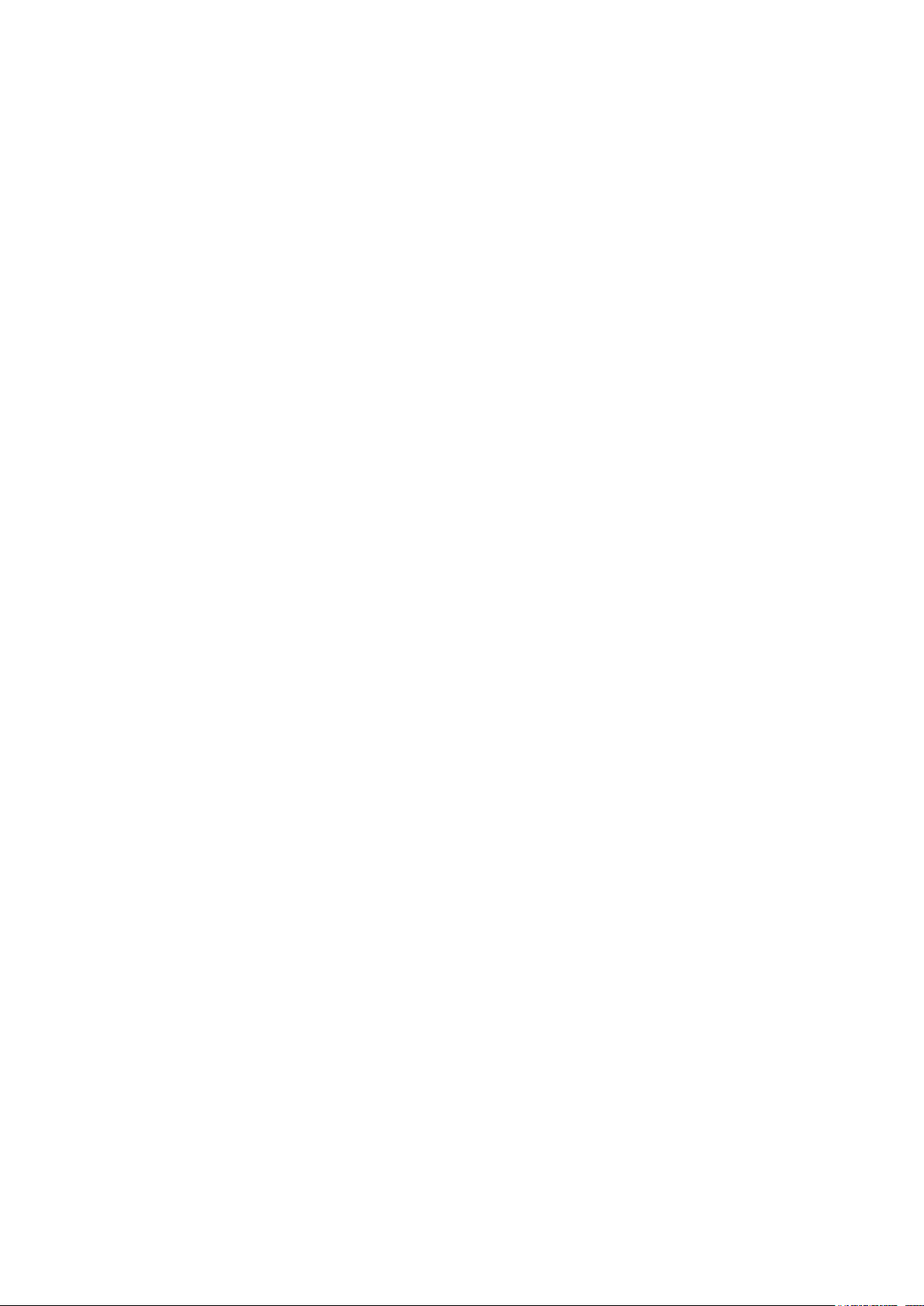
QNAP Turbo NAS
Software User Manual
(Version: 4.1)
This manual is applicable to the following Turbo Android NAS models: TAS-168, TAS-268
For user manuals of other Turbo NAS models and firmware versions, please visit
http://docs.qnap.com
1
Page 2
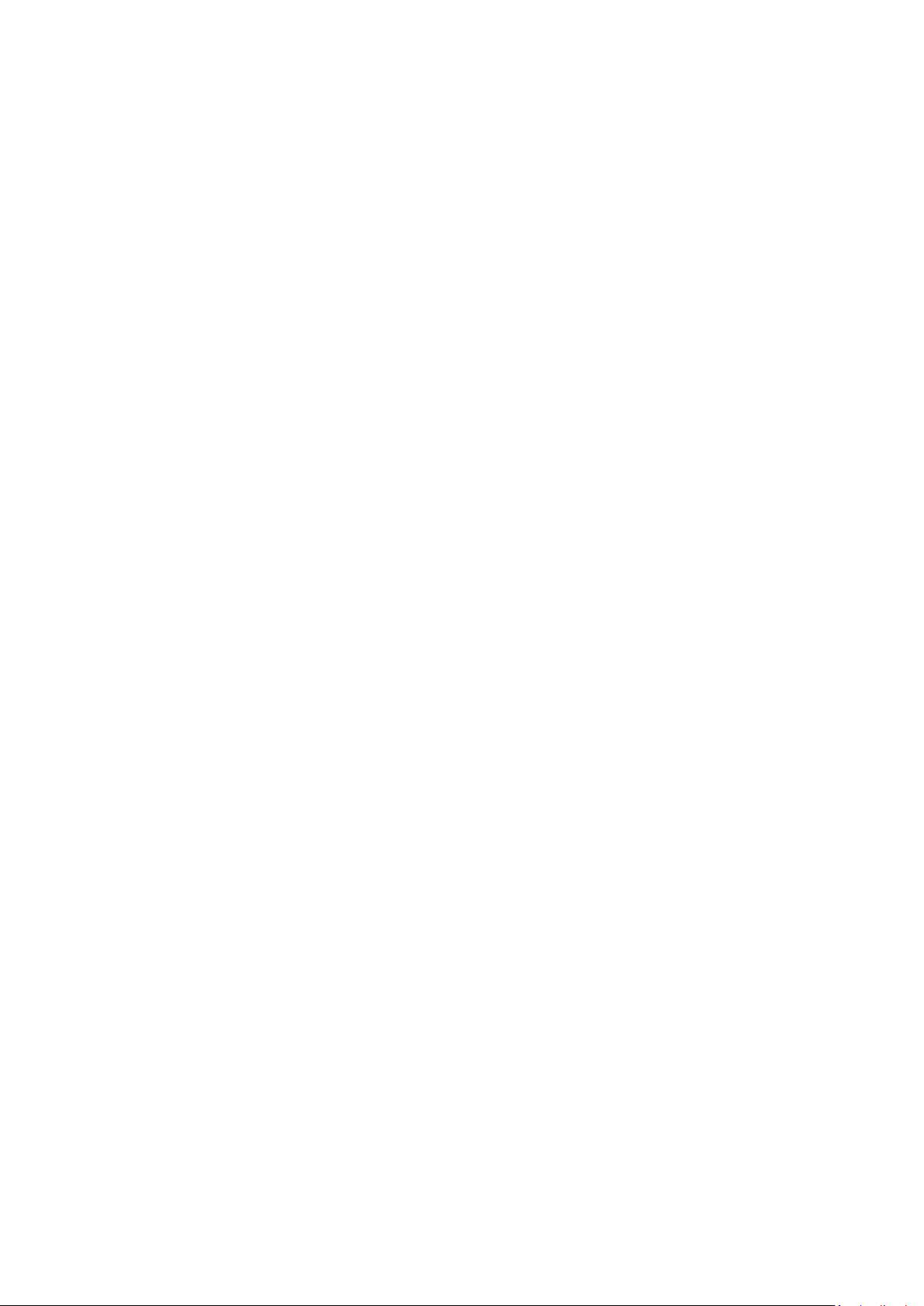
Table of Content
QNAP Turbo NAS ..................................................................................................................................................... 1
Software User Manual ......................................................................................................................................... 1
Table of Content ............................................................................................................................................................... 2
Notice ................................................................................................................................................................................ 9
Legal Notice and Disclaimer .................................................................................................................................... 10
Legal Notices
Disclaimer
Regulatory Notice ........................................................................................................................................... 12
FCC Notice
FCC Class A Notice
FCC Class B Notice
CE Notice
Document Annotation ............................................................................................................................................ 14
Annotations in this document................................................................................................................................. 14
Safety Information and Precautions ....................................................................................................................... 15
Getting Started ................................................................................................................................................................ 17
For New NAS Users: ................................................................................................................................................ 17
For Existing NAS Users: ........................................................................................................................................... 17
............................................................................................................................................................. 12
............................................................................................................................................................... 13
................................................................................................................................................. 10
...................................................................................................................................................... 10
........................................................................................................................................ 12
........................................................................................................................................ 12
Hardware Installation.............................................................................................................................................. 18
Hard Disk Drive Compatibility List ........................................................................................................................... 19
Checking System Status .......................................................................................................................................... 20
LED Display & System Status Overview
Alarm Buzzer
Software Installation ............................................................................................................................................... 23
Online Installation ........................................................................................................................................... 24
Android™ HDMI Installation ........................................................................................................................... 25
Getting Utilities ....................................................................................................................................................... 26
Connecting to NAS Shared Folders ......................................................................................................................... 27
Windows ......................................................................................................................................................... 28
Mac Users
......................................................................................................................................................... 22
...................................................................................................................................................... 29
............................................................................................................ 20
2
Page 3
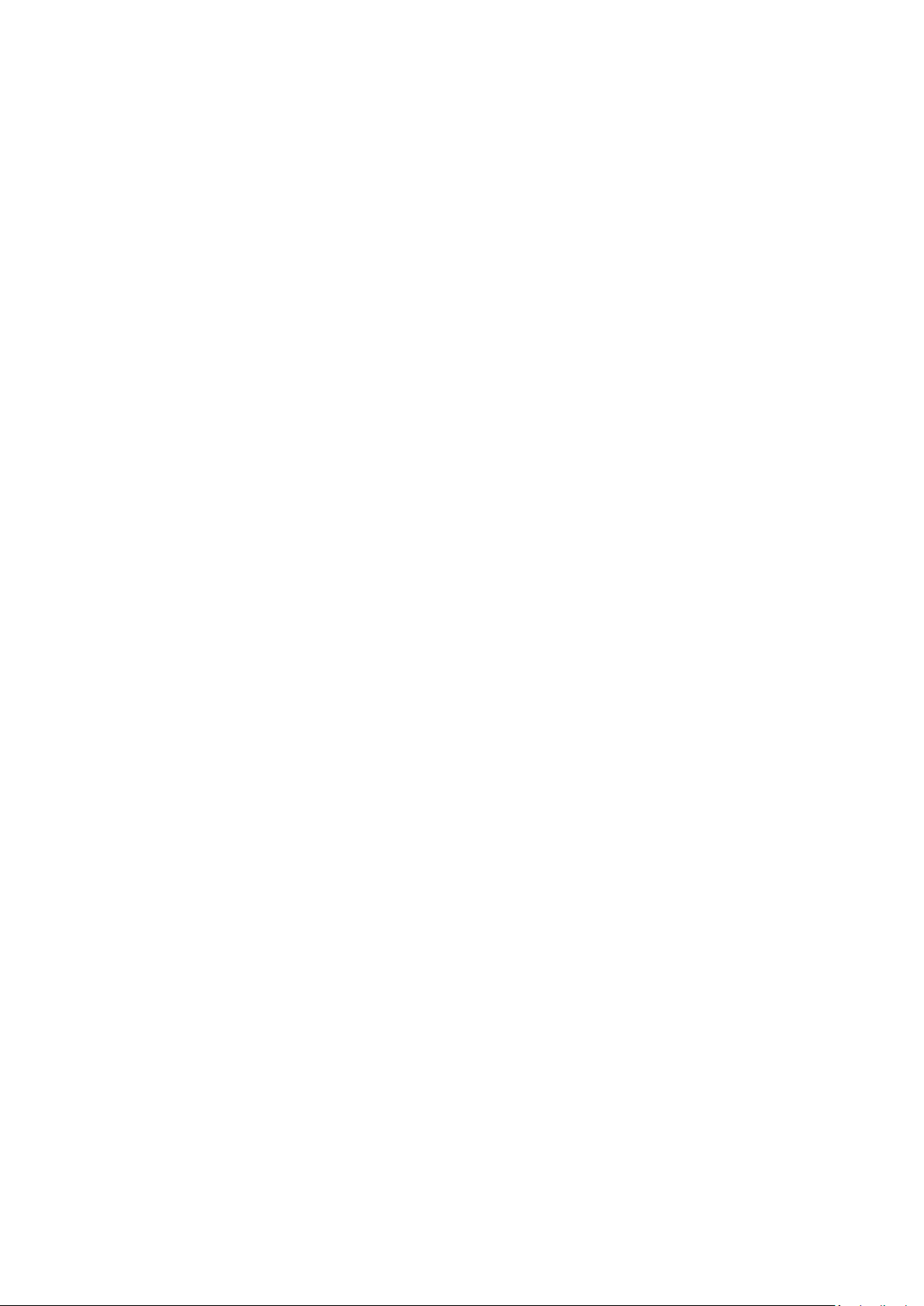
Linux Users
.................................................................................................................................................... 29
Connecting to NAS by Web Browser ....................................................................................................................... 30
Migrating from Old NAS .......................................................................................................................................... 31
QTS Basics and Desktop .................................................................................................................................................. 36
Introducing QTS ...................................................................................................................................................... 37
Using QTS Desktop .................................................................................................................................................. 39
System Settings ............................................................................................................................................................... 44
General Settings ...................................................................................................................................................... 45
System Administration
Time
................................................................................................................................................................ 46
Daylight Saving Time
Codepage
....................................................................................................................................................... 46
Password Strength
Login Screen
.................................................................................................................................................. 47
................................................................................................................................ 45
.................................................................................................................................... 46
....................................................................................................................................... 47
Storage Manager ..................................................................................................................................................... 48
Dashboard ....................................................................................................................................................... 49
Storage ............................................................................................................................................................ 50
Network .................................................................................................................................................................. 61
TCP/IP
Wi-Fi
IPv6
............................................................................................................................................................. 61
............................................................................................................................................................... 64
................................................................................................................................................................. 64
Proxy
............................................................................................................................................................... 64
DDNS Service
................................................................................................................................................. 64
Security ................................................................................................................................................................... 66
Security Level
Network Access Protection
Certificate & Private Key
................................................................................................................................................ 66
......................................................................................................................... 66
............................................................................................................................. 66
Hardware................................................................................................................................................................. 68
General
Buzzer
Smart Fan
.......................................................................................................................................................... 68
............................................................................................................................................................. 69
....................................................................................................................................................... 69
Power ...................................................................................................................................................................... 71
EuP Mode Configuration
............................................................................................................................. 71
3
Page 4
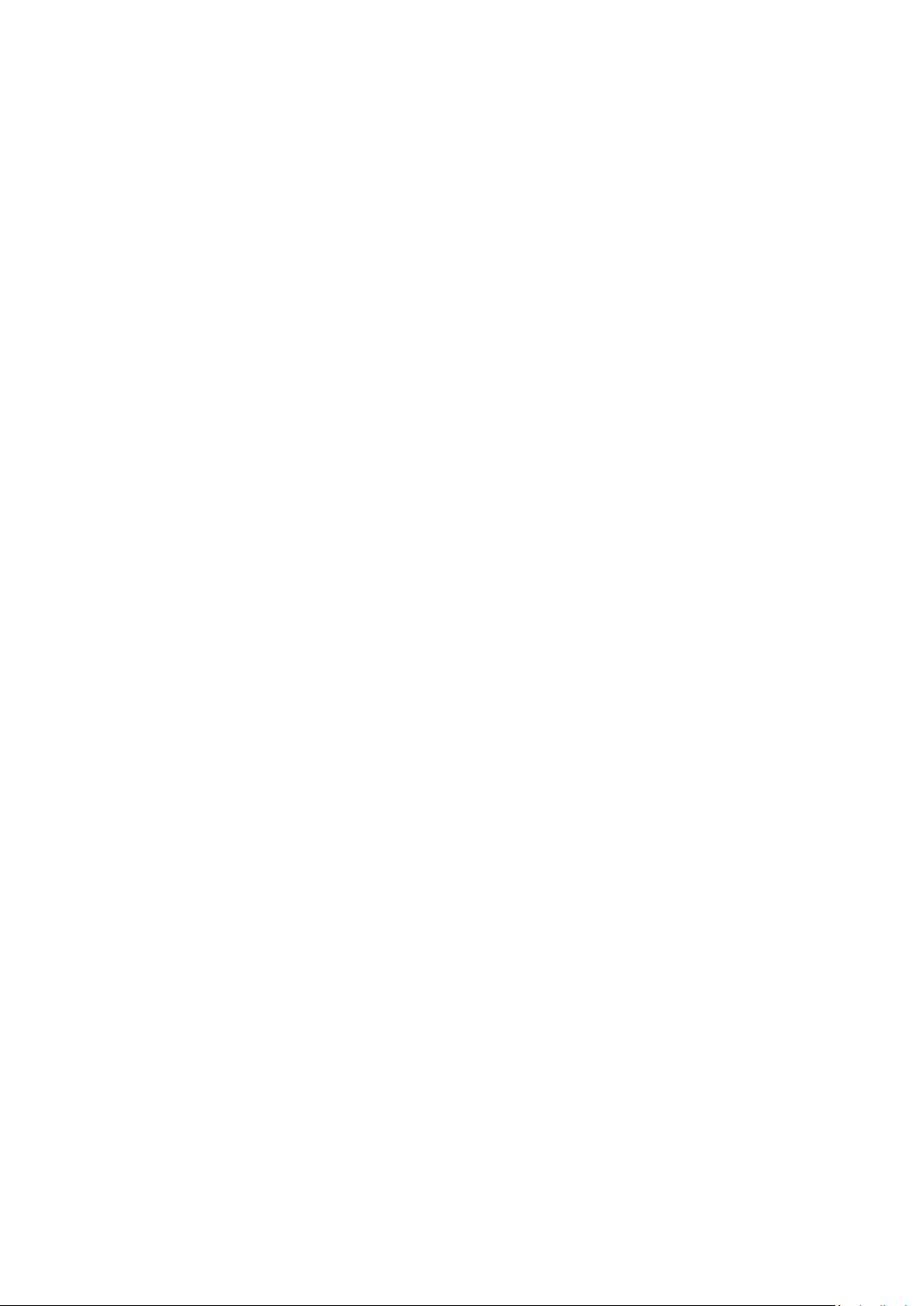
Wake-on-LAN (WOL)
.................................................................................................................................... 71
Power Recovery
Power Schedule
............................................................................................................................................ 71
............................................................................................................................................ 72
Notification ............................................................................................................................................................. 73
SMTP Server
SMSC Server
Alert Notification
.................................................................................................................................................. 73
.................................................................................................................................................. 73
.......................................................................................................................................... 74
Firmware Update .................................................................................................................................................... 75
Live Update
Firmware Update
Update Firmware by QNAP Qfinder
................................................................................................................................................... 75
......................................................................................................................................... 75
.......................................................................................................... 76
Backup/Restore ....................................................................................................................................................... 77
Backup/Restore Settings
Restore to Factory Default
............................................................................................................................. 77
.......................................................................................................................... 77
External Device ....................................................................................................................................................... 79
External Storage .............................................................................................................................................. 80
USB Printer ...................................................................................................................................................... 82
UPS .................................................................................................................................................................. 90
System Information
............................................................................................................................................. 93
System Logs ............................................................................................................................................................. 95
System Event Logs
System Connection Logs
Online Users
Syslog Client Management
Advanced Log Search
........................................................................................................................................ 95
............................................................................................................................. 95
.................................................................................................................................................. 96
......................................................................................................................... 96
................................................................................................................................... 96
Privilege Settings ............................................................................................................................................................. 98
Users ....................................................................................................................................................................... 99
Creating a User
Creating Multiple Users
Importing/Exporting Users
Exporting users
Importing users
Home Folders
............................................................................................................................................. 99
............................................................................................................................... 99
....................................................................................................................... 100
........................................................................................................................................... 100
........................................................................................................................................... 100
.............................................................................................................................................. 101
4
Page 5

User Groups .......................................................................................................................................................... 102
Shared Folders ...................................................................................................................................................... 103
Shared Folders
Folder Aggregation
Advanced Permissions
............................................................................................................................................ 103
..................................................................................................................................... 109
............................................................................................................................... 109
Network Services .......................................................................................................................................................... 113
Win/Mac/NFS ........................................................................................................................................................ 114
Microsoft Networking
Apple Networking
NFS Service
.................................................................................................................................................. 116
............................................................................................................................... 114
...................................................................................................................................... 115
FTP ......................................................................................................................................................................... 117
FTP Service
Advanced
.................................................................................................................................................. 117
..................................................................................................................................................... 118
Telnet/SSH ............................................................................................................................................................. 119
SNMP Settings ....................................................................................................................................................... 120
Service Discovery .................................................................................................................................................. 122
UPnP Discovery Service
Bonjour
........................................................................................................................................................ 122
............................................................................................................................. 122
Network Recycle Bin ............................................................................................................................................. 123
Using Network Recycle Bin
Restricting Access to Network Recycle Bin
....................................................................................................................... 123
............................................................................................ 124
Qsync ..................................................................................................................................................................... 125
Applications ................................................................................................................................................................... 135
Antivirus ................................................................................................................................................................ 136
Overview
Scan Jobs
Reports
Report options
...................................................................................................................................................... 136
...................................................................................................................................................... 137
......................................................................................................................................................... 138
............................................................................................................................................ 138
Quarantine
.................................................................................................................................................. 138
Backup Station ...................................................................................................................................................... 140
Backup Server ............................................................................................................................................... 141
Remote Replication ....................................................................................................................................... 143
Cloud Backup................................................................................................................................................. 149
5
Page 6
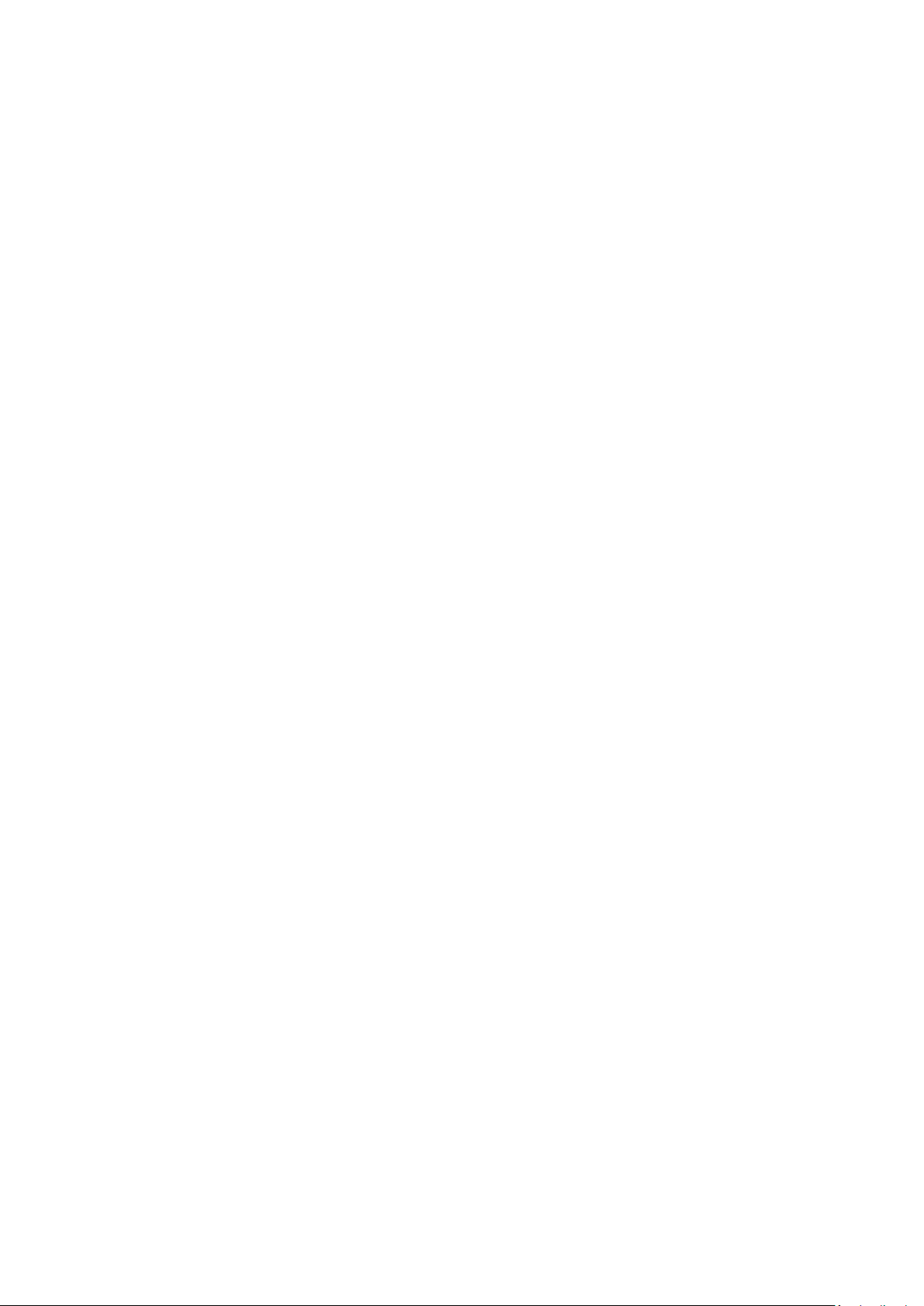
External Backup ............................................................................................................................................. 149
USB One Touch Copy
................................................................................................................................. 151
File Station ............................................................................................................................................................ 154
Starting File Station
Familiarizing yourself with File Station
.................................................................................................................................... 154
................................................................................................... 154
MySQL Server ........................................................................................................................................................ 163
Syslog Server ......................................................................................................................................................... 165
Server Settings
Filter Settings
Syslog Viewer
............................................................................................................................................ 165
.............................................................................................................................................. 166
.............................................................................................................................................. 167
TFTP Server ........................................................................................................................................................... 168
Web Server ............................................................................................................................................................ 170
Web Server
MySQL Management
.................................................................................................................................................. 170
................................................................................................................................. 173
SQLite Management ..................................................................................................................................... 173
Virtual Host ................................................................................................................................................... 174
Other Applications ........................................................................................................................................................ 177
App Center ............................................................................................................................................................ 178
Starting App Center
Familiarizing yourself with App Center
Using App Center
................................................................................................................................... 178
................................................................................................... 178
........................................................................................................................................ 179
DLNA Media Server ............................................................................................................................................... 181
Download Station .................................................................................................................................................. 182
Starting Download Station
Familiarizing yourself with Download Station
Download Station Settings
Using Download Station
........................................................................................................................ 182
....................................................................................... 183
....................................................................................................................... 184
............................................................................................................................ 185
iTunes Server ......................................................................................................................................................... 189
Multimedia Management ..................................................................................................................................... 190
Media Library
Media Folder
.............................................................................................................................................. 190
............................................................................................................................................... 191
Music Station ........................................................................................................................................................ 192
Starting Music Station
............................................................................................................................... 192
6
Page 7
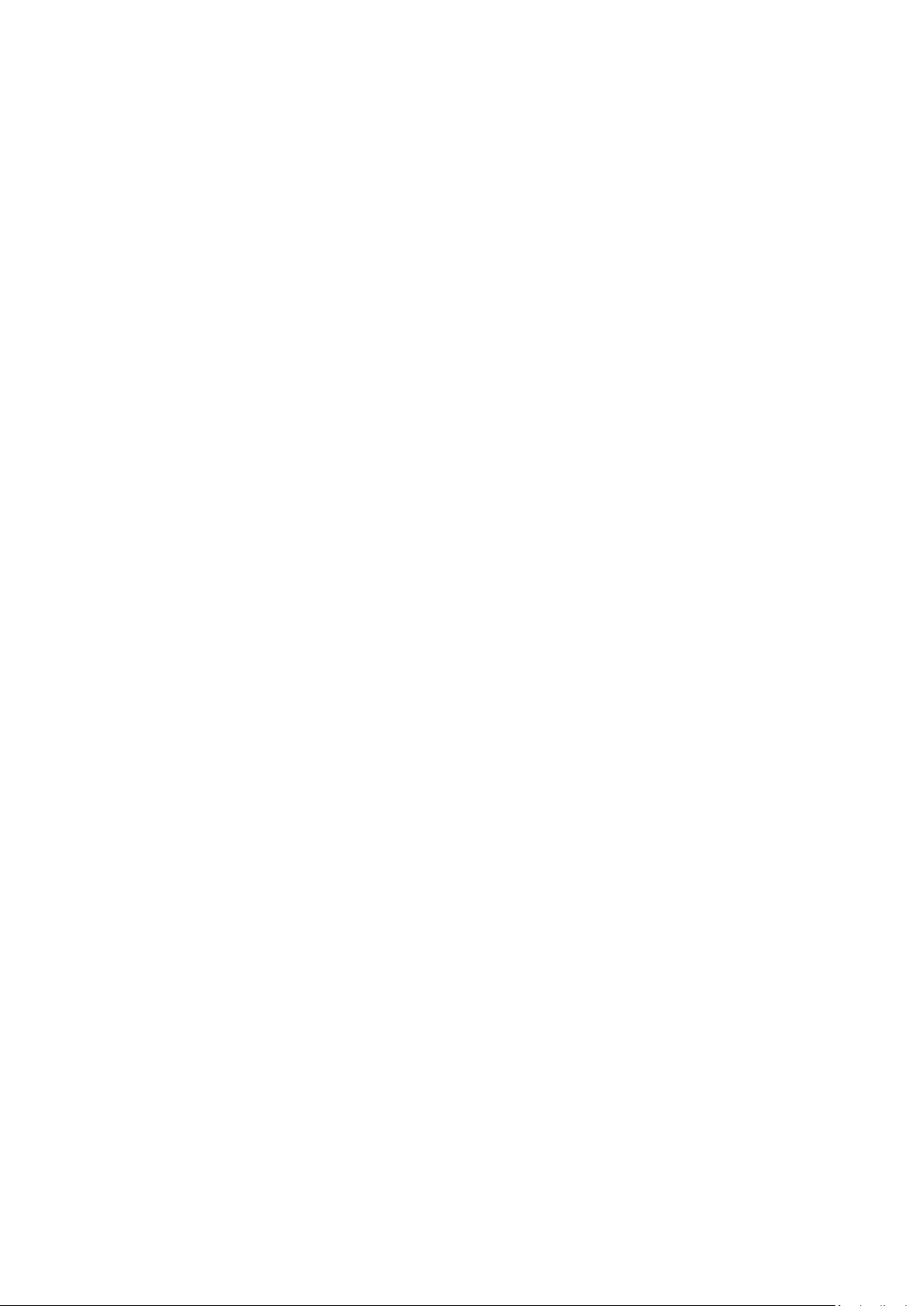
Familiarizing yourself with Music Station
............................................................................................... 193
Using Music Station
................................................................................................................................... 196
Import music files .......................................................................................................................................... 196
Creating and managing playlists ................................................................................................................... 196
Sharing playlists............................................................................................................................................. 196
Finding your music files quickly .................................................................................................................... 196
Media Library and Privacy Settings
......................................................................................................... 197
myQNAPcloud Service........................................................................................................................................... 198
Managing and Configuring your myQNAPcloud Account
Accessing NAS Services via the myQNAPcloud Website
Auto Router Configuration
DDNS/Cloud Portal
CloudLink (Beta)
..................................................................................................................................... 200
......................................................................................................................................... 201
....................................................................................................................... 199
.................................................................... 199
...................................................................... 199
Photo Station ........................................................................................................................................................ 202
Starting Photo Station
Familiarizing yourself with Photo Station
Using Photo Station
............................................................................................................................... 202
............................................................................................... 203
................................................................................................................................... 207
Station Manager.................................................................................................................................................... 213
Photo Station
Music Station
Multimedia Station
File Station
Download Station
.............................................................................................................................................. 213
.............................................................................................................................................. 213
.................................................................................................................................... 214
................................................................................................................................................... 214
....................................................................................................................................... 214
Video Station ......................................................................................................................................................... 214
Starting Video Station
Familiarizing yourself with Video Station
................................................................................................................................ 215
............................................................................................... 216
Android Station ..................................................................................................................................................... 223
Use Android................................................................................................................................................... 224
Introduction to Android system .................................................................................................................... 225
Navigation icons ............................................................................................................................................ 226
General Operation ........................................................................................................................................ 227
GNU GENERAL PUBLIC LICENSE .................................................................................................................................... 231
7
Page 8
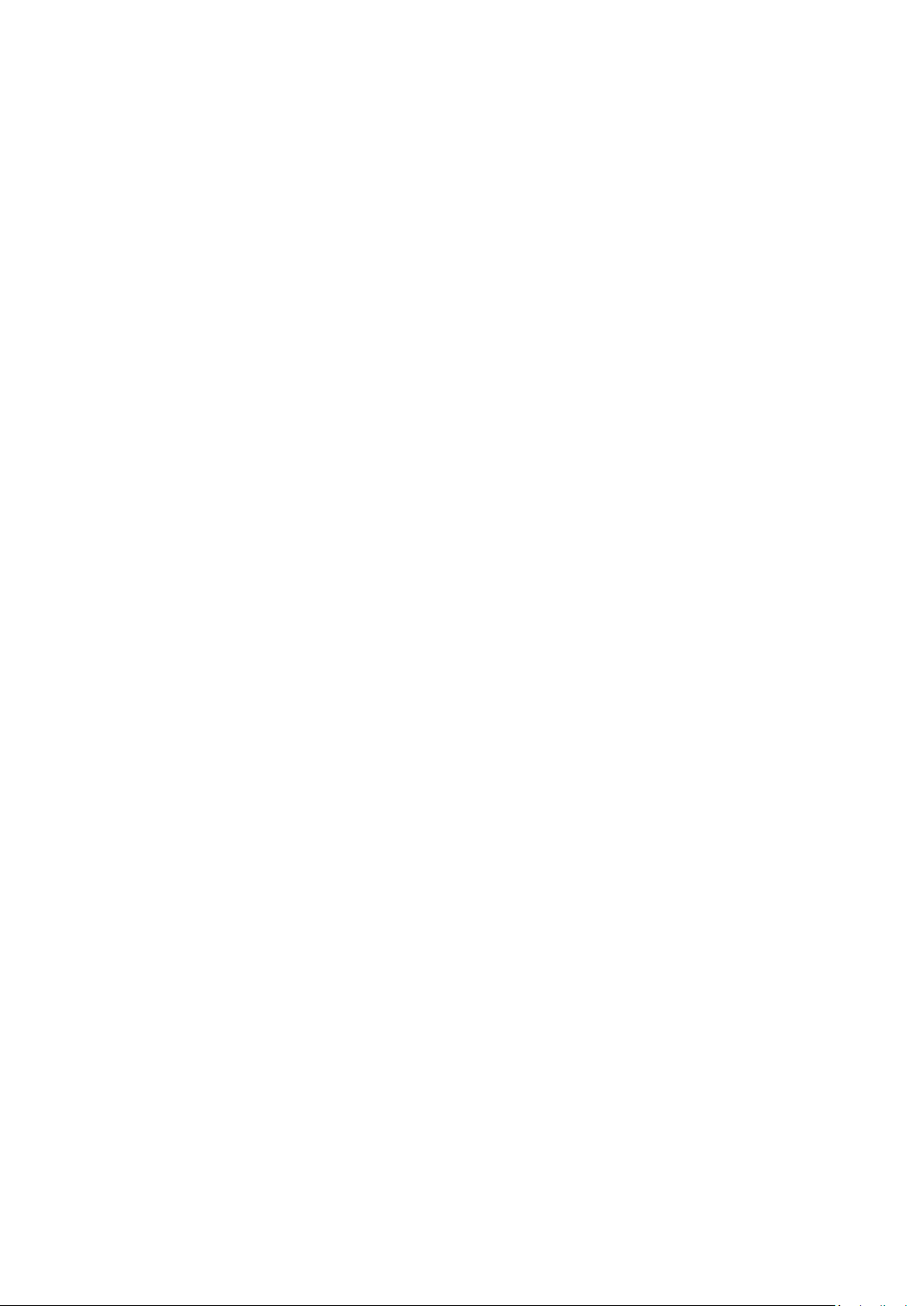
8
Page 9
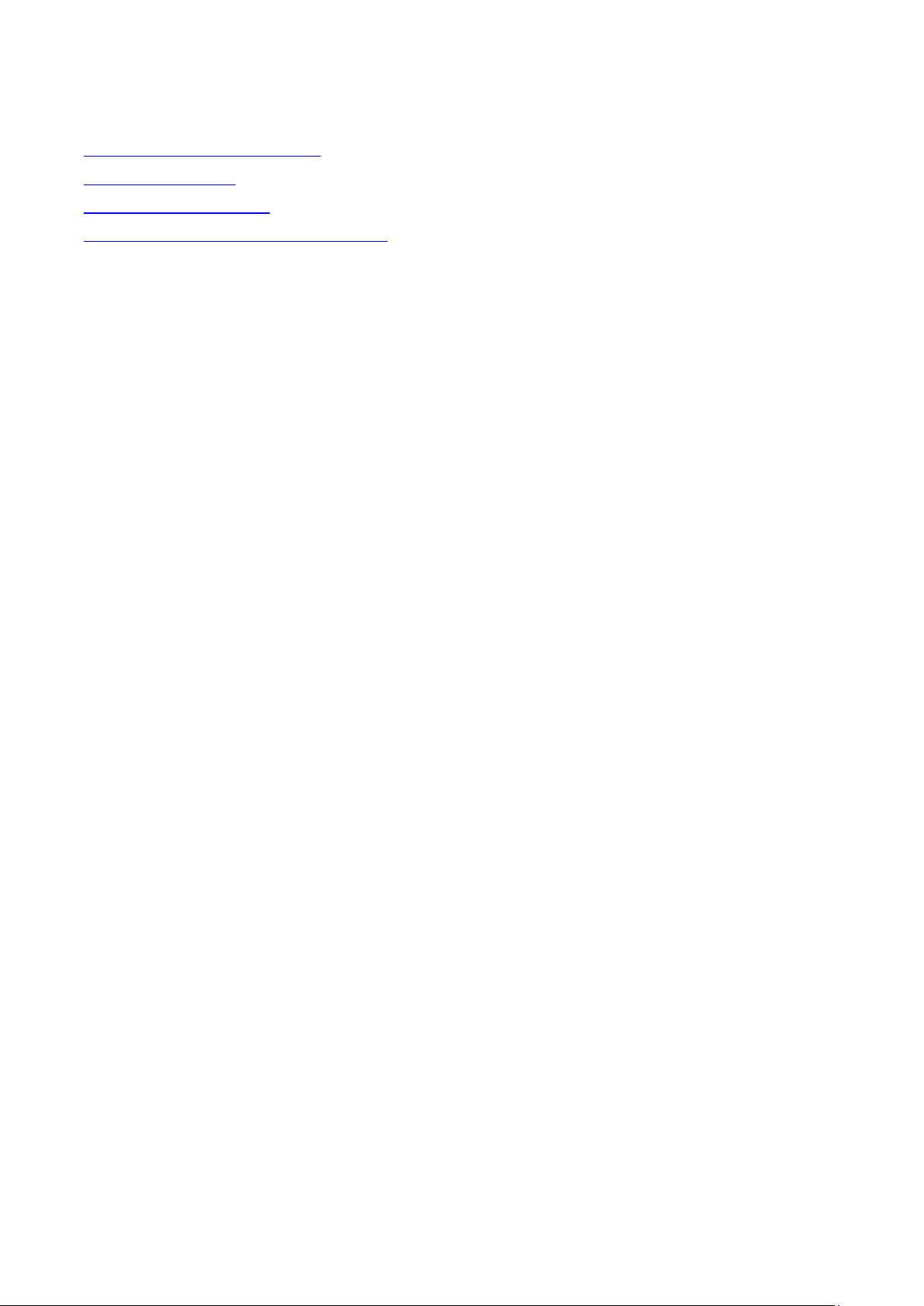
Notice
Legal Notice and Disclaimer
Regulatory Notice
Document Annotation
Safety Information and Precautions
9
Page 10
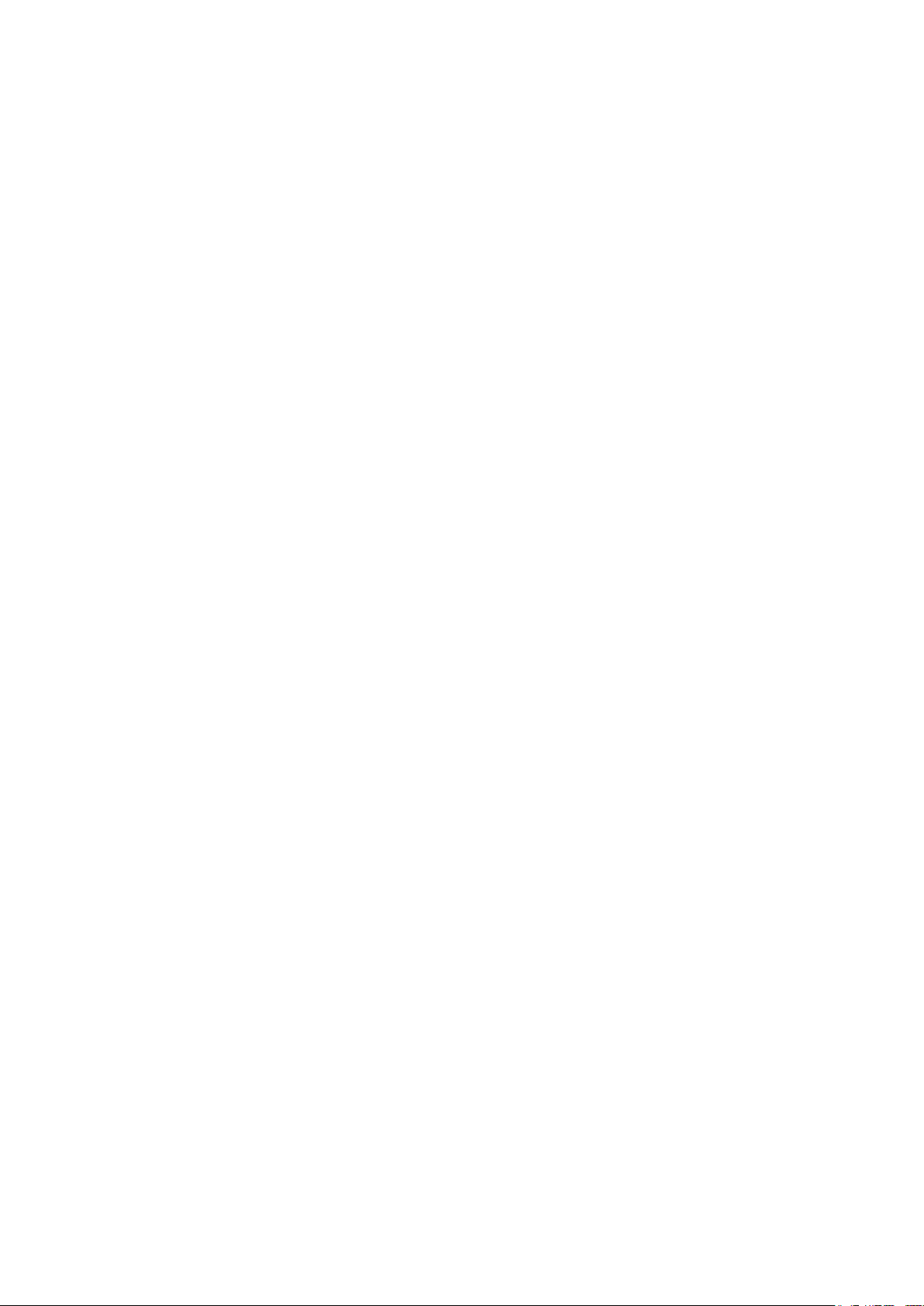
Legal Notice and Disclaimer
Thank you for choosing QNAP products! This user manual provides detailed instructions of
using the Turbo NAS (network-attached storage). Please read carefully and start to enjoy the
powerful functions of the Turbo NAS!
The Turbo NAS is hereafter referred to as the NAS.
This manual provides the description of all the functions of the Turbo NAS. The product
you purchased may not support certain functions dedicated to specific models.
Legal Notices
All the features, functionality, and other product specifications are subject to change without
prior notice or obligation. Information contained herein is subject to change without notice.
QNAP and the QNAP logo are trademarks of QNAP Systems, Inc. All other brands and product
names referred to are trademarks of their respective holders.
Further, the ® or ™ symbols are not used in the text.
Disclaimer
Information in this document is provided in connection with QNAP® products. No license,
express or implied, by estoppels or otherwise, to any intellectual property rights is granted by
this document. Except as provided in QNAP's terms and conditions of sale for such products,
QNAP Assumes no liability whatsoever, and QNAP disclaims any express or implied warranty,
relating to sale and/or use of QNAP products including liability or warranties relating to fitness
for a particular purpose, merchantability, or infringement of any patent, copyright or other
intellectual property right.
QNAP products are not intended for use in medical, life saving, life sustaining, critical control
or safety systems, or in nuclear facility applications.
In no event shall QNAP Systems, Inc. (QNAP) liability exceed the price paid for the product
from direct, indirect, special, incidental, or consequential damages resulting from the use of
the product, its accompanying software, or its documentation. QNAP makes no warranty or
representation, expressed, implied, or statutory, with respect to its products or the contents
or use of this documentation and all accompanying software, and specifically disclaims its
quality, performance, merchantability, or fitness for any particular purpose. QNAP reserves
the right to revise or update its products, software, or documentation without obligation to
notify any individual or entity.
10
Page 11
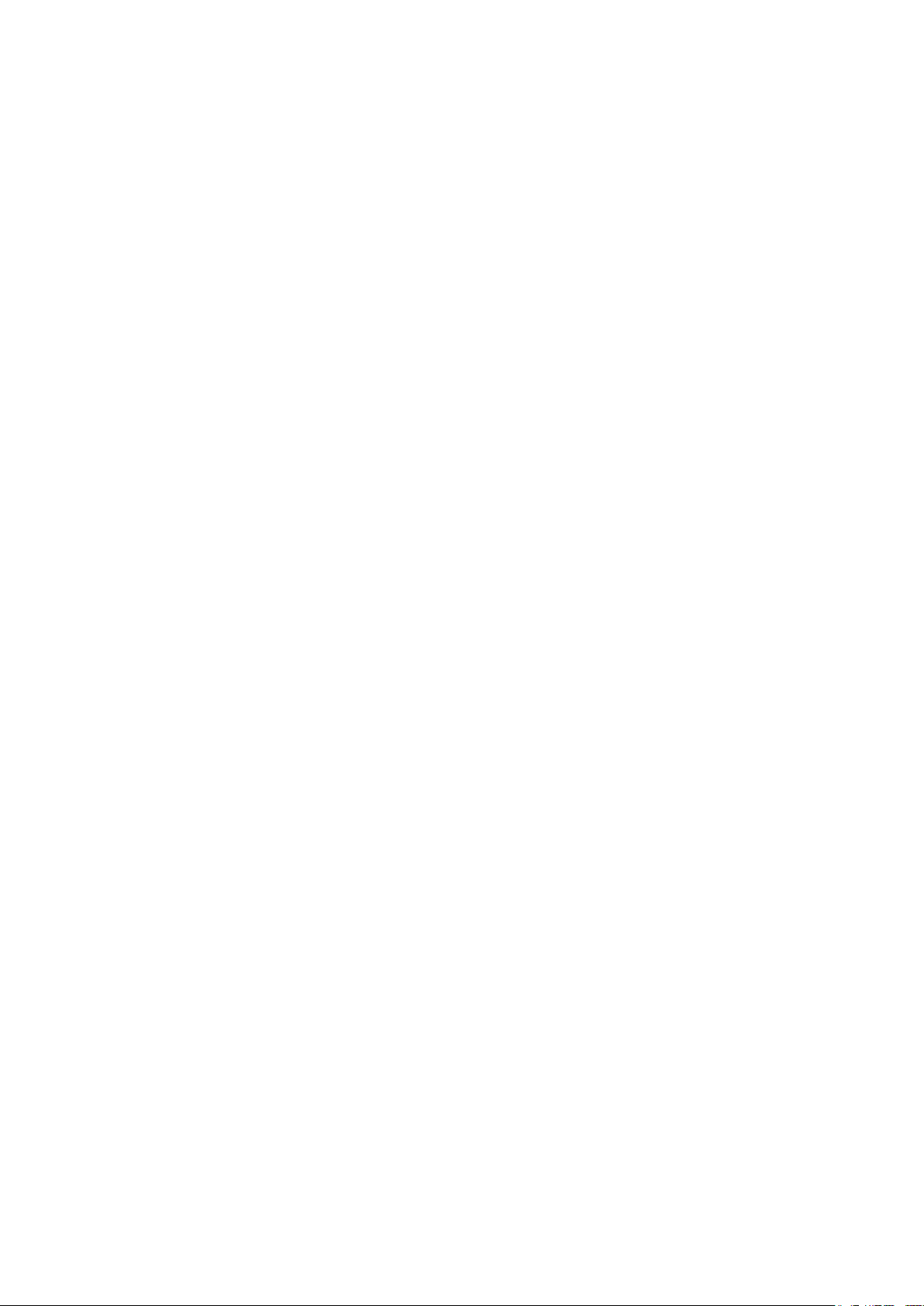
Back up the system periodically to avoid any potential data loss. QNAP disclaims any
responsibility of all sorts of data loss or recovery.
Should you return any components of the NAS package for refund or maintenance, make sure
they are carefully packed for shipping. Any form of damages due to improper packaging will
not be compensated.
QNAP, QNAP logo, QTS, myQNAPcloud and VioStor are trademarks or registered trademarks
of QNAP Systems, Inc. or its subsidiaries. Other names and brands may be claimed as the
property of others.
11
Page 12
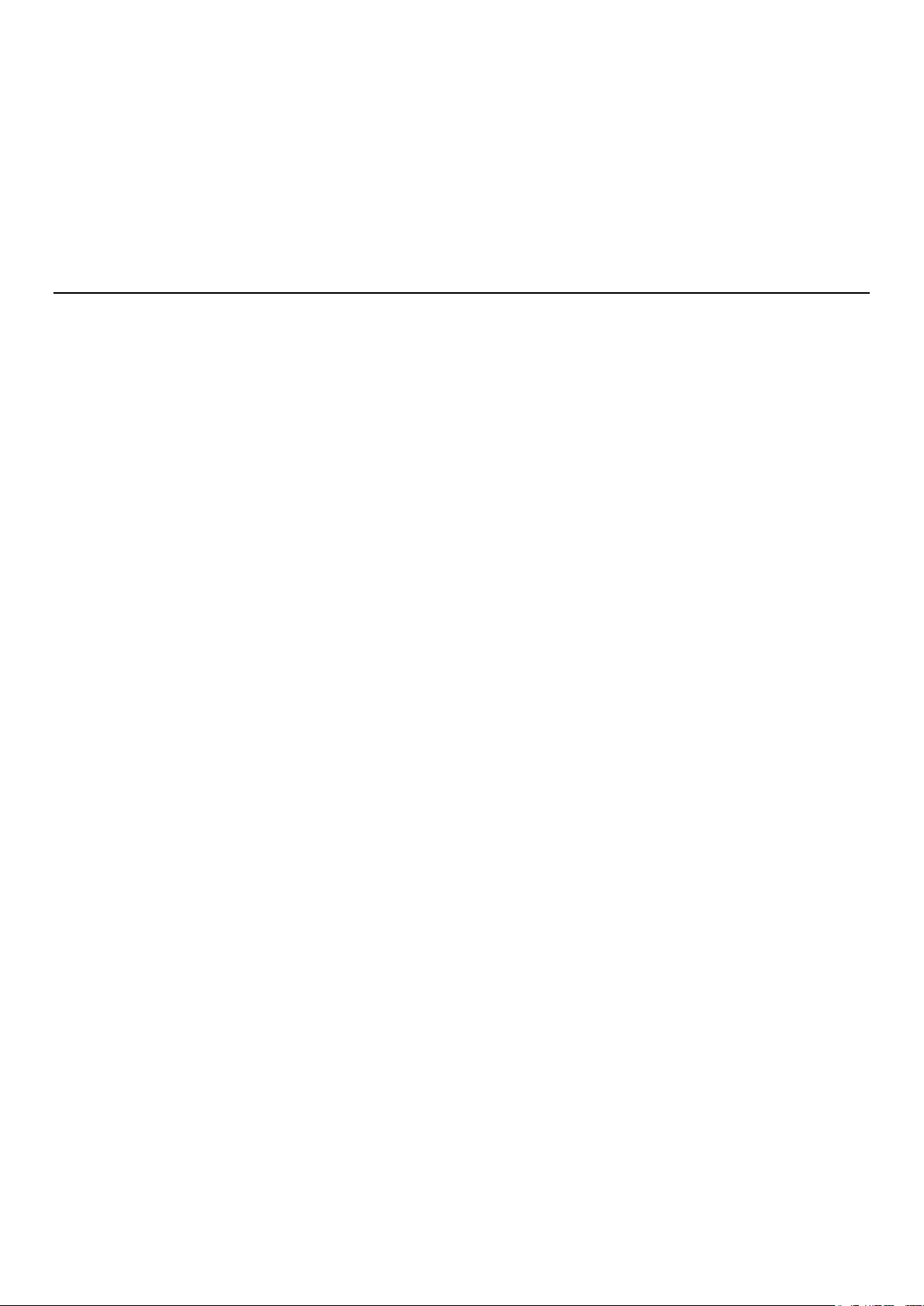
Regulatory Notice
FCC Notice
QNAP NAS comply with different FCC compliance classes. Please refer the Appendix for details. Once
the class of the device is determined, refer to the following corresponding statement.
FCC Class A Notice
This device complies with Part 15 of the FCC Rules. Operation is subject to the following two
conditions:
1. This device may not cause harmful interference.
2. This device must accept any interference received, including interference that may cause
undesired operation.
Note: This equipment has been tested and found to comply with the limits for a Class A digital
device, pursuant to Part 15 of the FCC Rules. These limits are designed to provide reasonable
protection against harmful interference when the equipment is operated in a commercial
environment. This equipment generates, uses, and can radiate radio frequency energy, and if
not installed and used in accordance with the instruction manual, may cause harmful
interference to radio communications. Operation of this equipment in a residential area is
likely to cause harmful interference, in which case the user will be required to correct the
interference at his own expense.
Modifications: Any modifications made to this device that are not approved by QNAP Systems,
Inc. may void the authority granted to the user by the FCC to operate this equipment.
FCC Class B Notice
This device complies with Part 15 of the FCC Rules. Operation is subject to the following two
conditions:
1. This device may not cause harmful interference.
2. This device must accept any interference received, including interference that may cause
undesired operation.
Note: This equipment has been tested and found to comply with the limits for a Class B digital
device, pursuant to Part 15 of the FCC Rules. These limits are designed to provide reasonable
protection against harmful interference in a residential installation. This equipment generates,
uses, and can radiate radio frequency energy and, if not installed and used in accordance with
the instructions, may cause harmful interference to radio communications. However, there is
no guarantee that interference will not occur in a particular installation. If this equipment
12
Page 13
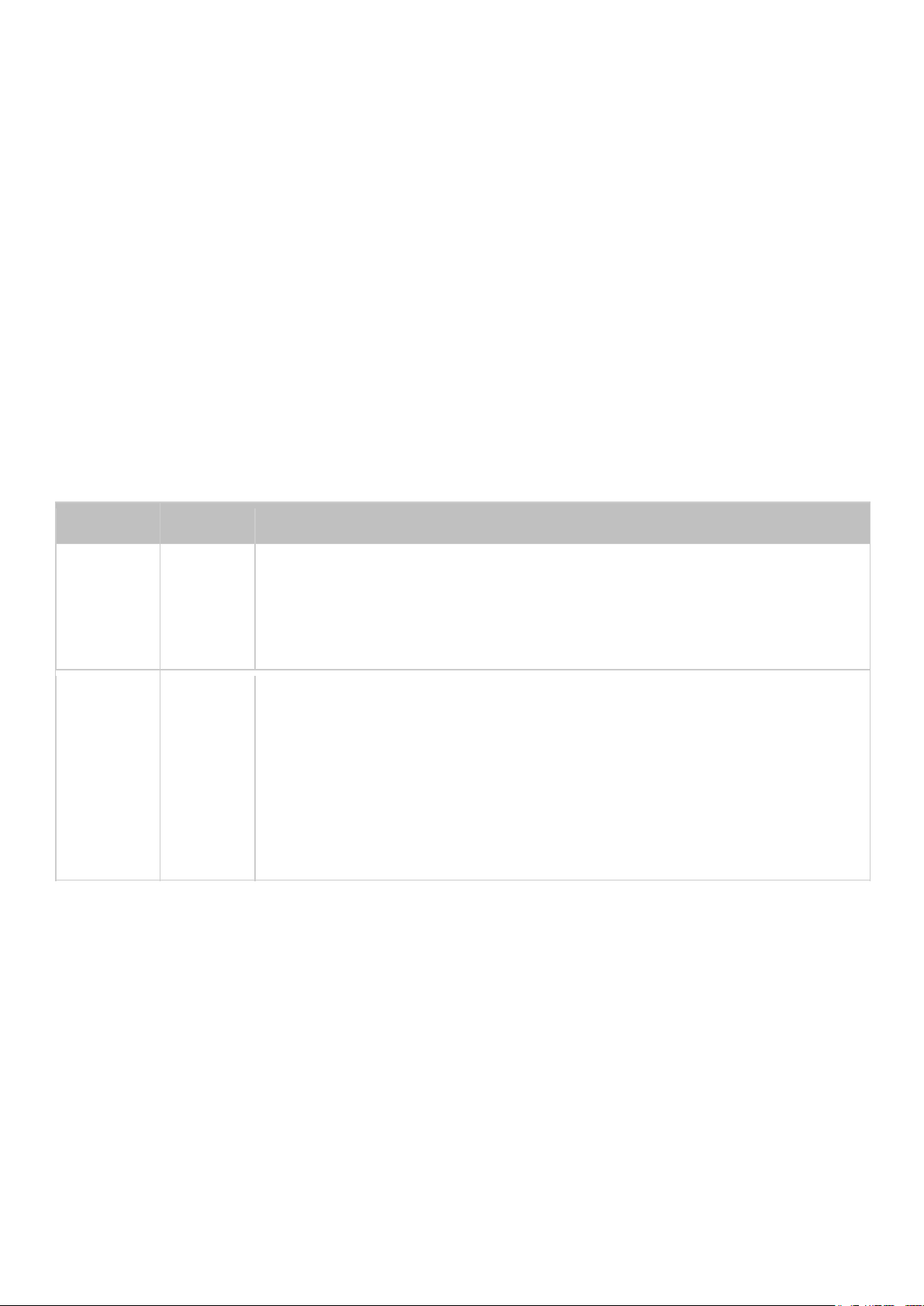
does cause harmful interference to radio or television reception, which can be determined by
FCC
CE
NAS Models
Class A
Class A
TS-EC1679U-RP, TS-EC1279U-RP, TS-EC879U-RP, TS-1679U-RP,
TS-1279U-RP, TS-1270U-RP, TS-1253U-RP, TS-1253U, TS-879U-RP,
TS-870U-RP, TS-853U-RP, TS-453U-RP, TS-1079 Pro, TS-879 Pro,
TS-853U, TS-453U, TS-451U, TVS-871U-RP, TVS-1271U-RP
Class B
Class B
TS-853S Pro, TS-453S Pro, TS-870 Pro, TS-853 Pro, TS-670 Pro,
TS-653 Pro, TS-470 Pro, TS-453 Pro, TS-253 Pro, TS-431+,
TS-231+, TS-451S, TS-870, TS-851, TS-670, TS-651, TS-470,
TVS-863+, TVS-863, TVS-663, TVS-463, TVS-471, TVS-671,
TVS-871, TS-451, TS-431, TS-251, TS-251C, TS-231, TS-131,
TS-269H, TS-212P, TS-112P, HS-251, HS-210, TS-453mini,
TAS-168, TAS-268
turning the equipment off and on, the user is encouraged to try to correct the interference by
one or more of the following measures:
Reorient or relocate the receiving antenna.
Increase the separation between the equipment and receiver.
Connect the equipment into an outlet on a circuit different from that to which the
receiver is connected.
Consult the dealer or an experienced radio/television technician for help.
Modifications: Any modifications made to this device that are not approved by QNAP Systems,
Inc. may void the authority granted to the user by the FCC to operate this equipment.
CE Notice
QNAP Turbo NAS models comply with different CE compliance classes. Please refer to the table below
for details.
13
Page 14
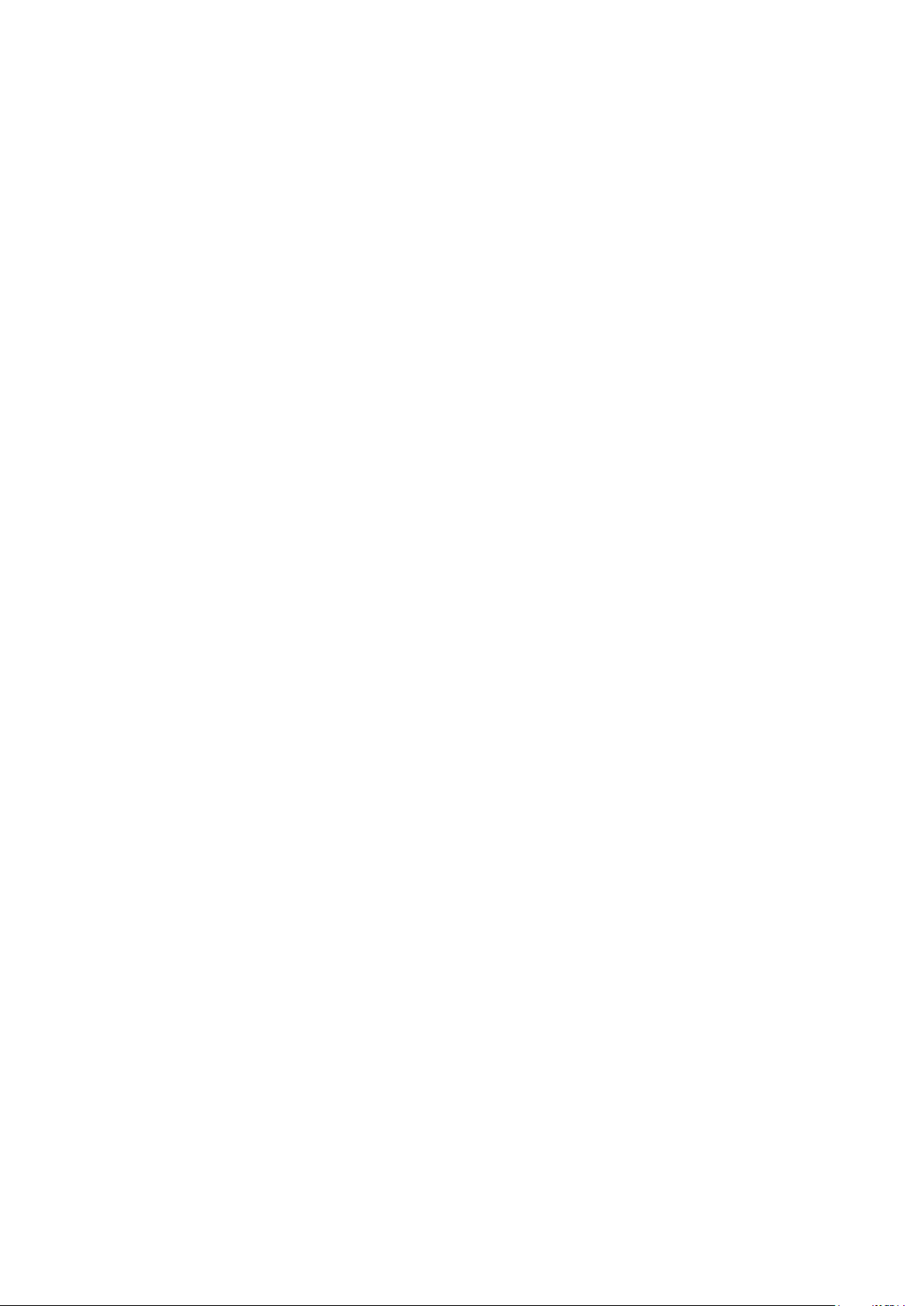
Document Annotation
Annotations in this document
Warning:
This indicates the instructions must be strictly followed. Failure to do so could
result in injury to human body or death.
Caution:
the instructions could result in data damage, disk damage, or product damage.
Important:
regulations.
This indicates the action may lead to disk clearance or loss OR failure to follow
This indicates the information provided is important or related to legal
14
Page 15
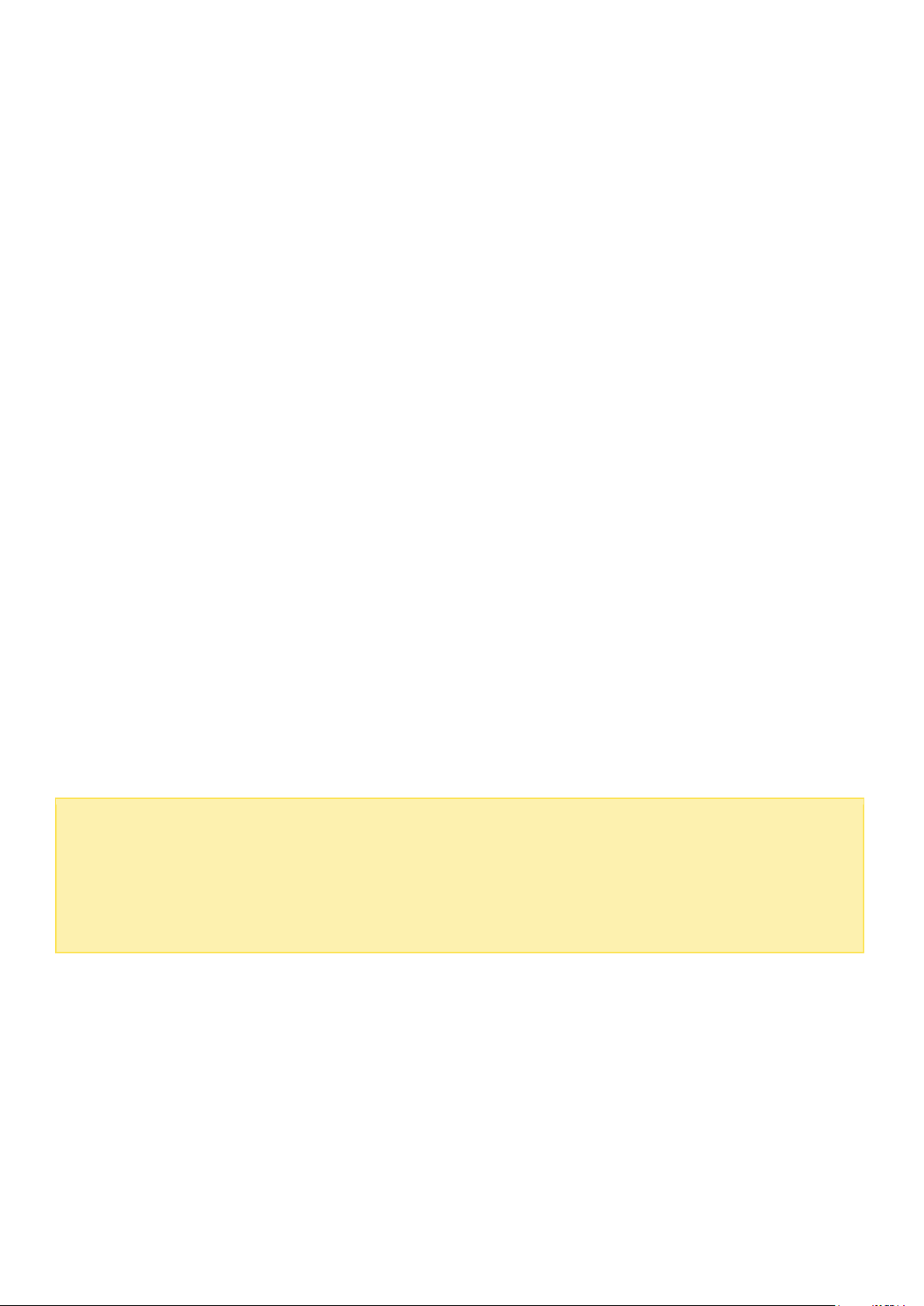
Warning:
Danger of explosion if battery is incorrectly replaced.
Replace only with the same or
equivalent type recommended by the manufacturer
. Dispose of used batteries
according to the manufacturer’s instructions.
Do NOT touch the fan inside the system
to avoid serious injuries.
Safety Information and Precautions
1. The NAS can operate normally in the temperature of 0ºC–40ºC and relative humidity of 0%–95%.
Please make sure the environment is well-ventilated.
2. The power cord and devices connected to the NAS must provide correct supply voltage (100W,
90–264V).
3. Do not place the NAS in direct sunlight or near chemicals. Make sure the temperature and
humidity of the environment are in optimized level.
4. Unplug the power cord and all the connected cables before cleaning. Wipe the NAS with a dry
towel. Do not use chemical or aerosol to clean the NAS.
5. Do not place any objects on the NAS during normal system operations and to avoid overheat.
6. Use the flat head screws in the product package to lock the hard disk drives in the NAS when
installing the hard drives for proper operation.
7. Do not place the NAS near any liquid.
8. Do not place the NAS on any uneven surface to avoid falling off and damage.
9. Make sure the voltage is correct in your location when using the NAS. If unsure, please contact
the distributor or the local power supply company.
10. Do not place any object on the power cord.
11. Do not attempt to repair the NAS in any occasions. Improper disassembly of the product may
expose you to electric shock or other risks. For any enquiries, please contact the distributor.
12. The chassis (also known as rack mount) NAS models should only be installed in the server
room and maintained by the authorized server manager or IT administrator. The server room is
locked by key or keycard access and only certified staff is allowed to enter the server room.
15
Page 16
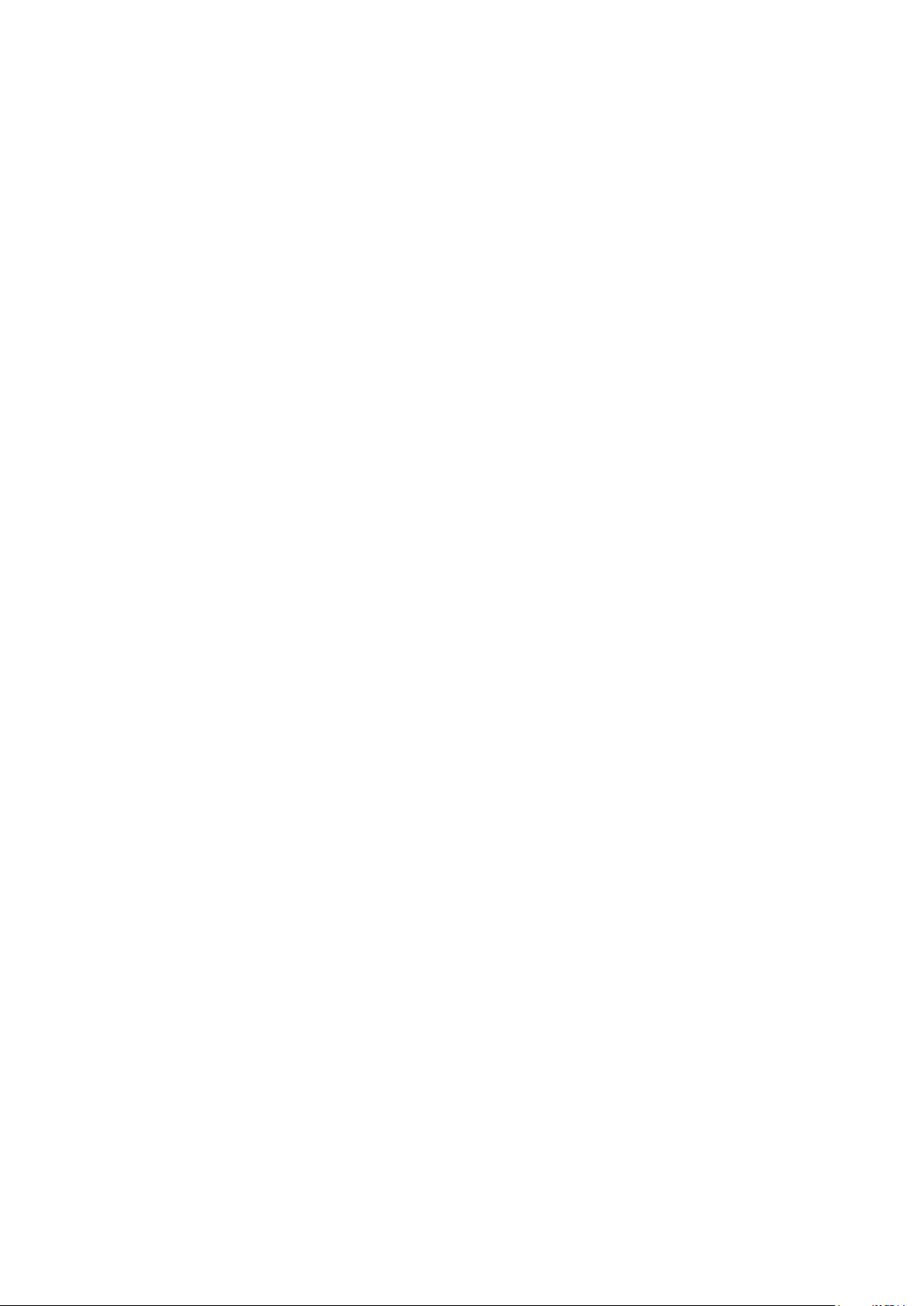
16
Page 17
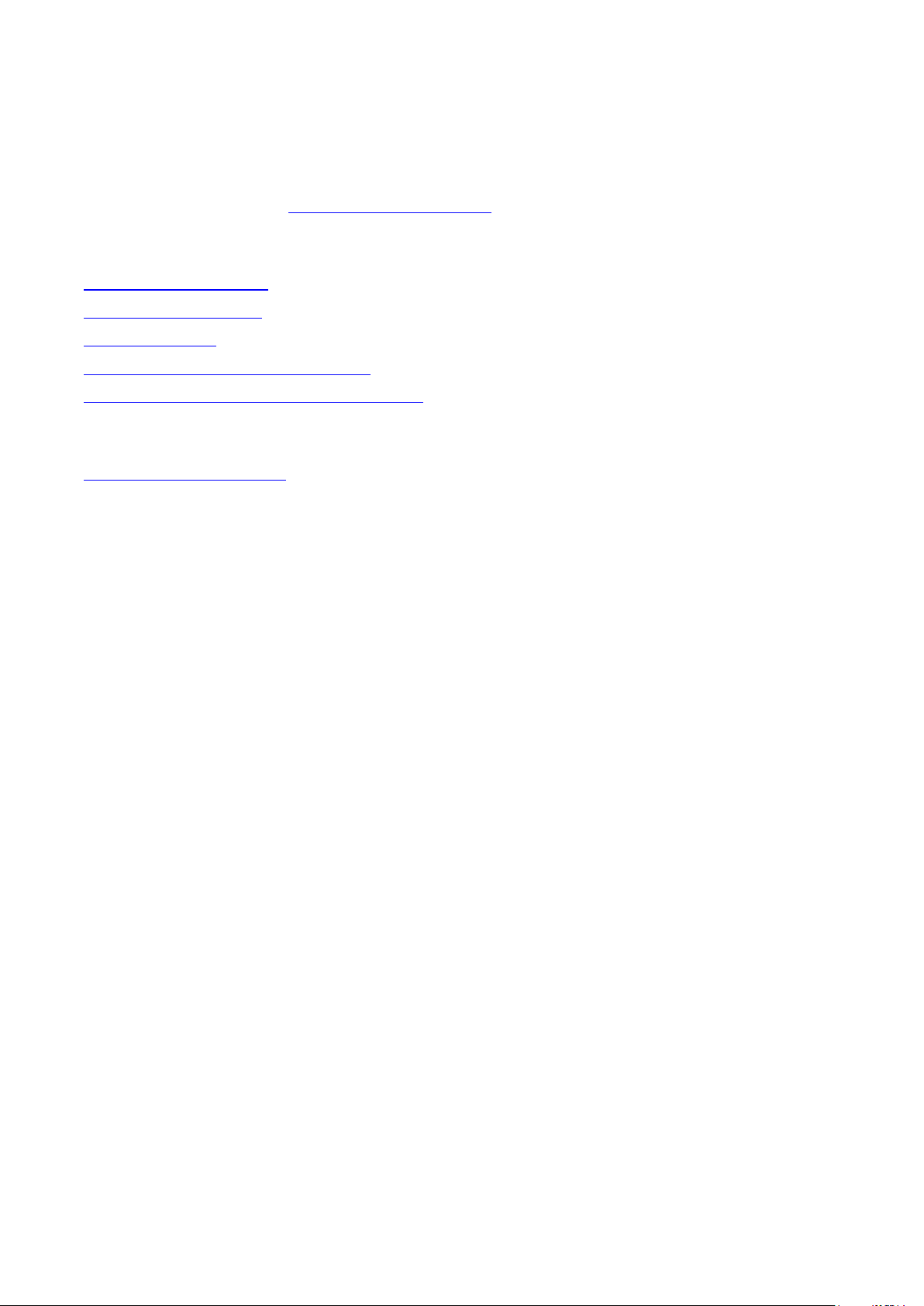
Getting Started
New NAS users are advised to follow the steps below one by one to complete their NAS
installation. For users who already own a QNAP NAS and would like to move the data to a new
QNAP NAS, please refer to Migrating from Old NAS for detailed instructions.
For New NAS Users:
1.
Hardware Installation
2.
Software Installation
3.
Getting Utilities
4.
Connecting to the Shared Folders
5.
Connecting to the NAS by Web Browser
For Existing NAS Users:
Migrating from Old NAS
17
Page 18
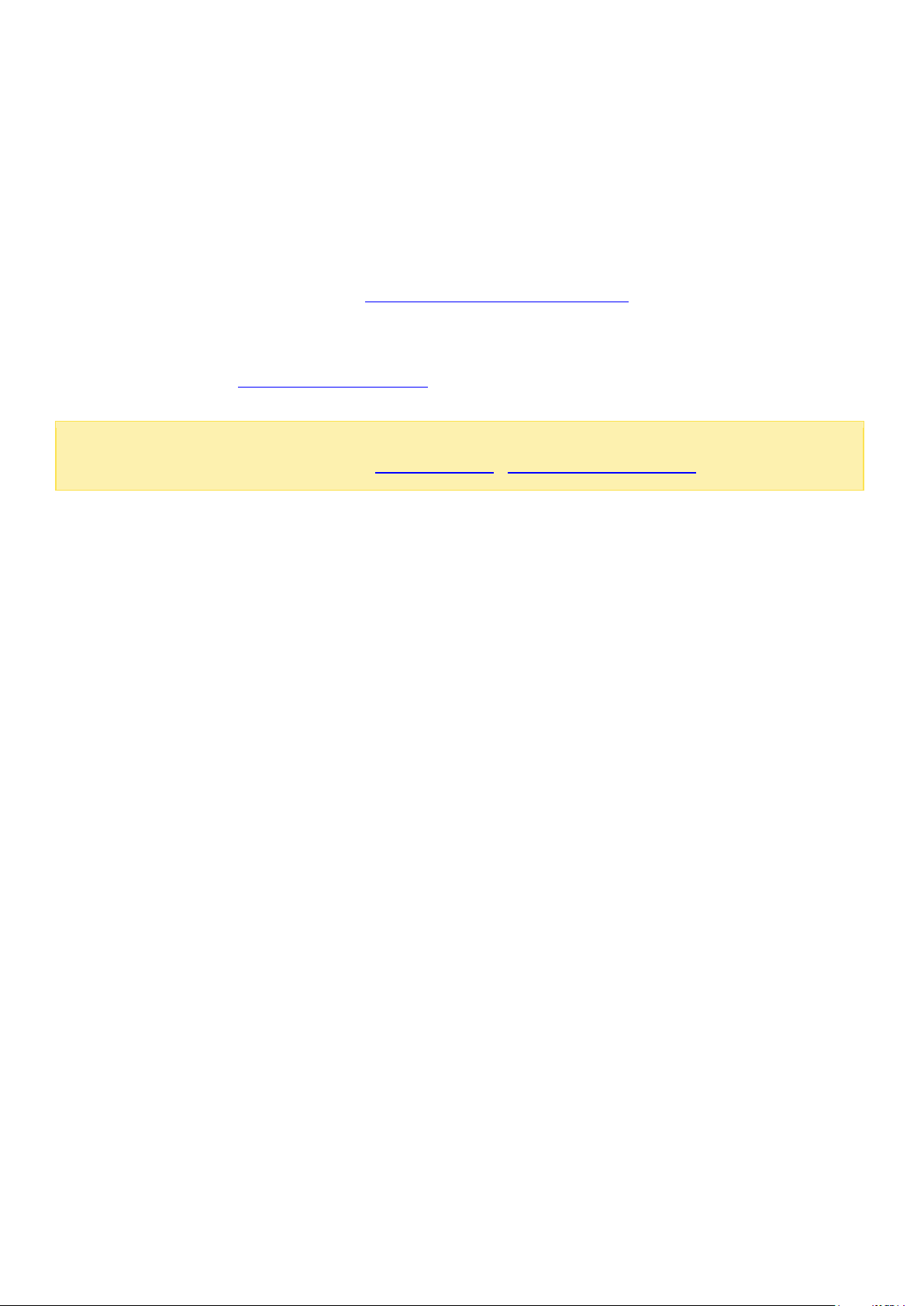
Note:
The steps above are also illustrated in the Quick Installation Guide (QIG) that can
be found in the product package or QNAP website (http://start.qnap.com).
Hardware Installation
After unpacking the NAS from the package, please first follow the instructions below to install your
hardware:
1. Install the hard drives. Please also make sure that the hard drives (HDDs) that you use are
compatible with the NAS. Go to the Hard Disk Drive Compatibility List section for more details.
2. Connect the QNAP NAS to the same network as your PC and power it on. During your installation
process, please pay attention to LEDs and alarm buzzers to make sure that the NAS functions
properly. Go to the Checking System Status section for details.
18
Page 19
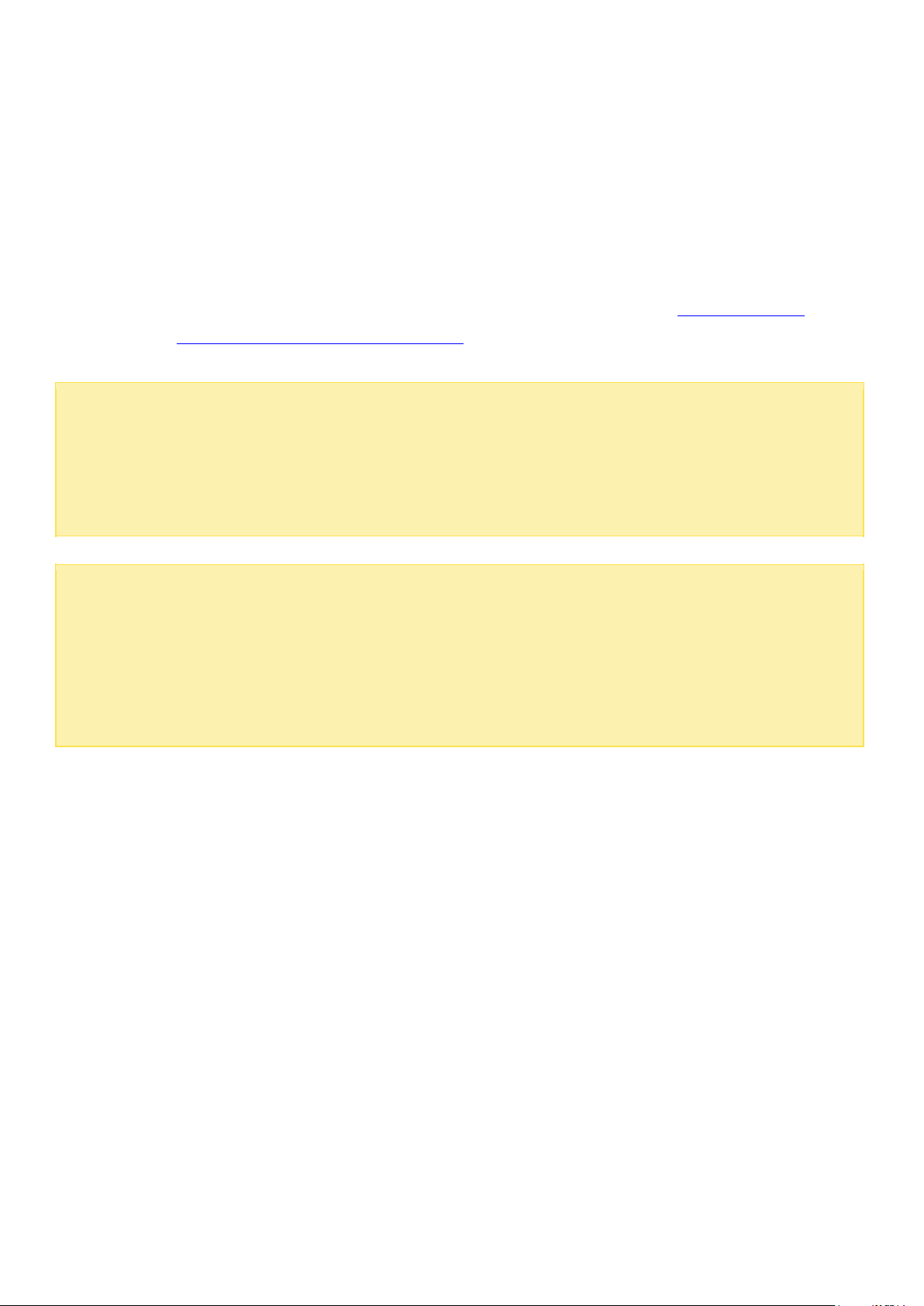
Note:
If you encounter the "Device not found" message on screen, please make sure:
1.
Your NAS has been powered on;
2.
The network cable is connected to the NAS and the orange and green indicator lights
on its LAN port(s) are blinking; and
3.
The cloud key is correct.
Important:
QNAP disclaims any responsibility for product damage/malfunction or data
loss/recovery due to misuse or improper installation of hard disks in any occasions for any
reasons.
Caution:
Note that
if you install a hard drive (new or used) which has never been
installed on the NAS before, the hard drive will be formatted and partitioned
automatically and all the disk data will be cleared.
Hard Disk Drive Compatibility List
This product works with 2.5-inch and 3.5-inch SATA hard disk drives and/or solid-state drives (SSD)
from major hard drive brands. For the compatible hard disks, please check the compatibility list on
QNAP website (http://www.qnap.com/compatibility).
19
Page 20
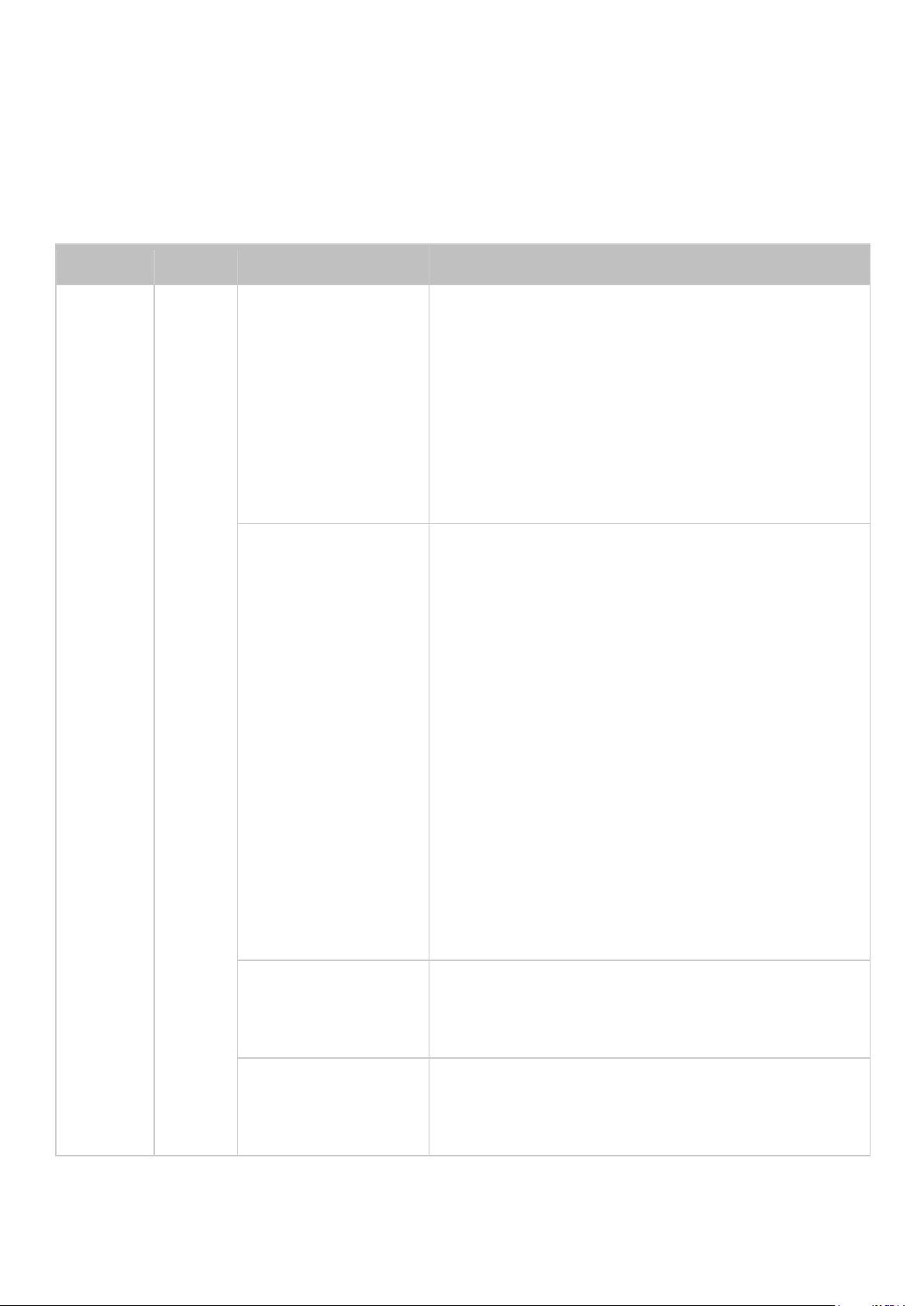
LED
Color
LED Status
Description
System
Status
Red/G
reen
Flashes green and
red alternately
every 0.5 sec
1)
The hard disk drive on the NAS is being
formatted.
2)
The NAS is being initialized.
3)
The system firmware is being updated.
4)
RAID rebuilding is in process.
5)
Online RAID capacity expansion is in
process.
6)
Online RAID level migration is in process.
Red
1)
The hard disk drive is invalid.
2)
The disk volume has reached its full
capacity.
3)
The disk volume is going to be full.
4)
The system fan is out of function (TS-119
does not support smart fan).
5)
An error occurs when accessing (read/write)
the disk data.
6)
A bad sector is detected on the hard disk
drive.
7)
The NAS is in degraded read-only mode (2
member hard drives fail in a RAID 5 or RAID
6 configuration, the disk data can still be
read).
8)
(Hardware self-test error).
Flashes red every
0.5 sec
The NAS is in degraded mode (one member
hard drive fails in RAID 1, RAID 5 or RAID 6
configuration).
Flashes green
every 0.5 sec
1)
The NAS is starting up.
2)
The NAS is not configured.
3)
The hard disk drive is not formatted.
Checking System Status
LED Display & System Status Overview
20
Page 21
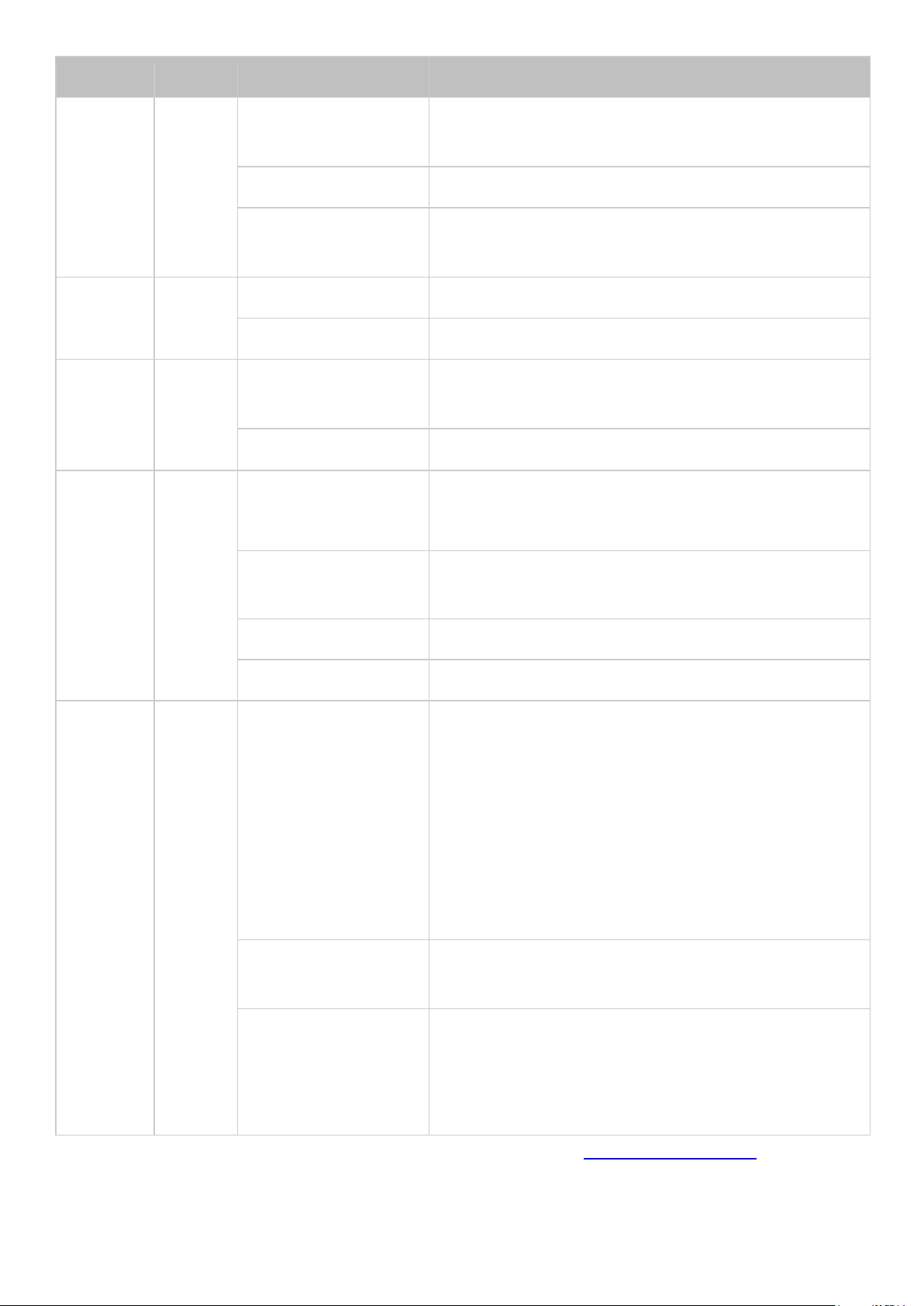
LED
Color
LED Status
Description
Flashes green
every 2 sec
The NAS is in S3 sleep mode1.
Green
The NAS is ready.
Off
All the hard disk drives on the NAS are in
standby mode.
Power
1
Green
Flashes green
The NAS is booting up.
Green
The NAS is on and ready.
LAN
Orang
e
Orange
The disk data is being accessed from the
network.
Flashes orange
The NAS is connected to the network.
HDD
Red/G
reen
Flashes red
The hard disk is being located2 (visual indication
of the hard drive location.)
Red
A hard drive read/write error occurs.
Flashes green
The disk data is being accessed.
Green
The hard drive can be accessed.
USB
Blue
Flashes blue every
0.5 sec
1)
A USB device (connected to front USB port)
is being detected.
2)
A USB device (connected to front USB port)
is being removed from the NAS.
3)
The USB device (connected to the front USB
port) is being accessed.
4)
The data is being copied to or from the
external USB or eSATA device.
Blue
A front USB device is detected (after the device
is mounted).
Off
1)
No USB device is detected.
2)
The NAS has finished copying the data to or
from the USB device connected to the front
USB port of the NAS.
1
This feature is only supported by certain NAS models. Please visit http://www.qnap.com for details.
21
Page 22
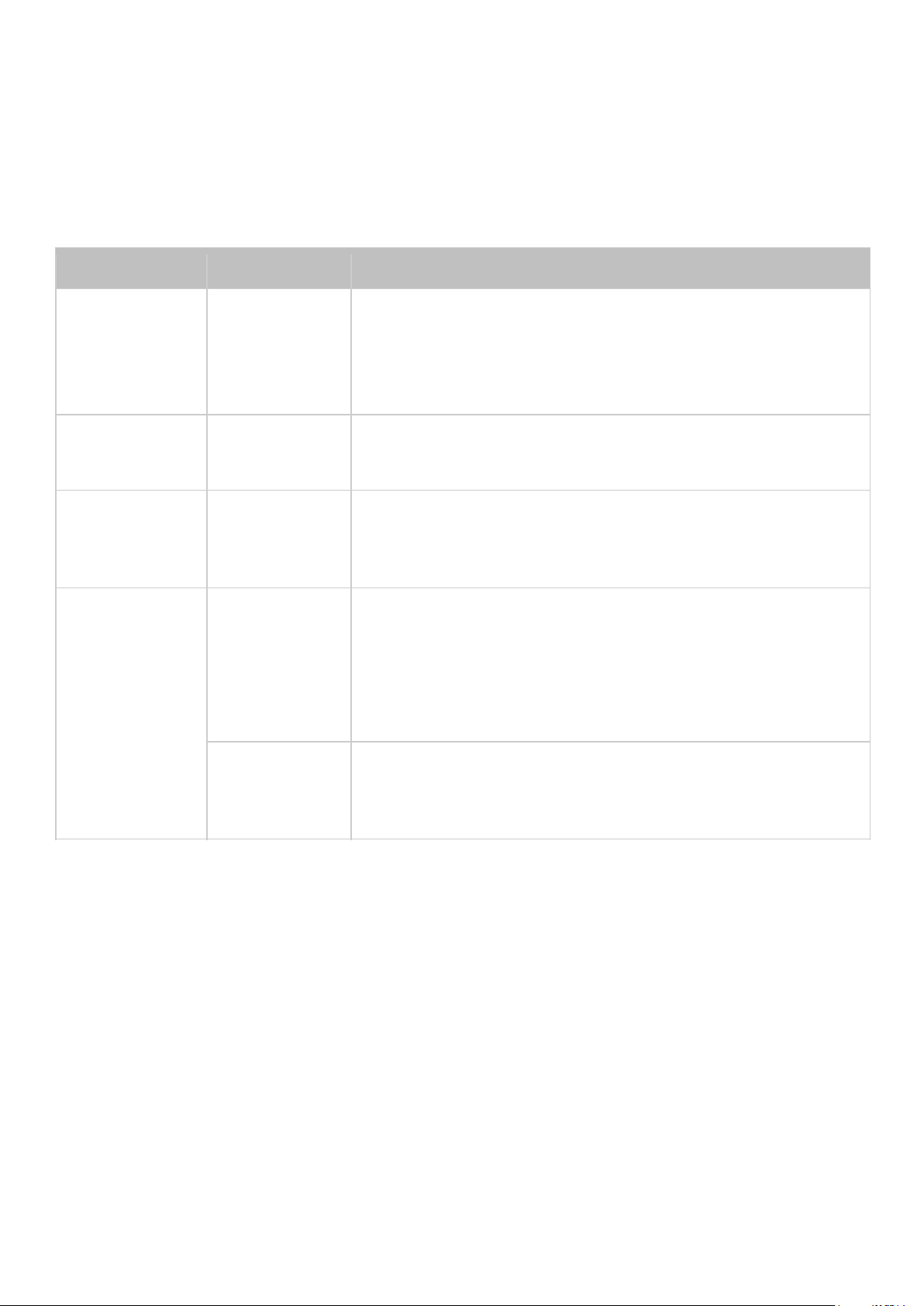
2
Beep sound
No. of Times
Description
Short beep
(0.5 sec)
1
1)
The NAS is starting up.
2)
The NAS is being shut down (software shutdown).
3)
The user presses the reset button to reset the NAS.
4)
The system firmware has been updated.
Short beep
(0.5 sec)
3
The NAS data cannot be copied to the external storage
device from the front USB port.
Short beep
(0.5 sec), long
beep (1.5 sec)
3, every 5
min
The system fan is out of function (TS-119 does not
support smart fan).
Long beep
(1.5 sec)
2
1)
The disk volume is going to be full.
2)
The disk volume has reached its full capacity.
3)
The hard disk drives on the NAS are in degraded
mode.
4)
The user starts hard drive rebuilding.
1
1)
The NAS is turned off by force shutdown (hardware
shutdown).
2)
The NAS has been turned on and is ready.
This only happens when the user clicks "Storage Manager" > "Disks" > "Action" > "Locate" and is
available for certain models only.
Alarm Buzzer
The alarm buzzer can be disabled in "Control Panel" > "System Settings" > "Hardware" >
"Buzzer".
22
Page 23
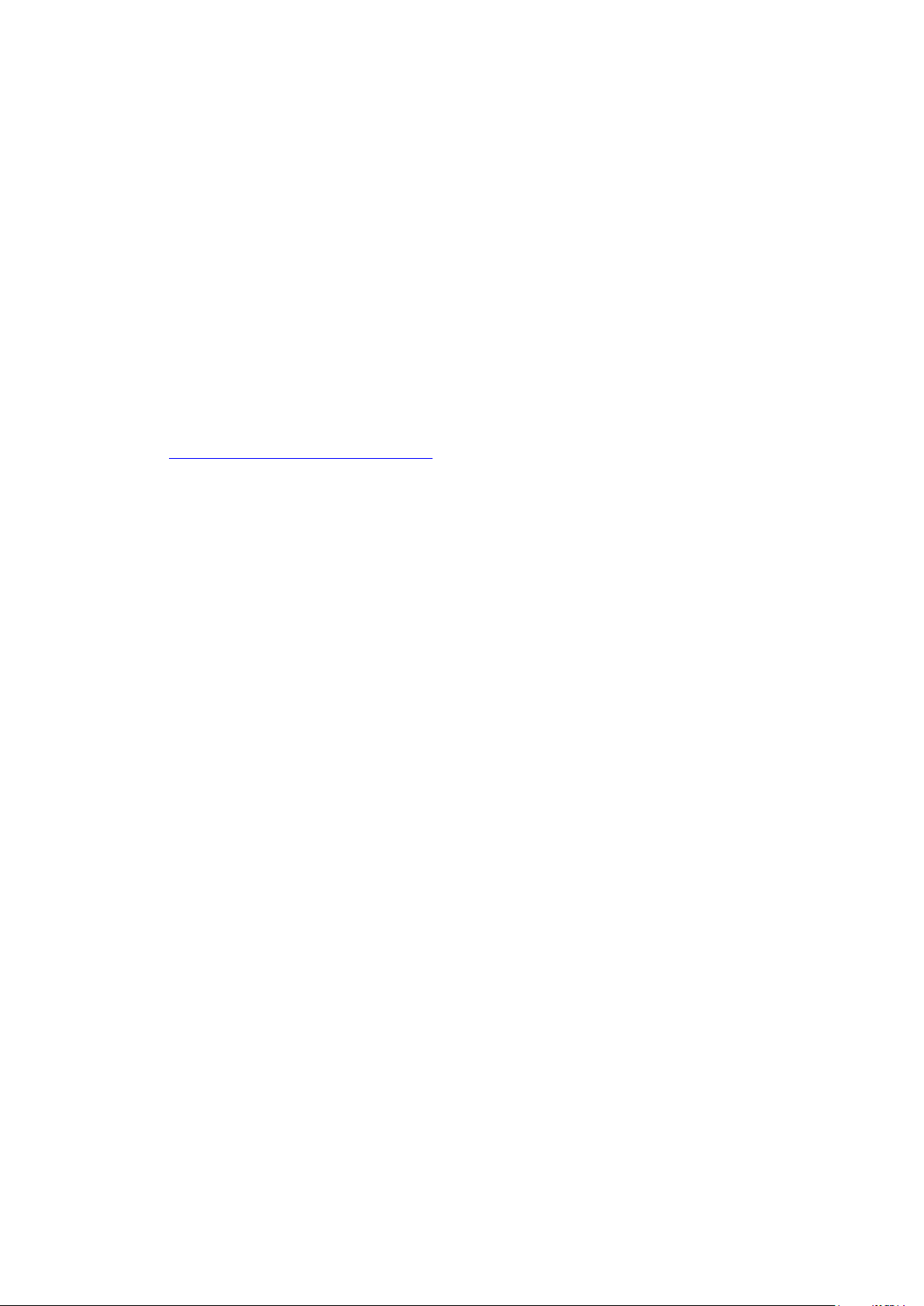
Software Installation
After installing the NAS hardware, proceed to software installation. There are three approaches for
software installation:
1. Online Installation
2. Android HDMI Installation
System is pre-configured for TAS-168 and TAS-268 shipped with hard drives. You may skip software
installation process unless you want to change hard drive settings.
For all problems encountered in the installation process, please contact our technical support
department (http://www.qnap.com/support.)
23
Page 24
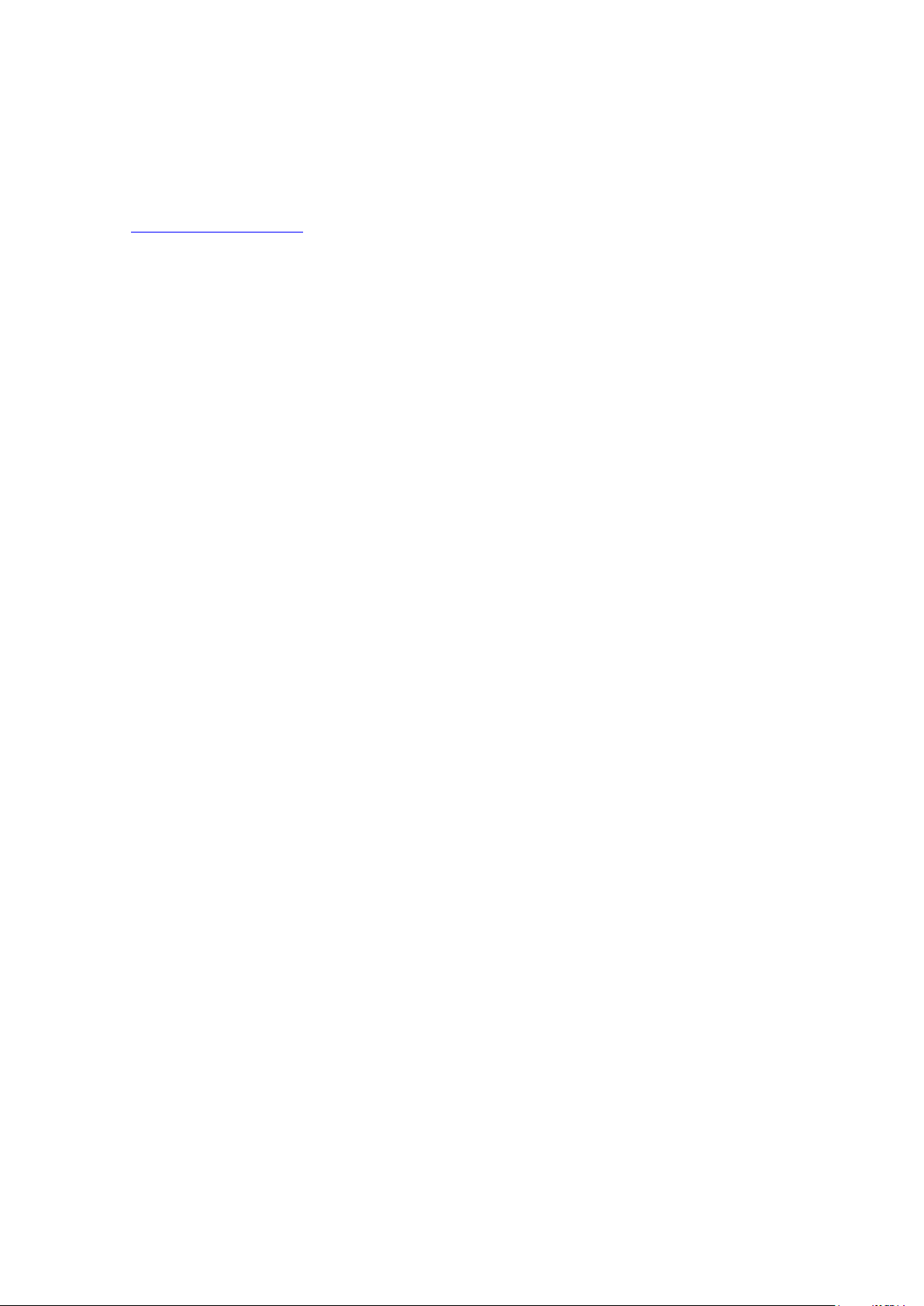
Online Installation
Follow the steps in this section to complete online installation for your NAS:
1. Go to http://start.qnap.com.
2. Choose the number of HDD bays and the model of your NAS and click "Start Now".
3. Click "Hardware" and follow the on-screen instructions to get hardware ready.
4. Scroll down to "Install firmware" and click "Local Installation".
5. Choose your operating system to download, install and run Qfinder.
6. After installing Qfinder, the built-in Qfinder Setup Wizard will guide you along the way to complete
firmware installation. Next, you can use QTS account username and password to log in (QTS is
the operating system for the Turbo NAS.)
7. Log in QTS.
24
Page 25
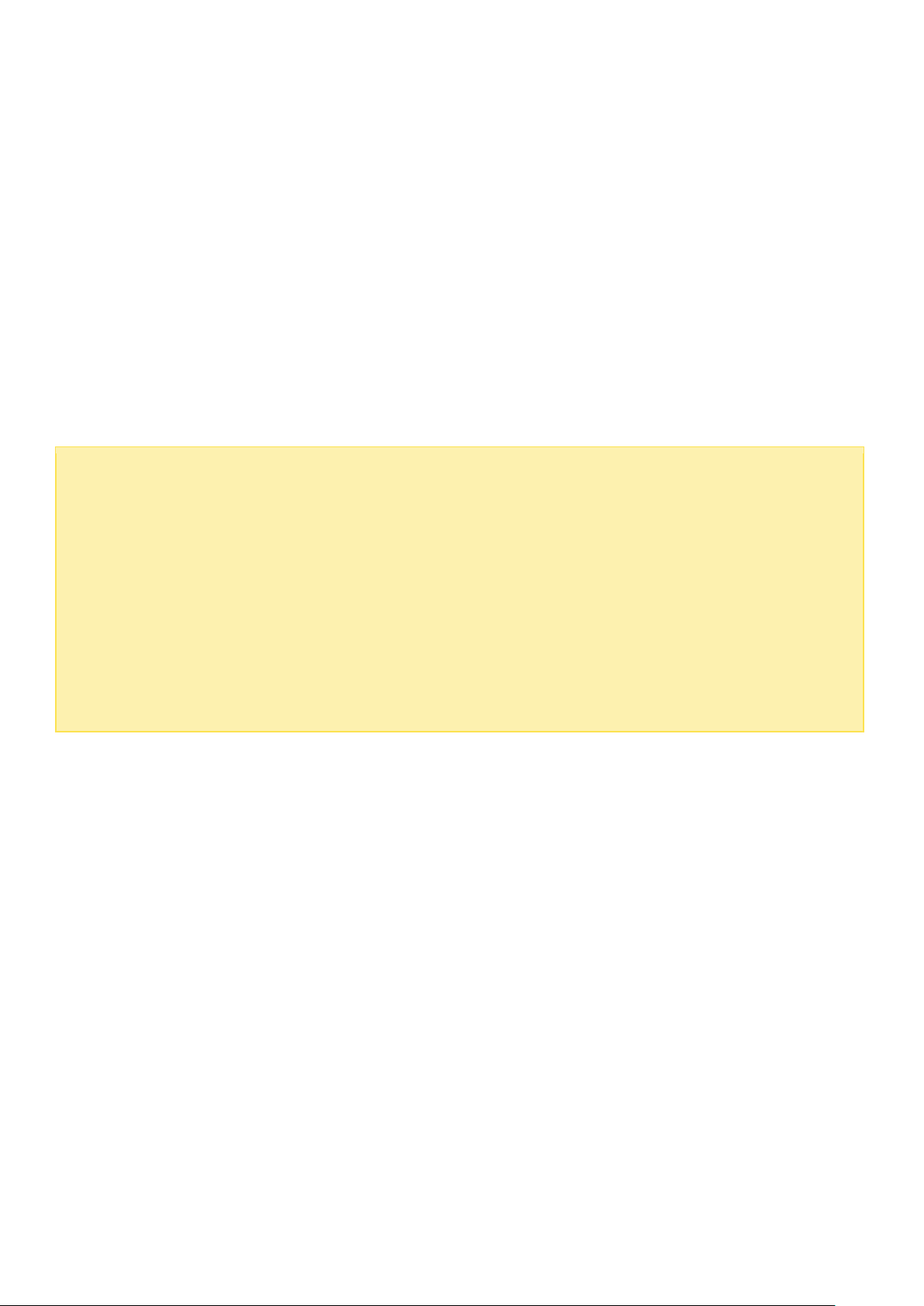
Note:
Android HDMI installation is only available for the QNAP TAS-168 and TAS-268.
QNAP TAS series may have preinstalled hard drives. In this case, QTS is preconfigured as RAID 1 on TAS-268,
and the default administrator password is “admin”. You must change this default password immediately to
ensure system security.
If you want to reconfigure the drives to settings other than RAID 1, you must reinitialize the NAS. If there is
any important data on the NAS, please remember to backup the NAS before reinitializing the system.
If you choose to install new hard drives, you must reinstall the system.
Google Play is a trademark of Google Inc. Android is a trademark of Google Inc.
Android™ HDMI Installation
Follow the steps in this section to complete installation with Android for your NAS:
1. Connect your NAS to a TV or monitor with an HDMI cable and Ethernet cable
2. Turn on NAS by pressing power button and wait for it boot up on TV.
3. You will be notified if newer firmware is available. You may skip this process and upgrade later.
4. Follow instructions on screen to input name of your NAS, setup the password of administrator, confirm time
zone settings and configure hard drives
5. After reboot, you will able to login to QTS (Web) and Android (HDMI), you have to register a Google account in
order to use Google services or Google Play™ with Android.
25
Page 26
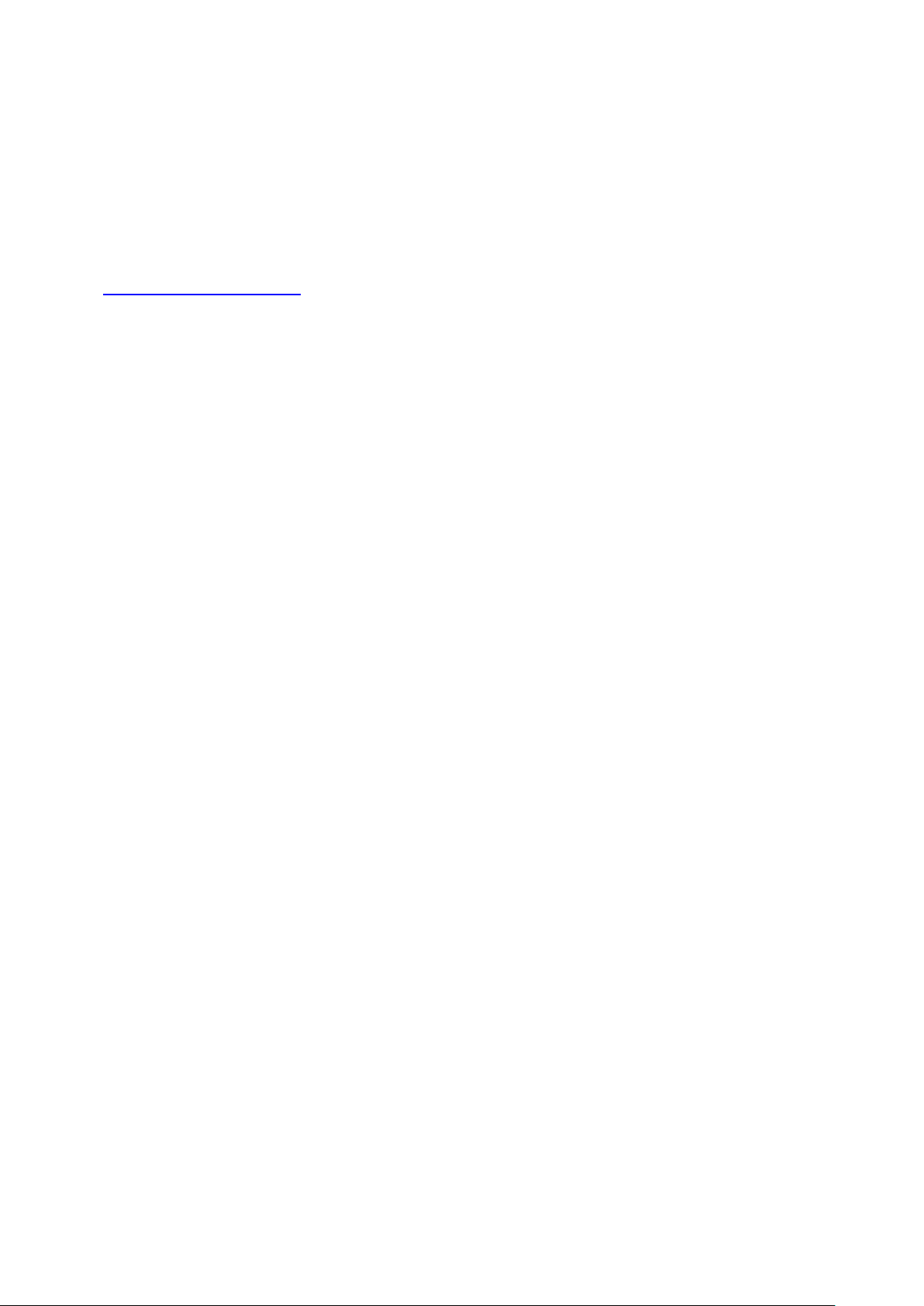
Getting Utilities
QNAP has prepared a number of practical and useful utilities to enhance your NAS
experiences.
Type http://www.qnap.com/ in your browser, go to "QTS 4.1" > "For Home" ("For Business" if
you are business users). Scroll down to the bottom of the screen and click "Utilities". Choose
to download and install utilities on your PC.
26
Page 27
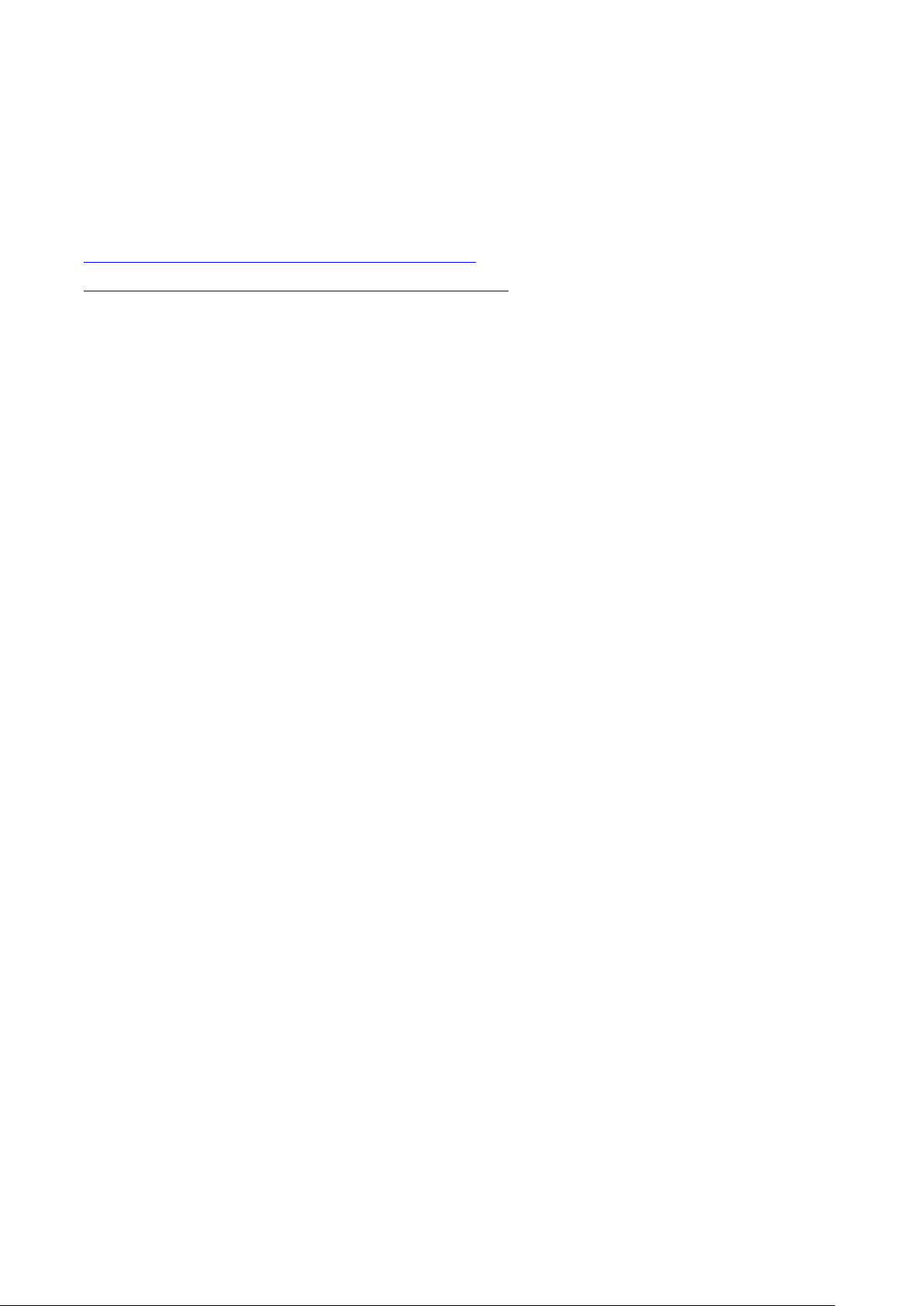
Connecting to NAS Shared Folders
After hardware and software installation, it is time to connect to the shared folders on the NAS. Refer
to the links below for the connection setup:
Connecting to NAS shared folders in Windows
Connecting to NAS shared folders in Mac or Linux
27
Page 28
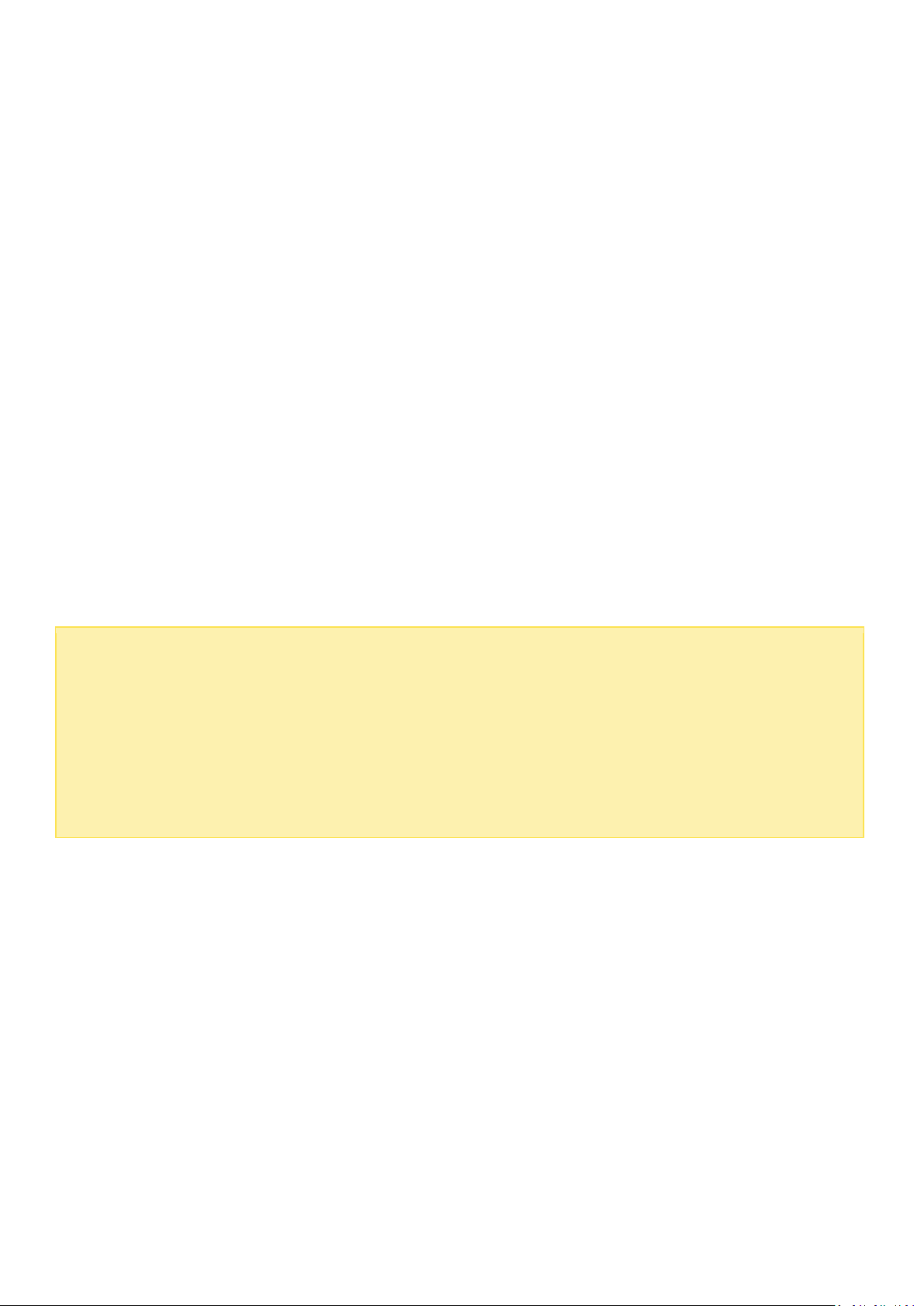
Note:
Alternatively, you can use the Storage Plug & Connect Wizard to connect NAS
shared folders. The steps:
1.
Launch the QNAP Qfinder;
2.
Select Storage Plug & Connect under Connect;
3.
Check Login with username and password" and enter username and password;
4.
Click a NAS shared folder; and
5.
Click
"Map the Network Drive"
.
Windows
For Windows operating systems, there are two methods to connect to shared folders of the
NAS:
Method 1: Connect to the shared folders of the NAS by using the QNAP Qfinder
1. Launch the QNAP Qfinder. Select the NAS detected and then click "Tool" > "Map Network Drive".
2. Select a shared folder on the NAS to be mapped as a network drive and click "Map Network
Drive".
3. Enter the username and password to connect to the NAS and click "OK".
4. Select a drive in the OS to map the folder chosen in Step 2 and click "Finish".
5. The mapped folder will appear when opening the File Explorer in Windows.
Method 2: Connect to the shared folders of the NAS by using My Network Places or Run
1. Open My Network Places and find the workgroup of the NAS. If the NAS cannot be found, browse
the whole network to search for the NAS. Double click the name of the NAS for connection, or use
the Run function in Windows. Enter \\NAS_name or \\NAS_IP.
2. Enter the default administrator name and password (default administrator name: admin; default
password: admin).
3. Upload files to the shared folders.
28
Page 29
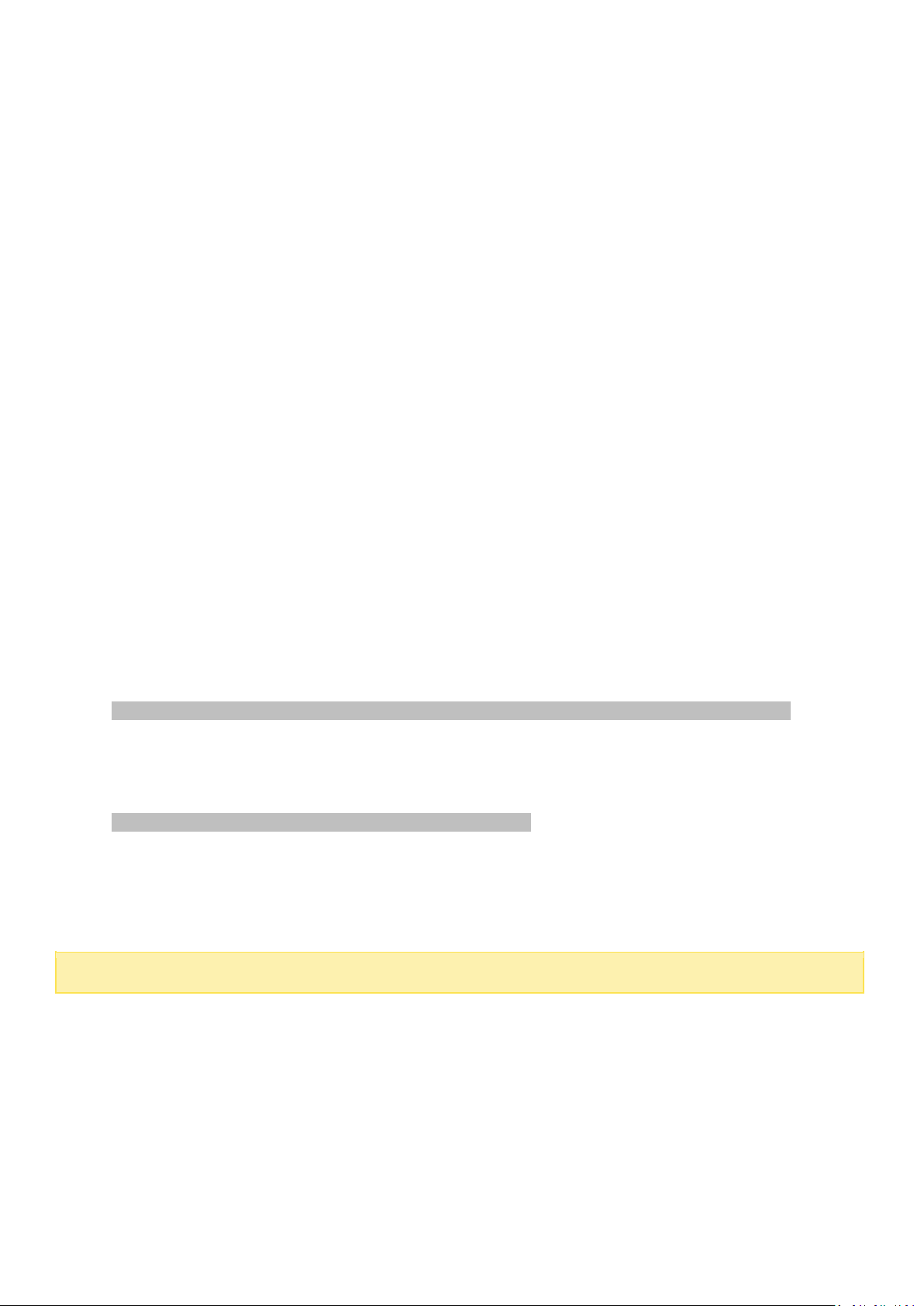
Mac or Linux
Note:
You must login as the "root" user to initiate the above command.
Mac Users
There are two methods to connect shared folders on a NAS:
Method 1: Using QNAP Qfinder
1. Launch the QNAP Qfinder, select the NAS you would like to connect to, and go to "Connect" >
"Open in File Explorer".
2. Enter your login ID and password.
3. Select the folder you want to mount and click "OK".
4. The folder is mounted.
Method 2: Connecting to Server
1. Choose "Go" > "Connect to Server".
2. Enter the NAS IP address.
3. Enter your login ID and password.
4. Select the folder you want to mount and click "OK".
5. The folder is mounted.
Linux Users
On Linux, run the following command:
For example, if the IP address of the NAS is 192.168.0.1, to connect to the shared folder
"public" under the /mnt/pub directory, use the following command:
Log into the NAS with the specified user ID, use the mounted directory to connect to the
shared folders.
mount -t nfs <NAS IP>:/<Shared Folder Name> <Directory to Mount>
mount -t nfs 192.168.0.1:/public /mnt/pub
29
Page 30
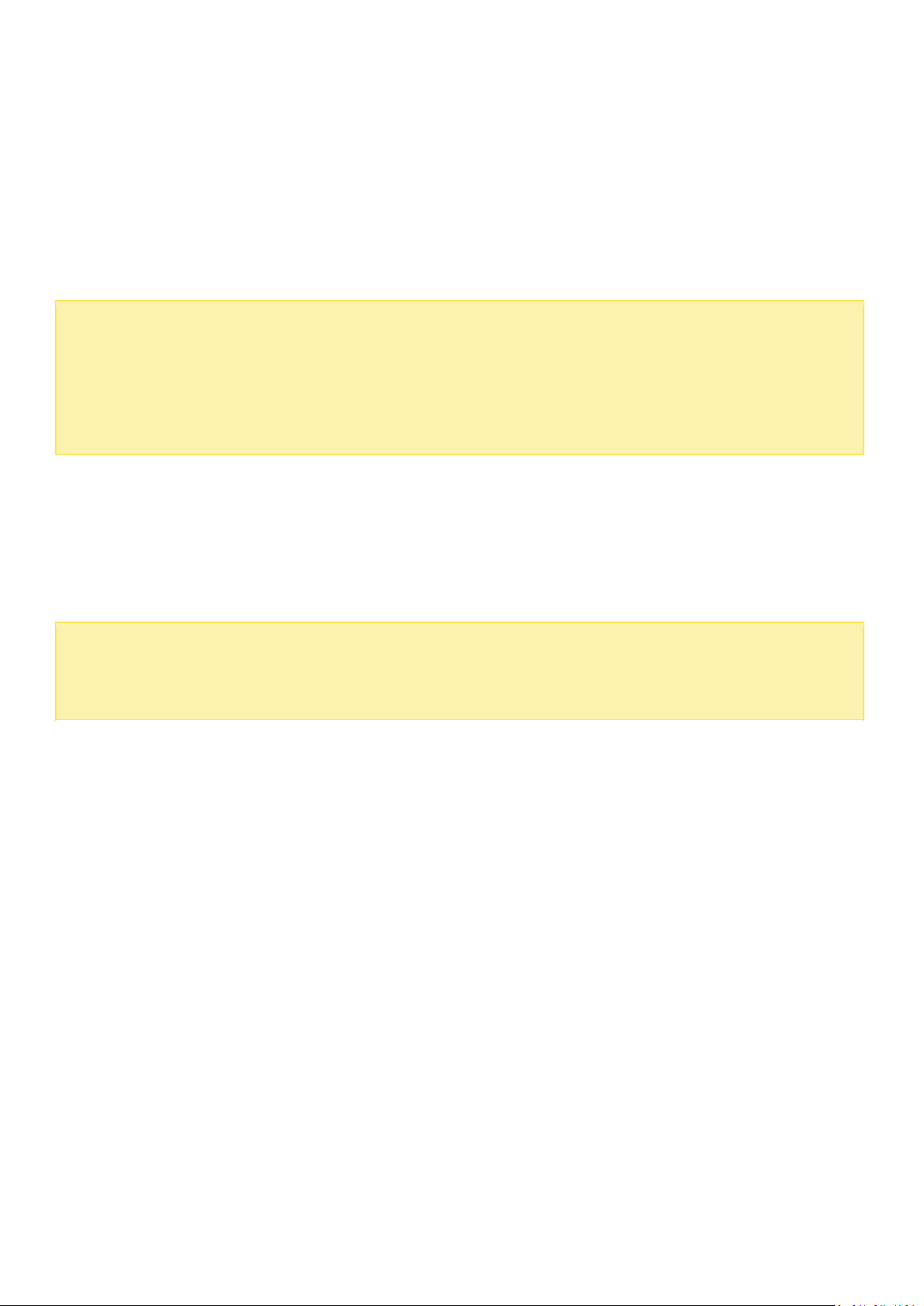
Note:
The default NAS IP is 169.254.100.100:8080. If the NAS has been configured to
use DHCP, you can use the QNAP Qfinder to check the IP address of the NAS. Make sure
the NAS and the computer that runs the QNAP Qfinder are connected to the same subnet.
If the NAS cannot be found, connect the NAS to the computer directly and run the QNAP
Qfinder again.
Note:
If the NAS is behind an NAT gateway, to connect to the NAS by secure login on the
Internet, the port 443 must be opened on the NAT router and forwarded to the LAN IP of
the NAS.
Connecting to NAS by Web Browser
To connect to the NAS by a web browser, follow the steps below:
1. Enter http://NAS IP:8080 in the web browser. Or, use the QNAP Qfinder to find the NAS, double
click the NAS name, and the NAS login page will open.
2. Enter the administrator name and password. Turn on the option "Secure login" (Secure Sockets
Layer login) to allow secure connection to the NAS. If a user without administration right login the
NAS, the user can only change the login password (default administrator name: admin; default
password: admin).
3. The NAS Desktop will show up.
30
Page 31

Source NAS
Destination NAS
Firmware
Upgrade
Required
Model
Firmware
Version
Model
Firmware
Version
TS-x10, TS-x12,
TS-x19, TS-x20,
TS-x21, HS-210
3.8
4.0.x
4.1.x
TS-x10, TS-x12,
TS-x19, TS-x20,
TS-x21, HS-210
3.8.x and
older
4.0.2
No
TS-x39, TS-509,
TS-809, SS-x39,
TS-x59,
TS-x59U, TS-x69,
TS-x69U, TS-x70,
TS-x70U, TS-x79,
TS-x79U
TS-x31, HS-251,
TS-x51, TS-x53,
SS-x53
4.0.5
4.1.x
TVS-x63, TS-x69,
TS-x70, TVS-x71,
TS-x79, TS-x80,
Migrating from Old NAS
Users can migrate their QNAP NAS to another Turbo NAS model with all the data and
configuration retained by simply installing all the hard drives of the original (source) NAS on
the new (destination) NAS according to its original hard drive order and restart the NAS.
Due to different hardware design, the NAS will automatically check if a firmware update is
required before system migration. After the migration has finished, all the settings and data
will be kept and applied to the new NAS. However, the system settings of the source NAS
cannot be imported to the destination NAS via "System Administration" > "Backup/Restore
Settings". Configure the NAS again if the settings were lost.
Before directly migrating to the destination NAS, please make sure both the source and
destination NAS models are powered off first. The NAS models which support system
migration are listed below.
31
Page 32

TVS-x80
TS-x39, TS-509,
TS-809, SS-x39,
TS-x59, TS-x59U
3.8
4.0.x
4.1.x
TS-x10, TS-x12,
TS-x19, TS-x20,
TS-x21, HS-210
3.8.x and
older
4.0.2
Yes
TS-x39, TS-509,
TS-809, SS-x39,
TS-x59,
TS-x59U, TS-x69,
TS-x69U, TS-x70,
TS-x70U, TS-x79,
TS-x79U
No
TS-x31, HS-251,
TS-x51, TS-x53,
SS-x53
4.0.5
4.1.x
TVS-x63, TS-x69,
TS-x70, TS-x79,
TS-x80, TVS-x80
4.0.x
4.1.x
TS-x31, HS-251,
TS-x51, TS-x53,
SS-x53, TS-x53S
Pro
4.1.x
TS-x31, HS-251,
TS-x51, TS-x53,
SS-x53
4.0.5
4.1.x
No
TVS-x63, TS-x69,
TS-x70, TS-x79,
TS-x80, TVS-x80
TS-x69, TS-x69U,
TS-x70, TS-x70U,
TS-x79, TS-x79U,
TS-x80, TS-x80U
3.8.x and
older
4.0.2
TS-x10, TS-x12,
TS-x19, TS-x20,
TS-x21, HS-210
3.8.x and
older
4.0.2
No
TS-x39, TS-509,
TS-809, SS-x39,
TS-x59,
TS-x59U, TS-x69,
TS-x69U, TS-x70,
TS-x70U, TS-x79,
TS-x79U
TS-x31, HS-251,
TS-x51, TS-x53,
4.0.5
4.1.x
32
Page 33

SS-x53
TS-x69, TS-x70,
TS-x79, TS-x80,
TS-x80U
4.0.5
4.0.5
4.1.x
TVS-x63, TS-x69,
TS-x69U, TS-x70,
TS-x70U, TS-x79,
TS-x79U, TS-x80,
TS-x80U, TVS-ECx80
4.0.5
4.1.x
HS-251, TS-x51,
TS-x53, SS-x53
4.1.2
TS-x31+
4.1.1
TVS-x71, TVS-x63,
TS-x53, TS-x51, x31+
4.1.1
No
4.1.2
4.1.3
TS-x80, TVS-x80,
TVS-x71U, TVS-x71,
TVS-x63, TS-x53,
TS-x51, TS-x31+
4.1.2
4.1.3
No
HS-251, TS-x51
4.1.1
TVS-x71, TVS-x63,
TS-x53
4.1.1
No
4.1.2
4.1.3
TS-x80, TVS-x80,
TVS-x71U, TVS-x71,
TVS-x63, TS-x53,
TS-x51
4.1.2
4.1.3
No
TS-x53U, TS-x53
Pro, TS-x53S Pro
4.1.1
TVS-x71, TVS-x63,
TS-x51
4.1.1
No
4.1.2
4.1.3
TS-x80, TVS-x80,
TS-x71U, TVS-x71,
TVS-x63, TS-x53,
TS-x51
4.1.2
4.1.3
No
TVS-x63
4.1.2
4.1.3
TS-x80, TVS-x80,
TVS-x71U, TVS-x71,
TVS-x63, TS-x53,
TS-x51
4.1.2
4.1.3
No
TVS-x71
4.1.1
TVS-x63
4.1.1
No
33
Page 34

4.1.2
4.1.3
TS-x80, TVS-x80,
TS-x71U, TVS-x71,
TVS-x63, TS-x53,
TS-x51
4.1.2
4.1.3
No
TVS-x71U
4.1.1
TS-x80, TVS-x80,
TVS-x71U, TVS-x71,
TVS-x63, TS-x69,
TS-x79, TS-x70
4.1.1
No
4.1.2
4.1.3
TS-x80, TVS-x80,
TVS-x71U, TVS-x71,
TVS-x63, TS-x53,
TS-x51
4.1.2
4.1.3
No
Source NAS
Destination NAS
Model
Firmware
Version
Model
Firmware
Version
TS-x31, HS-251,
TS-x51,
TS-x53, SS-x53
4.1.x
TS-x10, TS-x12, TS-x19,
TS-x20, TS-x21, HS-210,
TS-x39, TS-509, TS-809,
SS-x39, TS-x59,
TS-x59U, TS-x69,
TS-x69U, TS-x70,
TS-x70U, TS-x79,
TS-x79U
3.8.x and older
4.0.2
TS-x69, TS-x69U,
TS-x70, TS-x70U,
TS-x79, TS-x79U
4.0.5
4.1.x
TS-x10, TS-x12, TS-x19,
TS-x20, TS-x21, HS-210,
TS-x39, TS-509, TS-809,
SS-x39, TS-x59,
TS-x59U, TS-x69,
TS-x69U, TS-x70,
TS-x70U, TS-x79,
TS-x79U
3.8.x and older
4.0.2
NAS models that do not support direct migration are listed in the below table. For these NAS
models, please first initialize the destination NAS and copy your data from the source NAS to
the destination NAS (please refer to the chapter on RTRR or Rsync for details on data backup
and replication.)
34
Page 35

TS-x31, HS-251, TS-x51,
TS-x53, SS-x53
4.0.5
4.1.1 and older
Note:
The destination NAS should contain enough drive bays to house the hard drives of the source
NAS.
Users are encouraged to use only HDDs that are compatible with the QNAP NAS before system
migration, or data may be inaccessible. For the compatibility list, please refer to
http://www.qnap.com/compatibility.
SS-x39 and SS-469 Pro series support only 2.5-inch hard disk drives.
A NAS with encrypted disk volume cannot be migrated to a NAS which does not support file
system encryption. File system encryption is not supported by TS-110, TS-119, TS-210,
HS-210, TS-219, TS-219P, TS-x20, TS-x21, TS-410, TS-419P, TS-410U, TS-419U, TS-119P+,
TS-219P+, TS-419P+, TS-112, TS-212, TS-412, TS-419U+, TS-412U, TS-420U and TS-421U.
The Multimedia Station, Download Station, iTunes Server, and DLNA Media Server features will
be removed after migrating the non-TS-x79 models to the TS-x70U/TS-x79 models. The shared
folders Multimedia/Qmultimedia, Download/Qdownload and all the downloaded files will be kept.
The registered myQNAPcloud name on the source NAS will not be moved to the destination NAS
after system migration. To use the same myQNAPcloud name on the destination NAS, change
the myQNAPcloud name on the source NAS before system migration and register the same
name on the destination NAS after the process. Please contact the QNAP technical support
department if you need to keep myQNAPcloud name after system migration.
TAS-X68 does not support direct migration from other NAS devices. You can still import files from another
NAS using RTRR or file copy functions.
Destination NAS
Disk volume supported for system migration
1-bay NAS
1-drive single disk volume
2-bay NAS
1 to 2-drive single disk volume, JBOD, RAID 0,
2-drive RAID 1.
4-bay NAS
1 to 4-drive single disk volume, JBOD, RAID 0,
2-drive RAID 1,
3 to 4-drive RAID 5,
4-drive RAID 6,
4-drive RAID 10.
5-bay NAS
1 to 5-drive single disk volume, JBOD, RAID 0,
2-drive RAID 1,
35
Page 36

3 to 5-drive RAID 5,
4 to 5-drive RAID 6,
4-drive RAID 10.
6-bay NAS
1 to 6-drive single disk volume, JBOD, RAID 0,
2-drive RAID 1,
3 to 6-drive RAID 5,
4 to 6-drive RAID 6,
4-drive or 6-drive RAID 10.
8-bay NAS
1 to 8-drive single disk volume, JBOD, RAID 0,
2-drive RAID 1,
3 to 8-drive RAID 5,
4 to 8-drive RAID 6,
4-drive, 6-drive, or 8-drive RAID 10.
QTS Basics and Desktop
QTS is a user friendly Turbo NAS operating system designed to enhance every aspect of your
NAS experiences. With basic computer skills such as drag-and-drop or point and click, you
can complete most of the NAS operations. It is that simple! Check the following links to learn
more about this operating system:
Introducing QTS
Using QTS Desktop
36
Page 37

Introducing QTS
Built on a Linux foundation, QTS Turbo NAS operating system is shaped from the optimized
kernel to deliver high-performance services satisfying your needs in file storage,
management, backup, multimedia applications, and surveillance, and more. The intuitive,
multi-window and multi-tasking QTS GUI make it incredibly easy to manage your Turbo NAS,
utilize its rich home applications, enjoy multimedia collections with more fun, and install a
rich set of applications in the App Center on demand to expand your Turbo NAS experience.
Moreover, QTS adds value to business applications with its abundant features, including file
sharing, backup, privilege settings, and so on, effectively increasing business efficiency.
Coupled with various utilities and smart mobile apps, QTS is the ultimate platform for
building a personal or private cloud, synchronizing data and sharing files.
*Click the figure above to check for more details.
37
Page 38

Turbo NAS for Home - Easily enriching home entertainment and content sharing
Tons of photos, music, videos and documents are often scattered across multiple computers
in modern homes. QNAP Turbo NAS lineup of home network storage servers feature plenty of
handy applications to let you smartly connect and manage these assets and enjoy a truly
digital life in a well-secured home network. No boundaries for multimedia sharing at home,
and no boundaries for sharing content with family, and friends. Learn more about the
exciting features that QNAP Turbo NAS offers to you:
Intuitive GUI with Multi-Windows, Multi-Tasking , Multi-Application, Multi-Device access
support
Cross platform data storage, backup and sharing center
Revolutionary music, photo and home video center
Personal cloud storage
Free and large capacity for Dropbox-style data sync
Over 90 Install-on-demand applications via the App Center
Energy-efficient & eco-friendly
Turbo NAS for Business - Optimizing business IT infrastructure with ease and
efficiency
IT efficiency, coupled with low total cost of ownership (TCO) is an essential factor for
business competitiveness. QNAP Turbo NAS features high performance, business critical
applications, and affordability; helping businesses achieve seamless file sharing, easy
integration into existing networks, flexible virtualized IT environments, and many other
advanced capabilities for keeping businesses running at maximum efficiency. Learn more
about the compelling features that QNAP Turbo NAS offers to businesses:
Large data storage, backup and file sharing center
Supports both scale-up and scale-out solution for large storage capacity demand
Advanced storage management with dynamic thin-provisioning, SSD caching and JBOD
expansion functions
Trustworthy data security and data encryption
Private cloud storage
Free and large capacity for Dropbox-style data sync
Over 90 Install-on-demand applications via the App Center
Development Center for 3rd party partners to build apps on the Turbo NAS
38
Page 39

Using QTS Desktop
NO.
Name
Description
1
Main Menu
Show the Main Menu. It includes three parts: 1) QNAP applications
(APPLICATIONS): Applications developed by QNAP to enhance your NAS
experience; 2) System features and settings (SYSTEMS): Key system features
designed to manage or optimize your NAS; and 3) Third party applications:
Applications designed and submitted by independent developers and approved
by QNAP. Please note that the default Internet browser, instead of a window
on the NAS Desktop, will be launched once you click a third party application.
Click the icon from the menu to launch the selected application.
2
Show
Desktop
Minimize or restore all open windows and show the desktop.
3
Background
Task
Review and control all tasks running in the background (such as HDD SMART
scanning, antivirus scanning, file backup or multimedia conversion.)
4
External
Device
List all external storage devices and USB printers that are connected to the
NAS via its USB or SATA ports. Click a device listed to open the File Station for
After you finish the basic NAS setup and login to the NAS, the following desktop will appear. Each main
desktop feature is introduced in the following sections.
39
Page 40

that device. Click the "External Device" header to open the External Device
page for relevant settings and operations (for details on the File Station,
please refer to the chapter on File Station.) Click the eject icon (up-arrow
icon) to eject the external device.
5
Notification
and Alert
Check for recent system error and warning notifications. Click "Clear All" to
clear all entries on the list. To review all historical event notifications, click the
"Event Notifications" header to open the System Logs. For details on System
Logs, please refer to the chapter on System Logs.
6
Admin
Control
Customize your user specific settings, change your user password,
restart/shut down the NAS or log out your user account.
Options:
o Profile: Specify your user email address and change your profile
picture.
o Wallpaper: Change the default wallpaper or upload your own wallpaper.
o Change Password: Change your login password.
o Miscellaneous:
Warn me when leaving QTS: Check this option, and users will be
prompted for confirmation each time they leave the QTS Desktop
(such as clicking the browser back button or close the browser). It is
advised to check this option.
Reopen windows when logging back into QTS: Check this option,
and all the current desktop settings (such as the "windows opened
before your logout") will be kept after you login the NAS the next
time.
Show the desktop switching button: Check this option to hide the
next desktop button (No. 12) and only display them when you move
your mouse cursor close to the buttons.
Show the "QNAP Utility" tab: Check this option to show the "QNAP
Mobile App", "QNAP Utility" and "Feedback" tabs (No. 14 ~ 16)
Show the Dashboard button: If you would like to hide the Dashboard
button (NO. 13), uncheck this option.
Show the NAS time on the desktop: If you prefer not to show the
NAS time at bottom left side of the desktop, uncheck this option.
Keep Main Menu open after selection: Keep the Main Menu
pinned/unpinned on the desktop.
Change Password: Change your login password.
Sleep: Put your NAS into sleep mode. There are three ways to wake up
the NAS: 1) Press the power button (until you hear a beep); 2) Use the
40
Page 41

Wake-on-LAN (WOL) feature with QNAP Qfinder or Qmanager. Note that
to use the WOL feature, it must first be enabled in "Control Panel" >
"Power" > "Wake-on-LAN (WOL)". For details, please refer to here; 3)
Press the power button on a RM-IR002 or MCE remote control.
o Note: This feature is only available on certain models.
Restart: Restart your NAS.
Shutdown: Shut down your NAS.
o Note: To power off a NAS, you can also:
Press and hold the power button on your NAS for 1.5 seconds.
Run Qfinder and click "Tools" > "Shut down Server".
Logout: Log yourself out.
About: Check for the NAS model, firmware version, HDDs already
installed and available (empty) bays.
7
Search
Enter a feature specific keyword in the search bar to search for the desired
function and its corresponding online help. Click the result in the search bar to
launch the function or open its online QTS help.
8
Online
Resource
Display a list of online references, including the Quick Start Guide, QTS Help,
Tutorials, QNAP Wiki and QNAP Forum, and customer support such as
Customer Service (live support) and Feedback (feature request / bug report)
are available here.
9
Language
Choose your preferred language for the UI.
10
Desktop
Preference
Choose the application icon displaying style and select your preferred
application opening mode on the desktop. Application icons can be switched
between small thumbnails and detailed thumbnails and applications can be
opened in the tab mode or the window mode.
For the tab mode, the window will be opened to fit the entire NAS Desktop and
only one application window can be displayed at a time, while in the window
mode, the application window can be resized and reshaped to a desirable
style. Please note that if you log into the NAS using a mobile device, only the
tab mode is available.
11
Desktop Area
Remove or arrange all applications on the desktop, or drag one application
icon over the top of another to put them in the same folder.
12
Next
Desktop/ Last
Desktop
Switch between desktops.
13
Dashboard
Check important NAS statistics, including system and HDD health, resource,
41
Page 42

storage usage, online user, scheduled task, online users, etc. Click the header
within each widget to open its respective page.
14
QNAP Mobile
App
Check and download the latest and available QNAP mobile applications.
15
QNAP Utility
Check and download the latest and available NAS utilities.
16
Feedback
File a feature request and bug report.
17
myQNAPclou
d
Go to the myQNAPcloud website.
Tip:
All widgets within the Dashboard can be dragged onto the desktop for monitoring specific
details.
The Dashboard will be presented differently on different screen resolutions.
The color of the Dashboard button will change based on the status of system health for quick
recognition.
Note:
The recommended screen resolution for QTS 4.x is 1024x768.
The sleep function will automatically be disabled if the Turbo NAS has QNAP expansion
enclosure(s) connected to it.
42
Page 43

43
Page 44

System Settings
Go to "Control Panel" > "System Settings" to set up your Turbo NAS system.
For details on the settings, refer to the following links:
General Settings
Storage Manager
Network
Security
Hardware
Power
Notification
Firmware Update
Backup/Restore
External Device
System Status
System Logs
44
Page 45

General Settings
Go to "Control Panel" > "System Settings" > "General Settings" to configure basic settings of
the NAS.
System Administration
Basic Settings:
characters and can be a combination of the alphabets (a-z, A-Z), numbers (0-9), and
dash (-). Space ( ), period (.), or pure number are not allowed. Enter a port number for
the system management. The default port is 8080. The services which use this port
include: System Management, Photo Station, Music Station, Multimedia Station, File
Station and Download Station. If you are not sure about this setting, use the default port
number.
Enable Secure Connection (SSL):
turn on secure connection (SSL) and enter the port number. If the option "Force secure
connection (SSL) only" is turned on, the users can only connect to the web
administration page by HTTPS connection.
Disable and hide the home/multimedia features such as Multimedia Station,
Photo Station, Music Station, Surveillance Station, Download Station, iTunes
Enter the name of the NAS. The NAS name supports maximum 14
To allow the users to connect the NAS by HTTPS,
server, and DLNA media server:
The multimedia features, including the Multimedia
45
Page 46

Station, Photo Station, Music Station, Video Station (both 2.0 and 1.0.5), Surveillance
Note:
The first time synchronization may take several minutes to complete.
Note:
All the files and directories on the NAS will be created using Unicode encoding. If the
Station, Download Station, DJ Station, iTunes server, Media Library and DLNA media
server, may be hidden or disabled by default on the following NAS models: x70U, x79
Pro, x79U. To enable the multimedia features for those models, please uncheck this
option.
Time
Basic time settings:
the NAS. If the settings are incorrect, the following problems may occur:
o
When using a web browser to connect to the NAS or save a file, the display time of the
action will be incorrect.
o
The time of the event log displayed will be inconsistent with the actual time when an
action occurs.
Manual Setting:
"Update now" next to this option.
Synchronize with an Internet time server automatically:
synchronize the date and time of the NAS automatically with an NTP (Network Time
Protocol) server. Enter the IP address or domain name of the NTP server, for example,
time.nist.gov, time.windows.com. Then enter the time interval for synchronization. This
option can be used only when the NAS is connected to the Internet.
Adjust the date, time, and time zone according to the location of
To synchronize the time of the NAS with the computer time, click
Turn on this option to
Daylight Saving Time
If your region adopts daylight saving time (DST), turn on the option "Adjust system clock
automatically for daylight saving time". Click "Apply". The latest DST schedule of the time
zone specified in the "Time" section will be shown. The system time will be adjusted
automatically according to the DST. Note that if your region does not adopt DST, the options
on this page will not be available. To enter the daylight saving time table manually, select the
option "Enable customized daylight saving time table". Click "Add Daylight Saving Time Data"
and enter the daylight saving time schedule. Then click "Apply" to save the settings.
Codepage
Select the language the NAS uses to display the files and directories.
46
Page 47

FTP clients or the PC OS does not support Unicode, select the language which is the same
as the OS language in order to view the files and directories on the NAS properly.
Password Strength
Specify the password rules. After applying the setting, the NAS will automatically check the
validity of the password.
Login Screen
Set the login screen style. First click the desired template, check "show firmware version" to
show the firmware version on the login page and then, click "Preview" to preview the chosen
template or "Apply" to apply the chosen login screen. For the photo wall style login screen,
please type your personal message and choose to randomly select 100 photos stored on the
NAS or display 100 photos that were shared recently. Click "Change Picture" to set a picture
for your profile photo on the photo wall. Click "Preview" to preview the photo wall login screen
or "Apply" to apply the settings. To change the pictures shown on the photo wall, please
check the section on Sharing Albums.
47
Page 48

Note: Some of the features mentioned on this page are applicable to certain NAS models only.
Storage Manager
Based on QNAP Flexible Volume Architecture, the Storage Manager provides a secure,
flexible and comprehensive approach to manage data on your Turbo NAS and offers a
number of great features such as storage pool, multiple RAID groups, thin provisioned
volume, space reclaim, and online capacity expansion, etc. Those features can effectively
protect your storage system and your valuable data.
For specific setup of the Storage Manager, please refer to the following link:
Dashboard
Storage
48
Page 49

Dashboard
Dashboard for Standard
Overview
There are two sections on the page: Volumes and Disks. They are described below:
Volumes: All available logic volumes, their capacity and type (Volume, LUN and Unused) are
indicated in this section. Click "New Volume" to create new volumes and "Refresh" to refresh the
list. For steps on creating volumes, please refer to the chapter on Volumes.
Disk: The physical hard disk drives and their associated storage hosts (including both the NAS
and its connected expansion enclosures) are shown in this section. Click the hard disk drive icon
to bring up the Disk Health window. For details on the Disk Health window, please refer to the
chapter on Disks.
Click a logical volume in the Volumes section to check space allocation of that volume and its
associated disks both on the NAS host and storage enclosure(s).
49
Page 50

Storage
For details on the features, refer to the following links:
Disks
Volumes
50
Page 51

Action
Description
Enclosure
Info
Click this button to check details of an enclosure, including the model, serial
number, firmware version, BUS type, CPU temperature, power status,
system fan speed and power fan speed.
Locate
(under
"Action")
Click this button and the chassis LEDs of the selected NAS host will blink for
easy identification.
RAID
Group
Click this button and select a RAID group to check its details, including
capacity, RAID group name, RAID type and disk member.
Total Disk
List
Click this button to show or filter for the disks. Set the filter from the drop
down list to list only hard disks based on the enclosure or NAS they belong
to, model, type (HDD or SSD), BUS type, capacity, used type (data, free,
error, spare, cache, or none) and status. Click "Refresh" to refresh the list.
Disks
This page is designed for users to monitor and manage hard disk drives installed on the NAS
and its connected expansion enclosures, and users can quickly isolate and identify hard
drives for relevant maintenance tasks.
Managing NAS Hosts
Click the NAS host under "System Component" to check its general information. Refer to the
following table for actions available to manage a NAS host:
Managing Disks
Click "+" before the NAS host under "System Component" and select a disk to check its
general information. The legend shown under "System Component" is provided to indicate
the types of hard disk drives:
Data: A disk drive that contains data.
Free: An empty disk drive that does not have any data on it.
Error: A disk drive detected with errors (could be bad sectors or I/O errors) and it is
recommended that this disk drive is to be replaced immediately.
Spare: A disk drive configured as spare drive for a RAID group.
Cache: A disk drive configured as cache.
None: A disk drive that has not been configured.
51
Page 52

Action
Description
Disk Info
Click this button to check details of a disk, including the model, model
number, serial number, capacity, firmware version, ATA version and ATA
standard.
Disk Health
Click this button to check disk S.M.A.R.T information. More details about
S.M.A.R.T information will be provided in the next table.
Scan Now
(under
"Action")
Click this button to scan the disk for bad blocks. If bad blocks are found,
the number of bad blocks will be displayed in the "Status" field. Check the
bad block sectors by clicking on the "bad blocks" message so long as the
disk is not busy.
Locate
(under
"Action")
Click this button to beep and blink the LED for easy identification of physical
hard drives.
Set as
Enclosure
Spare
(under
"Action")
Click this button to set or cancel the chosen hard disk drive as an enclosure
spare drive. An enclosure spare drive can be used to replace a failed hard
disk drive in RAID 1, RAID 5, RAID 6, or RAID 10. In case a spare drive is
shared by multiple RAID groups, that spare drive will be used to replace the
first failed drive across all RAID groups. Please note that the capacity of the
enclosure spare drive must be equal to or larger than that of the member
drive in a RAID group.
RAID
Group
Click this button and select a RAID group and check its details, including
capacity, RAID group name, RAID type and disk member.
Total Disk
List
Click this button to show or filter for the disks. Set the filter from the drop
down list to show only hard disks based on the enclosure or NAS they
belong to, model, type (HDD or SSD), BUS type, capacity, used type (data,
free, error, spare, cache, or none) and status. Click "Refresh" to refresh the
list.
Note: If you have a hot spare drive set up in a RAID configuration, please be sure to manually
remove that drive before expanding a RAID Volume or adding a drive to that volume.
Refer to the following table for actions available to manage a disk:
HDD S.M.A.R.T Information
Click the "Disk Health" button to bring up the Disk Health window.
52
Page 53

Field
Description
Summary
This page provides an overview on hard disk S.M.A.R.T details and the
result of the latest test.
Hard Disk
Informatio
n
This page shows hard disk details, including disk model, model number,
serial number, disk capacity, firmware version, ATA version and ATA
standard.
SMART
Informatio
n
This page shows the results of the latest S.M.A.R.T test.
Test
Click on this tab to choose the rapid or complete S.M.A.R.T test method for
the hard disks. The test result will be shown.
Settings
Configure the following settings on this page: 1) Enable Temperature
Alarm: enable this option to set the temperature alarm. When the hard disk
temperature exceeds the specified threshold level, the system will record an
error message; and 2) Rapid and complete test schedules: schedule a rapid
or complete test here. The result of the latest test can be viewed on the
"Summary" page.
Click "APPLY to Selected HDD" to apply the settings configured on this page
only to the selected hard disk drive or "APPLY to All HDDs" to all hard disk
drives.
First select the NAS Host or an expansion enclosure and one of its disks to check for
S.M.A.R.T information. Refer to the table below for descriptions of each field:
Volumes
Volumes for Standard
Users can create, manage, monitor, create, or delete a logical volume on this page.
Creating new volumes
Follow the steps below to create a new volume:
53
Page 54

1.
Note:
The hot spare disk feature is only available for RAID 1, RAID 5, RAID 6 and RAID
10. For other RAID types, the hot spare disk field will be grayed out.
Note:
All data on a disk will be erased if that disk is formatted. Please use the "Format"
feature with caution.
For encryption related options (Change, Download, Save, Lock this Volume), please
refer the section on Encryption.
For disk volumes larger than 2TB, it is recommended to format them to the EXT4 file
system.
If you have a hot spare drive set up in a RAID configuration, please be sure to
manually remove that drive before expanding a RAID Volume or adding a drive to that
volume.
Click "New Volume" to launch the volume creation wizard.
2.
Select the enclosure unit, hard disk drive(s), RAID type and hot spare disk for the
volume to be created and click "Next".
3.
Click "Finish".
4.
Please note that all data on the selected hard drive(s) will be erased. Click "Yes" if you
are certain about this.
5.
The new volume is created.
Available volume operations
Click "Actions" and choose to remove a volume, configure the cache settings, format a
volume, check the file system of a volume, or rename a volume alias.
Expanding volumes
A volume can be expanded through two methods:
1.
Creating a new RAID group.
2.
Adding new hard drives to an existing RAID group.
Expanding volumes by creating a new RAID group
Follow the steps below:
1.
Click "Expand Volume" to bring up the Volume Resizing Wizard.
2.
Select "Create a new RAID group to expand the available capacity of volume" and click
"Next".
3.
Select the enclosure unit, hard disk drive(s), RAID type and hot spare disk and click
"Next".
54
Page 55

4.
Please note that if the type of the newly create RAID group is different from that of the
existing RAID group(s), the performance of the entire volume could be affected. To
continue, click "OK".
5.
Click "Expand".
6.
Please note that all data on the selected hard drive(s) will be erased. Click "OK" if you
are certain about this.
7.
The chosen volume is expanded.
Expanding Volumes by adding new hard drives to an existing RAID group
Follow the steps below:
1.
Click "Expand Volume" to bring up the Volume Resizing Wizard.
2.
Select "Adding new hard drive(s) to an existing RAID group", choose an existing RAID
group from the drop-down list and click "Next". Please note that RAID 0, RAID 1, Single
and JBOD are not supported for volume expansion.
3.
Select the hard drive(s) to expand the volume and click "Next".
4.
Click "Expand".
5.
Please note that all data on the selected hard disk drive(s) will be erased. Click "OK" if
you are certain about this.
6.
The chosen volume is expanded.
55
Page 56

Note:
This feature is applicable to the following Turbo NAS models: TS-269L, TS-269 Pro,
TS-469 Pro, TS-469L, TS-469U-RP, TS-469U-SP, TS-470 Pro, TS-470, TS-569 Pro,
TS-569L, TS-669 Pro, TS-669L, TS-670 Pro, TS-670, TS-869 Pro, TS-869L, TS-869U-RP,
TS-870 Pro, TS-870, TS-870U-RP, TS-879 Pro, TS-879U-RP, TS-1079 Pro, TS-1269U-RP,
TS-1270U-RP, TS-1279U-RP, TS-1679U-RP, TS-EC879U-RP, TS-EC1279U-RP,
TS-EC1279U-SAS-RP, TS-EC1679U-RP, TS-EC1679U-SAS-RP, SS-EC1279U-SAS-RP,
SS-EC1879U-SAS-RP and SS-EC2479U-SAS-RP, TS-EC880 Pro, TS-EC1080 Pro,
TS-EC880U-RP, TS-EC1280U-RP, TS-EC1680U-RP, TS-EC2480U-RP.
Note:
The hot spare disk feature is only available for RAID 1, RAID 5, RAID 6 and RAID
10. For other RAID types, the hot spare disk field will be grayed out.
Volumes for Advanced
Users can manage, monitor, create, or delete a logical volume on this page.
Creating new volumes
Follow the steps below to create a new volume:
1.
Click "New Volume" to launch the volume creation wizard.
2.
Select "Quick" (more on the "Custom" option in the following section) and click "Next".
3.
Select the enclosure unit, hard disk drive(s), RAID type and hot spare disk for the
volume to be created and click "Next".
4.
Click "Finish".
5.
Please note that all data on the selected hard drive(s) will be erased. Click "Yes" if you
are certain about this.
6.
The new volume is created.
Follow the steps below to create a new, customized volume:
1.
Select "Custom". Select to create a new storage pool or from an existing storage pool
and click "Next".
2.
Configure the volume capacity, alert threshold, volume alias, encryption and shared
folder settings and click "Next".
3.
Click "Finish".
4.
A new volume is created.
Removing volumes
To remove a volume, select a volume to be removed and click "Remove Volume". Click
"Apply" and the selected volume is removed.
56
Page 57

Note:
All data on a disk will be erased if that disk is formatted. Please use the "Format"
feature with caution.
For encryption related options (Change, Download, Save, Lock this Volume), please
refer to Encryption.
For disk volumes larger than 2TB, it is recommended to format them to the EXT4 file
system.
If you have a hot spare drive set up in a RAID configuration, please be sure to
manually remove that drive before expanding a RAID Volume or adding a drive to that
volume.
Expanding volumes
Follow the steps below to expand the capacity of a volume.
1.
Select a volume to be expanded and click "Expand Volume".
2.
Set the capacity for the volume and click "Apply".
3.
The capacity of the volume is expanded.
Available volume operations
Click "Actions" and choose to configure the cache settings, format a volume, check the file
system of a volume, reclaim space for a volume, or encrypt a volume.
Expanding volume capacity
With this function, volume capacity can be expanded by replacing hard disk drives in a RAID
group array one by one. This option is supported for the following RAID types: RAID 1, RAID
5, RAID 6 and RAID 10. Follow the steps below to expand a RAID group:
1.
Select a RAID group and click "Manage" > "Expand Capacity".
2.
Select at least one hard disk drive. After the description displays "Please remove this
drive", remove the hard disk drive from the NAS or expansion enclosure.
3.
After the description displays "You can replace this drive", plug in the new hard disk drive
to the drive slot. Repeat the same process for all hard drives to be replaced. Click
"Expand Capacity" to continue.
4.
Click "Yes".
5.
The chosen RAID group is expanded.
Adding hard disk drives
With this function, new drive members can be added to a RAID group. This option is
supported for the following drive configurations: RAID 5 and RAID 6.
Follow the steps below to add the hard disk drive(s) to a RAID group:
1.
Select a RAID group and click "Manage" > "Add Hard Drive".
2.
Select hard disk drive(s) from the list to add to the chosen RAID group and click "Apply".
57
Page 58

3.
Note:
The bitmap support is only available for RAID 1, RAID 5, RAID 6 and RAID 10.
Please note that all data on the selected hard drive(s) will be erased. Click "Yes" if you
are certain about this.
4.
The chosen hard disk drive(s) are added to the selected RAID group.
Migrating RAID configuration
With this function, a RAID configuration can be migrated to a different RAID configuration.
This option is supported for the following drive configurations: Migrating single drive to RAID
1; Migrating RAID 1 to RAID 5; Migrating RAID 5 to RAID 6. Please note that some apps
need to be installed again (e.g. XDove.) Follow the steps below to migrate a RAID
configuration:
1.
Select a RAID group and click "Manage" > "Migrate".
2.
Select the hard disk drive(s) from the list and click "Apply".
3.
Please note that all data on the selected hard disk drive(s) will be erased. Click "Yes" if
you are certain about this.
4.
The chosen RAID configuration is migrated to the new one.
Configuring spare drives
With this function, a spare drive can be added to or removed from a RAID 1, RAID, 5, RAID
6, or RAID 10 configuration. Follow the steps below to configure a spare drive:
1.
Select a RAID group and click "Manage" > "Configure Spare Drive".
2.
Select the hard disk drive(s) to be configured as spare drive and click "Apply".
3.
Please note that all data on the selected hard disk drive(s) will be erased. Click "Yes" if
you are certain about this.
4.
The chosen disk drives are added as spare drive.
Enabling bitmap/ disabling bitmap
This function can reduce the rebuilding duration after a crash, or time length required to
remove/re-add a hard disk. This feature does not improve the disk read/write performance
and might even cause a small degradation in performance. However, if an array has a
bitmap, a hard disk can be removed and re-added, and only changes in blocks need to be
made since the removal (as recorded in the bitmap) can be re-synced. To enable a bitmap,
select a RAID group and click "Manage" > "Enable Bitmap" and then "OK". To disable a
bitmap, select a RAID group and click "Manage" > "Disable Bitmap" (only available after a
bitmap has been enabled) and then "OK".
58
Page 59

Recovering Failed RAID Disk Volumes
RAID
group
Minimal number of hard disks required for recovery
RAID 1
1
RAID 5
Number of disks - 1
RAID 6
Number of disks - 2
RAID 10
Number of disks / 2; (1 hard drive per RAID 1)
This function can recover failed RAID disk volumes from the "Inactive" status to the normal
state (RAID 1, RAID 5, RAID 6 and RAID 10 will be recovered to the degraded mode; RAID 0
and JBOD will be recovered to the normal state.) Before recovering a failed disk volume,
please confirm that all hard disks of that disk volume are properly seated in the NAS drive
bays. Once recovery is completed, back up your data on the disk(s) immediately in case the
disk volume fails again.
Inactive RAID disk volumes can be recovered only if the minimal number of healthy disks
required for the RAID configuration is available on the NAS. For example, in a RAID 5
configuration with three hard disks in the array, at least two healthy hard disk drives are
required available in the NAS for volume recovery. If not, this RAID volume cannot be
recovered. Refer to the following table for the minimal number of hard disks required to
recover each RAID group:
Follow the steps below to recover a failed RAID group:
1.
Select a failed RAID group.
2.
Click "Manage" > "Recover".
3.
The chosen RAID group is recovered.
Configuring Alert Threshold
The alert threshold is used to remind users when the capacity of a chosen volume is used up
to the specified threshold level. A warning message will pop up when the specified threshold
is reached.
To set an alert threshold, select a volume, click "Set Threshold", enter the threshold level
and click "Apply". The alert threshold is set.
Creating New Shared Folders
Follow the steps below to create a new shared folder:
1.
Click "Create New Shared Folder".
59
Page 60

2.
Field
Description
Single Disk
A single, stand-alone RAID group can be set up for your NAS. However, this
setup does not provide any redundancy protection. So, in the event that a
disk is corrupted or otherwise damaged, all data on that disk will be lost.
RAID 0
Striping
A striping RAID group combines two or more disks into one large, logical
disk. It offers the fastest disk access performance but no data redundancy
protection in the event of disk failure or damage. The disk capacity is the
sum of all disks. Disk striping is usually used to maximize disk capacity or
accelerate the speed of disk access. Please note that the RAID 0
configuration is not recommended for storing sensitive data.
RAID 1
Mirroring
Disk Mirroring protects your data by automatically mirroring the contents of
one disk to the second disk in the mirrored pair. It provides protection in
the event of a single disk failure. The storage capacity is equal to the
capacity of the smallest single disk, as the second disk drive is used to back
up the first disk drive. The RAID 1 configuration is suitable for storing
Specify the folder name and description of the new shared folder and select the disk
volume for the shared folder.
3.
Click "Edit" to the right of "Configure access privileges for users" in Step 2 and specify
user privileges.
4.
Click "Edit" to the right of "Advanced settings" in Step 2 and configure the guest access
right, hidden folder, Oplocks, recycle bin and path. Click "Create".
5.
A new shared folder is created.
Encryption
The TAS-168 and TAS-268 does not support Encryption.
RAID Group Management
Users can expand a RAID group, add hard drive(s) to a RAID group, migrate a RAID group,
configure a spare drive, enable a bitmap and recover a RAID group for a chosen volume,
while the data contained in the RAID group remains intact.
RAID group types
Refer to the table below for explanations on RAID types:
60
Page 61

sensitive data on a corporate or personal level.
JBOD
Two or more disks can be combined into one larger volume. Files are
sequentially saved on physical disks. The overall capacity of the linear disk
is the sum of the capacity of all disks. This configuration does not provide
disk failure protection; failure of one drive will cause the entire array to be
lost. A JBOD group is generally used for storing a large amount of data. It is
not appropriate for storing sensitive data.
Network
Go to "Control Panel" > "System Settings" > "Network" to configure the network settings of
your NAS.
TCP/IP
(i) IP Address
Configure the TCP/IP settings, DNS Server and default Gateway of the NAS on this page.
Click the "Edit" button next to an interface under "Edit" to edit the network settings (including
"Network Parameters", "Advanced Options", and "DHCP Server".) For the NAS with two LAN
ports, users can connect both network interfaces to two different switches and configure the
61
Page 62

TCP/IP settings. The NAS will acquire two IP addresses which allow access from two different
Note:
The Jumbo Frame setting is valid in Gigabit network environment only. All the network
appliances connected must enable Jumbo Frame and use the same MTU value.
Jumbo frames are supported only by certain Turbo NAS models. Please refer to the
software specification page on the QNAP website for further details.
subnets. This is known as multi-IP settings*. When using the Finder to detect the NAS IP, the
IP of the Ethernet 1 will be shown in LAN 1 only and the IP of the Ethernet 2 will be shown in
LAN 2 only. To use the port trunking mode for dual LAN connection, see section (iii).
* The TS-110, TS-119, TS-210, TS-219, TS-219P, TS-119P+, TS-219P+, TS-112, TS-212,
TAS-168, and TAS-268 only provide a single Gigabit LAN port and therefore do not support
dual LAN configuration or port trunking.
Network Parameters
Under the "Network Parameters" tab on the TCP/IP Property page, configure the following
settings:
Network Speed:
to which the NAS is connected. Select auto negotiation and the NAS will adjust the
Select the network transfer rate according to the network environment
transfer rate automatically.
Obtain the IP address settings automatically via DHCP:
DHCP, select this option and the NAS will obtain the IP address and network settings
automatically.
Use static IP address:
address, subnet mask, and default gateway.
Jumbo Frame:
bytes. It is designed to enhance Ethernet networking throughput and reduce the CPU
utilization of large file transfers by enabling more efficient larger payloads per packet.
Maximum Transmission Unit (MTU) refers to the size (in bytes) of the largest packet that a
given layer of a communications protocol can transmit. The NAS uses standard Ethernet
frames (1500 bytes) by default. If the network appliances support Jumbo Frame setting,
select the appropriate MTU value for the network environment. The NAS supports 4074,
7418, and 9000 bytes for MTU.
"Jumbo Frames" refer to the Ethernet frames that are larger than 1500
If the network supports
To use a static IP address for network connection, enter the IP
Advanced Options
A Virtual LAN (VLAN) is a group of hosts which communicate as if they were attached to the
same broadcast domain even if they were located in different physical locations. The NAS can
be joined to a VLAN and configured as a backup storage of other devices on the same VLAN.
62
Page 63

To join the NAS to a VLAN, select "Enable VLAN" and enter the VLAN ID (a value between 0
Note:
The VLAN feature is supported by Intel-based NAS models only. Please visit
http://www.qnap.com for details.
Note:
Do not enable DHCP server if there is one the local network to avoid IP address
conflicts or network access errors.
The DHCP server option is available to Ethernet 1 only when both LAN ports of a dual
LAN NAS are connected to the network and configured as standalone IP settings.
and 4094). Please keep the VLAN ID safe and make sure the client devices are able to join
the VLAN. If you forgot the VLAN ID and were not able to connect to the NAS, you would
need to press the reset button of the NAS to reset the network settings. Once the NAS is
reset, the VLAN feature will be disabled. If the NAS supports two Gigabit LAN ports and only
one network interface is configured to enable VLAN, you may also connect to the NAS via the
other network interface.
DHCP Server
A DHCP (Dynamic Host Configuration Protocol) server assigns IP addresses to the clients on a
network. Select "Enable DHCP Server" to set the NAS a DHCP server if there is none on the
local network where the NAS locates.
Start IP, End IP, Lease Time:
the DHCP clients and the lease time. The lease time refers to the time that an IP address
is leased to the clients. During that time, the IP will be reserved to the assigned client.
When the lease time expires, the IP can be assigned to another client.
WINS Server (optional)
network computer names (NetBIOS names) to IP addresses, allowing Windows
computers on a network to easily find and communicate with each other. Enter the IP
address of the WINS server on the network if available.
DNS Suffix (optional)
incomplete host names.
TFTP Server & Boot File (optional)
Enter the IP address of the TFTP server and the boot file (including directory on the TFTP
server and file name). For remote booting of the devices, enter the public IP address of
the TFTP server.
: WINS (Windows Internet Naming Service) resolves Windows
: The DNS suffix is used for resolution of unqualified or
Set the range of IP addresses allocated by the NAS to
: The NAS supports PXE booting of network devices.
63
Page 64

(ii) DNS Server
Note:
Please contact the ISP or network administrator for the IP address of the primary and
the secondary DNS servers. When the NAS plays the role as a terminal and needs to
perform independent connection, for example, BT download, enter at least one DNS
server IP for proper URL connection. Otherwise, the function may not work properly.
If you select to obtain the IP address by DHCP, there is no need to configure the
primary and the secondary DNS servers. In this case, enter "0.0.0.0".
A DNS (Domain Name Service) server translates between a domain name (such as
google.com) and an IP address (74.125.31.105). Configure the NAS to obtain a DNS server
address automatically or specify the IP address of a DNS server.
Primary DNS Server: Enter the IP address of the primary DNS server.
Secondary DNS Server: Enter the IP address of the secondary DNS server.
(iii) Default Gateway
Select the gateway settings to use if both LAN ports have been connected to the network
(dual LAN NAS models only).
Wi-Fi
This feature is not supported by the TAS-168 and TAS-268
IPv6
This feature is not supported by the TAS-168 and TAS-268
Proxy
Enter the proxy server settings to allow the NAS to access the Internet through a proxy
server for live update of the firmware, virus definition update, and App add-ons download.
DDNS Service
To allow remote access to the NAS using a domain name instead of a dynamic IP address,
enable the DDNS service.
The NAS supports the DDNS providers: http://www.dyndns.com, http://update.ods.org,
http://www.dhs.org, http://www.dyns.cx, http://www.3322.org, http://www.no-ip.com,
Selfhost.de.
64
Page 65

Note:
Some DDNS services listed above are not free.
Additional Reference:
How to set up proxy server on QNAP Turbo NAS for optimized website access.
Set up DDNS Service for Remote Internet Access to QNAP NAS.
65
Page 66

Security
Go to "Control Panel" > "System Settings" > "Security" to configure the relevant security
settings of your NAS.
Security Level
Specify the IP address or the network domain from which the connections to the NAS are
allowed or denied. When the connection of a host server is denied, all the protocols of that
server are not allowed to connect to the NAS. After changing the settings, click "Apply" to
save the changes. The network services will be restarted and current connections to the NAS
will be terminated.
Network Access Protection
The network access protection enhances system security and prevents unwanted intrusion.
You can block an IP for a certain period of time or forever if the IP fails to login the NAS from
a particular connection method.
Certificate & Private Key
66
Page 67

The Secure Socket Layer (SSL) is a protocol for encrypted communication between the web
servers and the web browsers for secure data transfer. You can upload a secure certificate
issued by a trusted provider. After uploading a secure certificate, users can connect to the
administration interface of the NAS by SSL connection and there will not be any alert or error
message. The NAS supports X.509 certificate and private key only.
Download Certificate: To download the secure certificate which is currently in use.
Download Private Key: To download the private key which is currently in use.
Restore Default Certificate & Private Key: To restore the secure certificate and private key
to system default. The secure certificate and private key in use will be overwritten.
67
Page 68

Hardware
Go to "Control Panel" > "System Settings" > "Hardware" to configure the hardware functions
of the NAS.
General
Enable configuration reset switch:
reset button for 3 seconds to reset the administrator password and the system settings
to default (the disk data will be retained,) or 10 seconds for advanced system reset.
o
Basic system reset:
button. The following settings will be reset to default:
System administration password: admin.
TCP/IP configuration: Obtain IP address settings automatically via DHCP.
TCP/IP configuration: Disable Jumbo Frame.
TCP/IP configuration: If port trunking is enabled (dual LAN models only), the port
trunking mode will be reset to "Active Backup (Failover)".
System port: 8080 (system service port).
Security level: Low (Allow all connections).
LCD panel password: (blank); This feature is only provided by the NAS models with
You will hear a beep sound after pressing and holding the reset
When this function is turned on, you can press the
LCD panels. Please visit http://www.qnap.com for details.
68
Page 69

VLAN will be disabled.
Service binding: All NAS services run on all available network interfaces.
o
Advanced system reset:
reset button. The NAS will reset all the system settings to default as it does by the
web-based system reset in "Administration" > "Restore to Factory Default" except all
the data are reserved. The settings such as the users, user groups, and the shared
folders previously created will be cleared. To retrieve the old data after advanced
system reset, create the same shared folders on the NAS and the data will be
You will hear two beeps after continuously pressing the
accessible again.
Enable hard disk standby mode:
enter standby mode if there is no disk access within the specified period.
Enable light signal alert when the free size of SATA disk is less than the value:
The status LED flashes red and green when this option is turned on and the free space of
the SATA hard drive is less than the value.
Enable write cache (EXT4 only):
turn on this option for higher write performance. Note that an unexpected system
shutdown may lead to incomplete data transfer when data write is in process. This option
will be turned off when any of the following services is enabled: Download Station,
MySQL service, user quota, and Surveillance Station. You are recommended to turn this
option off if the NAS is set as a shared storage in a virtualized or clustered environment.
Enable warning alert for redundant power supply on the web-based interface:
two power supply units (PSU) are installed on the NAS and connected to the power
sockets, both PSU will supply the power to the NAS (applied to 1U and 2U models). Turn
on the redundant power supply mode in "System Settings" > "Hardware" to receive
This option allows the hard drives on the NAS to
If the disk volume of the NAS is formatted as EXT4,
If
warning alert for the redundant power supply. The NAS will sound and record the error
messages in "System Logs" when the PSU is plugged out or does not correspond
correctly. If only one PSU is installed on the NAS, do NOT enable this option. Note that
this function is disabled by default.
Buzzer
Enable alarm buzzer:
system operations (startup, shutdown, or firmware upgrade) are executed or system events
(error or warning) occur.
Turn on this option to allow the alarm buzzer to beep when certain
Smart Fan
Smart Fan Configuration:
69
Page 70

Note:
The Turbo NAS shuts down automatically for hardware protection after temperature
thresholds (e.g. system temperature or CPU temperature) are reached. The threshold
values vary depending on Turbo NAS models.
Enable smart fan (recommended):
define the settings manually. When the system default settings are selected, the fan
rotation speed will be automatically adjusted when the NAS temperature, CPU
temperature, and hard drive temperature meet the criteria. It is recommended to enable
Select to use the default smart fan settings or
this option.
Set fan rotation speed manually:
rotates at the defined speed continuously.
By manually setting the fan rotation speed, the fan
70
Page 71

Power
You can restart or shut down the NAS, specify the behavior of the NAS after a power recovery,
and set the schedule for automatic system power on/off/restart on this page.
EuP Mode Configuration
This feature is not supported by the TAS-168 and TAS-268
This feature is only supported by certain NAS models, please visit http://www.qnap.com for
details.
Wake-on-LAN (WOL)
This feature is not supported by the TAS-168 and TAS-268
This feature is only supported by certain NAS models, please visit http://www.qnap.com for
details.
Power Recovery
71
Page 72

Configure the NAS to resume to the previous power-on or power-off status, turn on, or
Note:
Only X86 based NAS models and the
TAS-168 and TAS-268
can be turned on
automatically after power recovery. To set it up for these models, please select the option
"Turn on the server automatically" in "Control Panel" > "System Settings" > "Power" >
"Power Recovery".
Note:
The system cannot be shut down or restarted in sleep mode.
If there are other QNAP storage expansion enclosures connected to the NAS, the sleep
mode will be disabled automatically and system will not go into sleep mode.
remain off when the AC power resumes after a power outage.
Power Schedule
Specify the schedule for automatic system power on, power off, restart, or sleep mode.
Weekdays stand for Monday to Friday; weekend stands for Saturday and Sunday. Up to 15
schedules can be set.
Turn on the option "Postpone the sleep/restart/shutdown schedule when replication job is in
process" to allow the scheduled system restart or shutdown to be carried out after a running
replication job completes. Otherwise, the NAS will ignore the running replication job and
execute scheduled system restart or shutdown.
72
Page 73

Notification
Go to "Control Panel" > "System Settings" > "Notification" to configure the notification
functions of the NAS.
SMTP Server
The NAS supports email alert to inform the administrator of system errors and warning. To
receive the alert by email, configure the SMTP server.
Select an email account: specify the type of email account you would like to use for email
alerts.
SMTP Server: Enter the SMTP server name, for example, smtp.gmail.com.
Port Number: Enter the port number for the SMTP server. The default port number is 25.
Email: Enter email address of the alert recipient.
Username and Password: Enter the login information of the email account.
Secure connection: Choose SSL or TLS to ensure a secure connection between the NAS
and SMTP server, or None based on your needs. It is advised to turn this function on if the
SMTP server supports it.
SMSC Server
73
Page 74

Configure the SMSC server settings to send SMS messages to the specified phone number(s)
Note:
The URL template text must follow the standard of the SMS service provider to
receive the SMS alert properly.
from the NAS. The default SMS service provider is Clickatell. You can add your own SMS
service provider by selecting "Add SMS Provider" from the drop-down menu.
When "Add SMS service provider" is selected, enter the name of the SMS provider and the
URL template text.
Alert Notification
Select the type of instant alerts the NAS will send to the designated users when system
events (warning/error) occur.
Alert Notification:
E-mail Notification Settings:
Specify what actions to take when a system event occurs.
Specify the email addresses (maximum 2) to receive
instant system alert from the NAS.
SMS Notification Settings:
instant system alert from the NAS.
Specify the cell phone numbers (maximum 2) to receive
74
Page 75

Firmware Update
Go to "Control Panel" > "System Settings" > "Firmware Update" to update the firmware
version of your NAS.
Live Update
Select "Automatically check if a newer version is available when logging into the NAS web
administration interface" to allow the NAS to automatically check if a new firmware version is
available for download from the Internet. If a new firmware is found, you will be notified after
logging in the NAS as an administrator. Click "Check for Update" to check if any firmware
update is available. Note that the NAS must be connected to the Internet for these features to
work.
Firmware Update
Before updating the system firmware, make sure the product model and firmware version are
correct. Follow the steps below to update firmware:
1.
Download the release notes of the firmware from the QNAP website
http://www.qnap.com. Read the release notes carefully to make sure it is required to
update the firmware.
2.
Download the NAS firmware and unzip the IMG file to the computer.
75
Page 76

3.
Note:
If the system is running properly, you do not need to update the firmware.
Note:
The NAS servers of the same model on the same LAN can be updated by the Finder
at the same time. Administrator access is required for system update.
Before updating the system firmware, back up all the disk data on the NAS to avoid any
potential data loss during the system update.
4.
Click "Browse" to select the correct firmware image for the system update. Click "Update
System" to update the firmware.
The system update may take tens of seconds to several minutes to complete depending on
the network connection status. Please wait patiently. The NAS will inform you when the
system update has completed.
Update Firmware by QNAP Qfinder
The NAS firmware can be updated by the QNAP Qfinder. Follow the steps below:
1.
Select a NAS model and choose "Update Firmware" from the "Tools" menu.
2.
Login the NAS as an administrator.
3.
Browse and select the firmware for the NAS. Click "Start" to update the system.
76
Page 77

Caution:
The administrator password and system settings will be reset to default if you
Backup/Restore
Go to "Control Panel" > "System Settings" > "Backup/Restore" to back up, restore your NAS
or restore your NAS to factory default.
Backup/Restore Settings
Back up System Settings:
server name, network configuration and so on, click "Backup" and select to open or save
the setting file.
Restore System Settings:
previously saved setting file and click "Restore".
To back up all the settings, including the user accounts,
To restore all the settings, click "Browse" to select a
Restore to Factory Default
Restore Factory Defaults & Format all Volumes:
format all disk volumes
Reset Settings:
Reinitialize NAS: Erase all data
Restore system settings to default without erasing user data.
.
and reinitialize the NAS.
Restore system settings to default and
77
Page 78

press and hold the reset button on the back of the NAS for 3 seconds (but user data on
the disk will still be retained.) However, if you press and hold the Reset button for 10
seconds, all settings such as users, user groups, and the shared folders previously created
will be cleared (but user data on the disk will still be retained.)
Note:
For the above
Reset Settings
and
Reset Factory Default & Format Volume
buttons, only one of them is available on the page (depending on the NAS model.)
78
Page 79

External Device
Go to "Control Panel" > "System Settings" > "External Storage" and configure external
storage devices, USB printers and UPS systems.
For details on the features, refer to the following links:
External Storage
USB Printer
UPS
79
Page 80

Note:
Starting QTS 4.1, labeling is supported for external USB devices. To edit the label
of an external USB drive, please first format it as EX3 and EX4 and click "Storage
Information" to edit its label. The label changed will become the shared folder name of
this external USB device in the File Station (in the File Station, an USB external device will
appear as a shared folder.) Note that this feature is only supported by the x69, x70 and
x79 NAS models.
Note:
For disk volumes larger than 2TB, it is recommended to format them to the EXT4,
NTFS, or HFS+ file system.
External Storage
The NAS supports external USB storage devices for backup and data storage. Connect the
external storage device to a USB interface of the NAS, when the device is successfully
detected, the details will be shown on this page.
Storage Information
Select a storage device and click "Storage Information" to check for its details. The number of
USB interfaces supported varies by models. Please refer to http://www.qnap.com for details.
It may take tens of seconds for the NAS server to detect the external USB device successfully.
Please wait patiently.
Format
The external storage device can be formatted as EXT3, EXT4, FAT32, NTFS, or HFS+ (Mac
only) file system. Click "Format" and select the option from the drop-down menu.
Eject
"Eject" offers two different options. "Disconnect disk partition" allows you to remove a single
disk partition or a disk drive in a multi-drive enclosure. "Remove device" allows you to
disconnect external storage devices without the risk of losing any data when the device is
removed. First choose a device to eject, click "Eject" and then to disconnect the disk partition
or remove the device.
80
Page 81

Note: To avoid potential data loss, please always use the hardware removal function in the
operating system before removing your external storage device (for a Windows PC, please use the
"Safely Remove Hardware" function; for a Mac, please use the "Eject" icon; for QTS, please use the
"Eject" button.)
Note:
Only one external hard disk can be set as Q-RAID 1 at one time.
The maximum capacity supported for Q-RAID 1 is 2TB.
It is recommended to use an external storage device of the same capacity as the
internal hard drive of the NAS. If the storage capacity of the external storage device is
too small to synchronize with the internal hard drive, the device can only be used for
data sharing.
The HD Station will reboot when external devices are unmounted.
Encryption Management
The TAS-168 and TAS-268 do not support encryption.
Data Sharing
Disk usage settings for 1-drive models. Select one of the following settings for an external
storage device connected to a 1-drive NAS:
Data sharing: Use the external drive for storage expansion of the NAS.
Q-RAID 1: Configure the external drive and a local hard drive on the NAS as Q-RAID 1.
Q-RAID 1 enables one-way data synchronization from the NAS to the external storage
device but does not offer any RAID redundancy.
formatted when Q-RAID 1 is executed.
After Q-RAID 1 has been executed once, the NAS data will be automatically copied to the
external storage device whenever it is connected to the NAS.
Note that the external drive will be
81
Page 82

Note:
Please connect a USB printer to the NAS after the software configuration is completed.
The NAS does not support multifunction printer.
The file name display on the printer job table is only available for printer jobs sent via
IPP (Internet Printing Protocol) connection.
For the information of the supported USB printer models, please visit
http://www.qnap.com
Note:
Do NOT restart the NAS or update the system firmware when printing is in process
or there are queued jobs. Otherwise all the queued jobs will be cancelled and removed.
USB Printer
The NAS supports network printing sharing service over local network and the Internet in
Windows, Mac, and Linux (Ubuntu) environments. Up to 3 USB printers are supported.
To share a USB printer by NAS, connect the printer to a USB port of the NAS. The printer will
be detected automatically and the printer's information will be shown.
Printer Info
click a connected USB printer and then "Printer Info" to review printer details.
Printer Log
click a connected USB printer and then "Printer Log" to view its print job history. You can
pause or cancel ongoing or pending jobs, resume paused jobs, or delete completed or
pending jobs here. To clear the history, click "Clear".
Clean Up Spool Space
Click "Clean Up Spool Space to clean up the data saved in the printer spool.
Settings
click "Settings" to configure basic settings of the printer.
Stop printer sharing and clear print spool:
the selected printer for print sharing. All the data in the printer spool will also be cleared.
Select this option to temporarily disable
82
Page 83

Note:
This feature only works for printing service configured via IPP and Bonjour, but not
Samba.
Bonjour printer support:
via Bonjour. Enter a service name, which allows the printer to be found by Bonjour. The
Select this option to broadcast printing service to Mac users
name can only contain "a-z", "A-Z", "0-9", dot (.), comma (,) and dash (-).
Maximum Printer Jobs and Blacklist
Maximum printer jobs per printer:
printer. A printer supports maximum 1,000 printer jobs. The oldest printer job will be
overwritten by the newest one if the printer has reached the maximum number of printer
jobs.
Enter IP addresses or domain names to allow or deny printing access:
deny particular IP addresses or domain names to use the printing service of the NAS,
select "Allow printing" or "Deny printing" and enter the IP address(es) or domain name(s).
An asterisk (*) denotes all connections. To allow all users to use the printer, select "No
limit". Click "Apply" to save the settings.
Specify the maximum number of printer jobs for a
To allow or
83
Page 84

Windows 7
The following description applies to Windows 7.
Follow the steps below to set up your printer connection:
1.
Go to Devices and Printers.
2.
Click "Add a printer".
3.
In the Add printer wizard, click "Add a network, wireless or Bluetooth printer".
4.
While Windows is searching for available network printers, click "The printer that I want
isn't listed".
5.
Click "Select a shared printer by name", and then enter the address of the network
printer. The address is in the following format –
http://NAS_IP:631/printers/ServernamePR, where the NAS_IP can also be a domain
name address if you want to print remotely. For example,
http://10.8.13.59:631/printers/NASPR3
6.
The wizard will prompt you for the correct printer driver. You may also download the
latest printer driver from the manufacturer’s website if it is not built-into Windows
operating system.
7.
After installing the correct printer driver, the wizard shows the address and driver of the
new network printer.
8.
You may also set the network printer as the default printer or print a test page. Click
"Finish" to exit the wizard.
9.
The new network printer is now available for printing.
84
Page 85

Windows XP
Follow the steps below to set up your printer connection:
Method 1
1.
Enter \\NAS IP in Windows Explorer.
2.
A printer icon is shown as a shared folder on the server. Double click the icon.
3.
Install the printer driver.
4.
When finished, you can start to use the network printer service of the NAS.
Method 2
The following configuration method has been verified on Windows XP only:
1.
Open "Printers and Faxes".
2.
Delete the existing network printer (if any).
3.
Right click the blank area in the Printers and Faxes window. Select "Server Properties".
4.
Click the "Ports" tab and delete the ports configured for the previous network printer (if
any).
5.
Restart your PC.
6.
Open Printers and Faxes.
7.
Click "Add a printer" and click "Next".
8.
Select "Local printer attached to this computer". Click "Next".
9.
Click "Create a new port" and select "Local Port" from the drop-down menu. Click "Next".
10.
11.
12.
Enter the port name. The format is \\NAS IP\NAS namepr, for example, NAS IP=
192.168.1.1, NAS name= myNAS, the link is \\192.168.1.1\myNASpr.
Install the printer driver.
Print a test page.
85
Page 86

Mac OS 10.6
If you are using Mac OS 10.6, follow the steps below to configure the printer function of the
NAS:
1.
First make sure the Bonjour printer support is enabled on the NAS in "External Device" >
"USB Printer" > "Settings". You may change the Service Name to better represent the
printer.
2.
On your Mac, go to "System Preferences", and then click "Print & Fax".
3.
In the Print & Fax window, click + to add a printer.
4.
The USB network printer will be listed via Bonjour. Select the default printer driver or you
may download and install the latest one from the printer manufacturer’s website. Click
"Add" to add this printer.
5.
Additional options may be available for your printer. Click "Continue".
6.
The new network printer is now available for printing.
86
Page 87

Mac OS 10.5
If you are using Mac OS X 10.5, follow the steps below to configure the printer function of the
NAS.
Make sure your printer is connected to the NAS and the printer information is displayed
correctly on the "USB Printer" page.
1.
Go to "Network Services" > "Win/Mac/MFS" > "Microsoft Networking". Enter a workgroup
name for the NAS. You will need this information later.
2.
Go to "Print & Fax" on your Mac.
3.
Click + to add a printer.
4.
Select the NAS workgroup and find the printer name.
5.
Enter the username and password to login the printer server on the NAS.
6.
Select the printer driver.
7.
After installing the printer driver correctly, you can start to use the printer.
87
Page 88

Note:
For "Advanced" in Step 5 above, you must hold and press the "alt" key and click "More
Printers" at the same time to view the Advanced printer settings. Otherwise, this option
does not appear.
The network printer service of the NAS supports Postscript printer on Mac OS only.
Mac OS 10.4
If you are using Mac OS 10.4, follow the steps below to configure the printer function of the
NAS:
1.
On the toolbar, click "Go/Utilities".
2.
Click "Printer Setup Utility".
3.
Click "Add".
4.
Press and hold the "alt" key on the keyboard and click "More Printers" concurrently.
5.
In the pop up window, select "Advanced" and "Windows Printer with SAMBA", enter the
printer name and the printer URI (the format is smb://NAS IP/printer name. The printer
name is found on the "Device Configuration" > "USB Printer page"), select "Generic" for
Printer Model and click "Add".
6.
The printer appears on the printer list. It is ready to use.
88
Page 89

Linux (Ubuntu 10.10)
If you are using Linux (Ubuntu 10.10), follow the steps below to configure the printer function
of the NAS:
1.
Click the "System" tab, choose "Administration". Then select "Printing".
2.
Click "Add" to add a printer.
3.
Click "Network Printer", and then select "Internet Printing Protocol (ipp)". Enter the NAS IP
address in "Host". "/printers" is already present. Enter the printer name after "printers/" in
the field "Queue".
4.
Before you continue, you may click "Verify" to test the printer connection.
5.
The operating system starts to search for the possible driver list.
6.
Select the printer driver from the built-in database, or search online.
7.
Choose the correct printer model and driver. Depending on the printer, some additional
printer options may be available in the next step.
8.
You can rename this printer or enter additional information. Click "Apply" to exit and
finish.
9.
The network printer is now available for printing.
89
Page 90

UPS
By enabling the UPS (Uninterruptible Power Supply) support, you can protect your NAS from
abnormal system shutdown caused by power disruption. In the event of a power failure the
NAS will shut down automatically or enter auto-protection mode by probing the power status
of the connected UPS unit. To protect your data, in the event of power interruption (such as
power outage,) the NAS will automatically turn off itself or enter auto-protection mode
(depending on your setting) 30 seconds after the remaining UPS battery charge drops below
15%.
Standalone Mode – USB
To operate under USB standalone mode, follow the steps below:
1.
Plug in the USB cable on the UPS to the NAS.
2.
Select the option "Enable UPS Support".
3.
Choose between whether the NAS will shut down or enter auto-protection mode after AC
power fails. Specify the time in minutes that the NAS should wait before executing the
option you have selected. After the NAS enters auto-protection mode, the NAS resumes
the previous operation status when the power restores.
4.
Click "Apply All" to confirm.
Standalone Mode – SNMP
To operate under SNMP standalone mode, follow the steps below:
1.
Make sure the NAS is connected to the same physical network as the SNMP-based UPS.
2.
Select the option "Enable UPS Support".
3.
Select "APC UPS with SNMP management" from the "Protocol" drop down menu.
4.
Enter the IP address of the SNMP-based UPS.
5.
Choose between whether the NAS will shut down or enter auto-protection mode after AC
power fails. Specify the time in minutes that the NAS should wait before executing the
option you have selected. After the NAS enters auto-protection mode, the NAS resumes
the previous operation status when the power restores.
6.
Click "Apply All" to confirm.
Network Master Mode
90
Page 91

A network UPS master is responsible for communicating with network UPS slaves on the same
Note:
To allow the UPS device to send SNMP alerts to the QNAP NAS in case of power
loss, you may have to enter the IP address of the NAS in the configuration page of the
UPS device.
physical network about critical power status. To set up your NAS with UPS as network master
mode, plug in the USB cable on the UPS to the NAS and follow the steps below:
1.
Make sure the NAS (the "UPS master") is connected to the same physical network as the
network UPS slaves.
2.
Select the option "Enable UPS Support".
3.
Click "Enable network UPS Support". This option appears only when your NAS is connected
to the UPS by a USB cable.
4.
Choose between whether the NAS will shut down or enter auto-protection mode after AC
power fails. Specify the time in minutes that the NAS should wait before executing the
option you have selected. After the NAS enters auto-protection mode, the NAS resumes
the previous operation status when the power restores.
5.
Enter the "IP address" of other network UPS slaves to be notified in the event of power
failure.
6.
Click "Apply All" to confirm and continue the setup for the NAS systems which operate in
network slave mode below.
Network Slave Mode
A network UPS slave communicates with network UPS master to receive the UPS status. To
set up your NAS with UPS as network slave mode, follow the steps below:
1.
Make sure the NAS is connected to the same physical network as the network UPS
master.
2.
Select the option "Enable UPS Support".
3.
Select "Network UPS slave" from the "Protocol" drop down menu.
4.
Enter the IP address of the network UPS server.
5.
Choose between whether the NAS will shut down or enter auto-protection mode after AC
power fails. Specify the time in minutes that the NAS should wait before executing the
option you have selected. After the NAS enters auto-protection mode, the NAS resumes
the previous operation status when the power restores.
6.
Click "Apply All" to confirm.
Behavior of the UPS Feature of the NAS
91
Page 92

In case of power loss and power recovery, the events will be logged in the "System Event
Mode
Advantage
Disadvantage
Auto-protection
mode
The NAS resumes after power
recovery.
If the power outage lasts until
the UPS is turned off, the NAS
may suffer from abnormal
shutdown.
Power-off mode
The NAS will be shut down
properly.
The NAS will remain off after
the power recovery. Manual
power on of the NAS is
required.
Logs".
During a power loss, the NAS will wait for the specified time you enter in the "UPS Settings"
before powering off or entering auto-protection mode.
If the power restores before the end of the waiting time, the NAS will remain in operation and
cancel its power-off or auto-protection action.
Once the power restores:
If the NAS is in auto-protection mode, it will resume to normal operation.
If the NAS is powered off, it will remain off.
Difference between auto-protection mode and power-off mode
If the power restores after the NAS has been shut down and before the UPS device is
powered off, you may power on the NAS by Wake on LAN* (if your NAS and UPS device both
support Wake on LAN and Wake on LAN is enabled on the NAS). If the power restores after
both the NAS and the UPS have been shut down, the NAS will react according to the settings
in "System Settings" > "Power Recovery".
*This feature is not supported by TS-110, TS-119, TS-210, TS-219, TS-219P, TS-410,
TS-419P, TS-410U, TS-419U, TS-112, TS-212, TS-412, TS-412U. Please visit
http://www.qnap.com for details.
92
Page 93

System Status
Go to "Control Panel" > "System Settings" > "System Status" to check on the status of your
NAS.
System Information
View the summary of system information such as the server name, memory, firmware and
system up time on this page.
Network Status
View the current network settings and statistics on this page and they are displayed based on
network interfaces. Click the up arrow at top right to collapse the interface page and down
arrow to expand the page.
System Service
93
Page 94

View the current settings of system services provided by the NAS on this page.
Hardware Information
View basic hardware information of the NAS on this page.
Resource Monitor
You can view the CPU usage, disk usage, and bandwidth transfer statistics of the NAS on this
page.
CPU Usage: This tab shows the CPU usage of the NAS.
Memory Usage: This tab shows the memory usage of the NAS by real-time dynamic
graph.
Disk Usage: This tab shows the disk space usage of each disk volume and its shared
folders.
Bandwidth Usage: This tab provides information about bandwidth transfer of each
available LAN port of the NAS.
Process: This tab shows information about the processes running on the NAS.
Disk Performance: This tab shows IOPS and latency of the selected volume.
94
Page 95

Tip:
Right click a log to delete the record. To clear all logs, click "Clear All".
Tip:
Right click a log and select to delete the record or block the IP and select how long
the IP should be blocked. To clear all the logs, click "Clear All".
System Logs
Go to "Control Panel" > "System Settings" > "System Logs" to configure the logs settings of
your NAS.
System Event Logs
The NAS can store 10,000 recent event logs, including warning, error, and information
messages. If the NAS does not function correctly, refer to the event logs for troubleshooting.
System Connection Logs
The NAS supports recording HTTP, FTP, Telnet, SSH, AFP, and SAMBA connections. Click
"Options" to select the connection type to be logged. The file transfer performance can be
slightly affected when this feature is turned on.
Start Logging: Turn on this option to archive the connection logs. The NAS generates a CSV
file automatically and saves it to a specified folder when the number of logs reaches the upper
limit. The file-level access logs are available on this page. The NAS will record the logs when
95
Page 96

users access, create, delete, move, or rename any files or folders via the connection type
Tip:
Right click a log to disconnect the IP connection and block the IP.
Connection type codes
Action codes
0 - UNKNOWN
1 - SAMBA
2 - FTP
3 - HTTP
4 - NFS
5 - AFP
6 - TELNET
7 - SSH
0 - UNKNOWN
1 - DEL
2 - READ
3 - WRITE
4 - OPEN
5 - MKDIR
6 - NFSMOUNT_SUCC
7 - NFSMOUNT_FAIL
8 - RENAME
9 - LOGIN_FAIL
10 - LOGIN_SUCC
11 - LOGOUT
12 - NFSUMOUNT
13 - COPY
14 - MOVE
15 - ADD
specified in "Options". To disable this feature, click "Stop logging".
Online Users
The information of the on-line users connecting to the NAS by networking services is shown
on this page.
Syslog Client Management
Syslog is a standard for forwarding the log messages on an IP network. Turn on this option to
save the event logs and connection logs to a remote Syslog server. When converting the
connection logs into a CSV file, the connection type and action will be number coded. Please
refer to the table below for the code meaning.
Advanced Log Search
Advanced log search is provided to search for system event logs, system connection logs and
online users based on user preferences. First, specify the log type, users, computer name,
date range and source IP and click "Search" to search for the desired logs or reset to list all
96
Page 97

logs. Please note that for online users, only the source IP and Computer name can be
specified.
97
Page 98

Privilege Settings
Go to "Control Panel" > "Privilege Systems" to configure privilege settings, disk quotas and
domain security on the NAS.
For setup details, refer to the following links:
Users
User Groups
Share Folders
Quota
Domain Security
98
Page 99

Users
The NAS has created the following users by default:
admin: The administrator "admin" has full access to system administration and all shared
folders. It cannot be deleted.
guest: This is a built-in user and will not be displayed on the "User Management" page. A
guest does not belong to any user group. The login password is "guest".
anonymous: This is a built-in user and will not be shown on the "User Management" page.
When you connect to the server by FTP, you can use this name to login.
The following information is required to create a new user:
Username: The username is case-insensitive and supports multi-byte characters, such as
Chinese, Japanese, Korean, and Russian. The maximum length is 32 characters. The
invalid characters are: " / \ [ ] : ; | = , + * ? < > ` '
Password: The password is case-sensitive. It is recommended to use a password of at
least 6 characters.
Creating a User
To create a user on the NAS, follow the steps below:
1.
Go to "Control Panel" > "Privilege Settings" > "Users".
2.
Click "Create" > "Create a User".
3.
Follow the instructions of the wizard to complete the details.
Creating Multiple Users
To create multiple users on the NAS, follow the steps below:
1.
Go to "Control Panel" > "Privilege Settings" > "Users".
2.
Click "Create" > "Create Multiple Users".
3.
Click "Next".
4.
Enter the name prefix, e.g. test. Enter the start number for the username, e.g. 0001 and
the number of users to be created, e.g. 10. The NAS creates ten users named test0001,
test0002, test0003…test0010. The password entered here is the same for all the new
users.
5.
Select to create a private shard folder for each user or not. The shared folder will be
named after the username. If a shared folder of the same name has already existed, the
NAS will not create the folder.
6.
Specify the folder settings.
7.
You can view the new users created in the last step. Click "Finish" to exit the wizard.
8.
Check that the users have been created.
99
Page 100

9.
Note:
The password rules (if applicable) will not be applied when importing the users.
The quota settings can be exported only when the quota function is enabled in
"Privilege Settings" > "Quota".
Check that the shared folders have been created for the users.
Importing/Exporting Users
You can import users to or export users from the NAS with this function.
Exporting users
Follow the steps below to export users from the NAS:
1.
Go to "Control Panel" > "Privilege Settings" > "Users".
2.
Click "Create" > "Import/Export Users".
3.
Select the option "Export user and user group settings".
4.
Click "Next" to download and save the account setting file (*.bin). The file can be imported
to another NAS for account setup.
Importing users
Before you import users to the NAS, make sure you have backed up the original users
settings by exporting the users. Follow the steps below to import users to the NAS:
1.
Go to "Control Panel" > "Privilege Settings" > "Users".
2.
Click "Create" > "Import/Export Users".
3.
Select "Import user and user group settings". Select the option "Overwrite duplicate users"
to overwrite existing users on the NAS. Click "Browse" and select the file (*.txt, *.csv,
*.bin) which contains the users information and click "Next" to import the users.
4.
Click "Finish" after the users have been created.
5.
The imported user accounts will be shown.
The NAS supports importing user accounts from TXT, CSV or BIN files. To create a list of user
accounts with these file types, follow the steps below.
TXT
1.
Open a new file with a text editor.
2.
Enter a user's information in the following order and separate them by ",": Username,
Password, Quota (MB), Group Name
3.
Go to the next line and repeat the previous step to create another user account. Each line
indicates one user's information.
4.
Save the file in UTF-8 encoding if it contains double-byte characters.
100
