Page 1
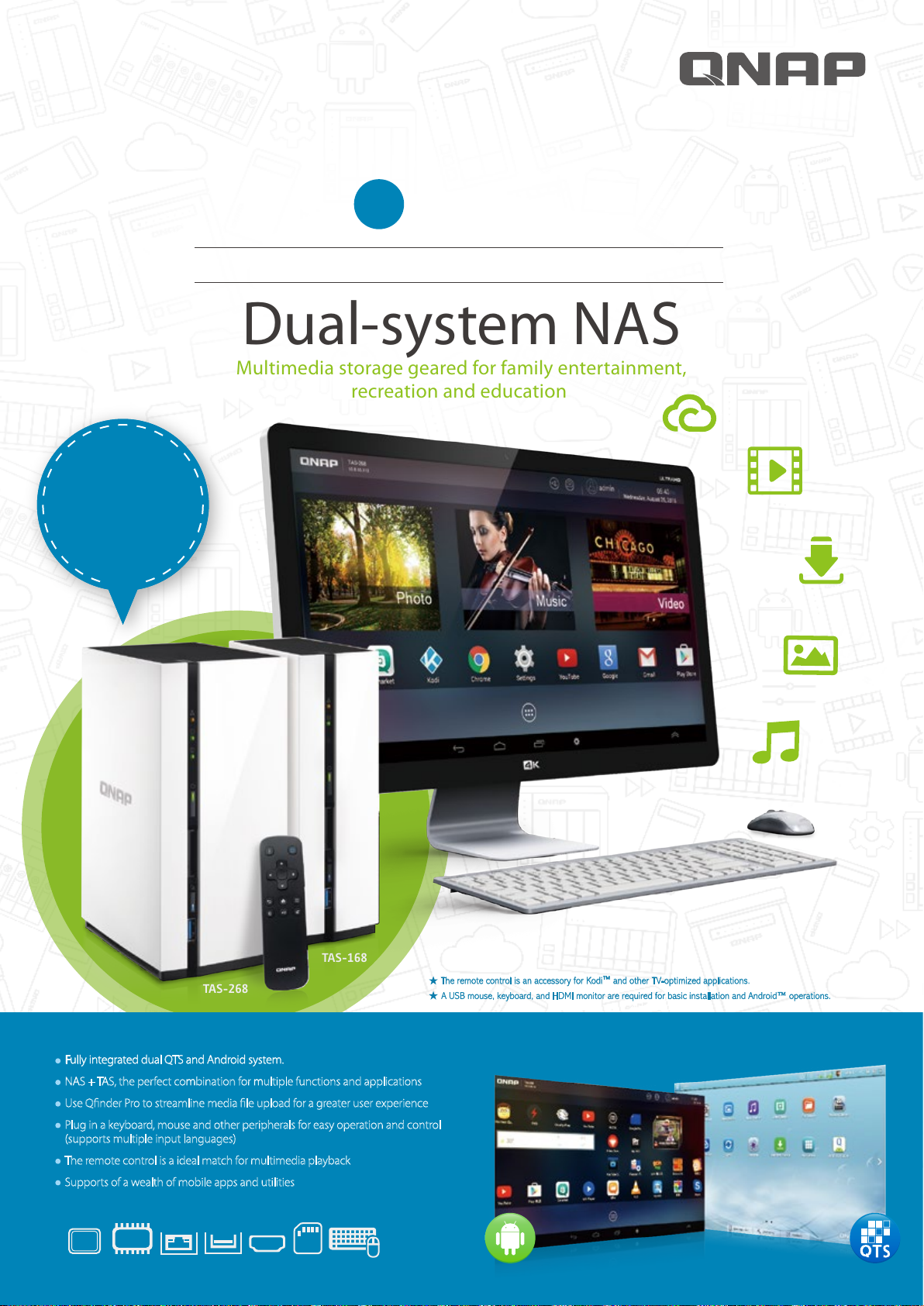
TM
Firmware
update
Support for 4K decoding
arrives on
(For more information,
please refer to page 15.)
!
!
TAS-168/268.
QTS Android
QNAP
TAS-168 / TAS-268
+
Combo NAS
Dual-system NAS
Multimedia storage geared for family entertainment,
recreation and education
TAS-168
TAS-268
Fully integrated dual QTS and Android system.
NAS + TAS, the perfect combination for multiple functions and applications
Use Qfinder Pro to streamline media file upload for a greater user experience
Plug in a keyboard, mouse and other peripherals for easy operation and control
(supports multiple input languages)
The remote control is a ideal match for multimedia playback
Supports of a wealth of mobile apps and utilities
Dual-Core
1.1
GHz
2GB
GbE
USB 3.0
4K2K
HDMI
SD
The remote control is an accessory for Kodi™ and other TV-optimized applications.
A USB mouse, keyboard, and HDMI monitor are required for basic installation and Android™ operations.
Page 2
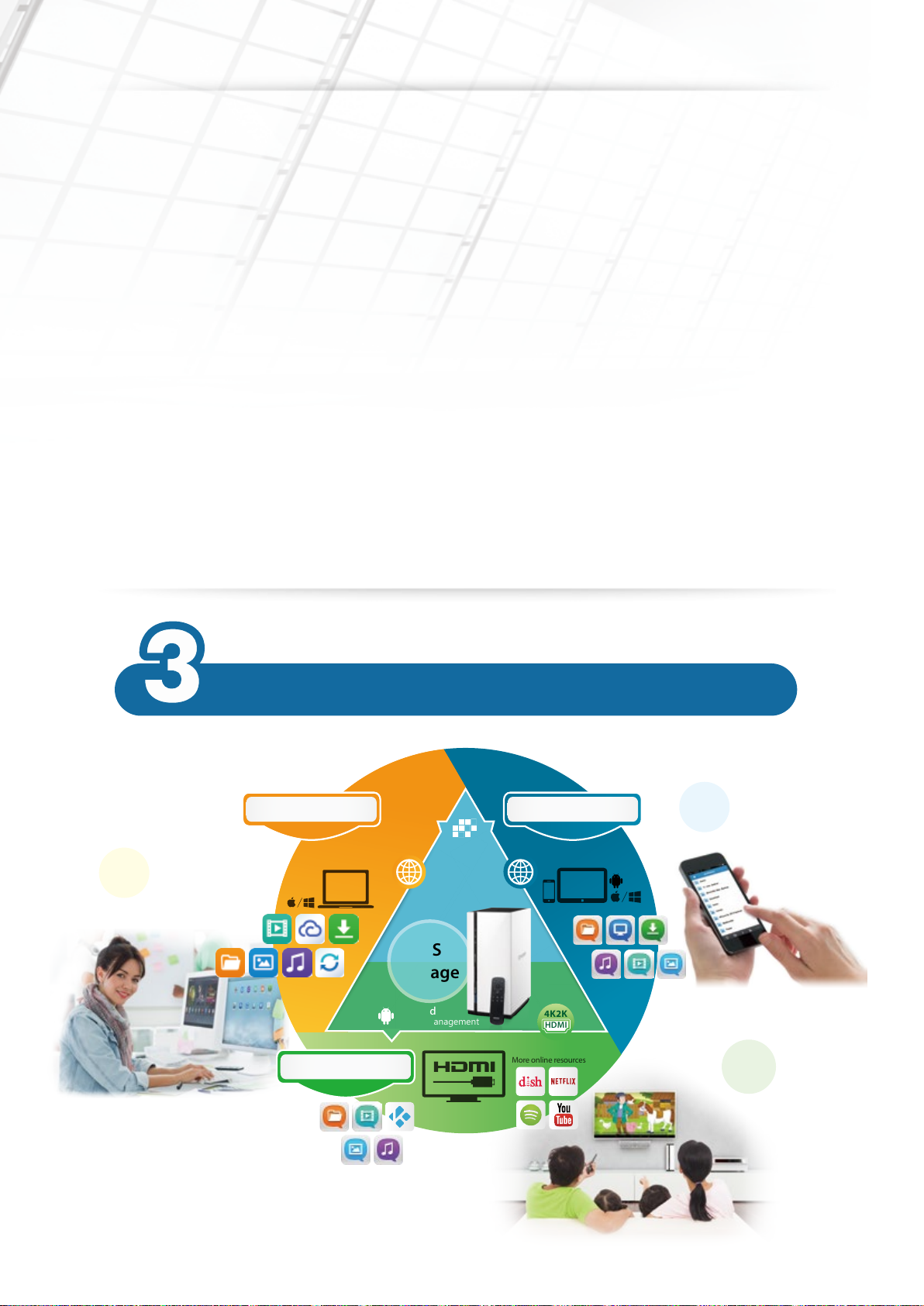
More online resources
A perfect combination of multimedia players and
network storage
QNAP QTS + Android™ dual-system NAS hits the market
In the cloud era, data is alive, ever-changing, and ever-growing for businesses and families. With daily use of computers, smart phones, gaming
devices and tablets, we are constantly generating new audio and video les and documents. And data is no longer static information stored
and archived, but an active entity that promotes interaction in everyday life. QNAP is creating solutions to t the increasing demands of this
data-explosive era with a complete portfolio of network storage. However, in order to locally display NAS contents, you normally need to use
expensive higher-grade NAS. How would you accomplish this with relatively lower-priced NAS?
After a year of intensive research and innovation, the successful integration of QNAP QTS (QNAP NAS operating system) and Android™ realizes
this objective by introducing the industry’s rst dual-system NAS with the capability of centralized storage and local display on a single device.
By connecting an HDMI display, the TAS-168/268 is able to display the contents on Android™ on a big-screen TV. Aside from playing multimedia
on the TAS-168/268, it also supports online streaming including YouTube ™ and Spotify®, which can be installed via Google Play™. What’s
more, the TAS-168/268 has terabytes of storage to store precious photos for lifelong memories and a vast collection of audio and video les.
Compared with mobile Android™ devices with the biggest capacity (128GB*), the TAS-168/268 with 2TB capacity has 16 times more storage
space for a more satisfying personal collection and enjoyable entertainment.
* The capacity shown here is directly replicated from the product’s specications as of September, 2015.
1
usage scenarios to suit your lifestyle
Cloud Access and
Synchronization
- web access and le sync
everywhere
Web browsing Mobile access
Local display
Internet
Storage
Android
system management
Media library
Media management
system management
TAS
QTS
Internet
4K2K
HDMI
Local display
2
3
Click and Play
- beyond distance limitations
Video Output
- via HDMI display or
online streaming
Page 3
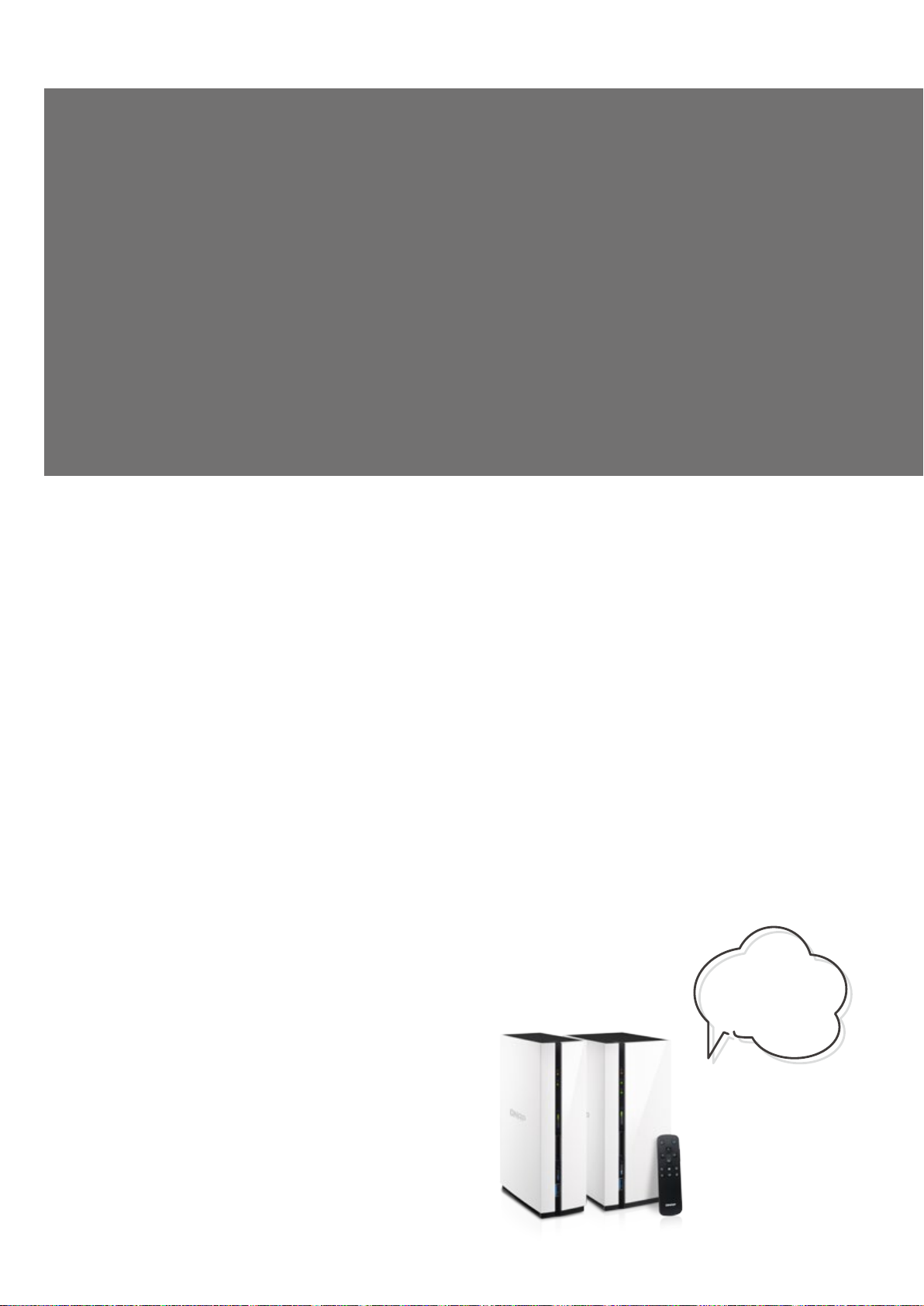
High-quality managed data and services
Wherever you go, you can access QTS applications with a web browser to access your TAS-168/268 les, or back up les to the TAS-168/268 any
time. When visiting clients, you can easily open the les on the TAS-168/268 for a demonstration.
While traveling, you can use Qle to synchronize documents on mobile devices, upload photos to the TAS-168/268 as they are taken, without the
worry of running out of storage space and other issues. You can also easily share your documents with friends, or upload them directly to social
networks. After you return, you can use the TAS-168/268 with your TV to enjoy high-quality content with friends & family and relive the good
moments.
While getting o work and returning home, you can play your favorite music using Qmusic, or watch your favorite video using Qvideo on your
mobile devices. When back home, you can continue watching the video on your TV. You can also watch online video streams using YouTube for
Google TV or Kodi™ on Android ™ at your leisure, reviving you from a hard day’s work.™
Table of Contents
01
07
11
13
15
17
20
Enjoy endless possibilities and fun with the dual QTS and Android™ system
NAS + TAS (Turbo NAS with Android™ System) for unlimited applications and
functionalities
An excellent assistant for media uploading and transcoding - Qnder Pro
Connect a display, keyboard, and a mouse and you are ready to go
(supports multiple input languages)
Use the QNAP remote control to play back and enjoy your media
A world of computer utilities and mobile applications
Hardware specications and accessories
*This product is optimized for
everyday use and lightweight
entertainment apps. It is not
recommended for use with
CPU/GPU-demanding apps.
It does not support video calls.
Page 4
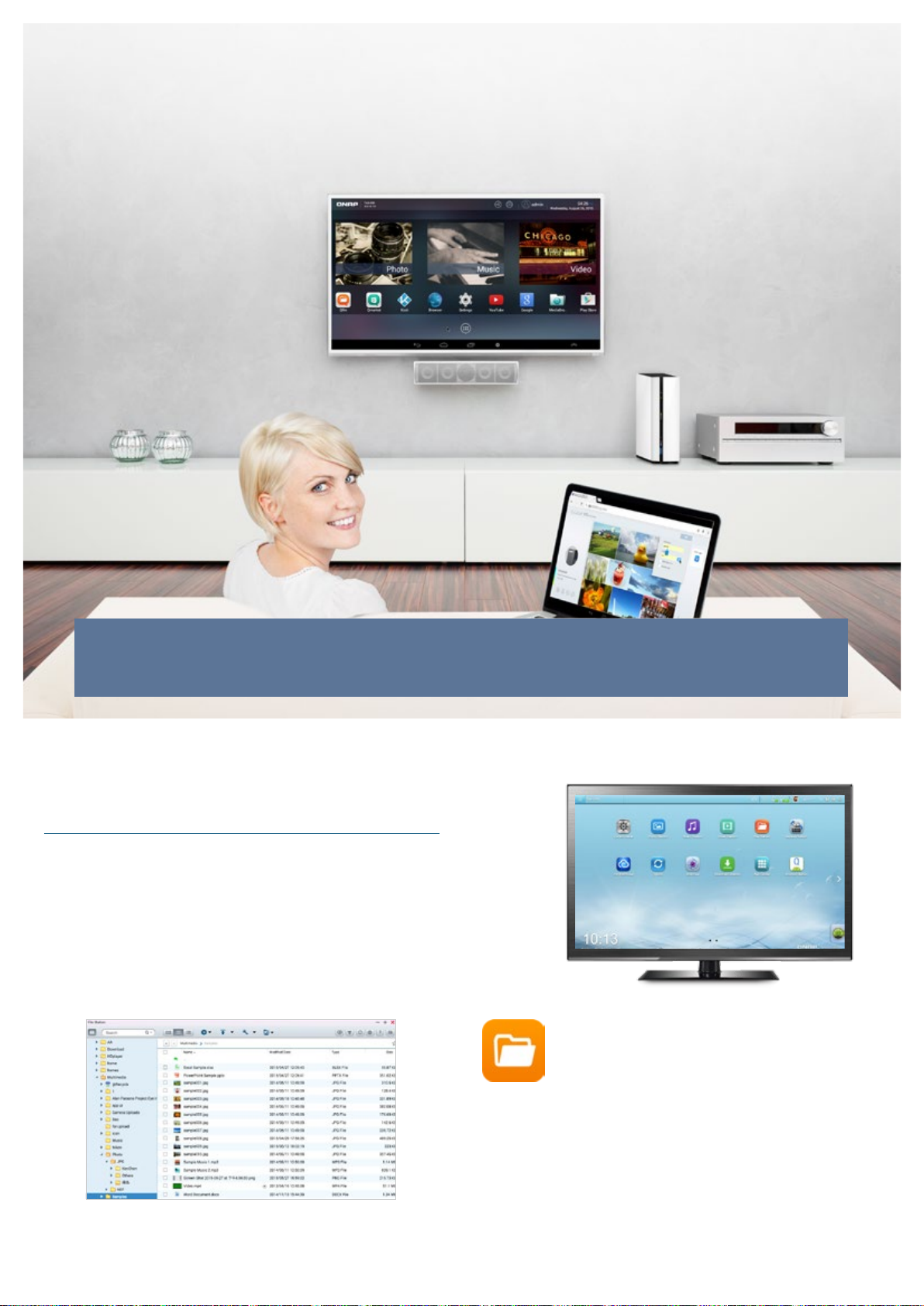
Enjoy endless possibilities and fun with the dual
QTS and Android™ system
TAS-168/268 combines the characteristics of both NAS and Android™. It not only helps you eortlessly manage
your data and multimedia les in a central place, but can also support HDMI output for using apps ranging from
education to communication to entertainment, enabling a perfect, smart lifestyle for you and your family.
Centralized management and
sharing with QTS
The interface of QTS
The QNAP operating system, QTS, allows you to share and manage your les
from anywhere at any time with a web browser. Equipped with a variety of
apps, QTS is designed for ease-of-use and meets all your needs for storage,
management, backup, and multimedia.
File Station File management and access
File Station empowers file management and access to cloud
services with a familiar PC feel, but through your web browser.
The web-style file organization and browsing enables easier
access and control of your data on TAS-168/268. In addition,
with the support of file sharing protocols such as Windows®
SMB, AFP, NFS, FTP, the system allows for cross-platform file
sharing and access.
1
Page 5

TAS-168/268 Combo NAS
Series
Download Station Your 24/7 download center
When downloading files to a computer, it must be turned
on throughout the download process, which can use a lot
of electricity. The Download Station serves as a non-stop
download center that downloads files without needing your
computer. Once you nish creating download tasks, just turn
o the computer and the download tasks will continue on the
TAS-168/268 until they are nished.
Photo Station Manage your albums and photos
Photo Station helps you easily archive, manage, and
share every moment of your life. Create a virtual album
and add photos to the album without moving the
physical files. Alternatively, create a smart album that
automatically searches and adds photos that match the
search criteria such as Today in history, a specific period,
or tags.
Music Station -
Build your own music cloud
Music lovers often face the problem of organizing and
managing huge music collections. Music Station offers a
number of categories and browsing modes and allows you
to create up to 200 playlists. You will never miss your favorite
music again. Music Station allows you to play music stored on
your NAS with your PC and mobile devices via the Internet,
acting as your personal music cloud. With the Internet, you can
enjoy all your music on your TAS-168/268 anywhere.
Video Station -
Build a dedicated video website
Video Station features an excellent platform for you
to create your personal video website. You can set up
video categories including movies, TV series, home
videos, and music videos then create smart collections
in terms of categories, labels, ratings, and more. The
smart collection folder gathers videos according to set
categories for better management and to make it easier
and faster to find videos you want to watch.
For managing media in Photo Station, Video Station and Music Station, go to “Control Panel” > “Applications” > “Multimedia Management” > “Media
Library” and enable “Activate Media Library”. Then go to “Media Folder” to add, edit, and scan folders that contain your media. Windows users can use
Qfinder Pro to accelerate media indexing and transcoding as the media library scan function will affect the overall system performance. For more
information, refer to p11.
2
Page 6
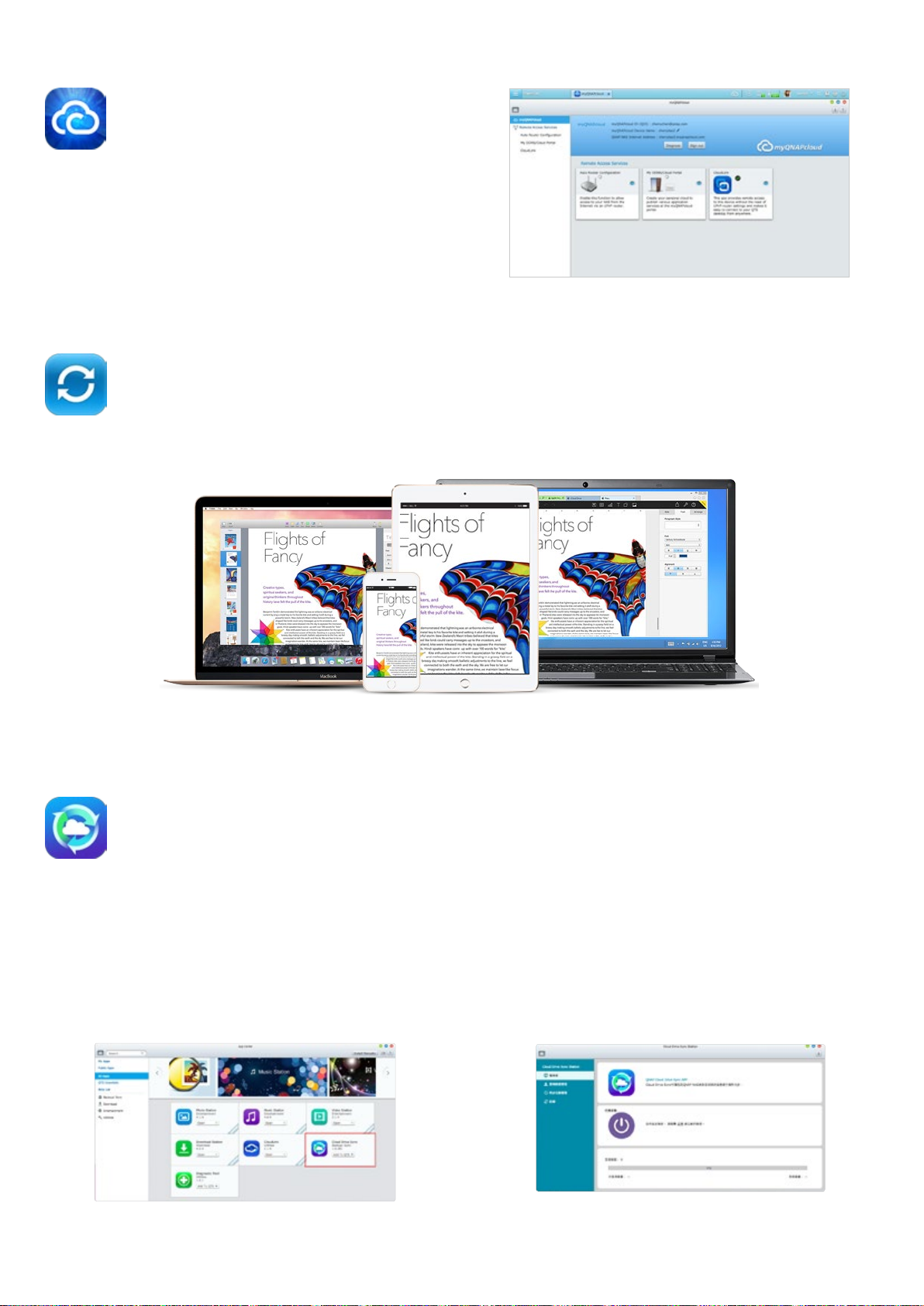
myQNAPcloud Build a personal cloud on the go
myQNAPcloud provides various remote access services, such as
My DDNS, auto router conguration, and CloudLink. No matter
where you go, you can always and securely access your TAS-
168/268. Through the myQNAPcloud setup wizard, you can
create and register a myQNAPcloud account ID (QID) for remote
access.
Qsync - The ultimate synchronization
Qsync is a useful tool to synchronize les across Qsync-enabled devices and the TAS-168/268. With Qsync, your TAS-168/268 instantly becomes a safe
data center for le synchronization with huge storage. Upload photos from mobile or tablet devices to the NAS, and access the same les on any
computer, laptop or mobile device linked to the NAS.
Cloud Drive Sync (Beta) - Cloud service synchronization
The Cloud Drive Sync App allows you to connect to multiple cloud accounts such as Google Drive™ and Dropbox™ and provides synchronization with
designated folders, enabling seamless integration with public cloud.
How to synchronize files on the TAS-168/268, Google Drive™ and Dropbox™
1. Install Cloud Drive Sync (Beta) from the App Center. 2. Create a new account: After installation, create a new account. You can add
an account in "Dashboard" > "Job Status".
3 4
Page 7
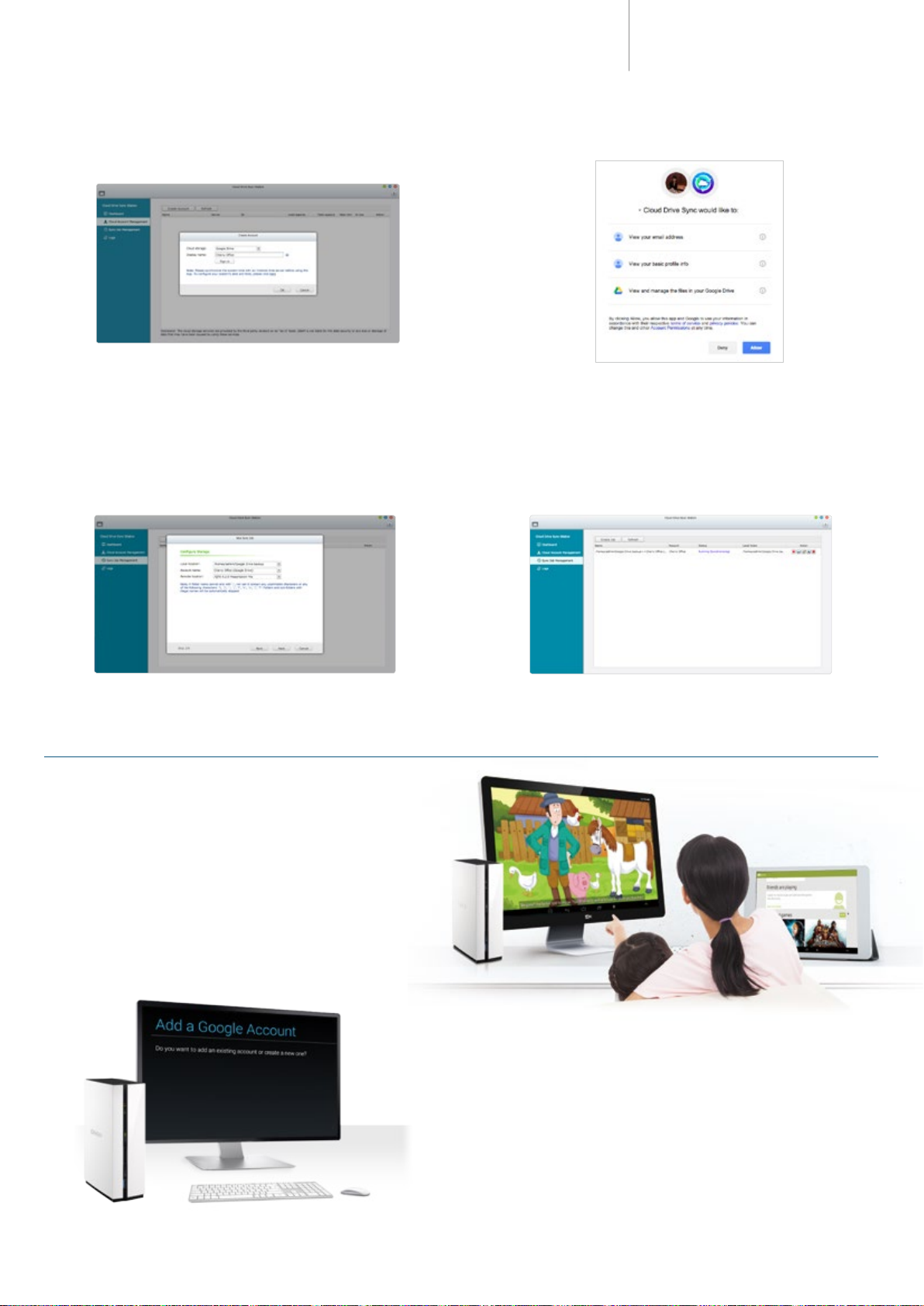
TAS-168/268 Combo NAS
Series
3. Select cloud storage (e.g. Google Drive™ or Dropbox™), enter "Display
name" and click "Sign in" to connect with the cloud storage. The "Display
name" is only for identifying cloud settings and not the account name for
Google Drive™/Dropbox™.
5. Go to "Sync Job Management" to add a new synchronization task. Select
local directory, account name and remote directory, set up schedule or
start immediately to synchronize files between TAS-168/268 and the
designated cloud folder.
4. You will be directed to the respective authorization page for permission to
access your account. Sign in with your account name and password.
6. After a new job is added, you can view and manage your jobs in "Sync
Job Management" . The following operations are available: start/stop
synchronization, edit, view logs of and delete the sync job.
Edutainment platform for the family – the Android™ system
Local display– the Android™ operating system
Hundreds of millions of people around the world use Android™. TAS-168/268’s
Android™ interface makes it easy for people who have never used NAS to get
started. You can plug a keyboard, mouse and HDMI display to the TAS-168/268
and use various functions through the familiar Android™ user interface, and a
variety of apps with local display, including Qle, Qmanager, Qphoto, Qvideo,
Qmusic, Qget, MyNAS, Kodi™, etc.
Easy steps to quickly set up Android™
After entering the Android™ system for the rst time, the system will start the
conguration procedure. It will guide you to congure the system language,
log into your Google™ account, set up the Google™ service, payment
information and customize other system settings. A keyboard, mouse, and
HDMI display are required for the setup process. You can start using Android™
afterwards.
Page 8
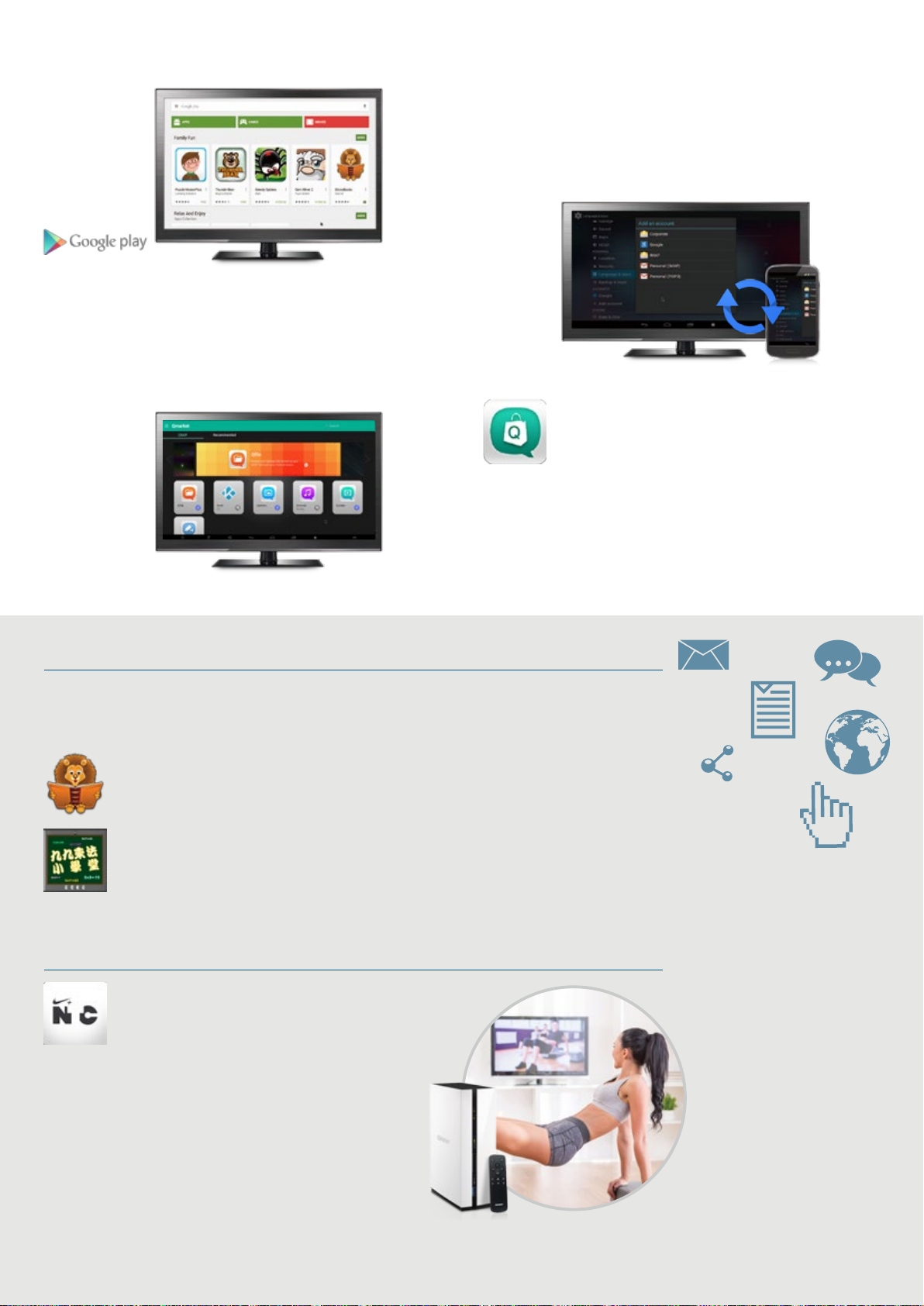
Synchronize with Google™ account
The TAS-168/268 is Google certified and can synchronize files across your
Android™ devices using your Google account.
Supports Google Play™ to embrace thousands of apps
Just to name a few apps in Google Play: Skype™ and Line™ for communication,
NIKE+ TRAINING CLUB and Daily Yoga for exercise, as well as ABC for kids,
Reading Phonics Train School, Digital School for learning and other apps.
QNAP’s exclusive Qmarket for unlimited apps
downloads
Qmarket provides multiple apps including Kodi™, Qfile,
Qmanager, Qmusic, Qphoto, Qvideo, Qget and more.
Accompanying ocial QNAP Apps are recommended popular
apps categorized as input method, education, entertainment,
communication and even other app markets for you to easily
browse.
Highly recommended Android™ apps – education
Google Play™ and 3rd party stores on Qmarket have a variety of education applications. Instead of letting your children
spend time alone on a mobile phone or tablet, it’s better to connect the TAS-168/268 on a larger screen and share your
time with them.
1. Search for "iStoryBooks" in the Google Play™ Store
to get story books and bedtime stories and to create wonderful memories with your children.
2. Search for Multiplication Table in the Google Play™ Store
to help your kids sharpen their multiplication skills.
Highly recommended Android™ apps – gymnastics
1. Search for “NIKE+ TRAINING CLUB” in the Google Play™ Store
NIKE+ TRAINING CLUB offers many exercise programs for you to
work out at home. With TAS-168/268, it is like having a private
fitness lesson.
5 6
Page 9
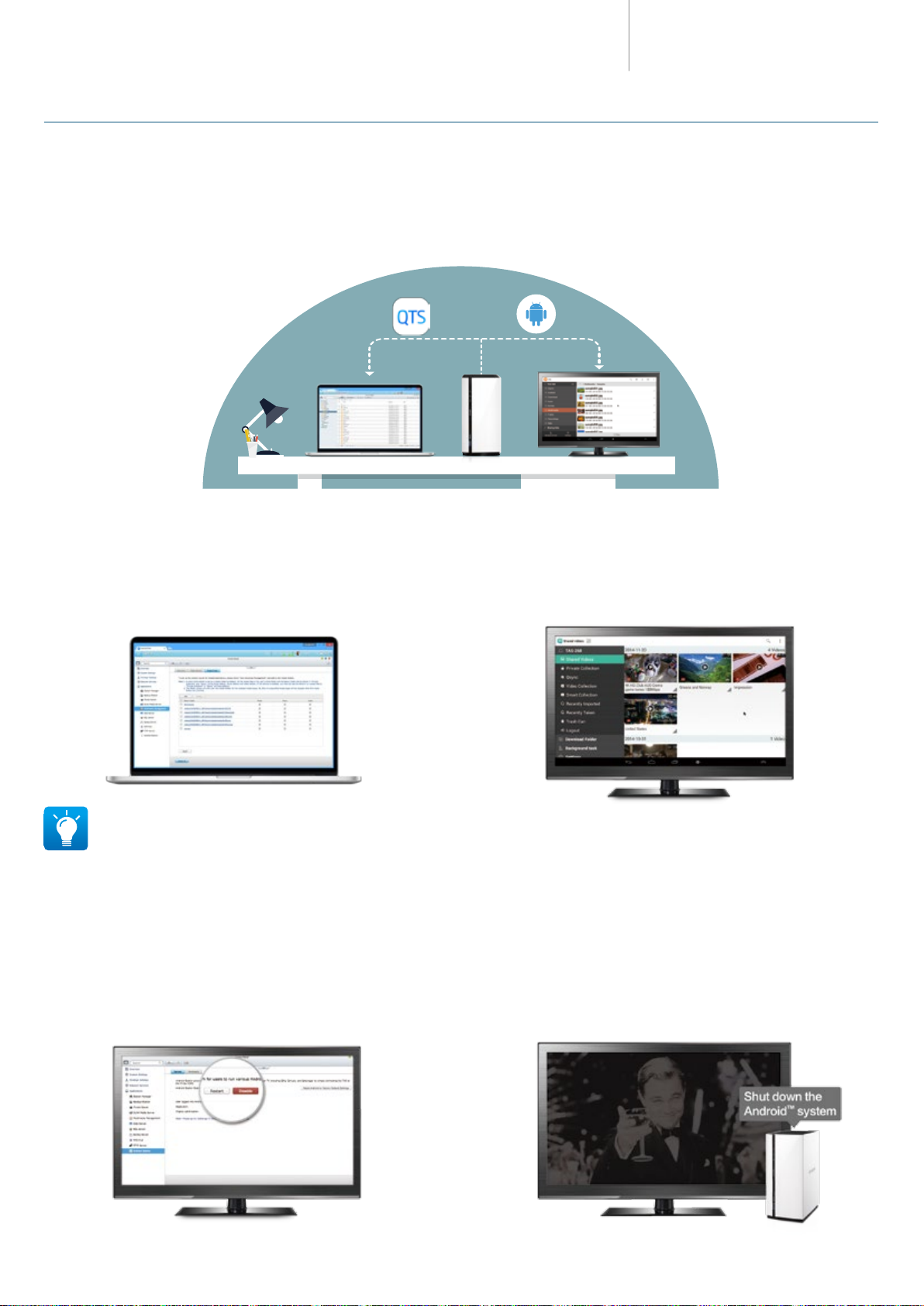
TAS-168/268 Combo NAS
QTS Android™ Dual-system guide (QTS vs. Android™)
Browse files in both systems
QTS File Station has many le and folder management features to let
QTS :
you eectively manage your les. You can directly drag a le or folder from a
PC or Mac to File Station to upload it to the TAS-168/268.
Android™ :
Android™. If you are familiar with Android™ le management apps (such as ES
File Explorer File Manager) you can also download them from Google Play™.
You can download Qle from Qmarket to browse your les on
Series
Enjoy multimedia on both systems
You can enjoy multimedia on the TAS-168/268 using built-in
QTS :
multimedia applications such as Photo Station, Video Station, and Music
Station. Go to QTS > “Control Panel” > “Multimedia Management” to set
up multimedia folders for scanning for media content and generating
thumbnails.
For Windows users, it is recommended to use Qnder Pro to accelerate thumbnail creation and transcoding. Refer to P.11 for more information.
Remotely control Android™
You can control the amount of time your kids spend on the TAS-
QTS :
168/268. With myQNAPcloud service, you can remotely connect to the QTS,
go to Android™ Station, and then remotely turn off Android™. Moreover,
when there’s insucient memory for Android™, you can also restart Android™
in the same page to release memory. Or when Android™ becomes unstable,
you can also restore the system by using “Reset Android™ to Factory Default
Settings”.
Android™ :
168/268 to play all media files on the Android™ with apps such as Kodi™,
Qphoto, Qvideo and Qmusic.
Android™ :
be turned o. You can also use the remote control to shut down Android™ .
Connect a keyboard, mouse and HDMI display to your TAS-
After shutting down Android™ from QTS, the local display will
Page 10
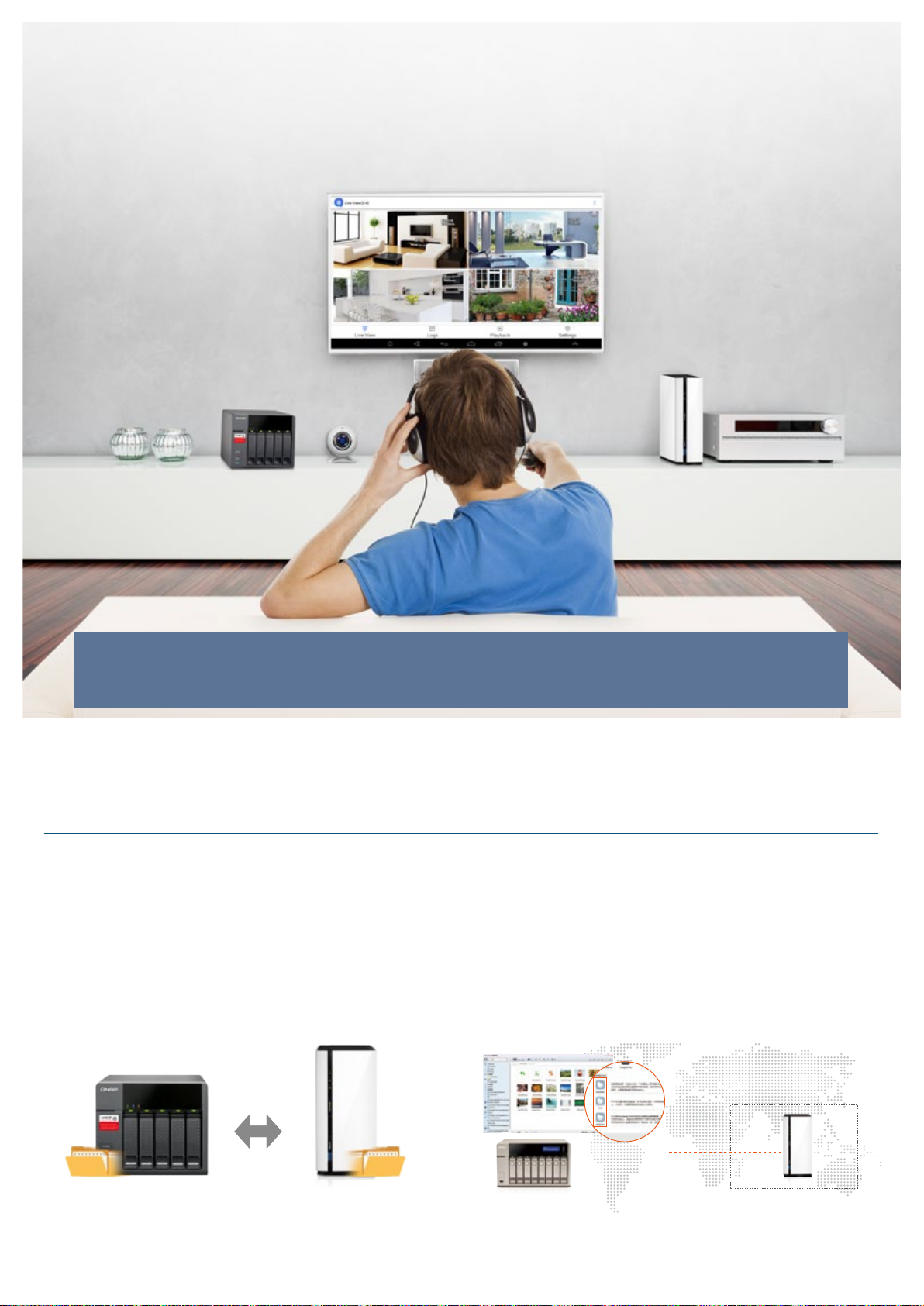
NAS + TAS (Turbo NAS with Android™ System)
for unlimited applications and functionalities
The TAS-168/268 is an industry-first, dual-system NAS, providing economical and centralized storage while
supporting HDMI local display. Connecting it to other QNAP NAS can expand the capabilities of the system and
give you more options.
Remote backup and connection
RTRR/Rsync services
On QTS, use RTRR (Real-Time Remote Replication) or rsync service to set up
scheduled or real-time backup tasks to a remote QNAP NAS at your home or
in a branch oce.
File Station with remote connection and folder
mounting
With the new remote connection function supporting Microsoft Networking
(SMB/CIFS), FTP and WebDAV, the File Station now enables management of
les on local, remote, and cloud storage across geographical boundaries and
platforms from a single window.
QTS 4.2 File Station
Microsoft
Networking
(SMB/CIFS)、FTP、 WebDAV
LAN
7
Page 11

TAS-168/268 Combo NAS
Browsing content on other QNAP NAS with HDMI local display
Series
Multimedia files
Using Android ™ with HDMI local display, you can use Kodi ™ ,
Qphoto, Qmusic, and Qvideo to easily browse multimedia files on
other QNAP NAS.
Real-time monitoring and playback of surveillance videos
Although the TAS-168/268 does not support Surveillance Station, you
can install the Vmobile app on the Android™ system to access real-time
monitoring and video playback. Real-time monitoring can display 9 channels
on a single screen whereas video playback can play video recordings of a
single channel.
How to view surveillance footage from cameras on another NAS?
Install the Vmobile app from Qmarket.
1.
2. Set up a connection to the QNAP NAS with Surveillance Station in
Vmobile.
3. You will see channels from the surveillance cameras and you can click on
them to view recordings.
Button/Function Description
Pause/
Resume
Snapshot
Channel
View
Pause/resume video streaming
Take a snapshot of the current channel
(only available in single-channel view.)
Change the channel view or enable “Sequential
mode”. 1, 2, 3, 4, 6, 8 and 9 channels view are
available.
4. Advanced functions can be accessed by clicking the button in the top-
right corner.
Button/Function Description
PTZ
Preset
Point
Video
Compression
Share Share a snapshot
Enable the PTZ function
(only available for PTZ cameras.)
Select the camera preset point (only available in
supported and congured cameras.)
Change the compression of the video stream
8
Page 12
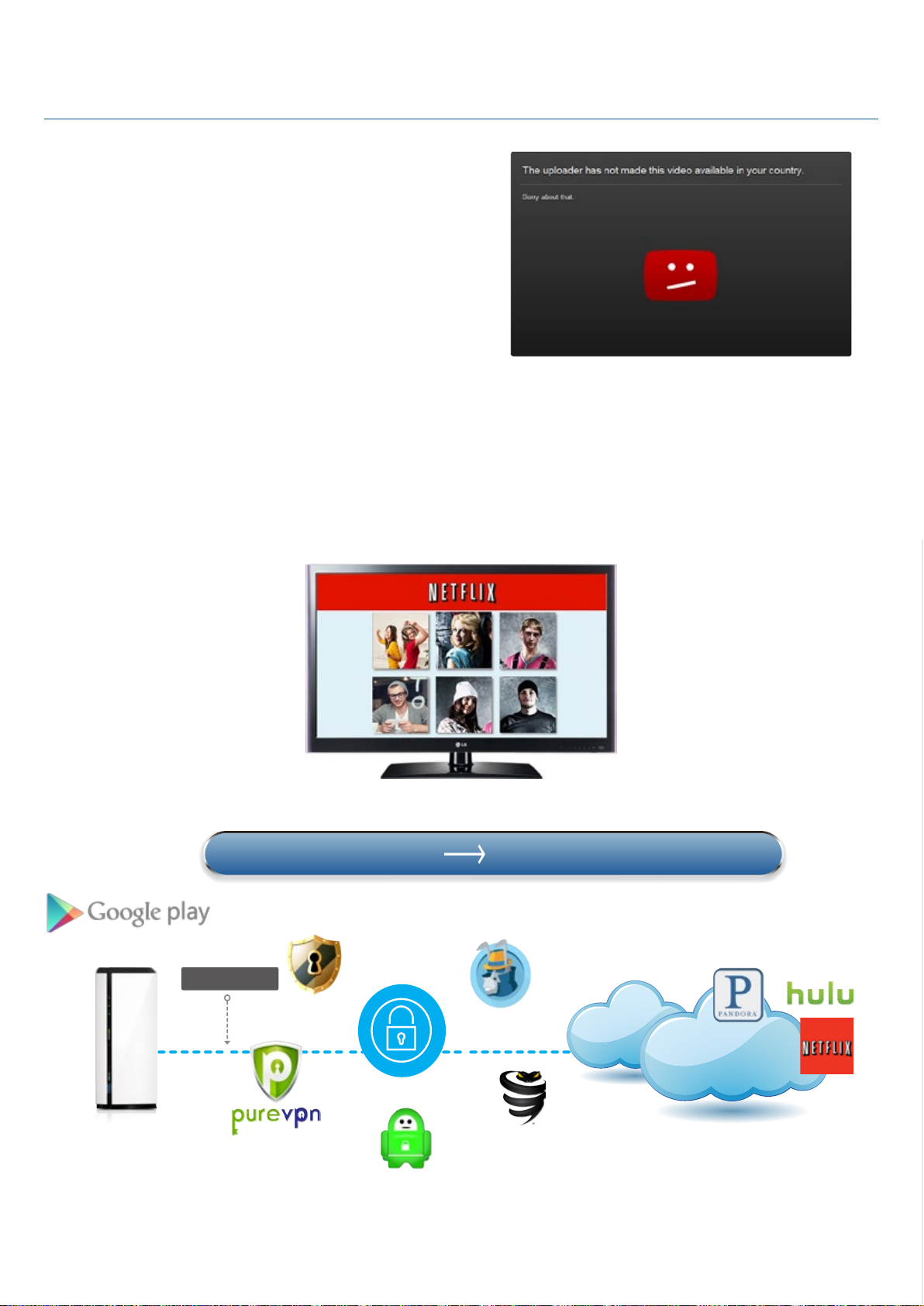
Virtual Private Network (VPN) applications
VPN providers
Internet
VPN tunnel
IP addresses from Asia IP addresses in North America
NAS as the best springboard to the internet
Have you often found interesting videos or topics being discussed on
Facebook™ or forums but cannot access their links because they are not
allowed to be played in your country/region? Now with the TAS-168/268 and
its complete VPN service, you can always participate in any topics or forums.
Virtual private network can provide secure, encrypted data transmission
connections over public networks, and access to websites that may be
blocked in your network environment.
Set up VPN connections
With a TAS-168/268, you can use a variety of VPN client apps from the Google Play™ Store to connect to VPN servers around the world. With a VPN client and just a
few steps, you can select a VPN server and connect to content without regional restrictions. You can watch thousands of movies on Netix™. In addition, with a VPN
connection, you can use Download Station from the QTS for better protection of information privacy.
9 10
Page 13
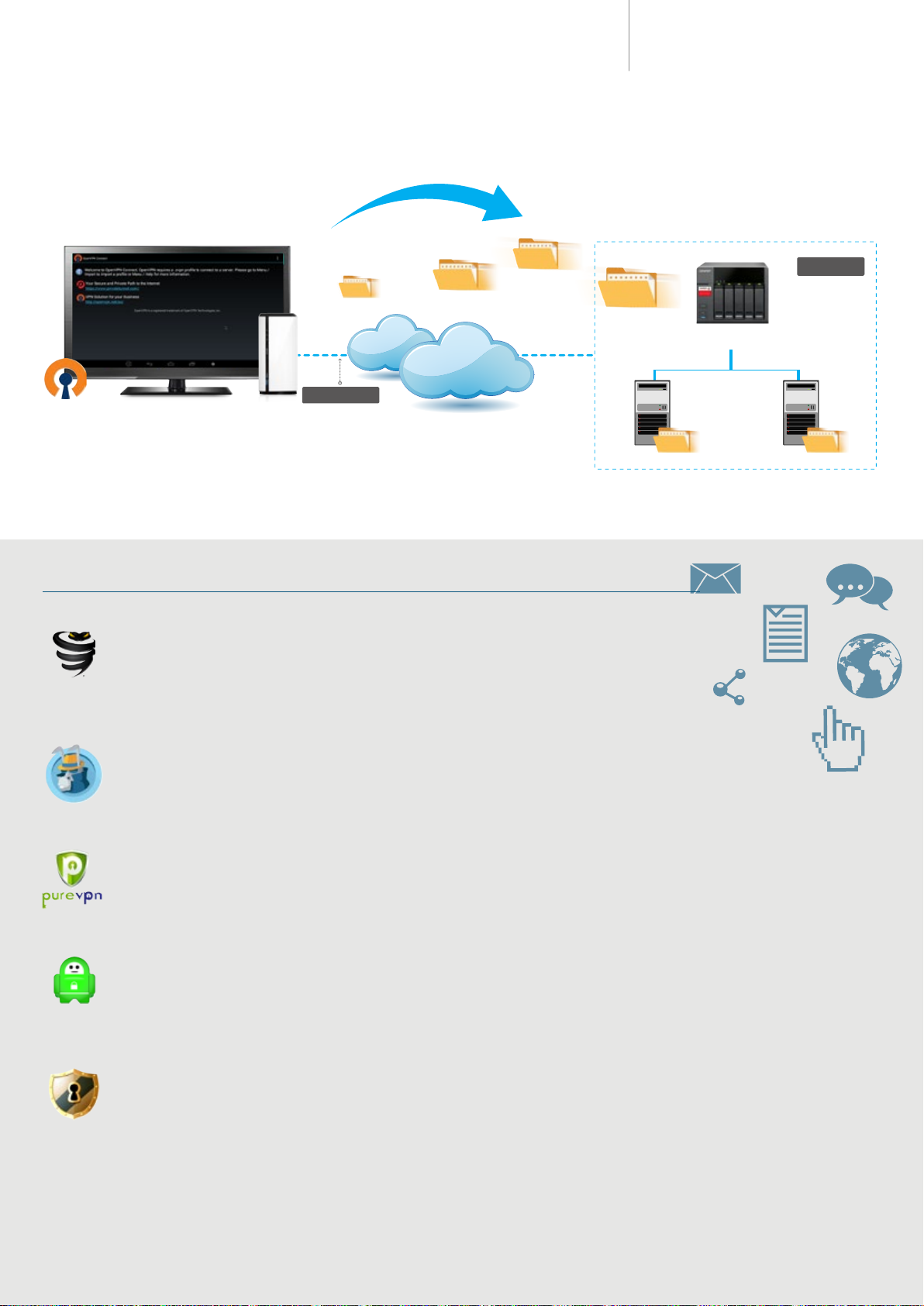
TAS-168/268 Combo NAS
Internet
VPN tunnel
VPN client
VPN server
Intranet
In addition to connecting to services provided by a VPN supplier, you can also download the OpenVPN client app from Google Play™. Set a remote QNAP NAS using
OpenVPN server to establish a secure OpenVPN connection between a TAS-168/268 and the QNAP NAS for remote backup. For example: you can establish a VPN
connection between a QNAP NAS at your oce and a TAS-168/268 for backup or other services.
Series
Recommended VPN apps (Google Play™)
1. VyprVPN (https://www.goldenfrog.com/)
VyprVPN features fast, easy-to-use time-saving functions like one-click connection, one-tap server selection, and a ping
test to choose the fastest server. Unlike other suppliers, it has no speed limit for you to connect to any VyprVPN server
without any limits to upload and download speeds. You can also easily switch between servers at no additional cost.
2. HideMyAss (https://www.hidemyass.com/)
HideMyAss has been around the VPN market for a long time. Its biggest advantage is that it has many servers with many available IP
addresses and very a powerful VPN client. Currently, HideMyAss already has nearly 900 stand-alone servers, distributed in up to 190
countries or regions. The number of available IP addresses is over 120,000 (HideMyAss client also supports manual IP switching).
3. PureVPN (https://www.purevpn.com/)
PureVPN is a VPN service supplier in Hong Kong. Due to its geographical advantage, it provides high quality services in Asia. In addition to having VPN servers
in more than 100 countries, PureVPN also has servers throughout China, including Shanghai, Chongqing, and Guangdong. If you want to watch Youku video,
PureVPN is the best choice.
4. PIA (https://www.privateinternetaccess.com/)
Private Internet Access has servers around the world, supporting PPTP, IPSec/L2TP, and OpenVPN and providing simple VPN client software across different
devices. In addition, PIA adopts a multi-layer encryption technology at the TCP/IP level and uses an advanced firewall to hide the real IP address ensuring
higher security.
5. StrongVPN (http://strongvpn.com/)
StrongVPN has more than 400 VPN servers in multiple countries. It provides 24-hour customer service and has received more than 12,000 satisfied customer
reviews. The VPN services provided by StrongVPN also employs security mechanisms and unlimited bandwidth.
Page 14

An excellent assistant for media uploading and
transcoding - Qfinder Pro
Qfinder Pro is a PC utility that helps quickly find and access QNAP NAS over LAN. It also helps generate
thumbnails for media files in advance of file upload, accelerating media file processing and improving user
experience.
Search, connect and congure your TAS-168/268
Search and Configure your TAS-168/268
Qfinder Pro is a desktop management app that allows you to quickly find,
configure and connect to QNAP NAS on your LAN. With just a few steps to
download and install it on your computer, Qnder Pro will automatically nd
every QNAP NAS (including TAS-168/268) on the LAN. Double click on the
TAS-168/268 and you will be taken to the login page.
Easily access the NAS by Storage Plug & Connect
Windows versions of Qfinder Pro provide a convenient way to connect to
the TAS-168/268 for mapping network drives and virtual disks. By creating a
shared folder on the NAS and mapping it as a network drive, you can use it as
an additional drive and store les on it like it is a local drive on the computer.
11
Page 15

TAS-168/268 Combo NAS
The smartest way to back up multimedia les
Accelerates thumbnail creation for multimedia files
Uploading a large amount of multimedia les to a TAS-168/268 may take up a lot of its system resources to create thumbnails for photos and videos. With
Qnder Pro, this process can be done by your computer while the media les are being uploaded, saving you time and improving your user experience.
How to upload multimedia files using Qfinder Pro
Download the install Qfinder Pro, select the device to upload to, and click
1.
“Media Upload” from the main menu.
2. Choose a folder or file to be uploaded.
Series
3. Check the option “Create photo thumbnails” on the right to create
thumbnails in advance.
5. Click “Start Upload” to start uploading the files to the NAS. 6. The system will display the upload progress at the bottom of the screen.
4. Click “Setting” for the Video Transcoding option to convert videos into
different resolutions. Transcoding provides video conversion for you to
play videos smoothly and instantly on different devices via the Internet.
You can enjoy your media collections on the TAS-168/268 after the
upload is complete.
Qfinder Pro is available for Windows®, Mac, and Linux. Currently only Windows® version supports Media Upload. Qnder Chrome® is only for Chromebooks
(Chrome® OS) & Chrome.
12
Page 16

Requirements for basic operations
Connect a display, keyboard, and a mouse and
you are ready to go
The TAS-168/268 series supports local playback and display. Connect an HDMI display, a keyboard, and a mouse,
and you will be able to manage and play back files stored on the TAS-168/268. With a USB microphone and
various apps from Google Play™ Store, you can also use TAS-168/268 to communicate with friends and relatives.
Internet phone calls
By downloading chat apps in the Google Play™ store, the TAS-168/268 can
be your handy communication device. Connect an HDMI screen, a keyboard,
and a mouse to send messages and keep in touch with your family members
and friends anytime. Be it social networking or work collaboration, use a TAS-
168/268 to call, message, and share whatever you want for free.
Connect an external USB Microphone for audio
communication
Connect a USB Headphones/Microphone and use it with Skype™, Line™ and
other chat software and you can call, message and share whatever you want
for free. TAS-168/268 helps you stay close to your best friends!
13
Page 17

TAS-168/268 Combo NAS
Series
Full support for multiple input methods
The default IME (input method editor) is English. If you need to input Japanese, Korean, or any other languages, you must rst install an IME (input method editor)
app for that language. You can install your preferred IME apps from Qmarket on Android™. If you cannot nd your preferred IME in Qmarket, you can also download
and install it from Google Play™.
How to input traditional Chinese characters on the TAS-168/268?
1. First install Google™ Zhuyin Input App from Qmarket. 2. After installation, go to [Settings] > [Language & Input] > [Keyboard &
Input Methods], and enable Google Zhuyin Input.
3. After enabling Google Zhuyin Input, set the system’s default input method
to Google Zhuyin Input.
4. Click [Default] to set the default input method to Google Zhuyin Input.You
can also turn o physical keyboard if you would like to use the on-screen
keyboard instead. Press Ctrl+Shift to switch between keyboard layouts
when typing. Other input methods may have different ways to switch
keyboard layouts. Please check the specic IME app.
Highly recommended Android™ apps – communication
1. Skype™
Skype™ is a communication application. It enables computers, tablets, and mobile devices to communicate with
other network devices or traditional landlines/smart phones so that you can communicate with audio or video. You
can also use Skype™ to transfer files, send or receive multimedia in real-time. On the TAS-168/268 Android™ interface,
go to Google Play™ to install Skype™, and you can immediately send/receive text or voice messages to/from your
Skype™ contacts.
2. Line ™
Line™ is a popular mobile communication application. Users can send text, pictures, audio, and video to other users
through the internet, or chat with audio and video. It is recommended that you apply a family account in Line™ for
use with a TAS-168/268 and add that account as a friend. This means when you are away from home, you can send
your favorite pictures and remain close to your family through Line™ with your TAS-168/268.
TAS-168/268 does not support video calls over Skype™, Line™ and other communication software.
*
14
Page 18

Kodi and other multimedia applications
Use the QNAP remote control to enjoy your
video, music and photos
After a busy week, you might want to watch a good movie and relax on your sofa. The TAS-168/268 can easily
help you with that. Simply connect your TV and use the remote control to play your movie from the TAS-168/268.
With full support for 4K UHD, you can enjoy the ultimate viewing experience.
Simple and intuitive
The TAS-168/268 is very simple and intuitive to use. You can use the dedicated
QNAP remote control to directly control and play multimedia on your TAS-
168/268. The handy remote control brings seamless media control to your
ngertips.
Support for 4K Ultra High Definition (H.265)
The TAS-168/268 supports 4K H.265 video format with hardware decoding.
Play your videos and movies with your TV and enjoy a truly private cinema
experience. No need to buy yet another set-top box or endure a complex
setup, simply connect a 4K TV to enjoy your favorite movies and photos
stored on the TAS-168/268.
15
QNAP's dedicated remote control supports Kodi ™, YouTube for TV, and
most Android ™ Apps designed for TV. Currently the remote control can not
support apps which use non-standard controls.
QTS 4.1.4 1023 rmware now fully supports the 4K H.264
video format! Update your rmware now to enjoy your
iPhone® 6S or GoPro® 4k video on your TAS-168/268.
Page 19

Optimal Remote Control Range
The remote control is eective at up to ve meters at a 90-degree angle, and three meters at a 45-degree angle.
TAS-168/268 Combo NAS
Series
Vertical 90°
Up to 5 meters
90
45
45
Up to 3 meters
Highly recommended Android™ apps – entertainment
Coupled with a TV, the TAS-168/268 instantly builds a high-quality cinema in your home. No need to buy TV box with a
complex setup, just connect a 4K TV via HDMI to the TAS-168/268 to play 4K-resolution (H. 265) lms.
1. Wukong TV Remote (installed on your mobile device/
Wukong Remote Server (installed on the TAS-168/268)
Wukong TV Remote is a well functioned TV remote. With Wukong
TV Remote you can sideload apps to your TAS-168/268 and enjoy
them with mouse mode. To enable easier text entry, Wukong
Input allows you to text in your mobiles to search on your TV.
Search for and install Wukong TV Remote and Wukong Remote
Server from Google Play™ on your mobile device and on the TAS-
168/268 respectively. Make sure your mobile device is connected
to the same Wi-Fi network as the TAS-168/268.
2. YouTube for Google TV
YouTube™ is a video-sharing Website for users to upload, watch
and share videos. YouTube for Google TV is an Android™ App
designed for display on TV screens in your house. By installing this
app, you will be able to directly display videos from YouTube™ to a
large screen via HDMI.
3. Netix.
Netflix™ is an American provider of on-demand Internet streaming
media. The Android™ system on the TAS-168/268 perfectly
supports this service, so subscribers can view movies provided by
Netflix™ on the TAS-168/268.
16
Page 20

A world of computer utilities and mobile applications
QNAP mobile apps extend the functionalities of your NAS to provide a smart digital lifestyle for you and your
family. To ease tasks such as device connection, system conguration, le backup and synchronization, QNAP has
introduced a list of mobile apps and computer utilities to help users access their NAS from anywhere at any time.
Mobile Apps
Qfile
Ever wanted to browse and manage les stored on your QNAP
NAS with your iOS®, Android™ and Windows® mobile device?
The free Qle app is right for you.
Available for iOS® (iPhone and iPad), Android™ devices
(phones and tablets) and Windows® phones.
Qmanager
Monitor your NAS system status, such as CPU usage, memory
usage, system event information, online users, and more.
Available for iOS® (iPhone and iPad) and Android™
devices (phones and tablets).
With Qmanager installed on your
mobile device, you can remotely
shut down the Android system™
on TAS-168/268.
17
Page 21

TAS-168/268 Combo NAS
Series
Qphoto
Qphoto allows you to easily browse and share the photos on
your NAS anytime and anywhere with mobile devices. Browse
your photo collections using a timeline view, thumbnails,
detailed list and folders. Upload photos directly to your QNAP
NAS from your device camera and gallery or the inserted SD
card to save your great moments.
Available for Android™ devices (phones and tablets) and
Windows® phones.
Qmusic
Qmusic allows you to listen to the music collection on your
NAS anytime and anywhere, allowing you to have a huge music
collection without taking up space on your mobile device. It
also lets you browse your music collection on the NAS by song,
artist, album, and folder.
Available for iOS® (iPhone and iPad), Android™ devices
(phones and tablets) and Windows® phones.
Qvideo
Qvideo allows you to enjoy and share the videos and movies
stored on your QNAP NAS with friends and family. It uses the
same UI style as Video Station, so you can intuitively use it if
you are already familiar with Video Station.
Available for iOS® (iPhone and iPad) and Android™
devices (phones and tablets).
Qget
Conveniently review and manage all of your download tasks
(including running, pausing and removing tasks) with Qget.
You will receive a notication from Qget after a download task
is complete. You can add tasks with a direct download link
(HTTP/FTP/Magnet link) or torrent le to the Download Station.
Available for Android™ devices (phones and tablets).
18
Page 22

Computer Utilities
Qfinder Pro - Search, connect and set
up QNAP NAS easily
Qnder Pro is available for many dierent operating systems for
you to quickly set up and access a QNAP NAS over a LAN. Install
Qnder Pro on your computer, open it, double click your QNAP
NAS name, and the login page is ready for you.
Available for Windows®, Mac, Linux and Google Chrome.
myQNAPcloud Connect QNAP NAS's VPN connection utility
myQNAPcloud Connect is a VPN application designed for
all Windows® users and supports all VPN options to connect
to a QNAP NAS (including L2TP/IPsec, PPTP and OpenVPN).
By installing the myQNAPcloud Connect, you will be able to
connect to the Turbo NAS and easily manage les by drag-and-
drop within the Windows Explorer.
Available for Windows®
NetBak Replicator - A hassle-free way
to back up data on PC
The QNAP NetBak Replicator is free for anyone with a QNAP
NAS and helps you easily back up files from Windows® PC -
entire disk drives, documents, pictures, music, videos, fonts,
emails, and more - to the QNAP NAS. The operation is very
simple. You can set up the backup task in just a few clicks using
NetBak Replicator by the setting real-time synchronization,
scheduled backup and auto-backup from multiple PCs to the
QNAP NAS. NetBak Replicator also supports backing up to
a remote server via FTP and WebDAV through the Internet.
Imagine that you can backup new photos whenever on
vacation. Even you are away from home, the convenient
backup supports your memories.
Available for Windows®
Qsync -
Sync files anytime and everywhere
Qsync is a useful tool to synchronize files across multiple
computers and supports Windows® and Mac. It creates a
specic “Qsync folder” in your devices that you can simply drop
les in, and synchronizes the les to all your devices linked to
the QNAP NAS. When your computer is offline, you can edit
the les oine or view the les on the local Qsync folder, and
as soon as the network resumes, online, Qsync will resume the
data synchronization. You can also choose to keep the files
stored on your QNAP NAS un-deleted to save the storage space
on your local device when removing les on it.
Available for Windows® and Mac.
19 20
Page 23
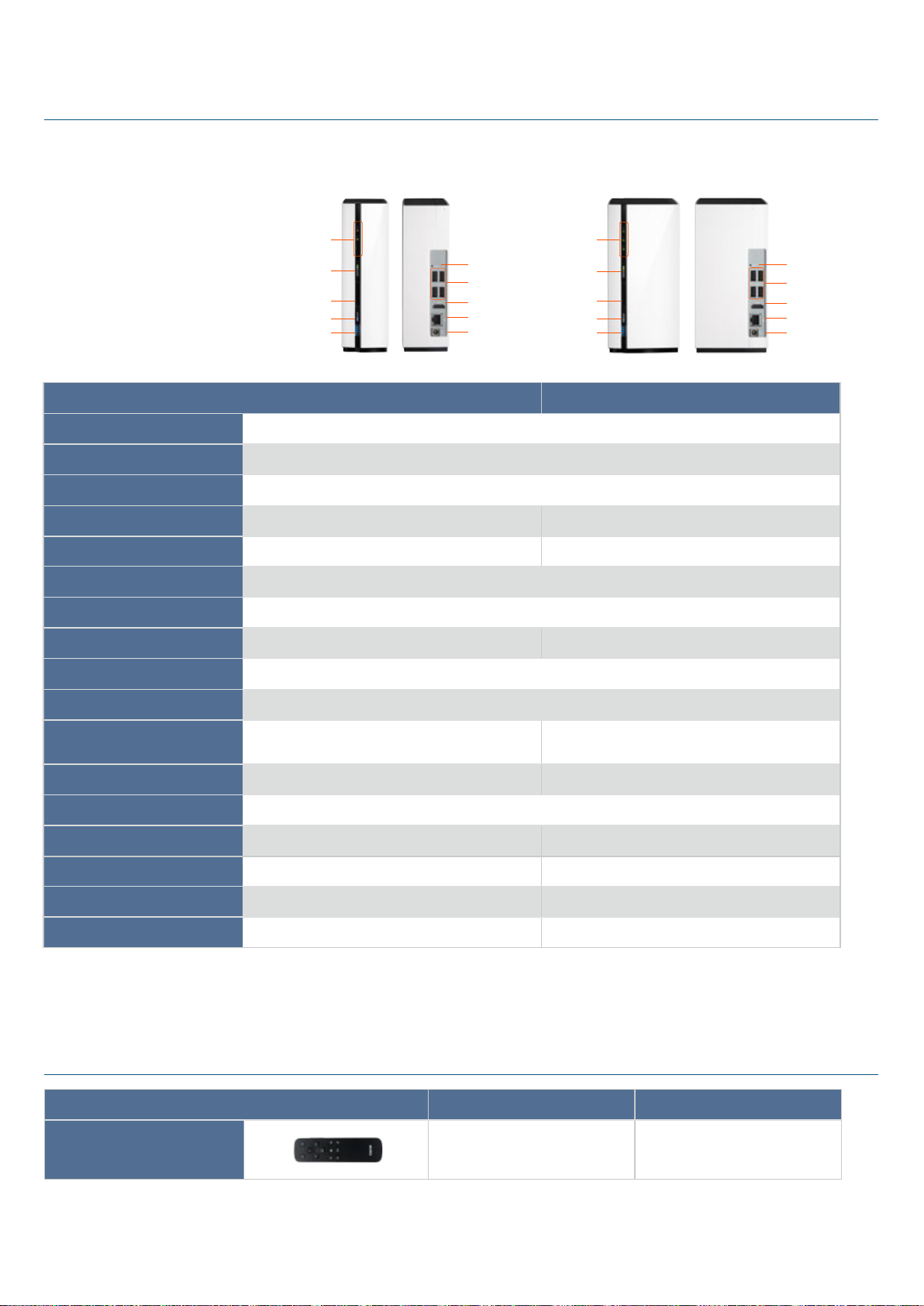
Hardware specications and accessories
Product Model
CPU
RAM
Flash
Max. Number of HDDs
LED: Network, HDD
Power on/o
SD card slot
USB One-touch-copy
USB 3.0
Reset button
4 x USB 2.0
HDMI
Gigabit Ethernet port
DC 12V Power-in
5
TAS-168 TAS-268
ARMv7 dual-core (1.1GHz)
1 x 3.5” SATA 2 x 3.5” SATA
LED: Network, HDD
Power on/o
SD card slot
USB One-touch-copy
USB 3.0
5
2GB DDR3
4GB
Disk Management Single RAID 0, RAID1, JBOD, single
Ethernet Ports
1 GbE Ethernet port
USB ports 1 x USB 3.0, 4 x USB 2.0
LED Indicators
Status, LAN, USB, HDD Status, LAN, USB, HDD1, HDD2
Buttons Power, Reset, USB One-Touch-Copy Backup
Reset button
4 x USB 2.0
HDMI
Gigabit Ethernet port
DC 12V Power-in
Form Factor Tower (compact)
Dimensions
Weight (Net/Gross)
Temperature and Humidity
Power Supply
Max. Number of Users
Max. Number of User Groups
Max. Number of Shared Folders
187.7 x 60 x 125 (mm)
7.36 x 2.36 x 4.92 (inch)
0.56 kg (1.23 lb) / 1.74kg (3.84 lb) 0.7 kg (1.54 lb) / 1.88 kg (4.14 lb)
0 - 40℃,5 - 95
% RH
External Power Adapter, 36W, 100~240V External Power Adapter, 60W, 100~240V
600 600
128 128
256 256
187.7 x 90 x 125 (mm)
7.36 x 3.54 x 4.92 (inch)
* Specications may vary, depending on model, region, and other factors. All oerings are subject to availability, which may vary by country. For the most
up-to-date product descriptions, visit the QNAP website.
Accessories
Type Order P/N Product Description
Remote Control
RM-IR003
QNAP IR Remote Control ( included in
the product package)
Page 24

A perfect gift for family
members and friends
Online streaming is at your fingertips, just by click and play.
Terabytes of space for online and offline storage for you to
have a complete collection of TV shows and movies
without worrying about insufficient storage capacity.
Excellent for home
entertainment
and recreation
QNAP QTS-Android
Combo NAS
A perfect combination of multimedia
players and network storage
TAS-268 >>
A new way to learn with
your children
Whether you want to learn or exercise your brain in logics
or mathematics, the TAS-168/268 brings educational
opportunities for you and your kids.
Systems, Inc.
TEL : +886-2-2641-2000 FAX : +886-2-2641-0555 Email: qnapsales@qnap.com
Address:3F, No.22, Zhongxing Rd., Xizhi Dist., New Taipei City, 221, Taiwan
QNAP may make changes to specification and product descriptions at any time, without notice.
Copyright © 2015 QNAP Systems, Inc. All rights reserved.
QNAP® and other names of QNAP Products are proprietary marks or registered trademarks of QNAP Systems, Inc.
Other products and company names mentioned herein are trademarks of their respective holders.
Google Play is a trademark of Google Inc.
Android is a trademark of Google Inc.
Netherlands (Warehouse Services)
Email
:nlsales@qnap.com
TEL:+31(0)107600830
Germany
Email:desales@qnap.com
TEL:+49-89-381562991
China
Email:cnsales@qnap.com.cn
TEL:+86-400-628-0079
India
Email:indiasales@qnap.com
US
Email:usasales@qnap.com
TEL:+1-909-595-2782
Thailand
Email:thsales@qnap.com
TEL:+66-2-5415988
P/N:51000-023836-RS
201511 (EN) B
