Page 1

User Guide
Page 2

Two easy steps to sync contents remotely, complete the process
when「 」icon appears:
Step 1, Download Nextep App from App Store or Google Play to your
mobile device.
Remote Sync Access Settings
Please notice:
1. Activate UPnP function of your router, if the router your NAS
connecting to does not support UPnP, please refer to the router
manual, setting the port forwarding function manually.
2. If the router your NAS connecting to has firewall configured,
please refer to the firewall system configuration setting, open
the specific port.
3. Community LAN environment or LAN in LAN network environment,
please contact your ISP to setup a port forwarding function.
FREE
App Store
Search, Collect, Share, all at your
fingertips!
InfoPower Web Site > Nextep - Showroom+Browser+File
Manager+Team Sync with Facebook, LINE, WeChat ...
INSTALL
Google Play
Showroom + Browser + File
Manager + Team Sync ...
Page 3

When NextepHIVE NAS and your mobile device are within
the same LAN, Nextep App will automatically detect the NAS
and display「 」icon.
1. Register a myQNAPcloud account
Please refer to this link for instruction:http://goo.gl/wZHnnq(cht)
http://goo.gl/oEgbKU(en)
2. Obtain your “MyQNAPcloud internet address”
3. Go to settings on your mobile device
a. iOS: Click [settings] on the mobile device > Nextep >
SERVER INFORMATION ”MyQNAPcloud Internet address:20089”
Step 2, Connection setting
Method 1: NAS and mobile device within the same LAN
Method 2: Use myQNAPcloud Service for Remote Access to Nextephive
Your myQNAPcloud Account
Your myQNAPcloud Account
Your myQNAPcloud Account
20089
Server Information
Settings
Version 3.0
URL
Page 4

20089
1. iOS: Click [settings] on the mobile device > Nextep >
SERVER INFORMATION ”xxx.xx.x.xx:20089”
2. Android: Click「 」icon on the Nextep App, Settings, Enter
IP & Port ”xxx.xx.x.xx:20089”
Other than register an account on MyQnapCloud, you can also
create a virtual private network ( VPN ) to access your Nextephive
data remotely from internet, if you need the detail on how to
configure VPN setting, please contact your network administrator,
or IT department.
b.Android: Click「 」icon on the Nextep App, Settings,
Enter IP & Port ”MyQNAPcloud Internet address:20089”
Method 3: Set NAS IP address directly
Method 4:Use Virtual Private Network ( VPN ) to Remotely
Access Nextephive
Page 5

Account & Password Setup
Change Password
Personal & Team Content Management
1. Drag Nextep left-upper label, click「 」icon.
2. Enter the account & password you wish to create to
complete the registration.
Click ”Change password” to change, if you forget your password,
please ask your administrator to assist you.
Page 6

Log in to Backend
Backend Management
1. Go to Qfinder download page: http://goo.gl/zFnXSk (cht)
http://goo.gl/b9XPCo(en)
2. Download Qfinder for your operating system.
3. Install & run Qfinder
4. Select your NAS, and double click to open NAS login page, enter
the default account/password:admin/admin enter NAS desktop.
5. Click,
open Nextep backend.
Page 7
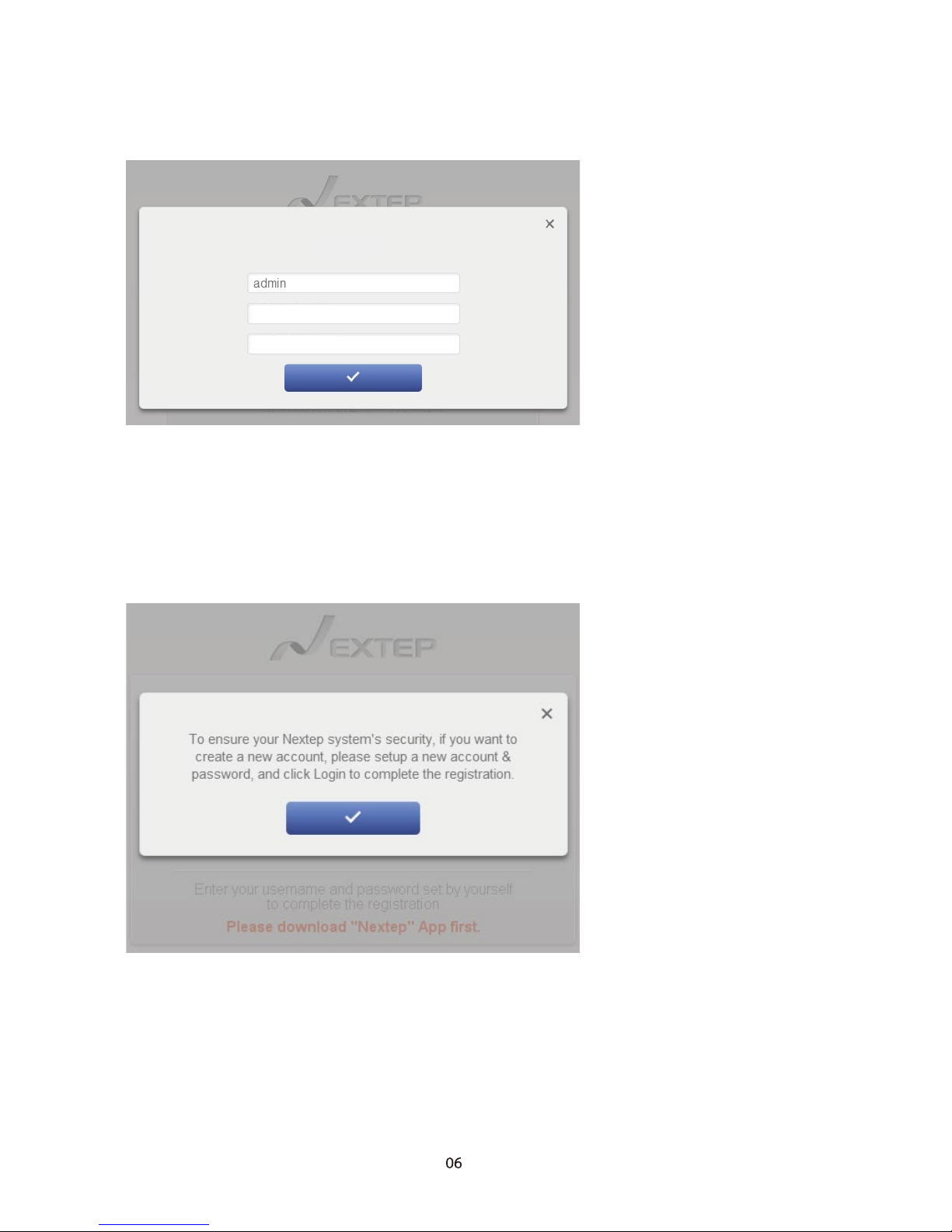
6. When login first time, the default administrator account is “admin”,
please enter the new password and confirm the new password to
complete the setting.
7. When login second time, the system will prompt the window to
create new user account, administrator them can create a
new account & password to complete new account registration,
or create users directly through the Account Management
(Please refer to the administrator section).
Change password
Password
Confirm Password
Page 8

Quick upload Contents from PC to Sync with Nextep App Client
1. Click on the left menu to create category
and sub-category.
2. Click on the right to enter upload page.
Click the folder icon or directly drag files from your PC,
and click to complete upload.
3. Open Nextep App from you mobile device, drag Nextep
left-upper label , click icon, system will automatically
download the files you uploaded.
Create Category
Create Sub-category
Enter Upload Page
Page 9

Account Management
Administrator Management
Drag category down to TeamSync area and drop to share with
other team members immediately.
1. Click “Account management” to enter the Account
management page.
Page 10

2. Click to add new user
3. Click to change user password
4. Click to delete user account
Page 11

Organize Content
How to Use Browser
How to Use App
Drag to open upper-left label on Nextep App to create your
own category, you may name it and sort it, add contents from
your photo album, Dropbox, and web page contents, and drag
into the category.
Click the upper icon to open the built-in browser and drag
website, images, document,video on web pages into the category.
Page 12

Drag green dot to the left category menu to save website, images,
document, video on web pages into the category.
Drag web to the left category menu to save website, images,
document, video on web pages into the category.
Page 13
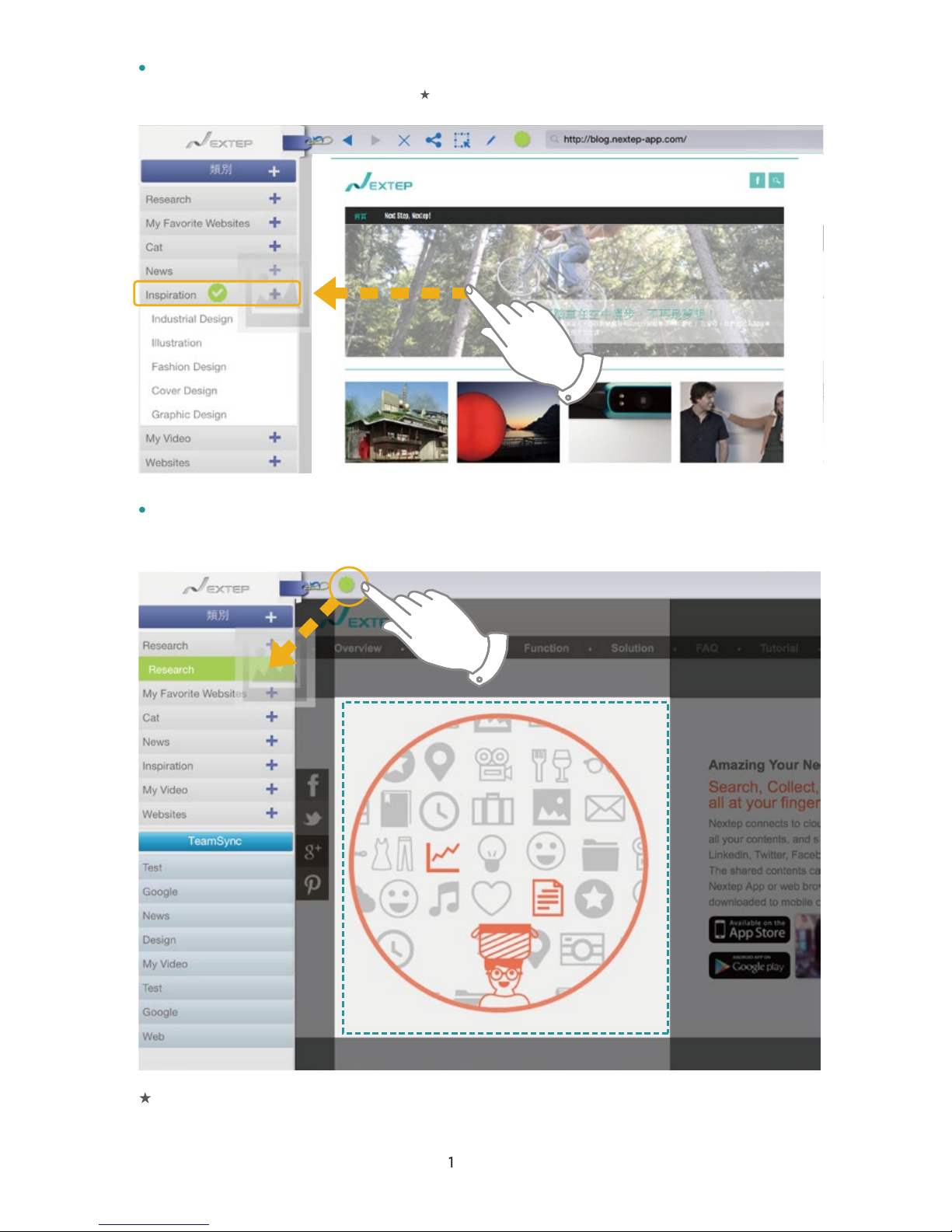
Drag image to the left category menu to save the image to
a designated subcategory.
Capture screenshot, drag green dot to the left category menu to
save the image to a designated subcategory.
2
Only subcategory can save contents, Category cannot for simplicity concerns.
Page 14
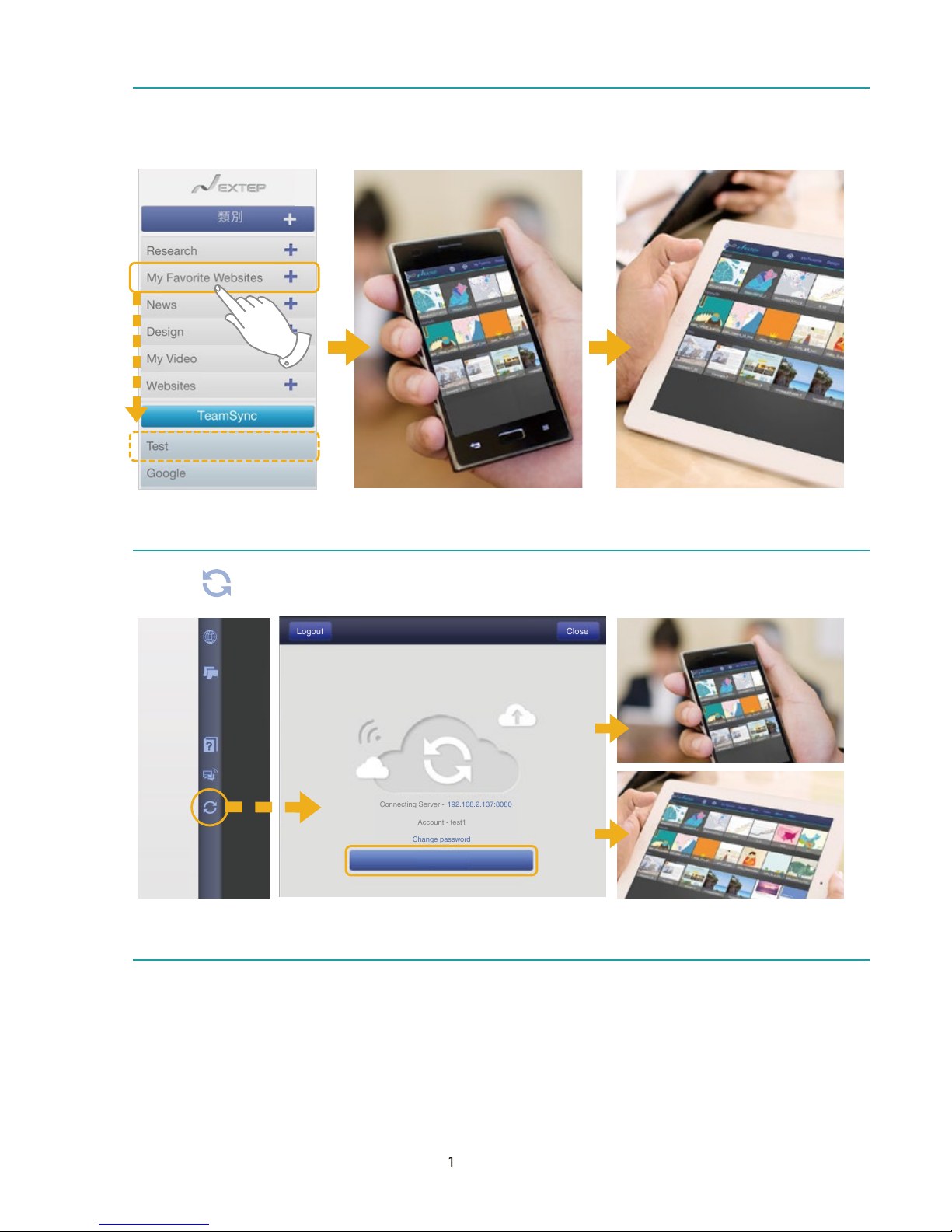
How to TeamSync
How to InSync
How to Share
3
Drag your category down to TeamSync area, to share with
team members immediately.
Click icon, click” Sync”, to sync all contents immediately.
Swipe category to left or right to share entire contents from
the category through Email, LinkedIn, Twitter, Facebook, LINE,
WeChat, immediately.
Connecting Server -
Account - test1
Change password
Logout Close
192.168.2.137:8080
Sync
Page 15

4
For more detail instruction and application, please visit Nextep website.
If you have any question, welcome to contact us.
Nextephive is a Turn-key solution integrated InfoPower Nextep App with QNAP. For the
software license please refer to "InfoPower Software User License Agreement"; hardware
warranty please refer to "Warranty Terms and Conditions" provided by QNAP Systems, Inc. If
you have any software related problems, please contact InfoPower; for hardware related
problems, please contact QNAP Systems, Inc.
InfoPower Corp.
Tel:+886-2-26558278
│ Email:service@infopowercorp.com
Service time:09:30–18:30
(GMT + 08:00 │ Monday through Friday)
QNAP Systems, Inc.
Tel:+886-2-26412000
│ Skype:qnapskype │ Email:twsupport@qnap.com
Service time:09:30–24:00
(GMT + 08:00 │ Monday through Friday)
