Page 1

2
014/10/05
iVW-FH233 Video Wall Controller
User Manual
Version 1.01
Page 2

iVW-FH233 User Manual
2
Table of Contents
Table of Contents ............................................................................................... 2
Legal Notice and Disclaimer ............................................................................... 5
LEGAL NOTICE ...................................................................................................... 5
D
ISCLAIMER......................................................................................................... 5
REGULATORY NOTICE .............................................................................................. 7
SAFETY WARNINGS .............................................................................................. 10
1. Introduction ................................................................................................. 11
1.1 INTRODUCTION ............................................................................................. 11
1.2 BENEFITS ................................................................................................... 11
1.3 FEATURES ................................................................................................... 11
2. Hardware Specifications ............................................................................... 13
2.1 FRONT PANEL ............................................................................................... 13
2.2 REAR PANEL ................................................................................................ 13
2.3 TECHNICAL SPECIFICATIONS ............................................................................. 14
2.4 DIMENSIONS ............................................................................................... 15
2.5 POWER SWITCH AND RESET BEHAVIOR ................................................................. 15
2.6
LED SPECIFICATIONS ..................................................................................... 16
3. Getting Started ............................................................................................. 17
3.1 INSTALLATION STEPS ...................................................................................... 17
3.2 INSTALL DISPLAY DEVICES ............................................................................... 17
3.3 MOUNTING .................................................................................................. 17
3.4 CONNECT CABLES ......................................................................................... 18
3.4.1 Connect the Video Source and iVW-FH233 .............................................. 18
3.4.2 Connect iVW-FH233 and the Display Devices .......................................... 18
3.4.3 Connect the Power Adapter to iVW-FH233 .............................................. 19
4. Input and Output Resolution ........................................................................ 20
4.1 ASPECT RATIO ............................................................................................. 20
4.2 INPUT RESOLUTION ........................................................................................ 20
4.3
OUTPUT RESOLUTION ..................................................................................... 20
5. Display Mode ........................................
........................................................ 21
Page 3

iVW-FH233 User Manual
3
5.1 3 X 3 DISPLAY MODE ..................................................................................... 21
5.2 2 X 2 DISPLAY MODE ..................................................................................... 22
5.3 1 X 1 DISPLAY MODE ..................................................................................... 22
5.4 3 X 2 DISPLAY MODE ..................................................................................... 23
5.5 2 X 3 DISPLAY MODE ..................................................................................... 24
6. OSD Menu Functions .................................................................................... 25
6.1 OSD BUTTONS ............................................................................................. 25
6.2
OSD MENU STRUCTURE .................................................................................. 25
6.3 OUTPUT RESOLUTION MENU ............................................................................. 26
6.4 DISPLAY MODE MENU ..................................................................................... 26
6.5 BEZEL COMPENSATION MENU ............................................................................ 27
6.6 SYSTEM OPTION MENU ................................................................................... 28
6.7 SYSTEM INFORMATION MENU ............................................................................ 30
6.8 REMOTE CONTROL ......................................................................................... 30
7. Technical Support......................................................................................... 32
List of Figures
Figure 1-1: iVW-FH233 .......................................................................... 11
Figure 2-1: iVW-FH233 Front Panel
....................................................... 13
Figure 2-2: iVW-FH233 Rear Panel ........................................................ 14
Figure 2-3: iVW-FH233 Dimensions....................................................... 15
Figure 3-1: Cable Connection ................................................................ 18
Figure 5-1: Display Mode ...................................................................... 21
Figure 5-2: 3 x 3 Display Mode Setup .................................................... 22
Figure 5-3: 2 x 2 Display Mode Setup .................................................... 22
Figure 5-4: 1 x 1 Display Mode Setup .................................................... 23
Figure 5-5: 3 x 2 Display Mode Setup .................................................... 23
Figure 5-6: 2 x 3 Display Mode Setup .................................................... 24
Figure 6-1: OSD Buttons ....................................................................... 25
Figure 6-2: Output Resolution Menu ..................................................... 26
Figure 6-3: Display Mode Menu ............................................................. 27
Figure 6-4: Bezel Compensation Menu .................................................. 28
Figure 6-5: System Option Menu
........................................................... 29
Figure 6-6: OSD Position Window ......................................................... 29
Figure 6-7: System Information Menu
................................................... 30
Page 4

iVW-FH233 User Manual
4
Figure 6-8: Remote Controller ............................................................... 31
List of Tables
Table 2-1: Technical Specifications ....................................................... 14
Table 2-2: Power Switch Behavior ........................................................ 15
Table 2-3: LED Indicators Behavior ....................................................... 16
Table 6-1: OSD Menu Structure
............................................................. 26
Page 5

iVW-FH233 User Manual
5
Legal Notice and Disclaimer
This user manual provides a description of the iVW Video Wall Controller’s hardware
and relevant guidelines for key functions. Please read this document carefully and
adhere to its instructions.
This manual provides the description of all the functions of the iVW Video Wall Controller.
The product you purchased may not support certain functions dedicated to specific
models.
Legal Notice
• All features, functionality, and other product specifications are subject to change
without prior notice or obligation.
• Information presented is subject to change without notice.
Page 6

iVW-FH233 User Manual
6
Note:
1.
Back up your system periodically to avoid any potential data loss.
2. Should you return any components of the iVW-FH233 package for refund or
maintenance, make sure they are carefully packed for shipping. Any form of damage
caused by improper packaging will not be compensated.
Page 7

iVW-FH233 User Manual
7
Regulatory Notice
FCC Notice
FCC Class A Notice
This device complies with Part 15 of the FCC Rules. Operation is subject to the following
two conditions:
1. This device may not cause harmful interference.
2. This device must accept any interference received, including interference that may
cause undesired operation.
Note: This equipment has been tested and found to comply with the limits for a Class A
digital device, pursuant to Part 15 of the FCC Rules. These limits are designed to provide
reasonable protection against harmful interference when the equipment is operated in a
commercial environment. This equipment generates, uses, and can radiate radio
frequency energy, and if not installed and used in accordance with the instruction manual,
may cause harmful interference to radio communications. Operation of this equipment in
a residential area is likely to cause harmful interference, in which case the user will be
required to correct the interference at their own expense.
Page 8

iVW-FH233 User Manual
8
Page 9

iVW-FH233 User Manual
9
Symbols in this document
Warning
This icon indicates instructions that must be strictly followed.
Failure to do so may result in injury or death.
Caution
This icon indicates the action may lead to disk clearance/loss OR
failure to follow the instructions could result in data damage, disk
damage, or product damage.
Page 10

iVW-FH233 User Manual
10
Safety Warnings
1. The iVW video wall controller can operate normally in a temperature between
0ºC–40ºC and in a relative humidity of 0%–95%. Please ensure the operating
environment is well-ventilated.
2. The power cord and devices connected to the iVW video wall controller must provide
a correct supply voltage (100W, 90–264V).
3. Do not place the iVW video wall controller in direct sunlight or near chemicals.
4. Unplug the power cord and all connected cables before cleaning. To clean the iVW
video wall controller, wipe it with a dry towel. Do not use chemicals or aerosols to
clean the iVW video wall controller.
5. Do not cover or place any objects on the iVW video wall controller to ensure normal
operation and to avoid overheating.
6. Use the flat head screws in the product package to lock the hard disks in the iVW
video wall controller when installing hard disks.
7. Do not place the iVW video wall controller near any liquid.
8. Do not place the iVW video wall controller on an uneven surface to avoid it falling..
9. Make sure the voltage is correct in the location where the iVW video wall controller is
installed. Contact the distributor or the local power supply company for more
information.
10. Do not place any object on the power cord.
11. Under no circumstances should you attempt to repair the iVW video wall controller.
Improper disassembly of the product may expose the users to electric shock and
other risks. For any enquiries regarding repairing the iVW video wall controller, please
contact the distributor.
12. iVW video wall controllers should only be installed in server rooms and maintained by
authorized server managers or IT administrators. The server room should be secured
and only accessible by authorized staff members.
Warning:
There is the possibility of an explosion if the battery is replaced incorrectly. Replace only
with the same or equivalent type recommended by the manufacturer. Dispose of used
batteries according to the manufacturer’s instructions.
DO NOT touch the system fan as it may cause injury and hardware failure.
Page 11

1. Introduction
1.1 Introduction
Figure 1-1: iVW-FH233
The iVW-FH233
video wall controller box is for displaying a single video input on an array
of monitors, implementing a large display without the inherent high costs of a single large
monitor. The iVW-FH233
is for large displays where high definition video output is
essential. The video wall
controller accepts a single HDMI
the monitors in the array.
1.2 Benefits
The benefits of the iVW-
FH233
• Accurate, high-
definition
• Silent operation
• HDCP support
• Simple setup
• Cost-saving
implementation of a large display
•
Major power saving
• Space saving
1.3 Features
The features of the iVW-
FH233
• One HDMI input
• Nine HDMI outputs
• Supports
up to 1920 x 1080 output resolution per monitor
• Supports
multiple display modes, including clone mode (1 x 1) and full mode (2 x
iVW-
FH233 User Manual
11
input, which is split over all
include:
image quality
compared to PC-based implementation
include:
of
Page 12

iVW-FH233 User Manual
12
2, 2 x 3, 3 x 2, 3 x 3)
• HDCP support for compliance with Blu-ray Disc players and video game consoles
• Genimask bezel compensation technology for compensating for gaps between
monitors
• RS232 for firmware upgrade and system integration
• 3.5mm audio out to support analog sound systems
• Fanless design for easy maintenance and silent operation
Page 13
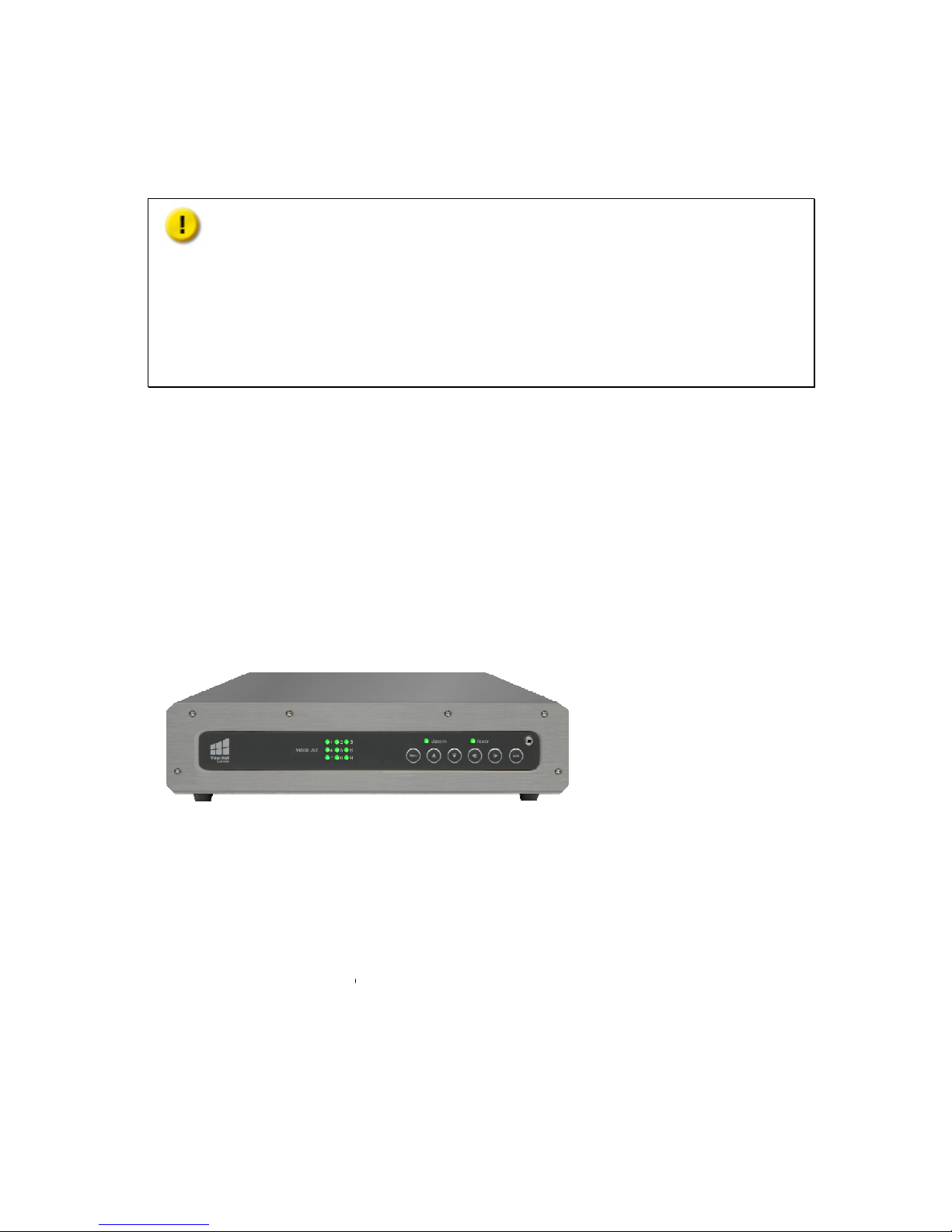
2. Hardware
Spec
Caution:
Modifying the hardware, software, or firmware of
roducts.
possible data loss and
system instabilities
default
system firmware or installing unau
products.
2.1 Front Panel
The f
ront panel has the following buttons and indicators:
• One power LED
indicator
•
One video input LED
•
Nine video output LED
• Six OSD buttons
•
One Infrared sensor
Fi
gure 2-1: iVW-FH233
Front Panel
2.2 Rear Panel
The rear panel has the following connectors and switches:
• One HDMI input
• Nine HDMI outputs
• One power input
• One RS232
• One power switch
iVW-
FH233 User Manual
13
ifications
the
will void the warranty. We
or
caused by modding our products.
Users
will be solely responsible for the risks
caused by modifying
hardware,
thorized third-
party applications on
indicator
indicators
products
are not responsible for any form of damaggee or
loss of data
of
altering the
our
Page 14

Figure 2-2: iVW-FH233
Rear Panel
2.3
Technical Specifications
Specification
Model
Main Features
Video Input
Video Output
Input Resolution
Support
Output Resolution
Support
Display Mode
Audio Output
Serial
Buttons
Power
Mounting
Dimensions (D x W x H
)
Weight
Construction
Operating Temperature
Certification
Table 2-1: Technical S
pecifications
iVW-
FH233 User Manual
14
Description
iVW-FH233
• Multipl
e output resolution support
• Multiple display mode support
•
Genimask bezel compensation technology
• Remote controller included
1 x HDMI
9 x HDMI
640 x 480, 720 x 480 (480p),
800 x 600
1152 x 864, 1280 x 720 (720p),
1280 x 800
1280 x 1024, 1360 x 768,
1366 x 768
x 1200, 1680 x 1050, 1920 x 1080
(1080p)
1024 x 768, 1280 x 720, 1360 x 768
,
x 1080 (1080p)
1 x 1 (clone), 2 x 2, 2 x 3, 3 x 2,
3 x 3
1 x 3.5mm audio out
1 x RS232
1 x Power button
6 x OSD buttons
100~240V AC, 60W
Wall mount
295 x 191 x 65 mm
1.4 kg
Fanless design
0ºC to 40ºC with air flow
CE, FCC Class A, LVD
, 1024 x 768,
, 1280 x 960
,
, 1440 x 900,
1600
1366 x 768,
1920
Page 15

iVW-FH233 User Manual
15
2.4 Dimensions
• Height: 65 mm (71.4mm with rubber feet)
• Width: 295 mm
• Depth: 191 mm
Figure 2-3: iVW-FH233 Dimensions
2.5 Power Switch and Reset Behavior
Toggle the power switch to turn on or turn off the video wall controller.
Power switch
(Turn on)
Power switch
(Turn off)
Toggle once Toggle once
Table 2-2: Power Switch Behavior
Page 16

iVW-FH233 User Manual
16
To reset the device, press and hold the "Up" OSD button while toggling the power switch
to start the iVW-FH233. Hold the "Up" OSD button until the power LED flashes orange
then release it. The power LED will stop flashing orange when the reset process is done.
2.6 LED Specifications
This session applies to all the models in iVW Full HD series (iVW-FHxxx).
The LED indicators of the iVW video wall controllers indicate the system’s status and other
information. When the iVW video wall controller is turned on, check the following items to
make sure the system status is normal. Note that the following LED information is
applicable only when users have properly installed the device, and connected the iVW
video wall controller to the power adapter.
LED Color LED Status Description
Power
Green
Green The iVW video wall controller is ready.
Off The iVW video wall controller is off.
Orange
Flashes
orange every
0.5 sec
The iVW video wall controller is in reset
process
Video
Input
Green
Green The video input is ready.
Off No video input detected
Video
Output
Green
Green The video output is ready
Off No video output detected
Table 2-3: LED Indicators Behavior
Page 17

iVW-FH233 User Manual
17
3. Getting Started
3.1 Installation Steps
To install the iVW-FH233, please follow the installation steps below.
1. Install the display devices.
2. Mount the iVW-FH233 (optional).
3. Connect HDMI cables for video input and output, RS232 cable (optional), and power
adapter to the iVW-FH233.
4. Adjust the output resolution. See Input and Output Resolution for more
information.
5. Select a display mode. See Display Mode for more information.
6. Adjust the iVW-FH233 bezel compensation setting to align the images (optional).
3.2 Install Display Devices
The display devices (LCD monitors, TVs) are installed in a rectangular arrangement by
following your chosen display mode.
Recommended installation procedures are:
• Use identical display devices
• Keep the gaps between panels as small as possible
• Keep all horizontal gaps between monitors in the array consistent
• Keep all vertical gaps between monitors in the array consistent
3.3 Mounting
The iVW-FH233 must be placed on a table, desk or any other firm surface. The
iVW-FH233 can also be mounted using the included mounting brackets. The installation
location must be:
• Out of direct sunlight
• Without anything on top of it
• On a firm surface
• Away from moisture and liquids
Page 18

3.4
Connect Cables
The c
ables that need to be attached are listed below
Figure 3-1:
• HDMI input cable
–
iVW-FH233.
• HDMI
output cables
controllers. Make sure the cables are connected to the correct monitors
in Figure 3-1.
• Power cable – fr
om the power adapter
Figure 3-1: Cable C
onnection
3.4.1
Connect the Video Source and
The video source directly
connects to the
the video source to the
iVW
1. Attach the HDMI
video cable to the
2. Attach the HDMI
video cable to the
3.4.2 Connect iVW-
FH233 and
The iVW-FH233 directly
connects to the
the iVW-FH233
to the display devices
1. Attach the HDMI
video cable
2. Attach the HDMI
video cable
iVW-
FH233 User Manual
18
and their conne
c
from the video source
(PC, console, player, etc)
– from the iVW-FH233
to the LCD panels or other video box
.
iVW-FH233
iVW-FH233 through
an HDMI
-FH233, follow these steps:
HDMI
output of the video source.
HDMI input on the iVW-
FH233
the Display Devices
display devices through HDMI
, follow these steps:
s to the HDMI output of the iVW-
FH233
s to the HDMI input on the
display devices.
tions are shown in
to the
as shown
cable. To connect
.
cables. To connect
.
Page 19

iVW-FH233 User Manual
19
3.4.3 Connect the Power Adapter to iVW-FH233
Connect the included power adapter to the iVW-FH233.
Page 20

iVW-FH233 User Manual
20
4. Input and Output Resolution
Correct adjustment of the input and output resolutions gives a greater image quality.
Follow the steps outlined in the subsections below to get the best image quality from the
iVW video wall controller.
4.1 Aspect Ratio
With auto-scaling it is not necessary to match the input and output aspect ratios.
However for the best visual experience the input and output aspect ratios should be
identical.
4.2 Input Resolution
The input resolution should be set as high as possible. Pick a resolution that meets the
following criteria for best visual experience:
• Matches the display device's aspect ratio
• Is the maximum possible resolution (without exceeding input resolution limits)
The iVW-FH233 supports the following input resolutions.
640 x 480, 720 x 480 (480p), 800 x 600, 1024 x 768, 1152 x 864, 1280 x 720 (720p),
1280 x 800, 1280 x 960, 1280 x 1024, 1360 x 768, 1366 x 768, 1440 x 900, 1600 x 1200,
1680 x 1050, 1920 x 1080 (1080p)
4.3 Output Resolution
The output resolution should be set as high as possible, and meet the following criteria for
the best visual experience:
• Matches video input and display device aspect ratio
• Is the maximum possible resolution
• Has a minimum width greater than half input width
• Has a minimum height greater than half input height
The iVW-FH233 supports the following output resolutions.
1024 x 768, 1280 x 720 (720p), 1360 x 768, 1366 x 768, 1920 x 1080 (1080p)
Page 21

iVW-FH233 User Manual
21
5. Display Mode
There are five display mode options available. The display mode can be set through the
OSD menu (
Page 22

OSD Menu
Functions
Figure 5-1:
Display Mode
Note:
1. The 2 x 3 and 3 x 2
display
resolution for the
best visual experience.
2.
The 2 x 3 and 3 x 2 display mode
Please refer to
Figure
5.1
3 x 3 Display Mode
The 3 x 3 displ
ay mode splits the video source and
The implementation of a
3 x 3
iVW-
FH233 User Manual
22
). The modes are shown in Figure 5-1
below.
modes retain
the original aspect ratio of
s show the center-aligned
part of the
5-1 for the output result reference.
outputs
it across 9 display devices.
array is shown below.
the output
video source.
Page 23

Figure 5-2: 3 x 3 D
isplay
5.2
2 x 2 Display Mode
The 2 x 2 display mode
splits the video source and
The implementation of a
2 x 2
Figure 5-3: 2 x 2 D
isplay
5.3
1 x 1 Display Mode
The 1 x 1 display mode
duplic
The implementation of a
1 x 1 (
iVW-
FH233 User Manual
23
Mode Setup
outputs
it across 4 display devices.
array is shown below.
Mode Setup
ates the video source to each
display device.
for 9 displays) array is shown below.
Page 24

Figure 5-4: 1 x 1 D
isplay
5.4
3 x 2 Display Mode
The 3 x 2 display mode
splits th
The implementation of a 3
Figure 5-5: 3 x 2 D
isplay
iVW-
FH233 User Manual
24
Mode Setup
e video source and outputs it across
6
x 2 (for 6 displays) array is shown below.
Mode Setup
display devices.
Page 25

5.5
2 x 3 Display Mode
The 2 x 3 display mode
splits the video source and
The implementation of a
2 x
Figure 5-6: 2 x 3 D
isplay
iVW-
FH233 User Manual
25
outputs it across
6
3 (for 6 displays) array is shown below.
Mode Setup
display devices.
Page 26

iVW-FH233 User Manual
26
6. OSD Menu Functions
iVW-FH233 provides an On-Screen-Display (OSD) menu that enables you to easily make
adjustments to your settings.
6.1 OSD Buttons
• There are several OSD control buttons on the iVW-FH233 front panel. Menu:
Enters the OSD, selects items and confirms new values.
• Left: Moves the selection left.
• Right: Moves the selection right.
• Up: Moves the selection up.
• Down: Moves the selection down.
• Exit: Exits from any menu.
Figure 6-1 shows the OSD button functionality.
• M
enu: Enters the OSD, selects items and confirms new values.
• Left: Moves the selection left.
• Right: Moves the selection right.
• Up: Moves the selection up.
• Down: Moves the selection down.
• Exit: Exits from any menu.
Figure 6-1: OSD Buttons
6.2 OSD Menu Structure
The Table 6-1 below shows the OSD menu structure.
Menu Submenu Option
Output Resolution Resolution List
Display Mode Display Mode List
Bezel Compensation Bezel Compensation Settings
Page 27

iVW-FH233 User Manual
27
Option
Reset to Factory Default Reset Confirmation
OSD Position Position Adjustment
Information
Input Resolution
Output Resolution
Firmware Version
OSD Version
EDID Version
Table 6-1: OSD Menu Structure
6.3 Output Resolution Menu
For the best visual experience, users can change the output resolution of iVW-FH233 to
fit the display's native resolution.
The output resolutions available are listed below.
• 1024 x 768
• 1280 x 720 (720p) (default)
• 1360 x 768
• 1366 x 768
• 1920 x 1080 (1080p)
The Output Resolution menu is shown in Figure 6-2, please follow the instructions at the
bottom of the OSD menu to use it.
Page 28

iVW-FH233 User Manual
28
Figure 6-2: Output Resolution Menu
6.4 Display Mode Menu
iVW-FH233 supports several video wall array display modes.
The supported display modes are listed below.
• 3 x 3 (default)
The video input is split across all 9 displays in a 3 x 3 array.
• 3 x 2
The video input is split across 6 displays in a 3 x 2 array.
• 2 x 3
The video input is split across 6 displays in a 2 x 3 array.
• 2 x 2
The video input is split across 4 displays in a 2 x 2 array.
• 1 x 1
The video input is cloned across every display.
The Display Mode menu is shown in Figure 6-3, please follow the instructions at the
bottom of the OSD menu to use it.
Figure 6-3: Display Mode Menu
Page 29

iVW-FH233 User Manual
29
6.5 Bezel Compensation Menu
When using displays with noticeable bezels, Bezel Compensation can be used for greater
image alignment.
To find out the approximate value for each bezel compensation setting, please refer to
the formulas below
• Bezel compensation value for bezels at left/right side
• B
ezel compensation value for bezel at top side
!
"
• Bezel compensation value for bezel at bottom side
#
"
The Bezel Compensation menu is shown in Figure 6-4, please follow the instructions at
the bottom of the OSD menu to use it.
Figure 6-4: Bezel Compensation Menu
Page 30

iVW-FH233 User Manual
30
6.6 System Option Menu
The System Option menu is shown in Figure 6-5, please follow the instructions at the
bottom of the OSD menu to use it.
Figure 6-5: System Option Menu
The OSD position can be adjusted by using the OSD Position menu as shown in Figure
6-6.
Page 31

iVW-FH233 User Manual
31
Figure 6-6: OSD Position Window
6.7 System Information Menu
The system information menu shows the input resolution, output resolution, and
firmware/OSD/EDID version.
The System Option menu is shown in Figure 6-7.
Page 32

iVW-FH233 User Manual
32
Figure 6-7: System Information Menu
6.8 Remote Control
The iVW-FH233 comes with a remote control for easier control without approaching the
device. Figure 6-8 shows the remote controller and its function keys.
• Power: Starts the iVW-FH233 or puts it in standby.
• Menu: Enters the OSD, selects items and confirms new values.
• Left: Moves the selection left.
• Right: Moves the selection right.
• Up: Moves the selection up.
• Down: Moves the selection down.
• Exit: Exits from any menu.
Figure 6-8: Remote Controller
Page 33

iVW-FH233 User Manual
33
7. Technical Support
We provide dedicated online support and customer service. Please contact the
following if you require technical support.
