Page 1

ES1686dc
User Guide
Document Version: 3
09/07/2019
Page 2
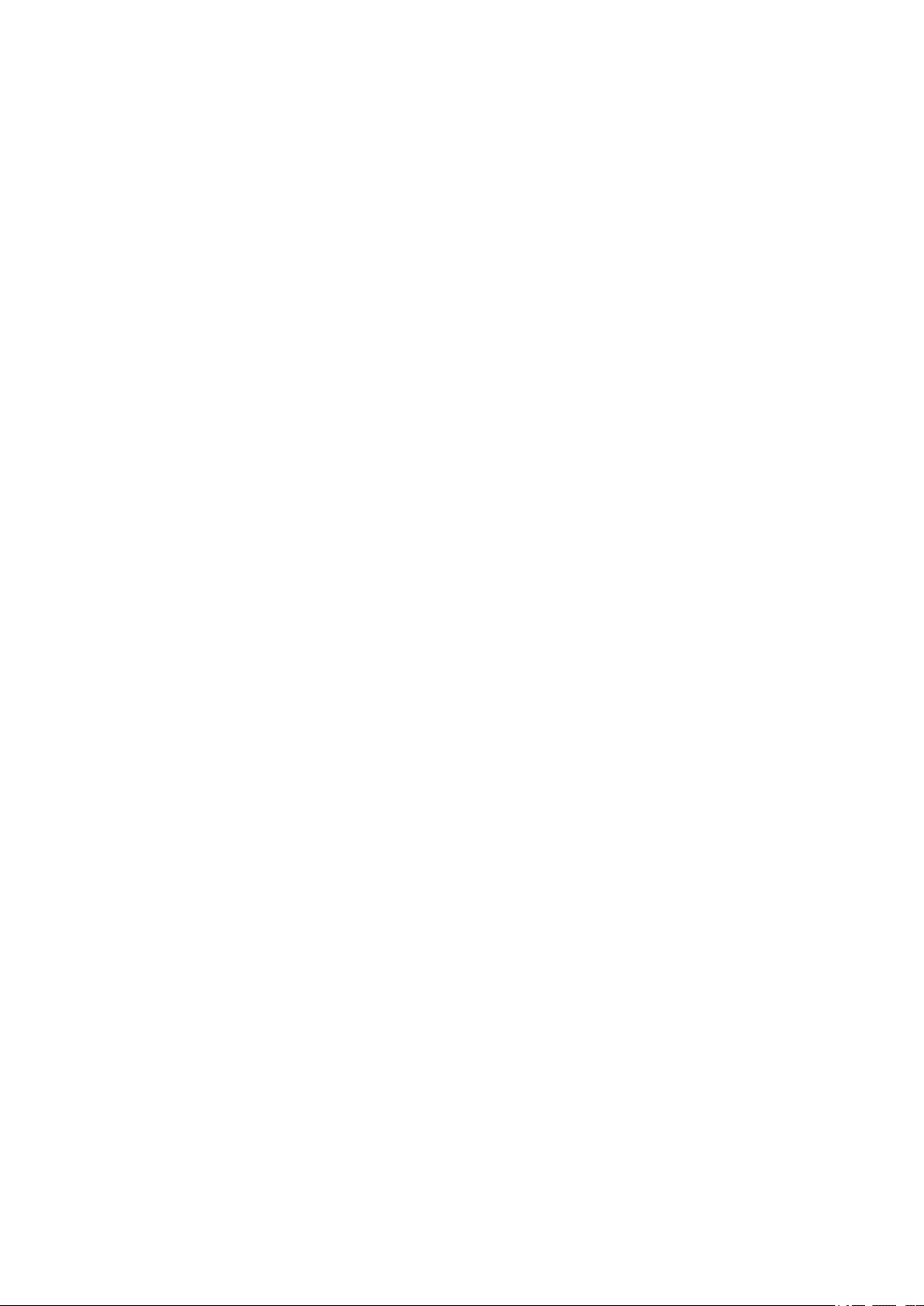
ES1686dc User Guide
Contents
1. Preface
About This Guide.......................................................................................................................................... 3
Audience.......................................................................................................................................................3
Document Conventions................................................................................................................................ 3
2. Product Overview
About the ES1686dc.....................................................................................................................................4
Hardware Specifications............................................................................................................................... 4
Package Contents........................................................................................................................................ 7
Components................................................................................................................................................. 7
Front Panel...............................................................................................................................................8
Front Panel Buttons..................................................................................................................................8
Front Panel LEDs..................................................................................................................................... 9
Front Panel OLED Display..................................................................................................................... 10
Rear Panel..............................................................................................................................................13
Rear Panel LEDs....................................................................................................................................15
Storage Controller Power Button............................................................................................................17
Reset Button...........................................................................................................................................17
Battery Backup Unit................................................................................................................................17
System Board.........................................................................................................................................18
Drive Numbering.....................................................................................................................................18
M.2 Drive Numbering..............................................................................................................................19
Installation Requirements........................................................................................................................... 19
Setting Up the NAS.....................................................................................................................................20
3. Installation and Configuration
Hardware Installation.................................................................................................................................. 21
Removing a Storage Controller.............................................................................................................. 21
Installing a Storage Controller................................................................................................................ 22
Drive Installation.....................................................................................................................................23
Installing Expansion Cards.....................................................................................................................30
Replacing Memory Modules...................................................................................................................33
Replacing the Fan Module......................................................................................................................35
Hot-swapping Redundant Power Supply Units.......................................................................................36
Replacing the Battery Backup Unit.........................................................................................................37
Expansion Unit Installation..................................................................................................................... 38
QES Installation.......................................................................................................................................... 45
Installing QES Using a Static IP Address...............................................................................................46
Installing QES Using a Dynamic IP Address..........................................................................................47
Installing QES Using Manual Setup....................................................................................................... 48
Service Port Configuration..........................................................................................................................49
Storage Controller Service Port..............................................................................................................50
Expansion Unit Service Port...................................................................................................................51
Management Port Configuration.................................................................................................................52
Multipath I/O Network Configuration...........................................................................................................53
4. Troubleshooting
Forcing Qfinder Pro to Locate the NAS...................................................................................................... 55
Hot-swapping Failed Drives........................................................................................................................55
Support and Other Resources.................................................................................................................... 56
1
Page 3

5. Glossary
QES............................................................................................................................................................ 57
Qfinder Pro................................................................................................................................................. 57
6. Notices
Limited Warranty.........................................................................................................................................58
Disclaimer................................................................................................................................................... 58
BSMI Notice................................................................................................................................................58
CE Notice....................................................................................................................................................59
FCC Notice................................................................................................................................................. 59
SJ/T 11364-2006.........................................................................................................................................59
VCCI Notice................................................................................................................................................ 60
2
Page 4
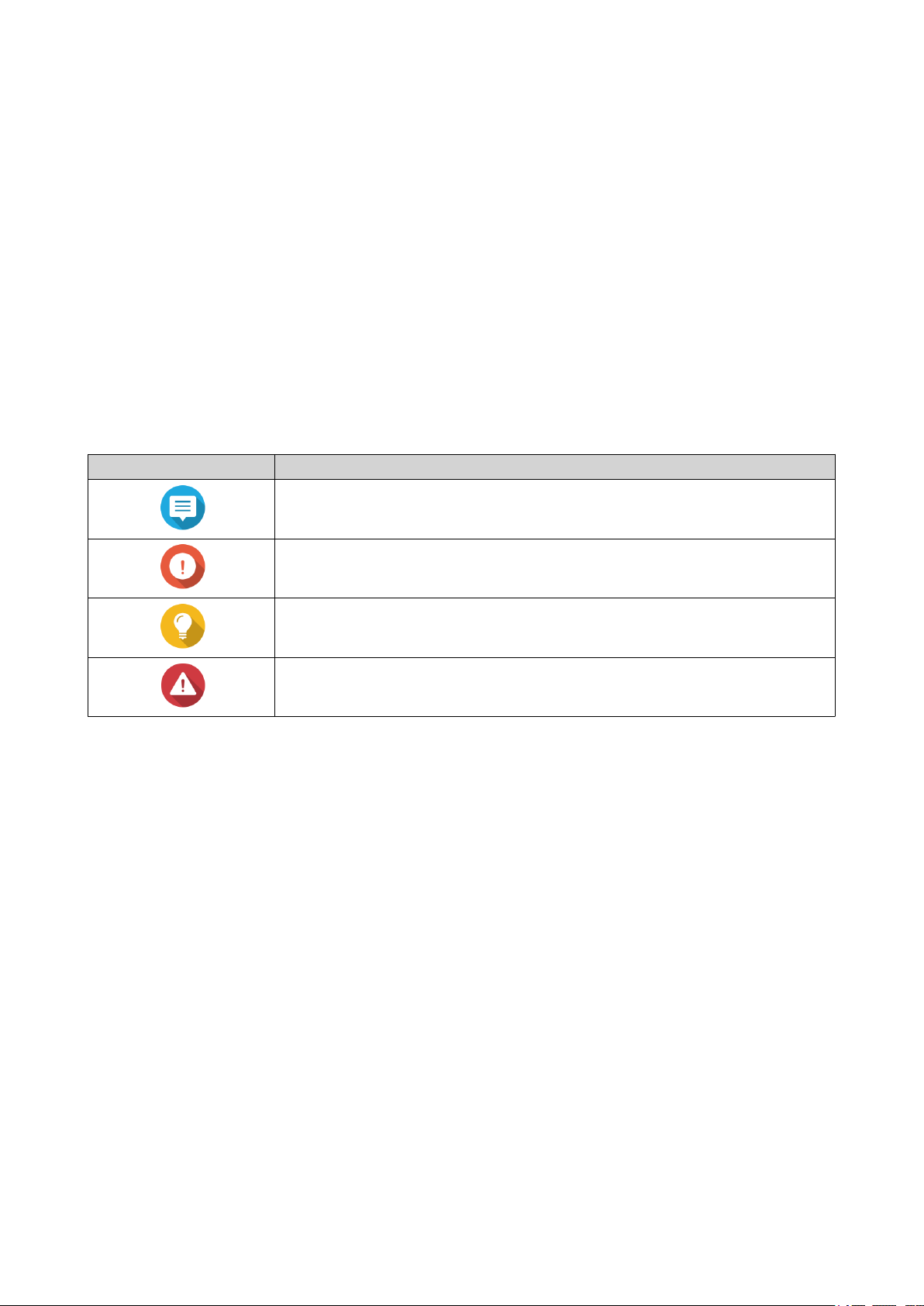
ES1686dc User Guide
1. Preface
About This Guide
This guide provides information on the QNAP ES1686dc NAS and step-by-step instructions on installing the
hardware. It also provides instructions on basic operations and troubleshooting information.
Audience
This document is intended for storage administrators. This guide assumes that the user is knowledgeable
and qualified to install, maintain, and troubleshoot issues involving servers, server components, and storage
systems. This guide also assumes that the user is trained to recognize hazards, including the appropriate
actions the user needs to take to prevent personal injury and damage to data and property.
Document Conventions
Symbol Description
Notes provide default configuration settings and other supplementary
information.
Important notes provide information on required configuration settings and other
critical information.
Tips provide recommendations or alternative methods of performing tasks or
configuring settings.
Warnings provide information that, when ignored, may result in potential loss,
injury, or even death.
Preface 3
Page 5

ES1686dc User Guide
2. Product Overview
This chapter provides basic information about the QNAP ES1686dc NAS.
About the ES1686dc
The ES1686dc is designed to deliver a scalable platform for enterprise-level solutions. It is equipped with a
powerful multi-core processor, AES-NI hardware encryption engine, and both USB 3.0 and 10GbE ports,
allowing it to deliver optimal performance for enterprise users. The ES1686dc supports up to 16 storage
drives. This number can be increased by attaching multiple expansion units. It has M.2 drive support and
redundant storage controllers and power supplies to provide the necessary reliability, serviceability, and read/
write speeds.
Hardware Specifications
Warning
If your QNAP product has hardware defects, return the product to QNAP or a QNAPauthorized service center for maintenance or replacement. Any attempt to repair or
perform maintenance procedures on the product by you or an unauthorized third-party
invalidates the warranty.
QNAP is not responsible for any damage or data loss caused by unauthorized
modifications and installation of unsupported third-party applications.
For details, see the QNAP Warranty Terms and Conditions.
Ordering P/N CPU Memory Power supply
ES1686dc-2123IT-64G
ES1686dc-2145NT-96G
ES1686dc-2145NT-128G
Component ES1686dc-2123IT-64G
Processor
CPU
Frequency 4-core/8-thread 2.2 GHz base/3.0
Architecture x86 64-bit
Encryption engine AES-256
Memory
Intel® Xeon™ D-2123IT
Intel® Xeon™ D-2145NT
Intel® Xeon™ D-2145NT
Intel® Xeon™ D-2123IT Intel® Xeon™ D-2145NT
GHz turbo
64 GB (32 GB per
controller)
96 GB (48 GB per
controller)
128 GB (64 GB
per controller)
Redundant
Redundant
Redundant
ES1686dc-2145NT-96G
ES1686dc-2145NT-128G
8-core/16-thread 1.9 GHz base/3.0
GHz turbo
Product Overview 4
Page 6
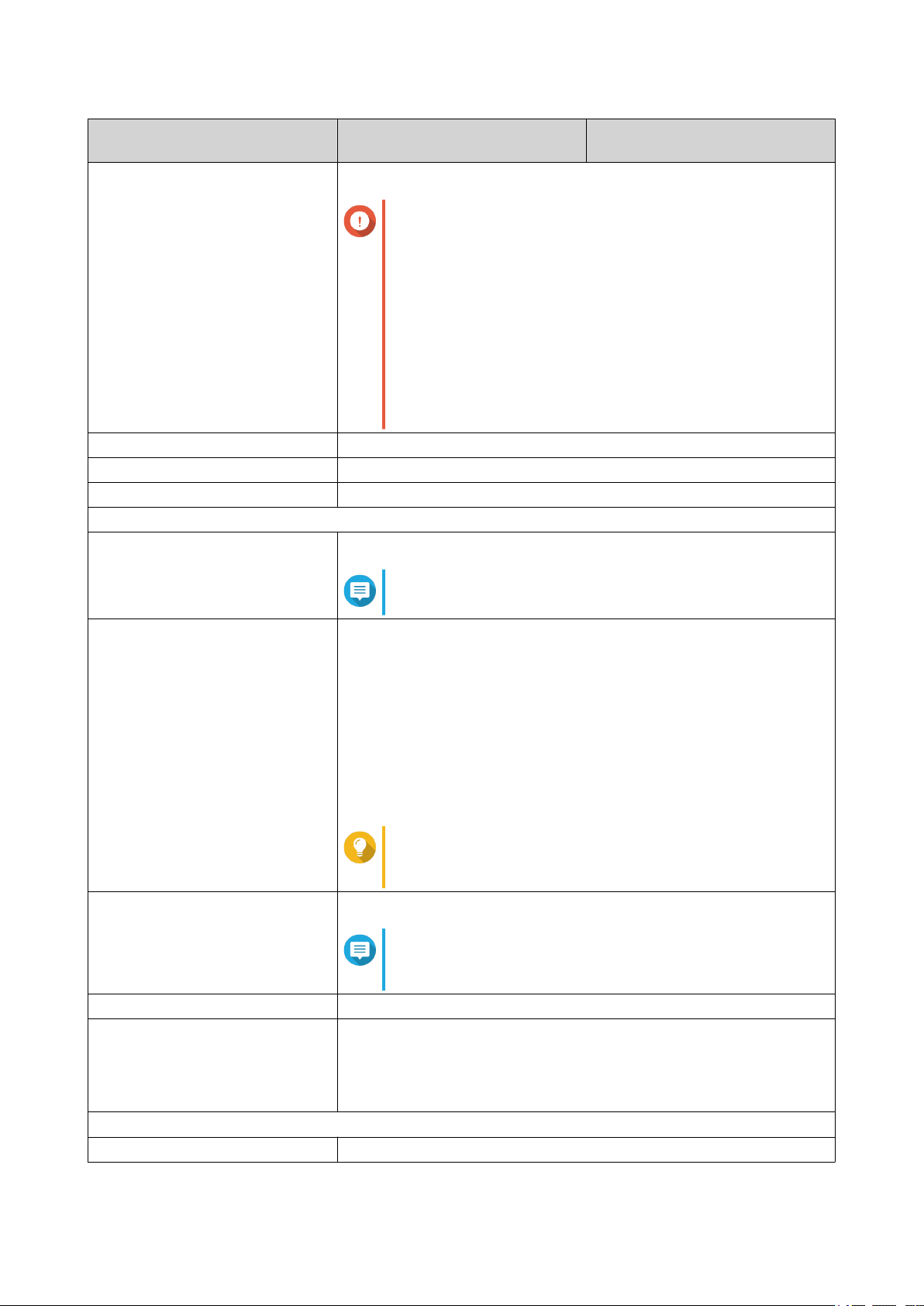
ES1686dc User Guide
Component ES1686dc-2123IT-64G
ES1686dc-2145NT-96G
ES1686dc-2145NT-128G
Memory slots 8 x DDR4 RDIMM or LRDIMM slots per controller
Important
Use only QNAP memory modules to maintain system
performance and stability. For NAS devices with more
than one memory slot, use QNAP modules with
identical specifications.
Using unsupported modules may degrade
performance, cause errors, or prevent the operating
system from starting.
You can only use one type of dual in-line memory
module (DIMM) at a time. Do not use registered DIMM
(RDIMM) with load-reduction DIMM (LRDIMM)
memory.
Maximum memory 512 GB RAM: 8 x 64 GB
Flash memory 4 GB (dual boot OS protection)
Cache for Copy-to-Flash 64 GB per controller
Storage
Drive bays 16 x 3.5-inch SAS 12 Gbps
Note
The interface is backward compatible to SAS 6 Gbps.
Drive compatibility • 3.5-inch SATA hard disk drives
• 3.5-inch SAS hard disk drives
• 2.5-inch SATA hard disk drives
• 2.5-inch SATA solid-state drives
• 2.5-inch SAS hard disk drives
• 2.5-inch SAS solid-state drives
Tip
For the list of compatible drive models, go to https://
www.qnap.com/compatibility.
M.2 SSD slots 2 x M.2 SSD slots per controller
Note
These slots support SATA 6 Gbps and PCIe Gen 3 x4
NVMe SSDs.
M.2 SSD form factor 2280
SSD cache acceleration support • 3.5-inch drive bays 1 to 16
• M.2 SSD slots 1 to 2
• Optional: M.2 SSD slots on an M.2 SSD expansion card
Network
10 Gigabit Ethernet ports 4 x 10GbE SFP+ ports per controller
Product Overview 5
Page 7
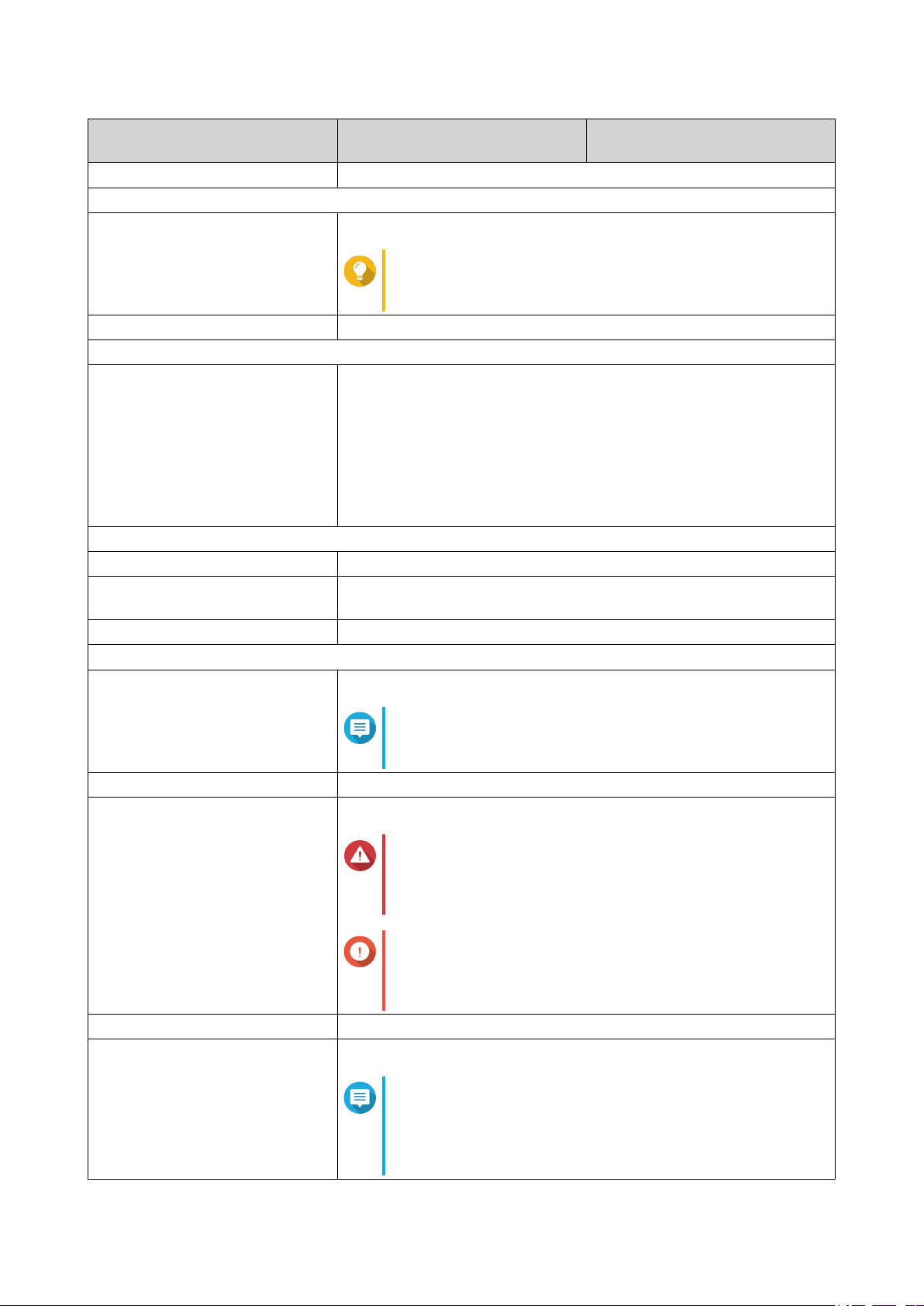
ES1686dc User Guide
Component ES1686dc-2123IT-64G
Gigabit Ethernet ports 3 x GbE RJ45 ports per controller
External I/O Ports & Expansion Slots
PCIe slots 2 x PCIe 3.0 x8 slots per controller
Tip
For the list of compatible expansion cards, go to
https://www.qnap.com/compatibility.
USB ports 2 x USB 3.0 Type-A ports per controller
Interface
Buttons NAS
• Power
Storage Controllers
• Power
• Reset
Dimensions
Form factor 3U Rackmount
Dimensions (H x W x D) 132 x 483.05 x 630.62 mm
(5.20 x 19.02 x 24.83 in)
Net weight 25.83 kg (56.95 lbs)
Others
Rail compatibility RAIL-E02
ES1686dc-2145NT-96G
ES1686dc-2145NT-128G
Note
Information on rail kit installation can be found in the
installation guide included in the rail kit package.
Power supply unit 2 x 770W, 90-264V AC, 50/60 Hz
System battery CR2032 lithium battery (3V, 225 mAh)
Warning
To avoid potential battery explosion, causing injury or
damage to components, ensure that you replace the
existing battery with a battery of the same type.
Important
Dispose of used batteries according to local
regulations or the instructions of the battery
manufacturer.
Hot-swappable battery backup unit 2 x 10.8V, 2200 mAh
Sound level 55.8 db(A)
Note
The sound level was tested at a bystander position,
which is within one meter of the NAS. The test NAS
operated at low speed with the maximum number of
drives installed.
Product Overview 6
Page 8
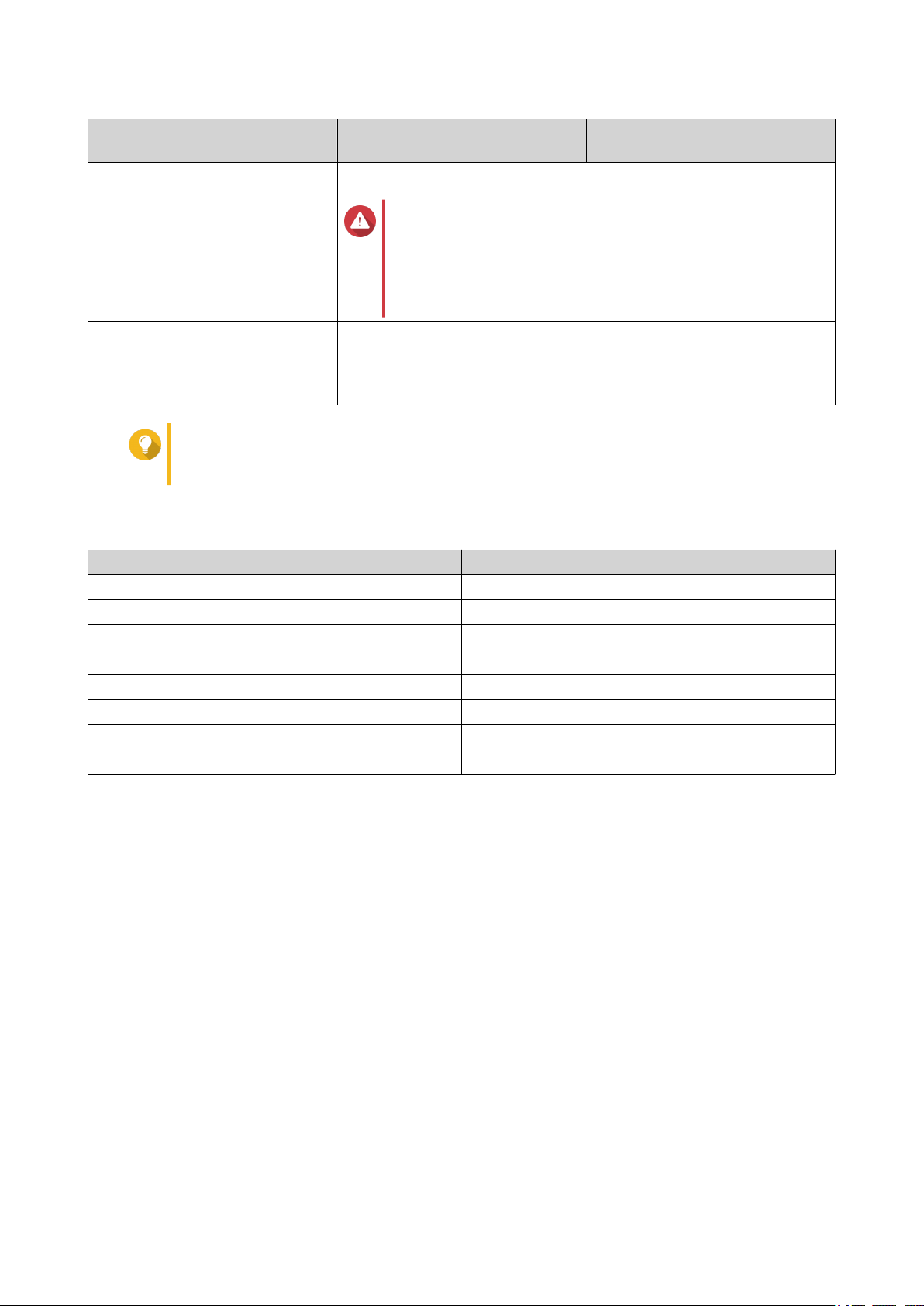
ES1686dc User Guide
Component ES1686dc-2123IT-64G
Hot-swappable fan module System: 60 x 60 x 38 mm, 12V DC
Warning
To avoid potential injury or damage to components, do
not touch the fans while the NAS is connected to a
power source.
To ensure proper cooling, replacement of the fan
should be completed within 10 seconds.
Operating temperature 0˚C to 40˚C (32˚F to 104˚F)
Relative humidity • Non-condensing relative humidity: 5% to 95%
• Wet-bulb temperature: 27˚C (80.6˚F)
Tip
Model specifications are subject to change without prior notice. To see the latest
specifications, go to https://www.qnap.com.
ES1686dc-2145NT-96G
ES1686dc-2145NT-128G
Package Contents
Item Quantity
ES1686dc NAS 1
Power cord 2
Ethernet cable 6
Screws for 2.5-inch drives 64
Screws for 3.5-inch drives 64
Screws for M.2 SSDs 4
RAIL-E02 rail kit 1
Quick Installation Guide (QIG) 1
Components
Product Overview 7
Page 9

Front Panel
ES1686dc User Guide
No. Component No. Component
1 OLED display 4 Drive status LED
2 System power LED 5 Drive activity LED
3 Status LED - -
Front Panel Buttons
Note
Pull the panel cover to access the front panel buttons.
Product Overview 8
Page 10
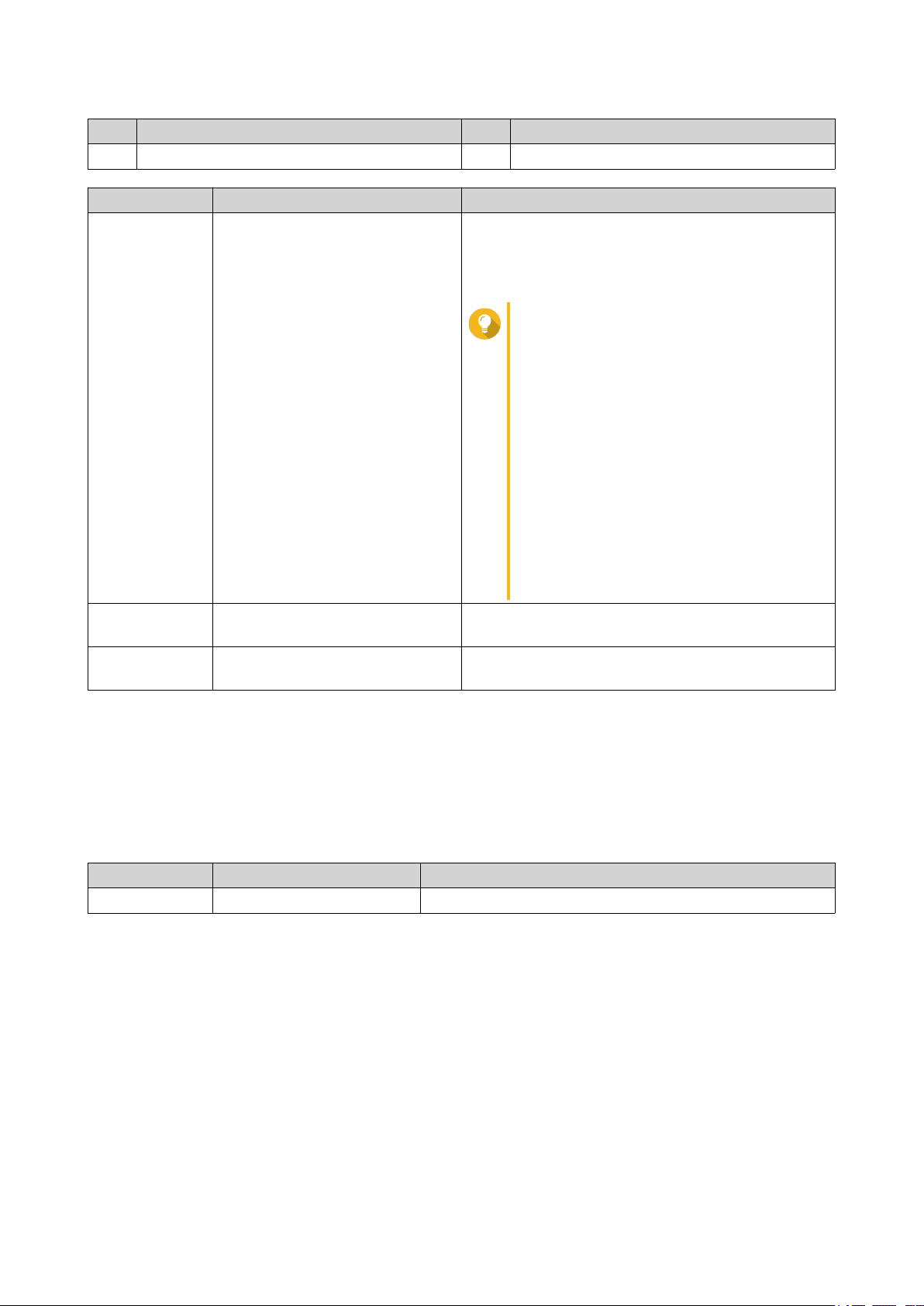
ES1686dc User Guide
No. Component No. Component
1 OLED button 2 Power button
Operation User Action Result
Power on NAS Press the power button. • Both storage controllers power on.
• All storage and management services are
disabled.
Tip
• System startup takes 10 to 15
minutes, depending on the number
of installed drives and connected
devices. Check the rear panel LEDs
to determine the startup status. For
details, see Rear Panel LEDs.
• This button can only be used to
power on the two storage
controllers. Use the respective rear
panel storage controller power
button to power off the storage
controllers. For details, see Storage
Controller Power Button.
Power on OLED
Press the OLED button. The OLED display powers on.
display
Power off OLED
Press the OLED button. The OLED display powers off.
display
Front Panel LEDs
The front panel LEDs indicate system status and related information when the NAS is powered on. The
following LED information applies only when the drive is correctly installed and when the NAS is connected
to the network.
For details on the location of the LEDs, see Front Panel.
LED Status Description
System power Blue System powered on
Product Overview 9
Page 11

LED Status Description
System status Green System operating normally
Red • System errors or warnings (e.g. degraded RAID mode,
memory failure, fan/power supply failure, system/disk
temperature too high, storage pool reaching threshold
value) were detected. Refer to the QES User Guide for
details.
• The system is performing takeover. The dual activeactive controller system enables a single controller to
take over the pool disk resources owned by the other
controller in the event of a controller failure. Takeovers
can be initiated manually or be set up with the
automatic system failover protection. For more
information, refer to the QES user guide.
• Power supply unit unplugged
Drive status Green Drive can be accessed
Flashing green slowly The QES Storage Manager Locate command is enabled
and is identifying the drive
Red Drive read/write error
Off Drive not installed
Drive activity Flashing green continuously
No drive activity
or slowly
Flashing green High activity on drive or drive being configured as part of
an array
ES1686dc User Guide
Front Panel OLED Display
The OLED display displays the status of the storage controllers and main components.
For details on the location of the OLED display, see Front Panel.
Icon name Icon Description
Controller power
status
• On: Both controllers are powered on
• Flashing: Both controllers are booting
• On: Only controller A is powered on
• Flashing: Controller A is booting
• On: Only controller B is powered on
• Flashing: Controller B is booting
Product Overview 10
Page 12
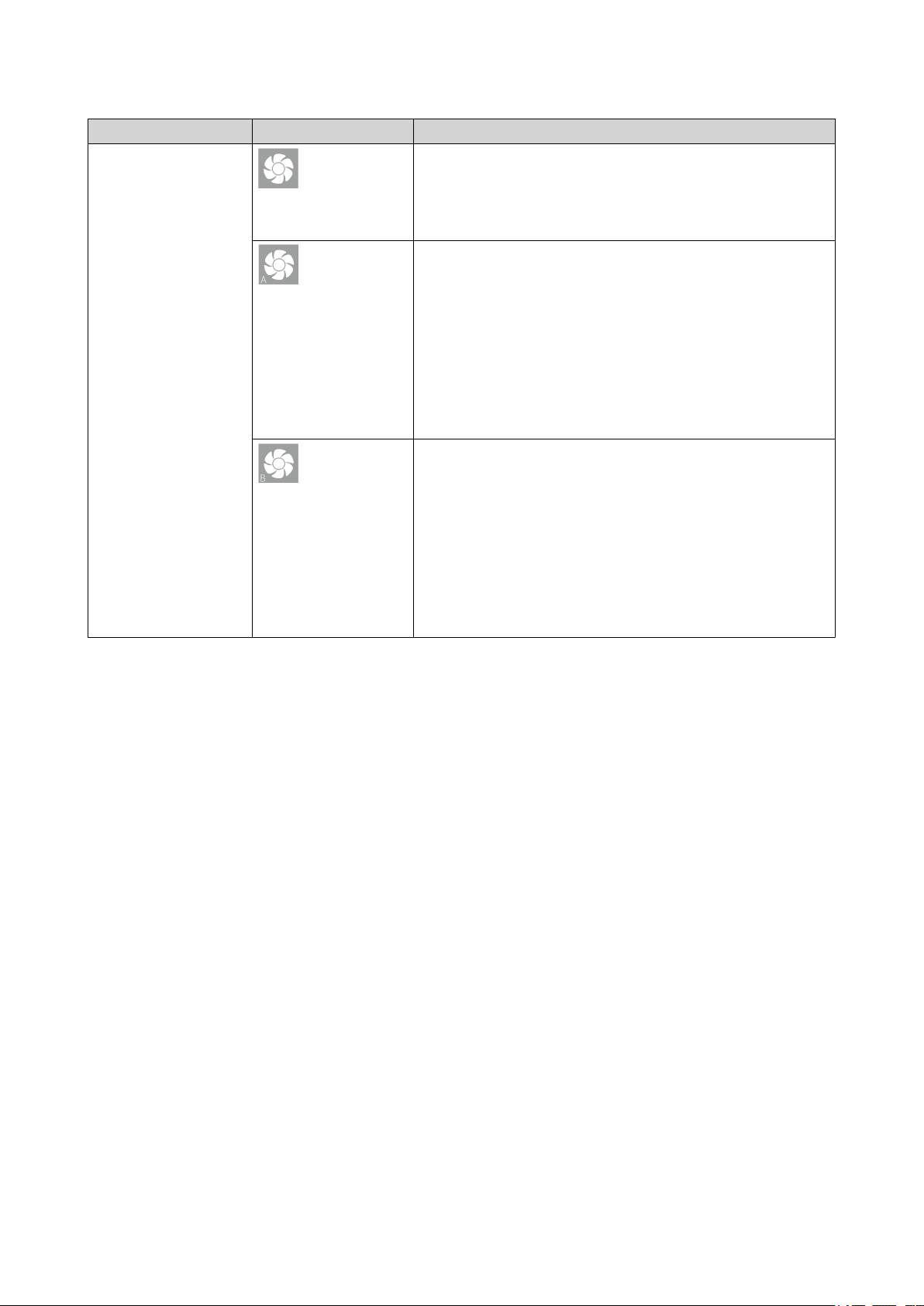
ES1686dc User Guide
Icon name Icon Description
Controller fan status • On: The fan modules of both controllers are operating
normally
• Flashing: The fan modules of both controllers are
operating incorrectly or are not installed
If both controllers are installed:
• Flashing: The fan module in controller A is operating
incorrectly or is not installed
If only controller A is installed:
• On: The fan module in controller A is operating normally
• Flashing: The fan module in controller A is operating
incorrectly or is not installed
If both controllers are installed:
• Flashing: The fan module in controller B is operating
incorrectly or is not installed
If only controller B is installed:
• On: The fan module in controller B is operating normally
• Flashing: The fan module in controller B is operating
incorrectly or is not installed
Product Overview 11
Page 13

Icon name Icon Description
Controller battery
backup unit
• On: The BBUs of both controllers are operating
normally
• Flashing: The BBUs of both controllers are operating
incorrectly
• Highlighted: The BBUs of both controllers are charging
• Off: The BBUs of both controllers are not detected
If both controllers are powered on:
• Flashing: The BBU in controller A is operating
incorrectly or is not detected
• Highlighted: The BBU in controller A is charging
If only controller A is powered on:
• On: The BBU in controller A is operating normally
ES1686dc User Guide
• Flashing: The BBU in controller A is operating
incorrectly or is not detected
• Highlighted: The BBU in controller A is charging
If both controllers are powered on:
• Flashing: The BBU in controller B is operating
incorrectly or is not detected
• Highlighted: The BBU in controller B is charging
If only controller B powered on:
• On: The BBU in controller B is operating normally
• Flashing: The BBU in controller B is operating
incorrectly or is not detected
• Highlighted: The BBU in controller B is charging
High availability status • On: In active state
• Flashing: Performing takeover or undergoing giveback
Highlighted: Controller A is in takeover state
Highlighted: Controller B is in takeover state
Product Overview 12
Page 14

ES1686dc User Guide
Icon name Icon Description
Two-digit display The two-digit display shows the booting status of each
storage controller. The left digit is controller A, and right is
controller B.
• No Display: BIOS booting
• 1: Detecting device
• 2: Applying network settings
• 3: Applying system settings
• 4: Service starting
• 5: System self-testing
• 8: System initializing
• 0: System ready
Rear Panel
Tip
To view the full list of system components and their status, open High Availability in QES.
Product Overview 13
Page 15

ES1686dc User Guide
No. Component No. Component
1 Power supply unit 9 Battery backup unit
2 Ethernet port 6 (10GbE SFP+) 10 Power button
3 Ethernet port 4 (10GbE SFP+) 11 Service port
4 Ethernet port 2 (GbE RJ45) 12 Ethernet port 5 (10GbE SFP+)
5 Ethernet port 1 (GbE RJ45, management
13 Ethernet port 7 (10GbE SFP+)
port)
6 Reset button 14 PCIe 3.0 x8 slot 1
7 USB 3.0 Type-A ports 15 PCIe 3.0 x8 slot 2
8 Ethernet port 3 (GbE RJ45) - -
Product Overview 14
Page 16

Rear Panel LEDs
ES1686dc User Guide
No. Component No. Component
1 Power supply LED 6 Battery backup unit status LED
2 Battery backup unit LED 7 Fan status LED
3 Gigabit Ethernet LED (port speed) 8 Status LED
4 Gigabit Ethernet LED (port activity) 9 10 Gigabit Ethernet LED (port activity)
5 High availability LED 10 10 Gigabit Ethernet LED (port speed)
The following LED information applies only when the drive is correctly installed and when the NAS is
connected to the network.
LED Status Description
Power supply
Green • Powered on
unit
• Power supply functioning normally
Flashing green System powering off
Orange AC power cord unplugged or malfunctioning
Off One or more of the following conditions exist:
• AC power unavailable
• Power supply failed
Battery backup
unit
Green Functioning normally
Red Malfunctioning
Orange Charging or learning
Off Not correctly attached to the ES1686dc
Status Green System operating normally
Flashing green System booting
Off System powered off
Product Overview 15
Page 17
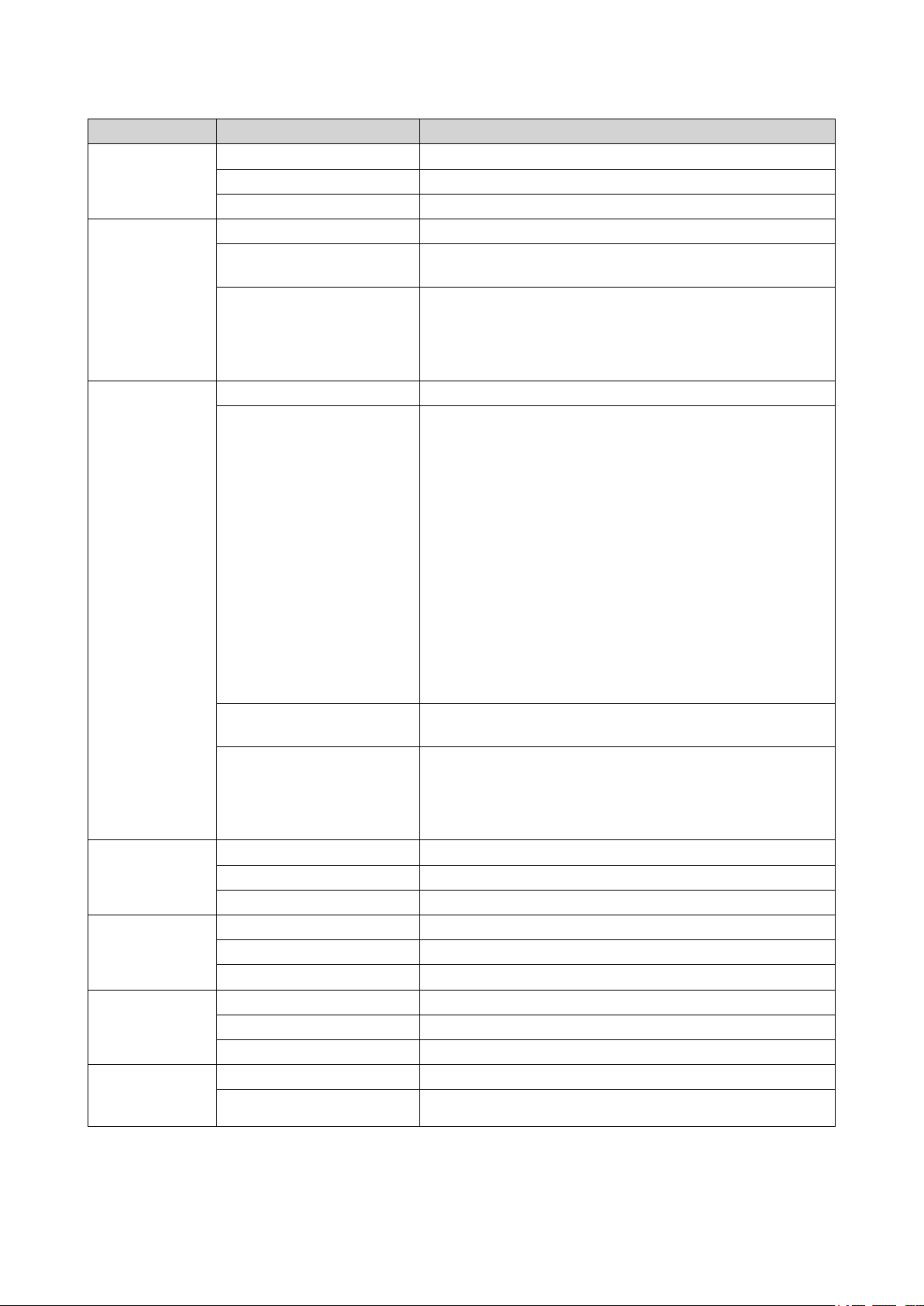
LED Status Description
Fan Green Functioning normally
Orange Malfunctioning
Off Fans not detected
Battery backup
unit status
Green Functioning normally
Orange Writing buffer for Copy-to-Flash
For details, see Battery Backup Unit.
Off One or more of the following conditions exist:
• Storage controller is powered off
• System cannot detect battery backup unit
High availability Green Active State
Flashing orange One of the following:
• Performing takeover: The dual active-active controller
system enables a controller to take over the pool disk
resources and access the data upon the failure of the
other controller. Takeovers can be initiated manually or
be set up with the automatic system failover protection.
For more details, refer to the QES user guide.
ES1686dc User Guide
10 Gigabit
Ethernet port
speed
10 Gigabit
Ethernet port
activity
1 Gigabit
Ethernet port
activity
1 Gigabit
Ethernet port
speed
• Undergoing giveback: One of the storage controllers
has taken over the system. The other storage
controller has resumed operations and is ready to
resume data service. Giveback can be initiated
manually or be set up with automatic failback after
system recovers. For more details, refer to the QES
user guide.
Orange Storage controller has taken over from the other storage
controller
Off One or more of the following conditions exist:
• Storage controller failed
• Storage controller is powered off
Green 10GbE connection
Orange 1GbE connection
Off 100 Mbps connection
Green Network link active
Flashing green Network link active
Off No network link
Green Network link established
Flashing green Network link active
Off No network link
Green 1GbE connection
Orange 100 Mbps connection
Product Overview 16
Page 18

ES1686dc User Guide
Storage Controller Power Button
Operation User Action Result
Power on Press the button once. The storage controller powers on.
Power off Press and hold the button for 5 seconds. The storage controller powers off.
Force power off Press and hold the button for 10 seconds. The storage controller shuts down.
Warning
Use this method only when the
storage controller is
unresponsive. This action may
result in data loss.
Reset Button
Operation User Action Result
Basic system reset Press and hold the
button for 3 seconds.
The following settings are set to default values.
• System administrator password: admin
Advanced system
reset
Press and hold the
button for 10 seconds.
• TCP/IP configuration:
• IP address settings: Automatically obtained via
DHCP
• Jumbo frames: Disabled
• Port trunking mode: Failover (multi-LAN models
only)
• Security level: Low (Allow all connections)
• LCD panel password: (blank)
• VLAN: Disabled
• Service binding: NAS services can run on any
available network interface
The device performs a basic system reset. All default
system settings are also restored, deleting all previously
created users, user groups, and shared folders. The user
data stored on the disks is retained.
To retrieve data after an advanced system reset, recreate
the previous folder structure on the NAS.
Battery Backup Unit
The battery backup unit (BBU) protects the data integrity of each storage controller. If both power supply
units fail during a power outage, the system uses the BBUs for power and activates the asynchronous
DRAM refresh (ADR) feature of the processors. While the BBUs supply power, cached data stored in the
DRAM are written to the M.2 SSDs. This process is called Copy-to-Flash. Once power is restored and the
system restarts, any logs, archives, or other important data are reconstructed from the data stored on the M.
2 SSDs.
Product Overview 17
Page 19

Warning
During a power outage, do not remove storage controllers while their BBU status LEDs are
orange. Removing a storage controller during this period interrupts the Copy-to-Flash
process and may result in data loss.
System Board
ES1686dc User Guide
No. Component No. Component
1 Memory slot 1 7 Memory slot 7
2 Memory slot 2 8 Memory slot 8
3 Memory slot 3 9 PCIe 3.0 slot 1 (x8)
4 Memory slot 4 10 PCIe 3.0 slot 2 (x8)
5 Memory slot 5 11 M.2 SSD slot 2
6 Memory slot 6 12 M.2 SSD slot 1
Drive Numbering
Product Overview 18
Page 20

M.2 Drive Numbering
ES1686dc User Guide
Installation Requirements
Category Item
Environment • Room temperature: 0˚C to 40˚C (32˚F to 104˚F)
• Non-condensing relative humidity: 5% to 95%
• Wet-bulb temperature: 27˚C (80.6˚F)
• Flat, anti-static surface without exposure to direct sunlight, liquids,
or chemicals
• Free from objects that may obstruct NAS ventilation or apply
pressure to the NAS or power cord
• Restricted access
• The NAS should be stored in a secure location with restricted
access, controlled through the use of a tool, lock and key, or
any means of security.
• Only qualified, trained, and authorized NAS administrators with
knowledge of all restrictions, safety precautions, and
installation and maintenance procedures should have physical
access to the NAS.
Hardware and peripherals • Storage drives
For the list of compatible drive models, go to https://www.qnap.com/
compatibility.
• Network cable
Tools • Phillips #1 or #2 screwdriver
• Anti-static wrist strap
Product Overview 19
Page 21

Setting Up the NAS
1. Place your NAS device in an environment that meets the requirements.
For details, see Installation Requirements.
2. Install the drives.
For details, see the following topics:
• Drive Configuration
• Installing 3.5-inch Hard Drives on 3.5-inch Trays
• Installing 2.5-inch Hard Drives or Solid State Drives on 3.5-inch Trays
• Installing M.2 Solid State Drives on the System Board
For a list of compatible drives and expansion cards, go to http://www.qnap.com/compatibility.
3. Optional: Install expansion cards.
For details, see Installing Expansion Cards.
4. Connect the NAS to the network.
For details, see the following topics:
ES1686dc User Guide
• Management Port Configuration
• Multipath I/O Network Configuration
5. Optional: Connect the SAS Expansion Units.
For details, see Connecting SAS Expansion Units.
6. Connect the power cord and all applicable cables.
7. Power on the NAS.
For details, see Front Panel Buttons.
8. Install QES.
For details, see QES Installation.
9. Log on to QES.
If QES finds unused disks in your NAS, it will ask you to initialize these disks. Click Initialize to start the
process.
10. Open High Availability and check the system status.
If any of the components are experiencing issues, check if they are properly installed.
Product Overview 20
Page 22

ES1686dc User Guide
3. Installation and Configuration
This chapter provides specific hardware and firmware installation and configuration steps.
Hardware Installation
This section provides information on removing or installing the storage controller, drives, expansion cards,
power supply units, fan modules, memory modules, and battery backup units.
Removing a Storage Controller
1. Power off the NAS.
2. Disconnect the power cord from the electrical outlet.
3. Disconnect all cables and external attachments.
4. Remove the storage controller.
a. Loosen the screw.
b. Pull the handle to pull out the storage controller.
Installation and Configuration 21
Page 23

ES1686dc User Guide
Installing a Storage Controller
1. Load the controller into the NAS.
a. Insert the controller into the chassis.
b. Push the handle up.
2. Tighten the screw.
Installation and Configuration 22
Page 24

ES1686dc User Guide
3. Connect all cables and external attachments.
4. Connect the power cord to the electrical outlet.
5. Power on the NAS.
Drive Installation
The ES1686dc is compatible with 3.5-inch and 2.5-inch hard drives, and 2.5-inch and M.2 solid state drives.
Drive Configuration
The ES1686dc supports the following drive configurations.
Configuration Description
All SSDs Use all solid-state drives (SSDs) for I/O intensive workloads and business-
critical storage.
All HDDs Use all hard disk drives (HDDs) for the best value for capacity. This
configuration is suitable for storing cold data and running applications that
require sequential data access, such as video editing and surveillance software.
Hybrid Use a combination of SSDs and HDDs to balance cost and performance. In
addition to high input/output operations per second (IOPS), the ES1686dc also
supports creating an SSD read cache to further increase storage performance.
This configuration is especially suitable for virtual desktop infrastructure (VDI)
and web servers.
When using a hybrid configuration, QNAP recommends installing SSDs in drive
bays 1 to 4.
Drive bays 1 to 4 are reserved for system configurations. QNAP recommends using drive bays 5 to 16 for
data storage. This setup prevents data storage operations from interfering with the basic operation of the
NAS system. This also allows easier migration of drives used for data storage.
For details on drive numbering, see Drive Numbering.
Installation and Configuration 23
Page 25

Installing 3.5-inch Hard Drives on 3.5-inch Trays
For the list of compatible drive models, go to https://www.qnap.com/compatibility.
Warning
• Installing a drive deletes all data on the drive.
• Observe electrostatic discharge (ESD) procedures to avoid damage to components.
• Do not replace a drive without first bringing the storage pool offline in QES. You may
replace a drive online only when it is part of an array that has been configured for fault
tolerance and a predictive failure alert is received from QES. For more information,
refer to the QES user guide.
1. Power off the NAS.
2. Remove the drive tray.
a. Slide the lock to the left.
ES1686dc User Guide
b. Push the button to release the handle.
c. Pull the tray out.
Installation and Configuration 24
Page 26

ES1686dc User Guide
3. Install a drive on the tray.
a. Place the drive on the tray so that the holes on the sides of the drive are aligned with the holes on
the sides of the tray.
b. Attach the screws.
4. Load the tray into the bay.
a. Insert the tray into the bay.
b. Push the handle.
Installation and Configuration 25
Page 27

ES1686dc User Guide
c. Slide the lock to the right.
5. Power on the NAS.
Installing 2.5-inch Hard Drives or Solid State Drives on 3.5-inch Trays
For the list of compatible drive models, go to https://www.qnap.com/compatibility.
Warning
• Installing a drive deletes all data on the drive.
• Observe electrostatic discharge (ESD) procedures to avoid damage to components.
• Do not replace a drive without first bringing the storage pool offline in QES. You may
replace a drive online only when it is part of an array that has been configured for fault
tolerance and a predictive failure alert is received from QES. For more information,
refer to the QES user guide.
1. Power off the NAS.
2. Remove the drive tray.
a. Slide the lock to the left.
Installation and Configuration 26
Page 28

ES1686dc User Guide
b. Push the button to release the handle.
c. Pull the tray out.
3. Install a drive on the tray.
a. Place the drive on the tray so that the holes on the bottom of the drive are aligned with the holes
on the bottom of the tray.
b. Attach the screws.
Installation and Configuration 27
Page 29

ES1686dc User Guide
4. Load the tray into the bay.
a. Insert the tray into the bay.
b. Push the handle.
c. Slide the lock to the right.
5. Power on the NAS.
Installation and Configuration 28
Page 30

ES1686dc User Guide
Installing M.2 Solid State Drives on the System Board
The ES1686dc has two M.2 SSD slots on the system board. For a list of compatible M.2 SSDs, go to http://
www.qnap.com/compatibility
Warning
• Only qualified personnel should perform the following steps. Failure to follow
instructions can result in serious injury or death.
• Observe electrostatic discharge (ESD) procedures to avoid damage to components.
1. Remove the storage controller.
For details, see Removing a Storage Controller.
2. Install the M.2 SSD.
a. Insert the M.2 SSD into the slot.
b. Attach the screw.
Installation and Configuration 29
Page 31

ES1686dc User Guide
3. Install the storage controller.
For details, see Installing a Storage Controller.
Installing Expansion Cards
The ES1686dc supports selected expansion cards, some of which require QNAP PCIe brackets. QNAPbranded expansion cards purchased from the company website are shipped with the brackets necessary to
fit the ES1686dc.
Warning
• Only qualified personnel should perform the following steps. Failure to follow
instructions can result in serious injury or death.
• Observe electrostatic discharge (ESD) procedures to avoid damage to components.
1. Check the expansion cards and brackets supported by your model on the QNAP website.
a. Go to www.qnap.com/compatibility.
b. Click Search by NAS.
c. Specify the number of bays and the specific model of your NAS.
d. Under Category, select the component or device type.
e. Locate a specific component or device model in the list.
f. Optional: Click the corresponding Note icon to view more information.
2. Remove the storage controller.
For details, see Removing a Storage Controller.
3. Remove the PCIe cover.
a. Remove the screw that secures the cover to the bracket.
Installation and Configuration 30
Page 32

b. Pull the cover away from the slot.
ES1686dc User Guide
4. Optional: Attach the QNAP bracket to the expansion card.
a. Remove all screws of the existing bracket.
b. Carefully pull the bracket away from the card.
c. Attach the QNAP bracket to the card using the same screws.
Installation and Configuration 31
Page 33

ES1686dc User Guide
d. Verify that the bracket does not move.
5. Install the expansion card.
a. Hold the card by the edges.
b. Insert the card into the slot.
c. Attach the screw.
6. Install the storage controller.
For details, see Installing a Storage Controller.
Installation and Configuration 32
Page 34

ES1686dc User Guide
Replacing Memory Modules
Each storage controller has eight memory slots. You can increase the memory capacity of the NAS by
upgrading the memory module.
Use only QNAP modules of the same type and capacity to maintain system performance and stability. You
can purchase QNAP memory modules from authorized resellers.
Important
For best results, QNAP recommends installing modules in pairs.
• Ensure that each pair uses identical modules.
• Install the pairs in sequence and follow the assigned slots for each pair.
• The ES1686dc has eight memory slots. For optimal quad-channel performance, install
memory modules on either four or eight of the slots. When installing four memory
modules, install the memory in slots 1, 3, 6, and 8.
For details on slot numbering, see System Board.
Module Pair Slot Number
First pair Slots 1 and 8
Second pair Slots 3 and 6
Third pair Slots 2 and 7
Fourth pair Slots 4 and 5
Warning
• Only qualified personnel should perform the following steps. Failure to follow
instructions can result in serious injury or death.
• Observe electrostatic discharge (ESD) procedures to avoid damage to components.
1. Remove the storage controller.
For details, see Removing a Storage Controller.
2. Remove an existing module.
a. Push the retention clips outward simultaneously to release the module.
Warning
Attempting to remove a module that is not completely released may damage the module and
the motherboard.
Installation and Configuration 33
Page 35

b. Hold the module by the edges and then carefully slide it out of the slot.
ES1686dc User Guide
3. Install a new module.
a. Align the notch with the ridge in the slot.
b. Insert the module into the slot.
c. Verify that the metal connectors are completely inserted into the slot.
d. Carefully press down on the module until the retention clips lock the module into place.
4. Install the storage controller.
For details, see Installing a Storage Controller.
5. Verify that the module is recognized by the NAS.
a. Log on to QES as administrator.
b. Go to Control Panel > System > System Status > Hardware Information .
Installation and Configuration 34
Page 36

c. Check the values for each memory slot.
Replacing the Fan Module
The fan module of the ES1686dc contains three fans to ensure adequate cooling.
Warning
• To avoid potential injury or damage to components, do not touch the fans while the
NAS is connected to a power source.
• Only qualified personnel should perform the following steps. Failure to follow
instructions can result in serious injury or death.
• Observe electrostatic discharge (ESD) procedures to avoid damage to components.
1. Remove the storage controller.
For details, see Removing a Storage Controller.
2. Remove the fan module.
ES1686dc User Guide
a. Pull the handle to release the fan module.
b. Pull the module out.
3. Install a new fan module.
a. Insert the module into the chassis.
b. Push the handle down to lock the module in place.
Installation and Configuration 35
Page 37

ES1686dc User Guide
4. Install the storage controller.
For details, see Installing a Storage Controller.
Hot-swapping Redundant Power Supply Units
1. Power off the storage controller.
2. Disconnect the power cord from the electrical outlet and the PSU that you are replacing.
Warning
The NAS may have one or more power supply unit (PSU) cords. To avoid serious injuries, a
trained service technician must disconnect all PSU cords before installing or replacing system
components.
3. Firmly press the latch toward the handle and then pull the PSU out.
Installation and Configuration 36
Page 38

ES1686dc User Guide
4. Insert the new PSU.
5. Connect the power cord to the PSU and the electrical outlet.
6. Power on the storage controller.
Replacing the Battery Backup Unit
If the power supply unit of the storage controller fails, the system will switch to the battery backup unit (BBU)
for power.
1. Press the button and pull the BBU out.
Installation and Configuration 37
Page 39

ES1686dc User Guide
2. Insert the new BBU into the slot until it locks in place.
Expansion Unit Installation
The ES1686dc supports SAS expansion units and is compatible with the EJ1600 v2. When connecting to the
EJ1600 v2, some storage expansion accessories are required. Refer to the following table for details.
Installation and Configuration 38
Page 40

ES1686dc User Guide
Expansion
Description Required Accessories Maximum Expansion Units
Unit Type
EJ1600 v2 • Uses a SAS 12 Gbps
interface
• Supports SAS HDD/SSD
• SAS-12G2E storage
expansion card
• Mini-SAS SFF-8644
7
cable
• RAIL-E02 rail kit
You can purchase storage expansion accessories from QNAP or an authorized reseller.
For details, go to https://shop.qnap.com/.
Connecting SAS Expansion Units
1. Install a storage expansion card on the PCIe slot.
For details, see Installing Expansion Cards.
2. Connect the expansion units to the NAS using one of the following topologies.
Important
QNAP recommend always using dual-path configuration, to prevent storage downtime due to
expansion unit failure or cable disconnection. Single-path configuration should be used only in a
situation where it is not possible to use dual-path configuration.
Supported
Installation and Configuration 39
Page 41

ES1686dc User Guide
Dual-path configuration
Installation and Configuration 40
Page 42

ES1686dc User Guide
Single-path configuration
3. Power on the expansion units.
4. Verify that the expansion units are recognized by the NAS.
a. Log on to QES as administrator.
b. Go to Main Menu > Storage Manager > Overview > System .
c. Verify that the expansion units are listed.
Adding an SAS Expansion Unit
Important
• When adding an expansion unit to an existing NAS topology, the new expansion must
be added last. For example, if there are 2 existing expansion units, then you must add
the new unit in sequence as expansion unit 3.
• If you are using a dual-path configuration, you must prepare 2 new SAS cables.
Installation and Configuration 41
Page 43

Dual-path configuration
ES1686dc User Guide
Single-path configuration
1. Mount the new expansion unit on the rack.
2. Install the drives in the new expansion unit.
3. If you are using a dual-path configuration, disconnect the loop cables from the SAS ports on the last
expansion unit.
Loop cables are the SAS cables that you use to connect the last expansion unit back to the NAS.
4. Using the two new SAS cables, connect the last expansion unit to the new expansion unit.
5. If you are using a dual-path configuration, connect the loop cables to the new expansion unit.
6. Connect the power cables to the new expansion unit.
7. Power on the new expansion unit.
Installation and Configuration 42
Page 44

ES1686dc User Guide
8. Log on to QES as administrator.
9. Go to Main Menu > Storage Manager > Storage > Disks .
10. Click Recover, and then select Reinitialize enclosure ID.
QES scans for and detects the new expansion unit and installed disks.
Replacing an SAS Expansion Unit
1. Take all storage pools on the old expansion unit offline.
Warning
Disconnecting an expansion unit containing online storage pools may result in data loss.
Configuration Description
Single-path configuration If you disconnect a SAS expansion unit, all
succeeding units in the connection will also be
disconnected.
For example, if you are replacing expansion unit 2,
then you must take the storage pools on expansion
units 3 and 4 offline.
Dual-path configuration If you disconnect an old expansion unit, only its
storage pools will be taken offline.
For more information, refer to the QES User Guide.
2. Press and hold the power button on the old expansion unit for 5 seconds.
The old expansion unit powers off.
3. Disconnect all SAS cables from the old expansion unit.
4. Disconnect all power cables from the old expansion unit.
5. Unmount and remove the old expansion unit from the rack.
6. Remove the drives from the old expansion unit.
7. Mount the new expansion unit on the rack.
8. Install the drives in the new expansion unit.
9. Connect the SAS cables to the new expansion unit.
Use one of the following cabling topologies, depending on your current cabling layout. For more
information, see Connecting SAS Expansion Units.
Installation and Configuration 43
Page 45

ES1686dc User Guide
Dual-path configuration
Installation and Configuration 44
Page 46

ES1686dc User Guide
Single-path configuration
10. Connect the power cables to the new expansion unit.
11. Power on the new expansion unit.
12. Log on to QES as administrator.
13. Go to Main Menu > Storage Manager > Storage > Disks .
14. Click Recover, and then select Reinitialize enclosure ID.
QES scans for and detects the new expansion unit and installed disks.
15. Bring all offline storage pools back online.
QES Installation
The ES1686dc uses the QNAP QES operating system. If the NAS is connected to your local area network,
you can install QES using Qfinder Pro.
Mode Description
Quick setup Install QES and configure basic settings.
For details, see the following topics:
• Installing QES Using a Static IP Address
• Installing QES Using a Dynamic IP Address
Installation and Configuration 45
Page 47

ES1686dc User Guide
Mode Description
Manual setup Install QES and configure advanced settings such as device type
access and the QES system file storage pool.
For details, see Installing QES Using Manual Setup.
Installing QES Using a Static IP Address
Warning
Installing QES deletes all data on the drives. Back up your data before proceeding.
1. Power on the NAS.
2. Connect the NAS to your local area network.
3. Run Qfinder Pro on a computer that is connected to the same local area network.
Tip
To download Qfinder Pro, go to https://www.qnap.com/utilities.
4. Locate the IP address of the storage controller from the device list.
If the computer is connected to the NAS through the management port, Qfinder Pro will also display the
the IP address of the second controller.
Controller Number IP Address
1
2
169.254.100.100
169.254.100.101
5. Configure the network settings.
a. On your Windows device, go to Contol Panel > Network and Internet > Network and Sharing
Center .
b. Identify and click the network interface connected to the management port.
The connection status window opens.
c. Click Properties.
The connection properties window opens.
d. From the list of connections, select Internet Protocol Version 4 (TCP/IPv4).
e. Click Properties.
The Internet Protocol Version 4 (TCP/IPv4) Properties window opens.
f. Select Use the following IP address.
g. Specify an IP address and subnet mask.
Example:
• IP address: 169.254.1.10
• Subnet mask: 255.255.0.0
h. Click OK.
Tip
You can change the settings back to their original configuration after installing QES.
Installation and Configuration 46
Page 48

6. In Qfinder Pro, double-click an uninitialized controller.
The setup wizard opens.
7. Click Quick Setup.
The Quick Setup window opens.
8. Specify a NAS name and password.
Field Requirements
NAS name • Length: 1-14 characters
• Valid characters: A-Z, a-z, 0-9
• Valid special characters: Hypen (-)
• Not allowed: The last character is a hyphen (-)
Password • Length: 5-64 characters
• Valid characters: All ASCII characters
9. Specify the static IP address of the management port of each controller.
Example:
ES1686dc User Guide
• LAN IP block: 10.8.13.xx
• Controller 1 IP address: 10.8.13.62
• Controller 2 IP address: 10.8.13.78
10. Click Proceed.
A confirmation message appears.
Warning
Clicking Confirm deletes all data on the drive before installing QES.
11. Click Confirm.
The wizard installs QES and restarts the NAS.
You must initialize any unused disks upon your next login.
Installing QES Using a Dynamic IP Address
Warning
Installing QES deletes all data on the drives. Back up your data before proceeding.
1. Power on the NAS.
2. Connect the NAS to your local area network.
3. Run Qfinder Pro on a computer that is connected to the same local area network.
Tip
To download Qfinder Pro, go to https://www.qnap.com/utilities.
4. Locate the NAS in the device list.
Tip
Refer to the device type and MAC address to identify the NAS. Its status is a question mark (?).
Installation and Configuration 47
Page 49

ES1686dc User Guide
If the computer is connected to the NAS through the management port, Qfinder Pro will also display the
the details of the second controller.
5. Double-click an uninitialized controller.
The setup wizard opens.
6. Click Quick Setup.
The Quick Setup window opens.
7. Specify a NAS name and password.
Field Requirements
NAS name • Length: 1-14 characters
• Valid characters: A-Z, a-z, 0-9
• Valid special characters: Hypen (-)
• Not allowed: The last character is a hyphen (-)
Password • Length: 5-64 characters
• Valid characters: All ASCII characters
8. Specify DHCP as the IP address.
9. Click Proceed.
A confirmation message appears.
Warning
Clicking Confirm deletes all data on the drive before installing QES.
10. Click Confirm.
The wizard installs QES and restarts the NAS.
You must initialize any unused disks upon your next login.
Installing QES Using Manual Setup
Warning
Installing QES deletes all data on the drives. Back up your data before proceeding.
1. Power on the NAS.
2. Connect the NAS to your local area network.
3. Run Qfinder Pro on a computer that is connected to the same local area network.
Tip
To download Qfinder Pro, go to https://www.qnap.com/utilities.
4. Locate the NAS in the device list, and then double-click the name or IP address.
The setup wizard opens.
5. Click Manual Setup.
The Enter the NAS name and administrator’s password screen appears.
6. Specify a NAS name and password.
Installation and Configuration 48
Page 50

Field Requirements
NAS name • Length: 1-14 characters
• Valid characters: A-Z, a-z, 0-9
• Valid special characters: Hypen (-)
• Not allowed: The last character is a hyphen (-)
Password • Length: 5-64 characters
• Valid characters: All ASCII characters
7. Click Next.
The Set the date and time screen appears.
8. Specify the time zone, date, and time.
Tip
QNAP recommends connecting to an NTP server to ensure that the NAS follows the
Coordinated Universal Time (UTC) standard.
ES1686dc User Guide
9. Click Next.
The Configure the network settings screen appears.
10. Select Obtain an IP address automatically (DHCP).
11. Click Next.
The Cross-platform file transfer service screen appears.
12. Select the types of devices that you will use to access shared folders on the NAS.
13. Click Next.
The Check system disk status screen appears.
14. Select a storage pool to install QES on.
Important
Once the installation process starts, the selected storage pool cannot be modified. Reinitialize
the NAS before selecting a different disk group.
15. Click Next.
The Summary screen appears.
16. Review the settings.
17. Click Apply.
A confirmation message appears.
Warning
Clicking Confirm deletes all data on the drive before installing QES.
18. Click Confirm.
The wizard installs QES and restarts the NAS.
You must initialize any unused disks upon your next login.
Service Port Configuration
The service port is the main point for hardware installation, configuration, and maintenance activities.
Installation and Configuration 49
Page 51

ES1686dc User Guide
Important
Only use the service port when directed by QNAP technical support personnel.
Storage Controller Service Port
The storage controller service port is a RS-232 port with an RJ-11 connector. Use the appropriate cable/
adapter (i.e.RJ-11 to DB9/DB9 to USB or RJ-11 to USB) to connect this port with your computer. The pinouts are defined as follows:
Pin Number Signal Description
1 Rx1 Receive Data of UART1
2 Tx1 Transmit Data of UART1
3 GND Ground
4 Rx2 Receive Data of UART2
5 Tx2 Transmit Data of UART2
6 GND Ground
Configure the baud rate and character format of the PC or terminal to match these console port default
characteristics:
• 115200 baud rate
• 8 data bits
• 1 stop bit
• No parity
• Flow control: XON/XOFF
• Default username/password: admin/admin
Installation and Configuration 50
Page 52

ES1686dc User Guide
Expansion Unit Service Port
The expansion unit service port is a RS-232 port with an DB-9 (or DE-9) connector. The pin-outs are defined
as the following:
Pin Number Signal Description
1 NC No Connection
2 Rx Receive Data
3 Tx Transmit Data
4 NC No Connection
5 GND Ground
6 NC No Connection
7 NC No Connection
8 NC No Connection
9 NC No Connection
Configure the baud rate and character format of the PC or terminal to match these console port default
characteristics:
• 115200 baud rate
• 8 data bits
• 1 stop bit
• No parity
• Flow control: XON/XOFF
• Default username/password: admin/admin
Installation and Configuration 51
Page 53

ES1686dc User Guide
Management Port Configuration
Management is provided by the Intel® i210 Gigabit Ethernet controller. The management port allows you to
connect to the QES desktop of the ES1686dc. The default ES1686dc management website is
169.254.100.100:8080. If the NAS has been configured to use DHCP, you can use the QNAP Qfinder Pro to
check the IP address of the NAS. Make sure the NAS and the computer that runs the QNAP Qfinder Pro are
connected to the same subnet.
The system requires that the management IP addresses are configured on both controllers and that the
controllers’ management ports are connected to the management network. This should be a separate LAN
or a VLAN because you should not use the production LAN or VLAN for management network traffic. To
configure the management port IP address, refer to the QES User Guide. If one storage controller fails, you
can enable takeover function from the High Availability app in QES to manage the system through the
management port of the other storage controller with the same IP address. For more information, see the
QES User Guide.
The following diagrams illustrate management port connections.
Connected to a QES endpoint using DHCP
Installation and Configuration 52
Page 54

Directly connected to a QES endpoint
ES1686dc User Guide
Multipath I/O Network Configuration
Multipath I/O (MPIO) is a fault-tolerance technique where more than one physical network path is created
between a server and a storage device such as a NAS. If any one network path goes down due to the failure
of a switch, cable, or network card, the server can route I/O through the remaining network paths with no
storage downtime. The ES1686dc supports MPIO on iSCSI connections using standard Ethernet
infrastructure.
The following diagram is an example of how the multipath I/O should be implemented:
Important
Requirements:
• Each QES data port must use a static IP address.
Installation and Configuration 53
Page 55

ES1686dc User Guide
• Each server and storage controller must be connected to at least two different physical
switches on different subnets.
Recommendations:
• Use dedicated network switches or VLANs to separate iSCSI traffic from other network
traffic.
Platform QNAP Application Note Name
Windows Configuring Microsoft iSCSI Storage with QNAP
Enterprise-Class ES NAS
Linux Configuring Linux iSCSI Storage with QNAP ES
NAS
For further information, see the following user guide: https://download.qnap.com/Storage/
TechnicalDocument/ES1640dc-v2/ESNAS-UG1102-20180103-en.pdf
Installation and Configuration 54
Page 56

ES1686dc User Guide
4. Troubleshooting
This chapter describes basic troubleshooting information.
Forcing Qfinder Pro to Locate the NAS
If Qfinder Pro is unable to locate the NAS during QES installation, the drives or data may be faulty.
1. Power off the NAS.
2. Remove all drives.
3. Power on the NAS.
4. Locate the NAS using Qfinder Pro.
5. Reinsert the drives.
6. Continue with the QES installation.
Hot-swapping Failed Drives
The NAS supports hot-swapping of drives in the following situations.
RAID Type Situation
RAID 1 One member drive fails
RAID 5 One member drive fails
RAID 6 One or two member drives fail
RAID 10 One or two member drives in two different pairs fail.
RAID 50 One disk per subgroup fails.
RAID 60 Two disks per subgroup fail.
Triple Mirror One or two member drives fail.
RAID-TP One, two, or three member drives fail.
1. Log on to QES as administrator.
2. Go to Main Menu > Storage Manager > Storage > Disks .
3. Locate the failed drive.
4. Prepare a new hard drive with a capacity that is the same as or larger than the failed hard drive.
5. Remove the failed drive from the NAS.
6. Wait for 20 seconds or until the NAS beeps twice.
7. Remove the failed drive from the drive tray.
8. Insert the new drive into the drive tray.
9. Install the new drive.
The NAS beeps twice.
10. Go to Main Menu > Storage Manager > Storage Space .
Troubleshooting 55
Page 57

ES1686dc User Guide
11. Locate the volume that contains the new drive and then verify that the status is Rebuilding.
Support and Other Resources
QNAP provides the following resources:
Resource URL
Documentation https://docs.qnap.com
Helpdesk https://helpdesk.qnap.com
Downloads https://download.qnap.com
Community Forum https://forum.qnap.com
Troubleshooting 56
Page 58

5. Glossary
QES
QNAP NAS operating system
Qfinder Pro
QNAP utility that lets you locate and access QNAP NAS devices in your local area network
ES1686dc User Guide
Glossary 57
Page 59

ES1686dc User Guide
6. Notices
This chapter provides information about warranty, disclaimers, licensing, and federal regulations.
Limited Warranty
QNAP offers limited warranty service on our products. Your QNAP-branded hardware product is warranted
against defects in materials and workmanship for a period of one (1) year or more from the date printed on
the invoice. ("Warranty Period"). Please review your statutory rights at www.qnap.com/warranty, which may
be amended from time to time by QNAP in its discretion.
Disclaimer
Information in this document is provided in connection with products of QNAP Systems, Inc. (the "QNAP").
No license, express or implied, by estoppels or otherwise, to any intellectual property rights is granted by this
document. Except as provided in QNAP's terms and conditions of sale for such products, QNAP assumes no
liability whatsoever, and QNAP disclaims any express or implied warranty, relating to sale and/or use of
QNAP products including liability or warranties relating to fitness for a particular purpose, merchantability, or
infringement of any patent, copyright or other intellectual property right.
QNAP products are not intended for use in medical, life saving, life sustaining, critical control or safety
systems, or in nuclear facility applications.
In no event shall QNAP’s liability exceed the price paid for the product from direct, indirect, special,
incidental, or consequential damages resulting from the use of the product, its accompanying software, or its
documentation.QNAP makes no warranty or representation, expressed, implied, or statutory, with respect to
its products or the contents or use of this documentation and all accompanying software, and specifically
disclaims its quality, performance, merchantability, or fitness for any particular purpose. QNAP reserves the
right to revise or update its products, software, or documentation without obligation to notify any individual or
entity.
Back up the system periodically to avoid any potential data loss is recommended. QNAP disclaims any
responsibility of all sorts of data loss or recovery.
Should you return any components of the package of QNAP products such as NAS (Network Attached
Storage) for refund or maintenance, make sure they are carefully packed for shipping. Any form of damages
due to improper packaging will not be compensated.
All the features, functionality, and other product specifications are subject to change without prior notice or
obligation. Information contained herein is subject to change without notice.
Further, the ® or ™ symbols are not used in the text.
BSMI Notice
警告使用者:這是甲類的資訊產品,在居住的環境中使用時,可能會造成射頻干擾,在
這種情況下,使用者會被要求採取某些適當的對策。
Notices 58
Page 60

CE Notice
FCC Notice
FCC Class A Notice
following two conditions:
ES1686dc User Guide
This QNAP NAS complies with CE Compliance Class A.
This device complies with Part 15 of the FCC Rules. Operation is subject to the
1. This device may not cause harmful interference.
2. This device must accept any interference received, including interference that may cause undesired
operation.
Note
This equipment has been tested and found to comply with the limits for a Class A digital
device, pursuant to Part 15 of the FCC Rules. These limits are designed to provide
reasonable protection against harmful interference when the equipment is operated in a
commercial environment. This equipment generates, uses, and can radiate radio
frequency energy, and if not installed and used in accordance with the instruction manual,
may cause harmful interference to radio communications. Operation of this equipment in a
residential area is likely to cause harmful interference, in which case the user will be
required to correct the interference at his own expense.
Important
Any modifications made to this device that are not approved by QNAP Systems, Inc. may
void the authority granted to the user by the FCC to operate this equipment.
SJ/T 11364-2006
本产品符合中国 RoHS 标准。以下表格标示此产品中某有毒物质的含量符合中国
RoHS 标准规定的限量要求。
本产品上会附有”环境友好使用期限”的标签,此期限是估算这些物质”不会有泄漏或突变”的年限。本产品
可能包含有较短的环境友好使用期限的可替换元件,像是电池或灯管,这些元件将会单独标示出来。
Notices 59
Page 61

ES1686dc User Guide
部件名称 有毒有害物质或元素
铅
(Pb)
汞
(Hg)
镉
(Cd)
六价铬
(CR(VI))
多溴联苯
(PBB)
多溴二苯醚
(PBDE)
壳体 0 0 0 0 0 0
显示 0 0 0 0 0 0
印刷电路板 0 0 0 0 0 0
金属螺帽 0 0 0 0 0 0
电缆组装 0 0 0 0 0 0
风扇组装 0 0 0 0 0 0
电力供应组装 0 0 0 0 0 0
电池 0 0 0 0 0 0
O: 表示该有毒有害物质在该部件所有物质材料中的含量均在 SJ/T11363-2006 标准规定的限量要求以下。
X: 表示该有毒有害物质至少在该部件的某一均质材料中的含量超出 SJ/T11363-2006 标准规定的限量要求。
VCCI Notice
この装置は、クラス A 情報技術装置です。この装置を家庭環境で使用すると電波
妨害を引き起こすことがあります。この場合には使用者が適切な対策を講ずるよう要求されることがありま
す。
VCCI–A
Notices 60
