Qlogic SilverStorm 9000, SilverStorm 9024, SilverStorm 9020, SilverStorm 9040, SilverStorm 9080 Reference Manual
...Page 1

SilverStorm 9000
CLI Reference Guide
D000025-002 Rev. A
Page 2

S
Information furnished in this manual is believed to be accurate and reliable. However, QLogic Corporation assumes no
responsibility for its use, nor for any infringements of patents or other rights of third parties which may result from its
use. QLogic Corporation reserves the right to change product specifications at any time without notice. Applications
described in this document for any of these products are for illustrative purposes only. QLogic Corporation makes no
representation nor warranty that such applications are suitable for the specified use without further testing or
modification. QLogic Corporation assumes no responsibility for any errors that may appear in this document.
Document Revision History
Revision A, August 30, 2008
Changes Sections Affected
© 2008 QLogic Corporation. All Rights Reserved Worldwide.
QLogic Corporation, 26650 Aliso Viejo Parkway, Aliso Viejo, CA 92656, (800) 662-4471 or (949) 389-6000
Page ii D000025-002 Rev. A
First Published: September 2007
Page 3

Table of Contents
1 Introduction
Intended Audience . . . . . . . . . . . . . . . . . . . . . . . . . . . . . . . . . . . . . . . . . . . . 1-1
License Agreements. . . . . . . . . . . . . . . . . . . . . . . . . . . . . . . . . . . . . . . . . . . 1-1
Technical Support. . . . . . . . . . . . . . . . . . . . . . . . . . . . . . . . . . . . . . . . . . . . . 1-2
Availability . . . . . . . . . . . . . . . . . . . . . . . . . . . . . . . . . . . . . . . . . . . . . . 1-2
Contact Information . . . . . . . . . . . . . . . . . . . . . . . . . . . . . . . . . . . . . . . 1-2
2 Switch Command Line Interface
Overview . . . . . . . . . . . . . . . . . . . . . . . . . . . . . . . . . . . . . . . . . . . . . . . . . . . 2-1
Commands and Functional Groups . . . . . . . . . . . . . . . . . . . . . . . . . . . . . . . 2-2
Online Help. . . . . . . . . . . . . . . . . . . . . . . . . . . . . . . . . . . . . . . . . . . . . . . . . . 2-4
Keyboard Shortcuts . . . . . . . . . . . . . . . . . . . . . . . . . . . . . . . . . . . . . . . . . . . 2-4
Accessing the CLI . . . . . . . . . . . . . . . . . . . . . . . . . . . . . . . . . . . . . . . . 2-4
Groups and Commands . . . . . . . . . . . . . . . . . . . . . . . . . . . . . . . . . . . . . . . . 2-5
General . . . . . . . . . . . . . . . . . . . . . . . . . . . . . . . . . . . . . . . . . . . . . . . . 2-5
Chassis . . . . . . . . . . . . . . . . . . . . . . . . . . . . . . . . . . . . . . . . . . . . . . . . 2-28
Network . . . . . . . . . . . . . . . . . . . . . . . . . . . . . . . . . . . . . . . . . . . . . . . . 2-33
Firmware . . . . . . . . . . . . . . . . . . . . . . . . . . . . . . . . . . . . . . . . . . . . . . . 2-39
Subnet Management . . . . . . . . . . . . . . . . . . . . . . . . . . . . . . . . . . . . . . 2-47
Log. . . . . . . . . . . . . . . . . . . . . . . . . . . . . . . . . . . . . . . . . . . . . . . . . . . . 2-74
Key Management . . . . . . . . . . . . . . . . . . . . . . . . . . . . . . . . . . . . . . . . 2-80
IbSwitchInfo. . . . . . . . . . . . . . . . . . . . . . . . . . . . . . . . . . . . . . . . . . . . . 2-82
TimeManagement . . . . . . . . . . . . . . . . . . . . . . . . . . . . . . . . . . . . . . . . 2-99
SNMP . . . . . . . . . . . . . . . . . . . . . . . . . . . . . . . . . . . . . . . . . . . . . . . . . 2-103
Capture . . . . . . . . . . . . . . . . . . . . . . . . . . . . . . . . . . . . . . . . . . . . . . . . 2-109
3 Virtual I/O Command Line Interface
Overview . . . . . . . . . . . . . . . . . . . . . . . . . . . . . . . . . . . . . . . . . . . . . . . . . . . 3-1
Commands and Functional Groups . . . . . . . . . . . . . . . . . . . . . . . . . . . . . . . 3-1
Online Help. . . . . . . . . . . . . . . . . . . . . . . . . . . . . . . . . . . . . . . . . . . . . . . . . . 3-3
Keyboard Shortcuts . . . . . . . . . . . . . . . . . . . . . . . . . . . . . . . . . . . . . . . . . . . 3-3
Accessing the VIO CLI . . . . . . . . . . . . . . . . . . . . . . . . . . . . . . . . . . . . 3-3
Groups and Commands . . . . . . . . . . . . . . . . . . . . . . . . . . . . . . . . . . . . . . . . 3-4
General . . . . . . . . . . . . . . . . . . . . . . . . . . . . . . . . . . . . . . . . . . . . . . . . 3-4
D000025-002 Rev. A Page iii
Page 4

SilverStorm 9000 CLI Reference Guide
Linecard. . . . . . . . . . . . . . . . . . . . . . . . . . . . . . . . . . . . . . . . . . . . . . . . 3-4
Firmware . . . . . . . . . . . . . . . . . . . . . . . . . . . . . . . . . . . . . . . . . . . . . . . 3-13
Log. . . . . . . . . . . . . . . . . . . . . . . . . . . . . . . . . . . . . . . . . . . . . . . . . . . . 3-16
Capture . . . . . . . . . . . . . . . . . . . . . . . . . . . . . . . . . . . . . . . . . . . . . . . . 3-16
FibreChannel. . . . . . . . . . . . . . . . . . . . . . . . . . . . . . . . . . . . . . . . . . . . 3-19
Ethernet. . . . . . . . . . . . . . . . . . . . . . . . . . . . . . . . . . . . . . . . . . . . . . . . 3-45
Configuration . . . . . . . . . . . . . . . . . . . . . . . . . . . . . . . . . . . . . . . . . . . . 3-88
S
Page iv D000025-002 Rev. A
Page 5

1 Introduction
This manual describes the command line interface (CLI) task information for the
SilverStorm™ 9024 and Silverstom Multi-Protocol Fabric Director (MPFD) family
of switches.
This manual is organized as follows:
Section 1 describes the intended audience and technical support.
Section 2 describes the 9000 switch CLI commands.
Section 3 describes all the Virtual I/O (EVIC and FVIC) CLI commands.
Intended Audience
This manual is intended to provide network administrators and other qualified
personnel a reference for the command line interface of the SilverStorm 9000 series
switches.
License Agreements
Refer to the QLogic Software End User License Agreement for a complete listing
of all license agreements affecting this product.
D000025-002 Rev. A 1-1
Page 6

1 – Introduction
Technical Support
Technical Support
Customers should contact their authorized maintenance provider for technical
support of their QLogic switch products. QLogic-direct customers may contact
QLogic Technical Support; others will be redirected to their authorized
maintenance provider.
Visit the QLogic support Web site listed in Contact Information for the latest
firmware and software updates.
Availability
QLogic Technical Support for products under warranty is available during local
standard working hours excluding QLogic Observed Holidays.
Contact Information
Support Headquarters QLogic Corporation
S
4601 Dean Lakes Blvd.
Shakopee, MN 55379
USA
QLogic Web Site www.qlogic.com
Technical Support Web Site support.qlogic.com
Technical Support Email support@qlogic.com
Technical Training Email tech.training@qlogic.com
North American Region
Email support@qlogic.com
Phone +1-952-932-4040
Fax +1 952-687-2504
All other regions of the world
QLogic Support Web Site www.support.qlogic.com
1-2 D000025-002 Rev. A
Page 7

2 Switch Command Line
Interface
Overview
This section details the usage of the Command Line Interface (CLI) feature for the
SilverStorm 9000 family of switches:
The SilverStorm 9024
The SilverStorm 9000 Multi-protocol Fabric Director (MPFD) Series:
SilverStorm 9020
SilverStorm 9040
SilverStorm 9080
SilverStorm 9120
SilverStorm 9240
The CLI allows the user to perform remote configuration and management tasks,
which in many respects mirrors the functionality of the Chassis Viewer GUI.
The CLI is accessed via a terminal attached to the switch spine module(s) RS232
port(s) or via the OOB management port using Telnet and secure shell (SSH). For
a standalone switch, the user would Telnet to the IP address(es) of the unit. Once
connected, the CLI works as any telnet session does.
To access the CLI, a login and password is required. There are two user modes,
operator and administrator with the following access privileges:
Operator:
Read only access.
Administrator:
Read and write Access.
Reboot access.
Can change operator and administrator passwords.
D000025-002 Rev. A 2-1
Page 8

2 – Switch Command Line Interface
Commands and Functional Groups
Can disable user login and passwords. This would allow all users
admin-level access without the need for a user name or password.
Can view all current user sessions
Can access all of the commands executed from any open operator
session.
Can log out any open user sessions
Can send messages to the open user sessions
The CLI allows multiple users to be logged in simultaneously. However, some
commands will be locked to a user(s) if another user is executing the same
command.
The CLI is also accessible through the RS232 serial port of the switch. Accessing
the CLI through the serial port never requires a login and password and defaults to
administrator privileges. Providing access through the serial port means that users
will always have access to the switch, even if Telnet and SSH are not functioning.
S
Commands and Functional Groups
The list of available commands can be accessed by typing list. To keep the list
short, the commands are grouped into functional groups, which are:
General:
General commands for user management and CLI configuration.
Deprecated:
Commands that have been deprecated.
The Deprecated group contains CLI commands that have been replaced or
are to be removed. Please use the new command where appropriate.
Chassis:
Chassis management commands. (FRU info, fan/power supply state, etc).
Network:
Ethernet interface management commands.
Firmware:
Provides commands for updating the firmware via a File Transfer Protocol
(FTP) server or Secure Copy Protocol (SCP) (if using SSH to access the
Bridge Module). The switch has the ability to store the location of the firmware
files for future upgrades. Additionally, the Firmware functional group includes
commands for viewing the current firmware revisions and for changing the
boot image.
2-2 D000025-002 Rev. A
Page 9

A
2 – Switch Command Line Interface
Commands and Functional Groups
SubnetManagement:
InfiniBand subnet manager configuration and management.
Log:
Provides commands for viewing log files as well as configuring logging
parameters.
KeyManagement:
License key management.
IbSwitchInfo:
Provides commands for displaying InfiniBand (IB) statistics for all IB ports on
the switch, as well as for configuring port statistic thresholds.
TimeManagement:
Provides commands for retrieving and setting the current system time, as well
as commands for setting the time zone and daylight saving time parameters.
Snmp:
Provides commands for configuring SNMP trap destinations and security
parameters required to access the switch from an SNMP manager.
Capture:
Provides commands for capturing switch-specific information for the purposes
of analysis and debugging.
To list commands within a functional group, simply type in the functional group name.
For example, to list all of the firmware commands, type list Firmware. The system
would display the following:
-> list Firmware
fwUpdateSlot Update units firmware
fwUpdateChassis Update units firmware
fwListFiles List the contents of the firmware ramdisk
fwShowUpdateParams Display firmware default update parameters
fwSetUpdateParams Configure firmware default update parameters
showCapability Display the capabilities/features
showLastScpRetCode Display the return code from the last SCP Firmware Push
fwVersion Display Firmware revisions
bootQuery Query boot image information
bootSelect Change boot selection
D000025-002 Rev. A 2-3
Page 10
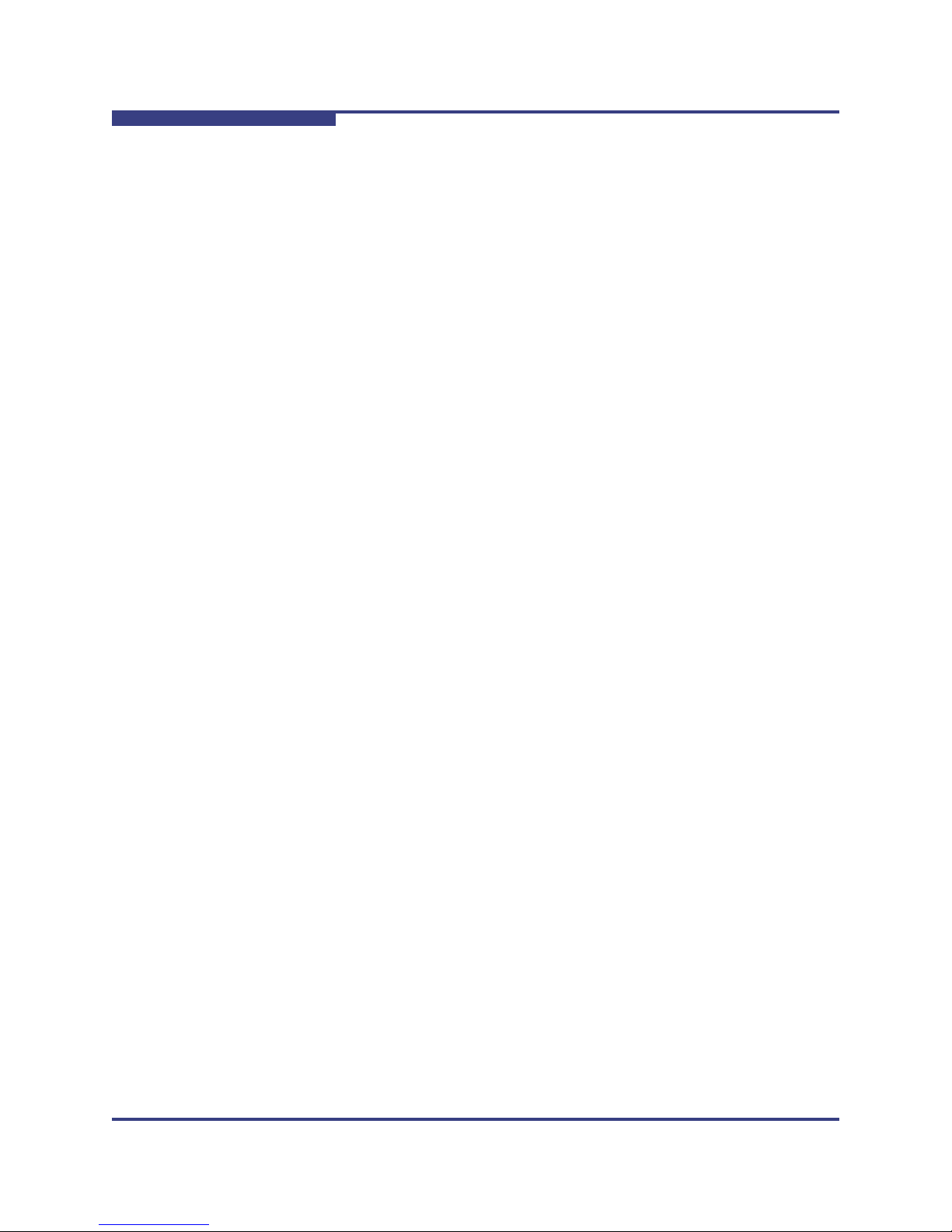
2 – Switch Command Line Interface
Online Help
Online Help
The online help for the CLI provides, for each command, all necessary information
to successfully execute the command. For example, typing help list (can also type
list help) displays the following information for the list command:
NAME
list
SYNOPSIS
list [group] [-noprompt] [-verbose]
DESCRIPTION
List available commands.
OPTIONS
group - List the commands in that particular group
-noprompt - Just list the command groups.
-verbose - Print full help for each command, instead of summary.
NOTES
Specify the group name or use 'all' to list all available commands.
S
Keyboard Shortcuts
The CLI keeps a history of recently executed commands. This history is
available via the Up and Down arrow keys.
Users may edit the current command with the Left and Right arrow keys.
Tab completion: pressing the Tab key after typing at least one character
either completes a command or lists all the available commands that begin
with the characters already typed.
Accessing the CLI
NOTE: The CLI can be accessed via Telnet, SSH, or through the switch RS232
serial port. The following instructions use Telnet.
1. Telnet to the IP address of the switch (the default IP address is 192.168.100.9)
with the following command:
telnet <IP ADDRESS>
2. The system prompts for a username. The CLI has the following default user
names:
Operator access: operator
Administrator access: admin
Type the appropriate username and press Enter.
2-4 D000025-002 Rev. A
Page 11

A
3. The system prompts for a password. The CLI has the following default
passwords:
Operator access: operpass
Administrator access: adminpass
Type the appropriate password and press Enter. The system responds with:
Welcome to the <SWITCH> CLI. Type 'list' for the list of
commands.
Groups and Commands
The following section lists all CLI functional groups along with the commands for
each group. Commands for all 9000 switches are listed. Any commands specific to
a switch(es) is noted. For more specific information for each functional group, the
user would execute the help <GROUP NAME> command. For more specific
command information, the user would execute the help <COMMAND NAME>
command.
2 – Switch Command Line Interface
Groups and Commands
General
help
Displays help information for a specific command.
Syntax:
help [command]
Options:
[command]
The command to display help for.
D000025-002 Rev. A 2-5
Page 12

2 – Switch Command Line Interface
Groups and Commands
Sample Output:
-> help list
NAME
list
SYNOPSIS
list [group] [-noprompt]
DESCRIPTION
List available commands.
OPTIONS
group - List the commands in that particular group
-noprompt - Just list the command groups.
NOTES: General Help
Type list or ? for the list of commands.
S
To get help on a particular command type: commandname help.
For convienence purposes you can also type: help commandname
Use the Up and Down arrow keys to browse command history, Left and Right arrow
keys to edit the current command and the Tab key for tab completion of a command.
Two alternate key bindings exist for the backspace and delete keys. If these keys
are not responding as expected use the swapBsDel command to swap the
bindings.
Commands are grouped into subcategories. To list the commands in a subcategory
type in the category heading. Category headings are identified by starting with a
capital letter. For example, to list all the commands that handle log configuration
type Log.
list
Displays a list of all valid commands.
Syntax:
list [group] [-noprompt] [-verbose]
2-6 D000025-002 Rev. A
Page 13

A
Options:
group
Displays a list of commands for a particular group
-noprompt
Displays a list of the command groups only.
-verbose
Print full help for each command, instead of summary.
Sample Output:
list
List of Valid Commands:
General General commands for user management and CLI configuration.
Deprecated These commands have been deprecated
Network Snmp configuration commands.
Firmware Update firmware and display current revision levels.
Log Log file display and configuration
IbSwitchInfo InfiniBand port configuration and statistics
TimeManagement Display and configure the system time
Snmp Snmp configuration commands.
Ethernet Provides commands for managing the Ethernet interface.
2 – Switch Command Line Interface
Groups and Commands
Type the name of the group you want to list or return to exit:
NOTES: Specify the group name or use the option all to list all available commands.
To get a full list of commands and all help text, user list all -verbose.
history
Displays the command history for this session.
Syntax:
history
Options:
None.
D000025-002 Rev. A 2-7
Page 14
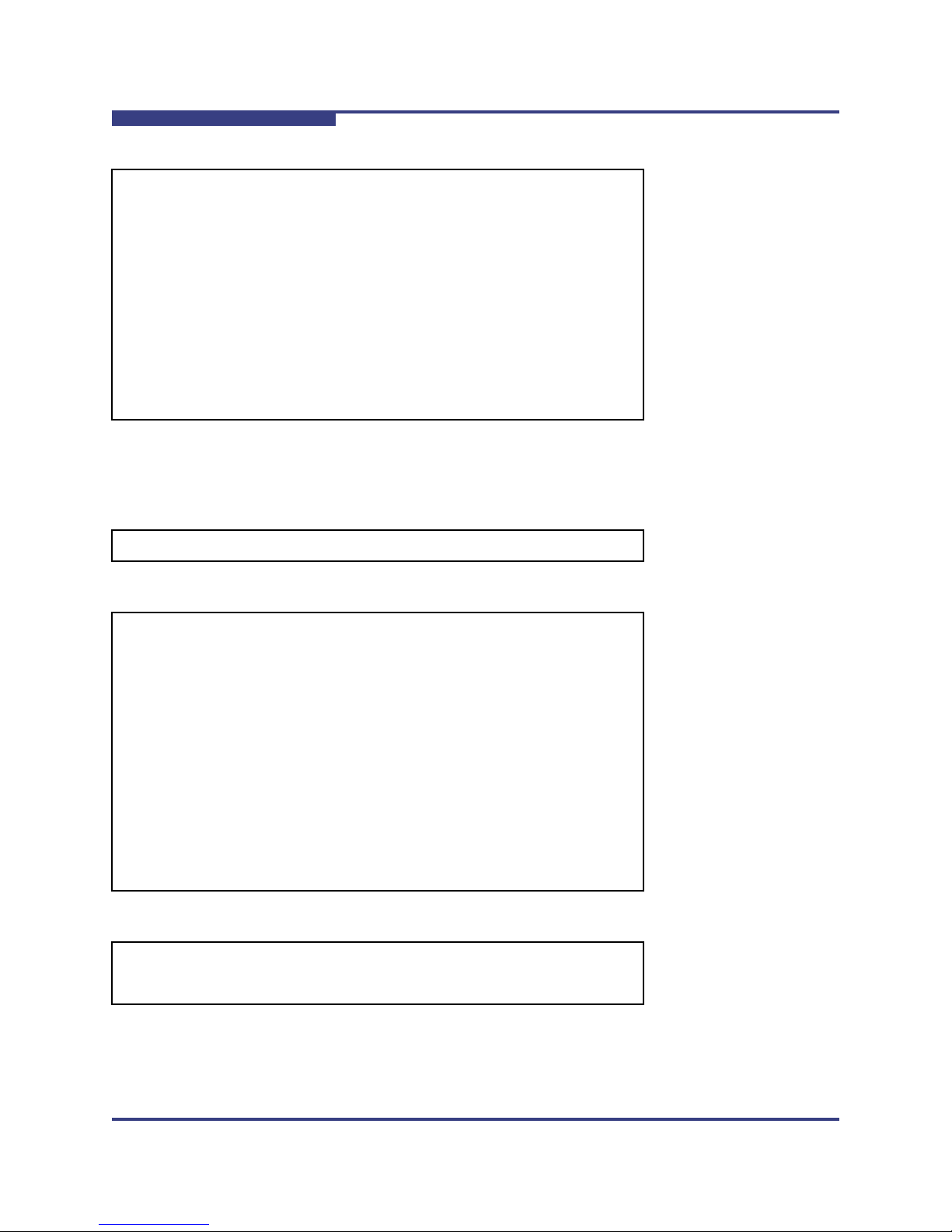
2 – Switch Command Line Interface
Groups and Commands
Sample Output:
-> history
command history [30 max lines]:
list
Deprecated
Network
Firmware
Log
IbSwitchInfo
TimeManagement
Snmp
Ethernet
help
list
history
reboot
Reboots the device.
S
Syntax:
reboot [now][-m][slot n][-s][-n][all]
Options:
now
Does not prompt the user before rebooting.
-m
Reboot Master (local) Spine 1 (non-disruptive).
slot n
reset specific device where n = slotNumber (disruptive).
-s
Reboot Slave (remote) Spine 2.
-n
Reboot Slave (remote) management card only (non-disruptive)
all
Reboot All local devices (excludes -n/-m/-s).
Sample Output:
-> reboot
Disruptive reboot selected
Proceed with reboot? [N]
2-8 D000025-002 Rev. A
Page 15
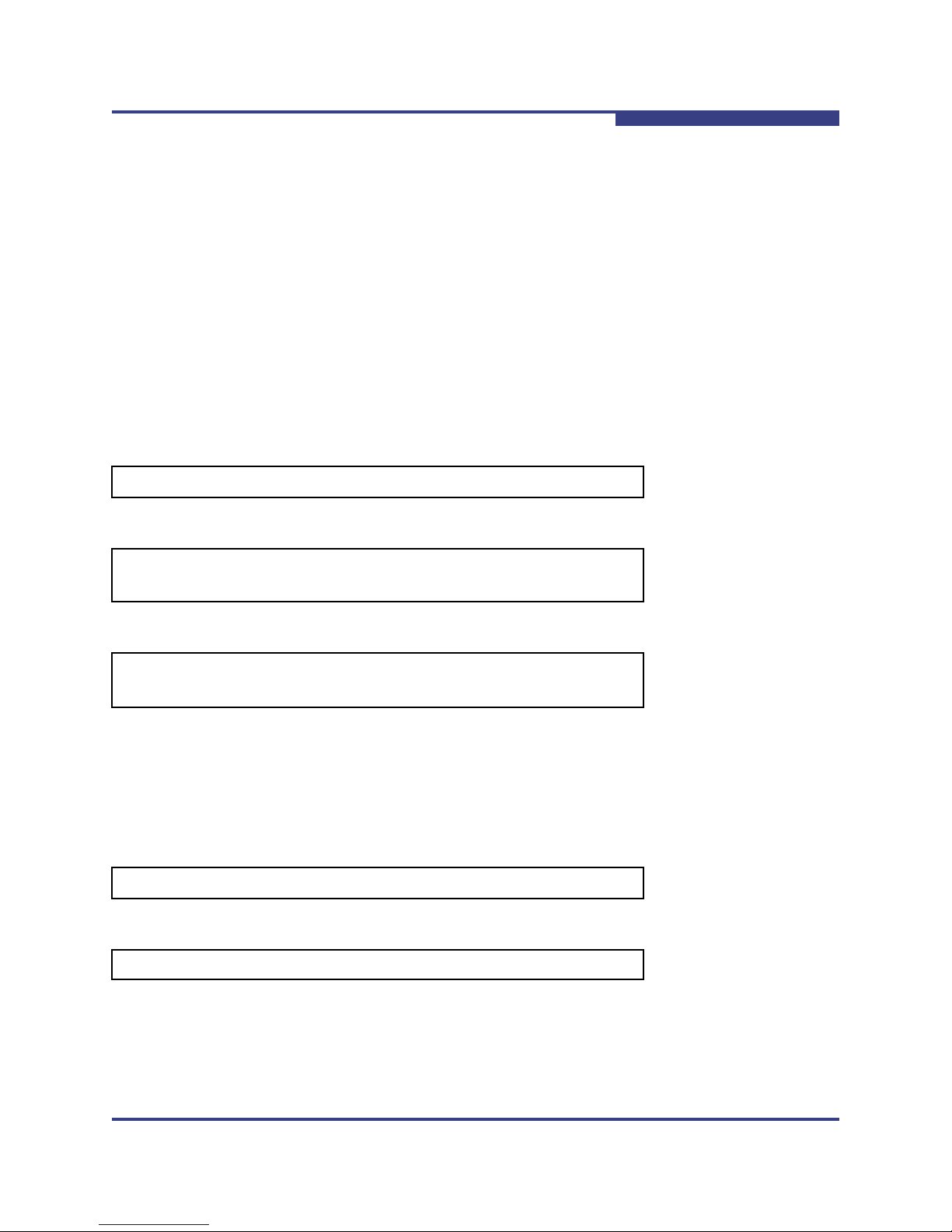
A
NOTES: You may reboot the local (Master) Spine or the remote (Slave) Spine with
one or multiple arguments.
Non-disruptive arguments will not interfere with switch traffic.
Providing the argument all performs disruptive reboot of all present Spines and
cards.
If rebooting the local device from telnet, ssh, etc., you will have to reconnect after
rebooting.
Default (no arguments) reboots local device disruptively after prompt.
See also: 'resetCard', 'showInventory'.
killCliSession
Terminates an existing CLI session
Syntax:
killCliSession sessionNumber
2 – Switch Command Line Interface
Groups and Commands
Options:
sessionNumber
The sessionNumber that is returned from the who command.
Sample Output:
-> killCliSession
must supply session number
NOTES: This command logs out remote sessions. Use 'who' to obtain the list of
active sessions.
who
Displays currently active CLI sessions.
Syntax:
who
Options:
None.
D000025-002 Rev. A 2-9
Page 16

2 – Switch Command Line Interface
Groups and Commands
Sample Output:
user role index logged in last cmd type ip address
--------------------------------------------------------------------------------------------------admin admin 0 13:19:03 07/11/2008 09:41:20 07/11/2008 serial 0.0.0.0
NOTES: Displays a list of currently active CLI sessions. Note that a session can
be 'active', but no user information available (in most cases, this indicates the
session is waiting for the user to enter login information).
For each session the following information is displayed:
user: username of the logged in user
role: security role of the user
index: internal session index
logged in: timestamp of when the user logged in
last cmd: timestamp of the users last command
type: method used to connect to the system
S
ip address: ip address of the user (if applicable)
broadcast
Write a message to all active CLI sessions
Syntax:
broadcast msg
Options:
msg
Message (Note: the message text must be encapsulated in quotes "".
Sample Output:
-> broadcast "The system will be rebooted in 5 minutes."
NOTES: Writes the supplied message to all other active CLI sessions. The message
to be written must be encapsulated in quotes, and non-empty.
2-10 D000025-002 Rev. A
Page 17

A
swapBsDel
Swaps the backspace and delete character key bindings.
Syntax:
swapBsDel
Options:
None.
Sample Output:
-> swapBsDel
NOTES: Terminals may bind the backspace and delete key bindings differently.
This command swaps two commonly used bindings, which allow the user to use
the backspace and delete keys properly without having to adjust their terminal
settings. Backspace and delete swapping is persistently maintained per user (i.e.
each login account can have a separate binding).
2 – Switch Command Line Interface
Groups and Commands
setTermWidth
Change the terminal width for text formatting purposes.
Syntax:
setTermWidth width
Options:
width
Width of the user’s terminal window. Minimum width is 20 characters.
Sample Output:
-> setTermWidth 100
NOTES: Allows modification of the terminal width used for text formatting purposes.
Note that not all commands adhere to this setting. The minimum width is 20
characters.
D000025-002 Rev. A 2-11
Page 18

2 – Switch Command Line Interface
Groups and Commands
getTermWidth
Displays the terminal width for text formatting purposes.
Syntax:
getTermWidth
Options:
None.
Sample Output:
-> getTermWidth
Current terminal width: 80 characters.
NOTES: Displays the terminal width used for text formatting purposes. Note that
not all commands adhere to this setting.
S
prompt
Set the CLI prompt (global for all active CLI sessions).
Syntax:
prompt str
Options:
str
The new prompt.
Sample Output:
prompt -> "9024->"
9024->
NOTES: This changes the prompt for all CLI sessions. The prompt may not exceed
11 characters and is not saved across reboots. If the prompt contains a space,
asterick, comma, parenthesis or semicolon it must be enclosed with double quotes
". For example: "*a prompt*". Also, if a prompt is not accepted try to enclose it with
double quotes.
2-12 D000025-002 Rev. A
Page 19

2 – Switch Command Line Interface
A
case
Display or change the case sensitivity for the command interpreter for the CLI session.
Syntax:
case [off | on]
Options:
off | on
Turn case sensitivity off or on.
Sample Output:
-> case off
Case sensitivity is now off
NOTES: This displays or changes the case sensitivity for the command interpreter
for the CLI session. If an option is not specified the current case sensitivity is
displayed, otherwise the case sensitivity is turned on or off depending on the
specified option. When case sensitivity is on, the CLI input must match the exact
character case (lower and upper case) as specified in the help text. When case
sensitivity is turned off, the input may be any combination of upper and lower case.
Groups and Commands
showLastRetCode
Display the return code from the last executed command.
Syntax:
showLastRetCode [-brief]
Options:
-brief
Displays just the numeric value of the return code.
Sample Output:
-> showLastRetCode
Last Exit Code: 0: Success
NOTES: This allows for automated systems to determine if a command was
successful or not.
D000025-002 Rev. A 2-13
Page 20

2 – Switch Command Line Interface
Groups and Commands
echo
Echoes text back to the output..
Syntax:
echo [<text> ...]
Options:
[<text> ...]
Text to be echoed..
Sample Output:
MasterSpine1-> echo test
test
NOTES: This echoes the text for each argument back to the output. If there are
multiple arguments they are separated by spaces.
S
rlogin
Creates I/O terminal to local cards.
Syntax:
rlogin [hostName]
Options:
hostName
The name of the device to connect to.
Sample Output:
-> rlogin slot2
NOTES: This command allows users to open a terminal to local I/O devices within
the chassis/hemisphere. The command rcmd is an alias of rlogin. See also
hostShow.
2-14 D000025-002 Rev. A
Page 21

A
rcmd
Creates I/O terminal to local cards.
Syntax:
rcmd [hostName]
Options:
hostName
The name of the device to connect.
Sample Output:
-> rcmd Host1
NOTES: This command allows users to open a terminal to local I/O devices within
the chassis/hemisphere. The command rcmd is an alias of rlogin. See also
hostShow.
2 – Switch Command Line Interface
Groups and Commands
resetCard
Reboot a specific slot in the chassis.
Syntax:
resetCard n [now]
Options:
n
Chassis slot number.
now
No prompt before resetting the card.
Sample Output:
-> resetCard 2 now
NOTES: If you reset the switch you are connected to you will have to reconnect.
You can find out the valid slots for this device with the 'showInventory' command.
logout
Logout of the current CLI session.
Syntax:
logout
D000025-002 Rev. A 2-15
Page 22

2 – Switch Command Line Interface
Groups and Commands
Options:
None.
Sample Output:
logout
user
Change user accounts.
Syntax:
user [user]
Options:
[user]
Name of user account to change to.
S
Sample Output:
-> user operator
User changed to: operator
NOTES: Use this command to change to the 'operator' account, or to the 'admin'
account.
passwd
Change users password(s).
Syntax:
passwd [username]
Options:
[username]
Name of the user whose password needs to be changed.
Sample Output:
-> passwd operator1
User password changed successfully
NOTES: Allows the modification of the user's password.
2-16 D000025-002 Rev. A
Page 23

A
userAdd
Add a user account.
Syntax:
userAdd [role] [username] [password]
Options:
[role]
Can be either admin or operator.
[username]
The name of the user to be added.
[password]
Optional password. If not supplied the default password for that role is used.
Sample Output:
-> userAdd admin Bob
User added: Bob
Password is set to the default password for this role: admin
2 – Switch Command Line Interface
Groups and Commands
userRem
Remove a user account.
Syntax:
userRem [username]
Options:
username
Name of the user to be removed.
Sample Output:
-> userRem Bob
User deleted: Bob
userListShow
List all user accounts for this device.
Syntax:
userListShow
D000025-002 Rev. A 2-17
Page 24

2 – Switch Command Line Interface
Groups and Commands
Options:
None.
Sample Output:
-> userListShow
username role
operator1 operator
USERID admin
Bob admin
sshKey
Syntax:
sshKey <cmd> [-u <username>] [<input>]
Options:
show
Displays the SSH public keys in the users authorized_keys file.
add “<key>”
Add key to the users authorized_keys file. Must be enclosed within double-quotes
("<key>").
rem <index>
Remove key at <index> for the user.
rem -all
Remove all keys for the usern.
-u <username>
Perform the operation on the user <username> (for admins only).
S
Sample Output:
-> sshKey show
Index Key
---------------------------------- 1 "ssh-rsa AAAAB3NzaC1yc2EAAAABIwAAAQEArNiSexu30rZjs1HAXbDBwTgJgcxLF..."
NOTES: Adds, displays, and removes SSH public keys for individual users. Users
with administrative privileges may use the -u option to manage keys for other users.
2-18 D000025-002 Rev. A
Page 25

A
loginMode
Allows the user to change the user interface authentication requirements.
Syntax:
loginMode [mode]
Options:
[mode]
Determines how users are able to login.
Sample Output:
-> loginMode 1
Mode successfully changed to: 1 = Password is not required
NOTES: This command displays or changes how users are authenticated when
connecting to the GUI or CLI. With no parameters, the current login mode is
displayed. The login mode can be changed by specifying a single integer parameter
indicating which of the following modes should become active:
2 – Switch Command Line Interface
Groups and Commands
0 - Username and password required
1 - Password is not required
2 - Username / password are not required
3 - LDAP Authentication
When usernames are disabled, all users will be logged on as the administrative
user. There is no way to change this behavior.
setldapSvrIpAddr
Modify the LDAP Server IP Address.
Syntax:
setldapSvrIpAddr [ipaddress]
Options:
[ipaddress]
The IP address of the ldap server you wish to set to authenticate in the format
"192.168.0.1"
Sample Output:
-> setldapSvrIpAddr 192.168.0.29
D000025-002 Rev. A 2-19
Page 26
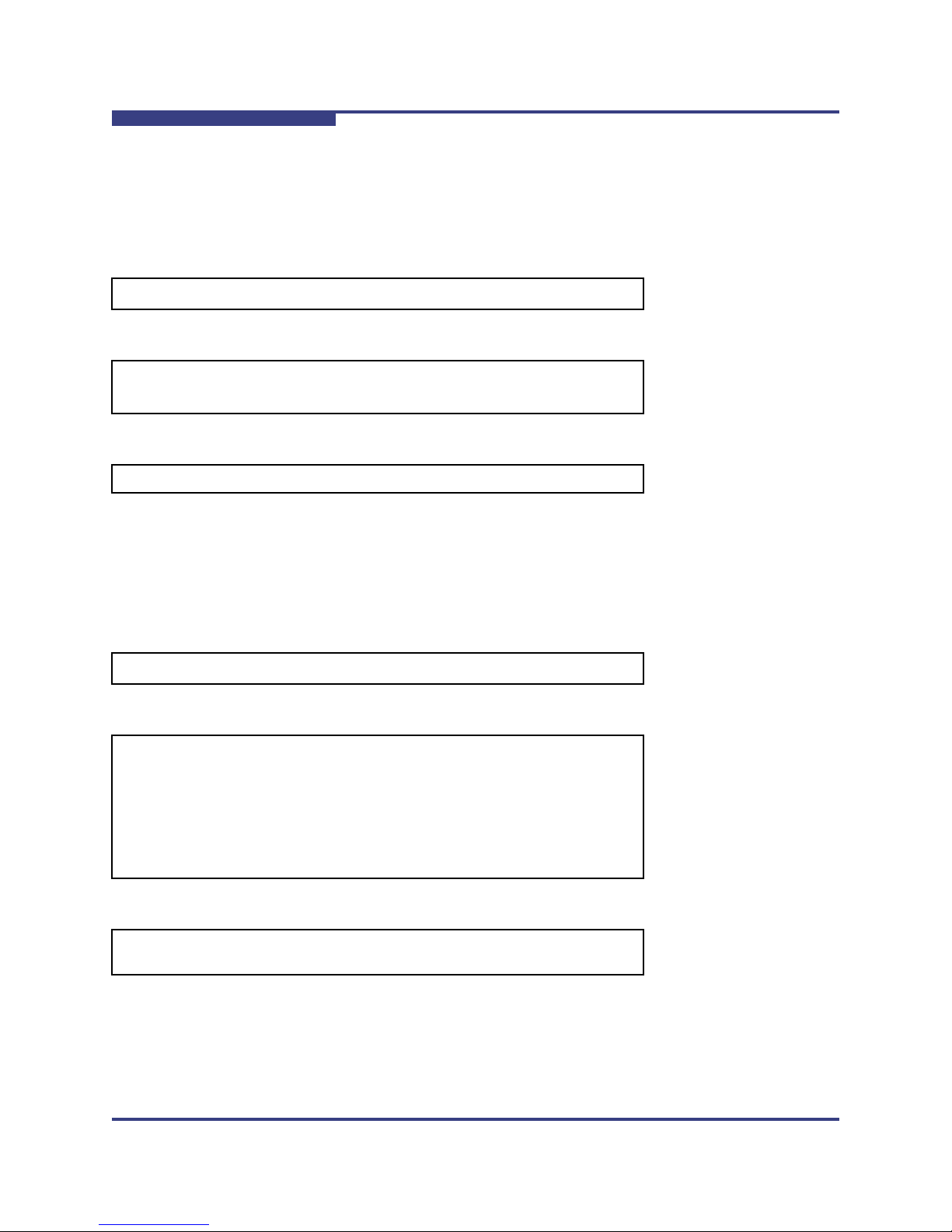
2 – Switch Command Line Interface
Groups and Commands
NOTES: This sets the ldap server ip address. The ldap server will be contacted for
remote authentication.
setldapSvrPort
Modify the LDAP Server Port.
Syntax:
setldapSvrPort [port]
Options:
[port]
The port of the LDAP server to be authenticated.
Sample Output:
-> setldapSvrPort 389
S
NOTES: Sets the LDAP server port. The LDAP server will be contacted for remote
authentication.
idleTimeoutGet
Retrieves the UI idle timeout value.
Syntax:
idleTimeoutGet [--all] [--cli] [--gui]
Options:
--all
Display all timeouts. This is the default if no options are specified.
--cli
Display the timeout for CLI sessions.
--gui
Display the timeout for GUI sessions.
Sample Output:
-> idleTimeoutGet
Timeout is 600 seconds.
NOTES: Displays the system idle timeouts for the GUI and CLI interfaces. If set to
zero, the timeout is disabled.
2-20 D000025-002 Rev. A
Page 27

A
idleTimeoutSet
Set the UI idle timeout value.
Syntax:
idleTimeoutSet [--all | --cli | --gui] seconds]
Options:
[seconds]
Idle timeout value (in seconds).
--all
Set the idle timeout for both the CLI and the GUI to the same value.
--cli
Set the idle timeout for the CLI. This is the default if no identifier is specified.
--gui
Set the idle timeout for the GUI.
2 – Switch Command Line Interface
Groups and Commands
Sample Output:
-> idleTimeoutSet --all 700
Timeout is set to 700 seconds.
NOTES: Modifies the idle timeout for the CLI or GUI interfaces. Timeouts are in
number of seconds, with zero meaning the timeout is disabled.
sessionTimeoutDisable
Disable the idle timeout for the current CLI session.
Syntax:
sessionTimeoutDisable
Options:
None.
Sample Output:
-> sessionTimeoutDisable
Disabled session idle timeout.
NOTES: Disables the idle timeout for the current CLI session. This value does not
persist across instances of the session (i.e., each time you log on, it will default back
to the system default value).
D000025-002 Rev. A 2-21
Page 28

2 – Switch Command Line Interface
Groups and Commands
sessionTimeoutEnable
Enable the idle timeout for the CLI session.
Syntax:
sessionTimeoutEnable
Options:
None.
Sample Output:
-> sessionTimeoutEnable
Enabled session idle timeout.
NOTES: Enables the idle timeout for the current CLI session. This value does not
persist across instances of the session (i.e., with each log on, it defaults back to the
system default value).
S
loginMsgGet
Displays the CLI login message for this device.
Syntax:
loginMsgGet
Options:
None.
Sample Output:
-> loginMsgGet
Welcome message: Be certain to logout when you are finished using the
CLI.
NOTES: Displays the current login welcome message for the CLI. This message
can be customized with the loginMsgSet command.
loginMsgSet
Set the CLI login message for this device.
Syntax:
loginMsgSet [message]
2-22 D000025-002 Rev. A
Page 29
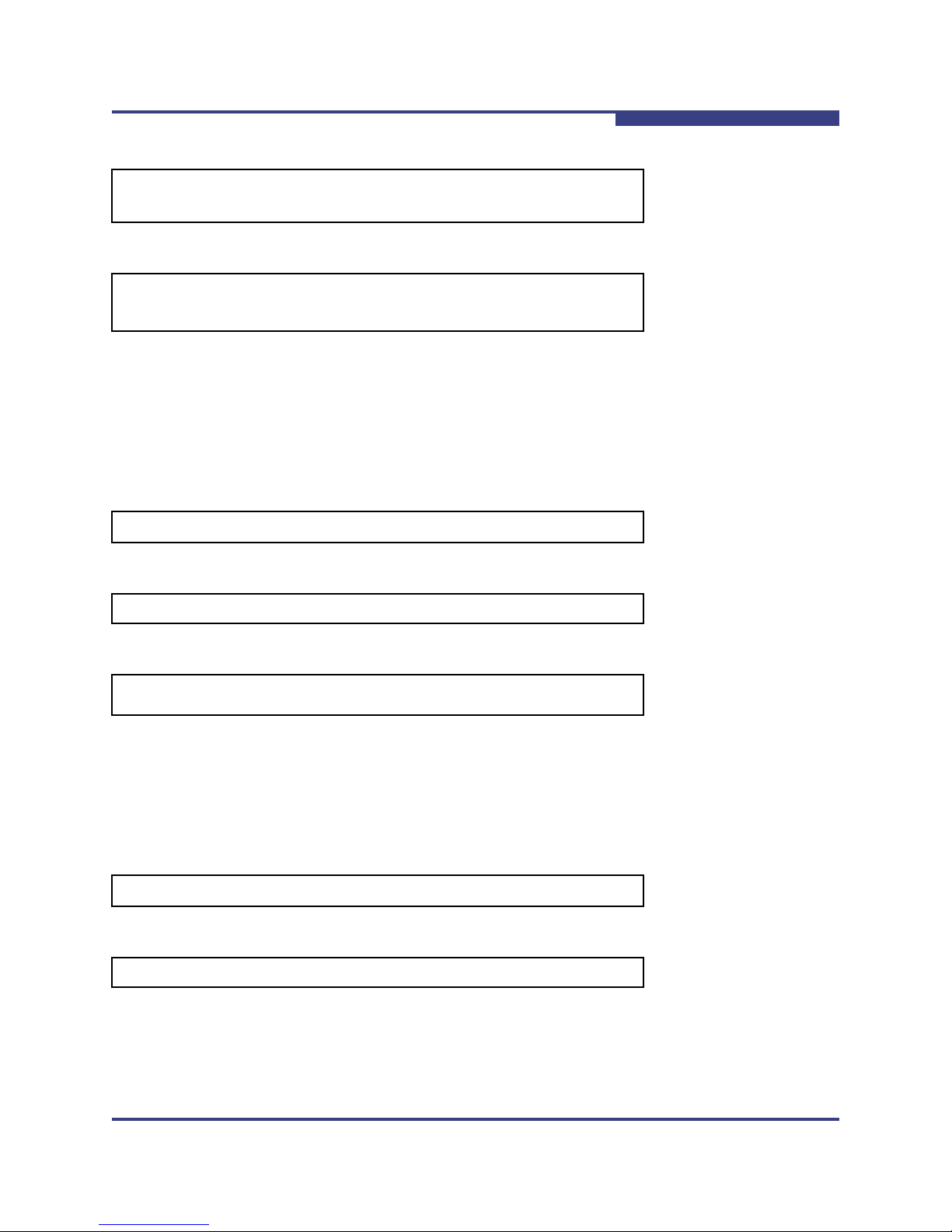
2 – Switch Command Line Interface
A
Options:
[message]
The login message (should be encapsulated in quotes “ “).
Sample Output:
-> loginMsgSet "Be certain to logout when you are finished using the
CLI."
Welcome message set successfully
NOTES: This command can be used to modify the welcome message displayed
when logging onto the CLI. The current message can be viewed with the
loginMsgGet command.
loginNameGet
Display the name of the device displayed when logged into via telnet.
Syntax:
loginNameGet
Groups and Commands
Options:
None.
Sample Output:
-> loginNameGet
login-name: Switch1
NOTE: The login name is an arbitrary string displayed prior to a user attempting a
login to a new CLI session. This command displays the current value of this string.
loginNameSet
Modify the string displayed to users prior to attempting a login for a new CLI session.
Syntax:
loginNameSet <text string>
Options:
None.
D000025-002 Rev. A 2-23
Page 30
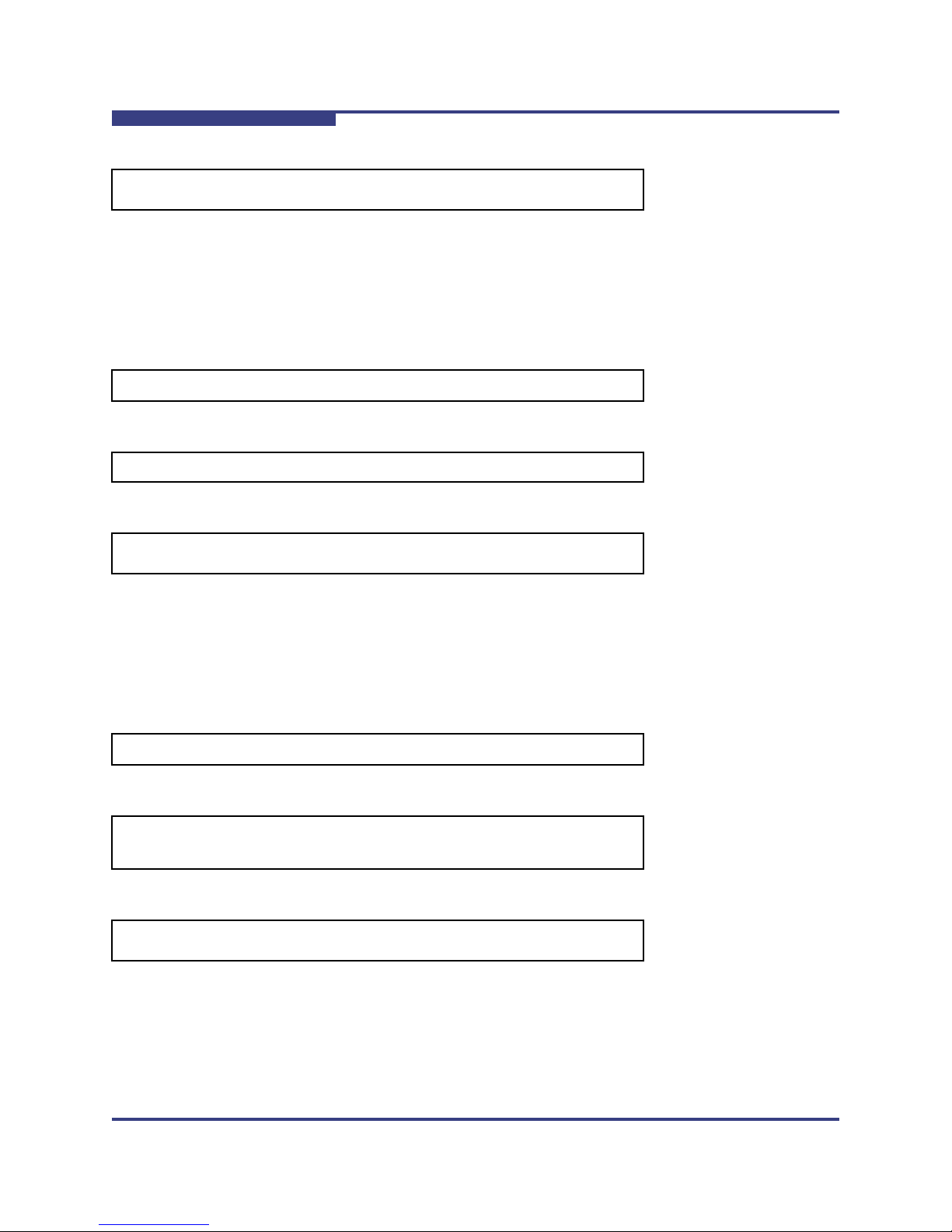
2 – Switch Command Line Interface
Groups and Commands
Sample Output:
-> loginNameSet Switch1
login-name set successfully
NOTES: The login name is an arbitrary string displayed prior to a user attempting
a login to a new CLI session. This command modifies this string.
serialAuthGet
Displays the current serial authentication status.
Syntax:
serialAuthGet
Options:
None.
S
Sample Output:
-> serialAuthGet
Serial authentication is currently disabled.
NOTES: Displays whether user login and authentication is required on the serial
console of the system.
serialAuthSet
Enable or disable authentication on the systems serial console.
Syntax:
serialAuthSet [enable]
Options:
[enable]
Boolean value to enable or disable serial authentication.
Sample Output:
-> serialAuthSet 1
Serial authentication set to enabled.
NOTES: This command is used to enable or disable user authentication on the
serial console. Use 1 as the only parameter to enable authentication, or 0 to disable
authentication.
2-24 D000025-002 Rev. A
Page 31

2 – Switch Command Line Interface
A
uiConfig
View or configure the user interfaces to this device.
Syntax:
uiConfig [-telnet 0|1] [-https 0|1] [-http 0|1] [-ftp
0|1] [-snmp 0|1]
Options:
[telnet]
Enable/disable access to the device via telnet..
[https]
Enable or disable https access.
[http]
Enable or disable http access.
[ftp]
Enable or disable ftp access.
[snmp]
Enable or disable SNMP access.
Groups and Commands
Sample Output:
-> uiconfig -telnet 0
Successfully modified configuration.
Option Value
---------------------- telnet 0
http 1
https 0
ftp 1
snmp 1
NOTES: There are several access methods for this device. With no arguments,
this command displays which access methods are available, and whether each
method is enabled or disabled.
This command can also be used to enable or disable various access methods. Use
'-<proto> 0' to disable a protocol, and '-<proto> 1' to enable. Multiple operations
may be specified in a single command.
A reboot is not required for this command. Depending on the specific method, it
may take 5-10 seconds for the changes. Note that existing connections (for example
a telnet session) will not be affected by disabling the underlying access method.
Any access method supported by the device (but not listed here) cannot be
configured and is always enabled.
D000025-002 Rev. A 2-25
Page 32

2 – Switch Command Line Interface
Groups and Commands
IpoIbConfigShow (9000 MPFD only)
Displays the IpoIb Enable/Disable setting.
Syntax:
IpoIbConfigShow
Options:
None.
Sample Output:
-> IpoIbConfigShow
IpoIbConfigEnable (9000 MPFD only)
Enable IpoIb feature.
S
Syntax:
IpoIbConfigEnable <- IpoIb enable>
Options:
[- IpoIb enable]
Sample Output:
-> IpoIbConfigEnable - IpoIb enable
NOTES: Only allowed trasition at run time is from disable to enable, by default it is
disabled.
IpoIbAddressShow (9000 MPFD only)
Displays the IpoIb IP address and associated netmask.
Syntax:
IpoIbAddressShow
Options:
None.
2-26 D000025-002 Rev. A
Page 33

A
Sample Output:
-> IpoIbAddressShow
IpoIbAddressSet (9000 MPFD only)
Change the IpoIb IP address and associated network mask.
Syntax:
IpoIbAddressSet -h ipaddress -m netMask
Options:
[-h ipaddress]
the new IP address in dotted notation format 'xxx.xxx.xxx.xxx'.
[-m netMask]
network mask. (in hexidecimal format).
2 – Switch Command Line Interface
Groups and Commands
Sample Output:
-> IpoIbAddressSet -h 123.45.6.789
exit
Exit the CLI.
Syntax:
exit
Options:
None.
Sample Output:
exit
D000025-002 Rev. A 2-27
Page 34

2 – Switch Command Line Interface
Groups and Commands
Chassis
hwCheck
Runs a system check at the chassis level and returns current hardware status.
Syntax:
hwCheck
Options:
[n - 0=default, 1=verbose]
Sample Output:
MasterSpine1-> hwCheck
Chassis hardware status: GOOD
NOTES: Returns OK or provides detailed status/warning/error information. If an
error/warning is detected, this command automatically provides verbose
information.
S
hwMonitor
Displays current port states, fan speeds, temperatures, and voltages.
Syntax:
hwMonitor slot
Options:
[slot]
Slot number to display. 0 for current slot of the management board.
2-28 D000025-002 Rev. A
Page 35

2 – Switch Command Line Interface
A
Sample Output:
-> hwMonitor 0
[2J[0;0H [7mSystem monitor, Uptime: 1 days 23 hours, 33 minutes[27m
PS1 Fan Speed: [5m -1 RPM[0m PS2 Fan Speed: [5m -1 RPM[0m PS3 Fan Speed:
[5m -1 RPM[0m
PS4 Fan Speed: 9642 RPM[0m PS5 Fan Speed: 9642 RPM[0m PS6 Fan Speed: 9507
RPM[0m
FT1 Fan Speeds: 8940 RPM[0m 8820 RPM[0m FT2 Fan Speeds: 9120 RPM[0m 8880
RPM[0m
FT3 Fan Speeds: 9060 RPM[0m 8700 RPM[0m FT4 Fan Speeds: 8640 RPM[0m 8760
RPM[0m
Device T1 T2 A1 A2 1.2V 1.6V 1.8V
Spine 1 34C 38C 26C 30C 1.226 1.489 1.773
Spine 2 41C 39C 28C 28C 1.240 1.499 1.764
Spine 3 36C 41C 24C 27C 1.226 1.509 1.770
Leaf 1 --- --- --- --- ----- ----- ---- Leaf 2 --- --- --- --- ----- ----- ---- Leaf 3 --- --- --- --- ----- ----- ---- Leaf 4 --- --- --- --- ----- ----- ---- Leaf 5 --- --- --- --- ----- ----- ---- Leaf 6 --- --- --- --- ----- ----- ---- Leaf 8 --- --- --- --- ----- ----- ---- Leaf 9 --- --- --- --- ----- ----- ---- Leaf 11 38C 33C 26C 27C 1.184 1.499 1.783
Leaf 12 --- --- --- --- ----- ----- -----
Groups and Commands
NOTES: To exit monitoring, press the enter key.
showIBNodeDesc
Displays the IB Node subnet management agent (SMA) Description..
Syntax:
showIBNodeDesc [-d]
Options:
[-d]
Show the default Node Name for this unit.
Sample Output:
-> showIBNodeDesc
IB Node (SMA) Description is = SilverStorm 9240 GUID=0x00066a000300012a
NOTES: Entering this command with no parameters displays the current Node
Description. The -d option will display the unit's default value.
setIBNodeDesc
Changes the IB Node (SMA) Description.
Syntax:
setIBNodeDesc "New Node String"
D000025-002 Rev. A 2-29
Page 36

2 – Switch Command Line Interface
Groups and Commands
Options:
None.
Sample Output:
-> setIBNodeDesc "SilverStorm 9080 GUID=0x00066a00da000"
IB Node (SMA) Description successfully changed to = SilverStorm 9080
NOTES: New node name must be enclosed in quotes. Node name must be less
than 128 characters.
setIBNodeDescFormat
Changes the IB Node (SMA) description format modifier.
Syntax:
setIBNodeDescFormat [format]
S
Options:
None.
Sample Output:
-> setIBNodeDescFormat
Format = 0
NOTES: If the format is not specified, then the current format selection value is
displayed. When the format is 0, the SMA node description is in a verbose format.
When the format is one the format is brief. The brief format is more consistent with
the CLI/GUI Port Stat port naming.
fruInfo
Displays the EEProm contents.
Syntax:
fruInfo [slot|'-all']
Options:
[slot]
Slot that you wish to display EEProm contents. Defaults to 0 (chassis EEProm)
NOTE:The '-all' parameter performs this command against all
available slots for this device.
2-30 D000025-002 Rev. A
Page 37

A
Sample Output:
-> fruInfo
Display chassis info
xInfo_ChassisInfo:
RecType: 1LastRec: 0LenMult: 0
ReadOnly: 1RecordFormat: 2RecLen: 14
LogicalLen: 020
HdrChkSum: c6
ChassisGuid: 00066a000300012a
SlotCount: 1(IB Mods in Chassis)
SlotNumbers: 81(pairs:ext0|Slt1)
CmeAccess: 80(bits:ext0|Slt1|Cme)
SlotNumber: 0 <-Record accessed via this slot
CmeAccessBits: 2(Access slot relative)
ProxyAccess: 0(Access slot relative)
LockDrivesCTR: 0(Clear to Remove interlock)
MechLock: 1
NodeCount: 0
NOTES: The '-all' parameter performs this command against all available slots for
the device.
2 – Switch Command Line Interface
Groups and Commands
chassisQuery
Displays information about modules inserted in the chassis/hemisphere that support firmware updates.
This includes information regarding cardType, Board Support Package (BSP) and SlotNumber.
Syntax:
chassisQuery [slot] [-showType] [-type card_type]
[-ignoreInvalidType]
Options:
[slot]
slot number
[-showType]
display the card type
[-type card_type]
display slots that have given card type
[-ignoreInvalidType]
do not return an error if an invalid card type is supplied
NOTE:Entering this command with no parameters will display all
currently occupied card slots.
D000025-002 Rev. A 2-31
Page 38

2 – Switch Command Line Interface
Groups and Commands
Sample Output:
-> chassisQuery
slots: 2 4 8 101 102
-> chassisQuery 101 -showType
type: InfinIO9000.t3
NOTES: Entering this command with no parameters will display all currently
occupied card slots.
showInventory
Displays a detailed list of all hardware within the chassis.
Syntax:
showInventory
Options:
None.
S
Sample Output:
-> showInventory
___________________________________
Leaf 7
---------------------------------- SlotNumber - 7
GUID - 00066A00070001B6
Manufacturer Id - 00066a
Manufacturer Name - SST
Mfg Date/Time - 2006/04/02 10:00
Model - 9xxx-Leaf-4x-DDR
Part Number - 220030-100-1
Product Name - 9xxx DDR Leaf
Serial Number - CNV1140600248
Version - 100-1
...
2-32 D000025-002 Rev. A
Page 39

2 – Switch Command Line Interface
A
Groups and Commands
Network
ifShow
Displays information for all the network interfaces for the switch, including the management port and
the internal Ethernet network.
Syntax:
ifShow [ifName]
Options:
[ifName]
The network interface name.
Sample Output:
-> ifShow lo2 (unit number 0):
Flags: (0x8069) UP LOOPBACK MULTICAST ARP RUNNING
Type: SOFTWARE_LOOPBACK
Internet address: 127.0.0.1
Netmask 0xff000000 Subnetmask 0xff000000
Net 0x7f000000 Subnet 0x7f000000
Metric is 0
Maximum Transfer Unit size is 32768
dp0 (mgmt_eth1 is active), (mgmt_eth2 is disabled):
Flags: (0x8863) UP BROADCAST MULTICAST ARP RUNNING
Type: ETHERNET_CSMACD
Internet address: 172.26.0.221
Broadcast address: 172.26.15.255
Netmask 0xffff0000 Subnetmask 0xfffff000
Net 0xac1a0000 Subnet 0xac1a0000
Ethernet address is 00:06:6a:00:50:ba
Metric is 0
Maximum Transfer Unit size is 1500
9081806 octets received
1425622 octets sent
153208 packets received
18129 packets sent
150530 broadcast packets received
88 broadcast packets sent
0 multicast packets received
0 multicast packets sent
0 input discards
0 input unknown protocols
0 input errors
0 output errors
D000025-002 Rev. A 2-33
Page 40

2 – Switch Command Line Interface
Groups and Commands
NOTES: This routine displays the attached network interfaces for debugging and
diagnostic purposes. If ifName is given, only the interfaces belonging to that group
are displayed. If ifName is omitted, all attached interfaces are displayed.
routeShow
Displays the OOB LAN IP routes.
Syntax:
routeShow
Options:
None.
Sample Output:
-> routeShow
ROUTE NET TABLE
destination gateway flags Refcnt Use
Interface
----------------------------------------------------------------------
0.0.0.0 172.26.0.254 3 2 1470
mgmt_eth1
172.26.0.0 172.26.0.221 101 0 0
mgmt_eth1
----------------------------------------------------------------------
S
ROUTE HOST TABLE
destination gateway flags Refcnt Use
Interface
----------------------------------------------------------------------
127.0.0.1 127.0.0.1 5 2 593 lo0
----------------------------------------------------------------------
ping
Send ping packets to a specified host.
Syntax:
ping [ipAddress] [packetCount]
Options:
[IpAddress]
The IP address of the network host to ping.
[packetCount]
The number of packets with which to ping the host (default is 5).
2-34 D000025-002 Rev. A
Page 41

A
Sample Output:
PING 172.26.0.254: 56 data bytes
64 bytes from 172.26.0.254: icmp_seq=0. time=0. ms
64 bytes from 172.26.0.254: icmp_seq=1. time=0. ms
64 bytes from 172.26.0.254: icmp_seq=2. time=0. ms
64 bytes from 172.26.0.254: icmp_seq=3. time=0. ms
64 bytes from 172.26.0.254: icmp_seq=4. time=0. ms
----172.26.0.254 PING Statistics---5 packets transmitted, 5 packets received, 0% packet loss
round-trip (ms) min/avg/max = 0/0/0
NOTES: This routine spawns a process to send ping packets to the specified IP
address. If packetCount is given, the process exits after that number of packets are
sent. If packetCount is ommitted, a default the number of packets defaults to 5.
showChassisIpAddr
Displays the chassis IP address.
Syntax:
showChassisIpAddr
2 – Switch Command Line Interface
Groups and Commands
Options:
None.
Sample Output:
-> showChassisIpAddr
Chassis IP Address: 172.26.0.221 Net mask: 255.255.240.0
setChassisIpAddr
Change the OOB LAN IP address and network mask.
Syntax:
setChassisIpAddr -h ipaddress -m netMask
Options:
-h ipaddress
The new IP address in dotted notation format 'xxx.xxx.xxx.xxx'.
-m netMask
The network mask. (may be in dotted notation or hexidecimal format)
D000025-002 Rev. A 2-35
Page 42

2 – Switch Command Line Interface
Groups and Commands
Sample Output:
-> setChassisIpAddr -h 172.26.0.221 -m 255.255.240.0
NOTES: Changing the chassis IP address will drop the connection to the CLI if not
using the console port, and may cause the device to become unreachable.
showDefaultRoute
Displays the default gateway IP address.
Syntax:
showDefaultRoute
Options:
None.
Sample Output:
-> showDefaultRoute
Gateway IP Address: 172.26.0.254
S
NOTES: This is the IP address for the default gateway to route packets from the
OOB mangement port to an external network.
setDefaultRoute
Change the default gateway IP address.
Syntax:
setDefaultRoute -h ipaddress
Options:
-h ipaddress
The default gateway IP address in dotted decimal format (xxx.xxx.xxx.xxx).
Sample Output:
setDefaultRoute -h 172.26.0.235
NOTES: This allows the user to configure the IP address for the default gateway
to route packets from the OOB management port to an external network.
2-36 D000025-002 Rev. A
Page 43

A
arpShow
Displays the contents of the ARP table.
Syntax:
arpShow
Options:
None.
Sample Output:
-> arpShow
LINK LEVEL ARP TABLE
destination gateway flags Refcnt Use Interface
--------------------------------------------------------------------------
172.26.0.203 00:11:25:c3:07:c5 405 0 0 mgmt_eth1
172.26.0.254 00:11:25:c3:07:c5 405 1 1419 mgmt_eth1
--------------------------------------------------------------------------
2 – Switch Command Line Interface
Groups and Commands
hostShow
Displays a list of remote hosts names, internet address and alias(es).
Syntax:
hostShow
Options:
None.
D000025-002 Rev. A 2-37
Page 44

2 – Switch Command Line Interface
Groups and Commands
Sample Output:
-> hostShow
hostname inet address aliases
-------- ------------ ------localhost 127.0.0.1
home 10.90.90.0
slot1 127.1.0.1
slot2 127.1.0.2
slot3 127.1.0.3
slot4 127.1.0.4
slot5 127.1.0.5
slot6 127.1.0.6
slot7 127.1.0.7
slot8 127.1.0.8
slot9 127.1.0.9
slot10 127.1.0.10
slot11 127.1.0.11
slot12 127.1.0.12
slot13 127.1.0.13
slot14 127.1.0.14
slot15 127.1.0.15
slot16 127.1.0.16
slot17 127.1.0.17
slot18 127.1.0.18
slot19 127.1.0.19
slot20 127.1.0.20
slot21 127.1.0.21
slot22 127.1.0.22
slot23 127.1.0.23
slot24 127.1.0.24
switchA 127.1.1.1 spine1
switchB 127.1.1.2 spine2
switchC 127.1.1.3 spine3
Master 127.2.0.101
Slave 127.2.0.102
S
2-38 D000025-002 Rev. A
Page 45

A
Firmware
fwUpdate (9024 Only)
Updates the firmware.
Syntax:
fwUpdate [host user password dir filename]
Options:
host
The name of the host where the firmware file resides.
user
The FTP user name.
password
The FTP user password.
dir
After logging in, the directory to cd to.
filename
The name of the firmware file.
2 – Switch Command Line Interface
Groups and Commands
D000025-002 Rev. A 2-39
Page 46

2 – Switch Command Line Interface
Groups and Commands
Sample Output:
-> fwupdate
Enter 1 for FTP, 2 for local file: 1
Ftp Server IP Address:[0.0.0.0] 192.168.0.10
Ftp username:[ftp] ftp
Ftp password:[ftp] ftp
File Directory:[] /firmware/switches/
File name:[] InfinIO9000.t3.pkg
Save changes? [Y] n
Attempting to initiate firmware update
Product = InfinIO9000
Version = 4.2.1.1.1
Compressed Image Size = 4837085 bytes
md5 = 9de07c302bb09c4335b114dc809b87ff
vxWorks Image Type = loadable
Computed md5 = 9de07c302bb09c4335b114dc809b87ff
md5 values match!
Firmware update initiated successfully
Info, update of all IDB+ boot image data completed successfully.
Image = /image2
Product = InfinIO9000
BSP = t3
Version = 4.2.1.1.1
Image Size = 4837085 bytes
md5 = 9de07c302bb09c4335b114dc809b87ff
Computed md5 = 9de07c302bb09c4335b114dc809b87ff information
md5 values agree.
Info, update of all IDB+ boot image data completed successfully.
S
Firmware update completed successfully
NOTES: Firmware update works by using ftp to retrieve the firmware file, then writes
the file to flash. Omitting any of the options causes the user to be prompted for the
information.
fwUpdateSlot
Updates the firmware on a specific line card.
Syntax:
fwUpdateSlot slotnumber [host user password dir
filename]
2-40 D000025-002 Rev. A
Page 47

A
Options:
slotnumber
The chassis slot numberto update.
host
The name of the host where the firmware file resides.
user
The FTP user name.
password
The FTP user password.
dir
After logging in, the directory to cd to.
filename
The name of the firmware file.
Sample Output:
-> fwUpdateSlot 1
Enter 1 for FTP, 2 for local file: 1
Ftp Server IP Address:[192.168.0.195]
Ftp username:[ftp] xxxxx
Ftp password:[ftp] xxxxx
File Directory:[PATH TO FIRMWARE FILE]
File name:[9000.pkg]
2 – Switch Command Line Interface
Groups and Commands
NOTES: Firmware update works by using ftp to retrieve the firmware file, then writes
the file to flash. Omitting any of the options causes the user to be prompted for the
information.
fwUpdateChassis
Updates the firmware for all cards in a chassis of a particular type, or everything.
Syntax:
fwUpdateChassis (all,management,evic, fvic) [noprompt]
[reboot]
Options:
(all,management,evic, fvic)
Type of card to update. See notes for details.
noprompt
Will not prompt the user for ftp information (uses the saved values).
reboot
Upon successful completion, reboots the updated cards .
D000025-002 Rev. A 2-41
Page 48

2 – Switch Command Line Interface
Groups and Commands
Sample Output:
-> fwUpdateChassis all reboot
NOTES: Firmware update works by retrieving the firmware file from an ftp server.
The file is saved locally and then written to flash. Using the ’all’ option, all cards in
the chassis will be updated. This assumes that all firmware files are in the same
location. The user will be prompted for the names of each file for each line card type
present. The system can save the values entered as defaults for future firmware
updates.
fwListFiles
Lists the contents of the firmware directory.
Syntax:
fwListFiles
Options:
None.
S
Sample Output:
-> fwListFiles
Listing Directory /firmware:
[PATH TO FIRMWARE FILE] / [FIRMWARE FILE NAME]
NOTES: The firmware directory temporarily stores firmware files before they are
written to flash.
fwShowUpdateParams
Display the default update firmware settings.
Syntax:
fwShowUpdateParams
Options:
None.
fwSetUpdateParams
Change the default update firmware settings.
2-42 D000025-002 Rev. A
Page 49

A
Syntax:
fwSetUpdateParams -c cardtype [-h hostname] [-u
username] [-p password] [-d directory] [-f filename]
Options:
-c - cardtype
Choices are: 'manangement', 'vfx', 'vex', 'ibx'.
-h - hostname
The host name or IP address of the FTP server.
-u - username
The name of the user accessing the ftp server.
-p - password
The password of the user accessing the ftp server.
-d - directory
The directory containing the firmware file.
-f - filename
The firmware file name.
2 – Switch Command Line Interface
Groups and Commands
NOTES: Modifies the default update firmware parameters. Except for the filename
option, all parameters are shared across all card types. The cardtype parameter is
only required when specifying the filename.
showCapability
Display capability and feature information for a specific release.
Syntax:
showCapability [-key feature]
Options:
-key feature
Displays information for a particular feature.
Sample Output:
-> showCapability
fwPush: 1
D000025-002 Rev. A 2-43
Page 50

2 – Switch Command Line Interface
Groups and Commands
showLastScpRetCode
Display the return code from the last SCP Firmware Push.
Syntax:
showLastScpRetCode slot | -all
Options:
slot
The slot number in the chassis.
-all
All slots in the chassis.
Sample Output:
-> showLastScpRetCode 101
SCP: Slot 101 Last Exit Code: 0: Success
S
NOTES: This allows for automated systems to determine if a SCP firmware push
was successful or not.
fwVersion
Displays the firmware versions for a unit.
Syntax:
fwVersion [slot]
Options:
slot
Slot number.
Sample Output:
-> fwVersion 3
Slot 3 Information ---------------- Firmware Version: 4.0.0.0.32
Firmware build: 4_0_0_0_32
Firmware BSP: t3=9000 chassis
MBC Version: None
Bootrom Version: 4.0.0.0.28
2-44 D000025-002 Rev. A
Page 51

A
bootQuery
Displays boot image version information.
Syntax:
bootQuery slot [-active | -alternate | -all]
Options:
slot
Slot number.
-active
Displays the version of the active firmware image.
-alternate
Displays the version of the alternate firmware image.
-all
Displays the versions for the primary and alternate firmware images.
2 – Switch Command Line Interface
Groups and Commands
Sample Output:
-> bootQuery 2 -all
Primary firmware version: 4.2.2.0.2
Alternate firmware version: 4.2.1.0.2
Active firmware version: 4.2.2.0.2
bootSelect
Select the next boot image to be used.
Syntax:
bootSelect slot [-i index] [-alternate] [-version
version] [-noprompt]
Options:
slot
The slot number using the next boot image.
-i index
The index of the boot image to be used next.
-alternate
Chooses the alternate image to be used next.
-version version
Chooses a specific version to be the image to be used next.
-noprompt
Displays the current configuration only.
D000025-002 Rev. A 2-45
Page 52

2 – Switch Command Line Interface
Groups and Commands
Sample Output:
-> bootSelect 3 -noprompt
Currently installed firmware versions
index : alias : version
------------------------- 1 : image1 : 4.0.0.0.28;
*# 2 : image2 : 4.0.0.0.32;
* - indicates Default image (will run at next reboot)
# - indicates Active image
Default boot image index = 2
NOTES: This command allows the user to set the next boot image for the device.
A '*' next to the image entry indicates the currently selected bootimage. A '#'
indicates the currently active bootimage.
S
2-46 D000025-002 Rev. A
Page 53

A
Subnet Management
smControl
Starts and stops the embedded subnet manager.
Syntax:
smControl start | stop | restart | status
Options:
Start
Start the SM.
Stop
Stop the SM.
restart
Restarts the SM.
status
Prints out the SM Status.
2 – Switch Command Line Interface
Groups and Commands
Sample Output:
-> smControl start
Starting the SM...
D000025-002 Rev. A 2-47
Page 54

2 – Switch Command Line Interface
Groups and Commands
smConfig
Configure startup parameters of the embedded subnet manager.
Syntax:
smConfig [startAtBoot yes|no] [startOnSlaveCmu yes|no]
Options:
startAtBoot
Start the subnet manager at chassis boot
startOnSlaveCmu
Start subnet manager on the slave CMU
Sample Output 1:
-> smConfig
Start at boot? [Y]
Start on slave CMU? [N]
MasterSpine1->
S
Sample Output 2:
-> smconfig startAtBoot yes startOnSlaveCmu yes
Saving....
Saving complete...
NOTES: Use this command to configure the subnet manager. Note that for
runtimetype parameters the Subnet manager may need to be restarted for them to
take effect.
2-48 D000025-002 Rev. A
Page 55

2 – Switch Command Line Interface
A
Groups and Commands
smShowLids
Display all fabric LID information as known by the subnet manager.
Syntax:
smShowLids
Options:
None.
Sample Output:
sm_state = MASTER count = 572781 LMC = 0, Topology Pass count = 339, Priority = 0, Mkey = 0x0
----------------------------------------------------------------------------------------SilverStorm 9080 GUID=0x00066a00da000100 172.26.2.2 Spine 1, Ch
----------------------------------------------------------------------------------------Node[ 0] => 00066a000600013c (2) ports=24, path=
Port ---- GUID ---- (S) LID LMC _VL_ __MTU__ _WIDTH_ ____SPEED____ CAP_MASK N# P#
0 00066a000600013c 4 LID=0001 LMC=0000 8 8 2k 2k 4X 4X 2.5 2.5 00000a4a 0 0
4 0000000000000000 4 8 8 2k 2k 4X 4X 2.5/5 5.0 00000000 1
22 4 22
5 0000000000000000 4 8 8 2k 2k 4X 4X 2.5/5 5.0 00000000 1
23 4 23
6 0000000000000000 4 8 8 2k 2k 4X 4X 2.5/5 5.0 00000000 1
24 4 24
7 0000000000000000 4 8 8 2k 2k 4X 4X 2.5/5 5.0 00000000 2
24 7 24
8 0000000000000000 4 8 8 2k 2k 4X 4X 2.5/5 5.0 00000000 2
23 7 23
9 0000000000000000 4 8 8 2k 2k 4X 4X 2.5/5 5.0 00000000 2
22 7 22
22 0000000000000000 4 8 8 2k 2k 4X 4X 2.5/5 5.0 00000000 3
16 22 16
23 0000000000000000 4 8 8 2k 2k 4X 4X 2.5/5 5.0 00000000 3
18 22 18
24 0000000000000000 4 8 8 2k 2k 4X 4X 2.5/5 5.0 00000000 3
17 22 17
----------------------------------------------------------------------------------------FVIC in Chassis 0x00066a00da000100, Slot 7
----------------------------------------------------------------------------------------Node[ 4] => 00066a10dd00004a (1) ports=1, path= 4 11
Port ---- GUID ---- (S) LID LMC _VL_ __MTU__ _WIDTH_ ____SPEED____ CAP_MASK N# P#
1 00066a11dd00004a 4 LID=0004 LMC=0000 4 4 2k 2k 4X 4X 2.5/5 5.0 02090048 1
11 4 11
----------------------------------------------------------------------------------------st19
----------------------------------------------------------------------------------------Node[ 10] => 00066a009800035a (1) ports=2, path= 7 4
Port ---- GUID ---- (S) LID LMC _VL_ __MTU__ _WIDTH_ ____SPEED____ CAP_MASK N# P#
1 00066a00a000035a 4 LID=009f LMC=0000 4 4 2k 2k 4X 4X 2.5 2.5 02010048 2
4 7 4
NOTES: Use this command to display the current LID assignments for the devices
in the InfiniBand fabric.
D000025-002 Rev. A 2-49
Page 56

2 – Switch Command Line Interface
Groups and Commands
smPriority
Set/display the priority of the subnet manager.
Syntax:
smPriority
Options:
priority-value
priority must be between 0 and 15, inclusive.
Sample Output 1:
-> smPriority
The SM Priority is 0
Sample Output 2:
-> smPriority 4
SM Priority has been set to 4
S
NOTES: The priority of the Subnet Manager(SM) determines which subnet manager
will become the master SM for the fabric. Zero is the lowest priority and fifteen is
the highest. The SM with the highest priority will become the master SM for the fabric.
smSweepRate
Set/display the sweep rate of the subnet manager.
Syntax:
smSweepRate [sweepRate]
Options:
sweepRate
The sweep rate (in seconds) of the subnet manager. Valid values are 3-86400, or 0 to turn
the sweep off. The sweepRate is the interval between the end of one sweep and the start of
the next sweep.
Sample Output:
-> smSweepRate 300
The SM sweep rate has been set to 300 seconds
2-50 D000025-002 Rev. A
Page 57

A
NOTES: The sweep rate determines how often the subnet manager scans the fabric
for changes and events.
bmSetSweepRate
Set/display the sweep rate of the baseboard manager.
Syntax:
bmSetSweepRate [sweepRate}
Options:
sweepRate
The sweep rate (in seconds) of the baseboard manager. Valid values are 30-86400, or 0 to
turn the sweep off.
Sample Output 1:
-> bmsweeprate
The BM sweep rate is 86400 seconds
2 – Switch Command Line Interface
Groups and Commands
Sample Output 2:
-> bmsweeprate 500
The BM sweep rate has been set to 500 seconds
NOTES: The sweep rate determines how often the baseboard manager scans the
fabric for changes and events.
smForceSweep
Force a fabric sweep by the embedded subnet manager.
Syntax:
smForceSweep
Options:
None.
Sample Output:
-> smForceSweep
NOTES: This command has no output message. To see the resulting sweep
information, the "Info" level log messages must be turned on.
D000025-002 Rev. A 2-51
Page 58

2 – Switch Command Line Interface
Groups and Commands
bmForceSweep
Force a fabric sweep by the embedded baseboard manager.
Syntax:
bmForceSweep
Options:
None.
Sample Output:
-> bmForceSweep
NOTES: Use this command to force a sweep by the baseboard manager.
smShowGroups
S
Display multicast group information in the embedded subnet manager.
Syntax:
smShowGroups [-h]
Options:
-h
Display the host name as part of the output.
Sample Output:
-> smShowGroups
Multicast Groups:
join state key: F=Full N=Non S=SendOnly Member
0xff12601bffff0000:00000001ffffd5bb (c001)
qKey = 0x00000000 pKey = 0xFFFF mtu = 4 rate = 3 life = 19 sl = 0
0x0011750000ffd5bb F
0xff12401bffff0000:00000000ffffffff (c000)
qKey = 0x00000000 pKey = 0xFFFF mtu = 4 rate = 3 life = 19 sl = 0
0x00066a01a0007116 F 0x0002c902003fffd5 F 0x00066a00a00001ac F
0x00066a01a000015d F 0x00066a00a00001a3 F 0x00066a00a00001dc F
0x00066a00a000035a F 0x0011750000ffd5c2 F 0x0011750000ffd664 F
0x0011750000ffd9c2 F 0x0011750000ffd9f8 F 0x0011750000ffd5b9 F
0x0011750000ffda4a F 0x0011750000ffd5bb F 0x0011750000ffd9de F
2-52 D000025-002 Rev. A
Page 59

2 – Switch Command Line Interface
A
NOTES: Use this command to display multicast group information in the subnet
manager.
smShowServices
Display subnet administration service records of the subnet manager.
Syntax:
smShowServices
Options:
None.
Sample Output:
-> smShowServices
******************************************************************
There is 1 Service Records
*********************************************************
Service ID = 0x1100D03C34834444
Service GID = 0xFE80000000000000:00066A000600013C
Service P_Key = 0x0000
Service Lease = infinite
Service Key =
0x00 0x00 0x00 0x00 0x00 0x00 0x00 0x00 0x00 0x00 0x00 0x00 0x00
0x00 0x00 0x00
Service Name = SilverStorm Fabric Executive service Rev 1.1
Service Data 8 =
0x00 0x00 0x00 0x00 0x00 0x00 0x00 0x00 0x00 0x00 0x00 0x00 0x00
0x00 0x00 0x00
Service Data 16 =
0x0000 0x0000 0x0000 0x0000 0x0000 0x0000 0x0000 0x0000
Service Data 32 =
0x0000 0x0000 0x0000 0x0000
Service Data 64 =
0x0000000000000000 0x0000000000000000
Service Expire Time = 0x0100000000000000
Groups and Commands
NOTES: The components(fields) of each service record are displayed. Each service
record is stored in a location identified by a 'Slot' number which is displayed before
any component of that Service Record. If a group of slots do not contain Service
Records, the first slot of the empty group is displayed as 'empty'.
D000025-002 Rev. A 2-53
Page 60

2 – Switch Command Line Interface
Groups and Commands
smShowSubscriptions
Display event forwarding (subscription) table in the embedded subnet manager.
Syntax:
smShowSubscriptions
Options:
None.
Sample Output:
-> smShowSubscriptions
******************************************************************
There are 2 subscriptions
******************************************************************
Subscriber GID = 0xFE80000000000000:00066A00D8000163
Subscriber LID = 0x0071
Subscriber PKey = 0xFFFF
Subscriber Start LID = 0x0001
Subscriber End LID = 0xBFFF
Subscriber Record ID = 0x00000001
Subscriber Inform Info =
GID = 0x0000000000000000:0000000000000000
Start LID = 0xFFFF
End LID = 0x0000
Is Generic? = Yes
Subscribe? = Subscribe
Type = All Types
Trap Number = 0x0040
Queue Pair Number = 0x000001
Response Time Value = 19
Producer Type = Subnet Management
******************************************************************
Subscriber GID = 0xFE80000000000000:00066A01A0007116
Subscriber LID = 0x0007
Subscriber PKey = 0xFFFF
Subscriber Start LID = 0x0001
Subscriber End LID = 0xBFFF
Subscriber Record ID = 0x00000036
Subscriber Inform Info =
GID = 0x0000000000000000:0000000000000000
Start LID = 0xFFFF
End LID = 0x0000
Is Generic? = Yes
Subscribe? = Subscribe
Type = All Types
Trap Number = 0x0043
Queue Pair Number = 0x000001
Response Time Value = 18
Producer Type = Channel Adapter
******************************************************************
There are 2 subscriptions
S
NOTES: Use this command to display the event forwarding (subscription) table in
the subnet manager.
2-54 D000025-002 Rev. A
Page 61

A
smMasterLMC
Set/display the Master SM's LMC value to be used on CA ports.
Syntax:
smMasterLMC [lmc]
Options:
lmc
The LMC value between 0 and 7, inclusive.
Sample Output:
-> smMasterLMC 2
Master SM LMC: 2 (4 LID(s) per port)
NOTES: The value of the LMC determines how many LID's are assigned to an
endport; 2 LMC LIDs are assigned to endports based on this value. For example,
setting the LMC to a value of 3 will assign 2^3 or 8 LID's per endport.
2 – Switch Command Line Interface
Groups and Commands
smShowMasterLid
Display the LID of the subnet manager.
Syntax:
smShowMasterLid
Options:
None.
Sample Output:
-> smShowMasterLid
The SM LID is 0x0001
NOTE: Use this command to display the SM's LID. It may be the local LID if the SM
is the master.
D000025-002 Rev. A 2-55
Page 62

2 – Switch Command Line Interface
Groups and Commands
smShowLidMap
Display the LID-to-port GUID map for the subnet manager.
Syntax:
smShowLidMap
Options:
None.
Sample Output:
-> smShowLidMap
----------------------------------------------------------------------
-----------SM is currently in the MASTER state, with Topology Pass count = 341
----------------------------------------------------------------------
-----------Lid 0x0001: guid = 0x00066a000600013c, pass = 341, SilverStorm 9080
GUID=0x00066a00da000100 172.26.2.2 Spine 1, Ch
Lid 0x0002: guid = 0x00066a0007000170, pass = 341, SilverStorm 9080
GUID=0x00066a00da000100 172.26.2.2 Leaf 4, Chi
Lid 0x0003: guid = 0x00066a100600013c, pass = 341, SilverStorm 9080
GUID=0x00066a00da000100 172.26.2.2 Spine 1, Ch
Lid 0x0004: guid = 0x00066a11dd00004a, pass = 341, FVIC in Chassis
0x00066a00da000100, Slot 7
Lid 0x0005: guid = 0x00066a21dd00004a, pass = 341, FVIC in Chassis
0x00066a00da000100, Slot 7
Lid 0x0006: guid = 0x00066a00a0000248, pass = 229
Lid 0x0007: guid = 0x00066a01a0007116, pass = 341, st149
Lid 0x0008: guid = 0x0000000000000000, pass = 0
Lid 0x0027: guid = 0x00066a026000016c, pass = 341, VFx in Chassis
0x00066a0050000135, Slot 5
Lid 0x0028: guid = 0x0000000000000000, pass = 0
Lid 0x0029: guid = 0x00066a0260000174, pass = 341, VFx in Chassis
0x00066a000100024d, Slot 2
Lid 0x002a: guid = 0x0000000000000000, pass = 0
S
NOTES: Use this command to display the LID-to-port GUID map of the subnet
manager. The pass count for a LID is incremented each time the SM sweep detects
that LID.
If LMC has been used to assign multiple LIDs to a node, those assignments will be
reflected in the smShowLidMap output.
2-56 D000025-002 Rev. A
Page 63

A
smShowMaxLid
Display the highest LID allocated by the subnet manager.
Syntax:
smShowMaxLid
Options:
None.
Sample Output:
-> smShowMaxLid
The maximum LID is 0x0138
NOTES: Use this command to display the highest LID allocated by the subnet
manager.
2 – Switch Command Line Interface
Groups and Commands
smSwitchLifetime
Set/Display the default switch lifetime in the SM.
Syntax:
smSwitchLifetime [lifetime}
Options:
lifetime
The packet lifetime value between 0 and 31, inclusive.
Sample Output:
-> smSwitchLifetime 15
SM switch packet lifetime: 15 (~134217 microseconds)
NOTES: The switch lifetime value determines the maximum time a packet may
remain in a switch, calculated using the formula: 4.096 * (2 ^ switchlifetime)
microseconds.
D000025-002 Rev. A 2-57
Page 64

2 – Switch Command Line Interface
Groups and Commands
smHoqLife
Set/Display the head of queue packet lifetime for switch ports.
Syntax:
smHoqLife [lifetime]
Options:
lifetime
The packet lifetime value between 0 and 31, inclusive.
Sample Output:
-> smHoqLife 9
SM HOQ Liftime: 9 (~2097 microseconds)
NOTES: Use this command to set the maximum lifetime that a packet may remain
at the head of virtual lane's transmission queue before it is discarded by a switch,
calculated using the formula: 4.096 * (2 ^ switchlifetime) microseconds.
S
smVLStall
Set/Display the VL stall value in the SM.
Syntax:
smVLStall [packets]
Options:
packets
The number of sequential packets dropped before port enters VL stalled state.
Sample Output:
-> smVLStall 5
SM VL Stall Threshhold: 5 packets
NOTES: Use this command to set the VL stall value for ports in the fabric. This
value determines the how quickly a virtual lane for a particular switch or endport
enters a 'stalled' state after dropping packets.
2-58 D000025-002 Rev. A
Page 65

2 – Switch Command Line Interface
A
Groups and Commands
smShowSMParms
Display subnet manager parameters switch lifetime, HOQ lifetime, VLStall val, pkt lifetime, and dynamic
PLT.
Syntax:
smShowSMParms
Options:
None.
Sample Output:
-> smShowSMParms
SM priority is set to 4
SM LMC is set to 0
SM sweep rate is set to 300
SM max retries on receive set to 3
SM max receive wait interval set to 250 millisecs
switchLifetime set to 15
HoqLife set to 9
VL Stall set to 5
packetLifetime constant is set to 18
Dynamic PLT ON using values: 1 hop=16, 2 hops=17, 3 hops=17, 4 hops=18,
5 hops=18, 6 hops=18, 7 hops=18, 8+hops=19
SM DBSync interval set to 900
SM topology errors threshold set to 0, max retry to 3
NOTES: Use this command to display a sampling of subnet manager parameters.
smPKeys
Configure a partition key (PKey) in the PKey table.
Syntax:
smPKeys [index] [pkey] [description]
Options:
index
PKey index.
pkey
Pkey 16 Bit value.
description
User-defined description of the PKey.
D000025-002 Rev. A 2-59
Page 66

2 – Switch Command Line Interface
Groups and Commands
Sample Output:
-> smPKeys 0 0xffff "Default PKey"
Successfully set PKey index: 0 to 0xffff
NOTES: PKeys are used for partitioning the subnet. Only configure PKeys if the
host driver supports this. Invalid configuration of the PKey may render the fabric
inoperable.
smInfoKey
Set the subnet manager key (SMInfo) value.
Syntax:
smInfoKey [key]
Options:
key
The SmInfo key (8 byte value in hex or decimal).
S
Sample Output:
-> smInfoKey 0x1
SM Key: 0x0000000000000001 (1 decimal).
NOTES: Use this command to set the SM key. SM must be offline and key value is
up to 8 byte hex.
smMgmtKey
Set the subnet manager management key (portInfo) value.
Syntax:
smMgmtKey [mKey]
Options:
mKey
The management key (8 byte value in hex or decimal)
Sample Output:
-> smMgmtKey 0x11
SM management key: 0x0000000000000011 (17 decimal)
2-60 D000025-002 Rev. A
Page 67

2 – Switch Command Line Interface
A
NOTES: Use this command to set the SM management key. SM must be offline
and mkey value is up to 8 byte hex.
smOptionConfig
Use this command to configure support for non-default modes of operation.
Syntax:
smOptionConfig [clear | default | [def-mcgrp-create]
[dyn-plt]]
Options:
clear
Clears all set options.
default
Enable the default set of options (i.e., def-mcgrp-create and dyn-pit).
def-mcgrp-create
Auto create default multicast group. If using only this option, dyn-pit will be disabled.
dyn-pit
Enable dynamic packet lifetimes for pathrecord queries. If using only this option,
def-mcgrp-create will be disabled.
Groups and Commands
Sample Output:
-> smOptionConfig dyn-plt
[dyn-plt] Dynamic packet lifetime support is enabled
NOTES: Use of these options without explicit direction may cause the fabric to be
inoperable.
D000025-002 Rev. A 2-61
Page 68

2 – Switch Command Line Interface
Groups and Commands
smDefBcGroup
Set/display default multicast group configuration.
Syntax:
smDefBcGroup [enable | disable] [default | pKey [mtu
[rate [sl [qKey] [fl [tc]
Options:
enable
Enable auto-creation of multicast group at SM startup.
disable
Disable auto-creation of multicast group at SM startup.
default
Set PKey, MTU, rate, SL, QKey FlowLabel, and TClass to default values.
pkey
Partition Key. If no value entered, defaults to use the default PKey (0xFFFF).
mtu
Maximum transfer unit. If no value entered, defaults to use mtu of 2048.
rate
Data Rate. If no value is entered, defaults to use a rate of 10GB.
sl
Service level. If no value is entered, defaults to service level 0.
qKey
Queue Key. If no value is entered, defaults to 0.
FlowLabel
Flow Label. If no value is entered, defaults to 0.
TClass
Traffic Class. If no value entered, defaults to 0.
S
Sample Output:
-> smDefBcGroup 0xffff 4 3 0
NOTES: This will enable or disable auto-creation of a default broadcast group with
one member with a GUID of 0x00066A00FACADE01. Executing this command with
with the argument 'default' sets the default broadcast group with pkey=0xffff, MTU=4
(2048), RATE=3 (10GB), SL=0, QKey=0, FlowLabel=0, TClass=0. If auto-creation
was disabled and you choose to enable auto-creation while the SM is running, the
group will be created immediately.
Valid MTU values are 1(256), 2(512), 3(1024), 4(2048), and 5(4096)
2-62 D000025-002 Rev. A
Page 69

A
Valid RATE values are 2(2.5GB), 3(10GB), 4(30GB), 5(5GB), 6(20GB),
7(40GB), 8(60GB), 9(80GB), 10(120GB)
Valid Values for SL are 0 to 0xF
Valid Values for QKEY are 0 to 0xFFFFFFFF
Valid Values for FlowLabel are 0 to 0xFFFFF
Valid Values for TClass are 0 to 0xff
NOTE:DO NOT CREATE THIS GROUP WITH PARAMETERS THAT YOUR
FABRIC CANNOT SUPPORT!
smGidPrefix
Set the Subnet Prefix (default=0xfe80000000000000).
Syntax:
smGidPrefix [prefix]
2 – Switch Command Line Interface
Groups and Commands
Options:
prefix
The prefix to use when assigning GIDs to nodes.
Sample Output:
-> smGidPrefix
Subnet Prefix: 0xfe80000000000001
NOTES: Use this command to set the subnet prefix of the SM. The SM must be
offline and the subnet prefix value is 8 byte hex.
smSubnetSize
Set/display the subnet size for the subnet manager.
Syntax:
smSetSubnetSize subnetSize
Options:
subnetSize
The number of end ports on the subnet; must be between 40 and 288, inclusive.
D000025-002 Rev. A 2-63
Page 70

2 – Switch Command Line Interface
Groups and Commands
Sample Output:
-> smSubnetSize 288
Subnet Size: 288
NOTES: Use this command to tune the SM to handle the configured fabric size.
This should be expressed in terms of the upper limit of HCA ports on the subnet.
Setting this value will not take effect until the Subnet Manager is restarted.
smTopoErrorThresh
Set/display the error threshold for a topology sweep.
Syntax:
smTopoErrorThresh [threshold]
Options:
None.
S
Sample Output:
-> smTopoErrorThresh 100
Set topology error threshold to:100
NOTES: Sets the maximum number of errors the SM may encounter during a sweep
before abandoning the sweep.
smTopoAbandonThresh
Set/display the max consecutive times the SM can abandon a sweep due to too many errors.
Syntax:
smTopoAbandonThresh [threshold]
Options:
None.
Sample Output:
-> smTopoAbandonThresh 3
Set topology sweep abandonment threshold to:3
2-64 D000025-002 Rev. A
Page 71

A
smMaxRetries
Set/display maximum number of SM receive retries.
Syntax:
smMaxRetries [retries]
Options:
None.
Sample Output:
-> smMaxRetries 3
Set max retries to:3
-> smMaxRetries
Max retries: 3
2 – Switch Command Line Interface
Groups and Commands
smRcvWaitTime
Set/display max time to wait for a reply to an SM packet in millisecs.
Syntax:
smRcvWaitTime [msecs]
Options:
None.
Sample Output:
-> smRcvWaitTime 250
Set recieve wait time to: 250 milliseconds
-> smRcvWaitTime
Recieve wait time: 250 milliseconds
D000025-002 Rev. A 2-65
Page 72

2 – Switch Command Line Interface
Groups and Commands
smNonRespDropTime
Set/display seconds to wait before dropping a non-responsive node.
Syntax:
smNonRespDropTime [seconds]
Options:
None.
Sample Output:
-> smNonRespDropTime 300
Set Nonresponsive node drop time to: 300 seconds
-> smNonRespDropTime
Non-responsive node drop time: 300 seconds
S
smNonRespDropSweeps
Set/display sweeps to wait before dropping a non-responsive node.
Syntax:
smNonRespDropSweeps [sweeps]
Options:
None.
Sample Output:
-> smNonRespDropSweeps 3
Set Nonresponsive node drop sweeps to: 3 sweeps
-> smNonRespDropSweeps
Non-responsive node drop sweeps: 3 sweeps
2-66 D000025-002 Rev. A
Page 73

A
smLogLevel (9000 MPFD Series Only)
Set and display log level settings.
Syntax:
smLogLevel [level]
Options:
None.
Sample Output:
-> smLogLevel 1
NOTES: Level settings are 1 for errors and warnings; 2 for errors, warnings and
sweep info. Values 3, 4 and 5 are unused.
smMcLidTableCap
2 – Switch Command Line Interface
Groups and Commands
Set/display the limit of multicast LIDs available for allocation.
Syntax:
smMcLidTableCap [limit]
Options:
None.
Sample Output:
-> smMcLidTableCap 1024
Set mc lid limit to 1024
-> smMcLidTableCap
Mc lid limit: 1024
NOTES: Setting this value to zero disables limiting multicast LIDs.
D000025-002 Rev. A 2-67
Page 74

2 – Switch Command Line Interface
Groups and Commands
smMasterPingInterval
Set/displays SM ping interval in seconds.
Syntax:
smMasterPingInterval [seconds]
Options:
None.
Sample Output:
-> smMasterPingInterval 4
Set master ping interval to 3 seconds
-> smMasterPingInterval
Master ping interval: 4 seconds
S
NOTES: Value must be between 3 and 10.
smMasterPingFailures
Set/display number of master ping failures allowed.
Syntax:
smMasterPingFailures [failures]
Options:
None.
Sample Output:
-> smMasterPingFailures 3
Set master ping failures to 3 failures
-> smMasterPingFailures
Master ping failures: 3 failures
NOTES: Value must be between 2 and 5.
2-68 D000025-002 Rev. A
Page 75

2 – Switch Command Line Interface
A
smDbSyncInterval
Set/display how often a Master SM should perform a full sync with standby SMs.
Syntax:
smDbSyncInterval [minutes]
Options:
None.
Sample Output:
-> smDbSyncInterval 15
Set db sync interval to 15 minutes
-> smDbSyncInterval
SM DB full sync interval currently set to 15 minutes
-----SM DB SYNCHRONIZATION interval set to 900 seconds, 2 SM(s) in
fabric-----
MASTER SM node at SilverStorm 9024 DDR GUID=0x00066a00d90003fa, LID
0x0008, PortGuid 0x00066a00d90003fa
Sync Capability is SUPPORTED
STANDBY SM node at st44, LID 0x0100, PortGuid 0x00066a00a0000357
Sync Capability is SUPPORTED
Full sync status is SYNCHRONIZED
Time of last Full sync is THU APR 10 15:37:47 2008
Time of last INFORM records sync is THU APR 10 15:37:47 2008
Time of last GROUP records sync is THU APR 10 15:37:47 2008
Time of last SERVICE records sync is THU APR 10 15:37:47 2008
Groups and Commands
NOTES: Value must be between 0 and 60 minutes (0=OFF).
smDynamicPlt
Set/display dynamic packet lifetime values.
Syntax:
smDynamicPlt [index] [plt]
Options:
index
The index of the entry in the table to be changed. Range is 1-9..
plt
The packet lifetime value. The range is 0-63.
D000025-002 Rev. A 2-69
Page 76

2 – Switch Command Line Interface
Groups and Commands
Sample Output:
-> smDynamicPlt
Index: 1 PLT Value: 16 (~268435 usec)
Index: 2 PLT Value: 17 (~536870 usec)
Index: 3 PLT Value: 17 (~536870 usec)
Index: 4 PLT Value: 18 (~1073741 usec)
Index: 5 PLT Value: 18 (~1073741 usec)
Index: 6 PLT Value: 18 (~1073741 usec)
Index: 7 PLT Value: 18 (~1073741 usec)
Index: 8 PLT Value: 19 (~2147483 usec)
Index: 9 PLT Value: 19 (~2147483 usec)
Dynamic packet lifetime values for pathrecord queries are enabled
(use the smOptionConfig command to change)
-> smDynamicPlt 1 15
Index: 1 PLT Value: 15 (~134217 usec)
Index: 2 PLT Value: 17 (~536870 usec)
Index: 3 PLT Value: 17 (~536870 usec)
Index: 4 PLT Value: 18 (~1073741 usec)
Index: 5 PLT Value: 18 (~1073741 usec)
Index: 6 PLT Value: 18 (~1073741 usec)
Index: 7 PLT Value: 18 (~1073741 usec)
Index: 8 PLT Value: 19 (~2147483 usec)
Index: 9 PLT Value: 19 (~2147483 usec)
S
Dynamic packet lifetime values for pathrecord queries are enabled
(use the smOptionConfig command to change)
NOTES: Setting values to numbers greater than 19 give an effectively-infinite packet
lifetime.
sm1xLinkMode
Set/display how the SM handles links that come up at 1x.
Syntax:
sm1xLinkMode off|ignore
Options:
None.
2-70 D000025-002 Rev. A
Page 77

A
Sample Output:
-> sm1xLinkMode
Mode is 'off'. Erroneous 1x links will be activated normally.
-> sm1xLinkMode ignore
-> sm1xLinkMode
Mode is 'ignore'. Erroneous 1x links will not be activated.
NOTES: When set to 'off', all links come up normally. When set to 'ignore', links that
only come up at 1x (when they were enabled for a higher rate) are forced down.
These downed ports can be queried to aid debugging errors in the fabric.
smTrapThreshold
Set/display the urgent trap threshold (in minutes) for port auto-disable.
Syntax:
smTrapThreshold [threshold]
2 – Switch Command Line Interface
Groups and Commands
Options:
None.
Sample Output:
-> smTrapThreshold
Trap Threshold is 0 (disabled).
-> smTrapThreshold 20
-> smTrapThreshold
Trap Threshold is 20 traps/minute.
NOTES: When enabled, ports generating urgent traps at a rate higher than the
threshold will be disabled. This value can range from 10 to 100 traps/minute. Set
the value to 0 to disable this feature.
smAppearanceMsgThresh
Set/display the threshold for Appearance & Disappearance messages.
Syntax:
smAppearanceMsgThresh [threshold]
Options:
None.
D000025-002 Rev. A 2-71
Page 78

2 – Switch Command Line Interface
Groups and Commands
Sample Output:
-> smAppearanceMsgThresh
Message Threshold is 0 (disabled).
-> smAppearanceMsgThresh 3
-> smAppearanceMsgThresh
Message Threshold is 3 messages/sweep.
NOTES: This command sets the threshold for the number of fabric appearance and
disappearance log messages that may be logged as NOTICEs per sweep by the
SM. A value of zero causes all such messages to be logged at the NOTICE level.
A value greater than zero will cause the priority of any subsequent messages to
be logged at the INFO priority.
smPmBmStart
Set/display whether the PM and BM will start with the SM.
Syntax:
smPmBmStart [enable] [disable]
S
Options:
enable
Enable the start of the PM and BM at SM start-up.
disable
Disable the start of the PM and BM at SM start-up.
Sample Output:
-> smPmBmStart
SM is enabled
PM is enabled
BM is enabled
FE is enabled
-> smPmBmStart disable
SM is enabled
PM is disabled
BM is disabled
FE is enabled
2-72 D000025-002 Rev. A
Page 79

2 – Switch Command Line Interface
A
smShowRemovedPorts
Display ports that have been automatically removed from the fabric.
Syntax:
smShowRemovedPorts
Options:
None.
Sample Output:
-> smShowRemovedPorts
Disabled Ports:
Node 0x00066a0007000001: SilverStorm 9080 GUID=0x00066a00da000001
Leaf 1, Chip A
Port 12: Trap Threshold Exceeded
Port 23: 1x Link Width
Groups and Commands
NOTES: This displays ports that have been removed from the fabric automatically
by the SM, such as when a 1x link mode is set to 'ignore' or when a port has exceeded
its urgent trap threshold.
D000025-002 Rev. A 2-73
Page 80

2 – Switch Command Line Interface
Groups and Commands
Log
logShow
Displays the log file.
Syntax:
logShow
Options:
None.
Sample Output:
-> logshow
W|2006/10/04 20:26:31.176U: Thread "Log" (0x8fdab3b0)
Log: Unable to Send Trap: 523:Bad:65535
W|2006/10/04 20:26:31.176U: Thread "CPU1" (0x1)
Fcpi: Target Device 1 (2e7 p1) NPort Id 0x0106d1: Connection
Restored
W|2006/10/04 20:26:31.196U: Thread "Log" (0x8fdab3b0)
Log: Unable to Send Trap: 523:Bad:65535
W|2006/10/04 20:26:31.216U: Thread "CPU1" (0x1)
Fcpi: Target Device 2 (b31 p2) NPort Id 0x0106d2: Connection
Restored
W|2006/10/04 20:26:31.236U: Thread "CPU1" (0x1)
Fcpi: Target Device 3 (d94 p3) NPort Id 0x0106d3: Connection
Restored
W|2006/10/04 20:26:31.246U: Thread "Log" (0x8fdab3b0)
Log: Unable to Send Trap: 523:Bad:65535
W|2006/10/04 20:26:31.256U: Thread "CPU1" (0x1)
Fcpi: Target Device 6 (ac6 p6) NPort Id 0x0106d6: Connection
Restored
W|2006/10/04 20:26:31.276U: Thread "Log" (0x8fdab3b0)
Log: Unable to Send Trap: 523:Bad:65535
W|2006/10/04 20:26:31.326U: Thread "Log" (0x8fdab3b0)
Log: Unable to Send Trap: 523:Bad:65535
W|2006/10/04 20:28:29.912U: Thread "tTelnetd" (0x8fe143e0)
Osa: telnetd: connection requested by 192.168.0.107
W|2006/10/04 20:46:26.113U: Thread "tTelnetd" (0x8fe143e0)
Osa: telnetd: connection requested by 192.168.0.107
W|2006/10/05 19:37:08.727U: Thread "tTelnetd" (0x8fe143e0)
Osa: telnetd: connection requested by 192.168.0.46
W|2006/10/05 20:19:20.101U: Thread "tTelnetd" (0x8fe143e0)
S
2-74 D000025-002 Rev. A
Page 81

A
logClear
Clears the log file.
Syntax:
logClear [-noprompt]
Options:
-noprompt
delete all log messages without prompting the user
Sample Output:
-> logClear
Ram Log cleared
logConfigure
2 – Switch Command Line Interface
Groups and Commands
Configures the log settings.
Syntax:
logConfigure
Options:
None.
D000025-002 Rev. A 2-75
Page 82

2 – Switch Command Line Interface
Groups and Commands
Sample Output:
-> logConfigure
Type Q or X to exit.
Please enter the number corresponding to what you want to configure.
index : name : description
------------------------- 1 : Device : Logging device. (IE. Ram, syslog, etc)
2 : Preset : General log filter.
Select: 1
Configurable devices
index : name : |D|F|E|A|W|P|C|I|P|N|1|2|3|4|5|
--------------------------------------------------- 1 : Ram : |X|X|X|X|X| | |X| |X| | | | | |
2 : BriefRam : |X|X|X|X|X| | | | |X| | | | | |
3 : Console : |X|X|X|X|X|X|X|X|X|X| | | | | |
4 : Trap : |X|X|X|X|X| | | | |X| | | | | |
5 : Syslog : |X|X|X|X|X|X| | | |X| | | | | |
Type Q or X to exit
Enter the device index you wish to configure: 1
Level: Dump [1]
Level: Fatal [1]
Level: Error [1]
Level: Alarm [1]
Level: Warning [1]
Level: Partial [0]
Level: Config [0] 1
Level: Info [1]
Level: Periodic [0]
Level: Notice [1]
Level: Debug1 [0]
Level: Debug2 [0]
Level: Debug3 [0]
Level: Debug4 [0]
Level: Debug5 [0]
Log device configuration changed
S
NOTES: This is an interactive command to configure log settings. This involves
setting which log levels are active.
Definitions:
Preset: Enable or disable each log level that may be generated on the
system. The log presets act as a general filter. For example, if the Info
logging level is disabled in the presets, no Info messages will be
shown on any output device, regardless of Info log setting for a device.
Device: Enable a device to display or process log messages of each
level.
Syslog: Configure the syslog host ip address and port.
2-76 D000025-002 Rev. A
Page 83

A
logResetToDefaults
Restores the log file default settings.
Syntax:
logResetToDefaults [-noprompt]
Options:
-noprompt
Restore the defaults without prompting the user.
Sample Output:
-> logResetToDefaults
Log configuration has been reset
logSyslogConfig
2 – Switch Command Line Interface
Groups and Commands
Configure the syslog host IP address.
Syntax:
logSyslogConfig [-h xxx.xxx.xxx.xxx] [-p xxxx] [-f xx]
[-m x]
Options:
-h ip_address
Sets the host IP address in dotted decimal format (xxx.xxx.xxx.xxx).
-p port
The host port number on which the syslog server is listening.
-f facility
The syslog facility to use in the messages.
-m mode
Determines whether the syslog is to be put into a special OEM mode.
Sample Output:
-> logSyslogConfig -h 172.26.0.202
Successfully configured the syslog host
NOTES: The device can forward its log messages to a syslog host if configured.
This command allows a user to configure the host and port to send messages to
and the facility to use in the messages. Additional configuration may be necessary
to fully configure the log system.
D000025-002 Rev. A 2-77
Page 84

2 – Switch Command Line Interface
Groups and Commands
logShowConfig
Display the current log configuration settings.
Syntax:
logShowConfig
Options:
None.
Sample Output:
Log Configuration for Slot 101:
-----------------------------Configurable devices
index : name : |D|F|E|A|W|P|C|I|P|N|1|2|3|4|5|
--------------------------------------------------- 1 : Ram : |X|X|X|X|X| |X|X| |X| | | | | |
2 : BriefRam : |X|X|X|X|X| | | | |X| | | | | |
3 : Console : |X|X|X|X|X|X|X|X|X|X| | | | | |
4 : Trap : |X|X|X|X|X| | | | |X| | | | | |
5 : Syslog : |X|X|X|X|X|X| | | |X| | | | | |
S
Configurable presets
index : name : state
----------------------------- 1 : Dump : Enabled
2 : Fatal : Enabled
3 : Error : Enabled
4 : Alarm : Enabled
5 : Warning : Enabled
6 : Partial : Enabled
7 : Config : Enabled
8 : Info : Enabled
9 : Periodic : Enabled
15 : Notice : Enabled
10 : Debug1 : Disabled
11 : Debug2 : Disabled
12 : Debug3 : Disabled
13 : Debug4 : Disabled
14 : Debug5 : Disabled
logSyslogTest
Test the Syslog configuration.
Syntax:
logSyslogTest [severityType]
2-78 D000025-002 Rev. A
Page 85

A
Options:
-e
Send Error severity CSM test message to Syslog.
-w
Send Warning severity CSM test message to Syslog
-n
Send Warning severity CSM test message to Syslog.
Sample Output:
-> logSyslogTest -e
Currently configured Syslog host is: 0.0.0.0 port 514 facility 22
Syslog configuration has been tested
2 – Switch Command Line Interface
Groups and Commands
D000025-002 Rev. A 2-79
Page 86

2 – Switch Command Line Interface
Groups and Commands
Key Management
showKeys
Display the license keys for the unit.
Syntax:
showKeys
Options:
None.
Sample Output:
-> showKeys
-------------------------------------------------------Key number: 1
Key: FV7P91-2V9H6F-946QS3-3SCEV5-YZMZ5R-S
Description: Subnet Manager License
Status: Active
S
NOTES: License keys unlock various software features of the product.
addKey
Add a license key.
Syntax:
addKey [key]
Options:
key
The license key to add.
Sample Output:
-> addKey XXxxx-YYYYY-ZZZZZ-11111-222222-3
removeKey
Remove a license key.
Syntax:
removeKey
2-80 D000025-002 Rev. A
Page 87

A
Options:
None.
Sample Output:
-> removeKey
-------------------------------------------------------Key number: 1
Key: XX7P91-2V9H6F-946QS3-3SCEV5-YZMZ5R-S
Description: Subnet Manager License
Status: Active
Please enter the key number you wish to remove:
NOTES: After entering this command a list of available keys will be displayed. The
keys are shown along with an associated number. At the prompt, enter the number
of the key you wish to remove.
2 – Switch Command Line Interface
Groups and Commands
D000025-002 Rev. A 2-81
Page 88

2 – Switch Command Line Interface
Groups and Commands
IbSwitchInfo
ismPortStats
Displays link error information associated with each switch port. These statistics include errors,
dropped packets, discarded packets, and invalid packets.
Syntax:
ismPortStats [-clear] [-noprompt] [-cols X] [-port X]
[-leaf X] [-spine X]
Options:
-clear
Clears the statistics. Statistics are displayed first, then cleared.
-noprompt
Does not give the user a 'Continue' prompt for each page of display.
-cols X
Sets the number of columns to be displayed per line.
-port X
Specifies a port(s) to display.
-leaf X
Displays all ports for a specific leaf.
-spine X
Displays all ports for a specific spine.
S
Sample Output:
-> ismPortStats
Name HSSM_BAY-1 HSSM_BAY-2
PhysState Up Up
PortState Act Act
LinkWidth 4X 4X
LinkSpeed 2.5Gbps 2.5Gbps
SymblErrors 0 0
ErrRecovery 0 0
LinkDowned 0 0
RcvErrors 0 0
RmtPhysErr 0 0
TxDiscards 0 0
InPKeyViol 0 0
OutPKeyViol 0 0
InRawViol 0 0
OutRawViol 0 0
LLIntegrity 0 0
ExcesBufOvr 0 0
2-82 D000025-002 Rev. A
Page 89

A
2 – Switch Command Line Interface
Groups and Commands
NOTES: Port statistic descriptions:
PhysState - The physical state of the port.
PortState - The state of the link on this port.
LinkWidth - The currently active link width on this port.
LinkSpeed - The currently active link speed on this port. Port speed is
LinkWidth * LinkSpeed.
SymblErrors - The number of times a 8B10B encoding violation, or a
disparity violation was detected. If multiple errors are detected
simultaneously (in more than one lane), the counter only increments by
one.
ErrRecovery - The number of times the link error recovery proccess
happened successfully.
LinkDowned - The number of times the link error recovery process
failed.
RcvErrors - Number of errors received on the port.
RmtPhysErr - Number of remote physical errors received on the port.
TxDiscards - Number of port transmit discards.
InPKeyViol - Number of times PKey inbound invalid.
OutPKeyViol - Number of times PKey outbound invalid.
InRawViol - Number of times raw inbound packet discarded.
OutRawViol - Number of times raw outbound packet was discarded.
LLIntegrity - Number of local link integrity errors.
ExcesBufOvr - Number of excessive buffer overrun errors.
The options -leaf and -spine are only available on platforms with removable
leaf and spine modules.
D000025-002 Rev. A 2-83
Page 90

2 – Switch Command Line Interface
Groups and Commands
ismPortCounters
Displays a table comparision of transmit, receive and error counters cooresponding to each port of the
module.
Syntax:
ismPortCounters [-clear] [-active] [-errors]
[-potential] [-noprompt]
Options:
-clear
Clears the counters. Counters are first displayed, then cleared.
-active
Displays only the counters for ports in the active state.
-errors
Displays only the counters for ports with receive symbol errors.
-potential
Displays only the counters for ports with active link or width under their maximum
supported value.
-noprompt
Does not give the user a 'Continue' prompt for each page of display on switches with more
than 24 ports.
S
Sample Output:
-> ismPortCounters -errors
No ports with symbol errors.
NOTES: Port counter descriptions:
Transmit, Packets - The number of packets transmitted by the port, not
Transmit, Words - The number of data words transmitted by the port,
Transmit, Wait - The number of 4ns ticks during which the port had
Receive, Packets - The number of data packets received by the port,
Receive, Words - The number of data words received by the port, not
Errors, Rcv - Number of symbol errors received on the port.
including flow control packets.
not including flow control and VCRC data.
data to transmit but no data was sent either because of insufficient
credits or because of lack of arbitration.
not including flow control packets.
including flow control and VCRC data.
2-84 D000025-002 Rev. A
Page 91

2 – Switch Command Line Interface
A
Groups and Commands
Errors, Rmt - Number of switch relay errors received on the port.
For MPFD switches, the counters for the cable ports as well as the ports for
each line card are shown. For switches with more than 24 ports, the user is
prompted to continue the output after each group of 24 ports are displayed.
This command is best displayed with a terminal width of at least 120
columns.
ismLinearFwdb
Displays the entries in the linear forwarding table. LIDs and a cooresponding port are shown. A packet
addressed to a LID will be forwared to the cooresonding port listed in the displayed table.
Syntax:
ismLinearFwdb [switch]
Options:
switch
switch number.
Sample Output:
-> ismLinearFwdb
Switch Leaf 3 Linear Fwdb:
LID :: Port
0001 19 (L03S1Aa)
0002 0 ( )
0003 12 (L03P12 )
0004 13 (L03S1Ba)
Switch Spine 1-A Linear Fwdb:
LID :: Port
0001 0 ( )
0002 9 (S1AL03a)
0003 9 (S1AL03a)
0004 11 (S1AL03b)
NOTES: The 'set' option is not available on the SilverStorm 9000 products.
ismMultiFwdb
Show Multicast Forwarding Database for switch.
Syntax:
ismMultiFwdb [switch]
Options:
switch
Switch identifier.
D000025-002 Rev. A 2-85
Page 92

2 – Switch Command Line Interface
Groups and Commands
Sample Output:
-> ismMultiFwdb
Switch Leaf 3 Multicast Fwdb:
c000 12 (L03P12 ) 19 (L03S1Aa)
c001 12 (L03P12 ) 19 (L03S1Aa)
Switch Spine 1-A Multicast Fwdb:
c000 9 (S1AL03a)
c001 9 (S1AL03a)
NOTES: This command is best displayed with a terminal width of at least 120
columns.
ismAutoClearConf
This feature will clear the InfiniBand port statistic counters that have reached their maximum.
Syntax:
ismAutoClearConf [disable | enable [warn] [log_first]]
S
Options:
enable
Enable the auto-clear feature.
disable
Disable the auto-clear feature.
warn
Generate warning log messages instead of the default information messages.
log_first
Log first clear (otherwise the first clear is not logged).
Sample Output:
-> ismAutoClearConf enable
Auto clear is enabled
NOTE: This feature will log every time a counter has reached its maximum
capacity. This may be useful for diagnostics purposes, specifically
for bad cables. This feature is only available on certain switch
hardware platforms.
2-86 D000025-002 Rev. A
Page 93

2 – Switch Command Line Interface
A
ismPortSet12x
Allows the user to view, set and unset port link width to 12X for specific port(s).
Syntax:
ismPortSet12x portName [enable12xBit]
Options:
portName
A valid 6 or 7 character port name (e.g., S1AL01a or L01P01).
enable12xBit
2=enable(12X only) 1=enable(AUTO 1X/4X/12X), 0=disable.
Sample Output:
-> ismPortSet12x S1AL01a
S1AL01a 12x mode is DISABLED
Groups and Commands
NOTES: This command works only on platforms supporting 12X link aggregation.
The option portName is case sensitive. If it contains spaces, it must be bounded by
quotes (e.g., ismPortSet12x "Cable 1", 1). Using this command without the option
enable12xBit displays the current values of the port.
Devices with effected ports MUST BE REBOOTED to activate changes made with
ismPortSet12x.
ismChassisSet12x
Allows the user to view, set and unset the chassis link width to 12X (including external ports).
Syntax:
ismChassisSet12x [enable12xBit]
Options:
enable12xBit
2=enable(12X only) 1=enable(AUTO 1X/4X/12X), 0=disable.
D000025-002 Rev. A 2-87
Page 94

2 – Switch Command Line Interface
Groups and Commands
Sample Output:
-> ismChassisSet12x
L01P01 12x mode is DISABLED
L01P02 12x mode is DISABLED
L01P03 12x mode is DISABLED
L01P04 12x mode is DISABLED
L01P05 12x mode is DISABLED
L01P06 12x mode is DISABLED
L01P07 12x mode is DISABLED
L01P08 12x mode is DISABLED
L01P09 12x mode is DISABLED
L01P10 12x mode is DISABLED
L01P11 12x mode is DISABLED
NOTES: This command works only on platforms supporting 12X link aggregation
(currently the 9024 and 9080).
This command will enable 12X link aggregation so that internal and external
switching will be 12x. Each 12X port is 3 aggregated 4x ports (i.e., a TRIO), where
one will be reported as a 12x port, and the other two ports are reported as disabled.
Each of the three aggregated 4x ports must be connected to another enabled 12X
TRIO to establish a 12X link. Using this command without the option enable12xBit
displays the ports current values. The device must be rebooted to activate changes
made with this command.
S
Calling this command without the enable12xBit will display the current values of the
port(s).
ismChassisSetSpeed
Allows the user to view and set port link speeds (including external ports) for the entire chassis to 2.5
(SDR), 5.0 (DDR) or AutoNegotiate.
Syntax:
ismChassisSetSpeed [speed]
Options:
speed
1=2.5, 2=5.0 or 3=AutoNegotiate.
Sample Output:
-> ismChassisSetSpeed
L01P01 link speed is AUTO NEGOTIATE
L01P02 link speed is AUTO NEGOTIATE
L01P03 link speed is AUTO NEGOTIATE
L01P04 link speed is AUTO NEGOTIATE
L01P05 link speed is AUTO NEGOTIATE
L01P06 link speed is AUTO NEGOTIATE
L01P07 link speed is AUTO NEGOTIATE
L01P08 link speed is AUTO NEGOTIATE
2-88 D000025-002 Rev. A
Page 95

A
NOTE: DDR links (5.0) are only available on chassis supporting DDR. This
command sets link speeds for both internal and external ports .Each
external DDR port must be connected to another DDR port to
establish a 5.0 link. Using this function without the speed option
displays the current values of the port(s).A reboot of the chassis is
required to activate changes made with this command.
ismPortEnable
Allows the user to enable or disable a port.
Syntax:
ismPortEnable port
Options:
port
Port name.
2 – Switch Command Line Interface
Groups and Commands
Sample Output:
-> ismPortEnable S3BL08b
NOTE: The option portName is case sensitive. If it contains spaces, it must
be bounded by quotes (e.g., ismPortEnable "Cable 1"). A reboot is
required to activate changes made with this command.
ismChassisSetEnable
Allows the user to view and enable ports for entire chassis.
Syntax:
ismChassisSetEnable [enable]
Options:
enable
1=enable, 0=disable.
D000025-002 Rev. A 2-89
Page 96

2 – Switch Command Line Interface
Groups and Commands
Sample Output:
-> ismChassisSetEnable
L01P01 is ENABLED
L01P02 is ENABLED
L01P03 is ENABLED
L01P04 is ENABLED
L01P05 is ENABLED
L01P06 is ENABLED
L01P07 is ENABLED.
NOTE: Using this command without the enable option displays current value
of the port(s). A reboot is required to activate changes made with this
command.
ismChassisSetDdrPreemphasis
Allows the user to view and set the preemphasis for all cable side DDR ports.
Syntax:
ismChassisSetDdrPreemphasis [preemphasis]
S
Options:
preemphasis
port preemphasis (4 bits per SERDES on the port. Use the format 0x01010101, substituting
for the 1(s).
Sample Output:
-> ismChassisSetDdrPreemphasis
Cable 1 DDR preemphasis=0x01010101
Cable 2 DDR preemphasis=0x01010101
Cable 3 DDR preemphasis=0x01010101
Cable 4 DDR preemphasis=0x01010101
Cable 5 DDR preemphasis=0x01010101
Cable 6 DDR preemphasis=0x01010101
Cable 7 DDR preemphasis=0x01010101
Cable 8 DDR preemphasis=0x01010101
Cable 9 DDR preemphasis=0x01010101
Cable10 DDR preemphasis=0x01010101
Cable11 DDR preemphasis=0x01010101
Cable12 DDR preemphasis=0x01010101
Cable13 DDR preemphasis=0x01010101
Cable14 DDR preemphasis=0x01010101
Cable15 DDR preemphasis=0x01010101
Cable16 DDR preemphasis=0x01010101
Cable17 DDR preemphasis=0x01010101
Cable18 DDR preemphasis=0x01010101
Cable19 DDR preemphasis=0x01010101
Cable20 DDR preemphasis=0x01010101
Cable21 DDR preemphasis=0x01010101
Cable22 DDR preemphasis=0x01010101
Cable23 DDR preemphasis=0x01010101
Cable24 DDR preemphasis=0x01010101
2-90 D000025-002 Rev. A
Page 97

A
NOTE: Calling this function with no parameters will display the current value
for each port. A reboot is required to activate changes made with this
command.
ismPortDisable
Allows the user to view and disable ports for entire chassis.
Syntax:
ismPortDisable port
Options:
port
Port name.
Sample Output:
-> ismPortDisable S3BL10a
2 – Switch Command Line Interface
Groups and Commands
NOTE: The option port is case sensitive. If it contains spaces, it must be
bounded by quotes (e.g., ismPortEnable "Cable 1"). A reboot is
required to activate changes made with this command.
ismPortSetSpeed
Allows the user to view and set port speeds.
Syntax:
ismPortSetSpeed port [speed]
Options:
port
Port name.
speed
The port speed (1=SDR, 2=DDR, 3=AutoNegotiate).
Sample Output:
-> ismPortSetSpeed S3BL08b
S3BL08b link speed is AUTO NEGOTIATE.
D000025-002 Rev. A 2-91
Page 98

2 – Switch Command Line Interface
Groups and Commands
NOTE: The option port is case sensitive. If it contains spaces, it must be
bounded by quotes (e.g., ismPortSetSpeed "Cable 1"). Using this
command with only the port option displays its current values. A
reboot is required to activate changes made with this command.
ismPortSetDdrPreemphasis
Allows the user to view and set preemphasis for a cable side DDR port.
Syntax:
ismPortSetDdrPreemphasis [port] [preemphasis]
Options:
port
Port name.
preemphasis
port preemphasis (4 bits per SERDES on the port, use the format 0x01010101, substitute
for the 1(s))
S
Sample Output:
-> ismPortSetDdrPreemphasis L08P12 0x01010101
Devices with effected ports MUST BE REBOOTED to activate changes made with
ismPortSetDdrPreemphasis
NOTE: The option portName is case sensitive and if it contains spaces, it
must be bounded by quotes. For example, ismPortSetPreemphasis
"Cable 1", 1. Calling this function with only the option portName will
display the current values.. A reboot is required to activate changes
made with this command.
ismIslSet12x
Allows the user to view, set and unset the chassis link width to 12X (except external ports).
Syntax:
ismIslSet12x [enable12xBit]
Options:
enable12xBit
2=enable(12X only), 1=enable, 0=disable.
2-92 D000025-002 Rev. A
Page 99

A
Sample Output:
-> ismIslSet12x
L01S2Ba 12x mode is DISABLED
L01S2Bb 12x mode is DISABLED
L01S2Bc 12x mode is DISABLED
L01S1Ba 12x mode is DISABLED
L01S1Bb 12x mode is DISABLED
L01S1Bc 12x mode is DISABLED
L01S2Aa 12x mode is DISABLED
L01S2Ab 12x mode is DISABLED
NOTE: This command works only on chassis supporting 12X link
ismChassisSetMtu
2 – Switch Command Line Interface
Groups and Commands
aggregation. This command enables 12X link aggregation so that
internal switching will be 12X. External ports remain configured to
4X and do not require special cabling configuration to function
correctly. Using this function without the option enable12xBit displays
current values of a port. A reboot is required to activate changes
made with this command.
Allows the user to view, set and unset the chassis maximum packet MTU Capability and VL Capability
for all ports.
Syntax:
ismChassisSetMtu [mtuCap] {vlCap}
Options:
mtuCap
4=2048 bytes, 5=4096 bytes.
vlCap
1=VL0, 2=VL0,VL1, 3=VL0-VL3, 4=VL0-VL7
Sample Output:
-> 1-> ismChassisSetMtu
L01P01 MTUCap=4(2048 bytes) VLCap=4(8 VLs)
L01P02 MTUCap=4(2048 bytes) VLCap=4(8 VLs)
L01P03 MTUCap=4(2048 bytes) VLCap=4(8 VLs)
L01P04 MTUCap=4(2048 bytes) VLCap=4(8 VLs)
L01P05 MTUCap=4(2048 bytes) VLCap=4(8 VLs)
L01P06 MTUCap=4(2048 bytes) VLCap=4(8 VLs)
L01P07 MTUCap=4(2048 bytes) VLCap=4(8 VLs)
L01P08 MTUCap=4(2048 bytes) VLCap=4(8 VLs)
L01P09 MTUCap=4(2048 bytes) VLCap=4(8 VLs)
L01P10 MTUCap=4(2048 bytes) VLCap=4(8 VLs)
L01P11 MTUCap=4(2048 bytes) VLCap=4(8 VLs)
L01P12 MTUCap=4(2048 bytes) VLCap=4(8 VLs)
D000025-002 Rev. A 2-93
Page 100

2 – Switch Command Line Interface
Groups and Commands
NOTE: This command will set the MTU capability for both internal and
external switching. If the vlCap option is not specified, the command
defaults to the maximumVL(s) for the selected mtuCap. Calling this
function without an mtuCap designator displays the current value for
each port. A reboot is required to activate changes made with this
command.
ismIslSetSpeed
Allows the user to view and set internal port link speeds to 2.5 (SDR), 5.0 (DDR) or AutoNegotiate.
Syntax:
ismIslSetSpeed [speed]
Options:
speed
1 = 2.5, 2 = 5.0, 3 = AutoNegotiate.
S
Sample Output:
-> ismIslSetSpeed
L01S3Ba link speed is AUTO NEGOTIATE
L01S1Ba link speed is AUTO NEGOTIATE
L01S1Bb link speed is AUTO NEGOTIATE
L03S1Ba link speed is fixed 2.5 (SDR only device)
L03S3Ba link speed is fixed 2.5 (SDR only device)
NOTE: This command works only on chassis supporting DDR links. This
command sets inter-switch link speeds to either 2.5, 5.0, or
AutoNegotiate. External ports remain configured to SDR rate (2.5)
and do not require special cabling configuration to function correctly.
Using this command without the option enable12xBit displays the
current values of the port. A reboot is required to activate changes
made with this command.
ismShowPStatThresh
Displays the port statistic thresholds.
Syntax:
ismShowPStatThresh
Options:
None.
2-94 D000025-002 Rev. A
