Page 1

Q
Simplify
SANblade 4000 Series User’s Guide
1-Gb iSCSI to PCI Host Bus Adapters
IS0053301-00 D Page i
Page 2

SANblade 4000 Series User’s Guide
0
1-Gb iSCSI to PCI Host Bus Adapters
Information furnished in this manual is believed to be accurate and reliable. However, QLogic Corporation assumes no
responsibility for its use, nor for any infringements of patents or other rights of third parties which may result from its use.
QLogic Corporation reserves the right to change product specifications at any time without notice. Applications described
in this document for any of these products are for illustrative purposes only. QLogic Corporation makes no representation
nor warranty that such applications are suitable for the specified use without further testing or modification. QLogic
Corporation assumes no responsibility for any errors that may appear in this document.
No part of this document may be copied nor reproduced by any means, nor translated nor transmitted to any magnetic
medium without the express written consent of QLogic Corporation.
Microsoft, Windows NT, and Windows 2000 are trademarks of Microsoft Corporation.
QLogic is a trademark of QLogic Corporation.
Red Hat Linux is a registered trademark of Red Hat Corporation
All other brand and product names are trademarks or registered trademarks of their respective owners.
Document Revision History
Rev. A release, 4/30/02
Rev B update 8/20/02
Rev. C update, 11/8/02
Rev. D update, 1/30/03
Changes Document Sections Affected
QLA4000/4000C now supports draft 0.20 of iSCSI standard (was draft 0.8). 1.2
Changed operating power from 15 watts to 25 watts. 2.3
Added QLPSEDUO.INF file to list of files provided for the Windows 2000 driver. 3.2
Added support for Red Hat Linux 8.0 5
Corrected code in step 3 5.3.1
Removed the following line from step 12:
/kernel/drv/qla4000.conf
Corrected package name to QLA4000-0 6.2
Removed Solaris 9 from instructions 6.2
Removed Fibre Channel in references to tape devices 6.2, 6.4
Title change to clarify section content 6.3, 6.4
Clarified instructions for accessing sd.conf and st.conf files by opening them with
an editor instead of only accessing their location.
Added more information about uninstalling the Solaris driver 6.5
Q
6.2
6.3, 6.4
© 2002–2003 QLogic Corporation. All rights reserved worldwide.
First Printed: February 2002
Printed in U.S.A.
QLogic Corporation, 26600 Aliso Viejo Parkway, Aliso Viejo, CA 92656, (800) 662-4471 or (949) 389-600
Page ii IS0053301-00 D
Page 3

Table of Contents
Section 1 Introduction
1.1 How to Use this Guide . . . . . . . . . . . . . . . . . . . . . . . . . . . . . . . . . . . . . . . 1-1
1.2 General Description . . . . . . . . . . . . . . . . . . . . . . . . . . . . . . . . . . . . . . . . . 1-1
1.3 Features . . . . . . . . . . . . . . . . . . . . . . . . . . . . . . . . . . . . . . . . . . . . . . . . . . 1-2
Part I Hardware
Section 2 QLA4000/4000C
2.1 QLA40xx HBA Components . . . . . . . . . . . . . . . . . . . . . . . . . . . . . . . . . . . 2-1
2.1.1 LEDs . . . . . . . . . . . . . . . . . . . . . . . . . . . . . . . . . . . . . . . . . . . . . . . . . . 2-2
2.2 Installation in the Computer . . . . . . . . . . . . . . . . . . . . . . . . . . . . . . . . . . . 2-3
2.3 Specifications . . . . . . . . . . . . . . . . . . . . . . . . . . . . . . . . . . . . . . . . . . . . . . 2-4
2.4 Label . . . . . . . . . . . . . . . . . . . . . . . . . . . . . . . . . . . . . . . . . . . . . . . . . . . . . 2-5
2.5 Agency Certification . . . . . . . . . . . . . . . . . . . . . . . . . . . . . . . . . . . . . . . . . 2-5
2.5.1 EMI and EMC Requirements . . . . . . . . . . . . . . . . . . . . . . . . . . . . . . . . 2-5
2.5.2 Product Safety Requirements . . . . . . . . . . . . . . . . . . . . . . . . . . . . . . . 2-6
Part II Software
Section 3 Windows 2000 Driver Installation
3.1 Supported Features . . . . . . . . . . . . . . . . . . . . . . . . . . . . . . . . . . . . . . . . . 3-1
3.2 Driver Files . . . . . . . . . . . . . . . . . . . . . . . . . . . . . . . . . . . . . . . . . . . . . . . . 3-1
3.3 Creating the Driver Disk (Optional). . . . . . . . . . . . . . . . . . . . . . . . . . . . . . 3-1
3.4 Installing the Driver . . . . . . . . . . . . . . . . . . . . . . . . . . . . . . . . . . . . . . . . . . 3-2
3.4.1 Initial OS Installation with the QLA40xx HBA as an Add-On Device . . 3-2
3.4.2 Adding the QLA40xx HBA to the Existing OS . . . . . . . . . . . . . . . . . . . 3-3
3.4.3 Updating the Existing Driver . . . . . . . . . . . . . . . . . . . . . . . . . . . . . . . . 3-4
3.5 Removing the Driver . . . . . . . . . . . . . . . . . . . . . . . . . . . . . . . . . . . . . . . . . 3-4
3.6 System Registry Parameters . . . . . . . . . . . . . . . . . . . . . . . . . . . . . . . . . . 3-5
3.6.1 MaximumSGList . . . . . . . . . . . . . . . . . . . . . . . . . . . . . . . . . . . . . . . . . 3-5
3.6.2 NumberofRequests . . . . . . . . . . . . . . . . . . . . . . . . . . . . . . . . . . . . . . . 3-6
Section 4 Windows NT Driver Installation
4.1 Supported Features . . . . . . . . . . . . . . . . . . . . . . . . . . . . . . . . . . . . . . . . . 4-1
4.2 Driver Files . . . . . . . . . . . . . . . . . . . . . . . . . . . . . . . . . . . . . . . . . . . . . . . . 4-1
4.3 Creating the Driver Disk (Optional). . . . . . . . . . . . . . . . . . . . . . . . . . . . . . 4-1
IS053301-00 D Page iii
Page 4

SANblade 4000 Series User’s Guide
1-Gb iSCSI to PCI Host Bus Adapters
4.4 Installing the Driver . . . . . . . . . . . . . . . . . . . . . . . . . . . . . . . . . . . . . . . . . . 4-2
4.4.1 Initial OS Installation with the QLA40xx HBA as an Add-on Device . . 4-2
4.4.2 Adding the QL4000.SYS Driver to the Existing OS . . . . . . . . . . . . . . . 4-2
4.4.3 Updating the Existing Driver . . . . . . . . . . . . . . . . . . . . . . . . . . . . . . . . 4-3
4.5 Removing the Driver . . . . . . . . . . . . . . . . . . . . . . . . . . . . . . . . . . . . . . . . . 4-3
4.6 System Registry Parameters . . . . . . . . . . . . . . . . . . . . . . . . . . . . . . . . . . 4-4
4.6.1 MaximumSGList . . . . . . . . . . . . . . . . . . . . . . . . . . . . . . . . . . . . . . . . . 4-4
4.6.2 NumberofRequests . . . . . . . . . . . . . . . . . . . . . . . . . . . . . . . . . . . . . . . 4-4
4.6.3 LargeLuns . . . . . . . . . . . . . . . . . . . . . . . . . . . . . . . . . . . . . . . . . . . . . . 4-5
4.7 Additional Notes . . . . . . . . . . . . . . . . . . . . . . . . . . . . . . . . . . . . . . . . . . . . 4-5
Q
Section 5 Red Hat Linux Driver Installation
5.1 Introduction . . . . . . . . . . . . . . . . . . . . . . . . . . . . . . . . . . . . . . . . . . . . . . . . 5-1
5.2 Creating the Driver Disk . . . . . . . . . . . . . . . . . . . . . . . . . . . . . . . . . . . . . . 5-1
5.3 Installing the Driver . . . . . . . . . . . . . . . . . . . . . . . . . . . . . . . . . . . . . . . . . . 5-2
5.3.1 Building a Custom Kernel to Load the Driver Automatically . . . . . . . . 5-2
5.3.2 Building a Driver from the Source Code . . . . . . . . . . . . . . . . . . . . . . . 5-5
5.3.2.1 Building a Uniprocessor (UP) Version of the Driver . . . . . . . . . . . . . 5-6
5.3.2.2 Building a Symmetric Multiprocessor (SMP) Version of the Driver . 5-7
5.3.2.3 Loading the Driver Manually . . . . . . . . . . . . . . . . . . . . . . . . . . . . . . 5-8
5.3.2.4 Building a RAMDISK Image to Load the Driver Automatically . . . . . 5-8
5.4 System Driver Parameter max_scsi_luns. . . . . . . . . . . . . . . . . . . . . . . . . 5-9
5.5 Limitations. . . . . . . . . . . . . . . . . . . . . . . . . . . . . . . . . . . . . . . . . . . . . . . . . 5-10
5.6 Proc Filesystem Support. . . . . . . . . . . . . . . . . . . . . . . . . . . . . . . . . . . . . . 5-10
Section 6 Solaris Driver Installation
6.1 Pre-installation Requirements. . . . . . . . . . . . . . . . . . . . . . . . . . . . . . . . . . 6-1
6.2 Installing the Solaris SPARC Driver from the QLogic Web Site . . . . . . . . 6-1
6.3 Target and LUN Support for Disk Devices . . . . . . . . . . . . . . . . . . . . . . . . 6-3
6.4 Target and LUN Support Tape Devices . . . . . . . . . . . . . . . . . . . . . . . . . . 6-4
6.5 Uninstalling the Solaris SPARC Driver . . . . . . . . . . . . . . . . . . . . . . . . . . . 6-5
Part III SANblade Control iX
Section 7 SANblade Control iX
7.1 Introduction . . . . . . . . . . . . . . . . . . . . . . . . . . . . . . . . . . . . . . . . . . . . . . . . 7-1
7.2 Installation Procedure . . . . . . . . . . . . . . . . . . . . . . . . . . . . . . . . . . . . . . . . 7-1
7.2.1 Windows NT and Windows 2000 . . . . . . . . . . . . . . . . . . . . . . . . . . . . . 7-1
7.2.2 Red Hat Linux and Solaris SPARC . . . . . . . . . . . . . . . . . . . . . . . . . . . 7-4
Page iv IS053301-00 D
Page 5

SANblade 4000 Series User’s Guide
Q
7.3 Uninstalling SANblade Control iX . . . . . . . . . . . . . . . . . . . . . . . . . . . . . . . 7-5
7.3.1 Windows NT/Windows 2000 . . . . . . . . . . . . . . . . . . . . . . . . . . . . . . . . 7-5
7.3.2 Red Hat Linux or Solaris SPARC . . . . . . . . . . . . . . . . . . . . . . . . . . . . . 7-5
7.4 Getting Started . . . . . . . . . . . . . . . . . . . . . . . . . . . . . . . . . . . . . . . . . . . . . 7-5
7.5 Main Window and Window Navigation . . . . . . . . . . . . . . . . . . . . . . . . . . . 7-6
7.5.1 Host Tabbed Page . . . . . . . . . . . . . . . . . . . . . . . . . . . . . . . . . . . . . . . . 7-10
7.5.2 HBA Tabbed Pages . . . . . . . . . . . . . . . . . . . . . . . . . . . . . . . . . . . . . . . 7-11
7.5.3 Target Settings Tabbed Page . . . . . . . . . . . . . . . . . . . . . . . . . . . . . . . 7-13
7.5.4 Target Information Tabbed Page . . . . . . . . . . . . . . . . . . . . . . . . . . . . . 7-14
7.5.5 HBA Information Tabbed Page . . . . . . . . . . . . . . . . . . . . . . . . . . . . . . 7-15
7.6 Configuring the QLA40xx HBA . . . . . . . . . . . . . . . . . . . . . . . . . . . . . . . . . 7-15
7.7 Changing the Firmware Configuration Parameters . . . . . . . . . . . . . . . . . 7-17
7.8 Configuring Targets . . . . . . . . . . . . . . . . . . . . . . . . . . . . . . . . . . . . . . . . . 7-20
7.8.1 Configuring Specific Targets . . . . . . . . . . . . . . . . . . . . . . . . . . . . . . . . 7-20
7.8.2 Configuring Using Discovery . . . . . . . . . . . . . . . . . . . . . . . . . . . . . . . . 7-21
7.8.3 Changing the Target Configuration Parameters . . . . . . . . . . . . . . . . . 7-22
7.9 Firmware Upgrade . . . . . . . . . . . . . . . . . . . . . . . . . . . . . . . . . . . . . . . . . . 7-23
1-Gb iSCSI to PCI Host Bus Adapters
SANblade 4000 Series User’s
Figures
Figure Page
2-1 QLA4000 HBA Layout . . . . . . . . . . . . . . . . . . . . . . . . . . . . . . . . . . . . . . . . . . . . . . . . 2-1
2-2 QLA4000C HBA Layout . . . . . . . . . . . . . . . . . . . . . . . . . . . . . . . . . . . . . . . . . . . . . . 2-2
2-3 QLA40xx HBA LED Activity . . . . . . . . . . . . . . . . . . . . . . . . . . . . . . . . . . . . . . . . . . . . 2-2
7-1 Installation Introduction Dialog Box . . . . . . . . . . . . . . . . . . . . . . . . . . . . . . . . . . . . . . 7-2
7-2 Choose Install Folder Dialog Box . . . . . . . . . . . . . . . . . . . . . . . . . . . . . . . . . . . . . . . 7-2
7-3 Choose Shortcut Folder Dialog Box . . . . . . . . . . . . . . . . . . . . . . . . . . . . . . . . . . . . . 7-3
7-4 Pre-Installation Summary Dialog Box . . . . . . . . . . . . . . . . . . . . . . . . . . . . . . . . . . . . 7-3
7-5 Install Complete Dialog Box . . . . . . . . . . . . . . . . . . . . . . . . . . . . . . . . . . . . . . . . . . . 7-4
7-6 Host Information Tabbed Page (Main Window) . . . . . . . . . . . . . . . . . . . . . . . . . . . . 7-6
7-7 Target Information Tabbed Page . . . . . . . . . . . . . . . . . . . . . . . . . . . . . . . . . . . . . . . 7-8
7-8 LUN List Tabbed Page . . . . . . . . . . . . . . . . . . . . . . . . . . . . . . . . . . . . . . . . . . . . . . . 7-9
7-9 Host Information Tabbed Page . . . . . . . . . . . . . . . . . . . . . . . . . . . . . . . . . . . . . . . . . 7-10
7-10 HBA Options Tabbed Page (Firmware). . . . . . . . . . . . . . . . . . . . . . . . . . . . . . . . . . . 7-11
7-11 HBA Options Tabbed Page (Network) . . . . . . . . . . . . . . . . . . . . . . . . . . . . . . . . . . . 7-12
7-12 Target Settings Tabbed Page . . . . . . . . . . . . . . . . . . . . . . . . . . . . . . . . . . . . . . . . . . 7-13
7-13 Target Information Tabbed Page . . . . . . . . . . . . . . . . . . . . . . . . . . . . . . . . . . . . . . . 7-14
7-14 HBA Information Tabbed Page . . . . . . . . . . . . . . . . . . . . . . . . . . . . . . . . . . . . . . . . . 7-15
7-15 HBA Tabbed Page (Network) . . . . . . . . . . . . . . . . . . . . . . . . . . . . . . . . . . . . . . . . . . 7-16
7-16 Firmware Parameters Table (Read Only) . . . . . . . . . . . . . . . . . . . . . . . . . . . . . . . . . 7-17
IS053301-00 D Page v
Page 6

SANblade 4000 Series User’s Guide
1-Gb iSCSI to PCI Host Bus Adapters
7-17 Firmware Parameters Dialog Box . . . . . . . . . . . . . . . . . . . . . . . . . . . . . . . . . . . . . . . 7-17
7-18 Save Firmware Parameters Message . . . . . . . . . . . . . . . . . . . . . . . . . . . . . . . . . . . . 7-18
7-19 Target Parameters . . . . . . . . . . . . . . . . . . . . . . . . . . . . . . . . . . . . . . . . . . . . . . . . . . 7-22
7-20 Update Firmware Dialog Boxes. . . . . . . . . . . . . . . . . . . . . . . . . . . . . . . . . . . . . . . . . 7-24
Tables
Table Page
2-1 QLA40xx HBA Operating Environment . . . . . . . . . . . . . . . . . . . . . . . . . . . . . . . . . . . 2-4
2-2 QLA40xx HBA Specifications . . . . . . . . . . . . . . . . . . . . . . . . . . . . . . . . . . . . . . . . . . 2-5
Q
Page vi IS053301-00 D
Page 7

1.1
How to Use this Guide
The SANblade QLogic host bus adapters (HBAs) supported in this document are
described in the following paragraphs; they are collectively referred to as the
QLA40xx HBA unless otherwise noted.
■ QLA4000 (single channel, full-height bracket, optical media)
■ QLA4000C (single channel, full-height bracket, copper media)
The QLA4000 HBA is 32/64-bit, 33/66-MHz iSCSI to Fibre Channel to optical media.
The QLA4000C HBA is 32/64-bit, 33/66-MHz iSCSI to Fibre Channel to copper
media.
This guide contains installation instructions for the hardware (QLA40xx HBA),
supported software drivers, and the SANblade Control iX GUI. Install these
components in the following order:
1. Install the QLA40xx HBA in your PC.
Section 1
Introduction
2. Install the software driver according to the directions in the appropriate section.
3. Install the SANblade Control iX GUI.
NOTE: If you are installing the QLA40xx HBA in Solaris SPARC system, install
the Solaris driver before installing the QLA40xx HBA.
1.2
General Description
The QLA40xx is an iSCSI HBA that provides PCI connectivity to SCSI using iSCSI
protocol. This release of the QLA40xx HBA implements draft 0.20 of the IETF iSCSI
standard, which creates a new industry standard SAN technology based on internet
protocols: TCP/IP. Updates to later iSCSI drafts will be available for downloads to
the HBA. iSCSI enables new IP-based SANs, which are similar to Fibre Channel
SANs, as well as a new set of storage applications, for example, remote storage.
The QLA40xx HBA implements the complete protocol stack, including TCP/IP, on
the HBA and off-loads the host of any I/O protocol processing. Off-loading the host
frees the system to perform other tasks and deliver optimum total system
performance. The QLA40xx HBA handles complete SCSI transactions, iSCSI,
TCP/IP, and Ethernet.
IS0053301-00 D 1-1
Page 8

1 – Introduction
Features
1.3
Features
Q
■ Compliance with PCI Local Bus Specification revision 2.2
■ Supports iSCSI standards with soft upgrades as the standard evolves
■ 32/64-bit, 33/66-MHz universal PCI
■ 1-Gbps, full-duplex Ethernet
■ Complete TCP/IP protocol off-load
■ iSCSI initiator and target modes
■ RJ45 gigabit Ethernet connector (QLA4000C HBA)
■ Small form factor (LC) fiber optic connector (QLA4000 HBA)
1-2 IS0053301-00 D
Page 9

Part I
Hardware
This part of the SANblade 4000 User’s Guide describes the host bus adapters
(HBAs) and how to install and configure them. See the section that corresponds to
your HBA.
HBA Section
QLA4000/4000C 2
NOTE: If you are installing the QLA40xx HBA in a Solaris SPARC system, install
the Solaris SPARC driver before installing the QLA40xx HBA (see
section 6).
IS0053301-00 D I-1
Page 10

I – Hardware
Q
Notes
I-2 IS0053301-00 D
Page 11

QLA4000/4000C
2.1
QLA40xx HBA Components
Figures 2-1 and 2-2 identify the QLA40xx HBA components referenced throughout
this section.
Each QLA40xx HBA has a unique serial number; its location on the HBA is noted
in the figure. Take a minute to write down the serial number of the QLA40xx.
Section 2
SERIAL NUMBER
LED1
J2
Figure 2-1. QLA4000 HBA Layout
IS0053301-00 D 2-1
Page 12

2 – QLA4000/4000C
QLA40xx HBA Components
LED1
Q
SERIAL NUMBER
J1
2.1.1
LEDs
Figure 2-2. QLA4000C HBA Layout
Figure 2-3 identifies and describes the activity of QLA40xx HBA LEDs.
■ Amber LED (LNK):
❑ ON = link established
❑ OFF = no link found
■ Green LED (ACT):
❑ ON = receive/transmit activity
❑ OFF = no activity
GREEN LED
AMBER LED
CONNECTOR
CONNECTOR
Figure 2-3. QLA40xx HBA LED Activity
2-2 IS0053301-00 D
Page 13

Q
2.2
Installation in the Computer
Before you install the QLA40xx HBA in your computer, you need the following:
■ A screwdriver (usually a Phillips #1)
■ An optical mutimode cable with an LC-style duplex connector for the QLA4000
HBA.
■ A Cat5e or Cat6 straight-through cable (not cross-over cable) with an RJ45
connector for the QLA4000C HBA.
NOTE: If you are installing the QLA40xx HBA in Solaris SPARC system, install
the Solaris driver before installing the QLA40xx HBA (see section 6).
2 – QLA4000/4000C
Installation in the Computer
CAUTION!
Perform the following steps to install the QLA40xx HBA in your PC:
1. Check the motherboard and make any configuration changes necessary to
accommodate the QLA40xx HBA.
The QLA40xx HBA is self-configuring; however, some motherboards require
manual configuration. For example, some systems have a PCI Device
Configuration menu in the motherboard setup BIOS where you must enable
HBAs, bus master slots, and IRQ levels. If the motherboard supports triggering,
use level triggering for the QLA40xx HBA. See the documentation supplied with
your computer, or contact your computer dealer to determine if your
motherboard requires configuration.
2. Power down the peripherals, then the computer.
3. Remove the computer cover and save the screws.
4. Choose any PCI bus slot that supports bus mastering. Most motherboards
automatically assign an IRQ level and interrupt line; if your motherboard does
not, you must assign the IRQ level and use interrupt line A for this slot.
The QLA40xx HBA contains parts that can be damaged by ESD.
Before handling the QLA40xx HBA, use standard methods to
discharge static electricity. Keep the QLA40xx HBA in the antistatic
bag until you are ready to install it. Place the HBA on the bag when
you examine or configure it. Retain the bag for future use.
NOTE:
■ Some motherboards have two kinds of PCI bus slots: master and
slave. The QLA40xx HBA must be in a PCI bus master slot. (Some
motherboards have PCI bus master slots that are shared with onboard
devices. QLA40xx HBAs do not work in shared slots.)
IS0053301-00 D 2-3
Page 14
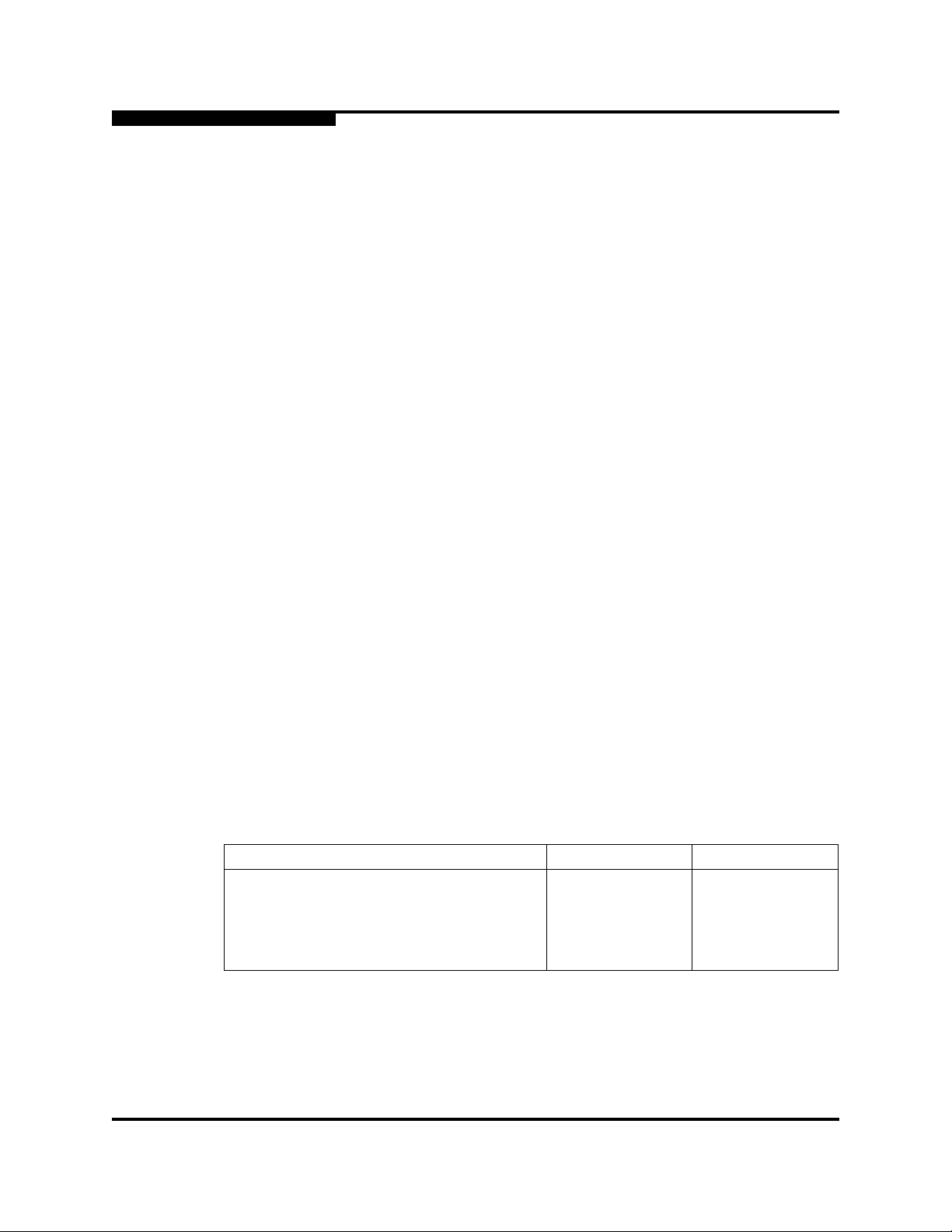
2 – QLA4000/4000C
Specifications
5. Remove the slot cover for the slot in which you will install the QLA40xx HBA.
6. Place the QLA40xx HBA into the slot. Carefully press the HBA into the slot until
7. Secure the QLA40xx HBA to the chassis. Follow the PC manufacturer’s
Q
■ PCI connectors vary among system HBA manufacturers. The
QLA40xx HBA is a 64-bit PCI device that can function in a 32-bit PCI
slot; the slot conforms to the PCI specification (the rear edge of the
PCI slot is notched). If you try to install the QLA40xx HBA into a PCI
slot that does not conform to the PCI specification, you may damage
the QLA40xx HBA.
■ PCI and PCI-X slots look the same. If the PC contains both PCI and
PCI-X slots, refer to the PC manufacturer’s instructions to determine
the slot type.
■ The QLA40xx HBAs are designed and tested to operate at PCI bus
speeds of up to 66 MHz.
it seats firmly.
instructions.
8. Connect the appropriate cable from the devices to the corresponding connector.
9. Carefully reinstall the computer cover. Insert and tighten the computer cover
10. Power up the PC.
See the appropriate section for detailed instructions on how to install the software
drivers. See section 7 for detailed instruction on how to install the SANblade Control
iX GUI.
2.3
Specifications
Tables 2-1 and 2-2 define the QLA40xx HBA specifications.
Operating temperature 0°C/32°F 55°C/131°F
Storage temperature –20°C/–4°F 70°C/158°F
Relative humidity (noncondensing) 10% 90%
Storage humidity (noncondensing) 5% 95%
screws.
Table 2-1. QLA40xx HBA Operating Environment
Environment Minimum Maximum
2-4 IS0053301-00 D
Page 15

Q
2.4
Label
2 – QLA4000/4000C
Agency Certification
Table 2-2. QLA40xx HBA Specifications
Type Specifications
Universal PCI specifications PCI Local Bus Specification, revision 2.2
32/64-bit, 33/66 MHz
3.3-V and 5-V buses supported (± five percent)
Standards IP v.4
SCSI Architecture Model (SAM-2)
SCSI-3 Command Set
Connectors Optical mutimode cable with an LC-style duplex connector
(QLA4000 HBA)
Cat5e or Cat6 straight-through cable (not cross-over
cable) with an RJ45 connector (QLA4000C HBA)
Form factor PCI full card: 16.93 cm×5.15 cm (6.7"×2.5")
Operating power 25 watts
The transceiver on the QLA4000 HBA is a Class I laser product. It complies with
IEC 825-1 and FDA 21 CFR 1040.10 and 1040.11. The transceiver must be
operated under recommended operating conditions.
CLASS I LASER PRODUCT
2.5
Agency Certification
The following sections contain a summary of the EMC/EMI test specifications
performed on the QLA4000/4000C (IS0110404) to comply with radiated emission,
radiated immunity and product safety standards.
2.5.1
EMI and EMC Requirements
The QLA4000/4000C conforms to the following requirements:
■ FCC Part 15, Class B
❑ Radiated EmissionClass B
❑ Conducted EmissionClass B
■ ICES-003 Class B
■ CE Mark 89/336/EEC EMC Directive
IS0053301-00 D 2-5
Page 16

2 – QLA4000/4000C
Agency Certification
■ VCCI, Class B
■ AS/NZS 3548 Class B
Q
❑ EN55022:1998/CISPR22:1997 Class B
❑ Radiated EmissionClass B
❑ Conducted EmissionClass B
❑ EN55024:1998
❑ Immunity Standards
❑ EN61000-4-2 :1995 ESD
❑ EN61000-4-3 :1995 RF Electro Magnetic Field
❑ EN61000-4-4 :1995 Fast Transient/Burst
❑ EN61000-4-5 :1995 Fast Surge Common/Differential
❑ EN61000-4-6 :1996 RF Conducted Susceptibility
❑ EN61000-4-8 : 1994 Power Frequency Magnetic Filed
❑ EN61000-4-11: 1994 Voltage Dips and Interrupt
❑ EN61000-3-2:1995 Harmonic Current Emission
❑ EN61000-3-3:1995 Voltage Fluctuation and Flicker
2.5.2
Product Safety Requirements
■ UL, cUL
❑ UL60950, third edition
❑ CSA C22.2 No.60950
❑ Class 1 Laser Product per DHHS 21CFR (J)
■ 73/23/EEC Low Voltage Directive
❑ TUV:
❑ EN60950:2000
❑ EN60825-1:1994+A11
2-6 IS0053301-00 D
Page 17

Part II
Software
This part of the SANblade 4000 Series User’s Guide describes how to install the
software drivers for the supported operating systems. See the section that
corresponds to your computer’s operating system:
Software Section
Windows 2000 driver 3
Windows NT driver 4
Red Hat Linux driver 5
Solaris SPARC v8 and 9 6
Before you install the software drivers, you need to locate and download the
appropriate drivers for your operating system. The latest version of the QLA40xx
drivers are located in the QLogic Web site (www.qlogic.com
QLogic drivers are self-extracting and meant to be downloaded onto disks. The
installation instructions in this guide assume that the QLogic drivers reside on disks.
).
IS0053301-00 D II-1
Page 18

II – Software
Q
Notes
II-2 IS0053301-00 D
Page 19

Windows 2000 Driver Installation
3.1
Supported Features
The Windows 2000 driver (QL4000.sys) supports the iSCSI features provided by
the QLogic QLA40xx iSCSI PCI HBA.
3.2
Driver Files
The following files are provided for installation of the Windows 2000 driver:
■ \W2K\QLOGIC—Diskette identification file
■ \W2K\TXTSETUP.OEM—Driver installation script for text mode installation
■ \W2K\W2K\OEMSETUP.INF—Driver installation script
■ \W2K\W2K\QLPSEUDO.INF—QLogic pseudo LUN installation script
■ \W2K\W2K\QL4000.CAT—Catalog file
■ \W2K\W2K\QL4000.SYS—QLogic QL4000 PCI miniport driver
■ \W2K\W2K\RELEASE.TXT—Release notes
■ \W2K\W2K\README.TXT—Helpful hints about the driver
Section 3
(QL4000.SYS)
Be sure to review the README.TXT file for both new and changed information.
3.3
Creating the Driver Disk (Optional)
A driver disk is useful when installing the Windows 2000 driver. You can create the
driver disk after downloading the driver from the QLogic web site.
Follow these steps to create driver disk from the QLogic web site:
1. Locate the driver you want on the QLogic web site (www.qlogic.com
Download.
2. When prompted Would you like to open the file or save it to your
computer?, click the Save button. Specify a temporary location on the hard
drive and download the driver.
3. Insert a blank disk in drive A.
4. Run the self-extracting file you just downloaded, specifying A:\ for Unzip To
Folder.
) and click
IS0053301-00 D 3-1
Page 20

3 – Windows 2000 Driver Installation
Installing the Driver
3.4
Q
Installing the Driver
This section is divided into the following three sections:
■ Initial OS Installation with the QLA40xx HBA as an Add-on Device
■ Adding the QLA40xx HBA to the Existing OS
■ Updating the Existing Driver
NOTE: The system cannot boot from the device attached to the QLA40xx HBA.
3.4.1
Initial OS Installation with the QLA40xx HBA as an Add-On Device
NOTE:
■ The system cannot boot from a device attached to the QLA40xx HBA;
consequently, the operating system (OS) cannot be installed on the device
attached to the QLA40xx HBA.
■ You must create a driver disk (see section 3.3) when installing the OS and
the QL4000.SYS driver. You cannot install the QL4000.SYS driver directly.
Perform the following steps to install Windows 2000 and the QL4000.SYS driver
when the QLA40xx HBA is attached to a nonbootable device:
1. Start the Windows 2000 installation procedure using the Setup disks or CD.
2. If you are booting from the CD and the following message displays, press F6:
Press F6 if you want to install a third party SCSI or RAID Driver...
After all the standard devices have been loaded, press S to Specify Additional
Device. Go to step 5.
3. If you are booting from the floppy disk, after the standard devices have been
detected and configured, press S to Specify Additional Device.
4. Select Other and press ENTER.
5. Insert the QLogic driver disk created in section 3.3 and press ENTER.
6. Select the QLogic QLA4000 PCI iSCSI Adapter, then press ENTER.
7. Continue with standard installation procedure.
3-2 IS0053301-00 D
Page 21

Q
3.4.2
Adding the QLA40xx HBA to the Existing OS
Perform the following steps to add the QL4000.SYS driver to an existing
Windows 2000 system:
1. Install the QLA40xx HBA in the appropriate slot on your computer (see
section 2.2).
2. Restart or power up your computer.
3. When your computer powers up, Windows 2000 detects the newly installed
device, then displays the Found New Hardware with SCSI Host Bus Adapter
message. The Found New Hardware Wizard program is launched to begin
installing the QL4000.SYS driver for the QLA40xx HBA.
4. Click Next.
5. Select Search for a suitable driver for my device (recommended). Click
Next.
6. Select specify a location. Click Next.
3 – Windows 2000 Driver Installation
Installing the Driver
7. Insert the driver disk created in section 3.3 in an appropriate drive.
8. In the Install From Disk dialog box, type the path to the QLogic driver directory
and click OK. For example:
A:\W2k
9. Click Next.
10. In the Start Device Driver Installation dialog box, click Next.
11. When the Digital Signature Not Found dialog box displays, click Yes.
12. In the Upgrade Device Driver Wizard/Completing the Upgrade Device
Driver Wizard dialog box, click Finish.
13. The following message displays:
Your hardware settings have changed. You must restart your
computer for these changes to take effect.
Do you want to restart your computer now?
Click Yes.
IS0053301-00 D 3-3
Page 22

3 – Windows 2000 Driver Installation
Removing the Driver
3.4.3
Updating the Existing Driver
Perform the following steps if the QL4000.SYS driver is already installed and you
want to install an updated version of the driver:
1. To start the Device Manager, click Start, point to Settings, click Control Panel,
double-click the System applet, select the Hardware tab, and click the Device
Manager button.
2. Use the scroll bar to scroll down the list of hardware types. Double-click SCSI
and RAID Host Bus Adapter.
3. Double-click QLogic QLA4000 PCI iSCSI Adapter from the devices list. The
Adapter Property window displays.
4. Click the Driver tab, then click Update Driver to start the Upgrade Device
Driver Wizard. Click Next.
5. Select Display a list of the known device drivers for this device so that I
can choose a specific driver. Click Next.
Q
6. Click Have Disk. Insert the driver disk created in section 3.3 in an appropriate
drive.
7. In the Copy manufacturer’s files from dialog box, type the path to the QLogic
driver directory on the CD and click OK. For example:
A:\W2k
8. In the Upgrade Device Driver Wizard/Select a Device Driver dialog box, click
Next.
9. In the Upgrade Device Driver Wizard/Start Device Driver Installation dialog
box, click Next.
10. When the Digital Signature Not Found dialog box displays, click Yes.
11. In the Upgrade Device Driver Wizard/Completing the Upgrade Device
Driver Wizard dialog box, click Finish.
12. The following message displays:
Your hardware settings have changed. You must restart your
computer for these changes to take effect. Do you want to
restart your computer now?
Click Yes to restart the computer.
3.5
Removing the Driver
To uninstall the QLA4000.SYS driver, power down your computer and remove the
QLA40xx HBA from your computer according to the manufacturer’s instructions.
3-4 IS0053301-00 D
Page 23

Q
NOTE: You do not have to use the Device Manager or the Hardware Wizard to
uninstall the QLA40xx HBA. After you have removed the QLA40xx HBA
and restarted your computer, Windows 2000 recognizes that it has been
removed.
3.6
System Registry Parameters
The following system registry parameters are available with the QLA40xx HBA:
■ MaximumSGList
■ NumberofRequests
3.6.1
MaximumSGList
Windows 2000 includes enhanced scatter/gather list support for doing large SCSI
I/O transfers. Windows 2000 supports up to 256 scatter/gather segments of
4096 bytes each, allowing transfers up to 1,048,576 bytes.
3 – Windows 2000 Driver Installation
System Registry Parameters
NOTE: The OEMSETUP.INF file automatically updates the registry to support
33 scatter/gather segments. This setting provides the best overall
performance.
To change this value, follow these steps:
1. Click Start, click Run, and open the REGEDT32 program.
2. Select HKEY_LOCAL_MACHINE and follow the tree structure to the QLogic
driver:
HKEY_LOCAL_MACHINE
SYSTEM
CurrentControlSet
Services
Ql4000
Parameters
Device
3. Double-click MaximumSGList:REG_DWORD:0x41.
4. Enter a value from 16 to 255 (10h to FFh). A value of 255 (FFh) enables the
maximum 1-MB transfer size. Any value above 255 enables 64K transfers. The
default value is 33 (21h).
5. Click OK.
6. Exit the REGEDT32 program, then restart the system.
IS0053301-00 D 3-5
Page 24

3 – Windows 2000 Driver Installation
System Registry Parameters
3.6.2
NumberofRequests
Windows 2000 supports the NumberOfRequests registry parameter to specify the
maximum number of outstanding requests per HBA. When the QLogic driver is
installed, the registry is automatically updated with this parameter set to a value
of 150 (96h).
Q
WARNING!!
Do not increase this parameter above 150. Doing so can result in a
system failure.
3-6 IS0053301-00 D
Page 25

Windows NT Driver Installation
4.1
Supported Features
The Windows NT driver (QL4000.sys) supports the iSCSI features provided by the
QLogic QLA40xx iSCSI PCI HBA. This driver works with the Windows NT (x86)
release with SP6. Earlier versions of Windows NT and SP are not supported.
4.2
Driver Files
The following files are provided for installation of the Windows NT driver:
■ \NT4\QLOGIC—Diskette identification file
■ \NT4\TXTSETUP.OEM—Driver installation script for text mode installation
■ \NT4\NT4\OEMSETUP.INF—Driver installation script
■ \NT4\NT4\QL4000.CAT—Catalog file
■ \NT4\\T4\QL4000.SYS—QLogic QL4000 miniport driver
■ \NT4\NT4\RELEASE.TXT—Release notes
■ \NT4\NT4\README.TXT—Helpful hints about the driver
Section 4
(QL4000.SYS)
Be sure to review the README.TXT file for both new and changed information.
4.3
Creating the Driver Disk (Optional)
A driver disk is useful when installing the Windows NT driver. You can create the
driver disk after downloading the driver from the QLogic web site.
Follow these steps to create driver disk from the QLogic web site:
1. Locate the driver you want on the QLogic web site (www.qlogic.com
Download.
2. When prompted Would you like to open the file or save it to your
computer?, click the Save button. Specify a temporary location on the hard
drive and download the driver.
3. Insert a blank disk in drive A.
4. Run the self-extracting file you just downloaded, specifying A:\ for Unzip To
Folder.
) and click
IS0053301-00 D 4-1
Page 26

4 – Windows NT Driver Installation
Installing the Driver
4.4
Q
Installing the Driver
This section is divided into the following three sections:
■ Initial OS Installation with the QLA40xx HBA as an Add-on Device
■ Adding the QLA4000.SYS Driver to the Existing OS
■ Updating the Existing Driver
NOTE: The system cannot boot from the device attached to the QLA40xx HBA.
4.4.1
Initial OS Installation with the QLA40xx HBA as an Add-on Device
NOTE:
■ The system cannot boot from a device attached to the QLA40xx HBA;
consequently, the OS cannot be installed on the device attached to the
QLA40xx HBA.
■ You must create a driver disk (see section 4.3) when installing the OS and
the QL4000.SYS driver. You cannot install the QL4000.SYS driver directly.
Perform the following steps to install Windows NT and the QL4000.SYS driver when
the QLA40xx HBA is attached to a nonbootable device:
1. Start the installation procedure using the Windows NT Setup disks.
2. After the standard devices have been detected and configured, press S to
Specify Additional Device.
3. Select Other and press ENTER.
4. Insert the QLogic driver disk created in section 4.3 in an appropriate drive and
press ENTER.
5. Select the QLogic QLA4000 PCI iSCSI Adapter and press ENTER.
6. Continue with the standard installation procedure.
4.4.2
Adding the QL4000.SYS Driver to the Existing OS
Perform the following steps to add the QL4000.SYS driver to an existing
Windows NT system:
1. Click Start, point to Settings, then click Control Panel.
2. Double-click the SCSI Adapters icon.
3. Click the Drivers tab, and then click the Add button.
4-2 IS0053301-00 D
Page 27
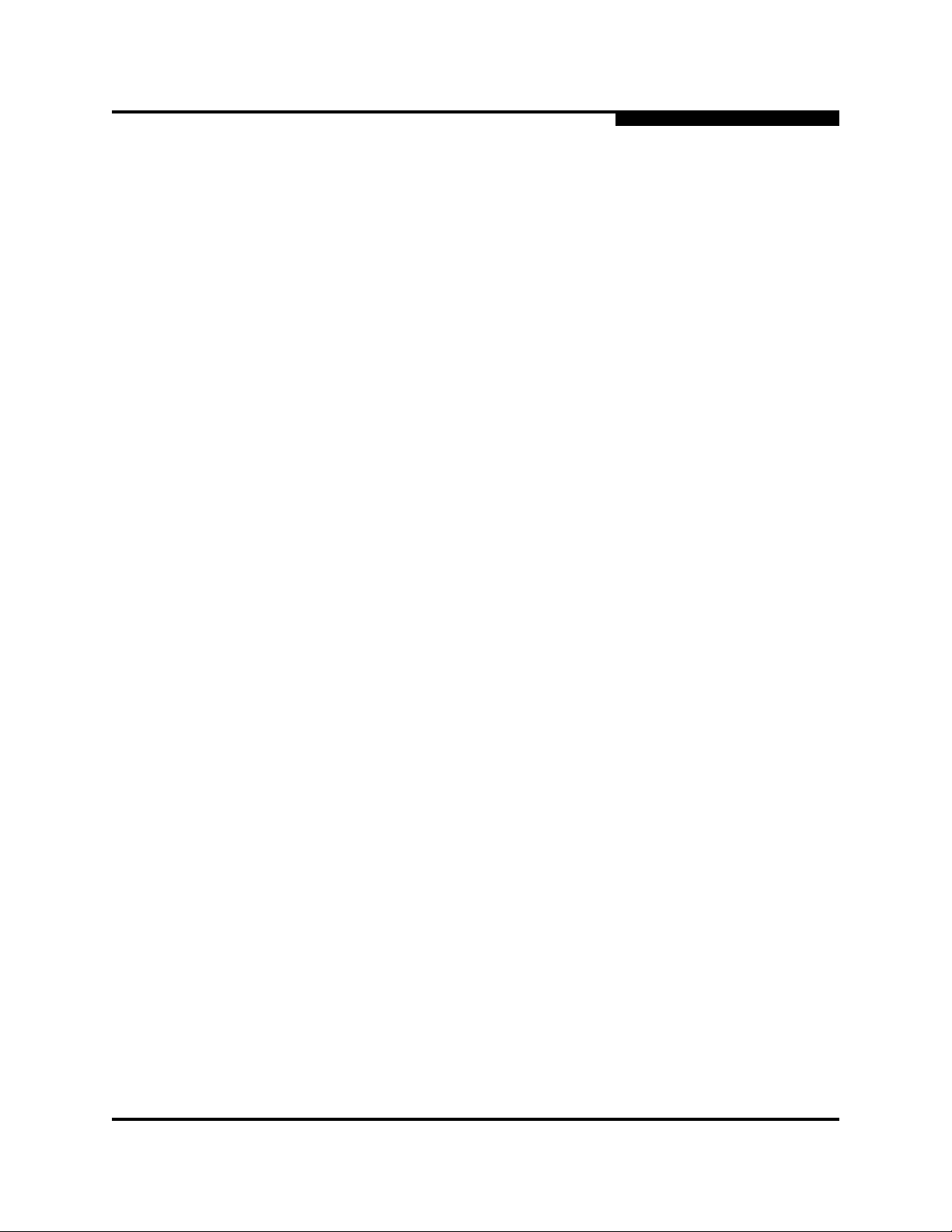
Q
4. Click Have Disk. Insert the driver disk created in section 4.3 in an appropriate
drive.
5. In the Copy manufacturer’s files from dialog box, type the path to the QLogic
driver directory on the CD and click OK. For example:
A:\NT
6. Select QLogic QLA4000 PCI iSCSI Adapter, then click OK.
7. Click Yes to restart system.
4.4.3
Updating the Existing Driver
Perform the following steps if the QL4000.SYS driver is already installed and you
want to install an updated version of the driver:
1. Click the Start button, point to Programs, then click Command Prompt.
2. Change the current directory to the Windows NT driver directory:
CD %SystemRoot%\SYSTEM32\DRIVERS
4 – Windows NT Driver Installation
Removing the Driver
3. Make a backup copy of the old driver:
COPY QL4000.SYS QL4000.SAV
4. Insert the driver disk created in section 4.3 in an appropriate drive. Type one
of the following commands, which will copy the new driver over the old driver:
COPY A:\NT\QL4000.SYS
5. Power down, then restart the system to use the updated driver.
4.5
Removing the Driver
Perform the following steps to uninstall the QL4000.SYS driver from Windows NT:
1. Click Start, point to Settings, then click Control Panel.
2. Double-click the SCSI Adapters icon.
3. Click the Drivers tab, then click QLogic QLA4000 PCI iSCSI Adapter.
4. Click Remove.
5. Click Yes to restart system.
IS0053301-00 D 4-3
Page 28
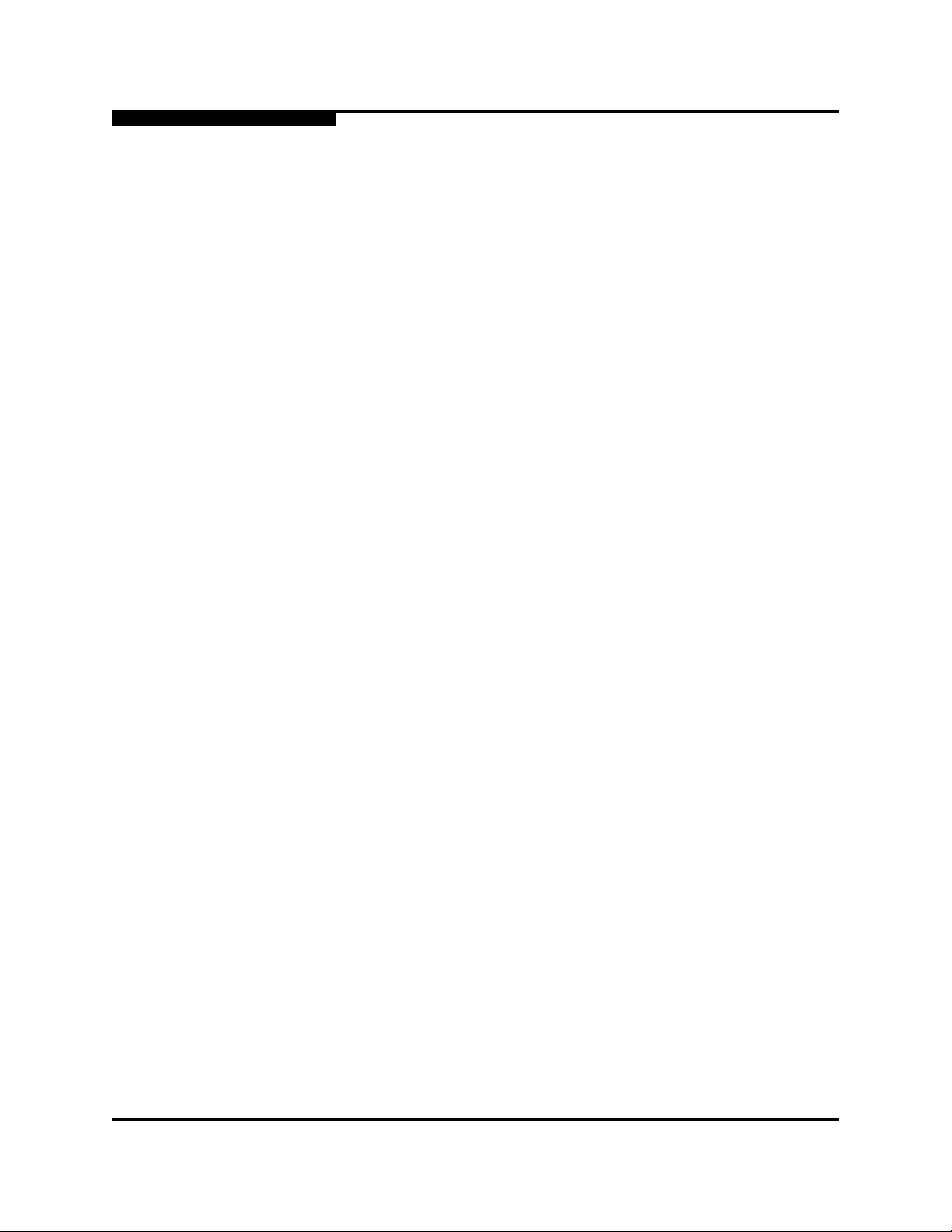
4 – Windows NT Driver Installation
System Registry Parameters
4.6
System Registry Parameters
The following system registry parameters are available with the QLA40xx HBA:
■ MaximumSGList
■ NumberofRequests
■ LargeLuns
4.6.1
MaximumSGList
Windows NT includes enhanced scatter/gather list support for doing large SCSI I/O
transfers. Windows NT supports up to 256 scatter/gather segments of 4096 bytes
each, allowing transfers up to 1,048,576 bytes.
NOTE: The OEMSETUP.INF file automatically updates the registry to support
33 scatter/gather segments. This setting provides the best overall
performance.
Q
To change this value, follow these steps:
1. Click Start, click Run, and open the REGEDT32 program.
2. Select HKEY_LOCAL_MACHINE and follow the tree structure to the QLogic
driver:
HKEY_LOCAL_MACHINE
SYSTEM
CurrentControlSet
Services
Ql4000
Parameters
Device
3. Double-click MaximumSGList:REG_DWORD:0x21.
4. Enter a value from 16 to 255 (10h to FFh). A value of 255 (FFh) enables the
maximum 1-MB transfer size. Any value above 255 enables 64K transfers. The
default value is 33 (21h).
5. Click OK.
6. Exit the REGEDT32 program, then restart the system.
4.6.2
NumberofRequests
Windows NT supports the NumberOfRequests registry parameter to specify the
maximum number of outstanding requests per HBA. When the QLogic driver is
4-4 IS0053301-00 D
Page 29

Q
4 – Windows NT Driver Installation
Additional Notes
installed, the registry is automatically updated with this parameter set to a value
of 150 (96h).
WARNING!!
4.6.3
LargeLuns
Windows NT with service pack 4 or higher supports 255 LUNs. Through the SCSI
Miniport driver, set the LargeLuns parameter in the registry.
The QLogic OEMSETUP.INF file has this registry enabled.
4.7
Additional Notes
To ensure correct driver function, the driver changes some of the system-related
registry entries in the OEMSETUP.INF file during driver installation, for example,
the disk timeout value of the system disk driver. These values are not restored when
the driver is removed.
Do not increase this parameter above 150. Doing so can result in a
system failure.
IS0053301-00 D 4-5
Page 30

4 – Windows NT Driver Installation
Additional Notes
Notes
Q
4-6 IS0053301-00 D
Page 31

5.1
Introduction
This section provides instructions for installing the Red Hat Linux driver on a Red
Hat Linux 7.2, 7.3, or 8.0 operating system. Earlier or later versions of Red Hat
Linux are not currently supported.
The latest version of the software drivers and documentation for Red Hat Linux are
available on the QLogic Web site (www.qlogic.com
README.qla4xxx and release.txt files for both new and changed information.
There are two ways to install the Red Hat Linux driver:
■ Build a custom kernel that loads the driver automatically.
■ Build the driver from the source code. Then load the driver either manually or
Before installing the driver (either by a custom kernel or by the source code), you
must create a driver disk (see section 5.2).
Section 5
Red Hat Linux Driver Installation
). Be sure to review the
through a RAMDISK image, which you must build.
5.2
Creating the Driver Disk
You can create the driver disk after downloading the driver from the QLogic web site.
The driver disk contains a compressed file, qla4xxxsrc-v1.xx.tgz. The installation
procedures, starting in section 5.3, provide instructions on how and when to
uncompress qla4xxxsrc-v1.xx.tgz, which contains the following files:
■ Makefile.kernel
■ Makefile
■ ql4drvr.c
■ ql4ioctl.c
■ ql4print.c
■ ql4lists.h
■ ql4print.h
■ qla4x_fw.h
■ qla4xxx.h
■ qlinioct.h
■ qlisioct.h
■ qlisioln.h
■ release.txt
■ revision.notes
IS0053301-00 D 5-1
Page 32

5 – Red Hat Linux Driver Installation
Installing the Driver
■ BUILD_KERNEL.txt
■ README.qla4xxx
Perform the following steps to create a driver disk from the QLogic web site:
1. Download the qla4xxxsrc-v1.xx.tgz file from the QLogic Web site.
2. If What would you like to do with this file? displays, select Save this file to
disk.
3. Insert a blank disk.
4. Download the file to the disk.
5.3
Installing the Driver
There are two ways to install the Red Hat Linux driver:
■ Build a custom kernel that loads the driver automatically (see section 5.3.1).
■ Build the driver from the source code (see section 5.3.2). The driver must then
be loaded by one of the following methods:
Q
❑ Manually (see section 5.3.2.3)
❑ Through a RAMDISK image, which you must build (see section 5.3.2.4)
5.3.1
Building a Custom Kernel to Load the Driver Automatically
The following instructions are an example of how to compile the driver into the Red
Hat Linux kernel. You may need to make some adjustments to the instructions
depending on your system hardware or software configuration. The kernel source
tree is referenced as /usr/src/linux.
Before building a custom kernel, do the following:
■ Verify that both kernel-headers and kernel-source RPMs are already installed
by typing the following:
# rpm -qa | grep kernel
■ If the kernel-headers and kernel-source RPMs are not installed, install them from
the Red Hat distribution CD by typing the following commands:
# rpm -i kernel-source*
# rpm -i kernel-headers* (not required for Red Hat Linux 7.3)
Perform the following steps to build a custom kernel:
1. Create a new QLogic directory under the kernel source tree, then copy the
qla4xxxsrc-v1.xx.tgz file from the driver disk you created in section 5.2 to the
new directory. Extract the driver source and additional information files from
the .tgz file. Finally, remove Makefile, the contents of which are not needed
5-2 IS0053301-00 D
Page 33

Q
5 – Red Hat Linux Driver Installation
Installing the Driver
when building a custom kernel, and copy the information from Makefile.kernal
into Makefile, which is read at boot time. For example:
# mkdir /usr/src/linux/drivers/scsi/qla4xxx/
# cd /usr/src/linux/drivers/scsi/qla4xxx/
# mcopy a:*.tgz . (The period (.) at the end is required.)
# tar -xvzf *.tgz
# rm -f Makefile
# cp -f Makefile.kernel Makefile
2. Edit Makefile under the kernel scsi directory. For example:
# cd /usr/src/linux/drivers/scsi
# vi Makefile
For Red Hat Linux 7.2 and 7.3:
a. Locate the following line:
subdir-$(CONFIG_SCSI_AIC7XXX) += aic7xxx
Add the following line below it:
subdir-$(CONFIG_SCSI_QLOGIC_QLA4XXX) += qla4xxx
b. Locate the following line:
obj-$(CONFIG_SCSI_QLOGIC_QLA2100) += qla2x00.o
Add the following line below it:
obj-$(CONFIG_SCSI_QLOGIC_QLA4000) += qla4xxx/qla4000.o
For Red Hat Linux 8.0:
a. Locate the following line:
subdir-m += aic7xxx
Add the following lines below it:
subdir-y += qla4xxx
subdir-m += qlaxxx
b. Locate the following line:
obj-$(CONFIG_SCSI_QLOGIC_QLA1280) += qla1280.o
Add the following line below it:
obj-$(CONFIG_SCSI_QLOGIC_QLA4000) += qla4xxx/qla4000.o
For Red Hat Linux 7.2, 7.3, and 8.0:
c. Append the following line to the end of Makefile:
qla4xxx/qla4000.o:
cd qla4xxx; make qla4000.o
IS0053301-00 D 5-3
Page 34

5 – Red Hat Linux Driver Installation
Installing the Driver
3. Edit the Config.in file under the kernel /scsi directory. For example:
# cd /usr/src/linux/drivers/scsi
# vi Config.in
For Red Hat Linux 7.2 and 7.3, locate the following lines:
dep_tristate ’Qlogic QLA 2100 FC SCSI support’
CONFIG_SCSI_QLOGIC_QLA2100 $CONFIG_SCSI
dep_tristate ’Qlogic QLA 2200 FC SCSI support’
CONFIG_SCSI_QLOGIC_QLA2200 $CONFIG_SCSI
For Red Hat Linux 8.0, locate the following lines:
dep_tristate ’Qlogic QLA 1280 FC SCSI support’
CONFIG_SCSI_QLOGIC_QLA1280 $CONFIG_SCSI
For Red Hat Linux 7.2, 7.3, and 8.0, add the following line below these lines:
dep_tristate ’Qlogic QLA 4000 iSCSI support’
CONFIG_SCSI_QLOGIC_QLA4000 $CONFIG_SCSI
4. Configure the kernel to load the new QLogic driver. First, type the following
command to change to the /linux directory and access the Main Menu:
Q
# cd /usr/src/linux
# make menuconfig
a. From the Main Menu, select SCSI Support and press ENTER.
b. From the SCSI Support menu, select SCSI Generic Support and press
the SPACEBAR twice.
c. Select SCSI low-level drivers and press ENTER.
d. From the SCSI low-level drivers menu, scroll down and select QLogic
QLA 4000 iSCSI support. Press the SPACEBAR.
e. Select Exit until you exit the Main Menu.
The system prompts Do you wish to save your new kernel configuration?
Select Yes. The system saves a new config file .config in the current
directory.
5. Create a bootable kernel image by typing the following:
# make dep bzImage modules modules_install
6. Configure the boot loader to load the new kernel. For example:
# cd /usr/src/linux/arch/i386/boot
# cp bzImage /boot/newKernel
5-4 IS0053301-00 D
Page 35

Q
5 – Red Hat Linux Driver Installation
Installing the Driver
Perform the following steps for LILO:
a. Add a section for newKernel in the /etc/lilo.conf file. For example:
image=/boot/newKernel
label=newKernel
read-only
root=/dev/sda
b. To load newKernel by default, update the “default=” line at the top of the
/etc/lilo.conf file. For example:
default=newKernel
c. Load the new boot configuration by typing the following:
# lilo
d. Restart the system. The new kernel image containing the qla4000 driver is
now the default boot image.
Perform the following steps for GRUB:
a. Add a section for newKernel in the /etc/grub.conf file. For example:
title Red Hat Linux-newKernel (2.4.7-10)
root (hd0, 0)
kernel /newkernel ro root=/dev/hda2
b. Restart the system. The new kernel image containing the qla4000 driver is
now the default boot image.
7. Type the following command to determine whether your custom kernel is
loaded:
# cat /proc/version
5.3.2
Building a Driver from the Source Code
From the source code, you can build the qla4000.o driver for your uniprocessor
(UP) or symmetric multiprocessor (SMP) system, then load the driver manually or
automatically using a RAMDISK image during system boot time.
To build a UP version of the qla4000 driver, see section 5.3.2.1. To build an SMP
version of the qla4000 driver, see section 5.3.2.2.
After building a UP or SMP version of the driver, you must load the driver by one of
the following methods:
■ Manually (see section 5.3.2.3)
■ Through a RAMDISK image, which you must build (see section 5.3.2.4)
IS0053301-00 D 5-5
Page 36

5 – Red Hat Linux Driver Installation
Installing the Driver
5.3.2.1
Building a Uniprocessor (UP) Version of the Driver
Perform the following steps to build a UP version of the qla4000 driver:
1. Extract the kernel-header and kernel-source RPM files from the first Red Hat
CD-ROM.
# cd /mnt/cdrom/RedHat/RPMS
# rpm -iv kernel-headers*.rpm (not required for Red Hat Linux 7.3)
# rpm -iv kernel-source*.rpm
2. Prepare source headers by changing to the kernel source directory. For
example:
# cd /usr/src/linux-2.4
3. Configure additional support. First, type the following command to access the
Main Menu:
# make menuconfig
a. From the Main Menu, select SCSI Support and press ENTER.
Q
b. From the SCSI Support menu, select SCSI Generic Support and press
the SPACEBAR twice.
c. Select Exit to exit the Main Menu.
The system prompts Do you wish to save your new kernel configuration?
Select Yes. The system saves a new config file .config in the current
directory.
4. Under the kernel source directory, type the following:
# make dep
5. Create a new directory, /qla4xxx. Using the disk created in section 5.2, copy
the qla4xxxsrc-v1.xx.tgz file to /qla4xxx and extract the files. For example:
# mkdir qla4xxx
# cd qla4xxx
# mcopy a:*.tgz . (The period (.) at the end is required.)
# tar -xvzf *.tgz
6. Build the driver qla4000.o from the source code by typing:
# make SMP=0
NOTE: Refer to Makefile for additional supported command line parameters.
After building a UP version of the driver, you must load the driver by one of the
following methods:
■ Manually (see section 5.3.2.3)
■ Through a RAMDISK image, which you must build (see section 5.3.2.4).
5-6 IS0053301-00 D
Page 37

5 – Red Hat Linux Driver Installation
Q
5.3.2.2
Installing the Driver
Building a Symmetric Multiprocessor (SMP) Version of the Driver
Perform the following steps to build an SMP version of the qla4000 driver:
1. Extract the kernel-header and kernel-source RPM files from the first Red Hat
CD-ROM.
# cd /mnt/cdrom/RedHat/RPMS
# rpm -iv kernel-headers*.rpm (not required for Red Hat Linux 7.3)
# rpm -iv kernel-source*.rpm
2. Prepare source headers for an SMP module build by changing to the Linux
source directory. Type the following:
# cd /usr/src/linux-2.4
3. Type the following command to access the Main Menu:
# make menuconfig
a. From the Main Menu, select Processor type and features and press
ENTER.
b. From the Processor Type and Features menu, select Symmetric
multiprocessor and press the SPACEBAR.
c. Select Exit to exit the Processor Type and Features menu.
d. Select SCSI Support and press ENTER.
e. Select SCSI Generic Support and press the SPACEBAR twice.
f. Select Exit to exit the SCSI Support menu.
g. Select Exit to exit the Main Menu.
The system prompts Do you wish to save your new kernel configuration?
Select Yes. The system saves a new config file .config in the current
directory.
4. Under the kernel source directory, type the following:
# make dep
5. Create a new directory, /qla4xxx. Using the driver disk created in section 5.2,
copy the qla4xxxsrc-v1.xx.tgz file to /qla4xxx and extract the files. For example:
# mkdir qla4xxx
# cd /qla4xxx
# mcopy a:*.tgz . (The period (.) at the end is required.)
# tar -xvzf *.tgz
6. Build the qla4000 driver from the source code by typing:
# make
NOTE: Refer to Makefile for additional supported command line parameters.
IS0053301-00 D 5-7
Page 38

5 – Red Hat Linux Driver Installation
Installing the Driver
After building an SMP version of the driver, you must load the driver by one of the
following methods:
■ Manually (see section 5.3.2.3)
■ Through a RAMDISK image, which you must build (see section 5.3.2.4)
5.3.2.3
Loading the Driver Manually
Before loading the driver manually, you must build a UP or SMP version of the driver,
as described in sections 5.3.2.1 and 5.3.2.2.
To load the driver directly from the local build directory, type the following:
# insmod ./qla4000.o
To load the driver using modprobe, follow these steps:
1. Copy driver binary files. Type the following:
# cp qla4000.o /lib/modules/<kernel
version>/kernel/drivers/scsi/
Q
or
# make install
2. Update the module dependency file. You can either enter the depmod -a
command or make sure that the following line is in the /lib/modules/<kernel
release version>/modules.dep file:
/lib/modules/<kernel
version>/kernel/drivers/scsi/qla4000.o: \
/lib/modules/<kernel version>/kernel/drivers/scsi/scsi_mod.o
3. Type the following to load the driver:
# modprobe qla4000
5.3.2.4
Building a RAMDISK Image to Load the Driver Automatically
You can load the qla4000 driver at boot time using a RAMDISK image. For more
information, refer to the Red Hat installation guide.
Before building a RAMDISK image, you must build a UP or SMP version of the
driver, as described in sections 5.3.2.1 and 5.3.2.2.
Perform the following steps to load the qla4000 driver using a RAMDISK image:
1. Copy the files to /lib/modules/<kernel version>/kernel/drivers/scsi/ by typing:
# make install
2. Add the following line to /etc/modules.conf:
alias scsi_hostadapter0 qla4000
5-8 IS0053301-00 D
Page 39

Q
5 – Red Hat Linux Driver Installation
System Driver Parameter max_scsi_luns
3. Type the following command to build the RAMDISK image that contains the
qla4000.o module:
# mkinitrd -f <RAMDISK image file name> <kernel version>
For example:
# mkinitrd -f /boot/newinitrd-image.img 2.4.7-10
# mkinitrd -f /boot/newinitrd-image.img 2.4.7-10smp
NOTE: To obtain your kernel version before using the above command, type:
# uname -r
4. Configure the boot loader with the new RAMDISK image.
Perform the following steps for LILO:
a. Add the following line to one of the kernel entry sections in the /etc/lilo.conf
file to use the RAMDISK image:
initrd=/boot/newinitrd-image.img
b. Type the following command:
#lilo
c. Reboot the system.
Perform the following steps for GRUB:
a. Add the following line to one of the kernel entry sections in the /etc/grub.conf
file to use the RAMDISK image:
initrd /newinitrd-image.img
b. Reboot the system.
5.4
System Driver Parameter max_scsi_luns
Support for multiple LUNs can be configured in one of three ways. Currently, the
maximum number of LUNs that can be scanned for each device is 128.
NOTE: If you have multiple HBAs, set max_scsi_luns to the largest number of
LUNs supported by any one of these HBAs.
■ To configure multiple LUN support during boot time, type the following at the boot
prompt:
boot: linux max_scsi_luns-128
■ If the SCSI Mid-Layer is compiled as a module, add the following line to the
/etc/modules.conf file to scan for multiple LUNs at each boot:
option scsi_mod max_scsi_luns=128
NOTE: If the SCSI Mid-Layer was loaded using the RAMDISK (standard
installation), the rebuild the RAMDISK (see section 5.3.2.4).
IS0053301-00 D 5-9
Page 40

5 – Red Hat Linux Driver Installation
Limitations
■ If the SCSI Mid-Layer is not compiled as a module, the boot loader can be
configured to scan for multiple LUNs each time the system boots.
Perform the following steps for LILO:
1. Add the following line to each of the kernel images listed in the /etc/lilo.conf
file:
append="max_scsi_luns=128"
2. Type the following command:
#lilo
3. Reboot the system.
Perform the following steps for GRUB:
1. Append the max_scsi_luns parameters to each of the kernel images listed in
the /etc/grub.conf file. For example:
kernel /vmlinux-2.4.7-10 ro root=/dev/hda2 max_scsi_luns=128
2. Reboot the system.
Q
5.5
Limitations
This driver has not been tested with 64-bit processors.
5.6
Proc Filesystem Support
The /proc filesystem for the QLA4000 driver can be found in the /proc/scsi/qla4000/
directory. This directory contains a file for each QLogic iSCSI HBA in the system.
Each file presents information about the adapter and discovered targets.
5-10 IS0053301-00 D
Page 41

Solaris Driver Installation
This section provides instructions for installing the Solaris SPARC driver in an
already installed Solaris SPARC 8 operating system.
The latest version of the Solaris SPARC driver package is available on the QLogic
Web site (www.qlogic.com
installed from a DOS environment. Be sure to review the README.TXT file for both
new and changed information.
To install the driver from the QLogic web site, see section 6.2. If you are installing
the driver from another media, for example, a floppy disk, transfer the qla4000.Z
file to a temporary directory on the machine where the driver is to be installed, then
continue with step 4 in section 6.2.
6.1
Pre-installation Requirements
Before you install the Solaris driver, uninstall any existing QLA4000 driver using the
pkgrm utility.
Section 6
(QLA4000)
). The files in the driver package cannot be read nor
Install the Solaris driver before installing the QL40xx HBA.
6.2
Installing the Solaris SPARC Driver from the QLogic Web Site
Perform the following steps to download the Solaris SPARC driver from the web to
your hard disk, then install the driver on your system.
NOTE: To install the QLA4000 driver, you must have superuser privileges.
1. Log on to the system as a superuser.
2. Download the driver package from the QLogic Web site (www.qlogic.com
directory on the Solaris machine’s hard disk.
3. At the command prompt, change the directory (cd) to the directory where the
file was downloaded.
4. At the command prompt, type:
uncompress ./qla4000.Z
5. Step 4 produces a file in the same directory called qla4000.
6. At the command prompt in the directory where the file was uncompressed, type:
pkgadd -d ./qla4000
) to a
IS0053301-00 D 6-1
Page 42

6 – Solaris Driver Installation
Installing the Solaris SPARC Driver from the QLogic Web Site
7. You are prompted to select a driver package. For example:
The following packages are available:
1 QLA4000-0 QLogic QLA4000 driver
(sparc) Solaris 8, Rev=X.XX
Select package(s) you wish to process (or ’all’
to process all packages). (default: all)
[?,??,q]:
NOTE: The revision number, X.XX, indicates the most recent version of the
driver.
8. Type the number associated with the Solaris SPARC version on your system.
Press ENTER to continue.
9. You are prompted to select the directory where the driver will be installed. For
example:
Processing package instance <QLA4000-0> from
</tmpdir/qla4000>
QLogic QLA4000 driver
(sparc) Solaris 8, Rev=X.XX
Copyright (c) 1996-2002, by QLogic Corporation. All rights
reserved.
Where do you want the driver object installed
(default=/kernel/drv):
Q
10. Press ENTER to accept the default.
11. The pkgadd program performs a series of checks, then posts a script warning
and asks whether to continue the installation. For example:
##Executing checkinstll script.
Using </> as the package base directory.
## Processing package information.
## Processing system information.
## Verifying disk space requirements.
## Checking for conflicts with packages already installed.
## Checking for setuid/setgid programs.
This package contains scripts which will be executed with
super-user permission during the process of installing this
package.
Do you want to continue with the installation of <QLA4000-0>
[y,n,?]
6-2 IS0053301-00 D
Page 43

Q
6 – Solaris Driver Installation
Target and LUN Support for Disk Devices
12. Type y and press ENTER to continue the driver installation. The pkgadd
program notifies you when the driver installation is complete. For example:
Installing QLogic QLA4000 driver as <QLA4000-0>
## Installing part 1 of 1.
/kernel/drv/qla4000
/kernel/drv/sparcv9/qla4000
[ verifying class <none> ]
## Executing postinstall script.
Reboot client to install driver.
Installation of <QLA4000-0> was successful.
13. Type the following text to restart and reconfigure the system:
reboot -- -r
After installing the driver, you need to modify the sd.conf file for the operating system
(OS) to recognize all the targets and LUNs attached to the QLA4000 (see
section 6.3).
If you have tape devices with target IDs greater than ID6 and/or more than one LUN
attached, you need to modify the st.conf file for the OS to support your configuration
(see section 6.4).
6.3
Target and LUN Support for Disk Devices
Currently, the Solaris 8 OS is configured to support up to seven targets and only
one LUN (LUN 0) per target.
Perform the following steps for the OS and SANblade Control iX to support
255 targets and LUNs:
1. Login as root.
2. Edit the sd.conf file with your favorite editor. For example:
vi /kernel/drv/sd.conf
3. Locate the following line:
name="sd" class="scsi" target=6 lun=x
IS0053301-00 D 6-3
Page 44
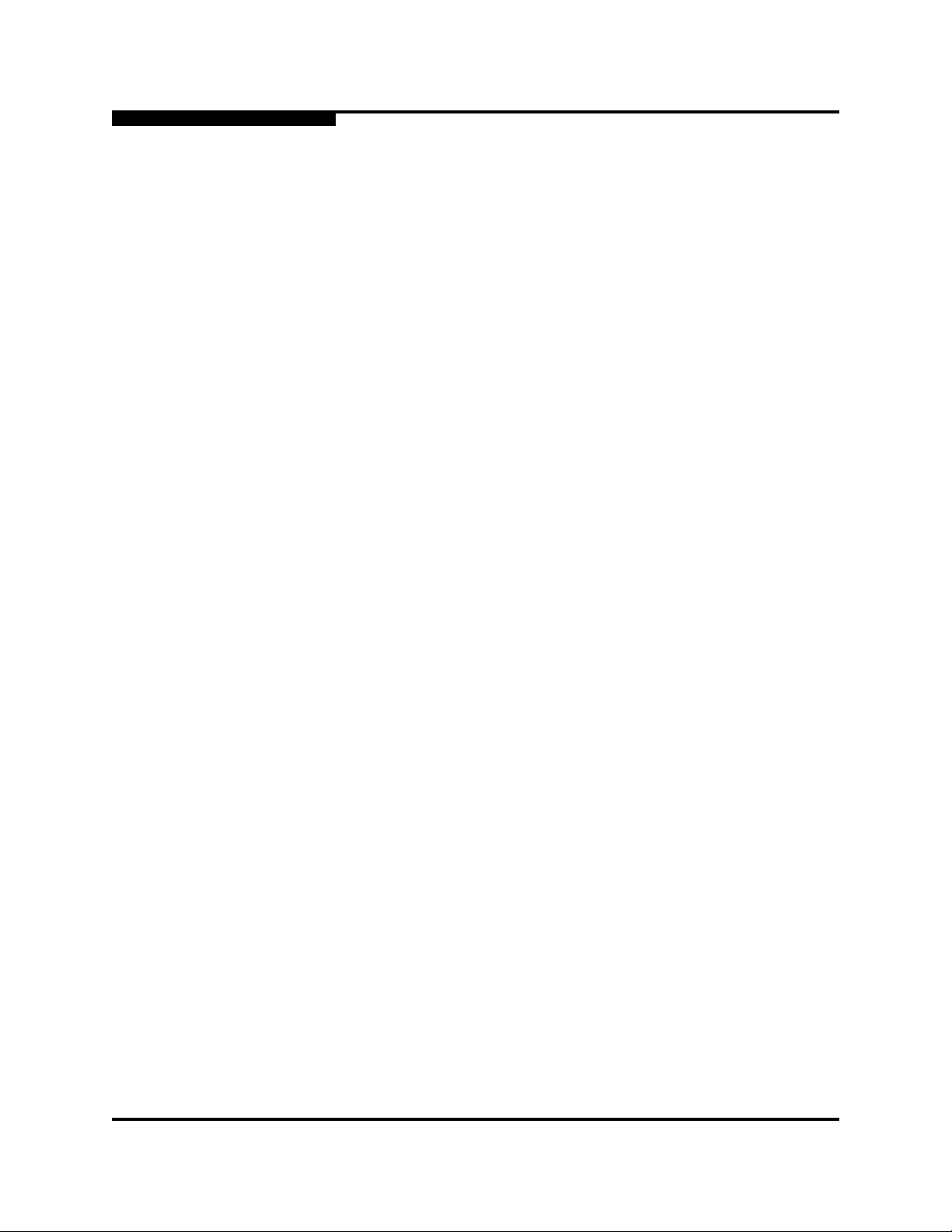
6 – Solaris Driver Installation
Target and LUN Support Tape Devices
4. Continuing sequentially, add additional code identifying target IDs up to 255.
For example, add the following text to the sd.conf file:
name="sd" class="scsi" target=7 lun=0
name="sd" class="scsi" target=8 lun=0
.
.
.
name="sd" class="scsi" target=255 lun=0
5. If you have targets with more than one LUN, add an identification line for each
LUN. For example, if there are four LUNs attached to target ID 100, add the
following text to the sd.conf file:
name="sd" class="scsi" target=100 lun=0 (added in step 4)
name="sd" class="scsi" target=100 lun=1
name="sd" class="scsi" target=100 lun=2
name="sd" class="scsi" target=100 lun=3
Q
6. Save and exit the sd.conf file.
7. Type the following command to restart and reconfigure the system:
reboot -- -r
6.4
Target and LUN Support Tape Devices
If you have tape devices with target IDs greater than ID6 and/or more than one LUN
attached, perform the following steps for the OS to support your tape devices:
1. Login as root.
2. Edit the sd.conf file with your favorite editor. For example:
vi /kernel/drv/st.conf
3. Add the appropriate text to identify your tape devices and LUNs. For example,
if you have a tape device at target ID 16 with three attached LUNs, type the
following:
name="st" class="scsi" target=16 lun=0
name="st" class="scsi" target=16 lun=1
name="st" class="scsi" target=16 lun=2
4. Save and exit the st.conf file.
5. Type the following command to restart and reconfigure the system:
reboot -- -r
6-4 IS0053301-00 D
Page 45
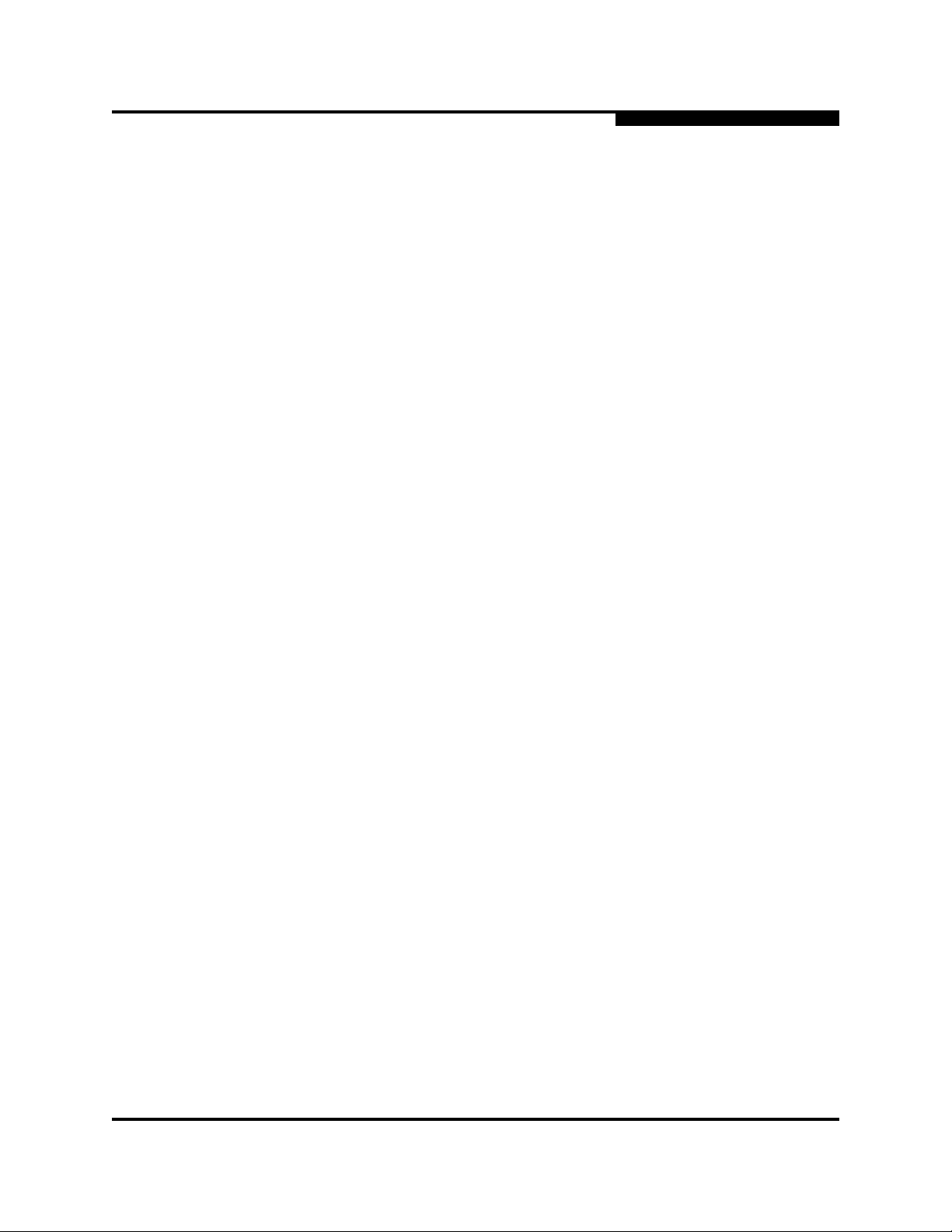
Q
6.5
Uninstalling the Solaris SPARC Driver
Perform the following steps to uninstall the Solaris SPARC driver:
1. Log in as root.
2. Type the following command, then press ENTER:
pkgrm QLA4000-0
3. You are prompted to remove the driver:
The following package is currently installed:
QLA4000-0 QLogic QLA4000 driver
(sparc) Solaris 8, Rev=X.XX
Do you want to remove this package? y
4. Press ENTER to accept the default. The following text displays:
## Removing installed package instance <QLA4000-0>
This package contains scripts which will be executed with
super-user permission during the process of removing this
package.
Do you want to continue with the removal of this package
[y,n,?,q] y
6 – Solaris Driver Installation
Uninstalling the Solaris SPARC Driver
5. Press ENTER to accept the default. The following text displays:
## Verifying package dependencies.
## Processing package information.
## Removing pathnames in class <none>
/kernel/drv/sparcv9/qla4000
/kernel/drv/qla4000
## Executing postremove script.
## Updating system information.
Removal of <QLA4000-0> was successful.
6. Type the following command to restart and reconfigure the system:
reboot -- -r
IS0053301-00 D 6-5
Page 46

6 – Solaris Driver Installation
Uninstalling the Solaris SPARC Driver
Notes
Q
6-6 IS0053301-00 D
Page 47

Part III
SANblade Control iX
This part of the SANblade 4000 Series User’s Guide describes the SANblade
Control iX GUI, a stand-alone application for configuring your QLA4000 HBA,
referred to as HBA or adapter.
Section 7 contains the following information:
■ An overview of SANblade Control iX
■ Installation instructions
■ Uninstallation instructions
■ Operating instructions
The latest version of SANblade Control iX is available on the QLogic web site
(www.qlogic.com
).
IS0053301-00 D III-1
Page 48
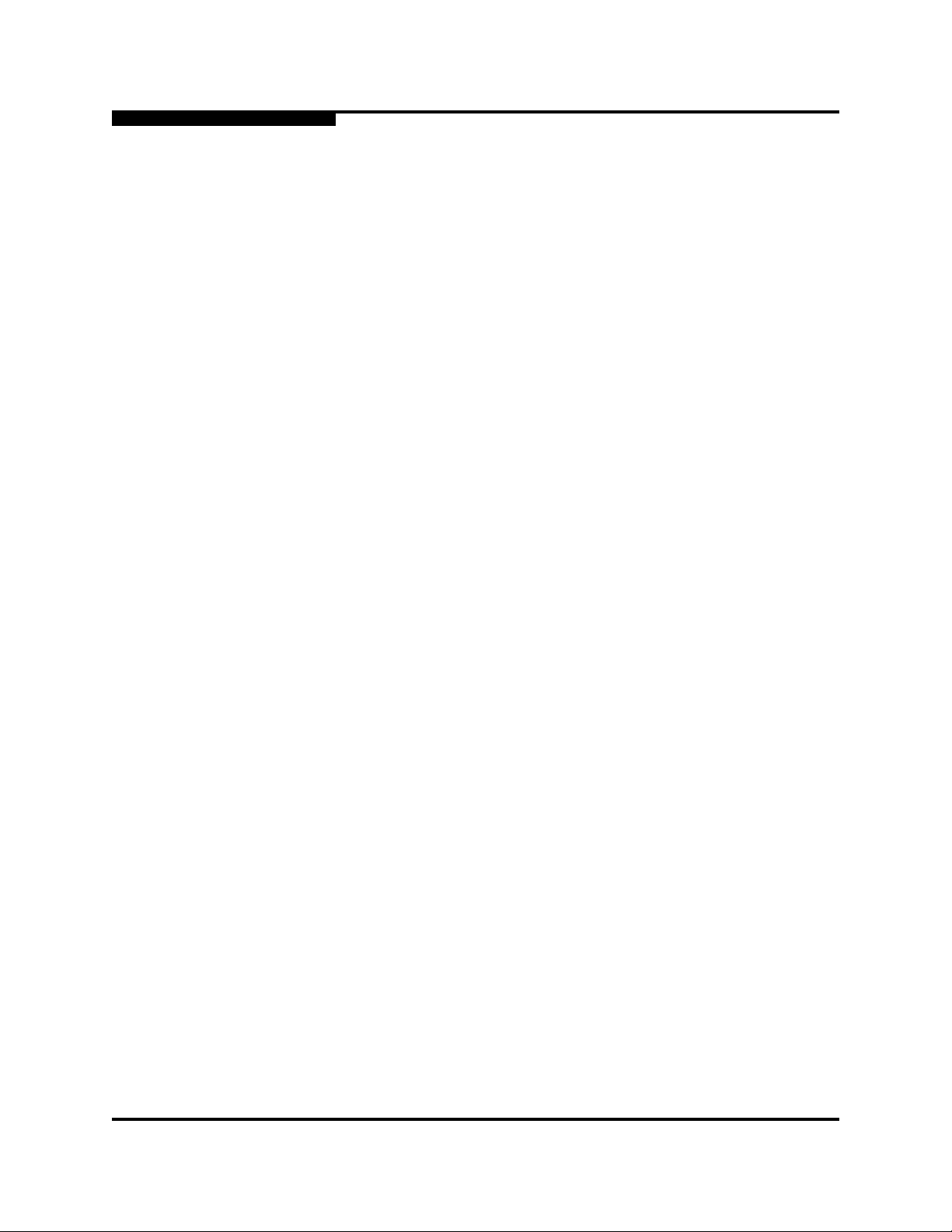
III – SANblade Control iX
Notes
Q
III-2 IS0053301-00 D
Page 49
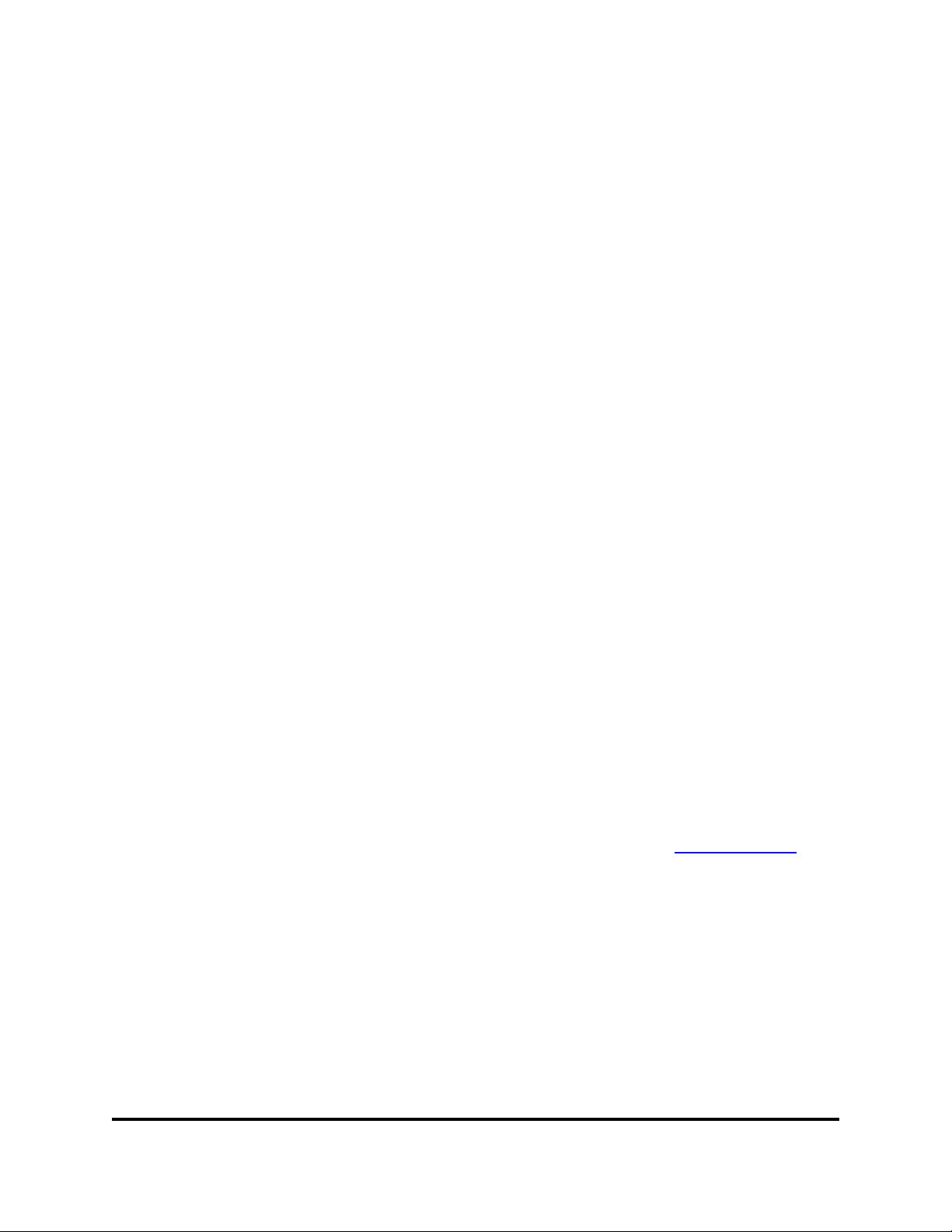
7.1
Introduction
The QLA40xx HBA includes the SANblade Control iX GUI. The SANblade Control
iX GUI interface runs on Windows NT, Windows 2000, Red Hat Linux, and Solaris
SPARC operating systems. SANblade Control iX configures the QLA40xx HBA that
resides in the host PC and allows you to:
■ Set the QLA40xx-HBA’s basic configuration (IP address, iSCSI name, etc.)
■ Enter iSCSI target information (IP addresses of targets to which you want to
connect)
■ Edit the target and firmware configuration parameters
■ Read back useful QLA40xx HBA and target information
7.2
Installation Procedure
Section 7
SANblade Control iX
Follow the instructions in section 7.2.1 to install the SANblade Control iX GUI on
Windows NT and Windows 2000 operating systems.
Follow the instructions in section 7.2.2 to install the SANblade Control iX GUI on
Red Hat Linux and Solaris SPARC operating systems.
7.2.1
Windows NT and Windows 2000
Follow these steps to install the SANblade Control iX GUI:
1. Download SANblade Control iX from the QLogic web site:
a. Locate SANblade Control iX on the QLogic web site (www.qlogic.com
click Download.
b. When prompted Would you like to open the file or save it to your
computer?, click the Save button. Specify a temporary location on the hard
drive and download the file.
2. Click Start menu, then click Run. Type the following, then click OK.
<drive>:\SANblade Control iX\setup.exe
3. InstallAnywhere prepares to install SANblade Control iX. The Introduction
dialog box displays. Follow the instructions and click Next.
) and
IS0053301-00 D 7-1
Page 50

7 – SANblade Control iX
Installation Procedure
\
4. The Choose Install Folder dialog box displays (see figure 7-1). Click Next to
accept the default directory.
Q
Figure 7-1. Installation Introduction Dialog Box
Figure 7-2. Choose Install Folder Dialog Box
5. The Choose Shortcut Folder dialog box displays (see figure 7-3). Use the
radio buttons to make your selection. Click Next.
7-2 IS0053301-00 D
Page 51

Q
7 – SANblade Control iX
Installation Procedure
Figure 7-3. Choose Shortcut Folder Dialog Box
6. The Pre-installation Summary dialog box displays (see figure 7-4). If the
information is not correct, click Previous to back-track and make the
appropriate changes. If the information is correct, click Install.
Figure 7-4. Pre-Installation Summary Dialog Box
7. The Install Complete dialog box displays (see figure 7-5). Click Done.
IS0053301-00 D 7-3
Page 52

7 – SANblade Control iX
Installation Procedure
8. To run SANblade Control iX, click Start, select Programs, select the install
group (the default is QLogic Corporation), then click SANblade Control iX.
If you selected Desktop in step 5, double-click the icon on your desktop.
Q
Figure 7-5. Install Complete Dialog Box
7.2.2
Red Hat Linux and Solaris SPARC
Follow these steps to install the SANblade Control iX GUI:
1. Locate SANblade Control iX on the QLogic web site (www.qlogic.com
Link to driver.
2. If prompted What would you like to do with this file?, choose Save this
program to disk. Specify a temporary location on the hard drive and download
the file.
3. From the command line, go to the temporary location created in step 2. Then
launch the install program. For example:
cd /<folder>/QLogic_Corporation
sh install.bin
4. You can run SANblade Control iX from the Home Directory or from the
command line.
From the Home Directory, click Home Directory, then select
opt/QLogic_Corporation/SANblade_Control_iX/SANblade.
From the command line, type:
cd /opt/Q*/SAN*
./SANblade
) and click
7-4 IS0053301-00 D
Page 53

Q
7.3
Uninstalling SANblade Control iX
To uninstall SANblade Control iX from Windows NT or Windows 2000, see
section 7.3.1. To uninstall SANblade Control iX from Red Hat Linux or Solaris
SPARC, see section 7.3.2.
7.3.1
Windows NT/Windows 2000
Follow these steps to uninstall the SANblade Control iX GUI for Windows NT/2000:
1. From the Start menu, point to Programs, point to QLogic Corporation, point
to SANblade Control iX, then click Uninstall SANblade Control iX.
2. After SANblade Control iX is removed, use the Explore window to delete the
directory C:\Program Files\QLogic Corporation\SANblade Control iX.
7.3.2
Red Hat Linux or Solaris SPARC
7 – SANblade Control iX
Getting Started
You can uninstall the SANblade Control iX GUI from the Home Directory or from
the command line.
■ From the Home Directory, click Home Directory, then select
opt/QLogic_Corporation/SANblade_Control_iX/SANblade/Uninstall_Data/
Uninstall_iscsi
■ From the Command line, type:
Then run the program by typing:
The uninstall program does not usually remove the subdirectory
QLogic_Corporation. If you want to remove this directory (and everything
beneath it), type the following:
7.4
Getting Started
The following sections describe SANblade Control iX and provide instructions on
how to configure the QLA40xx HBA, configure targets, edit target and firmware
configuration parameters, and upgrade the firmware.
cd /opt/Q*/SAN*/Un*
./Uninstall_SANblade_Control_iX
cd /opt
rm -rf * QLogic_Corporation
NOTE: You must configure the QLA40xx HBA (see section 7.6) before you can
configure targets, edit target and firmware configuration parameters, or
perform a firmware upgrade.
IS0053301-00 D 7-5
Page 54

7 – SANblade Control iX
Main Window and Window Navigation
7.5
Main Window and Window Navigation
This section provides an overview of SANblade Control iX, including how to navigate
through the screens and tabbed pages. The purpose of each screen is described.
See sections 7.6 through 7.9 for information on using SANblade Control iX to view
and configure the HBAs.
When SANblade Control iX starts, the first screen is the main window, which defaults
to the Host Information tabbed page (see figure 7-6).
Menu Bar Tabbed PagesHBA Tree
Q
Figure 7-6. Host Information Tabbed Page (Main Window)
The Host Information tabbed page provides the following information about the
local machine (host):
■ Host name
■ OS type
■ OS version
7-6 IS0053301-00 D
Page 55
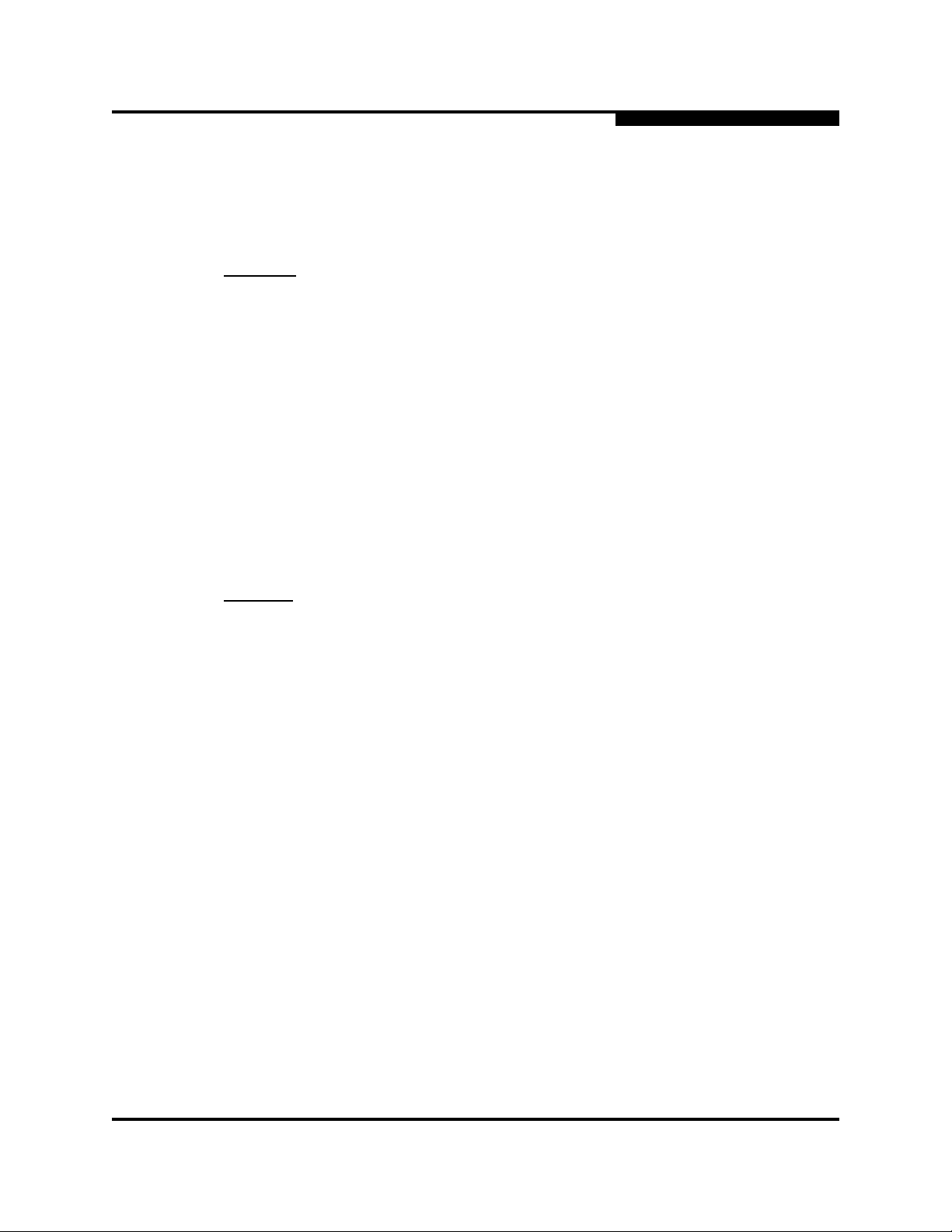
Q
7 – SANblade Control iX
Main Window and Window Navigation
The main window consists of the following sections:
■ Menu bar
■ HBA tree
■ Tabbed pages
Menu bar
The menu bar has three options:
■ File
❑ Exit. Select this option to exit SANblade Control iX.
■ View
❑ Refresh. Select this option to refresh the information displayed by SANblade
Control iX.
❑ Preferences. Select this option to choose the platform style of the information
displayed by SANblade Control iX.
■ Help
❑ About. Select this option to see the current version of SANblade Control iX.
HBA tree
The HBA tree displays the hosts with their connected adapters, devices, and LUNs.
The HBAs (adapters) are displayed with their iSCSI name.
Each HBA on the host may have targets connected to it. If an HBA is connected to
a target, it has a button attached to the left. The HBA name can be expanded by
clicking the button. This lists all the devices connected to that HBA. The devices
are listed by their IP address or iSCSI name.
IS0053301-00 D 7-7
Page 56

7 – SANblade Control iX
Main Window and Window Navigation
To view target information, click the target in the HBA tree. The target Information
tabbed page displays (see figure 7-7).
Q
Figure 7-7. Target Information Tabbed Page
Clicking the button attached to a target further expands the tree and shows all the
LUNs in that device. The LUNs are listed with the corresponding LUN numbers.
To view LUN information, click the LUN in the HBA tree, or click the LUN List tab if
the target Information tabbed page is already displayed. The LUN List tabbed
page displays (see figure 7-8).
7-8 IS0053301-00 D
Page 57

Q
7 – SANblade Control iX
Main Window and Window Navigation
Figure 7-8. LUN List Tabbed Page
The right-hand side of the screen contains a series of tabbed pages, which change
depending on what is selected in the HBA tree. When SANblade Control iX starts,
the Host Information tabbed page displays.
Tabbed pages
Different tabbed pages appear when you click on an adapter name, a target, or a
LUN in the HBA tree. These pages are described in sections 7.5.1 through 7.5.5.
IS0053301-00 D 7-9
Page 58

7 – SANblade Control iX
Main Window and Window Navigation
7.5.1
Host Tabbed Page
When SANblade Control iX starts, the first screen is the main window, which defaults
to the Host Information tabbed page (see figure 7-9).
Q
Figure 7-9. Host Information Tabbed Page
The Host Information tabbed page provides the following information about the
local machine (host):
■ Host name
■ OS type
■ OS version
7-10 IS0053301-00 D
Page 59

Q
7.5.2
HBA Tabbed Pages
Use the HBA Options tabbed page first to set basic QLA40xx HBA information,
such as IP address, iSCSI alias, etc. From the Select Option drop down box, you
can view and configure the following parameters, as shown in figures 7-10 and 7-11:
■ Firmware
■ Network
7 – SANblade Control iX
Main Window and Window Navigation
Figure 7-10. HBA Options Tabbed Page (Firmware)
IS0053301-00 D 7-11
Page 60
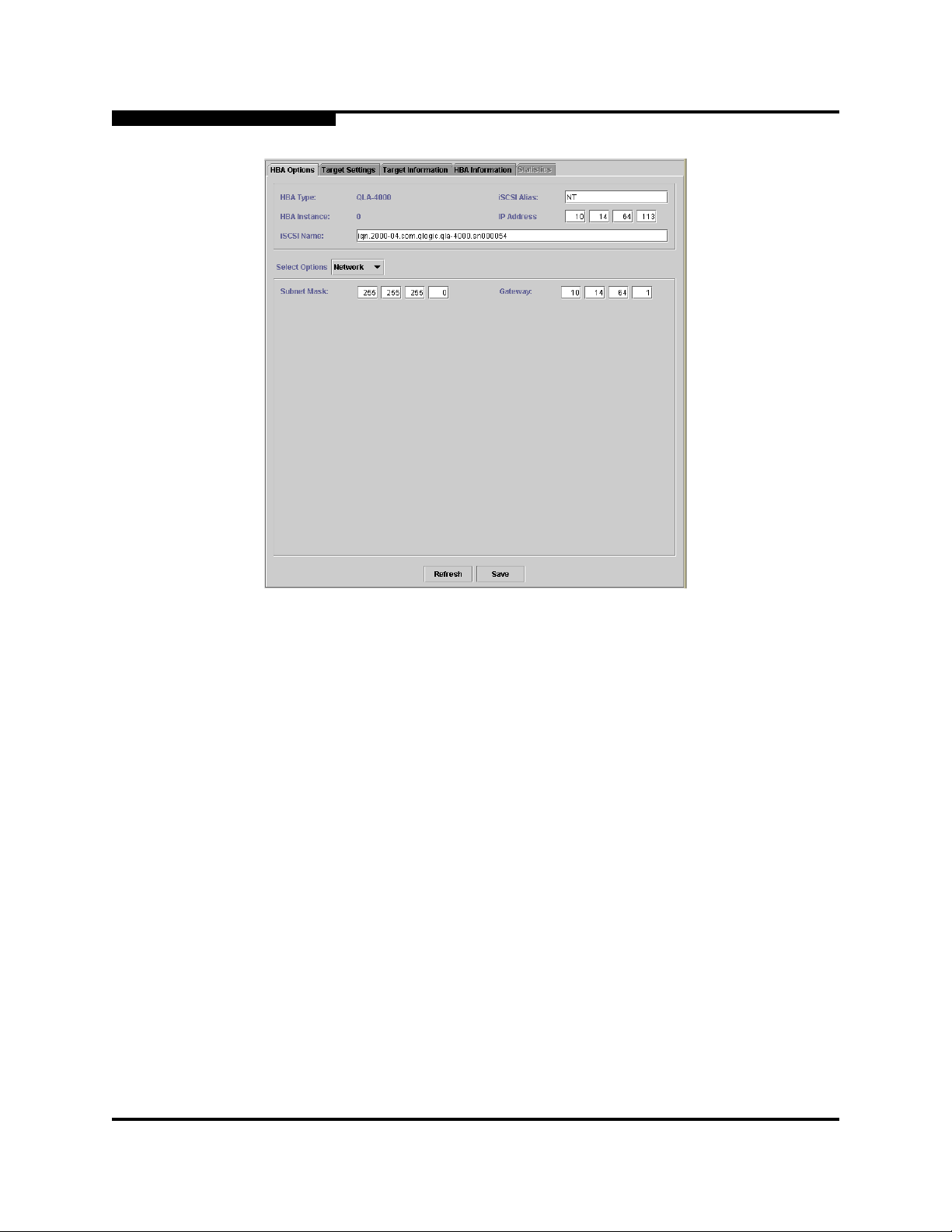
7 – SANblade Control iX
Main Window and Window Navigation
Q
Figure 7-11. HBA Options Tabbed Page (Network)
7-12 IS0053301-00 D
Page 61
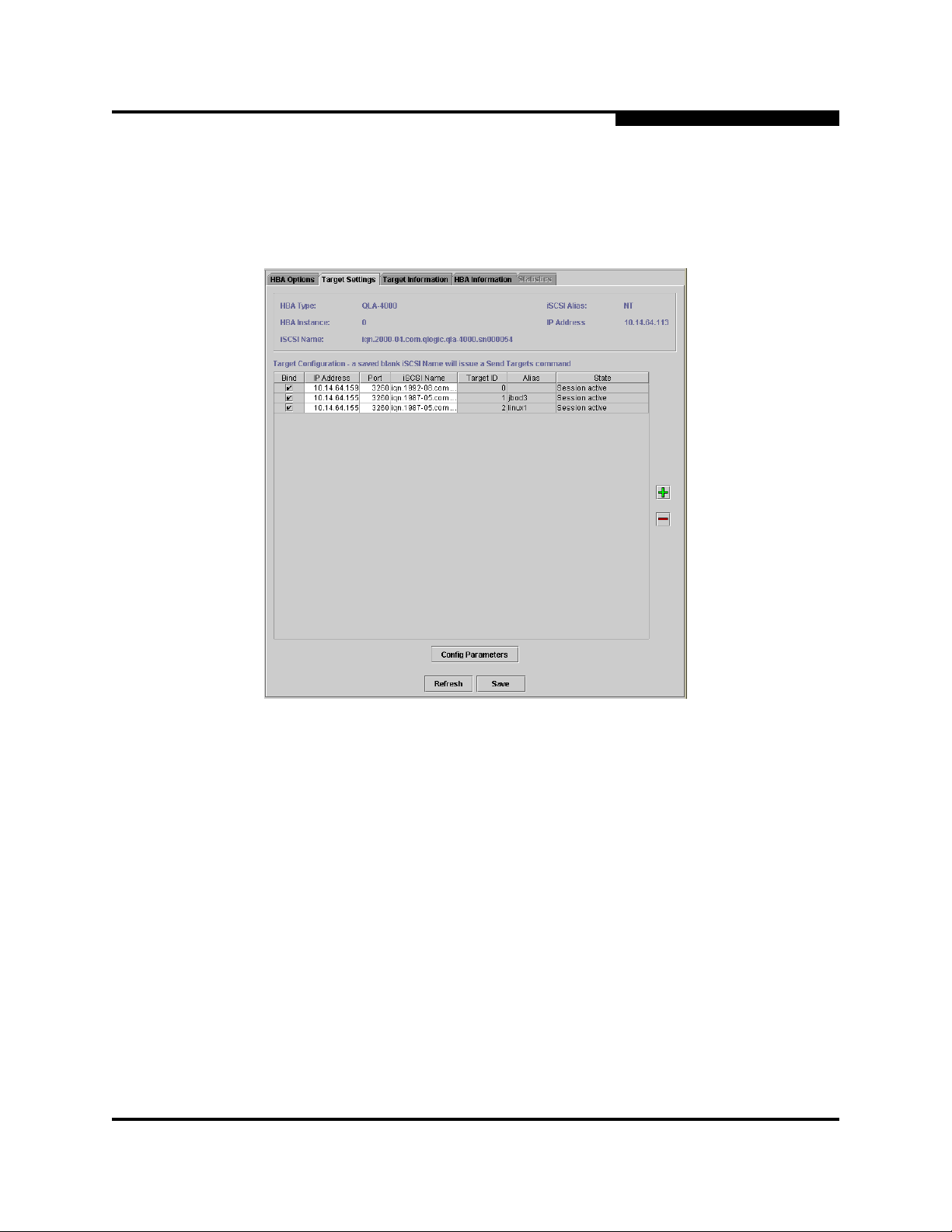
Q
7.5.3
Target Settings Tabbed Page
Target Settings is the primary tabbed page for interactive use. Use this page to
select iSCSI targets (see figure 7-12).
7 – SANblade Control iX
Main Window and Window Navigation
Figure 7-12. Target Settings Tabbed Page
IS0053301-00 D 7-13
Page 62

7 – SANblade Control iX
Main Window and Window Navigation
7.5.4
Target Information Tabbed Page
The Target Information tabbed page provides information about iSCSI targets (you
cannot configure iSCSI targets on this page) (see figure 7-13).
Q
Figure 7-13. Target Information Tabbed Page
7-14 IS0053301-00 D
Page 63

Q
7.5.5
HBA Information Tabbed Page
The HBA Information tabbed page is for information only. It provides code versions,
etc. (see figure 7-14).
7 – SANblade Control iX
Configuring the QLA40xx HBA
Figure 7-14. HBA Information Tabbed Page
The Statistics tabbed page is reserved for future use.
7.6
Configuring the QLA40xx HBA
The first step in using SANblade Control iX is to configure the QLA40xx HBA. After
starting SANblade Control iX (see section 7.2), double-click the name of your host
PC (left side of the screen), then highlight the QLA40xx HBA’s iSCSI name.
The selection tabs are displayed. Click the HBA Options tab, then follow these
steps:
1. Insert the desired IP address in the top section of the screen.
2. Insert the subnet mask:
a. From the Select Options list, click Network (see figure 7-15).
b. Enter the subnet mask.
IS0053301-00 D 7-15
Page 64

7 – SANblade Control iX
Configuring the QLA40xx HBA
Q
Figure 7-15. HBA Tabbed Page (Network)
Entering the following information in the HBA Options tabbed page is optional:
■ Gateway information
■ iSCSI alias (the default is none)
■ iSCSI name (the default is per the iSCSI standard, you can change it).
■ Firmware configuration settings:
❑ From the Select Options drop down box, click Firmware.
❑ Click View. This dialog box allows you to see various firmware configuration
values, iSCSI parameters, timeouts, etc. If you want to change the firmware
parameters, click Edit. For more information, see section 7.7.
■ Upgrade the firmware (see section 7.9).
After inputting your desired configuration, click Save.
NOTE: When entering information for the IP address, gateway, and subnet mask,
press the TAB key to move to the next field.
7-16 IS0053301-00 D
Page 65

Q
7.7
Changing the Firmware Configuration Parameters
Changing the Firmware Configuration Parameters
Perform the following steps to edit the firmware configuration parameters:
1. Click the desired adapter in the HBA tree. By default, the HBA Options tabbed
page displays.
2. In the Select Options box, select Firmware.
3. Next to the phrase View Configured Firmware Values, click View. A read-only
table displays, listing all of the firmware values and their current settings (see
figure 7-16).
7 – SANblade Control iX
Figure 7-16. Firmware Parameters Table (Read Only)
4. To change a subset of these values, click Edit. A dialog box displays with the
parameters that can be changed (see figure 7-17).
Figure 7-17. Firmware Parameters Dialog Box
IS0053301-00 D 7-17
Page 66

7 – SANblade Control iX
Changing the Firmware Configuration Parameters
5. Select and change the desired parameters, explained in the following
paragraphs. To view the full name of the parameter, point the mouse to the
parameter column. When you are done changing the parameters, click OK.
The following message displays:
Figure 7-18. Save Firmware Parameters Message
❑ Snack. When this check box is set and the firmware is configured as an
initiator, the QLA40xx firmware sends SNACK requests to the target when
it detects missing PDUs. When this check box is cleared and the firmware
is configured as an initiator, the firmware aborts the command and/or
closes the connection when missing PDUs are detected.
Q
❑ Initial R2T. When this check box is selected, the QLA40xx HBA negotiates
(during login phase) for InitialR2T=yes. When this check box is cleared,
initial R2T is disabled and the QLA40xx HBA negotiates for InitialR2T=no.
❑ Immediate Data. When this check box is selected, the QLA40xx firmware
negotiates (during login phase) for Immediate Data=yes. When this check
box is cleared, immediate data is disabled and the firmware negotiates for
ImmediateData=no.
❑ Execution Throttle. This column specifies the execution throttle value.
The execution throttle is used by the QLA40xx firmware to limit the number
of concurrently executing commands. Valid values are in the
range 0–65535.
In target mode, this column is used by the QLA40xx to determine the
MaxCmdSN (maximum command sequence number) to report to an
initiator during a logged in iSCSI session.
In initiator mode, when this value is nonzero, the firmware limits the number
of outstanding commands to the smaller of this value and the number of
commands advertised by the target's MaxCmdSN value.
❑ Device Timeout. When this check box is selected, the QLA40xx firmware
ignores the IOCB command timeout values specified by the host.
❑ Suspend Task on Firmware Error. When this check box is selected, the
QLA40xx suspends the firmware when an unrecoverable error is detected
instead of automatically restarting the QLA40xx. This bit is used for
debugging purposes.
7-18 IS0053301-00 D
Page 67

Q
7 – SANblade Control iX
Changing the Firmware Configuration Parameters
❑ Verbose Autoconnect Debug. When this check box is selected, the
QLA40xx firmware generates a console trace of all PDUs sent and received
by the QLA40xx before an Initialize Firmware command (0060h) is
received.
❑ MaxBurstSize. This column indicates the maximum length for data
sequences the QLA40xx uses when negotiating with a device during login
phase. This parameter indicates how many units (512 bytes/unit) of data
the QLA40xx can send/receive. Valid values are in the range 0 to 32767
units (512 to 16MB–1 bytes); a value of 0 indicates unlimited data units.
❑ FirstBurstSize. This column indicates the maximum length for unsolicited
data the QLA40xx uses when negotiating with a device during the login
phase. This parameter indicates how many units (512 bytes/unit) of
unsolicited data the QLA40xx can send/receive. Valid values are in the
range 0 to 32767 units (512 to 16MB–1 bytes); a value of 0 indicates
unlimited data units.
❑ Additional Firmware Options. This field is used for debug and test
purposes. For more information, see the QLogic SANblade 4000 Series
Firmware Interface Specification (IS0150301-00).
❑ Jumbo Packets Enable. When this check box is selected, jumbo packets
are enabled on an Ethernet network. This feature is not currently
supported.
❑ Autoconnect. When this check box is selected, the QLA40xx will not
attempt to autoconnect to the configured target devices at boot time.
Instead, the host must issue Set Device Database Entry commands
(0063h) to establish connections to targets.
❑ MaxOutstanding R2T. This column indicates the maximum number of
outstanding R2Ts the QLA40xx uses when negotiating with a device during
the login phase. This parameter indicates how many R2Ts can be
outstanding on a SCSI task. Valid values are in the range 1–65535.
❑ Enable Logout on iSCSI Discovery Session. When this check box is
selected, the QLA40xx HBA initiates an iSCSI logout on a discovery
session when discovery is complete (before closing the connection). When
this check box is cleared, the QLA40xx HBA closes the TCP connection
when discovery is complete. This parameter is the same as Logout on
iSCSI Discovery Session in the target parameters (see section 7.8.3).
❑ Connection Keep Alive Timeout. This column indicates the time interval
(in seconds) between connection keep-alive pings. When a connection is
idle for the connection keep-alive timeout interval, the QLA40xx HBA sends
an NOP ping to the other device that is part of the connection. When the
IS0053301-00 D 7-19
Page 68

7 – SANblade Control iX
Configuring Targets
device responses to the ping, the connection remains open. When the
device fails to respond, the QLA40xx HBA closes the connection and
informs the driver that the connection has gone down. The maximum
keep-alive time is 18 hours.
❑ Ethernet Pause. When this check box is selected, Ethernet pause frames
are enabled. This feature is not currently supported.
7.8
Configuring Targets
After configuring the QLA40xx HBA, you can enter iSCSI targets you want to
discover. Start SANblade Control iX (see section 7.2), select your host and HBA,
then click the Target Settings tab. When the QLA40xx HBA arrives from the factory,
there are no targets listed. Add iSCSI targets by either entering specific iSCSI target
information (IP address and iSCSI name, see section 7.8.1) or by entering an IP
address and discovering the devices behind that address (see section 7.8.2).
7.8.1
Configuring Specific Targets
Q
To configure a specific iSCSI target, follow these steps:
1. Start SANblade Control iX, select your host and HBA, then click the Target
Settings tab.
2. Click green plus sign on the right-hand side of the screen (see figure 7-12).
3. Enter the IP address of the target to which you want to connect. Click OK.
4. Double-click the iSCSI Name column. Enter the iSCSI name of the target.
5. Enter other targets as desired.
6. If you want to change any of the configuration parameters, follow the
instructions in section 7.8.3.
7. Click Save. The QLA40xx HBA does the following:
a. Resets (reboots the HBA only)
b. Connects to the target
c. Makes these new targets available on the SANblade Control iX Target
Settings tabbed page
8. Restart the host PC for the operating system to recognize the new targets.
9. The QLA40xx HBA restarts and attempts to connect to the configured targets.
7-20 IS0053301-00 D
Page 69

Q
7.8.2
Configuring Using Discovery
Use the discovery mechanism to configure a target that supports and responds to
the SendTargets command by following these steps:
1. Start SANblade Control iX, select your host and HBA, then click the Target
Settings tab.
2. Click the first available line under IP Address (see figure 7-12).
3. Enter the IP address of the target to which you want to connect. This target
must support the SendTargets command.
4. Leave the iSCSI Name field blank.
5. Click Save. The QLA40xx HBA does the following:
a. Resets (reboots the HBA only)
b. Connects to the target
c. Queries the target through a SendTargets command
7 – SANblade Control iX
Configuring Targets
d. Discovers all devices allowed by the target
e. Makes these new targets available on the SANblade Control iX Target
Settings tabbed page
6. If you want to change any of the configuration parameters, follow the
instructions in section 7.8.3.
7. Restart the host PC for the operating system to recognize the new targets.
The discovery method is an excellent timesaver for finding and entering iSCSI
targets. You can use this method to find all available targets, delete targets you don’t
want, and then have access only to the remaining devices. This method prevents
you from having to enter iSCSI names for each target. In the following example,
there is an iSCSI target at IP address 10.14.64.150. Behind this target are two
available drives with iSCSI alias’ Drive1 and Drive2.
1. On the Target Settings tabbed page, under IP Address, enter IP address
10.14.64.150.
2. Leave the iSCSI Name field blank.
3. Click Save.
4. Click the Target Settings tab.
The following three targets appear:
❑ IP address 10.14.64.150
❑ IP address 10.14.64.150 with iSCSI alias Drive1
❑ IP address 10.14.64.150 with iSCSI alias Drive2
IS0053301-00 D 7-21
Page 70

7 – SANblade Control iX
Configuring Targets
5. Restart the host PC for the operating system to recognize the new targets.
Q
CAUTION!
7.8.3
The iSCSI port number defaults to 3260. Do not change this number
unless required by the configured target.
Changing the Target Configuration Parameters
NOTE: If you changed the firmware configuration parameters (see section 7.7),
a subset of those settings appear for the corresponding target
configuration parameters. Changing the target configuration parameters
will not change the corresponding firmware configuration parameters.
Perform the following steps to edit the target configuration parameters:
1. Click the desired adapter in the HBA tree.
2. Click the Target Settings tab.
3. Click Config Parameters. The Target Parameters screen displays (see
figure 7-19).
Figure 7-19. Target Parameters
4. Select and change the desired parameters. To view the full name of the
parameter, point the mouse to the parameter column. See section 7.7 for
descriptions of the parameters; they are a subset of the firmware configuration
parameters except for those described in the following paragraphs.
❑ Default Timeout. This column indicates the timeout interval that the
QLA40xx firmware uses for timing out commands or PDUs created and
transmitted by the QLA40xx that are not related to an IOCB. For example,
in session mode the firmware generates Login Command and Text
7-22 IS0053301-00 D
Page 71

Q
❑ Logout on iSCSI Discovery Session. This parameter is the same as the
5. When you are done changing the parameters, click OK. A message is displayed
indicating that these changes will be saved when you click Save on the Target
Settings tabbed page.
7.9
Firmware Upgrade
7 – SANblade Control iX
Firmware Upgrade
Command PDUs. These PDUs are not related to an IOCB; therefore, they
have no inherent timeout value. In this case, the firmware uses the value
specified in this column as the timeout interval for the Login Command and
Text Command PDUs. The firmware also uses the timeout interval
specified in this field for timing out Task Management commands that are
generated by the firmware as part of error recovery or in response to a
mailbox command that results in a Task Management command. The
default value for this column is 10 seconds. Valid values are in the
range 0–65535.
Enable Logout on iSCSI Discovery Session in the firmware parameters
(see section 7.7).
If you are receiving a QLA40xx HBA for the first time, the current version of firmware
is already loaded.
If you are upgrading a QLA40xx HBA, follow the instructions in this section to load
the latest firmware from the QLogic web site. The HBA Information tab in SANblade
Control iX displays the firmware version you are using.
To upgrade the firmware, follow these steps:
1. Locate the iSCSI firmware on the QLogic web site (www.qlogic.com
Download.
2. When prompted Would you like to open the file or save it to your
computer?, click the Save button. Specify a temporary location on the hard
drive and download the driver.
3. Start SANblade Control iX: click Start, select Programs, select the install group
(the default is QLogic), then click SANblade Control iX.
4. Select your HBA.
5. Click the HBA Options tab.
6. From the Select Options list, select Firmware.
7. Click the Select File to Download button.
8. When the Download Firmware dialog box displays, click Browse.
) and click
9. The Open dialog box displays. Select the firmware file (downloaded in step 2),
then click Open (see figure 7-20).
IS0053301-00 D 7-23
Page 72

7 – SANblade Control iX
Firmware Upgrade
Q
Figure 7-20. Update Firmware Dialog Boxes
10. The file name displays in the Download Firmware dialog box. Click Save.
11. Follow the instructions to reset the QLA40xx HBA.
12. Restart the host PC for the operating system to recognize the new firmware.
7-24 IS0053301-00 D
Page 73

Q
7 – SANblade Control iX
Firmware Upgrade
Notes
IS0053301-00 D 7-25
Page 74

7 – SANblade Control iX
Firmware Upgrade
Q
7-26 IS0053301-00 D
