Page 1

SANbox-16HA
High Availability
Fibre Channel Switch
Installer’s/User’s Manual
Publication No. 59005-03 Rev. A
Preliminary
Page 2

QLogic Corporation
6321 Bury Drive
Eden Prairie, MN 55346
(952) 932-4000
Release Number 03, Revision A ( August, 2000)
The following paragraph does not apply to the United Kingdom or any country where such provisions are inconsistent
with local law: THIS PUBLICATION is printed “AS IS” WITHOUT WARRANTY OF ANY KIND, EITHER EXPRESSED OR
IMPLIED, INCLUDING, BUT NOT LIMITED TO, THE IMPLIED WARRANTIES OF MERCHANTABILITY OR FITNESS FOR A
PARTICULAR PURPOSE. Some states do not allow disclaimer of express or implied warranties in certain transactions;
therefore, this statement may not apply to you.
This publication could include technical inaccuracies or typographical errors. Changes are periodically made to the
information herein; These changes will be incorporated in new additions of the publication.
It is possible that this publication may contain reference to, or information about, products (machines and programs),
programming, or services that are not announced in your country. Such references or information must not be
construed to mean that such products, programming, or services will be offered in your country. Any reference to a
licensed program in this publication is not intended to state or imply that you can use only the licensed program
indicated. You can use any functionally equivalent program instead.
Copyright © QLogic Corporation 2000. All rights reserved.
SANbox, SANsurfer, and Multistage are trademarks of QLogic Corporation.
IBM® is a registered trademark of IBM Corporation.
Microsoft and Microsoft Excel are trademarks or Registered Trademarks of Microsoft Corporation.
Note to US Government Users – Documentation and programs related to restricted rights – Use, duplication, or disclosure are subject to the restrictions set forth in GSA ADP Schedule Contract.
Preliminary
Page 3
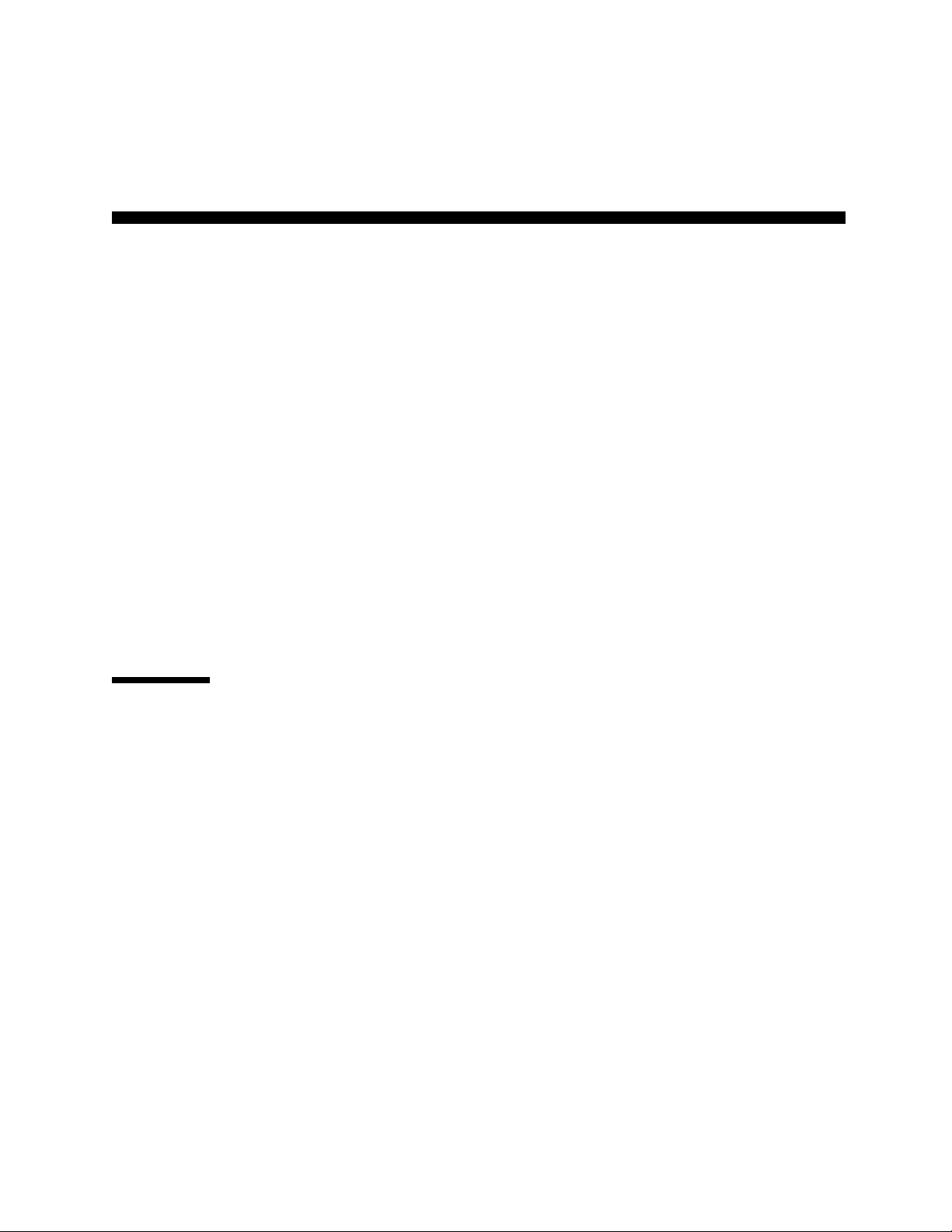
Table of Contents
Preface
How to Use This Manual 1
Intended Audience 1
Related Materials 2
Safety Notices 3
Sicherheitshinweise 3
Notes informatives relatives à la sécurité 3
Communications Statements 4
Federal Communications Commission (FCC) Class A Statement 4
Canadian Department of Communications Class A Compliance Statement 4
Avis de conformité aux normes du ministère des Communications du Canada 4
CE Statement 5
VCCI Class A Statement 6
Laser Safety Information 7
Labeling Requirements 7
Accessible Parts 8
Pièces Accessibles 8
Zugängliche Teile 8
QLogic Customer Support 9
General Description
1
Introduction 1-1
Major Fibre Channel Port Features 1-2
Fabric Port Overview 1-3
Segmented Loop Port (SL_Port) Overview 1-3
Translated Loop Port (TL_Port) Overview 1-6
Major Switch Chassis Features 1-9
Major Switch Management Features 1-11
Switch Management Tools 1-15
Fibre Channel Ports 1-17
Front Panel Controls 1-19
SANbox-16HA Fibre Channel Switch
Installer’s/User’s Manual 59005-03 Rev. A
Preliminary
SANsurfer Switch Management Application 1-15
Telnet 1-15
Trivial File Transfer Protocol (TFTP) 1-16
Simple Network Management Protocol (SNMP) 1-16
GigaBit Interface Converters (GBICs) 1-18
iii
Page 4

Power Switches 1-19
Test Mode Switch 1-19
Front Panel LEDs 1-20
Heartbeat LED (Yellow) 1-20
Switch Logic Power Good LED (Green) 1-20
Power Supply Fail LED (RED) 1-20
Over Temperature LED (Red) 1-21
Logged-In LED (Green) 1-21
Traffic LED (Yellow) 1-22
AC Input Power Connectors and Fuses 1-22
Switch Management Connector 1-22
Chassis Back 1-23
Power Supply(s) 1-24
Back Panel Lights 1-24
2
Installation
Introduction 2-1
Unpack 2-1
Place or Mount the Equipment 2-2
Shelf Mount 2-2
Rack Mount 2-2
Apply the IEC Class 1 Laser Information Label (If the installation is in Europe) 2-4
Install GBICs 2-5
Connect to AC Power 2-5
Switch Logic Power Good LED 2-7
Check the Power-On-Self-Test (POST) Results 2-7
Cable Fibre Channel Devices to the Switch 2-8
Public Devices 2-8
Private Devices 2-8
Mixing Public and Private Devices on the Same Loop. 2-9
Switch Ports 2-9
Tuning 2-9
Distance 2-10
Preliminary
Port Buffer Credits 2-10
Hot-Pluggable 2-11
Incorrect Cabling 2-11
Connections 2-11
Examples 2-12
Configure the Chassis 2-17
Configure the Ports 2-18
Fabric Ports 2-18
SL_Ports 2-18
SANbox-16HA Fibre Channel Switch
iv
59005-03 Rev. A Installer’s/User’s Manual
Page 5
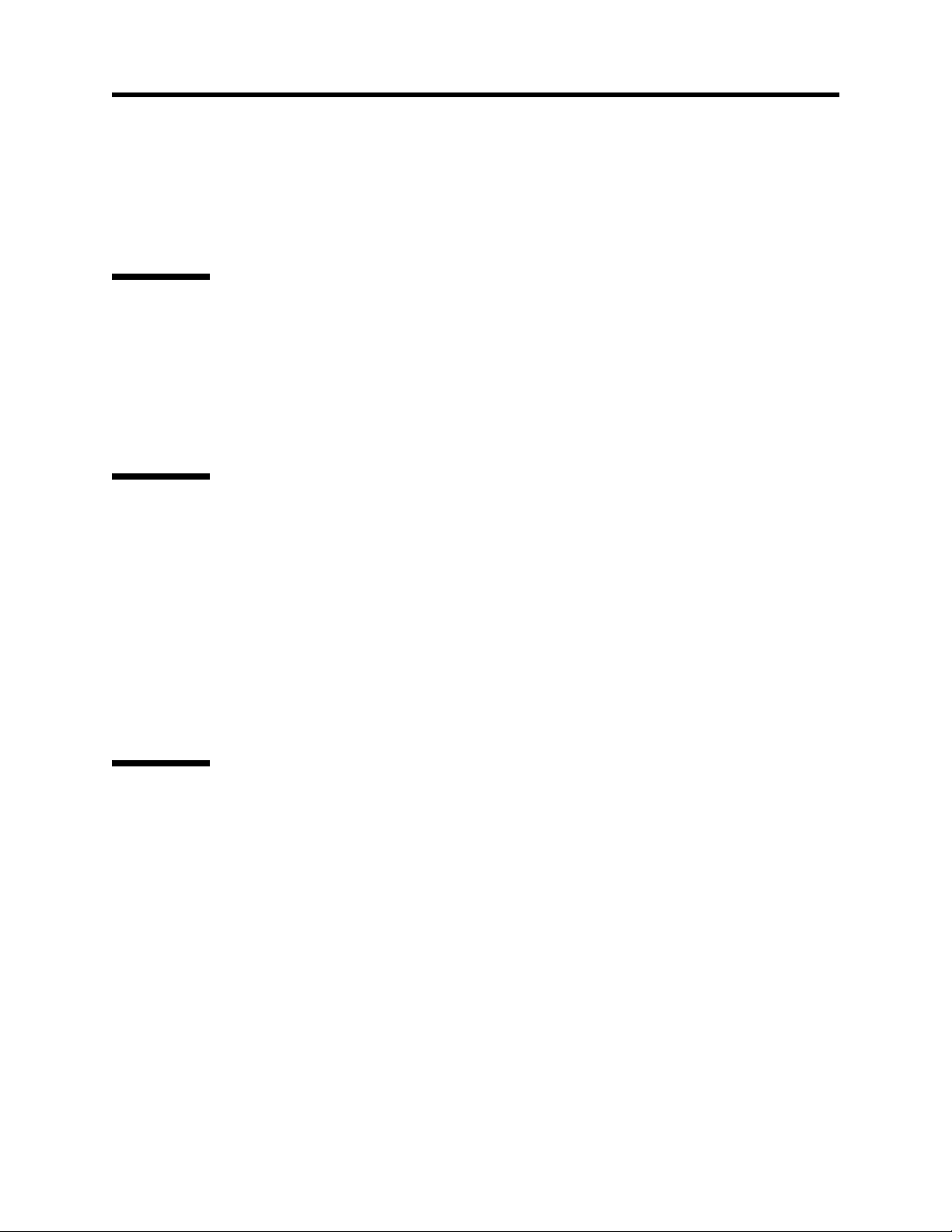
TL_Ports 2-19
T_Ports 2-19
Tuning Ports for Multi-Frame Sequences 2-20
Zoning 2-21
Rack and Shelf Administration 2-22
Operating the Switch 2-22
3
Diagnostics/Troubleshooting
Introduction 3-1
Power Supply Troubleshooting 3-2
Power-On-Self-Test (POST) 3-6
Overview 3-6
Heartbeat LED Blink Patterns 3-8
Test/Failure Descriptions 3-8
Cable Continuity Tests 3-12
4
Removal/Replacement Procedures
Introduction 4-1
Input Fuse 4-1
Removal 4-1
Replacement 4-2
GBIC 4-3
Removal 4-3
Replacement 4-4
Power Supply 4-6
Removal 4-6
Replacement 4-7
Battery 4-7
5
Multi-Chassis Fabrics
Introduction 5-1
Three Multi-Chassis Topologies 5-2
Choosing a Topology 5-3
Preliminary
Cascade Topology 5-5
Cascade Fabric Size 5-6
Cascade Latency 5-6
Cascade Bandwidth 5-7
Cascade Physical Distance between Chassis 5-7
Cascade Zoning 5-8
MKII Compatibility 5-8
Mesh Topology 5-9
Mesh Fabric Size 5-9
SANbox-16HA Fibre Channel Switch
Installer’s/User’s Manual 59005-03 Rev. A
v
Page 6
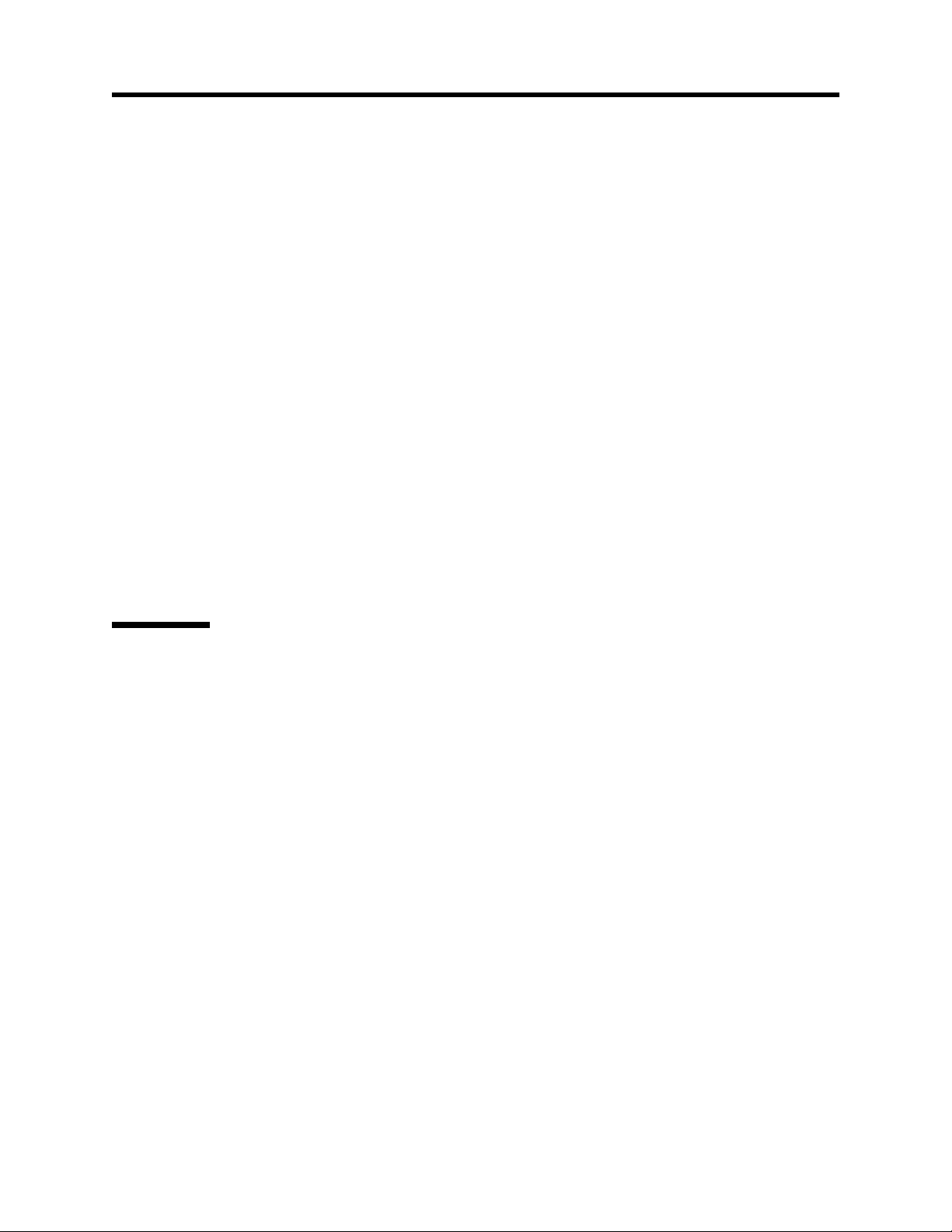
Mesh Latency 5-9
Mesh Bandwidth 5-10
Mesh Physical Distance Between Chassis 5-10
Mesh Zoning 5-11
MKII Compatibility 5-11
Multistage Topology 5-12
T_Port Rules for SANbox IO/T Chassis 5-12
T_Port Rules for SANbox Cross-Connect (CC) Chassis 5-12
Multistage Fabric Size 5-12
Multistage Latency 5-12
Multistage Bandwidth 5-13
Multistage Physical Distance Between Chassis 5-13
Multistage Zoning 5-13
MKII Compatibility 5-13
Multistage Examples 5-14
Cabling 5-17
Fiber Optic T_Port Connections 5-17
Copper T_Port Connections 5-17
T_Port Cable Length 5-17
Device Connections 5-17
Chassis Configuration 5-18
Chassis Configuration Process 5-19
Reference Information
A
QLogic Customer Support A-1
SANbox-16HA Fibre Channel Switch Specifications A-2
Switch A-2
Switch Maintainability A-4
Fabric Management A-4
Switch Mechanical A-5
Switch Electrical A-5
Switch Environmental A-5
Switch Regulatory Certifications A-6
Preliminary
Shortwave Laser GBIC (multi-mode) A-6
Longwave Laser GBIC (single-mode) A-7
Copper Inter-Enclosure GBIC (active) A-7
Copper Intra-Enclosure GBIC (passive) A-8
SANbox-16HA Fibre Channel Switch
vi
59005-03 Rev. A Installer’s/User’s Manual
Page 7

B
QLogic Customer Support
Help Desk B-1
Hardware Support B-1
Software Support B-2
Customer Responsibilities B-2
Index
Preliminary
SANbox-16HA Fibre Channel Switch
Installer’s/User’s Manual 59005-03 Rev. A
vii
Page 8

List of Figures and Tables
Figure 1-1 SANbox-16HA Fibre Channel Switch 1-1
Figure 1-2 Segmented Loop Topology Example 1-4
Figure 1-3 SCSI Example 1-6
Figure 1-4 TCP/IP Example 1-7
Figure 1-5 Chassis Front 1-17
Figure 1-6 Typical GBIC 1-18
Figure 1-7 Right Power Switch and Test Mode Switch 1-19
Figure 1-8 Chassis Back 1-23
Figure 2-1 Cabinet Mounting Bracket 2-3
Figure 2-2 IEC Class 1 Laser Information Label 2-4
Figure 2-3 Extending Buffer Credits by Chaining Ports 2-11
Figure 2-4 Cabling 2-13
Figure 2-5 Variety of Public Connections 2-14
Figure 2-6 Private Segmented Loop Connections 2-15
Figure 2-7 Private Translated Loop Connections 2-16
Figure 3-3 Test Mode Switch 3-6
Figure 4-1 Fuse Holder Removal 4-1
Figure 4-2 Fuse Replacement 4-2
Figure 4-3 Removing GBICs that have individually operated latches 4-3
Figure 4-4 Removing GBICs that have bail-operated latches 4-4
Figure 4-5 Replacing GBICs 4-4
Figure 4-6 Power Supply Removal 4-6
Figure 5-1 Cascade Example 5-5
Figure 5-2 Mesh Example 5-9
Figure 5-3 SANbox-16 Multistage with one T_Port link from each IO/T chassis 5-14
Figure 5-4 SANbox-16 Multistage with two T_Port links from each IO/T chassis 5-15
Figure 5-5 SANbox-16 Multistage with eight CC chassis 5-16
Figure A-1 SANbox-16HA Switch Front/Back Dimensions in Millimeters (Inches) A-9
Figure A-2 SANbox-16HA Switch Top View Dimensions in Millimeters (Inches) A-10
Table 3-1 Troubleshooting Matrix (Dual Power Supply) 3-2
Table 3-2 Troubleshooting Matrix (Single Power Supply) 3-4
Preliminary
SANbox-16HA Fibre Channel Switch
viii
List of Figures and Tables 59005-03 Rev. A Installer’s/User’s Manual
Page 9

How to Use This Manual
This manual has five sections and two appendixes:
• Section 1 is an overview of the Switch. It describes indicator lights and all
user controls and connections.
• Section 2 explains how to install the Switch.
• Section 3 contains troubleshooting procedures, explains the Power-On-SelfTest (POST).
Preface
• Section 4 contains removal/replacement procedures for all field replaceable
units (FRUs).
• Section 5 explains how to e xpand the number of user -ports by using multiple
Switch chassis in a multi-stage topology.
• Appendix A contains reference information.
• Appendix B contains information about QLogic Customer Support and how
to contact us for assistance.
Please read the communications statements and laser safety information presented
on the next pages in this Preface.
Please use this manual in conjunction with the Switch Management Installer’s/
User’s manual listed in “Related Materials”. The Switch Management manual
contains information about managing Switch chassis through all available means.
Intended Audience
This manual introduces users to the Switch and explains its installation and
service. It is intended for users competent in installing and servicing electronic
equipment.
Preliminary
SANbox-16HA Fibre Channel Switch
Installer’s/User’s Manual 59005-03 Rev. A Preface
1
Page 10

Related Materials
The following manuals and materials are referenced in the text and/or provide
additional information.
• Switch Management Installer’s/User’s Manual, Publication Number 59010.
Available from QLogic Corporation.
• Fibre Channel-Arbitrated Loop (FC-AL-2) Rev. 6.8
• Fibre Channel-Private Loop SCSI Direct Attach (FC-PLDA)
NCITS TR-19:1998
• Fibre Channel-10-bit Interface Rev. 2.3
• Definitions of Managed Objects for the Fabric Element in Fibre Channel
Standard (draft-ietf-ipfc-fabric-element-mib-04.txt).
The Fibre Channel Standards are available from:
Global Engineering Documents, 15 Inverness Way East, Englewood, CO
80112-5776 Phone: (800) 854-7179 or (303) 397-7956
Fax: (303) 397-2740
Preliminary
SANbox-16HA Fibre Channel Switch
2
Preface 59005-03 Rev. A Installer’s/User’s Manual
Page 11

Safety Notices
Danger notice indicates the presence of a hazard that has the potential of
causing death or serious personal injury. Danger notices appear on the following
pages:
2-5, 2-6, 4-6
A Warning notice indicates the presence of a hazard that has the potential of
causing moderate or minor personal injury. A Warning notice appears on page:
4-7
A Caution notice indicates the presence of a hazard that has the potential of
causing damage to the equipment.
Sicherheitshinweise
A
Ein Gefahrenhinweis weist auf das Vorhandensein einer Gefahr hin, die möglicherweise den Tod oder schwere Verletzungen zur Folge hat. Gefahrenhinweise
sind auf den folgenden Seiten vorhanden:
2-5, 2-6, 4-6
Ein Warnhinweis weist auf das Vorhandensein einer Gefahr hin, die möglicherweise mittelschwere oder leichte Verletzungen zur Folge hat. Ein Warnhinweis ist
auf der folgenden Seite vorhanden:
4-7
Ein Vorsichtshinweis weist auf das Vorhandensein einer Gefahr hin, die möglicherweise Geräteschäden zur Folge hat.
Notes informatives relatives à la sécurité
Une note informative Danger indique la présence d’un risque pouvant entraîner la
mort ou des blessures sérieuses. Les notes informatives Danger paraissent aux
pages suivantes:
2-5, 2-6, 4-6
Une note informative Avertissement indique la présence d’un risque pouvant
Preliminary
entraîner des blessures légères ou mineures. Une note informative Avertissement
paraît à la page:
4-7
Une note informative Attention indique la présence d’un risque pouvant entraîner
des dégâts matériels.
SANbox-16HA Fibre Channel Switch
Installer’s/User’s Manual 59005-03 Rev. A Preface
3
Page 12

ommunications Statements
C
The following statements apply to this product. The statements for other products
intended for use with this product appear in their accompanying manuals.
Federal Communications Commission (FCC) Class A Statement
This equipment has been tested and found to comply with the limits for a Class A
digital device, pursuant to Part 15 of the FCC Rules. These limits are designed to
provide reasonable protection against harmful interference when the equipment is
operated in a commercial environment. This equipment generates, uses, and can
radiate radio frequency energy and, if not installed and used in accordance with the
instruction manual, may cause harmful interference to radio communications.
Operation of this equipment in a residential area is likely to cause harmful interference in which case the user will be required to correct the interference at their own
expense
Neither the provider or the manufacturer are responsible for any radio or television
interference caused by unauthorized changes or modifications to this equipment.
Unauthorized changes or modifications could void the user's authority to operate
the equipment.
This device complies with Part 15 of the FCC Rules. Operation is subject to the
following two conditions: (1) this device may not cause harmful interference, and
(2) this device must accept any interference received, including interference that
may cause undesired operation.
Canadian Department of Communications Class A Compliance Statement
This equipment does not exceed Class A limits for radio emissions for digital
apparatus, set out in Radio Interference Regulation of the Canadian Department of
Communications. Operation in a residential area may cause unacceptable interference to radio and TV reception requiring the owner or operator to take whatever
steps necessary to correct the interference.
Avis de conformité aux normes du ministère des Communications du Canada
Cet équipement ne dépasse pas les limites de Classe A d'émission de bruits
radioélectriques por les appareils numériques, telles que prescrites par le Régle-
Preliminary
ment sur le brouillage radioélectrique établi par le ministère des Communications
du Canada. L'exploitation faite en milieu résidentiel peut entraîner le brouillage
des réceptions radio et télé, ce qui obligerait le propriétaire ou l'opérateur à prendre
les dispositions nécwssaires pour en éliminer les causes.
SANbox-16HA Fibre Channel Switch
4
Preface 59005-03 Rev. A Installer’s/User’s Manual
Page 13

CE Statement
The CE symbol on the equipment indicates that this system complies with the
EMC (Electromagnetic Compatibility) directive of the European Community (89/
336/EEC) and to the Low Voltage (Safety) Directive (73/23/EEC). Such marking
indicates that this system meets or exceeds the following technical standards:
•
EN60950/A11:1997
Including Electrical Business Equipment”.
•
EN60825-1:1997
•
EN 55022 (CISPR 22) Class A
Radio Interference Characteristics of Information Technology Equipment”.
•
EN 50082-1/1997
standard Part 1: Residential commercial, and light industry.”
- IEC1000-4-2/1995 “Electrostatic Discharge Immunity Test”
- IEC1000-4-3/1995 “Radiated, Radio-Frequency, Electromagnetic
Field Immunity Test”
“Safety of Information Technology Equipment,
“Safety of Laser Products, Part 1.
“Limits and Methods of Measurement of
“Electromagnetic compatibility - Generic immunity
- IEC1000-4-4/1995 “Electrical Fast Transient/Burst Immunity Test”
- IEC1000-4-5/1995 “Surge Immunity Test”
- IEC1000-4-6/1996 “Immunity To Conducted Disturbances, Induced
By Radio-Frequency Fields”
- IEC1000-4-8/1993 Power Frequency Magnetic Field Immunity Test”
- IEC1000-4-11/1994 “Voltage Dips, Short Interruptions And Voltage
Variations Immunity Tests”
• EN61000-3-2/1995 “Limits For Harmonic Current Emissions (Equipment
Input Current Less Than/Equal To 16 A Per Phase)”. Class A
• EN61000-3-3/1995 “Limitation Of Voltage Fluctuations And Flicker In
Low-Voltage Supply Systems For Equipment With Rated Current Less Than
Or Equal To 16 A”.
Preliminary
• ENV50204/1995 “Radio Frequency Susceptibility, Keyed Carrier”
SANbox-16HA Fibre Channel Switch
Installer’s/User’s Manual 59005-03 Rev. A Preface
5
Page 14

VCCI Class A Statement
Translation:
This is a Class A product based on the standard of the Voluntary Control Council
For Interference by Information Technology Equipment (VCCI). If this equipment
is used in a domestic environment, radio disturbance ma y arise. When such troub le
occurs, the user may be required to take corrective actions.
Preliminary
SANbox-16HA Fibre Channel Switch
6 Preface 59005-03 Rev. A Installer’s/User’s Manual
Page 15

Laser Safety Information
This product may use Class 1 lasers to communicate over the fiber optic conductors. The U.S. Department of Health and Human Services (DHHS) does not
consider Class 1 lasers to be hazardous. The International Electrotechnical
Commission (IEC) requires labeling information that states that the lasers are
Class 1.
Labeling Requirements
There are no caution or danger labels required for use of the optical Gigabit Interface Converter (GBIC) since it is a Class 1 laser component assembly. Within the
U.S., the only laser safety label required is the certification label that already
appears on the plastic retainer of the optical GBIC assembly. Outside of the U.S.,
the IEC 825 laser safety standard requires that the system level product have a
Class 1 information label permanently attached and clearly visible whenever
access to the optical ports is possible. This label is supplied with the equipment
and applied by the user during the installation procedure. Refer to Section 2 Instal-
lationl. An example of the IEC Class 1 information label and its dimensions,
suitable for use in most European countries, is shown below. The label consists of
black printing on a yello w background. The languages represented on this e xample
label are English, German, Finnish, and French and represent the minimum set for
acceptance of a Class 1 product in most European countries.
R
Dimensions in mm
CLASS 1 LASER PRODUCT
A
G3
LASER KLASSE 1
LUOKAN 1 LASERLAITE
APPAREIL A LASER DE CLASSE 1
TO IEC 825 (1984) + CENELEC HD 482 S1
G3
G2
B
A x B G2 G3 R
26 x 52 4 4 2
52 x 105 5 5 3.2
74 x 148 6 7.5 4
Preliminary
SANbox-16HA Fibre Channel Switch
Installer’s/User’s Manual 59005-03 Rev. A Preface 7
Page 16
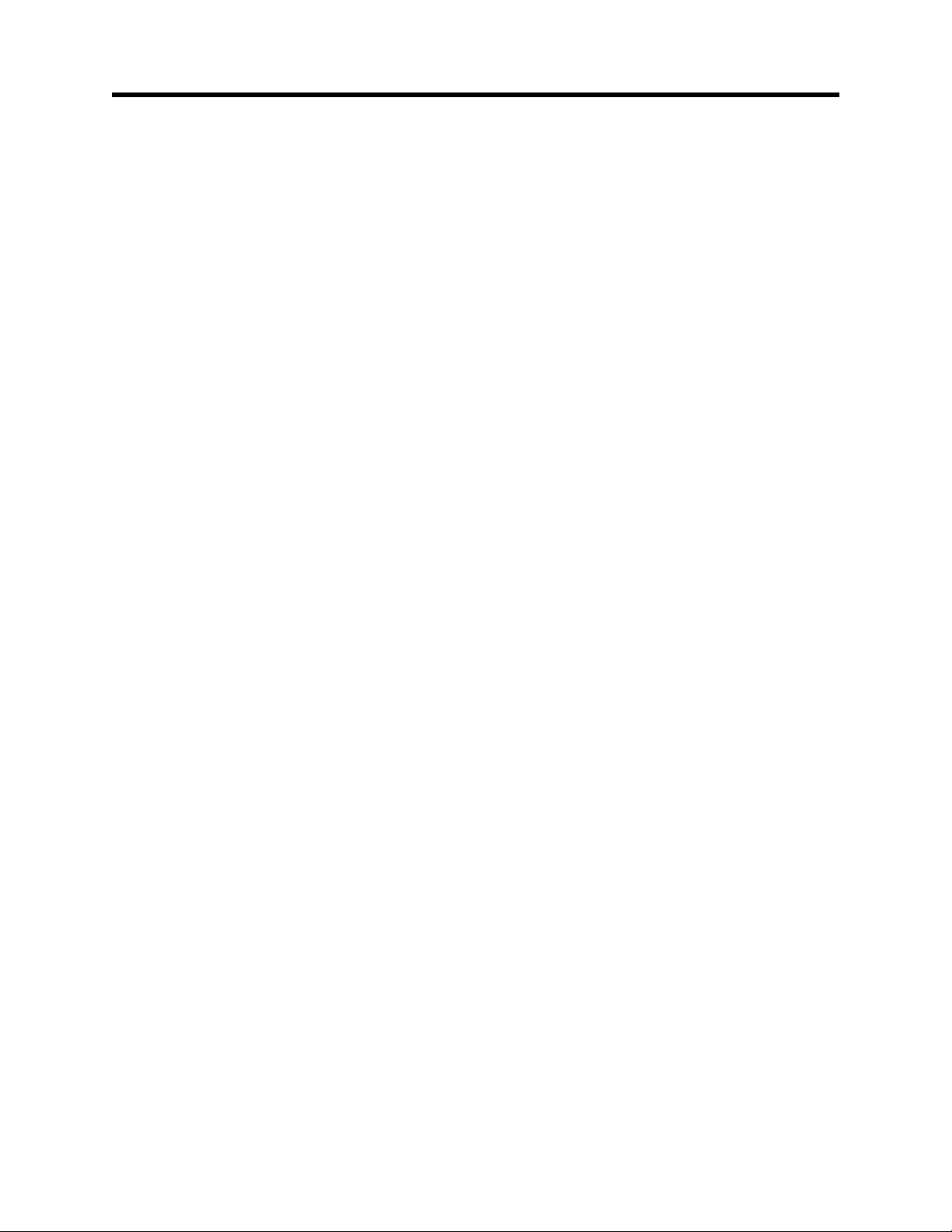
Accessible Parts
The only Field Replaceable Units (FRUs) in the SANbox-16HA Fibre Channel
Switch are:
• Fuses associated with the AC power input,
• Power supply(s), and
• Interfaces to the interconnection media called GBICs.
Other than these FRUs, there are no accessible parts in the Switch chassis.
Remov al of the top of the Switch chassis will v oid the warranty. Refer to Section 3
Diagnostics/Troubleshooting for more information.
Pièces Accessibles
Les pièces remplaçables, Field Replaceable Units (FRU), du commutateur
SANbox-16HA Fibre Channel Switch sont les suivantes:
• Fusibles associés à l’entrée de courant c.a.
• Alimentation(s) de courant, et
• Interfaces aux media d’interconnexion appelés GBIC
Il n’y a aucune pièce accessible, à part les URC, dans l’enceinte du commutateur.
Le fait de retirer le dessus de l’enceinte du commutateur annulera la garantie. Se
reporter à la Section 4 (Procédures de retrait et remplacement) pour plus de
renseignements.
Zugängliche Teile
Nur die folgenden Teile im SANbox-16HA Fibre Channel Switch können
kundenseitig ersetzt werden:
• Sicherungen für den Wechselstromeingang
• Netzteil(e) und
• Schnittstellen für die Zwischenverbindungsträger, GBIC genannt.
Außer den oben genannten ersetzbaren Teilen sind keine Teile innerhalb des
Preliminary
Switch-Gehäuses zugänglich. Bei einem Entfernen der oberen Abdeckung des
Schaltergehäuses verfällt die Garantie. Weitere Informationen finden Sie im
Abschnitt 4 (Ausbauen der ersetzbaren Teile).
SANbox-16HA Fibre Channel Switch
8 Preface 59005-03 Rev. A Installer’s/User’s Manual
Page 17
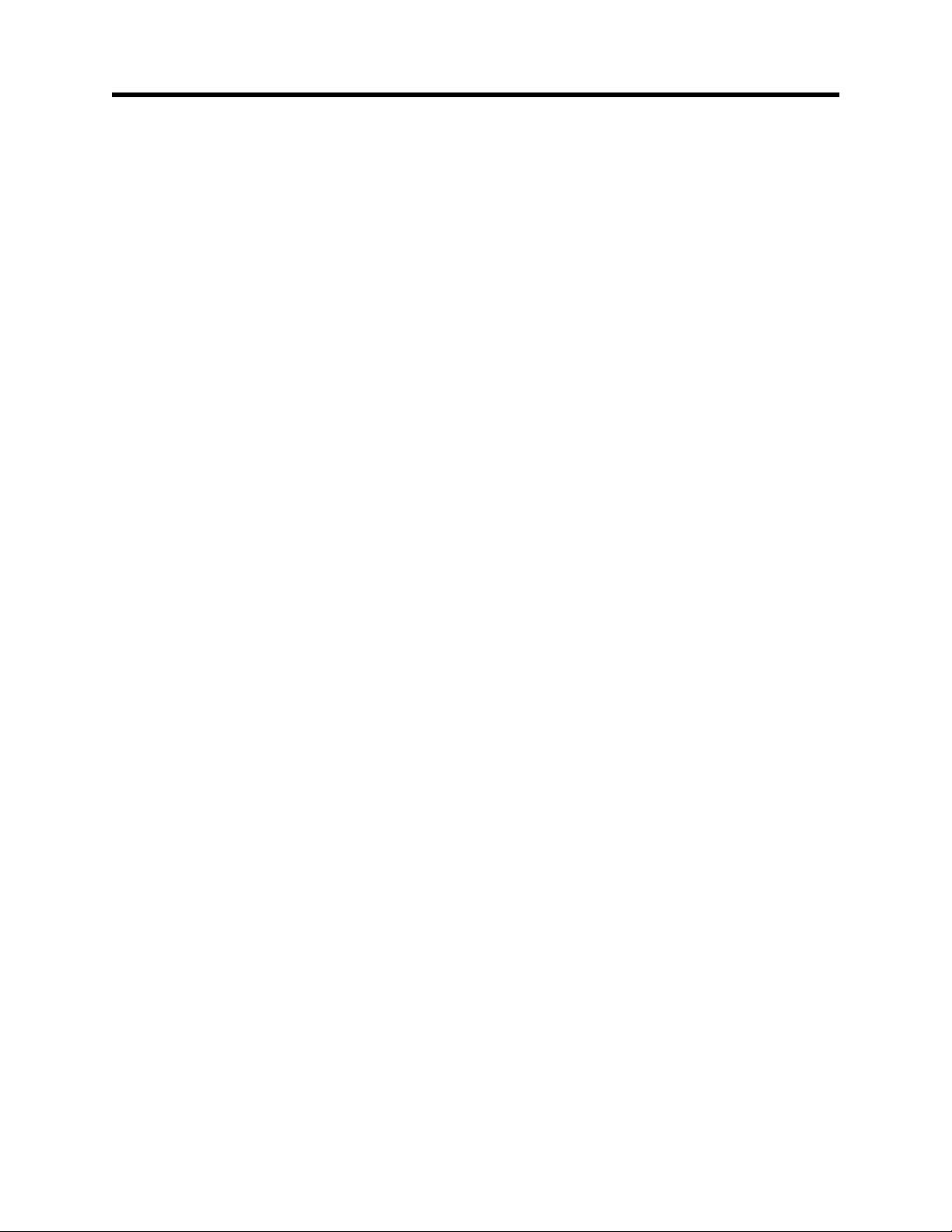
QLogic Customer Support
Phone: (952) 932-4040
Fax: (952) 932-4018 Attn: Customer Support
E-Mail: support@QLogic.com
Web: www.QLogic.com
Please refer Appendix B QLogic Customer Support for an explanation of QLogic
Customer Support.
Preliminary
SANbox-16HA Fibre Channel Switch
Installer’s/User’s Manual 59005-03 Rev. A Preface 9
Page 18

Notes
SANbox-16HA Fibre Channel Switch
Preface 59005-03 Rev. A Installer’s/User’s Manual
Page 19
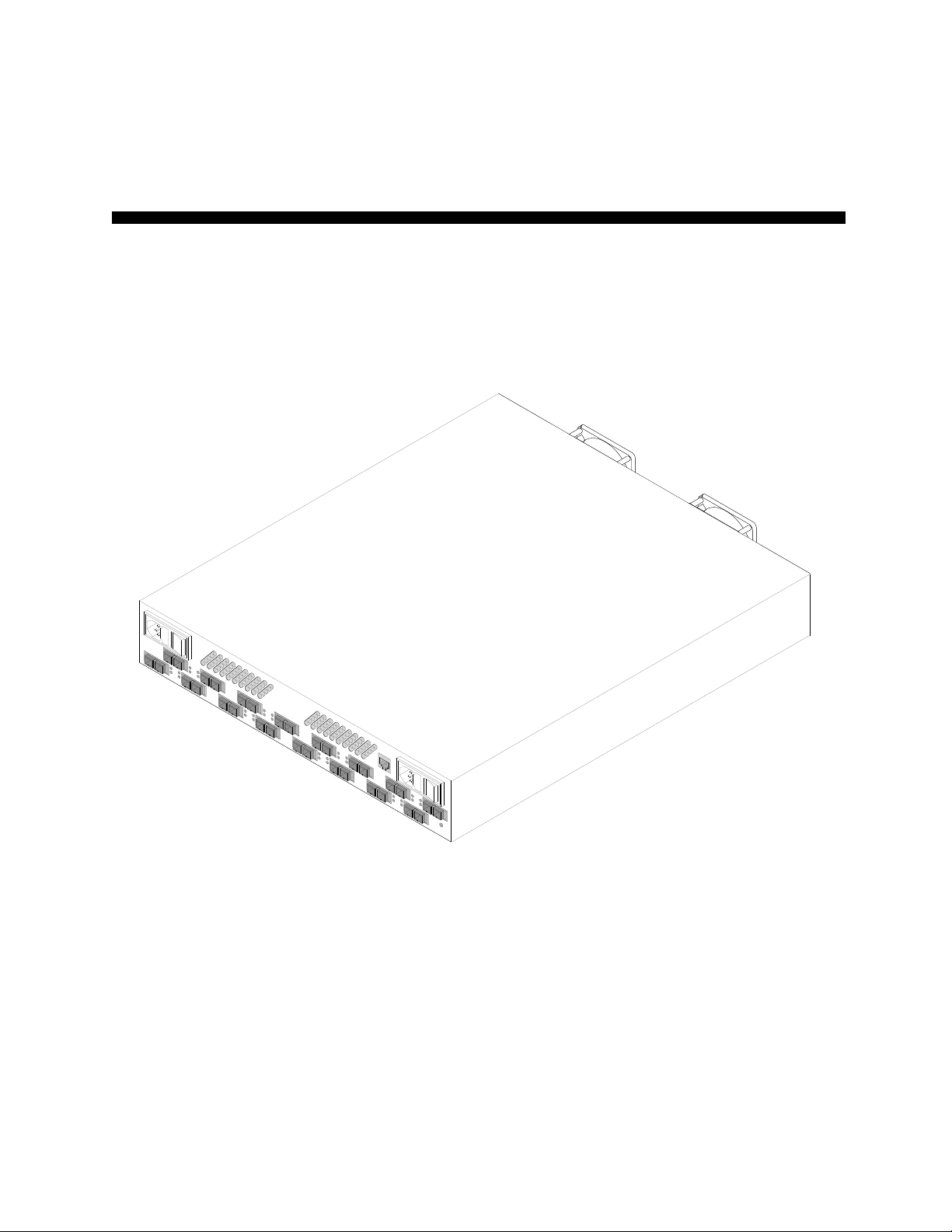
Section 1 General Description
Introduction
The SANbox™-16HA High Availability Fibre Channel (FC) Switch is the Fabric
component of a Fibre Channel compliant network. Figure 1-1 is an illustration of
the Switch. This manual describes the Switch as a full-featured fabric Switch
unless otherwise specified.
Figure 1-1 SANbox-16HA Fibre Channel Switch
Preliminary
SANbox-16HA Fibre Channel Switch
Installer’s/User’s Manual 59005-03 Rev. A General Description 1-1
Page 20
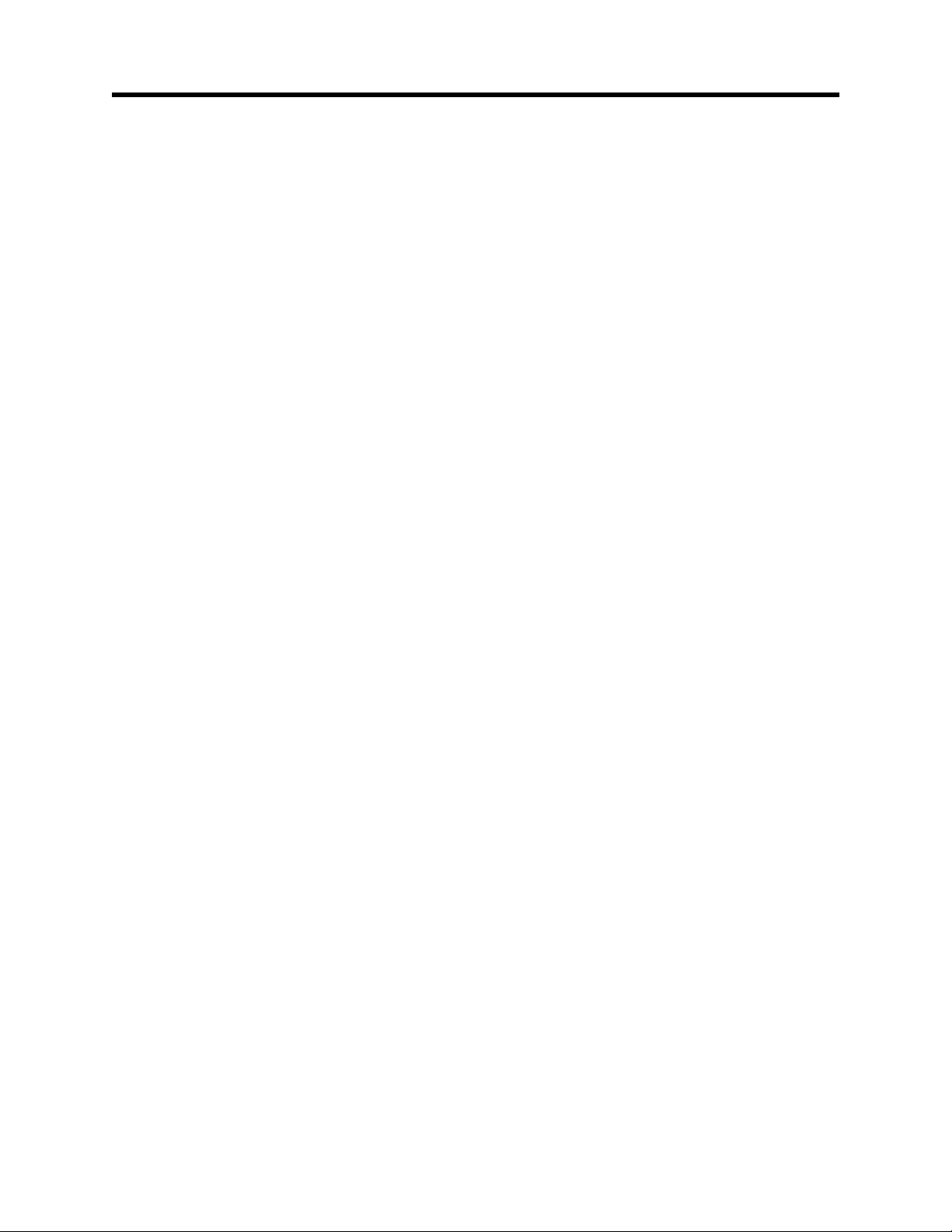
Major Fibre Channel Port Features
Major Fibre Channel Port Features
Major Fibre Channel port features include:
• Each Switch chassis has 16 Fibre Channel ports. Each port operates at
1062.5 megabaud.
• Any or all 16 ports may be:
Fabric Ports Fabric ports connect to fibre channel public devices and device
loops. A fabric port is self configuring as an F_Port for a public device
or as an FL_port for a loop of public devices. Refer to “Fabric Port
Overview” on page 1-3.
SL_Ports Segmented Loop Ports (SL_Ports) allow you to divide a Fibre
Channel Private Loop into multiple se gments. Each segment of the loop
can pass frames around as an independent loop and can also connect
through the fabric to other segments of the same loop. Refer to
“Segmented Loop Port (SL_Port) Overview” on page 1-3.
TL_Ports. Each Translated Loop Port (TL_Port) connects to a private loop
and allows connectivity between the private loop devices on the loop
and “off-loop” devices (devices not connected to that particular
TL_Port) such as Public fabric devices and private devices on other
TL_Port loops. Refer to “Translated Loop Port (TL_Port) Overview”
on page 1-6.
T_Ports. Trunk P orts (T_P orts) allow the interconnection of multiple chassis
to form larger fabrics. Refer to Section 5 Multi-Chassis Fabrics.
• All ports support Class 2 and Class 3 Fibre Channel service. Refer to Appen-
dix A Reference Information for more information.
• The Switch supports the maximum Fibre Channel frame size (2148 bytes) for
Class 2 and 3 Fibre Channel service. Refer to Appendix A Reference Infor-
mation for more information.
• All ports are supported by GigaBit Interface Converters (GBICs). GBICs
contain the transmitters and receivers that connect to the interconnection
Preliminary
media. Each GBIC is “hot pluggable”.
• Each port has eight buffer credits. This feature allows a cable length up to 13
km at 1 Gbps without performance degradation. F_Port and T_Port credits
can be extended by chaining ports together. Refer to “Port Buffer Credits” on
page 2-10 for more information about extending port credits. Cable length is
also dependant on the type of GBIC used. Refer to Appendix A Reference
Information for more information.
SANbox-16HA Fibre Channel Switch
1-2 General Description 59005-03 Rev. A Installer’s/User’s Manual
Page 21

• You may populate 2 to 16 ports with GBICs. The choice of ports and GBICs
is yours.
The Switch has been validated with GBICs that support a variety of interconnection media. Refer to “Fibre Channel Ports” on page 1-17 for more infor-
mation.
Fabric Port Overview
All ports on the SANbox-16HA chassis are “Loop-aware” FL_Ports. That is, they
are ports that are able to discov er, through the Fibre Channel Fabric Login process,
whether they should function as an F_P ort (communicating with an N_P ort) or as a
Fabric Loop port (communicating with an Node Loop Port (NL_Port)). Fabric
ports connect to Public devices that conform to the Fibre Channel Standards.
Switch management allows you to force a fabric port to function as an F_Port.
Refer to the Switch Management manual for more information.
The attributes of F_Ports and FL_Ports are described in the Fibre Channel
Standards.
Segmented Loop Port (SL_Port) Overview
You may use Switch management to configure any or all ports on the SANbox-16
chassis as Segmented Loop ports (SL_Ports). SL_Ports connect to devices which
conform to the Fibre Channel-Private Loop SCSI Direct Attach (FC-PLDA)
standard. SL_Ports allo w y ou to divide these Private Loops into multiple se gments
which may communicate through the Switch as though they were all part of the
same Private Loop.
Major Fibre Channel Port Features
A Segmented Loop has greater performance than an un-segmented loop because a
Segmented Loop can have multiple concurrent frame transfers (one per loop
segment) while an un-segmented loop can have only one.
Preliminary
SANbox-16HA Fibre Channel Switch
Installer’s/User’s Manual 59005-03 Rev. A General Description 1-3
Page 22
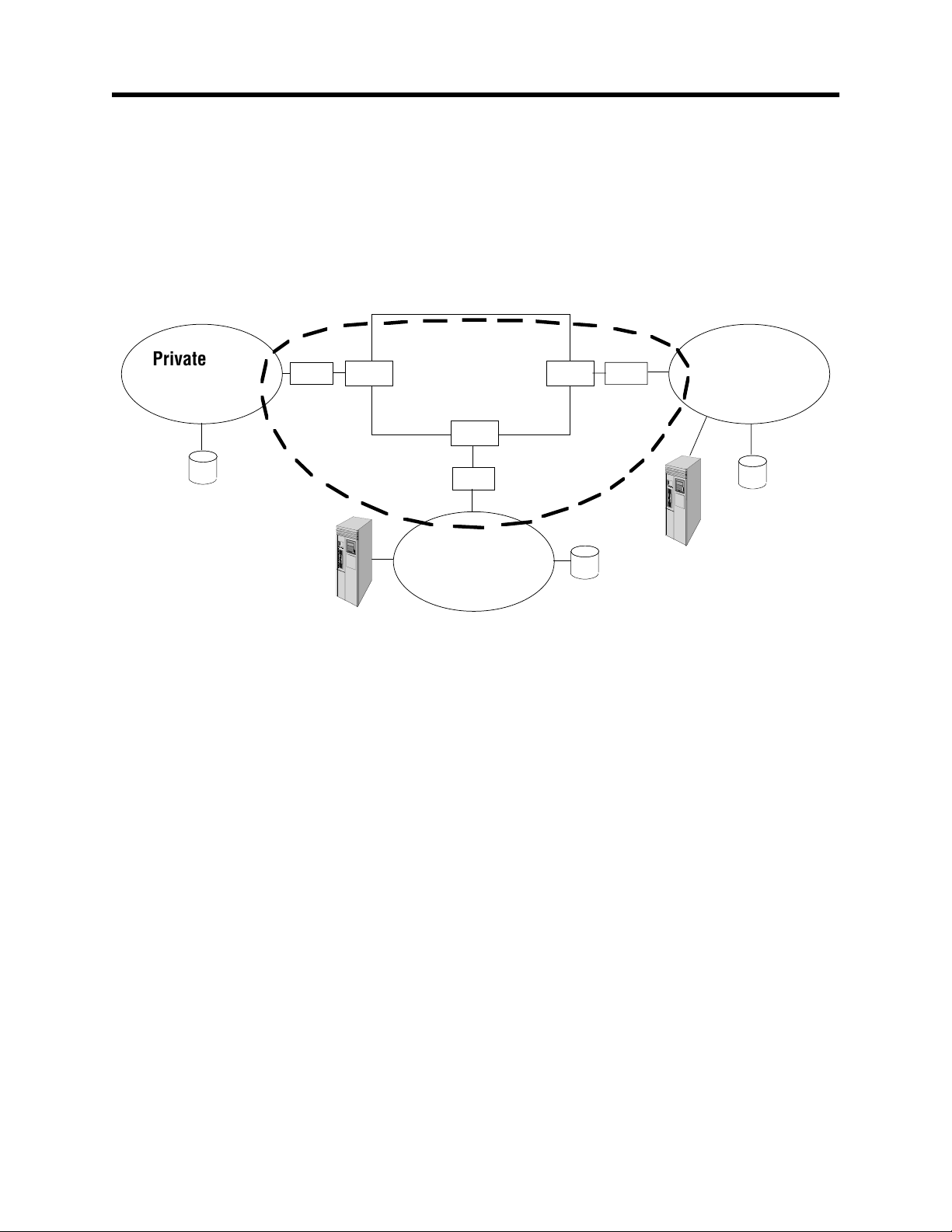
Major Fibre Channel Port Features
A
A
Figure 1-2 sho ws a possible topolo gy of a Segmented Loop. In this figure, there are
three distinct loop segments that have been linked (placed in the same segmented
loop zone) together by the Switch as a single Se gmented Loop. This means that all
three loop segments share the same address space (same set of Arbitrated Loop
Physical Addresses (AL_PAs)). All devices on the Segmented Loop can see all
other devices as though they were attached to their local loop segment.
Private Loop
Segment
ST2
Figure 1-2 Segmented Loop Topology Example
Segmented Loop Features
• Switch management allows you to designate an y or all ports on a SANbox-16
• SL_Ports connect to devices that conform to the Fibre Channel-Pri vate Loop
Hub
chassis as SL_Ports.
SCSI Direct Attach (FC-PLDA) standard. If you place a Public Fibre
Channel device on an SL_Port it becomes a Private device and (like other
Private devices) cannot communicate off the loop.
SL_Port
Server 2
Switch
SL_Port
Hub
Private Loop
Segment
SL_Port
ST3
Hub
Private Loop
Segment
ST1
Server 3
Preliminary
• Each SL_Port can support up to 126 devices.
• Each SL_Port automatically discovers the devices connected to it.
• Switch management allows you to link up to 32 segments (SL_Ports)
together in the same segmented loop zone (even across multiple chassis in
the same fabric) to form a Segmented Private Loop. The aggregate total
number of devices in the linked SL_Ports must not exceed 126 devices and
all AL_PAs within the linked segments must be unique.
SANbox-16HA Fibre Channel Switch
1-4 General Description 59005-03 Rev. A Installer’s/User’s Manual
Page 23
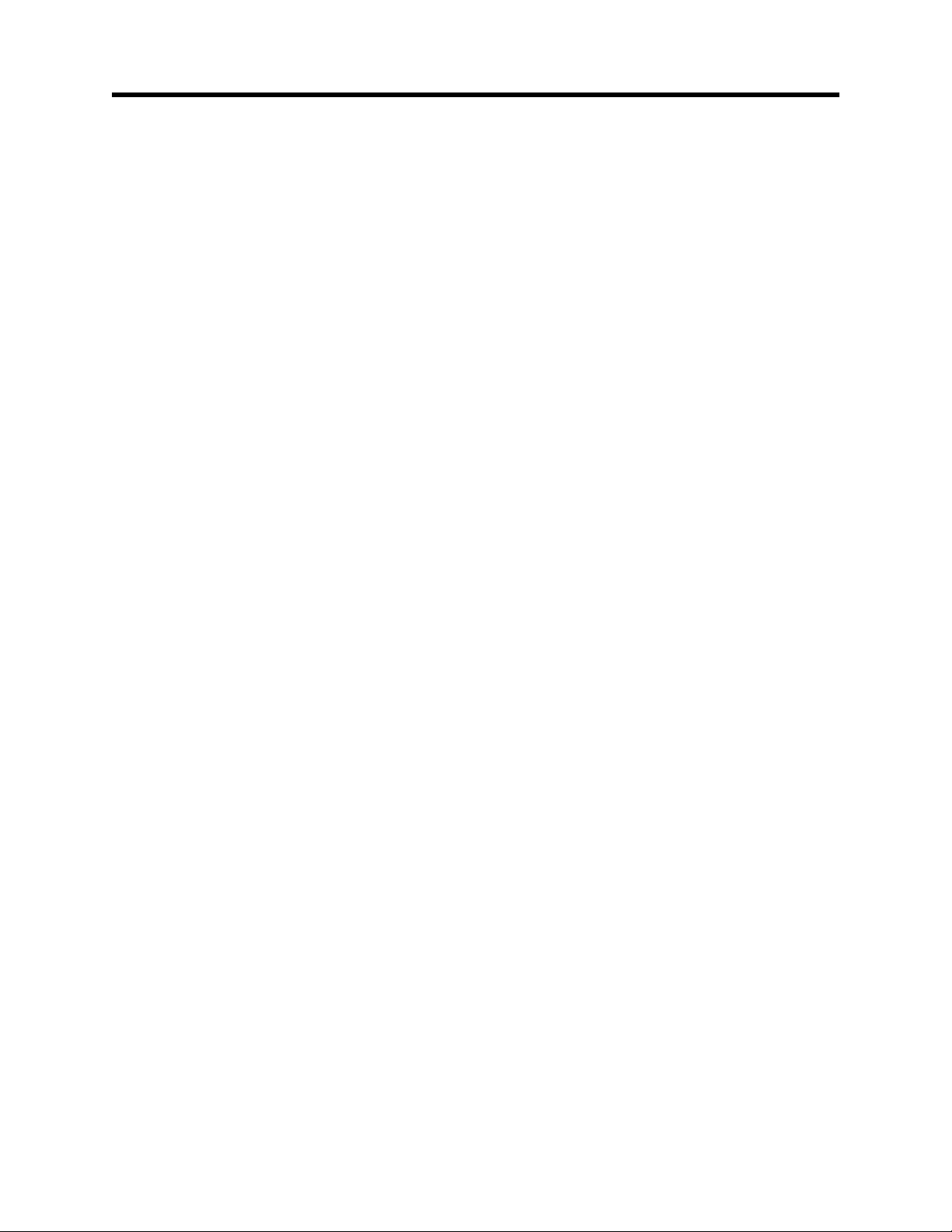
• Devices in the same segmented loop zone communicate with one another as
• Devices on SL_Ports cannot communicate with devices on F, FL or
• Devices connected to SL_Ports are not registered with the Name Server.
• Each loop segment may have a Fibre Channel Frame in process.
• You may have as many loop segments as you have SL_Ports. That is, if none
• The Switch supports all SCSI/FCP and TCP/IP frames.
• SL_Ports support Class 2 and 3 Fibre Channel Service.
SL_Port Management
Refer to the Switch Management manual for more information. The SANsurfer
Web-based Switch management application provides the following:
Major Fibre Channel Port Features
though they were on the same physical loop.
TL_Ports. They also cannot communicate with devices on SL_Ports which
are not in the same segmented loop zone.
of them are zoned together, each SL_Port would contain one set of AL_PA
and each AL_PA within that loop must be unique.
• The user may choose which ports (if any) are SL_Ports.
• The user may place up to 32 SL_Ports together in the same segmented loop
zone to form each Segmented Loop.
• The application provides a map of all AL_PAs on a Segmented Loop. This
viewable map includes information about which AL_PA address are being
used by the SL_Port.
• The application provides a way to flag error conditions to the user.
• All management configuration information is stored in non-volatile memory.
SL Private Loop Stage Type
Switch management allows you to define a chassis as an SL Private Loop stage
type. This stage type defines all ports on the chassis as SL_Ports and links them
into one segmented loop. If an SL Private Loop chassis is to be used in a cascade
Preliminary
topology, all chassis in that topology must also be SL Private Loop. Furthermore,
an SL Private Loop chassis in a multi-chassis fabric will force all other chassis in
that fabric to behave as SL Pri v ate Loop chassis. You may not mix SL Priv ate Loop
chassis with other stage types in the same fabric.
You define an SL Private Loop chassis by selecting SL Private Loop as the stage
type in the Chassis Parameters portion of any Switch Faceplate Display in the
SANSurfer Switch Management application. Refer to the Switch Management
manual for more information.
SANbox-16HA Fibre Channel Switch
Installer’s/User’s Manual 59005-03 Rev. A General Description 1-5
Page 24

Major Fibre Channel Port Features
Translated Loop Port (TL_Port) Overview
You may use Switch management to configure any or all ports on the SANbox-16
chassis as Translated Loop ports (TL_Ports). TL_Ports connect to devices which
conform to the Fibre Channel-Private Loop SCSI Direct Attach (FC-PLDA)
standard. Each TL_Port allows connectivity between the Private Loop devices on
the loop and “off-loop” devices (devices not connected to that particular TL_Port)
such as Public devices connected to F and FL_Ports and private devices on other
TL_Port loops. This connectivity is achieved by having a translation function at
each TL_Port which translates Private frames to Public frames and vice versa.
Figure 1-3 shows possible Fabric topologies with both public and Private SCSI
devices. In this figure, the TL_Ports are ports with Translation Mode functions.
The following three scenarios are supported by TL_Ports:
• Server 1 to ST1 (Public Initiator to/from Private Target)
• Server 2 to ST2 (Private Initiator to/from Public Target)
• Server 3 to ST3 (Private Initiator through fabric to/from Private Target on
different loop)
Server 1
ST1
F_Port
Private Loop
Preliminary
ST2
Hub
FL_Port
Fabric
TL_Port
Hub
Private Loop 2
TL_Port
Server 3Server 2
Private Loop 1
JBOD
ST3
Figure 1-3 SCSI Example
SANbox-16HA Fibre Channel Switch
1-6 General Description 59005-03 Rev. A Installer’s/User’s Manual
Page 25
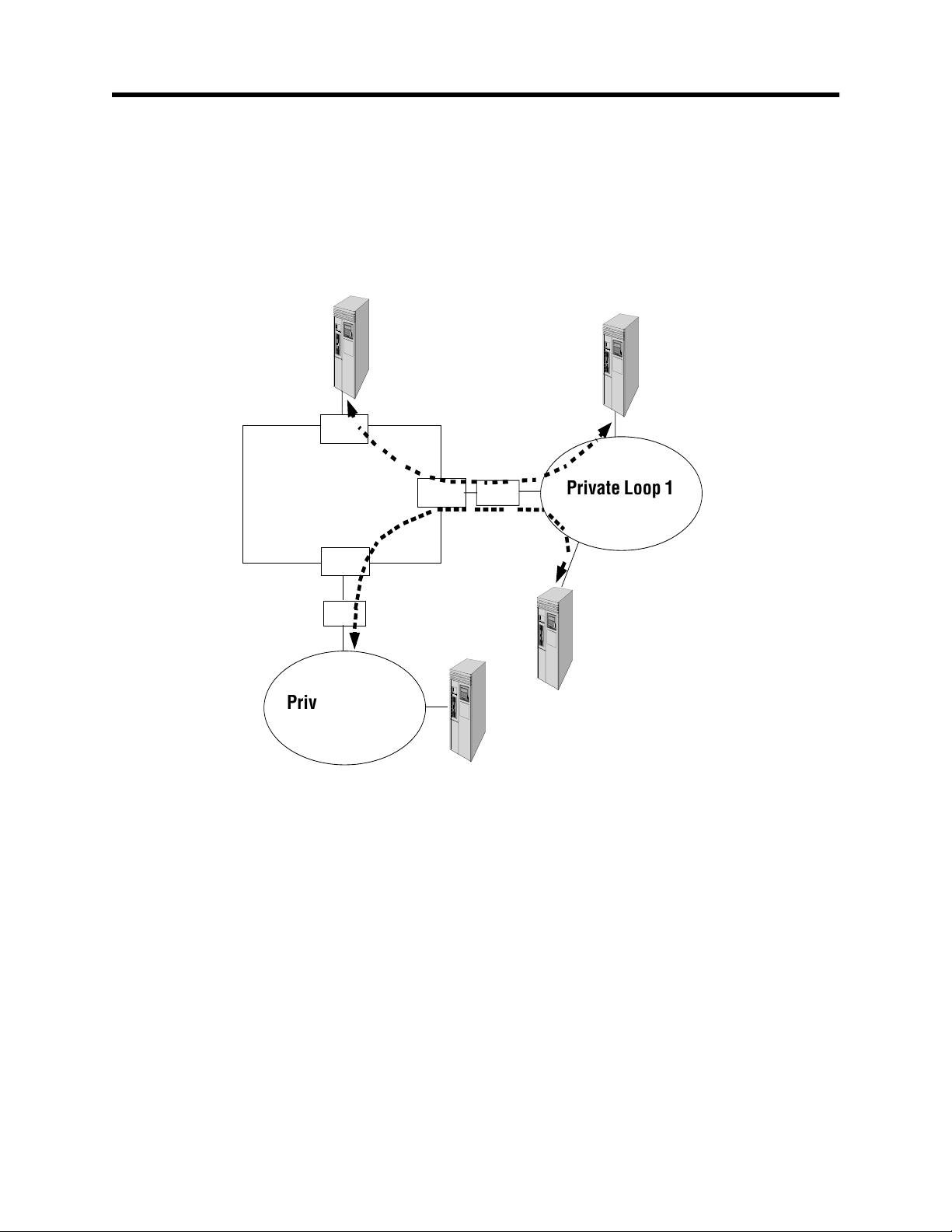
Major Fibre Channel Port Features
TCP/IP protocols are also supported. Figure 1-4 shows possible topologies for
TCP/IP:
• Server 1 to and from Server 2 (Public device to/from Private device)
• Server 3 to and from Server 4 (Private device through fabric to/from Private
device on different loop).
Server 1
Server 2
F_Port
Figure 1-4 TCP/IP Example
Translated Loop Features
• Each TL_Port maintains up to 125 AL_PA addresses on the Private Loop.
Preliminary
Fabric
TL_Port
Hub
Private Loop 2
When one of these AL_PA addresses communicates with an “off-loop”
device, the TL_Port acts as a proxy for the off-loop device on the Private
Loop. This means that the TL_Port handles all loop primitives on behalf of
the off-loop device.
HubTL_Port
Server 3
Private Loop 1
Server 4
• Each TL_Port may proxy up to 31 off-loop devices. These off-loop devices
must be Public devices (connected to F, or FL_Ports) or Private devices on
other TL_Ports.
SANbox-16HA Fibre Channel Switch
Installer’s/User’s Manual 59005-03 Rev. A General Description 1-7
Page 26
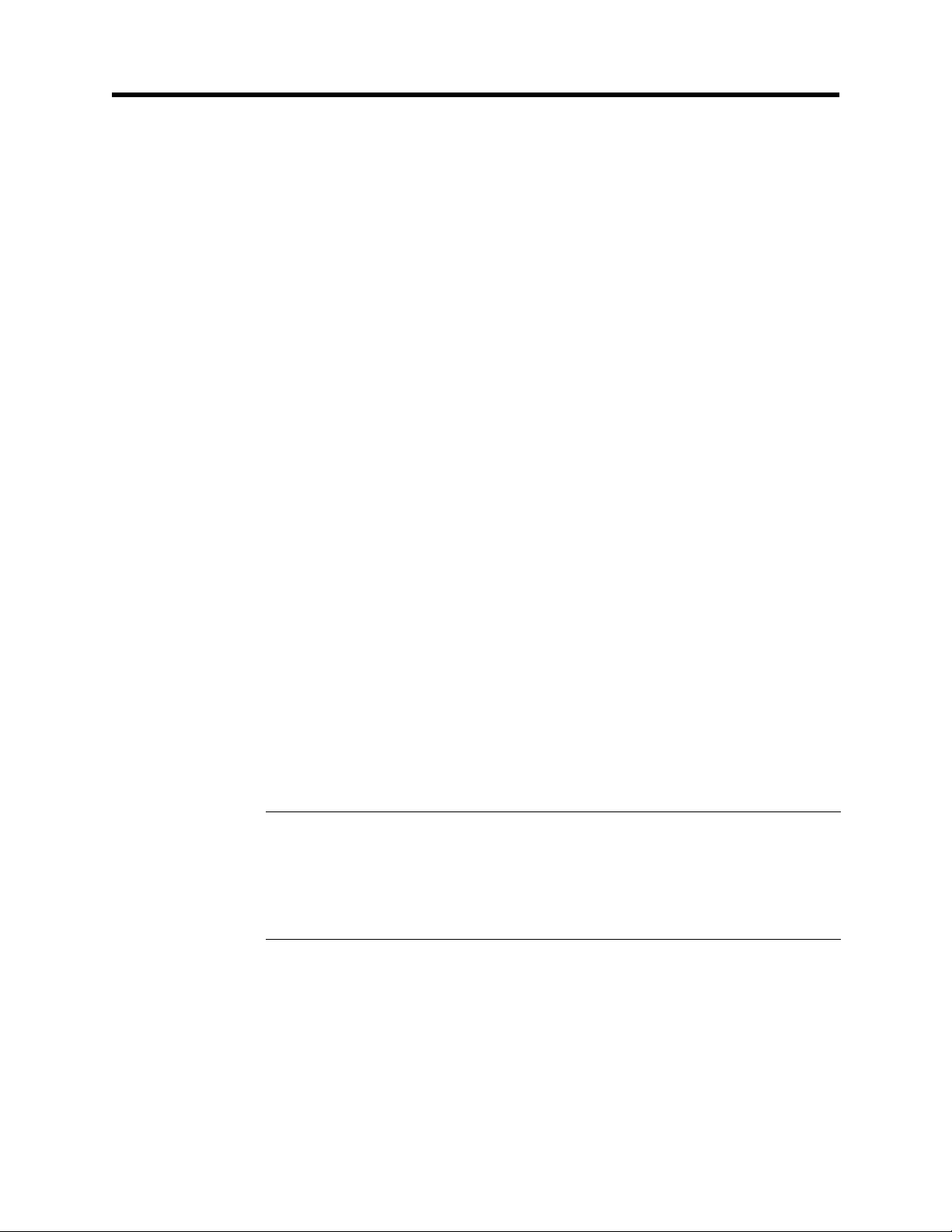
Major Fibre Channel Port Features
• The set of off-loop devices that a single TL_Port may proxy may overlap or
exclude the devices accessed by other TL_Ports in the same fabric.
• The set of off-loop devices proxied by a TL_Port is contained in its translation entries list.
The translation entries list for a TL_Port connected to Private targets will
contain the initiators (both Public and Private) that try to communicate with
those targets. An Auto Learning feature automaticall y adds these initiators to
the ports’ translation entries list. Use Zoning to limit the number of initiators
to 31 or less. You may disable Auto Learning for any TL_Port via Switch
management. The default for each TL_Port is Auto Learning enabled.
The translation entries list for a TL_Port connected to Priv ate initiator s will
contain the targets (both Public and Private) that you want the Private initiator to communicate with. Auto Learning is not able to enter these tar gets into
the translation entry list. The translation entries list cannot exceed 31 entries.
Switch management allows you to manage the translation entries list for
these TL_Ports. Auto Learning should be disabled for these TL_Ports
connected to Private initiators.
• You may disable Auto Learning for any TL_Port via Switch management.
The default for each TL_Port is Auto Learning enabled.
• Devices on TL_Ports cannot communicate with devices on SL_Ports.
• TL_Ports support Broadcast.
• Multiple TL_Ports can coexist in a single fabric. They may be zoned to
control access.
• Devices connected to TL_Ports are registered with the Name Server.
• The user must identify Public Targets and Initiators for each TL_Port.
• TL_Ports support all SCSI/FCP frames.
NOTE:
Preliminary
Third Party SCSI commands (i.e. Third Party RESERVE, COPY, XOR) are
not supported. A Third Party SCSI command is any command that has a
target address embedded in the command (i.e. embedded in the Fibre
Channel frame payload).
• TL_Ports support TCP/IP.
SANbox-16HA Fibre Channel Switch
1-8 General Description 59005-03 Rev. A Installer’s/User’s Manual
Page 27

TL_Port Management
Refer to the Switch Management manual for more information. SANsurfer Switch
management provides the following:
• The user may choose which ports (if any) are TL_Ports.
• The user may use Name Server Zoning or Hard Zoning to limit the number
• The user may disable the Auto Learning feature for any TL_Port. The default
• The user may manage the translation entries list for any TL_Port connected
• SANsurfer provides a map of all AL_PAs on a Translated Loop. This
Major Switch Chassis Features
of Public devices that have access to a particular TL_Port to 31 devices or
less.
for each TL_Port is Auto Learning enabled.
to Private initiators. That is, the user may identify all off-loop targets for the
initiators on the particular TL_Port. Auto learning should be disabled for
these TL_Ports.
viewable map includes information about which AL_PA addresses are being
used by the TL_Port.
• SANsurfer provides a way to flag error conditions to the user.
• All switch management configuration information is stored in non-volatile
memory.
• The user may clear the stored configuration information.
Major Switch Chassis Features
The following is an overview of the major features of the Switch chassis:
• A chassis can be defined as one of three stage types: Input/Output Transfer
(IO/T), Cross Connect (CC), or SL Private Loop. An IO/T chassis supports
all port types (F, FL, SL, TL, and T). A CC chassis supports only T_Ports as it
serves as a bridge between many IO/T chassis. An SL Private Loop chassis
supports SL_Ports and T_Ports. Refer to“Three Multi-Chassis Topologies”
on page 5-2 for more information about IO/T and CC stage types. Refer to
Preliminary
“SL Private Loop Stage Type” on page 1-5 for more information about the
SL Private Loop Stage Type.
• You have the option to add a second power supply for total power supply
redundancy. When there are two power supplies, they each become “hot
pluggable”. Refer to “Power Supply(s)” on page 1-24 and also to Section 4
Removal/Replacement Procedures.
SANbox-16HA Fibre Channel Switch
Installer’s/User’s Manual 59005-03 Rev. A General Description 1-9
Page 28

Major Switch Chassis Features
• Each chassis has two separate AC power inputs, one for each power supply.
The left AC power input provides input power to the left power supply. The
right AC power input provides input power to the right power supply.
• The Switch performs Power-On-Self-Tests (POSTs) each time it is poweredup. POST provides one pass through the battery of tests, but does not test the
GigaBit Interface Converters (GBICs). The POST uses the Heartbeat LED to
indicate pass or fail test conditions. Refer to “Heartbeat LED (Yellow)” on
page 1-20 and“Power-On-Self-Test (POST)” on page 3-6.
• LEDs indicate the status of the Switch and each port. Refer to“Front Panel
LEDs” on page 1-20.
• The Switch contains an RJ-45 Ethernet connector that provides a management connection to the outside world. The user can use a management station
connected via this network to manage the Switch. Refer to “Major Switch
Management Features” and “Switch Management Connector” later in this
section, and the Switch Management manual for more information.
• The Switch chassis may be connected to other Switch chassis to expand the
number of user ports. Refer to Section 5 Multi-Chassis Fabrics for more
information.
• The Switch chassis is shipped from the factory physically configured with
rubber feet on its bottom that allow it to sit on a flat surface and stack.
Mounting brackets (in a separate packet shipped with the Switch) allow you
to mount it in a 19-inch rack. When mounted in a rack, the Switch must be
supported by rails or a shelf. Refer to Section 2 Installation for the install
procedure and to Appendix A Reference Information for the dimensions and
type of rack.
• SANbox switch fabrics support the use of MKII switches as IO/T chassis in
mesh and Multistage™ topologies. Refer to “Three Multi-Chassis Topolo-
gies” on page 5-2 for more information about MKII compatibility.
Preliminary
SANbox-16HA Fibre Channel Switch
1-10 General Description 59005-03 Rev. A Installer’s/User’s Manual
Page 29

Major Switch Management Features
Switch management allows you to:
• Manage multiple fabrics
• Select a fabric and set up the connection to the Ethernet port on the Switch
chassis through-which the selected fabric is managed
• Configure the Switch Management interface with its IP network configuration parameters and SNMP configuration parameters
• For fabrics which contain multiple Switch chassis, you may view the topology of the selected fabric including the T_Port connections between chassis
• View the fabric Ethernet connection(s)
• View hardware and firmware version information for the selected chassis
• View Switch Names and World Wide Names (WWNs) of all chassis
• View port addresses on the selected chassis
• View T_Port interconnections and their port addresses
Major Switch Management Features
• Configure chassis parameters such as:
- Switch Name
- Fabric ID
- Chassis Number
- Stage T ype
- Administration Mode (Online, Offline, or Test)
- Chassis Fibre Channel Timeouts (R_T_TOV, E_D_TOV, and
R_A_TOV)
• Vie w dynamic graphs that display performance data for each On Line port on
the selected chassis. Performance data includes:
Preliminary
- Frames-In
- Frames-Out
- Dropped Frames
- Errors
• Record statistics such as data rate and errors and save the data in files that are
compatible with commercial spreadsheet applications.
• View Name Server data for each device connected to the selected chassis
SANbox-16HA Fibre Channel Switch
Installer’s/User’s Manual 59005-03 Rev. A General Description 1-11
Page 30

Major Switch Management Features
• Perform Trace operations to follow selected operations through the selected
chassis
• Read and write memory locations on the selected chassis
• Update the Flash memory on the selected chassis
• Divide the ports or devices into zones for more efficient and secure communication among functionally grouped nodes.
Hard Zones
Hard zones allow the di vision of the fabric (one or more Switch chassis) into
as many as 16 fabric-wide zones that define the ports that may communicate
with each other. A port may communicate with any other port that is in the
same hard zone as it is defined. If hard zones cross chassis boundaries in a
multi-stage topology, the interconnecting T_Port, or ports must be placed in
the same hard zone that they interconnect. Refer to Section 5 Multi-Chassis
Fabrics. A particular F, FL, TL, or T_Port may be placed in only one hard
zone (no ov erlapping hard zones). If hard zones are enab led, broadcast zones
and Name Server zones do not cross the defined hard zone boundaries.
Broadcast Zones
Broadcast zones allow the di vision of the fabric into as many as 16 zones that
define the ports that receive Broadcasts. A particular F, FL, or TL_Port may
be placed in one or more of these broadcast zones. A port will broadcast to all
ports in the same broadcast zone (or zones) in-which the port is defined. If
hard zones are enabled, broadcast zones do not cross the defined hard zone
boundaries. Broadcast zones may o v erlap each other . T_P orts are not af fected
by broadcast zones.
Name Server Zoning by Port
Name server zoning by port allows the division of the fabric into as many as
256 zones that define the ports that receive Name Server information. A
particular F, FL, or TL_Port may be defined in one or more of Name Server
zones. A port will receive Name Server information for all zones of which it
Preliminary
is a member. If hard zones are enabled, Name Server zones do not cross the
defined hard zone boundaries. Name server zones may overlap each other.
T_Ports are not affected by Name Server zones.
SANbox-16HA Fibre Channel Switch
1-12 General Description 59005-03 Rev. A Installer’s/User’s Manual
Page 31

Major Switch Management Features
Name Server Zoning by World Wide Name
Name server zoning by world wide name (WWN) allows the division of the
fabric into as many as 256 zones that define which devices receive Name
Server information. A particular device ma y be defined in one or more Name
Server zones. A device will receive Name Server information for all Name
Server zones of which it is a member . If hard zones are enab led , Name Server
zones do not cross the defined hard zone boundaries. Name server zones may
overlap each other. T_Ports are not affected by Name Server zones.
Segmented Loop Zones
Segmented loop zones allow the division of the fabric into as many as 256
zones that define the SL_Ports that may communicate with each other. Each
segmented loop zone can hav e a maximum of 32 SL_Ports, and each AL_PA
within a segmented loop zone must be unique. You can zone individual
SL_Ports together, or all SL_Ports on a chassis by defining the chassis as an
SL Private Loop stage type. Refer to “SL Private Loop Stage Type” on
page 1-5 for more information. If hard zones are enabled, segmented loop
zones do not cross the defined hard zone boundaries.
• Configure the Mode of each port on the selected chassis. Port Modes include:
- F_Port (Port forced to be an F_Port)
- FL_Port (Port allowed to self-configure as a Public Loop port or an
F_Port)
- SL_Port (Port forced to be a Private Segmented Loop port)
- TL_Port (Port forced to be a Private Translated Loop port)
- F_Ext16, F_Ext24, F_Ext32 (2, 3, or 4 ports configured for extended
credit chaining)
- Off Line (Port forced off line)
- Test (Port forced into test mode)
• Tune any port on the selected chassis to the multi-frame-sequence (MFS)
Preliminary
characteristics of the particular host bus adapter
• View the type of GBIC installed in each port on the selected chassis
• View statistics for each port on the selected chassis
• Vie w Address, WWN , FC-4 Type, and Logged-In status of each Loop Device
connected to any port on the selected chassis
SANbox-16HA Fibre Channel Switch
Installer’s/User’s Manual 59005-03 Rev. A General Description 1-13
Page 32

Major Switch Management Features
• Configure Loop Devices including:
- Place any NL_Port into Loop Bypass Mode
- Place any or all NL_Ports back into normal Loop Mode
- Reset the Loop
- Re-initializing the Loop
• Configure the translation entries list for TL_Ports and control the TL_Port
Auto Learning feature
• Archive all configurable chassis parameters for all the chassis in a fabric
• Restore all configurable chassis parameters for all chassis in a fabric by using
the archived configuration
Preliminary
SANbox-16HA Fibre Channel Switch
1-14 General Description 59005-03 Rev. A Installer’s/User’s Manual
Page 33

Switch Management Tools
The Switch supports switch management primarily through the following tools.
Refer to the Switch Management Manual for information about these tools.
• The SANsurfer Switch management application
• Telnet
• A Trivial File Transfer Protocol (TFTP)
• A built-in SNMP Agent
SANsurfer Switch Management Application
SANsurfer is the preferred tool for complete fabric monitoring and management
offering the following capabilities:
• Establish and configure the switch management interface
• Display switch hardware, firmware, and connection information
• Display port addresses and performance statistics
• Configure and tune ports
Switch Management Tools
Telnet
• Record performance statistics
• Define hard, Name Server, broadcast, and segmented loop zones
• Configure, archive, and restore chassis parameters
• Configure loop devices and display status information
• Read and write chassis memory
• Update flash memory
The following functions are available in Telnet:
• Read version and chassis configuration information
• Read the FC Port Control Block (port configuration) information
Preliminary
• Read SNMP Management Information Base (MIB) data
• Set or read switch chassis configuration parameters
• Read chassis status information and the operational chassis mode
• Read the states, port types, and login status of all the ports on the switch
• List all AL_PAs on the selected arbitrated loop
• Read any arbitrated loop on a port
• Reset the switch
SANbox-16HA Fibre Channel Switch
Installer’s/User’s Manual 59005-03 Rev. A General Description 1-15
Page 34

Switch Management Tools
• Set or read the IP network configuration
• Read the SNMP configuration information
• Online testing
Trivial File Transfer Protocol (TFTP)
The following functions are available in TFTP:
• Load switch firmware
• Modify configuration parameters
Simple Network Management Protocol (SNMP)
SNMP enables you to read management information from the switch.
Preliminary
SANbox-16HA Fibre Channel Switch
1-16 General Description 59005-03 Rev. A Installer’s/User’s Manual
Page 35

Fibre Channel Ports
Figure 1-5 identifies the parts of the chassis front. Port numbers are marked on the
front of the chassis. Notice that the order of transmit (TX) and receive (RX)
connectors on the bottom row of ports is rev erse of that on the top row. Also notice
that the relative position of the T raf fic and Logged-In LEDs is re versed betw een the
bottom and top rows of ports.
Fibre Channel Ports
Fail LED (Red)
Left AC Power
Supply
Tx
Rx
3
1
RxTx
Fibre Channel
Port
Over Temperature
LED (Red)
Power Supply
Power Switch
24
5
7
Heartbeat LED
(Yellow)
Switch Logic
Power Good LED
(Green)
8
6
Port
Number
Traffic LED
(Yellow)
Logged-In LED
(Green)
Switch Management
Connector (RJ45)
12
10
9
11
Fibre Channel
RX
8
13
Port
Right AC
Power Supply
16
14
15
TX
TX
RX
Preliminary
5
Logged-In LED
(Green)
Traffic LED
(Yellow)
Port Number
Test Mode
Switch
Figure 1-5 Chassis Front
SANbox-16HA Fibre Channel Switch
Installer’s/User’s Manual 59005-03 Rev. A General Description 1-17
Page 36

Fibre Channel Ports
GigaBit Interface Converters (GBICs)
Currently, the following GBICs are certified for use:
• Short-wavelength fiber optic GBICs 100-M5-SN-I or 100-M6-SN-I without
OFC to support connection to non-OFC Fibre Channel components.
• Long-wavelength fiber optic GBICs 100-SM-LC-L.
• Copper Inter-Enclosure GBIC (Active) 100-TW-EL-S or 100-TP-EL-S with
either DB-9 or HSSDC connectors.
• Copper Inter-Enclosure GBIC (Passiv e) 100-TW-EL-S or 100-TP-EL-S with
either DB-9 or HSSDC connectors.
Certified GBICs may be populated in any combination that suits y our use. They are
“hot-pluggable” and you may remove or replace them without tools.
Refer to Appendix A Reference Information for certified GBICs and their specifications. Refer also to Section 4 Removal/Replacement Procedures for more infor-
mation. Figure 1-6 shows a typical GBIC. This one supports fiber optic
interconnection media.
SC Fiber Optic
Connector
Preliminary
RX
SC Connector Keyways
Figure 1-6 Typical GBIC
TX
GBIC Connector
GBIC Keyway
(One on each
side of the GBIC
GBIC Latch
(One on each
side of the GBIC
SANbox-16HA Fibre Channel Switch
1-18 General Description 59005-03 Rev. A Installer’s/User’s Manual
Page 37

Front Panel Controls
Power Switches
There are two Power Switches and Figure 1-5 shows their location. Figure 1-7
shows the right Power Switch. The left Power Switch controls the left Power
Supply and the right power Switch controls the right Power Supply. Each Power
switch is a rocker switch (press the right side (labeled 1) to turn it ON, press the
left side (labeled 0) to turn it OFF).
When you press a Power switch and turn it ON (and its associated Power Cable is
connected to an active AC outlet and its associated Power Supply is installed),
there is a two-second delay before the fans start and the Power Good LED on the
front of the chassis lights. The Power Good light indicates that the Switch logic is
receiving power within the proper voltage range. Refer to “Front Panel LEDs” on
page 1-20 for more information.
Test Mode Switch
The Test Mode Switch on the front panel is for use only under the direction of
QLogic Customer Support or your authorized maintenance pro vider. This switch is
a rotary switch and must be in the position shown in Figure 1-7 for normal opera-
tion. Note that the small arrow on the end of the shaft is straight UP.
Front Panel Controls
Power Switch
14
16
Preliminary
Arrow on shaft
must point UP.
15
Arrow
Figure 1-7 Right Power Switch and Test Mode Switch
Test Mode
Switch
SANbox-16HA Fibre Channel Switch
Installer’s/User’s Manual 59005-03 Rev. A General Description 1-19
Page 38

Front Panel LEDs
Front Panel LEDs
Refer to Figure 1-5. LEDs visible through lenses in the front of the chassis indicate
chassis and port status. During a Reset operation (for about two seconds at the
beginning of power-up) all LEDs are forced ON. The following definitions are
valid following the Power-On-Self-Test (POST) when the POST finds no errors.
Refer to Section 3 Diagnostics/Troubleshooting, for information about how the
LEDs act if the POST finds an error or if the control code (located in Flash
memory) hangs up.
Heartbeat LED (Yellow)
The Heartbeat LED indicates the status of the internal Switch processor and the
results of Power-On-Self-Tests (POSTs) run at power-up.
Following a normal power-up the Heartbeat LED blinks about once per second to
indicate that the Switch passed the POSTs and the internal Switch processor is
running.
Refer to Section 3 Diagnostics/Troubleshooting, for more information about
Heartbeat LED error codes.
Switch Logic Power Good LED (Green)
This LED is ON when any Power Supply is delivering power within normal limits
to the Switch logic (the Power Button must also be depressed). If you have redundant power supplies, the Power Good LED will stay ON even when one power
supply stops working and the other picks up the load. The LED will go OFF when
no supply is delivering the proper logic voltages.
Power Supply Fail LED (RED)
This LED is normally OFF. It comes ON only when one supply in a redundant
configuration fails, but the other supply has picked up the load. When this LED is
ON, it is a signal to look at the Power Supply LEDs on the back of each Power
Supply to determine which supply failed. Refer to F igure 1-5 for the location of the
power supplies and their LEDs. This LED is not meaningful in a system with only
one Power Supply.
Preliminary
SANbox-16HA Fibre Channel Switch
1-20 General Description 59005-03 Rev. A Installer’s/User’s Manual
Page 39

Over Temperature LED (Red)
This LED is normally OFF. The over temperature LED illuminates to indicate that
the air temperature inside the switch has exceeded a certain limit. If this LED
illuminates, inspect the following:
• Ambient air temperature: maximum 40°C (104°F)
• Proper clearance: 163mm (6.5”) front, left side, and back
• Fan operation
• Power supply operation
If the over temperature LED remains illuminated, contact your authorized maintenance provider (refer to Appendix B ).
Logged-In LED (Green)
Each port has its own Logged-In LED. The Logged-In LED indicates the lo gged-in
or initialization status of the connected device or loop of devices. A T_Port
Logged-In LED will blink to indicate that the switch has been disabled due to a
chassis number conflict.
Front Panel LEDs
Normal Operation
Initially (immediately after the Switch successfully completes the POST), the
Switch holds all Logged-In LEDs OFF (no light). They each remain OFF until the
port and its attached devices are able to successfully perform a loop initialization
(LIP) or port log-in. Following a successful LIP or log-in on a particular port, the
Switch turns the Logged-In LED ON (lit) for that port. This shows that the port is
properly connected and able to communicate with its attached device/s. The LED
for this port remains ON as long as the port is initialized or logged-in.
If the established/logged-in link is broken (a fiber opens or the connected port goes
out of service), the Logged-In LED is shut OFF. If the link is replaced or the
connected port comes back into service, the port and its attached device/s will try
to regain its initialized or logged-in status. If the initialization/log-in is once again
established, the Switch turns the Logged-In LED back ON and communication
continues.
Preliminary
It is best to have the Switch operating before the attached nodes are powered up.
Duplicate Chassis Number Warning
Upon T_Port Login, if the fabric senses two s witches of the same stage type (crossconnect or IO/T) with the same chassis number, the switch with the higher world
wide name will be disabled. In addition, the affected port Logged-In LEDs on both
switches will blink to indicate that a conflict exists. Refer to “Multistage
Topology” on page 5-12 for more information about stage types.
SANbox-16HA Fibre Channel Switch
Installer’s/User’s Manual 59005-03 Rev. A General Description 1-21
Page 40

AC Input Power Connectors and Fuses
Traffic LED (Yellow)
Each port has its own Port Activity LED. The Port Activity LED for a particular
port is ON when Class 2, or 3 frames are entering or leaving the port. The Switch
turns the LED ON for 50 msec. for each frame, so you should be able to see it for
one frame. This LED will not light for frames following an arbitrated loop in
bypass mode.
AC Input Power Connectors and Fuses
Refer to Figure 1-5. The chassis contains two Input Power Assemblies, one for
each power supply. The left assembly serves the left Power Supply. The right
assembly serves the right Power Supply. Each assembly contains a connector for a
standard 3-wire computer-type AC power cable (supplied with the Switch). The
pow er cab le connects between an A C Input Power Connector and an AC outlet. F or
purposes of redundancy, the AC outlets should be on separate circuits. Refer to
Appendix A Reference Information for the AC Power Requirements. See also
Section 2 Installation for installation procedures.
An Input Fuse Holder is incorporated into each AC Input Power Connector
assembly. they each hold two input fuses. Refer to Section 3 Diagnostics/Trouble-
shooting and to Section 4 Removal/Replacement Procedures. Refer also to
Appendix A Reference Information for fuse size.
Switch Management Connector
Refer to Figure 1-5. The Switch Management Connector is a 10/100BASE-T
Ethernet interface that provides a connection to a management station. Refer to the
Switch Management manual for information about how to connect the management station and manage the Switch.
Preliminary
SANbox-16HA Fibre Channel Switch
1-22 General Description 59005-03 Rev. A Installer’s/User’s Manual
Page 41

Chassis Back
Refer to Figure 1-8. The back of the chassis contains bays for tw o Power Supplies.
The fan is part of the power supply. Air enters the front of the chassis and e xits the
back of the chassis.
Chassis Back
Power Good Light
(Green)
Fan
Locking Screws
Power Supply
Over Temperature
Light (Red)
Optional Power
Supply Bay
Cover Plate (no second
power supply)
Figure 1-8 Chassis Back
Preliminary
SANbox-16HA Fibre Channel Switch
Installer’s/User’s Manual 59005-03 Rev. A General Description 1-23
Page 42

Chassis Back
Power Supply(s)
The chassis has bays for two power supplies. When there is only one supply, it can
operate from either bay and the unused bay is covered with a plate.
The fan on a Power Supply also furnishes cooling for the Switch chassis. A Power
Supply fan draws air from the front of the chassis and e xpels it from the back of the
chassis. One Power Supply with its cooling fan is sufficient to operate the Switch.
When there are two Power Supplies, they each become “hot pluggable”. That is,
either supply may be removed while the Switch is operating. As long as one good
supply remains in operation, the Switch will operate properly. Refer to Section 3
Diagnostics/Troubleshooting and Section 4 Removal/Replacement Procedures.
The Po wer Supply(s) operate independently of the Power Button on the front of the
chassis. The supply(s) fan(s) starts to turn and the supply(s) start to produce logic
voltages as soon as the chassis is connected to A C po w er. These logic voltages ma y,
or may not, be enabled out of the power supply into the Switch logic. That depends
on the position of the Power Button on the front of the chassis.
Each Power Supply has two lights that indicate its status. Refer to Figure 1-8 for
their location.
Back Panel Lights
Power Supply Good Light (Green)
The Power Supply Good Light is ON when its supply is producing logic voltages
within their proper voltage ranges and the Power Button is On. The light is Off
when its supply is not producing proper logic voltages or the Power Button is out
(OFF). The Power Button on the front of the chassis must be in the ON position in
order to enable the logic voltages into the Switch logic.
Over Temperature Light (Red)
The Over Temperature Light is normally OFF. When the power supply senses an
overheat condition (airflow blocked or fan stopped) it turns the Over Temperature
Light On and disables its logic v oltages. This will turn its own P ower Suppl y Good
Light OFF and , if it w as the only pow er supply in the Switch, it would power do wn
the Switch. If there was another power supply installed in the Switch, the Power
Preliminary
Supply Fail LED on the Switch’s front panel would turn ON and the Switch would
continue to operate with the other power supply.
When the overheated power supply cools down, the power supply will attempt to
place itself back in service. If the cause for the overheating condition is still
present, the power supply will ev entually overheat again and the shutdown process
will repeat. During the periods where both po w er supplies are operating, the Power
Supply Fail LED on the front of the chassis will turn OFF. The Power Supply Fail
LED will only be ON when one of the two power supplies is actually failing.
SANbox-16HA Fibre Channel Switch
1-24 General Description 59005-03 Rev. A Installer’s/User’s Manual
Page 43

Section 2 Installation
Introduction
There are nine basic steps required to install the Switch.
1. Unpack
2. Place or Mount the Equipment
3. Apply the IEC Laser Safety Label (If the installation contains fiber optic
GBICs and is in Europe)
4. Install the GBICs
5. Connect the Switch to AC power
6. Check the Power-On-Self-Test (POST) results
7. Cable Fibre Channel Devices to the Switch
8. Configure the chassis
Unpack
9. Configure the ports
1. Unpack the Switch from the carton. There are no packing materials or
shipping fixtures located inside the chassis.
2. Ensure that the power cable has a plug that is suitable for your location.
QLogic supplies the Switch with a standard 3-wire computer-type power
cable. One end has an IEC 320 plug that mates with the power connector on
the front of the chassis. The other end must have a plug that is suitable for
your location. If the po wer cable has the wrong connection for your location,
you must supply your own. Refer to the specifications on page 2-5.
3. GBICs (if you have ordered them from QLogic) are packaged separately.
Preliminary
QLogic supplies one Loopback Plug for each type of GBIC you ordered. A
Loopback plug is a plug that, when fully inserted into a GBIC port, interconnects transmit and receive for that port. In case of a suspected GBIC failure,
you may use these Loopback Plugs, in conjunction with a test, to verify the
operation of a GBIC. Refer to “Fibre Channel P ort Loop-back Test F ailure (8
Blinks)” on page 3-10 for more information.
SANbox-16HA Fibre Channel Switch
Installer’s/User’s Manual 59005-03 Rev. A Installation 2-1
Page 44

Place or Mount the Equipment
Place or Mount the Equipment
NOTE:
If this chassis is part of a Multistage Switch please read Section 5 Multi-Chassis
Fabrics. It may affect the way you place or mount this chassis.
The Switch may be placed on a flat surface and stacked, or mounted in a 19” EIA
rack. The Switch comes with rubber feet on the bottom for placing it on a flat
surface.
Air flow is front-to-back. The top of each chassis has dimples for the rubber feet of
a chassis stacked on top. Allow 163mm (6.5”) front, left side, and back.
Shelf Mount
If you are not going to rack-mount the Switch, simply place it on a flat surface
being careful not to obstruct the air flow through the chassis.
Rack Mount
If you mount the Switch in a rack, you must install the rack-mounting brackets
supplied with the Switch. You may also need to remove the Switch’s rubber feet.
They are easily removable in case the y are not compatible with your rack. Without
the rubber feet, the Switch occupies 2U of space in an EIA rack.
NOTE: Rack Mounting Considerations
• The chassis must be installed on rails or on a shelf. The rack mounting brackets cannot support the weight of the chassis.
• If the chassis is mounted in a closed or multi-unit rack assembly, the temperature of the chassis operating environment may be greater than the ambient
temperature of the room. Make sure that the operating temperature inside the
rack enclosure does not exceed the maximum rated ambient temperature as
defined in Appendix A Reference Information.
• Do not restrict the chassis airflow. Refer to Figure A-1 and Figure A-2 for
Preliminary
clearance information.
• Multiple rack-mounted units connected to the A C suppl y circuit ma y o verload
that circuit or overload the AC supply wiring. Refer to the nameplate ratings
or Power Source loading in Appendix A Reference Information for clearance
information.
• Reliable grounding (earthing) in the rack must be maintained from the Switch
chassis to the AC power source. Please refer to the Danger notices on
page 2-5.
SANbox-16HA Fibre Channel Switch
2-2 Installation 59005-03 Rev. A Installer’s/User’s Manual
Page 45

Place or Mount the Equipment
The following steps describe how to mount the chassis in a rack:
1. Mount the Brackets. The chassis must sit on rails or a shelf in the rack or
cabinet. Refer to Figure 2-1. The Switch is shipped with a package
containing cabinet mounting brackets. The screws are already in the chassis
so you must remo ve them and reuse them to mount the brack ets. Mount these
brackets on either the front or back corners of the chassis.
2. Place the Switch in a 19” EIA rack and secure it with eight (8) 10-32
machine screws (not supplied). If the vertical space is sufficient, you may
leave the rubber feet on the Switch chassis. If the vertical space is not sufficient, you may remove the rubber feet by turning them counterclockwise by
hand (or with a flat-blade screwdriver).
Figure 2-1 Cabinet Mounting Bracket
Preliminary
SANbox-16HA Fibre Channel Switch
Installer’s/User’s Manual 59005-03 Rev. A Installation 2-3
Page 46

Apply the IEC Class 1 Laser Information Label (If the installation is in Europe)
Apply the IEC Class 1 Laser Information Label (If the installation is in
Europe)
Refer to Figure 2-2. When a Switch using fiber optic GBICs is installed in Europe,
IEC regulations require that a Class 1 laser information label be placed where it is
clearly visible whenever access to the optical ports is possible.
CLASS 1 LASER PRODUCT
LASER KLASSE 1
LUOKAN 1 LASERLAITE
APPAREIL A LASER DE CLASSE 1
TO IEC 825 (1984) + CENELEC HD 482 S1
Figure 2-2 IEC Class 1 Laser Information Label
Remove the paper on the back of the label and apply it to the equipment rack.
Preliminary
SANbox-16HA Fibre Channel Switch
2-4 Installation 59005-03 Rev. A Installer’s/User’s Manual
Page 47

Install GBICs
You may populate your Switch with 2 to 16 GBICs. The choice of ports and GBICs
is yours. The Switch has been validated with GBICs that support a variety of interconnection media.
If this chassis is part of a Multi-Chassis fabric, please read Section 5 Multi-
Chassis Fabrics. It may effect the way you install the GBICs in this chassis.
Before you install the GBICs, refer to “Tuning” on page 2-9 for information about
how to use the Switch the most efficiently. Then, install them by following the
instructions in “GBIC Replacement” on page 4-4.
Connect to AC Power
DANGER:
An electrical outlet that is not correctly wired could place hazardous voltage on metal
parts of the Switch chassis. It is the responsibility of the customer to ensure that the
outlet is correctly wired and grounded to prevent electrical shock.
GEFAHR:
Une prise électrique dont les fils sont mal branchés peut créer une tension dangereuse
dans les pièces métalliques du châssis Switch. Pour éviter toute secousse électrique,
s’assurer que les fils sont correctement branchés et que la prise est bien mise à la terre.
Install GBICs
DANGER:
Elektrosteckdosen, die nicht richtig verdrahtet sind, können gefährliche Hochspannung
an den Metallteilen des Switch-Gehäuses verursachen. Der Kunde trägt die Verantwortung für eine vorschriftsmäßige Verdrahtung und Erdung der Steckdose zur
Vermeidung eines elektrischen Schlages.
Preliminary
SANbox-16HA Fibre Channel Switch
Installer’s/User’s Manual 59005-03 Rev. A Installation 2-5
Page 48

Connect to AC Power
DANGER:
This product is supplied with a 3-wire power cable and plug for the user’s safety. Use
this power cable in conjunction with a properly grounded outlet to avoid electrical shock.
You may require a different power cable in some countries because the plug on the cable
supplied with the equipment will not fit your electrical outlet. In this case you must
supply your own power cable. The cable you use must meet the following requirements:
For 125 Volt electrical service: The cable must be rated at 10 Amps and be approved by
UL and CSA.
For 250 Volt electrical service: The cable must be rated at 10 Amps, meet the requirements of H05VV-F, and be approved by VDE, SEMKO, and DEMKO.
GEFAHR:
Pour la sécurité de l’utilisateur, l’appareil est livré avec un câble d’alimentation
trifilaire et une fiche. Pour éviter toute secousse électrique, enficher ce câble à une
prise correctement mise à la terre.
Dans certains pays les prises électriques sont de modèle différent; on ne peut y enficher
le câble de l’appareil. On doit donc en utiliser un autre ayant les caractéristiques
suivantes:
Alimentation 125 V: Câble pour courant nominal de 10 A, agréé LAC et CSA.
Alimentation 250 V: Câble pour courant nominal de 10 A, conforme au H05VV-F, et agréé
VDE, SEMKO et DEMKO.
DANGER:
Dieses Produkt wird mit einem 3-adrigen Netzkabel mit Stecker geliefert. Dieses Kabel
erfüllt die Sicherheitsanforderungen und sollte an einer vorschriftsmäßigen Schukosteckdose angeschlossen werden, um die Gefahr eines elektrischen Schlages zu
vermeiden.
Preliminary
In manchen Ländern ist eventuell die Verwendung eines anderen Kabels erforderlich, da
der Stecker des mitgelieferten Kabels nicht in die landesüblichen Steckdosen paßt. In
diesem Fall müssen Sie sich ein Kabel besorgen, daß die folgenden Anforderungen
erfüllt:
Für 125 Volt-Netze: 10 Ampere Kabel mit UL- und CSA-Zulassung.
Für 250 Volt-Netze: 10 Ampere Kabel gemäß den Anforderungen der H05VV-F und VDE-,
SEMKO- und DEMKO-Zulassung.
SANbox-16HA Fibre Channel Switch
2-6 Installation 59005-03 Rev. A Installer’s/User’s Manual
Page 49

Refer to Appendix A Reference Information for Switch power requirements.
1. Connect the power cable to the front of the chassis.
2. Connect the other end of the power cable to a 3 wire, grounded, AC outlet
that delivers power in accordance with the power requirements specified in
Appendix A Reference Information. Press the Power Switch to the ON
position. Refer to Figure 1-5 for its location.
The 3-wire grounded power circuit and the 3-wire power cable provide adequate
grounding for the Switch.
Switch Logic Power Good LED
The Switch Logic Power Good LED on the front of the chassis will light when at
least one of the two Power Switches has been in the ON position for two or more
seconds, and the power supply is supplying DC power within its normal operating
limits. Refer to Figure 1-5 for the location of the LED.
If the Power Good LED fails to light about two seconds after the Power Switch is
pressed to the ON position, ensure that both ends of the appropriate pow er cord are
properly plugged in, the AC pow er source is turned ON, and that the input fuses for
that power input are good.
Switch Logic Power Good LED
If you have checked these things and the Power Good LED still is not lit, contact
QLogic Customer Support or your authorized maintenance provider. Do not
proceed to the next step unless the Power Good LED is lit.
Check the Power-On-Self-Test (POST) Results
When the Power Supply applies DC power to the Switch logic, the logic runs a
Power-On-Self-Test (POST) diagnostic. POST tests the condition of firmware,
memories, data-paths, and Switch logic and uses the Heartbeat LED to indicate
pass or fail conditions. Refer to Section 3 Diagnostics/Troubleshooting for a
description of POST.
About three seconds after the Po w er Good LED comes on, POST will be complete.
At this point the Heartbeat LED will start to indicate whether or not there is a
POST error. Check the Heartbeat LED . Figure 1-5 shows the location of the Heart-
Preliminary
beat LED.
If the Heartbeat LED is blinking about once every second, the POST passed and
you may go to the next step.
If the Heartbeat LED is not blinking once every second, the POST failed. Note
what the Heartbeat LED is indicating (by the flash pattern) and contact QLogic
Customer Support or your authorized maintenance provider. Do not proceed to the
next step unless the POST passed.
SANbox-16HA Fibre Channel Switch
Installer’s/User’s Manual 59005-03 Rev. A Installation 2-7
Page 50

Cable Fibre Channel Devices to the Switch
Cable Fibre Channel Devices to the Switch
NOTE:
• If this chassis is part of a Multistage Switch, please read Section 5 Multi-
Chassis Fabrics and follow the cabling instructions in that section before
cabling the Fibre Channel Devices to the Switch.
• If this chassis is an SL Private Loop chassis, refer to “SL Private Loop Stage
Type” on page 1-5.
There are two types of Fibre Channel devices, Public and Private.
Public Devices
Public devices have full Fibre Channel addressing capability and therefore can
communicate with any other Public device on the fabric. They may be connected
directly to the Switch (one device per port) or arranged in an Arbitrated Loop with
up to 126 devices in the loop and the loop connected to the Switch.
Public devices connect to FL_Ports. Each FL_Port is able to discover, through the
Fibre Channel Login process, whether it is to function as a Fabric Port (F_Port) or
as a Fabric Loop (FL_Port). Most Fibre Channel Adapters in Public devices
support both loop and non-loop operation.
Preliminary
Private Devices
Switch management allows you to force any FL_Port to operate in F_Port mode
when you connect it to a device that can act in either mode.
For example, one of these devices is a server that can be placed on a loop (port
operating in loop mode) or connected directly to the Switch (port operating non
loop mode). You may decide to connect it directly to the Switch and force the port
to operate in F_Port (non loop mode). It would not be efficient for the Switch port
to function as though it was connected to a device on a loop. So, use Switch
Management to force the Switch port to function as an F_Port.
Another example is connecting a RAID to the Switch. The RAID is also a device
that is capable of operating on a loop or connected directly to the Switch. If this
device is connected directly to the Switch it may be more efficient to force the
Switch port to function as an F_Port.
If the attached devices really are arranged in a loop (a Hub or JBOD for example)
with no controller, allow the Switch port to function as an FL_Port.
Private devices do not have full Fibre Channel addressing capability. They only
have the Arbitrated Loop Physical Address (AL_PA) portion of the Fibre Channel
Physical Address. These devices only exist on loops and unless the Switch offers
extra support, these devices cannot communicate outside their own loop.
SANbox-16HA Fibre Channel Switch
2-8 Installation 59005-03 Rev. A Installer’s/User’s Manual
Page 51

Cable Fibre Channel Devices to the Switch
Private devices connect to Segmented Loop Ports (SL_Ports) or Translated Loop
Ports (TL_Ports). Use Switch Management to configure SL or TL_Ports. Refer to
Section 1 General Description for a description of SL and TL_Ports. Refer to
“Configure the Ports” on page 2-18.
Mixing Public and Private Devices on the Same Loop.
You may place a Private device on a Public loop but the Private device will not be
able to communicate outside the loop.
You may place a Public device on a Pri vate loop but the Public device functions as
a Private device.
Switch Ports
Any Fibre Channel port on the Switch may be an FL_Port, SL_Port, TL_Port, or a
T_Port. Refer to Section 5 Multi-Chassis Fabrics for a description of T_Ports. The
type of media used (fiber optic cable or copper) depends on the type of Fibre
Channel adapter in the attached device and the type of GBICs used in the Switch.
You may populate the Switch with any assortment of approved GBICs appropriate
for your interconnection media type.
Tuning
You can optimize the system performance by connecting devices which have the
greatest amount of traffic to ports on the Switch which are most efficiently interconnected.The most efficient performance is within a group of four ports on the
same Application-Specific-Integrated-Circuit (ASIC). These groups are:
• Ports 1-4
• Ports 5-8
• Ports 9-12
• Ports 13-16
When a frame source-port and destination-port are within the same port group, you
will realize:
• The lowest Class 2/Class 3 frame latency
Preliminary
• The highest Class 2/Class 3 point-to-point bandwidth
• The highest Class 2/Class 3 aggregate bandwidth
When a frame source-port and destination-port are not within the same port group
the interconnection is slightly less efficient.
SANbox-16HA Fibre Channel Switch
Installer’s/User’s Manual 59005-03 Rev. A Installation 2-9
Page 52

Cable Fibre Channel Devices to the Switch
Distance
The maximum distance between each adapter and the Switch depends on the type
of GBICs and the type of cable installed. Refer to Appendix A Reference Informa-
tion for this information. Also, the speed and Fibre Channel Re vision Le vel of each
adapter must be compatible with the Switch and the type of I/O media of each
adapter must be compatible with the particular GBIC on the Switch.
Port Buffer Credits
Each port has eight buffer credits. This allows a cable length up to 13 km at 1 Gbps
without performance degradation. Buffer credits can be extended for F_Ports and
T_Ports to maintain performance over longer cable lengths. Credits are extended
by chaining ports together. You can chain 1, 2, or 3 donor ports to the recipient
F_Port or T_P ort adding 8 credits for each chained port. For e xample, chaining one
donor ports yields 16 credits, two donor ports yields 24 credits, and three donor
ports yields 32 credits.
To extend buffer credits, the switch must be cabled and configured properly. The
recipient F_Port or T_Port must be configured for extended credits using switch
management. The following rules apply when chaining ports:
• Credits can be extended only for F_Ports and T_Ports. The recipient F_Port
or T_Port must occupy the lowest numbered port in an ASIC group. For
example, port 1 or port 5 can be credit recipients, but not port 2. Refer to
“Tuning” on page 2-9 for information about ASIC groups.
• Define recipient ports by port mode using switch management. Port modes
for recipient F_Ports are: F_Ext16, F_Ext24, or F_Ext32. For example, to
extend credits for port 1 to 32 credits as an F_Port, define the port mode as
F_Ext32. Ports 2, 3, and 4 automatically become credit donors ports, and any
external connections to the donor ports are disabled. To chain T_P orts, define
recipient and donor ports as you would for an F_Port. When you cable the
T_Port, it will self-configure with extended credits.
• The recipient port and all donor ports must be members of the same ASIC
group. For example, y ou can chain ports 1 through 4, and 5 through 8, but not
Preliminary
3 through 6. Refer to “Tuning” on page 2-9 for information about ASIC
groups.
• Chained ports must be sequential. For example, if port 5 is the recipient port,
you can chain ports 5 and 6, but not 5 and 7.
SANbox-16HA Fibre Channel Switch
2-10 Installation 59005-03 Rev. A Installer’s/User’s Manual
Page 53

Cable Fibre Channel Devices to the Switch
Figure 2-3 shows a server connected to a switch that is cabled for 24 credits
through port 5.
Internal Connections
Tx
24
Rx
Donor
8
6
12
10
Hot-Pluggable
Preliminary
3
1
RxTx
Figure 2-3 Extending Buffer Credits by Chaining Ports
F_Ext24
Rx
5
RxTx
Tx
Donor
7
RxTx
11
9
All GBICs and cables are “hot-pluggable”. That is, you may have the Switch
powered-up while you plug or unplug GBICs or cables of any interconnection
media type. Hot-swapping and unplugging does not affect other operating ports.
Incorrect Cabling
Cabling connected incorrectly will not damage the GBICs or the Switch.
Connections
Connections are either fiber optic or copper.
SANbox-16HA Fibre Channel Switch
Installer’s/User’s Manual 59005-03 Rev. A Installation 2-11
Page 54

Cable Fibre Channel Devices to the Switch
Fiber Optic Connections
Keys on “Duplex” cab le assemb lies (a connector -pair containing both transmit and
receive fastened together in one unit), prevent you from connecting them incorrectly.
On the Switch end of the connection, on the top row of ports, the transmit
connector is the right-hand connector of each pair. On the bottom row of ports, the
transmit connector is the left-hand connector of each pair.
On the device end, you will have to consult the appropriate adapter or device
manual to determine the connector orientation.
In some cases you may need to connect a loop of devices to the Switch without the
use of a Hub. Note in F igure 2-5 that these devices are connected in a loop from the
transmit side of a loop port on the Switch, through each device in the loop, then
back to the receive side of the original loop port on the Switch. Connect the
transmit connector on a loop port to the receive connector on the first device in the
loop. Continue to connect each device in the loop, transmit to receive. Then
connect the transmit connector on the last device in the loop to the receive
connector of the same loop port on the Switch that you connected to the first
device in the loop.
Copper Connections
HSSDC and DB-9 connectors are duplex cable assemblies. That is, both the
transmit and receive contacts are part of the same keyed plug assembly. You can’t
plug them in wrong. Connect one end of the cable to the Loop device and the other
end to a port on the Switch.
Examples
Figures 2-4 through 2-7 are examples of device connections to a single chassis
switch. The same concepts apply to fabrics containing multiple chassis.
Preliminary
SANbox-16HA Fibre Channel Switch
2-12 Installation 59005-03 Rev. A Installer’s/User’s Manual
Page 55

Public Loop Storage Devices Connected to Public Servers
A
A
Figure 2-4 shows Public Loop storage devices connected to FL_Ports. The servers
may be able to attach to either F or FL_Ports. If this is the case, use Switch
Management to force the FL_Ports to function as F_Ports. If the servers will only
attach to F_Ports, the ports will “self discover and function as F_Ports. Refer to
“Configure the Ports” on page 2-18.
Local Area Network (LAN)
Cable Fibre Channel Devices to the Switch
Public Storage
Servers
Tape
Backup
Public FC
Tx
Tx
Rx
Rx
to SCSI
Bridge
Tx
Rx
Tx
Rx
Tx
24
1
3
RxTx
5
Rx
6
8
F_Port
FL_Port F_Port
7
Rx
Tx
Rx
Tx
Tx
Rx
Tx
F_Port
11
9
Rx
Rx
Tx
Controller #1
10
F_Port
Tx
12
Rx
Rx
Tx
Controller #2
Rx
F_Port
13
Tx
16
14
15
Preliminary
JBOD
RAID
Public Loop Storage Devices
Figure 2-4 Cabling
SANbox-16HA Fibre Channel Switch
Installer’s/User’s Manual 59005-03 Rev. A Installation 2-13
Page 56

Cable Fibre Channel Devices to the Switch
Variety of Public Device Connections
Figure 2-5 shows a variety of Public device connections.
Public Loop
Public FC
Hub
Tx
Rx
Public FC to
SCSI Bridge
Tx
Rx
Tape
Backup
Public Storage
Server
Tx
Rx
Public Loop
Devices
JBOD
Tx
Rx
Rx
Tx
24
1
3
RxTx
Rx
Tx
Rx
8
6
5
7
Preliminary
Tx
Rx
Tx
FL_Port
Rx
Rx
FL_Port
9
RxTx
Tx
Rx
10
F_Port
Tx
Rx
12
Rx
F_Port
Tx
Tx
F_Port
Tx
Rx
Controller #1
Rx
F_Port
Rx
Tx
Tx
15
13
Rx
16
14
FL_Port
F_Port
Rx
Tx
Rx
Tx
Controller #2
Tx
Tx
11
RAID
Public Loop Devices
Public Loop
Tx
Rx
Tx
Rx
Rx
Tx
Figure 2-5 Variety of Public Connections
Rx
Tx
SANbox-16HA Fibre Channel Switch
2-14 Installation 59005-03 Rev. A Installer’s/User’s Manual
Page 57

Private Segmented Loop Connections
Figure 2-6 shows the connection of Private Loop servers and Private Loop storage
units. Each SL_Port is one segment of a segmented loop. Each segmented loop
may be divided into a maximum of 33 segments. Use Switch management to
configure the appropriate ports to SL mode and to link SL_Ports (segments) into
segmented loops. For example, you could have Server 1 and the RAID on one
segmented loop and the remainder of the servers and the JBODs on another
segmented loop. Remember that these private devices cannot communicate
between private loops through the Switch, only within their segmented loop.
Cable Fibre Channel Devices to the Switch
Local Area Network (LAN)
Private Loop
1
2
3
4
Storage Servers
Tx
Rx
Tx
SL_Port
Rx
RxTx
SL_Port
Tx
Rx
Rx
Tx
24
1
3
RxTx
6
8
5
7
Rx
Tx
10
12
SL_Port
SL_Port
11
9
Tx
Rx
Controller
Tx
Tx
SL_Port
Rx
SL_Port
Rx
Tx
Rx
Tx
Rx
Tx
Rx
Tx
16
14
SL_Port
SL_Port
15
13
Rx
Tx
Rx
Tx
Rx
JBOD 2
Preliminary
RAID
Tx
Rx
Tx
Rx
Private Loop
JBOD 1 JBOD 3
Storage Units
Figure 2-6 Private Segmented Loop Connections
SANbox-16HA Fibre Channel Switch
Installer’s/User’s Manual 59005-03 Rev. A Installation 2-15
Page 58

Cable Fibre Channel Devices to the Switch
Private Translated Loop Connections
Figure 2-7 is an example of Translated Loop ports (TL_Ports) used in conjunction
with each other and with F and FL_Ports. Use Switch management to configure the
appropriate TL_Ports and to identify the “off loop” initiators and targets for
devices on each TL_Port.
Note in Figure 2-7 that Public Server 1 (a Public device) is an initiator for RAID 1
on Private Loop 1. Private Server 2 (a Private device on Private Loop 2) is an initiator for RAID 1 on Private Loop 1. Private Server 2 (a Private device on Private
Loop 2) is an initiator for RAID 2 on the Public Storage Loop.
Public Loop
(Workstations)
Public
Server 1
Public Loop
Controller
(Storage)
Tx
Rx
Public Loop
TL_Port
Tx
Rx
Rx
Rx
Hub
FL_Port
13
Tx
Tx
15
Tx
Rx
16
14
F_Port
RAID 2
Rx
Tx
Rx
Tx
24
3
1
RxTx
8
6
7
5
TL_Port
Tx
Rx
12
10
FL_Port
11
9
RxTx
Preliminary
Public
Server 2
Rx
Tx
Private Translated
Loop 2
Figure 2-7 Private Translated Loop Connections
Private Translated
Loop 2
Rx
Tx
Controller
RAID 1
SANbox-16HA Fibre Channel Switch
2-16 Installation 59005-03 Rev. A Installer’s/User’s Manual
Page 59

Configure the Chassis
If this chassis is part of a Multi-Chassis fabric, follow the instructions in
“Chassis Configuration” on page 5-18.
If this is a single chassis switch, the only configuration necessary is the
Ethernet port. To configure the chassis, do the following:
1. Physically connect a management station to the ethernet port of the chassis
through which the fabric will be managed.
Follow the ethernet cabling instructions in the Switch Management manual
to install the Switch temporarily on an isolated Ethernet network with the
subnet address 10.x.x.x (By default, the Switch’s IP address is 10.0.0.1.). Use
a crossover cable to connect the management station to the switch chassis.
This network does not need to contain anything more than the switch and a
single management host to configure the switch. You may then use the
SANsurfer Switch management application to configure the switch chassis’
ethernet port.
2. Configure the ethernet port of the switch chassis. Refer to the Switch
Management manual for information about configuring the ethernet port.
Configure the Chassis
You must reset the switch chassis to cause it to use its new IP address. Reset
the switch chassis by cycling its power or using the SANsurfer Switch
management application.
3. Following the reset operation, you may move the ethernet connection to the
switch chassis from its temporary isolated network to its normal ethernet
network.
If you are configuring a single chassis switch, the chassis configuration is
complete.
Preliminary
SANbox-16HA Fibre Channel Switch
Installer’s/User’s Manual 59005-03 Rev. A Installation 2-17
Page 60

Configure the Ports
Configure the Ports
Use Switch Management for all port configuration.
Fabric Ports
The default mode of each Switch port is FL. That is, each port can automatically
discover that it must operate as an F_Port if it is connected to an N_Port device
adapter or operate as an FL_Port if it is connected to an NL_Port device adapter.
Some device adapters are N_P ort only, other device adapters are NL_Port only, and
the F_Port has no problem discovering its proper mode.
You must help the configuration process when you connect a device adapter that
can operate in either N_Port (non-loop) or NL_Port (loop) mode. Switch management allows y ou to force any FL_P ort to operate in F_P ort mode when y ou connect
it to a device that can act in either mode.
For example, one of these devices is a server that can be placed on a loop (port
operating in loop mode) or connected directly to the Switch (port operating non
loop mode). You may decide to connect it directly to the Switch and force the port
to operate in F_Port (non loop mode). It would not be efficient for the Switch port
to function as though it was connected to a device on a loop. So, use Switch
Management to force the Switch port to function as an F_Port.
SL_Ports
Another example is connecting a RAID to the Switch. The RAID is also a device
that is capable of operating on a loop or connected directly to the Switch. If this
device is connected directly to the Switch it may be more efficient to force the
Switch port to function as an F_Port.
If the attached devices really are arranged in a loop (a Hub or JBOD for example)
with no controller, allow the Switch port to function as an FL_Port.
Use SANsurfer Zoning to place up to 33 segments (SL_Ports) to gether in the same
segmented loop zone (even across multiple chassis in the same fabric) to form a
Segmented Private Loop. The aggregate total number of devices on the SL_Ports
in the same segmented loop zone must not exceed 126 devices and all AL_PAs
within the linked segments must be unique.
Preliminary
All SL_Ports in the same segmented loop zone must also be in the same Hard
Zone. Name Server Zones and Broadcast Zones do not apply to SL_Ports.
SANbox-16HA Fibre Channel Switch
2-18 Installation 59005-03 Rev. A Installer’s/User’s Manual
Page 61

TL_Ports
Configure the Ports
The set of off-loop devices proxied by a TL_Port is contained in its translation
entries list.
The translation entries list for a TL_Port connected to Private initiators will
contain the targets (both Public and Private) that you want the Private initiator to
communicate with. Auto Learning is not able to enter these targets into the translation entry list. Switch management allows you to manage the translation entries list
for these TL_Ports. You may disable Auto Learning for these TL_Ports connected
to initiators or targets. Use the Port Display/TL Configuration window in
SANsurfer to manage the translation entries list for each TL_Port.
The translation entries list for a TL_Port connected to Priv ate tar g ets will contain
the initiators (both Public and Private) that try to communicate with those targets.
An Auto Learning feature automatically adds these initiators to the ports’ translation entries list. Use Zoning to limit the number of initiators to 31 or less. You may
disable Auto Learning for any TL_Port via Switch management. The default for
each TL_Port is Auto Learning enabled. Refer to the Switch Management manual
for information about managing the translation entries list for each TL_Port.
T_Ports
T_Ports interconnect chassis in a multi-chassis topology. Any port connected to
another Switch chassis automatically becomes a T_Port (no configuration is necessary). Refer to Section 5 Multi-Chassis Fabrics for more information.
Preliminary
SANbox-16HA Fibre Channel Switch
Installer’s/User’s Manual 59005-03 Rev. A Installation 2-19
Page 62

Configure the Ports
Tuning Ports for Multi-Frame Sequences
In most circumstances, tuning of an individual port is not desirable, and the default
setting (Normal) should be left unchanged. However, certain Host-Bus-Adapters
(HBA) perform better with tuning. To support optimum performance with these
HBAs, the Switch allows individual ports to be tuned based on the characteristics
of a particular HBA. Tuning modes supported are:
Non-I - Non-Interleaved This option prevents sequences from different sources and
bound for a single destination from being interleaved. Once a sequence has
begun, the Switch will not transmit frames from any source other than the
one which began the sequence. This mode is recommended only for T achyonbased adapters being used for IP traffic. It is not recommended in any other
circumstance. If the fabric consists of multiple Switches, Non-I must also be
selected on any Cross Connect port that will be used as a route to the
Tachyon.
Min-I - Minimize-Interleave This option, while not preventing interleaved sequences,
minimizes their extent. Once a sequence has begun, the Switch will continue
to transmit from the same source as long as frames are av ailab le for transmission or end of sequence occurs. If no frames are available for transmission,
then a new source will be started and held until it has no frames to transmit or
end of sequence occurs. This mode is recommended for Qlogic 2xxx HBAs.
Frame-L - Frame Limit This option limits the number of frames that can be transmit-
ted during a single loop tenancy to 32. This option is recommended for JNI
HBAs based on the Adaptec ASIC, and Adaptec HBAs.
Normal No tuning applied. Recommended for all situations not mentioned above.
Use the Port Tuning faceplate in SANsurfer if it is necessary to tune a port for
multi-frame sequences.
Preliminary
SANbox-16HA Fibre Channel Switch
2-20 Installation 59005-03 Rev. A Installer’s/User’s Manual
Page 63

Zoning
Hard Zones
Zoning
SANbox switches use the following types of zoning to restrict or extend access to
devices in the fabric:
• Hard zones
• Name Server zones
• Segmented loop zones
• Broadcast zones
Refer to Section 5 Multi-Chassis Fabrics for information about zoning and multi-
chassis fabrics.Refer to the Switch Management manual for information about
creating zones.
Hard zones provide security by allowing access only among hard zone member
devices. Access to member devices from devices outside the hard zone are
excluded. Hard zones do not overlap and take precedence over all other zone type
boundaries. Hard zones are defined by port.
Name Server Zones
Name Server zones extend access among public devices connected to fabric ports
and among private devices connected to translated loop ports. Overlapping of
Name Server zones allows the flexibility of extend the access to a specific shared
device or shared group of devices.
Within a fabric, you must choose whether to define Name Server zones by port or
by device world wide name (WWN). Name Server zoning by WWN makes it
possible for the fabric to recognize a device as a member of a Name Server zone
independent of where it is physically connected to the fabric. This can be useful
when the need arises to balance port traffic. For example, suppose there are two
public loops with one loop much busier than the other. Devices that are members
of a Name Server zone (define by WWN) can be moved from the busy loop to the
less active loop and yet be automatically recognized by the fabric.
When defining Name Server zones by WWN, it is helpful to move the chosen
Preliminary
devices to a switch management shelf where they can be assigned distinguishing
names. Refer to the Switch Management manual for information about naming
devices.
Segmented Loop Zones
Segmented loop zones extend access to private devices in the fabric by grouping
SL_Ports together as though they were on the same segmented loop. Segmented
loop zones are defined by port. SL_Port zones are defined by port and do not
overlap.
SANbox-16HA Fibre Channel Switch
Installer’s/User’s Manual 59005-03 Rev. A Installation 2-21
Page 64

Rack and Shelf Administration
Broadcast Zones
Broadcast zones focus the distribution of broadcast messages to only those devices
that need to receive them. This reduces traffic on the fabric and eliminates unnecessary message processing. Broadcast zones can overlap and are also assigned by
port.
Rack and Shelf Administration
Switch management uses racks and shelves to organize the fabric topology display
for easier monitoring. A rack consists of one or more shelves. Shelves contain
switch chassis and one or more devices. The default fabric topology display shows
each switch chassis in its o wn rack. Any device can be mov ed for display purposes
to any other rack or shelf in the display. By grouping devices and naming racks,
shelves, and devices, you can create a fabric topology display that reflects how
your network functions. Refer to the Switch Management manual for more information about rack and shelf administration.
Operating the Switch
The Power Switch and the Test Mode switch on the front of the Switch chassis are
the only operational controls. The Test Mode switch must be set to the position
shown in Figure 1-5.
The Switch becomes operational when:
• The Test Mode switch pointer is pointing straight up
• The Switch is connected to an operational power source
• The Power Switch is in the ON (1) position
• And two or more ports are cabled to their respective operational Fibre
Channel devices.
Preliminary
SANbox-16HA Fibre Channel Switch
2-22 Installation 59005-03 Rev. A Installer’s/User’s Manual
Page 65

Section 3 Diagnostics/Troubleshooting
Introduction
This section contains information to help you diagnose and troubleshoot problems
with your Switch.
• Power Supply Troubleshooting helps you solve AC power and Power Supply
problems.
• Power-On-Self-Test (POST) checks the condition of the Switch with the
exception of the GBICs.
• Fiber Continuity tests for open fibers in the cable network.
Preliminary
SANbox-16HA Fibre Channel Switch
Installer’s/User’s Manual 59005-03 Rev. A Diagnostics/Troubleshooting 3-1
Page 66

Power Supply Troubleshooting
Power Supply Troubleshooting
Table 3-1 and Table 3-2 are troubleshooting matrixes for finding AC source power
and Po w er Suppl y prob lems. The y use indications such as LEDs and fan rotation to
find problems. Use Table 3-2 for chassis that contain one Power Supply. Use Table
3-1 for chassis that contain two Power Supplies.
If the appropriate table does not lead you to the problem or if you need a new
Power Supply, notify QLogic Customer Support or your authorized maintenance
provider. Refer to Appendix B QLogic Customer Support for information about
how to contact QLogic Customer Support.
Table 3-1 Troubleshooting Matrix (Dual Power Supply)
Supply Bad Supply Good
System
Status
Chassis
OFF
Preliminary
ON - OK O
Lights
Front Panel
Lights
Switch Logic Power Good LED
O
ff
n
Power Supply Fail LED (Red)
O
ff
O
ff
on Back
of Power
Supply
Over Temperature LED (Red)
O
ff
O
ff
Power Supply Good Light)
O
ff
O
n
Lights
on Back
of Power
Supply
Over Temperature LED (Red)
O
ff
O
ff
O
ff
O
n
Fan
Power Supply Good Light
O
ff
O
n
Over Temperature LED (Red)
O
ff
O
ff
O
ff
O
n
Fan
Power Switches ON
N
o
Y
e
s
Corrective
Action
Press Both
Power
Switches to 1
(ON)
None
One AC
source
disruption
O
n
O
n
O
ff
O
O
ff
ff
O
ff
O
n
O
O
ff
n
SANbox-16HA Fibre Channel Switch
Y
e
s
Check AC
source, plug,
and fuse for
bad Supply
3-2 Diagnostics/Troubleshooting 59005-03 Rev. A Installer’s/User’s Manual
Page 67

Power Supply Troubleshooting
Table 3-1 Troubleshooting Matrix (Dual Power Supply)
Supply Bad Supply Good
System
Status
Power
Supply
voltage out
of range
Power
Supply
overheat
Lights
Front Panel
Lights
Switch Logic Power Good LED
O
n
O
n
Power Supply Fail LED (Red)
O
n
O
n
on Back
of Power
Supply
Over Temperature LED (Red)
O
ff
O
ff
Power Supply Good Light)
O
ff
O
ff
Lights
on Back
of Power
Supply
Over Temperature LED (Red)
O
ff
O
n
O
n
O
n
Fan
Power Supply Good Light
O
n
O
n
Over Temperature LED (Red)
O
ff
O
ff
O
n
O
n
Fan
Power Switches ON
Y
e
s
Y
e
s
Corrective
Action
Replace Power
Supply/Fan
Fix cause of
overheat, else
replace faulty
Power Supply
Fan Failure O
Chassis
Overheat
Preliminary
n
O
n
O
n
O
ff
O
ff
O
n
O
O
ff
n
O
O
n
ff
O
ff
O
n
O
n
O
n
O
O
ff
n
O
O
ff
n
Y
e
s
Y
e
s
Replace Power
Supply/Fan
Fix cause of
overheat, else
power down
immediately
Shaded text in table denotes abnormal indications.
SANbox-16HA Fibre Channel Switch
Installer’s/User’s Manual 59005-03 Rev. A Diagnostics/Troubleshooting 3-3
Page 68

Power Supply Troubleshooting
Table 3-2 Troubleshooting Matrix (Single Power Supply)
Front Panel Lights
Lights on
Back of
Power
Supply
System Status
Switch Logic Power Good LED
Chassis OFF Off NA* Off Off Off Off No Press the
ON - OK On NA* Off On Off On Yes None
AC source
disruption
Power Supply
voltage out of
range
Power Supply
overheat
Off NA* Off Off Off Off Yes Check AC source,
Off NA* Off Off Off On Yes Replace Power
Off NA* Off Off On On Yes Fix cause of
Power Supply Fail LED (Red)
Over Temperature LED (Red)
Power Supply Good Light
Over Temperature LED (Red)
Fan
Corrective Action
Power Switch ON
appropriate Power
Switch to 1 (ON)
plug, and fuse
Supply/Fan
overheat, else
replace faulty Power
Supply
Fan Failure
Preliminary
Chassis
Overheat
Shaded text in table denotes abnormal indications.
* The state of the Power Supply Fail LED is not applicable in a system with one Power Supply.
Off NA* Off Off On Off Yes Replace Power
Supply/Fan
On NA*
On On Off On Yes Fix cause of
overheat, else
power down
immediately
SANbox-16HA Fibre Channel Switch
3-4 Diagnostics/Troubleshooting 59005-03 Rev. A Installer’s/User’s Manual
Page 69

Power Supply Troubleshooting
For example:
1. Note in Table 3-1 that when you have a Switch chassis with two power
supplies and the Power Supply Fail LED lights, you should look at the back
of the chassis to see the condition of the Power Good and Over Temperature
LEDs and the Fan for each power supply to find the problem.
2. Note in Table 3-2 that when there is an AC Source disruption to a chassis
with one power supply (System Status column) that the fan is OFF and the
Power Good and Over Temperature LEDs are OFF. The state of the Power
Switch is not applicable. The Corrective Action indicates that you should
check the AC source, the plug, and the fuse.
3. Note in Table 3-1 or Table 3-2 that when the System is ON - OK, that the
Power Good LEDs on the front and back of the chassis are ON and the Over
Temperature LEDs on the front and back of the chassis are OFF.
Preliminary
SANbox-16HA Fibre Channel Switch
Installer’s/User’s Manual 59005-03 Rev. A Diagnostics/Troubleshooting 3-5
Page 70

Power-On-Self-Test (POST)
Power-On-Self-Test (POST)
Overview
The Switch checks the state of the Test Mode switch as part of its power-up procedure. Refer to Figure 3-3 for the location of the Test Mode switch.
14
15
Figure 3-1 Test Mode Switch
The normal setting of this switch (note the location of the dot on the switch relativ e
to the dot on the faceplate) instructs the Switch to run the diagnostics one time at
startup. If no fatal errors are encountered, the Switch places itself in normal
operating mode. The diagnostics run at startup are the Power -On-Self-Test (POST)
diagnostics.
These POST diagnostics check for proper Switch operation except for the GBICs.
During the POST, the Switch logs any errors encountered. Some POST errors are
fatal, others are non-fatal. A fatal error disables the switch so that it will not
operate. A non-fatal error allows the switch to operate, but with some decrease in
performance until the problem can be corrected.
16
Dot on the faceplate
Dot on the switch
Test Mode Switch
For example:
• A PROM checksum failure is an example of a fatal error. This indicates that
the PROM firmware is corrupt and the Switch will not operate.
• A failure associated with a Fibre Channel port is an example of a non-fatal
Preliminary
error. The Switch can isolate the bad port, while the other ports continue to
operate.
SANbox-16HA Fibre Channel Switch
3-6 Diagnostics/Troubleshooting 59005-03 Rev. A Installer’s/User’s Manual
Page 71

Power-On-Self-Test (POST)
NOTE:
In the following POST error descriptions you will note that some errors result in a
Switch that is operable, but in a degraded way (non-fatal errors), other errors result
in a Switch that is not operable (fatal errors).Whether the problem is fatal or nonfatal, please contact QLogic Customer Support or your authorized maintenance
provider. If the problem is non-fatal, you should be able to run in a degraded mode
until the problem is fixed.
When POST is complete and errors are encountered, the Switch uses the Heartbeat
LED to blink an error code which describes the first fatal error encountered. These
error codes are described next in this section. The Switch then reads its error log
and if it has encountered non-fatal errors that affect one or more ports (but the
remaining ports are operable) it will disable the bad ports and blink the Logged-in
LED of the affected port or ports to indicate which ports are down. If the error is
non-fatal but does not affect a single port or group of ports, only the Heartbeat
LED blinks an error code. In all cases, the Switch displays the POST error indications until you power it down.
For example:
• If the POST encounters a PROM Checksum error, the entire Switch is
inoperable. The Heartbeat LED will blink the error code for the fatal PROM
Checksum error. The entire Switch is down and no port Logged-in LEDs are
lit because the problem does not affect an individual port or ports.
• If the POST encounters a Bus error, the Switch may operate in a degraded
mode because it has multiple Buses. It can operate with one or more of them
in operation but some normal processing functions such as in-order delivery
may be adversely affected. The Heartbeat will blink the error code for the
non-fatal Bus error. The Switch may operate (a little slower) and no port
Logged-in LEDs are lit because the problem does not affect the ports.
• If the POST encounters a Port error, the Switch ma y operate with the remaining Ports. The Heartbeat blinks an error code for the non-fatal Port error . The
Preliminary
Switch disables the failing port or ports and blinks their Logged-in LEDs.
The POST diagnostic program performs the following basic tests:
• checksum tests on the Boot firmware located in a PROM and the main
Switch firmware located in FLASH memory
• functional hardware tests on internal Switch memory
• various read/write register and loopback data-path tests on the Switch logic
• Frame Bus and Auto Route logic tests
SANbox-16HA Fibre Channel Switch
Installer’s/User’s Manual 59005-03 Rev. A Diagnostics/Troubleshooting 3-7
Page 72

Power-On-Self-Test (POST)
• Switch Management port logic
• Arbitrated Loop tests
Heartbeat LED Blink Patterns
Normal (all pass)
If all POST diagnostics pass, the Switch will go to normal operation and the Heartbeat LED will blink at a steady rate of one (1) blink per second.
1 Second
Failure Blink Patterns
The Heartbeat LED indicates the error by blinking a series of blinks, pausing for
three seconds, then repeating the blinks. The number of blinks between the threesecond pauses indicates the error. The blinks are at about twice the speed of the
normal Heartbeat.
Test/Failure Descriptions
If any POST errors occur, notify QLogic Customer Support or your authorized maintenance provider.
The following paragraphs describe the tests and their failure indication. Refer to
Appendix B QLogic Customer Support for information about how to contact
QLogic Customer Support.
PROM Checksum Failure (1 Blink)
RAM Failure (2 Blinks)
Preliminary
The Switch is not operable. This is a checksum test of the PROM designed to verify
the integrity of the PROM data. A failure indicates the PROM data is corrupted
and blinks the Heartbeat LED once between three-second pauses. No port Loggedin LEDs blink.
The Switch is not operable. This is a test designed to verify the data and address
busses to the SRAM as well as the SRAM integrity. A failure indicates that either
the data bus, address bus, or SRAM is failing and blinks the Heartbeat LED twice
between three-second pauses. No port Logged-in LEDs blink.
3 Seconds1 Second
SANbox-16HA Fibre Channel Switch
3-8 Diagnostics/Troubleshooting 59005-03 Rev. A Installer’s/User’s Manual
Page 73

Flash Checksum Failure/Switch Management Port (Ethernet) Tests Good (3 Blinks)
The Switch is not operable The Flash checksum test verifies the integrity of the Flash
data. If the Flash data is corrupt, the POST next checks the Switch Management
port to find out if it is functional. It does this because the Switch Management port
is the load path for loading new Flash data. If the Switch Management port tests
good, the Switch blinks the Heartbeat LED three times between three-second
pauses. No port Logged-in LEDs blink. This means that you may load new Flash
control code via the Switch Management port. Refer to the Switch Management
manual for a description of how to load new Flash code.
Flash Checksum Failure/ Switch Management port (Ethernet) Failure (4 Blinks)
The Switch is not operable. The Flash checksum test verifies the integrity of the Flash
data. If the Flash data is corrupt the POST next checks the Switch Management
port to find out if it is functional. It does this because the Switch Management port
is the load path for loading new Flash data. If the Switch Management port tests
bad , the Switch b links the Heartbeat LED four times between three-second pauses.
No port Logged-in LEDs blink. This means that the Flash control code is corrupt
and the Switch Management port may not operate well enough to load new Flash
code.
Power-On-Self-Test (POST)
Force PROM Mode in Effect (5 Blinks)
This is an alarm This indicates that the processor is reading the default configura-
tion from PROM instead of from Flash memory. This is due to the Test Mode
Switch being in the Force PROM position. You should never see this error in the
field if the Test mode switch is in the proper position. The Heartbeat LED will
blink five times between three-second pauses.
Switch ASIC Test Failure (6 Blinks)
The Switch is not operable. The Switch ASIC Test verifies the base functionality of
each Switch ASIC. This includes the control port interface and all functions that
can be performed within the confines of an individual ASIC. A failure indicates a
faulty Switch ASIC and blinks the Heartbeat LED six times between three-second
pauses. The Switch disables the ports associated with the bad ASIC and blinks
their Logged-in LEDs. An ASIC that fails this test could af fect the operation of the
remaining ports.
Preliminary
GBIC Bypass Port Loopback Test Failure (7 Blinks)
The Switch is operable. The GBIC Bypass Port Loop-Back Test verifies (on a port-
by-port basis) the ability of each Switch ASIC to loop data out through the Serdes
chip on a port and back to the ASIC control port (bypassing the GBIC). A failure
indicates either a faulty Switch ASIC or an ASIC to Serdes interface problem and
blinks the Heartbeat LED seven times between three-second pauses. The Switch
disables the failing port or ports and blinks their Logged-in LEDs. The ports whose
Logged-in LEDs are not blinking have passed the test and are all usable.
SANbox-16HA Fibre Channel Switch
Installer’s/User’s Manual 59005-03 Rev. A Diagnostics/Troubleshooting 3-9
Page 74

Power-On-Self-Test (POST)
Fibre Channel Port Loop-back Test Failure (8 Blinks)
This test runs in Continuous Test only. Continuous Test is controlled by the
Test Mode switch. Use this test only under the direction of QLogic Customer
Support or your authorized maintenance provider. They will tell you how to
activate this test.
The Switch is not operable while in Continuous Test. In Continuous Test mode, the
Switch Fibre Channel P ort Loop-Back Test verifies the ability of each Switch ASIC
to loop data out through each Fibre Channel port, through a loopback plug, and
back to the ASIC control port. In order to accomplish this test, you must attach a
loop-back plug to each GBIC as you test it. QLogic supplies one loopback plug of
each GBIC type that you ordered. Therefore y ou will be ab le to test the GBICs one
at a time.
To test:
1. Place the chassis into Continuous Test.
2. Remove all GBICS from the chassis except the one you want to test.
The GBIC under test may be in an y port. The Continuous Test will skip
all empty ports.
3. Insert a loopback plug into the GBIC.
4. Cycle the chassis power to cause a reset.
5. After a few seconds of testing, if the Heartbeat LED is blinking the
normal “heartbeat” (about once per second), the GBIC passes the test.
If the Heartbeat LED blinks the 8-blink error code, the GBIC failed.
Repeat steps 2 through 5 to test all GBICs one at a time.
6. When all tests are complete, place the Test Mode Switch back in the
“Normal Run” position (small dot on the end of the shaft pointing
straight up).
7. Cycle the chassis power to cause a reset.
Switch Bus Test Failure (9 Blinks)
The Switch may be operable. The Switch Bus Test verifies the ability of the Switch
Preliminary
ASICs to communicate to each other via the busses that interconnect the ASICs. A
failure indicates an inability of an ASIC pair to communicate over one or more
busses. The Switch is operable as long as at least one Frame Bus is operable.
However, some normal processing functions such as in-order delivery may be
adversely affected. A failure blinks the Heartbeat LED nine times between threesecond pauses. No port Logged-in LEDs blink.
SANbox-16HA Fibre Channel Switch
3-10 Diagnostics/Troubleshooting 59005-03 Rev. A Installer’s/User’s Manual
Page 75

Switch Auto-Route Test Failure (10 Blinks)
The Switch is operable. The Switch Auto-Route Test verifies the auto-route
capability of individual ports to automatically route frames to the other ports in the
chassis. A failure indicates an inability to successfull y route frames between a port
pair and blinks the Heartbeat LED ten times between three-second pauses. The
Switch disables the failing ports or port-pairs and blinks their Logged-in LEDs.
The ports whose Logged-in LEDs are not blinking have passed the test and are all
usable.
11 Blinks— Not used.
12 Blinks — Not used.
Arbitrated Loop Test Failure (13 Blinks)
The Switch is operable. The Arbitrated Loop test verifies the ability of the Arbitrated
Loop ports to initialize properly. A failure indicates the inability to successfully
initialize an Arbitrated Loop (FL) port and blinks the heartbeat LED 13 times
between three-second pauses. The Switch disab les the failing ports and blinks their
Logged-in LEDs.
The ports whose Logged-in LEDs are not blinking have passed the test and are all
usable.
Power-On-Self-Test (POST)
Switch Management Port Failure (14 Blinks)
The Switch is operable. The Switch Management Port test verifies the integrity of the
Ethernet data bus functionality. A failure indicates that communication over the
Ethernet port will most likely be adversely affected when this failure is indicated.
The Heartbeat LED will blink fourteen times between three-second pauses. No
port Logged-in LEDs blink.
The remainder of the Switch and all ports have passed the tests and are operable.
NVRAM Test Failure (15 Blinks)
The Switch is not operable. The Non-Volatile Memory (NVRAM) test verifies the
status of the NVRAM battery (not low), performs a checksum on any existing data,
and performs a data write/read test on the unused areas of the NVRAM. A test
failure in any of the above three tests will blink the Heartbeat LED 15 times
between three-second pauses.
Preliminary
Hung Flash Control Code
The Switch is not operable. If the Power Good LED is lit and the Heartbeat LED and
the remaining front-panel LEDs all blink in unison, the Flash control code running
the processor is hung.
Complete Failure
The Switch is not operable. If the Power Good LED is lit and the Heartbeat LED does
not blink at all (always ON or always OFF) the Switch is not operable.
SANbox-16HA Fibre Channel Switch
Installer’s/User’s Manual 59005-03 Rev. A Diagnostics/Troubleshooting 3-11
Page 76

Cable Continuity Tests
Cable Continuity Tests
When there is a problem communicating o v er a particular link and both the Switch
and the N_Port adapter pass their respective tests, check the continuity of the
cables.
If possible, swap another set of cables into the faulty link.
Did this correct the problem?
Yes Replace the faulty cable.
No Contact your support representative.
Preliminary
SANbox-16HA Fibre Channel Switch
3-12 Diagnostics/Troubleshooting 59005-03 Rev. A Installer’s/User’s Manual
Page 77

Section 4 Removal/Replacement Procedures
Introduction
The only Field Replaceable Units (FRUs) in the Switch are the Input Fuses,
GBICs, and the Power Supply(s).
Input Fuse
Removal
1. Turn OFF the Power Switch.
2. Unplug the AC Power Cable from the appropriate AC Power Plug Assembly.
3. Refer to Figure 4-1. Insert a thin-blade screwdriver into the slot behind the
tab and use it to pull the Fuse Holder out the front of the AC Power Plug
Assembly.
4. Pull the Fuse from the Fuse Holder.
AC Power Plug
Assembly
Tab
Slot
Figure 4-1 Fuse Holder Removal
Preliminary
Fuse Holder
SANbox-16HA Fibre Channel Switch
Installer’s/User’s Manual 59005-03 Rev. A Removal/Replacement Procedures 4-1
Page 78

Input Fuse
Replacement
1. Insert the Fuse into the Fuse Holder. Refer to Appendix A Reference Infor-
mation for fuse-type information.
2. Refer to Figure 4-2. Insert the Fuse Holder into the right side of the AC
Po w er Plug Assembly and press it in until it clicks flush with the front surface
of the assembly.
3. Plug the AC Power Cable into the AC Power Plug Assembly.
4. Press the Power Switch to the ON position.
Fuse Holder
Figure 4-2 Fuse Replacement
Fuse
4 AMP, 250V
Spare Fuse
Preliminary
SANbox-16HA Fibre Channel Switch
4-2 Removal/Replacement Procedures 59005-03 Rev. A Installer’s/User’s Manual
Page 79

GBIC
Removal
GBIC
GBICs may be removed and replaced with the Switch power on without disrupting
traffic on other ports.
1. Disconnect the cable (if one is connected) from the GBIC you are removing.
2. Remov e GBICs. Some GBICs ha ve indi vidual latches; others are operated b y
a built-in bail. To remove GBICs that have individually operated latches, as
shown in Figure 4-3, do the following:
a. Using the thumb and forefinger of one hand, grasp the GBIC and press
both latches toward the center of the GBIC.
b. While squeezing, withdraw the GBIC from the chassis. When the
GBIC is withdrawn, a spring-loaded door will close the port opening.
NOTE:
The force required to overcome the friction of the pins in the GBIC
connector and withdraw it from the chassis may be more than you can
exert without your fingers slipping off the latches. If you have trouble,
try a piece of double-backed tape under your thumb and forefinger to
get a better grip on the GBIC. Do not use pliers or similar tools. You
may damage the GBIC.
GBIC
Preliminary
Latch
Figure 4-3 Removing GBICs that have individually operated latches
SANbox-16HA Fibre Channel Switch
Installer’s/User’s Manual 59005-03 Rev. A Removal/Replacement Procedures 4-3
Page 80

GBIC
To remove GBICs that have bail-operated latches, as shown in Figure 4-4,
use your finger-tip to rotate the bail outward, then pull on the bail to remove
the GBIC.
Connector
Keyway
Latch
Bail
Figure 4-4 Removing GBICs that have bail-operated latches
Replacement
GBIC
Connector
Preliminary
Port
Connector
GBICs may be removed and replaced with the Switch power on without disrupting
traffic on other ports.
1. Orient the GBIC as shown in F igure 4-5. The Keyway is ON THE BOTTOM
(as shown) for the top row of ports and ON THE TOP for the bottom row of
ports.
Keyway
Latch
Figure 4-5 Replacing GBICs
SANbox-16HA Fibre Channel Switch
4-4 Removal/Replacement Procedures 59005-03 Rev. A Installer’s/User’s Manual
Page 81

GBIC
2. Slide the GBIC into the port opening (the spring-loaded door will open as
you push the GBIC in). If you can only slide the GBIC in about an inch (2.5
cm) before it stops, you have the Keyway in the wrong position; flip the
GBIC over and try it again.
3. Push the GBIC in until the GBIC Latches snap into place. If you have a
GBIC that has bail-operated latches, make sure that the bail is rotated to the
latched position. This allows the latches to latch (refer to Figure 4-4).
4. Cable the port. Refer to Section 2 Installation for cabling instructions.
Preliminary
SANbox-16HA Fibre Channel Switch
Installer’s/User’s Manual 59005-03 Rev. A Removal/Replacement Procedures 4-5
Page 82

Power Supply
Power Supply
DANGER:
Do not attempt to open the covers of the power supply. Power supplies are not
serviceable and must be replaced as a unit.
GEFAHR:
Versuchen Sie auf keinen Fall, die Abdeckung des Netzteils zu entfernen. Die Netzteile
sind nicht wartbar. Sie müssen als ganze Einheit ersetzt werden.
DANGER:
L’alimentation électrique ne se répare pas. En cas de panne, la remplacer au complet.
Ne pas essayer d’en ouvrir le boîtier.
Removal
If the Switch contains two Power Supplies, either supply is “Hot-Pluggable”. That
is, one supply can be removed while the Switch is powered-up and operating as
long as the other supply is operating properly.
1. Refer to Figure 4-6. Use a large flat-b lade scre wdri v er to turn each of the tw o
Locking-Screws 1/4 turn counterclockwise.
2. Pull the Power Supply straight out of the back of the Switch Chassis. If the
Switch contained two power supplies and will now be operating with only
one until the second supply is replaced, install the Cov er Plate o v er the ba y. A
Cover Plate came with the Switch.
Chassis Back
Power Supply
Preliminary
Locking Screws
Fan
Figure 4-6 Power Supply Removal
SANbox-16HA Fibre Channel Switch
4-6 Removal/Replacement Procedures 59005-03 Rev. A Installer’s/User’s Manual
Page 83

Replacement
Battery
If the Switch contains two Power Supplies, either supply is “Hot-Pluggable”. That
is, one supply can be replaced while the Switch is powered-up and operating as
long as the other supply is operating properly.
1. If you are placing a P ower Suppl y in a Power Supply Bay that currently has a
Cover Plate on it, first remove the Cover Plate. Use a large flat-blade screwdriver to turn each of the two Locking-Screws 1/4 turn counterclockwise.
If you are placing a Power Supply in a Power Supply Bay that has the Cover
Plate removed, go to the next step.
2. Orient the Power Supply as shown in Figure 4-6 and slide it all the way in to
the chassis. You will feel the connector on the back of the Pow er Suppl y mate
with the connector inside the Power Supply Bay. The flanges on the Power
Supply that contain the Locking Screws should be right up against the back
of the Power Supply Bay.
3. Push the Locking Screws into their respective holes. You may need to turn
them clockwise or counterclockwise in order to get them to go all the wa y in.
Then use a large flat-blade screwdriver to turn each of the two LockingScrews 1/4 turn clockwise.
Battery
The battery powers non-volatile memory used to store the Switch configuration.
The battery has a service life of 10 years. The battery is not field replaceable and
must be replaced by a repair depot.
WARNING:
Danger of explosion if battery is incorrectly replaced.
Replace only with the same or equivalent type recommended by the manufacturer.
Dispose of the used battery according to the manufacturer’s instructions.
WARNUNG:
Bei unsachgemäß ausgetauschter Batterie besteht Explosionsgefahr.
Die Batterie nur mit der gleichen Batterie oder mit einem äquivalenten, vom
Preliminary
Hersteller empfohlenen Batterietyp ersetzen.
Die gebrauchte Batterie gemäß den Herstelleranweisungen entsorgen.
AVERTISSEMENT:
Danger d’explosion si le remplacement de la pile est incorrect.
Ne remplacer que par une pile de type identique ou équivalent recommandé par le
fabricant.
Jeter la pile usagée en observant les instructions du fabricant.
SANbox-16HA Fibre Channel Switch
Installer’s/User’s Manual 59005-03 Rev. A Removal/Replacement Procedures 4-7
Page 84

Battery
Notes
SANbox-16HA Fibre Channel Switch
Removal/Replacement Procedures 59005-03 Rev. A Installer’s/User’s Manual
Page 85

Section 5 Multi-Chassis Fabrics
Introduction
You may use SANbox Switch chassis as building blocks to build a multiple-chassis
fabric that will expand the number of user ports beyond the number in any one
chassis. Also, the cables used for interconnecting chassis in this multiple-chassis
fabric allow you to distribute the network in a campus environment, placing the
user ports near to where you need them. The actual cable length is given in
Appendix A Reference Information.
.
NOTE:
This description assumes that all chassis are not SL Private Loop stage types. The
SL Private Loop stage type allows a reduced version of Cascade topology only.
Refer to “SL Private Loop Stage Type” on page 1-5 for more information.
There are three major steps in building a multi-chassis fabric:
• Choose a topology.
• Cable the chassis into the selected topology.
• Configure the chassis and their associated user ports. Configuring the chassis
includes assigning stage types and chassis numbers. These topics are
described in this section. Configuring the user ports is the same as for a
single Switch chassis except you do it on a fabric-wide basis. These topics
are covered in the Switch Management manual.
The following paragraphs will lead you through the process of selecting a
topology, cabling the chassis, and configuring the chassis into a fabric.
Preliminary
SANbox-16HA Fibre Channel Switch
Installer’s/User’s Manual 59005-03 Rev. A Multi-Chassis Fabrics 5-1
Page 86

Introduction
Three Multi-Chassis Topologies
There are three basic multi-chassis topologies for SANbox Switches: Cascade,
Mesh, and Multistage™.
NOTE:
Use your SANbox Switch chassis in any of these topologies, but do not mix the
topologies in the same fabric. That is, use your chassis in a Cascade, or Mesh,
or Multistage but do not use a combination of topologies in the same fabric.
The term “cascade” indicates that chassis are connected in a row “one-to-thenext”. You may optionally ha v e chassis interconnections from the last chassis back
to the first chassis. Any port on a SANbox chassis that is placed in a cascade
topology can be either a user port (a port connected to users) or a T_Port
(connected to other Switch chassis). Connect any SANbox port to another Switch
and the port configures itself as a T_Port. All chassis in a cascade topology have a
Stage Type of Input-Output/Transfer (IO/T) or SL Private Loop.
The default is IO/T.
The term “mesh” indicates that each chassis has at least one T_Port directly
connected to each other chassis (each chassis connected to each other chassis).
Any port on a SANbox chassis that is placed in mesh topology can be either a user
port (connected to users) or a T_Port (connected to other Switch chassis). Connect
any SANbox port to another Switch and the port configures itself as a T_Port. All
chassis in a mesh topology ha ve a Stage T ype of Input-Output/T ransfer (IO/T). The
default is IO/T.
A Multistage Switch consists of chassis configured in two dif ferent stage types, an
Input-Output/Transfer (IO/T) stage type, and a Cross-Connect (CC) stage type.
Two or more chassis with the IO/T stage type supply user ports to connect to the
users, and T_Ports that connect to one or more chassis with the CC stage type. The
chassis with the CC stage type supply interconnections for the T_Ports. Any
SANbox chassis can function as an IO/T stage type or as a CC stage type. Switch
management allows you to designate the stage type of any chassis as IO/T or CC.
The default stage type for any chassis is IO/T. Connect any port on a chassis with
Preliminary
an IO/T stage type to another chassis and the port configures itself as a T_Port. All
ports on a CC stage type are T_Ports
SANbox-16HA Fibre Channel Switch
5-2 Multi-Chassis Fabrics 59005-03 Rev. A Installer’s/User’s Manual
Page 87

Choosing a Topology
The topology you choose depends on the following major fabric requirements:
• The size of the fabric (number of user ports required),
• The amount of latency the users can tolerate (number of chassis hops and
interconnection media delay between the source port and the destination
port),
• The bandwidth between chassis (the number of T_Port paths between interconnected chassis),
• The physical distances required between users in a “campus” distributed
fabric verses a centrally located fabric.
• MKII compatibility. SANbox switch fabrics support MKII switches as IO/T
chassis in mesh and Multistage topologies.
These topics are discussed for each topology later in this section.
NOTE:
In order to set up a multi-chassis fabric you are required to select a topology, cable
the chassis together, and configure each chassis.
Introduction
Configuration consists of assigning a stage type to a chassis which tells it which
function it is to perform (IO/T or CC). In the case of a Cascade or Mesh topology,
all chassis are the default stage type (IO/T). A Multistage switch consists of IO/T
and CC chassis. For addressing purposes, you must also assign a Chassis Number
to each chassis.
Refer to“Cascade Topology” on page 5-5, “Mesh Topology” on page 5-9, and
“Multistage Topology” on page 5-12 for information about choosing a fabric
topology. After choosing the fabric topology, refer to “Cabling” on page 5-17 and
“Chassis Configuration” on page 5-18 for the remaining instructions.
Preliminary
SANbox-16HA Fibre Channel Switch
Installer’s/User’s Manual 59005-03 Rev. A Multi-Chassis Fabrics 5-3
Page 88

Introduction
Bandwidth Between Chassis
Each T_Port link between directly connected chassis contributes 100 me gab ytes of
bandwidth between those chassis. Devoting half of the chassis ports to T_Ports
may provide as much bandwidth between directly connected chassis as there is to
user ports on the chassis (no bottleneck between chassis). One T_Port interconnection between chassis is the minimum.
Fabric topology also affects bandwidth between chassis. In Mesh and Cascade
topologies, T_Ports are either distributed between adjacent chassis (Cascade
topology) or distributed among all chassis (Mesh Topology). Thus, in these topologies, the bandwidth is also distributed (divided among chassis).
In Multistage topology, all bandwidth is fully maintained between IO/T chassis. It
is therefore possible, in Multistage topology, to provide as much as 400 MBytes
per second bandwidth between any two 8-port IO/T chassis.
Cable Length
The maximum cable length between chassis depends on the type of interconnect
media (GBICs).
In Order Delivery
SANbox Switch chassis guarantee in order delivery with any number of T_Port
links between chassis.
Zoning in a Multi-Chassis Switch
SANbox Switch chassis support fabric-wide zones for all zone types. Broadcast,
and Name Server zones require no special consideration in a multi-chassis fabric.
T_Ports are not zoned.
Hard Zones, however, require zoned T_Port interconnections between chassis
which contain ports in the same Hard Zone. That is, if a particular Hard Zone is
distributed across chassis boundaries, each piece of that Hard Zone and its interconnecting T_Ports must be assigned to the same Hard Zone number. This makes
interconnections between pieces of the same Hard Zone much like the interconnection of chassis.
Preliminary
NOTE:
• Mixing of topologies is not allowed. If the topology of the chassis is Multistage, then the interconnection of the Hard Zones must also be accomplished
in Multistage topology.
• Hard zoning and Name Server zoning by world wide name (WWN) are not
supported for SANbox/MKII fabrics.
SANbox-16HA Fibre Channel Switch
5-4 Multi-Chassis Fabrics 59005-03 Rev. A Installer’s/User’s Manual
Page 89

Cascade Topology
The term “cascade” indicates that chassis are connected in a line “one-to-thenext”. You may optionally ha v e chassis interconnections from the last chassis back
to the first chassis (Loop). The loop provides better latency because any chassis can
route traffic in the shortest direction to any another chassis in the loop. The loop
also provides failover when only one chassis interconnection is used. Figure 5-1
shows an example of Cascade-with-a-loop interconnection.
Cascade Topology
1
2
3
4
5
6
7
Preliminary
Figure 5-1 Cascade Example
In fabrics containing two or three chassis, Cascade-with-a-loop topology and Mesh
topology are exactly the same. Note in Figure 5-1 that if the fabric contained only
three chassis and the loop back to the first chassis came from chassis 3, that each
chassis would be directl y connected to each other chassis w hich is the definition of
Mesh topology.
8
SANbox-16HA Fibre Channel Switch
Installer’s/User’s Manual 59005-03 Rev. A Multi-Chassis Fabrics 5-5
Page 90

Cascade Topology
Cascade Fabric Size
SANbox-16 chassis connected in Cascade topology expand from two chassis to a
maximum of eight chassis. If you use Cascade-with-a-loop topology and cable
eight T_Ports on each chassis for chassis interconnection (four to each adjacent
chassis), this results in a maximum of 64 user ports. If you cable two T_Ports on
each chassis for chassis interconnection (one to each adjacent chassis), this results
in a maximum of 112 user ports.
If your fabric port requirements dictate the use of eight or more Switch chassis,
Multistage topology can result in more user ports than Cascade-with-a-loop
topology. Multistage topology is described later in this manual.
Cascade Latency
Each Chassis will route traffic in the direction of the least number of chassis hops.
A chassis will route traffic in the other direction if all links in the closest direction
fail.
Latency to any port on the same chassis is one chassis hop.
Latency to any port on adjacent chassis is two chassis hops (counting the source
chassis). This is the same latency as Mesh and better than Multistage. Multistage
has three hops to any other IO/T chassis.
Latency to any port on the second chassis away in either direction is three chassis
hops. This is worse than Mesh (for latency purposes, all chassis in Mesh are
adjacent chassis) and the same as Multistage.
Latency to any port on the third chassis away in either direction is four chassis
hops. This is worse than Mesh (for latency purposes, all chassis in Mesh are
adjacent chassis). At this point, a Multistage switch has less latency (three hops to
any chassis).
As you can see from the abo v e, latenc y becomes more costly than other topologies
beyond five cascaded chassis. At five chassis, no destination is more than three
chassis hops away in the shortest direction (counting the source chassis).
Preliminary
SANbox-16HA Fibre Channel Switch
5-6 Multi-Chassis Fabrics 59005-03 Rev. A Installer’s/User’s Manual
Page 91

Cascade Bandwidth
A chassis in a Cascaded topology divides its chassis interconnection bandwidth
between adjacent chassis. That is, half of the T_Ports connect one direction around
the loop and the other half connect the other direction around the loop. Even if you
cable half of the chassis ports to T_Ports, you will only have one quarter of the
chassis bandwidth connected in the direction of the least number of chassis hops to
the destination chassis. Each Chassis will route traffic in the direction of the least
number of chassis hops to the destination chassis. A chassis will route traffic in the
other direction only if all links in the closest direction fail.
Also, traffic destined for any port NOT on the same chassis as the source port will
be sharing the interconnection bandwidth with any other ports on other chassis that
need to communicate over those same chassis links.
In fabrics of two or three chassis, Mesh and Cascade-with-a loop topologies are the
same for purposes of bandwidth. For fabrics of four or more chassis, Mesh
topology must use only one T_Port connected to each other chassis in the fabric
because if you used two or more from each chassis you would use up too many
ports to interconnect the chassis. Thus, cascaded connections may result in better
bandwidth than Mesh.
Cascade Topology
Multistage topology has the best bandwidth. All T_Ports from each IO/T chassis
connect (through the CC chassis) to all other IO/T chassis in the same number of
chassis hops (three) no matter how large the fabric is. Thus the useful interconnection bandwidth from each IO/T chassis increases by 100MBs per T_Port. It is
possible in Multistage topology to devote half of the chassis bandwidth to T_Ports
thus providing as much as 800 MBytes per second bandwidth between any two
IO/T chassis.
Cascade Physical Distance between Chassis
Cascade topology can cover the largest campus area relativ e to other topologies. A
cascaded topology can be laid out in a loop with the distance between adjacent
chassis equal to or less than the maximum cable length of the installed GBICs.
Preliminary
SANbox-16HA Fibre Channel Switch
Installer’s/User’s Manual 59005-03 Rev. A Multi-Chassis Fabrics 5-7
Page 92

Cascade Topology
Cascade Zoning
Sanbox Switch chassis support fabric-wide zones for all zone types. Broadcast
Zones and Name Server Zones require no special consideration in a cascade fabric.
That is, you may assign these zones on a user-port-by-user-port basis and T_Ports
are not zoned.
Hard Zones, however, require zoned T_Port interconnections between chassis
which contain ports in the same Hard Zone. That is, if a particular Hard Zone is
distributed across chassis boundaries, each piece of that Hard Zone and its interconnecting T_Ports must be assigned to the same Hard Zone number. This makes
interconnections between pieces of the same Hard Zone much like the interconnection of chassis.
NOTE:
Also, remember that mixing of topologies is not allowed. If the topology of the
chassis is Cascade, then the interconnection of the Hard Zones must also be
accomplished in Cascade topology.
MKII Compatibility
SANbox fabrics do not support MKII chassis in cascade topologies.
Preliminary
SANbox-16HA Fibre Channel Switch
5-8 Multi-Chassis Fabrics 59005-03 Rev. A Installer’s/User’s Manual
Page 93

Mesh Topology
The term “mesh” indicates that each chassis has at least one T_Port directly
connected to each other chassis.
In fabrics containing two or three chassis, Cascade-with-a-loop topology and Mesh
topology are exactly the same. Note in Figure 5-2 that you could take any three
chassis and their interconnections and draw them in a row with a loop back from
the last chassis to the first chassis (the same as Cascade-with-a-loop).
Mesh Topology
Figure 5-2 Mesh Example
Mesh Fabric Size
SANbox-16 chassis connected in Mesh topology expand from two chassis to a
maximum of nine chassis. With each chassis using eight T_Ports for chassis interconnection, then each chassis will have 8 user ports remaining. Figure 5-2 shows
an example of mesh interconnections.
Using four to eight chassis, Cascade-with-a-loop topology can result in more user
ports than Mesh topology.
Using six or more chassis, Multistage topology can result in more user ports than
Mesh topology. Multistage topology is described later in this manual.
Mesh Latency
Each Chassis will route traffic through the path of the least number of chassis hops
to the destination chassis. A chassis will route traffic through other paths only if all
Preliminary
links in the closest direction fail.
Latency to any port on the same chassis is one chassis hop.
Latency to any port on any other chassis is two chassis hops (counting the source
chassis). This is the same latency as two or three chassis connected in Cascade with-a-loop. It is better than Multistage. Multistage has three hops to any IO/T
chassis.
SANbox-16HA Fibre Channel Switch
Installer’s/User’s Manual 59005-03 Rev. A Multi-Chassis Fabrics 5-9
Page 94

Mesh Topology
Mesh Bandwidth
A chassis in a Mesh topology divides its chassis interconnection bandwidth among
the other chassis in the fabric. That is, each chassis has at least one T_Port connection to each other chassis in the fabric. In small fabrics of two or three chassis, you
could have two or more connections to each other chassis. In fabrics of four or five
chassis you should connect only one T_Port to each other chassis. Otherwise you
will use more than half of your ports as T_Ports. Each Chassis will route traffic
through the path of the least number of chassis hops to the destination chassis. A
chassis will route traffic through another path if all links in the closest path fail.
In fabrics of two or three chassis, Mesh and Cascade-with-a loop may be the same
for purposes of bandwidth.
Multistage topology has the best bandwidth. All T_Ports from each IO/T chassis
connect to all other IO/T chassis in the same number of chassis hops (three) no
matter how large the fabric is. Thus the useful interconnection bandwidth from
each IO/T chassis increases by 100MBs per T_Port. It is therefore possible, in
Multistage topology, to provide as much as 800 MBytes per second bandwidth
between chassis.
Mesh Physical Distance Between Chassis
Mesh topology can be laid out in an area where the distance between any two
chassis is equal to or less than the maximum cable length of the installed GBICs.
Both Cascade-with-a-loop and Multistage topologies can produce larger areas.
Preliminary
SANbox-16HA Fibre Channel Switch
5-10 Multi-Chassis Fabrics 59005-03 Rev. A Installer’s/User’s Manual
Page 95

Mesh Zoning
Sanbox Switch chassis support fabric-wide zones for all zone types. Broadcast
Zones and Name Server Zones require no special consideration in a mesh fabric.
That is, you may assign these zones by port or by device. T_Ports are not zoned.
Hard Zones, however, require zoned T_Port interconnections between chassis
which contain ports in the same Hard Zone. That is, if a particular Hard Zone is
distributed across chassis boundaries, each piece of that Hard Zone and its interconnecting T_Ports must be assigned to the same Hard Zone number. This makes
interconnections between pieces of the same Hard Zone much like the interconnection of chassis.
NOTE:
Also, r emember that mixing of topolo gies is not allowed. If the fabric topology
is Mesh, then the interconnection of the Hard Zones must also be accomplished in Mesh topology.
MKII Compatibility
SANbox switch fabrics support MKII chassis in mesh topologies of up to five
chassis. All chassis in a SANbo x/MKII mesh fabric support only one acti ve T_Port
between any two chassis, though more may be connected. Hard zoning and Name
Server zoning by WWN are not supported in SANbox/MKII fabrics.
Mesh Topology
Preliminary
SANbox-16HA Fibre Channel Switch
Installer’s/User’s Manual 59005-03 Rev. A Multi-Chassis Fabrics 5-11
Page 96

Multistage Topology
Multistage Topology
A Multistage Switch consists of chassis configured in two dif ferent Stage Types, an
Input-Output/Transfer (IO/T) stage type, and a Cross-Connect (CC) Stage Type.
Two or more chassis with the IO/T Stage Type supply user ports to connect to the
users, and T_P orts that connect to one or more chassis with the CC Stage Type. The
chassis with the CC Stage Type supply interconnections for the T_Ports. Any
SANbox chassis can function as an IO/T Stage Type or as a CC Stage Type. Switch
management allows y ou to designate the Stage Type of any chassis as IO/T or CC.
The default Stage Type for any chassis is IO/T.
T_Port Rules for SANbox IO/T Chassis
Any port on a SANbox-8 or 16 IO/T chassis may be a T_Port. T_Ports are used to
interconnect chassis and are not user ports. QLogic suggests that you not use more
than half of the ports on a chassis as T_Ports. Chassis numbers must be unique
among all IO/T chassis in a fabric. If there is a chassis number conflict, the switch
with the higher world wide name will be disabled. In addition, a Logged-In LED
on the switch with the lower world wide name will blink to indicate which port is
connected to the conflicting switch.
You must connect at least one T_Port on each IO/T chassis to each CC chassis.
T_Port Rules for SANbox Cross-Connect (CC) Chassis
All ports on a SANbox CC chassis are T_Ports. As T_Ports they are used to interconnect chassis and are not user ports. Chassis numbers must be unique among all
CC chassis in a fabric. If there is a chassis number conflict, the switch with the
higher world wide name will be disabled. In addition, a Logged-In LED on the
switch with the lower world wide name will blink to indicate which port is
connected to the conflicting switch. Each CC chassis must hav e at least one T_Port
connection from each IO/T chassis.
Multistage Fabric Size
SANbox-16 chassis connected in Multistage topology (All SANbox-16 chassis)
expand from three chassis to a maximum of 17 to 24 chassis (16 IO/T chassis and
one to eight CC chassis). This results in 128 to 240 user ports depending on the
Preliminary
number of T_Ports used to interconnect the chassis.
Multistage Latency
Latency between any two user ports on different chassis is three chassis hops
(counting the source and destination chassis).
SANbox-16HA Fibre Channel Switch
5-12 Multi-Chassis Fabrics 59005-03 Rev. A Installer’s/User’s Manual
Page 97

Multistage Bandwidth
Multistage topology has the best bandwidth. All T_Ports from each IO/T chassis
connect to all other IO/T chassis in the same number of chassis hops (three) no
matter how large the fabric is. Thus the useful interconnection bandwidth from
each IO/T chassis to any other IO/T chassis increases by 100MBs per T_Port. It is
possible in Multistage topology to devote half of the chassis bandwidth to T_Ports
thus providing as much as 800 MBytes per second bandwidth between any tw o IO/
T chassis.
Multistage Physical Distance Between Chassis
You may locate the CC chassis in the center of a circle with a radius of the
maximum cable length allowed by the selected GBICs and interconnection media.
Multistage Zoning
Sanbox Switch chassis support fabric-wide zones for all zone types. Broadcast
Zones and Name Server Zones require no special consideration in a Multistage
fabric. That is, you may assign these zones by port or by device. T_Ports are not
zoned.
Multistage Topology
Hard Zones, however, require zoned T_Port interconnections between chassis
which contain ports in the same Hard Zone. That is, if a particular Hard Zone is
distributed across chassis boundaries, each piece of that Hard Zone and its interconnecting T_Ports must be assigned to the same Hard Zone number. This makes
interconnections between pieces of the same Hard Zone much like the interconnection of chassis.
NOTE:
Also, remember that mixing of topologies is not allowed. If the topology of the
chassis is Multistage, then the inter connection of the Hard Zones must also be
accomplished in Multistage topology.
MKII Compatibility
SANbox switch fabrics support MKII chassis in Multistage topologies. The MKII
switches should be used only as IO/T chassis, while the SANbox switches can be
Preliminary
IO/T or cross-connect chassis. All chassis in a SANbox/MKII Multistage fabric
support only one active T_Port between any two chassis, though more may be
connected. Hard zoning and Name Server zoning by WWN are not supported in
SANbox/MKII fabrics.
SANbox-16HA Fibre Channel Switch
Installer’s/User’s Manual 59005-03 Rev. A Multi-Chassis Fabrics 5-13
Page 98

Multistage Topology
Multistage Examples
Figures 5-3 through 5-5 are examples of Multistage topology using SANbox-16
Switch chassis.
Figure 5-3 SANbox-16 Multistage with one T_Port link from each IO/T chassis
Figure 5-3 shows a Multistage Switch built from SANbox-16 chassis. One T_Port
on each IO/T chassis (the minimum) connects to the CC chassis. This provides 100
MBytes of bandwidth between each IO/T chassis and no failover in case a T_Port
Preliminary
fails. Note that any IO/T chassis can communicate with any other IO/T chassis
with just three chassis hops (counting the source and destination chassis.
There are 15 user ports remaining on each IO/T chassis. All user ports may be F,
FL, SL, or TL_Ports.
SANbox-16HA Fibre Channel Switch
5-14 Multi-Chassis Fabrics 59005-03 Rev. A Installer’s/User’s Manual
Page 99

Multistage Topology
2
2
2
2
2
2
2
2
Figure 5-4 SANbox-16 Multistage with two T_Port links from each IO/T chassis
Figure 5-4 sho ws a Multistage Switch built from SANbo x-16 chassis. Two T_Ports
on each IO/T chassis connect to the CC chassis. This provides 200 MBytes of
bandwidth between each IO/T chassis and failover in case a T_Port fails. Each IO/
T chassis distributes the available T_Port access among its user ports. If a T_Port
fails, the chassis distributes the user ports from the failed T_Port to other T_Ports
that are good.
Preliminary
There are 14 user ports remaining on each IO/T chassis. All user ports may be F,
FL, SL, or TL_Ports.
SANbox-16HA Fibre Channel Switch
Installer’s/User’s Manual 59005-03 Rev. A Multi-Chassis Fabrics 5-15
Page 100

Multistage Topology
Preliminary
Figure 5-5 SANbox-16 Multistage with eight CC chassis
Figure 5-5 shows a Multistage Switch built from SANbox-16 chassis. One T_Port
on each IO/T chassis (the minimum) connects to each CC chassis. This provides
800 MBytes of bandwidth between each IO/T chassis and failover in case T_Ports
or CC chassis fail. Each IO/T chassis distributes the availab le T_P ort access among
SANbox-16HA Fibre Channel Switch
5-16 Multi-Chassis Fabrics 59005-03 Rev. A Installer’s/User’s Manual
