Page 1

[ Quick Start Guide ]
QUICK START GUIDE
FIBERE CHANNEL SWITCH INSTALLATION d
SANbox®1400 Series
for Windows
®
Operating Systems
Page 2
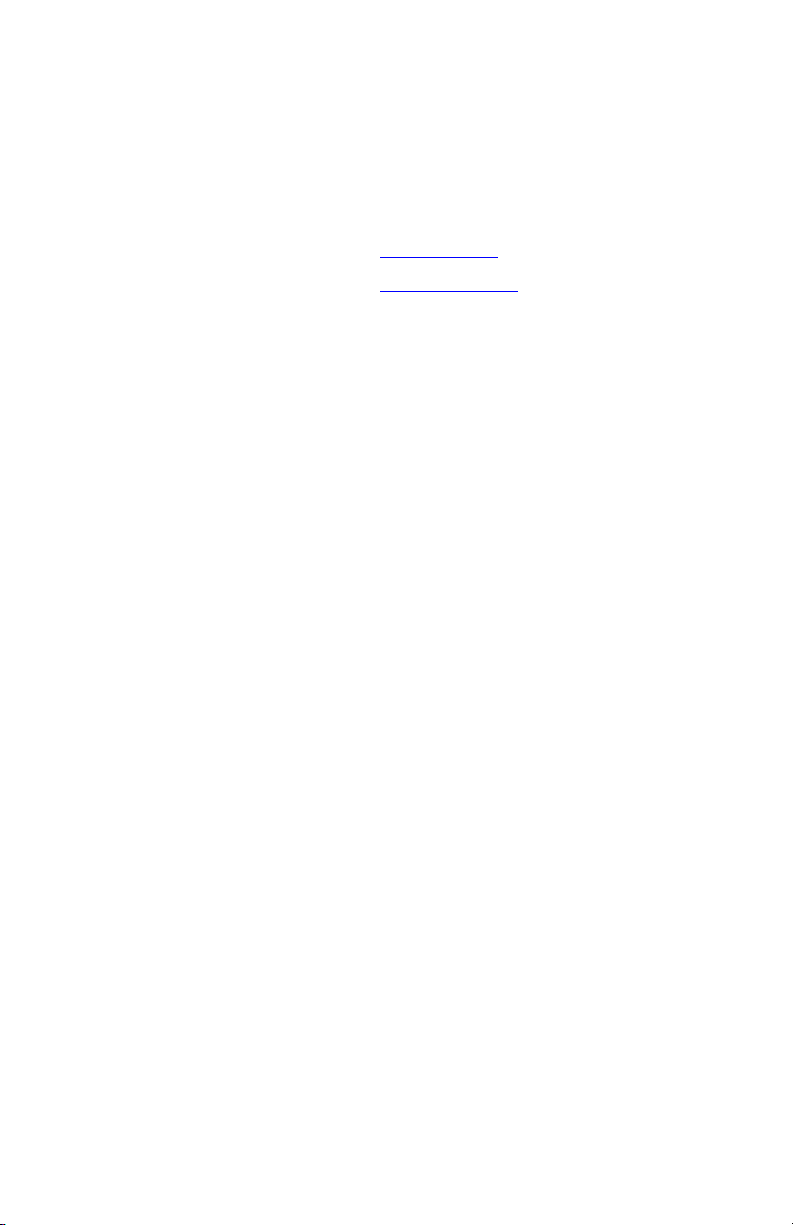
Purchasers of OEM products should consult with the OEM for support.
Support Headquarters QLogic Corporation
12984 Valley View Road
Eden Prairie, MN 55344-3657
USA
QLogic Web Site www.qlogic.com
Technical Support Web Site support.qlogic.com
Technical Support Email support@qlogic.com
Technical Training Email tech.training@qlogic.com
North American Region
Email support@qlogic.com
Phone +1-952-932-4040
Fax +1 952-932-4018
Europe, Middle East, and Africa Region
Email emeasupport@qlogic.com
Phone Numbers by Language +353 1 6924960 - English
+353 1 6924961 - Français
+353 1 6924962 - Deutsch
+353 1 6924963 - Español
+353 1 6924964 - Português
+353 1 6924965 - Italiano
Asia Pacific Region
Email apacsupport@qlogic.com
Phone Numbers by Language +63-2-885-6712 - English
+63-2-885-6713 - (Mandarin)
+63-2-885-6714 - (Japanese)
+63-2-885-6715 - (Korean)
Latin and South America Region
Email calasupport@qlogic.com
Phone Numbers by Language +52 55 5278 7016 - English
+52 55 5278 7017 - Español
+52 55 5278 7015 - Português
Page 3
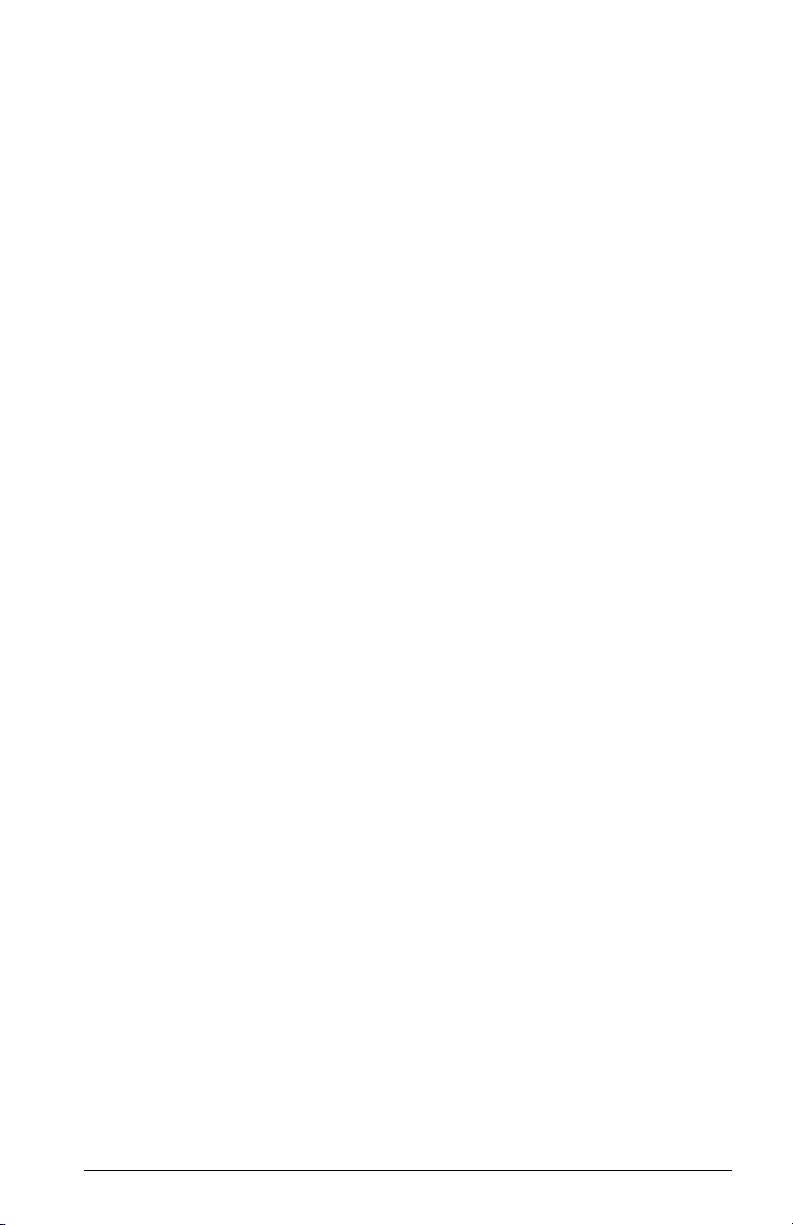
Quick Start Guide
Installation Instructions
Congratulations on your purchase of the SANbox® 1400 Series Fibre Channel switch. This Quick Start Guide describes
the simple steps to install and activate your new switch using a Windows® workstation. For advanced options and
instructions (including Solaris®, Linux®, and MacOS X® installations), refer to the SANbox 1400 Series Fibre Channel
Switch Installation Guide on the CD provided with the switch.
If you would prefer to view this quick start guide in your native language, you can find the following translations on the
CD provided with the switch: Chinese, French, German, Italian, Japanese, Korean, Portuguese, and Spanish.
NOTE: Do not connect and apply power to the switch until instructed in Step 4
Step 1. Verify the Package Contents
The SANbox 1400 Series Fibre Channel Switch is shipped with the following items:
1 SANbox 1400 Series Fibre Channel Switch
1 External DC power supply
1 AC Power cord
4 Rubber feet
1CD
NOTE: Small Form-factor Pluggable (SFP) transceivers are included with some models. The rail kit, if you ordered
one, is packaged separately.
Step 2. Mount the Switch
You can mount the SANbox 1400 Series switch on a flat surface or in a rack.
❑ For a surface mount, attach the rubber feet to the locations on the bottom of the switch.
❑ For a rack mount, install the SANbox 1400 Series rail kit in a standard 19" rack as described in the SANbox 1400
Series Fibre Channel Switch Rack Mounting Guide that is packaged with the rail kit.
1
Page 4

Step 3. Install SFPs
An SFP transceiver is required for each switch port that will be connected to a device, device loop, or another switch.
❑ To install an SFP transceiver, insert the transceiver into the switch port and gently press until it snaps in place. The
transceiver will fit only one way. If the transceiver does not install under gentle pressure, flip it over and try again.
Step 4. Apply Power to the Switch
❑ Connect the external DC power supply to the back of
the switch.
❑ Attach the AC power cord to the external power supply
and wall outlet or power strip. Verify that the Input
Power LED is illuminated.
❑ The switch runs its self tests and begins normal
operation – this may take a few minutes. Verify that
the Heartbeat LED is blinking (once per second) and
the System Fault LED is NOT illuminated.
SYSTEM
FAULT LED
HEARTBEAT
LED
INPUT
POWER
LED
Step 5. Verify Workstation Requirements
❑ Verify that your workstation can support the SANsurfer Switch Manager™ application with the following minimum
requirements:
❑ Windows XP/2000/2003
❑ 256 MB memory
❑ 150 MB disk space
❑ 500 MHz processor
❑ Video card with 256 colors
❑ CD ROM drive, RJ-45 Ethernet port
❑ Internet Browser: Microsoft® Internet Explorer®, Netscape Navigator®, Mozilla™
2
Page 5

Step 6. Install the SANsurfer Switch Manager Application
The SANsurfer Switch Manager application includes the Configuration Wizard. This wizard auto-detects and configures
the switch based on selected options and recommended settings. To install the SANsurfer Switch Manager application
on a Windows workstation/server, perform the following steps:
1. Insert the supplied CD into the CD ROM drive of the Windows workstation/server.
2. From the tabs at the top of the product introduction screen, click SANsurfer Switch Manager.
3. Locate your platform in the table and click Install.
4. Double click on the Windows_5.0x.xx.exe file to begin installation.
5. If the product introduction screen does not open, open the CD with Windows Explorer and run the
installation program with the following path:
Switch_Manager\Windows_5.0x.xx.exe
Step 7. Obtain Network Configuration
❑ Obtain the IP address and subnet mask from your network administrator.
Step 8. Run the Configuration Wizard
❑ Double-click the SANsurfer Switch Manager shortcut, or select SANsurfer Switch Manager from Start menu,
depending on how you installed SANsurfer Switch Manager.
❑ Connect the switch and the workstation using an Ethernet crossover cable, switch, or hub.
❑ The Configuration Wizard tool will auto-detect and configure the switch based on selected options and
recommended settings. Follow the instructions to set network parameters and the password.
NOTE: If you are using an Ethernet switch and the auto-connect process fails due to a time out,
try a direct connection from your workstation to the switch using an Ethernet cross-over cable.
❑ The Configuration Wizard may present several zoning options that show the corresponding storage and host
connections. Choose the zoning option that best suits your Storage Area Network.
Step 9. Connect Devices and Switches
❑ Connect fibre optic cables between the installed SFP transceivers and their corresponding devices. Each port
auto-negotiates the proper port type with the connected device or switch.
Congratulations!
®
You have successfully installed your QLogic
SANbox 1400 Series Switch!
3
Page 6

4
Page 7

© 2006 QLogic Corporation. QLogic, the QLogic logo, the Powered by QLogic logo, SANbox, SANsurfer, and SANsurfer
Management Suite are registered trademarks or trademarks of QLogic Corporation. All other brands and product names
are trademarks or registered trademarks of their respective owners. Information supplied by QLogic is believed to be
accurate and reliable. QLogic Corporation assumes no responsibility for any errors in this brochure. QLogic Corporation
reserves the right, without notice, to makes changes in product design or specifications.
Page 8

J
*50638-01B*
QLogic Corporation 26650 Aliso Viejo Parkway Aliso Viejo, CA 92656
949.389.6000 www.qlogic.com
50638-01 B
