Page 1
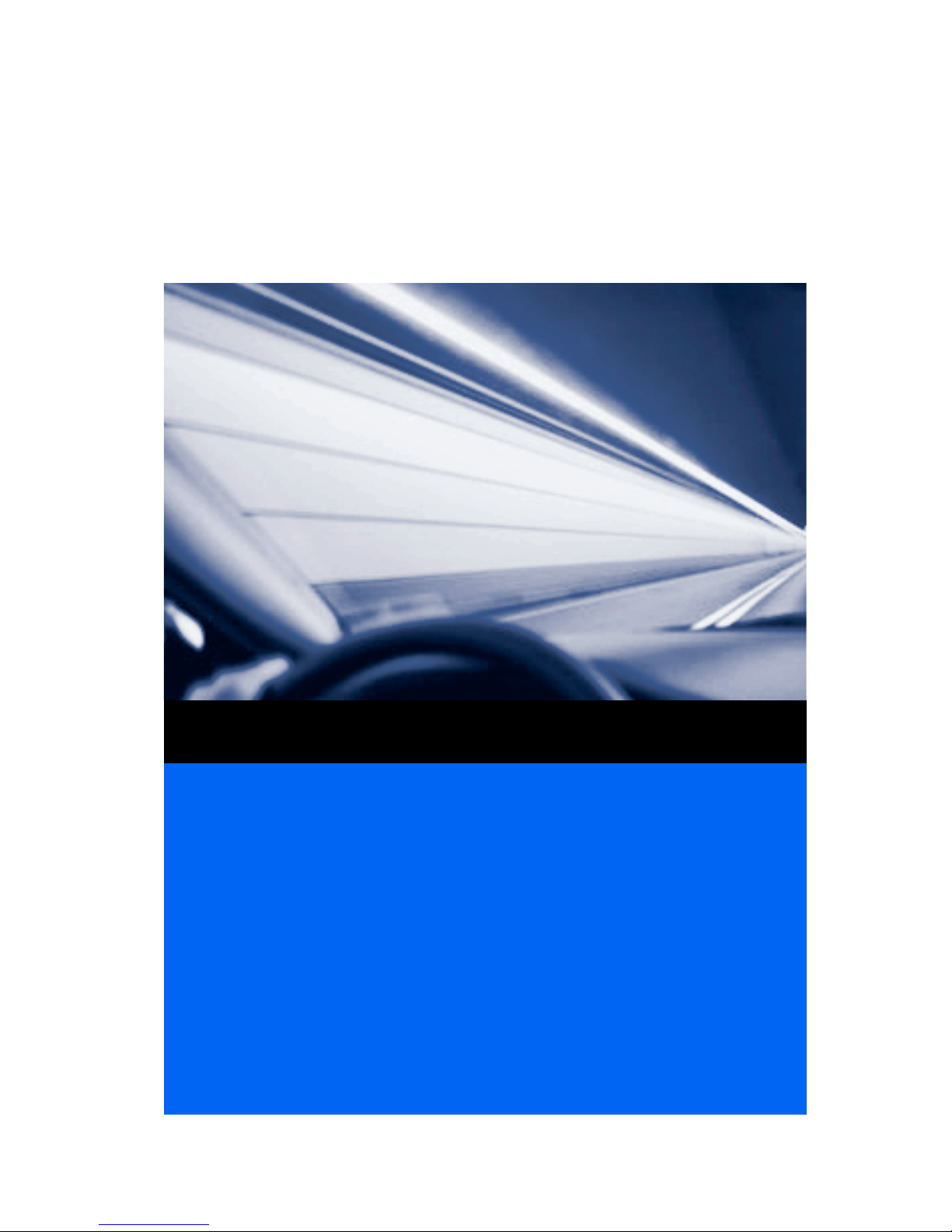
[ Quick Start Guide ]
QUICK START GUIDE
INFINIBAND SWITCH INSTALLATION
QLogic 12000 Series
z
Page 2
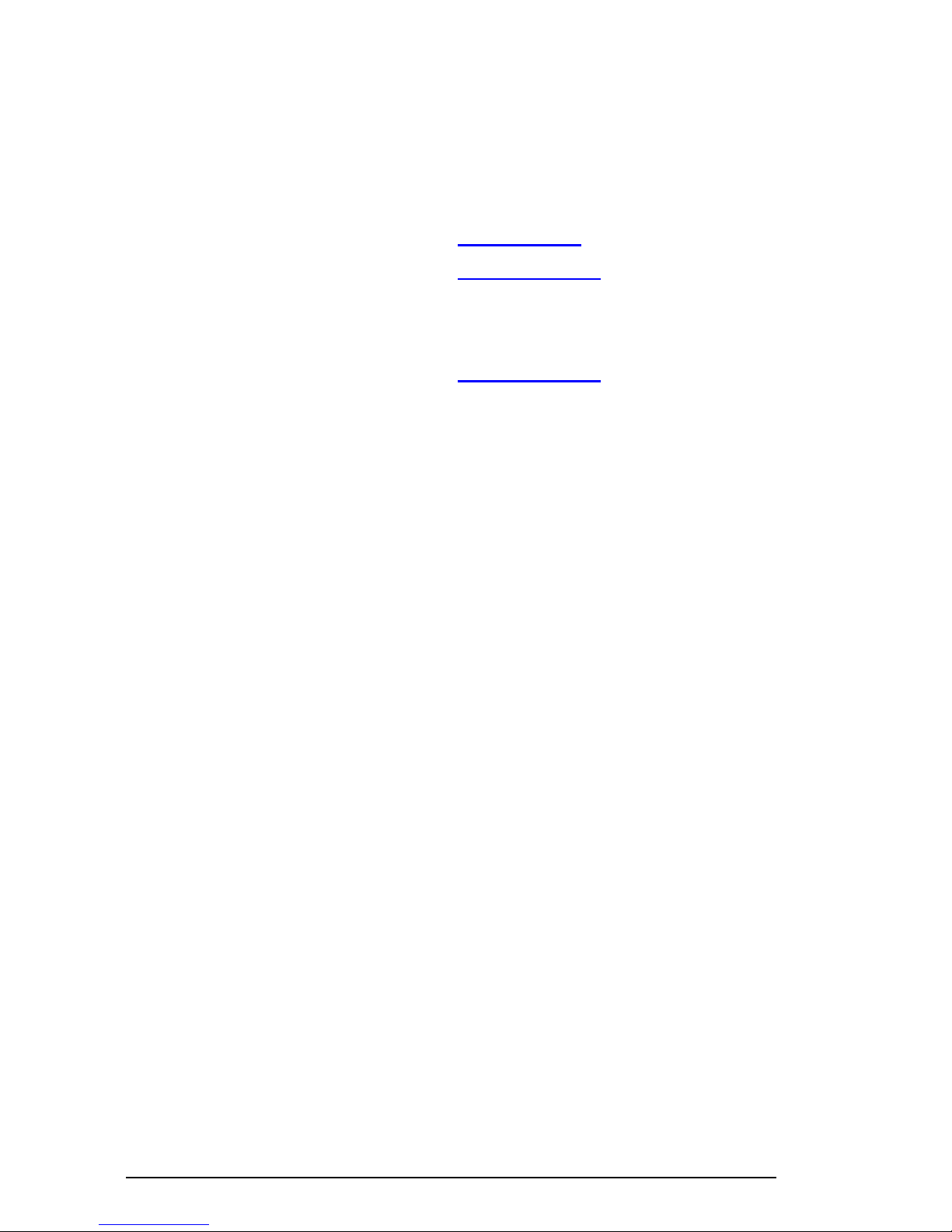
Purchasers of OEM products should consult with the OEM for support.
Support Headquarters QLogic Corporation
4601 Dean Lakes Blvd
Shakopee, MN 55379
QLogic Web Site www.qlogic.com
Technical Support Web Site support.qlogic.com
Technical Support Email support@qlogic.com
Technical Training Email tech.training@qlogic.com
Support phone numbers are available in the
Contact Support area of the QLogic support
website:
support.qlogic.com
Page 3

QLogic 12000
Quick Start Guide
Installation Instructions
This guide describes the steps to install and activate a 12000-series InfiniBand switch. For detailed instructions, refer
to the QLogic 12000 Hardware Installation Guide.
Step 1. Check the Packing List
Verify all ordered equipment has been receive d. The 12000 switches ship with all components pre-installed. The following
table lists the maximum
Component 12200 12300 12800-040 12800-180 12800-360
configuration of installed components for each switch:
Table 1. 12000-Series Components
Fans N/A N/A 4 Intake 5 Intake
3 Exhaust
Power Supplies
or Blank Fillers
IB Leaf Modules/
Blanks
Spine Modules/
Blanks
Management
Modules/
Blanks
Hardware
Installation kit
(mounting rails,
etc.)
DB-9 to RJ-11
adapter
RJ-11 Serial
cable
Power Cords 2 2 4 6 12
N/A 2
Power/ Fan units
N/A N/A 4 18 36
N/A N/A 1 5 9
N/A N/A 2 2 2
1 1 1 1 1
N/A N/A 2 2 2
1 (Managed
only)
1 2 2 2
4 6 12
10 Intake
10 Exhaust
Step 2. Mount the Switch
Install applicable rack mounting hardware and switch in a standard 19" rack as described in the QLogic 12000 Hardware
Installation Guide.
3
Page 4

Step 3. Apply Power to the Switch
❑ Attach the AC power cord(s) to the switch and wall outlets or power strips.
❑ When the switch is plugged into an AC power outlet:
❑ The system powers up.
❑ The fans start.
❑ The switch, power supply, and fan LEDs light up.
NOTE: For the 12800 switches, make certain the DC On switch is illuminated. If it is not, press
the button to supply power.
Step 4. Connect Cables
❑ Connect a Category 5 or 6 (Cat 5/6) Ethernet cable to the RJ-45 connector(s) on the switch. Connect the other
end of the Cat 5/6 to the OOB LAN workstation or Ethernet switch.
❑ Connect a DB-9 to RJ-11 adapter to each RJ-11 cable.
❑ Connect an RJ-11 cable to each serial port on the switch.
❑ Connect the switch to IB-enabled hosts using QSFP IB copper or fiber-optic cables.
Step 5. Change the Default System IP Addre ss an d Gateway IP Address
Change the default system IP address (192.168.100.9) and gateway IP address (255.255.255.0) as detailed in the QLogic
12000 Hardware Installation Guide. Obtain the new IP address and subnet mask from a network administrator.
Step 6. Add equipment to the network
4
Page 5

QLogic Service Initiati on
Included with the purchase of a QLogic switch is a one year service plan. To activate the service plan register at
http://servicereg.qlogic.com
By registering, QLogic technical support can quickly provide assistance with product-related questions. QLogic or its
authorized service provider handles all aspects of technical support for the switch.
.
To initiate the service plan, please register at http://servicereg.qlogic.com
where you will submit:
❑ Company Name and Address
❑ Contact Information
❑ Serial Number of your switch
❑ Company you purchased the service plan from
After registering, you will receive an email within 5 business days that confirms your service contract, and terms and
conditions.
To upgrade your service plan to include comprehensive break/fix support or to lock in prices with a 3 year contract,
contact your reseller, or call QLogic at 1-800-662-4471 or 1-949-389-6000.
5
Page 6

Obtaining Software and Documentation
To obtain QLogic 12000 software and documentation, go the QLogic.com Downloads page at
http://driverdownloads.qlogic.com/QLogicDriverDownloads_UI/default.aspx
Figure 1. QLogic.com Downloads Page
.
6
Page 7

Switch-Based QLogic Fabric Manager License Key
Certain packages of the InfiniBand Fabric S uite e ntitle the user to the switch-ba sed QLogic Fabr ic Manager. Refer to the
licensing documentation that comes with the InfiniBand Fabric Suite for instructions on generating the license key.
Figure 2. InfiniBand Fabric Suite Licensing Information
For detailed license key activation information, refer to the QLogic 12000 Hardware Installation Guide.
7
Page 8

China RoHS Electronic Information
Table 2. China RoHS
Part Name * Toxic and Hazardous Substances and Elements
Lead
(Pb)
Printed circuit assembly X 0 0 0 0 0
Internal power supply unit X 0 0 0 0 0
Fan X 0 0 0 0 0
AC power inlet X 0 0 0 0 0
Cable and connector assemblies 0 0 0 0 0 0
Power cord 0 0 0 0 0 0
Enclosure and fasteners 0 0 0 0 0 0
EMI gasket 0 0 0 0 0 0
Optics module 0 0 0 0 0 0
Adapter unit 0 0 0 0 0 0
Mounting rails 0 0 0 0 0 0
Mer cu ry
(Hg)
Cadmi um
(Cd)
Hexavalent
Chr omi um
(Cr6+)
Polybrominated
Biphenyls
(PBB)
Polybrominated
dipheny ethers
(PBDE)
* If the listed part is present in this product, then the substances are as identified
in this table.
"0" indicates the hazardous and toxic substance content of the part (at the
homogenous material level) is lower than the threshold defined by
SJ/T11363-2006 (Electronic Information Product Virulent Deleterious Substance
Limits Quantity Request).
"X" indicates the hazardous and toxic substance content of the part (at the
homogenous material level) is over the threshold defined by SJ/T11363-2006
(Electronic Information Product Virulent Deleterious Substance Limits Quantity
Request).
In all cases where an X is shown, QLogic complies with the allowable exemption
summarized in Article 7 of the Directive 2002/95/EC of the European Parliament
And Of The Council of 27 January 2003.
The number identified within the EIP pollution control logo is based on normal
operating conditions.
8
Page 9

Table 3. China RoHS Translated
部件名称 * 有毒 , 有害物质和元素
铅
(Pb)
印刷电路板
内接电源
风扇
电源插口
缆绳和连接器组件
电源线
机壳和螺钉固定件 00 00 0 0
EMI 垫圈
光学模块
转换器 00 00 0 0
安装轨道
X0 00 0 0
X0 00 0 0
X0 00 0 0
X0 00 0 0
00 00 0 0
00 00 0 0
00 00 0 0
00 00 0 0
00 00 0 0
汞
(Hg)镉(Cd)
六价铬
(Cr6+)
多溴联苯
(PBB)
多溴二苯醚
(PBDE)
* 表中列出此产品含有有毒和有害物质及元素的部件名称。
"0" 表示此部件使用的所有同类材料中,此种有毒和有害物质
低于 SJ/T11363-2006 标准规定的限制要求。
"X" 表示此部件使用的所有同类材料中,此种有毒和有害物质
高于 SJ/T11363-2006 标准规定的限制要求。
此表中所有名称含 “X”标志的部件均符合欧盟 RoHS 立法
— “2003 年 1 月 27 日欧洲议会和欧洲理事会关于在电气电子
设备中限制使用某些有害物质的指令 2002/95/EC”。
—此 QLogic 产品符合欧盟豁免清单。
注:所引用的环保使用期限标记根据产品的正常操作使用条件
(如温度和湿度)确定。
9
Page 10

10
Page 11

© 2009 QLogic Corporation. QLogic, the QLogic logo, Enterprise Fabric Suite 2007 and SilverStorm are registered
trademarks or trademarks of QLogic Corporation. All other brands and product names are trademarks or registered
trademarks of their respective owners. Information supplied by QLogic is believed to be accurate and reliable. QLogic
Corporation assumes no responsibility for any errors in this brochure. QLogic Corporation reserves the right, without
notice, to makes changes in product design or specifications.
Page 12

QLogic Corporation 26650 Aliso Viejo Parkway Aliso Viejo, CA 92656
949.389.6000 www.qlogic.com
D000136-000
D000136-000 A
