Page 1
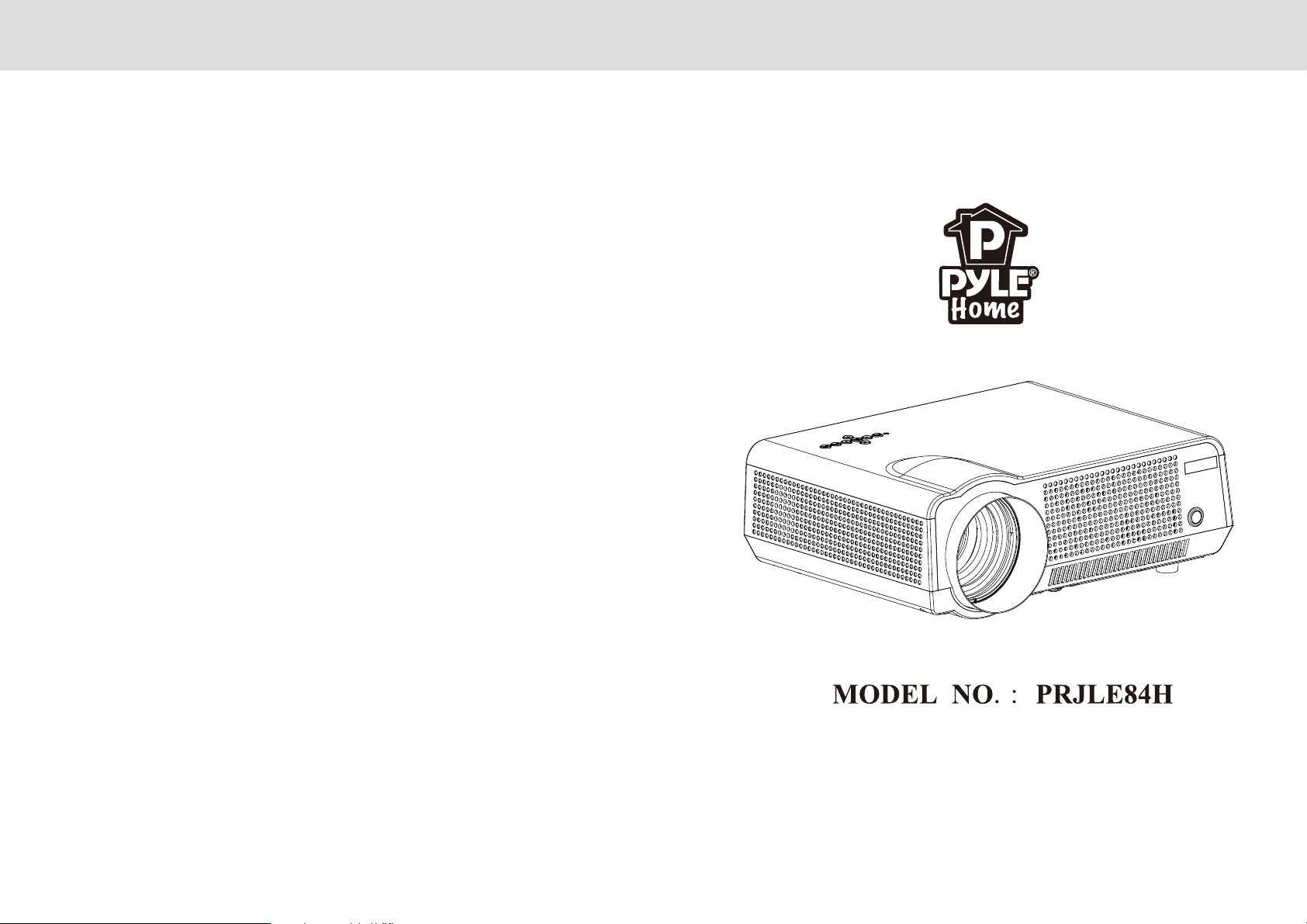
使用说明书
HD LED PROJECTOR
使
User’s Manual
Page 2
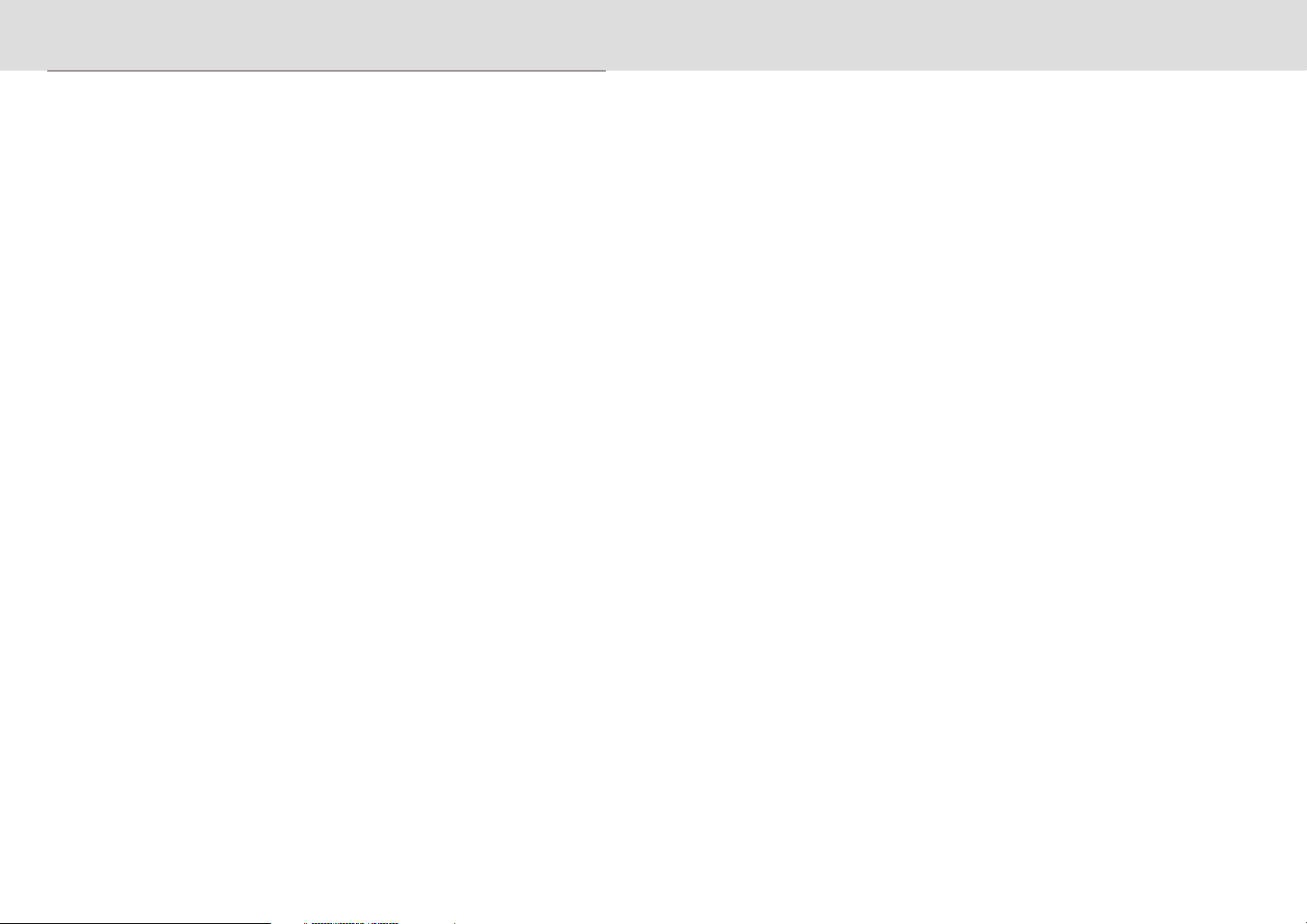
Contents
Warning ……………………………………………………………1
Safety Precautions………………………………………………2
Caution ……………………………………………………………3
Introductions ………… ……………………4
Installation………………………………………………………7
full setting…………………………………………………7
standard setting( front projection)…………………8
installation method ………………………………………9
input terminals ……………………………………………10
Remote control ……………………………………11
Panel instruction …………………………………12
Turn on/shut down ………………………………………………13
turn on ………………………………………………………13
shut down ……………………………………………………13
Image adjustment…………………………………………………14
focus adjustment……………………………………………14
keystone adjustment………………………………………14
Menu settings ……………………………………………………15
1.Menu setting method ……………………………………15
2.Parameter adjustment……………………………………15
3.Picture ………………………………………………16
4.Audio ………………………………………………16
5.Time ………………………………………………16
6.OSD ………………………………………………17
7.Multimedia ……………………………………………17
Trouble shooting……………………………………………19
Specification ……………………………………………………21
Packing list&Accessories………………………………………22
………………
……………
………
…………
…………
……………………
……
Page 3
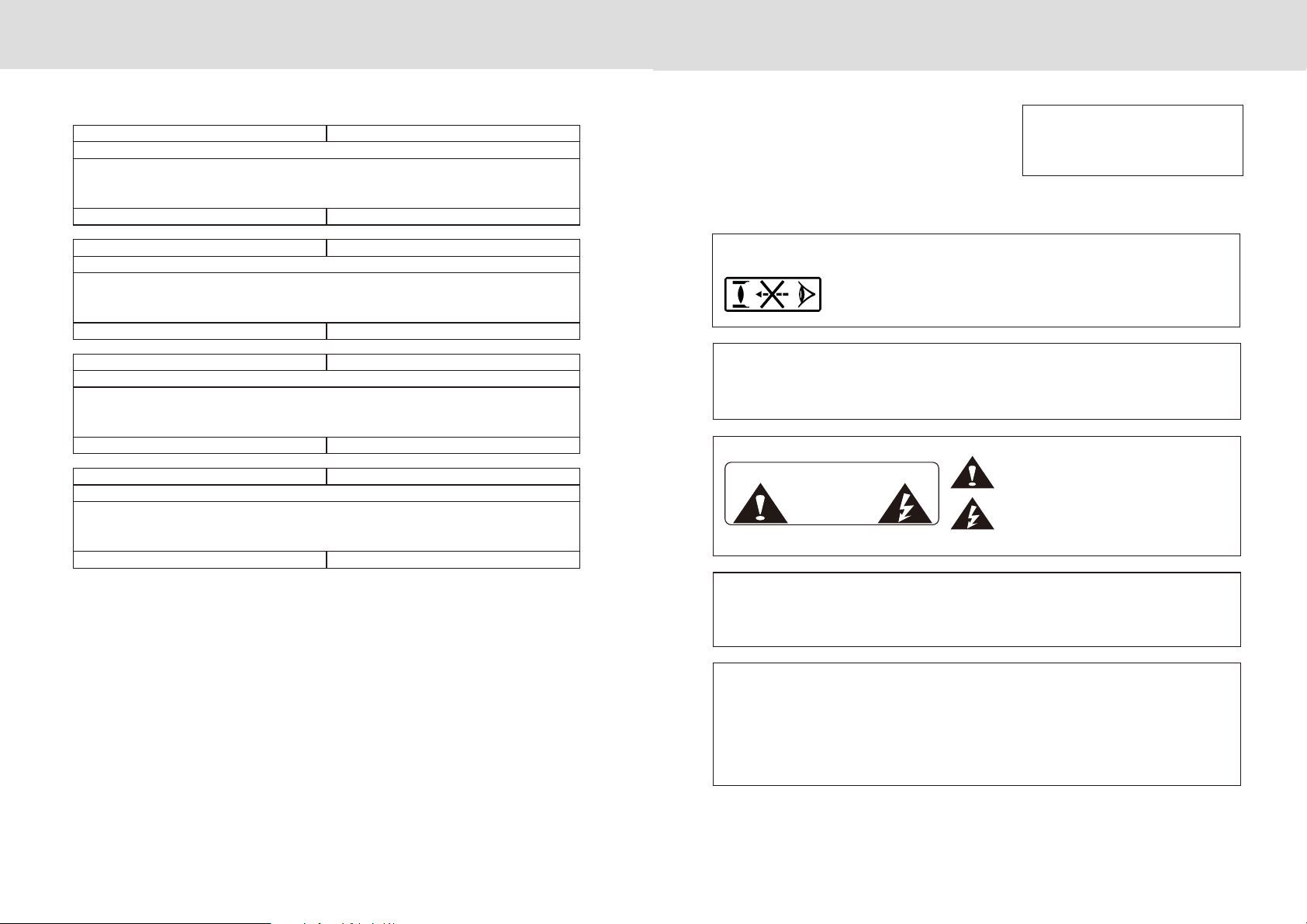
Warranty card Ⅰ
Warning
Maintenance record
Return Date:
Cause of Malfunction:
Repair Record:
Service Station:
Return Date:
Cause of Malfuction:
Repair Record:
Service Station:
Return Date:
Cause of Malfuction:
Repair Record:
Service Station:
Return Date:
Cause of Malfuction:
Repair Record:
Tes t Date:
Signature:
Tes t Date:
Signature:
Tes t Date:
Signature:
Tes t Date:
Warning:
Please remember the model and series
number of the projector in case of lost.
Please carefully check all accessories
with the pack list before throwing the package away.
When you use this projector, please carefully read user manual.
Warning:
Warning:
High brightness lamp!
Avoid staring or look directly at the light,
specially for children.
Avoid to place the projector in wet condition
in case of the electric shock danger.
Hig h volta ge insi de
DO NOT open except for technicians
WANING
Model Number:
Series Number
It indicates there is a instruction
for important operation
It indicates there is a dangerous
Voltage inside that may cause shock
:
Service Station:
Signature:
Warning:
As an A-class product, the projector may cause radio interference
Users shall take effective measures to deal with it.
About the remote control battery
• The remote control battery should be fixed correctly
Otherwise it will be damaged for overheat
• Make sure the remote control out of children reach
Page 4
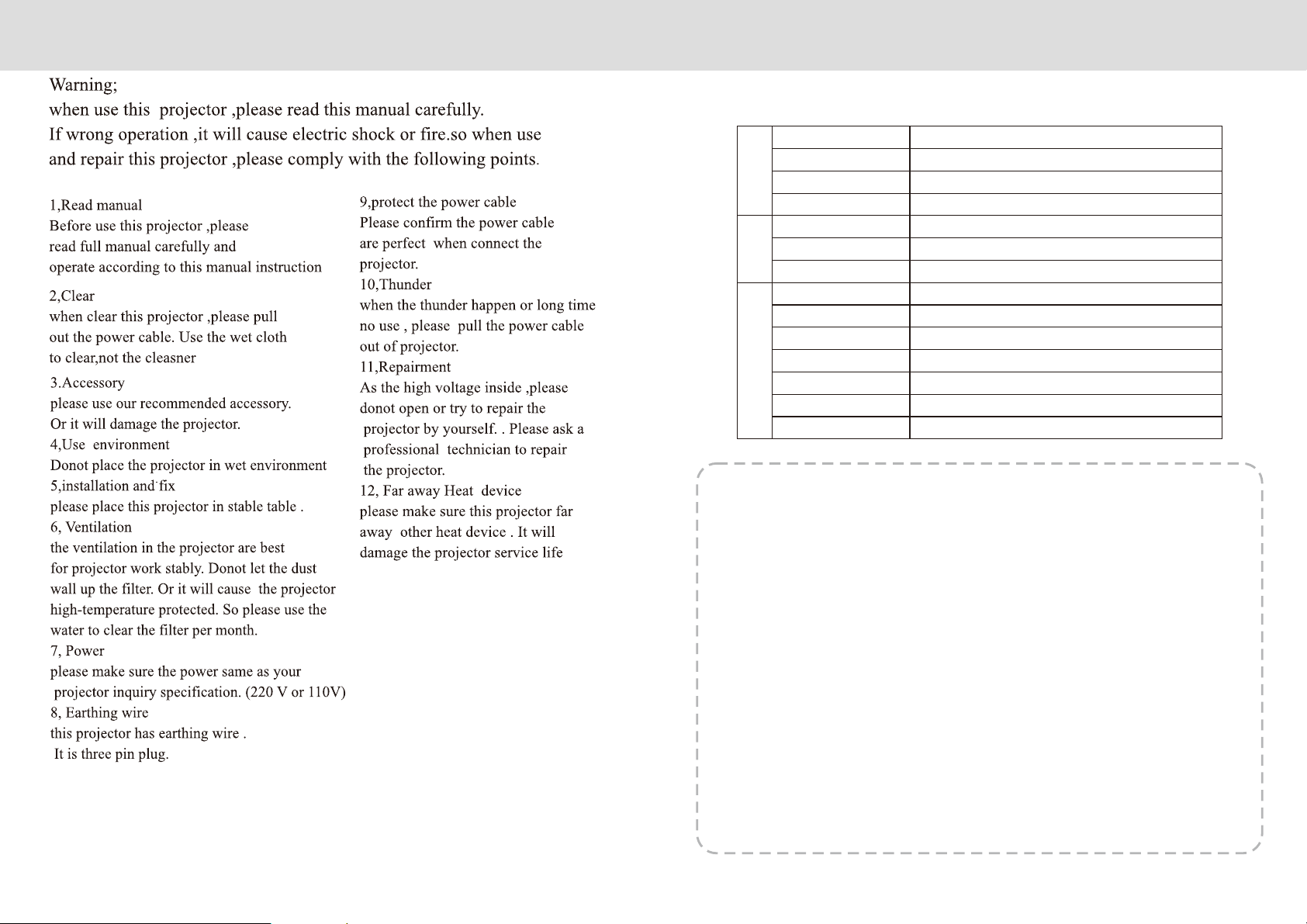
Safety precautions
Warranty Card Ⅱ
The following information shall be filled by sellers
USER
Product
Sales INFO
Name
Phone NO.
Zip Code
Address
Item NO.
Model NO.
Series NO.
Seller
Contact
Zip Code
Address
Sales Date
Installation Date
Invoice No
INVOICE
2
Page 5
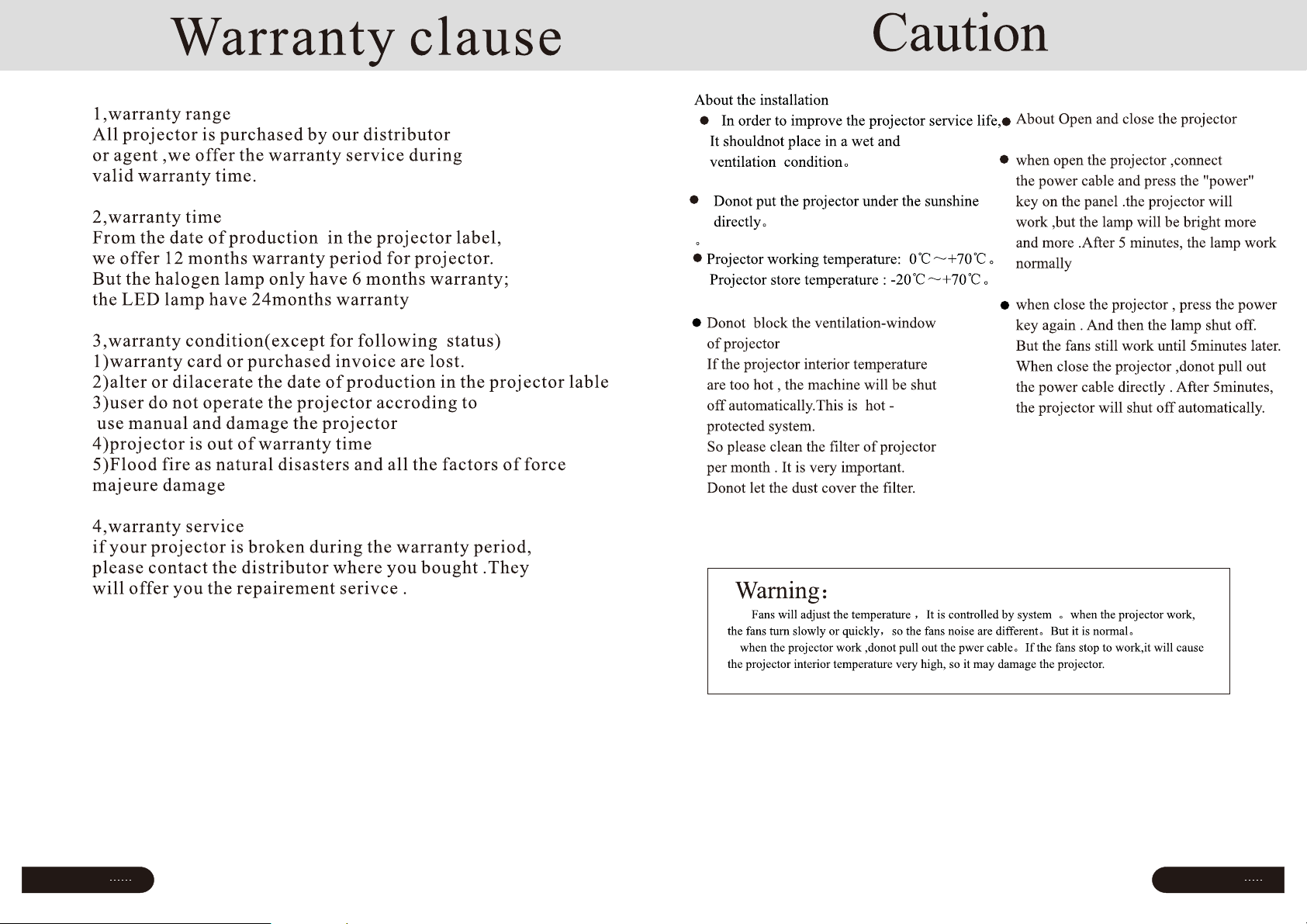
Page
3
Page
22
Page 6

Page
4
Introductions
简体中文
13
Page
21
Projector Description
The projector is able to connect signals: HDMI,Y/Pb/Pr,VGA
and TV(optional),as well as stereo audio input. Please connect
in reference to the following diagrams
Packing list & Accessories
Please confirm the following after you open the package
Packing list:
Front
1
Focus lens
2
IR receiver
3
Hight-feet adjustment
4
Cool winds input Ventilation
Back
Projector--------------------- ----1
--
Lens lid-----------------------------1
Remote control--------------------1
Power cable-------------------------1
AV cable--------------------------1
User manual-----------------------1
Extra fuse------------------------1
21 3 4
Len cleaner-------------------------1
PWM4x8 screws----------------------1
Optional accessories:
Pr
L out
L in
Y
R out
Svideo
HDMI
R in
Pb
Video
VGA IN
1.Projector screen(Matt White,Electric)
2.Ceiling Mounts
5
Hot winds output ventilation
6
Power switch
7
Input terminals
Details at page 10
5
6
7
Page 7

简体中文
5
Page
5
Specification
Page
20
Instructions
LCD Type 5.8"TFT Matrix RGB
Input signal video Component video(Ypbpr),VGA,
HDMI,USB,S-video,
Audio Stereo
Output signal Audio 2W*2 Speaker(optional)
LCD Native resolution 1280X768 support 1080P
Contrast ratio 2000∶1
Lens Aperture 3.8
Focus 198mm
Lamp LED 200W
Color-temputure 9300K
Life > 20000hours
Continuous working time < 24hours
Image Size 60~120inch
Brightness 2800 Lumens
Keystone ±15 degree
Right
1
Right channel speaker
Left
1
Power Voltage 100-220V~ 50-60Hz
Power
Working condition Temperature +5℃~+35℃
Humidity 10%~65%
Store condition Temperature -10℃~+60℃
Humidity 10%~90%
Remote control Frequency 38KHz
Machine Size 350*275*140mm
Weight 3Kg
consumption 240W
(Any changes on the parameter will not be noted)
2
Cool wind input ventilation
3
Left channel speaker
2 3
Page 8

Page
6
Introductions
Page
19
TOP
1
Control panel
Details at page 14
Bottom
FAQ
FAQ:
① Q:Blue screen,no picture,no sound
A:Input cables connected right?
② Q:Picture right,no sound
A:Input cables connected right?
Volume at min. Or on Mute
③ Q:Audio right,no picture
A:Input signal connected right?
In VGA mode,The PC refresh rate >75Hz
In VGA mode,The PC contrast ratio is >1024*768
1
④ Q:Can't find devices when pluged with hard dri ve or fresh drive
A:Re-plug the de vice
Check if the device is broken
⑤ Q:Can't play the movies
A:The format of th e video is right?
Files is broke n?
Device is broken?
⑥ Q:There is pictu re ,no sound?
A:The decode system doesn't match
2
Keystone adjustment
Details at page 14
3
Hight-feet adjustment
Details at page 14
4
Projector mount hole(4holes)
Fix with M4x8mm。
5
Label
6
Cold wind input ventilation system
VGA with notebook
When connect the projector
VGA output function key
with the note book,you may need
to press the Fn+F*(with on the
2
4 5 63
button
Page 9

Page
7
Page
18
Trouble shooting
The projector is so easy to use as the TV.While some problems my
occur because of the environment and voltage. Please try to recognize the
fake malfunction before refer to the technicians
Installation
Projector Installation
Please install in reference to the instruction below
Problem
1.when turn on
the power switch,
the indicator light
do not work
2.The remote
control
can not
turn
on projector
3.No
image on
the screen
The possibility reason
◎The power can does not connect well
◎The power switch fuse is burned
◎Check the over-heat protection system
◎The power switch turn on or off?
◎The remote control out of battery?
◎Something stands between the remote and IR
◎Strong light on IR directly
◎Is the channel set-up correct?
◎Is there an input signal?
◎Is the input cable plugged well ?
◎Under PC model ,is the refresh rate >75KHz?
◎When the projector connect with the notebook,
set the screen as VGA mode
Subwoofer
Speaker L
Screen
Speaker C
Projector
Appreciate seats
Speaker R
DVD
Amplifier
4.Auto-off after
working for a
while
◎The projector ventilation is block
◎The voltage is not stable
◎The over-heat protection system
Speaker LS Speaker RS
In order to get a good image quality, do not expose the projector to the
sunshine or other strong light, close the curtain if you use the projector
in daytime
Page 10

简体中文
13
Page
17
Projector Installation
Page
8
Menu setting
Standard setting(Front projection)
Please refer to the below sheet, install the projector in distance according
to the screen size. Please make sure the projector is placed on stable mount,
Take care of the ventilation condition (nothing near 30cm blocking )
Distance
63"
72"
86"
100"
120"
16:9 4:3
2.2m 2.5m
2.4m 2.75m
2.9m 3.28m
3.3m 3.75m
3.9m 4.5m
The data may have 3% error, due to the image size according to the
projector and screen. If the distance is less than 2M or more than 5M ,
the image may appears unclear
Warning:
Please check the following pictures for the trapezoid adjustment
6.Menu setting method
OSD language English
Restore factory default
Blending
Music
OSD duration
Software update(USB)
Moive
Text
setting
7,multimedia menu
Picture
Menu setting
Language
Restore default
Blending
OsdDuration
Upgrate(USB)
Multimedia Menu
Picture
Music
Movie
TXT
^
Pycck /Arabic/C N
YES/NO
OFF/LOW/MID/HIGH
OFF/ S5 /10S/15S
Software update
View the photos in gallery
Play an album
Watch a movie
Read the book
Incorrect installation
Installed correctly
the image is rectangular
Incorrect installation
CAUTIONS:
1) The usb interface support USB1.1
USB2.0,in clu ding hard drive and f res h
drives
2) The max. Storage supported is 400Gb
3) The system format supported:
FAT16、FAT3 2、NTFS
4) The usb interface can support
most drives b ut is n ot universal,
any unknown device problem is caused
by the device drive
5) The total voltage of the connected devices
shall not be ov er 12 00mAh,the probl ems c asued
by the wrong op era tion will not be warr ant ed
Multimedia Format
Tas k
MOVIE
MUSIC
PICTURE
Format
.avi
.mpg
.dat
.rm/rmvb
.mov/mkv
.mp3
.wma
.m4a/.aac
.jpg/jpeg
.bmp
.png
Video Decode
DivX,Xvid,MPEG-4
MPEG-1,MPEG-2
MP EG -1
RealMedia,video
H.264
--
--
--
Progressive JPEG
Baseline JPEG
BMP
Non-interlaced
Interlaced
Audio Decode
MP3,WMA,AAC
Mp3
WMA
AAC
--
--
--
Page 11

Page
9
简体中文
16
Page
16
Menu Setting
7
Projector Installation
3.Picture Menu
Picture mode standard
Color temperature
Aspect ratio 4:3
Noise reduction middle
Flip horizon
Flip vertical
PC setup
Picture
☆ Appendix I
Picture
Contrast
Brightness
HUE
Sharpness
☆ Appendix II
The setting of Hight-width is different under differe modes, zoom is not valid in picture mode
0~100
0~100
0~100
0~100
Image contrast adjustment
Image brightness adjustment
Image hue adj ust ment
Image sharpness adjustment
Picture Mode
Color temperature
Aspect
Noise reduction
Flip horizon
Flip vertical
Picture Menu
Standard/warm/user(Appendix 1)/Dynamic
Standard/warm/cool
Auto/4:3/16:9 …( Appendix 2)
OFF/LOW/MID/HIGH
OFF/ON
OFF/ON
4.Sound Menu
Sound Menu
Music/Movie/Sport/User/Standard
(-50~5 0)
OFF/On
OFF/Surround
(120/500/1.5K/5K/10K) Hz 50
Sound
Sound mode standard
Balance
Auto volume
Surround sound
EQ
Sound mode
Balance
Auto-volume
Surround Sound
Balance
5.Time Menu
Clock------
Off Time
Time
On Time
Sleep Timer
Clock -- -- --
OFF Time
On Time
Sleep Timer
Tim e Menu
D /Month /Year /Hr /Minate-- -- -- -- –
OFF/Once/Everyday/ Monday~/Sunday
OFF/Once/Everyday/ Monday~/Sunday
OFF Mins Mins Mins Mins Mins/10 /20 /30 /60 /90
Installation method
Contact a professional service man to mount this projector to a ceiling
Follow the instruction below for the correct projector positions:
1
Front projection
Ceiling mount
2
Front projection
Table mount
3
Rear projection
Ceiling mount
4
Rear projection
Table mount
Warning:
1)This projector might damage beyond repair when it is incorrectly mounted
on a ceiling or when it is in correctly installed on a surface or installed on a
incorrect surface. It may also inflict damage to people nearby
2)This projector can only be used in an environment with a temperature
not exceeding the range of 0-35 degree.The projector may malfunction if temperatures
vary outside the normal operating rage
3)The sharpness of the screen might be interrupted when the
projector is being used in a dusty,wet,moist or smoke filled environment.
The projector might malfunction in a moist or wet environment
4)Take care of the sufficient ventilation around the projector.
Otherwise this projector might overheat and cause life threatening situations
5)The first operation of the projector may cause a unclear image,
Please refer to the image adjustment for help
Page 12

Page
15
Page
10
Input terminals
Menu Setting
Signal terminals description
L out
R ou t
Svideo
L in
R in
Name
Y/Pb/Pr
Video
Lout、Rout
Lin、Rin
PC-RGB IN
Svideo
Conponent video input
AV input
Audio output
Audio input
VGA input
Svideo input
TV
HDMI
USB
HDMI Signal input
USB signal input(details at page17)
Pr
Video
PC-RGB IN
Description
1. Menu setting method
Y
HDMI
Pb
1. Using the projector,press“menu”.
The picture display on screen to adjust
menu(picture I)
2. Press“◀/▶”key,the menu in turn
circle into“picture”>“sound”
>“time”>“system”
3. Select the adjust interface,use“▲/▼”
key to choose the wanted item
(picture II)
4. Press“OK”or“◀/▶”to adjust
the item parameter.
5. Finished the elected item parameter, press
the “menu”key again, exit the page
6. Repeat operating step 2~5,till you
finished all the parameters, press“exit"
exit the menu page, otherwise, the menu page
will auto exit after a period time
2. Parameter adjustment
A.Press"menu"key,until display the above
picture of the menu;
b. Press“▲/▼”key,elect the option that
need to adjust
c. Press“OK”key,use“◀/▶”button
to adjust the certain parameters
d. Press the “menu”key again exit the
menu page parameter adjust station。
Picture
Picture1
Picture
Picture mo de us er
Contrast 0
Brightness 50
Color 50
Sharpness 50
Tune 50
Picture mode standard
Color temperature
Aspect ratio 4:3
Noise reduction middle
Flip horizon
Flip vertical
PC setup
Picture mode standar
Color temperature
Aspect ratio 4:3
Noise reduction middle
Flip horizon
Flip vertical
PC setup
Picture2
d
CAUTION
☆Turn off the power of projector and the device before connecting,
Either on may ca use a break down of machine
☆Check the shap e of the plug,DO NOT try the wrong plug
MENU
Page 13

Page
11
Image adjustment
Page
14
Remote control
When you use the projector for the first time .It normally will
appear image faintness or the image is trapezoid. This is caused by
the wrong lens focus or trapezoid correction
Please follow the below steps to correct:
Focus adjustment
1、Rotate the lens into projector, the rotate it out slowly.At the same time,
looking at the resolution point carefully.When the image is clear, it is the
best situation of the lens
Keystone
1、If a projected picture has keystone distortion, correct image with
Keystone adjustment. The image becomes trapezoid shape when the screen
or projector is not leveled. Please reposition the projector to improve its
angle to the screen.However,the circumference of the image may not be
focused
Remote control instruction
Multimedia Mode
【Sub Menu】→【Delete】
Red
Green
Yellow
Confirm】Delete
【
Blue
Manual channel search
Save
Channel Edit
Delete
Rename
Move
Skip
Keystone
Hight
Screen
Projector
(4) (5)
Screen
Hight-feet
adjustment
Hight
Porjector
Cautions:
☆DO NOT mix-use the new and old
battery
☆Make sure nothing stands in the
middle of remo te and IR
☆Avoid the light shine on the
IR directly
☆Point the remo te right to IR within
6m,and 30 degr ees
☆Pull out the battery if you are not
going to use it for a long time
☆Please change new battery when the
remote malfunctions.
☆Do not place the remote in wet or heat
condition
Page 14

Panel instruction
Page
12
Page
13
Turn on/shut down
If the projector is a new one, please read the “projector install chapter,
place the projector and connect the cables,follow the below steps to turn
on/off
Turn on
1.Put in two 7-size battery in
the remote control before using
2.Pull the power switch on
the backboard as the power light turn red
3.Press the power key on the remote or
panel ,the indicator light turn green
1
Indicator light
Red: Standby mode
Green: Working mode
3
Direction key
Adjust with parameters, the same
function with the remote control
5
Menu
open or close the Menu
2
Power KEY
This button can lead the projector to
working/standby mode
4
KEY
Confirm
6
S-KEY
Source key (VGA,HDMI,etc.)
4.The lamp start working 2 seconds later, image projected on the screen
the machine is working smoothly
5.The new projector may have problems like image unclear or trapezoid distortion,
Please read “image adjustment” chapter
6.After the image is clear ,you may enjoy the program, in the meantime ,you can still
setup the system or adjust the parameters
Turn off
1.Press the power button during using will lead the projector to standby mode
2.when the projector switch into standby mode ,the light will turn green
from red
